Page 1

Mupgrade Utility
For Network Management Cards
User Manual
NMC Transverse
66074
NMC Teleservice
66124
NMC with ModBus/Jbus
66123
Mupgrade - User Manual 34003662EN/CA Page 1/18
Page 2
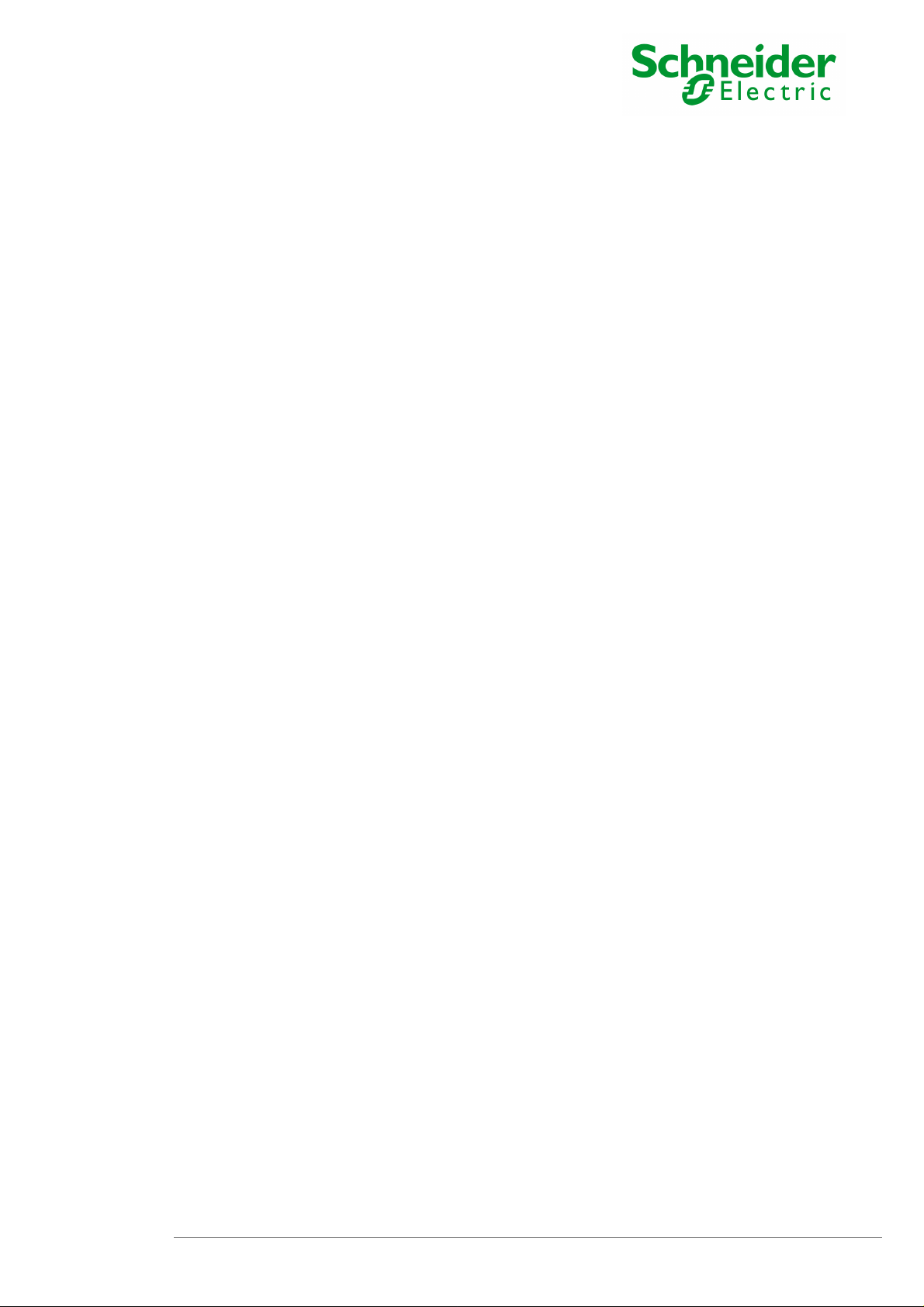
Mupgrade Utility
For Network Management Cards
User Manual
Table of Contents
1 Introduction_____________________________________________________ 3
2 Installation______________________________________________________ 3
3 Best environment to use it_________________________________________3
4 Compatibility____________________________________________________ 4
4.1 Cards compability ________________________________________________ 4
4.2 Firmware compability _____________________________________________ 5
5 Operations description____________________________________________ 6
5.1 Start and Stop Mupgrade __________________________________________ 6
5.2 Discovering the Network Management Cards__________________________ 7
5.3 Display the NMC Card by class (66074, 66123, 66124) __________________ 8
5.4 Enter Username and Password _____________________________________ 9
6 Import and export installed UPS / STS list ____________________________ 9
7 Upgrade the Network Management Card firmware ____________________10
8 Remote Configuration ___________________________________________ 12
8.1 Import configuration _____________________________________________ 13
8.2 The configuration editor __________________________________________ 14
Export configuration___________________________________________________ 16
9 Miscellaneous __________________________________________________ 18
9.1 Icon description in the UPS list ____________________________________ 18
Mupgrade - User Manual 34003662EN/CA Page 2/18
Page 3
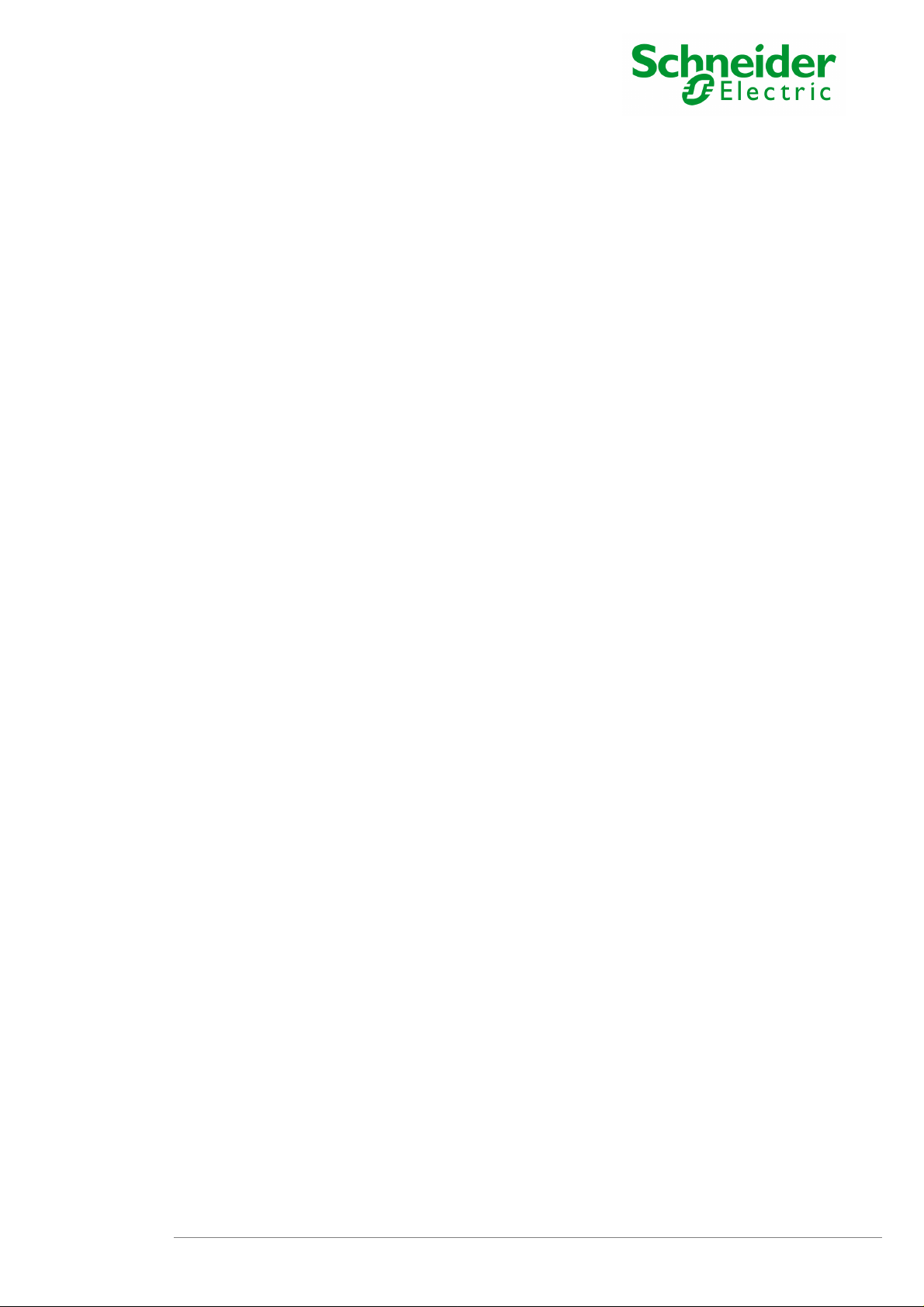
Mupgrade Utility
For Network Management Cards
User Manual
1 Introduction
This document describes how to use the Network Management Card Firmware Utility software
(Mupgrade) to discover, upgrade and configure Network Management Cards linked to the
network.
The following functions are available:
- Auto-discovery of your installed base (Model card, IP address, MAC address, firmware
card release embedded…)
- Direct link to the card Web interface.
- Firmware upgrade (single card or multicards)
- Import, modify, save, export Network Management Card configuration (single card or
multicards)
- Export / import the list of the installed UPS base.
2 Installation
Mupgrade program is available from the www.apc.com Web site,
or on the Solution-Pac 2 CDROM.
Run the Setup.exe file and follow the instructions.
A shortcut is placed in the program menu in the group « Schneider Electric »
Note:
If you have UNIX or Linux platform, you cannot use this software but upgrading is possible
through TFTP command. Read the Network Management Card user manual to get more
information on this function.
# tftp <Entrer>
tftp> mode octet
tftp> verbose
tftp> put nmc_gb.bin upgrade@password@username <Entrer>
Sent 779120 bytes in 85.3 seconds [73096 bits/s]
tftp> quit <Entrer>
Note: TFTP upgrade is only working 66074 products.
3 Best environment to use it
This software utility has the best performance if it is principally used in INTRANET
architecture. If used in EXTRANET, some limitations can be discovered because of firewalls
existence.
Compatible with Microsoft platforms:
◗ Windows 2000
◗ Windows 2003
◗ Windows XP
◗ Windows Vista
◗ Windows 2008
◗ Window Seven
Mupgrade - User Manual 34003662EN/CA Page 3/18
Page 4
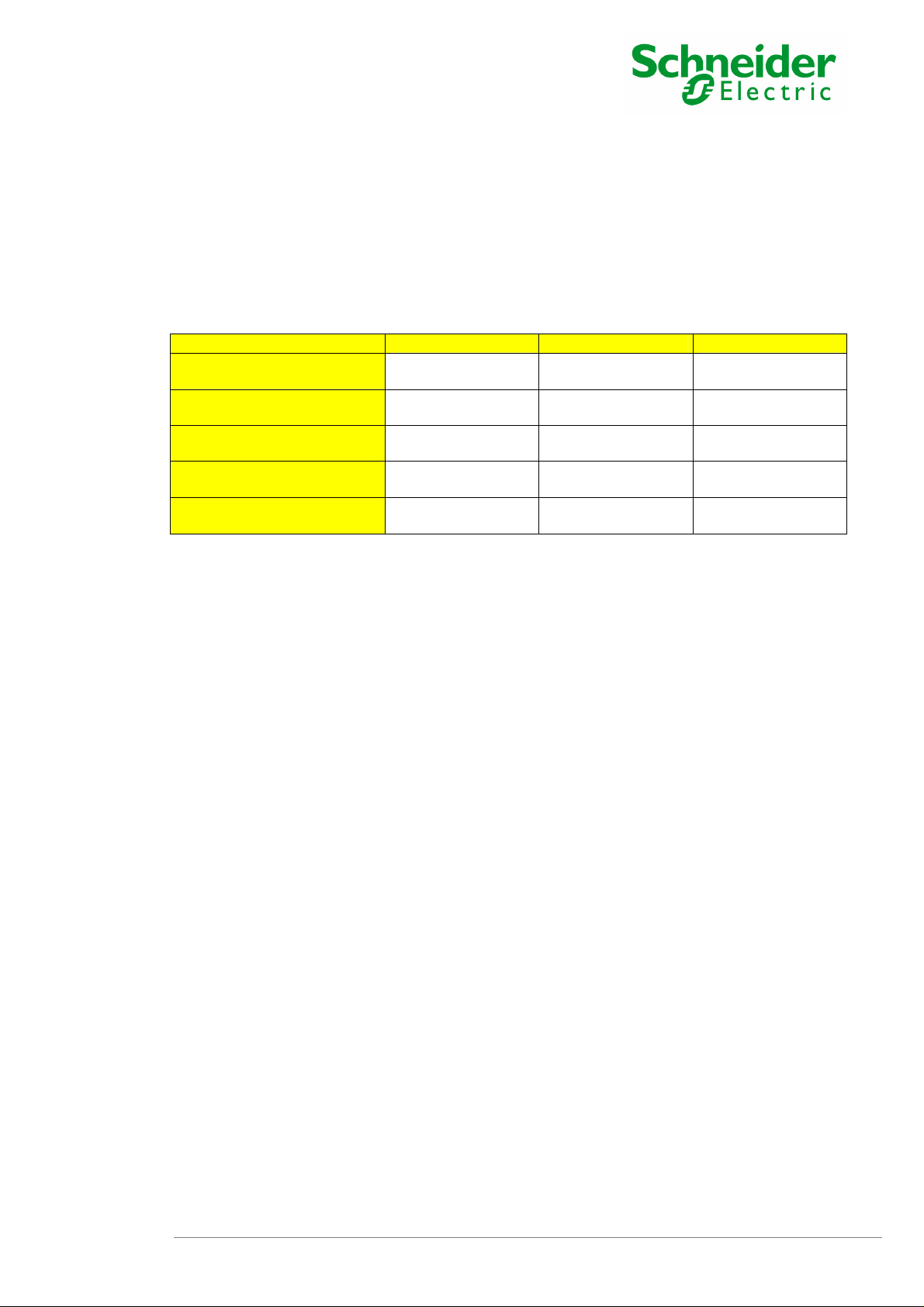
Mupgrade Utility
For Network Management Cards
User Manual
4 Compatibility
4.1 Cards compability
MUPGRADE is compliant with following cards:
Discovery
Internet link
Firmware upgrade
Configuration management
Export / import list of
installed base
Notes.
(1) : the firmware upgrade is available directly from the card web page. Mupgrade not
necessary
66074 < FB
Yes Yes Yes
Yes Yes Yes
Yes Yes No
No Yes No
Yes Yes Yes
66074 ≥ FB
66123 and 66124
(1)
Mupgrade - User Manual 34003662EN/CA Page 4/18
Page 5
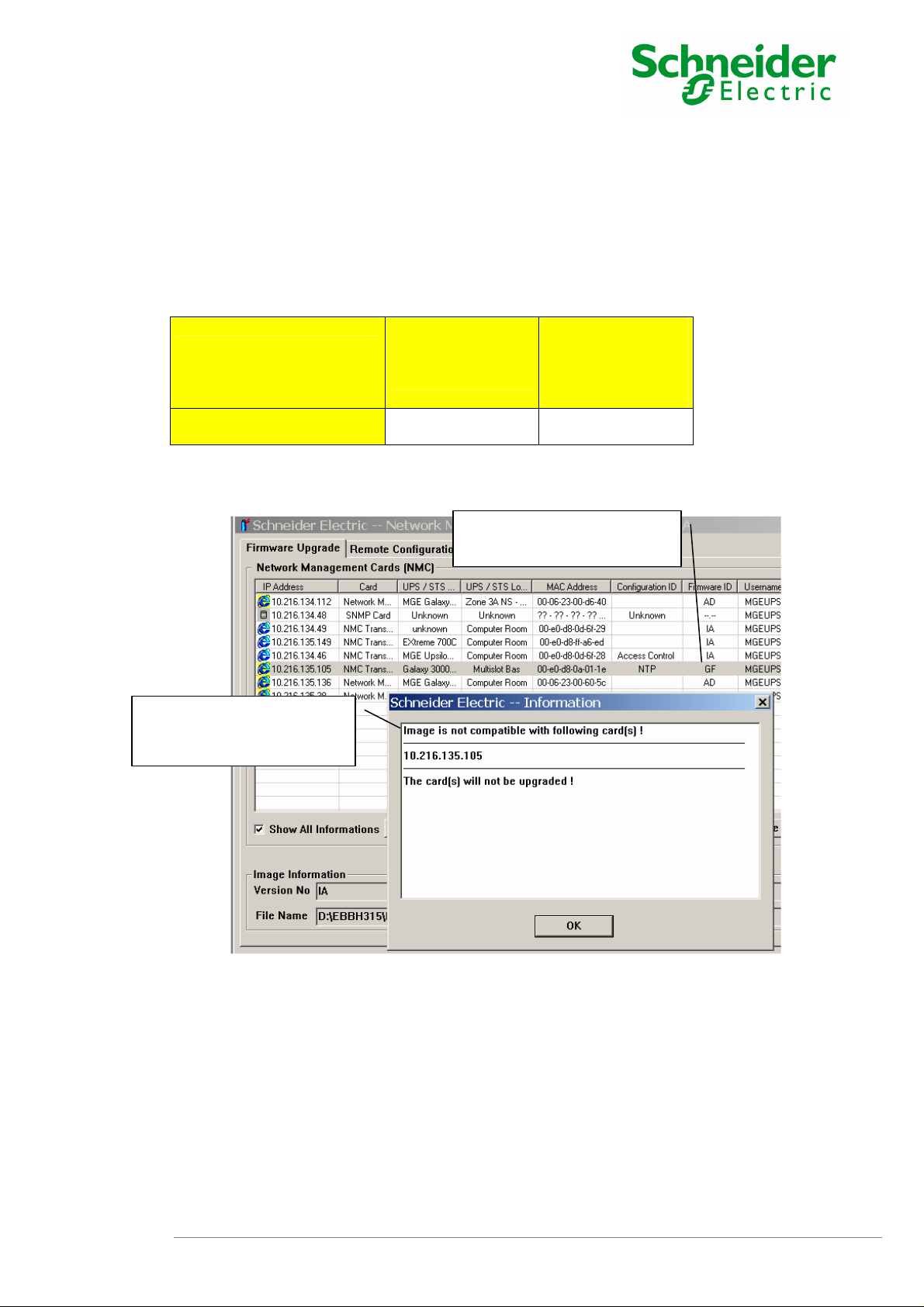
Mupgrade Utility
For Network Management Cards
User Manual
4.2 Firmware compability
For the 66074 NMC, there is and lost of compability between hardware and firmware.
66074 Technical
Level < 12
Green PCB
Firmware upgrade
So it is not possible to upgrade an 66074 NMC at technical level < 12 (green PCB), with a
firmware equal or upper release HA.
Last firmware
release: GF
Old hardware 66074 NMC,
with firmware GF
66074 Technical
Level ≥ 12
Blue PCB
First firmware
release: HA
Warnning message for the
not compatible firmware /
hardware
Mupgrade - User Manual 34003662EN/CA Page 5/18
Page 6
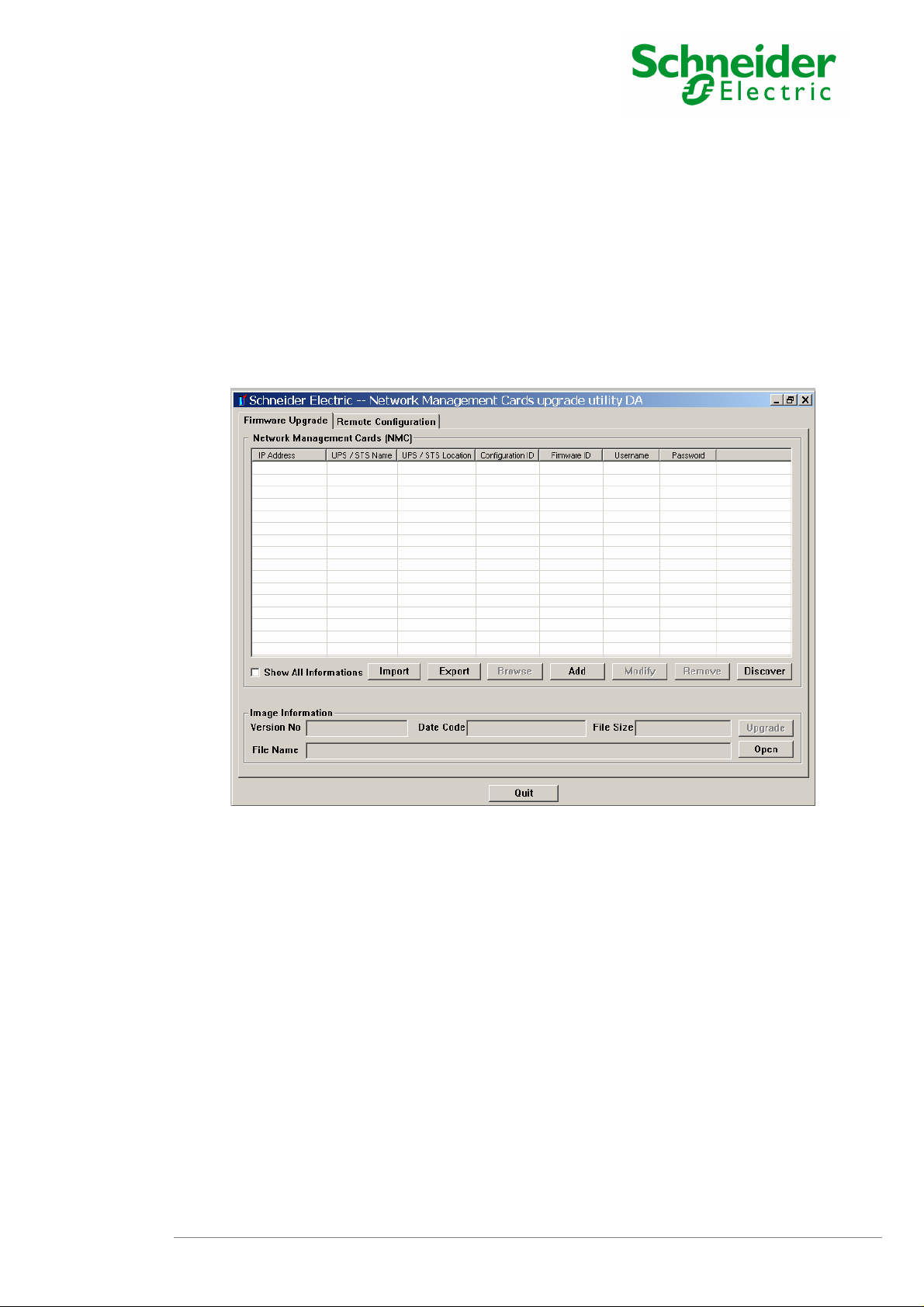
Mupgrade Utility
For Network Management Cards
User Manual
5 Operations description
5.1 Start and Stop Mupgrade
Once installed, use the Mupgrade shortcut placed in the program menu to launch the
software.
The following window is displayed :
Mupgrade - User Manual 34003662EN/CA Page 6/18
Page 7

Import
Firmware
Mupgrade Utility
For Network Management Cards
User Manual
5.2 Discovering the Network Management Cards
Upgrade tab.
UPS / STS list
&
Export
UPS / STS list
Autodiscovery is based on a TFTP broadcast. Access to cards which belong to another group
can be limited by routers and switches configuration.
Click on the button Discover and wait the end of the research. To see more information about
the cards select Show All Informations box. Once this research is completed all the Network
Management Cards or SNMP cards connected to your WAN are displayed as follow:
Firmware
Upgrade
information
area.
To open a card Web interface, select a card and then click on Browse button.
Add button allows to add cards to the list for those which can not be reached with the
discovery function.
Remove button allows to delete from the list all cards you don’t want to perform any action
with.
Mupgrade - User Manual 34003662EN/CA Page 7/18
Page 8

Show
Mupgrade Utility
For Network Management Cards
Different NMC
cards :
66074, 66123,
66124
User Manual
5.3 Display the NMC Card by class (66074, 66123, 66124)
For displaying the king of NMC card, it is necessary to click on the “Show All information” box.
The differents NMC cards :
NMC transverse, for 66074
Network Management Card & Modbus/Jbus, for 66123
Network Management Teleservice Card, for 66124
Click on
All
Informations
Mupgrade - User Manual 34003662EN/CA Page 8/18
Page 9

1 -
2 -
3
Mupgrade Utility
For Network Management Cards
User Manual
5.4 Enter Username and Password
Select the lines
corresponding to
the cards to be
modified
- For a single card : Select a line and click on « Modify » or double click on the line
- For several cards : Select all the cards you need by using the keys : CTRL, SHIFT, TAB,
SPACE and click on the title area of the column Username and Password to enter
Username and Password
- By default, Username/Password is MGEUPS/MGEUPS.
Click on
the top of the
column.
– Enter the password.
Default is MGEUPS
6 Import and export installed UPS / STS list
Export Save the UPS / STS list (all NMC of your UPS / STS base), as a csv with all informations
included.
Import button allows to load a list of IP address from a csv file, missing or uptodate information from
UPSs are automatically updated.
Mupgrade - User Manual 34003662EN/CA Page 9/18
Page 10

1
2
3
4
5
Mupgrade Utility
For Network Management Cards
User Manual
7 Upgrade the Network Management Card firmware
Download the last firmware release from the www.apc.com Web site.
To upgrade the card firmware:
1. Load the new firmware file by clicking on Open button inside the « Firmware Upgrade » page.
2. Verify you have loaded the good release in the « Version No » window.
3. Select the card(s) you want to upgrade.
4. Check that Username and Password are filled in.
- Select the lines
corresponding to the cards
to be modified..
– Enter Username and Password.
– Check the
firmware release
of the .bin file.
– Load the new firmware
– Click on Upgrade.
Mupgrade - User Manual 34003662EN/CA Page 10/18
Page 11

Mupgrade Utility
For Network Management Cards
User Manual
5. Click on Upgrade button and after on OK to send the new firmware to the cards.
6. Upgrading leaves about 30 seconds / card (depend on traffic network). When it is finished, the
card restarts and a similar pop-up appears :
Note:
1. You can select a large number of UPSs at the same time, Mupgrade will manage download
operation by group of 4 UPSs.
2. Check on the firmware release note if specific operations are needed after a firmware upgrade.
(Factory reset, Trap receivers subscription,..)
3. If the download operation fails for any raison, correct the problem (restart PC running Mupgrade,
check network connectivity, ..) and retry a download operation without resetting the card during
that time.
4. If the card is no more accessible after a problematic download operation, use the MsUpgrade.exe
another utility available from your Customer Care Center
Mupgrade - User Manual 34003662EN/CA Page 11/18
Page 12

Mupgrade Utility
For Network Management Cards
User Manual
8 Remote Configuration
The Remote configuration function allows you to import, modify and export configuration (settings)
from and to Network Management Cards.
Four steps to configure all your Network Management Cards:
1. Configure a Network Management Card located on the network through the html interface to
create a master configuration. Refer to the Network Management Card user manual for details.
2. Import this configuration from the master card.
3. Edit and change some parameters and select the fields whose must be overwritten in the
destination cards and save the new configuration in a file.
4. Export the new configuration to other cards which have same firmware release than the master
card
This feature is available starting card firmware release FB:
There is no compatibility limitation depending on the UPS model used or on the Network Management
Card model. A configuration file is compatible with all the other cards which have the same firmware
revision.
Mupgrade - User Manual 34003662EN/CA Page 12/18
Page 13

1 - Select the Remote
2 –
3 –
“Browse”
4 –
“Import
”
Mupgrade Utility
For Network Management Cards
User Manual
8.1 Import configuration
This function permit to import (upload) all the parameters managed in the Network Management Card
Web interface:
Select the card that will be
the master
Configuration tab.
Click on
card Web interface and make the
changes you want.
Then save your modifications
When import is finished, the following notification appears:
to open the
Click on
upload the configuration file,
from the master card.
to
Mupgrade - User Manual 34003662EN/CA Page 13/18
Page 14

UPS
Mupgrade Utility
For Network Management Cards
User Manual
8.2 The configuration editor
At end of the import, the configuration editor opens automatically. It allows you to edit, change or mask
some parameters to prepare your configuration to be exported to your installed UPS / STS base.
The names of the items are the same than in the Network Management Card Web interface.
The following syntax is used:
Box is not checked: the page / data will not be overwritten when exporting the file.
Box is checked: the page / data in the uploaded card is overwritten when exporting the file.
Indicate a page with fields separately selectable. None of the fields in the page are
selected
Indicate a page with fields separately selectable. All the fields in the page are selected.
Indicate a page with fields separately selectable: Some of the fields in the page are
selected.
Proceed as following to personalize your configuration.
1. Import a configuration from a programmed card or open an existing file.
2. Select which parameters need to be duplicated in all your cards.
3. Save your configuration and close the editor.
1.UPS configuration editor
You can attribute an identifier to the configuration.
Check the box, to duplicate the setting in all your cards.
Define all the parameters set in the
Control Web page.
Change for this settings can only be done in
the UPS Control Web page.
(need to re-import configuration after)
Check the box to duplicate the UPS Control
settings in all your cards.
Mupgrade - User Manual 34003662EN/CA Page 14/18
Page 15

Mupgrade Utility
For Network Management Cards
User Manual
2.STS configuration editor
.
Same feature than UPS
configuration.
Only present, global
NMC settings.
All the specifics settings
for UPS are absents.
Mupgrade - User Manual 34003662EN/CA Page 15/18
Page 16

1
4
Export
3
2
Mupgrade Utility
For Network Management Cards
User Manual
Export configuration
This function permit to export (download) all the parameters managed in the Network Management
Card Web interface.
Be sure, you are inside the Remote Configuration page.
- Select the lines
corresponding cards to be
configured.
– Check the configuration information.
The configuration ID, also. It will be
display after the end of export phase.
Mupgrade - User Manual 34003662EN/CA Page 16/18
– Click on
to download the
configuration file
,
– Load the new
configuration file
Page 17

Mupgrade Utility
For Network Management Cards
User Manual
6. Export leaves about 5 seconds / card (depend on traffic network). When it is finished, the card
restarts and a similar pop-up appears :
Note:
You can select a large number of UPSs at the same time.
Mupgrade will manage download operation by group of 4 UPSs.
Mupgrade - User Manual 34003662EN/CA Page 17/18
The configuration file
are now applied, with
the Configuration ID
Page 18

Mupgrade Utility
For Network Management Cards
User Manual
9 Miscellaneous
9.1 Icon description in the UPS list
The icon on the left part of the UPS List gives an indication of the model card and its status:
Icon Definition
- Web compliant
- The card is ready to upgrade
- Upgrade image is suitable for this card
- (Note: The background color is white)
- Web compliant
- The card’s ‘Network Upgrade’ setting is set to “Disabled». See HTML page
Network Settings
- The card is not ready to upgrade or can not be upgraded
- Upgrade image is not suitable for this card
- (Note: The background color is yellow)
- Network communication is lost with the card
- Not Web compliant
- The card’s UFTP setting is set to “Disabled”
- The card is not ready for upgrade or can not be upgraded
- Upgrade image is not suitable for this card
- Not Web compliant
- The card is ready for upgrade
- Upgrade image is suitable for this card
Mupgrade - User Manual 34003662EN/CA Page 18/18
