Page 1
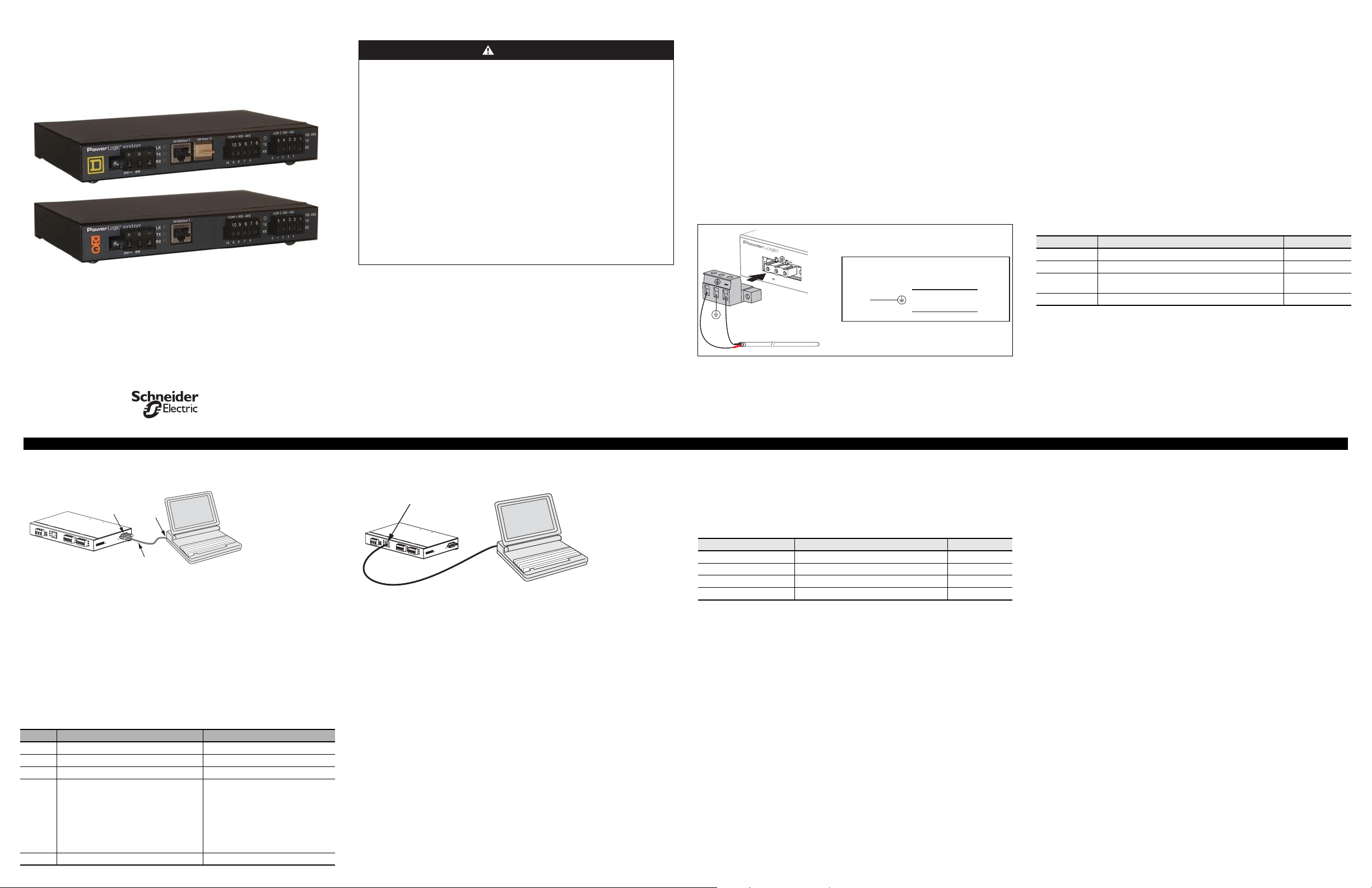
POWERLOGIC® Ethernet Gateway EGX
Installation Guide
63230-314-200C2 1/2006
SAFETY PRECAUTIONS
DANGER
HAZARD OF ELECTRIC SHOCK, EXPLOSION, OR ARC FLASH
• Only qualified workers should install this equipment. Such work should be performed
only after reading this entire set of instructions.
• NEVER work alone.
• Before performing visual inspections, tests, or maintenance on this equipment,
disconnect all sources of electric power. Assume that all circuits are live until they
have been completely de-energized, tested, and tagged. Pay particular attention to
the design of the power system. Consider all sources of power, including the
possibility of backfeeding.
• Turn off all power supplying the equipment in which the EGX is to be installed before
installing and wiring the EGX.
• Always use a properly rated voltage sensing device to confirm that power is off.
• Beware of potential hazards, wear personal protective equipment, and carefully
inspect the work area for tools and objects that may have been left inside the
equipment.
• The successful operation of this equipment depends upon proper handling,
installation, and operation. Neglecting fundamental installation requirements may
lead to personal injury as well as damage to electrical equipment or other property.
Failure to follow these instructions will result in death or serious injury.
INTRODUCTION
Box Contents
•
EGX unit and connectors
• Mounting kit (rubber feet and DIN rail adapters)
• 24 Vdc power supply
• Mounting template
• Registration card
• Installation manual
• Technical Library CD-ROM
Aditional Resources
Go to www.powerlogic.com, select your country > literature > Communication Devices >
Ethernet EGX > Instructional, and then click the manual you want to download. If you do
not have a user name and password, follow the instructions on the web site.
Quick Start Checklist
❏ Wire the control power.
❏ Configure the Ethernet communications with HyperTerminal (using a null modem
cable) or with a web browser (using an Ethernet crossover cable).
❏ Configure the serial ports.
❏ Configure the device list.
❏ Wire the serial ports.
❏ Mount the unit.
INSTALLATION
Control Power Wiring
system
+24 Vdc
+
NOTE: The EGX must be properly connected to a true earth ground. If needed, another
power supply can be used to power the EGX as long as the power supply is rated for a
minimum of 8 watts at 24 Vdc (±10% regulation). See “Specifications” on page 2 for more
information about the power supply.
+
24V
8W
Universal power suppy cable (6 feet)
To earth
ground
Control
Power
Connector
+
–
Red (+)
Black (–)
EGX control
power
connection
+
–
Ethernet Ports
10/100BaseTX RJ-45 Twisted Pair: This Ethernet port drives a twisted pair cable up to
328 ft (100 m). Use data grade twisted-pair wire. This wire must have a characteristic
impedance of 100 ohms and meet the EIA/TIA Category 5 standard wiring specifications.
The cable can be either Shielded Twisted Pair (STP) or Unshielded Twisted Pair (UTP).
UTP is commonly used in the United States, and STP is commonly used in Europe.
100BaseFX Fiber Optic (EGX400): The fiber-optic port allows the EGX400 to
communicate with a fiber optic based Ethernet LAN. The port is a duplex LC connector
receptacle and is compatible with 1310 nm wavelength multimode fiber connections. It is
optimized for 62.5 or 50/125 micron multimode graded index glass optical fiber. The
transceiver is capable of signal integrity in up to 6,562 ft (2,000 m) of multimode fiber. This
port supports both half-duplex and full-duplex fiber-optic cable.
NOTE: The EGX400 is shipped with a dust cover inserted into the fiber-optic port because
the port is sensitive to dust. The dust cover should remain in the fiber-optic port at all times
except when it is removed to insert a fiber-optic cable. Retain the dust cover for future use.
Ethernet Configuration
Before configuring the EGX, obtain a unique static IP address, subnet mask, and default
gateway (router) address from your network administrator.
Table 1: EGX Default Ethernet Settings
Option Description Default
IP Address The EGX Ethernet IP address (static IP required) 10.10.10.10
Subnet Mask The Ethernet IP subnet mask address of your network 255.255.255.0
Default Gateway
Media Type Defined as either an UTP or fiber optic connection Twisted pair (UTP)
The gateway (router) used for wide area network (WAN)
communications
0.0.0.0
Using Hyper Terminal
1. Attach a null modem cable (see below).
RS-232 COM
port (COM 2)
2. Click Start > Run, then type hypertrm.
3. In the Name text box, type a name for the new connection (for example, EGX config),
then click OK.
4. In the Connect using drop-down list box, select the computer COM port you will be
using, then click OK.
5. Set the COM properties as follows: Bits per second = 19200, Data bits = 8, Parity =
None, Stop bits = 1, and Flow control = None.
6. Click OK.
7. Start the EGX Setup Utility:
a. Apply power to the EGX (see “Control Power Wiring” ).
b. When the green COM 2 RS-485 LED turns OFF, press Enter on the computer
keyboard within five seconds to access the EGX setup utility. See Table 2 for a
description of the setup options.
Table 2: EGX Setup Utility Options
Option Description Setting
1 Used to enter the IP address. 0.0.0.0 to 255.255.255.255
2 Used to enter the subnet mask. 0.0.0.0 to 255.255.255.255
3 Used to enter a router IP address. 0.0.0.0 to 255.255.255.255
Used to define the physical Ethernet connection
4
or media type.
5 Saves the settings and exits the setup utility.
Laptop
serial port
Null modem cable
(EGWNMC)
• 10T/100TX Auto
• 10BaseT (Half-Duplex)
• 10BaseT (Full-Duplex)
• 100BaseTX (Half-Duplex)
• 100BaseTX (Full-Duplex)
EGX400 only:
• 100BaseFX (Half-Duplex)
• 100BaseFX (Full-Duplex)
Using a Web Browser
1. Connect an Ethernet crossover cable from the EGX to the computer.
10/100 Base TX port
Ethernet crossover cable
2. On your computer, set a static IP address of 10.10.10.11 and a subnet mask of
255.255.255.0.
NOTE: If you are unsure how to do this, contact your network administrator. Make a
note of your computer’s current settings before making any changes.
3. Start Internet Explorer (version 6.0 or higher).
4. In the Address text box, type 10.10.10.10, then press Enter.
5. Type admin for your password, then click Login.
6. Click Communications Settings.
7. Enter your IP address, subnet mask, and default gateway address assigned to your
EGX by your network administrator, then click Update.
8. Reset your computer to its original network configuration.
Communications
1. Start Internet Explorer.
2. In the Address text box, type the IP address assigned to your EGX, then press Enter.
3. Type admin for your password and click Login.
4. Click Communications Settings or Device List as appropriate and proceed to the
sections below.
Configuring Serial COM Ports
1. Click Communications Settings.
2. Select the baud rate, parity, and wiring mode for the serial COM port.
NOTE: Attached serial devices must have the same baud rate, parity, and wiring mode
settings. If you are using RS-485, set the mode according to whether your daisy chain is
2-wire or 4-wire. The two serial ports on the EGX are configured independently from each
other and can have different settings.
Parameter Options Default Setting
Baud Rate 1200, 2400, 4800, 9600, 19200, 38400 19200
Parity None, Even Even
Mode 4-Wire, 2-Wire 4-Wire
Port Selection (COM 2 only) RS-485, RS-232 RS-485
3. Click Update to save changes, then click Home.
Configuring the Device List
For COM 1 daisy-chain devices:
• MODBUS/JBUS devices do not have to be defined in the COM 1 column of the Device
List, but it helps you manage your system.
• POWERLOGIC protocol (SY/MAX) devices must be defined in the COM 1 column of
the Device List.
For COM 2 daisy-chain devices, all MODBUS/JBUS and POWERLOGIC devices must be
defined in the COM2 column of the device list.
To set up the Device List for the EGX200:
1. Click Device List.
2. In the COM 1 and COM 2 columns, enter the device Address and Device Type for
each attached device on the daisy chain.
3. Click Update, then click Home.
NOTE: Do not use address 1 or 16 in a mixed mode daisy chain (for example, a single
daisy chain with some RS-485 devices using POWERLOGIC device type and others
using MODBUS/JBUS device type).
To set up the Device List for the EGX400:
1. Click Device List.
2. In the COM 1 and COM 2 columns, enter the device Address, Device Name, and
Device Type for each attached device on the daisy chain.
3. Click Update, then click Home.
Wiring to MICROLOGIC Trip Units (EGX200)
We recommend that you wire and connect all MICROLOGIC® trip units to COM 1. If trip
units are on COM 2, all components (meter module, protection module, breaker
communications module [BCM], and cradle communications module [CCM]) must be
entered into the COM 2 device list (only 24 trip units can be connected to COM 2). Refer to
instruction bulletin 63220-080-200 and your MICROLOGIC trip unit instruction bulletin for
more information.
Serial Communication Wiring
The EGX has two serial ports: COM 1 is always set for RS-485 communication, and COM 2
is selectable between RS-485 and RS-232. By default, COM 2 is set for RS-485
communication.
NOTE: The last device on an RS-485 daisy chain usually needs a terminator (part number
MCT485, MCTAS485, or MCT2W [2-wire]).
Page 2
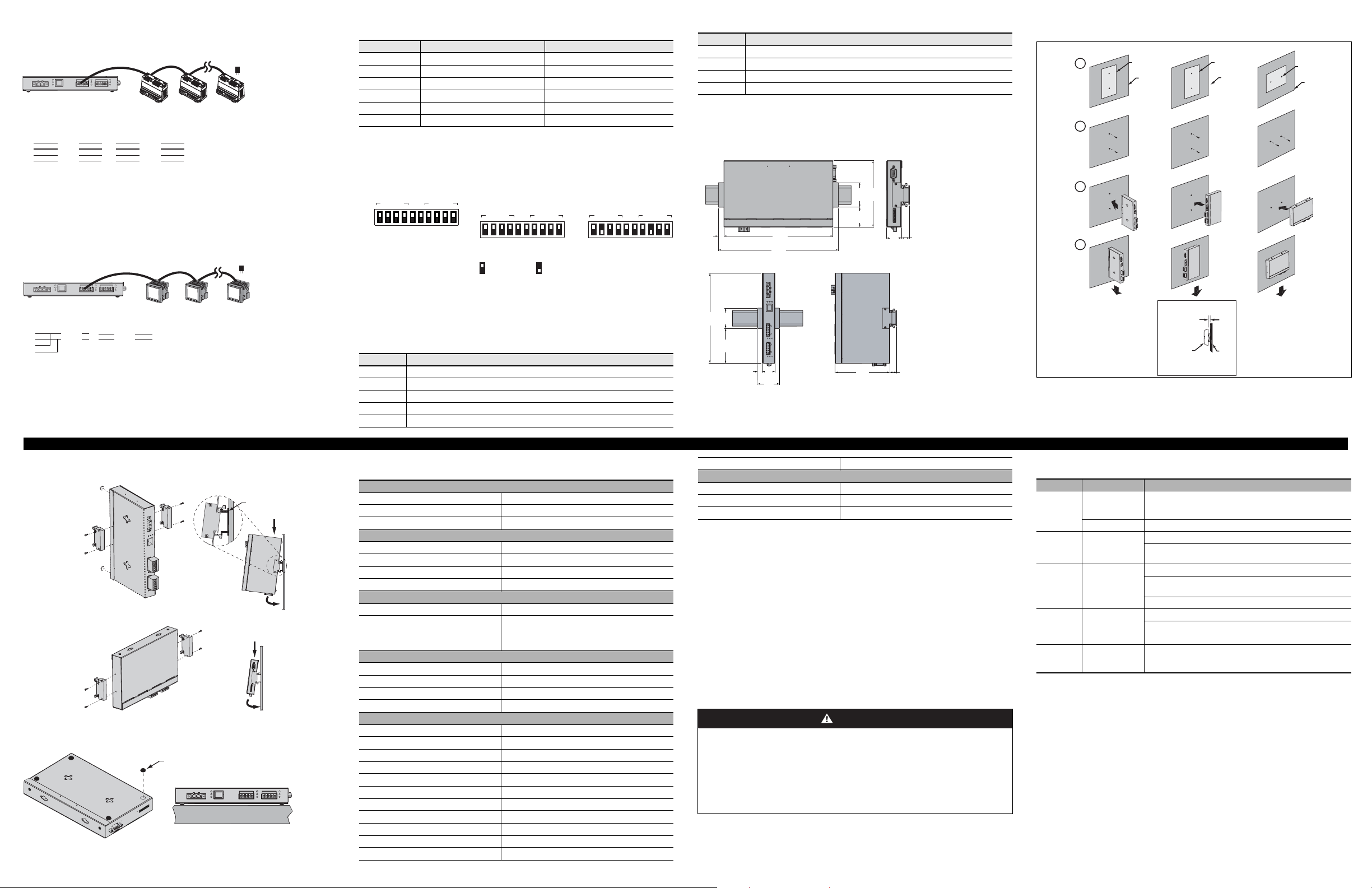
4-wire Devices
Terminator
(MCT485 or
COM 1 COM 2
4-wire (use Belden 8723 or 9842)
EGX
Tx+
TxRx+
Rx-
Green
White
Red
Black
Up to 32 devices
Slave 1 Slave 2
Rx+
RxTx+
Tx-
Green
White
Red
Black
Rx+
RxTx+
Tx-
MCTAS485)
NOTE: The color code shown is for Beleden 8723. The color code for Belden 9842 is Blue/
White (Tx+), White/Blue (Tx-), Orange/White (Rx+), and White/Orange (Rx-).
NOTE: For surge protection, we recommend connecting the shield wire directly to an
external earth ground.
2-wire Devices
Terminator
COM 1 COM 2
(MCT-2W)
Daisy Chain Maximum Distances
Baud Rate Max. distance for 1–16 devices Max distance for 17–32 devices
1200 10,000ft (3,048m) 10,000 ft (3,048m)
2400 10,000ft (3,048m) 5,000 ft (1,524m)
4800 10,000ft (3,048m) 5,000 ft (1,524m)
9600 10,000ft (3,048m) 4,000 ft (1,219m)
19200 5,000ft (1,524m) 2,500 ft (762m)
38400 5,000ft (1,524m) 1,500 ft (457m)
NOTE: This table is only to be used as a guide.
NOTE: Reduce the number of devices or maximum distances by half for 4-wire devices
used in 2-wire networks.
RS-485 Biasing and Termination
COM 2
ON
OFF
1 2 3 4 5 6 7 8 9 10
+ bias
– bias
Rx termination
Tx termination
Tx termination
COM 1
Rx termination
COM 2
+ bias
– bias
1 2 3 4 5 6 7 8 9 10
UP / ON DOWN / OFF
Dip Switch Settings
4-wire 2-wire
COM 1
COM 2
1 2 3 4 5 6 7 8 9 10
Dip switch settings shown are
the recommended settings for
4-wire and 2-wire daisy chains.
COM 1
Table 3: RS-232 Pin Assignments (DB9 EGX Signal Set)
Pin No. Description
Pin 6 Data Set Ready
Pin 7 Request To Send
Pin 8 Clear To Send
Pin 9 Ring Indicator
MOUNTING
Dimensions
1.77
4.81
(45)
(123)
1.44
(37)
0.40
(11)
7.88
(221)
8.68
(221)
1.07
(28)
0.59
(15)
Wall/Panelboard Mounting
Vertical Mounting Vertical Flat Mounting H orizontal Flat Mounting
1
2
3
4
Template
Panel
Template
Panel
Template
Panel
L+
L-
Up to 32 devices
2-wire (use Belden 9841)
EGX
Tx+
TxRx+
Rx-
Blue
White
Slave 1 Slave 2
L+
Blue
L-
White
NOTE: For surge protection, we recommend connecting the shield wire directly to an
external earth ground.
DIN Rail Mounting
Feet
DIN Rail
Feet Installation
Feet
RS-232 Serial Port
The RS-232 port is used to configure the EGX network parameters, and also can be used
for serial communication using Modbus RTU. The EGX RS-232 port is wired as a data
terminal equipment (DTE) device and uses a standard DB9 male connector.
Table 3: RS-232 Pin Assignments (DB9 EGX Signal Set)
Pin No. Description
Pin 1 Received Line Signal Detector (Data Carrier Detect)
Pin 2 Received Data
Pin 3 Transmit Data
Pin 4 Data Terminal Ready
Pin 5 Signal Ground
SPECIFICATIONS
Control Power Input
Operating Input Range 24 Vdc (±10%) sourced by Class 2 rated power supply
Burden, maximum 8 Watts
Isolation 1.5 kV
Environmental
Ambient Operating Temperature –30° to +80°C
Storage Temperature –40° to +85°C
Humidity Rating 5–95% Relative Humidity (non-condensing) at +40°C
Pollution Degree Class 2
Physical
Weight 1.5 lbs. (.68 kg)
Length (7.88 in. / 200.2 mm),
Dimensions
Universal Power Supply (included)
Operating Input Voltage 90–264 Vac, 47–63 Hz
Output 24 Vdc (±2% Regulation), 20 watts
Safety Approvals cUL, CE, TUV
Operating Temperature 0° to +40°C
Regulatory/Standards Compliance
Electromagnetic Interference
Radiated Emissions EN 55022 / FCC Class A
Conducted Emissions EN 55022 / FCC Class A
Immunity for Industrial Environments EN 61000-6-2
Electrostatic Discharge (Air Discharge) EN 61000-4-2
Immunity to Surge (Impulse Wave) EN 61000-4-5
Immunity to Electrical Fast Transients EN 61000-4-4
Power Frequency Magnetic Field EN 61000-4-8
Voltage Dips EN 61000-4-11
Voltage Interruptions EN 61000-4-11
Conducted Immunity EN 61000-4-6
Width (4.81 in. / 122.2 mm),
Depth (1.07 in. / 27.2 mm)
7.
88
1.77
(201)
(45)
3.05
(78)
0.40
(11)
1.07
(28)
1.91
(49)
4.81
(123)
0.59
(15)
INCHES
(MILLIMETERS)
Radiated Immunity EN 61000-4-3
Product Standards
USA (Miscellaneous Apparatus) UL 508
Canada (Industrial Equipment) cUL (complies with CSA C22.2, #14–M91)
Europe CE
MAINTENANCE AND TROUBLESHOOTING
Maintenance
The EGX does not require maintenance, nor does it contain any user-serviceable parts. If
the EGX requires service, contact your local sales representative for help. Refer to the
technical support contacts provided in the shipping carton for a list of support phone
numbers by country. Do not open the EGX enclosure; this will void the product warranty
agreement.
Diagnostics
The Diagnostics page, served by the EGX, displays diagnostic data and may be helpful in
troubleshooting network problems. This page also contains information about your specific
EGX, including the serial number, manufacturing date, and media access control (MAC)
address. Pressing Reset clears all cumulative counters.
NOTE: This page will show accumulated readings since the EGX was last activated. If
power to the EGX is lost, all values reset to zero.
DANGER
HAZARD OF ELECTRIC SHOCK, EXPLOSION, OR ARC FLASH
• This equipment must be installed and serviced only by qualified personnel.
• Qualified persons performing diagnostics or troubleshooting that require electrical
conductors to be energized must comply with NFPA 70 E – Standard for Electrical
Safety Requirements for Employee Workplaces and OSHA Standards – 29 CFR Part
1910 Subpart S – Electrical.
Failure to follow these instructions will result in death or serious injury.
For all methods of mounting:
.036 in. (1 mm) min.
.046 in. (2 mm) max.
Pan head scres
6–32 (4 mm)
NOTE: Maximum drill
size is #6 (two places)
Panel
Troubleshooting
Problem Possible Cause Solution
Source power is
Power LED is
not lit.
not applied or is
not stable.
LED is burned out. Check to see if other LEDs operate properly.
Ethernet link
LED is not lit.
Cannot
browse the
EGX.
SMS does
not go online
with devices
on EGX.
Forgot
administrator
password.
Schneider Electric
Power Monitoring and Control
295 Tech Park Drive, Suite 100
LaVergne, TN 37086
Tel: +1 (615) 287-3400
www.powerlogic.com
www.schneider-electric.com
Proper link is not
established.
Incorrect network
configuration.
Configuration
problems
Apply power or check power source.
Make sure the proper cable is used and connected.
Make sure the proper media type is selected in the EGX
Communications setup configuration.
Verify all IP parameters are correct.
Verify EGX receives requests (ping EGX by going to DOS prompt
and typing “ping” and the EGX IP address, e.g., ping 199.0.62.41).
Verify all browser internet options connections settings are correct.
Verify that the EGX configuration matches the SMS configuration.
Verify the device address is entered correctly in SMS.
Call your local sales representative for assistance.
This product must be installed, connected, and u sed in compliance with prevailing
standards and/or installation regulations. As standa rds, specifications, and designs
change from time to time, please ask for confirmatio n of the information given in
this publication.
63230-314-200C2
© 2006 Schneider Electric. All Rights Reserved.
