Page 1

LM Basic (408e/412e)
OPERATOR’S MANUAL
Page 2

SATO ASIA PACIFIC PTE. LTD.
438A ALEXANDRA ROAD
#05-01/04 ALEXANDRA TECHNOPARK
SINGAPORE 119967
Tel: (65) 6271 5300
Fax: (65) 6273 6011
Sales Hotline: (65) 6276 2722
Service Hotline: (65) 6273 6455
Email: sales@satoasiapacific.com
Website: www.satoworldwide.com
Be sure to ask your dealer about our maintenance contracts
to ensure peace of mind during your usage of SATO products
© Copyright 1994 – 2006
SATO International
Warning: This equipment complies with the requirements in P art 15 of FCC rules for
a Class A computing device. Operation of this equipment in a residential area may
cause
unacceptable interference to radio and TV reception requiring the operator to take
whatever steps are necessary to correct the interference.
All rights reserved. No part of this document may be reproduced or issued to third
parties in any form whatsoever without the express permission of SATO. The
materials in this document are provided for general information an d are subject to
change without notice. SATO assumes no responsibilities for any errors that may
appear.
Version: SI-LM4xxe-01rA-16-01-OM
Page 3

TABLE OF CONTENTS
1. OVERVIEW
1.1 General Sp e cifications ............ ........................... .. ............. .. .. .............. .. .. ............1-2
2. INSTALLATION
Safety Precautions................. ....................................................................................2-2
2.1 Unpacking.. ............. ... ............. .. .. .............. .. .. ............. .. .............. .. .. ............. ... .. .....2-4
2.1.1 Included Accessories........ .................................................................... ...........2-5
2.1.2 Parts Identification............................................................................................2-6
2.2 Loading the Carbon Ribbon................................ ........................ ........................2-8
2.3 Loading La b e ls... ........................... .. ............. .. .. .............. .. .. ............. ... ............. .. .. . 2-9
2.3.1 Loading Roll Paper ........... .................................................................... .........2-10
2.3.2 Loading Fanfold Paper ................................................................................ ..2-11
2.3.3 Adjusting the Paper Sensor ........................ .....................................................2-12
2.4 Replacing th e P ri n t H ead ............. .......................... .. ............. ... .. ............. .. ... .......2-13
3. CONFIGURATION AND OPERATION
3.1 Operating M o d e s.... ... ............. .. ........................... .. ............. .. .. .............. .. .. ............3-1
3.2 The Operat io n P a n e l ... ............. .. .............. .. .. ............. .. ... ............. .. ............. ... .. .....3-2
3.3 Accessing the Various PRINTER MODES .........................................................3-3
3.3.2 Overv ie w o f LCD Menu Optio n s In V a ri o u s Mod e s ............ ............. .. .. ..........3-5
3.4 NORMAL Mo d e s............ .. .. .............. .. .......................... ... ............. .. .. .............. .. .. ...3-8
3.4.1 Online .............................................................................................................3-8
3.4.2 Offline ..............................................................................................................3-8
3.4.3 Print Darkness .................................................................................................3-8
3.4.4 Print Speed ......................................................................................................3-9
3.4.4 Pitch Offset ......................................................................................................3-9
3.4.5 Cancel Print Job ..............................................................................................3-9
3.5 ADVANCED Mode ................................................................................................3-10
3.5.1 Advanced .......................................................................................................3-10
3.5.2 Darkness Range ................................ ........................ .....................................3-10
3.5.3 Zero Slash ....................................................................................................... 3-10
3.5.4 Auto Online ......................................................................................................3-10
3.5.5 Print Offset .......................................................................................................3-10
3.5 Advanced M o d e (c o nt ’d ) ........... ........................... .. ............. .. ... ............. .. .. ..........3-11
3.5.6 Set Calendar ....................................................................................................3-11
3.6 SERVICE Mo d e............ .. ........................... .. ............. .. .. .............. .. .. ............. ... .......3-12
3.6.1 Service ...........................................................................................................3-12
3.6.2 Slice Level ......................................................................................................3-12
3.6.3 Auto Line Feed .................................. ........................................... .. .................3-12
3.6.4 Feed On Error ..................................................................................................3-12
3.6.5 Reprint W/Feed ................... .. .. ................................................................. .. .. .. ..3-12
3.6.6 Forward/Backfeed Amount ....................................................... ......................3-13
1
Page 4

3.6.7 Euro Code ................................................................................. ......................3-13
3.6.8 Select Language .................................................... ..........................................3-13
3.6.9 Comman d or LCD Priority .. .. ............. ... .......................... .. .............. .. .. ............. .3-13
3.6.10 Ignore CAN/DLE ............................................................................................3-13
3.6.11 Ribbon Near End On/Off ................................................................................3-14
3.6.12 IEEE1284 ACK Signal ...................................................................................3-14
3.6.13 Backfeed Speed ............................................................................................3-14
3.7 COUNTERS Mo d e ................ ............. .. ............. ... .. ............. .. .. .............. .. ............. . 3-15
3.7.1 Counters .................... ................................................................. .. .................3-15
3.7.2 Counter Select ................................................ .............................................. ..3-15
3.7.3 Show Head Counter ................................... .. ........................................... .. ......3-15
3.7.4 Clear Head Counter .........................................................................................3-15
3.7.5 Show Life Counter ...........................................................................................3-15
3.8 MOVE Mode . ... ............. .. ........................... .. ............. .. .. .............. .. ............. .. ... .......3-16
3.8.1 Movements of Labels ............... ........................ .............................................. ..3-16
3.8.2 Move Mode .....................................................................................................3-16
3.8.3 Pitch Sensor ....................................................................................................3-16
3.9 TEST PRINT Mode................................................................................................3-17
3.9.1 Select Test Print ..............................................................................................3-17
3.9.2 Test Print Size ................................................................................................3-17
3.9.3 Print Size ......................................................................................................... 3-17
3.9.3 Start/Stop Test Print ........................................................................................3-17
3.10 DEFAULT SETTING Mode .................................................................................3-18
3.10.1 Resetting the Printer ....................... ... .. ............. .. .. .............. .. ............. .. ... .......3-18
3.10.2 Reset C o m p le ted .......................... ... ............. .. .. ............. ... .. ............. .. ..........3-18
3.11 Protocol Storing............................ .. .. ............. ... ............. .. .. .............. .. .. ............. .3-19
3.11.1 Protocol Download ............. .. .............. .. .. ............. .. .............. .. .. ............. ... .......3-19
3.11.2 Loading Completed .......................................................................................3-19
3.11.3 Initialization of Protocol Code ........................................................................3-19
3.12 MAINTENANCE Mode........................................................................................3-20
3.12.1 Factory or All Clear Mode ............................................................................3-20
3.12.2 Factory Mode ................................................................................................3-20
3.12.3 Test-Print Width ........................... .. ... ............. .. .. ............. ... ............. .. .. ..........3-20
3.12.4 Start/ S to p Te s t Pr in t .......... ........................... .. ............. .. .. .............. .. .. ............3-20
3.12.5 All Clear Mode .............................................................................................3-21
3.12.6 Counter/EEPROM clear .................................................................................3-21
3.12.7 Clear Con firmation ...... .............. .. ............. .. ... ............. .. .. .............. .. ............. .. .3-21
3.13 HEX DUMP Mode................................................................................................ 3-22
3.13.1 LCD Sta tu s ............. .............. .. .. ............. .. ... ............. .. ............. ... .. ............. .. .3-2 2
3.13.2 Hex Dump Mode in buffer ..............................................................................3-22
3.14 DOWNLOA D M ode ................... ... ............. .. .. ............. ... ............. .. .. .............. .. .. ...3-23
3.14.1 LCD Sta tu s ............. .............. .. .. ............. .. ... ............. .. ............. ... .. ............. .. .3-2 3
3.15 BOOT DOWNL OAD Mode...... .. .............. .. .. ............. .. .............. .. .. ............. ... .. .....3-24
3.15.1 LCD Sta tu s ............. .............. .. .. ............. .. ... ............. .. ............. ... .. ............. .. .3-2 4
2
Page 5

TABLE OF CONTENTS (CON’TD)
4. CLEANING AND MAINTENANCE
4.1 Introduction..........................................................................................................4-1
4.2 Cleaning The Print Head, Platen and Rollers....................................................4-1
4.3 How To Clean The Printer (With A Cleaning Set)..............................................4-2
4.4 How To Clean Th e Printer (Cleaning Sheet)................ .. .. ............. ... ............. .. .. . 4-3
4.5 Adjusting Print Quality........................................................................................4-4
4.5.1 Adjusting Print Darkness .................................................................................4-4
4.5.2 Adjusting Print Speed ..................................................... .................................4-5
4.6 Replacing A Bl o wn Fu s e .. ... .. ............. .. .............. .. .. ............. .. ... ............. .. ............ 4-5
5. INTERFACE SPECIFICATIONS
5.1 Interface ty p e s.... .. ........................... .. ............. .. ... ............. .. .. .............. .. ............. .. . 5-1
5.2 Interface Card DIP SWITCH Settings (RS-232C)...............................................5-2
5.3 Interface C a rd DIP S WITCH Setting s (LAN).......... .. .. .............. .. .........................5-3
5.4 Interface Card DIP SWITCH Settings (Wireless LAN).......................................5-3
5.5 External Si g n al In te rface......... .. ... ............. .. .. ............. ... ............. .. .. .............. .. .. ...5-4
5.6 Serial Interface Specifications (RS-232C)..........................................................5-4
5.7 READY/BU S Y .............. .. ............. ... .. ............. .. ............. ... .. ............. .. ... ............. .. ...5-5
5.8 Single Jo b Buf fe r .......... ............. ... .. ............. .. ............. ... .. ............. .. ... ............. .. ...5-6
5.9 Multi Job Bu ff e r............... .. ... ............. .. .. .............. .. ............. .. .. .............. .. .. ............5-7
5.10 X-ON/X-OFF ................... .. .............. .. ............. .. ... ............. .. .. .............. .. ............. .. . 5-7
5.11 Single Jo b Buffer ................... ............. ... .. ............. .. ........................... .. ............. .5-9
5.12 Multi Job B u ff e r............................. .. ............. .. ... ............. .. .. .............. .. ............. .. . 5-10
5.13 IEEE 1284 Interface............................................................................................5-11
5.13 Interface Signals................................................................................................5-13
5.14 Single Jo b Buffer ................... ............. ... .. ............. .. ........................... .. ............. .5-14
5.15 Multi Job B u ff e r............................. .. ............. .. ... ............. .. .. .............. .. ............. .. . 5-16
6. TROUBLESHOOTING
6.1 Initial Checklist.....................................................................................................6-1
6.2 Using the RS232C (SERIAL) Interface ...............................................................6-2
6.3 Understanding the LCD Error Messages...........................................................6-3
6.4 Troubleshooting Guide .......................................................................................6-4
3
Page 6

TABLE OF CONTENTS (CON’TD)
7. OPTIONAL ACCESSORIES
7.1 Introduction..........................................................................................................7-1
7.2 Available Interface Boards................................................................. .................7-1
7.3 Optional Accessories: Interface boards............................................................7-2
7.4 Optional Accessories: Others ............................................................................7-4
4
Page 7

Section 1: Introduction
OVERVIEW
Thank you for your investment in this SATO printer product.
This Operator’s Manual contains basic information about the installation, setup,
configuration, operation and maintenance of the printer.
A total of seven topics are covered herein, and they are organized as follows:
Section 1: Overview
Section 2: Installation
Section 3: Configuration and Operation
Section 4: Cleaning and Maintenance
Section 5: Interface Sp eci fi cat ions
Section 6: Troubleshooting
Section 7: Optional Accessories
1
It is recommended that you become familiar with each section before installing and maintaining the printer. Refer to the Table Of Contents at the front of this manual to search
for the relevant information needed. All page numbers in this manual consist of a section
number followed by the page number within the stated section.
For specialized programming, refer to the separate Programming Manual available from
your authorized SATO dealer.
LM Basic 408e/412e Operator’s Manual Page 1-1
Page 8

Section 1: Introduction
1.1 GENERAL SPECIFICATIONS
The SATO LM 408e and 412e are dual-use (Thermal Transfer and Direct Thermal) high
performance labeling solutions designed for logistics and manufacturing sectors. Based
mechanically on the fiel d-prove n CL ‘e nhanc e’ series , the LM4 08e and LM41 2e pro mise
reliable operation and consistent performance at a reasonable cost.
Key features of the two models in the LM Basic series are:
• Low cost 4-inch printer for Logistics and Warehousing
• Backlit two-line 16-character alphanumeric LCD panel
• Clear printing at a fixed resolution of 203dpi/305dpi
• Support for a wide range of I/O interfaces
• Supports SATO Barcode Programming Language for enhanced customizability
• Field-proven label and ribbon path from the acclaimed CL ‘enhance’ series
The two models support all popular barcodes, including 2-D codes. Seven human-readable fonts and two fast and efficient vector fonts, are resident in memory, providing literally thousands of combinations of type styles and sizes.
Key Feature LM408e and LM412e
Print resolution 203dpi/305dpi
Print method Thermal Transfer and Direct Thermal
Label sizes support ed
(using default int ernal
memory)
Label sizes support ed LM408e: 4 inches (W) by 49.2 inches at 203 dpi
Interfaces available One of the following interfaces installable upon purchase:
LM408e: 4 inches (W) by 7 inches
LM412e: 4 inches (W) by 7 inches
LM412e: 4 inches (W) by 32.7 inches at 305 dpi
High speed RS-232C (25-pin), LAN, USB, IEEE 1284/parallel
Page 1-2 LM Basic 408e/412e Operator’s Manual
Page 9

Section 1: Introduction
1.1 GENERAL SPECIFICATIONS (CONT’D)
Specification Model LM408e Model LM412e
Electrical Characteristics
Print method Thermal transfer or direct thermal
Head density 8 dots/ mm (203 dpi) 12 dots/ mm (305 dpi)
Printable Area W104 mm x pitch 1249mm (203dpi)
(No printing within 3mm from the inner edge)
Print speed 2 to 6 inches/sec @203dpi (adjustable in 1-inch/sec increments)
Note:
Maximum speed depends on print resolution, and may be further dependent on the type of
print layout, paper, or carbon ribbon in use.
CPU 32-bit RISC
Onboard Memory Main Memory: 2MB FLASH ROM
Interface Buffer: 2.95MB for Receive Buffer, “Near Full” warning at 2MB mark.
Acceptable Print Area Standard width: 104mm
(using EX command): 1249mm
Memory cartridge
Print Characteristics
Print Format Transmitted from host (computer)
Paper Thickness 0.08 mm to 0.26 mm supported.
Paper Size
*in continuous mode
Label Pitch Sensor Reflective type (I-mark) and Transmissive type (Gap)
Carbon ribbon
Dimensions
Thickness of base material
Color
Winding direction
Note: Be sure to use only printer supplies manufactured or certified by SATO.
Width: 10mm to 112mm (13mm to 115mm including liner)
Pitch 15mm to 1252mm (18 mm to 1255 mm including liner)
Be sure to use the specified carbon ribbons manufactured or specified by SATO
W25mm to 111m by 450 m/roll
4.5 µm
Black (standard), also red, blue, purple, and green
Face-In winding
Expandable Memory: 2x4MB Expandable memory
Standard pitch:178mm
(Expandable Pitch (using AX command): 356mm
(Expandable Pitch
(using EX command): 833mm
Not accepted
(Expandable Pitch
LM Basic 408e/412e Operator’s Manual Page 1-3
Page 10

Section 1: Introduction
Specification Model LM408e Model LM412e
Media Characteristics
Media Types supported Thermal transfer or direct thermal: 0.08 to 0.26mm
Media Size Continuous Width: 22 - 128mm (25 - 131mm)
Media Supply Profile Roll Max Outer D i a me ter
Fan-fold Maximum folding height
Carbon ribbon
Material
Dimensions
Core Inner Diameter
Thickness of base material
Color
Winding direction
Be sure to use the specified carbon ribbons manufactured or specified by SATO
Polyester film
Max width 111mm by 450m length
25.6 mm +/- 0.3mm
4.5 to 5.7µm +/-0.5µm (film), 5.8 to 8.3 µm +/- 0.6µm
Black (standard), also red, blue, purple, and green
Face-In
Scantro label, Standard Thermal, Super HIgh Sensitivity Thermal,
Tear Off Width: 22 - 128mm (25 - 131mm)
Inner Diameter of Roll
Logistic Thermal, Synthetic Thermal
Wind orientation
External Supply
Pitch: 6 - 178mm (9 - 181mm)
Pitch: 20 - 178mm (9 - 181mm)
8.6 in (210.85mm)
3 in (70.62 mm )
Face-in
100mm
Supported
Labels and Ribbons available
Ribbons
Type Wax T102C, T101A, T104C
Wax/Resin T110A, T112D, T123A, T112B, T123B
Resin T222A, R335A, R236A, R333A
Labels
Type Paper Vellum, Semi-gloss Coat, Matt Coat, Gloss Coat
Film Polyester (PET), Polyethylene (PE, white), Polyethylene (PE, transparent)
Page 1-4 LM Basic 408e/412e Operator’s Manual
Page 11

1.1 GENERAL SPECIFICATIONS (CONT’D)
Section 1: Introduction
Specification/
Model Name
Interface Characteristics
External connectivity
(Slot 1)
Configuration and Functions
User settings (via LCD) 1. Settings indications
Operation
Panel
Buttons
Switch POWER ON/OFF
LCD Backlit green LCD, two-line 16-character alphanumeric display
Interface board
¤ Parallel (IEEE1284)
¤ RS-232C
• READY/BUSY
• XON/XOFF
• Status 2/3
• Driver specific protocol
• Status 5
¤ USB (Ver. 1.1)
¤ LAN (10BASE-T/ 100BASE-TX automatic changeover)
¤ Wireless LAN (IEEE802.11b)
2. Print speed
3. Print darkness
4. Print position adjustments
5. Zero slash changeover
6. Proportional pitch adjustments
LINE, FEED
LM408e and LM412e
LED(s) STATUS
Adjustment
Potentiometers
Other
Functions
DIP Switches One 8-bit DIP switch
Programming Language SAT O Barcode Printer Language Ver 4.1
Automatic diagnostics Head check function (for detection of failed heating elements in the print head)
PITCH: print position adjustment
OFFSET: dispense adjustment
PRINT: print darkness adjustment
Status Monitor function
Commands for drawing of graphics
Sequential numbering
Outline and Outline variations
Label Skip
Line Print
Form Overlay
Storage of Formats
Storage of Customized Font Characters in memory
Reverse printing function (White text on a black background)
Function for printing of lines and boxes
Label format storage function
Zero-slash character switching, HEX Dump Print function, Calendar option.
”Paper-End” detection
“Head Open” detection
Tes t Print
Ribbon End detection
Ribbon Near End detection
Calendar Check (if optional Calendar chip is installed)
LM Basic 408e/412e Operator’s Manual Page 1-5
Page 12

Section 1: Introduction
1.1 GENERAL SPECIFICATIONS (CONT’D)
Specification/
Model Name
Barcoding Function s
Barcodes
Supported
Stored
Font Types
Onedimensional
code
Twodimensional
code
Standard XU 5 x 9 dots (alphanumeric, symbol, and kana)
LM408e and LM412e
• UPC-A/E, EAN8/13, JAN8/13
• NW-7
• INTERLEAVED 2 of 5 (ITF)
• INDUSTRIAL 2 of 5
• MATRIX 2 of 5
• CODE39, CODE93, CODE128
• UCC/EAN128
• RSS-14
• MSI
• POSTNET
• BOOKLAND
• Customer barcode
• QR code model 2, Micro QR (Ver 8.1)
• PDF417 (Ver. 2.4, including micro PDF)
• MAXI code (Ver. 3.0)
• Data matrix code ECC200 (Ver. 2.0)
• Composite Symbols Ver 1.0 (UPC-A/E, EAN8/13, JAN8/13, CODE39, CODE128 CC-A/
B/C supported with RSS-14)
XS 17 x 17 dots (alphanumeric, symbol, and kana)
XM 24 x 24 dots (alphanumeric, symbol, and kana)
XB 48 x 48 dots (alphanumeric, symbol, and kana)
XL 48 x 48 dots (alphanumeric, symbol, and kana)
Outline font (alphanumeric, symbol, and kana):
LM408e: OCR-A 15 x 22 dots (alphanumeric and symbol)
OCR-B 20 x 24 dots (alphanumeric and symbol)
LM412e: OCR-A 22 x 33 dots (alphanumeric and symbol)
OCR-B 30 x 36 dots (alphanumeric and symbol)
Optional Kanji ROM fonts:
Outline (vector) Alphanumeric, symbol
Print Magnificat ion Vertical 1 to 12 times, Horizontal 1 to 12 times (characters)
Print Rotation Characters: 0°, 90°, 180°, and 270°
Barcode Ratio 1:2, 1:3, 2:5; Arbitrary user settings allowed
Accessories
Options
Kanji 16 x 16 (JIS 1st and 2nd standard. Selectable between square Gothic/Mincho)
Kanji 24 x 24 (JIS 1st and 2nd standard. Selectable between square Gothic/Mincho)
L1 to L12 for barcodes
Barcode: Parallel 1 (0°), Serial 1 (90°), Parallel 2 (180°), Serial 2 (270°)
• Calendar IC (installed at the factory upon order)
• 2MB x 2 Expansion ROM (installed at the factory upon order)
• Interface cards including Ethernet, Wireless LAN, High speed RS-232C (25-pin),
IEEE1284 and USB (full speed)
• Separate 203dpi or 305dpi print head for changing of print resolution
Page 1-6 LM Basic 408e/412e Operator’s Manual
Page 13

Section 1: Introduction
Specification/
Model Name
Physical Characteristics
Dimensions W 430 mm x D 271 mm x H 321 mm (Standard)
Weight 13 Kg (for a standard configuration)
Power Supply Input voltage: AC100V - 120V or AC200V to 240V ±10%
Power Consumption 180 W (peak)
Standards Compliance CE(NEMCO-GS), UL/c-UL(MET), FCC (Class B), EN55022 (Class B), En61000, CCC,
MIC
Energy Saving: International Energy Star Program
Environmental Conservation: Manufactured according to environment friendly processes
In-house equipment level: Class B conformance
Package Fall: ISTA-2A
Operating Environment Operational ambient temperature: 5 to 40 degrees Celsius
Operational ambient humidity: 30 to 80% (no condensation)
Ambient Storage temperature: -5 to 60 degrees Celsius
Ambient Storage humidity: 30 to 90% (no condensation)
(Paper, and carbon ribbon excluded)
LM408e and LM412e
LM Basic 408e/412e Operator’s Manual Page 1-7
Page 14

Section 1: Introduction
This page is intentionally left blank
Page 1-8 LM Basic 408e/412e Operator’s Manual
Page 15

Section 2: Installation
2
INSTALLATION
This section assists you in unpacking and installing the printer from the shipping container.
You will also be guided through a familiarization tour of the main parts and controls.
The following information is provided:
• Safety Precautions
• Unpacking and Parts Identification
• Loading the Carbon Ribbon
• Loading Labels and Tags
• Adjusting the Sensors
• Replacing the Print Head
LM Basic 408e/412e Operator’s Manual Page 2-1
Page 16
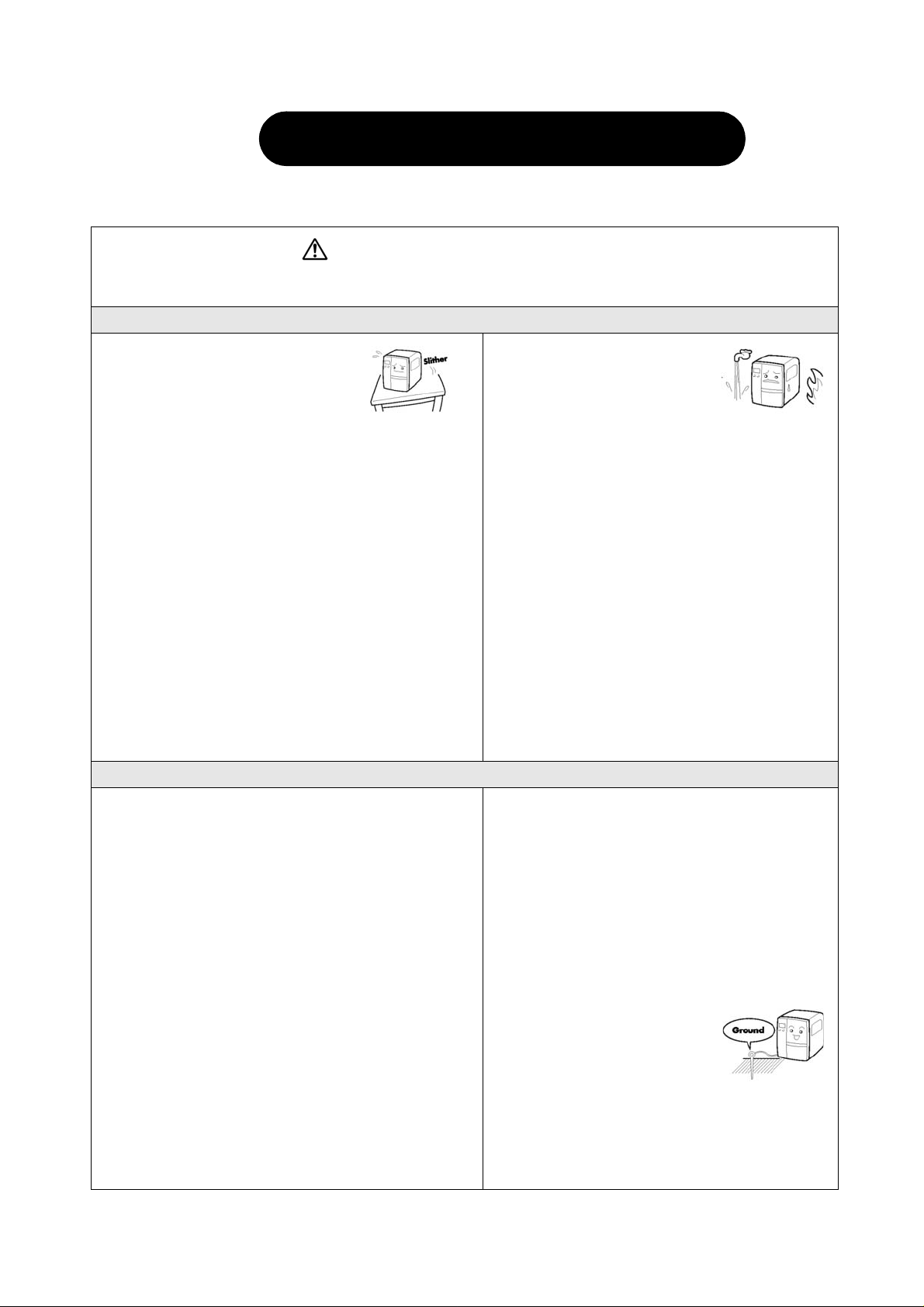
SECTION 2: INSTALLATION
SAFETY PRECAUTIONS
Please read the following information carefully before
SAFETY PRECAUTIONS
THE CAUTION SYMBOL
Whenever the triangular Caution logo appears in this manual, pay special attention to the warning(s) cited
below it. Failure to abide by the warnings may result in injury or damage to property.
PRINTER PLACEMENT TIPS
• Place the printer on a sol id, s tab le,
horizontal surface that is not subject to strong vibrations from adjacent mechanic al devices.
• Avoid shaky or slanting tables, or
platforms that are liable to collapse under a heavy
weight. If the printer is dropped or damaged, immediately turn off the power, pull out the power plug and
contact a service center. In this case, continued use
of the printer may cause a fire or electric shocks.
• Avoid installing the printer in direct sunlight, or in
dusty, very hot or slippery areas. Also avoid placement in damp, unventilated or humid areas. If condensation forms, immediately turn off the power, and
do not use the printer until the condensation disappears. Otherwise the moisture may cause electric
shocks.
• Avoid placing the printer near large high-current
equipment, as such equipment ca n cause spi kes or
undervoltages in the power supply.
installing and us ing the printer
• Do not leave containers of
water or chemicals around the
printer. If any liquid is spilled
onto the printer, immediately
turn off the power, pull out the
power cable from the AC outlet, and contact a
sales outlet, dealer, or service center. In this
case, continued use of the printer may cause
fires or electric shocks.
• Do not move the printer with any paper loaded.
The stack of paper may fall off, causing trips
and accidents.
• When laying the printer down, be careful not to
catch your foot or fingers under it.
• When moving the printer, be sure to pull out the
power cable from the AC outlet, and check that
any other external interface cables have been
disconnected. Otherwise, the connected cables
may be damaged, or may cause trips and falls,
in addition to or a fire or electric shocks.
ELECTRICAL PRECAUTIONS
• Do not damage, break, or process the power cable.
Hanging heavy objects on it, heating or pulling it may
damage the power cable and cause fires or electric
shocks.
• When the power cable is damaged (cable conductors
are exposed or cut, etc.), contact a sales outlet,
dealer, or service center. In this case, continued use
of the printer may cause fires or electric shocks.
• Do not process, forcibly bend, twist, or pull the power
cable. Continued use of such a cable may cause
fires or electric shocks.
• If the printer emits any smoke or peculiar odors at
any time, turn it OFF and prevent further usage until
you have contacted a qualified service personnel.
• Do not use any other voltage except the specified
power voltage for the printer that matches your
domestic power supply . Otherwise, it may cause fires
or electric shocks.
• Do not operate the power switch or handle the
power cable with a wet hand.
• Do not insert or drop anything metallic or flammable into the openings of the printer (the cable
outlet or mounting hole of the memory cartridge). Otherwise, immediately turn off the
power, pull out the power cable, and contact a
sales outlet, dealer, or service center. In this
case, continued use of the printer may cause
fires or electric shocks.
• To reduce electrical risks, be
sure to connect the printer to
ground before use. Also, try
not to share the printer’s AC
outlet with other electrical
equipment, especially those that draw high
amounts of current or cause electrical interference.
Page 2-2 LM Basic 408e/412e Operator’s Manual
Page 17

GENERAL PRECAUTIONS
• Head cleaning liquid (if supplied) is flammable. Never
heat it or throw it into a fire. Keep it out of children’s
reach to avoid accidental consumption. Should this
occur, consult a doctor immediately.
• When opening/closing the cover, beware of getting
your fingers caught. Also, hold the opening/closing
cover well so that it will not slip and fall on your hand.
• After printing, the print head remains hot. When
replacing paper or cleaning the printer immediately
after printing, be careful not to burn yourself.
• Touching even the edge of the printer head may
cause injuries. When replacing paper or cleaning the
printer, be careful not to hurt yourself.
Section 2: Installation
• Do not disassemble or perform modifications to
the printer, as this renders the product unsafe.
For maintenance, troubleshooting and repairs,
consult a sales outlet, dealer, or service center
for help, instead of attempting to perform this
yourself. Renewable annual service contracts
are available.
• When maintaining or cleaning the printer,
always disconnect the power cable for safety.
• Do not insert your hand or other objects into the
cutter.
• When loading roll paper, be careful not to catch
your fingers between the paper and the feeder.
• If the printer will not be used for extended periods of
time, disconnect the power cable for safety.
• When releasing and locking down the printer head,
be careful not to catch any other foreign matter in it
except label paper.
This equipment is a piece of Class B information technology equipment based on the standards of the
Voluntary Control Council for Interference by Information Technology Equipment (VCCI). Although this
equipment is for use in home environment, if it is used close to a radio or television set, it may cause poor
reception. Handle it properly in accordance with the content from the instruction manual.
• Be careful not to hurt yourself when detaching
the back cover of the fanfold through the hole
and attaching it.
• The simplified cutter (where installed) is structured as a blade. Be careful not to cut yourself.
LM Basic 408e/412e Operator’s Manual Page 2-3
Page 18

SECTION 2: INSTALLATION
2.1 UNPACKING
When unpacking the printer, take note of the following:
The box should stay right-side up.
1
Lift the printer out of the box carefully.
If the printer was been stored in the
4
cold, allow it to reach room
temperature before turning it on.
Remove the plastic covering from the
2
printer.
Set the printer on a solid, f lat surface.
5
Inspect the shipping container and
printer for any sign of damag e that
Remove the accessory items from their
3
may have occurred during shipping.
protective containers.
Note
The following illu strations are re presentative only. Your p rinter may not be packed e xactly as shown, but
the unpacking steps are similar.
Page 2-4 LM Basic 408e/412e Operator’s Manual
Page 19

Section 2: Installation
2.1.1 INCLUDED ACCESSORIES
After unpacking the printer, verify that the following materials are in the accessories or packaging:
Global Warranty
document
Operator’s Manual
* Items marked with an asterisk may be different from what you see here, or may be excluded .
Additional information
leaflets
Accessory CD-ROM*
Power cable*
Two-pole adaptor*
Important!
Please fill out the Global Warranty card and submit it
to us in order that we can provide fast and efficient
after-sales service. For malfunctions under normal
use, this product will be repaired free of charge
according to the warranty terms applicable for the
country of use.
Please do not discard the original packaging box and
cushioning material after installing the printer. They
may be needed in future, if the printer needs to be
shipped for repairs.
LM Basic 408e/412e Operator’s Manual Page 2-5
Page 20

SECTION 2: INSTALLATION
2.1.2 PARTS IDENTIFICATION
IDENTIFYING THE MAIN PRINTER PARTS
Main Cover
Front and Rear View
LCD screen
Operation Panel
Front Cover
Front Cover
Operation panel
and LCD
DIP Switches
Ribbon Roller
Print Head
Platen Roller
Angled Front View (Main Cover removed)
Ribbon T a ke- Up Shaft
Ribbon Feeder Shaft
Interface
Card Slot
Fanfold paper slot
Power switch
Fuse holder
AC power socket
Label holder
Fanfold paper slot
Ribbon Roller
Label Guide
Head Lock Lever
Screw for
front cover
Page 2-6 LM Basic 408e/412e Operator’s Manual
Page 21

2.1.2 PARTS IDENTIFICATION (CONT’D)
IDENTIFYING THE MAIN PRINTER PARTS
View of Front Panel
8888888888888888
8888888888888888
LINE STATUS FEED
PRINT OFFSET PITCH
Section 2: Installation
DSW
LCD screen
Icons, prompts and system messages
are displayed here.
LINE button
Takes the printer ONLINE (to proceed with printing) or
OFFLINE (to perform configuration or other settings)
Status LED
Lights up and flashes to indicate exchange of data.
DIP switch panel
FEED button
.
Feeds the label forward. When it is pressed once,
the equivalent of a sheet of paper or label is ejected.
*There are times when the paper is not aligned prop-
erly when power is turned on or when the paper was
set. In this case, always press the FEED button to
align the paper properly.
Adjustment Potentiometers
PRINT: Adjusts the print darkness (print den-
sity).
OFFSET: Adjusts the stop position offset values
for the cutter, peeler and tear of f modes (cutter,
peeler must be installed).
PITCH: Adjusts the vertical print position with
reference to the top edge of a label.
LM Basic 408e/412e Operator’s Manual Page 2-7
Page 22

SECTION 2: INSTALLATION
2.2 LOADING THE CARBON RIBBON
1. Lift up the main cover. Make sure that the cover is
pushed upwards until it rests firmly on top of the
printer, in case it falls downwards and injures you.
Main Cover
Head Lock
lever (purple)
2. Pull the purple Head Lock lever upwards in a
counterclockwise direction. The pri nt head
assembly will be lifted up to allow ribbon loading.
The rightmost white plastic shaft is the Ribbon
Feeder Shaft. The left-most shaft is the Ribbon
Take-Up Shaft.
3. Insert the carbon ribbon in the Ribbon Feeder
shaft. Push the ribbon roll inwards al l the way , with
the ribbon winding in a counterclockwise d ir ection,
as shown. Pull the ribbon around the print head
assembly so it reaches the Ribbon Take-up Shaft.
The dull side of the ribbon should be facing down.
4. Insert an empty ribbon core into the Ribbon TakeUp Shaft. If necessary, use secure the ribbon with
adhesive tape, and wind the ribbon around the
core a few times.
Ribbon Feeder
Shaft
Ribbon
Take-Up Shaft
Print head
assembly
Ribbon Feeder
Shaft
Carbon
ribbon
Ribbon TakeUp Shaft
Note:
If in doubt about the ri bbon path, r efer t o t he useful
diagram pasted inside the Main Cover.
5. Press the purple Head Lock lever clockwise and
downwards to lock the print head assembl y into
place. The ribbon is now loaded.
Note:
To remove the ribbon, reverse the steps descr ibed
here. For maximum print quality and printer
durability use genuine SATO carbon ribbons.
Head Lock
Lever
(purple)
Caution
• When replacing the carbon ribbon, bear in mind that the print head and its surrounding area remain hot. Keep your fingers
away from these areas to prevent injury.
• Avoid touching even the edge of the pr in t he ad with your bare hands.
Page 2-8 LM Basic 408e/412e Operator’s Manual
Page 23

Section 2: Installation
2.3 LOADING LABELS
This printer is designed to print on roll paper supplied via a separate label supply stand.
The printing mechanism can be set to detect the I-mark on the paper to feed each label correctly.
Note:
For optimal print performance and durability, please use SATO-certified label and ribbon
supplies on this printer. Using supplies not tested and approved for use by SATO can result in
unnecessary wear and damage to vital parts of the printer, and may void the warranty.
Roll Paper Characteristics
Labels
CAUTION
If your labels are less than the full width of the print head, the outside edge will eventually wear out
a small portion of the print head, resulting in an area that will not print. Special care must be taken if
you plan to use multiple widths of labels, since the damaged portion of the print head caused from
edge wear on a more narrow label may affect the printing on a wider label. We suggest you plan your
print formats carefully to avoid using the area of possible damage on the print head when using a
wider label. The small area of da mage wil l have no eff ect on pr in ting wi th the un damaged par t of t he
print head.
Damage from a label edge is physical damage and is unavoi dable. It is not covered by warranty. It is
possible to delay such damage by always ensuring that t he ribbon used is wider than t he label stock.
This will help to protect the print head from label edge damage.
LM Basic 408e/412e Operator’s Manual Page 2-9
Page 24

SECTION 2: INSTALLATION
2.3 LOADING LABELS (CONT’D)
2.3.1 Loading Roll Paper
1. Lift up the main cover. Make sure that the cover is
Main Cover
Label Holder
pushed upwards until it l ocks f irm ly i n pl ace so that
it will not fall downwards and injure your hands.
Release the purple Head Lock lever by pushing it
Label
Guide Plate
upwards. The print head assembly will be lifted up
to allow ribbon and label loading.
2. Load the ribbon rolls as described earlier. Pull
down the Label Guide Pl ate. Then i nsert a la bel roll
onto the Label Holder. Push the purple Label
Label
Stopper
Stopper against the label roll to prevent it from
slipping sideways.
3. Guide the label under the ribbon, making sure it
goes under the paper sensors. The label should
emerge at a perpendicular angle from the print
head.
Head
Lock lever
latched in
place
4. Fasten the Head Lock Lever by pushing it
clockwise until the print head loc ks into place. Pull up the Label Guide Plate to and push it
against the outside edge of the label to restrict and straighten the label path. Now turn the
purple Head Lock Lever clockwise to latch the prin t head assembly back in place.
5. The illustration below summarizes the ribbon and label loading paths for your reference.
To check whether your ribbon and label are loading correctly, perform a test print.
Caution
• When replacing paper, bear in mind that the print head and its surrounding area remain hot. Keep your fingers away from
these areas to prevent injury.
• Avoid touching even the edge of the print head with your ba re hands.
Page 2-10 LM Basic 408e/412e Operator’s Manual
Page 25

2.3 LOADING LABELS (CONT’D)
Section 2: Installation
2.3.2 Loading Fanfold Paper
1. Lift up the main cover. Make sure that the cover is
pushed upwards until it locks firmly in place. Remove
the fanfold slot cover by removing two screws. Pull
the Head Lock Lever upward to release the print head
assembly.
2. Stack the fanfold paper behind the printer and pull it
through the fanfold slot and over the Label Holder.
Push the purple Label Stopper so that it presses the
label lightly against the side of the printer.
3. Guide the label under the label sensor and print head,
and out through the front of t he pri nter. Make su re the
label goes under the black plastic guide bar adjacent
to the Label Guide.
Main
Cover
Head Lock
Lever
Fanfold
slot cover
Fanfold
paper
Label
Stopper
Paper Sensor
Label Guide
4. Use the metal plate of the Label Guide to press
against the paper so that the paper runs at a
perpendicular angle from the print head.
5. Load ribbon media and labels, then turn the purple
Head Lock Lever clockwise to latch the print head
assembly back in place. and perform a test print to
check whether your ribbon and label are loaded
correctly.
Guide Bar
Label Guide
Head
Lock lever
latched in
place
Caution
• When replacing paper, bear in mind that the print head and its surrounding area remain hot. Keep your fingers away from these
areas to prevent injury.
• Avoid touching even the edge of th e pr int head with your bare hands.
LM Basic 408e/412e Operator’s Manual Page 2-11
Page 26
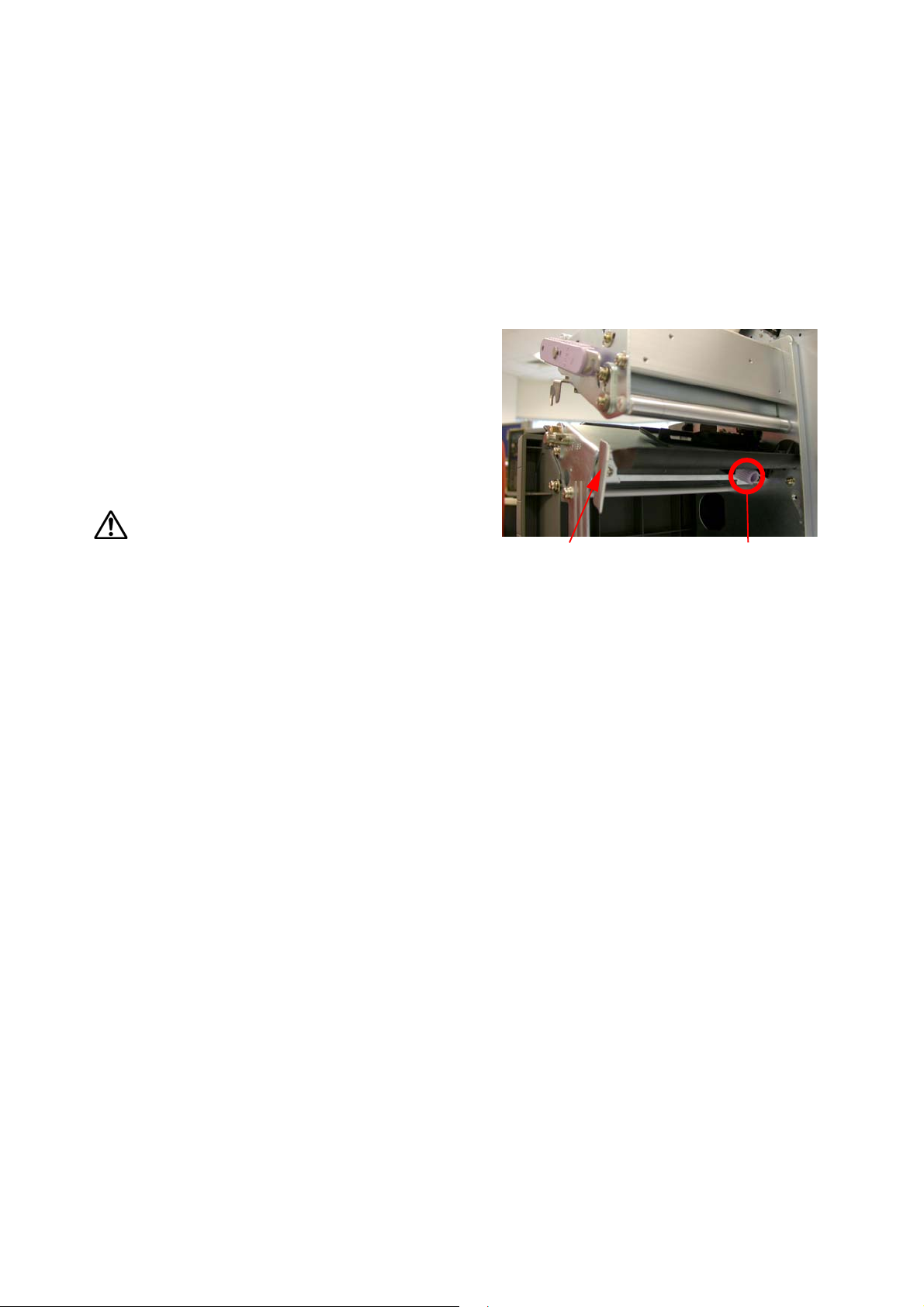
SECTION 2: INSTALLATION
2.3 LOADING LABELS AND TAGS (CONT’D)
2.3.3 Adjusting the Paper Sensor
Adjustment of the paper sensors (I-mark and Gap sensors) is usually not necessary, but the
procedure is described here when you need to make adjustments.
1. Lift up the main cover. Make sure t hat the cover i s pushed upwar ds un til it locks fi rmly i n place
so that it will not fall downwards and injure your hands.
2. The sensor assembly is located just under the
Label Guide Shaft. Turn the purple Sensor
Adjustment knob to adjust the sensors’ position.
3. After adjustment, feed a few labels and do a test
print to see if the sensor is working properly.
Adjust the label pitch if necessary.
Caution
• When closing the front cover, be careful not to injure your fingers
due to a sudde n release of the heavy cover.
Sensor Adjustment knobLabel Guide Plate
Page 2-12 LM Basic 408e/412e Operator’s Manual
Page 27

Section 2: Installation
2.4 REPLACING THE PRINT HEAD
Before attempting to replace the print head, it is advisable to contact your local dealer or service
center so that they can assist you in case of problems.
1. Make sure the printer has been turned of f for at least 30 minutes so that the p ri nt head is not hot.
Lift up the front cover.
2. Locate the center screw that secures the print head, as shown in
the picture. Unscrew it so that the print head comes loose.
3. Push the Head Lock Lever (the purple slide lever) upwards. in the
direction shown here.
4. Pull the print head outwards and disconnect the two connectors
attached to it.
Caution
• Do not touch the print head ’s heating elements. If you do so inadve rtently, use the
cleaning pen (supplied ) to cl ea n th e ar ea thoroughly. For more details, see Section 4,
Cleaning and Maintenance.
5. Insert the replacement print head and connect the two connectors
to it.
6. Mount the print head back into the original location and remount
the center screw that secures it.
7. Turn the Head Lock Lever clockwise and lock the print head
assembly in place.
C
LM Basic 408e/412e Operator’s Manual Page 2-13
Page 28

SECTION 2: INSTALLATION
This page is intentionally left blank
Page 2-14 LM Basic 408e/412e Operator’s Manual
Page 29

Section 3: Configuration and Operation
3
CONFIGURATION AND OPERATION
Before using the printer, it is bes t to read this manual thor oughly first. Otherwi se, you may disturb
default settings around which the instructional procedures in this manual are based on.
3.1 OPERATING MODES
The operating status of this printer can be set to one of nine mode s:
1) Normal (Online and Offline) Modes
2) Advanced Mode
3) Service Mode
4) Counters Mode
5) Move Mode
6) Test Print Mode
7) Maintenance (Factory/All Clear) Mode
8) Boot Download Mode
9) Hex Dump Mode
The different modes are accessed through a combination of setting DIP switches and holding
down certain buttons on the Operation Panel when you turn the prin ter ON. These ar e explaine d
in the following sections.
Note
Due to SATO’s continual efforts to i mprove the printer f irmware and har dware, the sequen ce and
availability of LCD menus described here may not be similar to what is available on your version
of LM Basic. In this case, visit SATO’s website at http://www.satoworldwide.com for
supplementary and updated documentation.
LM Basic 408e/412e Operator’s Manual Page 3-1
Page 30

Section 3: Configuration and Operation
3.2 THE OPERATION PANEL
8888888888888888
8888888888888888
LINE STATUS FEED
PRINT OFFSET PITCH
DSW
LCD screen
Icons, prompts and system messages
are displayed here.
LINE button
Takes the printer ONLINE (to proceed with printing) or
OFFLINE (to perform configuration or other settings)
Status LED
Lights up and flashes to indicate exchange of data.
DIP switch panel
FEED button
Feeds the label forward. When it is pressed once,
the equivalent of a sheet of paper or label is ejected.
*There are times when the paper is not aligned prop-
erly when power is turned on or when the paper was
set. In this case, always press the FEED button to
align the paper properly.
Adjustment Potentiometers
PRINT: Adjusts the print darkness (print den-
sity).
OFFSET: Adjusts the stop position offset values
for the cutter, peeler and tear off modes (cutter,
peeler must be installed).
PITCH: Adjusts the vertical print position with
reference to the top edge of a label.
Page 3-2 LM Basic 408e/412e Operator’s Manual
Page 31

3.3 ACCESSING THE VARIOUS PRINTER MODES
Section 3: Configuration and Operation
The chart below provides an overview of the way to access the different modes of the printer.
LM Basic 408e/412e Operator’s Manual Page 3-3
Page 32

Section 3: Configuration and Operation
3.3 ACCESSING THE VARIOUS PRINTER MODES (CONT’D)
3.3.1 How to access special Modes and Menus after turning the power ON
Mode/Menu DSW Button(s) to press Comment s
Normal NA Press LINE to toggle ONLINE/OFFLINE ONLINE/OFFLINE STATUS
Advanced NA Hold down the LINE button
when turning printer ON
Service NA Press the LINE button in Advanced Mode Pres s LI N E again to go to Counters Mode
Counter NA Press the LINE button in Service Mode Press LINE again to go to Mot ion Mode
Motion NA Press the LINE button in Counters Mode Press LINE again to return to Advanced
Test Print NA Press the FEED button when turning the
printer ON
Default
Settings
Maintenance DSW2-4 If DIPSW2-4 is ON, printer goes into
Flash
Download
Ready
Boot
Downloader
User
Download
NA Press the LINE and FEED buttons when
turning the printer ON
Maintenance Mode. Set DSW2-4 off to
access Factory Mode
DSW2-6 Set DSW2-6 ON when turning the printer ONReadies the printer to receive replacement
DSW2-6 Set DSW2-6 ON and hold down the
FEED and LINE buttons when turning the
printer ON
DSW2-7 Set DSW2-7 ON and ho ld down th e LINE
button when turning the printer ON
Each time you pressing the LI NE butt on,
you will rotate through Service Mode,
Counter Mode and Moti on M od e
Mode
Create test prints in this mode
Resets various user settings to factory
default values
Press the LINE button to reach the ALL
CLEAR menu to restore all settings to fac-
tory default values
firmware code without boot codes
Readies the printer to receive replacement
firmware code with boot codes
Readies the printer to receive user graphics
and fonts, etc
Protocol Code
Select
Hex Dump DSW2-4 Set DSW2-4 ON when turning the printer
Hex Dump
(buffer dump)
History Control DSW2-4 Set DSW2-4 ON and hold dow n the LINE
DSW2-7 Set DSW2-7 ON and hold down the
FEED and LINE buttons when turning the
printer ON
ON
NA Turn the printer ON. Send data to it,
press the LINE button to go offline, then
DSW2-4 On. Press Line ag ain.
button when turning the printer ON
This method initializes the protocol code to
the default value
Generates a hex dump of memory
Generates successive hex dumps of incom-
ing data
Turns the Hysteresis (or Histor y) Cont r o l
feature of the print head On/ O ff
Page 3-4 LM Basic 408e/412e Operator’s Manual
Page 33

Section 3: Configuration and Operation
3.3.2 OVERVIEW OF LCD MENU OPTIONS IN VARIOUS MODES
The chart below provides an overview of the LCD menus and options presented to the user in the different modes.
LM Basic 408e/412e Operator’s Manual Page 3-5
Page 34

Section 3: Configuration and Operation
3.3.2 OVERVIEW OF LCD MENU OPTIONS IN VARIOUS MODES (CONT’D)
The chart below provides an overview of the LCD menus and options presented to the user in the different modes.
Page 3-6 LM Basic 408e/412e Operator’s Manual
Page 35

Section 3: Configuration and Operation
3.3.2 OVERVIEW OF LCD MENU OPTIONS IN VARIOUS MODES (CONT’D)
The chart below provides an overview of the LCD menus and options presented to the user in the different modes.
LM Basic 408e/412e Operator’s Manual Page 3-7
Page 36

Section 3: Configuration and Operation
3.4 NORMAL MOD E S
3.4.1 Online
Pressing the LINE button causes the printer to go ONLINE or
OFFLINE alternately.
When the printer is ONLINE, the fol lowing activi ti es wil l be possi ble:
• The printer is ready to receive print data from the computer or other connected devices
• The printer is ready to start printing
• The QTY counter is reduced in value with every printed label
• Pressing the FEED button normally has no effect in ONLINE Mode. However, if the REPRINT
W/FEED option is selected in Service Mode, then this but ton causes the printer to reprint the
most recent printed label
Pause screen
If a Print Stop Request command DLE (10H) is received in ONLINE
mode, the printer LCD shows the PAUSE screen and the QTY
value. The screen changes to ONLINE once printing resumes.
3.4.2 Offline
When the printer is ONLINE, pressing the LINE button once will
cause the printer to go OFFLINE.
ONLINE
QTY:000000
PAUSE
QTY:000000
OFFLINE
000000
When the printer is OFFLINE, the activities for ONLINE mode are
no longer possible, but the following activities will be possible:
• The printer can eject labels when you press the FEED button.
• Any printing job can be stopped once the printer is brought OFFLINE
• The Print Darkness screen if you press LINE and FEED together in this mode.
3.4.3 Print Darkness
Pressing LINE and FEED together in OFFLINE mode calls up this
setting for controlling the density of print.
PRINT DARKNESS
1 2 3 4 5
Press the LINE button repeatedly to select 1 to 5, where 1 is the
lightest setting and 5 is the darkest setting. Press the FEED button to confirm the setting and
proceed to the Print Speed screen.
Page 3-8 LM Basic 408e/412e Operator’s Manual
Page 37

Section 3: Configuration and Operation
3.4 NORMAL MODES (CONT’D)
3.4.4 Print Speed
Pressing LINE repeated cycles through the various available
speeds. The slowest speed is 2ips, while the highest speed is 6ips.
The default speed for the LM Basic 408e is 4ips.
Press the FEED button to select a print speed. The screen for Pitch Offset appears.
3.4.4 Pitch Offset
This screen lets you adjust the pitch offset by up to +/- 49mm.
The default value is 0.
PRINT SPEED
2 3 4 5 6
PITCH OFFSET
+ 00mm
Press the LINE button to shift th e cu r s or from left to rig h t.
When the cursor is over the “+” or “-” symbol, press the FEED button to cycle it between “+” and
“-”. The cursor then moves one step to the right.
When the cursor is over one of the numeric di gits, press the FEED button to cycl e it between “0”
and “9” to form the first or second digit of the desired pitch offset value.
Finally, press the FEED button to proceed to the screen for Cancel Print Job.
3.4.5 Cancel Print Job
This screen lets you cancel the current print job and all received
data for the label.
CANCEL PRINT JOB
YES NO
Press the LINE button to switch the cursor between YES and NO.
When the cursor is over the desired option, press the FEED button to confi rm the setting.
If you selected YES, the print job is cancelled, and the following
screen appears for about three seconds:
CANCEL PRINT JOB
COMPLETED
The screen then goes back to ONLINE status.
LM Basic 408e/412e Operator’s Manual Page 3-9
Page 38

Section 3: Configuration and Operation
3.5 ADVANCED MODE
3.5.1 Advanced
Holding down the LINE button when turning the printer ON causes
the printer to go into the Advanced Mode.
In the following screens of Advanced Mode, you can control the Darkness Range, Zero Slash
symbol, Auto Online option, Print Offset, Calendar settings, Ignore CR/LF function, Character
Pitch and Head Check feature. Press the FEED button to begin.
3.5.2 Darkness Range
Use this setting to choose between two sets of minimum and
maximum achievable darkness levels for printing. Darkness range
A is suitable for most types of labels. Darkness range B is higher i n
darkness, and can sometimes be use to compensate for light prints. The default setting is A.
Press the LINE button to select A or B, then press the FEED button for the next screen.
3.5.3 Zero Slash
This function works with XU, XS, XM, XB, XL and outline fonts.
Select YES to print the digit Zero with a diagonal slash across it.
Select NO to use a standard Zero. The default is YES.
ADVANCED MODE
DARKNESS RANGE
A B
ZERO SLASH
YES NO
Press the LINE button to select YES or NO, then press the FEED button for the next screen.
3.5.4 Auto Online
Selecting YES causes the printer to go into ONLINE Mode when it
is turned ON. Selecting NO leaves the printer in OFFLINE Mode
when it is turned ON. The default setting is YES.
Press the LINE button to select YES or NO, then press the FEED button for the next screen.
3.5.5 Print Offset
This setting defines how many dots vertically and horiz ontally away
from the origin (0,0) to begin printing at. The default value is 0 for
both offsets. The valid offset range is:
Vertical: +0 to +1424 (LM408e) or +0 to +2136 (LM412e).
Horizontal: +0 to +/- 832 (LM408e) or +0 to +/-1248 (LM412e).
Press the FEED button move the cursor over each adjustable value, and the LINE but ton to
change it. After setting the offsets, press the FEED button until the following screen appears.
AUTO ONLINE
YES NO
PRINT OFFSET
V: +0000 H: +000
Page 3-10 LM Basic 408e/412e Operator’s Manual
Page 39

Section 3: Configuration and Operation
3.5 ADVANCED MODE (CONT’D)
3.5.6 Set Calendar
If a Calendar chip has been installed, this screen allows you to set
the time and date. The default is NO.
SET CALENDAR
YES NO
Selecting YES calls up a screen for setting the Year, Month, Day,
Hour and Minute respectively.
CALENDAR
00/00/00 00:00
Press the LINE button to select YES or NO, and the FEED button t o
proceed. If YES is selected, press the FEED button to move the cursor over each value of the
date and time. Use the LINE button to change each set of values. When done, press the FEED
button until the next screen appears.
3.5.7 Ignore CR/LF
Selecting YES causes all CR/LF codes to be ignored in the
incoming print data. The default is NO.
IGNORE CR/LF
YES NO
Press the LINE button to switch the cursor between YES and NO.
When the cursor is over the desired option, press the FEED button to confi rm the setting and
proceed to the next screen.
3.5.8 Character Pitch
For the XU, XS, XM, XB, XL, outline and CG fonts, this setting
determines whether each character is placed at a FIXED or
PROPORTIONAL distance away from the next character.
CHARACTER PITCH
PROP FIXED
The default is PROPORTIONAL pitch, meaning that the distance between characters is not
fixed, but adjusted automatically for neater printing.
Press the LINE button to switch the cursor between PROP or FIXED. Press the FEED button to
confirm the setting and proceed to the next scr een.
3.5.8 Head Check
When DSW2-3 is ON, the head check function can apply to all
NORMAL printed data, or to BARCODE only.
HEAD CHECK
NORMAL BARCODE
The default is NORMAL, where the head checking applies for
barcodes as well as graphics and text.
Press the LINE button to switch the cursor between NORMAL or BARCODE. Press the FEED
button to confirm the setting and return to the first ADVANCED Mode next scr een.
LM Basic 408e/412e Operator’s Manual Page 3-11
Page 40

Section 3: Configuration and Operation
3.6 SERVICE MODE
3.6.1 Service
In this mode, pressing the LINE button brings you to the
COUNTERS mode screen. Otherwise, press FEED to proceed to
adjust service mode settings.
In the following screens of Service Mode, you can control the Slice Level, Auto Line Feed, Feed
On Error, Reprint W/Feed, Forward/Backfeed Amount, Forward/Backfeed Distance, Euro Code
symbol, Menu Language, Command/LCD Priority. Ignore CAN/DLE, Ri bbon Near End detection,
IEEE1284 ACK width, and Backfeed Speed.
3.6.2 Slice Level
For the Gap and I-Mark sensors, this setting lets you set the slice
level to control the gap detection for label stopping. The upper
value shows the current sensor detect ion level, and the l ower value
is for adjustment. If the value is set at 0.0V, the printer will automatically set the slice level.
Use the LINE button to set the slice level from 0.0 to 3.2V. Use the
FEED button to select the input value and proceed to the next
setting screen.
SERVICE MODE
GAP [X. XV]
INPUT [X. XV]
EYE [X. XV]
INPUT [X. XV]
3.6.3 Auto Line Feed
Use this function to determine whether the printer automatically
feeds a label upon being turned ON/going online. Select YES for an
auto line feed; otherwise select NO. The d efault setting is NO.
Press the LINE button to select YES or NO, then press the FEED button for the next screen.
3.6.4 Feed On Error
Use this function to determine whether the printer automatically
feeds a label upon resuming from an error condition. Select YES for
an auto line feed; otherwise select NO. The default setting is NO.
Press the LINE button to select YES or NO, then press the FEED button for the next screen.
3.6.5 Reprint W/Feed
Determines if the FEED button generates a reprint of the most
recently printed label during ONLINE mode. Default is NO.
AUTO ONLINE FEED
YES NO
FEED ON ERROR
YES NO
REPRINT W/FEED
YES NO
Press the LINE button to select YES or NO, then press the FEED
button for the next screen.
Page 3-12 LM Basic 408e/412e Operator’s Manual
Page 41

3.6 SERVICE MODE (CONT’D)
Section 3: Configuration and Operation
3.6.6 Forward/Backfeed Amount
This setting allows customization of the label feed/backfeed
distance instead of the default setting.
If DISTANCE is selected, the next menu appears, for setting of the
amount of label feed/backfeed. Use the LINE button to select
DISTANCE or DEFAULT, and if applicable, to set the amount of
label feed/backfeed.
Press the
3.6.7 Euro Code
This setting defines the code to represent the Euro mark. The
default is D5H.
FEED
button for the next screen.
FORWARD/BACKFE ED
DISTANCE DEFAULT
FORWARD/BACKFE ED
DISTANCE 001MM
EURO CODE
D5
Use the FEED button to move the cursor to the set the value of the
code. Use the LINE button to set the value under the cursor. When the value has been set, the
following screen appears.
3.6.8 Select Language
This screen lets you choose the language used for all commands
and messages on the LCD. Use the LINE button from ENGLISH
(default), FRENCH, GERMAN, SPANISH, ITALIAN,
PORTUGUESE and two repeated options for ENGLISH. Press the
FEED button to confirm the setting and proceed to the next screen.
3.6.9 Command or LCD Priority
Use this setting to determine whether SBPL commands are
accepted and allowed priority over settings of Print Darkness, Print
Speed, Print Offset via LCD. The default setting is COMMAND,
where SBPL commands take precedence over settings made via
the LCD menus.
Press the LINE button to select Command or LCD. Press the FEED butt on for the next screen.
3.6.10 Ignore CAN/DLE
Determines whether the CANCEL and DATA LINK ESCAPE codes
are processed or ignored. Select YES to ignore, and NO to process
the codes. The default is NO.
SELECT LANGUAGE
ENGLISH
PRIORITY SETTING
COMMAND LCD
IGNORE CAN/DLE
YES NO
Press the LINE button to select YES or NO, then press the FEED button for the next screen.
LM Basic 408e/412e Operator’s Manual Page 3-13
Page 42

Section 3: Configuration and Operation
3.6 SERVICE MODE (CONT’D)
3.6.11 Ribbon Near End On/Off
This screen lets you enable or disable the early detection and
warning of the ribbon supply reaching an end. The default value is
ENABLE
Use the LINE button to select ENABLE or DISABLE, then press the FEED button for the next
screen.
3.6.12 IEEE1284 ACK Signal
If the printer is connected using an IEEE1284 cable, this setting
appears. It lets you define t he ACK width of the i nterface fr om 0.5 to
10.0 microseconds. The default is 0.5 microseconds.
Press the LINE button to rotate t he valu e fr om 0.5 t o 10. 0 an d back to 0. 5 microsec onds in steps
of 0.1 microsecond. When you are done, press the FEED button to confirm the value and
proceed to the final setting of Service Mode.
3.6.13 Backfeed Speed
The backfeed speed can be left at NORMAL rates or SLOWed
down to reduce stress on the media. The default is NORMAL.
RIBBON NEAR END
ENABLE DISABLE
IEEE1284
ACK SIGNAL 00.5
BACKFEED SPEED
NORMAL SLOW
Use the LINE button to select either NORMAL or SLOW and then
press the FEED button to confirm the setting and return to the main Servi ce Mode screen.
Page 3-14 LM Basic 408e/412e Operator’s Manual
Page 43

3.7 COUNTERS MODE
Section 3: Configuration and Operation
3.7.1 Counters
In this mode, pressing the LINE button brings you to the Motion
Mode settings. Otherwise, press FEED to proceed to adjust the
behavior of the built-in counters.
In the following screens of Counters Mode, you can choose between the Head Counter or Life
Counter, see the Head Counter value, clear the Head Counter, and see the Life Counter val ue.
3.7.2 Counter Select
In this screen you can select between the Head count er (HD) or Life
counter (LIFE).
Use the LINE button to select either counter, then press the FEED
button to confirm the setting and proceed to the next setting screen.
3.7.3 Show Head Counter
This screen shows the distance of label printed by the print head.
COUNTERS MODE
COUNTERS
HD LIFE
HEAD COUNTER
Press the FEED button for the next screen.
X. XM
3.7.4 Clear Head Counter
In this screen, you can reset the Head Counter value to 0 by
selecting YES. Otherwise, select NO. The default setting is NO.
Press the FEED button for the next screen.
3.7.5 Show Life Counter
This screen shows the distance of label generated by the print er in
total.
Press the FEED button for the next screen.
HEAD COUNT CLEAR
YES NO
LIFE COUNTER
X. XM
LM Basic 408e/412e Operator’s Manual Page 3-15
Page 44

Section 3: Configuration and Operation
3.8 MOVE MODE
3.8.1 Movements of Labels
In this mode, pressing the LINE button returns you to the main
Advance Mode screen. Otherwise, press FEED to proceed to
adjust the behavior of the built-in counters.
In the following screens of Move Mode, you can control the following label motion options:
Continuous or Tear Off, Pitch Sensor ON/OFF.
3.8.2 Move Mode
In this screen you can select between Continuous feeding of labels
(where labels are not detached from each other), or Tear Off
operation (where each label must be torn off before pri nting
resumes). The default is CONT.
Use the LINE button to select either CONT or TEAR. If CONT is selected, the next screen (Pitch
Sensor ON/OFF) appears. Otherwise, the printer returns to the main Move Mode menu. After
selecting the Move Mode, press the FEED button to confirm the setting and proceed to the next
screen.
3.8.3 Pitch Sensor
This screen lets you enable or disable the pitch sensor.
MOVE MODE
MOVE MODE
CONT TEAR
PITCH SENSOR
Use the LINE button to select eith er ON or OFF. The de fault set ting
is ON. Then press the FEED button to return to the main Advance
Mode screen.
ON OFF
.
Page 3-16 LM Basic 408e/412e Operator’s Manual
Page 45

3.9 TEST PRINT MODE
Section 3: Configuration and Operation
3.9.1 Select Test Print
In this mode, you can choose from five types of test prints.
The five settings in this mode are as follows:
Use the LINE button to select the test print pat tern to generate, the press the FEED button to
confirm the setting and proceed to the next scr een.
3.9.2 Test Print Size
In this screen you can specify the print width for all the tes t print
patterns except MEMORY. The default setting is the maximum
horizontal size of the loaded paper.
TEST PRINT MODE
CONFIGURATION
TEST PRINT SIZE
XX CM
For the LM408e/412e, the test print paper width can be set from 4 to 10.
Use the LINE button to select modify the value of the print size, then press the FEED button to
confirm the setting and proceed to the next screen.
3.9.3 Print Size
For the Factory Test Print pattern, this screen lets you define the
test print paper width. The default value for the LM408e/ 412e is
LARGE (104mm). The preset value for SMALL is 30mm.
Use the LINE button to select either SMALL or LARGE. Then press the FEED button to confirm
the setting and proceed to the final screen.
3.9.3 Start/Stop Test Print
At this screen the test printing will have commenced. Press FEED
to stop or restart the printing.
PRINT SIZE
SMALL LARGE
PRESS FEED KEY
TO STOP PRINTING
LM Basic 408e/412e Operator’s Manual Page 3-17
Page 46

Section 3: Configuration and Operation
3.10 DEFAULT SETTING MODE
3.10.1 Resetting the Printer
In this mode, selecting YES will reset the settings in the pri n ter to
factory defaults. The default value for this screen is NO.
Use the LINE button to select YES or NO. If YES is selected, the next screen appears.
3.10.2 Reset Completed
The various settings listed below have been res e t to factory
defaults. Turn the printer OFF now.
DEFAULT SETTING
YES NO
DEFAULT SETTING
COMPLETED
Page 3-18 LM Basic 408e/412e Operator’s Manual
Page 47

3.11 PROTOCOL STORING
Section 3: Configuration and Operation
3.11.1 Protocol Download
In this mode, DSW2-7=OFF for standard code, and DSW2-7=ON
for non-standard code. Press the LINE to set the printer ready to
receive protocol data. The following screen app ears:
USER DOWNLOAD
PRESS LINE KEY
USER DOWNLOAD
WAITING
3.11.2 Loading Completed
Proceed to send protocol data from the host PC. When the protocol code is received, the
content being stored will be printed out.
Press the FEED button to store the protocol code. When the
protocol code has been stored, the following screen appears.
USER DOWNLOAD
COMPLETED
3.11.3 Initialization of Protocol Code
In this screen, you can reset any non- standard pr otoc ol co de to th e
default value.
ALT. PROTOCOL
DEFAULT COMPLETE
The default values are STX (7BH) • ETX (7DH) • ESC ( 5EH) • ENQ
(40H) • NULL (7EH) • CAN (21H) • Offline (5DH) • Euro code (D5H).
LM Basic 408e/412e Operator’s Manual Page 3-19
Page 48

Section 3: Configuration and Operation
3.12 MAINTENANCE MODE
3.12.1 Factory or All Clear Mode
In this mode, the status of DSW2-4 determines whether you can
access the Factory mode or the All Clear Mode. Set DSW2-4=ON
first. Then the printer will remain Maintenance Mode until the
DSW2-4 is set to OFF.
In the Factory Mode settings, you can change the following: Counter Clear, Print Size for test
print width, and Start/Stop test print. In All Clear settings, you can clear the Counter/EEPROM.
3.12.2 Factory Mode
In this screen you can choose to perform an All Clear for all t he
counters, or clear on the Head Counter.
The default value is NONE. Use the LINE button to select NONE,
ALL or HEAD as required.
Press the FEED button to confi rm the reset and proceed t o the next
screen.
COUNTERS MODE
COUNTER C LE AR
NONE
COUNTER C LE AR
COUNTER C LE AR
ALL
ALL
COUNTER C LE AR
HEAD
3.12.3 Test-Print Width
In this screen you can choose either a SMALL or LARGE test print.
The default value is LARGE.
On the LM408e/412e, the value for SMALL is 40mm, and for LARGE, the value is 104mm.
Use the LINE button to select SMALL or LARGE, then press the FEED button to confirm the
setting and proceed to the test print.
3.12.4 Start/Stop Test Print
This screen appears during the actual test print ing.
COUNTER C LE AR
NONE
TEST PRINT
Press the FEED button to stop or resume the test printing.
PRESS FEED KEY
Page 3-20 LM Basic 408e/412e Operator’s Manual
Page 49

3.12 MAINTENANCE MODE (CONT’D)
Section 3: Configuration and Operation
3.12.5 All Clear Mode
In All Clear settings, you can cl ear the Counter/EEPROM. Press the
FEED button to proceed.
3.12.6 Counter/EEPROM clear
In this screen you can choose to clear either the Head Counter or
the EEPROM. The default value is COUNTER.
Use the LINE button to select COUNTER or EEPROM as required.
Press the FEED button to confir m the rese t and pro ceed to the nex t
screen.
3.12.7 Clear Confirmation
In this screen you have to confirm whether to proceed with the
clearing of the counter or EEPROM. The default value is NO.
Use the LINE button to select YES or NO as required.
Press the FEED button to confirm the reset and the last screen
appears to confirm the clearance.
ALL CLEAR MODE
ALL CLEAR
COUNTER EEPROM
COUNTER C LE AR
COUNTER C LE AR
ALL
ALL
XXXXXXX ALL CLEAR
YES NO
COUNTER C LE AR
XXXXXXX ALL CLEAR
COMPLETED
ALL
LM Basic 408e/412e Operator’s Manual Page 3-21
Page 50

Section 3: Configuration and Operation
3.13 HEX DUMP MODE
3.13.1 LCD Status
In the Hex Dump Mode, when data is received, a hex dump is
printed. The LCD screen then shows the quantity of labels printed,
and the printer status.
3.13.2 Hex Dump Mode in buffer
In this mode, only the buffer data is dumped. The quantity of labels
printed is updated on the LCD screen.
ONLINE
QTY: 000000
ONLINE
QTY: 000000
The procedure for such a buffer dump is as follows:
1. Make sure the printer is turned OFF.
2. Set DSW2-4 to ON, then press the LINE button to take the pri nter ONLINE.
4. Send data to the printer.
5. To return to normal mode, turn the printer OFF and set DSW2-4 to OFF.
6. Finally, turn the printer ON again to let the new mode take effect.
Page 3-22 LM Basic 408e/412e Operator’s Manual
Page 51

3.14 DOWNLOAD MODE
Section 3: Configuration and Operation
3.14.1 LCD Status
In the mode, the LCD shows whether the printer is ready to receiv e
the Flash Download. At the screen shown here, proceed to send
the program/font/command data from the host PC.
The following screen then appears.
The “>” sign is used to show the progress of the data transfer.
FLASH DOWNLOAD
READY
XXXXXXX DOWNLOAD
START>>>>>>>END
1. “>” means downloading has started.
2. “>>” means 1Mb of data has been received and processed.
3. “>>>” means 3Mb of data has been received and processed.
4. “>>>>” means the data transfer has completed.
5. “>>>>>” means that some data is being checked.
6. “>>>>>>” means the all data is being verified.
7. “>>>>>>>” means that the data has been verified and written to memory.
Do NOT turn the printer OFF when the printer is downloading data to Flash memory.
When the entire process is complete, the foll owing scree n appears:
DOWNLOADCOMPLETE
Press the FEED button to return to the main Download Mode
screen.
PRESS FEED KEY
LM Basic 408e/412e Operator’s Manual Page 3-23
Page 52

Section 3: Configuration and Operation
3.15 BOOT DOWNLOAD MODE
3.15.1 LCD Status
In the mode, the LCD shows the Boot Downloader prompt. Press
the FEED button to prepare the printer for the data.
The following screen then appears. Start sending the data from the
host PC.
BOOT DOWNLOADER
PRESS FEED KEY
PROGRAM DOWNLOAD
READY
The next screen then appears:
The “>” sign is used to show the progress of the data transfer.
PROGRAM DOWNLOAD
START>>>>>>>END
1. “>” means downloading has started.
2. “>>” means 1Mb of data has been received and processed.
3. “>>>” means 3Mb of data has been received and processed.
4. “>>>>” means the data transfer has completed.
5. “>>>>>” means that some data is being checked.
6. “>>>>>>” means the all data is being verified.
7. “>>>>>>>” means that the data has been verified and written to memory.
Do NOT turn the printer OFF when the printer is downloading data to memory.
When the entire process is complet e, the followi ng screen a ppears:
DOWNLOADCOMPLETE
Press the FEED button to return to the main Download Mode
screen.
PRESS FEED KEY
Page 3-24 LM Basic 408e/412e Operator’s Manual
Page 53

Section 4: Cleaning and Maintenance
CLEANING AND MAINTENANCE
4.1 INTRODUCTION
This section provides information on user maintenance for the LM Basic printer. The
following information is covered here:
• Cleaning the Print Head, Platen and Rollers
• Adjusting print quality
• Replacing the protective fuse
• Replacing the protective Print Head
4.2 CLEANING THE PRINT HEAD, PLATEN AND ROLLERS
4
The print head not only generates printouts of barcodes, but also graphics and text. To produce
optimal printing, it must be kept clean in spite of the dirt and adhesive that constantly
accumulates on its print surface. Furthermore, dirt can accumulated along the label path,
affecting parts like sensors and guides, and reducing their performance.
Therefore, it is important to clean these important components periodically. This is done with a
printer cleaning kit or cleaning sheets (for print head cleaning only), available separately from
your authorized SATO dealer. When the cleaning materials run out, be sure to obtain only
certified replacements from your dealer.
When to clean with a cleaning kit
♦ For the print head, platen rol ler, paper sens or, and label guide: clean after us ing up every other
roll of paper, or each time after printing 150m.
♦ For other parts: clean after finishing every six rolls of paper, or every time after printing 900m.
When to clean with the cleaning sheet
♦ For the print head, clean after using every six roll s of paper, or every time after printing 900m.
LM Basic 408e/412e Operator’s Manual Page 4-1
Page 54

Section 4: Cleaning and Maintenance
4.3 HOW TO CLEAN THE PRINTER (WITH A CLEANING SET)
If a carbon ribbon has been loaded into the printer, be sure to remove it before cleaning.
Follow the instructions supplied with the cleaning set. Use the items to clean the following parts.
Print head and Rollers
Roller
Print
Head
Platen Roller
Feed Rolle r
Paper Sensor and Label Guide
Head Lock
Lever
Paper
Sensor
Label Guide
1. Lift up the main cover.
2. Unlatch the print head unit using the Head Lock Lever.
The print head is now accessible.
3. Wipe off the dirt on the print head with a cleaning clot h or lint free cotton swab dabbed in an
approved cleaning solution.
4. Moisten a cotton cleaning cloth with cleaning liquid, and use the cloth to wipe any dirt or
accumulated adhesive off the platen roller. (See picture above).
5. Clean all the metal feed rollers that are in contact with the ribbon.
Page 4-2 LM Basic 408e/412e Operator’s Manual
Page 55

Section 4: Cleaning and Maintenance
4.4 HOW TO CLEAN THE PRINTER (CLEANING SHEET)
The cleaning sheet is used for cleaning stubborn stains on the print head.
1. Lift up the front cover.
2. Unlatch the print head unit using the purple Head Lock lever. The print head is now accessible.
3. Remove the label and ribbon.
4. Put the head cleaning sheet between the print head and the platen rol ler. The coarse side of
the cleaning sheet should face the surface of the print head elements.
5. Fasten the Head Lock lever to mount the print head.
6. Using both hands, pull the cleaning sheet outwards, towar d your body. This will remove any
dirt stuck to the print head. (See picture on the right)
7. When the cleaning sheet has been removed, perform steps 2 to 6 to repeat the cleaning procedure one or two more times.
8. When no more additional dirt appears on the cleaning sheet af ter it has been pulled out, you
can stop cleaning with the sheet.
9. Unlatch the print head and use the cleaning cloth from the cleaning kit to gently remove any
remaining dirt from the print head.
Caution
• Be sure to turn off the power before cleaning.
• The suggested cl ean in g s chedule here are just gui del in es . If neces sa ry , cl ean as app ro pria te d epending
on the degree of contamination.
• Use a cleaning pen (for the print head only) or cotton cloth to clean the printer units.
• Use only soft, lint-free m aterials for cleaning. A void using hard objec ts for the cle aning proces s, as they
will damage the components.
LM Basic 408e/412e Operator’s Manual Page 4-3
Page 56

Section 4: Cleaning and Maintenance
4.5 ADJUSTING PRINT QUALITY
Print quality can be optimized with regular cleaning and maintenance of the print head and
components along the label path. Additionally, you can fine-tune print quality by adjusti ng pri n t
darkness and print speed settings via the front panel PRINT potentiometer and via the control
panel LCD menu.
4.5.1 Adjusting Print Darkness
This adjustment allows the user to control (within a specified range)
the amount of power applied to the individual print head heat
elements. It is important to find a proper prin t darkness level based
on your particular label and ribbo n combinati on. The pri nted images
should not be too light nor should the ink from the ribbon “bleed.”
The edges of each image should be crisp and well defined.
There are two levels of print darkness setting:
1. the hardware setting via the PRINT potentiometer (see picture above)
2. the software setting (via the PRINT DARKNESS menu when you turn the printer ON while pressing the LINE and FEED buttons). The same setting can be achieved via the ESC+#E command
(SBPL).
The hardware setting is the master setting, and affects all the software settings for print
darkness. For example, the PRINT potentiometer adjus tment will affect the da rkness in all of
the command code speed ranges, i.e. if the PRINT potentiometer is adjusted for lighter
print, the darkness will be lighter in all speed ranges selected by the command code.
PRINT Potentiometer — To perform fine adjustment for print
darkness, use the potentiometer labelled PRINT on the
configuration panel. It provides a continuous range of adjustment,
darkerlighter
allowing you to make precise changes. Use a small cross-head
screwdriver with a plastic head (not provided), turning clockwise for
darker print and counterclockwise for lighter print. See Section 3:
Configuration for instructions on performing potentiometer
adjustments.
Screwdriver with
plastic head
LCD Panel — The Print Darkness can also be set from the configuration panel or by sendin g the
Print Darkness software command from a computer. The setting range is not as fine as the
potentiometer adjustment: t here are on ly five se ttings , from 1 (lightes t) to 5 (darkest). The defaul t
setting is 3. Once the range has been selected, the Darkness Potentiometer on the front panel
can be used to make finer adjustments. For instruct ions on setting Print Darkness, refer to
Section 3: Configuration.
Page 4-4 LM Basic 408e/412e Operator’s Manual
Page 57

Section 4: Cleaning and Maintenance
4.5 ADJUSTING PRINT QUALITY (CONT’D)
4.5.2 Adjusting Print Speed
Besides varying the print darkness level to control print quality, you can also change the rate at
which labels are printed. The Print Speed adjustment affects how much time is allowed for the
print head elements to pr oduce a prin tout. The more ti me given (i .e., lower print speed) the b etter
the print quality.
LCD Panel — Print Speed can only be set using software, via the
the configuration panel LCD or by sendin g the Print Speed softwar e
command (ESC +CS) from a computer. There are f ive settings, from
02ips (slowest) to 6ips (fastest). The defaul t setting is 4.
For instructions on setti ng Print Speed, refer to p age 3-9, Oper ation
and Configuration.
4.6 REPLACING A BLOWN FUSE
The T3 3A fuse protects the LM printer from damage. If it ever
needs replacement, obtain a correct replacement fuse from your
SATO dealer and follow the procedure below:
1. Turn the printer power off and remove the power cable.
2. On the back of the prin ter, locate the Fus e Cap directly above t he
AC connector.
3. Unscrew the cap and remove the defective fuse.
4. Replace with a new 250V 3A fuse.
5. Screw the cap back onto the printer and replace the power cord.
PR INT SPEED
2 3 4 5 6
LM Basic 408e/412e Operator’s Manual Page 4-5
Page 58

Section 4: Cleaning and Maintenance
This page is intentionally left blank
Page 4-6 LM Basic 408e/412e Operator’s Manual
Page 59

Section 5: Interface Specifications
INTERFACE SPECIFICATIONS
5.1 INTERFACE TYPES
The LM printer is supplied with a single interface of the user’s choic e: typically a parall el interface
is used for transmitting dat a to and fro m the h ost. However , note tha t no external s ignal int erf ace
is available as an option for connecting the printer to other peripherals.
The following are the different types of interface boards available:
1) RS232C Interface Board
2) IEEE 1284 Interface Board
3) USB Interface Board (Ver. 1.1)
4) LAN Interface Board (10Base-T/100Base-T)
5) IEEE 802.11b Wireless LAN Interface Board
5
LM Basic 408e/412e Operator’s Manual Page 5-1
Page 60

Section 5: Interface Specifications
5.2 INTERFACE CARD DIP SWITCH SETTINGS (RS-232C)
The LM Basic super-speed serial interface card (optional) contains DIP switches for controlling
communication conditions. The DIP switch functions are:
Switch No.
Function
1 Data length
2
3
Parity bit set-
setting
ting
Description
ON: 7 D ata Bits
OFF: 8 Data Bits
OFF — OFF: None
OFF — ON: Even number
ON — OFF: Odd number
ON — ON: Not used
4 Stop bit setting ON: 2 Stop Bits
OFF: 1 Stop Bit
5
Baud rate set-
6
ting
OFF — OFF: 9600 bps
OFF — ON: 19200 bps
ON — OFF: 38400 bps
ON — ON: 57600 bps
7
1-7 1-8 Compatibility mode OFF Compatibility mode ON
Communica-
8 OFF OFF: READY/BUSY
tion Protocol
setting
OFF ON : XON/XOFF
ON OFF : Driver specific protocol
ON ON : Not used
READY/BUSY
XON/XOFF
Status 3
Status 2
Caution
Always turn the printer OFF before attaching or det ac hi ng an interface card. Othe rwise, severe electrical damage may be
incurred, or bodily injur y may be sustained.
Note:
Check the setting seal of the serial interface card.
The correct settings may vary depending on the type and revision of the board.
Any communication settings not controlled by the DIP switches can be set in the printer’s
Interface Mode using the operation panel.
Page 5-2 LM Basic 408e/412e Operator’s Manual
Page 61

Section 5: Interface Specifications
5.3 INTERFACE CARD DIP SWITCH SETTINGS ( LAN)
The LM Series Local Area Network interface card (optional) contains DIP swi tches for initializing
LAN configuration, LAN printing configuration, and LAN card self-diagnosis. The DIP switch
functions are:
Switch No. LM408e/412e LAN Interface Card function
1Reserved
2 Initializes LAN card configuration information
3 Prints LAN card configuration information (configura-
tion information such as the IP address will be printed)
4 Prints LAN card self-examination (results of LAN card
examination will be printed)
5.4 INTERFACE CARD DIP SWITCH SETTINGS (WIRELESS LAN)
The LM Series Wireless Local Area Network interface card (optional) contains DIP switches for
initializing LAN configurati on, LAN printing configuration, LAN card self-diagnosis and wireless
mode settings. The DIP switch settings must be made before installing the card into the printer.
The DIP switch functions are:
Switch No. LM408e/412e Wireless LAN Interface Card function
1 Reserved
2 Initializes LAN card configuration information
3 Prints LAN card configuration inf ormation (configuration i nformation such as the
IP address will be printed)
4 Prints LAN card self-examination (results of LAN card examination will be
printed)
5 Wireless Communication mode OFF—OFF : 802.11 Ad hoc
6
OFF—ON : Infrastructure
ON—OFF : Ad hoc
ON—ON : Unused
LM Basic 408e/412e Operator’s Manual Page 5-3
Page 62

Section 5: Interface Specifications
5.5 EXTERNAL SIGNAL INTERFACE
Unlike the more advanced SATO printers such as the CL4XXe series, the LM printer cannot be
fitted with an EXT Signal Interface card for sending printer information status to any device or
LAN. If you need this functionali ty in fut ure, pl ease c onsider purch asing a SATO pri nter feat uring
the EXT signal interface as an option.
5.6 SERIAL INTERFACE SPECIFICATIONS (RS-232C)
The serial interface of this printe r conforms to the RS-232C standard.
There are two types of receive modes: 1. Single Job Buffer 2. Multi Job Buffer
These can be set using the dip switches.
Basic Specifications
Standard
Inte rfa c e
Dip Switch
1) Character
configuration
2) Transmission
speed
3) Protocol
On the interface board
1-
Data bit
1
1-
2
1-
3
1-
4
1-
5
1-
6
1-
7
1-
8
leng t h
Parity b it
(2-3)
Stop bit
Bau d rate
(5-6)
Protocol
(7-8)
DSW1-2 DSW1-3
DSW1-5 DSW1-6 DIPSW2-8
DSW1-7 DSW1-8 DIPSW2-8
OFF 8 bits
OFF OFF NONE
OFF ON EVEN
ON OFF ODD
ON ON Not used
OFF 1 bit
OFF O FF 9600bps 9600bps
OFF ON 19200bps 19200bps
ON O FF 38400bps 4800bps
ON ON 57600bps 2400 bps
OFF OFF Ready/Busy Ready/Busy
OFF ON X-on-Xoff X-on-Xoff
ON O F F Status 3 echo S tatus 3 echo
ON ON Driver
Note: The switch between Single Job Buffer and Multi Job
Buffer can be specified by software. *Valid if Compatible Mode
is disabled in the printer via the Service M ode m enu.
Synchronization
Asynchronous
mode
Maximum
R e ce iv a b le B u ffe r
capacity
2.95Mbyte
Near full
Release Near Fu ll
Status
0Mbyte
Code used A SC II(7 bit) Graphics(8 bit)
Connectors
Transmission
form a t
Sig nal level
Printer side DB-25S (Female)
Cable side DB-25P (Male)
Ca ble length 5 meters or less
Start b1 b2 b3 b4 b5 b6 b7 b8 Stop
Note b8 is not applicable when using 7 bits.
High level: +5 ~ +12V
Low level: -5 ~ -12V
ON 7 bits
ON 2 bits
OFF*
OFF*
protocol
DIPSW 2-8
ON
DIPSW 2-8
ON
Status 2 ec ho
2.95Mbyte
0.95Mbyte remaining
1.95Mbyte remaining
Page 5-4 LM Basic 408e/412e Operator’s Manual
Page 63

Section 5: Interface Specifications
5.7 READY/BUSY
Ready / Busy is the hardware flow control method for the serial interface on the printer. Data
received cannot be guaranteed, when print data (ESC+"A"~ESC+"Z") is sent from the host,
under the following conditions:
1) When the printer is Offline
2) When an error has occurred in the printer
Pin Assignments
1) DB-25 P DB-25 P 2) DB-25P DB-9P
Printer Host Printer Host
FG 1 1 FG FG 1
SD 2 3 RD SD 2 2 RD
RD 3 2 SD RD 3 3 SD
RS 4 5 CS RS 4 8 CS
CS 5 4 RS CS 5 7 RS
DR 6 20 ER DR 6 4 ER
SG 7 7 SG SG 7 5 SG
ER 20 6 DR ER 20 6 DR
When using Windows Hardware Control:
3) DB-25 P DB-25 P 4) DB-25P DB-9P
Printer Host Printer Host
FG 1 1 FG FG 1
SD 2 3 RD SD 2 2 RD
RD 3 2 SD RD 3 3 SD
CS 5 20 ER CS 4 4 ER
RS 4 6 DR RS 5 6 DR
DR 6 4 RS DR 6 7 RS
SG 7 7 SG SG 7 5 SG
ER 20 5 CG ER 20 6 CS
Interface Signals
Pin no. Signal Type Direction Contents
1 FG - Frame Ground
2 SD Output Send Data
3 RD Input R eceive Data
4 RS Output Request to Send
5 CS Input Clear to Send
6 DR In put Data Set Ready
7 SG - Signal Ground
20 ER Output Eqpt Ready (also used for
handling error status)
LM Basic 408e/412e Operator’s Manual Page 5-5
Page 64

Section 5: Interface Specifications
5.8 SINGLE JOB BUFFER
Timing Chart — Normal Processing
Power ON
ER
RD
RS
ER
RD
RS
Power ON
Initial
td
STX · ·ETX(1) STX · · · · · · · · · · · · · · · · · · · ·ETX (2)
Receive, analyze, edit (1)
td: delay from when the printer recognizes the completion of an item until control of the ER. (about 10µs)
Head Open
Head Closed Pressing Start / Stop Key
Printer side
Printer status
Timing Chart — Error Processing
Printer side
Printer status
Pressing Start / Stop Key Pressing Start / Stop Key
td
Online
Print (1) Print (2)
td
STX · · ETX (1)
Online
Receive, analyze, edit (1)
Offline
Receive, analyze, edit (2)
Paper End Pressing Start / Stop Key
Print (1)
Online
Offline
Print (1)
Note: Paper End will be cleared when the Head has been closed.
Page 5-6 LM Basic 408e/412e Operator’s Manual
Page 65

5.9 MULTI JOB BUFFER
e
e
z
e
e
z
Timing Chart — Normal Processing
ER
RD
RS
ER
RD
RS
Power ON
Initial
Power ON
Initial
STX · · ET X (1) STX · · · · · · · · · · ·
Receive, analyze, edit (1)
STX · ·ETX (1) STX · · · · · · · · · · ·
Receive, analyze, edit (1)
Printer side
Printer status
Timing Chart — Error Processing
Printer side
Printer status
Section 5: Interface Specifications
Receiving Buffer Near Full Receiving Buffer Near Full cleared
STX · ·ETX(2) STX · · · · · · · · · · · · · ·ETX (3)
Online
Receive, analyze, edit (2)
Print (1)
Note: Data will be normally be received Online, during Multi-reception.
Receiving Buffer Near Full Receiving Buffer Near Full cleared
STX · ·ETX(2) STX · · · · · · · · · · · · · ·ETX (3)
Online
Receive, analyze, edit (2)
Print (1)
Receive, analyze, edit (3)
Receive, analyze, edit (3)
Pressing Start / Stop K
Off lin
Receive, analy
Print (2)
Pressing Start / Stop K
Off lin
Rece iv e , ana ly
Print (2)
Note: Data will be normally be received Online, during Multi-reception.
LM Basic 408e/412e Operator’s Manual Page 5-7
Page 66

Section 5: Interface Specifications
5.10 X-ON /X-OFF
This transmission protocol informs the host if the printer can receive data or not, by sending the
"XON" (Hex 11H) or "XOFF" (Hex 13H) code.
Data received cannot be guaranteed, when print data (ESC+"A"~ ESC+"Z") is sent fro m the host,
under the following conditions:
1) When the printer is Offline
2) When an error has occurred in the printer
Pin Assignments
1) DB-25 P DB-25 P 2) DB-9P DB-9P
Printer Host Printer Host
FG 1 1 FG FG 1
SD 2 3 RD SD 2 2 RD
RD 3 2 SD RD 3 3 SD
RS 4 5 CS RS 4 8 CS
CS 5 4 RS CS 5 7 RS
DR 6 20 ER DR 6 4 ER
SG 7 7 SG SG 7 5 SG
ER 20 8 DR ER 20 6
AR
Caution!
In the connections, it may be neces sary t o loop ( usuall y kept "Hi gh”) CS and RS on t he h ost si de
depending on the type of host. Therefore, make sure to re-check the host before use.
Input/Output Signals
Pin no. Signal Type Direction Contents
1 FG - Frame Ground
2 SD Output Send Data
3 RD Input Receiv e Data
7 SG - Signal Ground
Page 5-8 LM Basic 408e/412e Operator’s Manual
Page 67

5.11 SINGLE JOB BUFFER
Timing Chart — Normal Processing
Section 5: Interface Specifications
Printer side
SD
RD
Printer status
XON XON XOFF XON XON XOFF
Initial
500ms
Not e : T h is p r o t o c o l will ex e c u t e a n “XO N ” pollin g a t a n in t e rv a l o f 5 00ms, fro m th e m o men t t h e p o w er is turne d o n un t il th e rec e pt
Power ON
Timing Chart — Error Processing
Printer side
SD
RD
Printer status
Power ON
Head Open
STX ········ · · · · · · · · · · · · · · · · · ···········ETX(1)
Head Closed Paper End
Receive, analyze, edit (1)
PressingStart / Stop Key Pressing Start / Stop Key
STX · · ETX (1)
Online
Receive, analyze, edit (1)
Print (1)
Pressing Start / Stop key Pressing Start / Stop key
XONXOFF XOFF
Online
Print (1)
Offline
Offline
STX · · ETX (2
Receive, analyze
Receive, analyze
Print (1)
Note: P aper End will be cleared when the Head has been closed.
LM Basic 408e/412e Operator’s Manual Page 5-9
Page 68

Section 5: Interface Specifications
e
o
O
5.12 MULTI JOB BUFFER
Timing Chart — Normal Processing
Power O N
SD
RD
XON XON XONXOFF XOFF
Initial
500ms
Note: This protocol will execute an “XON” polling at an interval of 500ms, from the moment the power is turned on until the recept
Printer side
Printer status
Timing Chart — Error Processing
Printer side
SD
RD
Printer status
Power ON
Head Open
STX · · · · · ········ · · · · · · · · · · · · · · · · · ······ETX(1)
Head Closed Paper End
Receive, analyze, edit (1)
Receiving buffer near full Pressing Start / Stop K
STX · · E T X (1)
Online
Receive, analyze, edit (1)
Pressing S tart / Stop key Pressi
XONXOFF XOFF
STX · · ETX (2)
Receive, analyze, edit (2)
Receiving buffer near full cleared
Print (1)
STX · ············ETX (2)
On line
Print (1)
STX · · · · · · · ETX (3)
Receive, analyze, edit (3)
Receive, analyze, edit (2)
ST X · · · ·
Print (2)
(Caution 2)
XOFF
Offline
Of flin
Receive, an
X
Note: Paper End will be cleared when the Head has been closed.
Note 2: An “XOFF” transmission will be executed when receiving data during the occurrence of an err
Page 5-10 LM Basic 408e/412e Operator’s Manual
Page 69

Section 5: Interface Specifications
A
5.13 IEEE 1284 INTERFACE
The IEEE 1284 Interface on the printer complies with IEEE1284 standar ds.
The ECP mode is recommended for LPT1 port settings.
Make sure to change the LPT1 port settings through the BIOS settings.
Basic Specifications
Interface board
Connector Printer Amphenol (DDK) 57 to 40360 (Equivalent)
Cable Amphenol (DDK) 57 to 30360 (Equivalent)
Cable length Under 3 meters
Signal level High level : + 2.4 to + 5.0 V
Low level : - 0.0 to – 0.4 V
Communication settings
Maximum Receive buffer
capacity
Timing chart
One item or Multi communication can be selected using DSW2-5.
DIPSW2-5 Set Range
ON Multi-reception
OFF One Item
2.95Mbyte
Near full
Near full clear
DATA
STROBE
0Mbyte
ECP mode Centronics compatible mode
T1 T2
2.95Mbyte
Remain. 0.95Mbyte
Remain. 1.95Mbyte
T1 T2 T3
CK
BUSY
* 1µs < T1, T2
0.6µs < T3 < 1.2µs
* It is possible to set the ACK width settings (0.5 – 10 µs) in the Advanced
mode, in the case of One Item reception.
LM Basic 408e/412e Operator’s Manual Page 5-11
Page 70

Section 5: Interface Specifications
9
9
0
0
3
5
5
5
0
3
6
8
9
8
30
30
30
5.13 IEEE 1284 INTERFACE (CONT’D )
Pin Assignment
Make sure to use a IEEE1284 compliant cable
.
D-SUB 25P Micro-ribbon 36 P
GND
1
2
1
3
1
4
2
5
2
6
21
7
8
22
9
GND
1
2
2
3
21
4
22
5
2
6
24
7
8
2
9
10
24
11
2
12
24
13
14
2
15
16
2
17
2
10
2
11
2
12
2
13
14
32
31
36
Page 5-12 LM Basic 408e/412e Operator’s Manual
Page 71

Section 5: Interface Specifications
5.13 IEEE 1284 INTERFACE (CONT’D)
Pin Assignment
With Centronics standards, each signal pin placement is as follows:
However, the IEEE 1284-B type connector is compliant when connecting the IEEE1284
standard.
Pin no. Signal Type Conte nt Pin no. Signal Type Cont e nt
1 HOST CLK Input 19 SIGNAL GROUND
2 DATA 1 Input 20 SIGNAL GROUND
3 DATA 2 Input 21 SIGNAL GROUND
4 DATA 3 Input 22 SIGNAL GROUND
5 DATA 4 Input 23 SIGNAL GROUND
6 DATA 5 Input 24 SIGNAL GROUND
7 DATA 6 Input 25 SIGNAL GROUND
8 DATA 7 Input 26 SIGNAL GROUND
9 DATA 8 Input 27 SIGNAL GROUND
10 PERIPH CLK Output 28 SIGNAL GROUND
11 PERIPH ACK Output 29 SIGNAL GROUND
12 nACK REVERSE Output 30 SIGNAL GROUND
13 XFLAG Output 31 NREVERSE REQUEST Input
14 HOST ACK Input 32 nPERIPH REQUEST Output
15 33
16 LOGIC GND 34
17 CHASSIS GND 35
18 PERIPHERAL LOGI C HIGH Input 36 1284ACTIVE Input
5.13 INTERFACE SIGNALS
With Centronics standards, the content of each signal type is as follows. However, each signal
line used with IEEE1284 standards is compliant with IEEE1284 standards.
Pin no. Signal Type Direction Contents
1 HOST CLK Input A low active pulse is necessary in synchronized
signals for scanning Data 1 to Data 8.
2 to 9 DATA 1 to DATA 8 Input When entering 8 bit parallel Data, Data 1 is the LSB
(least significant bit) and Data 8 is the MSB (most
significant bit)
10 PERIPH CLK Output This is the LOW active pulse signal that indicates the
completion of received data scanning.
11 PERIPH ACK Output HIGH active signal which indicates that the printer
cannot receive data.
12 nACK REVERSE Output HIGH active signal which indicates that the media has
run out.
13 XFLAG Output HIGH active signal which indicates that data can be
received.
14 HOST ACK Input Signal for when using the IEEE1284 standard.
17 CHASSIS GND Connects to the Frame Ground
18 PERIPHERAL
LOGIC HI GH
19 to 30 SIGNAL GRO UN D Connects to the ground for each signal
31 nREVERSE
REQUEST
32 nPERIPH
REQUEST
36 1284ACTIVE Input Signal for when using the IEEE1284 standard.
Output The +5V voltage on the printer side.
Input LOW active signal that requests printer initialization.
Output LOW active pulse signal that indicates a printer error.
LM Basic 408e/412e Operator’s Manual Page 5-13
Page 72

Section 5: Interface Specifications
y
A
5.14 SINGLE JOB BUFFER
Timing Chart — Normal Processing
Power ON
DATA
STROBE
CK
BUSY
SELECT
PE
FAULT
Printer Status
Initial
ESC A · · · · ESC Z (1)
Online
Receive, analyze, edit (1)
Print (1)
Pressing the Start / Stop key
ESC A ····· ······ESC Z(2)
Receive, analyze, edit (2)
Pressing the Start / Stop ke
Offline
Page 5-14 LM Basic 408e/412e Operator’s Manual
Page 73

5.14 SINGLE JOB BUFFER (CONT’D)
A
Timing Chart — Procedure during Paper End
Section 5: Interface Specifications
Printer side
DATA
STROBE
CK
BUSY
SELECT
PE
FAULT
Printer status
Power ON
ESC A · · · · · · · · · · ESC Z (1)
Receive, analyze, edit (1)
On lin e
Print (1)
Paper End
Head open Head closed
Offlin e
Note: Paper End is cleared by closing the Head.
Pressing the Start / Stop
LM Basic 408e/412e Operator’s Manual Page 5-15
Page 74

Section 5: Interface Specifications
A
5.15 MULTI JOB BUFFER
Timing Chart — Normal Process
Printer side
DATA
STROBE
CK
BUSY
SELECT
PE
FAULT
Printer status
Power ON
ES C A · · · · · · · · · · ESC Z (1 )
Receive, analyze, edit (1)
Online
Print (1)
Paper End
Head open Head closed
Offline
Note: Paper End is cleared by closing the Head.
Pressing the Start / Stop
Page 5-16 LM Basic 408e/412e Operator’s Manual
Page 75

5.15 MULTI JOB BUFFER (CONT’D)
p
A
Timing Chart — Procedure during Paper End
Section 5: Interface Specifications
Printer side
DATA
STROBE
CK
BUSY
SELECT
PE
FAULT
Printer Status
Power ON
ESC A · · · · · · · · ·····ESC Z (1)
Receive, analyze, edit (1)
Online
Paper End Pressing the Start / Sto
ESC A ··········ESC Z(2)
Receive, analyze, edit (2)
Print (1)
Note: Paper End is cleared by closing the Head
Head open Head closed
Offline
LM Basic 408e/412e Operator’s Manual Page 5-17
Page 76

Section 5: Interface Specifications
This page is intentionally left blank
Page 5-18 LM Basic 408e/412e Operator’s Manual
Page 77

TROUBLESHOOTING
Section 6: Troubleshooting
6
If you are unable to produce printouts on the LM Series printer,
use this section to make sure the basics have been checked, before
deciding you are unable to proceed any further. The section is divided
into seven parts:
• Initial Checklist
• Checklist for the RS232C Serial Interface
• Understanding ON LINE, RIBBON, LABEL indicators
• Understanding the LCD error messages
• Understanding the LCD warning messages
• General Troubleshooting Guide
6.1 INITIAL CHECKLIST
1. Is the printer powered up and ON LINE?
2. Is the ERROR light on the front panel OFF? If this light
is ON, it may mean the print head assembly is open or
another error condition is present.
3. Is the Print Head Assembly (as well as other related
assembly that needs to be secured), in the latched
position?
Observations
LM Basic 408e/412e Operator’s Manual Page 6-1
Page 78

Section 6: Troubleshooting
6.2 USING THE RS232C (SERIAL) INTERFACE
1. Is the RS232C Serial cable connected securely to
your serial port on the PC and to the RS232C connector on the printer ? (The st andard SATO cable for
RS-232 uses a 9 pin-female to a 25-pin male connector)
2. Is the cable defective? At the very least, you shou ld
be using a “Null Modem Cable,” which crosses pins
in a specific manner . This should enable your printer
to print. But we recommend that you eventually use
a cable built to specifications as descr ibed in Sec-
tion 5: Interface Specifications
3. Check for obvious errors in the data stream.
Remember that all print jobs for serial data must be
framed by an STX and ETX. Again, see the Section
5: Interface Specifications if necessary.
4. If after sending your job to the printer, the LCD indicates a “framing error” message, you may have a
configuration problem. There may be some inconsistencies with the Baud Rate, Parity, Data Bits, or
Stop Bi ts in relatio n to your host computer. If you are
confused as to what the printe r’s current RS232 set tings are, you may choose the SATO defaults (all
DIP switches in the OFF position) to achieve 9600
baud, no parity, 8 data bits, and 1 stop bit.
Observations
Page 6-2 LM Basic 408e/412e Operator’s Manual
Page 79

Section 6: Troubleshooting
6.3 UNDERSTANDING THE LCD ERROR MESSAGES
When an error occurs, or when the printer needs to alert the user of something important, the
message on the LCD screen will contain the necessary information. Additionall y, the St atus LED
may light up or blink in combination with the LCD message. There is no built-in buzzer in the LM
408e/412e to provide audible warnings On error, turn the printer OFF and ON again to verify the
error..
Status
LED
On MACHINE ERROR Machine Error Defective main board Contact qualified Ser-
On EEPROM ERROR EEPROM Read/
On PARITY ERROR RS232 Parity
On OVERRUN ERROR RS232 Overrun
On FRAMING ERROR RS232 Framing
On BUFFER OVER Buffer Overflow Buffer capacity
Blinks HEAD OPEN Head Open Head Lock Lever not
Message on
LCD
Error Cause Solution
vice Technician
Write operation
failure
Error
Error
Error
EEPROM is faulty,
improperly installed
Problem with cable or
interface configuration
Problem with cable or
interface configuration
Problem with cable or
interface configuration
exceeded, or wrong
interface configuration
latched, or micro-switch
faulty
Contact qualified Service Technician
• Correct the interface
settings
• Adjust the I/F cable
• Correct the interface
settings
• Adjust the I/F cable
Correct the interf ace
settings or adjust the
cable
Correct the host program and interface protocol
Latch the print head
with Head Lock Lever
Blinks PAPER END Label End Paper end or imprope r
installation. Print head
open or micro switch
faulty
Blinks RIBBON END Ribbon End Ribbon end or improper
installation. Sensors
need adjustment
On SENSOR ERROR Sensor Wrong sensor selected.
Or misaligned sensor.
Paper meandering
On HEAD ERROR Head Replace print head Faulty print head
Off HEAD MISMATCH Head Incompatible or faulty
print head
On
(off for I/F
card error)
DOWNLOAD
ERROR
I/F NOT SUP PORT
DATA ERROR
WRITE ERROR
XXXXX ERROR
Data
• Error in memory R/W
or download
• Or interface/cable
error.
• Faulty memory area or
incorrect program
parameters.
Latch and unlatch the
Head Lock Lever to
secure print head
• Correct the ribbon
loading.
• Clean and adjust the
sensors.
• Choose corr ect sensor and adjust position.
• Clean ribbon path
Reinstall compatible
print head
• Check program.
• Adjust interface board
and cable.
• Check onboard memory.
LM Basic 408e/412e Operator’s Manual Page 6-3
Page 80

Section 6: Troubleshooting
6.4 TROUBLESHOOTING GUIDE
Symptom: The display remains blank when the power switch is pressed.
No. What to check Remedy
1
2
3
4
Has the power cable been inserted
into the power outlet securely?
Is the power cable damaged? Inspect the power cable for signs of damage.
Is electricity co ming to the power outlet
feeding the printer?
Has the power fuse of the building
blown, or has the ci rcu it breaker been
tripped?
Insert the power cable securely into the outlet.
If possible, try using another printer power cable.
Purchase a new power cable specifically
designed for this printer, from the sales outlet or
dealer where you bought the printer from. Never use
any other power cable but the power cable specifically
designed for this printer.
Connect another electr ical appliance to the power outl et
to check for power. If there is a problem with the main
power , check if elect ricity is coming to the building . Also
check if power failure has occurred.
Replace the power fuse and reset the circuit breaker.
Caution
Do not operate the power sw it ch or handle the power cabl e w ith a w et hand. You may suffer electric sho ck s as a result.
Symptom: Paper is fed but not printed
No. What to check Remedy
1
2
3
4
5
Is the printer hea d dirty , o r is there any
label stuck to the print head?
Are you using genuine SATO paper
and carbon ribbons for the LM Basic?
Is the paper sensor dirty? If the paper sensor is dirty, wipe off the dirt with
Is the carbon ribbon wound correctly? If the knob of the ribbon-winding unit is not set to
Is the data/signal sent from the
computer correct?
Caution
Disconnect the power cable before cleaning the pr in te r.
If the print head is dirty, wipe off the
dirt with the supplied cleaning set. If
a label is stu ck to the print head, ta ke
it away. * Do not use metallic object
to remove it (the print head may be
damaged). If glue o f the label is stuck
to the print head, wipe it off with the
supplied cleaning set.
Be sure to use genuine paper and carbon ribbon
specifically designed for the printer.
the supplied cleaning set. See Section 4: Cleaning
and Maintenance.
its original position, remove the carbon ribbon
already wound, and return the knob to its original
position.
Turn on the power switch again.
If the message still appears, check the software
on the computer or the configuration for
connections.
Page 6-4 LM Basic 408e/412e Operator’s Manual
Page 81

6.4 TROUBLESHOOTING GUIDE (CONT’D)
Symptom: Low quality print
No. What to check Remedy
Section 6: Troubleshooting
1
2
3
4
5
6
Are the paper and carbon ribbon set
correctly?
Are the paper and carbon ribbon set
correctly?
Is the platen roller dirty? If the platen roller is dirty, wipe off the dirt with the
Is the print head dirty, or is a label on
the head?
Are you using stained paper? Use clean paper.
Are you using
genuine paper
and carbon
ribbon
specifically
designed for the
printer?
Check if the paper and
carbon ribbon are securely
fixed. Also, lower the headopen lever of the print head
unit, and check if the paper
and carbon ribbon are in the
normal position.
Check the paper and carbon ribbon. Set the print
density again.
supplied cleaning set.
If the print head is dirty, wipe off the
dirt with the attach ed cleaning set. If
a label is on the head, take it away.
* Do not use a metallic object to
remove it (the print head may be
damaged). If glue of the label is
stuck to the print head, wipe it off
with the supplied cleaning set.
See Section 4: Cleaning and Maintenance.
Be sure to use genuine pa per and
carbon ribbon specif ically
designed for the printer.
Caution
Pull out the power cabl e be fo re cl eaning the printer.
LM Basic 408e/412e Operator’s Manual Page 6-5
Page 82

Section 6: Troubleshooting
6.4 TROUBLESHOOTING GUIDE (CONT’D)
Symptom: Print position is misaligned
No. What to check Remedy
1
2
3
4
5
6
Are the paper and carbon ribbon
set correctly?
Is the platen roller dirty? If the platen roller is dirty, wipe off the dirt with the
Is the paper/carbon ribbon you are
using deformed?
Are you using
genuine SATO
paper and
carbon ribbons
specifically
designed for the
printer?
Is the paper sensor dirty? If the paper sensor is dirty, wipe off the dirt with
Is the data/signal sent from the
computer correct?
Fix the paper and carbon ribbon securely. Also,
release the print head unit, then set the paper and
carbon ribbon to the normal position ag ain. Finally , latch
the print head back in place.
supplied cleaning set.
If the edges of the paper/carbon ribbon are deformed,
the paper cannot be fed normally. Use new paper/
carbon ribbon which are not deformed.
Be sure to use genuine paper
and carbon ribbon specifically
designed for the prin ter. Generic
supplies may cost less, but can
result in poor printing quality or
shortene d equipment life, lead ing to voiding of w arranty and/or
higher operating costs in the
long run.
the supplied cleaning set. See Section 4: Cleaning
and Maintenance.
Turn on the power switch again.
If the error message still appears, check the software
on the computer or the configuration of the
connections.
7
Are the pitch correction (variable
potentiometer) or base point
correction (User Mode setting) settings correct?
Caution
Pull out the power cable befor e cl eaning the printer.
Set the pitch correction (v ariable potentiometer) or base
point correction (User Mode setting) again.
Page 6-6 LM Basic 408e/412e Operator’s Manual
Page 83

Section 7: Optional Accessories
7
OPTIONAL ACCESSORIES
7.1 INTRODUCTION
This section contains details of the optional accessories available for the LM printer:
• Interface boards
• Calendar IC
7.2 AVAILABLE INTERFACE BOARDS
Interface boards enable the printer to exchange data with computers, computer networks and
related input/output device s. By installing a different interface board, you can adapt the LM
printer to fit in a wide range of related equip ment and usage scenarios.
At the time of purchase, the LM printer includes ONE interface board of your choice, from the following interface boards available:
¤ Serial interface board (RS-232C)
¤ IEEE 1284 Parallel interface board
¤ High Speed RS-232C
¤ USB 1.1 interface board
¤ 10BaseT/100Base-TX LAN interface board
¤ Wireless LAN IEEE802.11b interface board
Caution
Before installi ng or removi ng interf ace boards , be sur e to turn of f the pri nter first. Discharge s tati c
electricity from your body before touching any of the electronic parts. Failure to observe these
precautions can result in severe damage to the components.
LM Basic 408e/412e Operator’s Manual Page 7-1
Page 84

Section 7: Optional Accessories
7.3 OPTIONAL ACCESSORIES: INTERFACE BOARDS
7.3.1 RS-232C board
Interface board
Connector Printer DB-25S (equivalent) (male)
Cable DB-25P (equivalent) (female)
Cable length shorter than 5m
DSW1
Signal level High level + 5 ~+ 12V
Low level - 5 ~- 12V
7.3.2 High speed RS-232C board
Interface board
Connector Printer DB-25S (equivalent) (male)
Cable DB-25P (equivalent) (female)
Cable length shorter than 5m
DSW1
Signal level
High level + 5 ~+ 12V
Low leve - 5 ~- 12V
Page 7-2 LM Basic 408e/412e Operator’s Manual
Page 85

7.3 OPTIONAL ACCESSORIES
7.3.3 IEEE-1284 board
Interface board
Connector Printer Anphenol (DDK) 57~40360 (equivalent)
Cable Anphenol (DDK) 57~30360 (equivalent)
Cable length: shorter than 1.5m
Signal level High level + 2.v ~+ 5V
Section 7: Optional Accessories
Low leve + 0.0 ~- 0.4V
7.3.4 USB board
Interface board
Connector Connector TYPE"B"
Cable length shorter than 5m
Transmission Speed Full Speed 12Mbps, USB 1.1
LM Basic 408e/412e Operator’s Manual Page 7-3
Page 86

Section 7: Optional Accessories
7.3 OPTIONAL ACCESSORIES
7.3.5 LAN board
Interfac e board
Connector
Cable type for 10BASE-T, 100BASE-TX
Cable length shorter than 100m
7.4 OPTIONAL ACCESSORIES: OTHERS
7.4.1 Calendar IC
Interface board
Main PCB of
printer
Calendar IC
Connector NA
Technical details Incorporates a real-time clock for providing time and date information for label pr in ting
and other timing-related functions.Made by Dallas semi-conductor
Warranty: 10 years (no power supply)
Year calculation: Auto calculation of Leap years
Lunar equation: 25 degrees Celsius, ±1 minute
For more information on any of the accessories availabl e for the LM Basic printe r, please contact
an authorized SATO dealer near you.
Page 7-4 LM Basic 408e/412e Operator’s Manual
