Sanyo XACTI VPC-TH1GX, XACTI VPC-TH1, XACTI VPC-TH1EX Manual

INSTRUCTION MANUAL
Dual Camera
VPC-TH1EX
VPC-TH1
VPC-TH1GX
Important note
This manual explains how to safely operate the VPC-TH1EX, VPC-TH1 and VPC-TH1GX.
Any information regarding only one of these products will be labeled as such.
Please read these instructions carefully before using the camera.
Make sure to read and understand the separate booklet “SAFETY MANUAL”. Keep this manual in a safe place for later reference.

Warning
TO PREVENT THE RISK OF FIRE OR ELECTRIC SHOCK, DO NOT EXPOSE THIS APPLIANCE TO RAIN OR MOISTURE.
FOR AMERICAN USERS
The following advisory is included in accordance with the laws of the State of California (USA):
WARNING:
This product contains chemicals, including lead, known to the State of California to cause cancer, birth defects or other reproductive harm. Wash hands after handling.
i This equipment has been tested and found to comply with the limits for a Class B digital device, pursuant to Part 15 of the FCC Rules. These limits are designed to provide reasonable protection against harmful interference in a residential installation. This equipment generates, uses and can radiate radio frequency energy and, if not installed and used in accordance with the instructions, may cause harmful interference to radio communications. However, there is no guarantee that interference will not occur in a particular installation. If this equipment does cause harmful interference to radio or television reception, which can be determined by turning the equipment off and on, the user is encouraged to try to correct the interference by one or more of the following measures:
h Reorient or relocate the receiving antenna.
h Increase the separation between the equipment and receiver.
hConnect the equipment into an outlet on a circuit different from that to which the receiver is connected.
h Consult the dealer or an experienced radio/TV technician for help.
iChanges or modifications not expressly approved by the party responsible for compliance could void the user’s authority to operate the equipment.
Declaration of Conformity
Model number: VPC-TH1 Trade Name: SANYO
Responsible party: SANYO FISHER COMPANY
Address: 21605 Plummer Street, Chatsworth, California 91311 Telephone No.: (818) 998-7322
This device complies with Part 15 of the FCC Rules. Operation is subject to the following two conditions:
(1)this device may not cause harmful interference, and
(2)this device must accept any interference received, including interference that may cause undesired operation.
iEnglish
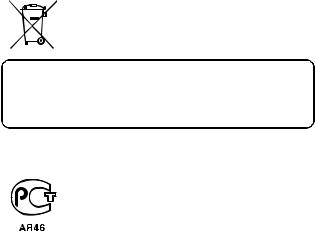
FOR CANADIAN USERS
i This Class B digital apparatus complies with Canadian ICES-003.
FOR EU USERS
The symbol mark and recycling systems described below apply to EU countries and do not apply to countries in other areas of the world. Your SANYO product is designed and manufactured with high quality materials and components which can be recycled and/or reused.
The symbol mark means that electrical and electronic equipment, batteries and accumulators, at their end-of-life, should be disposed of separately from your household waste.
Note:
If a chemical symbol is printed beneath the symbol mark, this chemical symbol means that the battery or accumulator contains a heavy metal at a certain concentration. This will be indicated as follows: Hg: mercury, Cd: cadmium, Pb: lead
In the European Union there are separate collection systems for used electrical and electronic equipment, batteries and accumulators.
Please, dispose of them correctly at your local community waste collection/ recycling centre.
Please, help us to conserve the environment we live in!
SANYO FISHER Sales (Europe) GmbH
Stahlgruberring 4, D-81829 München, Germany
SANYO Electric Co., Ltd.
1-1, Sanyo-cho, Daito City, Osaka 574-8534, Japan
FOR RUSSIAN USERS
This product is certified by an official certification company which is authorized by the Russian Federation.
English ii

HOW TO READ THIS MANUAL
For first-time users
Please read the sections on “SETUP” and “SIMPLE” in this manual, as well as the included “QUICK GUIDE” to familiarize yourself with
your camera’s operation.
↓
To use the various camera features
Please read the sections on “NORMAL” and “OPTION SETTINGS” in this manual. To view on a TV, please read the section on “OTHER DEVICES AND CONNECTIONS” in this manual. To connect to a computer, please see the “Xacti Software CD INSTRUCTION
MANUAL”.
↓
To use additional features
To use a computer to edit the recorded data or to save data to a DVD, please read the “Xacti Software CD INSTRUCTION MANUAL”.
You may find the answers to questions or problems concerning camera operation in the sections “COMMONLY ASKED QUESTIONS” (page 149) and “TROUBLESHOOTING” (page 157).
Symbols used in this manual
HINT |
Points giving some extended instructions or special points to pay |
CAUTION |
attention to. |
Points that require special attention. |
|
(page xx) |
Refer to the page indicated for detailed information. |
iii English
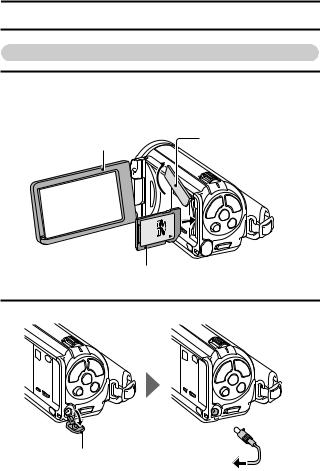
SHOOT, PLAY BACK AND SAVE
Preparing the camera
1 Insert the SD Memory Card.
hAn SD Memory Card is not included with your camera. Please purchase a commercially sold card.
h In this manual, the SD Memory Card is referred to as the “card”.
Monitor unit |
Card slot cover |
|
1Open |
||
2 Open |
||
|
SD Memory Card
3Insert
2 Connect the AC adaptor to the camera.

 AC adaptor
AC adaptor
DC IN terminal cover |
To power outlet |
1 Open |
English iv

SHOOT, PLAY BACK AND SAVE |
|
|
||
Shooting |
|
|
|
|
1 Press the ON/OFF button |
|
ON/OFF |
||
for at least 1 second to turn |
|
button |
||
the camera on. |
|
|
||
|
|
|
||
h If the screen to set the |
|
|
||
date and time appears, |
|
|
||
press the MENU button 2 |
|
|
||
times to cancel it. |
|
|
||
For how to set the date |
|
|
||
and time, see page 33. |
|
|
||
2 Record. |
[ |
] button |
||
To record a video clip: |
|
|
||
h Press the [ |
] button to |
[ |
] button |
|
begin recording a video |
||||
|
|
|||
clip. |
|
|
|
|
h Press the [ |
] button |
|
|
|
again to end the |
|
|
||
recording. |
|
|
|
|
To take a photo: |
|
|
|
|
h Press the [ |
] button. |
|
|
|
h A still image is captured. |
MENU button |
|||
|
|
|||
|
2M |
|
|
|
|
357 |
|
00:13:51 |
|
v English

Before capturing those important shots, be sure to first take a test shot to confirm that your camera is set up and ready to go
i Sanyo declines any claim for compensation for recorded contents etc. in case of photographing or recording failure due to a chance camera or card flaw.
Playback
1 Press the REC/PLAY |
|
button. |
|
h The display changes to |
|
the Playback Screen. |
|
2 Select the image to play |
|
back. |
|
h Toggle the SET button |
|
left, right, up or down to |
|
move the orange frame |
REC/PLAY button |
to the image you wish to |
|
play back. |
|
h The image information |
|
for the framed image is |
|
shown at the bottom of |
|
the screen. |
|
|
SET button |
2009.12.24 |
18:41 |
100-0006 |
HD-SHQ |
6.5MB |
00:00:05 |
|
OK |
|
Orange frame
Remaining battery power idication
English vi

SHOOT, PLAY BACK AND SAVE
3 Press the SET button. <Video clip playback> h Playback begins.
<To return to the recording mode> h Press the REC/PLAY button.
When you are finished using the camera...
Press the ON/OFF button for at least 1 second to turn the camera off.
To continue to the next operation...
Please confirm that your computer is connected to the Internet.
vii English

Burn your recorded video clips onto a DVD (Windows Vista)
Using the supplied CD-ROM (Xacti Software CD), you can store your captured images on a DVD. Detailed information about the Xacti Software CD can be found on page 4 in the Xacti Software CD INSTRUCTION MANUAL.
Install application programs
1 Set the supplied CD-ROM in your computer’s DVD drive. h The installation window opens.
2 Click on [TotalMedia Extreme for SANYO].
hAfter clicking on an application program, follow the instructions shown on the monitor to install the program.
hWhen the window appears requesting to restart your computer, click the [Finish] button to reboot.
3 Remove the CD-ROM from the computer’s DVD drive.
English viii

SHOOT, PLAY BACK AND SAVE
Connect your camera to a computer
Connect your camera to a computer, and copy the desired files to the computer.
1 Use the supplied dedicated USB interface cable to connect your camera to the computer.
2 Turn on the camera.
h The USB Connection Screen appears on the camera’s monitor.
USB CONNECTION
COMPUTER
PRINTER
CANCEL



 CANCEL
CANCEL  OK
OK
Supplied dedicated USB interface cable
To USB/AV terminal
To USB connector on the computer
ix English

3 Select “COMPUTER”, and press the SET button.
h The screen to select the computer connection mode appears.
4 Select “CARD READER”, and press the SET button.
hThe message [Found New Hardware] appears in the task tray, showing that the camera is recognized as a drive.
hThe card is recognized (mounted) as a disk, and the [XACTI (E:)] icon appears in the [My Computer] window.
h The drive name (E:) may be different on your computer.
5 Copy the files from the card to the computer’s hard disk.
hThe data recorded with your camera are stored in the following folder. You can specify the folder on the hard disk to which to copy the files. XACTI (E:)\DCIM\***SANYO
(*** represents numbers [page 12 in the Xacti Software CD INSTRUCTION MANUAL]).
h The drive name (E:) may be different on your computer.
HINT
i For information on how to copy all the camera’s still image and video clip files at once, please see the support pages at the website below: http://www.sanyo-dsc.com/
English x
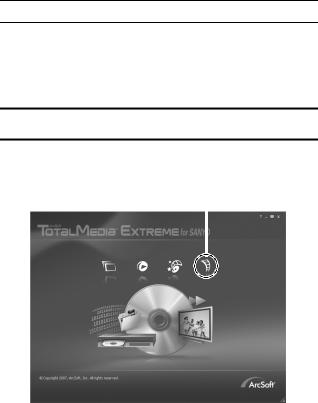
SHOOT, PLAY BACK AND SAVE
Burn video clips onto a DVD (For Windows Vista users)
Here’s how to write your recorded data onto a DVD in the mpeg2 format. For information on other operations, please see the Help file for TotalMedia Extreme. To access the TotalMedia Extreme Help file, click the [?] Help button on the TotalMedia Extreme start screen.
1 Insert a blank DVD in your computer’s DVD drive.
2 Double-click the [TotalMedia Extreme] icon on your desktop.
hThe TotalMedia Extreme application starts, and the startup page appears.
[Create video] icon 
xi English

3 Click the [Create video] icon.
h The “Create DVD” window appears.
 [Video] button
[Video] button
4 Click the [Video] button in the “Insert” field.
h The screen to select the video clip file to write to a DVD appears. h Click the file you wish to write to a DVD.
hTo select multiple files, keep the [Ctrl] key pressed while selecting files.
English xii

SHOOT, PLAY BACK AND SAVE
5 Click on the [Open] button.
hThe file(s) selected in step 4 and the DVD file capacity appear in the “Create DVD” window.
 [Design] tab
[Design] tab
xiii English

6 Click the [Design] tab.
h The window appears to design the title menu for when the DVD is played back.
h Select the desired design.
[Preview/produce] tab 
English xiv
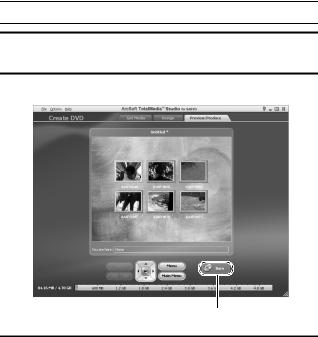
SHOOT, PLAY BACK AND SAVE
7 Click the [Preview/produce] tab.
h A warning regarding the image quality of the preview image appears.
8 Click the [OK] button.
h The screen to begin burning to disk appears.
[Burn] button 
9 Double-click the [Burn] button.
h The “save project” confirmation window appears.
xv English

10 Click the [Yes] button.
h Enter a name for the project file.
11 Click the [Save] button.
h The “Burn disk” window appears.
[OK] button 
12 Click the [OK] button. h Burning begins.
h Depending on your computer’s capacity, it may take some time to burn a large file.
h When burning is completed, the DVD is ejected from the DVD drive.
English xvi

SHOOT, PLAY BACK AND SAVE
13 Click the [OK] button.
14 Click the [×] button to close the “Create DVD” window. h The TotalMedia Extreme top page appears.
15 Click the [×] button to close the startup page. h TotalMedia Extreme is exited.
xvii English

CAUTION
Does the window requesting confirmation to enable the MPEG-2 Codec appear?
When using TotalMedia Extreme for the first time, a window requesting you to confirm activation of the MPEG-2 Codec appears during the procedure. The MPEG-2 Codec must be activated in order to burn files to a DVD. Complete the following procedure to activate the MPEG-2 Codec.
i Note that your computer must be connected to the Internet in order to complete this procedure. Please confirm that your computer is connected to the Internet.
1When the window requesting confirmation to activate the MPEG-2 Codec, click the [Yes] button.
h The ArcSoft website appears.
2 Click on [Special downloads].
h The window appears for you to enter your email address, name, license ID, etc.
h Enter the correct information.
3Click the [Submit] button.
h Soon thereafter, the URL for the download to activate the MPEG-2 Codec will be sent to the email address you entered in step 2.
4Click the download URL link.
h The program will be downloaded to your computer.
5Double-click the icon for the downloaded program. h Follow the instructions to activate the MPEG-2 Codec.
h DVD burning via the TotalMedia Extreme program is now enabled. h When the procedure above has been completed, continue to the
procedure to burn to DVD.
United States/Canada
Tel: +1-510-979-5599
Web: http://www.arcsoft.com/support/
E-mail Support: http://www.arcsoft.com/public/ content_page.asp?pageID=83
Hours: M-F from 9:00am - 5:00pm
(Pacific Standard Time, excluding holidays observed by ArcSoft) Language: English
English xviii

SHOOT, PLAY BACK AND SAVE
Europe
Tel: +353 (0) 61-702087
Web: http://www.arcsoft.com/en/support Email Support: eurosupport@arcsoft.com Hours: M-Th from 8:30am - 5:30pm GMT
(excluding holidays observed by ArcSofts Affilitate) F from 8:30am - 5:00pm GMT
(excluding holidays observed by ArcSoft’s Affilitate) (Adjusted for daylight savings time when applicable)
Language: English, French, Italian, German, Spanish and Dutch
China
Tel: +86 (0) 571-88210575
Web: http://www.arcsoft.com.cn/support E-Mail Support: support@arcsoft.com.cn Hours: M-F 8:30am-5:30pm
(Beijing local time) (excluding holidays observed by ArcSoft) Language: Chinese
xix English

How was that? The convenient accessories not only let you immediately view images captured with the camera, but you can also upload images to your computer and create your original DVDs. Read the following explanations to find out how you can fully enjoy your camera’s digital video feature.
English xx

CONTENTS |
|
HOW TO READ THIS MANUAL ............................................................ |
iii |
QUICK SEARCH BY OPERATION ........................................................ |
6 |
CHECKING THE INCLUDED ACCESSORIES .................................... |
11 |
How to use the accessories .......................................................... |
13 |
ABOUT THE SEPARATELY SOLD ACCESSORIES AND |
|
THE CARD ...................................................................................... |
15 |
Separately sold accessories ......................................................... |
15 |
Media cards that can be used with this camera ............................ |
15 |
What “card” means in this manual ................................................ |
15 |
GETTING THE MOST OUT OF YOUR CAMERA ............................... |
16 |
High-quality images with “High Definition” .................................... |
16 |
Includes SIMPLE mode for quick-and-easy operation .................. |
17 |
Image stabilizer for sharp pictures ................................................ |
17 |
Sharp face shots ........................................................................... |
18 |
Lots of accessories for optimal use of your captured images ....... |
19 |
SYSTEM MAP ..................................................................................... |
20 |
SETUP |
|
PARTS NAMES ................................................................................... |
21 |
INSTALLING THE CARD ..................................................................... |
23 |
CHARGING THE BATTERY PACK ..................................................... |
25 |
About recharging .......................................................................... |
29 |
About the temperature alert icon \ .......................................... |
29 |
TURNING THE CAMERA ON AND OFF ............................................. |
30 |
Turning on the camera .................................................................. |
30 |
Turning on the camera when the power save (sleep) mode is |
|
active ........................................................................................ |
31 |
Turning off the camera .................................................................. |
32 |
DATE AND TIME SETTING ................................................................. |
33 |
SWITCHING BETWEEN THE RECORDING MODE AND PLAYBACK |
|
MODE .............................................................................................. |
36 |
SWITCHING THE OPERATING MODE .............................................. |
37 |
Switching between the SIMPLE and NORMAL modes ................ |
37 |
Accessing/exiting the SIMPLE/NORMAL Mode Menu Screen ..... |
38 |
Overview of the SIMPLE Mode Setting Screen ............................ |
43 |
Overview of the NORMAL Mode Setting Screen .......................... |
47 |
1 English

SIMPLE |
|
SHOOTING |
|
BEFORE TAKING PICTURES ............................................................. |
55 |
For best results .............................................................................. |
55 |
Using the autofocus ....................................................................... |
56 |
Select the recording size ............................................................... |
59 |
Select the focus setting ................................................................. |
60 |
Hints for taking pictures ................................................................. |
61 |
VIDEO CLIP RECORDING ................................................................... |
62 |
SHOOTING SINGLE SHOTS ............................................................... |
63 |
Using the flash ............................................................................... |
65 |
SHOOT A STILL IMAGE WHILE RECORDING A VIDEO CLIP .......... |
67 |
MACRO-PHOTOGRAPHY (ZOOM) ..................................................... |
69 |
PLAYBACK |
|
PLAYING BACK VIDEO CLIPS AND STILL IMAGES .......................... |
70 |
How to save one frame from a video clip as a still image ............. |
73 |
SLIDESHOW PLAYBACK .................................................................... |
74 |
PLAYBACK VOLUME ........................................................................... |
75 |
DELETING FILES ................................................................................. |
76 |
Delete single/delete all .................................................................. |
76 |
Delete selected .............................................................................. |
77 |
PLAYBACK MODES ............................................................................. |
79 |
21-image display playback ............................................................ |
79 |
Selecting the playback folder ........................................................ |
80 |
Magnifying (zooming in) the image ............................................... |
81 |
English 2
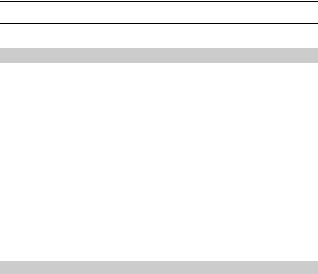
CONTENTS |
|
NORMAL |
|
SHOOTING |
|
RECORDING MENU 1 ......................................................................... |
82 |
Video setting ................................................................................. |
82 |
Still image setting .......................................................................... |
85 |
Scene select setting ...................................................................... |
86 |
Filter setting .................................................................................. |
86 |
Self-timer setting ........................................................................... |
87 |
RECORDING MENU 2 ......................................................................... |
88 |
Video stabilizer (motion compensation) setting ............................ |
88 |
Focus range setting ...................................................................... |
89 |
Focus mode setting ...................................................................... |
90 |
Light-measuring mode setting ...................................................... |
90 |
ISO sensitivity setting ................................................................... |
91 |
RECORDING MENU 3 ......................................................................... |
92 |
White balance setting ................................................................... |
92 |
Exposure setting ........................................................................... |
93 |
Face chaser setting ...................................................................... |
94 |
High sensitivity mode setting ........................................................ |
95 |
Exposure compensation ............................................................... |
96 |
PLAYBACK |
|
PLAYBACK MENU 1 ........................................................................... |
98 |
Slideshow settings ........................................................................ |
98 |
File protect setting ........................................................................ |
99 |
Rotate ......................................................................................... |
101 |
PLAYBACK MENU 2 ......................................................................... |
102 |
Correcting the image .................................................................. |
102 |
Editing video clips ....................................................................... |
103 |
Printing instructions .................................................................... |
113 |
FILE INFO DISPLAY .......................................................................... |
117 |
3 English
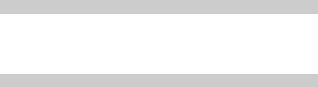
OPTION SETTINGS |
|
DISPLAY THE OPTION SETTING MENU ......................................... |
118 |
INTRODUCTION TO THE OPTION SETTING MENU ....................... |
119 |
Storage folder setting .................................................................. |
125 |
Shortcut setting ........................................................................... |
126 |
Screen language ......................................................................... |
128 |
TV output setting ......................................................................... |
129 |
File No. continued setting ............................................................ |
134 |
Formatting (initializing) ................................................................ |
136 |
CHECKING THE REMAINING CARD MEMORY ............................... |
137 |
Checking the remaining number of images and |
|
video recording time ................................................................ |
137 |
For audio recordings ................................................................... |
138 |
CHECKING THE REMAINING BATTERY PACK CHARGE .............. |
139 |
OTHER DEVICES AND CONNECTIONS |
|
CONNECTING TO A TV |
|
CONNECTING TO A TV ..................................................................... |
141 |
Connecting to a standard video input terminal ............................ |
142 |
Connect to the 480p/720p terminal ............................................. |
143 |
Connecting to the HDMI terminal ................................................ |
144 |
PLAYING BACK ON A TV .................................................................. |
145 |
CONNECTING TO A PRINTER |
|
PRINTING ........................................................................................... |
146 |
English 4

CONTENTS |
|
APPENDICES |
|
COMMONLY ASKED QUESTIONS ................................................... |
149 |
TROUBLESHOOTING ....................................................................... |
157 |
Camera ....................................................................................... |
157 |
Notes regarding the Scene Select feature and filters ................. |
165 |
SPECIFICATIONS ............................................................................. |
167 |
Camera ....................................................................................... |
167 |
Camera connectors .................................................................... |
171 |
Battery life ................................................................................... |
171 |
Possible No. of Images/Possible Shooting Time/ |
|
Possible Recording Time ....................................................... |
172 |
Concerning the multi-indicator .................................................... |
173 |
Supplied AC adaptor ................................................................... |
174 |
Supplied Li-ion battery pack ....................................................... |
174 |
Others ......................................................................................... |
175 |
Before capturing those important shots, be sure to first |
|
take a test shot to comfirm that your camera is set up and |
|
ready to go ............................................................................. |
176 |
HINTS FOR TAKING PICTURES ...................................................... |
177 |
5 English

QUICK SEARCH BY OPERATION
Your camera has an abundance of convenient features and functions. From creating precisely the photo you want, to viewing images using various techniques, you can locate the exact operation for your purposes in the following table.
Shooting/recording
|
Basic operation |
Convenient functions |
Additional functions |
Getting started |
Log the date and time |
For more accurate |
|
shooting/recording |
of your photos |
focus |
|
• “VIDEO CLIP |
• “DATE AND TIME |
• “How to use the manual |
|
|
RECORDING” on |
SETTING” on page 33 |
focus” (manual focus) on |
|
page 62 |
Zoom in on the |
page 89 |
• “SHOOTING SINGLE |
subject |
Set the focus to a |
|
|
SHOTS” on page 63 |
• “MACRO- |
narrow range |
• |
“Sequential shots” on |
PHOTOGRAPHY |
• “Focus mode setting” on |
|
page 85 |
(ZOOM)” on page 69 |
page 90 |
• |
“Audio recording” on |
Close-up |
Reduce noise when |
|
page 82 |
photography |
recording |
|
|
• “Focus range” (super |
• “NOISE REDUCTION |
|
|
macro mode) on |
setting” on page 122 |
|
|
pages 44 and 50 |
|
|
|
• “Select the focus setting” |
|
|
|
(super macro mode) on |
|
|
|
page 60 |
|
|
|
|
|
Optimize the photo |
Set the camera’s color/contrast |
||
quality |
characteristics |
|
|
• |
“Select the recording |
• “Image quality setting” on page 122 |
|
|
size” on pages 44 and |
|
|
|
59. |
|
|
• |
“Video setting” on |
|
|
|
pages 48 and 82 |
|
|
• “Still image setting” on |
|
|
|
|
pages 48 and 85 |
|
|
|
|
|
|
Capture fast-moving subjects |
|
||
• |
“Scene select” (sports mode) on page 48 |
|
|
Suppress camera shake effect |
|
||
• |
“Video stabilizer (motion compensation) setting” on pages 50 and 88 |
||
English 6

QUICK SEARCH BY OPERATION
Shooting/recording
Basic operation |
Convenient functions |
Additional functions |
Shoot in dark conditions
• “Exposure compensation” on page 96
• “Using the flash” on pages 44, 48 and 65
• “Scene select setting” (night view portrait mode/fireworks mode/lamp mode) on pages 48 and 86
Increase the camera’s sensitivity
• “ISO sensitivity setting” on pages 50 and 91
• “High sensitivity mode setting” on pages 52 and 95
Photographing people
• “Scene select setting” (portrait mode/night view portrait mode) on pages 48 and 86
• “Filter setting” (cosmetic filter) on pages 48 and 86
Sharp face shots
• “Face chaser setting” on pages 52 and 94
Simplified operation for shooting/playback
• “SWITCHING BETWEEN THE RECORDING MODE AND PLAYBACK MODE” on page 36
Photographing landscapes
• “Scene select” (landscape mode) on page 48
Take a self-photo
• “Self-timer setting” on pages 48 and 87
|
Make images lighter |
Measure the |
|
|
or darker |
brightness of a |
|
|
• |
“Exposure compensation” |
specific area |
|
|
on page 96 |
• “Light-measuring mode |
|
• |
“High sensitivity mode |
setting” on pages 50 and |
|
|
setting” pages 52 and 95 |
90 |
|
|
|
Adjust the camera’s |
|
|
|
sensitivity |
|
|
|
• “ISO sensitivity setting” |
|
|
|
pages 50 and 91 |
|
|
|
For a more precise |
|
|
|
exposure setting |
|
|
|
• “Exposure setting” |
|
|
|
(manual exposure control) |
|
|
|
on pages 52 and 93 |
|
|
|
|
|
Change the color of |
Make white appear |
|
|
the images |
natural |
|
|
• |
“Filter setting” |
• “White balance setting” on |
|
|
(monochrome filter/sepia |
pages 52 and 92 |
|
|
filter) on pages 48 and 86 |
|
|
|
|
|
7 English
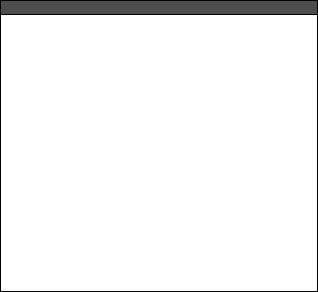
Playback
|
Basic operation |
Convenient functions |
Additional functions |
|
Getting started |
Adjust the speaker |
Change the angle of |
||
viewing images |
volume |
view |
||
• “PLAYING BACK VIDEO |
• |
“PLAYBACK VOLUME” |
• “Rotate” on pages 53 and |
|
|
CLIPS AND STILL |
|
pages 53 and 75 |
101 |
|
IMAGES” on page 70 |
Search for image/ |
|
|
|
|
audio files |
|
|
|
|
• |
“21-image display |
|
|
|
|
playback” on page 79 |
|
|
|
• |
“Selecting the playback |
|
|
|
|
folder” on pages 54 and |
|
|
|
|
80 |
|
|
|
Magnify an image |
|
|
|
|
• |
“Magnifying (zooming in) |
|
|
|
|
the image” on page 81 |
|
|
|
|
|
|
• |
“Audio playback” on |
Adjust the speaker volume |
||
|
page 84 |
• |
“PLAYBACK VOLUME” on pages 53 and 75 |
|
|
|
|
|
|
Continuous playback |
|
|
|
|
• “SLIDESHOW PLAYBACK” on pages 46, 74 and 98 |
|
|||
|
|
|||
Adjust the monitor brightness |
|
|||
• |
“Adjusting the monitor brightness” on page 64 |
|
||
• |
“BRIGHTNESS setting” on page 122 |
|
||
|
|
|
|
|
Playback on a TV |
|
|
|
|
• “PLAYING BACK ON A TV” on page 145 |
|
|||
Set the TV system |
|
|
|
|
• |
“TV output setting” on pages 122 and 129 |
|
||
English 8

QUICK SEARCH BY OPERATION
File managing/processing
Basic operation |
Convenient functions |
Additional functions |
Search for image/audio files
•“21-image display playback” on page 79
•“Selecting the playback folder” on pages 54 and 80
Delete files |
Protect files from accidental erasure |
|
• “DELETING FILES” on |
• |
“File protect setting” on pages 53 and 99 |
pages 46, 53 and 76 |
Format a card |
|
|
• |
“Formatting (initializing)” on pages 124 and 136 |
|
|
|
Delete a part of a video clip and join video clips
• “Editing video clips” on pages 54 and 103
Specify the number of prints, index print, and date imprint
• “Printing instructions” on pages 54 and 113
View the settings that were in effect when the image/audio files were recorded
• “FILE INFO DISPLAY” on page 117
9 English
