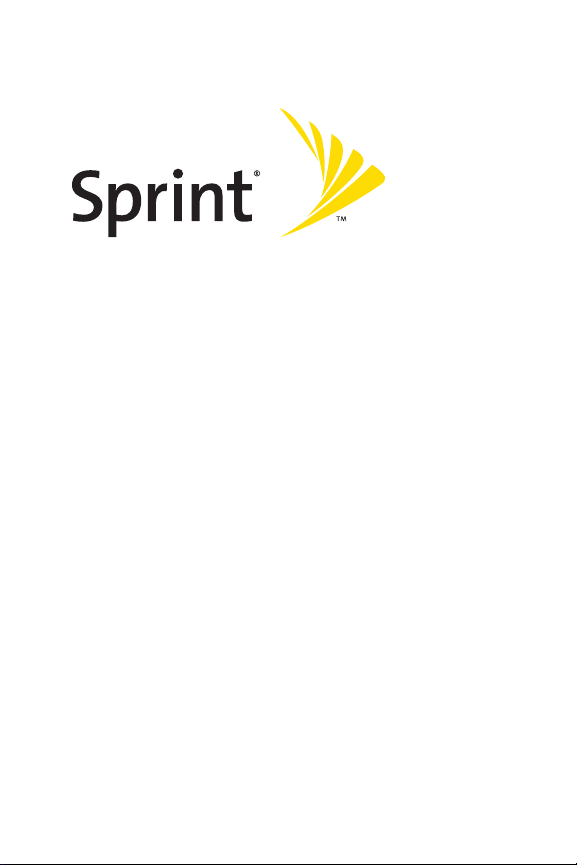
Phone User Guide
Sprint Power VisionSMPhone
M1 by Sanyo®
www.sprint.com
© 2006 SprintNextel. All rights reserved. SPRINT, the “Going Forward”
logo, the NEXTEL name and logo, and other trademarks are trademarks of
Sprint Nextel. Sanyo is a registered trademark of Sanyo Electric Co., Ltd.
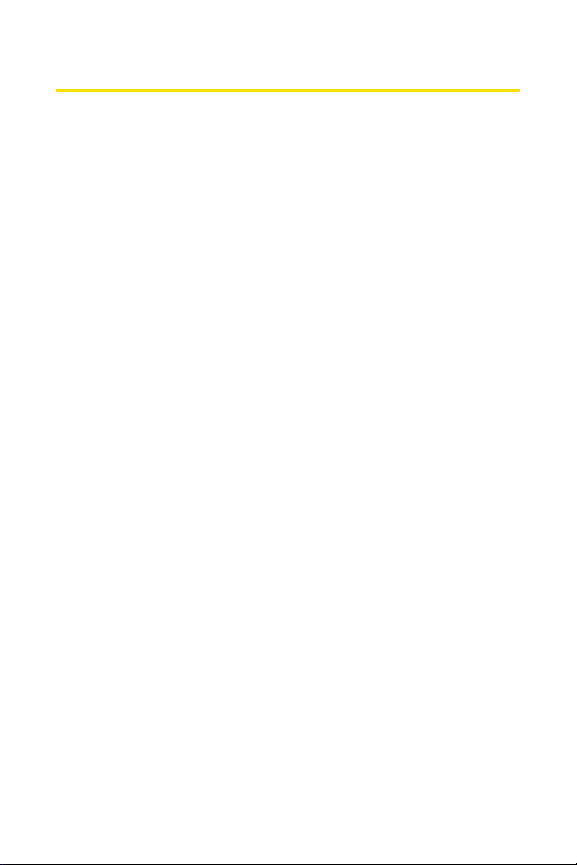
Table of Contents
Welcome to Sprint . . . . . . . . . . . . . . . . . . . . . . . . . . . . . . . . .i
Introduction . . . . . . . . . . . . . . . . . . . . . . . . . . . . . . . . . . . . . .ii
Your Phone’s Menu . . . . . . . . . . . . . . . . . . . . . . . . . . . . . . . .iv
Section 1: Getting Started . . . . . . . . . . . . . . . . . . . . . . . . . .1
1A. Setting Up Service . . . . . . . . . . . . . . . . . . . . . . . . . . . . . . . . .2
Getting Started With SprintPCS Service . . . . . . . . . . . . . . . . . . . . . . .3
Setting Up Your Voicemail . . . . . . . . . . . . . . . . . . . . . . . . . . . . . . . . . . . .4
Sprint PCS AccountPasswords . . . . . . . . . . . . . . . . . . . . . . . . . . . . . . .5
Getting Help . . . . . . . . . . . . . . . . . . . . . . . . . . . . . . . . . . . . . . . . . . . . . . . .6
Section 2: Using Your Phone . . . . . . . . . . . . . . . . . . . . . . . .9
2A. Phone Basics . . . . . . . . . . . . . . . . . . . . . . . . . . . . . . . . . . . . .10
FrontView of Your Phone . . . . . . . . . . . . . . . . . . . . . . . . . . . . . . . . . . .11
Viewing the Display Screen . . . . . . . . . . . . . . . . . . . . . . . . . . . . . . . . .15
Features of Your Phone . . . . . . . . . . . . . . . . . . . . . . . . . . . . . . . . . . . . .18
Turning Your Phone On and Off . . . . . . . . . . . . . . . . . . . . . . . . . . . . . .20
Using Your Phone’s Battery and Charger . . . . . . . . . . . . . . . . . . . . .21
Navigating Through Phone Menus . . . . . . . . . . . . . . . . . . . . . . . . . .24
Displaying Your Phone Number . . . . . . . . . . . . . . . . . . . . . . . . . . . . .25
Making and Answering Calls . . . . . . . . . . . . . . . . . . . . . . . . . . . . . . . .26
Entering Text . . . . . . . . . . . . . . . . . . . . . . . . . . . . . . . . . . . . . . . . . . . . . .41
2B. Controlling Your Phone’s Settings . . . . . . . . . . . . . . . . . .46
Sound Settings . . . . . . . . . . . . . . . . . . . . . . . . . . . . . . . . . . . . . . . . . . . .47
Display Settings . . . . . . . . . . . . . . . . . . . . . . . . . . . . . . . . . . . . . . . . . . . .54
Location Settings . . . . . . . . . . . . . . . . . . . . . . . . . . . . . . . . . . . . . . . . . .61
Messaging Settings . . . . . . . . . . . . . . . . . . . . . . . . . . . . . . . . . . . . . . . .62
Airplane Mode . . . . . . . . . . . . . . . . . . . . . . . . . . . . . . . . . . . . . . . . . . . . .67
TTY Use With SprintPCS Service . . . . . . . . . . . . . . . . . . . . . . . . . . . . .68
Wireless Backup . . . . . . . . . . . . . . . . . . . . . . . . . . . . . . . . . . . . . . . . . . .70
Phone Setup Options . . . . . . . . . . . . . . . . . . . . . . . . . . . . . . . . . . . . . . .72
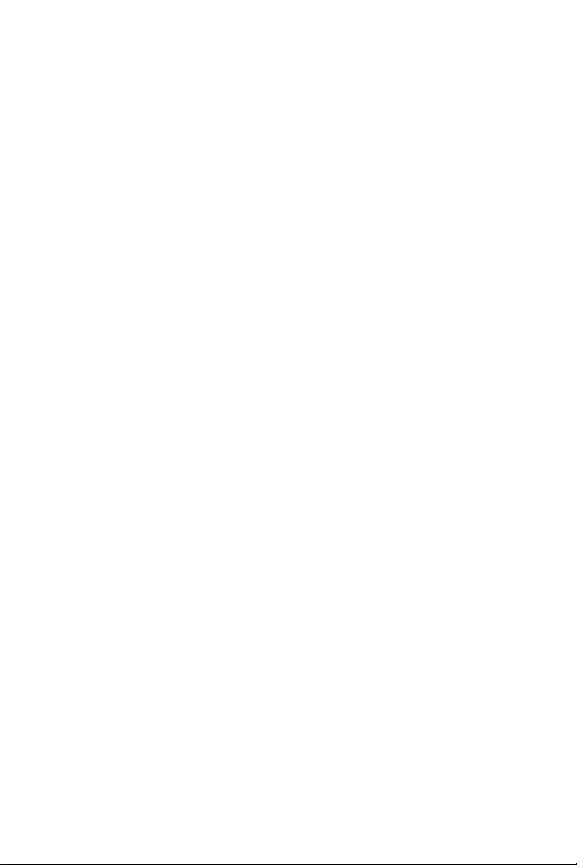
2C. Setting Your Phone’s Security . . . . . . . . . . . . . . . . . . . . . .79
Accessing the Security Menu . . . . . . . . . . . . . . . . . . . . . . . . . . . . . . . .80
Using Your Phone’s Lock Feature . . . . . . . . . . . . . . . . . . . . . . . . . . . . .80
Restricting Calls . . . . . . . . . . . . . . . . . . . . . . . . . . . . . . . . . . . . . . . . . . . .83
Using Special Numbers . . . . . . . . . . . . . . . . . . . . . . . . . . . . . . . . . . . . .84
Erasing Phone Content . . . . . . . . . . . . . . . . . . . . . . . . . . . . . . . . . . . . .85
Resetting the Browser . . . . . . . . . . . . . . . . . . . . . . . . . . . . . . . . . . . . . .86
Resetting Favorites . . . . . . . . . . . . . . . . . . . . . . . . . . . . . . . . . . . . . . . . .86
Resetting Your Phone . . . . . . . . . . . . . . . . . . . . . . . . . . . . . . . . . . . . . . .87
Resetting Your Picture Mail Account . . . . . . . . . . . . . . . . . . . . . . . . .87
Resetting Default Settings . . . . . . . . . . . . . . . . . . . . . . . . . . . . . . . . . .88
Resetting and Locking Your Phone Through SMS . . . . . . . . . . . . . .89
Security Features for Sprint PCS Vision . . . . . . . . . . . . . . . . . . . . . . .91
2D. Controlling Your Roaming Experience . . . . . . . . . . . . . . .92
Understanding Roaming . . . . . . . . . . . . . . . . . . . . . . . . . . . . . . . . . . .93
Setting Your Phone’sRoam Mode . . . . . . . . . . . . . . . . . . . . . . . . . . .95
Using Call Guard . . . . . . . . . . . . . . . . . . . . . . . . . . . . . . . . . . . . . . . . . . .96
Using Data Roam Guard . . . . . . . . . . . . . . . . . . . . . . . . . . . . . . . . . . . .97
2E. Managing Call History . . . . . . . . . . . . . . . . . . . . . . . . . . . .98
Viewing History . . . . . . . . . . . . . . . . . . . . . . . . . . . . . . . . . . . . . . . . . . . .99
Call History Options . . . . . . . . . . . . . . . . . . . . . . . . . . . . . . . . . . . . . . .100
Making a Call From Call History . . . . . . . . . . . . . . . . . . . . . . . . . . . .101
Saving a Phone Number From Call History . . . . . . . . . . . . . . . . . .102
Prepending a Phone Number From Call History . . . . . . . . . . . . .103
Erasing Call History . . . . . . . . . . . . . . . . . . . . . . . . . . . . . . . . . . . . . . .103
2F. Using Contacts . . . . . . . . . . . . . . . . . . . . . . . . . . . . . . . . . .104
Adding a New Contacts Entry . . . . . . . . . . . . . . . . . . . . . . . . . . . . . .105
Assigning a Group Entry . . . . . . . . . . . . . . . . . . . . . . . . . . . . . . . . . . .106
Finding Contacts Entries . . . . . . . . . . . . . . . . . . . . . . . . . . . . . . . . . .107
Contacts Entry Options . . . . . . . . . . . . . . . . . . . . . . . . . . . . . . . . . . . .109
Adding a Phone Number to a Contacts Entry . . . . . . . . . . . . . . . .110
Editing a Contacts Entry’s Phone Number . . . . . . . . . . . . . . . . . . .110
Assigning Speed Dial Numbers . . . . . . . . . . . . . . . . . . . . . . . . . . . .111
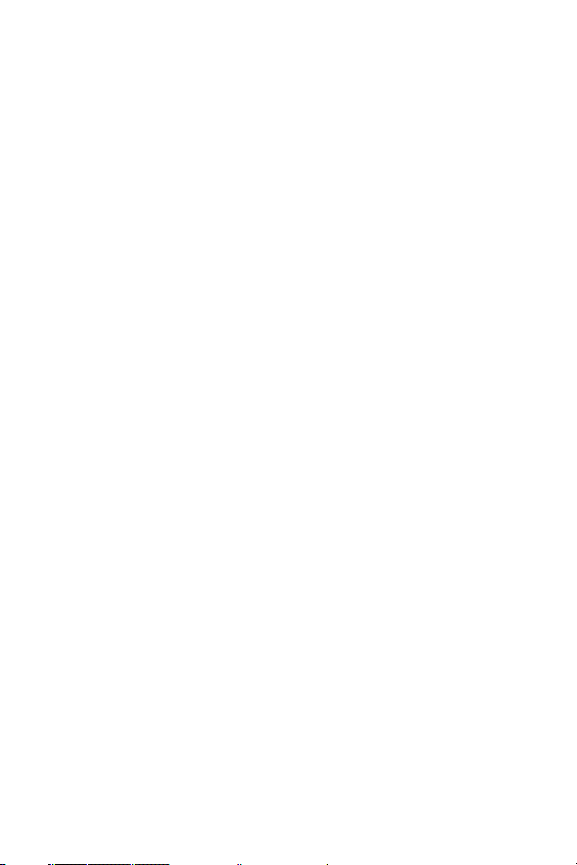
Editing a Contacts Entry . . . . . . . . . . . . . . . . . . . . . . . . . . . . . . . . . . .112
Assigning an Image to a Contacts Entry . . . . . . . . . . . . . . . . . . . . .112
Selecting a Ringer Type for an Entry . . . . . . . . . . . . . . . . . . . . . . . .113
Secret Contacts Entries . . . . . . . . . . . . . . . . . . . . . . . . . . . . . . . . . . . .114
Dialing SprintPCS Services . . . . . . . . . . . . . . . . . . . . . . . . . . . . . . . .115
2G. Using the Phone’s Calendar and Tools . . . . . . . . . . . . . .116
Using Your Phone’s Calendar . . . . . . . . . . . . . . . . . . . . . . . . . . . . . . .117
Using Your Phone’s Tools . . . . . . . . . . . . . . . . . . . . . . . . . . . . . . . . . .125
Connecting Your Phone to Your PC . . . . . . . . . . . . . . . . . . . . . . . . . .129
File Manager . . . . . . . . . . . . . . . . . . . . . . . . . . . . . . . . . . . . . . . . . . . . .130
Personal Information Management . . . . . . . . . . . . . . . . . . . . . . . .133
2H. Using Your Phone’s Voice Services . . . . . . . . . . . . . . . . .134
Using Voice-Activated Dialing . . . . . . . . . . . . . . . . . . . . . . . . . . . . .135
Using Automatic Speech Recognition . . . . . . . . . . . . . . . . . . . . . .137
Using the Voice Recorder . . . . . . . . . . . . . . . . . . . . . . . . . . . . . . . . . .144
Setting Up Screen Call . . . . . . . . . . . . . . . . . . . . . . . . . . . . . . . . . . . . .149
2I. Using the Built-in Camera . . . . . . . . . . . . . . . . . . . . . . . .152
Taking Pictures . . . . . . . . . . . . . . . . . . . . . . . . . . . . . . . . . . . . . . . . . . .153
Using the Settings & Info Menu . . . . . . . . . . . . . . . . . . . . . . . . . . . .161
Recording Videos . . . . . . . . . . . . . . . . . . . . . . . . . . . . . . . . . . . . . . . . .163
Storing Pictures and Videos . . . . . . . . . . . . . . . . . . . . . . . . . . . . . . . .168
Sending SprintPCS Picture Mail . . . . . . . . . . . . . . . . . . . . . . . . . . . .171
Managing SprintPCS Picture Mail . . . . . . . . . . . . . . . . . . . . . . . . . .174
Printing Pictures Directly From Your Phone . . . . . . . . . . . . . . . . .178
2J. Using Sprint PCS Ready Link . . . . . . . . . . . . . . . . . . . . . .180
Getting Started With Sprint PCS Ready Link . . . . . . . . . . . . . . . . .181
Making and Receiving a Sprint PCS Ready Link Call . . . . . . . . . .183
Adding and Editing Ready Link Contacts . . . . . . . . . . . . . . . . . . . .191
Erasing Ready Link ListEntries . . . . . . . . . . . . . . . . . . . . . . . . . . . . .197
Updating Sprint PCS Ready Link Lists . . . . . . . . . . . . . . . . . . . . . . .199
Managing SprintPCS Ready Link Settings . . . . . . . . . . . . . . . . . . .199
2K. Using the Built-In Media Player . . . . . . . . . . . . . . . . . . .205
Your Multimedia Channel Options . . . . . . . . . . . . . . . . . . . . . . . . .206
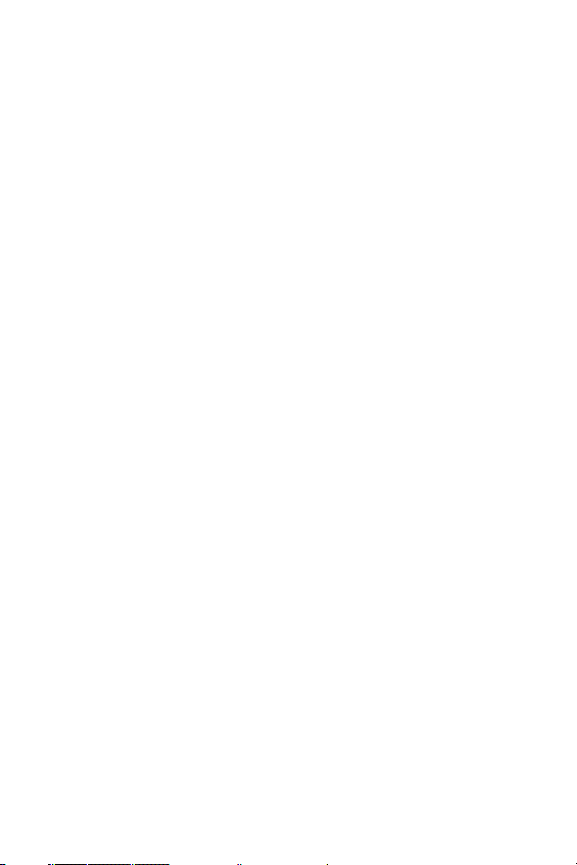
Accessing Your Media Player’s Channel Listings . . . . . . . . . . . . .207
Playing a Video or Audio Clip . . . . . . . . . . . . . . . . . . . . . . . . . . . . . . .208
Multimedia FAQs . . . . . . . . . . . . . . . . . . . . . . . . . . . . . . . . . . . . . . . . .213
2L. Using Bluetooth . . . . . . . . . . . . . . . . . . . . . . . . . . . . . . . .216
Turning Bluetooth On and Off . . . . . . . . . . . . . . . . . . . . . . . . . . . . .217
Using the Bluetooth Settings Menu . . . . . . . . . . . . . . . . . . . . . . . .218
Bluetooth Profiles . . . . . . . . . . . . . . . . . . . . . . . . . . . . . . . . . . . . . . . .221
Pairing Bluetooth Devices . . . . . . . . . . . . . . . . . . . . . . . . . . . . . . . . .223
Using the Trusted Devices Options . . . . . . . . . . . . . . . . . . . . . . . . .224
Printing Data via Bluetooth . . . . . . . . . . . . . . . . . . . . . . . . . . . . . . . .225
Sending Data via Bluetooth . . . . . . . . . . . . . . . . . . . . . . . . . . . . . . .226
Section 3: Sprint PCS Service Features . . . . . . . . . . . . .227
3A. Sprint PCS Service Features: The Basics . . . . . . . . . . . . .228
Using Voicemail . . . . . . . . . . . . . . . . . . . . . . . . . . . . . . . . . . . . . . . . . .229
Using SMS Text Messaging . . . . . . . . . . . . . . . . . . . . . . . . . . . . . . . .237
Using SMS Voice Messaging . . . . . . . . . . . . . . . . . . . . . . . . . . . . . . .241
Using Caller ID . . . . . . . . . . . . . . . . . . . . . . . . . . . . . . . . . . . . . . . . . . . .242
Responding to Call Waiting . . . . . . . . . . . . . . . . . . . . . . . . . . . . . . . .243
Making a Three-Way Call . . . . . . . . . . . . . . . . . . . . . . . . . . . . . . . . . .244
Using Call Forwarding . . . . . . . . . . . . . . . . . . . . . . . . . . . . . . . . . . . . .245
3B. Sprint PCS Voice Command . . . . . . . . . . . . . . . . . . . . . . .246
Getting Started With Sprint PCS Voice Command . . . . . . . . . . .247
Creating Your Own Address Book . . . . . . . . . . . . . . . . . . . . . . . . . .248
Making a Call With Sprint PCS Voice Command . . . . . . . . . . . . .249
Accessing Information Using Sprint PCS Voice Command . . . .250
Section 4: Safety and Warranty Information . . . . . . . .251
4A. Important Safety Information . . . . . . . . . . . . . . . . . . . .252
General Precautions . . . . . . . . . . . . . . . . . . . . . . . . . . . . . . . . . . . . . .253
Maintaining Safe Use of and Access to Your Phone . . . . . . . . . .254
Using Your Phone With a Hearing Aid Device . . . . . . . . . . . . . . . .256
Caring for the Battery . . . . . . . . . . . . . . . . . . . . . . . . . . . . . . . . . . . . .257
Radiofrequency (RF) Energy . . . . . . . . . . . . . . . . . . . . . . . . . . . . . . .259
Owner’s Record . . . . . . . . . . . . . . . . . . . . . . . . . . . . . . . . . . . . . . . . . . .262
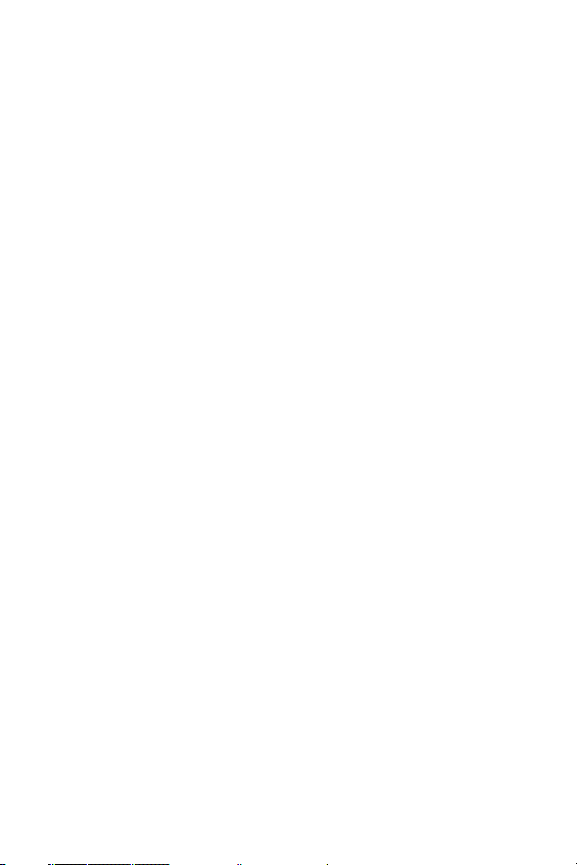
Phone Guide Proprietary Notice . . . . . . . . . . . . . . . . . . . . . . . . . . .262
4B. Manufacturer’s Warranty . . . . . . . . . . . . . . . . . . . . . . . .263
Manufacturer’s Warranty . . . . . . . . . . . . . . . . . . . . . . . . . . . . . . . . .264
Index . . . . . . . . . . . . . . . . . . . . . . . . . . . . . . . . . . . . . . . . . .267
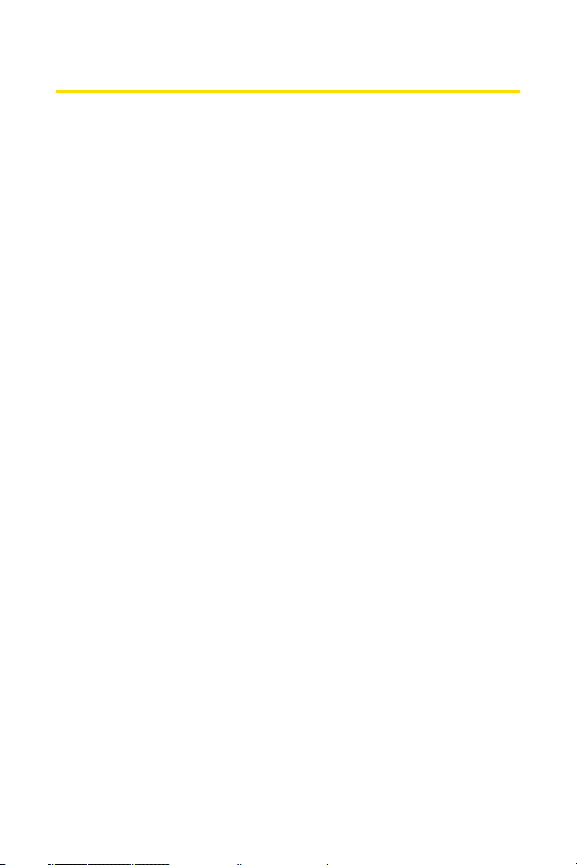
Welcome to Sprint
Sprint and Nextel have come together offering you more
choice and flexibility to do whatever you want, whenever
you want.
This powerful combination brings you access to more
products, more services, and more of what you need to do
more of what you want. Welcome to a future full of
possibility. Welcome to the new Sprint.
Welcome and thank you for choosing Sprint.
i
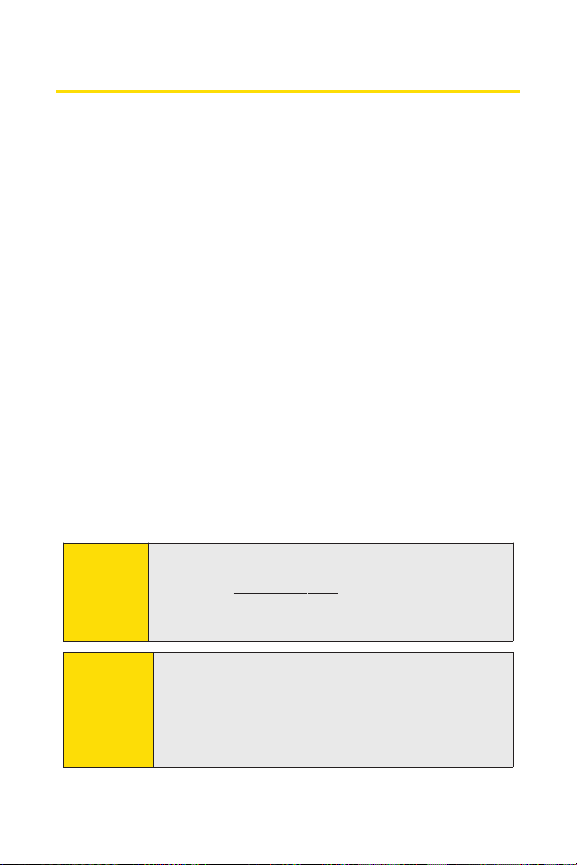
Introduction
This Phone User Guideintroduces you to Sprint PCS® Service
and all the features of your new phone. It’s divided into four
sections:
l Section 1: Getting Started
l Section 2: Using Your Phone
l Section 3: Sprint PCS Service Features
l Section 4: Safety and Warranty Information
Throughout this guide, you’ll find tips that highlight special
shortcuts and timely reminders to help you make the most
of your new phone and service.The Table of Contents and
Index will also help you quickly locate specific information.
You’ll get the mostout of your phone if you read each section.
However, if you’d like to get right to a specific feature, simply
locate that section in the Table of Contents and go directly to
that page. Follow the instructions in that section, and you’ll
be ready to use your phone in no time.
Phone
Guide
Note:
Because of updates in phone software, this printed
guide may not be the most current version for your
phone.Visit w
Wirelessto access the mostrecent version of the phone
user guide.
ww.sprint.com and log on to
MyPCS
WARNING
ii
Please refer to the Important Safety Information
section on page 252 to learn about information that
will help you safely use your phone. Failure to read
and follow the Important Safety Information in this
phone guide may result in serious bodily injury,
death, or property damage.
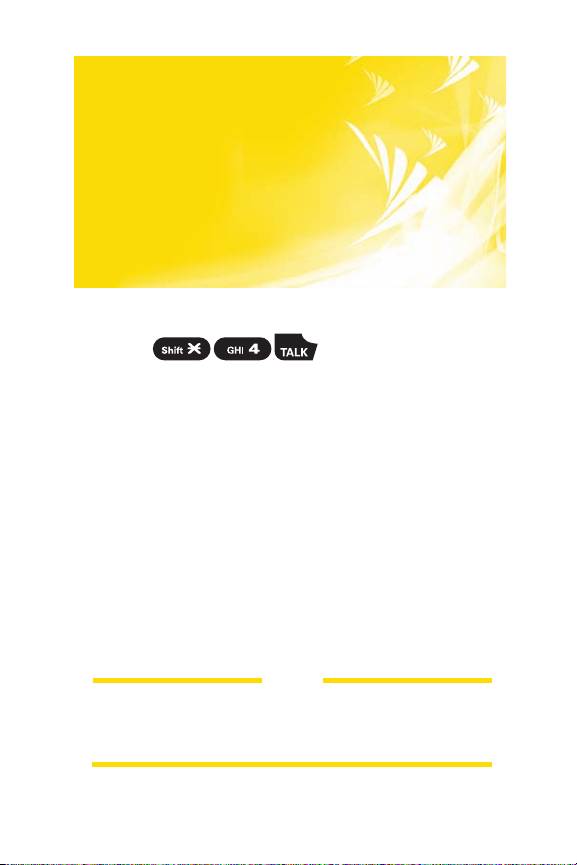
Want to keep track of
your minutes?
It’s easy to check right
from your phone!
You’ll hear a summary of your service plan minutes and
the minutes remaining in your current billing cycle, along
with your phone’s individual usage if you’re on a shared
plan. You’ll also hear a summary of your account balance
and your most recent payment information.
From the Sprint PCS Vision Home Page, select My Account
(Option 0). You’ll see many helpful categories including
Payment Due, Current Usage, and Plan Overview. Select a
topic to display the latest information.
Dial
Use Your Phone’s Web Browser
Note
Reported minutes and balances are estimates only. Please
consult your Sprint PCS invoice for actual minutes used.
iii
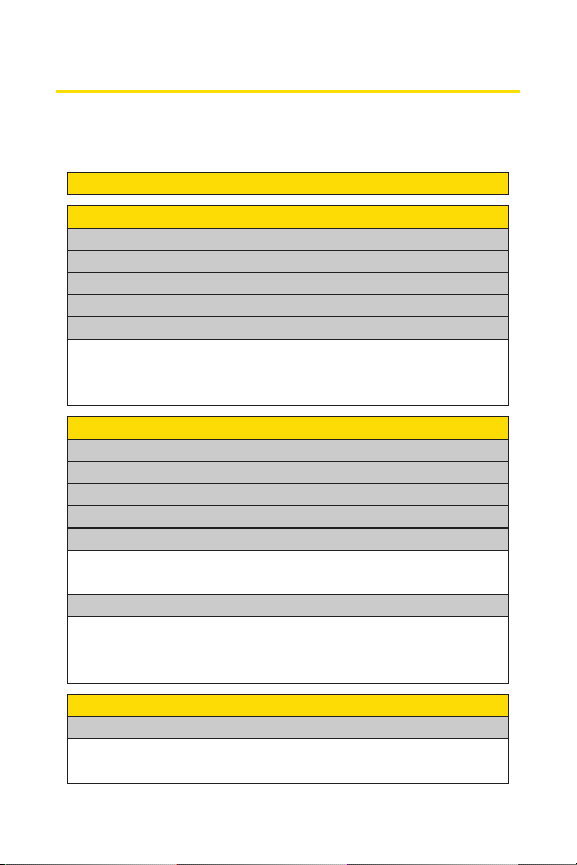
Your Phone’s Menu
2: Call History
1: Missed Alerts
1: Outgoing
2: Incoming
3: Missed
4: Recent Calls
5: Erase History
1: Outgoing 2: Incoming
3: Missed 4: Recent Calls
3: Contacts
1: Find/Add Entry
3: Speed Dial #s
2: Group
4: My Name Card
6: Services
5: Wireless Backup
5: All
1: Customer Service 2: Dir Assistance
3: Account Info 4: Sprint Operator
1: Subscribe (sign-out state)/Unsubscribe (sign-in state)
2: Alert 3: Learn More
5: Voice Command
4: Messaging
1: Send Message
1: Text
3: VoiceSMS
2: Picture Mail
The following table outlines your phone’s list menu structure.
For more information about using your phone’s menus, see
“Navigating Through Phone Menus”on page 24.
iv
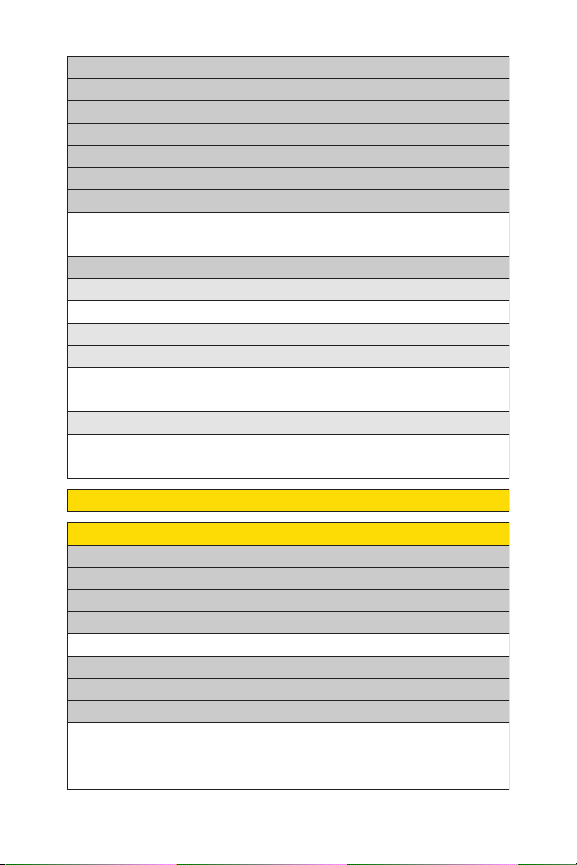
5: On Demand
7: Chat & Dating
8: Voicemail
1: Call Voicemail 2: Call:Speaker On
3: Details 4: Clear Count
1: Send Callback# 2: Delivery Receipt
3: Signature 4: Drafts Alert
1: Msgs and Icon 2: Icon Only
1: In Phone 2: Online Albums
6: Pictures
1: Camera
2: Camcorder
3: Picture Mail
5: Order Prints
6: Print@Home
4: My Albums
7: Settings & Info
6: IM & Email
4: Premium Msgs
5: VoiceSMS
1: Location 2: Status Bar
3: Slideshow Interval 4: Account Info
5: Help
3: Picture Mail
2: Text
9: Settings
1: Notification
2: Preset Msgs
3: Text
1: Speakerphone 2: From Name
4: Auto Delete3: Connection Alert
4: VoiceSMS
v
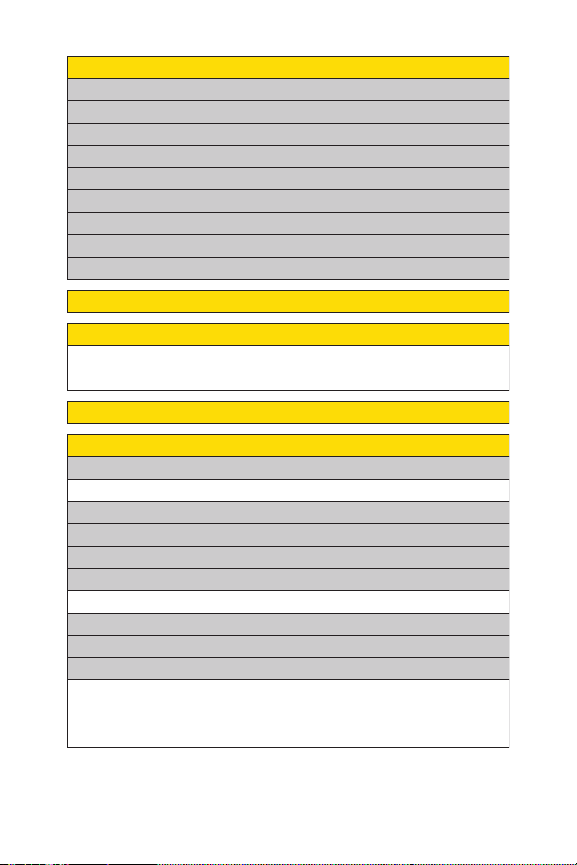
*
: Tools
1: Voice Services
1: Voice Recorder
2: Screen Call
1: PictBridge 2: Mass Storage
8: More Tools
1: Alarm Clock 2: Stop Watch
3: Countdown 4: World Clock
2: Bluetooth
3: Calendar
5: USB Connection
6: Assigned Media
7: Update Phone
8: Music
9: Media Player
0: Web
5: Calculator
4: File Manager
7: My Content
1: Games
3: Ringers
2: Themes
4: Screen Savers
5: Applications
6: IM & Email
7: Call Tones
8: Dynamic 1-11 (If Applicable)
9: Others (If Applicable)
1: Channel Listing 2: Media Listing
3: Playlist
vi
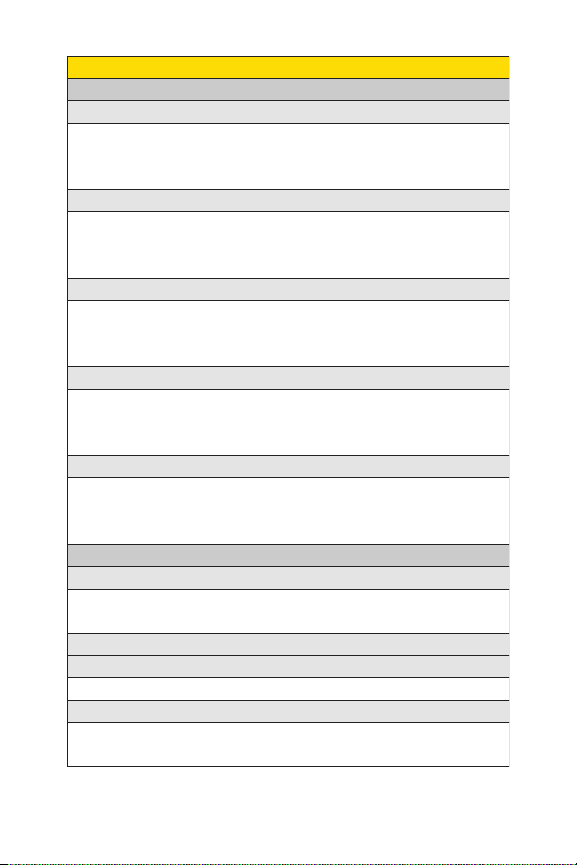
5: Others
1: Tone Length 2: Start-up Tone
3: Power-off Tone 4: Voice Prompt
5: Key Press Echo
2: Display
1: Backlight
1: Main LCD 2: Key
3: Sub LCD
3: Greeting
2: Power Save Mode
1: Default 2: Custom
#: Settings
1: Sounds
1: Ringer Type
1: Incoming Calls 2: Ready Link
3: Voicemail 4: Messaging
5: Calendar/Alarm
3: Vibrate Pattern
1: Incoming Calls 2: Ready Link
3: Voicemail 4: Messaging
5: Calendar/Alarm
4: Alerts
1: Service 2: Ready Link
3: Voicemail 4: Messaging
5: Minute Beep 6: Signal Fade
2: Volume
1: Ringer 2: Advanced Ringer
3: Receiver 4: Application
6: Key Beep5: Start-up/Pw-off
4: Animation
1: Standby 2: Outgoing Calls
3: Service Search
vii
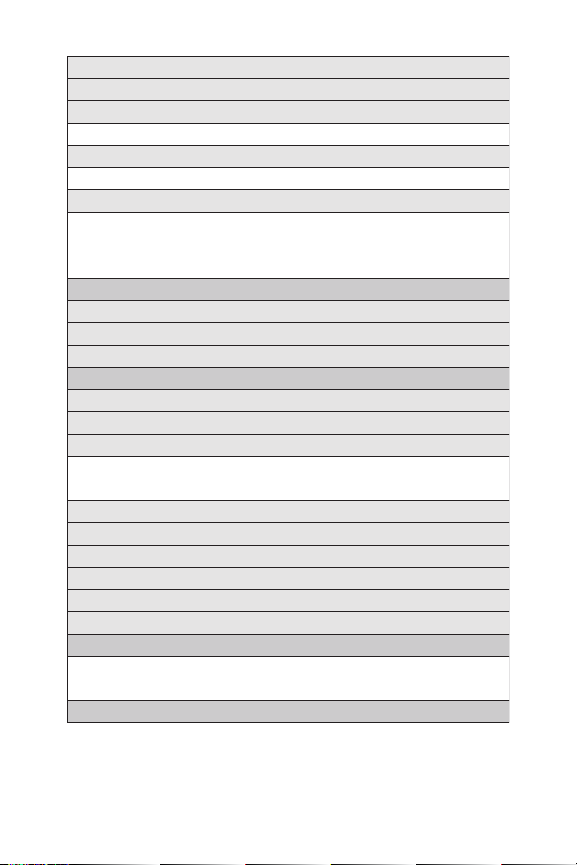
2: Net Guard
3: Update Profile
4: Ready Link
1: Enable/Disable
2: List Update
3: Sounds
1: Ringer Type
3: Vibrate Pattern
2: Ringer Volume
4: Alerts
4: Speakerphone
5: Default View
6: Floor Display
7: R-Link Guard
8: Restart
9: Help
5: Wireless Backup
3: Power Vision
1:
Enable Vision (sign-out state)/Disable Vision (sign-in state)
5: Incoming Calls
6: Themes
8: Clock/Calendar
1: Main LCD 2: Sub LCD
7: Screen Saver
1: Main LCD 2: Sub LCD
9: Others
1: Font Size 2: Match Area Code
3: My Buddy 4: Return to Idle
5: Sleep Mode
1: Subscribe (sign-out state)/Unsubscribe (sign-in state)
2: Alert 3: Learn More
6: Location
viii
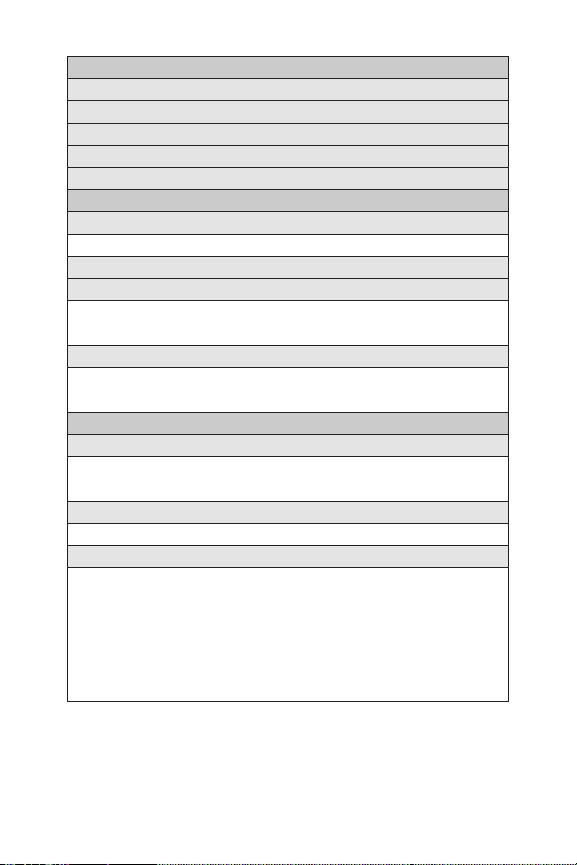
2: Picture Mail
1: Lock Pictures 2: Reset Picture Mail
1: Msgs and Icon 2: Icon Only
3: Erase/Reset
1: Erase Ph. Book 2: Erase My Content
5: Erase Voice Tag 6: Erase Messages
3: Erase Pictures 4: Erase Voice Data
7: Erase Cal. Events 8: Erase Memory
9: Reset Browser 10: Reset Favorites
11: Default Settings 12: Reset Phone
3: Voice Priority
4: My Device Name
5: My Device Info
8: Messaging
1: Notification
2: Preset Msgs
3: Text
4: VoiceSMS
9: Security
1: Lock Phone
1: Unlocked 2: Lock Now
3: On Power-up
1: Send Callback# 2: Delivery Receipt
4: Drafts Alert3: Signature
1: Speakerphone 2: From Name
4: Auto Delete3: Connection Alert
2: Visibility
7: Bluetooth
1: Enable/Disable
ix
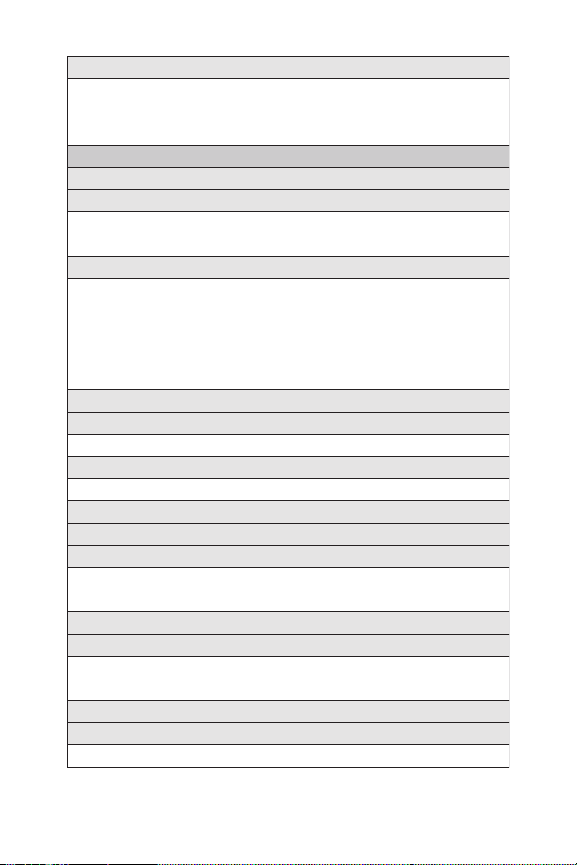
9: Headset Mode
1: Turbo Button 2: Earpiece
3: Ringer Sound
11: Navigation Keys
1:
Left Navigation (Media Player)
2:
Right Navigation (On Demand)
3:
Up Navigation (Send Text to)
4:
Down Navigation (My Content)
10: TTY
12: Key Guard
13: Language
1: English 2: Español
3: Text Entry
1: Auto-Capital 2: My Words
3: Input Language 4: Default Input
5: Auto-Space 6: Recent Access
7: T9 Settings
9: Auto-Complete
8: Add Word
10: Help
4: Any Key Answer
5: Auto Answer
1: Hands-free 2: Speakerphone
6: Open/Close Flip
1: Open 2: Close
7: Abbrev. Dial
8: Power On to Alert
2: Roaming
1: Set Mode 2: Call Guard
3: Data Roam Guard
10: Others
1: Airplane Mode
1: Change Lock 2: Limit Use
5: Lock Services
3: Special #s 4: Found Me
4: Others
x
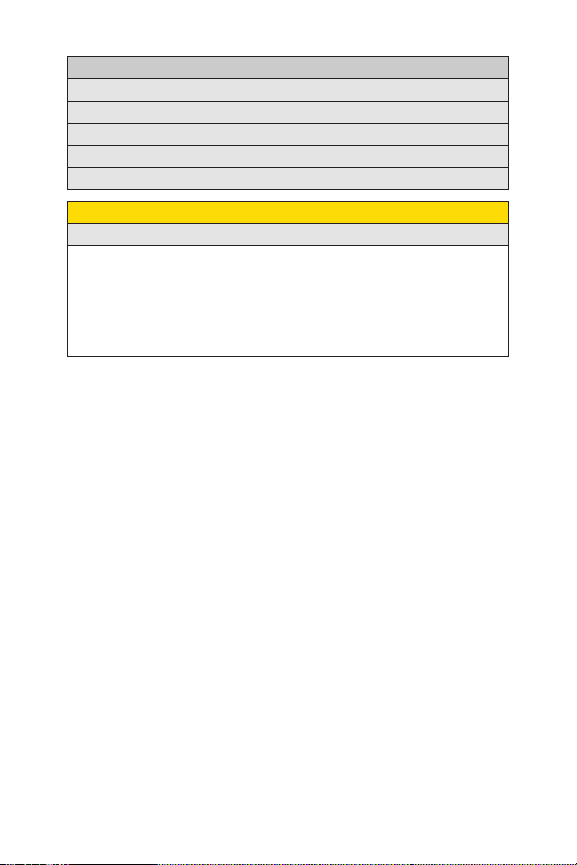
IN USE MENU
Select Options (right softkey) to display the following options:
1: Flash 2: Mute/Unmute
3: Speaker On/Speaker Off 4: Three-Way Call
6: Call History5: Missed Alerts
8: Messaging7: Contacts
10: Settings9: Tools
11: Phone Info
1: Phone#/User ID
2: Icon Glossary
3: Version
4: Advanced
5: Phone Status
xi
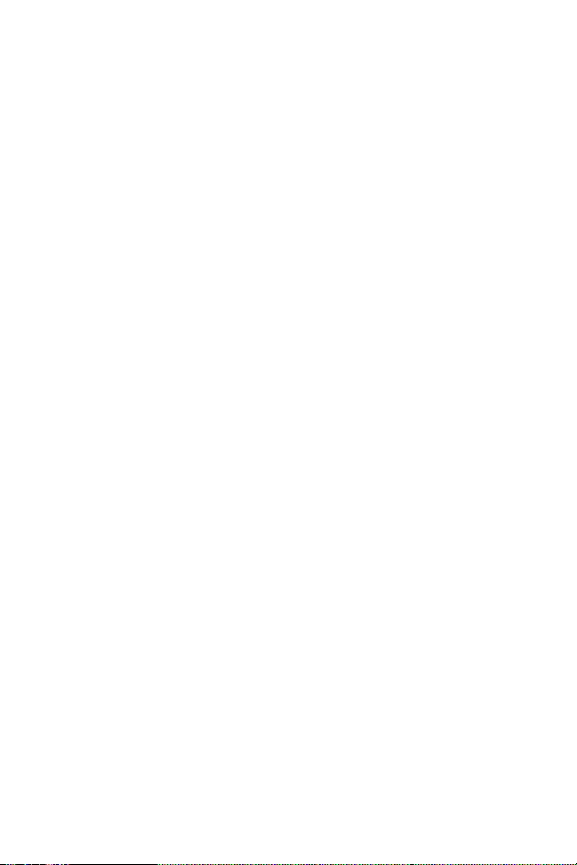
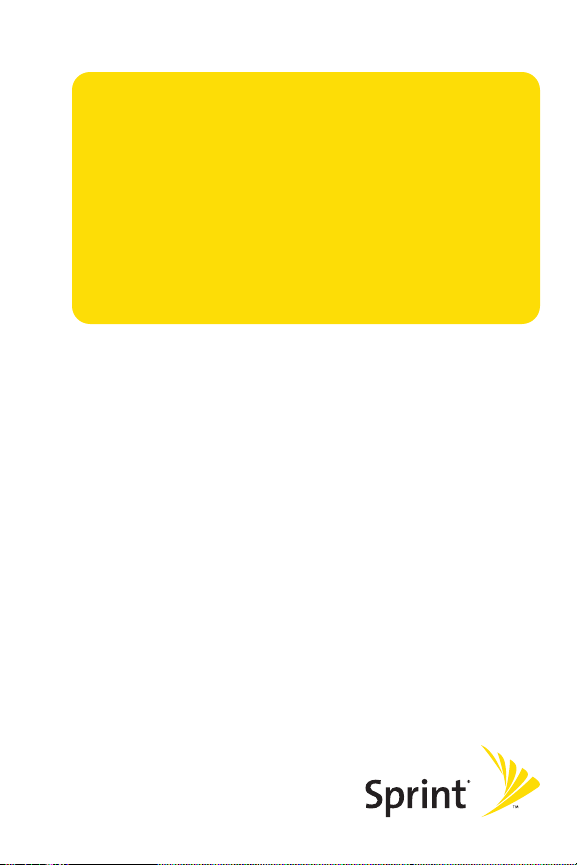
Section 1
Getting Started
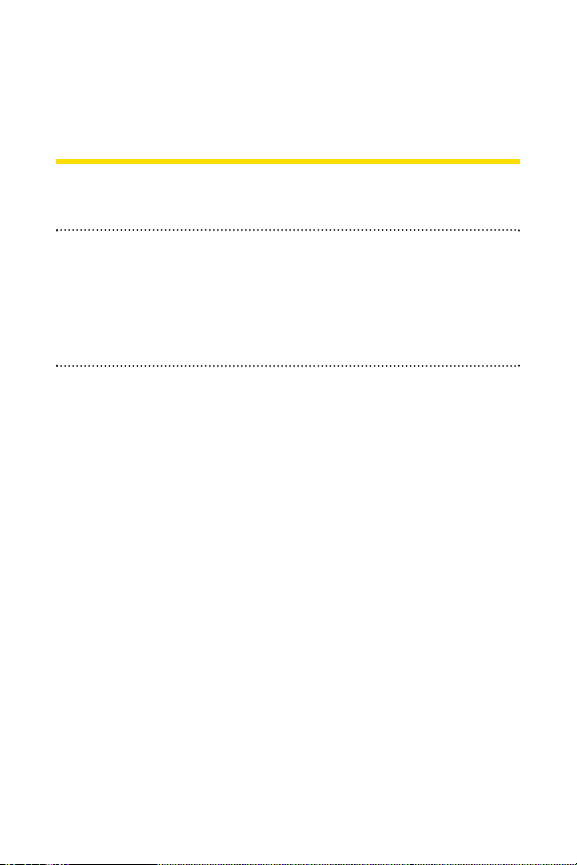
Section 1A
Setting Up Service
In This Section
l Getting Started With Sprint PCS Ser vice (page 3)
l Setting Up Your Voicemail (page 4)
l Sprint PCS Account Passwords (page 5)
l Getting Help (page 6)
Setting up service on your new phone is quick and easy. This
section walks you through the necessary steps to unlock
your phone, set up your voicemail, establish passwords,
and contact Sprint for assistance with your Sprint PCS
service.
2 Section 1A: Setting Up Service
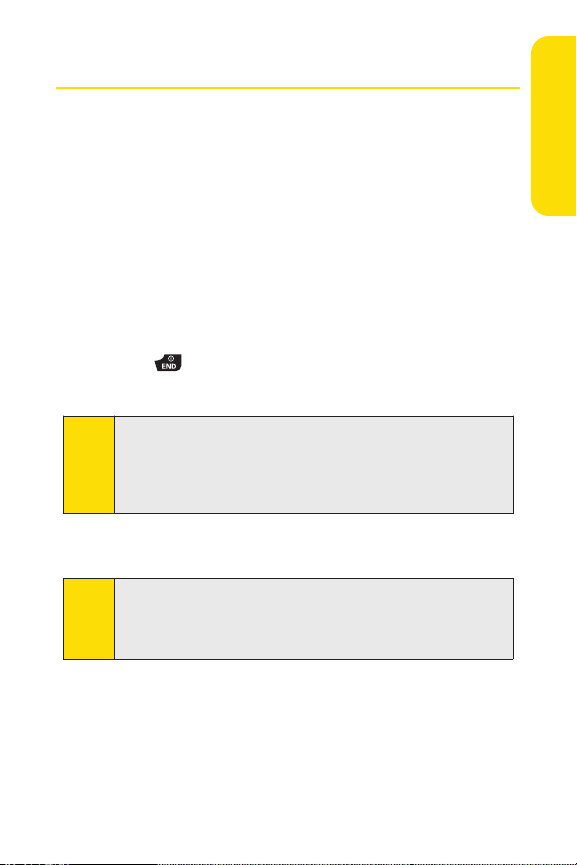
Getting Started With Sprint PCS Service
Determining if Your Phone is Already Activated
If you purchased your phone at a Sprint Store, it is probably
activated, unlocked, and ready to use. If you received your
phone in the mail, it probably has been activated; all you need
to do is unlock it.
If your phone is not activated, please refer to the activation
card included with your phone.
Unlocking Your Phone
To unlock your phone, follow these easy steps:
1. Press to turn the phone on.
2. Select Unlock(leftsoftkey).
To selec t a softkey, press the softkey button directly below the
Note:
softkey textthat is displayed at the bottom left and bottom
rightof your phone’s display screen. Softkey actions change
according to the screen you’re viewing and will not be
yed if there is no corresponding action available.
displa
3. Enter your four-digit lock code. (For security purposes,
the code is not visible as you type.)
If you can’t recall your lock code, try using the lastfour digits
Tip:
of either your Social Security number or wireless phone
number, or try 0000 or NATL (6285). If none of these work, call
Sprint Customer Service at 1-888-211-4PCS (4727).
Setting Up Service
Section 1A: Setting Up Service 3
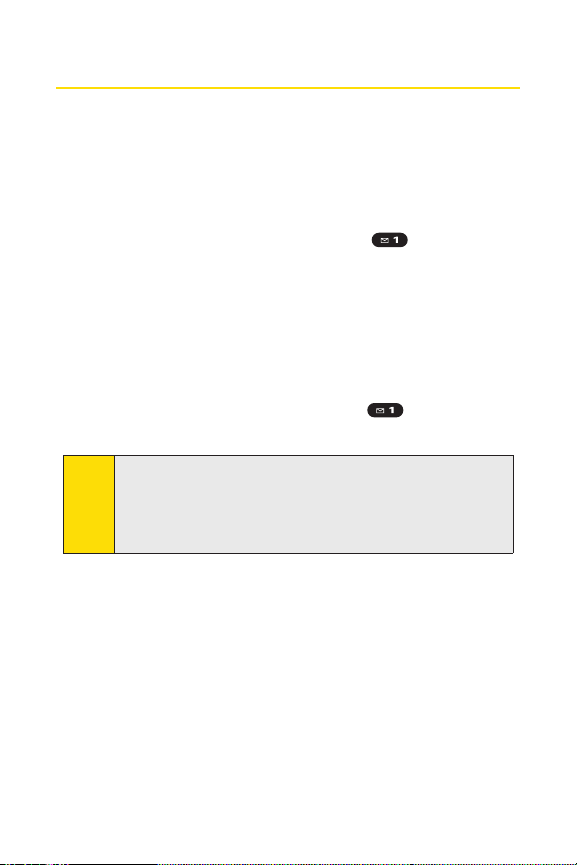
Setting Up Your Voicemail
All unanswered calls to your phone are automatically
transferred to your voicemail, even if your phone is in use or
turned off. Therefore, you will want to set up your voicemail
and personal greeting as soon as your phone is activated.
To set up your voicemail:
1. From standby mode, press and hold .
2. Follow the system prompts to:
n
Create your passcode.
n
Record your name announcement.
n
Record your greeting.
n
Choose whether to activate One-Touch Message
Access (a feature that lets you access messages
simply by pressing and holding , bypassing the
need for you to enter your passcode).
Voicemail Passcode
Note:
If you are concerned about unauthorized access to your
voicemail account, Sprintrecommends that you enable your
voicemail passcode (do notac tivate One-Touch Message
Access).
For more information about using your voicemail, see “Using
Voicemail”on page 229.
4 Section 1A: Setting Up Service
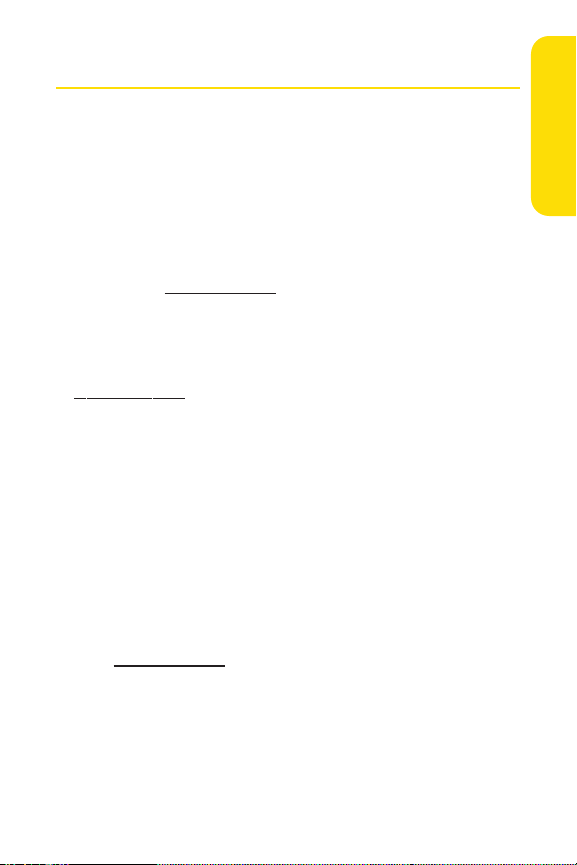
Sprint PCS Account Passwords
As a Sprint PCS customer, you enjoy unlimited access to your
personal account information, your voicemail account, and
your Sprint PCS Vision® or Sprint Power Vision
ensure that no one else has access to your information, you
will need to create passwords to protect your privacy.
AccountPassword
If you are the account owner, you’ll have an account password
to sign on to
Customer Service. Your default account password is the last
four digits of your Social Security number. If you are not the
account owner (if someone else receives the bill for your
Sprint PCS service), you can get a sub-account password at
www.sprint.com.
www.sprint.com and to use when calling Sprint
Voicemail Password
You’ll create your voicemail password (or passcode) when you
set up your voicemail. See “Setting Up Your Voicemail” on
page 4 for more information on your voicemail password.
Sprint PCS Vision or Sprint Power Vision Password
With your Sprint PCS Vision Phone or Sprint Power Vision
Phone, y
Vision user name and passwor
For more information, or to change your passwords, sign
on to
1-888-211-4PCS (4727).
ou will be assigned a Sprint PCS Vision or Sprint Power
d.
www.sprint.com or call Sprint Customer Service at
SM
account. To
Setting Up Service
Section 1A: Setting Up Service 5

Getting Help
Visit www.sprint.com
You can go online to:
v
Access your account information.
v
Check your minutes used (depending on your
Sprint PCS service plan).
v
View and pay your bill.
v
Make your life easier by enrolling in Sprint PCS online
billing and automatic payment.
v
Purchase accessories.
v
Shop for the latest Sprint phones.
v
View available Sprint PCS service plans and options.
v
Learn more about the Sprint Power Vision Network and
other great products like Sprint PCS® Picture Mail, games,
ringers, screen savers, and more.
Reaching SprintCustomer Service
You can reach Sprint Customer Service many different ways:
v
Dial on your phone.
v
Sign on to your account at www.sprint.com.
v
Call us toll-free at 1-888-211-4727 (Consumer customers)
1-888-788-4727 (Business customers).
or
v
Write to us at Sprint Customer Service, P.O. Box 8077,
London, KY 40742.
6 Section 1A: Setting Up Service
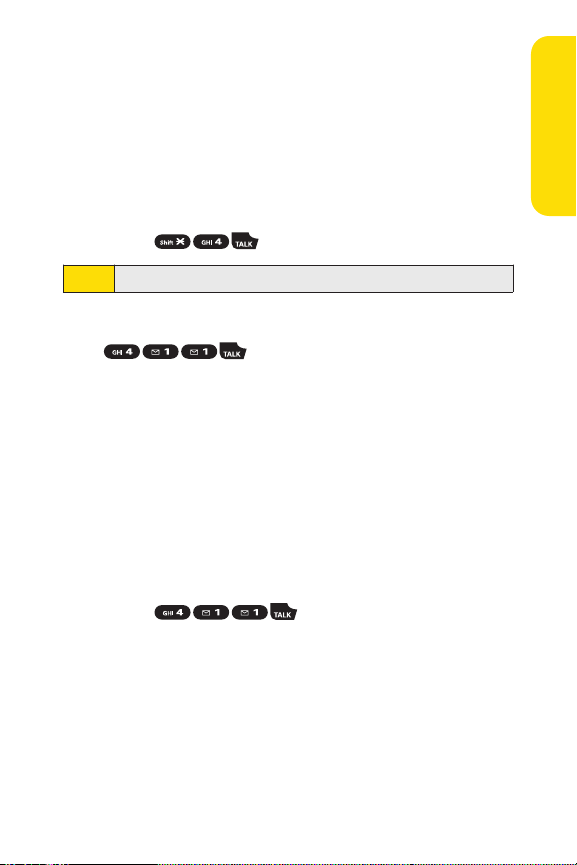
Receiving Automated Billing Information
For your convenience, your phone gives you access to billing
information on your Sprint PCS account. This information
includes balance due, payment received, invoicing cycle, and
an estimate of the number of minutes used since your last
invoicing cycle.
To access automated billing information:
©
Press .
This service may not be available in all Affiliate areas.
Note:
Sprint 411
Call from your phone and you’ll have
access to a variety of services and information through
Sprint 411, including residential, business, and government
listings; movie listings or showtimes; driving directions,
restaurant reservations, and major local event information.
You can get up to three pieces of information per call, and
the operator can automatically connect your call at no
additional charge.
There is a per-call charge to use Sprint 411, and you will be
billed for airtime.
To call Sprint 411:
©
Press .
Setting Up Service
Section 1A: Setting Up Service 7
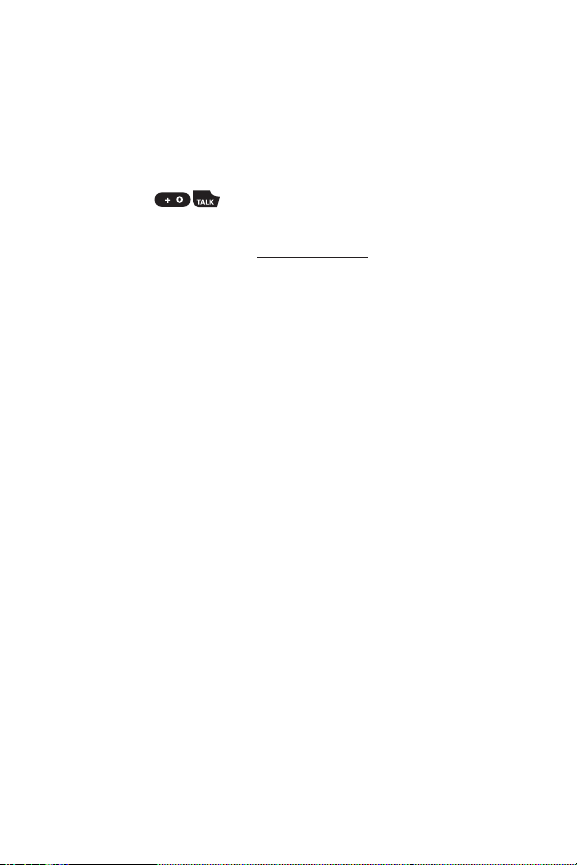
Sprint PCS Operator Services
Sprint PCS Operator Services provides assistance when
placing collect calls or when placing calls billed to a local
telephone calling card or third party.
To access Sprint PCS Operator Services:
©
Press .
For more information or to see the latest in products and
services, visit us online at
www.sprint.com.
8 Section 1A: Setting Up Service
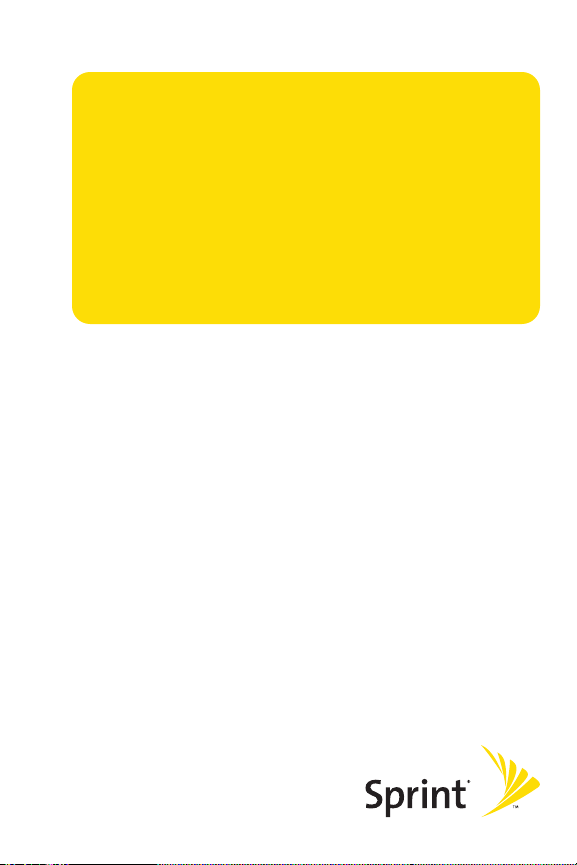
Section 2
Using Your Phone
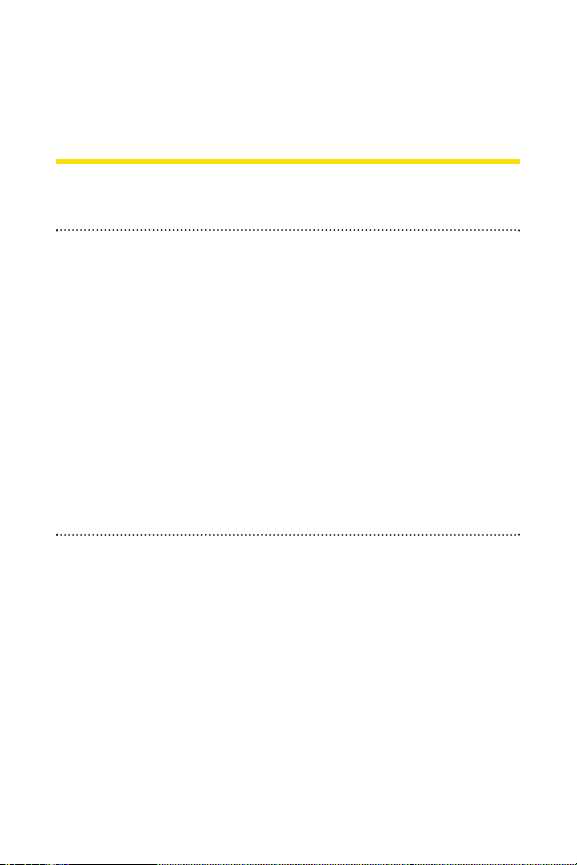
Section 2A
Phone Basics
In This Section
l FrontView of Your Phone (page 11)
l Viewing the Display Screen (page 15)
l Features of Your Phone (page 18)
l Turning Your Phone On and O ff (page 20)
l Using Your Phone’s Battery and Charger (page 21)
l Navigating Through Phone Menus (page 24)
l Displaying Your Phone Number (page 25)
l Making and Answering Calls (page 26)
l Entering Text (page 41)
Your phone is packed with features that simplify your life
and expand your ability to stay connected to the people and
information that are important to you.
you through the basic functions and calling features of
your phone.
This section will guide
10 Section 2A: Phone Basics

Front View of Your Phone
18. Softkey (right)
21. Headset
Jack
27. Flash
22. Sub LCD
3. Navigation Key
8. TALK Key
9. Side Volume Key
4. Softkey (left)
5. MENU/OK Key
6. Camera Key
7. Ready Link/
Recorder Button
2. Main LCD (display)
12. Accessories Jack
26. Camera
Lens
19.
LED
Indicator
20. Speaker
25. Internal
Antenna
1. Earpiece
14. END/POWER Key
15. Side Camera Key
16. BACK Key
17. Side Call Key
23. Charger
Jack
24. External
Control Key
10. SPEAKER Key
11. Microphone
13. Keypad
Phone Basics
Section 2A: Phone Basics 11
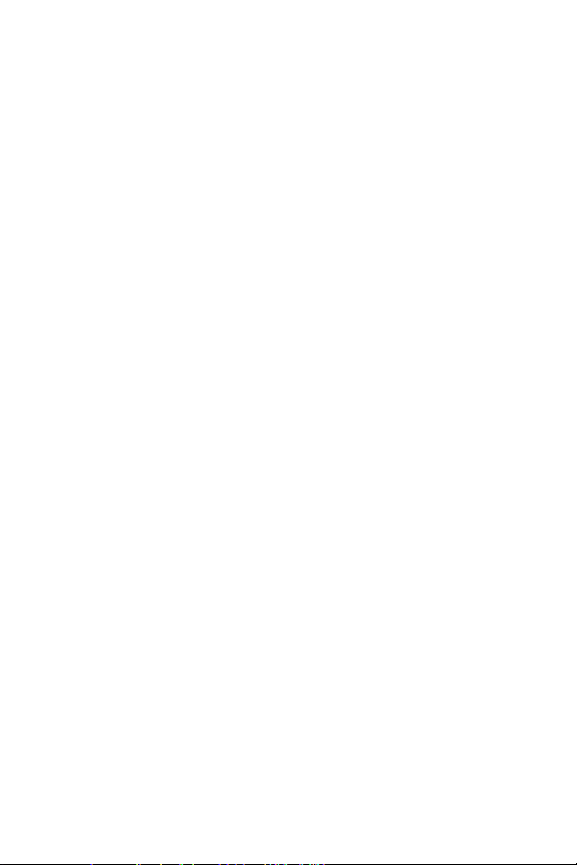
Key Functions
1. Earpiece lets you hear the caller and automated prompts.
2. Main LCD (display) displays all the information needed to
operate your phone, such as the call status, the Contacts list,
the date and time, and the signal and battery strength.
3. Navigation Key allows you to scroll through menus quickly
and easily. These keys can also be reassigned to create
customized shortcuts.
4. Softkey (left) lets you select softkey actions or menu items
corresponding to the bottom left line on the Main LCD.
5. MENU/OK Key lets you access the phone’s menus and selec ts
the highlighted choice when navigating through a menu.
6. Camera Key lets you access the Pictures menu and take
pictures and videos.
7. Ready Link/Recorder Button allows you to access the
Sprint PCS Ready Link® List or Voice Recorder menu. (See
“Using Sprint PCS Ready Link” on page 180 or “Using the
Voice Recorder” on page 144.)
8. TALK Keyallows you to place or receive calls, answer Call
Waiting, use Three-Way Calling, or activate Voice Dial.
9. Side Volume Key allows you to adjust the ringer volume in
standby mode (with the phone open) or adjust
volume during a call. The volume key can also be used to scroll
up or down to navigate through the different menu options.
10. SPEAKER Key lets you place or receive calls in speakerphone
mode.
11. Microphone allows other callers to hear you clearly when you
are speaking to them.
the voice
12 Section 2A: Phone Basics

12. Accessories Jack allows you to connect a USB cable (included).
CAUTION!Inser ting an accessory into the incorrect jack may
damage the phone.
13. Keypad lets you enter numbers, letters, and characters,
and navigate within menus. Press and hold keys 2-9 for
speed dialing.
14. END/POWER Key lets you turn the phone on or off, end a call,
or return to standby mode. While in the main menu, it
returns the phone to standby mode and cancels your input.
When you receive an incoming call, press to enter silent mode
and mute the ringer.
15. Side Camera Key lets you access the camera and video mode
and take pictures and videos.
16. BACK Keydeletes characters from the display in text entry
mode. When in a menu, pressing the Back key returns you to
the previous menu. This key also allows you to return to the
previous screen in a SprintPCS Vision session.
17. Side Call Key lets you place calls by using Automatic Speech
Recognition.
18. Softkey (right) lets you select softkey actions or menu items
corresponding to the bottom rightline on the Main LCD.
19. LED Indicator shows your phone’s connection status at
a glance.
20. Speaker lets you hear the different ringers and sounds. You
can mute the ringer when receiving incoming calls by
pressing , or any of the external keys. The speaker also
lets you hear the caller’s voice in speakerphone mode.
Phone Basics
Section 2A: Phone Basics 13

21. Headset Jack allows you to plug in either a stereo headset
(included) or an optional headset for convenient, hands-free
conversations.
incorrect jack may damage the phone.
To use the stereo headset included with your phone, please
Note:
attach the supplied adapter plug.
CAUTION!Inser ting an accessory into the
22. Sub LCD lets you monitor the phone’s status and see who’s
calling without opening the phone.
23. Charger Jack connects the phone to the Travel Charger
(included).
24. External Control Key lets you access the SprintMusic Store or
navigate through the media player menu and play music
without opening the phone.This key can also be used when
using the Camera and Voice Recorder functions.
25. Internal Antenna facilitates reception and transmission.
To maximize call performance, do not obstruct the internal
antenna area. (See page 26.)
26. Camera Lens, as part of the built-in camera, lets you take
pictures and videos.
27. Flash lets you take pictures and videos in low light.
14 Section 2A: Phone Basics
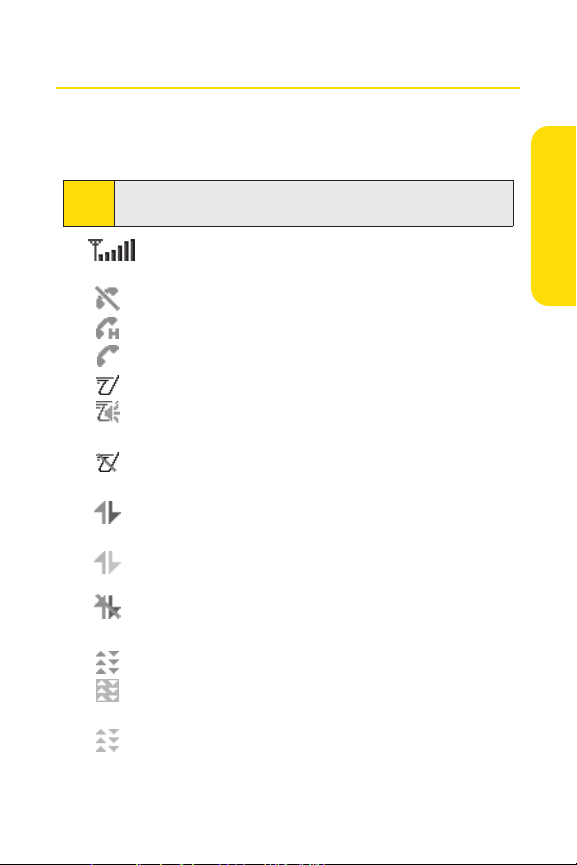
Viewing the Display Screen
Your phone’s display screen provides a wealth of information
about your phone’s status and options. This list identifies the
symbols you’ll see on your phone’s display screen:
To view a list of your phone’s icons and descriptions, from the
Tip:
main menu select Settings > Phone Info > Icon Glossary.
shows your current signal strength. The more lines
you have, the stronger your signal.
means your phone cannot find a signal.
indicates the call is on hold.
tells you a call is in progress.
indicates the Sprint PCS Ready Link service is enabled.
indicates the Sprint PCS Ready Link service is enabled
and the speakerphone mode is set to on.
indicates the Sprint PCS Ready Link service is
disabled.
indicates Sprint PCS Vision/SprintPCS Ready Link
access is active.
indicates Sprint PCS Vision/Sprint PCS Ready Link
access is dormant.
indicates Sprint PCS Vision/SprintPCS Ready Link
access is disabled.
indicates Sprint Power Vision status.
indicates Sprint Power Vision service is available.
(The icon is animated while service is active.)
indicates Sprint Power Vision service is dormant.
Phone Basics
Section 2A: Phone Basics 15

indicates you are “roaming” off the Nationwide
Sprint PCS Network.
indicates you have missed voice calls.
indicates you have missed Ready Link calls.
indicates you have scheduled events or call alarms.
indicates you have alarm clock or countdown
notifications.
indicates you have picture messages, voicemail
messages, text messages, or SMS Voice messages.
indicates you have urgent messages.
indicates you have two or more different types of
missed calls, scheduled events, call alarms, or alarm
clock notifications.
indicates you have a new wireless backup alert.
indicates the Bluetooth feature is enabled (blue icon).
indicates the handset is discoverable by another
Bluetooth device.
indicates the handset is connected to a Bluetooth
device (green icon).
indicates the handset is communicating with a
Bluetooth device.
indicates your access to a secure site.
shows the level of your battery charge. The more
black you see, the more power you have left. (The icon
is animated while the battery is charging.)
shows your battery is charging in “Power Off” state.
indicates volume level 1 to 8 and vibrate feature are set.
indicates 1-beep feature is set.
16 Section 2A: Phone Basics

indicates 1-beep and vibrate feature are set.
indicates the voice call ringer setting is off.
indicates the voice call ringer setting is off and the
vibrate feature is set.
indicates all the sound settings are off and the vibrate
feature is set.
indicates all the sound settings are off.
indicates the Location feature of your phone is enabled.
indicates the Location feature of your phone is disabled.
indicates you have a new caller’s message.
indicates the Screen Call Auto setting is on.
indicates your phone is in TTY mode.
indicates Headset mode is set to Sprint PCS Ready
Link and a headset is connected.
indicates Headset mode is set to Voice Calls and a
headset is connected.
indicates the alarm clock or countdown setting is on.
indicates the speakerphone mode is set to on.
indicates a call is in progress using the Bluetooth
device.
indicates the wired Car Kit device is set to on.
indicates the wired Headset device is set to on.
indicates music is playing in the background.
Phone Basics
Display indicators help you manage your roaming charges by
Note:
letting you know when you’re off the Nationwide Sprint PCS
Network. (For more information, see Section 2D: Controlling
Your Roaming Experience on page 92.)
Section 2A: Phone Basics 17

Features of Your Phone
Congratulations on the purchase of your phone. The M1 by
Sanyo is lightweight, easy-to-use, and reliable, and it also
offers many significant features and service options. The
following list previews some of those features and provides
page numbers where you can find out more:
v
Digital dual-band capability allows you to make and
receive calls while on the Nationwide Sprint PCS Network
and to roam on other 1900 and 800 MHz digital networks
where Sprint has implemented roaming agreements
(page 92).
v
SMS Text Messaging (page 237), and SMS Voice Messaging
(page 241) provide quick and convenient messaging
capabilities.
v
Sprint PCS Voice Command lets you dial phone numbers
by speaking someone’s name or the digits of that person’s
phone number (page 246).
v
Your Contacts list allows you to store up to 500 entries,
with up to seven phone numbers per entry (page 105).
A separate Sprint PCS Ready Link Contacts list provides
easy access to up to 200 personal contacts and 200
company-provided contacts (page 183).
v
The built-in Calendar offers several personal information
management features to help you manage your busy
lifestyle (page 117).
v
Your phone is equipped with a Location feature for use in
connection with location-based services that may be
available in the future (page 61).
v
Your phone’s external LC D display allows you to monitor
the phone’s status and to see who’s calling without
opening the phone.
18 Section 2A: Phone Basics

v
T9 Text Input lets you quickly type messages with one
keypress per letter (page 43).
v
Speed dial lets you dial phone numbers with one keypress
(page 40).
v
The built-in camera allows you to take full-color digital
pictures and videos, view your pictures and videos using
the phone’s display, and instantly send them to family and
friends using Sprint PCS Picture Mail service (page 152).
v
The external control key allows you to access the Sprint
Music Store or navigate through the media player menu
and play music without opening the phone (page 212).
v
The Automatic Speech Recognition (ASR) allows you to
place calls by speaking to your phone (page 137).
v
The File Manager allows you to manage multiple file
stored in the phone’s memory (page 130).
v
Supports PictBridge to connect and print to any PictBridge
compliant printer (page 178).
v
The Media Player allows you to enjoy streaming video and
audio with your phone (page 205).
v
The built-in Bluetooth technology allows you to connect
wirelessly to a number of Bluetooth devices to share
information more easily than ever before (page 216).
Sprint Power Vision – Your phone and service provide access to
Note:
the Sprint Power Vision Network and its enhanced data
services, including Sprint TVSM, the SprintMusic StoreSM, fast
Web access, downloadable games, ringers, and applications,
and more. For complete information on the services available,
see the Experience the Sprint Power Vision Networkguide that
came with your phone.
Phone Basics
Section 2A: Phone Basics 19

Turning Your Phone On and Off
Turning Your Phone On
To turn your phone on:
©
Press .
Once your phone is on, it may display “Looking for service...,”
which indicates that your phone is searching for a signal.
When your phone finds a signal, it automatically enters
standby mode – the phone’s idle state. At this point, you are
ready to begin making and receiving calls.
If your phone is unable to find a signal after 15 minutes of
searching, a Power Save feature is automatically activated.
When a signal is found, your phone automatically returns to
standby mode.
In Power Save mode, your phone searches for a signal
periodically without your intervention. You can also initiate a
search for Sprint PCS service by pressing any key (when your
phone is turned on).
The Power Save feature helps to conserve your battery power
Tip:
when you are in an area where there is no signal.
Turning Your Phone Off
To turn your phone off:
©
Press and hold for two seconds until you see the
powering down animation on the display screen.
Your screen remains blank while your phone is off (unless the
battery is charging).
20 Section 2A: Phone Basics

Using Your Phone’s Battery and Charger
WARNING
Use only Sprint-approved or manufacturer-approved
batteries and chargers with your phone. The failure
to use a Sprint-approved or manufacturer-approved
battery and charger may increase the risk that your
phone will overheat, catch fire, or explode, resulting
in serious bodily injury, death, or property damage.
Sprint-approved or manufacturer-approved batteries and
accessories can be found at Sprint Stores or through your
phone’s manufacturer; or call 1-866-343-1114 to order.
They’re also available at
www.sprint.com – click on the Wireless
link under Personal, and then click Accessories.
Battery Capacity
Your phone is equipped with a Lithium Ion (Li-Ion) battery.
It allows you to recharge your battery before it is fully drained.
The battery provides up to 3.8 hours of continuous digital
talk time.
When there are approximately two minutes of talk time left,
the phone sounds an audible alert and then powers down.
Long backlight settings, searching for service, vibrate mode,
Note:
browser use, and other variables may affect the battery’s talk
and standby times.
Be sure to watch your phone’s battery level indicator and
Tip:
charge the battery before it runs out of power.
Phone Basics
Section 2A: Phone Basics 21

Installing the Battery
To install the Li-Ion battery:
©
To install, insert the battery into the opening on the back
of the phone and gently press down until the latch snaps
into place.
Removing the Battery
WARNING
Do not handle a damaged or leaking Li-Ion battery as
you can be burned.
To remove your battery:
1. Makesurethe power is off so that you don’t lose any
stored numbers or messages.
2. Push up on the battery release latch and lift the battery
up and away from the phone.
22 Section 2A: Phone Basics

Charging the Battery
Your phone’s Li-Ion battery is rechargeable and should be
charged as soon as possible so you can begin using your phone.
Keeping track of your battery’s charge is important. If your
battery level becomes too low, your phone automatically
turns off, and you will lose all the information you were just
working on. For a quick check of your phone’s battery level,
glance at the battery charge indicator located in the
upper-right corner of your phone’s display screen. If the
battery charge is getting too low, the battery icon ( )
appears and the phone displays a warning message.
Always use a Sprint-approved or manufacturer-approved
desktop charger, travel charger, or vehicle power adapter to
charge your battery.
Using the Charger
To use the travel charger provided with your phone:
1. Plug the travel charger into a wall outlet.
2. Plug the other end of the travel charger into the charger
jack at the lower left portion of your phone (with the
battery installed).
n
A red indicator light on the phone lets you know the
battery is charging.
n
A green indicator light lets you know when charging
completed.
With the Sprint-approved Li-Ion battery, you can recharge the
battery before it becomes completely run down.
Phone Basics
You can also charge your phone’s battery with the included
Note:
USB cable. Simply plug one end of the USB cable into your
phone and the other end into a free USB port on your desktop
or laptop computer.
If your battery has been completely run down, it cannot be
charged via the USB cable.
Section 2A: Phone Basics 23

Navigating Through Phone Menus
The navigation key on your phone allows you to scroll through
menus quickly and easily. The scroll bar at the right of the
menu keeps track of your position in the menu at all times.
To navigate through a menu, simply press the navigation key
up or down. If you are in a first-level menu, such as
you may also navigate to the next or previous first-level menu
by pressing the navigation key right or left.
For a diagram of your phone’s menu, please see “Your Phone’s
Menu” on page iv-xi.
ting Menu Items
Selec
As you navigate through the menu, menu options are
highlighted. Select any numbered option by simply pressing
the corresponding number on the phone’s keypad. You may
also select any item by highlighting it and pressing .
For example, if you want to view your last incoming call:
1. Select to access the main menu.
2. Select Call Historyby pressing or by highlighting it
and pressing . (It may already be highlighted.)
3. Select Incomingby pressing
and pressing . (If y
displayed on the screen.)
ou have received any calls, they are
or by highlighting it
Settings,
For the purposes of this guide, the above steps condense into
Note:
24 Section 2A: Phone Basics
“Select
MENU > Call Hist
ory > Incoming
.”

Backing Up Within a Menu
To go to the previous menu:
©
Press .
To return to standby mode:
©
Press .
Displaying Your Phone Number
Just in case you forget your phone number, your phone can
remind you.
To display your phone number:
©
Select > Settings > Phone Info > Phone#/User ID. (Your
phone number and other information about your phone
and account will be displayed.)
You can also display your phone number through the
Tip:
Contacts menu. Select MENU > Contacts > My Name Card. To
send your contact information using Bluetooth, select
Options (rightsoftkey) > Send via Bluetooth.
Phone Basics
To selec t menu options (such as Settings, abo
Note:
option and press
you may also select an option simply by pressing the
corresponding number key.)
MENU. (If the menu options are numbered,
Section 2A: Phone Basics 25
ve), highlight the

Making and Answering Calls
Correct Incorrect
Internal Antenna
Holding your Phone
To maximize performance, do not obstruct the upper back
portion of your phone where the internal antenna is located
while using the phone.
Making Calls
Placing a call from your wireless phone is as easy as making
a call from any landline phone. Just enter the number,
press , and you’re on your way to clear calls.
To make a call using your keypad:
1. Make sure your phone is on.
2. Enter a phone number from standby mode. (If you make
a mistake while dialing, press to erase one digit at a
time. Press and hold to erase the entire number.)
3. Press . (To make a call when you are roaming and
Call Guard is enabled, highlight
See “Using Call Guard”on page 96.)
4. Press or close the phone when you are finished.
Roam Call and press .
To redial your most recent call (outgoing, incoming, or missed),
Tip:
press TALK twice.
When making calls off the Nationwide Sprint PCS Network,
26 Section 2A: Phone Basics
always dial using 11 digits (1 + area code + phone number).

You can also place calls from your phone by using Sprint PCS
Voice Command (page 249), speed dialing numbers from your
Contacts (page 40), and by using your Call History listings
(page 101), Automatic Speech Recognition (page 137), and
Voice-Activated Dialing (page 135).
Dialing Options
When you enter numbers in standby mode, select Options
(right softkey) to display the following dialing options.
To initiate an option, highlight it and press .
v
Abbrev. Dial to dial the phone number in your Contacts list
that ends with the digits you entered. (See “Using
Abbreviated Dialing” on page 38.)
v
Call to dial the phone number.
v
Call:Speaker On to dial the phone number in speakerphone
mode.
v
Send Message to send an SMS Textmessage (page 237), an
SMS Voice message (page 241), or a Picture Mail
(page 171).
v
Save Phone# to save the phone number in your Contacts
list. (See “Saving a Phone Number” on page 36.)
v
Find to display Contacts list entries that end with the
digits you entered. (See “Finding a Phone Number”on
page 37.)
v
Hard Pause to insert a hard pause. (See “Dialing and
Saving Phone Numbers With Pauses”on page 37.)
v
2-Sec. Pause to insert a two-second pause. (See “Dialing
and Saving Phone Numbers With Pauses” on page 37.)
v
Hyphen to insert a hyphen. (Hyphens are generally for
visual appeal only; they are not necessary when entering
numbers.)
Phone Basics
Section 2A: Phone Basics 27

Answering Calls
To answer an incoming call with the phone open:
1. Make sure your phone is on. (If your phone is off,
incoming calls go to voicemail.)
2. Press to answer an incoming call. (Depending on
your phone’s settings, you may also answer incoming
calls by opening the phone or by pressing any number
key. See “Setting the Open/Close Flip Option” on page 74
and “Setting Any Key Answer”on page 73 for more
information.)
To answer an incoming call with the phone closed:
1. Make sure your phone is on. (If your phone is off,
incoming calls go to voicemail.)
2. When your phone rings or vibrates, press and hold the
Side Call key ( ) on the right side of the phone. (The
call will be answered in speakerphone mode.)
– or –
Open the phone to use the earpiece.
If the setting for Open Flip is set to “No Action,” opening the
Note:
phone will not answer the call. (See “Setting the Open/Close
Flip Option” on page 74.)
28 Section 2A: Phone Basics

Your phone notifies you of incoming calls in the following
ways:
v
The phone rings or vibrates.
v
The indicator light flashes.
v
The backlight illuminates.
v
The screen displays an incoming call message.
If the incoming call is from a number stored in your Contacts,
the entry’s name is displayed. The caller’s phone number may
also be displayed, if available.
When receiving a call, the following options are also displayed
by selecting
Options (right softkey). To select an option,
highlight it and press .
v
Call Guard to ans
wer the call when you are in roaming
mode. (See “Using Call Guard” on page 96.)
v
Answeror Answer:Speaker to answer the call.
v
SelectAudioto switch the call to your desired device (if
available).
v
Answer on Hold to put the call on hold.
v
Screen Call to answer the call by using a prerecorded
announcement. (See “Setting Up Screen Call” on
page 149.)
v
Quiet Ringerto mute the ringer (if available).
Phone Basics
Section 2A: Phone Basics 29

Answering a Roam Call With Call Guard Enabled
Call Guard is an option that helps you manage your roaming
charges when making or receiving calls while outside the
Nationwide Sprint PCS Network. Please see Section 2D:
Controlling Your Roaming Experience for more information
about roaming.
To answer a call when you are roaming and Call Guard is enabled:
1. Press .
2. Press to proceed while the pop-up message is
displayed.
When your phone is off, incoming calls go directly to
Note:
voicemail.
Ending a Call
To disconnect a call when you are finished:
©
Close the phone or press .
If the setting for Close Flip is not set to “End,” closing the
Note:
phone will not end the call. (See “Setting the Open/Close Flip
Option” on page 74.)
30 Section 2A: Phone Basics
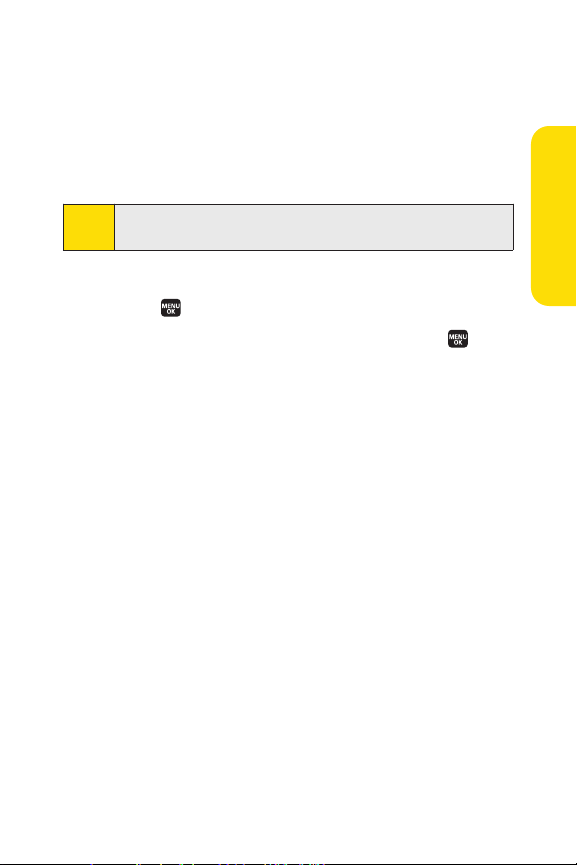
Missed Call Notification
When an incoming call is not answered, the Missed Call log is
displayed on your screen.
To call the Missed Call entry from the notification screen:
©
Select Call(left softkey).
If you have two or more notifications, the Missed Alerts list
Tip:
will appear.
To display a Missed Call entry from standby mode:
1. Select > Missed Alerts.
2. Highlight the entry you wish to view and press .
Phone Basics
Section 2A: Phone Basics 31

Calling Emergency Numbers
You can place calls to 911 (dial ), even if
your phone is locked or your account is restricted.
When you place an emergency call, your phone automatically
Note:
enters Emergency mode.
During an emergency call select
Options (right softkey) to
display your options. To select an option, highlight it and
press .
v
Speaker On to activate speakerphone mode. (If you are
already in speakerphone mode,
Speaker Off will be
displayed.)
v
Unlock Phone to unlock your phone (appears only if the
phone is locked).
v
Close Menu to close the pop-up menu (appears only if the
phone is unlocked).
Select My Phone(left softkey) to display your phone number
Tip:
during an emergency call.
To exit Emer
1. Press
gency mode:
to end a 911 call.
2. Select Options(right softkey) to display the options
menu.
3. Highlight Exit Emergencyand press .
When you are in Emergency mode, you can exitonly from the
Note:
options menu.
32 Section 2A: Phone Basics

To select Emergency mode options:
1. Press to end a 911 call.
2. Select Options(rightsoftkey).
n
Call 911 to call 911.
n
Call 911: Speaker to call 911 in speakerphone mode.
n
Exit Emergency to exit Emergency mode.
3. Highlight an option and press .
Enhanced 911 (E911) Information
This phone features an embedded Global Positioning System
(GPS) chip necessary for utilizing E911 emergency location
services where available.
When you place an emergency 911 call, the GPS feature of
your phone begins to seek information to calculate your
approximate location. Depending on several variables,
including availability and access to satellite signals, it may
take up to 30 seconds or more to determine and report your
approximate location.
Phone Basics
IMPORTANT
Always report your location to the 911 operator when
placing an emergency call. Some designated
emergency call takers, known as Public Safety
Answering Points (PSAPs) may not be equipped to
receive GPS location information from your phone.
Section 2A: Phone Basics 33

In-Call Options
Selecting Options(right softkey) during a call displays a list of
features you may use during the call. To select an option,
highlight the option and press . The following options are
available through the Options menu:
v
Flash to answer an incoming Call Waiting call or to connect
a third party during Three-Way Calling.
v
Mute or Unmute to mute or reactivate your phone’s
microphone.
v
Transfer Audio to switch the call to your desired device (if
applicable).
v
Speaker On or Speaker Off routes the phone’s audio
through the speaker or through the earpiece.
n
Select Speaker Onto route the phone’s audio
through the speaker. ( You can adjust the speaker
volume using the volume keys on the side of the
phone.)
n
Select Speaker Off to use the phone’s earpiece.
WARNING
v
Three-Way Call to call a third party.
v
Missed Alerts to display missed notifications.
v
Call History to access the Call History menu. (See “Managing
Because of higher volume levels, do notplace the phone
near your ear during speakerphone use.
Call History”on page 98.)
v
Contactsto access the Contacts menu. (See “Using
Contacts” on page 104.)
v
Messaging to access the Messaging menu.
34 Section 2A: Phone Basics

v
Tools to access the Tools menu. (See “Using the Phone’s
Calendar and Tools” on page 116.)
v
Settings to access the Settings menu. (See “Controlling Your
Phone’s Settings”on page 46.)
During a call, both the left softkey button and the Side Call key
( ) function as the
Mute button. Press either one to mute
the phone’s microphone for privacy. Press it again to unmute
the phone.
End-of-Call Options
To display the following options, select Options(rightsoftkey)
within 10 seconds after disconnecting a call. To select an
option, highlight it and press .
v
Call Again to dial the phone number.
v
Call:Speaker On to dial the phone number in speakerphone
mode.
v
Send Message to send a Text, Picture Mail, or SMS Voice
message.
v
Save Phone# to save the phone number in your Contacts list.
n
Go to Phone Book appears when the number is
already in your Contacts list. (See “Saving a Phone
Number” on page 36.)
v
Renameto change the current entry’s name to Caller ID
name (if applicable).
Phone Basics
The End-of-Call options arenot displayed for calls identified as
Note:
No Caller ID or Restricted.
You can also choose to send a message by selecting Send Msg
Tip:
(leftsoftkey).
Section 2A: Phone Basics 35

Saving a Phone Number
Your phone can store up to 700 phone numbers in up to 500
Contacts entries. Each entry’s name can contain 32 characters.
Your phone automatically sorts the Contacts entries
alphabetically. (For more information, see Section 2F: Using
Contacts on page 104.)
To save a number from standby mode:
1. Enter a phone number and select Options (rightsoftkey) >
Save Phone#
2. Select New Name to create a new Contacts entry for the
number or
existing entry. ( This step is not necessary on the very first
entry in Contacts.)
3. Select a label and press .
4. Enter a name for the new entry using the keypad and
press .
– or –
Search for an existing contact name and press to save
the new number.
5. Select Save (left softkey) to save the entry.
6. Select Done(leftsoftkey) to return to standby mode.
.
From Ph. Book to save the number to an
36 Section 2A: Phone Basics

Finding a Phone Number
You can search Contacts entries for phone numbers that
contain a specific string of numbers.
To find a phone number:
1. Enter the last four or more digits of the number in
standby mode. (The more numbers you enter, the more
specific the search becomes.)
2. Select Options(rightsoftkey)> Find. (The Contacts entry
that ends with the digits you entered appears.)
3. To display the Contacts entry that contains the phone
number you entered, highlight the entry and press .
To dial the number, press .
Dialing and Saving Phone Numbers With Pauses
You can dial or save phone numbers with pauses for use with
automated systems, such as voicemail or credit card billing
numbers.
There are two types of pauses available on your phone:
v
Hard Pause sends the next set of numbers when you
press .
v
2-Sec. Pause automatically sends the next setof
numbers after two seconds.
You can have multiple pauses in a phone number and
Note:
combine two-second and hard pauses.
Phone Basics
Section 2A: Phone Basics 37

To dial or save phone numbers with pauses:
1. Enter the phone number.
2. Select Options(right softkey) and select either
Hard Pause or 2-Sec. Pause. (Hard pauses are displayed as
a “P” and two-second pauses as a “T.”)
3. Enter additional numbers.
4. Press to dial the number.
– or –
Options (rightsoftkey) > Save Phone# to save the
Select
number in your Contacts.
When dialing a number with a hard pause, press TALKto send
Note:
the next set of numbers.
Using Abbreviated Dialing
Abbreviated Dialing is similar to speed dialing. It allows you to
dial a number by entering the last four or five digits of any
number in your Contacts directory. This feature becomes
available when you enable Abbreviated Dialing and program
a five-or six- digit prefix you wish to use for abbreviated
dialing. (See “Setting Abbreviated Dialing” on page 77.)
To place a call using Abbreviated Dialing:
1. Enter the last four or five digits of the prefix phone
number.
2. Press .
If the digits match more than one entry, the Abbrev. Dial list
Note:
will be displayed; select the correct entry and press TALK again.
You can also place a call by selecting Options (rightsoftkey) >
Tip:
Abbrev. Dialafter step 1 above.
38 Section 2A: Phone Basics

Plus (+) Code Dialing
When placing international calls, you can use Plus Code
Dialing to automatically enter the international access code
for your location (for example, 011 for international calls
made from the United States). This feature is subject to
network availability.
To make a call using Plus Code Dialing:
1. Press and hold until a “+”is displayed on your
phone screen.
2. Dial the country code and phone number you’re calling,
and press . ( The access code for international dialing
will automatically be dialed, followed by the country
code and phone number.)
Dialing From the Contacts List
To dial directly from a Contacts entry:
1. Select > Contacts > Find/Add Entry.
Phone Basics
Shortcut:
2. Highlight the entry y
From standby mode, select Contacts(righ
entries.
ou want to call and press to dial
the entry’s default phone number.
– or –
To dial another number from the entry, highlight the
name and press , and then highlight the number you
wish to call and press .
Section 2A: Phone Basics 39
t softkey) to list

Using Speed Dialing
You can store up to eight numbers in your phone’s speed dial
memory to make contacting friends and family as easy as
pressing a button. With this feature, you can dial speed dial
entries using one keypress for locations 2–9. (For information
on setting up speed dial numbers, see “Assigning Speed Dial
Numbers” on page 111.)
To use speed dial:
©
From standby mode, press and hold the appropriate key
for approximately two seconds. The display confirms
that the number has been dialed when it shows
“Connecting...”.
Speed dialing may not be available when you are roaming;
Note:
when you are roaming off the Nationwide Sprint PCS
Network, you must always dial using 11 digits (1 + area code +
number).
40 Section 2A: Phone Basics

Entering Text
Selecting a Character Input Mode
Your phone provides convenient ways to enter words, letters,
punctuation, and numbers whenever you are prompted to
enter text (for example, when adding a Contacts entry or
when using Sprint PCS Mail and SMS Text Messaging).
To change the character input mode:
1. When you display a screen where you can enter text,
select
Mode (right softkey) to change the character
input mode.
2. Use your navigation key to select one of the following
options:
n
T9 Word to enter characters using predictive T9 Text
Input. (See page 43.)
n
Alphabet to enter characters by using the Alphabet
mode. (See page 45.)
n
SYMBOLto enter symbols.
n
SMILEYS to enter smile icons.
n
Emoticons to enter “emoticons.”
n
Web Shortcuts to enter Web shortcuts (for example,
www., http://www., or .com).
n
Preset Messagesto enter preset messages. (See
page 63.)
n
RecentMessagesto enter messages used recently.
Phone Basics
When you see triangles on the left and right of the menu, you
Tip:
can press the navigation key leftor right to switch between
differentinput modes.
Section 2A: Phone Basics 41

n
Paste List to paste copied or cut text (if applicable).
n
NUMBER to enter numbers.
n
Signature to enter your signature. (See page 64.)
n
Select Languageto select the language (English or
Spanish).
n
Erase All to erase all text (if applicable).
n
Select Text to select stored text for copying or cutting
(if applicable).
n
Add Word to store words that you use frequently.
(See page 43.)
n
Text Optionsto display the Text Entry settings menu.
(See page 44.)
The Input Mode will vary according to the entry field.
Note:
When entering text, press [shift*]to change letter
Tip:
capitalization (ABC > abc > Abc).
42 Section 2A: Phone Basics

Entering Characters Using T9 Text Input
T9 Text Input lets you enter text in your phone by pressing
keys just once per letter. (To select the
entering text, see “Selecting a Character Input Mode” on
page 41.)
T9 Text Input analyzes the letters you enter using an intuitive
word database and creates a suitable word. (The word may
change as you type.)
To enter a word using T9 Text Input:
1. Select the T9 Word character input mode. (See “Selecting
a Character Input Mode” on page 41.)
2. Press the corresponding keys once per letter to enter
a word. (For example, to enter the word “Bill,” press
.) (If you make a mistake, press
to erase a single character. Press and hold to erase an
entire word.)
3. To accept a word and insert a space, press .
Adding a Word to the T9 Database
If a word you want to enter is not displayed as an option when
you are using T9 Text Input, you can add it to the database.
To add a word to the T9 Text Input database:
1. Select the Add Word input mode. (See “Selecting a
Character Input Mode” on page 41.)
2. Enter the word using Alphabet Mode and select Save
(left softkey). (See “Entering Characters Using Alphabet
Mode” on page 45.) The word will appear as an option
the next time you scroll through options during T9 Text
Input.
T9 Word mode when
Phone Basics
Section 2A: Phone Basics 43

Customizing the T9 Settings
To customize the T9 Settings:
1. Select > Settings > Others > Text Entry > T9 Settings.
– or –
Select the
Text Optionsinput mode, and then select
T9 Settings. (See “Selecting a Character Input Mode” on
page 41.)
2. Select an option and press .
n
Next Word Prediction to automatically display the
word by retrieving incoming messages that may
follow the current T9 text input.
n
Word Completion to allow T9 text input to recognize
words by searching Contacts list and messages.
n
Predict. TextMode to allow T9 text input to recognize
words you have added to the T9 database.
n
WordChoice List to display the wordchoice list.
n
Show after enter to select when (after 1–3 digits) to
display the word choice list. The word choice list will
be displayed based on the number of digits you
selected.
n
Show after wait to selec t how many seconds the
phone should wait to display the word choice list.
For more information aboutT9 Text Input, visit the Tegic Web
site at
www.T9.com.
44 Section 2A: Phone Basics

Entering Characters Using Alphabet Mode
English Sequence
Upper Case
Key
. , @ 1 ? !
*
# /
A B C 2
D E F 3
G H I 4
J K L 5
M N O 6
P Q R S 7
T U V 8
W X Y Z 9
a b c 2
d e f 3
g h i 4
j k l 5
m n o 6
p q r s 7
t u v 8
w x y z 9
0
Space
One-character- shifted Caps Lock Unshifted
Lower Case
ABC
DEF
GHI
JKL
MNO
PQRS
TUV
WXYZ
Shift
Space
To enter characters using Alphabet Mode (multi-tap key entry):
1. Select the Alphabet mode. (See “Selecting a Character
Input Mode” on page 41.)
2. Press the corresponding keys repeatedly until the
desired letter appears. (For example, to enter the word
“Bill,” press twice, three times, three
times, and three times again.) (If you make a
mistake, press to erase a single character. Press and
hold to erase an entire word.)
By default, the first letter of an entry is capitalized and the
following letters are lowercased. After a character is entered,
the cursor automatically advances to the next space after two
seconds or when you enter a character on a different key.
Characters scroll in the following order:
Phone Basics
Section 2A: Phone Basics 45

Section 2B
Controlling Your Phone’s Settings
In This Section
l Sound Settings (page 47)
l Display Settings (page 54)
l Location Settings (page 61)
l Messaging Settings (page 62)
l Airplane Mode (page 67)
l TTY Use With Sprint PCS Service (page 68)
l Wireless Backup (page 70)
l Phone Setup Options (page 72)
Using the available menu options, you can customize your
phone to sound, look, and operate just the way you want it to.
This section describes how you can change your phone’s
settings to best suit your needs. Take a few moments to
review these options and to adjust or add settings that are
right for you.
46 Section 2B: Controlling Your Phone’s Settings

Sound Settings
Ringer Types
Ringer types help you identify incoming calls and messages.
You can assign ringer types to individual Contacts entries,
types of calls, and types of messages.
v
Preprogrammed Ringers include a variety of standard
ringer types and familiar music.
v
Vibrating Ringer alerts you to calls or messages without
disturbing others.
v
Downloaded Ringers can be downloaded right to your
phone.
Selecting Ringer Types for Incoming Calls
Your phone provides a variety of ringer options that allow you
to customize your ring and volume settings. These options
allow you to identify incoming calls by the ring.
To select a ringer type for incoming calls:
1. Select > Settings > Sounds > Ringer
Incoming Calls
2. Select With C
.
aller ID
or No Caller ID.
3. Use your navigation key to scroll through the available
ringers.
4. Press to assign the desired ringer.
To select a distinctive ringer for incoming calls while roaming:
1. Select > Settings > Sounds > Ringer Type >
Incoming Calls
.
2. Select Roaming > Distinctive. (Select Normalto
deactivate this feature.)
Type >
Your Phone’s Settings
Section 2B: Controlling Your Phone’s Settings 47

Selecting Ringer Types for Sprint PCS Ready Link Calls
To select a ringer type for Sprint PCS Ready Link calls:
1. Select > Settings > Sounds > Ringer Type > Ready Link.
2. Select Ready Link Calls, R-Link Missed, or R-Link Floor Tone.
3. Use your navigation key to scroll through the available
ringers.
4. Press to assign the desired ringer.
Selecting Ringer Types for Voicemail or Calendar/Alarm
To select a ringer type for voicemail or calendar/alarm:
1. Select > Settings > Sounds > Ringer Type > Voicemail or
Calendar/Alarm.
2. Press , and then use your navigation key to scroll
through the available ringers.
3. Press to assign the desired ringer.
Selecting Ringer Types for Messaging
To select a ringer type for messaging:
1. Select > Settings > Sounds > Ringer Type > Messaging.
2. Select Tex t, Picture Mail, or VoiceSMS.
3. Use your naviga
ringers.
tion key to scroll through the available
4. Press to assign the desired ringer.
48 Section 2B: Controlling Your Phone’s Settings

Selecting a Vibrate Pattern
With this feature, you can select a vibrate pattern for
incoming calls, messages, and alarms.
To select a vibrate pattern:
1. Select > Settings > Sounds > Vibrate Pattern.
2. Select Incoming Calls,Ready Link, Voicemail, Messaging,
or
Calendar/Alarm.The following items require an
additional step:
n
Incoming Calls: select With Caller ID,No Caller ID,or
Roaming.
n
Ready Link: select Ready Link Callsor R-Link Missed.
n
Messaging: selectText, Picture Mail,or VoiceSMS.
3. Using the navigation key, select a setting and press .
Selecting a Tone Length
Your phone offers two options for selecting the audible tones
accompanying a keypress. (Longer tone lengths may be better
for tone recognition when dialing voicemail or other
automated systems.)
To select a key tone:
1. Select >Settings > Sounds > Others > Tone Length.
2. Select Shortor Long and press .
Your Phone’sSettings
Section 2B: Controlling Your Phone’s Settings 49

Setting a Start-up/Power-off Tone
To set a start-up/power-off tone:
1. Select > Settings > Sounds > Others.
2. Select Start-up Tone or Power-off Tone.
3. Scroll to select a tone and press .
Using Voice Prompt
This feature allows you to hear voice prompts at Voice
Recorder, Screen Call setting, etc . (default setting is off).
To enable or disable voice prompt:
1. Select >Settings > Sounds > Others > Voice Prompt.
2. Select Onor Off and press .
When ringer volume is set to “Silence All” or “Vibrate All,”
Tip:
voice prompts cannot be heard.
Setting Up Key Press Echo
With this feature, you can hear a voice say the numbers when
you press the keypad. This feature is available when you are in
standby mode.
To turn Key Press Echo on or off:
1. Select >Settings > Sounds > Others > Key Press Echo.
2. Select Onor Off and press .
50 Section 2B: Controlling Your Phone’s Settings

Adjusting the Phone’s Volume Settings
You can adjust your phone’s volume settings to suit your
needs and your environment.
To adjust the ringer volume:
1. Select > Settings > Sounds > Volume > Ringer.
2. Using the navigation key, choose a volume level and
Done (leftsoftkey).
select
n
When selecting a volume, press to put a check
mark in the box next to Always Vibrate. This setting
makes the ringer vibrate at any volume level.
You can adjustthe ringer volume in standby mode (or the
Tip:
earpiece volume during a call) by using the volume key on the
left side of your phone.
Adjusting the Alert Volume Settings
This setting controls the alert volume of Ready Link,Voicemail,
message, and Calendar/Alarm. You can set the alert volume
separate from the ringer volume setting.
To adjust the alert volume setting:
1. Select > Settings > Sounds > Volume> Advanced Ringer.
2. Select Ready Link, Voicemail, Messaging, or
Calendar/Alarm.
3. Using the navigation key, select Separate Vol.
4. Press the navigation key right or left to choose a volume
level, and select
Done (leftsoftkey).
Your Phone’s Settings
Section 2B: Controlling Your Phone’s Settings 51

Adjusting the Phone’s Receiver Volume
To adjust the receiver volume:
1. Select > Settings > Sounds > Volume > Receiver.
2. Select either Earpiece or Speaker.
3. Using the navigation key, choose a volume level, and
Done (leftsoftkey).
select
Adjusting the Application, Start-up/Power-off, or
Key Beep Volume
To adjust the Application, Start-up/Power-off, or Key Beep
volume:
1. Select > Settings >Sounds > Volume.
2. Select Application, Start-up/Pw-off, or Key Beep.
3. Using the navigation key, choose a volume level, and
Done (leftsoftkey).
select
Alert Notification
Your phone can alert you with an audible tone when you
change service areas, once a minute during a voice call, or
when there are incoming or missed Sprint PCS Ready Link calls.
To enable or disable aler tsounds:
1. Select > Settings > Sounds > Alerts.
2. Select Service, Ready Link, Voicemail, Messaging,
Minute Beep, or Signal Fade and press .
3. Use your navigation key to select a setting and press .
52 Section 2B: Controlling Your Phone’s Settings

Silence All
There may be times when you need to silence your phone
entirely. The phone’s Silence All option allows you to mute all
sounds without turning your phone off.
To activate Silence All:
©
With the phone open, press and hold the volume key down
in standby mode. (The screen will display “Silence All.”)
You can also selectVibrate All to set your phone to vibrate only
Tip:
(all sounds will be muted).
To deactivate Silence All:
©
Press the volume key up repeatedly to select a desired
volume level.
Your Phone’sSettings
Section 2B: Controlling Your Phone’s Settings 53

Display Settings
Changing the Text Greeting
The text greeting can be up to 15 characters and is displayed
on your phone’s screen in standby mode. You may choose to
keep the phone’s default greeting (“Sprint”), or you may enter
your own custom greeting.
To display or change your greeting:
1. Select > Settings > Display > Greeting > Custom.
2. Enter a custom greeting using your keypad and press .
(See “Entering Text” on page 41.) (To erase the existing
greeting one character at a time, press . To erase the
entire greeting, press and hold .)
Changing the Backlight Time Length
The backlight setting lets you select how long the display
screen and keypad remain backlit after any keypress is made.
To change the backlight setting:
1. Selec
t
> Settings > Displa
2. Select Main LCD or Sub LCD.
3. Select a time setting and press .
To change the Keypad backlightsetting:
1. Select > Settings > Display> Backlight> Key.
2. Select a time setting and press .
y > Backlight
.
Long backlight settings affect the battery’s talk and standby
Note:
times.
54 Section 2B: Controlling Your Phone’s Settings

Changing the Display Screen Animation
Your new phone offers options for what you see on the display
screen during various phone functions.
To change the animation display:
1. Select > Settings > Display > Animation.
2. Select Standby, Outgoing Calls, or Service Search.
3. Select Set, and then select an option (Preset, My Content,
Get New, My Albums, Assigned Media, or Off) and
press .
n
For standby, you can select Time to set the animation
starting time. To set the display size, select Video Size
(if applicable).
4. Select an animation display and press .
Changing the Display for Incoming Calls
You can set the color or downloaded image to be shown on
the Incoming Calls display.
To change the incoming calls display:
1. Select > Settings > Display > Incoming Calls.
2. Select an option (Preset, My Content, Get New,
My Albums, Assigned Media, or Off) and press .
3. Select a color or image and press .
Your Phone’s Settings
Section 2B: Controlling Your Phone’s Settings 55

Changing the Clock/Calendar Display for
Standby Mode
Select from among a variety of items to be displayed in
standby mode.
To set the clock/calendar display for standby mode:
1. Select > Settings > Display > Clock/Calendar.
2. Select Main LCD or Sub LCD.
3. Select an item and press .
4. Select OK(left softkey) to apply the clock display setting.
Changing the Screen Saver
Your new phone offers you the option of displaying a screen
saver while in standby mode.
To change the screen saver:
1. Select > Settings > Display > Screen Saver.
2. Select Main LCDor Sub LCD.
3. Select an option (Preset, My Content, Get New,
My Albums, Assigned Media, or Off) and press
4. Select the desired screen saver and press .
.
56 Section 2B: Controlling Your Phone’s Settings

Power Save Mode
This feature helps conserve your battery power by setting the
Main LCD and Sub LCD backlights to “Always Off,” and by
setting the Main LCD sleep mode to “after 30 sec.” and the Sub
LCD sleep mode to “after 5 sec.”
To set this feature:
1. Select > Settings > Display > Power Save Mode.
2. A message appears. Select OK(left softkey) to continue.
3. Select Onand press . (Select Offto deac tivate this
feature.)
Customizing the User Interface
Your phone lets you customize the user interface (UI) of the
Standby Screen, Main Menu, and My Favorites with your
choice of downloaded themes to reflect your personality.
(By default, the theme is set to “SANYO.”)
To customize the display theme:
1. Select > Settings > Display > Themes.
2. Select an available theme and press .
n
SANYO displaysthe presetstandard clock display
selected in the Calendar/Clock menu. (See
“Changing the Clock/Calendar Display for Standby
Mode” on page 56.)
Your Phone’sSettings
If you change back to SANYO after you have applied a theme,
Note:
the phone will return to the previous clock display. Also, if you
select a theme other than SANYO, the navigation key
shortcuts are disabled.
Section 2B: Controlling Your Phone’s Settings 57

Changing the Phone’s Menu Style
Your phone allows you to choose how the menu is displayed
on the screen.
To select the display’s menu style:
©
Press to access the main menu, and then select
Options (rightsoftkey)> Change View.
Changing the Display for Area Name
This feature enables you to show the area of the phone
number you are calling or are called from when the number is
not registered in your Contacts list. For example, a call to or
from 213-555-5555 will display “California.”
To set your area name display:
1. Select > Settings > Display > Others > Match Area Code.
2. Select Onor Offand press .
This feature is available only when the phone number has 10
Note:
digits, or 11 digits beginning with 1, and matches an area code.
58 Section 2B: Controlling Your Phone’s Settings

Changing the Display for My Buddy
This feature enables you to see a humorous animation on the
Main LCD by opening the phone.
To activate or deactivate My Buddy:
1. Select > Settings > Display > Others > My Buddy.
2. Select Onor Off and press .
Changing the Text Font Size
This setting allows you to adjust the display appearance when
entering text (for example, when writing a message or when
adding a Contacts entry) or when viewing a message.
To change the text font size:
1. Select > Settings > Display > Others > Font Size.
2. Select Viewor Input.
n
Viewto select Messagingor Browser.
n
Input to select Phone#s, Messaging, or Others.
3. Select a font size and press .
From the fontpreview display, select a font size by pressing
Tip:
the navigation key rightor left.
Your Phone’s Settings
Section 2B: Controlling Your Phone’s Settings 59

Setting Return to Standby Mode
This feature allows you to select the way to return to standby
mode.
To set this feature:
1. Select > Settings > Display > Others > Return to Idle.
2. A message appears. Select OK (left softkey) to continue.
3. Select Automaticallyor End Key and press .
n
Automatically to return to standby mode
automatically when no key is pressed for 30 seconds.
n
End Key to return to standby mode by pressing .
End Keysetting affects the battery’s talk and standby times.
Note:
Sleep Mode
This feature helps conserve your battery power by restricting
the display.
To set this feature:
1. Selec
t
> Settings > Displa
2. Select Main LCD or Sub LCD.
3. Select an option and press . (Select Offto deactivate
this feature.)
y > Others > Sleep Mode
.
60 Section 2B: Controlling Your Phone’s Settings

Location Settings
Your phone is equipped with a Location feature for use in
connection with location-based services that may be
available in the future.
The Location feature allows the network to detect your
position. Turning Location off will hide your location from
everyone except 911.
Turning Location on will allow the network to detect your
Note:
position using GPS technology, making some SprintPCS
applications and services easier to use. Turning Location off
will disable the GPS location function for all purposes except
911, but will not hide your general location based on the cell
site serving your call. No application or service may use your
location without your request or permission. GPS-enhanced
911 is not available in all areas.
To enable your phone’s Location feature:
1. Select > Settings > Location. (The Location disclaimer
will be displayed.)
2. Read the disclaimer and select OK (leftsoftkey).
3. Select On or Off and press .
When the Loca
will display the icon.
icon will be displayed.
tion feature is on, your phone’s standby screen
When Location is turned off, the
Your Phone’s Settings
Section 2B: Controlling Your Phone’s Settings 61
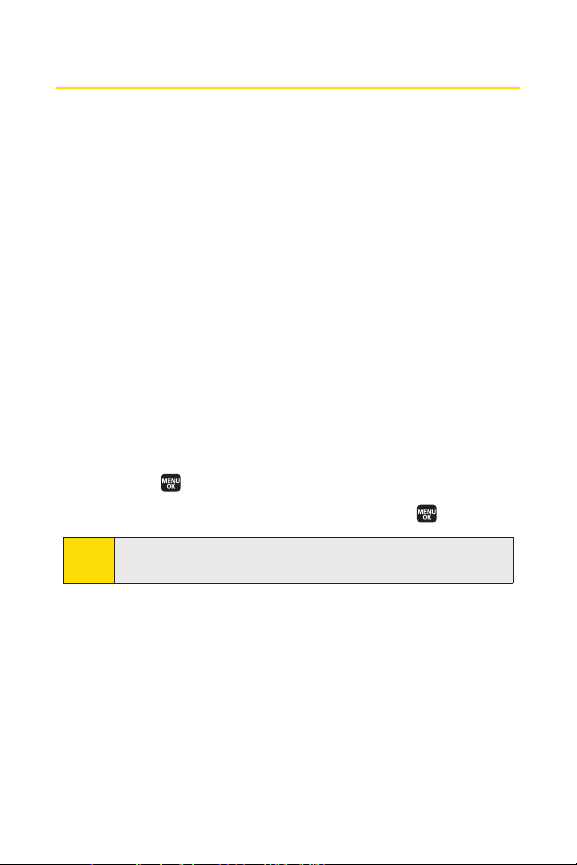
Messaging Settings
Staying connected to your friends and family has never been
easier. With your phone’s advanced messaging capabilities,
you can send and receive many different kinds of text
messages without placing a voice call.
Your phone’s messaging settings make text messaging even
faster and easier by letting you decide how you would like to
be notified of new messages, create a signature with each
sent message,and create your own preset messages, to name
just a few.
Setting Message Notification
ou receive a message, your phone notifies you
When y
by displaying an icon on your display screen. You can also
choose to be notified with a message notification on your
display screen.
To set message notification:
1. Select > Settings > Messaging > Notification.
2. Select Msgs and Icon or Icon Only and press .
To access Messaging settings menu, you can also select MENU
Tip:
> Messaging > Settings.
62 Section 2B: Controlling Your Phone’s Settings

Managing Preset Messages
Your phone is loaded with twenty preset messages, in English
and in Spanish, to help make sending text messages faster
and easier. These messages, such as “Where are you?,” “Let’s
get lunch,” and “Meet me at,” can be customized or deleted to
suit your needs.
To edit a preset message:
1. Select > Settings > Messaging > Preset Msgs. (The list of
preset messages is displayed.)
2. Select the message you want to edit and press .
3. Use your keypad to edit the message and select OK (left
softkey) to save your changes.
n
To reset all messages, select Options (rightsoftkey) >
Reset All Msgs > Yes during step 2 above.
To change the language of the preset messages:
1. Select > Settings > Messaging > Preset Msgs.
2. Select Options(rightsoftkey)> Select Language.
3. Select Englishor Spanish and press .
For information on editing text, see “Entering Text” on
Note:
page 41.
Setting Auto Delete
With this feature, messages are automatically erased starting
with the oldest if your Voice SMS Inbox becomes full.
To set Auto Delete:
1. Select > Settings > Messaging > VoiceSMS >
Auto Delete
.
2. Select Onor Offand press .
Your Phone’s Settings
Section 2B: Controlling Your Phone’s Settings 63

Setting a Callback Number
With this feature, you can notify your recipients of your
callback number with a text message.
To set the callback number:
1. Select > Settings > Messaging > Text > Send Callback#.
2. Press , and then select an option from the following
and press .
n
None to send no callback number.
n
My Phone# to send your phone number.
n
Other to send a specific callback number. To set a
number, enter a phone number and press .
Adding a Customized Signature
Each message you send can have a customized signature to
reflect your personality.
To add a customized signature to each sent message:
1. Select > Settings > Messaging > Text > Signature.
2. Press , and then select On.
3. Select Tex t, enter your signature, and select OK (left
softkey). (See “Entering Text” on page 41.)
4. Select Save (leftsoftkey) to save your signature.
64 Section 2B: Controlling Your Phone’s Settings

Setting the Delivery Receipt
You can set to receive a delivery receipt message confirming
that your message was successfully delivered to your
recipient.
To set the delivery receipt:
1. Select > Settings > Messaging > Text > Delivery Receipt.
2. Select Onor Off and press .
The Delivery Receipt feature may not currently be implemented.
Note:
Setting Drafts Alert
Drafts Alert gives you a reminder when you have unsent
messages waiting in the drafts folder.
To set Drafts Alert:
1. Select > Settings > Messaging > Text > Drafts Alert.
2. Select Onor Off and press .
Setting the Speakerphone for SMS Voice Messaging
You can set the speakerphone on or off for SMS Voice
messaging. By default, the speakerphone is set to on.
To set the speakerphone on or off:
1. Select > Settings > Messaging > VoiceSMS >
Speakerphone
.
2. Select Onor Off and press .
Your Phone’sSettings
Section 2B: Controlling Your Phone’s Settings 65

Setting the Sender’s Name for SMS Voice Messaging
With this feature, you can identify yourself to people who
receive your SMS Voice messages.
To set the sender’s name:
1. Select > Settings > Messaging > VoiceSMS >
From Name
.
2. Enter your name and select OK (leftsoftkey).
Setting an Alert Notification for SMS Voice Messaging
SMS Voice Messaging uses your phone’s data services. You can
set your phone to play an alert to let you know you are
connecting to data services each time you access an SMS Voice
message.
To set an alertfor SMS Voice messaging:
1. Select > Settings > Messaging > VoiceSMS >
Connection Alert
.
2. Select Mark(right softkey) to warn you each time you
access SMS Voice Messaging .
3. Select Done(left softkey) to save the setting.
66 Section 2B: Controlling Your Phone’s Settings

Airplane Mode
Airplane Mode allows you to use many of your phone’s
features, such as Games, Music, Voice Recorder, etc., when you
are in an airplane or in any other area where making or
receiving calls or data is prohibited. When your phone is in
Airplane Mode, it cannot send or receive any calls or access
online information.
To set your phone to Airplane Mode:
1. Select > Settings > Others > Airplane Mode.
2. Read the disclaimer and select OK (leftsoftkey).
3. Select On or Off and press .
While in Airplane Mode, your phone’s standby screen will
display “Phone Off.”
Your Phone’s Settings
Section 2B: Controlling Your Phone’s Settings 67

TTY Use With Sprint PCS Service
A TTY (also known as a TDD or Text Telephone) is a
telecommunications device that allows people who are deaf,
hard of hearing, or who have speech or language disabilities,
to communicate by telephone.
Your phone is compatible with select TTY devices. Please check
with the manufacturer of your TTY device to ensure that it
supports digital wireless transmission. Your phone and TTY
device will connect via a special cable that plugs into your
phone’s headset jack. If this cable was not provided with your
TTY device, contact your TTY device manufacturer to purchase
the connector cable.
When establishing your Sprint PCS service, please call
Sprint Customer Service via the state Telecommunications
Relay Service (TRS) by first dialing . Then
provide the state TRS with this number: 866-727-4889.
68 Section 2B: Controlling Your Phone’s Settings

To turn TTY Mode on or o ff:
1. Select > Settings > Others > TTY. (An informational
message will be displayed.)
2. Read the disclaimer and select OK (leftsoftkey).
3. Select Enable and press to turn TTY mode on.
– or –
Disable and press to turn TTY mode off.
Select
In TTY Mode, your phone will display the TTY access icon.
Note:
If TTY mode is enabled, the audio quality of non-TTY devices
connected to the headset jack may be impaired.
Your Phone’s Settings
WARNING
911 Emergency Calling
Sprintrecommends that TTY users make emergency
calls by other means, including Telecommunications
Relay Services (TRS), analog cellular, and landline
communications. Wireless TTY calls to 911 may be
corrupted when received by public safety answering
points (PSAPs), rendering some communications
unintelligible. The problem encountered appears
related to TTY equipmentor software used by PSAPs.
This matter has been brought to the attention of the
FCC, and the wireless industry and the PSAP
community are currently working to resolve this.
Section 2B: Controlling Your Phone’s Settings 69

Wireless Backup
This feature allows you to back up all of your contacts to the
Sprint Web site and restore them if your phone is lost, stolen,
damaged, or replaced.
To use the Wireless Backup service, you are required to
Note:
activate the service from your phone.
To subscribe to the wireless backup service, you will need to
purchase a license to use the wireless backup service via the
Sprint vending machine, accessed through the WAP browser
on your phone. The license expires after a set period of time
and must be renewed regularly. As par t of the initial
subscription process, a random wireless backup password is
generated. The randomly-generated password will be sent to
the handset as an SMS text message. (
subscription process. If you are already subscribed to wireless
Unsubscribe will be displayed.)
backup,
Activating and Deactivating Wireless Backup Service
To activate Wireless Backup service:
1. Select > Contacts > Wireless Backup.
2. Select Subscribe. (You will be prompted to confirm your
license status.)
3. Select Yes (left softkey) and follow the onscreen
instructions to purchase the license.
4. Please wait while registering the license. (You will see a
confirmation screen if it has been successfully
registered.)
Wireless Backup can also be activated by selecting MENU>
Note:
Settings > Wireless Backupand following steps 2–4 above.
Subscribe launches the
70 Section 2B: Controlling Your Phone’s Settings

Once you have completed the registration, you will receive an
Note:
SMS text message with your password. You will need this
password to access the Sprint PCS Wireless Backup Web site
(www.wirelessbackup.sprint.com) and edit your contacts from
your personal computer.
Each time you edit your phone’s contacts, they are backed up
Tip:
at www.wirelessbackup.sprint.com.
To deactivate Wireless Backup service:
1. Select > Contacts > Wireless Backup.
2. Select Unsubscribe. (A message will be displayed.)
3. Follow the onscreen instructions to unsubscribe from
the Wireless Backup service.
You can unsubscribe from the Wireless Backup service only
Note:
through the Sprint Web site.
Setting Wireless Backup Alert
This feature turns the pop-up alert on or off when a Wireless
Backup is in progress.
To set Wireless Backup alert:
1. Select > Contacts > Wireless Backup > Alert.
2. Select Onor Offand press .
To display the Wireless Backup service information, select
Tip:
MENU > Contacts > Wireless Backup > Learn More.
Your Phone’s Settings
Section 2B: Controlling Your Phone’s Settings 71

Phone Setup Options
My Favorites
Your phone offers you the option of assigning a shortcut key
to a favorite or often-used function. Selecting
softkey) in standby mode will launch your personally
designated shortcut.
To assign your shortcut key:
1. Select Favorites(left softkey) to display the My Favorites
list.
2. Highlight <Add Favorite> and press .
3. Select one of the following options.
n
Contact to display stored Contacts entries.
n
My Content to display downloaded items stored in
your phone.
n
My Album to display thumbnail images stored in
your In Phone folder.
n
Web Bookmark to display your bookmarked sites.
n
Menu Item to assign an often-used menu item.
4. Using the navigation key or your keypad, select
functions to be assigned to the My Favorites list.
5. Select Assign(left softkey) to save.
From My Favorites list, select Options (right softkey) to display
the following items. To select an item, highlight it and
press :
v
Replace to replace an existing shortcut key.
v
Removeto remove an existing shortcut key.
v
Remove All to remove all the existing shortcut key.
v
Help to display the My Favorite list information.
Favorites(left
72 Section 2B: Controlling Your Phone’s Settings

Auto-Answer Mode
You may set your phone to automatically pick up incoming
calls in speakerphone mode or when connected to an optional
hands-free device.
To set Auto-Answer mode:
1. Select > Settings > Others > Auto Answer.
2. To select an option, highlight it and press .
n
Hands-free to answer calls automatically when the
phone is connected to a hands-free device (sold
separately). Remember, your phone will answer calls
in Auto-Answer mode even if you are not present.
n
Speakerphone to answer calls automatically in
speakerphone mode.
3. Select 5Seconds, 15 Seconds,or Offand press .
DisplayLanguage
You can choose to display your phone’s onscreen menus in
English or in Spanish.
To assign a language for the phone’s display:
1. Select > Settings > Others > Language.
2. Select English or Españoland press .
Setting Any Key Answer
This feature allows you to answer incoming calls by pressing
any key (except , , softkeys, and external keys).
To turn Any Key Answer on or off:
1. Select > Settings > Others > Any Key Answer.
2. Select Onor Off and press .
Your Phone’sSettings
Section 2B: Controlling Your Phone’s Settings 73

Setting the Open/Close Flip Option
This feature enables you to answer an incoming call by
opening the phone or to end a call by closing the phone.
To activate the Open Flip feature:
1. Select > Settings > Others > Open/Close Flip.
2. Select Openand press .
3. Select Answer Calland press .
n
To deactivate this feature, select No Action.
To activate the Close Flip feature:
1. Select > Settings > Others > Open/Close Flip.
2. Select Close. (You will see a message on the display.)
3. Select OK(left softkey) to continue.
4. Select an option from the following and press .
n
End to end the call.
n
Continue(Mute) to continue the call. Your voice is
muted; however you can hear the caller’s voice from
the speaker.
n
Continue(Unmute) to continue the call. You can hear
the caller’s voice and speak to the phone to ans
The Close Flip feature does not apply during Ready Link calls or
Note:
when you are using the speakerphone, a headset, or a car kit.
wer.
74 Section 2B: Controlling Your Phone’s Settings

Setting Power On to Alert
Power On to Alert helps prevent unintentional or accidental
power-on of your phone’s alarm settings while your phone is
turned off (default setting is off). This feature applies only to
Event Alerts, Call Alarm, and Alarm Clock.
To turn Power On to Alert on or off:
1. Select > Settings > Others > Power On to Alert.
2. Select Onor Off and press .
n
On activates alarm in Airplane Mode even if the
phone is turned off.
n
Offdeactivates all alarm settings while the phone is
turned off.
Setting the Key Guard
This feature enables you to lock external keys while the phone
is closed.
To turn the Key Guard on or off:
1. Select > Settings > Others > Key Guard.
2. Select Onor Offand press .
This feature does not apply when the phone is open.
Note:
You can deactivate this feature temporarily by pressing and
Tip:
holding either the Side Call key ( ) or on the external
control key while the phone is closed.
Your Phone’sSettings
Section 2B: Controlling Your Phone’s Settings 75

Setting Navigation Key Shortcuts
You can use the navigation key as a shortcut to access specific
menu items directly from standby mode. With this feature,
you can reassign the default shortcut keys to the menu items
you choose.
To set the navigation key shortcuts:
1. Select > Settings > Others > Navigation Keys.
2. Select the shortcut key you wish to reassign and press .
3. Using the navigation key or your keypad, select a
function.
4. Select Assign(left softkey) to save.
These shortcuts are available only when the display theme is
Note:
set to SANYO(see “Customizing the User Interface” on
page 57).
Setting Text Entry Options
To set your text entry options:
1. Select > Settings > Others > Text Entry.
2. Select an option and press .
n
Auto-Capital to turn auto-capitalization on or off.
n
MyWords to add or edit a wordin the T9 database
(see page 43).
n
Input Languageto select the language (English
or Spanish).
n
DefaultInputto select T9 word, Alphabet, or Retain
Mode for the initial entry mode.
n
Auto-Space to turn auto-spacing on or off after T9
words you enter.
n
RecentAccessto display the three most recently used
input mode menu items from the top of the list
when this setting is set to on.
76 Section 2B: Controlling Your Phone’s Settings

n
T9 Settings to customize the T9 settings (see
page 44).
n
Add Word to store words that you use frequently (see
page 43).
n
Auto-Completeto turn auto-completion on or off.
n
Help to see the T9 instruction page.
Setting Abbreviated Dialing
eviated Dialing allows you to dial a number using the last
Abbr
four or five digits of the phone number. You can use either of
the following options for this feature:
v
Ph. Book Match allows you to retrieve any number saved in
your Contacts list by entering the last three to six digits of
the number.
v
Prepend # allows you to predefine the first five- or six-digit
prefix you wish to use for abbreviated dialing, so that you
can dial a number by entering only the last four or five
digits of the number.
To set Abbreviated Dialing:
1. Select > Settings > Others > Abbrev. Dial.
2. Select Ph. Book Match, and then select Enableor Disable.
3. Select Prepend, and then select Enable.
4. Select Prepend#, enter the first five- or six- digit prefix,
and then select
n
To deac tivate this feature, select Disableduring
step 3 above.
To make an Abbreviated Dial call, see “Using Abbreviated
Tip:
Dialing” on page 38.
This setting does not apply to 911 or Sprint 411.
Note:
OK (leftsoftkey).
Your Phone’s Settings
Section 2B: Controlling Your Phone’s Settings 77

Setting Headset Mode
This feature allows you hands-free phone use. Set the headset
mode to Voice Call or Ready Link call and press the Turbo
Button (the operation button) on the headset to activate
useful functions.
To connect the headset:
©
Simply plug the headset into your phone’s headset jack.
To set the headset mode:
1. Select > Settings > Others > Headset Mode.
2. Select Turbo Button.
3. Select Voice Calls, Ready Link, or Offand press .
To set the sound mode:
1. Select > Settings > Others > Headset Mode.
2. Select Earpiece.
3. Select Stereoor Mono and press .
To set the ringer sound:
1. Select > Settings > Others > Headset Mode.
2. Select Ringer Sound.
3. Select Normalor Headset Only and press .
Be sure to use only the stereo headset that comes with your
Note:
phone. Using other headsets could damage your phone.
78 Section 2B: Controlling Your Phone’s Settings

Section 2C
Setting Your Phone’s Security
In This Section
l Accessing the Security Menu (page 80)
l Using Your Phone’s Lock Feature (page 80)
l Restricting Calls (page 83)
l Using Special Numbers (page 84)
l Erasing Phone Content(page 85)
l Resetting the Browser (page 86)
l Resetting Favorites (page 86)
l Resetting Your Phone (page 87)
l Resetting Your Picture Mail Account (page 87)
l Resetting Default Settings (page 88)
l Resetting and Locking Your Phone Through SMS (page 89)
l Security Features for SprintPCS Vision (page91)
Your Phone’s Security
By using the security settings on your phone, you receive
peace of mind without sacrificing flexibility.
familiarize you with your phone’s security settings. With
several options available, you can customize your phone to
meet your personal needs.
Section 2C: Setting Your Phone’s Security 79
This section will

Accessing the Security Menu
All of your phone’s security settings are available through the
Security menu. You must enter your lock code to view the
Security menu.
To access the Security menu:
1. Select > Settings > Security.
2. Enter your lock code to display the Security menu.
If you can’t recall your lock code, try using the lastfour digits of
Tip:
either your Social Security number or phone number or try
0000 or NATL (6285). If none of these work, call Sprint
Customer Service at 1-888-211-4PCS (4727).
Using Your Phone’s Lock Feature
Locking Your Phone
When your phone is locked, you can only receive incoming
calls or make calls to 911, Sprint Customer Service, or special
numbers. (See “Using Special Numbers” on page 84.)
To lock your phone:
1. From the Security menu, select Lock Phone > Lock Now.
(To set your phone to lock the next time it is turned on,
select
On Power-up.)
2. Select Full Lock or Excep. Incoming Calls and press .
80 Section 2C: Setting Your Phone’s Security

Unlocking Your Phone
To unlock your phone:
1. From standby mode, select Unlock (leftsoftkey).
2. Enter your lock code.
Changing the Lock Code
To change your lock code:
1. Select > Settings > Security, and then enter your lock
code. (The Security menu is displayed.)
2. Select Others > Change Lock, and then enter and re-enter
your new lock code.
Calling in Lock Mode
You can place calls to 911, to Sprint Customer Service, and to
your special numbers when in lock mode. (For information on
special numbers, see “Using Special Numbers” on page 84.)
To place an outgoing call in lock mode:
©
To call an emergency number, special number, or
t Customer Service, enter the phone number and
Sprin
press .
Your Phone’s Security
Section 2C: Setting Your Phone’s Security 81

Locking the Pictures Menu
With this feature, you must enter your lock code when you
access the pictures menu.
To lock the pictures menu:
1. Select > Settings > Security, and then enter your lock
code. (The Security menu is displayed.)
2. Select Picture Mail > Lock Pictures > Lock Now. (Select
Unlocked to deactivate this feature.)
Lock Services
With this feature, you can choose to restrict access to
Sprint PCS Vision services, incoming and outgoing voice calls,
and Sprint PCS Ready Link calls or settings.
To activate lock services:
1. From the Security Menu, select Others > Lock Services.
2. Select Voice Calls, Power Vision, or Ready Link.
3. Select Locked. (Select Unlockedto deac tivate this
feature.)
82 Section 2C: Setting Your Phone’s Security
