Page 1
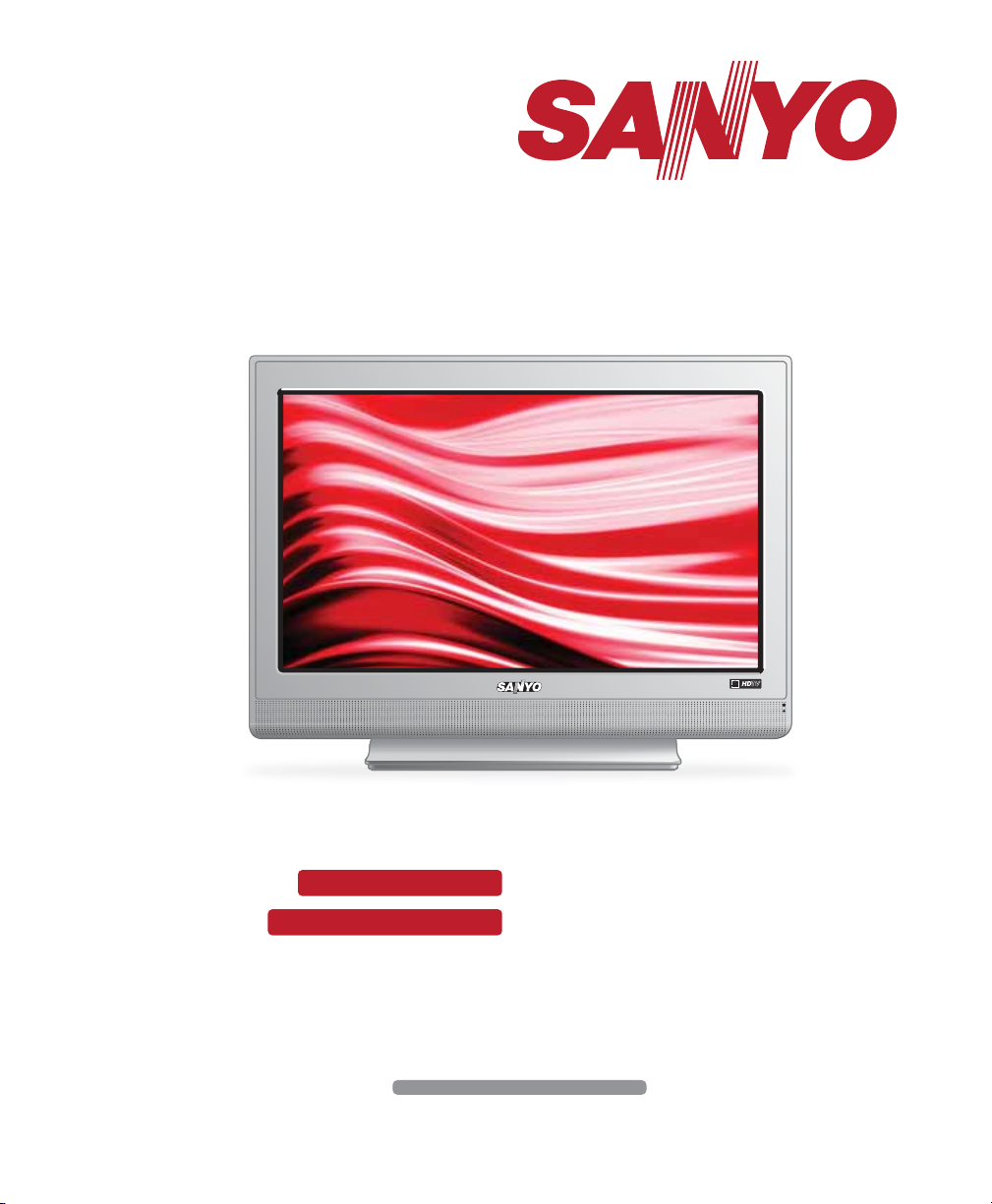
© 2009 Sanyo Manufacturing Corporation
3737”
Model No.: / No. de Modelo:
DP37649
Table of ContentsOwner’s ManualOwner’s Manual
Tabla de contenidoManual del usuarioManual del usuario
4
19
19
Part No. / No. de parte : 1JC6P1P0329 - -1JC6P1P0329 - -
HDTV LCD
TVHD de LCD
Page 2
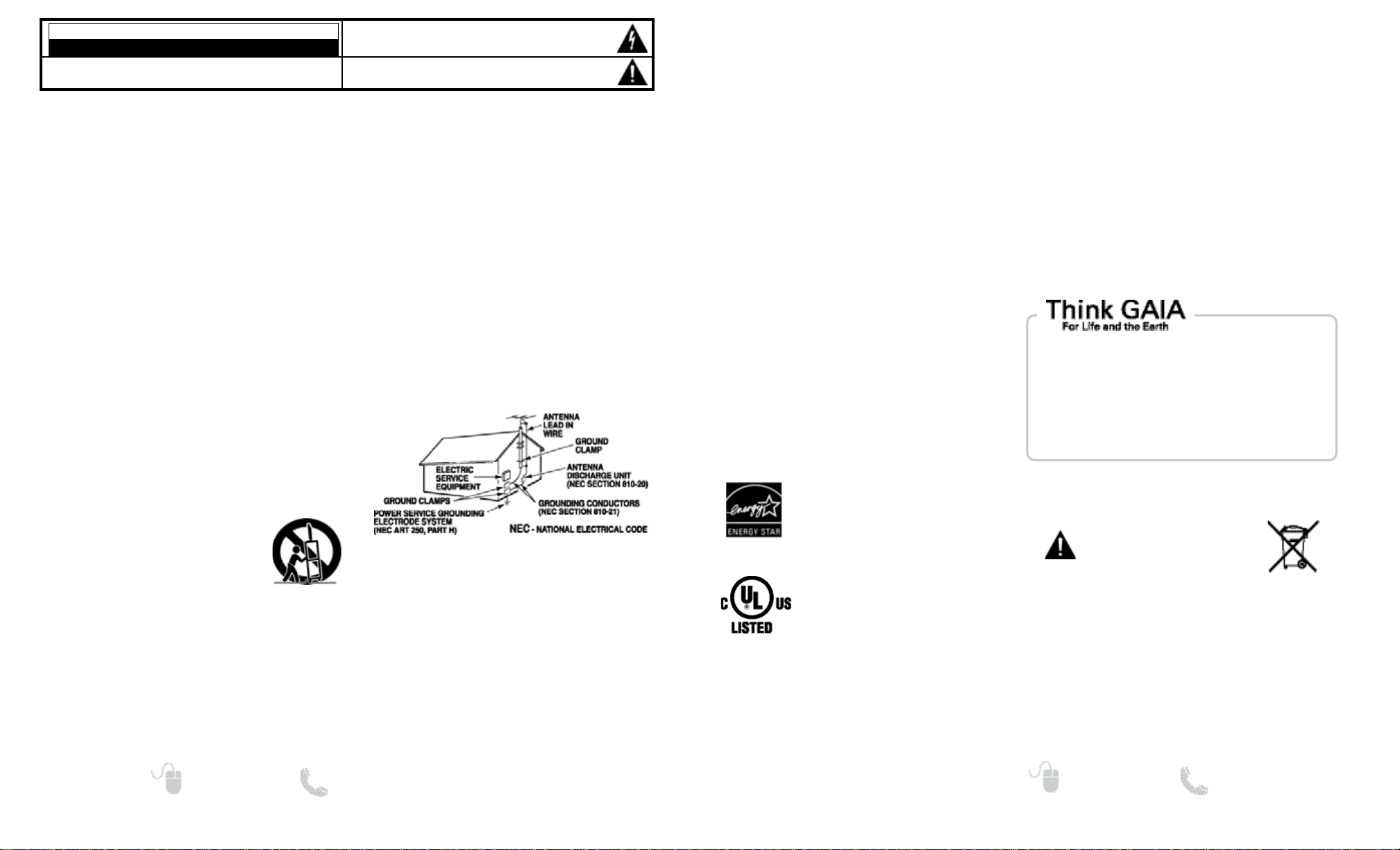
“As an Energy Star® Partner, Sanyo
Manufacturing Corporation has determined that this product meets the Energy
Star® guidelines for energy efficiency.”
This symbol on the nameplate means
the product is Listed by Underwriter’s
Laboratories Inc. It is designed and
manufactured to meet rigid U.L. safety
standards against risk of fire, casualty
and electrical hazards.
3
Need help? www.sanyoctv.com 1-800-877-5032
2
Need help? www.sanyoctv.com 1-800-877-5032
1. Read these instructions.
2. Keep these instructions.
3. Heed all warnings.
4. Follow all instructions.
5. Do not use this apparatus near water.
6. Clean only with dry cloth.
7. Do not block any ventilation openings. Install in accordance
with the manufacturer’s instructions.
8. Do not install near any heat sources such as radiators, heat
registers, stoves, or other apparatus (including amplifiers) that
produce heat.
9. Do not defeat the safety purpose of the polarized or groundingtype plug. A polarized plug has two blades with one wider than
the other. A grounding-type plug has two blades and a third
grounding prong. The wide blade or the third prong are provided
for your safety. If the provided plug does not fit fully into your outlet, consult an electrician for replacement of the obsolete outlet.
10. Protect the power cord from being walked on or pinched
particularly at plugs, convenience receptacles, and the point
where they exit from the apparatus.
11. Only use attachments/accessories specified by the
manufacturer.
12. Use only with the cart, stand, tripod, bracket,
or table specified by the manufacturer, or
sold with the apparatus. When a cart is used,
use caution when moving the cart/apparatus
combination to avoid injury from tip-over.
13. Unplug this apparatus during lightning storms or when unused
for long periods of time.
14. Refer all servicing to qualified service personnel. Servicing is
required when the apparatus has been damaged in any way,
such as power-supply cord or plug is damaged, liquid has been
spilled or objects have fallen into the apparatus, the apparatus
has been exposed to rain or moisture, does not operate
normally, or has been dropped.
15. If an outside antenna is connected to the television equipment,
be sure the antenna system is grounded so as to provide some
protection against voltage surges and built up static charges. In
the U.S. Selection 810-21 of the National Electrical Code
provides information with respect to proper grounding of the
mast and supporting structure, grounding of the lead-in wire to
an antenna discharge unit, size of grounding conductors,
location of antenna discharge unit, connection to grounding
electrodes, and requirements for the grounding electrodes.
16. An outside antenna system should not be located in the vicinity of overhead power lines or other electrical light or power
circuits, or where it can fall into such power lines or circuits.
When installing an outside antenna system, extreme care
should be taken to keep from touching such power lines or
circuits as contact with them might be fatal.
EXAMPLE OF ANTENNA GROUNDING ACCORDING
TO NATIONAL ELECTRICAL CODE, ANSI/NFPA 70
“Note to CATV system installer:
This reminder is provided to call the CATV system installer’s
attention to Article 820-40 of the NEC that provides guidelines
for proper grounding and, in particular, specifies that the cable
ground shall be connected to the grounding system of the
building, as close to the point of cable entry as practical.”
17. Wall or Ceiling Mounting—The product should be mounted to
a wall or ceiling only as recommended by the manufacturer.
18. Apparatus shall not be exposed to dripping or splashing and no
objects filled with liquids, such as vases, shall be placed on the
apparatus.
19. When the MAINS plug is used as the disconnect device, the
disconnect device shall remain readily operable.
CAUTION
RISK OF ELECTRIC SHOCK DO NOT OPEN!
CAUTION: TO REDUCE THE RISK OF ELECTRIC SHOCK, DO NOT REMOVE COVER (OR
BACK). NO USER-SERVICEABLE PARTS INSIDE. REFER SERVICING TO QUALIFIED SERVICE PERSONNEL.
THIS SYMBOL INDICATES THAT DANGEROUS VOLTAGE CONSTITUTING A
RISK OF ELECTRIC SHOCK IS PRESENT WITHIN THIS UNIT.
THIS SYMBOL INDICATES THAT THERE ARE IMPORTANT OPERATING AND
MAINTENANCE INSTRUCTIONS IN THE LITERATURE ACCOMPANYING THIS
UNIT.
WARNING: TO REDUCE THE RISK OF FIRE OR ELECTRIC SHOCK, DO NOT EXPOSE THIS APPLIANCE
TO RAIN OR MOISTURE.
IMPORTANT SAFETY INSTRUCTIONS
FCC INFORMATION
This equipment has been tested and found to comply with the limits for a Class B digital device, pursuant to
Part 15 of the FCC Rules. These limits are designed to provide reasonable protection against harmful interference
in a residential installation. This equipment generates, uses and can radiate radio frequency energy and, if not
installed and used in accordance with the instructions, may cause harmful interference to radio communications.
However, there is no guarantee that interference will not occur in a particular installation. If this equipment
does cause harmful interference to radio or television reception, which can be determined by turning the equipment
off and on, the user is encouraged to try to correct the interference by one or more of the following measures:
– Reorient or relocate the receiving antenna.
– Increase the separation between the equipment and receiver.
– Connect the equipment into an outlet on a circuit different from that to which the receiver is connected.
– Consult the dealer or an experienced radio/TV technician for help.
CAUTION: FCC Regulations state that improper modifications or unauthorized changes to this unit may void
the user’s authority to operate the unit.
CONTAINS MERCURY LAMPS,
DISPOSE OF PROPERLY
SANYO recommends keeping the TV set at its
factory settings or moving Energy Saver settings
from “Off” to “Low” or “High” to further reduce
power requirements and increase energy savings.
Doing so contributes to the sustainability of our
resources and environment.
For more information visit www.energystar.gov
TRADEMARKS
Manufactured under license from Dolby Laboratories.
“Dolby” is a trademark of Dolby Laboratories.
HDMI, the HDMI Logo and High-Definition Multimedia
Interface are trademarks or registered trademarks of
HDMI Licensing LLC.
Page 3

54
Need help? www.sanyoctv.com 1-800-877-5032
Need help? www.sanyoctv.com 1-800-877-5032
CONTENTS
IMPORTANT SAFETY INSTRUCTIONS . . . . . . . . . . . . . . . 2
FCC INFORMATION . . . . . . . . . . . . . . . . . . . . . . . . . . . . . . . .3
TRADEMARKS . . . . . . . . . . . . . . . . . . . . . . . . . . . . . . . . . . . .3
THINK GAIA . . . . . . . . . . . . . . . . . . . . . . . . . . . . . . . . . . . . . .3
DISPOSAL PRECAUTIONS . . . . . . . . . . . . . . . . . . . . . . . . . . .3
CONTENTS . . . . . . . . . . . . . . . . . . . . . . . . . . . . . . . . . . . . . . .4
PROTECTING THE LCD SCREEN . . . . . . . . . . . . . . . . . . . . .4
HANDLING PRECAUTIONS . . . . . . . . . . . . . . . . . . . . . . . . .4
SPECIFICATIONS . . . . . . . . . . . . . . . . . . . . . . . . . . . . . . . . . .4
STAND REMOVAL / WALL MOUNTING . . . . . . . . . . . . . . .5
GETTING STARTED—
Remote Control Battery Installation . . . . . . . . . . . . . . . .5
Antenna Connections for off-air or cable . . . . . . . . . . .5
Remote Control operation . . . . . . . . . . . . . . . . . . . . . . . .6
BACK PANEL JACKS . . . . . . . . . . . . . . . . . . . . . . . . . . . . . . .7
A/V CONNECTIONS—
Composite . . . . . . . . . . . . . . . . . . . . . . . . . . . . . . . . . . . . . .8
Component . . . . . . . . . . . . . . . . . . . . . . . . . . . . . . . . . . . . .8
HDMI / DVI . . . . . . . . . . . . . . . . . . . . . . . . . . . . . . . . . . . . .9
Analog Audio / Digital Audio . . . . . . . . . . . . . . . . . . . . . .9
POWER CONNECTION . . . . . . . . . . . . . . . . . . . . . . . . . . . .10
INITIAL CHANNEL SEARCH . . . . . . . . . . . . . . . . . . . . . . . .10
ON-SCREEN MENU OPERATION—
Manual Channel Search . . . . . . . . . . . . . . . . . . . . . . . .11
Channel Scan Memory . . . . . . . . . . . . . . . . . . . . . . . . . .11
Menu Language . . . . . . . . . . . . . . . . . . . . . . . . . . . . . . . .12
Digital Caption . . . . . . . . . . . . . . . . . . . . . . . . . . . . . . . . .12
Energy Saver . . . . . . . . . . . . . . . . . . . . . . . . . . . . . . . . . .12
V-Guide (Parental Control) . . . . . . . . . . . . . . . . . . . . . . .13
Picture / Sound . . . . . . . . . . . . . . . . . . . . . . . . . . . . . . . .14
HELPFUL HINTS . . . . . . . . . . . . . . . . . . . . . . . . . . . . . . . . . .15
WARRANTY . . . . . . . . . . . . . . . . . . . . . . . . . . . . . . . . . . . . . .16
1
Remove the four (4) screws securing the foot
stand. CAUTION: Hold the stand firmly as you
remove the last screw.
2
Use the four (4) screws that are threaded into
the wall mounting inserts on the back of your
HDTV to secure it to a wall mounting kit. (kit
not included)
VESA standard interface: 200 x 200
Mounting screws measurements:
M6 (6mm) Diameter, Length—16mm (maximum)
STAND REMOVAL AND WALL
MOUNTING
(OPTIONAL)
SPECIFICATIONS
Power Requirement: AC 120V, 60Hz
AC Power Consumption: 180 W
Tools Needed: Phillips screwdriver
IMPORTANT NOTE:
Place HDTV face down
on a padded or cushioned
flat surface to protect the screen and finish.
Wall mounting of the HDTV must be performed
by a skilled person.
GETTING STARTED —
Install batteries in the remote control
( 2 “AAA”, not included)
PRECAUTIONS
To ensure safe operation, please
observe the following precautions:
• Replace both batteries at the same
time. Do not use a new battery
with a used battery.
• There’s a risk of explosion if a battery is replaced by
an incorrect type.
• Do not expose the Remote Control unit to moisture
or heat.
• Be sure to match the “+” and “
–” signs on the
batteries with marks inside the remote control.
PROTECTING THE LCD SCREEN
The screen can be damaged if it is not maintained
properly. Do not use hard objects such as hard
cloth or paper. Do not use excessive pressure when cleaning the
screen; excessive pressure can
cause permanent discoloration or
dark spots.
NEVER spray liquids on the
screen.
HANDLING PRECAUTIONS
• Handle by the cabinet only. Never touch the
screen when handling.
• Excessive pressure on the screen can cause
permanent discoloration or dark spots.
• Handling damage is not covered under warranty.
POSITIONING THE LCD
HDTV
Always use a firm-flat surface when positioning
your HDTV.
Do not position the unit in a confined area.
Allow adequate space for proper ventilation.
The tuner in this HDTV can receive:
• Digital and Analog off air signals from an antenna
• Analog or ClearQAM cable channels from a direct
Cable TV connection.
ANTENNA CONNECTION FOR
OFF-AIR SIGNALS OR CABLE
ANTENNA
CABLE
ANALOG / DIGITAL
ANTENNA IN
BATTERY INSTALLATION
DP37649
Page 4
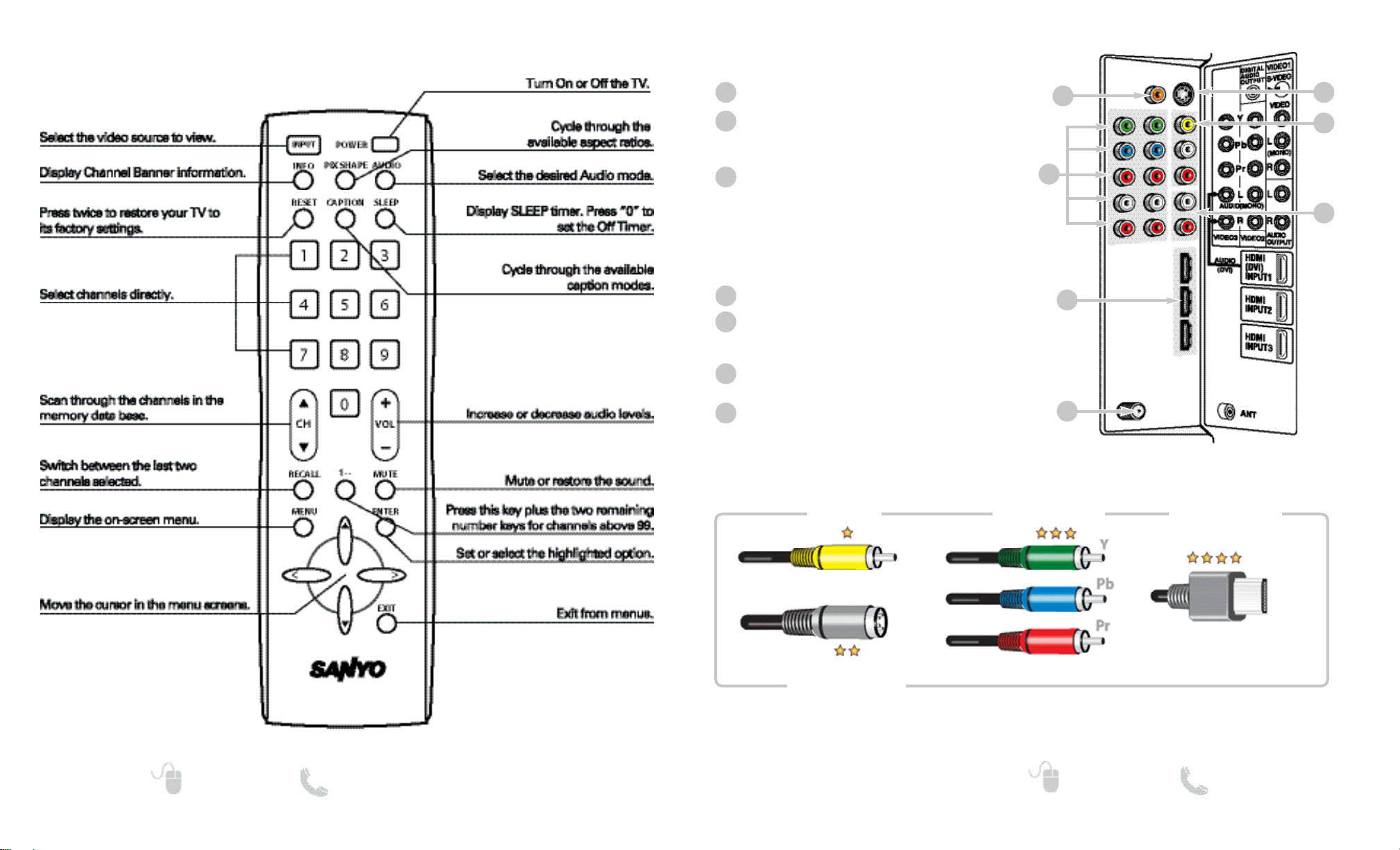
76
Need help? www.sanyoctv.com 1-800-877-5032
Need help? www.sanyoctv.com 1-800-877-5032
REMOTE CONTROL OPERATION
Point towards
HDTV
1
2
3
4
5
7
6
Digital Audio Output (Coaxial)
Component Video Input (VIDEO2 or VIDEO3)
Green (Y), blue (Pb), and red (Pr) Video inputs plus
the white and red Audio inputs.
HDMI (INPUT1, 2, or 3)
An all digital AV interface that can accepts
uncompressed video signals for the very best
picture possible.
NOTE: A DVI connection is possible via the HDMI (DVI)
INPUT1 using an appropriate adapter and
connecting the external device’s audio output
to the HDTV’s VIDEO3 Audio jacks.
Analog / Digital Antenna Input
S-Video Input (VIDEO1)
NOTE: An S-Video connection will override a
connection to the Video1 (yellow) input jack.
Composite Video Input (VIDEO1)
Yellow (video) jack plus red & white (audio) jacks.
Stereo Audio Out (L/R) Jacks
Red and white stereo audio output jacks.
1
2
3
4
5
6
7
BACK PANEL JACKS
Composite
S-Video
Component
H D M I
NOTE: Composite, S-Video, and Component video connections need their appropriate white and
red audio connections. High Definition image available from HD signals and HD equipment.
Above Standard
Standard High Definition
Optimum
High Definition
Page 5
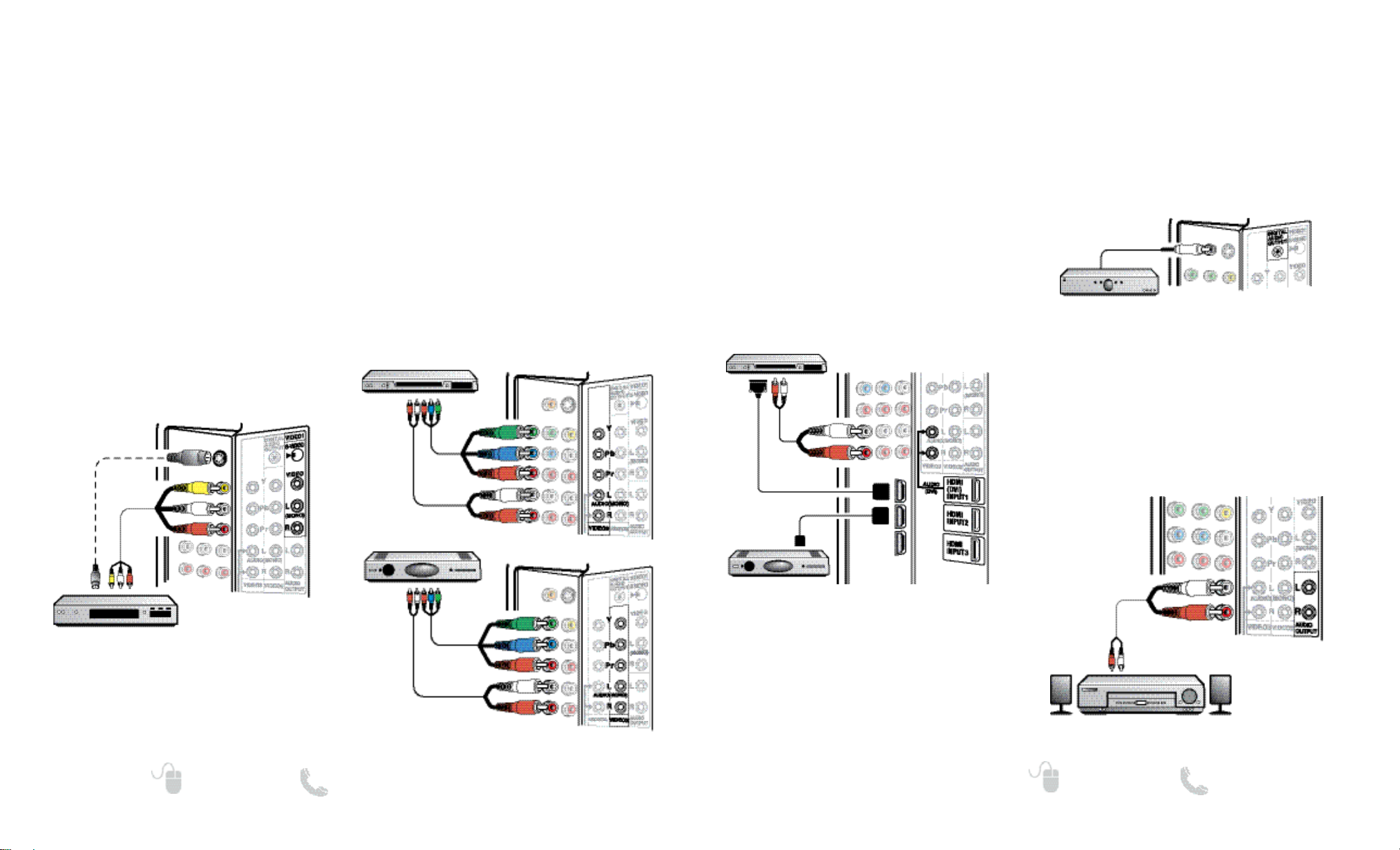
ADVANCED DIGITAL CONNECTIONS
(HDMI INPUT1, 2, and 3)
Connect compatible Digital devices, such as,
an HD Cable Box, HD Satellite Receiver, HD
DVD or Blu-ray player, and Game System
HDMI—High-Definition Multimedia Interface, is
an all digital AV interface that can accept
uncompressed video signals for the very best
picture possible. It supports HDCP copy protection, allowing transmission of copy-protected
digital content. The signal can also include
Dolby
®
Digital or PCM audio, when available.
1. Connect an HDMI cable to any one of the 3
HDMI inputs on your HDTV and to your
external device. (Cable is not supplied.)
USING HDMI (DVI) INPUT1 TO HOOK UP
A DVI DEVICE
1. Use an adapter (not supplied) to connect a
DVI device to the HDMI (DVI) INPUT jack.
2. Connect the device’s stereo audio out to the
HDTV’s VIDEO3 white and red input jacks.
9
Need help? www.sanyoctv.com 1-800-877-5032
8
Need help? www.sanyoctv.com 1-800-877-5032
DIGITAL SIGNAL CONNECTIONS
(VIDEO2 and VIDEO3)
Connect Digital devices, such as an HD Cable
Box, HD Satellite Receiver, DVD Player, and
Game System
The Component jacks on this HDTV will accept
HDTV, EDTV, and SDTV video signals, making
Component a great choice when connecting
your compatible external devices.
1. Connect a Component cable to a set of
Green, Blue, and Red video jacks (VIDEO2 or
VIDEO3) on the HDTV and to your digital
device, as shown. (Cable is not supplied.)
2. Connect an AUDIO cable to the matching set
of White and Red audio jacks, as shown.
(Cable is not supplied.)
A/V CONNECTIONS: COMPOSITE AND COMPONENT
ANALOG SIGNAL CONNECTIONS
(VIDEO1)
Connect an analog device, such as an Analog
Cable Box, Satellite Receiver, or VCR
Composite jacks are included on your new
HDTV to provide continued compatibility with
older analog devices, such as a VCR.
An S-Videoconnector will provide better analog
resolution. If you have an S-Video output jack
on your old analog equipment, you should use
it instead of the standard (yellow) video connector. (Cables are not supplied.)
1. Connect your HDTV’s yellow input jack
(VIDEO1) to your external equipment’s
yellow output jack.
2. Connect the red and white audio input jacks
on your HDTV (VIDEO1) to the external
equipment’s red and white audio output
jacks.
BACK VIEW OF HDTV
DVD PLAYER
(OR SIMILAR DEVICE)
SATELLITE RECEIVER
(OR SIMILAR DEVICE)
VCR
(OR ANALOG DEVICE)
NOTE: An S-Video connection will override a connection
to the Video1 (yellow) input jack.
A/V CONNECTIONS: HDMI / DVI AND AUDIO OUTPUTS
ANALOG AUDIO
(AUDIO OUTPUT L/R)
Connect the Stereo Audio Out (L/R AUDIO
OUTPUT) jacks to a stereo amplifier, as
shown.
NOTE: Do not connect external speakers directly to
the HDTV.
DIGITAL AUDIO
(DIGITAL AUDIO OUTPUT)
Connect a multichannel receiver to the Digital
Audio Output on the HDTV, as shown.
NOTE: Dolby®Digital 5.1 audio is available at the
Digital Audio Output only when received as
part of a Digital Antenna signal being viewed
on the screen.
BACK VIEW
OF HDTV
PHONO-TYPE
DIGITAL AUDIO
CABLE
(Not supplied)
MULTICHANNEL
RECEIVER
STEREO AMPLIFIER
BACK VIEW OF HDTV
BACK VIEW OF HDTV
DVD PLAYER
(OR SIMILAR DEVICE)
SATELLITE RECEIVER
(OR SIMILAR DEVICE)
HDMI
DVI
BACK VIEW OF HDTV
Page 6
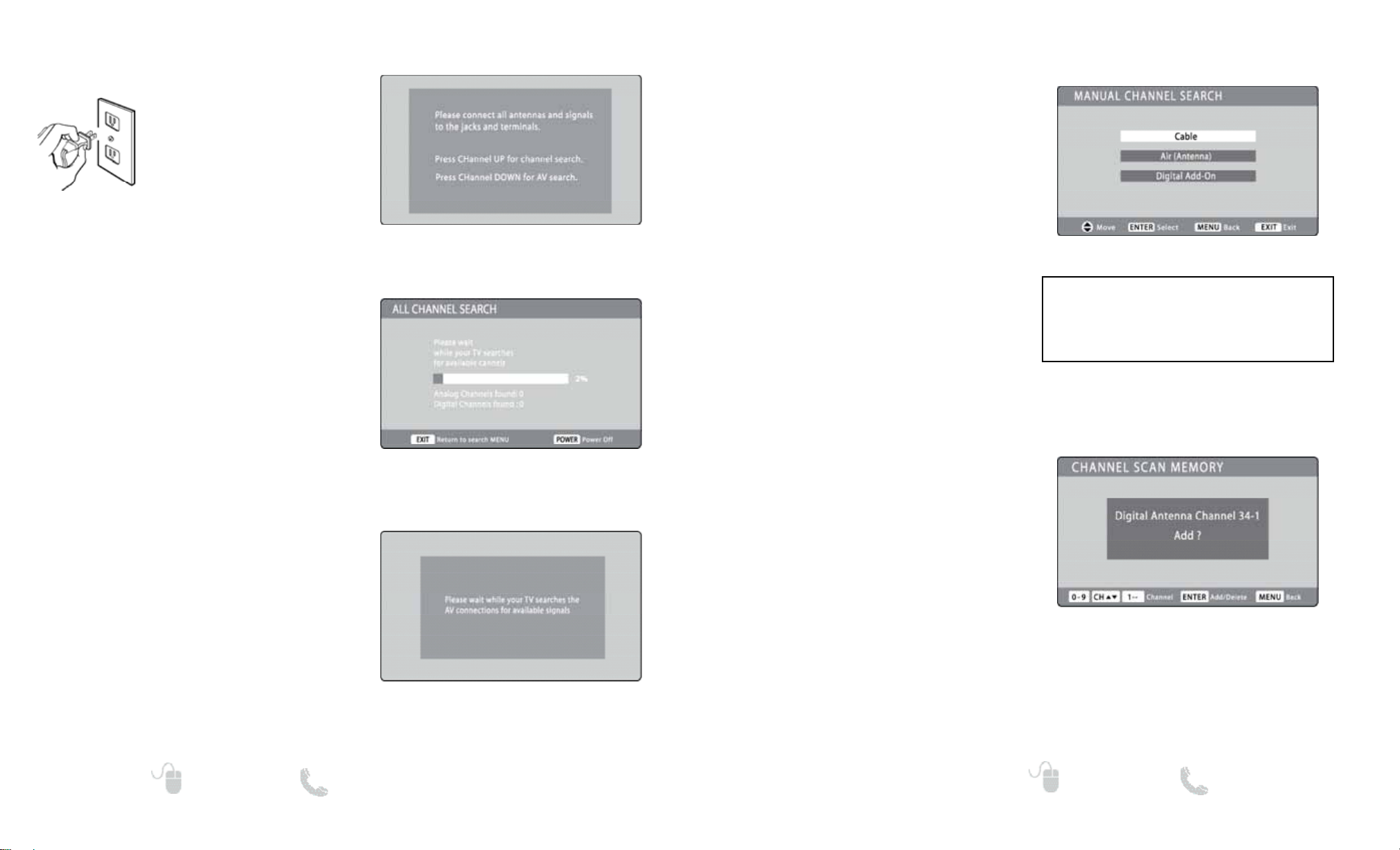
11
Need help? www.sanyoctv.com 1-800-877-5032
10
Need help? www.sanyoctv.com 1-800-877-5032
INITIAL CHANNEL SEARCH
Press the CHANNEL (Up) key to search for
signals connected to the Antenna terminal.
Channel Search will check for Antenna and
Cable signals. If Antenna signals are detected,
the HDTV searches for both analog and digital
off-air channels. If Cable signals are detected, the
HDTV will search for analog Cable channels.
If no Antenna signals are detected, the HDTV
will begin an AV search.
If neither of these searches detected a valid
signal, the HDTV will tune to input Video1.
AV SEARCH
NOTE: Be sure all the external video devices you
connected to the HDTV inputs are powered
ON before you begin an AV Search.
By pressing the CHANNEL (Down) key on the
Initial Display screen, the HDTV will search for
signals from devices you connected to the AV
input jacks.
AV Search will begin checking the AV inputs for
valid signals, beginning with input Video1.
When a valid signal is detected, the search
process ends and the HDTV tunes to that input
source.
INITIAL DISPLAY SCREEN
CHANNEL SEARCH SCREEN
GETTING STARTED— INITIAL CHANNEL SEARCH (FIRST POWER ON)
POWER CONNECTION
Plug in AC power cord (120V
AC, 60 Hz).
Press the POWER key.
(Follow the on-screen
instructions.)
To 120V AC outlet.
AV SIGNAL SEARCH SCREEN
Press MENU to display the On Screen menu and
use the CURSOR keys to select Manual
Channel Search. Press ENTER.
Select one of the three available categories:
Cable – Searches for analog and unscrambled
(ClearQAM) digital cable channels.
Air (Antenna) – Searches for analog and digital
off-air channels.
Digital Add-On – Searches for digital off-air chan-
nels adding newly found digital channels to the
channel map database.
MANUAL CHANNEL SEARCH
NOTE: Digital Add-On option is not available when the
current mode is Cable.
ON-SCREEN MENU OPERATION
Channel Scan Memory is a database of active
channels you can scan using the CHANNEL
keys. Customize it by deleting or adding channels.
Press MENU to display the On Screen menu and
use the CURSOR keys to select Channel Scan
Memory. Press ENTER.
Use the CHANNEL or NUMBER keys to select
the channel you wish to Add or Delete.
NOTE: Use the 1– – key to select cable channels
above 99.
Press ENTER to Add or Delete the channel in the
Channel Scan Memory database.
NOTE: You can tune to a deleted channel by using the
number keys on your remote.
CHANNEL SCAN MEMORY
NOTE: For information on local digital channels,
visit www.antennaweb.org
IMPORTANT FACT: This HDTV maintains only one database of digital channels. Therefore, when you search for
cable channels, the database of antenna digital channels
will be deleted. You will only be able to receive those
ClearQAM channels your cable company provides.
MANUAL CHANNEL SEARCH SCREEN
CHANNEL SCAN MEMORY SCREEN
Page 7

13
Need help? www.sanyoctv.com 1-800-877-5032
ON-SCREEN MENU OPERATION
NOTE: This feature is designed to comply with the
United States of America’s FCC V-Chip regulations. Therefore, it may not function with broadcasts that originate in other countries.
This Sanyo HDTV is equipped with an electronic
V-Chip to interpret MPAA (Motion Picture
Association of America) and TV Parental
Guidelines rating codes. When these codes are
detected, the HDTV will automatically display or
block the program, depending upon choices you
make setting up the V-Guide system.
Use this feature to automatically block programs
with content you deem as inappropriate for
viewing by your children.
ADJUSTING V-GUIDE PARAMETERS
Press MENU to display the On Screen menu and
use the CURSOR keys to select V-Guide.
Press ENTER.
Select Adjust and press ENTER.
Use the CURSOR and CURSOR
<>keys to
navigate and press ENTER to block or unblock the
selected rating.
V – GUIDE
V-GUIDE SCREEN
ADJUST (STANDARD) SCREEN
NOTE: Blocking a rating will block all higher ratings
automatically. Unblocking a rating unblocks all
lower ratings automatically.
ADJUST (ADVANCED) SCREEN
REGIONAL V-GUIDE RATINGS (ADVANCED)
This feature is an advanced Regional rating
system for digital channels. When the HDTV
detects compatible Rating Region Table (RRT)
data, it’s downloaded & stored in memory. The
V-Guide screen is then modified to show the
Adjust (Advanced) option.
Use the CURSOR and
< > keys to highlight
the different options. Use the ENTER key to block
or unblock the selected rating.
12
Need help? www.sanyoctv.com 1-800-877-5032
ON-SCREEN MENU OPERATION
Choose between English, Spanish and French for
your On Screen menu’s display language.
Press MENU to display the On Screen menu and
use the CURSOR keys to select Menu
Language. Press ENTER.
Select the desired language and press MENU to
return to the main menu screen.
MENU LANGUAGE
MENU LANGUAGE SCREEN
Captioning is textual information transmitted
along with the picture and sound. Turning
Captioning ON causes the HDTV to open these
captions (digital or analog) and superimpose
them on the screen.
Turn captions ON or OFF by pressing the CAPTION
key on your remote.
Digital Caption’s Font, Background and
Foreground display may be customized:
Press MENU to display the On Screen menu and
use the CURSOR keys to select Digital
Caption. Press ENTER.
Use the CURSOR keys to select the option you
want to modify and use the CURSOR
<>keys to
adjust the value.
DIGITAL CAPTION
NOTE: Local broadcasters decide which caption signals
to transmit.
DIGITAL CAPTION SCREEN
ENERGY SAVER SCREEN
When activated (Low or High), this power saving
feature reduces the backlight brightness level.
Press MENU to display the On Screen menu and
use the CURSOR keys to select Energy Saver.
Press ENTER.
Use the CURSOR keys to select Off, Low, or
High. Press EXIT to return to normal TV viewing.
ENERGY SAVER
NOTES: If Background Opacity is set to transparent,
captions may be difficult to see. x
Only true EIA 708B Digital Closed-Captions
are affected by all of these settings.
NOTE: Additional information about MPAA (Motion
Picture Association of America) and V-Chip
ratings can be found at: www.mpaa.org and
www.v-chip.org respectively.
Page 8

15
Need help? www.sanyoctv.com 1-800-877-5032
ON-SCREEN MENU OPERATION
PICTURE / SOUND SCREEN
14
Need help? www.sanyoctv.com 1-800-877-5032
PICTURE / SOUND
Press MENU to display the On Screen menu and
use the CURSOR keys to select Picture / Sound.
Press ENTER.
• Choose Auto to accept predetermined values for
each parameter.
• Choose Manual to adjust the Picture or Sound
values individually to suit personal preferences.
ADJUSTING PICTURE / SOUND VALUES
After selecting Manual, use the CURSOR keys
to choose the parameter you wish to modify and
use the CURSOR
<>keys to adjust the value.
Picture parameters to be modified include:
• Color
• Tint
• Brightness
• Sharpness
• Digital Noise Reduction
• Dynamic Contrast
Sound parameters to be modified include:
• Tone
• Loud Sound Suppressor
PICTURE / SOUND PARAMETER SCREEN
ADVANCED PARAMETER SCREEN
ADVANCED PARAMETERS
Select one of the three advanced parameteres and
use the CURSOR keys to select On or Off.
Press ENTER to make the selection.
• Digital Noise Reduction: Helps reduce static
or ghosting on screen due to weak broadcast
signals.
• Dynamic Contrast: Screen contrast is adjusted
automatically to provide optimal level for dark
and light scenes.
• Loud Sound Suppressor: Helps reduce the
difference in volume during commercials and
between broadcasters.
HELPFUL HINTS—Problems/Solutions
If you are having problems with your HDTV,
check this trouble shooting chart to find one
or more possible solutions.
Before returning your HDTV, please visit our
website at www.sanyoctv.com or call us
toll free at 1.800.877.5032.
We can Help!
Problem: Check these Conditions: Try these Solutions: Page No.
No picture, sound
(Digital Picture)
Check antenna/external connections
May be station trouble, NO signal
broadcast.
MUTE function may be ON.
Adjust antenna.
Try a different channel.
Press RESET twice to restart channel
search (All customized settings will be
cancelled.)
Adjust Volume.
6 – 9
No Captioning
Check if station is broadcasting a
Closed-Caption signal.
Select another channel.
Press CAPTION to select
captioning mode.
6, 12
Cannot customize
Caption
Digital Caption signal is not being
broadcast.
Press CAPTION to select Analog
captioning.
6, 12
Cannot display picture on a full screen
Press PIX SHAPE to change
setting.
6
Poor Picture/Sound
(watching Analog)
Check if program is in color.
Check antenna/external connections.
Color or Tint misadjusted.
May be station trouble.
Maybe MUTE function is ON.
Try a different channel.
Adjust antenna.
Press RESET twice to restart channel
search.
Adjust Volume.
6 – 9
14
“No Signal”
message appears
on screen
Check Audio / Video connections.
Check external equipment
connections.
Check external equipment setting.
Check antenna connection.
Press INPUT.
Switch on external equipment.
Turn antenna, install signal booster.
Set external equipment output
connections to match input connections.
8, 9
Pixilation of Digital
image
Press INFO and check signal
strength.
Turn antenna, install signal booster.
Install outdoor Digital antenna.
5, 6
Cannot select or
scan some channels
Channel may be removed from memory.
Check antenna connections.
No digital signal being broadcast.
V-Guide is set to block programming.
Weak Signal.
Select Channel Scan Memory to add
channels or start channel search.
Set V-Guide to “ALLOW ALL” or press
RESET twice to clear all settings and
restart channel search.
Turn antenna, install signal booster.
5, 6
11, 13
No Cable channels
above number 13
Cable Channel Indicator C should
appear next to channel number.
Search for Cable channels using Manual
Channel Search.
11
Remote Control
will not operate TV
Check batteries.
Check if TV is plugged in.
Replace batteries.
Aim remote control at front of TV.
5, 6, 10
Cabinet makes
popping sound.
This is a normal condition during
warm-up and cool down of the plastic
cabinet parts.
Page 9

16
Need help? www.sanyoctv.com 1-800-877-5032
17
¿Necesita ayuda? www.sanyoctv.com 1-800-877-5032
PRECAUCIÓN
RIESGO DE CHOQUE ELÉCTRICO ¡NO ABRIR!
PRECAUCIÓN: PARA REDUCIR EL RIESGO DE CHOQUE ELÉCTRICO, NO QUITE LA CUBIERTA
(O LA TAPA TRASERA). NO HAY PARTES ADENTRO QUE LAS PUEDA REPARAR EL USUARIO.
REFIÉRASE A PERSONAL CALIFICADO PARA REPARAR EL APARATO.
ESTE SÍMBOLO INDICA QUÉ VOLTAJES PELIGROSOS QUE CONSTITUYEN UN RIESGO DE CHOQUE ELÉCTRICO ESTÁN PRESENTES DENTRO DE ESTA UNIDAD.
ESTE SÍMBOLO INDICA QUE HAY INSTRUCCIONES IMPORTANTES DE
OPERACIÓN Y MANTENIMIENTO EN LA LITERATURA QUE SE ANEXA A
ESTA UNIDAD.
ADVERTENCIA: PARA REDUCIR EL RIESGO DE FUEGO O CHOQUE ELÉCTRICO, NO EXPONGA ESTE
APARATO A LLUVIA O HUMEDAD.
IMPORTANTES MEDIDAS DE SEGURIDAD
1. Lea estas instrucciones.
2. Guarde estas instrucciones.
3. Preste atención a los avisos.
4. Siga todas las instrucciones.
5. No use este aparato cerca del agua.
6. Limpie sólo con un trapo seco.
7. No obstruya las aperturas para ventilación. Instale de
acuerdo a las instrucciones del fabricante.
8. No se instale cerca de ninguna fuente de calor como
radiaadores, registros de calor, estufas, u otros aparatos
(incluyendo amplificadores) que produzcan calor.
9. Por seguridad, no elimine la conexión de tierra de la clavija.
Una clavija polarizada tiene una hoja más ancha que la otra.
Una clavija de tipo conexión a tierra, tiene dos hojas y un
tercer conector mas prolongado. La hoja ancha o el conector
prolongado están provistas para su seguridad. Si la clavija
proveída no asienta correctamente en el contacto eléctrico,
consulte a un electricista para que esa toma de ac obsoleta
sea remplazada.
10. Proteja el cordón de potencia de que sea pisado o
perforado, particularmente en las hojas y del punto donde
éste sale del aparato.
11. Sólo use anexos o accesorios especificados por el
fabricante.
12. Use únicamente con el carro, estante, tripié,
soporte o mesa especificada por el fabricante, o
vendida con el aparato. Cuando se use un carro,
tenga precaución cuando mueva la combinación
de carro/aparato para evitar lesiones en caso de
que se caiga.
13. Desconecte este aparato en caso de tormenta eléctrica o cuando no se use por un periodo de tiempo prolongado.
14. Refiera todas las reparaciones a personal de servicio
calificado. Se requiere de servicio cuando el aparato se ha
dañado de cualquier forma, como si el cordón de potencia se
dañara de alguna forma, se ha derramado líquido sobre el
aparato o algún objeto le ha caído encima, el aparato se ha
expuesto a la lluvia o humedad, que no opere normalmente o
que se haya caído.
15. Si una antena externa se ha conectado al televisor, asegúrese
que el sistema de tierra de la antena esté de forma que provea
alguna protección contra fugas de voltaje o cargas electrostáticas. En la sección 810-21 del código eléctrico nacional
de los Estados Unidos se menciona información con respecto
a la manera adecuada de instalar el sistema de tierra al mástil
principal, aterrizaje del cableado para la unidad de descarga
de la antena, tamaño de los conductores de tierra, localización
de la unidad de descarga de la antena, conexión a los electrodos de tierra, y requerimientos de los electrodos de tierra.
16. Un sistema de antena externo no debe instalarse cerca de líneas
de electricidad o circuitos de potencia o alumbrado, o donde
puedan caer sobre líneas de energía eléctrica o
circuitos cuyo contacto con ellos puede ser fatal.
17. Montaje en pared o techo—Este producto deberá de ser
montado en la pared o techo siguiendo las recomendaciones del
fabricante.
18. Este aparato no deberá de ser expuesto a ser mojado, y no se
deberán de colocar recipientes con líquido encima de él.
19. Si el conector del cable de AC se usa como artículo de
desconexión principal, entonces éste deberá de
permanecer accesible todo el tiempo.
EJEMPLO DE ATERRIZAMIENTO DE ANTENA DE ACUERDO
AL CÓDIGO ELÉCTRICO NACIONAL
(National Electrical Code, ANSI/NFPA 70)
“Nota al instalador del sistema de cable CATV :
Este recordatorio es dado para llamar la atención del instalador
del sistema de cable CATV al Artículo 820-40 del NEC que
provee guías para el aterrizamiento adecuado y, en particular,
especifica que el cable de tierra deberá de estar conectado al
sistema de tierra del edificio, tan cercano al punto de entrada
del cable como sea práctico.”
Your Sanyo HDTV is registered at the time of purchase, please keep sales receipt for future reference.
For your protection in the event of theft or loss of this product, please fill in the information requested
below and KEEP IN A SAFE PLACE FOR YOUR OWN PERSONAL RECORDS.
Model No.______________________________ Date of Purchase _________________________
Serial No.______________________________ Purchase Price ___________________________
Where Purchased_________________________
(Located on back of unit)
Sanyo Manufacturing Corp.
3333 Sanyo Road, Forrest City, AR 72335
ONE-YEAR LIMITED PARTS AND LABOR WARRANTY
THIS LIMITED PARTS AND LABOR WARRANTY IS VALID ONLY ON SANYO TELEVISIONS PURCHASED AND USED IN
THE UNITED STATES OF AMERICA, CANADA, AND PUERTO RICO, EXCLUDING ALL OTHER U.S. TERRITORIES AND
PROTECTORATES. THIS LIMITED WARRANTY APPLIES ONLY TO THE ORIGINAL RETAIL PURCHASER, AND DOES NOT
APPLY TO PRODUCTS USED FOR INDUSTRIAL OR COMMERCIAL PURPOSES.
WARRANTY APPLICATION
FOR ONE YEAR from the date of original retail purchase Sanyo Manufacturing Corporation (SMC) warrants this TV to
be free from manufacturing defects in materials and workmanship under normal use and conditions for parts and labor.
For the FIRST 90 DAYS from the date of original retail purchase, Sanyo Manufacturing Corporation will replace any
defective TV via exchange at the retailer. To ensure proper warranty application, keep the original-dated-sales receipt
for evidence of purchase. Return the defective TV to the retailer along with the receipt and the included accessories,
such as the remote control. The defective TV will be exchanged for the same model, or a replacement model of equal
value, if necessary. Replacement model will be contingent on availability and at the sole discretion of Sanyo
Manufacturing Corporation.
THE FOREGOING WARRANTY IS EXCLUSIVE AND IN LIEU OF ALL OTHER WARRANTIES OF MERCHANTABILITY OR
FITNESS FOR A PARTICULAR PURPOSE.
OBLIGATIONS
For one year
from the date of purchase, Sanyo Manufacturing Corporation warrants this product to be free from
defects in material and workmanship under normal use and conditions. During the first 90 days
under this warranty
for any manufacturing defect or malfunction Sanyo Manufacturing Corporation will provide a new TV via exchange at
the retailer.
HOW TO MAKE A CLAIM UNDER THIS WARRANTY
Please call 1-800-877-5032. Please be prepared to give us the television’s model number and serial number when you
call. The model number and serial number are printed on a label attached to the back of the unit.
For customer assistance, call toll free 1-800-877-5032.
This warranty expresses specific contractual rights; retail purchasers may have additional statutory rights which vary
from state to state.
(EFFECTIVE: March 1, 2007)
Page 10

19
¿Necesita ayuda? www.sanyoctv.com 1-800-877-5032
18
¿Necesita ayuda? www.sanyoctv.com 1-800-877-5032
MARCAS REGISTRADAS
Manufacturado bajo licencia de Dolby Laboratories.
“Dolby ” es una marca registrada de Laboratorios
Dolby.
“Como un Asociado de ENERGY STAR®,
Sanyo Manufacturing Corporation, ha
determinado que este producto cumple con
los lineamientos en eficiencia energética de
ENERGY STAR®”.
Este símbolo impreso, significa que el
producto está listado por Underwriters
Laboratories Inc. El diseño y manufactura
de este producto, reúne los rígidos estándares de U.L., contra riesgos de incendio,
accidentes o descargas eléctricas.
CONTIENE LÁMPARAS DE
MERCURIO, DESECHAR
DE MANERA APROPIADA
SANYO recomienda mantener su TV en el modo
de fábrica o cambiar los ajustes del Ahorrador de
Energía de “Apagado” a “Bajo” o “Alto” para
reducir el requerimiento de potencia y elevar el
ahorro de energía. Ésto contribuye a la preservación de nuestros recursos y del medio ambiente.
Para más información visite www.energystar.gov
INFORMACIÓN FCC
Este equipo ha sido probado y se encontró en acuerdo a los límites para un aparato digital Clase B, en acorde
a la Parte 15 de las Reglas FCC. Estos límites están diseñados para proveer una protección razonable contra
interferencia nociva en una instalación residencial. Este equipo genera, usa y puede irradiar energía de radio
frecuencia y si no es instalado o usado de acuerdo a las instrucciones, puede llegar a causar interferencia nociva a
radio comunicaciones. Sin embargo, no es completamente seguro que no ocurrirá interferencia alguna en una
instalación en particular. Si este equipo llega a causar interferencia nociva a la recepción de radio o televisión, la cual
puede ser determinada por medio de apagar y encender el equipo, se recomienda al usuario intentar corregir la
interferencia mediante una o varias de las siguientes medidas:
- Reorientar o mover la antena de recepción.
- Aumentar la separación entre el equipo y el receptor.
- Conectar el equipo a un enchufe en un circuito diferente al cual esté conectado el receptor.
- Consultar al vendedor o a un técnico de radio y televisión con experiencia para más ayuda.
PRECAUCIÓN: Regulaciones de la FCC advierten que modificaciones inadecuadas o cambios no autorizados a
esta unidad pueden anular la autorización del usuario para operar la unidad.
CONTENIDO
IMPORTANTES MEDIDAS DE SEGURIDAD . . . . . . . . . . 17
INFORMACIÓN FCC . . . . . . . . . . . . . . . . . . . . . . . . . . . . . . .18
MARCAS REGISTRADAS . . . . . . . . . . . . . . . . . . . . . . . . . .18
THINK GAIA . . . . . . . . . . . . . . . . . . . . . . . . . . . . . . . . . . . . .18
PRECAUCIONES DE DESECHO . . . . . . . . . . . . . . . . . . . . . .18
CONTENIDO . . . . . . . . . . . . . . . . . . . . . . . . . . . . . . . . . . . . .19
PROTEGER LA PANTALLA LCD . . . . . . . . . . . . . . . . . . . . .19
PRECAUCIONES DE MANEJO . . . . . . . . . . . . . . . . . . . . . .19
ESPECIFICACIONES . . . . . . . . . . . . . . . . . . . . . . . . . . . . . . .19
QUITAR BASE / MONTAR EN PARED . . . . . . . . . . . . . . .20
PARA COMENZAR—
Instalación de baterías al control . . . . . . . . . . . . . . . . .20
Conexiones de Antena / Cable . . . . . . . . . . . . . . . . . . .20
CONECTORES DEL PANEL TRASERO . . . . . . . . . . . . . . . .21
CONEXIONES DE A/V—
Compuesta . . . . . . . . . . . . . . . . . . . . . . . . . . . . . . . . . . . .22
Componente . . . . . . . . . . . . . . . . . . . . . . . . . . . . . . . . . . .22
HDMI / DVI . . . . . . . . . . . . . . . . . . . . . . . . . . . . . . . . . . . .23
Salida de Audio digital y análogo . . . . . . . . . . . . . . . . .23
OPERACIÓN DEL CONTROL REMOTO . . . . . . . . . . . . . . .23
CONEXIÓN ELÉCTRICA . . . . . . . . . . . . . . . . . . . . . . . . . . . .25
BÚSQUEDA INICIAL DE CANALES . . . . . . . . . . . . . . . . . .25
OPERACIÓN DEL MENÚ EN PANTALLA—
Búsqueda manual de canales . . . . . . . . . . . . . . . . . . . .26
Memoria de canales . . . . . . . . . . . . . . . . . . . . . . . . . . . .26
Lenguaje del menú . . . . . . . . . . . . . . . . . . . . . . . . . . . . .27
Caption digital . . . . . . . . . . . . . . . . . . . . . . . . . . . . . . . . .27
Ahorrador de energía . . . . . . . . . . . . . . . . . . . . . . . . . . .27
Guía-V (control paternal) . . . . . . . . . . . . . . . . . . . . . . . .28
Imagen / Sonido . . . . . . . . . . . . . . . . . . . . . . . . . . . . . . . .29
SUGERENCIAS ÚTILES . . . . . . . . . . . . . . . . . . . . . . . . . . . .30
GARANTÍA . . . . . . . . . . . . . . . . . . . . . . . . . . . . . . . . . . . . . . .31
PROTEGER LA PANTALLA LCD
La pantalla podría dañarse si no se le da un
mantenimiento adecuado. NO use objetos duros
como trapos gruesos o papel.
NO utilice presión excesiva
cuando se limpie la pantalla de
LCD; esto podría causar decoloración permanente o puntos
negros en la misma.
NUNCA aplique líquidos en aerosol a la pantalla.
PRECAUCIONES DE
MANEJO
• Manéjese sólo por el gabinete. Nunca toque la
pantalla cuando esté manejando la HDTV.
• Presión excesiva en la pantalla puede causar
decoloración permanente o puntos negros.
• Daño por manejo no está cubierto por la
garantía.
COLOCANDO LA HDTV DE LCD
Siempre utilice una superficie firme y plana
al colocar su HDTV. No se coloque la HDTV
en áreas confinadas. Mantenga suficiente
espacio para una buena ventilación.
ESPECIFICACIONES
Requerimientos de Potencia: AC 120V, 60Hz
Consumo de Potencia: 180 W
DP37649
Page 11

21
¿Necesita ayuda? www.sanyoctv.com 1-800-877-5032
20
¿Necesita ayuda? www.sanyoctv.com 1-800-877-5032
PARA COMENZAR —
Instale baterías en el control remoto
(2 ”AAA”, no incluídas).
PRECAUCIONES
Para asegurarse de una buena
operación, por favor observe las
siguientes precauciones:
• Reemplace ambas baterías al
mismo tiempo. No utilice una
batería nueva con una usada.
• Existe riesgo de explosión si la batería es remplazada
con una de tipo incorrecto.
• No exponga el Control Remoto a calor o humedad.
• Asegúrese de que las marcas “+” y “–” de las
baterías concuerden con las del control remoto.
INSTALACIÓN DE BATERÍAS
2
Use los 4 tornillos colocados en los orificios
para montaje de la parte trasera de la HDTV
para asegurarla al estuche especial de
montaje en pared. (Estuche no incluído)
Interfase Estándar VESA: 200 x 200
Medida de los tornillos:
Diámetro M6, Longitud – 12mm (mínimo) 16mm (máximo)
PARA QUITAR LA BASE DEL
TELEVISOR
(OPCIONAL)
Herramienta necesaria: Desarmador de cruz.
NOTA IMPORTANTE:
Coloque la HDTV con la pantalla hacia abajo
sobre una superficie acolchonada para proteger
la pantalla y el acabado de la HDTV.
Una persona con experiencia debe realizar el
montaje en pared.
1
Quite cuatro (4) tornillos del pedestal de
soporte. PRECAUCIÓN: Sujete firmemente
el soporte al quitar el último tornillo.
Esta HDTV puede sintonizar:
• Señales aéreas digitales y análogas de una antena.
• Canales de Cable análogos o sin codificar de una
conexión directa de TV por Cable.
CONEXIÓN DE ANTENA PARA
SEÑALES DE AIRE O CABLE
ANTENA
CABLE
ENTRADA DE ANTENA
ANÁLOGA / DIGITAL
1
2
3
4
5
7
6
1
2
3
4
5
6
7
Salida de Audio Digital (Coaxial)
Entradas de Video Componente (VIDEO2 o
VIDEO3)
Entradas verde (Y), azul (Pb) y roja (Pr)
de video; además de las entradas de audio roja y
blanca.
Entradas HDMI (INPUT1, 2 & 3)
Interfase completamente digital que acepta
señales de video sin compresión para
obtener la mejor calidad de imagen posible.
NOTA: Una conexión DVI es posible por medio de la
entrada HDMI (DVI) INPUT1 utilizando un
adaptador apropiado y conectando el audio a
las entradas de audio de VIDEO3.
Entrada de antena análoga / digital
Entrada S-Video (VIDEO1)
NOTA: La conexión de S-Video deshabilitará la
conexión en la entrada de VIDEO1 (amarillo).
Entrada de Video Compuesto (VIDEO1)
Entrada amarilla de video, más las entradas roja y
blanca de audio.
Salida de Audio Análogo (L/R)
Salidas de audio estéreo roja y blanca.
CONECTORES DEL PANEL TRASERO
Arriba de estándar
Compuesto
S-Video
Componente
H D M I
Estándar Alta definición
Óptima
alta definición
NOTA: Conexiones de video Compuesto, S-Video y Componente necesitan sus conexiones de audio
roja y blanca correspondientes. Imagen en Alta Definición es posible de señales y equipo HD.
Page 12

23
¿Necesita ayuda? www.sanyoctv.com 1-800-877-5032
22
¿Necesita ayuda? www.sanyoctv.com 1-800-877-5032
CONEXIONES DE SEÑAL DIGITAL
(VIDEO2 y VIDEO3)
Conecte dispositivos digitales tales como un
Reproductor DVD, Decodificador de Cable HD,
y Receptor Satelital HD.
Las entradas de Componente de esta HDTV
aceptan varias señales digitales, haciéndolas
una muy buena opción para una buena calidad y
resolución de imagen.
1. Conecte un cable de COMPONENTE a un
grupo de entradas Verde, Azul y Roja (VIDEO
2 ó 3) de la HDTV y a su dispositivo digital,
como se muestra (cable no incluído).
2. Conecte un cable de AUDIO al grupo correspondiente de entradas Roja y Blanca, como
se muestra (cable no incluído).
REPRODUCTOR DVD
(O APARATO SIMILAR)
RECEPTOR SATELITAL
(O APARATO SIMILAR)
CONEXIONES AV: COMPUESTAS Y COMPONENTE
CONEXIONES DE SEÑAL ANÁLOGA
(VIDEO1)
Conecte un dispositivo análogo tal como un
Decodificador de Cable, Receptor Satelital o
Videocasetera.
Entradas RCA (compuestas) están incluídas en
su nueva HDTV para proveer compatibilidad con
dispositivos análogos anteriores, tales como una
Videocasetera.
El conector S-Video proveerá una mejor imagen
análoga. Si se cuenta con un dispositivo con
salida S-Video, se recomienda su uso sobre el
conector estándar.
1. Conecte la entrada amarilla de su HDTV
(VIDEO1) a la salida de video amarilla en su
equipo externo.
2. Conecte las entradas de audio blanca y roja
de su HDTV (VIDEO1) a las salidas de audio
blanca y roja del equipo externo.
VIDEOCASETERA
(U OTRO DISPOSITIVO ANÁLOGO)
PANEL TRASERO
HDTV
PANEL TRASERO
HDTV
NOTA: El utilizar la entrada S-Video (VIDEO 1) deshabilitará
la entrada amarilla de video compuesto.
CONEXIONES AV: HDMI / DVI Y SALIDAS DE AUDIO
CONEXIONES DIGITALES AVANZADAS
(Entradas HDMI1, 2, y 3)
Conecte dispositivos digitales compatibles
como un Reproductor DVD de alta definición o
Blu-ray, Decodificador HD, Receptor Satelital
HD y Consola de Juego.
HDMI—Interfase completamente digital que
acepta señales de video sin compresión para
obtener la mejor calidad de imagen posible.
HDMI soporta protección de copia HDCP, lo
que permite la transmisión de contenido digital
protegido. La señal también puede incluir audio
Dolby
®
Digital o PCM, si está disponible.
1. Conecte un cable HDMI a cualquiera de las 3
entradas HDMI de la HDTV y a su dispositivo
externo (cable no incluido).
UTILIZAR LA ENTRADA DE HDMI (DVI)
INPUT1 CON UN APARATO DVI
1. Use un adaptador (no incluido) para conectar
un dispositivo DVI a la entrada HDMI (DVI)
INPUT1 de la HDTV.
2. Conecte la salida de audio estéreo del
dispositivo a las entradas blanca y roja de
VIDEO3 en la HDTV.
AUDIO ANÁLOGO
(SALIDA “AUDIO OUTPUT” L/R)
De la salida de Audio conecte el amplificador de
estéreo, como se muestra.
NOTA: No conecte bocinas externas directamente a
la HDTV.
AUDIO DIGITAL
(SALIDA “DIGIAL AUDIO OUTPUT”)
Conecte la Salida de Audio Digital a un receptor
multicanal, como se muestra.
NOTA:Audio Dolby®Digital 5.1 está disponible de la
salida de audio digital sólo cuando se recibe
como parte de la señal de antena digital.
PANEL TRASERO HDTV
REPRODUCTOR DVD
(O APARATO SIMILAR)
RECEPTOR SATELITAL
(O APARATO SIMILAR)
HDMI
DVI
PANEL TRASERO
HDTV
CABLE DE AUDIO
DIGITAL TIPO
“PHONO”
(No Incluido)
RECEPTOR
MULTICANAL
AMPLIFICADOR ESTÉREO
PANEL TRASERO HDTV
Page 13

25
¿Necesita ayuda? www.sanyoctv.com 1-800-877-5032
24
¿Necesita ayuda? www.sanyoctv.com 1-800-877-5032
BÚSQUEDA INICIAL DE CANALES
Presione la tecla de canal CH para buscar
señales conectadas a la entrada de Antena.
La Búsqueda de Canales buscará señales de
Antena y Cable. Si señales de Antena Aérea
son detectadas, la HDTV buscará señales tanto
análogas como digitales. Si se detectan señales
de Cable, la HDTV buscará solamente canales
análogos de Cable.
Si no se detectan señales de Antena Aérea
o Cable, la HDTV comenzará una búsqueda
de AV.
Si ninguna de estas búsquedas detecta una
señal válida, la HDTV sintonizará la entrada de
Video1.
BÚSQUEDA DE A/V
NOTA: Asegúrese que todos los dispositivos externos
de video que conecte a su HDTV se encuentren
prendidos antes de comenzar la búsqueda AV.
En la Pantalla Inicial, al presionar la tecla CH
la HDTV buscará señales de dispositivos
conectados a entradas AV.
La búsqueda AV comenzará por revisar las
entradas AV con señal válida, comenzando por
la entrada Video1. Cuando se detecta una señal
válida, el proceso de búsqueda termina y la
HDTV la sintoniza.
PANTALLA INICIAL
PANTALLA DE BÚSQUEDA DE CANALES
PARA COMENZAR–BÚSQUEDA INICIAL DE CANALES
CONEXIÓN ELÉCTRICA
Conecte el cordón de potencia de AC (120V AC, 60 Hz).
Presione la tecla de POWER
(siga las instrucciones en
pantalla).
A la toma de 120 V AC
PANTALLA DE BÚSQUEDA A/V
OPERACIÓN DEL CONTROL REMOTO
Apunte hacia
la HDTV
Page 14

27
¿Necesita ayuda? www.sanyoctv.com 1-800-877-5032
26
¿Necesita ayuda? www.sanyoctv.com 1-800-877-5032
Presione la tecla MENU para desplegar el menú
en pantalla y utilice las teclas CURSOR para
seleccionar Búsqueda Manual de Canales.
Presione ENTER.
Seleccione una de las tres opciones:
Cable – Busca canales análogos y digitales de
Cable no codificados (ClearQAM).
Aire (Antena) – Busca canales análogos y digitales
de transmisión aérea.
Adición Digital – Busca canales digitales de trans-
misión aérea, agregando canales recientemente
encontrados a la base de datos de canales.
BÚSQUEDA MANUAL DE CANALES
NOTA: La función de Adición Digital no es disponible si
el modo de TV es Cable.
OPERACIÓN DEL MENÚ EN PANTALLA
Memoria de Canales es una base de datos de
canales almacenados que se pueden accesar con
las teclas de CH . Modifíquela agregando o
quitando canales.
Presione la tecla MENU para desplegar el menú en
pantalla y utilice las teclas CURSOR para seleccionar Memoria de Canales. Presione ENTER.
Utilice las teclas de canal CH o NUMÉRICAS
para seleccionar el canal que desea Agregar o
Saltar (quitar).
NOTA: Use la tecla
1– –
para seleccionar canales de
cable mayores al 99.
Presione ENTER para Agregar o Saltar el canal en
la base de datos de Memoria de Canales.
NOTA: Puede sintonizar un canal saltado (borrado)
utilizando las teclas numéricas en su control.
MEMORIA DE CANALES
NOTA: Para información sobre canales digitales
locales, visite www.antennaweb.org
PANTALLA DE BÚSQUEDA MANUAL
PANTALLA DE MEMORIA DE CANALES
INFO. IMPORTANTE: Esta HDTV mantiene una sola
base de datos para canales digitales. Por lo tanto
cuando busque canales digitales de Cable, la base de
datos de canales digitales por aire será borrada.
Usted sólo podrá recibir aquellos canales ClearQAM
(no codificados) provistos por su compañía de cable.
OPERACIÓN DEL MENÚ EN PANTALLA
Elija entre Inglés, Español y Francés para el
idioma de los menús en pantalla.
Presione la tecla MENU para desplegar el menú en
pantalla y utilice las teclas CURSOR para
seleccionar Lenguaje del Menú. Presione ENTER.
Seleccione el idioma deseado y presione MENU
para regresar a la pantalla de menú principal.
LENGUAJE DEL MENÚ
PANTALLA DE LENGUAJE DEL MENÚ
Caption Digital es información de texto oculta,
transmitida junto con la imagen y el sonido. Al
activar esta característica, la HDTV abre estos
subtítulos y los sobre impone a la imagen.
Active o desactive los subtítulos digitales al
presionar la tecla CAPTION en su control remoto.
Para personalizar el tamaño y estilo de letra,
color y opacidad del fondo y primer plano:
Presione la tecla MENU para desplegar el menú en
pantalla y utilice las teclas CURSOR para
seleccionar Caption Digital. Presione ENTER.
Utilice las teclas CURSOR para seleccionar la
opción que desea modificar y utilice las telcas
CURSOR
<>para ajusar el valor.
CAPTION DIGITAL
PANTALLA DE CAPTION DIGITAL
PANTALLA DE AHORRADOR DE ENERGÍA
Al estar activado (Bajo o Alto), está función de
ahorro de energía reduce el nivel de brillo de las
lámparas del panel.
Presione la tecla MENU para desplegar el menú en
pantalla y utilice las teclas CURSOR para
seleccionar Ahorrador de Energía.
Presione ENTER.
Utilice las teclas CURSOR para seleccionar
Apagado, Bajo, o Alto. Presione EXIT para
regresar al modo de TV normal.
AHORRADOR DE ENERGÍA
NOTAS: Si se selecciona Opacidad en transparente, los
subtítulos pueden ser difíciles de ver.
Sólo Transmisiones Captadas Digitales
establecidas por el estándar EIA 708B son
afectadas por todos estos ajustes.
NOTA: Las estaciones de televisión deciden cuál señal
de transmisión captada “subtítulos” enviar.
Page 15

29
¿Necesita ayuda? www.sanyoctv.com 1-800-877-5032
28
¿Necesita ayuda? www.sanyoctv.com 1-800-877-5032
OPERACIÓN DEL MENÚ EN PANTALLA
NOTA: Esta función está diseñada para cumplir con
regulaciones de la FCC para V-Chip en los
Estados Unidos de América. Esta función
puediera no activarse con señales que originen
de otros países.
Esta televisión Sanyo está equipada con un
circuito electrónico V-Chip para interpretar los
códigos de clasificación de la MPAA y
ordenamientos de Control Paternal en TV Digital.
Cuando estos códigos son detectados, la HDTV
desplegará o bloqueará la señal dependiendo de
las opciones hechas en el sistema Guía-V.
Utilice esta función para bloquear programas con
contenido que considere inapropiado para sus
hijos.
AJUSTES A PARÁMETROS DE GUÍA-V
Presione la tecla MENU para desplegar el menú en
pantalla y utilice las teclas CURSOR para
seleccionar Guía-V. Presione ENTER.
Seleccione Ajustar y presione ENTER.
Utilice las teclas CURSOR y CURSOR
<>
para navegar y presione ENTER para bloquear o
desbloquear la clasificación seleccionada.
GUÍA-V
PANTALLA DE GUÍA-V
PANTALLA DE AJUSTAR (ESTÁNDAR)
NOTA: Bloquear una clasificación bloqueará todas las
clasificaciones más altas. Desbloquear una
clasificación, desbloqueará todas las más bajas.
PANTALLA DE AJUSTAR (AVANZADO)
CLASIFICACIONES REGIONALES DE GUÍA-V
Esta función es un sistema avanzado de
clasificación regional para canales digitales.
Cuando la HDTV detecta datos de la Tabla de
Clasificación Regional (RRT), se descargan y son
almacenados en memoria.
La pantalla de Configuración/V-Chip se modifica
para mostrar la opción de Ajustar (avanzado).
Utilice las teclas CURSOR y
<> para
seleccionar las diferentes opciones. Presione
ENTER para bloquear o desbloquear la clasificación seleccionada.
NOTA: Puede consultar información adicional sobre
la clasificación V-Chip y MPAA en las páginas
www.v-chip.org y www.mpaa.org
OPERACIÓN DEL MENÚ EN PANTALLA
PANTALLA DE IMAGEN / SONIDO
IMAGEN / SONIDO
Presione la tecla MENU para desplegar el menú en
pantalla y utilice las teclas CURSOR para
seleccionar Imagen / Sonido. Presione ENTER.
• Seleccione Auto para aceptar valores predeterminados para cada parámetro.
• Seleccione Manual para ajustar los valores de
Imagen o Sonido individualmente.
AJUSTES A VALORES DE IMAGEN / SONIDO
Al seleccionar Manual, use las teclas CURSOR
para escoger el parámetro que desea modificar y
use las teclas CURSOR
<>para ajustar el valor.
Parámetros de Imagen a modificar:
• Color
• Tinte
• Brillo
• Nitidez
• Reducción Digital de Ruido
• Contrate Dinámico
Parámetros de Sonido a modificar:
• Tono
• Supresor de Ruido Excesivo
PANTALLA DE PARÁMETROS DE
IMAGEN / SONIDO
PANTALLA DE PARÁMETROS AVANZADOS
PARÁMETROS AVANZADOS
Seleccione uno de los tres parámetros avanzados
y utilice las teclas CURSOR para seleccionar
Prendido o Apagado. Presione ENTER para
establecer la selección.
• Reducción Digital de Ruido: Ayuda a reducir
estática o “fantasmas” en pantalla debido a
señales débiles de transmisión.
• Contraste Dinámico: El contraste es ajustado
automáticamente para proveer un nivel óptimo
para escenas obscuras e iluminadas.
• Supresor de Ruido Excesivo: Ayuda a disminuir
la diferencia en volumen durante comerciales y
entre un canal y otro.
Page 16

31
¿Necesita ayuda? www.sanyoctv.com 1-800-877-5032
30
¿Necesita ayuda? www.sanyoctv.com 1-800-877-5032
Si experimenta problemas con su HDTV,
revise esta tabla para encontrar una o más
posibles soluciones.
Antes de regresar su HDTV, por favor visite
nuestro sitio de internet www.sanyoctv.com
o llame sin costo al 1.800.877.5032.
SUGERENCIAS ÚTILES—Problemas/Soluciones
Problema Confirme las Siguientes Condiciones
Intente estas Soluciones Página
No hay imagen y/o
sonido.
(imagen digital)
Revise la conexión de Antena o Equipo
externo.
Podría ser un problema de la transmisora.
Podría estar la función MUTE activada.
Ajuste la Antena.
Seleccione un canal diferente.
Presione la tecla RESET dos veces o reinicie
una búsqueda de canales.
Ajuste el Volumen.
21–24
No hay subtítulos.
(Caption Digital)
Revise si la estación está transmitiendo
señal Caption. Seleccione otro canal.
Presione la tecla CAPTION para activar la
función.
21, 27
Subtítulos no se
pueden personalizar.
Carencia de señal Caption Digital.
Presione la tecla CAPTION para seleccionar
Caption Análogo.
21, 27
No se muestra la
imagen completa en
la pantalla.
Presione la tecla de PIX SHAPE para cambiar
la configuración.
21
Recepción pobre
de imagen y/o
sonido.
Revise si el programa es a color.
Revise las conexiones de Antena o del
equipo externo.
Color o Tinte mal ajustados.
Podría ser problema de la estación.
Podría estar la función MUTE activada.
Seleccione un canal diferente.
Ajuste la antena.
Presione la tecla RESET dos veces o reinicie
una búsqueda de canales.
Ajuste el Volumen.
21
29
El mensaje de “No
señal” aparece en la
pantalla.
Revise las conexiones de Audio/Video.
Revise las conexiones del equipo externo.
Revise los ajustes del equipo externo.
Revise la conexión de la Antena.
Presione la tecla INPUT.
Prenda el equipo externo.
Gire la antena. Instale un amplificador de señal.
Iguale las salidas del equipo externo
con las conexiones de entrada.
21–24
Pixelación de la
imagen digital.
Presione INFO y revise el nivel de la señal.Gire la antena, instale un amplificador de señal.
Instale una antena digital externa.
20, 21
No selecciona o
no busca algunos
canales.
El canal pudo haber sido removido
de la memoria.
Revise las conexiones de antena.
Ninguna señal digital está siendo transmitida.
Señales están débiles.
Opción de bloqueo Guía-V activada.
Seleccione
Memoria de Canales
y manualmente agregue los canales o inicie una
búsqueda.
Gire la antena, Instale un amplificador de señal.
Configure la Guía-V a
permitir todos
o presione la tecla RESET dos veces para
reiniciar una búsqueda de canales.
21
26
28
Canales de Cable
arriba del número 13
no disponibles.
El indicador de canal de cable C debe de
aparecer a un costado del número del canal.
Busque canales de Cable utilizando la
Búsqueda Manual de Canales
.
26
El Control Remoto
no opera la TV.
Revise si las baterías están insertadas.
Revise que el televisor esté conectado.
Reemplace las baterías.
Dirija el Control Remoto al frente del televisor.
20, 21
El gabinete de la
HDTV hace ruidos.
Esta es una condición normal de los
gabinetes de plástico durante el calentamiento o el enfriamiento.
Su HDTV Sanyo es registrada al momento de la compra, por favor guarde su recibo de compra.
Para su protección en caso de robo o pérdida de este producto, por favor llene la siguiente
información requerida y GUÁRDELA en un lugar seguro para su registro personal:
No. de Modelo__________________________ Fecha de compra ___________________________
No. de Serie ____________________________ Precio de compra ___________________________
Lugar de compra ___________________________
(Localizado en la parte posterior de la TV)
Sanyo Manufacturing Corp.
3333 Sanyo Road, Forrest City, AR 72335
GARANTÍA LIMITADA DE UN AÑO EN PARTES Y MANO DE OBRA
ESTA GARANTÍA LIMITADA DE PARTES Y MANO DE OBRA ES VÁLIDA SÓLO EN TELEVISORES SANYO COMPRADOS
Y USADOS EN LOS ESTADOS UNIDOS DE AMÉRICA, CANADÁ Y PUERTO RICO, EXCLUYENDO CUALQUIER OTRO
TERRITORIO Y PROTECTORADO DE E.E.U.U. ESTA GARANTÍA LIMITADA APLICA SÓLO A COMPRADORES
MINORISTAS Y NO APLICA A PRODUCTOS UTILIZADOS CON FINES COMERCIALES O INDUSTRIALES.
APLICACIÓN DE LA GARANTÍA
POR UN AÑO, desde la fecha de la compra original, Sanyo Manufacturing Corporation (SMC) garantiza esta televisión
de estar libre de defectos de manufactura en materiales y mano de obra bajo uso y condiciones normales para partes
y trabajo.
Por los PRIMEROS 90 DÍAS, desde la fecha de la compra original, Sanyo Manufacturing Corporation remplazará
cualquier televisión defectuosa vía el vendedor original. Para asegurar la apropiada aplicación de la garantía,
conserve el recibo original de compra fechado como evidencia de compra. Regrese la TV defectuosa al vendedor
junto con su recibo de compra además de todos los accesorios incluídos, como el control remoto. La TV defectuosa
será cambiada por una del mismo modelo, o un modelo equivalente o de igual valor, si es necesario. El reemplazo
de la TV será en contingencia y disponibilidad y a la exclusiva discreción de Sanyo Manufacturing Corporation.
ESTA GARANTÍA ES EXCLUYENTE DE Y EN LUGAR DE TODAS LAS OTRAS GARANTÍAS DE COMERCIALIZACIÓN O USO
PARA UN PROPÓSITO ESPEC
ÍFICO.
OBLIGACIONES
Por un año
, desde la fecha de la compra original, Sanyo Manufacturing Corporation (SMC) garantiza esta televisión
de estar libre de defectos de manufactura en materiales y mano de obra bajo condiciones normales de uso. Durante
los primeros 90 días
bajo esta garantía para cualquier defecto de manufactura o mal funcionamiento Sanyo
Manufacturing Corporation proveerá una nueva TV vía intercambio con el vendedor.
CÓMO HACER UN RECLAMO BAJO ESTA GARANTÍA.
Por favor llame al 1-800-877-5032. Por favor esté preparado para darnos el número de modelo de la televisión
cuando llame. El número de modelo y el número de serie están impresos en la etiqueta agregada en la parte
trasera de la unidad.
Para asistencia al consumidor, llame sin costo al 1-800-877-5032
Esta garantía expresa derechos contractuales específicos; minoristas podrán tener derechos estatutarios
adicionales que pueden variar de estado a estado.
(EFECTIVO: Marzo 1, 2007)
Page 17

Printed in Mexico SMC, May 2009 Impreso en México SMC, mayo 2009
US1-G 37-N4PL GXBJ
Sanyo Manufacturing Corp.
3333 Sanyo Road, Forrest City, AR 72335
For assistance:For assistance:
Visit our Web site:
www.sanyoctv.comwww.sanyoctv.com
or call toll free:
1-800-877-50321-800-877-5032
We’ll be glad to HelpWe’ll be glad to Help
