Page 1
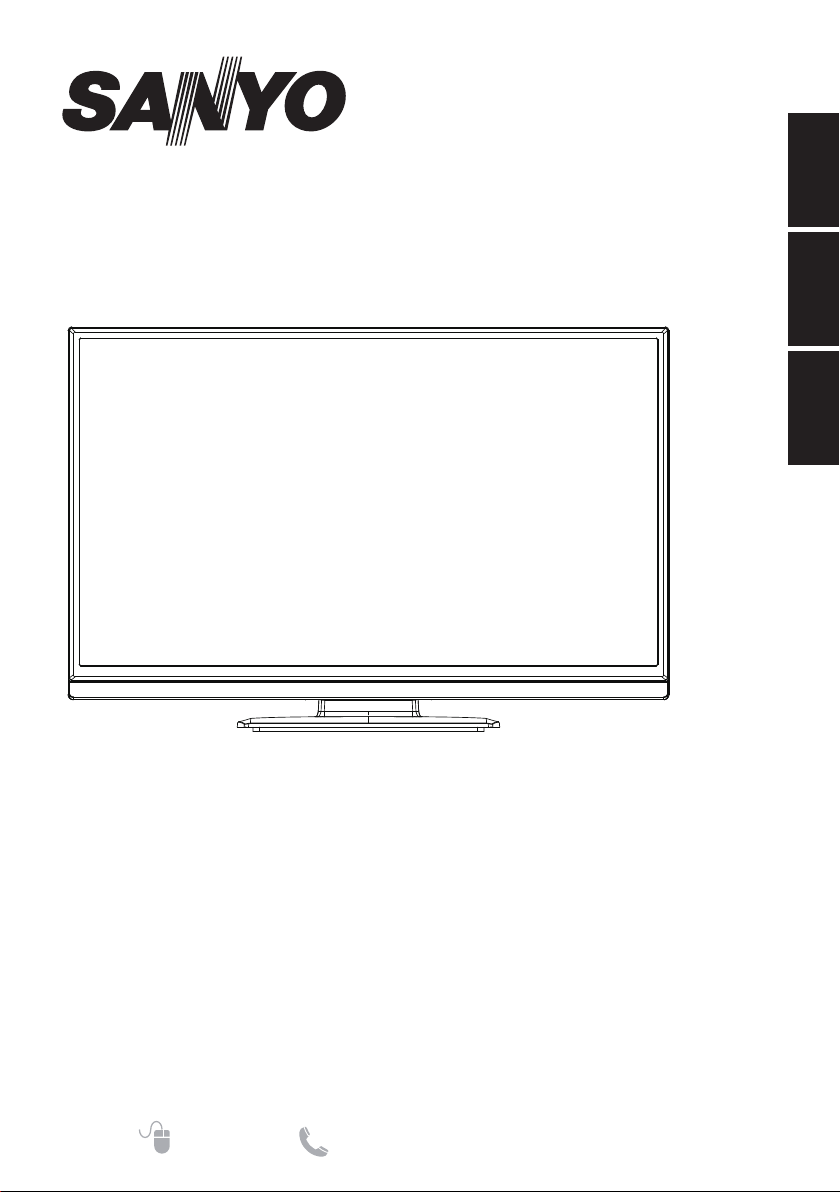
DP32D13 32" LED
ENGLISH ESPAÑOL FRANÇAIS
HDTV LCD TV
Need help? www.sanyoctv.com 1-800-877-5032
Page 2
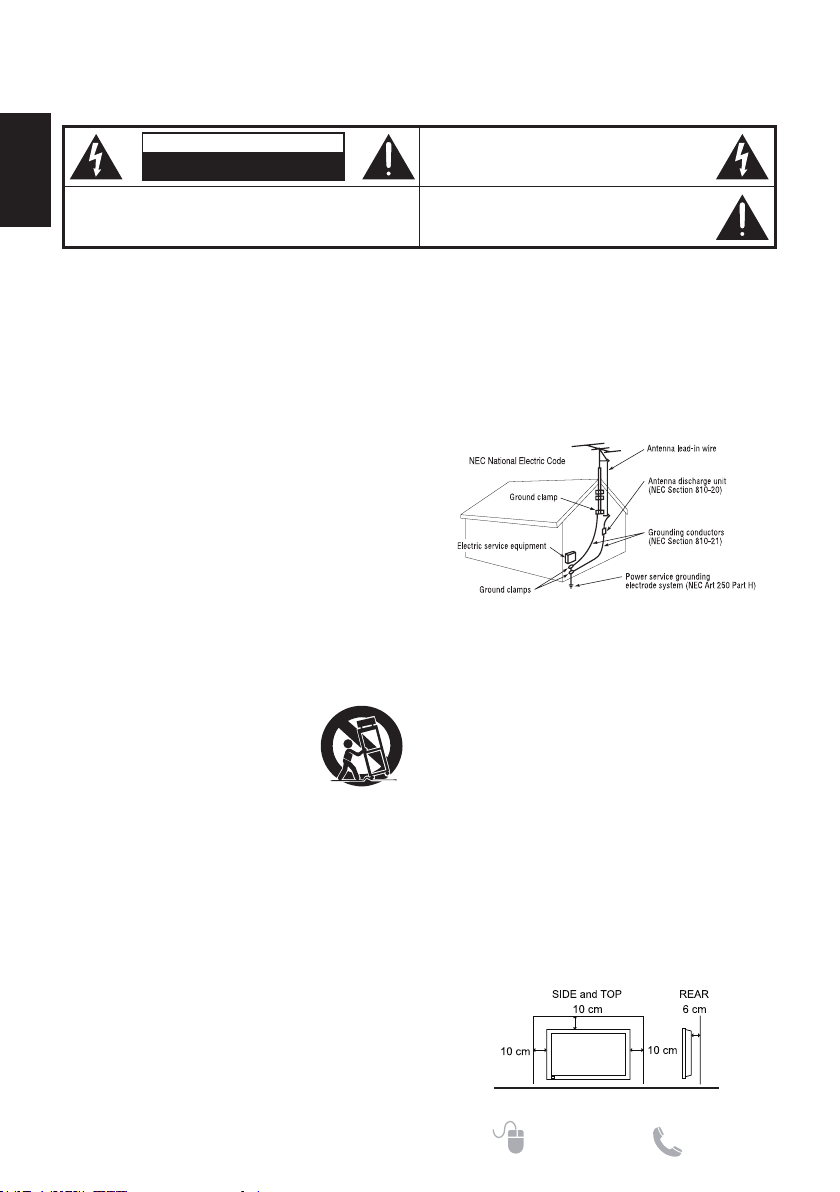
Thank you for choosing SANYO. Please read all
instructions to obtain maximum benet of your product.
CAUTION: TO REDUCE THE RISK OF ELECTRIC SHOCK, DO
ENGLISH
NOT REMOVE COVER (OR BACK). NO USER-SERVICEABLE
PARTS INSIDE. REFER SERVICING TO QUALIFIED SERVICE
PERSONNEL.
CAUTION
RISK OF ELECTRIC SHOCK
DO NOT OPEN
WARNING: TO REDUCE THE RISK OF FIRE OR ELECTRIC SHOCK, DO NOT EXPOSE THIS
APPLIANCE TO RAIN OR MOISTURE.
THIS SYMBOL INDICATES THAT DANGEROUS
VOLTAGE CONSTITUTING A RISK OF ELECTRIC
SHOCK IS PRESENT WITH THIS UNIT.
THIS SYMBOL INDICATES THAT THERE ARE
IMPORTANT OPERATING AND MAINTENANCE
INSTRUCTIONS IN THE OWNER’S MANUAL WITH
THIS UNIT.
Important Safety Instructions
1. Read these instructions.
2. Keep these instructions.
3. Heed all warnings.
4. Follow all instructions.
5. Do not use this apparatus near water.
6. Clean only with dry cloth.
7. Do not block any ventilation openings. Install in accordance
with the manufacturer's instructions.
8. Do not install near any heat sources such as radiators, heat
registers, stoves or other apparatus (including amplifiers) that
produce heat.
9. Do not defeat the safety purpose of the polarized or groundingtype plug. A polarized plug has two blades with one wider than
the other. A grounding type plug has two blades and a third
grounding prong. The wide blade or the third prong are provided
for your safety. If the provided plug does not fit into your outlet,
consult an electrician for replacement of the obsolete outlet.
10. Protect the power cord from being walked on or pinched,
particularly at plugs, convenience receptacles, and at the point
where they exit from the apparatus.
11. Only use attachments/accessories specified by the
manufacturer.
12. Use only with the cart, stand, tripod, bracket
or table specified by the manufacturer or
sold with the apparatus. When a cart is used,
use caution when moving the cart/appliance
combination to avoid injury from tip-over.
13. Unplug this apparatus during lightning storms or when unused
for long periods of time.
14. Refer all servicing to qualified service personnel. Servicing is
required when the appliance has been damaged in any way,
such as power-supply cord or plug is damaged, liquid has been
spilled or objects have fallen into apparatus, the apparatus has
been exposed to rain or moisture, does not operate normally or
has been dropped.
15. If an outside antenna is connected to the television equipment,
be sure the antenna system is grounded so as to provide some
protection against voltage surges and built up static charges.
In the U.S. Selection 810-21 of the National Electrical Code
provides information with respect to proper grounding of the
mast and supporting structure, grounding of the lead-in wire
to an antenna discharge unit, size of grounding conductors,
location of antenna discharge unit, connection to grounding
electrodes, and requirements for the grounding electrodes.
16. An outside antenna system should not be located in the vicinity
of overhead power lines or other electrical light or power circuits
or where it can fall into such power lines or circuits. When
installing an outside antenna system, extreme care should be
taken to keep from touching such power lines or circuits as
contact with them might be fatal.
EXAMPLE OF ANTENNA GROUNDING ACCORDING
TO NATIONAL ELECTRICAL CODE, ANSI/NFPA 70
Note to CATV system installer: This reminder is provided to call the
CATV system installer's attention to Article 820-40 of the NEC that provides
guidelines for proper grounding and, in particular, species that the cable
ground shall be connected to the grounding system of the building, as close to
the point of cable entry as practical.
17. Wall or Ceiling Mounting - The product should be mounted to a
wall or ceiling only as recommended by the manufacturer and
listed by an independent laboratory (such as UL).
18. Apparatus shall not be exposed to dripping or splashing and no
objects filled with liquides, such as vases, shall be placed on
the apparatus.
19. When the MAINS plug is used as the disconnect device, the
disconnect device shall remain readily operable.
20. Install the LCD TV in a proper position. If not, it may result in a
fire hazard.
21. Provide appropriate space on the top, sides and rear of the
LCD TV cabinet for allowing air circulation and cooling the LCD
TV.
22. Minimum clearance must be maintained. If the LCD TV is to
be built into a compartment or similarly enclosed, the minimum
distances must be maintained. Do not cover the ventilation slot
on the LCD TV. Heat build-up can reduce the service life of your
LCD TV, and can also be dangerous.
2
Need help? www.sanyoctv.com 1-800-877-5032
Page 3
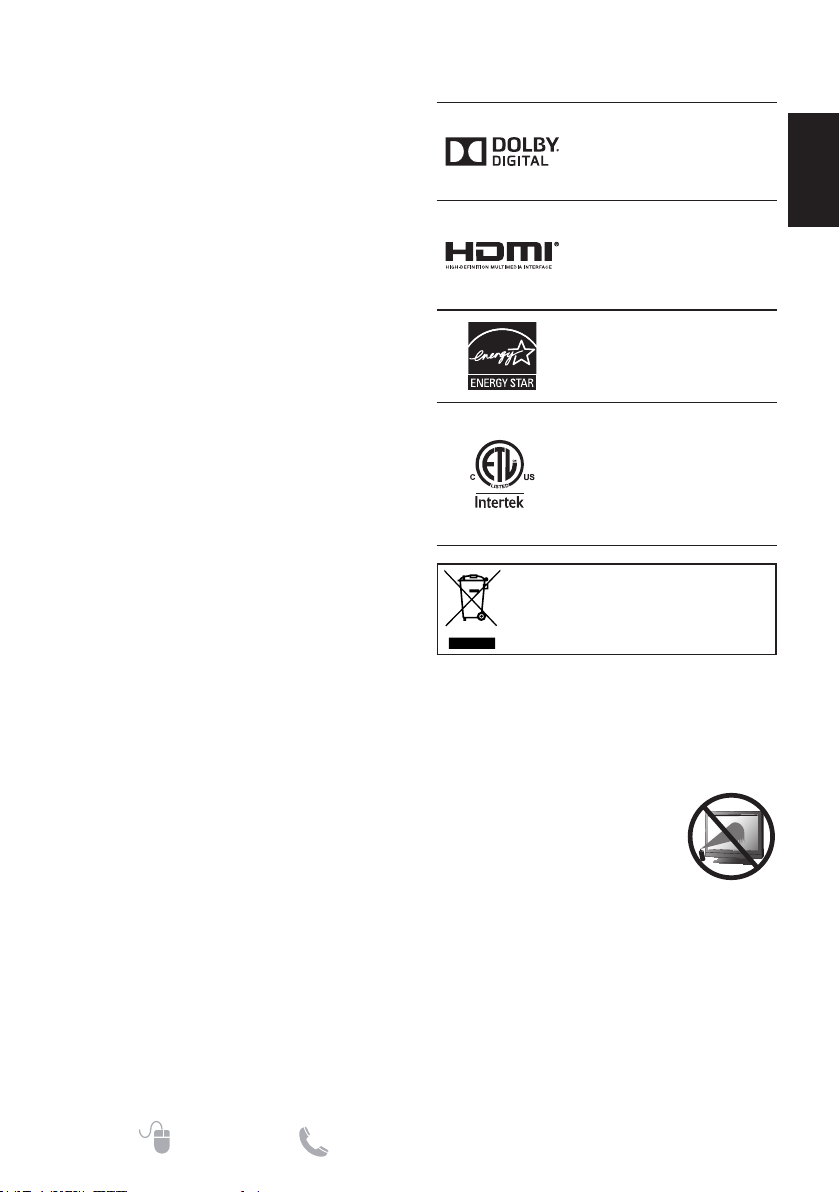
FCC Information
This equipment has been tested and found to comply
with the limits for a Class B digital device, pursuant to
Part 15 of the FCC Rules. These limits are designed
to provide reasonable protection against harmful
interference in a residential installation. This equipment
generates, uses and can radiate radio frequency
energy and, if not installed and used in accordance
with the instructions, may cause harmful interference
to radio communications. However, there is no
guarantee that interference will not occur in a particular
installation. If this equipment does cause harmful
interference to radio or television reception, which can
be determined by turning the equipment off and on, the
user is encouraged to try to correct the interference by
one or more of the following measures:
- Reorient or relocate the receiving antenna.
- Increase the separation between the equipment and
receiver.
- Connect the equipment into an outlet on a circuit
different from that to which the receiver is connected.
- Consult the dealer or an experienced radio/TV
technician for help.
FCC Warning
Changes or modications not expressly approved by
the party responsible for compliance with the FCC
Rules could void the user’s authority to operate this
equipment.
Cables
Connections to this device must be made with shielded
cables with metallic RF/EMI connector hoods to
maintain compliance with FCC Rules and Regulations.
Trademarks
Manufactured under license
from Dolby Laboratories.
Dolby and the double-D symbol
are trademarks of Dolby
Laboratories.
HDMI, the HDMI logo and High-
Denition Multimedia Interface
are trademarks or registered
trademarks of HDMI Licensing
LLC in the United States and
other countries.
As an Energy Star® Partner,
Sanyo Electric co., Ltd. has
determined that this product
meets the Energy Star®
guidelines for energy efciency.
This symbol on the nameplate
means the product is Listed
by Intertek Testing Services
Taiwan Ltd. It is designed and
manufactured to meet rigid U.L.
safety standards against risk
of re, casualty and electrical
hazards.
RECYCLING OF SANYO TELEVISIONS:
SANYO television customers should contact
MRM Recycling at 888-769-0149 or visit their
website at www.mrmrecycling.com regarding
SANYO’s waste management plan.
ENGLISH
Canadian Notice
CAN ICES-3 (B)/NMB-3(B)
Standard Television Receiving Apparatus-Appareil
de réception télévision ordinaire, Canada BETS-7 /
NTMR-7.
ENERGY STAR® User
Information
ENERGY STAR User Information Statement: the
factory default settings of this television meet ENERGY
STAR requirements. Changing Picture Settings may
increase energy consumption, possibly beyond the
limits required for ENERGY STAR qualication.
To ensure your television is operating at an optimal
energy efciency, select default picture mode.
Need help? www.sanyoctv.com 1-800-877-5032
Protecting the Screen
CAUTION: The screen can be damaged if it is not
maintained properly.
• Do not use hard objects such as hard cloth or paper
to clean the screen.
• Do not use excessive pressure
when cleaning the screen; excessive
pressure can cause permanent
discoloration or dark spots.
• NEVER spray liquids on the screen.
Handling Precautions
• Handle by the cabinet only.
• Handling by two or more people is recommended.
• Never touch the screen when handling.
• Handling damage is not covered under warranty.
3
Page 4
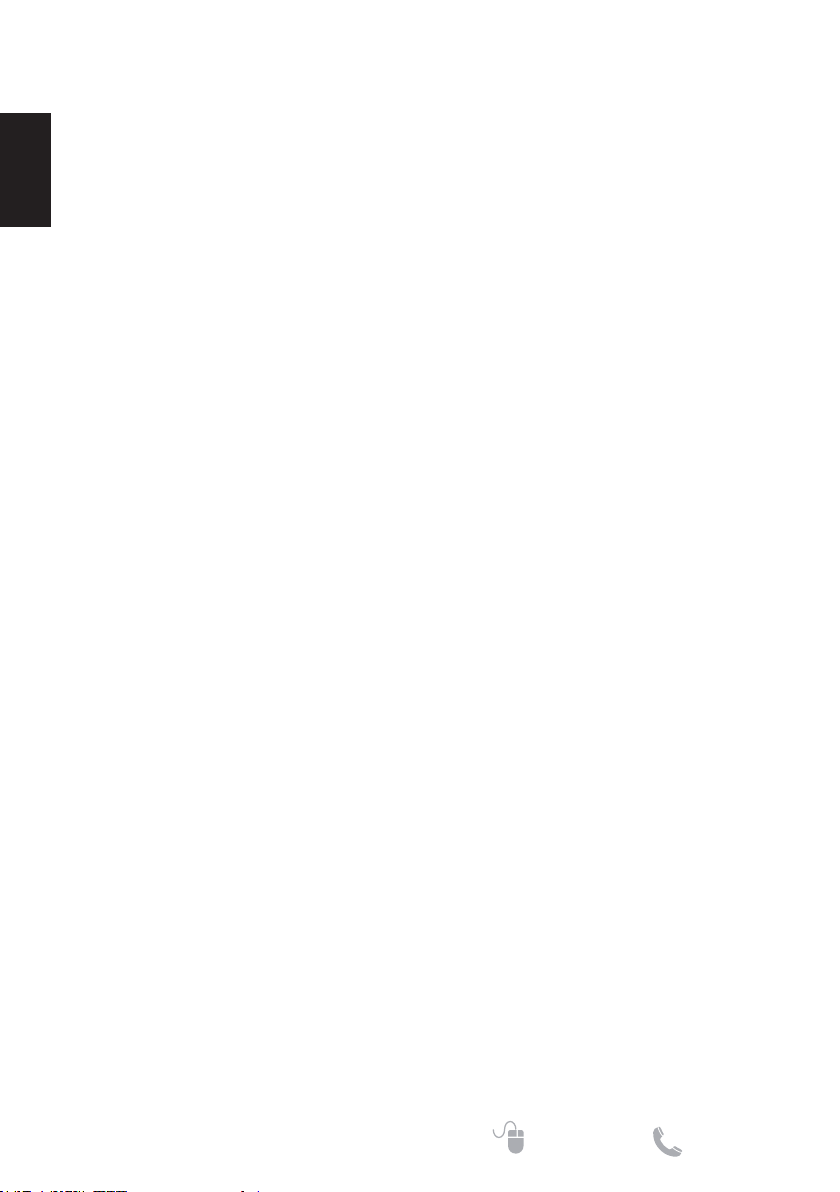
Contents
Important Safety Instructions ................2
FCC Information .....................................3
FCC Warning..............................................3
Cables ........................................................ 3
ENGLISH
Canadian Notice .....................................3
ENERGY STAR® User Information.........3
Trademarks .............................................3
Protecting the Screen ............................3
Handling Precautions .............................3
Installation ...............................................5
Accessories ................................................5
Positioning the TV ...................................... 5
Caution Installing Stand .............................5
Installing Stand ....................................6
Wall Mounting (Optional) ............................ 6
Getting Started ........................................7
Install Batteries in the Remote Control ....... 7
Operating Range of the Remote Control.... 7
Antenna Connection for Off-air Signals. ..... 7
Controls and Jacks ..................................... 8
Wireless Remote Control ...........................9
Connection ............................................... 10
HDMI to HDMI Connection ................10
Component (YPbPr) Connection .......10
Video Connection (Shared With
Component-Y) .................................. 11
Digital Audio Connection .................... 11
PC Connection ................................... 11
USB Connection ................................12
Power Connection .............................12
Initial Setup ..............................................12
OSD Menu Operation ...........................14
Video Menu .............................................. 14
Audio Menu .............................................. 15
Channels Menu ........................................ 15
Setup Menu ..............................................16
Photos Menu ............................................ 17
To control while in photo folder: ......... 17
To control while in full-screen photo
show: .................................................17
To control while in photo slideshow: ..17
Data Format for USB Photo Viewer ...17
Problems and Solutions ......................18
Specications .......................................19
Supported Timing Table ...........................20
4
Need help? www.sanyoctv.com 1-800-877-5032
Page 5
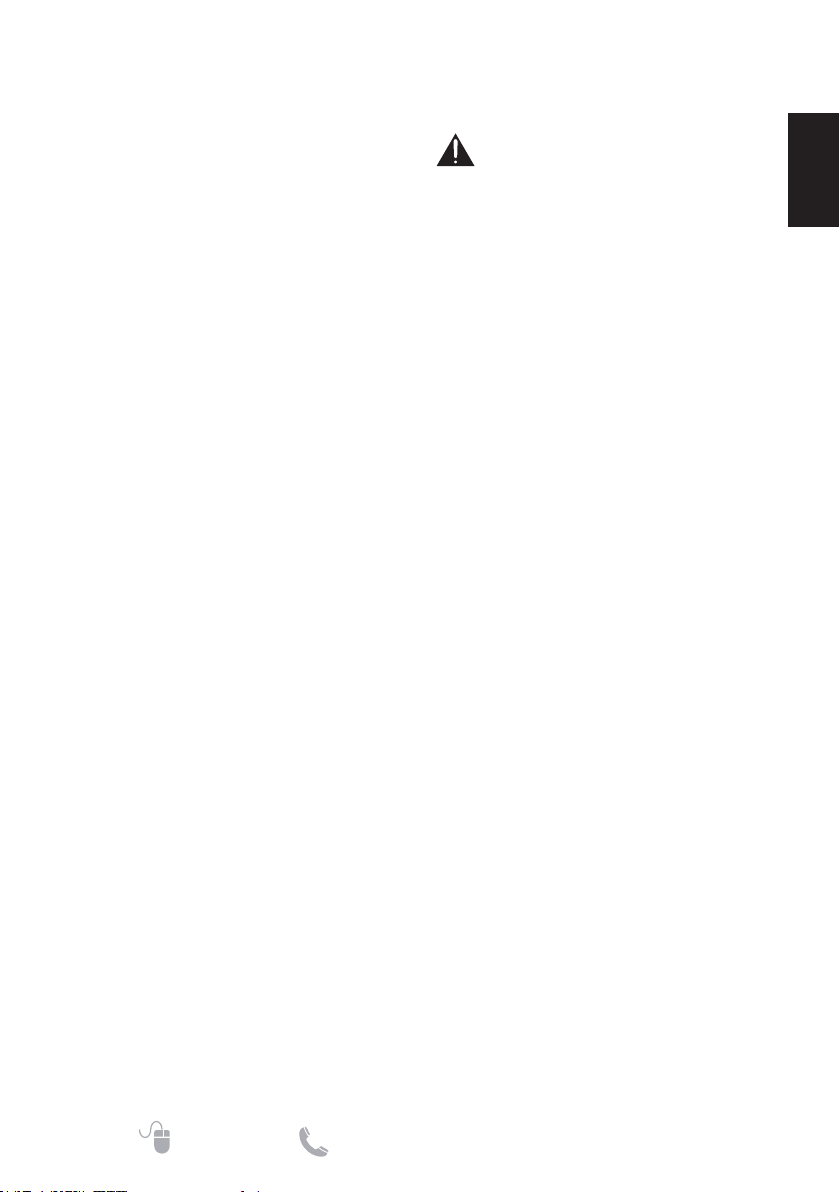
Installation
Accessories
• (1) Stand Base
• (4) M4x14 Screws
• (1) Remote Control
• (1) Power Cord
• (1) User Manual
• (1) Return to Policy
Positioning the TV
• Always use a firm and flat surface when
positioning your HDTV.
• Do not position the HDTV in a confined
area.
• Allow adequate space for proper ventilation.
• Do not position the HDTV where it is easily
reachable by small children and may
present risk of injury.
The American Academy of Pediatrics
discourages media use by children younger
than two years. For more information, visit
www.aap.org.
Caution Installing Stand
• Handling by two people is recommended when
installing.
• When holding (moving or lifting) the LCD TV, hold
the display’s body. Do not handle the LCD TV by
holding the attached accessory parts (speakers),
otherwise it may result in damage.
• Before installing, provide a desk (or a part of it)
which is strong enough to support the weight of the
LCD TV and its stand. The desk must be larger than
the LCD TV’s screen size. The desk’s surface must
be flat and covered with soft material (such as a
blanket) for protecting the screen surface.
• Before putting the LCD TV on the desk, make sure
there is no object on it. Leaving any object under
the screen may cause damage on the screen.
• The LCD TV with this stand should be installed
on a flat and level place. Do not place it on non
flat, unlevel or unstable cart or stand. The display
may fall, causing not only serious damage to the
products but serious injury to a person.
For correct installing, mounting and uninstalling of the
LCD TV Stand, it is strongly recommended to use a
trained, authorized dealer. Failure to follow correct
procedures could result in damage to the equipment or
injury to the installer.
ENGLISH
Need help? www.sanyoctv.com 1-800-877-5032
5
Page 6
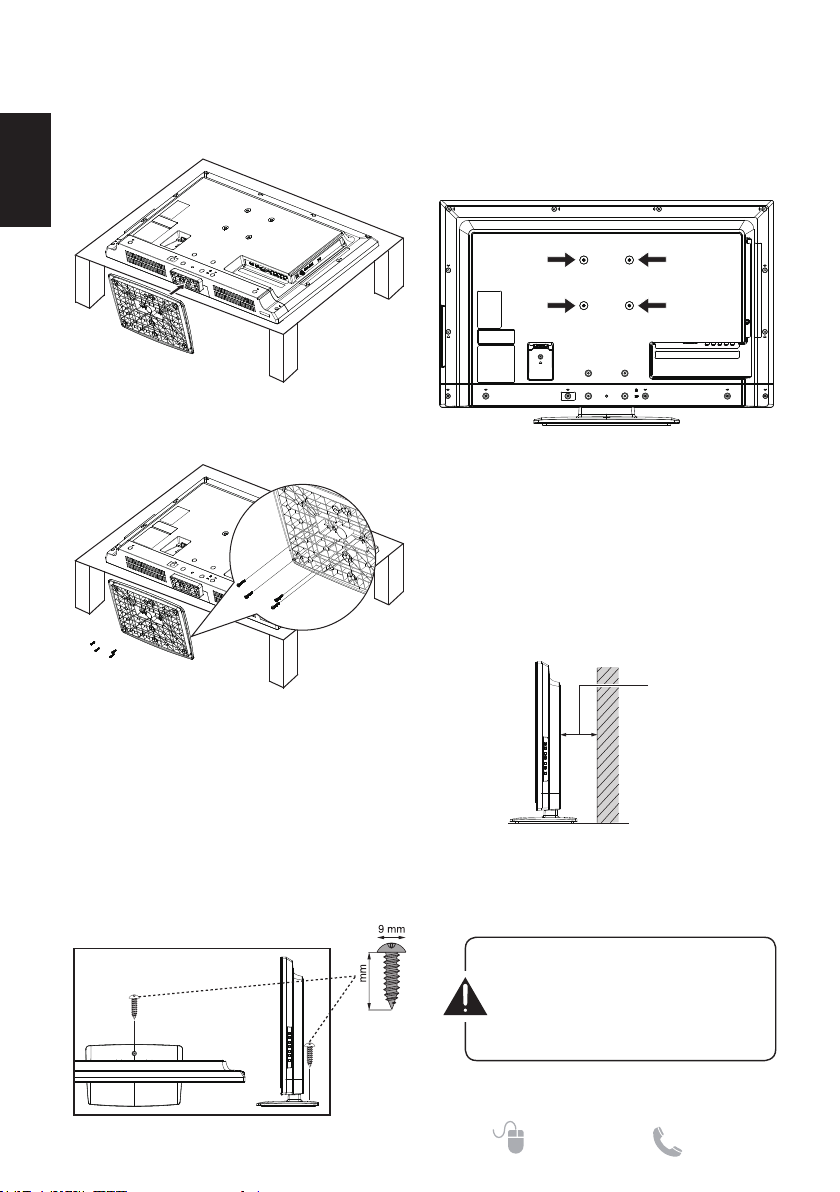
Installing Stand
1. Place the LCD TV on a flat surface place
where maintained with soft materials (such as
a blanket) to protect the display screen.
ENGLISH
2. Secure the stand-base to the LCD TV with 4
screws (M4x14) found in the accessory bag.
Wall Mounting
(Optional)
Please install on wall by using a wall-mount
bracket. (Not supplied with TV )
• VESA standard interface: 100 x 100mm
• Screw type: M4×16 (Not supplied with TV)
NOTE:
1. Wall mounting kit is not supplied.
2. Wall mounting kit shall be able to sustain at
least 3 times of set weight.
We suggest that you keep your LCD TV at least
2.36 inches (60 mm) away from the wall to
prevent cable interference and to make room
for a better heat dissipation.
WARNING:
• To prevent injury, this apparatus must be securely
attached to the floor/wall in accordance with the
installation instructions.
• This LCD TV could fall over if it is pushed, pulled or
knocked down. It would be safer to use a screw to
secure the LCD TV to desktop.
Screw type:
(Not supplied with TV)
20
6
wall
60mm
IMPORTANT: Wall mount kit must
comply with VESA standard 100
x 100. All four (4) screws must be
threaded to the wall mount and
HDTV's back cabinet.
Need help? www.sanyoctv.com 1-800-877-5032
Page 7
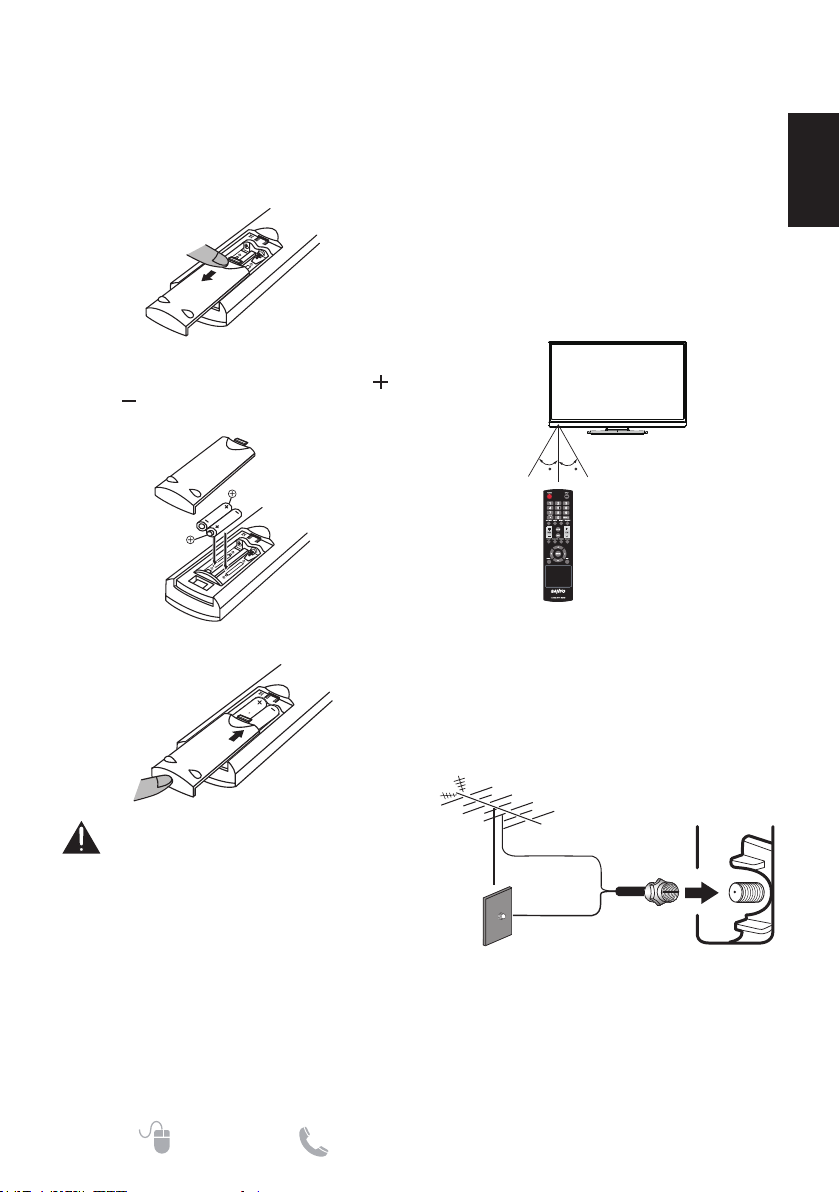
Getting Started
Install Batteries in the Remote
Control
1. Open the battery cover of the remote control
by pressing down and pulling it.
2. Insert two new AAA size batteries for the
remote control. Make sure to match the
and signs on the batteries with marks
inside the remote control.
3. Close the battery cover until it clicks shut.
Operating Range of the Remote
Control
Point the top of the remote control toward
the TV’s sensor within a distance of less than
6m/20ft, and a horizontal/vertical angle of less
than 30 degrees.
The remote control may not function properly
if the TV's sensor is under direct sunlight or
strong illumination, or when there is obstacle in
the path of signal transmission.
30 30
Antenna Connection for Off-air
Signals.
The tuner in this LCD TV can receive digital
and analog off-air signals from an antenna, or
analog or clear QAM cable channels from a
direct Cable TV connection.
ENGLISH
• Do not use rechargeables together with dry
cells, other types, mixed new and old or
batteries with different charge levels.
• Do not expose the remote control or
batteries to moisture or heat such as
sunshine.
• Please recycle used up batteries.
• Remove the batteries if the remote control
is not going to be used for an extended
period of time.
• Danger of explosion if batteries are
incorrectly replaced.
• Replace batteries only with the same or
equivalent type.
Need help? www.sanyoctv.com 1-800-877-5032
ANALOG/DIGITAL
ANTENNA IN
ANTENNA
or
CABLE
NOTES:
• You must use the On-screen Menu to Search for
Clear QAM Cable channels. (see p.14)
• For the best picture, connect your Cable box or
Satellite receiver to HDMI or component jacks.
• This LCD TV can receive ANT unscrambled RF
signal being broadcasted.
7
Page 8

Controls and Jacks
1
ENGLISH
2
3
4
5
6 7 8 9
1. VOL / : Turn up( ) or turn down( )
the audio volume. In the OSD Menu mode,
move right( ) or move left( ) the menu
selection.
2. CH / : Select the next( ) or the
previous( ) channel. In the OSD Menu
mode, move up( ) or move down( ) the
menu selection.
3. MENU: Enter or exit the menu screen.
4. INPUT: Select the input source.
5. POWER: Turn the TV On or Off (standby).
6. HDMI (HDMI1/DVI, HDMI2, HDMI3):
Connect your HDMI devices.
7. PC IN: Connect your PC video.
8. PC/DVI IN AUDIO: Connect your PC/DVI
audio (3.5mm stereo).
9. COMPONENT/AV IN: Connect digital video
equipment to the Video Green (Y), Blue (Pb),
Red (Pr) jacks, and matching Audio White
(L) and Red (R) jacks.
10. SPDIF: Use a digital audio cable to connect
stereo home theater system.
12
6
11
10
11. ANTENNA/DTV/TV: Connect an RF
antenna or Analog Cable system.
12. USB PORT: Used for accessing JPEG
photo files.
8
Need help? www.sanyoctv.com 1-800-877-5032
Page 9

Wireless Remote Control
1
2
3
4
5
6
7
8
9
10
1. POWER - Press to power on the TV.
2. Numeric Buttons - Press to select a
channel.
Example: Press 6 then ENTER button to
select channel 6. Press 6 and 1 then ENTER
button to select channel 61.
3. Button - Press numeric button then press
this button followed by the desired digital
sub-channel.
4. CAPTION - Press this button to switch
CC mode among CC Off, CC On, and CC
On When Mute. Digital Captions can be
changed through the the Digital setting from
Closed caption menu.
5. AUDIO - Press to select the desired audio
mode, if available.
11
12
13
14
15
16
17
18
19
20
6. VOLUME UP / DOWN (VOL / ) - Press
to decrease or increase the audio volume.
7. MUTE - Press to mute or restore the sound.
8. SLEEP - Press to set Off Timer function
among Off, 5, 10, 15, 30, 60, 90, 120, 180,
or 240 minutes.
NOTE: The Off Timer will be canceled when
the LCD TV is turned off or when a power
failure occurs.
9. PIX SHAPE - Press to choose aspect ratio:
Normal, Zoom, Wide, Cinema, or Auto.
Available options depend on the signal and
the aspect ratio of the broadcast.
10. MENU - Press to display on-screen menu.
11. INPUT - Press to select the input source to
view.
12. RECALL In TV mode: Press to switch between the last
and current TV channel.
In none-TV mode: Press to switch between
the last and current none-TV input-source
13. FAVORITE - Accesses the Favorites channel.
14. RESET - Press twice to display RESET
menu. Select "Yes" to reset to Factory
Default settings.
NOTE: All the channel memory will be
erased. You will have to run the Initial Setup
again. Please refer to page 12 for running
Initial Setup.
15. CHANNEL UP / DOWN (CH / ) - Press
to switch to the previous or next channel.
16. INFO - Press to display channel information
banner.
Digital Banner may contain: Channel
Number, Channel Title, Video Resolution,
and Program Rating.
Analog Banner may contain: Channel
Number, Channel Title, NTSC, and Program
Rating.
17. SOUND - Press to select one of the preset
audio modes: Standard, Movie, Music,
News, or Custom.
18. PICTURE - Press to select one of the preset
picture modes: Vivid, Natural, Standard,
Cinema, or Custom.
19. Cursor (UP) and (DOWN) - Press to
move the cursor up and down.
Cursor (LEFT) and (RIGHT) - Press to
move the cursor left and right.
ENTER - Press to select an option from the
menu, when required.
20. EXIT - Press to exit from the menu.
ENGLISH
Need help? www.sanyoctv.com 1-800-877-5032
9
Page 10

Connection
The cables in these following connection
examples are used for illustration only, and are
not supplied in the package.
HDMI to HDMI Connection
Connect compatible Digital devices such as HD
ENGLISH
Cable Box, HD Satellite Receiver, DVD Player,
and Game System.
HDMI-High-Definition Multimedia Interface.
This is a digital AV interface that accepts
uncompressed video signals for the best
picture quality possible. It supports HDCP copy
protection and allows transmission of copyprotected digital content.
The signal can also include PCM audio, when
available.
SATELLITE
RECEIVER
DVD PLAYER
Component (YPbPr) Connection
Connect Digital devices such as a HD Cable
Box, HD Satellite Receiver, DVD Player, and
Game System.
SATELLITE
RECEIVER
DVD PLAYER
1. Connect a COMPONENT cable to the
Green, Blue, and Red video jacks on
the LCD TV and to your digital device as
shown.
2. Connect an AUDIO cable to the matching
White and Red audio jacks as shown.
3. Press the [INPUT] button to select
[Component] as the input signal.
YPbPr
L/R
1. Connect the HDMI input and your external
device with HDMI cable.
2. Press the [INPUT] button to select [HDMI1],
[HDMI2], or [HDMI3] as the input signal.
10
Need help? www.sanyoctv.com 1-800-877-5032
Page 11

Video Connection (Shared With
Component-Y)
Composite connectors are included on your
LCD TV to provide continued compatibility with
older analog devices such as a VCR.
PC Connection
DVI to HDMI Connection
ENGLISH
Audio Out
Video
ANALOG DEVICE
Audio L/R
1. Connect an AV cable to the jack on the LCD
TV and to your analog AV equipment as
shown.
2. Press the [INPUT] button to select [AV] as
the input signal.
Digital Audio Connection
DIGITAL AUDIO CABLE
(Not supplied)
MULTICHANNEL
RECEIVER
1. Connect the Digital Audio output to a
multichannel receiver as shown.
NOTE:
• Dolby Digital audio signal is available from the
Digital Audio output terminal only when receiving as
part of a Digital input on the screen.
PC
DVI
1. Use an adapter (not supplied) to connect a
DVI device to an HDMI input jack.
2. Press the [INPUT] button to select [HDMI1]
as the input signal.
NOTE:
• Only HDMI1 input supports this function.
D-Sub Connection
D-Sub
PC
Audio Out
1. Connect with RGB (D-Sub 15 Pin) video
cable from the RGB output of your PC to
the TV PC IN input.
2. For PC audio signal, connect with an analog
audio cable from the audio output of your
PC to the TV PC/DVI IN AUDIO input.
3. Press the [INPUT] button to select [PC] as
the input signal.
Need help? www.sanyoctv.com 1-800-877-5032
11
Page 12

USB Connection
Shop mode is intended for in-store display and resets
Your LCD TV features a JPEG Photo Viewer
that allows watching digital still pictures from
your USB disk plugged to the USB slot at the
side panel.
Initial Setup
For the first time after powering on your LCD
TV, the Setup Wizard appears.
1. Select the language used for the OSD (OnScreen-Display) Menu.
ENGLISH
1. Plug your USB disk to the USB slot at the
side panel.
2. Press the [INPUT] button to select [USB] as
the input signal (see page 17 for detail).
Power Connection
1. Plug in AC power cord (120V AC, 60Hz)
2. Press the [POWER] button, (Follow the onscreen instructions).
Setup Wizard (1/6)
Please select language
English
French
Spanish
Cancel
Move Select
ENTER
2. Select either Home or Shop mode.
Setup Wizard (2/6)
Please select Home/Shop
Home Mode
Shop Mode
Home mode default settings are recommended for
in-home use. ENERGY STAR
video settings at Power On.
Previous Cancel
®
qualified.
12
Move
ENTER
Select
If later you want to change the mode, you can
change it via the Home/Shop selection under
Energy Options on the Setup menu (See page
16).
NOTE:
• The Home mode is intended for home use,
and will save much energy.
• Any menu or control changes in the Shop mode will
not be saved when the LCD TV is turned off.
Need help? www.sanyoctv.com 1-800-877-5032
Page 13

3. Select the tuning band: Antenna for
external antenna, Cable for cable system,
or through your Set Top Box.
Setup Wizard (3/6)
Please select TV RF tuning band
Antenna
Cable
To cancel the process, press [ENTER]
button on the remote control.
Setup Wizard (5/6)
Searching. Please wait
Searching CH
Digital Channels Found
Analog Channels Found
Channel 4
8
8
ENGLISH
Set Top Box
Previous Cancel
Move Select
ENTER
4. Press [ENTER] button to start the channel
scan.
Setup Wizard (4/6)
Please check that the RF cable is connected properly.
Scan time may take over 20 minutes.
START
Previous Cancel
Move Select
ENTER
5. The channel scanning is now in process.
The Setup Wizard shows the scanning
process of digital channels first, and then
the analog channels next.
The scanning process will show how
many channels in total have been found.
Please wait while the scanning process is
searching for the available channels in your
area.
50%
Cancel
Select
ENTER
NOTE:
• Once you cancel the Setup Wizard, it will not be
shown again.
6. The Setup Wizard is done now. You may
press [EXIT] button on the remote control to
tune to the first detected channel right away.
Setup Wizard (6/6)
Congratulations. TV Setup is done.
Exit
EXIT
NOTE:
• The Setup Wizard will not appear again once you
have completed. For updating or adding channels,
refer to the Add/Skip Channels feature on page 15.
Need help? www.sanyoctv.com 1-800-877-5032
13
Page 14

OSD Menu Operation
To enter the OSD (On-Screen Display):
1. Press [MENU] button on the remote control
to display the OSD nenu.
2. Use the cursor buttons (▲▼◄►) to
highlight your selection.
ENGLISH
3. Press [ENTER] button to confirm your
selection.
4. Press [EXIT] button to exit from any menu
layer instantly.
Video Menu
Video
Audio
Channels
Setup
Photos
Adjust settings to affect picture quality
Move
Picture Mode
Enter this menu to select from preset picture
settings to optimize your TV’s performance.
• Vivid: Provides enhanced picture contrast
and sharpness for viewing in a well-lit
room.
• Natural: Provides a highly dened image
for viewing in a normally-lit room.
• Standard: Provides a less power
consuming settings.
• Cinema: Provides a soft, lm-like picture
for watching movies in a darkened room.
• Custom: Any changes made to the other
modes will be applied to this mode.
Brightness
Adjust picture brightness.
Contrast
Adjust picture contrast.
Color
Adjust picture color.
Picture Mode Standard
Contrast
Color
Advanced Video
Reset Video Settings
ENTER MENU
Select
50Brightness
60
55
Previous Exit
EXIT
Advanced Video
Select advanced video settings.
• Color Temperature: Selects a choice
of Cool (blue), Normal, or Warm (red)
color.
• Noise Reduction: Set to reduce video
noise.
• Tint: Adjust the hue (red, green, blue) of
the picture.
• Sharpness: Set to enhance the picture
detail.
• Adaptive Contrast: Set to automatically
adjust the picture detail and brightness.
• Aspect Ratio: Adjust how the picture lls
the screen.
• Overscan: Set OFF to show the full
image on the TV when connecting a
computer. Set ON to show the full image
on the TV when not connected with a
computer.
• Backlight: Set the backlight brightness.
Reset Video Settings
Reset Video settings to factory default
settings.
14
Need help? www.sanyoctv.com 1-800-877-5032
Page 15

Audio Menu
Channels Menu
Video
Audio
Channels
Setup
Photos
Adjust settings to affect sound quality
Move
Sound Mode Standard
Advanced Audio
Reset Audio Settings
ENTER MENU
Select
0Balance
Previous Exit
EXIT
Sound Mode
Select preset audio modes. The options
are: Standard, Movie, Music, News, and
Custom.
Balance
Adjust the audio balance for the TV's
internal left and right speakers.
Advanced Audio
Select advanced audio settings.
• Bass: Enhance the low frequencies.
• Treble: Enhance the high frequencies.
• Internal Speakers: Select Off if you don't
need the internal speakers.
• Digital Output: Select optical output
options: RAW or PCM (available for
digital channel and HDMI).
• Audio Source: Select audio sources
among Stereo, Mono, or SAP in analog
channels.
• Audio Language: Select language
options in digital channels.
Reset Audio Settings
Reset Audio settings to factory default
settings.
Video
Audio
Channels
Setup
Photos
Adjust channel options
Move
Auto Channel Scan
Signal Strength
Add/Skip Channels
Favorite Channels
Channel Labels
Audio Only
Auto Aspect On
ENTER MENU
Select
Previous Exit
Off
EXIT
Auto Channel Scan
Automatically search the available channels.
Signal Strength
Access signal strength meter to help you
adjust your antenna installation to optimize
signal reception.(available for digital
channel).
Add/Skip Channels
Manually add or skip channels to the TV's
program list.
Favorite Channels
Add channels to create your favorite list.
Channel Labels
Create labels to any channel.
Audio Only
Play the audio only with picture turned off.
Any press of the button except the [POWER]
button on the remote control will turn on the
picture.
Auto Aspect
Automatically adjust the picture aspect ratio
according to the TV program.
ENGLISH
Need help? www.sanyoctv.com 1-800-877-5032
15
Page 16

Setup Menu
Video
Audio
Channels
Setup
ENGLISH
Photos
Set various TV options
Move
Menu Language
Choose English, Spanish, or French for
OSD language.
Parental Controls
Set TV parental controls. This function
blocks out the picture and sound of the
selected rating levels.
The factory preset password to enter the
Parental Controls feature is a 4-digit
number
• Button Lock: Lock or unlock all buttons
on the TV's panel.
• Block Unrated TV: Block or unblock the
unrated programs.
• US: Set the parental control level using
the Movie Ratings or TV Ratings.
• Canada: Set the parental control level
using the English Rating or French
Rating.
• Change Password: Change the 4-digit
password. You will have to enter the new
password rst and then enter again the
new password to conrm. Make sure to
keep your new password.
• Region 5: Use Region 5 to block various
types of movies and television programs
based on ratings systems used in the
USA that you feel may be inappropriate
due to its content. The Region 5 option
will operate for Digital Channels (ATSC)
only.
• Reset Region 5: Clear the downloaded
RRT5 rating information and restore to
the factory default settings.
Menu Language English
Parental Conrtrols
Closed Caption
Sleep Timer
Input Labels
PC Options
System Info
ENTER MENU
Select
0000
.
Off
Previous Exit
EXIT
Closed Caption
Adjust the Closed Caption settings. The
options are: CC Mode, Analog Captions,
Digital Captions, Digital CC Settings.
Sleep Timer
Select how long the TV will take to
automatically turn itself off. The options are:
Off, 5, 10, 15, 30, 60, 90, 120, 180, and 240
minutes.
Input Labels
Create labels that match your TV's inputs to
your external devices for easy identification.
PC Options
Only available for PC input with PC signal.
You can adjust the PC input to match your
PC or Laptop output with your TV. The
options are: Auto Adjust, H-Position,
V-Position, Clock, Phase, and Reset PC
Options.
System Info
Displays the TV information.
Energy Options
Select the power saving modes. The
options are Home Mode and Shop Mode.
The Home Mode is intended for home use,
and will save much energy. The Shop Mode
sets the TV to a more energy consuming
mode.
Demo Mode
Turn the TV demo mode on or off.
Reset AV & Setup
Reset Audio, Video, and Setup settings to
factory default settings.
16
Need help? www.sanyoctv.com 1-800-877-5032
Page 17

Photos Menu
Video
Audio
Channels
Setup
Photos
View files from a USB flash drive that is connected to the TV
Move
Photos
• Browse Photos: Find photos on the USB
drive.
• Favorite Photos: Select only your
favorite photos to show.
• View Slideshow: View your photos in a
slideshow manner.
• Settings: Change the slidwshow settings.
The options are: Repeat, Shufe,
Speed, and Transition.
To control while in photo folder:
• Press UP/DOWN/LEFT/RIGHT to browse
the photo files.
• Press ENTER to open a folder or a photo
file which will be viewed on the full screen.
• Press MENU to return to USB Main Menu.
• Press FAVORITE to add a photo file to
favorite list or delete from favorite list.
To control while in full-screen photo
show:
• Press RIGHT to go to the next image. Press
LEFT to go to the previous image.
• Press ENTER to rotate the image clockwise.
When press enter to rotate the photo, the
rotation situation will change to Zoom Fill
style.
• Press PIX SHAPE to zoom the image.
• Press MENU to return to the Folder/Photo
List View.
Photos
ENTER MENU
Select
Previous Exit
EXIT
To control while in photo slideshow:
• Press ENTER to play or pause slideshow.
• Press MENU to stop the slideshow and
return to photo browser.
Data Format for USB Photo Viewer
Data format JPEG, JPG, JPE
Max. folder layer 9
Max. number of photos 700
Max. number of favorite
photos
Min. image resolution 75 x 75 pixels
Max. image resolution
(Progressive DCT)
Max. image resolution
(Baseline Sequential
DCT)
Supported file system FAT32
CAUTION:
• USB photo viewer only supports USB Mass
storage class devices.
• A JPEG image modified with PC may not be
displayed.
• Partly degraded files might be displayed at
a reduced resolution.
• Not guaranteed to support all USB devices.
• Do not use a USB Hub.
• Do not support multi-partition USB.
NOTES:
• The folder and file names may be different
depending on the digital camera used.
• Support USB 2.0 Type A connector (DC5V,
max. 500mA)
200
1024 x 768 pixels
15360 x 8640 pixels
ENGLISH
Need help? www.sanyoctv.com 1-800-877-5032
17
Page 18

Problems and Solutions
If you are having problems with your LCD TV,
check this trouble shooting chart to find one or
more possible solutions.
ENGLISH
Before returning your LCD TV, please visit our
website at http://www.sanyoctv.com or call us
toll free at 1-800-877-5032 We can Help!
No picture, sound (Digital Picture)
• Check the antenna / external connections.
• There may be a station trouble, no signal
broadcast.
• MUTE function may be turned ON.
No Caption
• Check if station is broadcasting a Closed -
Caption signal.
• Select another channel.
Cannot display picture on a full
screen
• Press the [PIX SHAPE] button on the
remote control to change settings.
Poor Picture/ Sound (watching
Analog)
• Check if the program is in color.
• Check the antenna / external connections.
• Color or Tint may be misadjusted.
• There may be a station trouble.
• MUTE function may be turned ON.
“No Signal” message appears on
screen
• Check the Audio / Video connections.
• Check the external equipment connections.
• Check the external equipment settings.
• Check the antenna connection.
Pixilation of Digital image
• Execute Signal meter in the ANT/Cable
setup menu to check the signal strength.
Cannot select or scan some
channels
• Channel may be removed from memory.
• Check antenna connections.
• No digital signal being broadcasted.
• Weak Signal.
No Cable channels above number
13
• Check ANT/Cable setup menu, ANT in item
should set to Cable.
Remote Control will not operate TV
• Check batteries.
• Check if the TV is plugged in.
Cabinet makes popping sound
• This is a normal condition during warm - up
and cool down of the plastic cabinet parts.
18
Need help? www.sanyoctv.com 1-800-877-5032
Page 19

Specifications
Panel Type • LCD
Panel Size • 32" (Diagonal 31.5”)
Maximum Visible Range • 697.68(H)× 392.26(V)
Refresh Rate • 60 Hz
Picture Resolution • HD (1366x768)
Viewing Angle • 178°(H), 178°(V)
Brightness • 310 cd/m
Contrast Ratio • 3000:1 (Typical)
Voltage • AC120V~ 60 Hz
Power Consumption • 47 Watts
Color System • NTSC, ATSC, Clear QAM
Channel Coverage • Low band: 55.25 to 144.00MHz
Horizontal frequency • 30 ~ 80 KHz
Vertical frequency • 56 ~ 75 Hz
Inputs/Outputs • DIGITAL AUDIO OUT (S/PDIF)
Audio Output • 5W + 5W
Dimensions (Including
Stand)
Net Weight (Including
Stand)
Operating Environment • Operating Temperature: 0°C to 35°C
• Specifications are subject to change without notice.
• Mid band: 145.00 to 424.00MHz
• High band: 425.00 to 861.00MHz
• COMPONENT/AV IN
• ANTENNA/DTV/TV
• PC IN (D-Sub)
• PC/DVI (AUDIO IN)
• HDMI (HDMI1/DVI, HDMI2, or HDMI3)
• USB
• 732.6(L) x 204.9(W) x 493.1(H) mm
• 7.32 kg
• Operating Humidity: 10 % to 90 % (non-condensing)
• Storage Temperature: -20°C to 60°C
• Storage Humidity: 30% to 90% (non-condensing)
2
ENGLISH
Need help? www.sanyoctv.com 1-800-877-5032
19
Page 20

Supported Timing Table
Resolution PC HDMI-DVI
640x480@60Hz ● ● 31.469 59.940 25.175
720x400@70Hz ● ● 31.469 70.087 28.322
ENGLISH
800x600@60Hz ● ● 37.879 60.317 40.000
1024x768@60Hz ● ● 48.363 60.004 65.000
1280x720@60Hz ● ● 44.772 59.855 74.500
1280x768@60Hz ● ● 47.396 59.995 68.250
1360x768@60Hz ● ● 47.712 60.015 85.500
720x480i 59.94/60Hz ● ●
720x480P 59.94/60Hz ● ●
720P 59.94/60Hz ● ●
1080i 59.94/60Hz ● ●
1080P 24Hz ●
1920x1080@60Hz ● 67.500 60.000 148.500
Component
Horizontal
Freq. (KHz)
Vertical Freq.
(Hz)
Nominal Pixel
Clock (MHz)
20
Need help? www.sanyoctv.com 1-800-877-5032
Page 21

ONE-YEAR LIMITED PARTS AND LABOR WARRANTY
THIS LIMITED PARTS AND LABOR WARRANTY IS VALID ONLY ON SANYO TELEVISIONS PURCHASED AND
USED IN THE UNITED STATES OF AMERICA, CANADA, AND PUERTO RICO, EXCLUDING ALL OTHER U.S.
TERRITORIES AND PROTECTORATES. THIS LIMITED WARRANTY APPLIES ONLY TO THE ORIGINAL RETAIL
PURCHASER, AND DOES NOT APPLY TO PRODUCTS USED FOR INDUSTRIAL OR COMMERCIAL PURPOSES.
WARRANTY APPLICATION
FOR ONE YEAR from the date of original retail purchase Sanyo Manufacturing Corporation (SMC) warrants this TV
to be free from manufacturing defects in materials and workmanship under normal use and conditions for parts and
labor.
For the FIRST 90 DAYS from the date of original retail purchase, Sanyo Manufacturing Corporation will replace
any defective TV via exchange at the retailer. To ensure proper warranty application, keep the original-dated-
sales receipt for evidence of purchase. Return the defective TV to the retailer along with the receipt and the
included accessories, such as the remote control. The defective TV will be exchanged for the same model, or
a replacement model of equal value, if necessary. Replacement model will be contingent on availability and at
the sole discretion of Sanyo Manufacturing Corporation.
TH E FO R EGOING WARRANTY IS EXCLUSIVE AND IN LI E U OF ALL OTHER WAR RANTIES OF
MERCHANTABILITY OR FITNESS FOR A PARTICULAR PURPOSE.
OBLIGATIONS
For one year from the date of purchase, Sanyo Manufacturing Corporation warrants this product to be free from
defects in material and workmanship under normal use and conditions. During the rst 90 days under this warranty for
any manufacturing defect or malfunction Sanyo Manufacturing Corporation will provide a new TV via exchange at the
retailer.
HOW TO MAKE A CLAIM UNDER THIS WARRANTY
Please call 1-800-877-5032. Please be prepared to give us the television’s model number and serial number when
you call. The model number and serial number are printed on a label attached to the back of the unit.
For customer assistance, call toll free 1-800-877-5032.
This warranty expresses specic contractual rights; retail purchasers may have additional statutory rights which vary
from state to state.
(EFFECTIVE: March 1, 2007)
ENGLISH
Your Sanyo HDTV is registered at the time of purchase,
please keep sales receipt for future reference.
For your protection in the event of theft or loss of this product, please ll in the information
requested below and
KEEP IN A SAFE PLACE FOR YOUR OWN PERSONAL RECORDS
Model No. Serial No.
(Located on back of unit) (Located on back of unit)
Purchase date Purchase Price
Where Purchased
Need help? www.sanyoctv.com 1-800-877-5032
21
.
Page 22

ENGLISH
Sanyo Manufacturing Corp. 3333
Sanyo Road, Forrest City, AR 72335
Printed in China, 2013
Need help? www.sanyoctv.com 1-800-877-5032
