Page 1
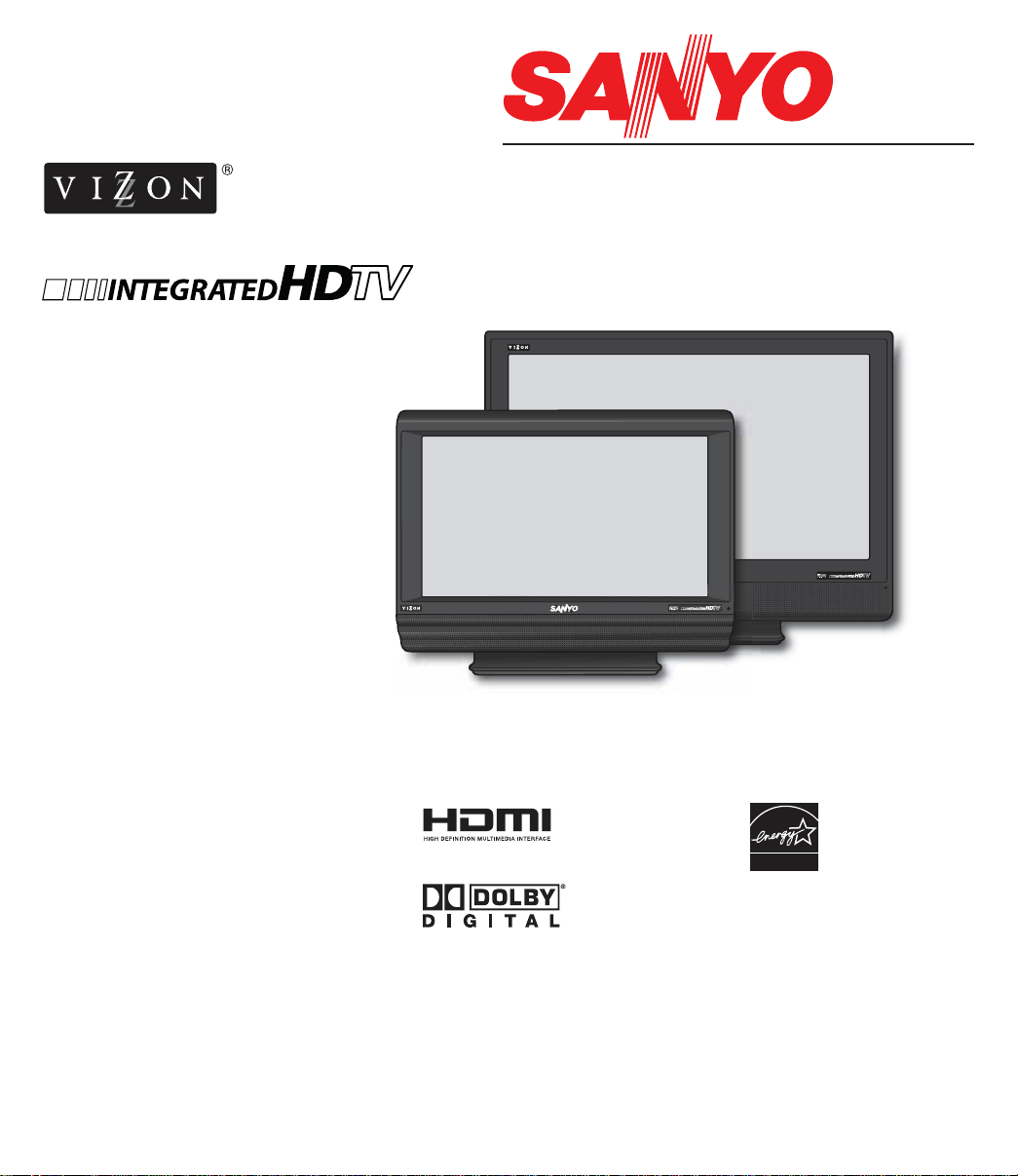
HIGH-DEFINITION TELEVISION
Wide Screen LCD HDTV
See What You’ve Been Missing!
Owner’s Manual
Manual Del Propietario
ENGLISH
Table of Contents . . . . . . . . . 3
Model Nos.:
Nos. de Modelo:
DP26746
DP32746
ESPAÑOL
Contenido . . . . . . . . . . . . . . 33
“Read this manual before assembling
(or using) this product.
Need assistance?
Visit our Web site at
”
www.sanyoctv.com
or call toll free 1-800-877-5032
We can Help!
© 2006 Sanyo Manufacturing Corporation
™
Importado Por :
Comercializadora México
Americana, S. DE R.L. DE C.V.
Nextengo Nº 78
Col. Santa Cruz Acayucan
Del. Azcapotzalco, México D.F. C.P.
02770, RFC CMA 9109119L0
Telefono: 55-5328-3500
DP32746
DP26746
ENERGY STAR
“As an ENERGY STAR®Partner,
Sanyo Manufacturing Corporation
has determined that this product
meets the ENERGY STAR®guidelines for energy efficiency.”
Printed in U.S.A. SMC, March 2006
Impreso en U.S.A. SMC, Marzo 2006
Part No. / No. de Parte :
1AA6P1P5066––
Page 2
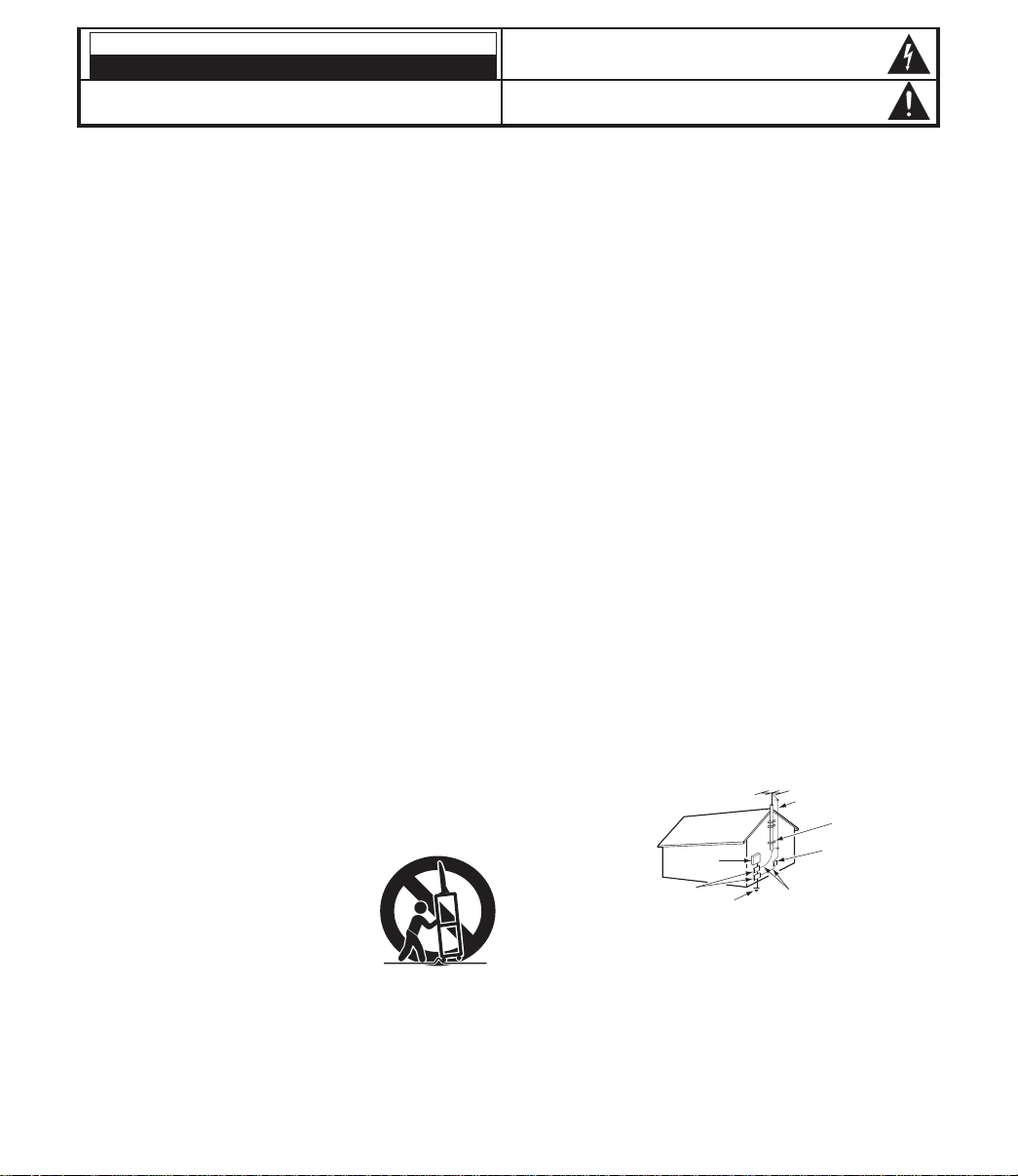
Important Safety Instructions for LCD DTV
1.Read these instructions.
2.Keep these instructions.
3.Heed all warnings.
4.Follow all instructions.
5.Do not use this apparatus near water.
6.Clean only with dr y cloth.
7.Do not block any ventilation openings. Install in
accordance with the manufacturer’s instructions.
8. Do not install near any heat sources such as radiators,
heat registers, stoves, or other apparatus (including
amplifiers) that produce heat.
9. Do not defeat the safety purpose of the polarized or
grounding-type plug. A polarized plug has two blades with
one wider than the other. A grounding-type plug has two
blades and a third grounding prong. The wide blade or the
third prong are provided for your safety. If the provided
plug does not fit fully into your outlet, consult an electrician
for replacement of the obsolete outlet.
10. Protect the power cord from being walked on or pinched
particularly at plugs, convenience receptacles, and the
point where they exit from the apparatus.
11. Only use attachments/accessories specified by the
manufacturer.
12. Use only with the cart, stand, tripod,
bracket, or table specified by the
manufacturer, or sold with the apparatus. When a cart is used, use
caution when moving the cart/apparatus combination to avoid injury
from tip-over.
13. Unplug this apparatus during lightning storms or when
unused for long periods of time.
14. Refer all servicing to qualified service personnel. Servicing
is required when the apparatus has been damaged in any
way, such as power -supply cord or plug is damaged, liquid
has been spilled or objects have fallen into the apparatus,
the apparatus has been exposed to rain or moisture, does
not operate normally, or has been dropped.
15. If an outside antenna is connected to the television
equipment, be sure the antenna system is grounded so
as to provide some protection against voltage surges
and built up static charges. In the U.S. Selection 810-21
of the National Electrical Code provides information with
respect to proper grounding of the mast and supporting
structure, grounding of the lead-in wire to an antenna
discharge unit, size of grounding conductors, location of
antenna discharge unit, connection to grounding electrodes, and requirements for the grounding electrodes.
16. An outside antenna system should not be located in the
vicinity of overhead power lines or other electrical light
or power circuits, or where it can fall into such power
lines or circuits. When installing an outside antenna
system, extreme care should be taken to keep from
touching such power lines or circuits as contact with
them might be fatal.
17. "Apparatus shall not be exposed to dripping or splashing
and no objects filled with liquids, such as vases, shall be
placed on the apparatus."
EXAMPLE OF ANTENNA
GROUNDING ACCORDING
TO NATIONAL
ELECTRICAL CODE,
ANSI/NFPA 70
CAUTION
RISK OF ELECTRIC SHOCK DO NOT OPEN
CAUTION: TO REDUCE THE RISK OF ELECTRIC SHOCK, DO NOT REMOVE COVER (OR
BACK). NO USER-SERVICEABLE PARTS INSIDE. REFER SERVICING TO QUALIFIED
SERVICE PERSONNEL.
THIS SYMBOL INDICATES THAT DANGEROUS VOLTAGE CONSTITUTING A
RISK OF ELECTRIC SHOCK IS PRESENT WITHIN THIS UNIT.
THIS SYMBOL INDICATES THAT THERE ARE IMPORTANT OPERATING AND
MAINTENANCE INSTRUCTIONS IN THE LITERATURE ACCOMPANYING THIS
UNIT.
WARNING: TO REDUCE THE RISK OF FIRE OR ELECTRIC SHOCK, DO NOT EXPOSE THIS APPLIANCE
TO RAIN OR MOISTURE.
IMPORTANT SAFETY INSTRUCTIONS
“Note to CATV system installer:
This reminder is provided to call the CATV system installer’s attention to Article 82040 of the NEC that provides guidelines for proper grounding and, in particular,
specifies that the cable ground shall be connected to the grounding system of the
building, as close to the point of cable entry as practical.”
NEC
- NATIONAL ELECTRICAL CODE
ANTENNA
LEAD IN
WIRE
GROUNDING CONDUCTORS
(NEC SECTION 810-21)
GROUND CLAMPS
ANTENNA
DISCHARGE UNIT
(NEC SECTION 810-20)
GROUND
CLAMP
ELECTRIC
SERVICE
EQUIPMENT
POWER SERVICE GROUNDING
ELECTRODE SYSTEM
(NEC ART 250, PART H)
2
Need help?
Visit our Web site at www.sanyoctv.com or Call 1-800-877-5032
Page 3

CONTENTS
Important Safety Instructions . . . . . . . . . . . . . . . . . . 2
Content . . . . . . . . . . . . . . . . . . . . . . . . . . . . . . . . . 3
Features . . . . . . . . . . . . . . . . . . . . . . . . . . . . . . . . 4
Specifications . . . . . . . . . . . . . . . . . . . . . . . . . . . . 4
Getting Started (Required Initial Setup) . . . . . . . . 5 ~ 8
Positioning the LCD DTV . . . . . . . . . . . . . . . . . . . . . . 5
Wall Mounting (Optional) . . . . . . . . . . . . . . . . . . . . . . 5
Detaching the DTV Stand (Optional) . . . . . . . . . . . . . 5
Installing Batteries in the Remote Control . . . . . . . . . 6
Initial Signal Connections . . . . . . . . . . . . . . . . . . . . . . 6
Digital (DTV) RF Antenna Connection . . . . . . . . . . 6
Analog RF Antenna Connection . . . . . . . . . . . . . . . 7
All Channel Search . . . . . . . . . . . . . . . . . . . . . . . . . . . 8
Analog Antenna signal (optional) . . . . . . . . . . . . . . . . 8
Side and Back Panels . . . . . . . . . . . . . . . . . . . . . . 9
Choose Your Connection . . . . . . . . . . . . . . . . . . . . 10
Digital AV Connections . . . . . . . . . . . . . . . . . . 11 ~ 16
Connecting External Equipment to HDMI . . . . . . . . . 11
Connecting STB with DVI Output to HDMI . . . . . . . . 12
Using the Component Jacks to connect
a DVD Player or other digital equipment . . . . . . . . . 13
Connecting Digital Audio Out jack to a
Multi-Channel Receiver . . . . . . . . . . . . . . . . . . . . . . 14
Analog AV Connections . . . . . . . . . . . . . . . . . 15 ~ 16
Using the Analog Video jacks to connect
a VCR (or other analog device) . . . . . . . . . . . . . . . . 15
Connecting Analog Audio Out jacks to
a Stereo Amplifier . . . . . . . . . . . . . . . . . . . . . . . . . . 16
Using the Remote Control . . . . . . . . . . . . . . . . 17 ~ 19
DTV Adjustment and Setup . . . . . . . . . . . . . . . 20 ~ 27
How to Operate the On-Screen Menu . . . . . . . . . . . 20
Menu Navigation Map . . . . . . . . . . . . . . . . . . . . . . . 20
Menu Options:
All Channel Search . . . . . . . . . . . . . . . . . . . . . . . . . . 20
Digital Cable Search (Optional) . . . . . . . . . . . . . . . . 21
Digital Add-On Search . . . . . . . . . . . . . . . . . . . . . . . 22
Analog Antenna Signal (Optional) . . . . . . . . . . . . . . 22
Channel Scan Memory . . . . . . . . . . . . . . . . . . . . . . . 23
Digital Caption . . . . . . . . . . . . . . . . . . . . . . . . . . . . . 24
Changing the Look of Digital Captions . . . . . . . . . 24
To View Captions . . . . . . . . . . . . . . . . . . . . . . . . . 24
V-Guide (Parental Control) . . . . . . . . . . . . . . . . 25 ~ 26
To Block MPAA Movie or TV Programs . . . . . . . . 25
To Setup V-Guide Ratings . . . . . . . . . . . . . . . . . . . 25
To Temporarily Unblock MPAA Movie
or TV Program . . . . . . . . . . . . . . . . . . . . . . . . . . . 26
To Unblock All MPAA Movie or All TV Ratings . . . 26
MPAA Movie Ratings (Age-Based) Symbol
Explanation . . . . . . . . . . . . . . . . . . . . . . . . . . . . . . 26
DTV Ratings (Age and Content-Based)
Symbol Explanation . . . . . . . . . . . . . . . . . . . . . . . . 26
Picture/Sound Adjustment . . . . . . . . . . . . . . . . . . . . 27
Menu Language . . . . . . . . . . . . . . . . . . . . . . . . . . . . 27
Helpful Hints (Problems / Solutions) . . . . . . . . 28 ~ 29
Care and Cleaning . . . . . . . . . . . . . . . . . . . . . . . . 29
Mexico Guarantee . . . . . . . . . . . . . . . . . . . . . . . . 30
Warranty (U.S.A. and Canada) . . . . . . . . . . . . . . . . 31
Child Safety Matters . . . . . . . . . . . . Inside Back cover
3
Need help?
Visit our Web site at www.sanyoctv.com or Call 1-800-877-5032
Welcome to the World of Sanyo
Thank you for purchasing this Sanyo LCD HighDefinition Digital Television. You made an excellent
choice for Performance, Reliability, Features, Value,
and Styling.
Important Information
Before installing and operating this DTV, read this
manual thoroughly. This DTV provides many convenient features and functions. Operating the DTV
properly enables you to manage those features and
maintain it in good condition for many years to come.
If your DTV seems to operate improperly, read this
manual again, check operations and cable connections and try the solutions in the “Helpful Hints”
section, pages 28 ~ 29 of this manual. If the problem
still persists, visit our website at www.sanyoctv.com
or call 1.800.877.5032. We can help!
Page 4
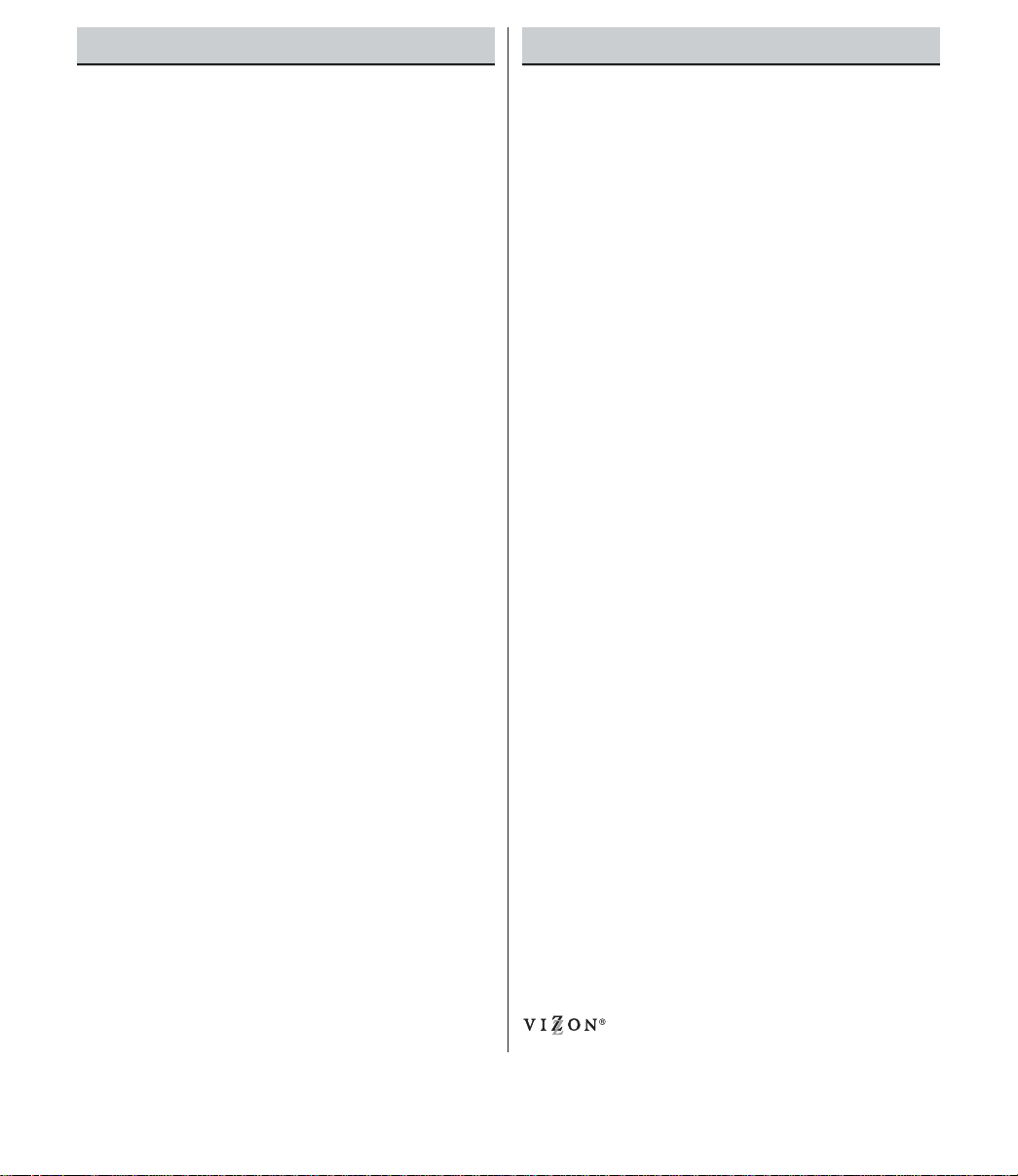
DP26746: 26” / DP32746: 32” Wide Screen LCD HDTV
Detachable DTV Stand
Side bar Controls
3-Line Digital Comb Filter
Built-in Digital and Analog Tuners
Trilingual Menu options (English, Spanish, or French)
V-Chip for Movies and TV guidelines rating limits
Closed-Captioning: Analog EIA 608B / Digital EIA-708B
Audio Modes: Digital—Main and Sub
Analog—Stereo, Mono, and SAP
Tone
Front speakers (two): 6 x 12 cm
Factory preset adjustments for picture/sound
Picture Shape: PIX1, PIX2, PIX3, and PIX4
Automatic Channel Search
Audio Format: Dolby
®
digital 5.1 for DTV /
Analog for NTSC
Receivable Formats: Digital Tuner for ATSC terrestrial
broadcasts and nonscrambled (ClearQAM) cable
channels. NTSC analog tuner for VHF/UHF or CATV
Channel Scan Memory
Receives 181 Analog Channels (VHF 2~13 and
UHF 14~69; Cable 14~125); and 99 Digital Channels
HDMI (High-Definition Multimedia Interface) Input with
HDCP (High-bandwidth Digital Content Protection)
RF Antenna Input Jacks: Digital and Analog
Component Video Input (Two Sets)
Rear Composite AV Input
S-Video Input
Optical Digital Audio Out
Fixed Analog Audio Out
XDS (Extended Data Services) displays station call letters,
title of show, and ratings when broadcast
Sleep Timer (3 hours)
32-Key Remote Control
LCD Panel Size (Measured Diagonally):
DP26746: 26-inches / DP32746: 32-inches
Picture Resolution: 1366 x 768 (WXGA)
Scanning Format: 720p (RF Signals are
Converted to 720p)
Jacks and Connectors:
Video 1 Input: Video and Audio L/R Composite
S-Video
Video 2 Input: Component (Y/Pb/Pr) with
Audio L/R Input
Video 3 Input: Component (Y/Pb/Pr) with
Audio L/R Input
Digital Audio Output: Dolby
®
Digital (Optical)
Analog Audio Output: Audio L/R (Fixed)
HDMI Input: 19-pin connector
(Picture/Sound with HDCP)
Sound: Two Speakers, size: 6 x 12 cm
Amplifier: Built-in with 3.0W/ch
Power Requirement: Source: AC 120V, 60Hz
AC Power Consumption (average): DP26746: 135 watts
DP32746: 155 watts
Size and Weight (approximately):
DP26746
Horizontal Dim. (Width) 26.7 in. (678mm)
Vertical Dim. (Height) 21.1 in. (537mm)
Depth Dim. (Thickness) 7.9 in. (201mm)
Weight 26.4 (lbs) 12.0 (Kg)
DP32746
Horizontal Dim. (Width) 32.0 in. (812mm)
Vertical Dim. (Height) 24.2 in. (614mm)
Depth Dim. (Thickness) 7.9 in. (201mm)
Weight 33.0 (lbs) 15.0 (Kg)
Specifications are subject to change without notice.
Trademarks Information:
Manufactured under license from Dolby Laboratories
“Dolby” and the double-D symbol are trademarks of
Dolby Laboratories
.
CAUTION: FCC Regulations state that improper modifica-
tions or unauthorized changes to this unit may
void the user’s authority to operate the unit.
SPECIFICATIONSFEATURES
4
Need help?
Visit our Web site at www.sanyoctv.com or Call 1-800-877-5032
with a double “Z” is a registered trade-
mark of Sanyo Manufacturing Corporation.
Page 5
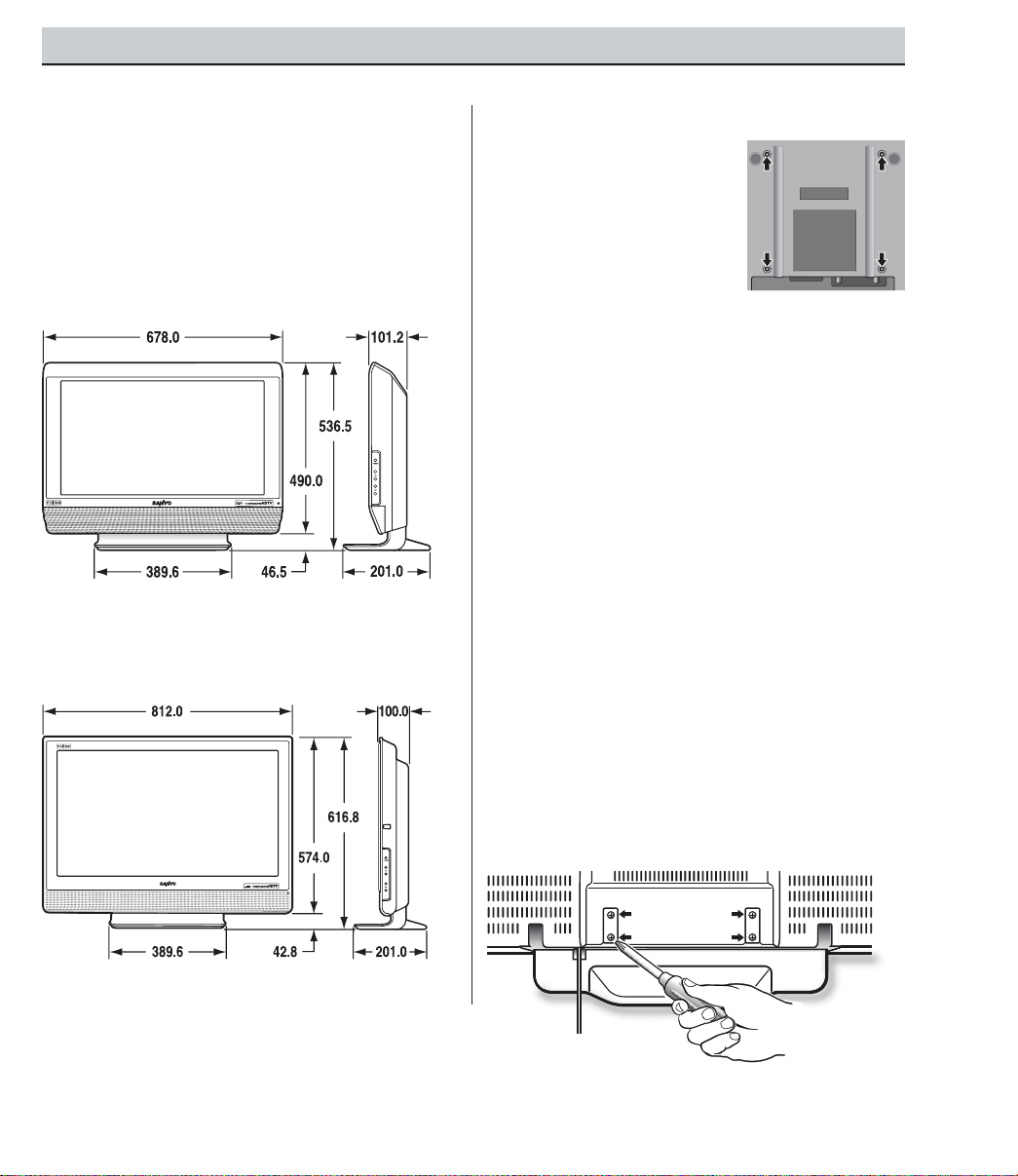
POSITIONING THE LCD DTV
Always use an appropriate table or stand when
positioning your DTV. For best viewing, avoid
locating the DTV where direct sunlight or
indoor lighting will fall on the screen. Do not
position the DTV in a confined area. Allow
adequate space for proper ventilation.
5
Need help?
Visit our Web site at www.sanyoctv.com or Call 1-800-877-5032
GETTING STARTED
DETACHING THE DTV STAND
(OPTIONAL)
Tools Needed: Phillips screwdriver
Important Note: Place DTV face down on a
padded or cushioned surface to protect the
screen and finish.
1
Remove four (4) screws from the metal
bracket.
CAUTION: Hold the stand firmly as you
remove the last screw.
2
Carefully remove the DTV stand.
Model DP26746
Model DP32746
NOTE: All dimensions are in millimeters (mm).
WALL MOUNTING (OPTIONAL)
This LCD DTV is designed
so that it may be mounted
on a wall, if desired. Use
the threaded inserts on the
back of your DTV to secure
it using a wall mounting kit.
NOTE: Wall Mounting kit is
not supplied, check
with your local electronics store.
LCD Mounting screws measurements:
DP26746—M4 Diameter, Length—10mm
(minimum) to 20mm (maximum).
DP32746—M6 Diameter, Length—10mm
(minimum) to 20mm (maximum).
DTV Back View
Page 6
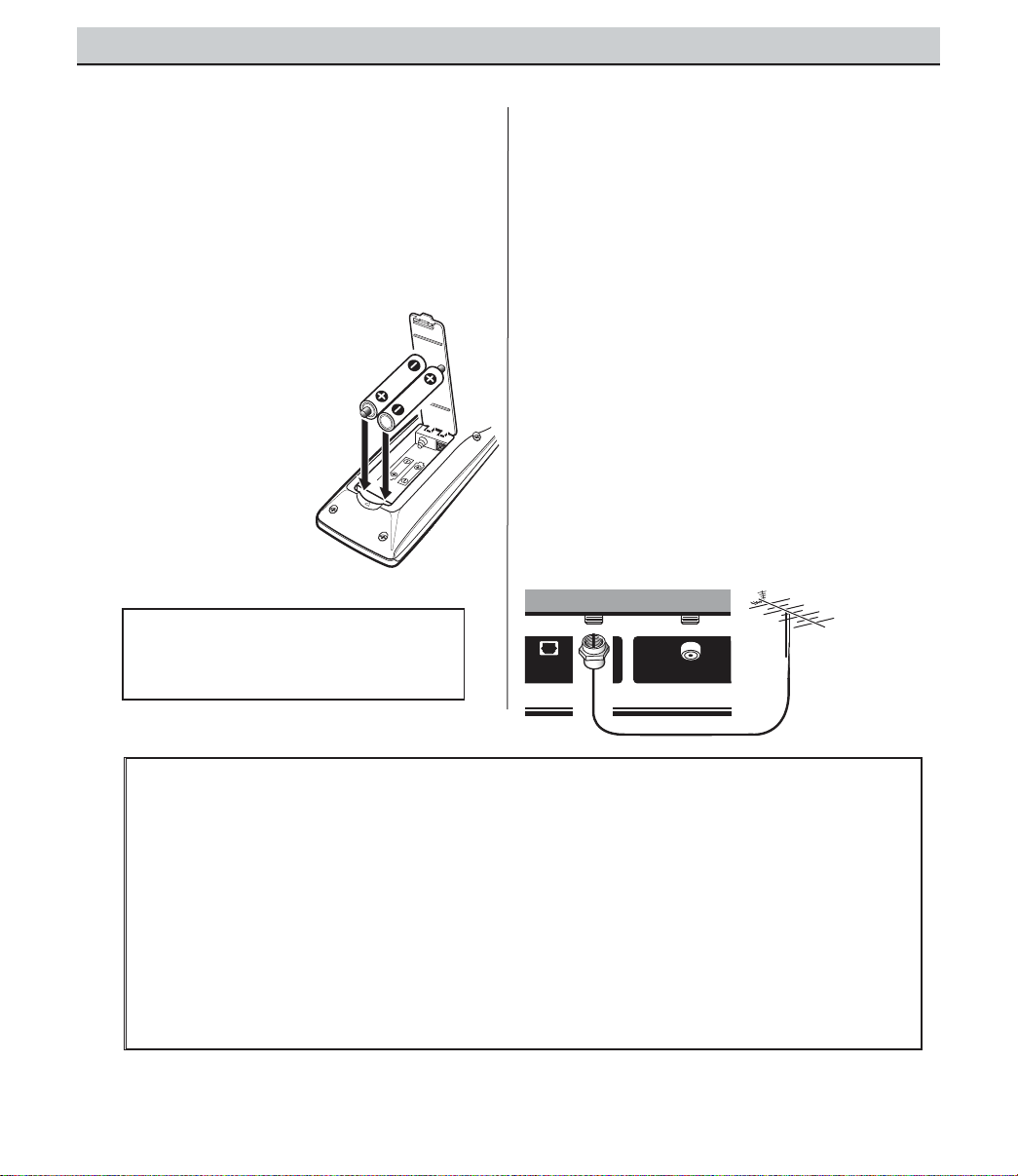
6
Need help?
Visit our Web site at www.sanyoctv.com or Call 1-800-877-5032
GETTING STARTED (REQUIRED INITIAL SETUP)
This LCD HDTV is capable of reproducing a
crystal clear digital picture and exceptional
sound.
The signal makes the difference!
INITIAL SIGNAL CONNECTIONS
1
DIGITAL (DTV) RF ANTENNA
CONNECTION
•
Connect an RF antenna to the Digital
Antenna In terminal.
The digital tuner in this DTV receives HD signals
from an antenna. Digital signals from a Set-top
Box (STB) are received through the Component
In jacks.
This DTV can receive ANY resolution being
broadcast (HDTV, EDTV, or SDTV).
DIGITAL
ANTENNA IN
DIGITAL
AUDIO
OUTPUT
UHF/VHF/CATV
RF Antenna
DTV Back
Operational Tip for Monitor Use:
If the DTV is used as a monitor only, with a DVD
player or some other type of external equipment,
and no cable or antenna signal is available, the
following setup is necessary:
Your DTV is designed to automatically search for
available channels. Therefore, the initial start up
requires that you press the Channel (CH) key,
enabling the DTV to automatically go through the
channel search process before you can operate
the DTV.
After the initial channel search is completed, you
must press the Channel (CH) key again to
complete the channel search process. This may
take several minutes.
After the channel search process is complete (2
searches), you can press the INPUT key on the
remote control to use the DTV as a monitor.
INSTALLING BATTERIES IN THE
REMOTE CONTROL
Use 2 “AAA” batteries (Not supplied).
Be sure batteries are installed correctly. Match
the “+” and “–” signs on the batteries with
marks inside the remote control.
NOTES:
– Do not mix old batteries with new
ones or mix different types of batteries together.
– Remove the batteries if the
remote control will not be
used for a month or more.
Weak batteries may leak
and cause damage. (Normal
battery life is roughly six
months.)
– Use two “AAA”
Alkaline batteries.
IMPORTANT NOTE: Spent or discharged batteries must be
recycled or disposed properly in compliance with all applicable laws. For detailed information, contact your local County
Solid Waste Authority.
DIGITAL
AUDIO
OUTPUT
DIGITAL
ANTENNA IN
UHF/VHF/CATV
Page 7
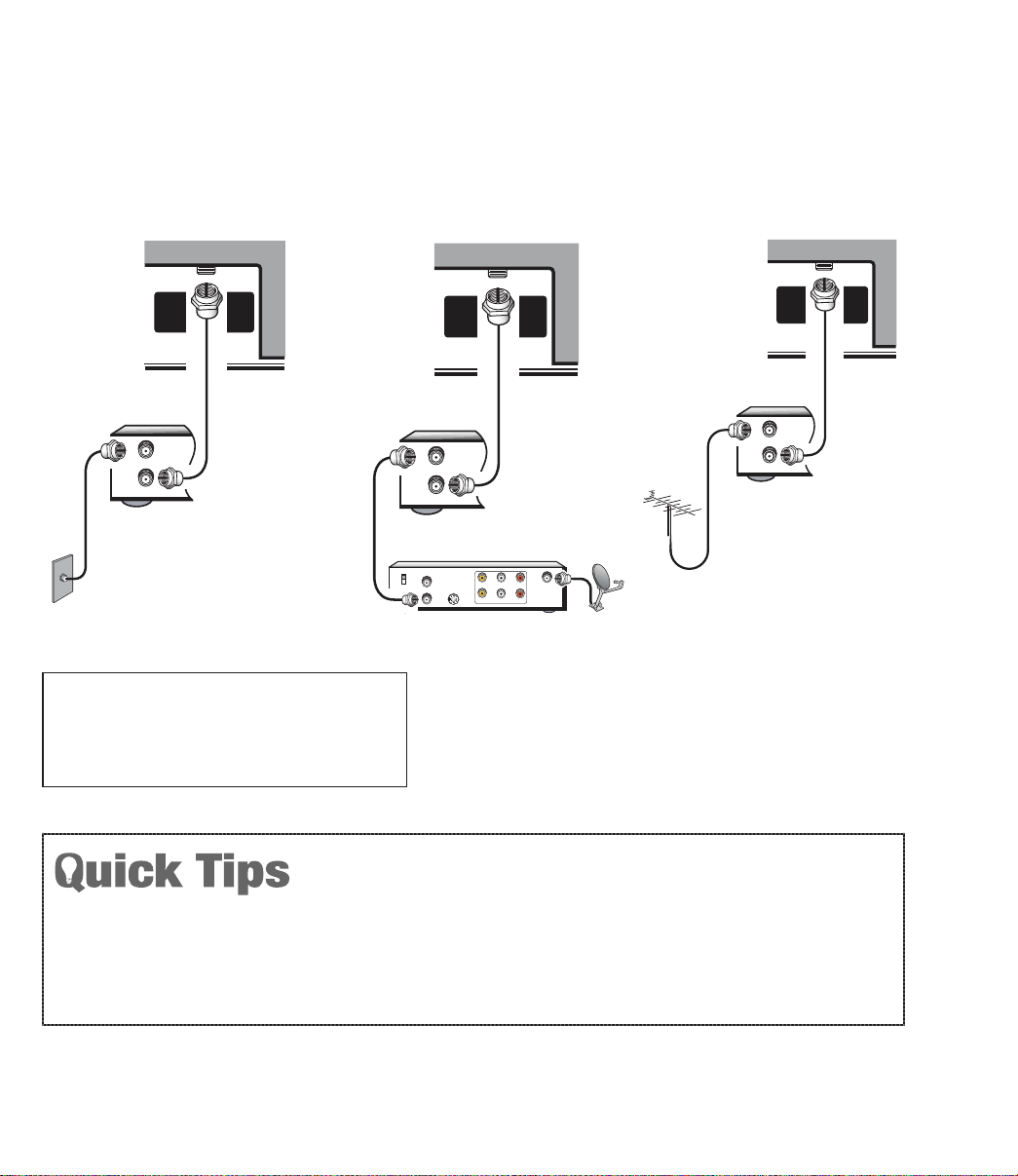
7
Need help?
Visit our Web site at www.sanyoctv.com or Call 1-800-877-5032
DTV will select the correct Antenna mode for the type
of Analog RF signal connected automatically.
Use “Analog Antenna Signal” in the Setup menu to
change the Antenna Mode.
If you move the DTV to a new location, press the
RESET key twice after connecting the signal and
turning on the DTV.
NOTES: If you do not have a VCR, connect signal directly
to the 75 ohm terminal (UHF/ VHF/ CATV).
Don’t be fooled by the phrase “Available in
High-Definition.”
The only resolution available
with any of these connections, regardless of the
original content, is standard analog (SDTV).
RF
Antenna
UHF/ VHF/C ATV
DTV Back
VCR Back
2
ANALOG RF ANTENNA CONNECTION
•
Connect a Cable signal (with or without a cable box) or RF antenna to the
Analog RF input.
The analog tuner in this DTV receives Analog Antenna signals, Analog Cable
signals, or the RF output from a VCR or cable box.
UHF /VHF/C ATV
CATV FRANCHISE NOTE: Cable companies, like public
utilities, are franchised by local government authorities. To
receive cable programs, even with equipment which is
capable of receiving cable channels, the consumer must
subscribe to the cable company’s service.
Analog Cable
Analog Satellite Receiver
DTV Back
VCR Back
UHF /VHF/C ATV
DTV Back
VCR Back
OR
OR
(Continued on page 8.)
UHF/VHF/CATV
IN
FROM ANT.
OUT
OUT TO TV
UHF/VHF/CATV
IN
FROM ANT.
OUT
OUT TO TV
CATV IN
CH3
CH4
OUT TO TV S-VIDEO
-RAUDIOVIDEO
L-
IN FROM
SAT.
L- -RAUDIOVIDEO
IN
FROM ANT.
OUT
OUT TO TV
UHF/VHF/CATV
Page 8

8
Need help?
Visit our Web site at www.sanyoctv.com or Call 1-800-877-5032
If the DTV does not detect any digital or analog
channels, a message advising the viewer to check
the cables and antenna connections will appear. In
this case, you must press the CHANNEL UP (
CH
) key again to repeat the channel search process.
If after two searches the DTV still fails to detect any
channels, the DTV will tune to analog channel 3.
These two channel searches are necessary even
if you plan to use the DTV only as a monitor.
If no analog or digital channels are found after
the second search,
All Channel Search will default
to off-air analog channels 2 through 69 and digital
channel D3-1. Select analog channels using
the remote control keypad. See page 17, item
number 2.
4
ANALOG ANTENNA SIGNAL
(OPTIONAL)
To change the initial analog tuning system setup
(from antenna to cable or cable to antenna), use
the on-screen menu, see “Analog Antenna
Signal” on page 22.
3
ALL CHANNEL SEARCH
When the television is powered on for the first
time, it automatically checks for the presence of
an RF signal.
• Press the Power key
to turn on the DTV.
• Then press the Chan-
nel Up (CH ) key to
automatically search
for available channels:
Digital (ATSC) and
Analog (NTSC).
The All Channel Search
contains two processes
that are executed simultaneously for digital and
analog channels.
1
4
5
6
7
8
0
9
2
3
I
N
P
U
T
I
N
F
O
R
EC
A
L
L
M
EN
U
C
A
P
T
I
O
NEX
I
T
V
O
L
E
N
T
ER
T
U
N
ER M
U
T
E
S
L
E
E
P
1
4
5
6
7
8
0
9
2
3
I
N
P
U
I
N
F
O
R
EC
A
L
L
M
EN
U
C
A
P
T
I
O
N
E
X
I
T
V
O
L
E
N
T
ER
T
U
N
ER
M
U
T
E
S
L
E
E
P
C
H
POWER
NOTES:
The on-screen message for digital search will appear
with a progress bar and percentile number displayed
across the bottom of the screen (to indicate activity)
as the search process continues.
Channel information found during the All Channel
Search is stored in Analog and Digital Channel Scan
Memory databases. After the All Channel Search is
completed, the DTV will tune to the lowest Digital
channel or lowest Analog channel if no digital channels are found.
Page 9
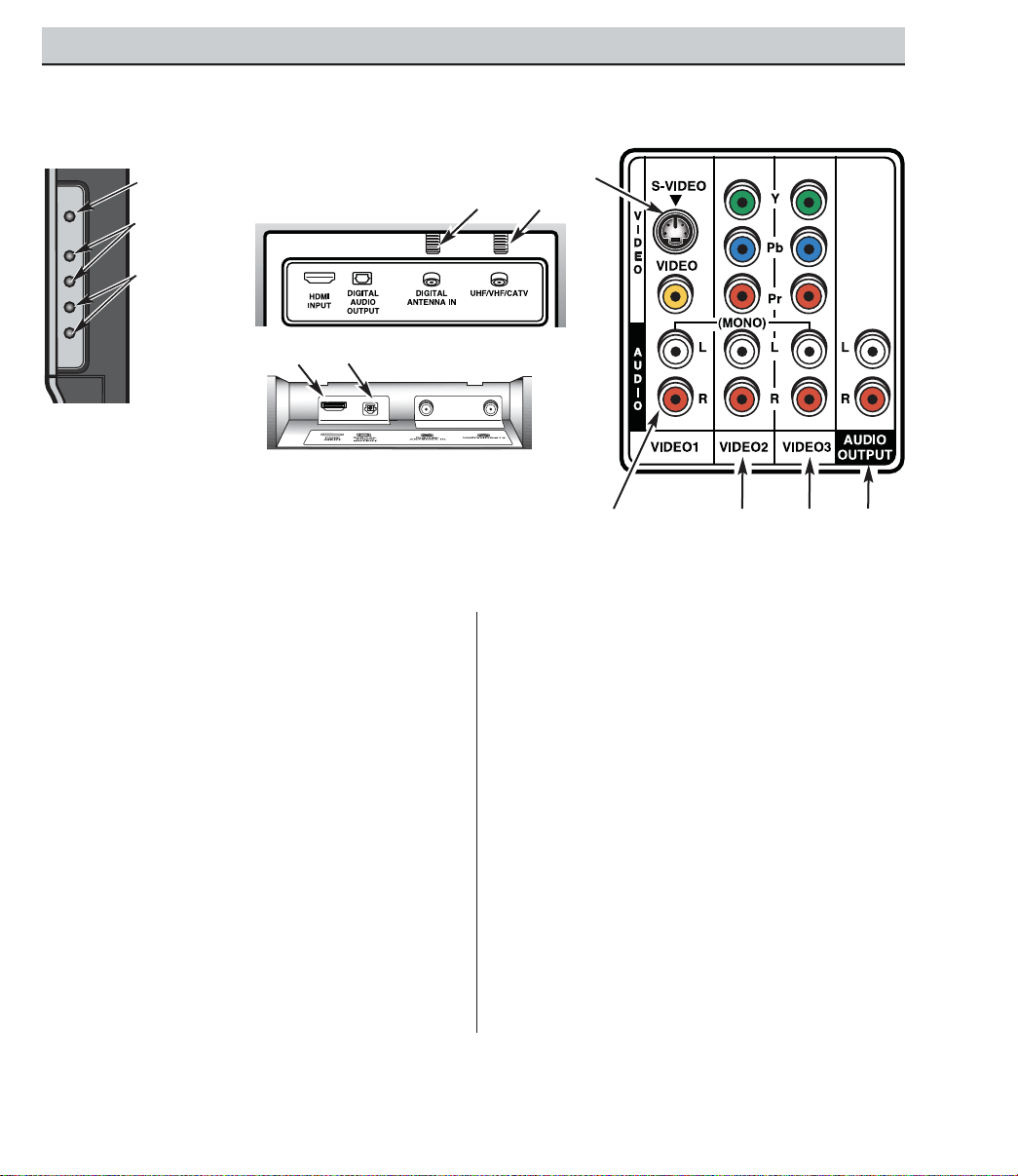
HDMI (High Definition Multimedia Inter-
face) Input, PAGES 11 and 12—Connect
digital video equipment to this jack. It takes
only one high bandwidth cable (not supplied) to communicate between audio/
video equipment and this DTV. This connection is compatible with DVI equipped AV
devices. (Separate audio connection and an
adapter are required for DVI device.)
Digital Audio Output, PAGE 14—Use an
Optical Audio cable to connect Digital Audio
Output to an advanced stereo home theater
system equipped with Dolby
®
Digital 5.1.
Digital Antenna Input, PAGE 5—Connect
an RF antenna to this jack.
Analog Antenna Input (UHF/VHF/CATV),
PAGE 5—Connect an RF antenna or Analog
cable system to this jack.
S-Video Input (VIDEO1), PAGE 15—To
enhance video detail use the S-Video jacks
instead of the Video jacks, if available on
your external equipment. (S-Video connection will override connection to the Video
input jack [VIDEO1]).
Audio/Video Input (VIDEO1), PAGE 15—
Connect analog video equipment here.
NOTE: S-Video connection overrides the
(VIDEO1) composite video connection.
Component Video Input (VIDEO2), PAGE
13—Connect digital video equipment to the
Y, Pb, Pr and Audio L / R jacks. These jacks
will automatically detect the type of signal
being received.
Component Video Input (VIDEO3), PAGE
13—Connect digital video equipment to the
Y, Pb, Pr and Audio L / R jacks. These jacks
will automatically detect the type of signal
being received.
Analog Audio Out (L/R) Jacks, PAGE 16—
Connect external audio equipment here.
9
Need help?
Visit our Web site at www.sanyoctv.com or Call 1-800-877-5032
SIDE AND BACK PANELS
Right Side Panel
(see items 8, 11, & 17
on pages 18 & 19)
Back Panel (Right)
Back Panel—Bottom View (Center)
Volume
– + keys
Channel
keys
Power
key
POWER
VOL
CH
Back Panel (Center)
Page 10
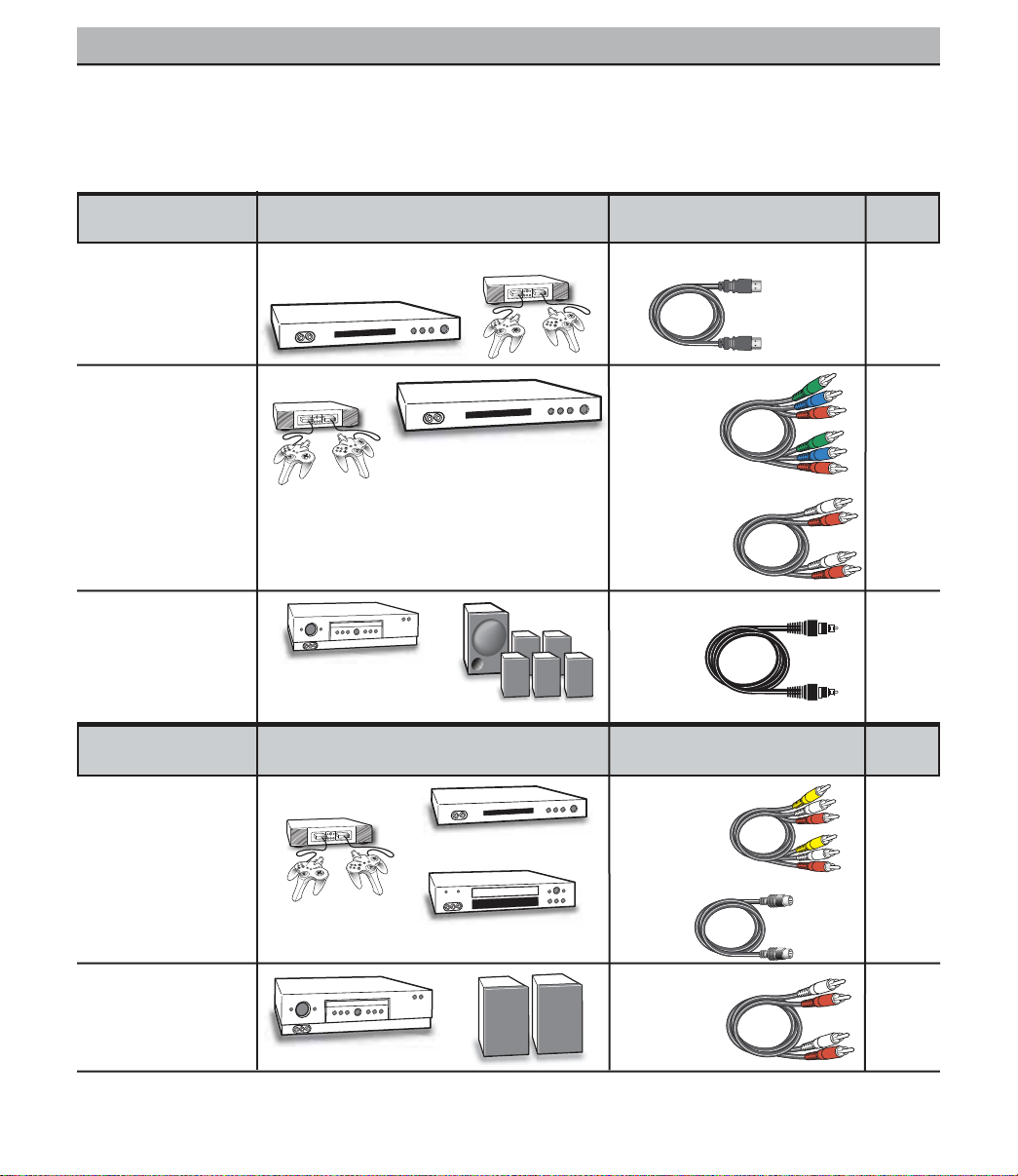
10
Need help?
Visit our Web site at www.sanyoctv.com or Call 1-800-877-5032
CHOOSE YOUR CONNECTION
Digital Signal Compatible External Cables Needed Go to
Connections Equipment
(Not Supplied)
Page
13
This DTV is designed to handle several different
connections making it compatible with Digital
and Analog devices.
In order to receive the best performance from
your DTV, choose your connection using this
chart; then go to the specified page for detailed
instructions.
COMPONENT
(Y, Pb, Pr) IN
Will accept HDTV,
EDTV, or SDTV
Video content.
(Requires separate
audio connections.)
Component
Video
Cable
[Green, Blue,
and, Red
connectors]
DIGITAL AUDIO OUT
(Only available when
received as part of a
Digital RF signal or
HDMI signal.)
Optical Digital
Cable
14
Audio Cable
[
White and Red
connectors]
Multi-Channel
Receiver
Digital Set-Top Box or
DVD Player
HDMI
Will accept HDTV
(High Bandwidth
Video component
and Audio 5.1)
Digital Set-Top Box
or
DVD Player
19 Pin HDMI
11
OR
12
Video Game
Video Game
COMPOSITE VIDEO
OR
S-VIDEO IN
15
ANALOG AUDIO
OUT JACKS
16
S-Video
Cable
Analog Signal Compatible External Cables Needed Go to
Connections Equipment
(Not Supplied)
Page
Composite
Video Cable
[Yellow, White,
and Red
connectors]
DVD Player
VCR
Stereo Amplifier System
LEFT / RIGHT
ANALOG AUDIO IN
Audio Cable
[White and Red
connectors]
Video Game
Page 11
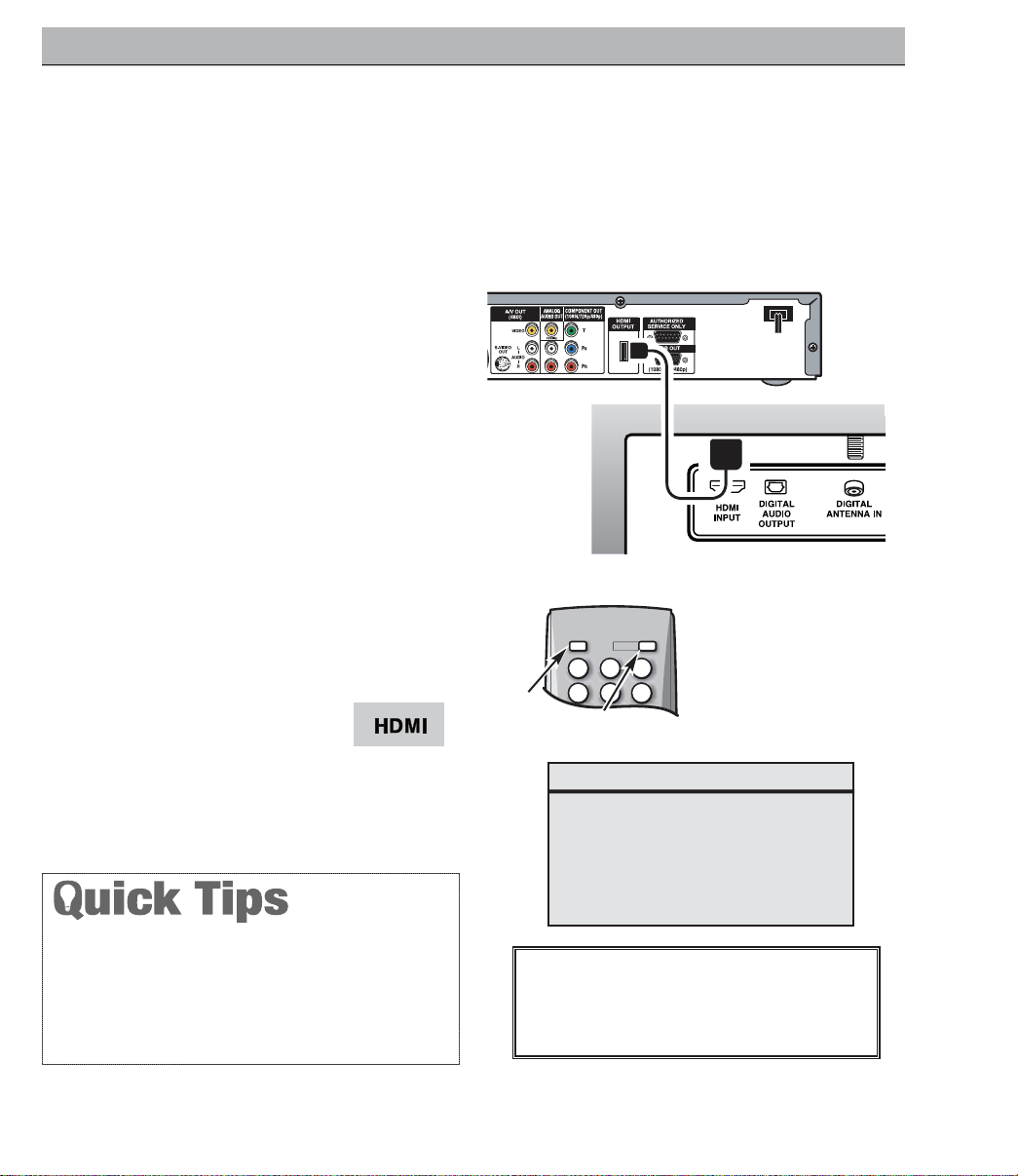
11
Need help?
Visit our Web site at www.sanyoctv.com or Call 1-800-877-5032
CONNECTING EXTERNAL EQUIPMENT TO HDMI (INCLUDES HDCP
COPY PROTECTION)
To avoid problems with some brands of external equipment, follow this procedure when
connecting cables and powering on your
equipment.
What you will need for connections:
19 Pin HDMI Digital Cable – 1
(Make sure you check the pin configura-
tion of the cable plug-end*)
*Adapter may be required. Check with
your local electronics store.
DIGITAL AV CONNECTIONS
REMOTE CONTROL
SET-TOP BOX
(Can be a Digital Satellite Receiver,
DVD Player, or similar digital device.)
BACK VIEW
OF DTV
1
Switch off DTV and external equipment
before connecting cable. (Cable is not
supplied.)
2
Connect the external equipment’s high
bandwidth HDMI Output to the DTV’s
HDMI Input.
3
The DTV must be turned on first, press
POWER. Then turn on your external
equipment.
4
Press INPUT to select
HDMI to view a digital
program.
HDMI CABLE
(Gently insert
cable into
DTV HDMI
Input jack.)
4
2
3
If the television HDMI pin configuration is different from
the pin configuration on your set-top box, you will need to
use an Adapter.
Press the INPUT key after connecting cables to access the
AV Inputs. There is NO need to tune to a blank channel.
IMPORTANT NOTE FOR MONITOR USE:
If you did not connect an antenna, you
must
run All Channel Search twice before you can
select the AV inputs.
This is the best option for picture and sound! Using the HDMI connection,
which has high-definition content protection, provides you with uncompressed digital video and audio, Dolby®Digital 5.1 or PCM sound. This
connection requires only one cable. As Real As It Gets!
INPUT
POWER
1
2 3
4 5 6
Page 12

12
Need help?
Visit our Web site at www.sanyoctv.com or Call 1-800-877-5032
DIGITAL AV CONNECTIONS
Press the INPUT key after connecting cables to access the
AV Inputs. There is NO need to tune to a blank channel.
With a DVI connection, make sure you connect Audio out to
the DTV’s VIDEO3Audio in.
Because the VIDEO3 audio jacks are used to receive the
audio from the DVI device, these video jacks cannot be used
when a DVI device is connected.
1
Switch off DTV and external equipment
before connecting cable. (Cable is not
supplied.)
2
Connect the STB’s DVI Output to a “DVI to
HDMI Cable;” then connect the cable to
the DTV’s HDMI input.
NOTE: Check with your local electronics
store for a DVI to HDMI Cable that
matches your equipment and the
DTV.
3
Connect the STB’s Audio L / R to the DTV’s
VIDEO3 Audio L / R.
4
The DTV must be turned on first, press
POWER. Then turn on your external
equipment.
5
Press INPUT to select HDMI to view a
digital program.
BACK VIEW
OF DTV
2
3
SET-TOP BOX (Can be a Digital
Satellite Receiver, DVD Player, or
similar digital device.)
What you will need for
connections:
DVI to HDMI Cable – 1
Audio Cable – 1
REMOTE CONTROL
5
4
IMPORTANT NOTE FOR MONITOR USE:
If you did not connect an antenna, you
must
run All Channel Search twice before you can
select the AV inputs.
CONNECTING STB WITH DVI OUTPUT TO HDMI INPUT
INPUT
POWER
1
2 3
4 5 6
Page 13

13
Need help?
Visit our Web site at www.sanyoctv.com or Call 1-800-877-5032
The Component Video jacks will accept any
video content.
Switch off DTV and external equipment before
connecting cables. (Cables are not supplied.)
Follow these steps to easily connect your STB
or DVD Player to this DTV:
1
Connect DVD Player or similar digital
equipment’s Component Video Out to the
DTV’s Video (VIDEO3) jacks.
2
Connect DVD Player or similar digital
equipment’s Audio Out to the DTV’s
VIDEO3 Audio jacks.
3
Press POWER to turn on the DTV, then
turn on external equipment.
4
Press INPUT to select Video 3 to view the
DVD program.
DVD PLAYER
(or similar digital
device such as a
Satellite Receiver.)
COMPONENT
JACKS
1
What you will need
for connections:
Component Video Cable – 1
Audio Cable – 1
DIGITAL AV CONNECTIONS
2
REMOTE CONTROL
4
3
USING COMPONENT JACKS TO CONNECT A DVD PLAYER
OR OTHER DIGITAL EQUIPMENT
VIDEO2 and VIDEO3 jacks have identical functions.
Compatible video devices can be connected to either set
of jacks.
Press the INPUT key after connecting the cables, to
select the
Video 2
or
Video 3
input signal. There is NO
need to tune to a blank channel.
“
No Signal” will appear randomly on the screen when
no signal is detected at the VIDEO2 or VIDEO3 inputs.
IMPORTANT NOTE FOR MONITOR USE:
If you did not connect an antenna, you
must
run All Channel Search twice before you can
select the AV inputs.
DTV BACK
INPUT
POWER
1
2 3
4 5 6
Page 14

14
Need help?
Visit our Web site at www.sanyoctv.com or Call 1-800-877-5032
DIGITAL AV CONNECTIONS
Position your DTV at least 2 feet from stereo
speakers. The magnets in the speakers may affect the
picture quality.
Dolby®Digital Audio provides 5.1 channels of
surround sound (five full-range channels [5] and
one low-frequency effect channel [.1]). A fiber
optics cable is used to carry the 5.1 surround
sound (for low-noise signal transfer).
BACK
VIEW OF
DTV
OPTICAL
DIGITAL CABLE
1
Using a Fiber Optics cable, connect the
DTV’s Digital Audio Output to the Digital
Audio Input of a Multi-Channel Receiver.
(Fiber optics cable is not supplied.)
2
Press POWER to turn on the DTV, then turn
on external equipment.
NOTES:When making the connection, do not pinch or
kink the fiber optics cable.
Red light visible at the Digital Audio Output
does not necessarily indicate that Dolby
®
Digital 5.1 audio is available. Digital audio is
made up of light pulses that the human eye
cannot detect. Dolby
®
Digital 5.1 audio is
available at the Digital Audio Output only
when received as part of a Digital signal.
What you will need for connections:
Optical Cable – 1
MULTI-CHANNEL
RECEIVER
1
REMOTE CONTROL
2
IMPORTANT NOTE FOR MONITOR USE:
If you did not connect an antenna, you
must
run All Channel Search twice before you can
select the AV inputs.
CONNECTING DIGITAL AUDIO OUT JACK TO A MULTI-CHANNEL
RECEIVER
INPUT
POWER
1
2 3
4 5 6
Page 15

15
Need help?
Visit our Web site at www.sanyoctv.com or Call 1-800-877-5032
ANALOG AV CONNECTIONS
Switch off DTV and external equipment before
connecting cables. (Cables are not supplied.)
BACK VIEW OF VCR
DTV AV
INPUT
JACKS
1
Connect VCR’s Audio Video Out to the
DTV’s VIDEO1 jacks.
NOTE: For Mono VCR (Single Audio Jack),
connect VCR Audio Out to DTV Audio
(L) Input.
22
Optional
Connect VCR’s S-Video Out to the HDTV's
S-Video In Jack.
NOTE: S-Video jack connections override
VIDEO1 Video jack connection.
3
Press POWER to turn on the DTV, then turn
on external equipment.
4
Press INPUT to select
Video 1 to view the VCR
program.
What you will need for connections:
Audio Video Cable – 1
S-Video Cable – 1
S-VIDEO
JACK
1
REMOTE CONTROL
4
3
22
Press the INPUT key after connecting cables to access
the VIDEO1 input. There is NO need to tune to a blank
channel.
“No Signal” will appear randomly on the screen when
no signal is detected at the VIDEO1 video jack.
IMPORTANT NOTE FOR MONITOR USE:
If you did not connect an antenna, you
must
run All Channel Search twice before you can
select the AV inputs.
NOTES:
Don’t be fooled by the
phrase “Available in
High-Definition.”
Composite jacks offer only
480i (SDTV) resolution.
To view available HighDefinition (HD) programs, you must connect your HD equipment
to the Component or
HDMI jacks.
Video 1
USING THE ANALOG VIDEO JACKS TO CONNECT A VCR
(OR OTHER ANALOG DEVICE)
INPUT
POWER
1
2 3
4 5 6
Page 16

16
Need help?
Visit our Web site at www.sanyoctv.com or Call 1-800-877-5032
ANALOG AV CONNECTIONS
Switch off DTV and external equipment
before connecting cables. (Cables are not
supplied.)
STEREO AMPLIFIER
BACK VIEW
OF DTV
1
Connect the DTV Audio Out (R/L) to the
Stereo Amplifier In (R/L).
2
Press POWER to turn on the DTV, then
turn on external equipment.
NOTE:
Do not
connect external speakers
directly to the DTV.
1
Position your DTV at least 2 feet from stereo speakers.
The magnets in the speakers may affect the picture
quality.
REMOTE CONTROL
2
CONNECTING ANALOG AUDIO OUT JACKS TO A STEREO AMPLIFIER
INPUT
1
4 5 6
POWER
2 3
Page 17

17
Need help?
Visit our Web site at www.sanyoctv.com or Call 1-800-877-5032
USING THE REMOTE CONTROL
PRECAUTIONS
To ensure safe operation, please observe the following
precautions:
Replace both batteries at the same time. Do not use a new
battery with a used battery.
Risk of explosion, if battery is replaced by an incorrect type.
Do not expose the Remote Control Unit to moisture or heat.
REMOTE CONTROL KEYS
Input Key—Press to change the input signal
source as follows: Analog RF Digital RF
Video 1 Video 2 Video 3 HDMI
Analog RF.
Number Keys—Two keys must be pressed
to select a direct channel. Example: Press 0
then 6 to select channel 6.
For Analog Cable channels above 100,
press and hold the 1 key until C1– –
appears, then press the other two
numbers.
Info Key—Press to display the Digital and
Analog Full Banner information (press again
to remove the display).
Digital Full Banner display—Contains a twopart Channel Number (Major and Minor), and
Tuner ID. If available the following is also
included: Station ID, V-Chip Program Rating,
Program Title, Audio Info, and Signal Strength.
Analog Full Banner display—Contains the
Channel Number (analog antenna/cable),
Tuner ID, Station ID (if available), Program
Title (if available), V-Chip Program Rating, and
Audio Info.
Program Rating
Program Title
Tuner ID
Audio Info
Program Rating
Station ID
Program Title
Point toward
DTV
Channel
Major Minor
Signal Strength
Channel No.
Tuner ID
(Continued on page 18.)
Audio Info
Station ID
INPUT
1
4 5 6
2 3
POWER
7 809
INFO
RECALL
MENU
CAPTION EXIT
SLEEP
TUNER MUTE
ENTER
Page 18

18
Need help?
Visit our Web site at www.sanyoctv.com or Call 1-800-877-5032
Recall Key—Select the first channel you
want to watch; then select another channel
using the NUMBER keys. Press RECALL to
switch between the channels.
NOTE: The
RECALL
key cannot toggle between a
Digital channel and an Analog channel.
See
TUNER (#6)
key description.
Menu key—Press this key to display the onscreen menu.
T uner Key—Use this key to toggle from one
tuning system to another, digital channels
and analog channels.
NOTE: The
TUNER
key is inactive when an
external input is selected (Video 1,
Video 2, Video 3, or HDMI).
Caption Key—Press to select analog or
digital captioning. The Analog Caption
modes are: CC1 ~ CC4, Quikcap, and OFF.
The Digital Caption modes are: Digital
CC1 ~ CC6, Quikcap, and OFF.
Channel Scanning ((CH ) Keys—Press
(up) (down) keys to tune to the next
higher or lower channel in the Channel Scan
Memory list. The scanning loop includes
analog channels, digital channels, and all A V
inputs.
Pix Shape Key—Use this key to change the
video display format. Available options
depend on signal received and the broadcast’s aspect ratio. They may include: PIX1,
PIX2, PIX3, and PIX4. See simulated DTV
images below.
Audio Key—Press to select the desired
audio mode (if available): DIGITAL: Main,
Sub1, Sub2, Sub3, etc.; ANALOG: Stereo,
Mono, SAP.
Power Key—Press to turn DTV on or off.
REMOTE CONTROL KEYS (CONTINUED)
11
PIX1
Gray colored borders
appear at the sides, of
the screen.
Note: 4:3 image without
distortion on a 16:9
screen.
PIX3
Enlarges a Pix2 image
vertically (some of the
image may be cropped
off).
PIX4
Stretches the Pix3
image horizontally (portions of the sides
and/or top and bottom
may be cropped off).
PIX2
A 16:9 image fills the
screen normally. A 4:3
images is stretched horizontally and may appear distorted.
Page 19

19
Need help?
Visit our Web site at www.sanyoctv.com or Call 1-800-877-5032
Sleep Key—Press this key, then press the
“0” key to set the Sleep Timer. The desired
time can be set from 30 minutes up to 3
hours in 30 minutes increments. Sleep Timer
will switch off the DTV automatically.
NOTE: The Sleep Timer cancels when the DTV is
turned off or if a power failure occurs.
Mute Key—Press once to minimize the
volume. Press again to restore.
NOTE: This key
will not
mute sound from the
audio out jacks
.
Enter Key—Press this key to select an option
from the menu system, when required.
. Cursor (up) (down) keys—Press
these keys to move the cursor up and down
within the menu.
Cursor
< (left) > (right) keys—Press these
keys to move the cursor left and right within
the menu.
Exit Key—Press this key to exit from the
menu system.
Volume (VOL – +) Keys—Press the – + keys
to adjust volume. The screen displays a left
or right red arrow that blinks as many times
as you press the Vo l – + keys.
Reset Key—Press twice to restore factory
settings. The DTV will automatically start
Channel Search and clear all customized
settings.
NOTE: The Reset Function includes a channel
search. Current Digital and Analog
channel databases will be deleted and
new ones created by the Channel Search
process. To receive Digital Cable channels, see page 21 for Digital Cable Search.
These features will reset to factory defaults:
• Picture/Sound Adjustments: Color, Tint,
Contrast, Brightness, Sharpness, and Tone
• Channel Memory—Digital/Analog channel
databases will be replaced
• Analog Audio to Stereo
• Captioning to OFF
• V-Guide to OFF
• Menu Language to English
• Sleep Timer to OFF (if previously set)
• Any Video mode to DTV mode
If desired, personal settings can be made
again using the menu options.
INPUT
12
13
14
11
16
15
17
18
12
13
14
16
15
17
18
IMPORTANT NOTE FOR MONITOR USE:
If you did not connect an antenna, you
must
run All Channel Search twice before you can
select the AV inputs.
1
4 5 6
7 809
INFO
POWER
2 3
SLEEP
RECALL
TUNER MUTE
MENU
ENTER
CAPTION EXIT
VOL
CH
RESET AUDIO PIX SHAPE
Page 20

20
Need help?
Visit our Web site at www.sanyoctv.com or Call 1-800-877-5032
DTV ADJUSTMENT AND SETUP
The on-screen menu system provides the viewer
with easy access to adjustments and settings.
Just use the MENU, CURSOR, ENTER, and EXIT
keys on the remote control and follow the onscreen instructions. Generally, you will use the
CURSOR keys to select a menu item and the
CURSOR < > keys to make an adjustment. The
ENTER key confirms a setting. Press the EXIT
key to return to normal DTV viewing.
IMPORTANT FACTS:
Some Menu options are specific to Digital and
Analog signals and will vary accordingly.
Also, some options are not available in combination.
Unavailable options will appear “grayed-out” in the
menu. For example, Analog Antenna Signal is not
available when tuned to a Digital Channel.
MENU NAVIGATION MAP
MAIN MENU SUB MENUS
HOW TO OPERATE THE MENU
All Channel Search
Digital Cable Search
Digital Add-on Search
No
Yes
No
Yes
No
Yes
Analog Antenna Signal
Cable
VHF/UHF
Channel Scan Memory
Delete?
Add?
Digital Caption
Font Size
Font Style
Background Color
Foreground Color
Background Opacity
Foreground Opacity
V-Guide
Off
On
Menu Language
English
Español
Français
Color
Tint
Contrast
Brightness
Sharpness
Tone
1
Press the MENU key to display the Main
menu.
2
Use the CURSOR keys to highlight
(green) All Channel Search. Press ENTER.
3
Use the CURSOR key to select Yes.
Press ENTER.
Use All Channel Search to replace existing Digital
and Analog Channel databases, such as, if you
move to another city.
NOTES: During All Channel Search, current Digital
and Analog channel databases are deleted
and new ones created. To receive Digital
Cable channels, if available, you
must
perform a Digital Cable Search.
To add new digital channels to the existing
database, use Digital Add-on Search, see
page 22.
ALL CHANNEL SEARCH
Picture/Sound
Auto
Manual
Adjust
Page 21

21
Need help?
Visit our Web site at www.sanyoctv.com or Call 1-800-877-5032
IMPORTANT FACT: This DTV maintains only one
data
base of digital channels. Therefore, when you
search for ClearQAM digital cable channels, the
database of antenna digital channels will be deleted.
You will only be able to receive those ClearQAM
channels your cable company provides.
Cable companies rearrange
virtual channels as programming changes, which may
cause the program you are watching to move to another channel. This message will appear on the
screen briefly to notify you of a change. You will have
to relocate the program you were watching by scanning through the channels.
To restore the antenna digital channel database,
reconnect the antenna and use the menu system to
perform an All Channel Search.
Program change
from cable company
DIGITAL CABLE SEARCH
(OPTIONAL)
This DTV can receive unscrambled (ClearQAM)
digital cable channels, when available. However,
not all cable companies provide ClearQAM
digital channels.
Searching for digital cable channels will take
about 10 minutes, please be patient.
1
Connect a Digital Cable
signal directly to the DTV
Digital Antenna In Terminal.
2
Press the TUNER key to select the Digital
Tuner.
3
Press the MENU key to display the Main
menu.
4
Use the CURSOR keys to highlight
(green) Digital Cable Search. Press ENTER.
5
Use the CURSOR key to select Yes.
Press ENTER.
NOTE: After Channel Search is complete, the DTV
will tune to the lowest Digital Cable channel
(or lowest Analog channel if no Digital Cable
channel is found).
DIGITAL
ANTENNA IN
Page 22

22
Need help?
Visit our Web site at www.sanyoctv.com or Call 1-800-877-5032
DIGITAL ADD-ON SEARCH
Use this feature to add new channels to the
digital antenna channel database. Also, use this
feature to add channels when broadcast towers
are in multiple directions from your location.
1
Press the TUNER key to select the Digital
Tuner.
2
Press the MENU key to display the Main
menu.
3
Use the CURSOR keys to highlight
(green) Digital Add-On Search. Press
ENTER.
4
Use the CURSOR key to select Yes.
Press ENTER.
NOTES: Turn your Antenna and repeat these steps
for each direction in which there are transmitting towers.
Go to
www.antennaweb.org
and type in
your zip code to obtain specific tower and
antenna information.
NOTE: If the DTV is switched off by pressing the
POWER
key or unplugging the AC during
Digital Add-On Search, all channel information detected before the power loss
occurred will be saved.
ANALOG ANTENNA SIGNAL
Use this feature to switch between analog offair channels and analog cable channels.
1
Press the TUNER key to select analog
channels.
2
Press the MENU key to display the Main
menu.
3
Use the CURSOR keys to highlight
(green) Analog Antenna Signal. Press
ENTER.
4
Use the CURSOR keys to choose
Cable or VHF/ UHF. Press ENTER.
5
Press the EXIT key to return to normal DTV
viewing.
Page 23

23
Need help?
Visit our Web site at www.sanyoctv.com or Call 1-800-877-5032
TO DELETE CHANNELS FROM THE
CHANNEL SCAN MEMORY
3
Use the CHANNEL (CH ) keys or
numerical keys to select desired channel.
HINT: Press the TUNER key to switch
between Digital and Analog Channel Scan
memories.
4
Press the ENTER key to delete the channel.
The display will change to “deleted.”
NOTES: “Delete?” will appear below the channel
number if the selected channel is already in
the Channel Scan Memory.
Use the Number keys to tune to active channels not in the Channel Scan Memory list.
CHANNEL SCAN MEMORY
Channel Scan Memory is a list of active channels
that you can scan through using the CHANNEL
SCAN CH (up) CH (down) keys. This list can
be customized by deleting and/or adding channels.
1
Press the MENU key to display the Main
menu.
2
Use the CURSOR keys to highlight
(green) Channel Scan Memory. Press
ENTER.
When a digital channel is deleted, all of that channel’s
sub-channels are deleted as well.
Only previously deleted digital channels can be added
back to the Channel Scan Memory.
If one digital sub-channel is added back to the Channel
Scan Memory all of that channel’s sub-channels will be
added back.
If the last remaining digital channel is deleted, the entire
previous Channel Scan Memory list will be restored
automatically.
If the last remaining analog channel is deleted (cable or
off-air channel), ALL analog channels (cable or off-air)
will be restored automatically, regardless of the previous
Analog Channel Scan Memory list.
TO ADD A CHANNEL TO THE CHANNEL
SCAN MEMORY
3
Use the numerical keys 0 ~ 9 to select
desired channel number. “Add?” will
appear below the channel number. HINT:
Press the TUNER key to switch between
Digital and Analog Channel Scan memories.
4
Press the ENTER key to add the channel.
The display will change to “Added.”
When you have finished adding and/or deleting
channels, press the EXIT key to return to normal
DTV viewing.
Page 24

Closed-Captioning is hidden textual information
transmitted along with the picture and sound.
Turning Captioning ON causes the DTV to open
these captions and superimpose them on the
screen. Because different types of closedcaptions can be transmitted with the picture
and sound, separate captioning modes are provided. The captioning modes recognized by this
model are: Analog EIA-608B and Digital EIA708B. Local broadcasters decide which caption
signals to transmit.
CHANGING THE LOOK OF DIGITAL
CAPTIONS
This Font Size, Font Style, Background Color,
Foreground Color, Background Opacity, and
Foreground Opacity of Digital Captions can be
changed.
NOTES: If Background Opacity is set to transparent,
captions may be difficult to see.
Only true
EIA 708B Digital Closed-Captions are
affected by all of these settings.
Analog captions generally will not respond to
these adjustments, however, upconverted
analog captions may respond to some
options.
1
Press the TUNER key to select the Digital
Tuner.
2
Press the MENU key to display the Main
menu.
3
Use the CURSOR keys to highlight
(green) Digital Caption. Press ENTER.
4
Use the CURSOR keys to highlight
(green) an option. Press ENTER.
5
Use the CURSOR or < > keys to
select the desired effect.
6
When you have finished making adjustments, press the EXIT key to return to
normal TV viewing.
TO VIEW CAPTIONS
1
Press the CAPTION key to select caption
modes.
Digital modes: Digital CC1 through Digital
CC6, QuikCap, and Off.
Analog modes : CC1 through CC4,
QuikCap, and Off.
QUIKCAP OPERATION
QuikCap turns captioning on and off with the
Mute function. Press the MUTE key on the
remote control to block the TV sound; the captions display automatically, if available. Press the
MUTE key again to restore the sound. Captions
will disappear.
DIGITAL CAPTION
CC1CC1
Digital CC1Digital CC1
Analog Caption
Digital Caption
24
Need help?
Visit our Web site at www.sanyoctv.com or Call 1-800-877-5032
Page 25

25
Need help?
Visit our Web site at www.sanyoctv.com or Call 1-800-877-5032
V-GUIDE (PARENTAL CONTROL)
NOTE: THIS FEATURE IS DESIGNED TO COMPLY
WITH THE UNITED STATES OF AMERICA’S FCC VCHIP REGULATIONS. THEREFORE, IT MAY NOT
FUNCTION WITH BROADCASTS THAT ORIGINATE IN
OTHER COUNTRIES.
This Sanyo television is equipped with an electronic V-Chip to interpret MPAA (Motion Picture
Association of America) and DTV Parental Guidelines rating codes. When these codes are
detected, the DTV will automatically display or
block the program, depending upon choices you
make when setting up the V-Guide system.
Content ratings are represented by the initials: FV
(fantasy violence), L (adult language), S (sexual
situations), V (violence), and D (suggestive
dialog). A rating icon will generally appear at the
beginning of a program, see chart on page 26.
This television can be set to block programs with
content you deem as inappropriate for your
children to view.
TO BLOCK MPAA MOVIE OR TV PROGRAM
1
Press the MENU key to display the Main
menu.
2
Use the CURSOR keys to highlight
(green) V-Guide. Press ENTER.
3
Use the CURSOR keys to select ON.
Press ENTER.
TO SETUP V-GUIDE RATINGS
4
Use the CURSOR to select Adjust. Press
ENTER.
5
Press CURSOR and < > keys to select
MPAA, TV Rating, or Content Ratings. (A
green square will appear beside the
selected item.)
6
Press the ENTER key to Block or Unblock
selected option. A lock ( ) will appear
beside the selected rating option indicating
it is blocked.
V-GUIDE RATINGS—AT-A-GLANCE
MPAA (Movie) RATING
BLOCKED RATINGS
(Lock symbol)
TV-Y7
TV-Y
TV-G
TV-PG
TV FV DL SV
7
When you have finished making adjustments, press the EXIT key to return to
normal DTV viewing.
CONTENT
RATING
(Continued on next page.)
IMPORTANT FACT: The DTV will automatically block
ratings above or unblock ratings below a selection.
For example, if you block DTV rating DTV-PG, ratings
DTV-14 and DTV-MA will be blocked automatically; or
if you block Movie rating PG-13, ratings R, NC17, and
X will be blocked automatically.
Blocking TVY7
does not
block higher ratings.
TV RATING
Page 26

TO TEMPORARILY UNBLOCK MPAA MOVIE
OR TV PROGRAM
1
Press the MENU key to display the Main
menu.
2
Use the CURSOR keys to highlight
(green) V-Guide. Press ENTER.
3
Use the CURSOR keys to select
OFF. Press ENTER.
This will temporarily set V-Guide to OFF. When
V-Guide is reset to ON (follow steps 1~2), the
DTV will automatically revert to previously
selected block ratings.
TO UNBLOCK ALL MPAA MOVIE OR ALL TV
RA TING
1
Press the MENU key to display the Main
menu.
2
Use the CURSOR keys to highlight
(green) V-Guide. Press ENTER.
3
Press ENTER to select Adjust.
4
Highlight the “Allow All” option using the
CURSOR and < > keys, if needed.
Press ENTER.
26
Need help?
Visit our Web site at www.sanyoctv.com or Call 1-800-877-5032
V-GUIDE (PARENTAL CONTROL) CONTINUED
You can block portions of a DTV rating by choosing one
or more of the Content ratings (D, L, S, and V). By blocking just the L and S content ratings of DTV-14,
for
example,
DTV-14 rated programs with a D and/or V
content rating could still be viewed.
V-Guide limits on programming received via the Analog
antenna input, Digital antenna input, VIDEO1 Video input,
and any 480i signals received through the VIDEO2 or
VIDEO3 jacks are controlled by this DTV.
V-Guide limits on digital programming received through
the Component jacks (VIDEO2 or VIDEO3) are controlled
by the external devices connected to those jacks (such as
a DVD Player or Satellite Receiver). Refer to your external
device’s owner’s manual for instructions on setting
V-Guide limits.
Networks and local stations may or may not include the
content ratings portion of the DTV Parental Guidelines.
ALL CHILDREN—Program is designed to be appropriate for children ages 2-6.
DIRECTED TO OLDER CHILDREN—Program is
designed for children 7 and above. Material may include mild fantasy violence (FV) or comedic violence.
GENERAL AUDIENCE—Program suitable for all
ages. Contain little or no violence, no strong language or sexual dialogue or situations.
PARENTAL GUIDANCE SUGGESTED—Program
contains material that may be unsuitable for younger
children. Material contains one or more for the following: moderate violence (V), some sexual
situations (S), infrequent coarse language (L), or
some suggestive dialogue (D).
PARENTS STRONGLY CAUTIONED—Some material
is unsuitable for children under 14 years of age.
Parents are strongly urged to use caution against
letting children under age 14 watch unattended.
Material contains intense violence (V), intense
sexual situations (S), strong coarse language (L), or
intensely suggestive dialogue (D).
MATURE AUDIENCE ONLY—Program is designed to
be viewed by adults and therefore may be unsuitable
for children under 17 years of age.
TV RATINGS (AGE/CONTENT-BASED)
G GENERAL AUDIENCES—All ages admitted.
PG PARENTAL GUIDANCE SUGGESTED—Some
material may not be suitable for children.
PG-13 PARENTAL GUIDANCE CAUTIONED—Some
material may be inappropriate for children
under 13.
R RESTRICTED—Under 17 requires accompanying
parent or adult guardian
NC-17 NO ONE 17 AND UNDER ADMITTED
MPAA MOVIE RATINGS (AGE-BASED)
Page 27

1
Press the MENU key to display the Main
menu.
2
Use the CURSOR keys to highlight
(green) Picture /Sound. Press ENTER.
3
Use the CURSOR keys to highlight
(green) Auto (factory preset settings) or
Manual. Press ENTER.
MANUAL ADJUSTMENTS
4
Use the CURSOR keys to select the
option you want to adjust.
5
Then use the CURSOR < > keys to make
an adjustment.
6
When you have finished making adjustments, press the EXIT key to return to
normal D T V viewing.
PICTURE/SOUND ADJUSTMENT
27
Need help?
Visit our Web site at www.sanyoctv.com or Call 1-800-877-5032
MENU LANGUAGE
1
Press the MENU key to display the Main
menu.
2
Use the CURSOR keys to highlight
(green) Menu Language. Press ENTER.
3
Use the CURSOR keys to select
English, Español, or Français.
4
Press the EXIT key to return to normal DTV
viewing.
Page 28

Problem Check these Conditions Try these Solutions Page No.
DTV turns off
automatically.
The sleep timer may have been set.
Press POWER key.
19
No picture, sound
(Digital Picture).
Check antenna/external connections.
May be station trouble, NO signal
broadcast.
MUTE function may be on.
Adjust antenna.
Try a different channel.
Press RESET key to restart channel
search.
Adjust Volume.
6, 19
No Captioning.
Check if station is broadcasting a
Closed-Caption signal. Select another
channel.
Press CAPTION key to select
Captioning.
24
Cannot customize
Caption.
Digital Caption signal not broadcast.
Press CAPTION key to select Analog
captioning.
24
Cannot display
picture on a full
screen.
Check Aspect Ratio of broadcast.
Press PIX SHAPE key to change
setting.
18
Pixilation of Digital
image.
Press INFO key and check the signal
strength.
Turn antenna, install signal booster.
Install outdoor Digital antenna.
6, 17
Poor Picture/
Sound.
Check if program is in color.
Check antenna/external connections.
Color or Tint misadjusted.
May be station trouble.
MUTE function may be on.
Try a different channel.
Adjust antenna.
Press RESET key to restart channel
search.
Adjust Volume.
7, 19, 27
“No Signal”
message appears
on the screen.
Check Audio/ Video connections.
Check external equipment connections.
Check external equipment setting.
Press INPUT key.
Switch on external equipment.
Set external equipment output connections to match input connections.
11 ~ 16
Because of the Quality we build into our
product, very few problems are actual DTV
defects. Most problems only involve simple
hookup or setup changes that can be solved by
the customer. Please check the chart below
and try the solutions listed for your problem. If
the problem still persists, before returning
your DTV, please visit our website at
www.sanyoctv.com or call us toll free at
1.800.877.5032.
We can Help!
HELPFUL HINTS (Problems/Solutions)
28
Need help?
Visit our Web site at www.sanyoctv.com or Call 1-800-877-5032
Page 29

Problem Check these Conditions Try these Solutions Page No.
No DTV Stereo or
SAP sound.
Check if station is broadcasting a true
MTS stereo signal or a SAP signal.
Press AUDIO key.
18
No UHF, VHF
Channels OK.
Cable Channel indicator C should
not
appear next to the channel number.
Switch Analog antenna signal to
VHF/UHF.
22
Cannot select or
scan some
channels.
Channel may be removed from
memory.
Check antenna connections.
No digital signal being broadcast.
Signals are weak.
V-Guide is set to block programming.
Select Channel Scan Memory and manually add channels or start CH. (channel)
search.
Turn Antenna or install signal booster.
Set V-Guide to “None” or press the
RESET key to clear all settings and
restart channel search.
23
25 ~ 26
19
No Cable channels
above number 13.
Cable Channel Indicator C should
appear next to channel number.
Switch Analog Antenna signal to Cable.
22
Remote Control
will not work DTV.
Check batteries
Make sure DTV is plugged in.
Replace batteries two “AAA.”
Aim remote control at front of DTV.
6,17~19
Cabinet makes
popping sound.
This is a normal condition during
warm-up and cool down of the plastic
cabinet parts.
CARE AND CLEANING
CLEANING THE CABINET
The surface of the cabinet can be damaged if not properly maintained.
Many common household aerosol sprays, cleaning agents, solvents,
and polishes will cause permanent damage to the fine surface.
1. Unplug the power cord before cleaning the television.
2..Clean the cabinet with a soft dry cloth.
NOTE: Never spray liquids on the screen because they can run down and drip
onto the chassis. This may cause component failure not covered under
Warranty.
29
Need help?
Visit our Web site at www.sanyoctv.com or Call 1-800-877-5032
This symbol on the nameplate means the product is Listed by Underwriters’
Laboratories Inc. It is designed and manufactured to meet rigid U.L. safety
standards against risk of fire, casualty and electrical hazards.
Page 30

IMPORTADOR:
COMERCIALIZADORA MEXICO
AMERICANA, S.DE R.L. DE C.V.
AV. NEXTENGO N
o
78
COL. SANTA CRUZ ACAYUCAN
DEL. AZCAPOTZALCO, MÉXICO, D.F. C.P. 02770
RFC: CMA9109119L0
GUARANTEE
THE APPARATUS THAT YOU HAVE ACQUIRED HAS A ONE YEAR GUARANTEE FOR MANUFACTURING DEFECTS AND
A ONE YEAR SERVICE WARRANTY FROM THE DATE OF PURCHASE GRANTED BY:
COMERCIALIZADORA MEXICO-AMERICANA, S. DE R.L. DE C.V.
UNDER THE FOLLOWING CONDITIONS:
1. TO MAKE THE GUARANTEE EFFECTIVE, SIMPLY SHOW THIS POLICY FILLED OUT BY THE STORE OR SUPPLIER
UNIT OR THIS SALES INVOICE, WITH THE APPARATUS IN ANY OF THE SERVICE CENTERS INDICATED ON THIS
GUARANTEE.
2. IF THE FAULT IS ATTRIBUTED TO AMANUFACTURING DEFECT, THE APPARATUS WILL BE REPLACED OR YOUR
MONEY REFUNDED. DURING THE 30 DAYS SUBSEQUENT TO THE PURCHASE THE GUARANTEE WILL BE VALID
AT THE STORE WERE THE APPARATUS WAS PURCHASED, PRESENTING THE ABOVE DOCUMENTS.
3. REPAIR TIME WILL NEVER BE MORE THAN 30 DAYS. IF THIS TIME HAS ELAPSED, AND THE PRODUCT ISN’T
REPAIRED, COMERCIALIZADORA MEXICO AMERICANA, S. DE R.L. DE C.V. WILL PROCEED TO EFFECTUATE
THE EXCHANGE FOR AN EQUIVALENT APPARATUS OR THE RETURN OF THE BUYING-SALE COST
RESPECTIVELY.
4. THIS GUARANTEE WILL COVER ITS TOTALITY OF PIECES, COMPONENTS AND SERVICE REPAIR OF PRODUCT,
AND THE RESPECTIVE COST OF TRANSPORTATION.
THIS GUARANTEE WILL
BE NULL AND VOID IN THE FOLLOWING CIRCUMSTANCES:
*
WHEN PRODUCT HAS BEEN USED IN A DIFFERENT CONDITION THAN ITS NORMAL USE.
*
WHEN PRODUCT HASN’T BEEN OPERATING CORRECTLYACCORDING TO THE INSTRUCTIONS IN THIS MANUAL.
*
WHEN PRODUCT HAS BEEN CHANGED OR REPAIRED BY PERSONS NOT AUTHORIZED FROM THE
MANUFACTURER, IMPORTER, OR MERCHANT RESPONSIBLE RESPECTIVE.
CENTRO DE SERVICIO Y LUGAR DONDE OBTENER PARTES,
COMPONENTES, CONSUMIBLES Y ACCESORIOS:
SUCURSAL VALLEJO SUCURSAL MINERVA
Poniente 126 N
o
288 B Silos No135, Col. Minerva
Col. Nueva Vallejo Deleg. Iztapalapa
México, D.F. México, D.F. 09810
Tels. 5567-5378 Tels. 5646-4551
5368-0105, 8589-8033 5646-4550
DESCRIPTION: ________________________________ BRAND: __________________ MODEL:__________________
CLIENT’S NAME: __________________________________________________________________________________
ADDRESS: ______________________________________________________________________________________
EXTERIOR NUMBER: _______________________ INTERIOR NUMBER: _______________________
SUB DIVISION: ____________________________________________ STATE/DELEGATION: _______________________
TELEPHONE: _____________________________________________
STAMP, DATE AND SIGNATURE
OF
STORE
DESCRIPTION: Television
BRAND: SANYO
MODELS: DP26746
DP32746
MEXICO GUARANTEE
TELEVISION
SANYO
30
Need help?
Visit our Web site at www.sanyoctv.com or Call 1-800-877-5032
Page 31

31
Need help?
Visit our Web site at www.sanyoctv.com or Call 1-800-877-5032
ONE-YEAR LIMITED WARRANTY
THIS LIMITED WARRANTY IS VALID ONLY ON SANYO TELEVISIONS PURCHASED AND USED IN THE
UNITED STATES OF AMERICA, CANADA, AND PUERTO RICO, EXCLUDING THE UNITED STATES’ OTHER
TERRITORIES AND PROTECTORATES. THIS LIMITED WARRANTY APPLIES ONLY TO THE ORIGINAL PURCHASER, AND DOES NOT APPLY TO PRODUCTS USED FOR INDUSTRIAL OR COMMERCIAL PURPOSES.
FOR ONE YEAR from the date of purchase, Sanyo Manufacturing Corporation will replace any defective TV.
To insure proper warranty exchange, keep the original sales receipt for evidence of purchase. Return the
defective TV to the retailer along with the receipt and the included accessories, such as the remote
control. The defective TV will be exchanged for the same model, or a replacement model of equal value,
if necessary. Replacement model will be contingent on availability and at the sole discretion of Sanyo
Manufacturing Corporation.
THE FOREGOING WARRANTY IS EXCLUSIVE AND IN LIEU OF ALL OTHER WARRANTIES OF
MERCHANTABILITY OR FITNESS FOR A PARTICULAR PURPOSE.
OBLIGATIONS
For one year from the date of purchase, Sanyo Manufacturing Corporation warrants this product to be free from
defects in material and workmanship under normal use and conditions. Should replacement be necessary under
this warranty for any reason due to manufacturing defect or malfunction during the first year from date of original purchase, Sanyo Manufacturing Corporation will provide a new TV via exchange at the retailer.
For customer assistance, whether during or out of the warranty period, call toll free 1-800-877-5032.
Weekdays 7:30 AM – 7:00 PM Central Time
Saturday 7:30 AM – 4:00 PM Central Time
This warranty expresses specific contractual rights; retail purchasers may have additional statutory rights which
vary from state to state.
(EFFECTIVE: August 1, 2002)
For your protection in the event of theft or loss of this product, please fill in the information requested
below and KEEP IN A SAFE PLACE FOR YOUR OWN PERSONAL RECORDS.
Model No.______________________________ Date of Purchase _________________________
Serial No.______________________________ Purchase Price ___________________________
Where Purchased_________________________
(Located on back of unit)
AS
Sanyo Manufacturing Corp.
3333 Sanyo Road, Forrest City, AR 72335
UNITED STATES AND CANADA WARRANTY
Page 32

32
¿ Necesita ayuda?
Visite nuestro sitio en internet www.sanyoctv.com o Llame 1-800-877-5032
“Como un Asociado de ENERGY STA R®,” Sanyo
Manufacturing Corporation, ha determinado
que este producto cumple con los lineamientos en eficiencia energética de ENERGY STA R®.
ESPAÑOL MANUAL DE INSTRUCCIÓNES
Bienvenido al Mundo de SANYO
Gracias por comprar esta televisión digital LCD
HDTV. Usted ha hecho una excelente elección por
Desempeño, Confiabilidad, Características, Valor, y
Estilo.
Información importante
Antes de operar e instalar esta Televisión Digital
(DTV), lea este manual completamente. Esta DTV
provee muchas características y funciones que
pueden ser convenientes para usted. Operar la DTV
adecuadamente le permite manejar esas características y mantenerla en buenas condiciones por muchos
años.
Si la DTV aparenta operar inadecuadamente, lea este
manual nuevamente, verifique las operaciones y las
conexiones de los cables además de tratar alguna de
las soluciones mostradas en la seccion de “tips de
Ayuda” que se muestra en la paginas 62 ~ 63 de este
manual. Si el problema persiste, visite nuestro sitio de
Internet en www.sanyoctv.com o llame sin costo al
1.800.877.5032. Nosotros podemos ayudar!
ENERGY STAR
Page 33

SEGURIDAD PARA INFANTES
Sanyo esta comprometido en hacer que su sistema de
entretenimiento sea seguro y agradable. Use siempre
una mesa o soporte apropiado cuando coloque su televisor. Use soportes, refuerzos o correas para sujetar el
mueble en su lugar. NUNCA atornille nada directamente
al televisor.
Nunca coloque televisiones en repisas, escritorios,
carros, etc. donde niños traviesos pudieran empujar, jalar
o hacer de cualquier forma que la unidad se cayera y les
causara algún daño.
Nunca coloque juguetes u otros artículos encima de la
televisión que puedan llamar la atención de los niños
queriendo ellos alcanzarlos ya que pueden trepar en el
mueble pudiendo lastimarse.
Siempre use soportes que están diseñados para contener la combinación de peso y tamaño de su televisión
y otros artículos eléctricos.
CHILD SAFETY
Sanyo is committed to making home entertainment safe
and enjoyable. Always use an appropriate table or stand
when positioning your DTV. Use appropriate brackets,
braces, or straps to anchor your furniture in place. But
never screw anything directly to the television.
Do not place televisions on dressers, shelves, desks,
carts, etc. where curious or excited children could pull,
push, or otherwise cause the unit to fall and cause personal injury.
Never place toys or other items on top of the DTV that
could pique children’s curiosity causing them to climb
about the furniture.
Always use stands that are designed to support the size
and combined weight of your television and other electronic devices
.
Page 34

US1A 26-N3ME / 32-N3HE GXBD
[This manual printed with Soy Ink.]
