Page 1
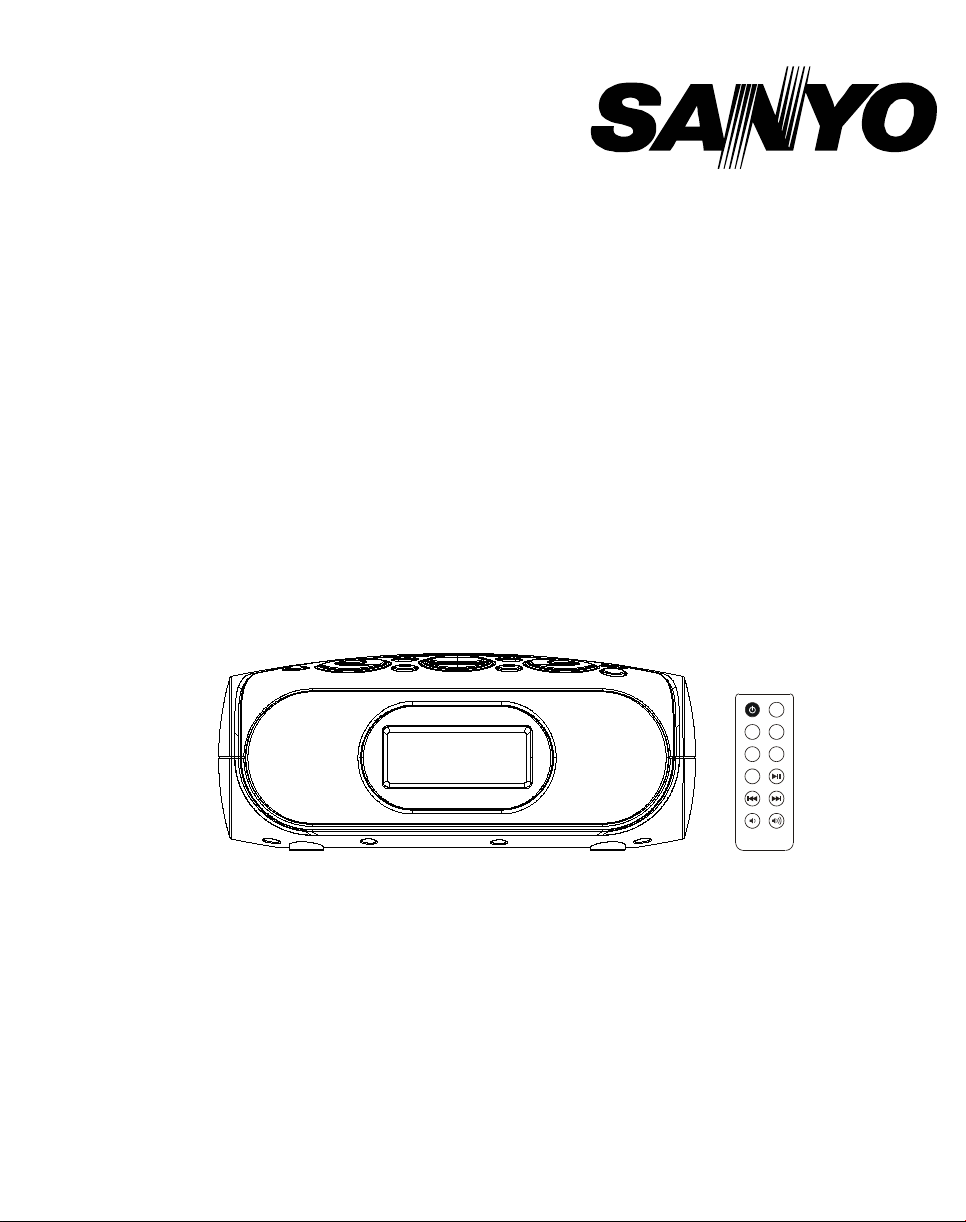
INSTRUCTION MANUAL
Clock Radio with dock for iPod
DMP-P7
iPod is a trademark of Apple Inc., registered in the US and other countries.
Page 2
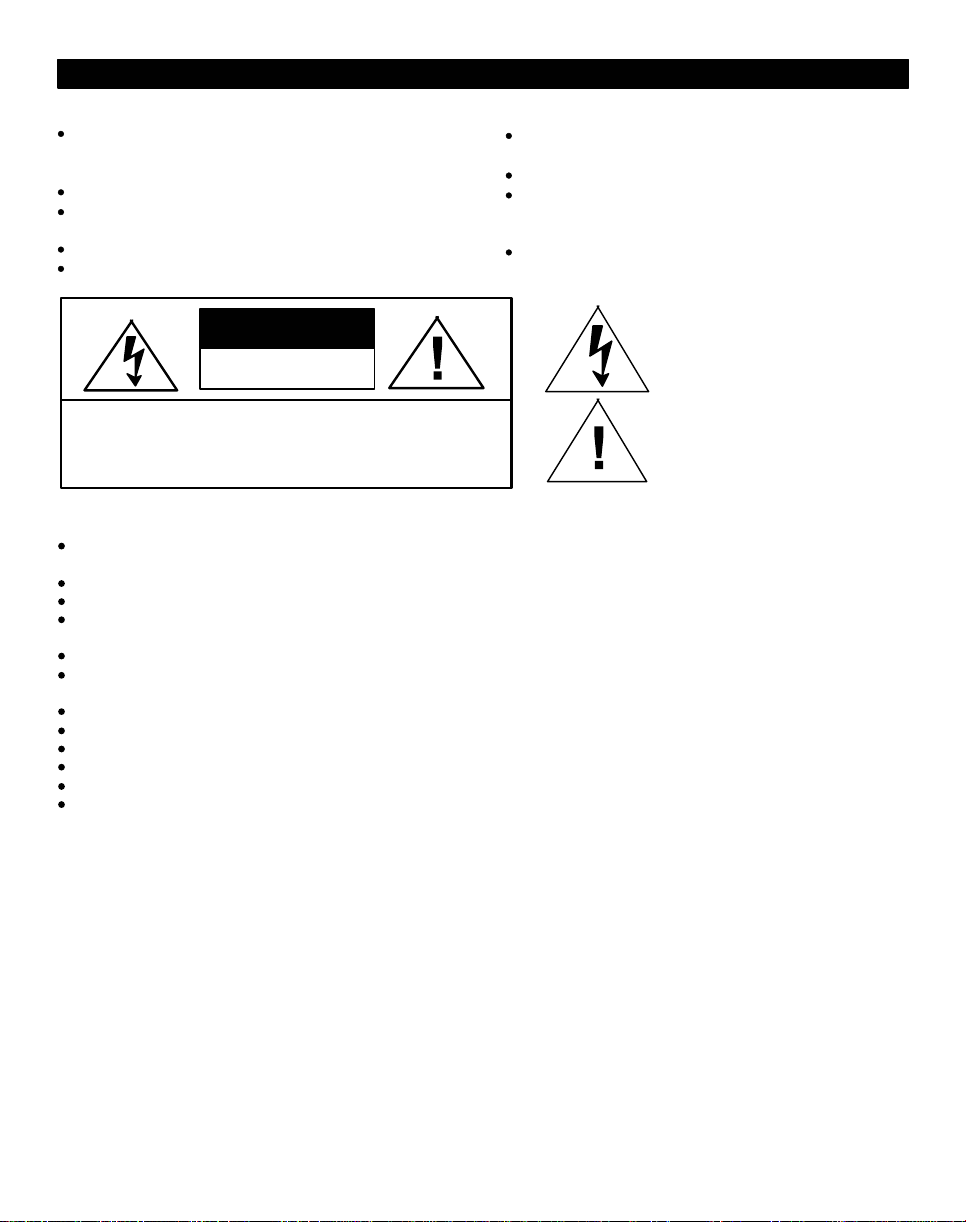
PRECAUTIONS
Please take good note of the following instructions:
The unit must be connected to the power voltage which is
the same as the local area. If not, there is a danger of
"burning" the unit that causes a fire.
Do not expose to the temperature higher than 35
Avoid installation near heaters or in areas subjected to
direct sunlight.
Ensure good air circulation.
Protect the unit from dust, moisture and water.
O
C.
Avoid strong magnetic fields, e.g. near TVs or
Speakers for other units.
Avoid using strong chemical agents to clean.
Do not grease or oil components, running
mechanisms, etc. The CD player is designed to be
maintenance free.
Take the unit to approved service point for servicing.
CAUTION
RISK OF ELECTRIC SHOCK
DO NOT OPEN
CAUTION: TO REDUCE THE RISK OF ELECTRIC SHOCK,
REFER SERVICING TO QUALIFIED SERVICE PERSONNEL
CAUTION:
The product shall not be exposed to dripping or splashing and that no objects filled with liquids, such as vases,
shall be placed on the product.
The normal ventilation of the product shall not be impeded for intended use.
Do naked flame sources, such as lighted candles, should be place on the apparatus.
The ventilation should not be impeded by covering the ventilation openings with items, such as newspapers, tablecloths, curtains, etc.
Do not place the product in closed bookcases or racks without proper ventilation.
Where the mains plug or an appliance coupler is used as the disconnect device, the disconnect device shall remain
readily operable. (for example: main plug is used as the connection, so it should always remain ready operate.)
Minimum distances around the apparatus for sufficient ventilation;
Before scrapping the appliance, remove the batteries and place them in the appropriate battery collection container.
Batteries (battery pack or batteries installed) shall no excessive heat such as sunshine, fire or the like.
Excessive sound pressure from earphones and head hearing loss.
The apparatus shall no be exposed to dripping or splashing.
Do not install this equipment in a confined space, such as a bookcase or built in cabinet.
DO NOT REMOVE COVER.
NO USER-SERVICEABLE PARTS INSIDE.
This symbol indicates that
dangerous voltage constituting a
risk of electric shock is present
within this unit.
This symbol indicates that there are
important operating and
maintenance instructions in the
literature accompanying this unit.
Before operating the system, check that the operating voltage indicated on the model plate at your system
bottom is identical with the voltage of your local power supply. If not, please consult your dealer.
1
Page 3
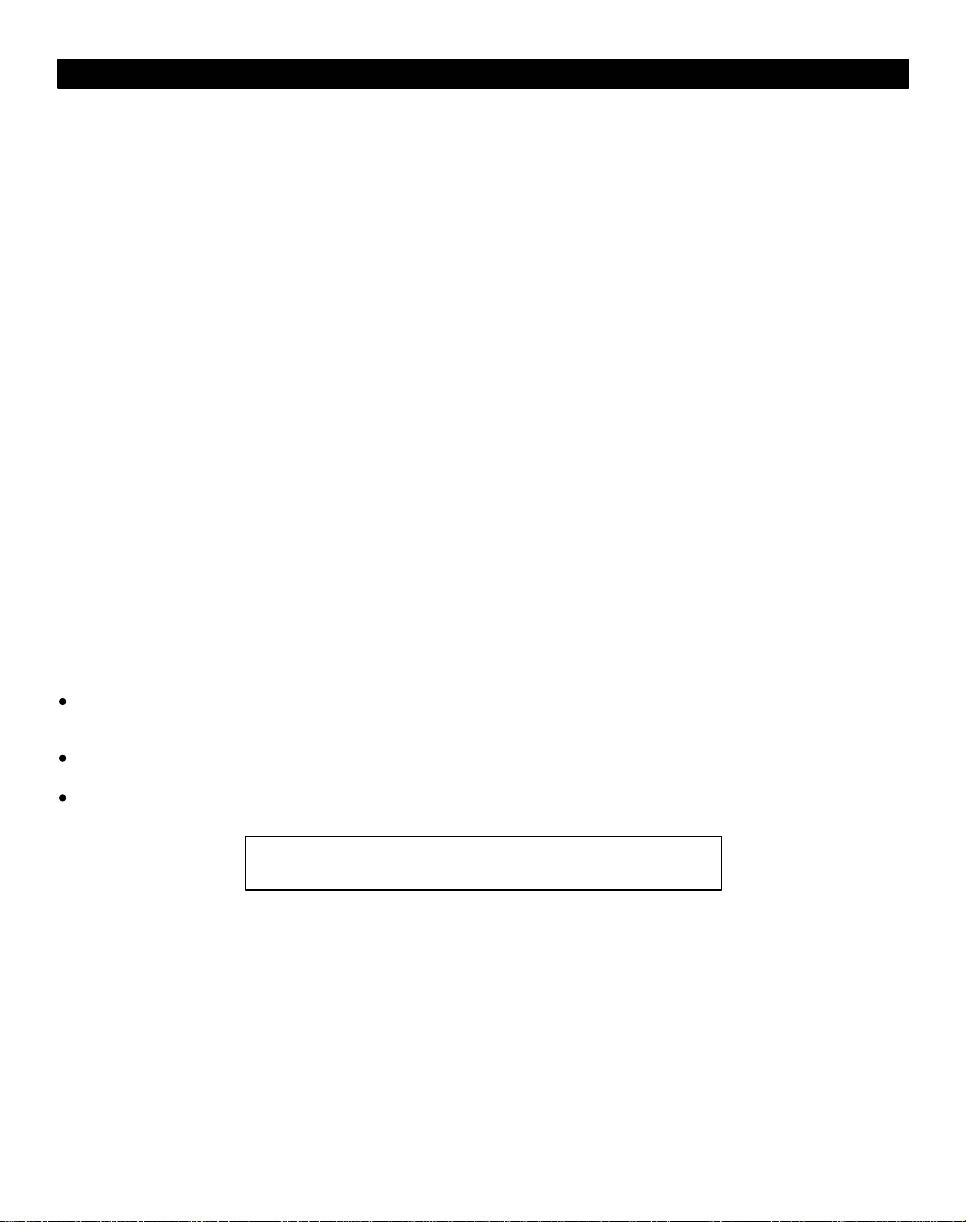
SOME DO'S AND DON'TS ON THE SAFE USE OF EQUIPMENT
This equipment has been designed and manufactured to meet European safety standards but like any electrical
equipment, care must be taken if you are to obtain the best results and safety is to be assured.
DO read the operating instructions before you attempt to use the equipment.
DO ensure that all electrical connections ( including the mains plug, extension leads and interconnections between
piece of equipment ) are properly made in accordance with the supplied instructions. Switch off and withdraw the mains
plug when making or changing connections.
DO consult your dealer if you are ever in doubt about the installation, operation, or safety of your equipment.
DO be careful with glass panels or doors on equipment.
DON'T continue to operate the equipment if you are in any doubt about it working normally, or if it is damaged, in any
way - switch off, withdraw the mains plug and consult your dealer.
DON'T remove any fixed cover as this may expose dangerous voltages.
DON'T leave equipment switched on when it is unattended unless it is specifically stated that it is designed for
unattended operation or has a standby mode. Switch off using the switch on the equipment and make sure that your
family knows how to do this. Special arrangements may need to be made for infirm or h andicapped people.
DON'T listen to headphones at high volume, as such use can permanently damage your hearing.
DON'T obstruct the ventilation of the equipment, for example with curtains or soft furnishings. Overheating will cause
damage and shorten the life of the equipment.
DON'T allow electrical equipment to be exposed to rain or moisture.
Above all
NEVER let anyone, especially children, push anything into holes, slots or any other openings in the case. This could
result in a fatal electric shock.
NEVER guess or take chances with electrical equipment of any kind.
It is better to be safe than sorry!
Note : If energy saving lamps (Fluorescent) are used in the
same room as the unit, erratic operation may occur.
2
Page 4

1.
Speaker
2.
LCD Display
3.
SKIP / FORWARD/BACKWARD
4.
Buttons
5.
AUX Button
6.
Dock
7.
ALARM 1 Button
8.
WAKE Button
9.
VOLUME UP/DOWN
10.
SLEEP Button
11.
ST/MONO Button
12.
ALARM 2 Button
13.
SNOOZE/DIMMER Button
14.
iPod PLAY/PAUSE Button
15.
BAND/RADIO Button
Buttons
POWER Button
Battery compartment
16.
AC Cord
17.
AUX OUT Jack
18.
CLOCK Button
19.
AM Loop Antenna Socket
20.
AUX IN Jack
21.
FM Antenna Wire
22.
Controls and Indicators
12
4
3
5
16
6
7
8
9
+
-
101112131415
222120191817
5
Page 5
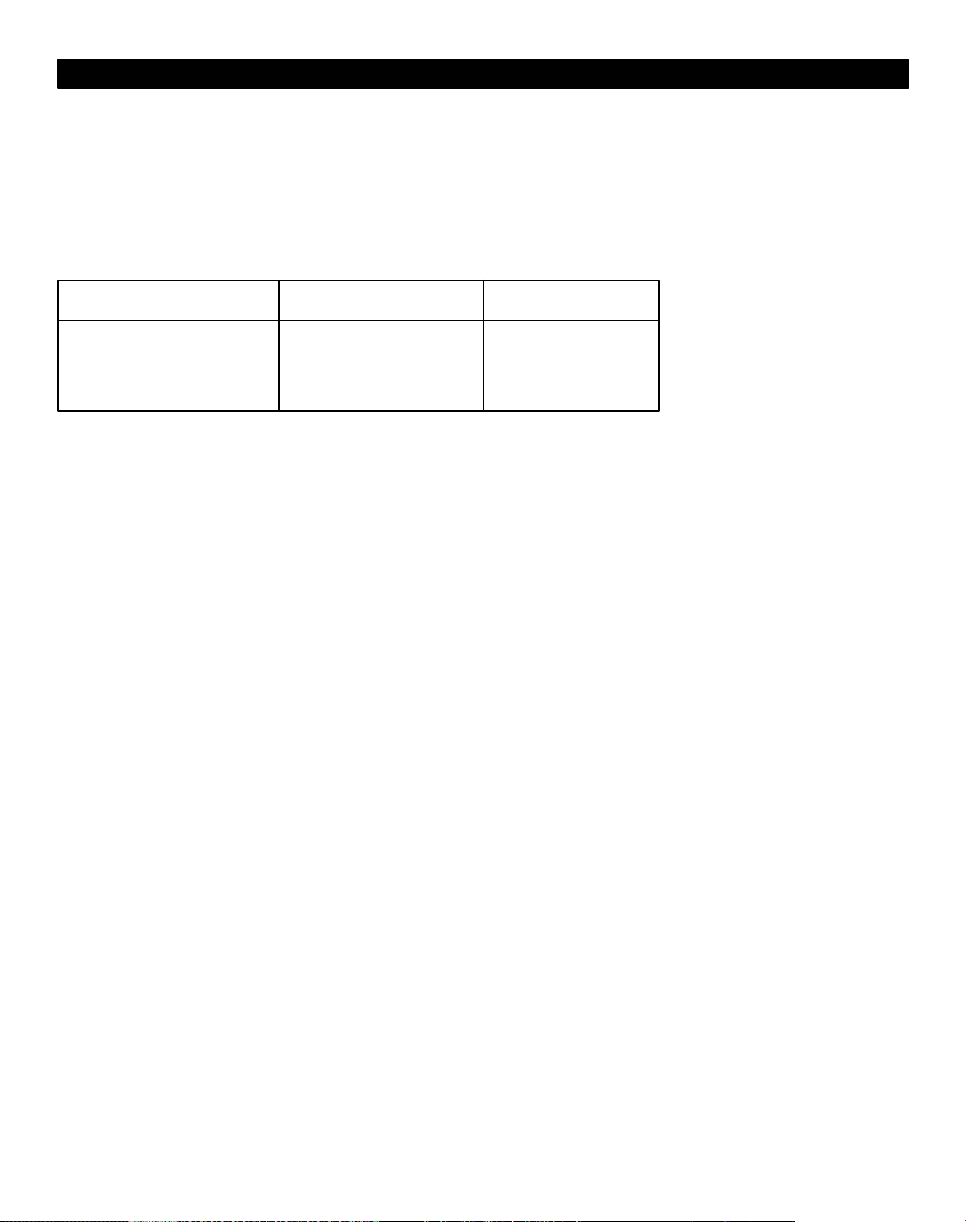
Getting Started
Thank-you for choosing the SANYO DMP-P7 Dual alarm clock PLL radio with iPod.
Designed specifically to work with your docking iPod, this system provides high quality audio and radio performance
that brings out the best in your music. An auxiliary input enables connection of a non-iPod.
Please read this instruction book carefully before operating the DMP-P7, and keep it for future reference.
iPod Inserts
Your clock radio comes with removable inserts to ensure your iPod fits properly in the dock on the top of the
system.
Due to new iPod models, new inserts subject to availability.
Thin iPods Insert Thick iPods Insert Nano Insert
iPod 3 Gen 10-15 GB
iPod 3 Gen 20 GB
iPod 4 Gen 20 GB
iPod Photo 30 GB
iPod 3 Gen 30 GB
iPod 3 Gen 40 GB
iPod 4 Gen 40 GB
iPod Photo 40 GB
iPod Photo 60 GB
To place an insert:
Select the insert for your iPod. Using the correct insert ensures the proper fit for your iPod.
1.
Gently press the iPod insert into the dock.
2.
Carefully place your iPod into the dock. (The iPod must not be in a case or “skin”).
3.
4.
To remove/replace an insert, first remove your iPod, then grip the insert and pull gently upwards.
Install AM loop antenna
Plug the AM loop antenna into the connector located on the back of the unit for AM band radio operation. For
best reception, please move the AM antenna 12" away from the unit and iPod.
iPod Nano 2 GB
iPod Nano 4 GB
3
Page 6

Getting Started
Install/Replace Backup Battery
The clock radio uses a backup battery system to provide continuous alarm operation and clock settings in the
event of a power failure. If the Backup Battery has been installed and a power failure occurs or the AC cord is
accidentally disconnected, the display will not remain lit, but the current time and alarm time settings will be
temporarily maintained. Otherwise, you must reset the time and alarm settings.
1.
Please make sure the AC cord is connected. Otherwise all settings may be lost during battery replacement.
Open the battery compartment cover located on the bottom of the unit.
2.
Insert 2 “AA” batteries, checking that the polarity (+ and - ends of the batteries) matches the drawing inside
3.
the battery compartment. We recommend the use of alkaline batteries for longer life. Different types of
batteries or new and used batteries are not to be mixed.
Close the compartment cover.
4.
Batteries information:
Do not mix old and new batteries.
Do not mix alkaline, standard (carbon-zinc) or rechargeable (nickel-cadmium) batteries.
Maintenance
Place the unit on a level surface away from sources of direct sunlight or excessive heat.
Protect your furniture when placing your unit on a n atural wood and lacquered finish. A cloth or other
protective material should be placed between it and the furniture.
Clean your unit with a soft cloth moistened only with mild soap and and water. Stronger cleaning agents,
such as Benzine, thinner or similar materials can damage the surface of the unit.
Before Operation
Turning the power on and off
- Press the / STANDBY button to turn on the power, the display lights.
- To turn the power off, press the / STANDBY button again.
- When the mains lead is connected to the AC outlet, the unit will respond to commands from the
remote controller.
CONNECTIONS
Note:
- Do not connect the main lead to an AC outlet until all connection have been made.
- The system is not completely disconnected from the mains when the / STANDBY button is set to the position
(standby mode).
4
Page 7

Using The Remote Control Unit
Install/Replace the Remote Control Battery
The remote control battery is already installed at the factory. When the remote control stops operating, replace
the battery with a new one.
1.
The battery door is located on the back end of the unit.
Squeeze notched tab A while pulling battery door latch B to
2.
release the battery door latch and take out the battery holder.
Insert a “CR2025” 3-volt lithium battery. Make sure the polarity
3.
(the + and - side of the battery) is correct.
Replace the battery holder back in the remote control.
4.
Battery
door latch
NOTE: PLEASE DISCARD BATTERIES PROPERLY
The Remote Control controls basic functions on the clock radio. For best results, aim remote control towards the
grill by the lower right corner of the display.
A
B
POWER ON/OFF Button
23.
MUTE Button
24.
PRESET Button
25.
SLEEP
26.
PROG Button
27.
BAND/RADIO Button
28.
ST/MONO Button
29.
iPod PLAY/PAUSE Button
30.
Button
31.
Button
32.
VOLUME - Button
33.
VOLUME + Button
34.
23
25
27
29
31
33
24
26
MONO
BAND/
RADIO
ST/
28
30
32
34
Turns clock radio ON or OFF or reset alarm when alarm is sounding
Mutes the sound
Selects preset radio stations
Selects sleep function
Stores radio program
This button switches between AM and FM radio bands.
Switches the receiver between FM stereo and mono modes. Mono
reduces the noise heard when listening to weak FM stations.
iPod and plays track. In play mode, press to pause.
Skip to previous or next track when iPod is playing, or HOLD to scan
current playing track. In radio mode, press to tune stations. HOLD to
scan radio stations.
Lowers volume level
Raises volume level
6
Page 8

Clock Display
Alarm 1 Armed
iPod Indicator
Wake To Indicator:
iPod, Radio, Buzzer,
SHUFFLE Indicator
SLEEP Indicator
AM Indicator
PRESET Indicator
TIME/ALARM Display
FM Indicator
PM Indicator
Alarm 2 Armed
ST/KHz/MHz
Radio Frequency/Date/
Volume Level/AUX Display
Indicator
7
Page 9

Setting Up the Clock Radio
Setting Clock Time and Calendar
1.
Press and hold the CLOCK Button located on the back of the unit until 12H or 24H appeared. Select your
desired clock display either 12 hour or 24 hour by pressing SKIP FORWARD or BACKWARD Button
repeatedly. Then press the CLOCK Button again to confirm 12H or 24H mode setting.
2.
The clock display at the centre will flash. Press the SKIP FORWARD or BACKWARD Button to set the
current time, then press the CLOCK Button again to confirm clock setting. (Note: if the system is set to 12hour mode, if it’s afternoon, the PM indicator will be lighted on.)
3.
The year display at the lower right will flash. Press the CLOCK Button to accept the current setting, or press
the SKIP FORWARD or BACKWARD Button until current year is displayed. Press the CLOCK Button to
confirm year setting.
The date display at the lower right will flash. Press the CLOCK Button to accept the current setting or press
4.
the SKIP FORWARD or BACKWARD Button until current date is displayed. Press the CLOCK Button to
confirm date setting.
Setting Alarm Time
The unit can set two Alarm Time.
1.
2.
Press and hold the ALARM 1 Button or ALARM 2 Button until the display flashes. Press the SKIP
FORWARD or BACKWARD Button until the desired alarm time is displayed. Remember to set the correct
AM or PM (an icon to the right of the time display is the PM indicator).
Press the WAKE Button to select the iPod, radio or alarm buzzer hi or low to wake to.
3.
A corresponding Wake Icon will light up for the selected Wake sound.
To select Buzzer Hi or Low
4.
Press and hold ALARM 1 or ALARM 2 Button until clock display flashing, press ALARM 1 or ALARM 2
Button again. Then select AL-L or AL-H by pressing SKIP or repeatedly.
Press the ALARM 1 Button or ALARM 2 Button again to exit the setting mode. The alarm time and wake
to mode are set.
Note: Once you set the alarm time, the alarm will be automatically armed. The Alarm Icon and Wake Icon will
appear to indicate the alarm is armed.
Note: Make sure to adjust volume level for comfortable wake up volume.
8
Page 10

Charging your iPod
Note: Please make sure you are using the correct insert for your iPod and that it is properly docked in to the clock
radio. Failure to do so may damage your iPod.
1.
While your iPod is docked in the system, it recharges (until fully charged). Note that other non-docking iPods
will NOT charge.
Please note that this unit will not recharge iPod 1G, 2G and 3G.
Listening to your iPod
Dock the already playing iPod. The clock radio will autmoatically turn on and you will hear the music playing
1.
from your iPod.
Note: If the playing song/music loudness is too low, clock radio may not detect iPod is in play mode. Press the
PLAY/PAUSE Button on the clock radio (or PLAY/PAUSE Button on the remote control) twice to play it.
2.
When the iPod is docked and in standby mode, press the PLAY/PAUSE Button on the clock radio (or PLAY/
PAUSE Button on the remote control) to play it. The iPod Icon will appear on the clock radio LCD display,
showing iPod Playing mode.
Press the PLAY/PAUSE Button again to pause play; press again to resume play.
3.
Press the VOLUME UP or DOWN on the clock radio (or Volume + and Volume - Button on the remote
4.
control) to adjust the system volume.
Press the MUTE Button on the remote control to turn OFF the sound. Press the MUTE Button again or
5.
Volume +/- buttons on Handset to restore the sound.
6.
Press or Button to go to the next or previous track. Press and hold while track is playing for high
speed forward or reverse music search of the current track.
7.
To turn off the unit, press the POWER Button or POWER ON/OFF Button on remote control to turn it off.
The iPod will continue charging while in the dock.
9
Page 11

Listening to a non-docking iPod or other portable audio devices
If you are using an iPod without a docking port or other MP3 player or other portable audio device, you can still
play it through the clock radio via the AUX IN Jack.
NOTE: To use the AUX IN Jack, make sure no iPod is docked in the clock radio.
Plug one end of the audio connecting cable into the AUX OUT Jack on your device and the other end of the
1.
connecting cable into the clock radio AUX IN Jack, located on the back of the unit.
Press the PLAY/PAUSE Button on the clock radio (or PLAY/PAUSE Button on the remote control). The
2.
AUX Icon will appear, indicating AUX playing mode.
Turn on and play your device.
3.
Press the VOLUME UP or DOWN on the clock radio (or Volume+ and Volume- Button on the remote
4.
control) to adjust the system volume. You may need to adjust your device volume, too.
To turn off the unit, press the POWER Button (or POWER ON/OFF Button on the remote control). Please
5.
remember to turn off your device, too.
Listening to Radio
Note: Extend FM wire antenna fully for best FM reception (do not strip, alter or attach to other antennas). The
AM loop antenna should be placed up to 12" away from the unit for best reception. Rotate the AM loop antenna
as required for best AM reception.
1.
Press the BAND/RADIO Button on the clock radio to play the radio. The radio frequency appears at the
lower of the display. Press the BAND/RADIO Button on the clock radio repeatedly to select AM or FM band.
Press the SKIP FORWARD or BACKWARD Button on the clock radio (or or Button on the remote
2.
control) to tune in the desired station. Press the or Button on the remote control again to Auto
scan to the next clear station. Hold for seek mode.
Press the ST/MONO Button (or ST/MONO on the remote control) to ST/MONO switches the receiver
3.
between FM stereo and mono modes. Mono reduces the noise heard when listening to weak FM stations.
Press the VOLUME UP or DOWN Button on the clock radio (or Volume+ and Volume- Button on the
4.
remote control) to adjust the system volume.
Press the MUTE Button on the remote control to turn OFF the sound. Press the MUTE Button again or
5.
Volume +/- buttons on Handset to restore the sound.
To turn off the unit, press the POWER Button (or POWER ON/OFF Button on the remote control) to turn it
6.
off.
10
Page 12

Storing preset stations
The unit enables you to program 10 stations of FM and 10 stations of AM band.
1.
Press the SKIP FORWARD or BACKWARD Button on the clock radio (or or Button on the remote
control) to tune to the station you wish to store.
2.
Press the PROG Button once on the remote.
Press the PRESET Button repeatedly on remote to select a preset number to store the station.
3.
4.
Press the PROG Button again to store station in chosen preset.
RECALLING PRESET STATION
Press the PRESET Button on remote control repeatedly to select the desired station.
Alarm Operation
NOTE: TO WAKE TO iPOD, YOUR iPOD MUST BE PROPERLY DOCKED AND OFF (NOT IN PLAY MODE)
OR NO ALARM WILL SOUND.
Set the alarm time per Setting Alarm time. To preview the alarm time, just press the ALARM 1 Button or
1.
ALARM 2 Button once.
You can change the sound mode you wish to wake to at any time by pressing the WAKE Button.
2.
3.
Press the ALARM 1 Button or ALARM 2 Button again to arm or disarm the alarm.
4.
When the alarm is sounding, press the POWER Button on the clock radio (or POWER ON/OFF Button on
the remote control) to turn the alarm OFF. The alarm will come on again the next day at the same time.
5.
To stop the alarm from coming on the following day, press the ALARM 1 Button or ALARM 2 Button to turn
it OFF. The Alarm Icon and Wake Icon will disappear to indicate the alarm is disarmed.
If the alarm is not turned off after it sounds it will play for approximately 1 hour then turn off automatically.
6.
This cycle will repeat every 24 hours unless the controls are changed.
Note: When you select Wake To iPod, please make sure your iPod has enough songs to play for 1 hour,
otherwise please set the iPod repeat mode to ON.
Note: If you select Wake To iPod but no iPod is present or there is no music on the iPod at alarm time, the clock
radio will automatically switch to buzzer alarm.
11
Page 13

Sleep Operation
1.
When the clock radio is off or while listening to your iPod or the radio, press the SLEEP Button to enter
sleep mode. The unit will automatically turn off after the selected time. Sleep mode has a Gentle Sleep
feature which gradually lowers the volume.
You can adjust the sleep timer from 120, 90, 60, 30, 15 minutes by pressing the SLEEP Button again.
2.
Pressing the SLEEP Button while sleep is set to 30 minutes will turn off the unit.
When the display changes back to show the real time, pressing the SLEEP Button once will show the sleep
3.
time remaining. Pressing it again will change sleep time to the next lowest increment.
Clock radio has independent volume setting for sleep for sleep mode so you can adjust the sleeping volume
4.
without affecting the alarm volume. Press the VO LU ME U P or DOWN (or press Volume+ and Vo lume-
Button on the remote control) to adjust sleep volume. The sleep volume will remain at that level the next
time the you enter sleep mode until controls are changed.
To stop listening at any time, press the POWER Button (or POWER ON/OFF Button on the remote control).
5.
Snooze/Dimmer Operation
Press the SNOOZE/DIMMER Button on the clock radio after the alarm sounds. The alarm will go off and will
1.
come on again in approx. 9 minutes. You may repeat this cycle several times during the 1 hour alarm cycle.
During normal operation, press the SNOOZE/DIMMER Button to control the brightness of the LCD display.
2.
AUX Out Operation
You can connect the clock radio to another line-level device such as an amplifier or recording device through the
AUX OUT Jack located at the back of the unit. The volume setting on the clock radio does not affect the line
level. Adjust volume level using the volume control on the device you connect to.
12
Page 14

Troubleshooting
Symptom Possible Problem Solution
Unit doesn’t respond
(no power)
iPod does not dock
properly
iPod does not
respond to the unit
AC cord isn’t plugged into a wall
outlet.
Wall outlet is not functioning
Using no or wrong iPod insert
iPod didn’t install properly
iPod is not installed properly
Your iPod software is too old
iPod is locked up
st nd
Using 1 or 2 generation iPod,
other devices.
Plug the AC cord into a wall outlet.
Plug another device into the same outlet to confirm the
outlet is working
Make sure the dock insert is the proper fit for your
iPod
Remove your iPod from the dock and check for
obstruction on the connectors in the dock and on your
iPod. Then reseat it in the dock.
Remove your iPod from the dock and check for
obstruction on the connectors in the dock and on your
iPod. Then reseat it in the dock.
Upgrade software on your iPod. For details visit
http://www.apple.com/ipod/download
Please make sure your iPod is working properly
before docking into the unit. Please refer to your iPod
manual for details.
Clock radio cannot control those iPods or other
devices.
13
Page 15

Troubleshooting
Symptom Possible Problem Solution
iPod didn’t charge up
No
AM band radio sound
but others OK
AM band radio is very
noisy
Sound is distorted
Remote Control didn’t work
Unit gets warm after
extended play at high
volume
Can’t hear speakers
attached to aux out jack
iPod is not installed properly
iPod is locked up/frozen
AM loop antenna is not
connected to the unit
AM loop antenna isn’t
located properly
Volume level is set too high
Sound source is distorted
Battery weak
Remote Control is not pointed
toward to the
This is normal
Speakers lack power source
clock radio
Remove your iPod from the dock and check for
obstruction on the connectors in the dock and
on your iPod. Then reseat it in the dock.
Please make sure your iPod is working
properly before docking into the unit.
Please refer to your iPod manual for details.
Plug the
jack on the back of the unit
Move the AM loop antenna away from the
main unit and rotate it for best reception
Decrease the volume
If the iPod original sound source (MP3) is of poor
quality, distortion and noise are easily noticed
with high-power speakers. Try a different audio
source such as a music CD, (via the aux socket).
Replace current battery with new battery
Point the Remote Control toward the
, move within 10 feet of the unit.
radio
Turn unit off for a while or lower volume
The signal from the aux out jack needs
amplification. Use powered speakers/
monitors or other amplified audio device.
AM loop antenna connector to the
clock
GENERAL
SPECIFICATIONS
Power requirement AC 240V ~ 50Hz
DC 3V "AA" size/UM-3 x 2 pcs for Tuner MEMORY back up
DC CR2025 3V lithium battery for Remote control handset
Power consumption AC 18 Watts
Dimension Unit 206 (W) x 195 (D) x 85 (H)mm
RECEIVER SECTION
Receiving bands AM/FM
Tuning range AM 522 - 1620KHz, 9KHz/STEP
FM 87.5 - 108MHz, 50KHz/STEP
AUDIO SECTION
Power output 2 Watts per channel
Speaker impedance 4 ohms
AUX input sensitivity 1000 mV
ACCESSORIES
Power AC cord
Instruction Manual
Insert
Remote Control handset with battery
AM loop antenna
Patch card
3.5 & 3.5mm plug cable
Specifications subject to change without notice.
1 PC
1 PC
3 PC
1 PC
1 PC
1 PC
1 PC
14
Page 16

77-20AR60100520 (English)
SANYO Electric Co., Ltd.
Made in China
