Samsung VP-L800, VP-L800U, VP-L850, VP-L850D, VP-L870 User Manual
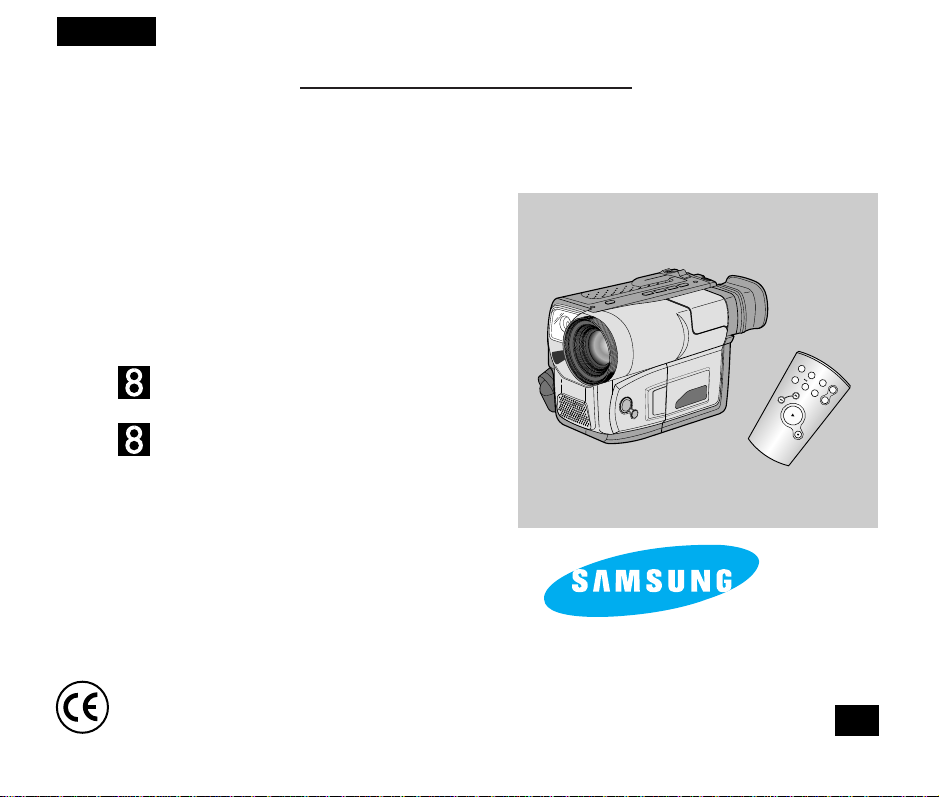
START/
STOP
SELF
TIMER
ZERO
RETURN
STILL
COUNTER
RESET
WIDE
TELE
DISPLAY
ENGLISH
Video Camcorder
8mm
COLOUR LCD
VP-L800U/L800/L850/L850D/L870
VP-L800U
Hi
VP-L800/L850/L850D/L870
Owner’s Instruction Book
Before operating the unit, please read
this instruction book thoroughly, and retain it for
future reference.
This product meets the intent of
Directive 89/336 CEE, 73/23 CEE, 93/68 CEE.
ELECTRONICS
GB

ENGLISH
Table of Contents
Precautions and Safety Instructions
Getting to Know Your Camcorder
Features ...........................................................................................................................................................................................8
Descriptions
■ Front View/Side View/Rear View.................................................................................................................................9, 10, 11
■ OSD (On Screen Display) .....................................................................................................................................................12
Accessories Supplied with Camcorder...........................................................................................................................................14
Remote Control (VP-L850/L850D/L870 only) ................................................................................................................................15
■
Self Recording with the Remote Control ...............................................................................................................................15
Preparing
Adjusting the Hand Strap and Shoulder Strap...............................................................................................................................16
Lithium Battery Installation.............................................................................................................................................................17
Connecting the Power Source........................................................................................................................................................18
■
To use the AC Power Adapter...............................................................................................................................................18
■
To use the Battery Pack........................................................................................................................................................19
Using the Battery Pack...................................................................................................................................................................20
■
The time table of Continuous Recording time .......................................................................................................................20
■
Display of Battery Level.........................................................................................................................................................21
Inserting and Ejecting a Cassette .................................................................................................................................................22
Basic Shooting
Making your first recording .............................................................................................................................................................23
Tips for Stable recording................................................................................................................................................................25
■
Recording with the LCD display............................................................................................................................................25
■
Recording with the Viewfinder...............................................................................................................................................25
Adjusting the LCD ..........................................................................................................................................................................26
Adjusting Focus of the VIEWFINDER............................................................................................................................................27
Playing back the tape on the LCD..................................................................................................................................................28
■
Adjusting the LCD during PLAY............................................................................................................................................29
■
Controlling the Sound from the Speaker ...............................................................................................................................29
■
Viewing a Still Picture............................................................................................................................................................29
■
Picture Search .......................................................................................................................................................................29
Advanced Shooting
Zooming In and Out .......................................................................................................................................................................30
Digital Zoom...................................................................................................................................................................................31
EASY mode (for beginners)...........................................................................................................................................................33
CUSTOM-Creating your own customized recording settings.........................................................................................................34
DIS (Digital Image Stabilizer, VP-L850/L850D/L870 only).............................................................................................................35
MF/AF (Manual Focus/Auto Focus)................................................................................................................................................36
2

ENGLISH
Table of Contents (continued)
BLC (Back light compensation) ......................................................................................................................................................37
Program AE (Automatic Exposure)................................................................................................................................................38
DSE (Digital Special Effects) in CAMERA mode...........................................................................................................................40
Setting and Recording DATE/TIME................................................................................................................................................42
Selecting and Recording a Title.....................................................................................................................................................44
Fade In and Out.............................................................................................................................................................................46
PIP (VP-L850/L850D/L870)............................................................................................................................................................47
Snap Shot (VP-L850/L850D/L870).................................................................................................................................................48
White Balance................................................................................................................................................................................49
Demonstration................................................................................................................................................................................50
Setting the Date/Title Colour..........................................................................................................................................................51
Lighting Techniques
Playing back the Tape
Viewing on the LCD........................................................................................................................................................................53
Viewing on a TV monitor................................................................................................................................................................53
Various Functions in PLAYER mode..............................................................................................................................................55
Adjusting the LCD ..........................................................................................................................................................................56
Setting the Speaker ON/OFF.........................................................................................................................................................56
DSE in PLAYER mode...................................................................................................................................................................57
Maintenance
Cleaning and careing for your Camcorder.....................................................................................................................................57
■ Cleaning the Viewfinder ........................................................................................................................................................57
■ Cleaning the LCD Panel........................................................................................................................................................57
■ Cleaning the Video Heads ....................................................................................................................................................58
■ Storing the Camcorder ..........................................................................................................................................................58
USB interface (VP-L870 only)
Installing USB Media 2.0 Program ....................................................................................................................................................60
Using Your Camcorder Abroad
Troubleshooting Check
Self Diagnosis Display ...................................................................................................................................................................64
Checking.........................................................................................................................................................................................65
Moisture Condensation ..................................................................................................................................................................67
Specifications
Index
........................................................................................................................................................................69
Power Sources(United Kingdom Only)
.......................................................................................................................................................52
.............................................................................................................................59
...........................................................................................................................63
.........................................................................................................................................................68
..............................................................................................................71
3
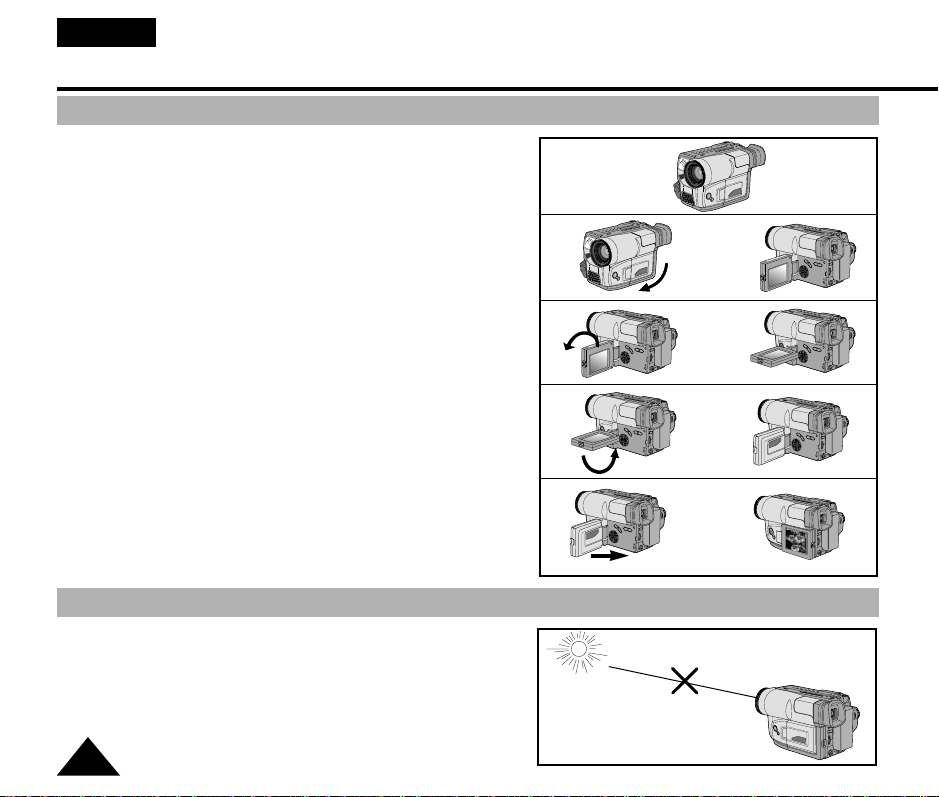
ENGLISH
Precautions and Safety Instructions
Precautions regarding rotation of LCD screen
Please rotate the LCD screen carefully as illustrated. Over rotation
may cause damage to the inside of the hinge that connects the LCD
screen to the Camcorder.
1)
1) LCD screen closed.
2) Standard recording by using the LCD screen.
3) Making a recording by looking at the LCD screen from the top.
4) Making a recording by looking at the LCD screen from the front.
5) Making a recording with the LCD screen closed.
Precautions regarding the LENS
✤ Do not point the LENS toward the sun.
Direct sunlight can damage the CCD (Charge Coupled Device).
4
2)
3)
4)
5)
90°
90°
90°
90°
➔
➔
➔
➔
➔
➔
➔
➔
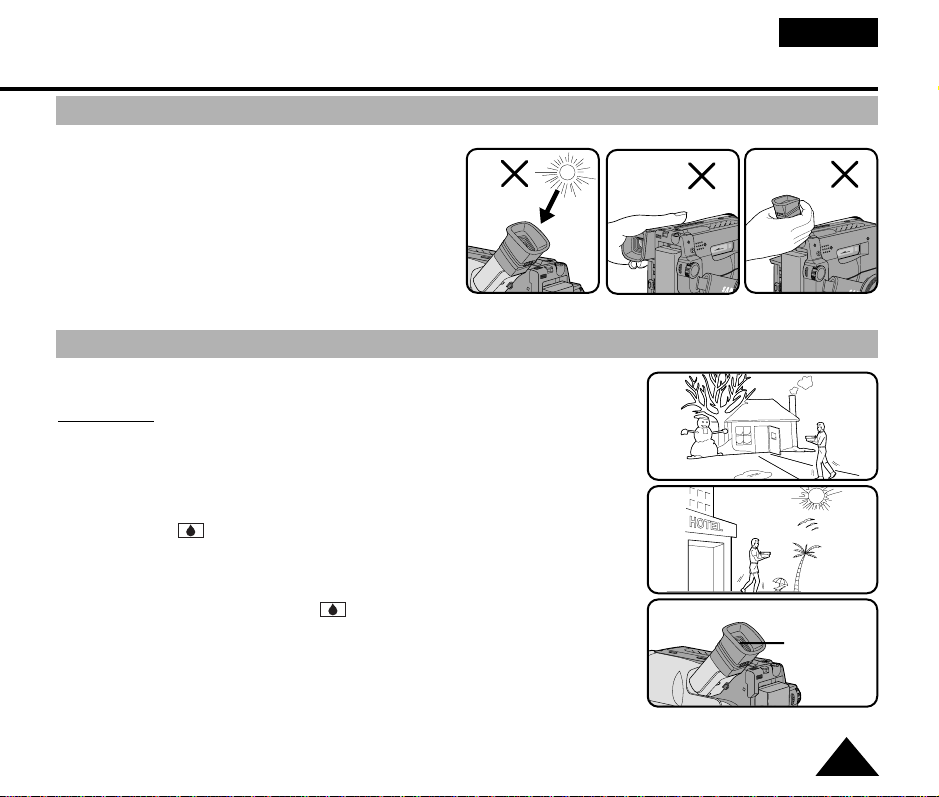
Precautions and Safety Instructions
Precautions regarding the electronic viewfinder
ENGLISH
1) Do not place the camcorder so that the viewfinder is
pointing towards the sun.
Direct sunlight can damage the inside of the
viewfinder.Be careful when placing the camcorder
under sunlight or by a window.
2) Do not pick up the camcorder by the viewfinder.
3) Over rotation may cause damage to the viewfinder.
1
Precautions regarding moisture condensation
1) A sudden rise in atmospheric temperature may cause condensation to
form inside the camcorder.
for example:
■ When you take the camcorder from cold temperature outside to warm
temperature inside during the winter.
■ When you take the camcorder from cool temperature inside to hot
temperature outside during the summer.
2) If the “DEW( )” protection feature is activated, leave the camcorder in a
dry, warm room with the cassette compartment opened and the batter y
removed.
3) If you want to override the “DEW( )” protection feature after it has been
unexpectedly activated, detach the battery pack and lithium battery and then
replace them.
Please make sure that the condensation has disappeared completely.
(see page 67)
2
3
DEW
5

ENGLISH
Precautions and Safety Instructions
Precautions regarding the battery pack
✤ Make sure that the battery pack is charged before shooting outdoors.
✤ To preserve battery power, keep your camcorder turned off when you are not operating it.
✤ When your camcorder is in CAMERA mode, if it is left in STANDBY for more than 5 minutes without operation,
it will automatically turn off to protect against un-necessery batter y discharge.
✤ It is a good idea to use the viewfinder instead of the LCD when shooting for a long time because the LCD uses
more battery.
✤ Make sure that the battery pack is fitted firmly into place.
Dropping the battery pack might damage it.
✤ When the battery reaches the end of its life please contact your local dealer
The batteries have to be dealt with as chemical waste.
Precautions regarding the Lithium battery
arning: Keep the LITHIUM BATTERY out of the reach of children. Should the battery be swallowed,
W
✤ The lithium battery maintains the clock function, TITLE, CUSTOM function and preset contents memory;
✤ The lithium battery for the camcorder lasts about 8~10 months under normal operation from time of installation.
✤ When the lithium battery becomes weak or dead, the date/time indicator will flash for about five seconds when you
consult a doctor immediately.
even if the battery pack or AC power adapter is removed.
set the power switch to CAMERA.In this case, replace the lithium batter y with CR2025 type. (see page 17)
WARNING:
LITHIUM BATTERY MUST BE
RECYCLED OR DISPOSED
OF PROPERLY.
6
*When the lithium battery
becomes weak or dead please
contact your local dealer.The
batteries have to be disposed
of as chemical waste.
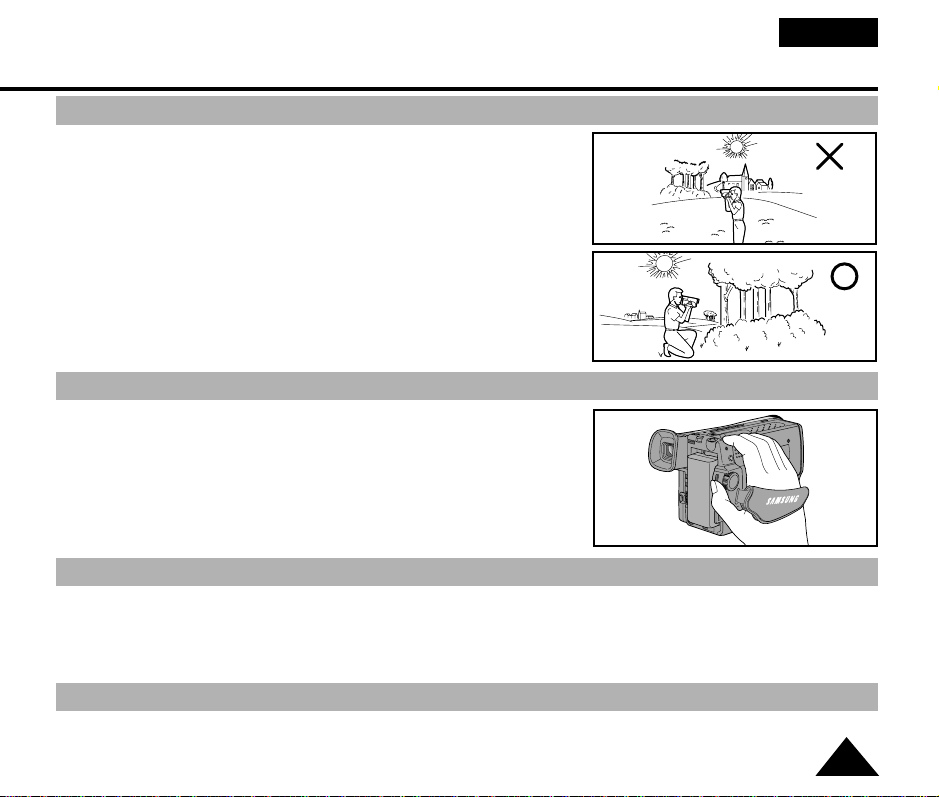
ENGLISH
Precautions and Safety Instructions
Precautions when Recording or Playback using LCD
1) High precision technology is used to manufacture the LCD
display. However, there may be some tiny black specks
(red, blue or green in colour) that constantly appear on
the LCD display. These specks are normal and do not
affect the recorded picture in anyway.
2) When using the LCD display outdoors or in direct sunlight,
it may be difficult to see.In this case, we recommend
that you use the viewfinder.
3) The LCD display's OSD is turned off when the LCD is
turned to the forward facing position.
Precautions when using the hand strap
✤ It is very important to adjust the hand strap correctly so
that the camera can be held steady. (see page 16)
✤ Do not insert your hand in the hand strap forcibly,
as it may result in damaging the velcro locking system.
Precautions when cleaning the video heads
✤ To ensure normal recording and clear pictures, ensure that the heads are kept clean. When playing
back the pictures, if they are noisy or hardly visible, the video heads may be dirty. If this happens, clean the video
heads with a dry type head cleaning tape.
✤ Do not use the wet type of head cleaner as it may damage the video heads.(see page 58)
5 minutes off timer in STANDBY mode
✤ To protect against tape and head-drum wear, your camcorder will automatically turn itself off if left in
STANDBY mode without operation for more than 5 minutes.
7
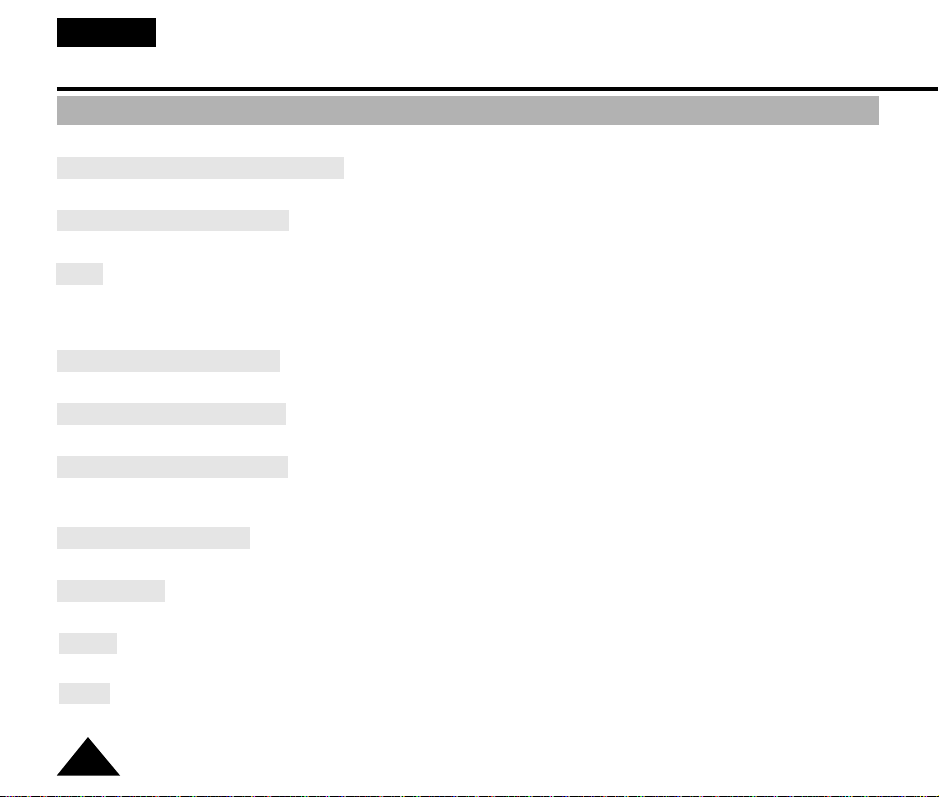
ENGLISH
Getting to Know Your Camcorder
Features
Your camcorder has many features available when recording or during playback.
Snap Shot (VP-L850/L850D/L870 only)
The Snap Shot function allows you to take a still picture as well as time limited audio. (see page 48)
PIP (VP-L850/L850D/L870 only)
The PIP(Picture-In-Picture) function shows the whole shot while recording with the Digital Zoom in use. (see page 47)
BLC
When you shoot a subject with the light source behind the subject or a subject with a light background, the BLC function
should be switched on. (see page 37)
■
BLC: Back Light Compensation
DSE (Digital Special Effects)
The DSE gives a creative look to your films by adding various special effects.(see page 40)
Program AE (Auto Exposure)
The Program AE allows the shutter speed and aperture to adjust to the type of picture to be filmed. (see page 38)
DIS (VP-L850/L850D/L870 only)
The DIS(Digital Image Stabilizer) compensates for unstable images caused by hand shake, particularly at high
magnification. (see page 35)
22x High ratio zoom lens
This Video camara has a optical zoom capability of up to 22 times magnification of a normal image.(see page 30)
Digital Zoom
Zooms more than 22x are performed digitally.
Macro
The macro function allows you to shoot your subject at close range.
EASY
This mode enables even the beginner to easily make a recording. (see page 33)
8
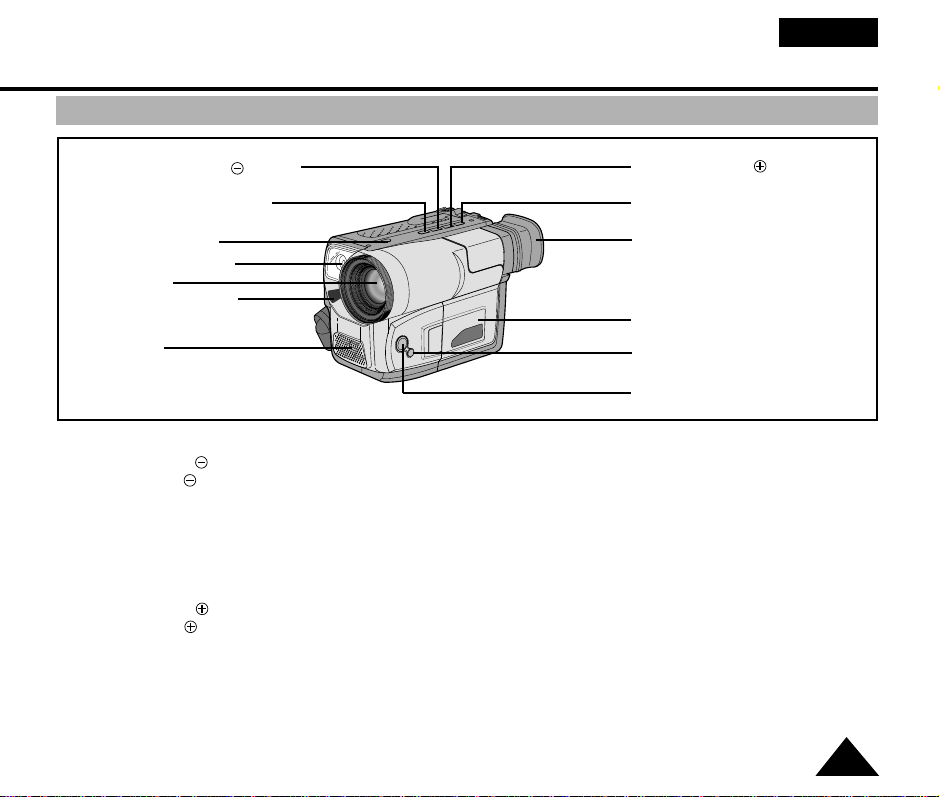
Getting to Know Your Camcorder
Front View
ENGLISH
2. REC SEARCH (REW)
3. PLAY/STILL (LIGHT)
6.TAPE EJECT
13.VIDEO LIGHT
1. LENS
9. Remote Sensor
8. MIC
1. Lens (see page 68)
2. REC SEARCH (REW)
REC SEARCH works in STANDBY mode. (see page 24)
REW works in PLAYER mode. (see page 55)
3. PLAY/STILL (LIGHT) (see page 54)
PLAY/STILL wor ks in PLAYER mode.
LIGHT works in CAMERA mode.
(VP-L850/L850D/L870 only)
4. REC SEARCH (FF)
REC SEARCH works in STANDBY mode. (see page 24)
FF works in PLAYER mode. (see page 55)
5. DATE/TIME (STOP)
DATE/TIME works in CAMERA mode. (see page 42)
STOP works in PLAYER mode. (see page 54)
4. REC SEARCH (FF)
5. DATE/TIME (STOP)
7. EVF
10. LCD
11. CUSTOM
12. EASY
6. TAPE EJECT (see page 22)
Use when ejecting the tape.
7. EVF (Electronic Viewfinder)
8. MIC
MIC works in CAMERA mode.
9. Remote Sensor
(VP-L850/L850D/L870 only)
10. LCD (see page 26)
11. CUSTOM
CUSTOM works in CAMERA mode.
12. EASY
EASY works in CAMERA mode.
13. VIDEO LIGHT
(VP-L850/L850D/L870 only)
9
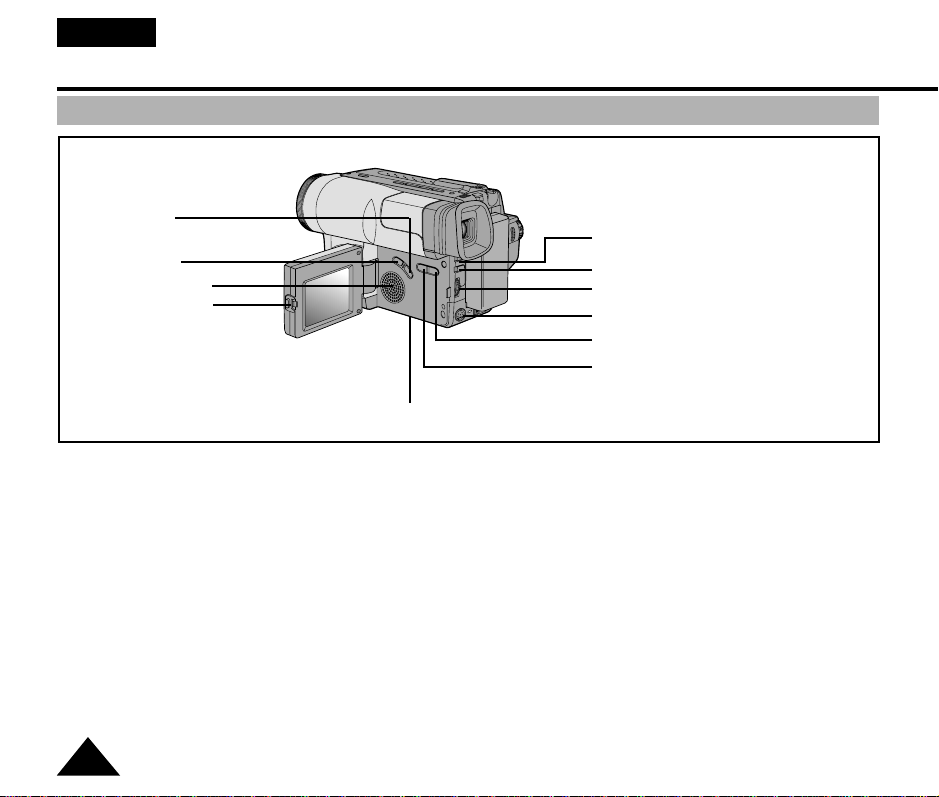
ENGLISH
Getting to Know Your Camcorder
Side View
24. BLC
23. FADE
20. SPEAKER
22. LCD Open
21. Lithium Battery
14. MENU ON/OFF (see page 26)
MENU ON/OFF works in CAMERA and PLAYER mode.
15. ENTER (MF) (see page 26)
ENTER works in MENU mode.
MF works in CAMERA mode.
16. UP/DOWN dial (VOLUME)
UP/DOWN dial works in MENU mode.(see page 26)
VOLUME works in PLAYER mode. (see page 56)
17. S-VIDEO out (VP-L800/L850/L850D/L870 only,
see page 54)
18. PROGRAM AE (see page 38)
PROGRAM AE (Auto Exposure) works in
CAMERA mode.
10
14. MENU ON/OFF
15. ENTER (MF)
16. UP/DOWN Dial (VOLUME)
17. S-VIDEO out
18. P.AE
19. DSE
19. DSE (see page 40, 57)
DSE works in CAMERA and PLAYER mode.
20. SPEAKER (see page 56)
Speaker works in PLAYER mode.
21. Lithium Battery (see page 17)
22. LCD open
23. FADE (see page 46)
FADE works in CAMERA mode.
24. BLC (see page 37)
BLC works in CAMERA mode
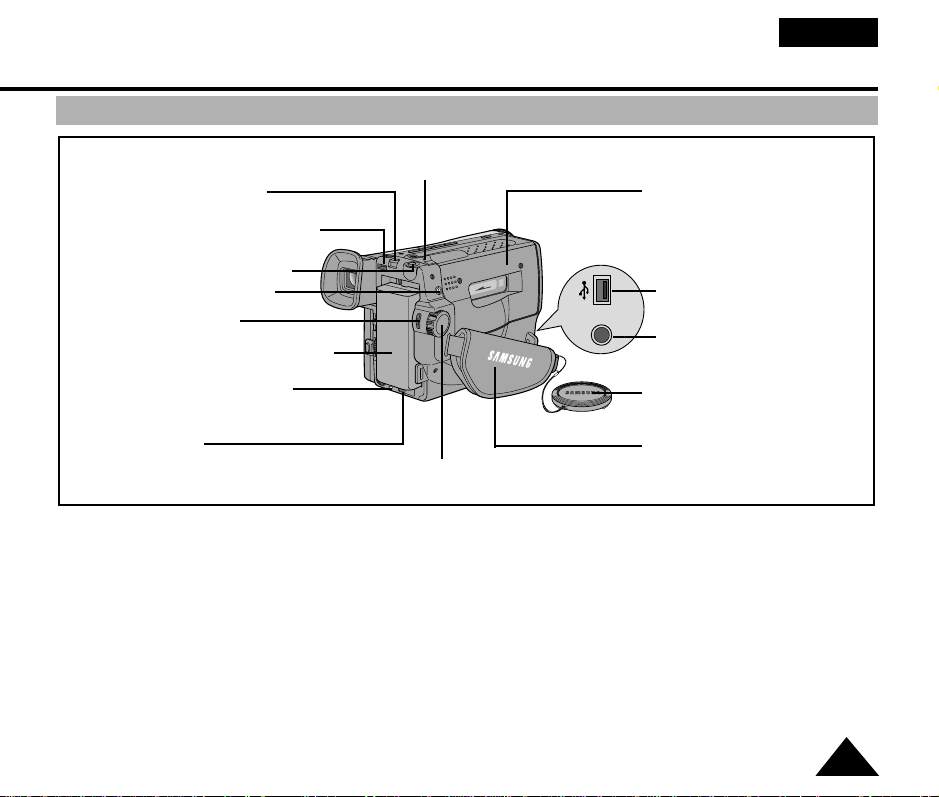
Getting to Know Your Camcorder
MIC
Rear View
25. ZOOM
36. BATTERY EJECT
27. Hooks for shoulder strap
37. SNAP SHOT/D.ZOOM
28. AUDIO/VIDEO Out
32. START/STOP
35. Battery Pack Compartment
38. Recharging Indicator
ENGLISH
26. CASSETTE
Compartment
39. USB JACK
(VP-L870 only)
33. External MIC
(VP-L850/L850D/L870 only)
29. LENS Cap
34. DC Jack
25. ZOOM (see page 30)
26. Cassette Compartment
27. Hooks for Shoulder Strap (see page 17)
28. AUDIO/VIDEO out (see page 53)
29. LENS Cap
30. Hand Strap (see page 16)
31. POWER Switch (see page 18)
- CAMERA : Select to record.
- OFF : Select to turn off the camcorder.
- PLAYER : Select to playback.
32. START/STOP (see page 23)
START/STOP works in CAMERA mode.
31. POWER Switch
33.
34. DC Jack (see page 18)
35. Battery Pack Compartment (see page 19)
36. BATTERY EJECT
37. SNAP SHOT/D.ZOOM
38. Recharging Indicator (see page 19)
39. USB JACK (VP-L870 only, see page 62)
30. Hand Strap
External MIC (VP-L850/L850D/L870 only, see page 68)
SNAP SHOT works in CAMERA mode.
(VP-
L850/L850D/L870 only, see page 48)
D.ZOOM works in CAMERA mode.
(VP-
L800U/L800 only, see page 32)
11
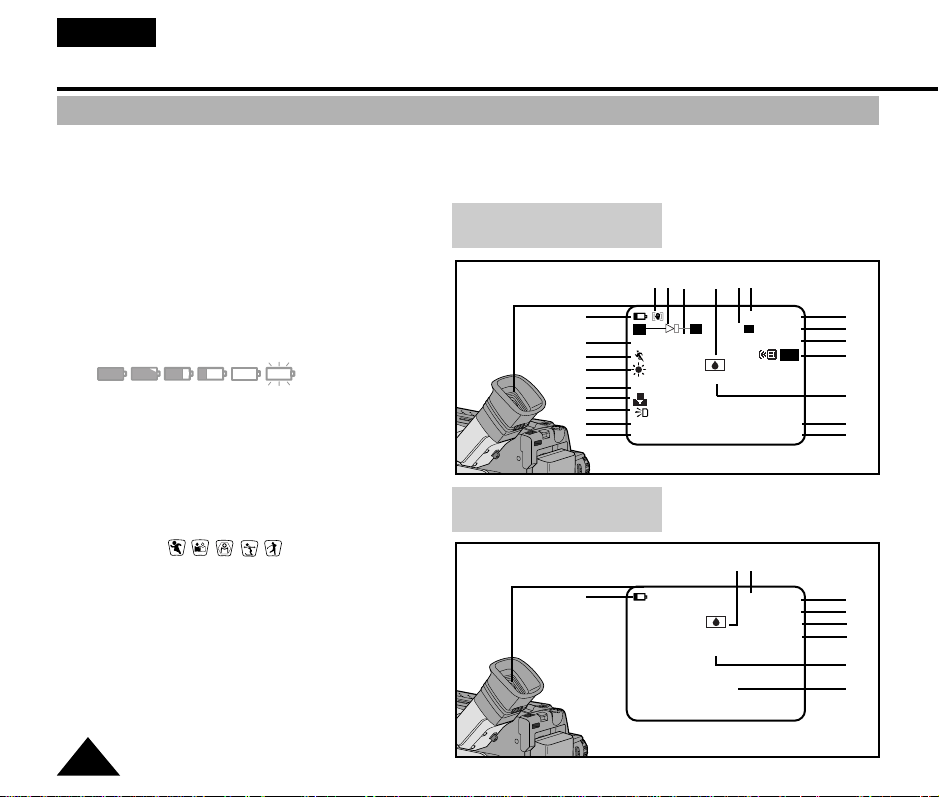
ENGLISH
Getting to Know Your Camcorder
OSD (On Screen Display)
✤ You can turn the OSD on/off by setting the Display menu on/off.
✤ The TITLE, DATE/TIME, EASY and CUSTOM functions can be operated even after the OSD is turned off.
✤ The OSD is displayed in the viewfinder and the LCD monitor.
a. Zoom position (see page 30)
Indicates zoom position.
b. DIS (VP-L850/L850D/L870 only)
(see page 35)
Indicates DIS is activating.
c. Battery level (see page 21)
Indicates the power left in the battery.
( )
d. Manual Focus (see page 36)
Indicates manual focus is on.
Auto Focus is not displayed.
e. BLC (see page 37)
Indicates BLC is activating.
f. Program AE (see page 38)
Indicates Program AE mode is
activating. ( , , , , )
Self record waiting timer.
g.
(VP-L850/L850D/L870 only)
(see page 15)
Indicates 10 seconds timer.
h. Self record recording timer.
(VP-L850/L850D/L870 only) (see page 15)
(30 seconds or END).
i. Date (see page 42)
Displays the date the recording was made.
12
OSD in CAMERA mode
c
m
CINEMA
f
n
BLC
e
d
y
g
WAIT-10S 12:00
SELF-30S 29.AUG.2003
h
OSD in PLAYER mode
c
W
b a t
XX
r
s q
Hi8 REC
x
880 0:00:00
T
TITLE
TITLE CINEMA
TAPE!
VOLUME
r q
Hi8 PLAY
EASY
0:00:25
Z.RTN
p
o
x
OFF
z
k
j
i
p
o
u
v
l
w
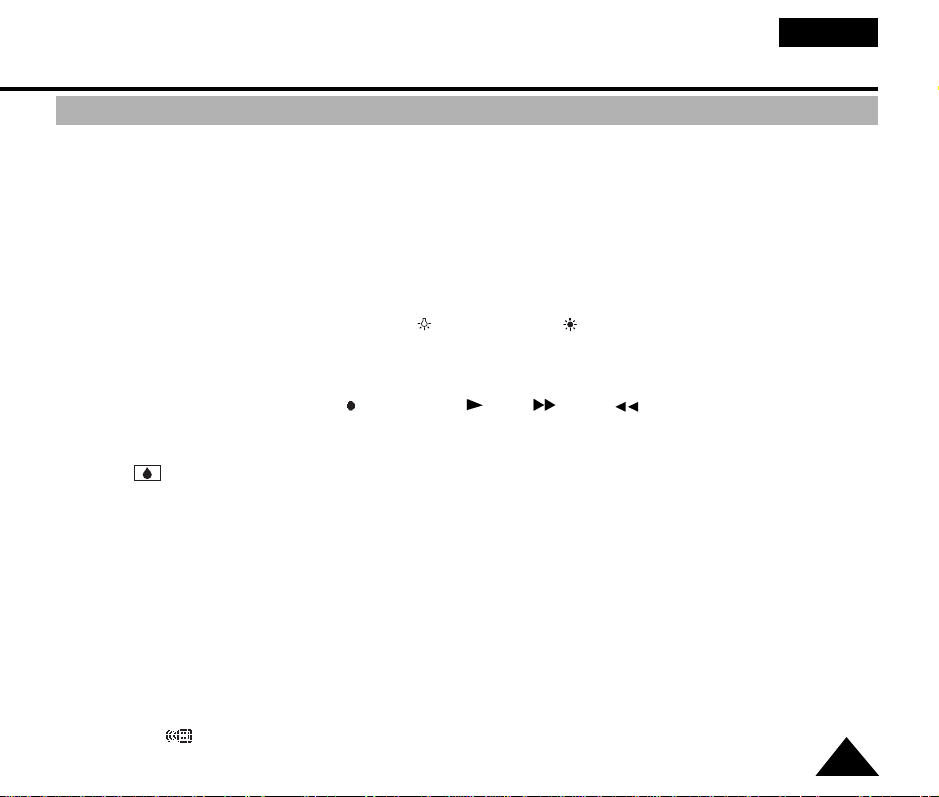
ENGLISH
Getting to Know Your Camcorder
OSD (On Screen Display)
j. Time (see page 42)
Shows the time the recording was made.
k. Title (see page 44)
Shows the title of the recording. It is superimposed on the scene.
l. Self diagnosis (see page 64)
(TAPE!, TAPE END!,
m. DSE (Digital Special Effect) (see page 40)
Indicates the DSE mode is activating.
The operation modes are GHOST, STROBE, SEPIA, B&W, NEG., MIRROR, ART, MOSAIC, 16:9(WIDE) and CINEMA.
n. White Balance mode (see page 49)
Indicates the White Balance mode is activating.
The White Balance modes are AUTO, INDOOR
o. Tape counter
Indicates amount of the tape used.
p. Operation mode
Indicates the operation mode is activating.
The operation modes are STBY, REC , STOP, PLAY
q. Hi8 (VP-L800/L850/L850D/L870 only ) (see page 54)
Indicates the use of the Hi8 tape in CAMERA or PLAYER modes.
In case of not being tape, display Hi8 on the screen in CAMERA or PLAYER modes.
r. DEW
s. Digital zoom (see page 31)
t. Snap Shot (VP-L850/L850D/L870 only) (see page 48)
u. Z.RTN (VP-L850/L850D/L870 only) (see page 55)
v. PB DSE (see page 57)
w. VOLUME (see page 56)
x. EASY & CUSTOM
y. LIGHT (VP-L850/L850D/L870 only)
z. Remocon ( OFF) (VP-L850/L850D/L870 only)
( ) condensation (see page 67)
Monitors the moisture condensation.
Indicates the digital zoom is active.
Shows the remaining available space for Snap Shots.
Shows when the zero return is acivated.
Shows that the PB DSE mode is active.
Shows when the easy or custom mode is active.
Shows when the Light is switched on.
Indicates the remocon off mode is activated.
PROTECTION!) Checks the operation of the Camcorder.
()and OUTDOOR().
( ), FF( ), REW( ), EJECT.
13
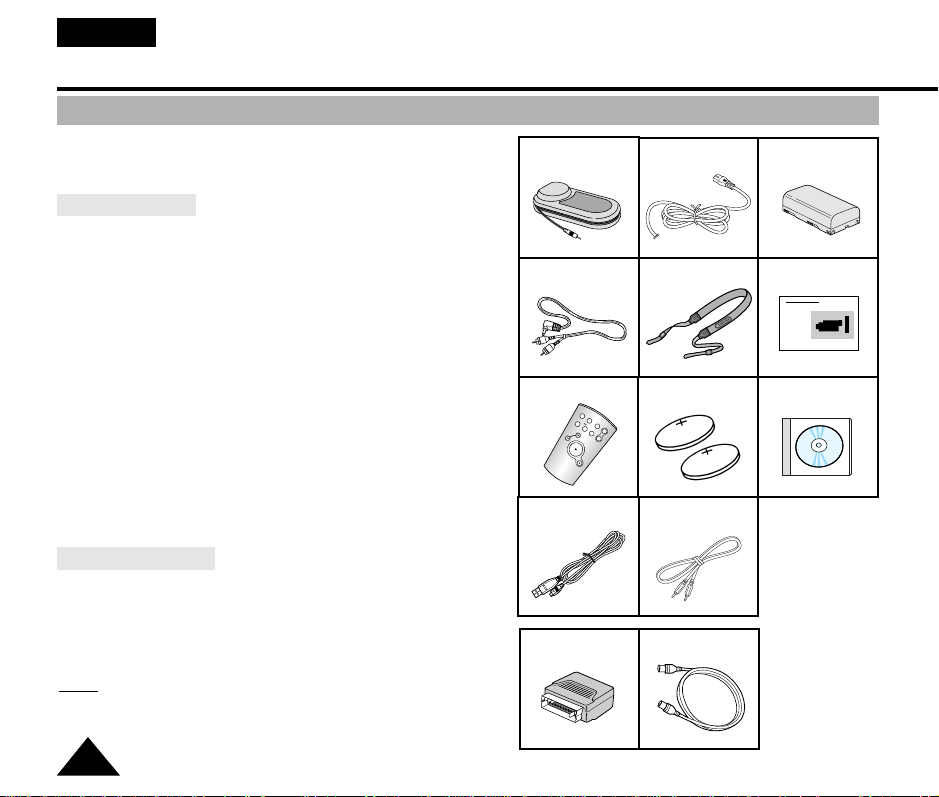
ENGLISH
START/
STOP
SELF
TIMER
ZERO
RETURN
STILL
COUNTER
RESET
WIDE
TELE
DISPLAY
Getting to Know Your Camcorder
Accessories Supplied with Camcorder
Make sure that the following basic accessories are
supplied with your camcorder.
Basic Accessory
1. AC Power Adapter. (see page 18)
2. AC cord. (see page 18)
3. Batter y Pack. (see page 19)
4. Audio/Video Cable. (see page 53)
5. Shoulder strap. (see page 17)
6. Instruction Book.
7. Remote Control.
(VP-L850/L850D/L870 only, see page 15)
8. Lithium Batter y for Remote Control.
(VP-L850/L850D/L870 only, see page 15)
Lithium Battery for Clock.
(TYPE: CR2025, see page 17)
9. Software CD (VP-L870 only)
10. USB Cable (VP-L870 only)
11. USB AUDIO Cable (VP-L870 only)
Optional Accessory
12. Scart adapter. (see page 53)
13. S-VIDEO cable.
(VP-L800/L850/L850D/L870 only, see page 54)
1. AC Power Adapter
4. AUDIO/VIDEO Cable
7. Remote Control
10. USB Cable
12. Scart adapter
2. AC cord 3. Battery Pack
5. Shoulder Strap
8. Lithium Batteries
11. USB AUDIO Cable
13. S-VIDEO cable
6. Instruction Book
Video Camcorder
8mm
COLOUR
9. Software CD
Optional accessories may be included with the
Note:
camcorder, depending on the country in which it is
purchased.
14
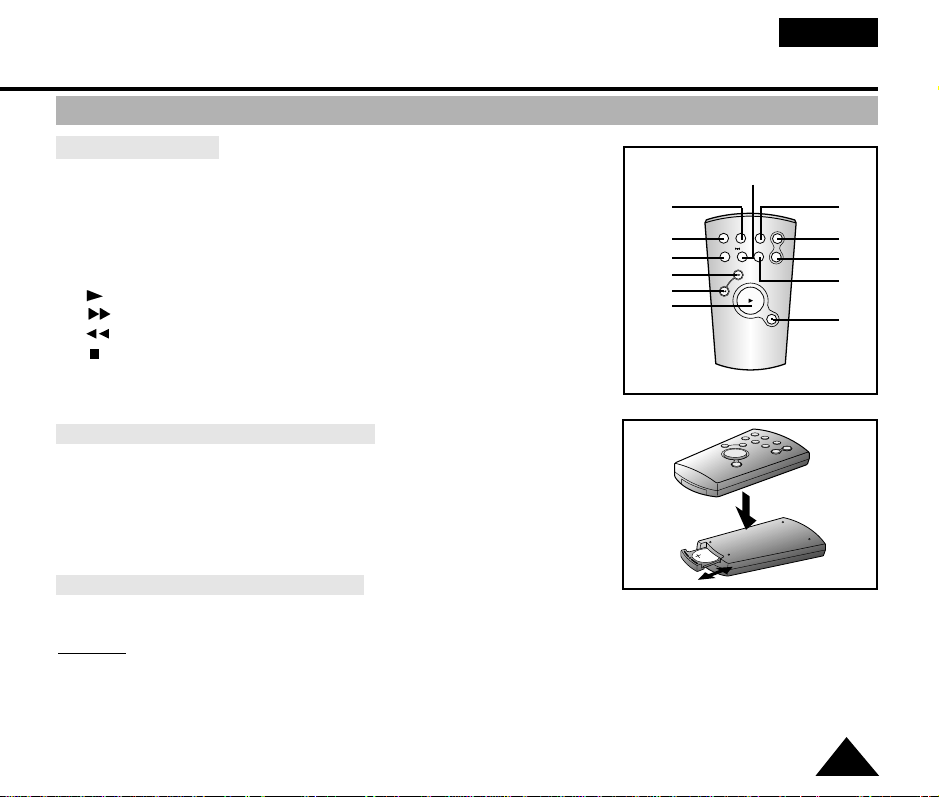
Getting to Know Your Camcorder
Remote Control (VP-L850/L850D/L870 only)
Description of Parts
1. Star t/Stop (see page 23)
2. Self Timer
3. Still (see page 55)
4. WIDE (see page 30)
5. TELE (see page 30)
6. Display (see page 12)
7. (Play) (see page 54)
8. (FF) (see page 55)
9. (REW) (see page 55)
10. (Stop) (see page 54)
11. Counter Reset (see page 55)
12. Zero Return (see page 55)
Battery Installation to the Remote Control
✤ You must insert or replace this batter y when:
- The remote works intermittently
- The remote control doesn’t work.
✤ Insert Lithium Battery, following the + and - markings.
✤ Be careful not to reverse the polarity of the battery.
Self Recording with the Remote Control
✤ The Self Timer function on the remote control allows you to start and stop recording automatically.
6
1
2
8
9
7
ENGLISH
3
START/
COUNTER
WIDE
DISPLAY
STOP
RESET
SELF
ZERO
STILL
TIMER
RETURN
TELE
11
4
5
12
10
Example:
recording yourself
✤ Two options are available
- WAIT-10S/SELF-30S:wait 10 seconds, followed by 30 seconds of recording.
- WAIT-10S/SELF-END:wait 10 seconds, followed by recording until you press the START/STOP button again.
15
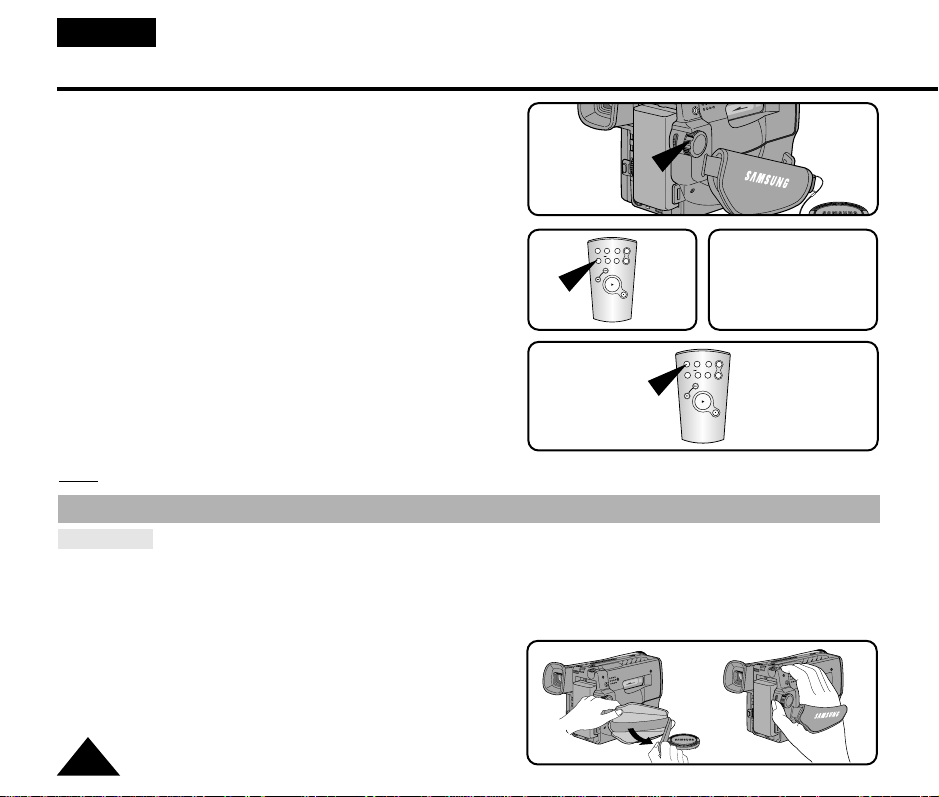
ENGLISH
START/
STOP
SELF
TIMER
ZERO
RETURN
STILL
COUNTER
RESET
WIDE
TELE
DISPLAY
START/
STOP
SELF
TIMER
ZERO
RETURN
STILL
COUNTER
RESET
WIDE
TELE
DISPLAY
Preparing
1. Set the power switch to CAMERA mode.
1
CAMERA
2. Press the Self Timer button on the remote until
the appropriate setting is displayed on the LCD:
2
■ WAIT-10S/SELF-30S
■ WAIT-10S/SELF-END
WAIT-10S
SELF-30S
3. To start the delayed recording, press the START/STOP button.
: After waiting for 10 seconds, recording starts.
3
: If you have selected SELF-30S, recording stops
automatically after 30 seconds.
: If you have selected SELF-END, press START/STOP
again when you wish to stop recording.
When using the timer, pressing the START/STOP button again, cancel's the timer function.
Note:
Adjusting the Hand Strap and Shoulder Strap
Hand Strap
✤ It is very important to adjust the hand strap correctly to ensure the camera can be held steady during use.
✤ The hand strap enables you to:
- Hold the camcorder in a stable, comfortable position.
- Press the Zoom and the red Record button without having to change the position of your hand.
1. Pull open the Hand Strap cover and release the Hand Strap,
adjust its length and stick it back onto the Hand Strap cover.
2. Close the Hand Strap cover back up again.
16
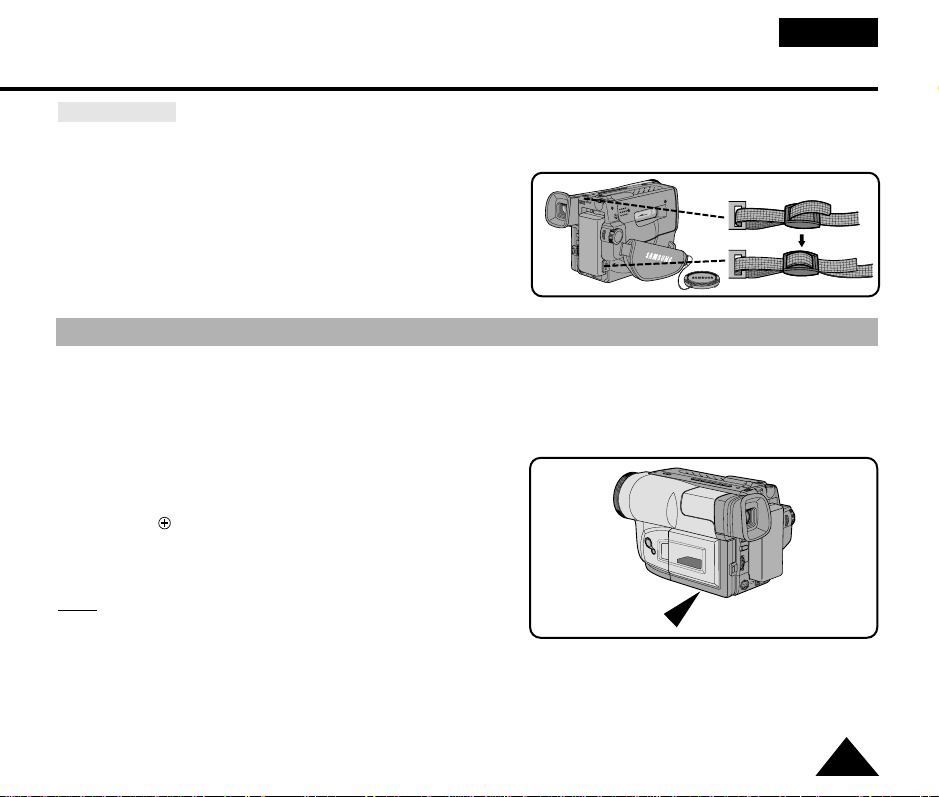
ENGLISH
Preparing
Shoulder Strap
✤ The Shoulder Strap allows you to carry your camcorder with complete safety.
1. Inser t each end of the strap into the hooks on the camcorder.
2. Put the end of each strap through the buckle,
adjust the length of the strap, then pull it tight in the buckle.
Lithium Battery Installation
✤ The lithium battery maintains the clock function, title and preset contents of the memory;
even if the battery pack or AC power adapter is removed.
✤ The lithium battery for the camcorder lasts about 8~10 months from the time of installation under normal operation.
✤ When the lithium battery becomes weak or dead, the date/time indicator flashes for about 5 seconds when you set
the power switch to CAMERA.
In this case, replace the lithium battery with CR2025 type.
1. Take out the holder from the lithium battery compartment.
2. Inser t the side of the lithium batter y toward the bottom
of the holder.
3. Reinser t the holder into the lithium batter y compartment.
The holder must be inserted in the correct direction
Note:
or it will not fit properly.
Warning: Keep the LITHIUM BATTERY out of the reach of the children.
Should the battery be swallowed, consult a doctor immediately.
17
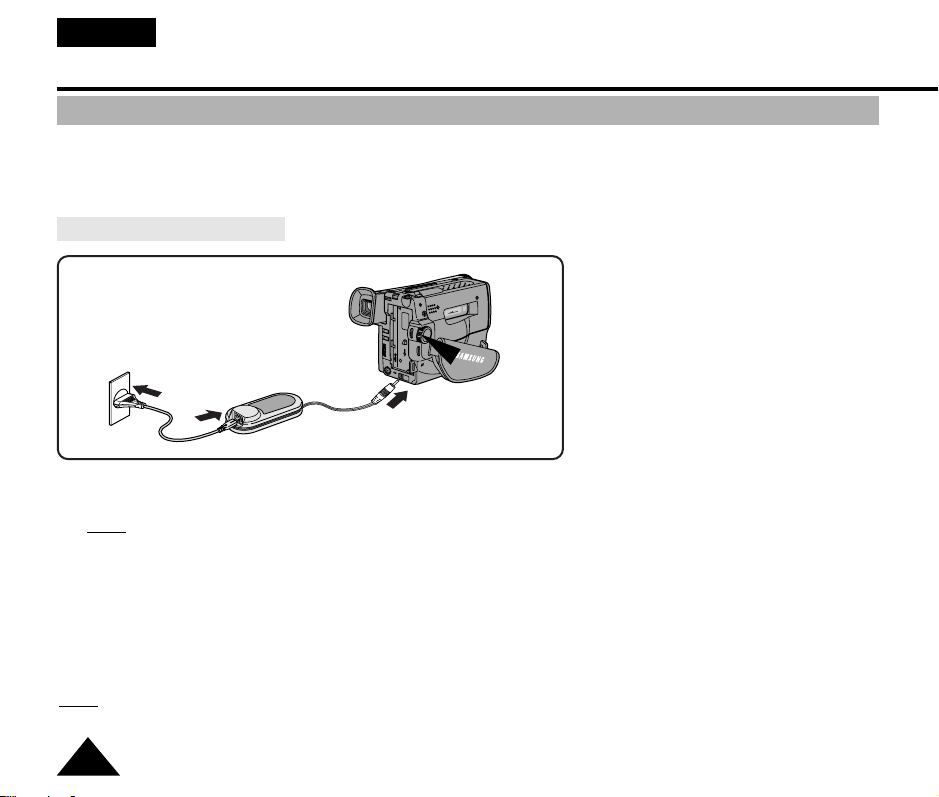
ENGLISH
2
1
3
Preparing
Connecting the Power Source
✤ There are two ways to connect to a power source.
- Using the AC Power Adapter : used for indoor recording.
- Using the Battery Pack:used for mobile/outdoor recording.
To use the AC Power Adapter
CAMERA
1. Connect the AC Power Adapter to the AC power cord.
2. Connect the AC cord to a wall socket.
3. Connect the other end of the DC cable to DC jack of the camcorder.
4. Set the camcorder to CAMERA mode.
The plug and wall socket type can be different according to the regional conditions.
Note:
a. Hold down the tab of the power switch and push the switch up to CAMERA mode.
b. Make sure that the Lens Cap is removed and secured.
c. Open the LCD monitor and make sure that the image appears on the LCD display.
- The LCD display will switch on automatically when opened more than 30 degrees.
If the adapter is used next to a TV or the camcorder, it may cause interference on the TV or camcorder.
Note:
Keep the adapter away from the TV, camcorder or the antenna cable during use.
18
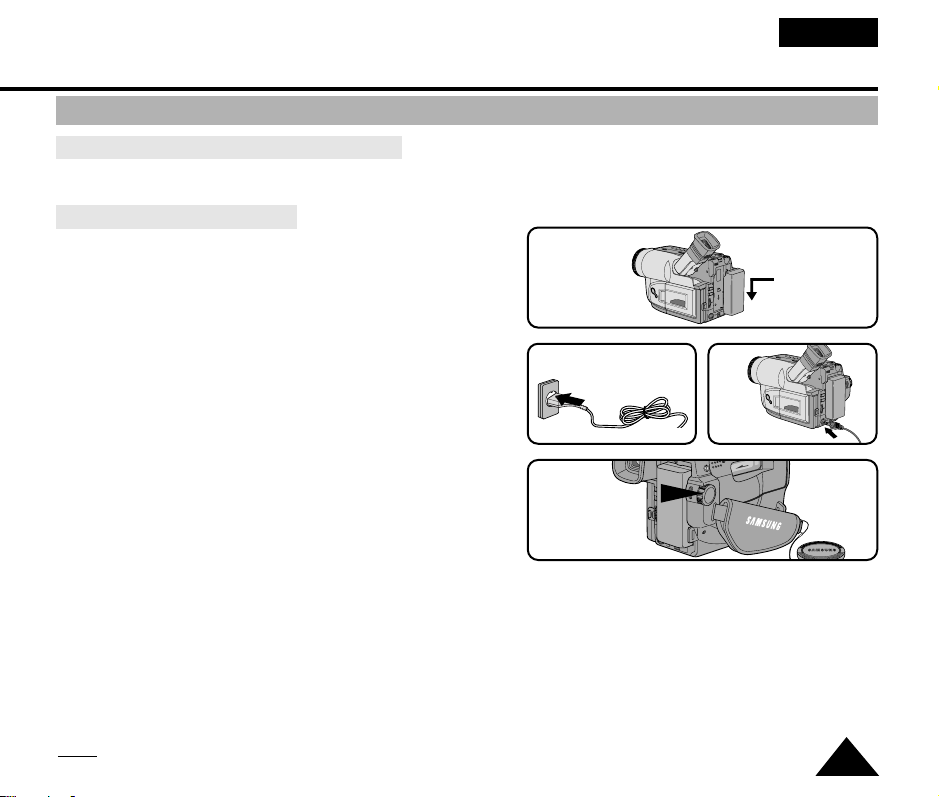
Preparing
To use the Battery Pack
How long will the battery last for shooting?
✤ Depends on how often you are likely to use the zoom feature dur ing recording.
Recharging the Battery Pack
1. Attach the batter y pack to the camcorder.
1
ENGLISH
2. Connect the AC Power Adapter to an AC cord
and connect the AC cord to a wall socket.
3. Connect DC cable to DC jack of the camcorder.
4. Switch the camcorder off. The charging LED next
to the DC IN socket will start blinking to indicate
the battery is charging
- Flashing once a second : The battery is less
than 50% charged.
- Flashing twice a second : The battery is
50% ~ 75% charged.
- Flashing three times a second : The battery is 75% ~ 100% charged.
- Constantly on : Charging is complete.
- On for a second and off for a second:There is an error and the charger needs to be reset. Remove and replace
the DC supply to the camera. If the problem continues, contact the nearest service agent.
5. If recharging is completed, separate the camcorder, AC power adapter, and batter y pack.
■ Even if the power is turned off, battery will be discharged.
Note:
The battery pack may be slightly charged at the time of purchase.
2 3
4
OFF
19
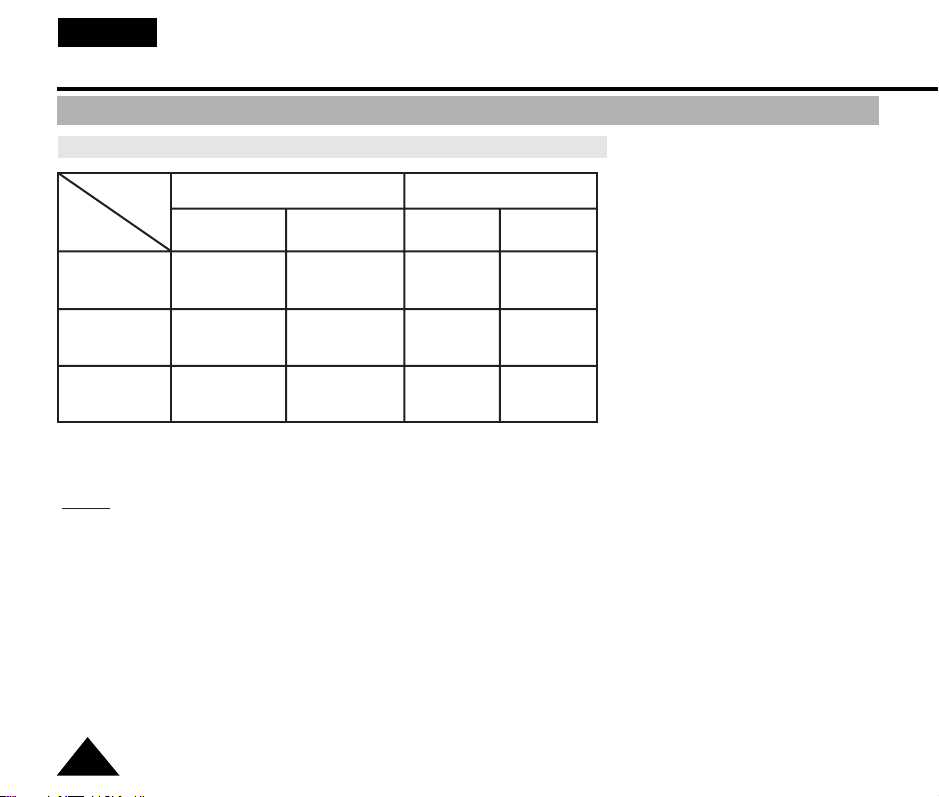
ENGLISH
Preparing
Using the Battery Pack
Table of continuous recording time based on model and battery type.
VP-L850/L850D/L870
LCD ON,
EVF OFF
Approximately
80 minutes
Approximately
120 minutes
Approximately
240 minutes
LCD OFF,
EVF ON
Approximately
120 minutes
Approximately
160 minutes
Approximately
340 minutes
Battery
Type
SB-L110A
SB-L160
SB-L320
Model
VP-L800U/L800
LCD ON,
EVF OFF
Approximately
90 minutes
Approximately
130 minutes
Approximately
260 minutes
LCD OFF,
EVF ON
Approximately
130 minutes
Approximately
190 minutes
Approximately
390 minutes
✤ The continuous recording times given in the table are approximate. Actual recording time may differ depending on
usage.
Notes:
✤ The battery pack should be recharged in a room temperature that is between 0°C and 40°C.
It should never be charged in a room temperature that is below 0°C.
✤ The life and capacity of the battery pack will be reduced if it is used in temperatures below 0°C,
even when it is fully charged.
✤ The life and capacity of the battery pack will be reduced if the battery pack is left in temperatures above 40°C for a
long period, even when it is fully recharged.
✤ Do not put the battery pack near any heat source (fire or flames, for example) or leave in direct sunlight.
✤ Do not connect +/- of the battery pack.
20
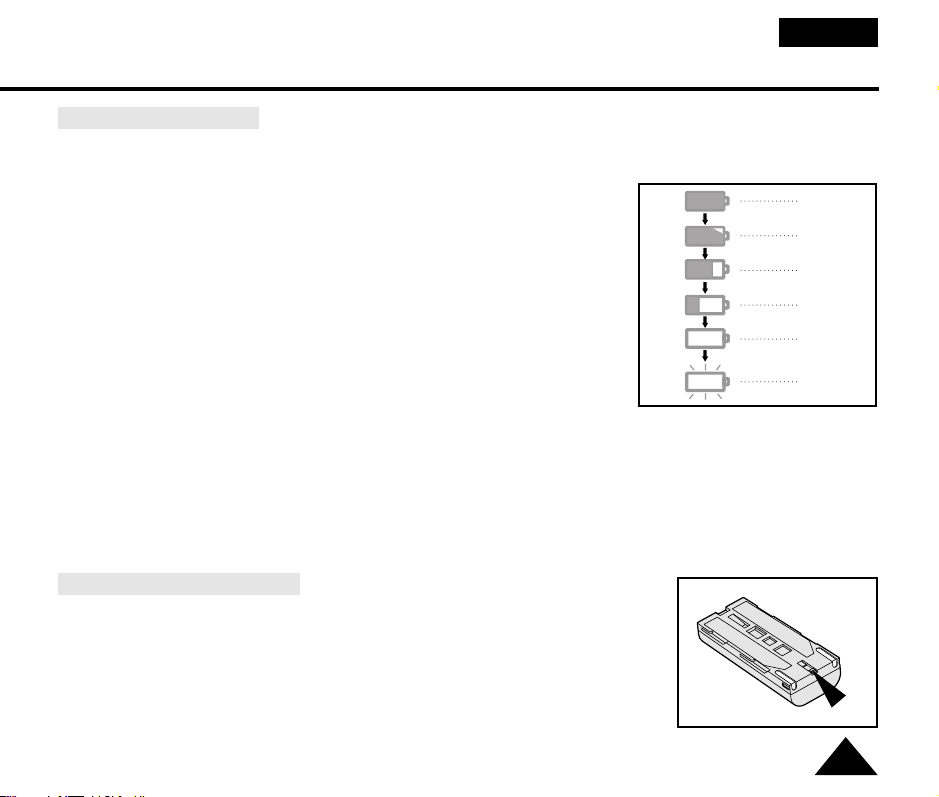
Preparing
Display of Battery Level
✤ The battery level display indicates the amount of power remaining in the battery pack.
ENGLISH
1. Fully charged
2. 10~40% consumed
3. 40~60% consumed
4. 60~80% consumed
(prepare a charged one)
5. 80~95% consumed
(change the battery)
6. 100% consumed
(camcorder will turn off soon, change the battery as soon as possible)
✤ Please refer to the table on page 20 for approximate continuous
recording times.
✤ The recording time is affected by environmental temperature and conditions.
The recording time becomes very short in a cold environment. The continuous recording time in the operating
instructions is measured using a fully charged battery pack in 77°F(25°C). As the environmental temperature
and conditions may be different when you actually use the camcorder, the remaining battery time may not be
the same as the approximate continuous recording times given in these instructions.
Tips for Battery Identification.
A charge mark is provided on the battery pack to help you remember whether it
has been charged or not.
Two colours are provided (red and black)-you may choose which one indicates
charged and which indicates discharged.
1
2
3
4
5
6
21
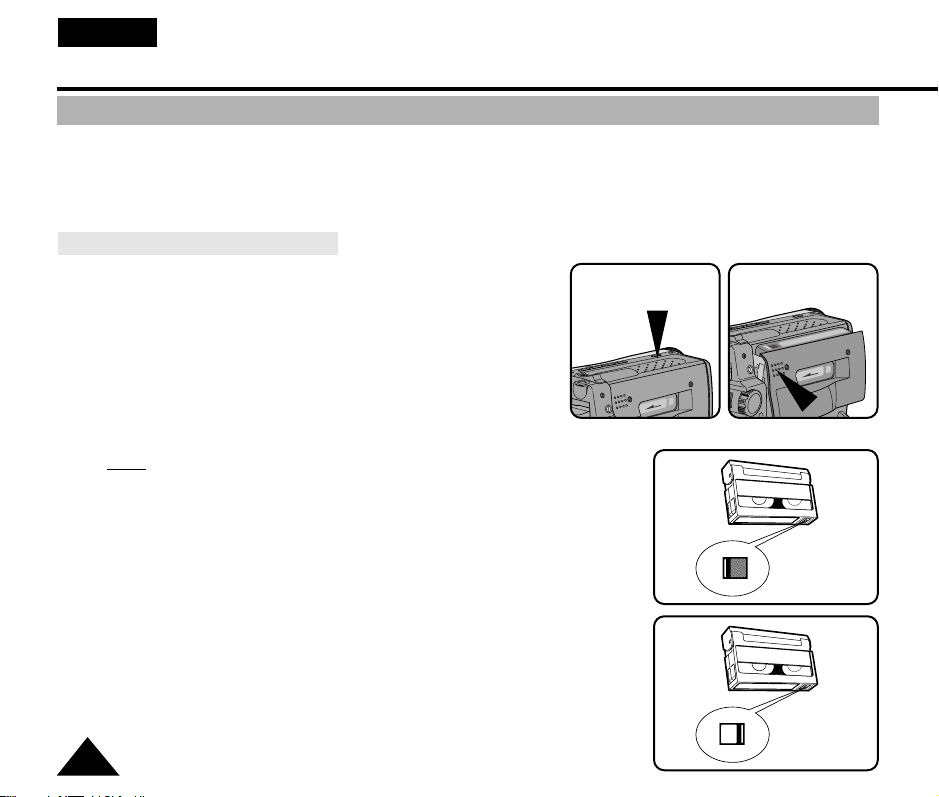
ENGLISH
Preparing
Inserting and Ejecting a Cassette
✤ There are several cassette types, depending on:
- Colour system used
- Recording/playback time.
- Hi8/8mm (VP-L800/L850/L850D/L870 is Hi8)
Inserting and Ejecting a Cassette
✤ Check to see if the battery pack is in place or
AC adapter is connected.
1. Press EJECT button.
- The compartment opens automatically.
- Insert the cassette with the transparent window facing outward
and the protection tab toward the top.
2. Press PUSH mark until the compartment clicks into place.
When you have recorded a cassette that you wish to keep, you can
Note:
protect it from being accidentally erased.
a. Recording Impossible (Protection):
Push the red tab on the cassette to cover up the opening.
TAPE
1
EJECT
2
PUSH
a.
b. Recording possible:
If you no longer wish to keep the recording on the cassette,
move the red tab back so that it no longer covers the hole.
22
b.
