Page 1

ENGLISH
ENGLISH
Digital Video Camcorder
VP-D6550/
D6550i
AF Auto Focus
CCD Charge Coupled Device
LCD Liquid Crystal Display
Owner’s Instruction Book
Before operating the unit, please read this
Instruction Book thoroughly, and retain it for future
reference.
This product meets the intent of
Directive 89/ 336 CEE, 73/ 23 CEE, 93/ 68 CEE.
VP-D6550/
D6550i
AF
CCD
LCD
89/336CEE 73/23CEE 93/68CEE
AD68-00875T
Page 2
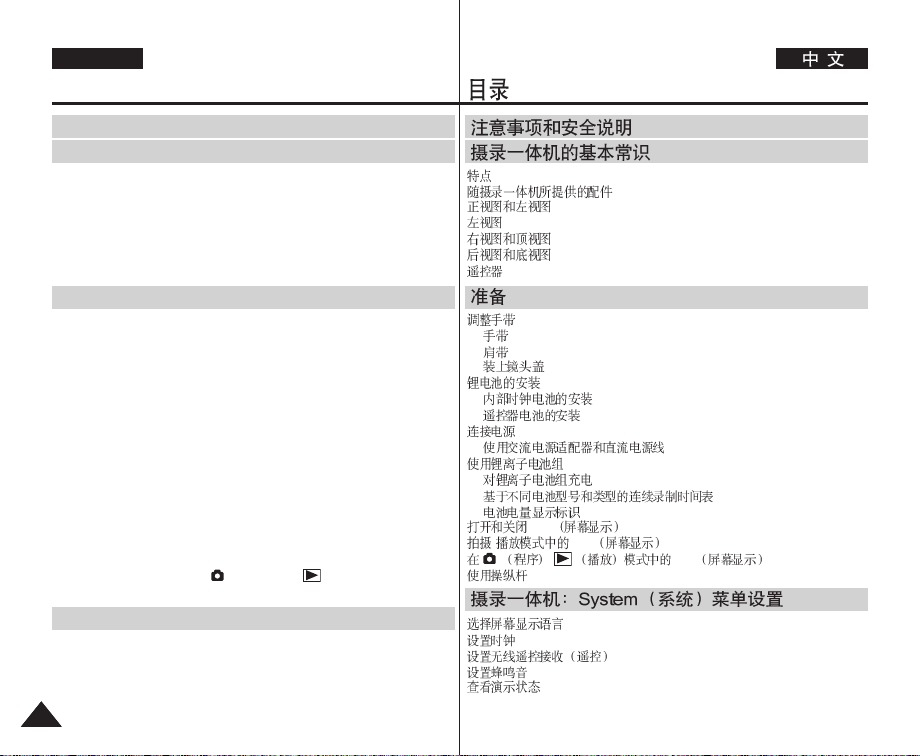
ENGLISH
Contents
Notes and Safety Instructions ................................. 8
Getting to Know Your Camcorder ........................ 13
Features ..................................................................................................... 13
Accessories Supplied with Camcorder .......................................................14
Front & Left View .........................................................................................15
Left Side View.............................................................................................. 16
Right & Top View .........................................................................................17
Rear & Bottom View ....................................................................................18
Remote Control............................................................................................19
Preparation ............................................................... 20
Adjusting the Hand Strap ............................................................................20
Hand Strap ............................................................................................ 20
Shoulder Strap .......................................................................................20
Attaching the Lens Cover ......................................................................20
Lithium Battery Installation ..........................................................................21
Battery Installation for the Internal Clock...............................................21
Battery Installation for the Remote Control ...........................................21
Connecting a Power Source .......................................................................22
To use the AC Power Adapter and DC Cable.......................................22
Using the Lithium Ion Battery Pack.............................................................23
Charging the Lithium Ion Battery Pack .................................................23
Table of continuous Recording Time based on Model
and Battery Type....................................................................................24
Battery Level Display.............................................................................25
Turning the OSD (On Screen Display) On/Off............................................25
OSD (On Screen Display) in REC/PLAY Modes........................................ 26
OSD (On Screen Display) in (Programme)/ (Play) Modes.............27
Using the Joystick........................................................................................ 28
The Camcorder : System Menu Setting .............. 29
Selecting the OSD Language.....................................................................29
Setting the Clock..........................................................................................30
Setting the Wireless Remote Control Acceptance (Remote) .....................31
Setting the Beep Sound ..............................................................................32
Viewing the Demonstration..........................................................................33
22
................................................ 8
......................................... 13
.......................................................................................................................13
...............................................................................14
...................................................................................................15
...................................................................................................................16
...................................................................................................17
...................................................................................................18
...................................................................................................................19
........................................................................... 20
...............................................................................................................20
.................................................................................................................20
.................................................................................................................20
.....................................................................................................20
.......................................................................................................21
.....................................................................................21
.........................................................................................21
...............................................................................................................22
.............................................................22
...............................................................................................23
.....................................................................................23
.............................................24
.........................................................................................25
OSD .............................................................................25
/ OSD ...............................................................26
/ OSD .............................27
...........................................................................................................28
........... 29
...............................................................................................29
...............................................................................................................30
.................................................................................31
...........................................................................................................32
.......................................................................................................33
Page 3
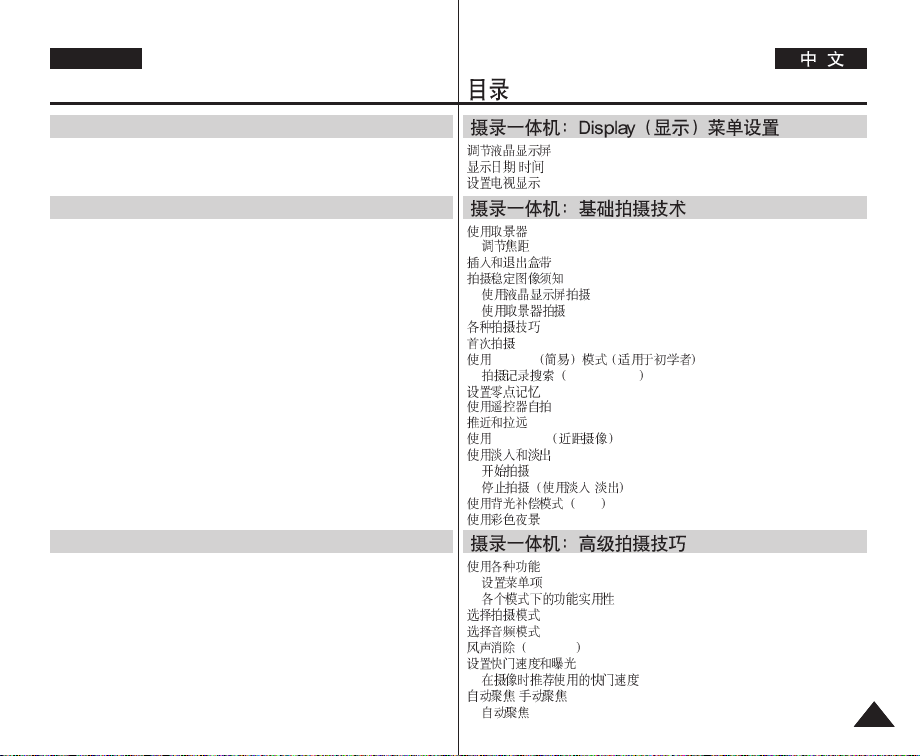
ENGLISH
Contents
The Camcorder : Display Menu Setting ............... 34
Adjusting the LCD Screen ...........................................................................34
Displaying the Date/Time ............................................................................35
Setting the TV Display .................................................................................36
The Camcorder : Basic Recording........................ 37
Using the Viewfinder....................................................................................37
Adjusting the Focus ............................................................................... 37
Inserting and Ejecting a Cassette ...............................................................38
Hints for Stable Image Recording ............................................................... 39
Recording with the LCD Screen............................................................ 39
Recording with the Viewfinder............................................................... 39
Various Recording Techniques....................................................................40
Making your First Recording .......................................................................41
Using EASY.Q Mode (for Beginners) ..........................................................42
Record Search.......................................................................................43
Setting the Zero Memory ............................................................................ 44
Self Record using the Remote Control .......................................................45
Zooming In and Out..................................................................................... 46
Using the Tele Macro................................................................................... 46
Using the Fade In and Out ..........................................................................47
To Start Recording .................................................................................47
To Stop Recording (use Fade In/Fade Out)..........................................47
Using Back Light Compensation Mode (BLC) ............................................48
Using the Color Nite ....................................................................................49
The Camcorder : Advanced Recording................ 50
Use of various Functions.............................................................................50
Setting Menu Items................................................................................50
Function availability in each Mode ........................................................51
Selecting the Record Mode .........................................................................52
Selecting Audio Mode ..................................................................................53
Cutting Off Wind Noise (Wind Cut) .............................................................54
Setting the Shutter Speed & Exposure .......................................................55
Recommended Shutter Speeds when Recording ................................55
Auto Focus/Manual Focus...........................................................................56
Auto Focusing........................................................................................56
............ 34
...................................................................................................34
/ .....................................................................................................35
.......................................................................................................36
.................................. 37
...........................................................................................................37
.........................................................................................................37
...................................................................................................38
...............................................................................................39
.....................................................................................39
.............................................................................................39
.......................................................................................................40
...............................................................................................................41
EASY.Q ...................................................42
Tele Macro ..............................................................................46
Record Search ....................................................................43
.......................................................................................................44
...................................................................................................45
...........................................................................................................46
...................................................................................................47
.........................................................................................................47
/ ..........................................................................47
BLC .................................................................................48
.......................................................................................................49
.................................. 50
.......................................................................................................50
.....................................................................................................50
.......................................................................................................52
.......................................................................................................53
Wind Cut .........................................................................................54
/ .............................................................................................56
.........................................................................................................56
.............................................................................51
...........................................................................................55
.....................................................................55
33
Page 4
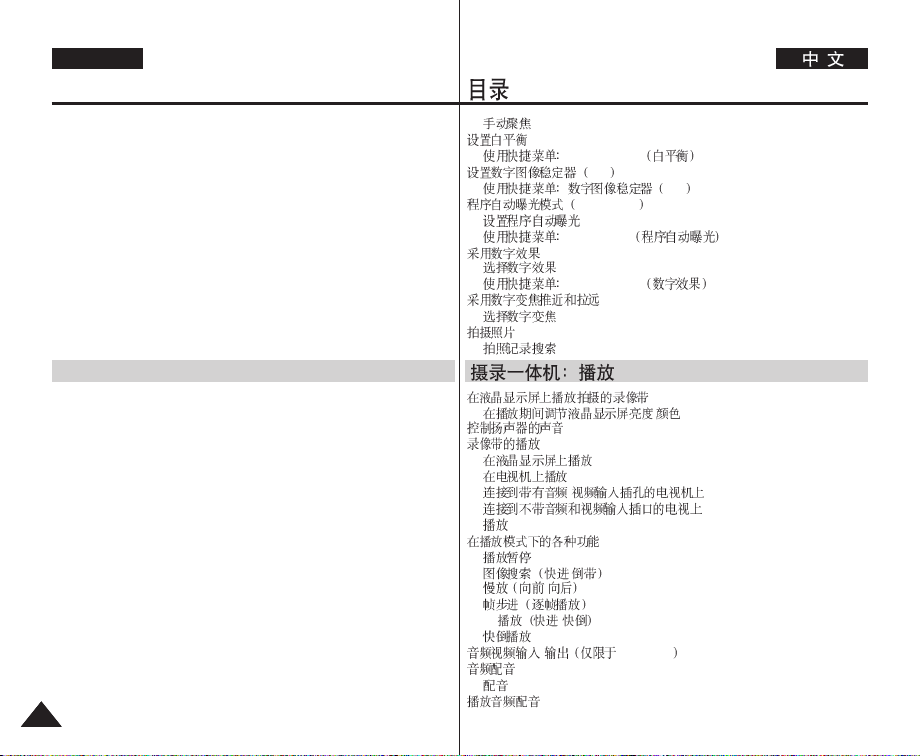
ENGLISH
Contents
Manual Focusing ...................................................................................56
Setting the White Balance ...........................................................................57
Using Quick Menu: White Balance .......................................................58
Setting the Digital Image Stabilizer (DIS)....................................................59
Using Quick Menu: Digital Image Stabilizer (DIS) ................................60
Programmed Automatic Exposure Modes (Program AE)...........................61
Setting the Program AE.........................................................................62
Using Quick Menu: Program AE ...........................................................62
Applying Digital Effects................................................................................63
Selecting the Digital Effects................................................................... 64
Using Quick Menu: Digital Effects......................................................... 65
Zooming In and Out with Digital Zoom .......................................................66
Selecting the Digital Zoom ....................................................................66
Photo Image Recording............................................................................... 67
Searching for a Photo Image ................................................................67
The Camcorder : Playback ..................................... 68
Playing Back a Tape You have recorded on the LCD Screen....................68
Adjusting the LCD Bright/Colour during Playback ................................68
Controlling Sound from the Speaker...........................................................69
Tape Playback .............................................................................................70
Playback on the LCD Screen ................................................................70
Playback on a TV Monitor ..................................................................... 70
Connecting to a TV which has Audio/Video Input Jacks......................70
Connecting to a TV which has no Audio and Video Input Jacks..........71
Playback.................................................................................................71
Various Functions in PLAY Mode................................................................ 72
Playback Pause .....................................................................................72
Picture Search (Forward/Reverse)........................................................72
Slow Playback (Forward/Reverse) ....................................................... 72
Frame Advance (To play back frame by frame) ...................................73
X2 Playback (Forward/Reverse) ...........................................................73
Reverse Playback.................................................................................. 73
AV In/Out (VP-D6550i only).........................................................................74
Audio Dubbing .............................................................................................75
Dubbing Sound ......................................................................................75
Dubbed Audio Playback ..............................................................................76
44
.........................................................................................................56
...........................................................................................................57
White Balance ....................................................58
DIS ..............................................................................59
Program AE .....................................................................61
.........................................................................................62
Program AE ............................................62
.......................................................................................................63
.................................................................................................64
Digital Effects ................................................65
...................................................................................66
.................................................................................................66
...............................................................................................................67
.................................................................................................67
DIS .....................................................60
................................................... 68
...................................................................68
...............................................................................................69
.......................................................................................................70
.............................................................................................70
/ ................................................70
.................................................................................................................71
.........................................................................................................72
/ ..................................................................................72
/ ..........................................................................................72
.......................................................................................73
X2
/ .....................................................................................73
.........................................................................................................73
/ VP-D6550i .........................................................74
...............................................................................................................75
.................................................................................................................75
.......................................................................................................76
/ ........................................................68
.....................................................................................70
.................................................71
...................................................................................72
Page 5
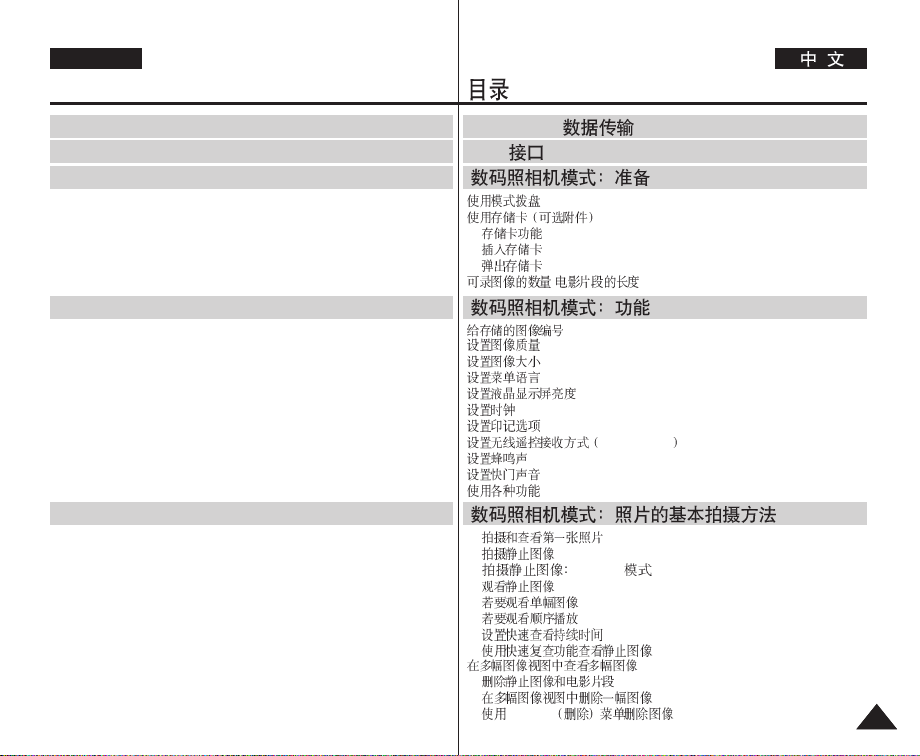
ENGLISH
Contents
IEEE 1394 Data Transfer.......................................... 77
USB Interface ........................................................... 79
Digital Still Camera Mode : Preparation .............. 83
Using the Mode Dial .................................................................................... 83
Using the Memory Card (Optional Accessory) ...........................................83
Memory Card Functions ........................................................................ 83
Inserting a Memory Card.......................................................................84
Ejecting a Memory Card........................................................................84
Number of Recordable Images/Time Length of Moving Image .................85
Digital Still Camera Mode : Functions .................. 86
Numbering Stored Pictures .........................................................................86
Setting the Image Quality ............................................................................87
Setting the Image Size ................................................................................88
Setting the Menu Language ........................................................................ 89
Setting the LCD Brightness .........................................................................90
Setting the Clock..........................................................................................91
Setting the IMPRINT Option........................................................................ 92
Setting the Wireless Remote Control Acceptance (WL.REMOTE)............93
Setting the Beep Sound ..............................................................................94
Setting the Shutter Sound ...........................................................................94
Use of various Functions.............................................................................95
Digital Still Camera Mode : Basic Image Taking . 98
Taking and Viewing Your First Photo ..........................................................98
Taking Still Images................................................................................. 98
Taking Still Images: EASY.Q Mode.......................................................98
Viewing Still Images...............................................................................99
Viewing a Single Still Image ..................................................................99
Viewing a Slide Show..........................................................................100
Setting the Q.View Duration ................................................................101
Viewing a Still Image using the Quick Review....................................101
Viewing Multiple Images in Multiple Image View................................102
Deleting Still Images and Moving Images.................................................102
Deleting One Image in Multiple Image View.......................................102
Deleting Image Using DELETE Menu ................................................103
IEEE 1394
USB
............................................................ 79
.............................................. 77
........................................... 83
.......................................................................................................83
.....................................................................................83
.....................................................................................................83
.....................................................................................................84
.....................................................................................................84
/ .....................................................................85
........................................... 86
...............................................................................................86
.......................................................................................................87
.......................................................................................................88
.......................................................................................................89
...............................................................................................................91
...........................................................................................90
.......................................................................................................92
WL.REMOTE .........................................................93
...........................................................................................................94
.......................................................................................................94
.......................................................................................................95
............. 98
.................................................................................98
.................................................................................................98
EASY.Q ...........................................................98
.................................................................................................99
.........................................................................................99
.......................................................................................100
...............................................................................101
...............................................................101
.....................................................................102
...........................................................................102
DELETE ........................................................103
...............................................................102
55
Page 6

ENGLISH
Contents
Delayed Recording – Self Timer ...............................................................104
MPEG Recording................................................................................. 105
Setting the Resolution and Frame Rate..............................................105
Recording a Moving Image onto a Memory Card ..............................106
MPEG Playback.........................................................................................107
To Playback a Recorded Moving Image .............................................107
Digital Still Camera Mode : Advanced Techniques....108
Setting the Focus....................................................................................... 108
Using the Built-In Flash .............................................................................109
Available Flash Modes by Camera Mode ........................................... 110
Setting the Focus Modes ......................................................................... 111
Auto Focus Mode .................................................................................111
Manual Focus Mode ............................................................................111
Continuous Auto Focus Mode .............................................................112
Macro Mode ......................................................................................... 113
Setting the Exposure .................................................................................114
Locking the Auto Exposure: AE LOCK................................................114
Setting the Auto Exposure Metering Options:
SPOT AE or MULTI AE........................................................................115
SCENE Modes – Preset Auto Exposure Modes.................................116
Manual Exposure Compensation ........................................................117
Setting the Aperture .............................................................................118
Setting the Shutter Speed ...................................................................119
Setting the White Balance .........................................................................120
Setting the Preset White Balance .......................................................120
Setting the Manual White Balance......................................................121
Setting the ISO Sensitivity.........................................................................122
Using Digital Special Effects .....................................................................123
Taking Multiple Images Using Auto Exposure Bracketing ........................124
Taking Multiple Images using Continuous Shot ........................................125
Setting the Sharpness ............................................................................. 126
Using the Digital Zoom ..............................................................................127
Zooming In ...........................................................................................127
Zooming Out.........................................................................................127
Rotating a Stored Image ...........................................................................128
Resizing a Stored Image ...........................................................................129
66
MPEG ....................................................................................................105
MPEG .........................................................................................................107
.........................................................................................104
.......................................................................................105
...............................................................106
...................................................................................107
................................. 108
.............................................................................................................108
.................................................................................................109
.....................................................................................................111
................................................................................................111
................................................................................................111
........................................................................................112
.....................................................................................................113
Macro
.....................................................................................................114
- ......................................................................116
................................................................................................117
........................................................................................................118
................................................................................................119
.........................................................................................................120
...........................................................................................120
ISO ..................................................................................................122
...............................................................................................................127
...............................................................................................................127
...........................................................................................121
.............................................................................................123
.............................................................................125
.........................................................................................................126
.............................................................................................127
.................................................................................................128
.........................................................................................129
........................................................110
....................................................................114
........................................115
.....................................................124
Page 7
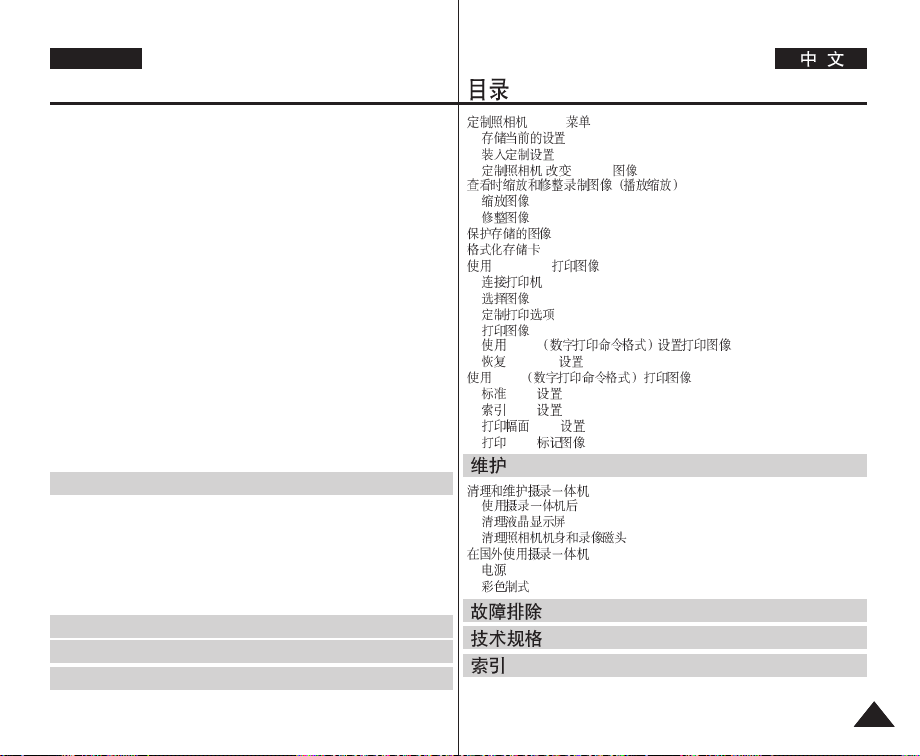
ENGLISH
Contents
Customizing Your Camera – MySET Menu ..............................................130
Memorizing Your Current Settings ......................................................130
Loading Your Customized Settings .....................................................131
Customizing Your Camera – Changing the Start-Up Image ..............132
Zooming & Trimming Recorded Images (Playback ZOOM)
While Viewing ............................................................................................133
Zooming the Image..............................................................................133
Trimming the Image.............................................................................133
Protecting Stored Images..........................................................................134
Formatting a Memory Card .......................................................................136
Printing Your Images – Using the PictBridge
Connecting To a Printer .......................................................................137
Selecting Images ................................................................................. 138
Customizing Print Options...................................................................139
Printing Images....................................................................................140
Printing Images Using DPOF (Digital Print Order Format) Settings
Resetting PictBridge Settings..............................................................141
Printing Your Images – Using the DPOF (Digital Print Order Format) .....142
Standard DPOF Setup ........................................................................142
Index DPOF Setup ..............................................................................143
Print Size DPOF Setup........................................................................143
Printing DPOF Marked Images ........................................................... 144
Maintenance ............................................................ 145
Cleaning and Maintaining the Camcorder ................................................145
After Using Your Camcorder ...............................................................145
Cleaning For LCD Screen ................................................................... 145
Cleaning the Camera Body and Video Heads....................................146
Using Your Camcorder Abroad..................................................................147
Power Sources ....................................................................................147
Colour System ..................................................................................... 147
Troubleshooting ..................................................... 148
Specifications.......................................................... 151
Index ......................................................................... 153
TM
.........................................137
......141
MySET ....................................................................................130
...........................................................................................130
...............................................................................................131
- Start-Up ....................................................................132
.......................................................................................................133
.......................................................................................................133
.................................................................................................134
.....................................................................................................136
TM
PictBridge
.......................................................................................................138
.......................................................................................................140
DPOF .....................................141
PictBridge ......................................................................................141
DPOF ..................................................142
DPOF .............................................................................................142
DPOF .............................................................................................143
DPOF .....................................................................................143
DPOF .....................................................................................144
................................................................................137
...................................................................................................137
...............................................................................................139
.......................................................133
.......................................................................... 145
.....................................................................................145
.......................................................................................145
...........................................................................................145
...............................................................................................................147
.......................................................................................................147
.......................................................................146
.....................................................................................147
.................................................................. 148
.................................................................. 151
.......................................................................... 153
77
Page 8
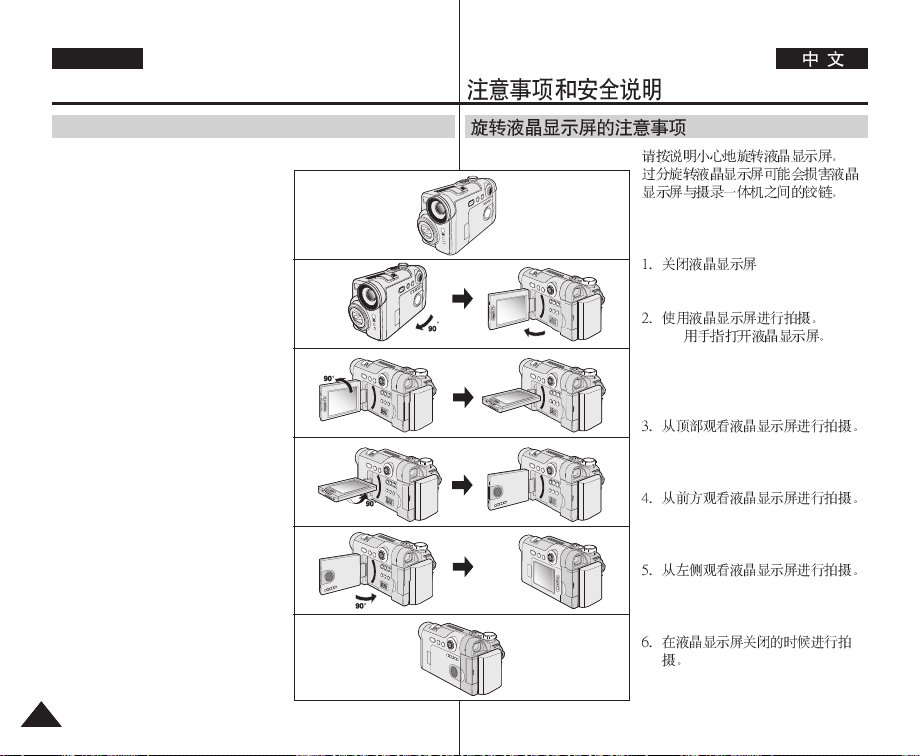
ENGLISH
Notes and Safety Instructions
Notes regarding the Rotation of the LCD Screen
Please rotate the LCD screen carefully as illustrated.
Over rotation may cause damage to the
inside of the hinge that connects the
LCD screen to the Camcorder.
1
1. LCD screen closed.
2. Standard recording using the LCD
screen.
■
Open the LCD screen with your
finger.
3. Recording when looking at the LCD
screen from the top.
4. Recording when looking at the LCD
screen from the front.
5. Recording when looking at the LCD
screen from the left.
6. Recording with the LCD screen
closed.
88
2
LCD open
■
3
4
5
6
Page 9
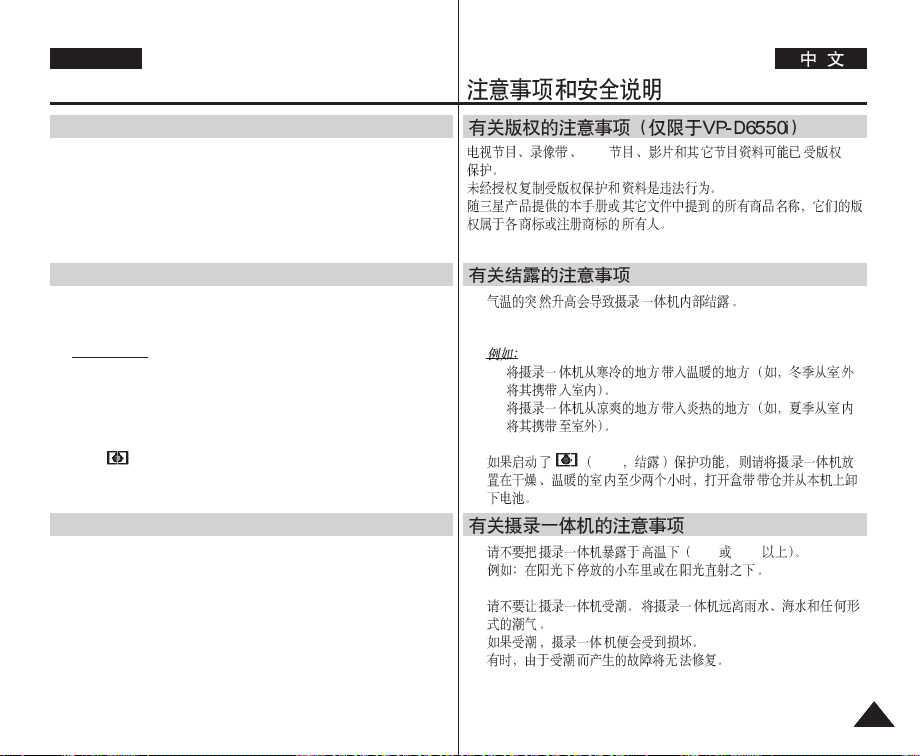
ENGLISH
Notes and Safety Instructions
Notices regarding Copyright (VP-D6550i only)
Television programmes, video tapes, DVD titles, films, and other
programme materials may be copyrighted.
Unauthorized copying of copyrighted material may be against the law.
All the trade names and registered trademarks mentioned in this
manual or other documentation provided with your Samsung product
are trademarks or registered trademarks of their respective holders.
Notes regarding Moisture Condensation
1. A sudden rise in atmospheric temperature may cause
condensation to form inside the Camcorder.
for example:
■
When you move the Camcorder from a cold location to a warm
location (e.g. from outside to inside during the winter.)
■
When you move the Camcorder from a cool location to a hot
location (e.g. from inside to outside during the summer.)
1.
DVD
■
■
2. If the (DEW) protection feature is activated, leave the
Camcorder for at least two hours in a dry, warm room with the
cassette compartment opened and the Battery pack removed.
Notes regarding Camcorder
1. Do not leave the Camcorder exposed to high temperatures
(above 60°C or 140°F).
For example, in a parked car in the sun or exposed to direct
sunlight.
2. Do not let the Camcorder get wet.
Keep the Camcorder away from rain, sea water, and any other
form of moisture. If the Camcorder gets wet, it may get damaged.
Sometimes a malfunction due to exposure to liquids cannot be
repaired.
2. DEW
1. 60°C 140°F
2.
99
Page 10
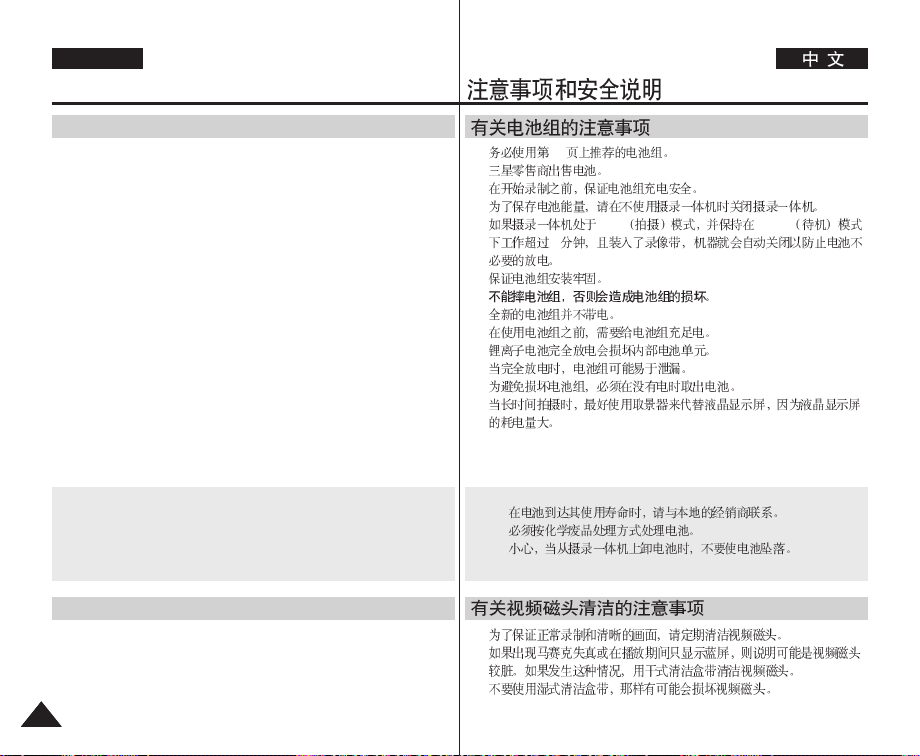
ENGLISH
Notes and Safety Instructions
Notes regarding the Battery Pack
■
Be sure to use a recommended battery pack as described on page 24.
The batteries are available at a SAMSUNG retailer.
■
Make sure that the Battery pack is fully charged before starting to
record.
■
To preserve battery power, keep your Camcorder turned off when you
are not operating it.
■
If your Camcorder is in REC mode, and it is left in STBY mode without
being operated for more than 5 minutes with a tape inserted, it will
automatically turn itself off to protect against unnecessary battery
discharge.
■
Make sure that the Battery pack is fitted firmly into place.
Do not drop the Battery pack. Dropping the Battery pack may
damage it.
■
A brand new Battery pack is not charged.
Before using the Battery pack, you need to charge it completely.
■
Fully discharging a Lithium-Ion battery damages the internal cells.
The Battery pack may be prone to leakage when fully discharged.
■
To avoid damage to the battery pack, make sure to remove the battery
when no charge remains.
■
It is a good idea to use the viewfinder rather than the LCD screen when
recording for long periods, because the LCD screen consumes more
battery power.
■
When the battery reaches the end of its life, please contact your
local dealer.
The batteries have to be dealt with as chemical waste.
■
Be careful not to drop the battery pack when you release it from
the camcorder.
Notes regarding the Video Head Cleaning
■
To ensure normal recording and a clear picture, clean the video heads
regularly. If a square block-shape distorts playback, or only a blue
screen is displayed, the video heads may be dirty. If this happens,
clean the video heads with a dry type cleaning cassette.
■
Do not use a wet-type cleaning cassette. It may damage the video
heads.
1010
■
■
■
■
24
REC STBY
5
■
■
■
■
■
■
■
■
■
Page 11
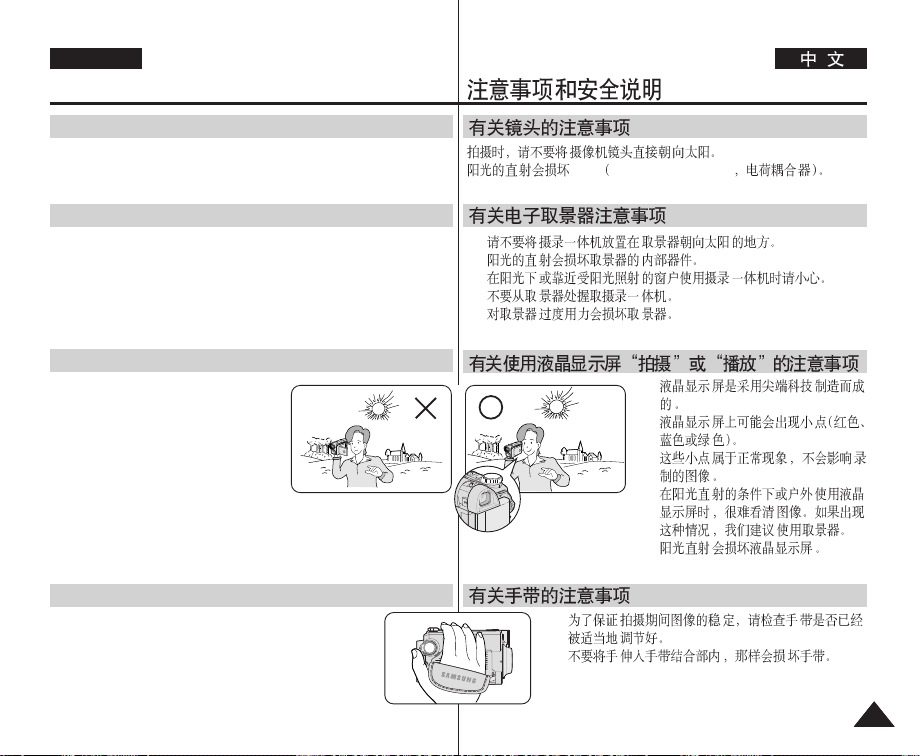
ENGLISH
Notes and Safety Instructions
Note regarding the Lens
Do not film with the camera lens pointing directly at the sun.
Direct sunlight can damage the CCD(Charge Coupled Device).
Notes regarding electronic Viewfinder
1. Do not position the Camcorder such that the Viewfinder is pointing
towards the sun. Direct sunlight can damage the inside of the
Viewfinder. Be careful when placing the Camcorder under sunlight
or near a window exposed to sunlight.
2. Do not pick up the Camcorder by holding the Viewfinder.
3. Applying excessive force to the Viewfinder may damage it.
Notes regarding ‘Record’ or ‘Playback’ Using the LCD Screen
1. The LCD screen has been
manufactured using high precision
technology. However, there may be
tiny dots (red, blue or green in colour)
that appear on the LCD screen.
These dots are normal and do not
affect the recorded picture in any way.
2. When you use the LCD screen under direct sunlight or outdoors,
it maybe difficult to see the picture clearly.
If this occurs, we recommend using the Viewfinder.
3. Direct sunlight can damage the LCD screen.
Notes regarding the Hand Strap
■
To ensure a steady picture while filming, check that
the hand strap is properly adjusted.
■
Do not force your hand into the hand strap as you
could damage it.
1.
2.
3.
CCD Charge Coupled Device
1.
2.
3.
■
■
1111
Page 12
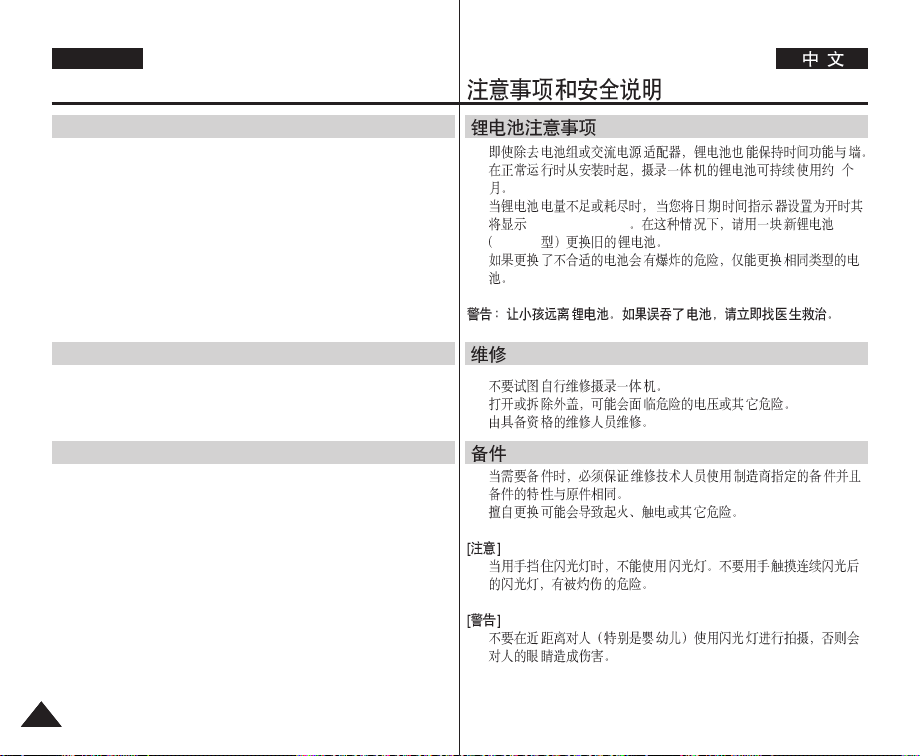
ENGLISH
Notes and Safety Instructions
Precaution regarding the Lithium Battery
1. The Lithium battery maintains the clock function and user settings; even
if the Battery pack or AC adapter is removed.
2. The Lithium battery for the Camcorder lasts about 6 months under
normal operation from time of installation.
3. When the Lithium battery becomes weak or dead, the date/time
indicator will display 00:00 1.JAN.2005 when you set the Date/Time to
on. When this occurs, replace the Lithium battery with a new one
(type CR2025).
4. There is a danger of explosion if battery is incorrectly replaced.
Replace only with the same or equivalent type.
Warning: Keep the Lithium battery out of reach of children. Should a
battery be swallowed, consult a doctor immediately.
Servicing
■
Do not attempt to service this Camcorder yourself.
■
Opening or removing covers may expose you to dangerous voltage or
other hazards.
■
Refer all servicing to qualified service personnel.
Replacement Parts
■
When replacement parts are required, be sure the service technician has
used replacement parts specified by the manufacturer and having the
same characteristics as the original part.
■
Unauthorized substitutions may result in fire, electric shock or other
hazards.
[ CAUTION ]
■
DO NOT FIRE THE FLASH WHILE SCREENING THE FLASH BY
HANDS.
DO NOT TOUCH THE FLAHSLIGHT AFTER CONTINUOUS FIRING
OF THE FLASH. POSSIBLE BURING HAZARD.
[ WARNING ]
■
DO NOT FIRE THE FLASH FROM A SHORT DISTANCE TO A
PERSION TO A PERSON (ESPECIALLY TOWARDS AN
INFANT.)CLOSE FIRING A FLASGH MIGHT CAUSE SERIOUS
DAMAGE TO ONE'S EYES.
121212
1.
2. 6
3. /
00:00 1.JAN.2005
CR 2025
4.
■
■
■
■
■
■
■
Page 13
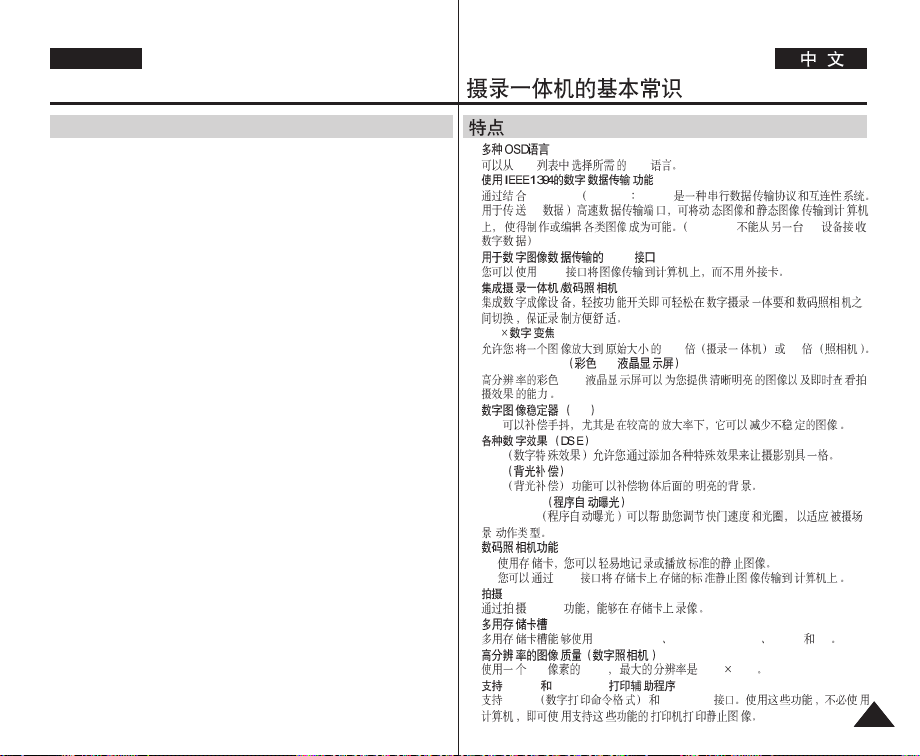
ENGLISH
Getting to Know Your Camcorder
Features
■
Multi OSD Language
You can select the desired OSD language from OSD List.
■
Digital Data Transfer Function with IEEE1394
By incorporating the IEEE 1394 (i.LINK™: i.LINK is a serial data transfer protocol
and interconnectivity system, used to transmit DV data) high speed data transport
port, both moving and still images can be transferred to a PC, making it possible to
produce or edit various images. (VP-D6550 is not able to receive digital data from
another DV Device)
■
USB Interface for Digital Image Data Transfer
You can transfer images to a PC using the USB interface without an add-on card.
■
Integrated Camcorder/Digital Still Camera operation
An integrated digital imaging device that easily converts between a Digital
Camcorder and a Digital Still Camera with a flip of the Power Switch, ensuring
comfortable and easy recording.
■
900x Digital Zoom
Allows you to magnify an image up to 900x (Camcorder Mode) or 12x (Camera
Mode) its original size.
■
Colour TFT LCD
A high-resolution colour TFT LCD gives you clean, sharp images as well as the
ability to review your recordings immediately.
■
Digital Image Stabilizer (DIS)
The DIS compensates for any handshake, reducing unstable images particularly at
high magnification.
■
Various Digital Effects (DSE)
The DSE (Digital Special Effects) allows you to give your films a special look by
adding various special effects.
■
Back Light Compensation (BLC)
The BLC function compensates for the bright background behind a subject you're
recording.
■
Program AE
The program AE enables you to alter the shutter speed and aperture to suit the
type of scene/action to be filmed.
■
Digital Still Camera Function
- Using Memory card, you can easily record and playback standard still images.
- You can transfer standard still images on the Memory card to your PC using the
USB interface.
■
MPEG Recording
MPEG recording makes it possible to record video onto a Memory card.
■
Multi Memory Card Slot
Multi Memory card slot is able to use Memory Stick, Memory Stick PRO, MMC and
SD.
■
High Resolution Image Quality (Digital Still Camera)
Employing 5 Mega Pixels CCD, a maximum resolution of 2592x1944 is available.
■
Supports DPOF & PictBridge Printing Aid
DPOF (Digital Printing Order Format) and PictBridge interfaces are supported.
By using these features, you can print your still images by using a printer that
supports these features without having to use your PC.
■
OSD OSD
■
■
■
■
■
■
■
■
■
■
■
■
■
■
IEEE 1394 i.LINK™ i.LINK
DV
USB
USB
900
Colour TFT LCD TFT
DIS
DSE
BLC
BLC
Program AE
Program AE
/
-
- USB
MPEG
TFT
DIS
MPEG
Memory Stick Memory Stick PRO MMC SD
5M CCD 2592 1944
DPOF PictBridge
DPOF PictBridge
VP-D6550 DV
900 12
1313
Page 14
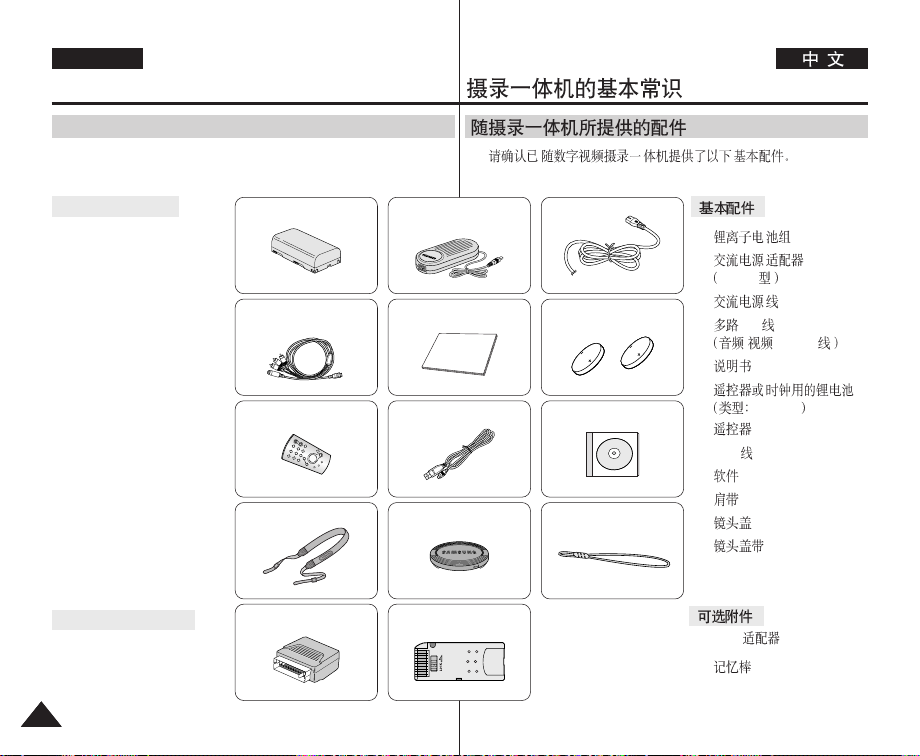
ENGLISH
Getting to Know Your Camcorder
Accessories Supplied with Camcorder
✤ Make sure that the following basic accessories are supplied with
your digital camcorder.
✤
Basic Accessories
1. Lithium Ion Battery Pack
2. AC Power Adapter
(AA-E8 TYPE)
3. AC Cord
4. Multi-AV Cable
(Audio/Video/S-Video
Cable)
5. Instruction Book
6. Lithium Batteries for
Remote Control and Clock.
(TYPE: CR2025)
7. Remote Control
8. USB Cable
9. Software CD
10. Shoulder Strap
11. Lens Cover
12. Lens Cover Strap
Optional Accessories
13. Scart Adapter
14. Memory Stick
1414
1. Lithium Ion Battery Pack 2. AC Power Adapter
4. Multi-AV Cable
(Audio/Video/S-Video Cable)
7. Remote Control
10. Shoulder Strap
13. Scart Adapter 14. Memory Stick
(AA-E8 TYPE)
5. Instruction Book 6. Lithium Batteries
8. USB Cable 9.Software CD
11. Lens Cover 12. Lens Cover Strap
3. AC Cord
(CR2025)
1.
2.
AA-E8
3.
4. AV
/ /S-Video
5.
6.
CR2025
7.
8. USB
9. CD
10.
11.
12.
13. Scart
14.
Page 15

ENGLISH
Getting to Know Your Camcorder
Front & Left View
1. Built-in Flash
2. Camcorder Lens
4. Internal MIC
5. TFT LCD Screen
3. Camera Lens
1. Built-in Flash (see page 109)
2. Camcorder Lens
3. Camera Lens
4. Internal MIC
5. TFT LCD Screen
6. Remote Sensor
6. Remote Sensor
1. 109
2.
3.
4.
5.
6.
1515
Page 16

ENGLISH
Getting to Know Your Camcorder
Left Side View
2. DISPLAY
3. EASY.Q
4. Function Buttons
5. DELETE
6. MF/AF Button
7. Quick Menu Selector
(Focus/Volume)
9. Speaker
10. C.NITE
1. MENU
2. DISPLAY (see page 25)
3. EASY.Q (see page 42)
4. Function Buttons
PLAY
REW
FF
PLAY/STILL
STOP
REC
REC
Search –
REC
Search +
FADE
BLC
Button
œœ
√√
√/»
■
5. DELETE ( ) (see page 102)
6. MF/AF Button (see page 111)
1616
1. MENU
8. MULTI
(Play)
REV
FWD
7. Quick Menu Selector
(Focus/Volume)
8. MULTI ( ) (see page 102)
9. Speaker
10. C.NITE (see page 49)
11. Joystick (Quick View/Flash/
Tele Macro/AE LOCK)
12. Camera Mode Dial
13. Shoulder Strap Hook
-
(see page 20)
-
14. External MIC Jack
15. USB Jack
16. AV/S-Video Jack
17. Jack Cover
18. DC Jack
1. MENU
2. DISPLAY 25
3. EASY.Q 42
4.
REC SEARCH-
REW
œœ
REC SEARCH+
FF
√√
√/»
■
PLAY/STILL
STOP
FADE
/
BLC
5. DELETE 102
11. Joystick (Quick View/Flash/
Tele Macro/AE LOCK)
12. Camera Mode Dial
13. Shoulder Strap Hook
14. External MIC Jack
15. USB Jack
16. AV/S-Video Jack
17. Jack Cover
18. DC Jack
6. MF/AF /
111
7. /
8. MULTI (
102
9.
REV
FWD
10. C.NITE 49
11. / /
/
12.
13. 20
-
14.
15. USB
-
16. AV/S-
17.
18.
Page 17
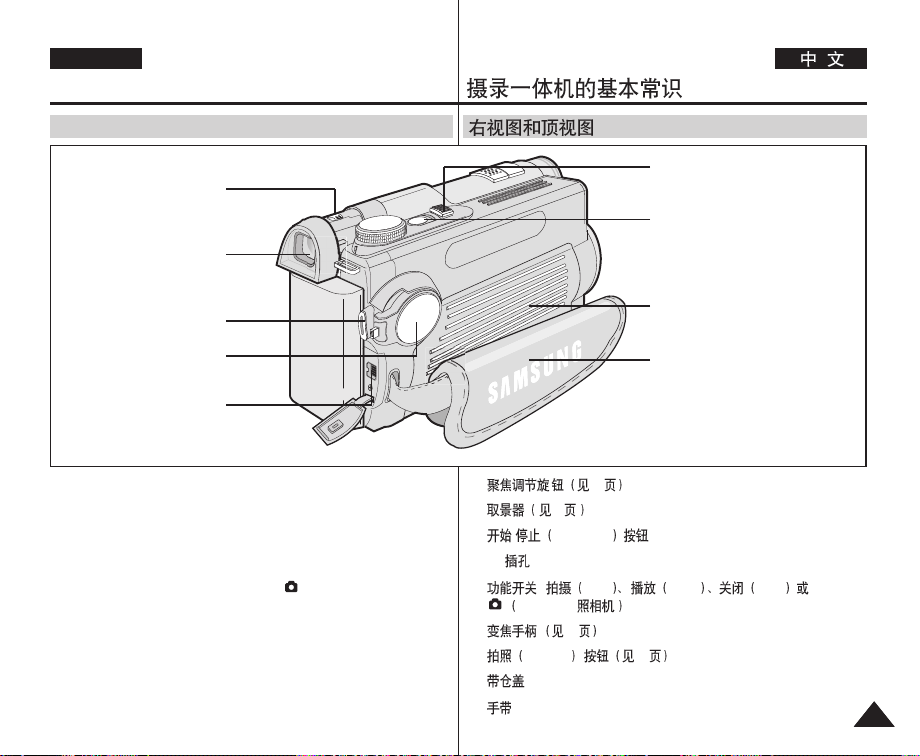
ENGLISH
Getting to Know Your Camcorder
Right & Top View
1. Focus Adjustment Knob
2. Viewfinder
6. Zoom Lever
7. PHOTO Button
3. Start/Stop Button
5. Power Switch
4. DV Jack
1. Focus Adjustment Knob (see page 37)
2. Viewfinder (see page 37)
3. Start/Stop Button
4. DV Jack
5. Power Switch (REC, PLAY, OFF or (CAMERA))
6. Zoom Lever (see page 46)
7. PHOTO Button (see page 67)
8. Cassette Door
9. Hand Strap
8. Cassette Door
9. Hand Strap
1. 37
2. 37
3. / Start/Stop
4. DV
5. [ REC PLAY OFF
CAMERA- ]
6.
7. PHOTO 67
8.
9.
46
1717
Page 18
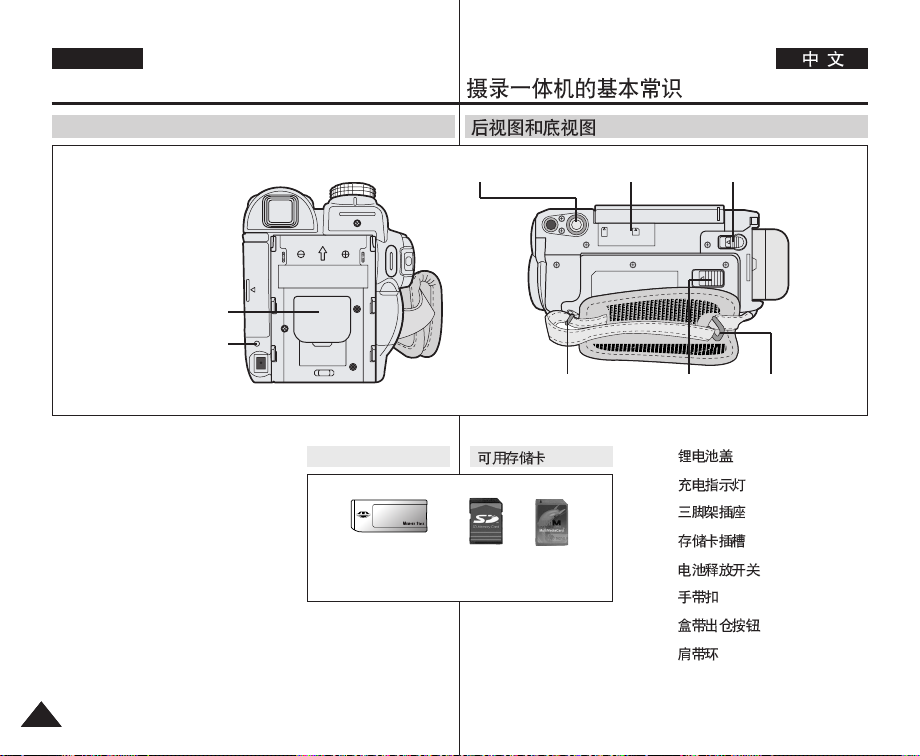
ENGLISH
Getting to Know Your Camcorder
Rear & Bottom View
1. Lithium Battery Cover
2. Charging Indicator
3. Tripod Receptacle 5. Battery Release4. Memory Card Slot
6. Hand Strap Hook 7. TAPE EJECT 8. Shoulder Strap Ring
1. Lithium Battery Cover
2. Charging Indicator
3. Tripod Receptacle
4. Memory Card Slot
5. Battery Release
6. Hand Strap Hook
7. TAPE EJECT
8. Shoulder Strap Ring
1818
Usable Memory Card
Memory Stick
Memory Stick PRO
SD MMC
1.
2.
3.
4.
5.
6.
7.
8.
Page 19
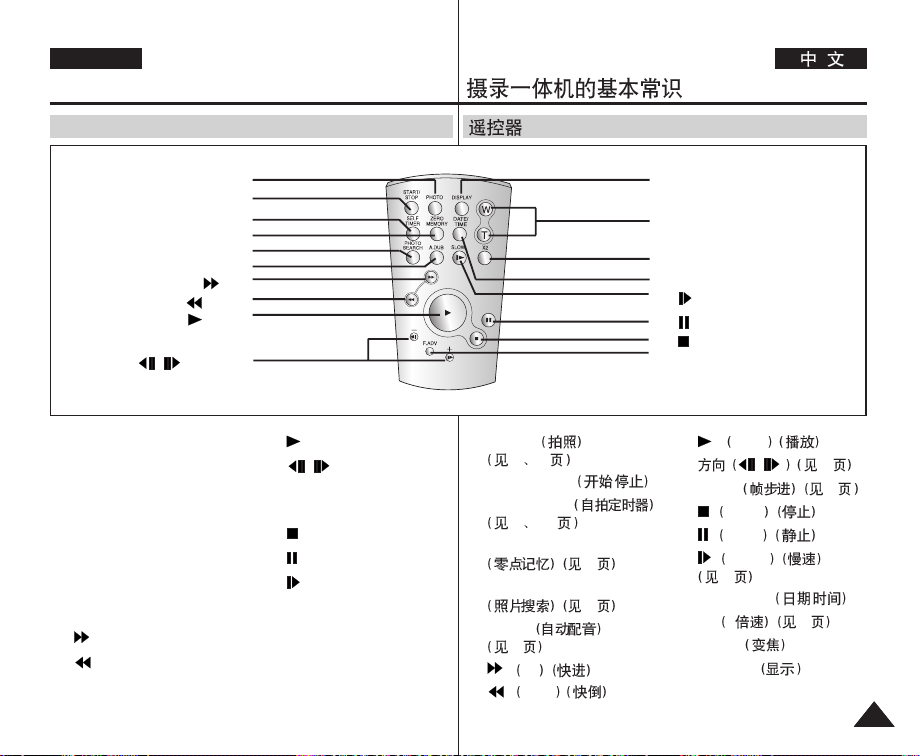
ENGLISH
Getting to Know Your Camcorder
Remote Control
1. PHOTO
2. START/STOP
3. SELF TIMER
4. ZERO MEMORY
5. PHOTO SEARCH
10. / (Direction)
1. PHOTO (see pages 67, 98)
2. START/STOP
3. SELF TIMER
(see pages 45, 104)
4. ZERO MEMORY
(see page 44)
5. PHOTO SEARCH
(see page 67)
6. A.DUB (see page 75)
7. (FF)
8. (REW)
6. A.DUB
7. (FF)
8. (REW)
9. (PLAY)
9. (PLAY)
10. / (Direction)
(see page 72)
11. F. ADV (see page 73)
12. (STOP)
13. (STILL)
14. (SLOW) (see page 72)
15. DATE/TIME
16. X2 (see page 73)
17. Zoom
18. DISPLAY
1. PHOTO
67 98
2. START/STOP /
3. SELF TIMER
45 104
4. ZERO MEMORY
44
5. PHOTO SEARCH
67
6. A.DUB
75
7. FF
8. REW
18. DISPLAY
17. Zoom
16. X2
15. DATE/TIME
14. (SLOW)
13. (STILL)
12. (STOP)
11. F. ADV
9. PLAY
10.
11. F.ADV 73
12. STOP
13. STILL
14. SLOW
15. DATE/TIME /
16. X2 2 73
17. ZOOM
18. DISPLAY
/
72
72
1919
Page 20
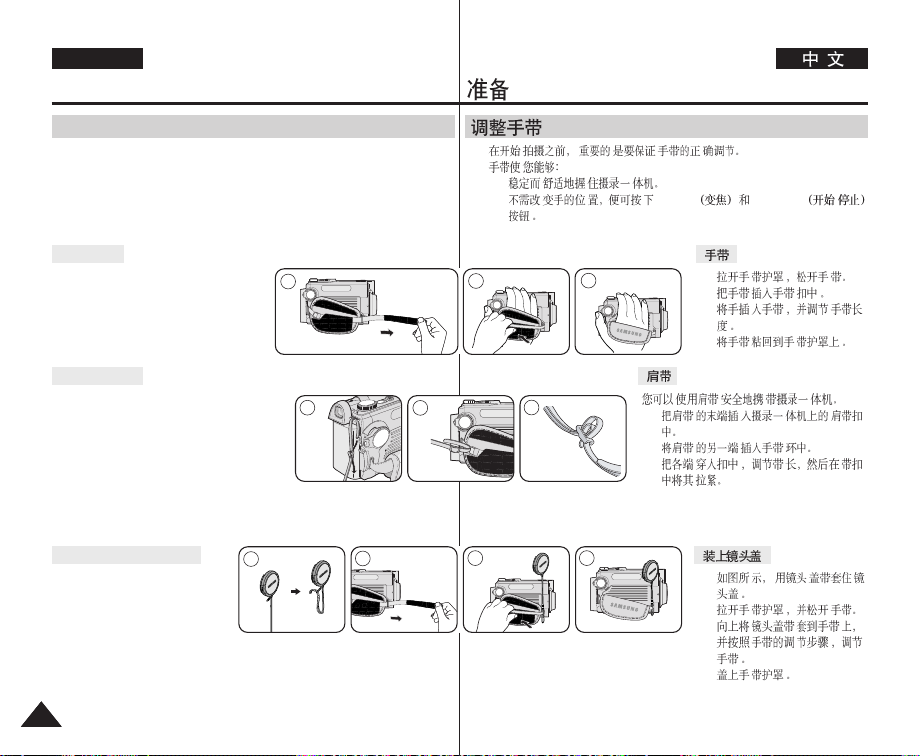
ENGLISH
Preparation
Adjusting the Hand Strap
✤ It is very important to ensure that the Hand strap has been correctly adjusted
before you begin your recording.
The Hand strap enables you to:
- Hold the Camcorder in a stable, comfortable position.
- Press the ZOOM and Start/Stop button without having to change the
position of your hand.
Hand Strap
1. Pull and open the Hand Strap Cover
and release the Hand Strap. Insert the
Hand Strap into the Hand Strap hook.
2. Insert your hand into the Hand Strap
and adjust its length.
3. Stick it back onto the Hand Strap Cover.
Shoulder Strap
The Shoulder Strap enables you to carry your
camcorder around in complete safety.
1. Insert the end of Shoulder Strap into the
Shoulder Strap Hook on the Camcorder.
2. Insert the other end of the strap into the
ring attached to the Hand Strap.
3. Thread each end into the buckle, adjust the
length of the strap and then pull it tight in the buckle.
1
1 2 3
✤
2 3
-
- ZOOM Start/Stop /
1.
2.
3.
1.
2.
3.
Attaching the Lens Cover
1. Hook up the Lens Cover with
Lens Cover Strap as illustrated.
2. Pull and open the Hand Strap
Cover and release the Hand
Strap.
3. Hook up the Lens Cover Strap to the Hand Strap and adjust it
following the steps as described for the Hand Strap.
4. Close the Hand Strap Cover.
1
2
2020
3
4
1.
2.
3.
4.
Page 21
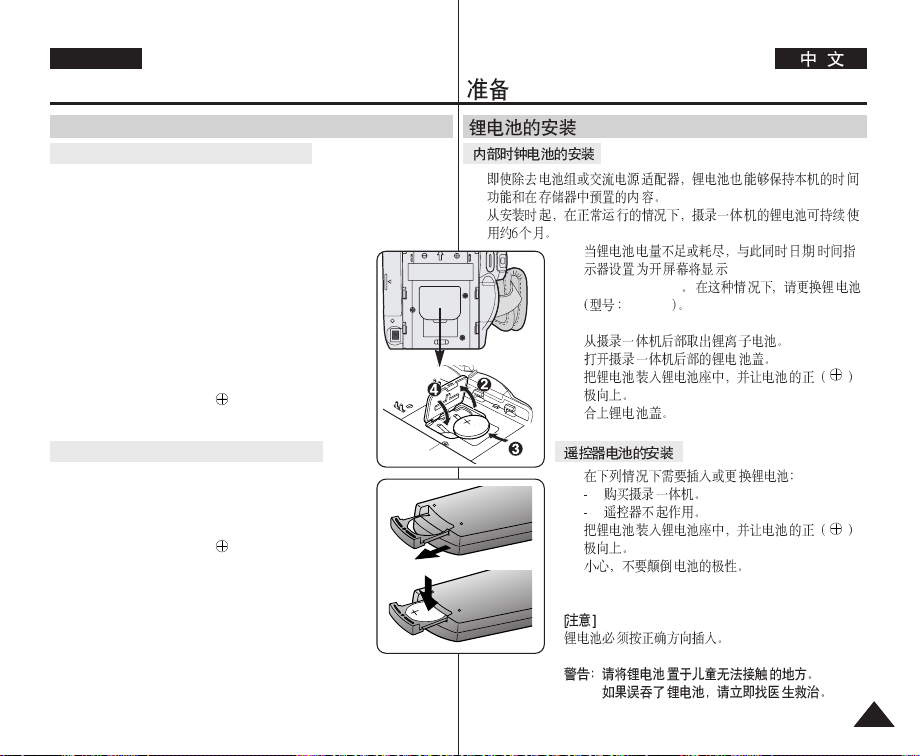
ENGLISH
Preparation
Lithium Battery Installation
Battery Installation for the Internal Clock
✤ The Lithium battery maintains the clock function and preset
contents of the memory; even if the Battery pack or AC Power
adapter is removed.
✤ The Lithium battery for the Camcorder lasts about 6 months under
normal operation from the time of installation.
✤
When the Lithium battery becomes weak or dead,
the date/time indicator will display 00:00 1.JAN.2005
when you set the Date/Time to on. When this occurs,
replace the Lithium battery with type CR2025.
1. Remove the Lithium-ion battery from the rear of the
Camcorder.
2. Open the Lithium battery cover on the rear of the
Camcorder.
3. Position the Lithium battery in the Lithium battery
holder, with the positive ( ) terminal face up.
4. Close the Lithium battery cover.
Battery Installation for the Remote Control
✤ You need to insert or replace the Lithium battery
when:
- You purchase the Camcorder.
- The remote control doesn’t work.
✤ Position the Lithium battery in the Lithium battery
holder, with the positive ( ) terminal face up.
✤ Be careful not to reverse the polarity of the battery.
[ Note ]
The Lithium battery must be inserted in the correct
direction.
Warning: Keep the Lithium battery out of the reach of the
children. Should any battery be swallowed, consult a
doctor immediately.
✤
✤
✤ /
,
00:00 1.JAN.2005
CR2025
1.
2.
3.
4.
✤
✤
✤
2121
Page 22
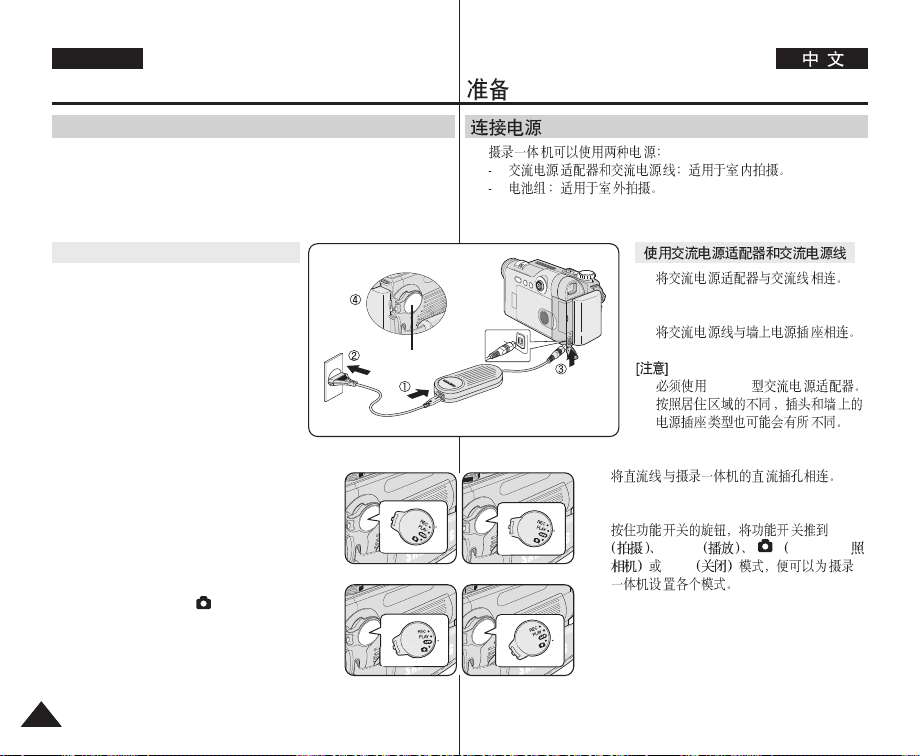
ENGLISH
Preparation
Connecting a Power Source
✤ There are two types of power source that can be connected to
your Camcorder.
- The AC Power adapter and AC Cord: used for indoor
recording.
- The Battery pack: used for outdoor recording.
To use the AC Power Adapter and DC Cable
1. Connect the AC Cord to the AC Power
adapter.
2. Connect the AC Cord to a wall socket.
[ Notes ]
■
You must use an AA-E8 TYPE AC
Power adapter.
■
The plug and wall socket type may differ according to your resident
country.
Power Switch
✤
1.
2.
■
■
AA-E8
3.
3. Connect the DC cable to the DC jack of the
Camcorder.
4. Set the Camcorder to each mode by holding
down the tab on the Power switch and turning
it to the REC, PLAY, (CAMERA) or OFF
mode.
2222
<REC Mode> <PLAY Mode>
<OFF Mode> <CAMERA Mode>
4. REC
PLAY CAMERAOFF
Page 23
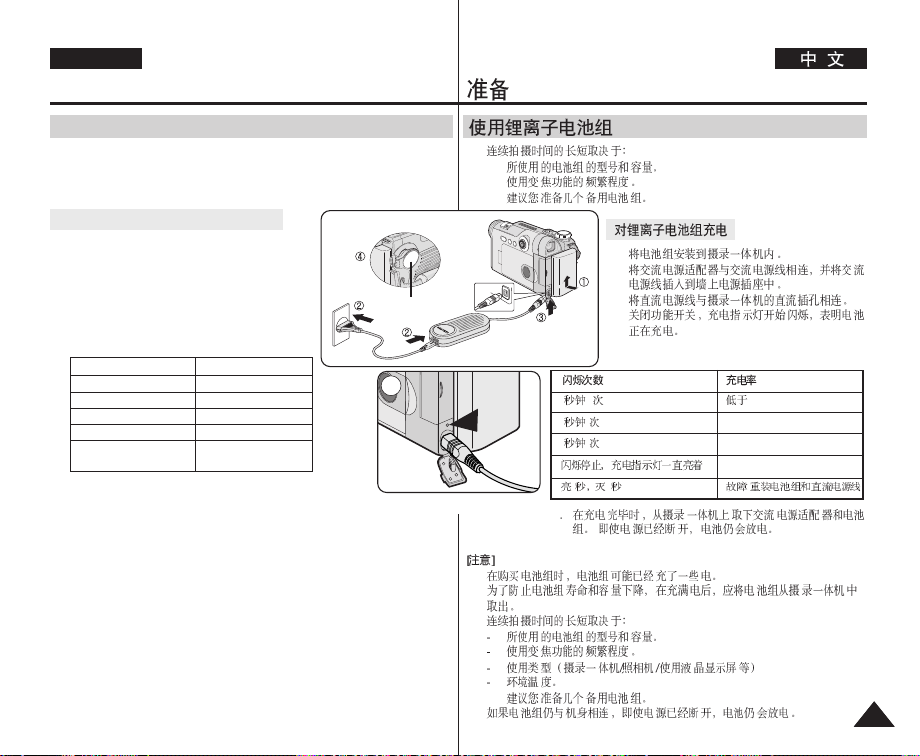
ENGLISH
Preparation
Using the Lithium Ion Battery Pack
✤ The amount of continuous recording time available depends on
- The type and capacity of the Battery pack you are using.
- How often the zoom function is used.
It is recommended that you have several batteries available.
Charging the Lithium Ion Battery Pack
1. Attach the Battery pack to the Camcorder.
2. Connect the AC Cord to the AC Power adapter
and connect the AC Cord to a wall socket.
3. Connect the DC cable to the DC jack on the
Camcorder.
4. Turn the Power switch to OFF, and the charging
indicator will start to flash, showing
that the battery is charging.
Blinking time Charging rate
Once per second Less than 50%
Twice per second 50% ~ 75%
Three times per second 75% ~ 90%
Blinking stops and stays on 90% ~ 100%
On for a second and Error - Reset the Battery
off for a second pack and the DC cable
5. When the battery is fully charged, disconnect the Battery
pack and the AC Power adapter from the Camcorder.
Even with the Power switched OFF, the Battery pack will still discharge.
[ Notes ]
■
The Battery pack may be charged a little at the time of purchase.
■
To prevent reduction in the life and capacity of the Battery pack, always
remove it from the Camcorder after it is fully charged.
■
The amount of continuous recording time available depends on:
- The type and capacity of the Battery pack you are using.
- How often the zoom is used.
- Type of use (Camcorder/Camera/With LCD screen etc.).
- Ambient temperature.
It is recommended to have additional battery packs available.
■
Even when the Power switched to OFF, the Battery pack will still discharge if
it is left attached to the device.
Power Switch
4
<Charging Indicator>
✤
-
-
1.
2.
3.
4.
1 1 50%
1 2 50%~75%
3 75%~90%
1
90%~100%
1 1 -
5
■
■
■
■
2323
Page 24
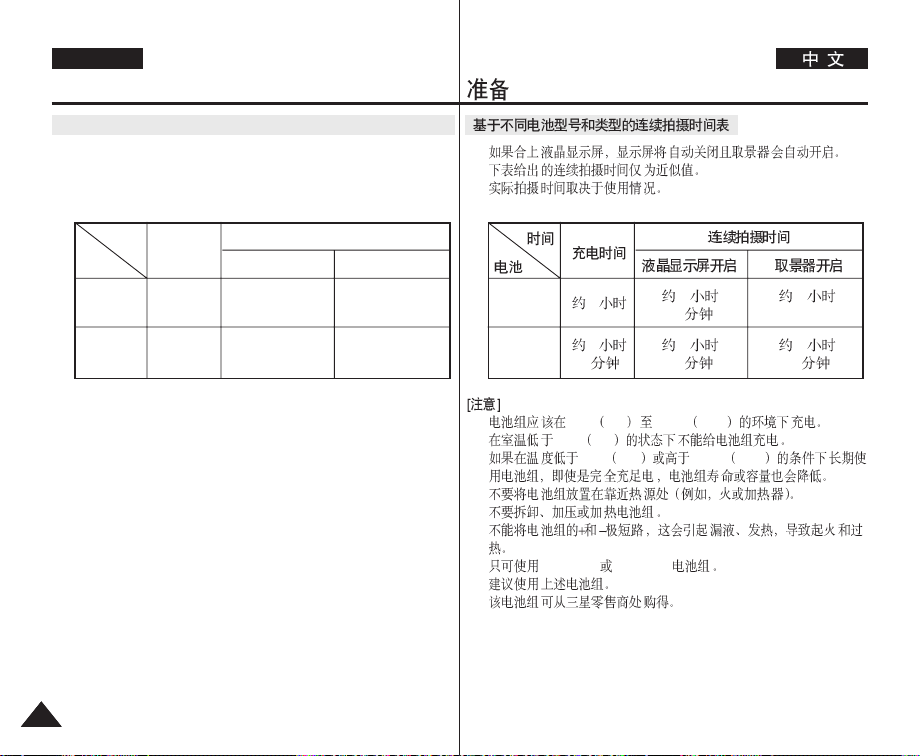
ENGLISH
Preparation
Table of continuous Recording Time based on Model and Battery Type.
✤ If you close the LCD screen, it switches off and the Viewfinder
switches on automatically.
✤ The continuous recording times given in the table below are
approximations. Actual recording time depends on usage.
Time
Battery
SB-LS110
SB-LS220
Charging
time
Approx.
2hr
Approx.
3hr 30min
Continuous recording time
LCD ON VIEWFINDER ON
Approx.
1hr 30min
Approx.
3hr 10min
Approx.
2hr
Approx.
4hr 10min
✤
✤
SB-LS110
SB-LS220
2
3
30
1
30
3
10
2
4
10
[ Notes ]
■
The Battery pack should be recharged in an environment between
32 °F (0 °C)and 104 °F (40 °C).
■
The Battery pack should never be charged in a room with a
temperature that is below 32 °F (0 °C).
■
The life and capacity of the Battery pack will be reduced if it is
used in temperatures below 32 °F (0 °C) or left in temperatures
above 104 °F (40 °C) for a long period of time, even when it is fully
recharged.
■
Do not put the Battery pack near any heat source
(i.e.fire or a heater).
■
Do not disassemble, apply pressure to or heat the Battery pack.
■
Do not allow the + and – terminals of the Battery pack to be shortcircuited. It may cause leakage, heat generation, induce
overheating or fire.
■
Use SB-LS110 or SB-LS220 Battery pack only.
■
Be sure to use a recommended battery pack as described above.
The batteries are available at a SAMSUNG retailer.
2424
■
■
■
■
■
■
■
■
32°F 0°C 104°F 40°C
32°F 0°C
32°F 0°C 104°F 40°C
SB-LS110 SB-LS220
Page 25
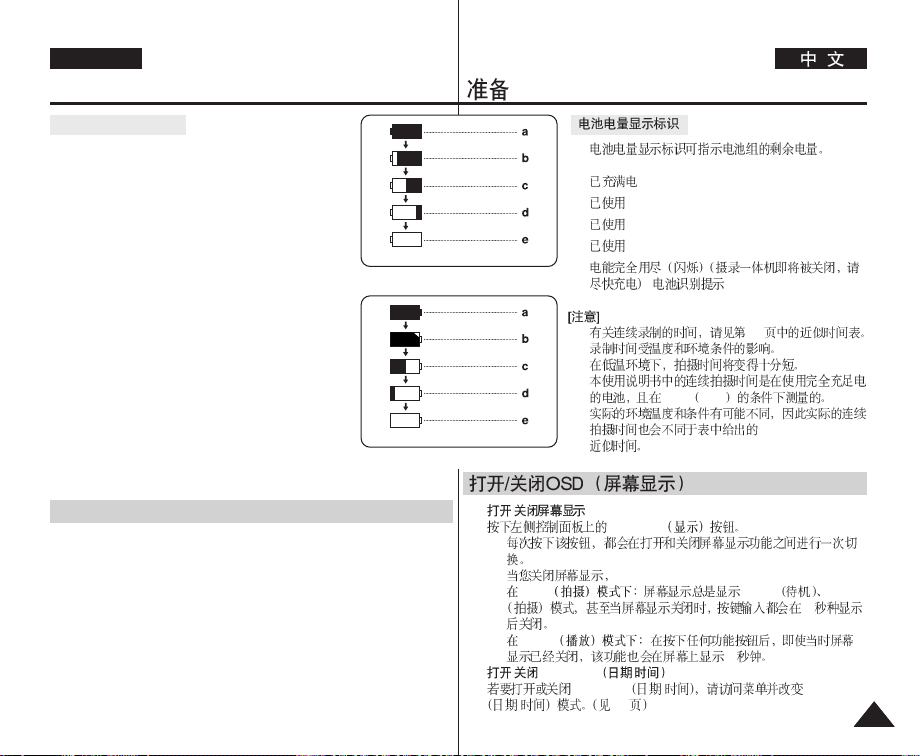
ENGLISH
Preparation
Battery Level Display
✤ The battery level display indicates the amount of
power remaining in the Battery pack.
a. Fully charged
b. 20~40% used
c. 40~80% used
d. 80~95% used
e. Completely used (Blinking)
(The Camcorder will turn off soon, change the battery
as soon as possible) Tips for battery Identification
[ Notes ]
■
Please refer to the Table on page 24 for approximate
continuous recording time.
■
The recording time is affected by temperature and
environmental conditions.
■
The recording time shortens dramatically in a cold
environment. The continuous recording times in the
operating instructions are measured using a fully
charged Battery pack at 77 °F (25 °C). As the
environmental temperature and conditions vary.
The remaining battery time may differ from
the approximate continuous recording times given in
the instructions.
Turning the OSD (On Screen Display) On/Off
■
Turning OSD on/off
Press the DISPLAY button on the left side control panel.
- Each press of the button toggles the OSD function on and off.
- When you turn the OSD off,
In REC Mode: The STBY, REC modes are always displayed on the
OSD, even when the OSD is turned off and the key input is
displayed for 3 seconds then turned off.
In PLAY Mode: When you press any function button, the function is
displayed on the OSD for 3 seconds before it turns off.
■
Turning the Date/Time on/off
To turn the Date/Time on or off, access the menu and change the
Date/Time mode. (see page 35)
(Blinking)
(Blinking)
<Camcorder Mode>
<Camera Mode>
■
-
-
■
✤
a.
b. 20~40%
c.
d.
40~80%
80~95%
e.
■
■
■
24
77°F 25°C
/
DISPLAY
REC STBY REC
3
PLAY
3
/ Date/Time /
Date/Time / Date/Time
/ 35
2525
Page 26
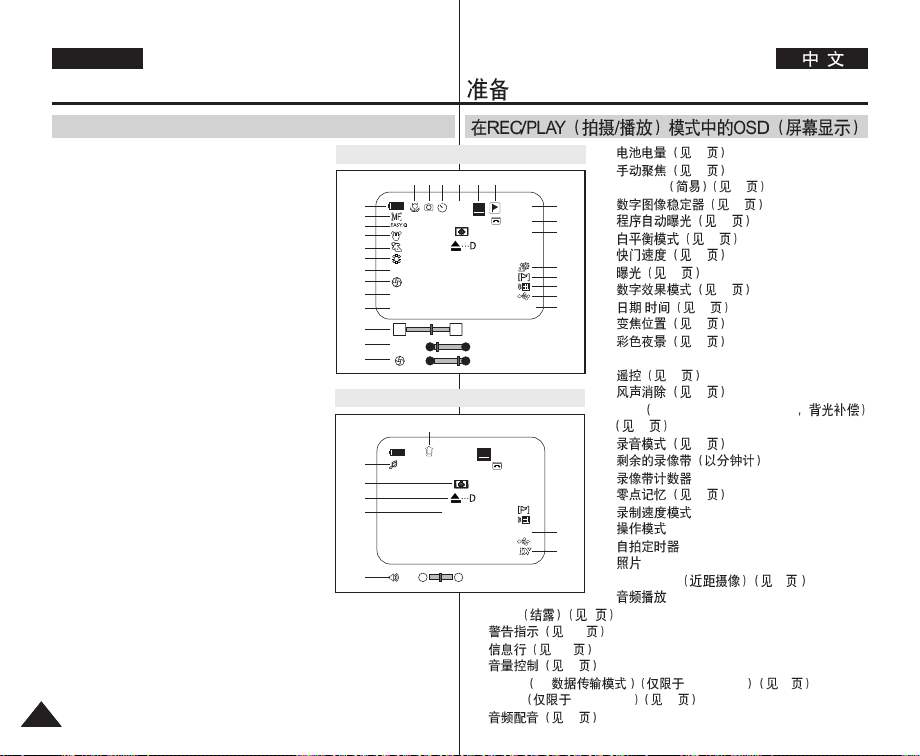
ENGLISH
Preparation
OSD (On Screen Display) in REC/PLAY Modes
1. Battery Level (see page 25)
2. Manual Focus (see page 56)
3. EASY.Q (see page 42)
4. DIS (see page 59)
5. Program AE (see page 61)
6. White Balance Mode (see page 57)
7. Shutter Speed (see page 55)
8. Exposure (see page 55)
9. Digital Effects Mode (see page 63)
10. Date/Time (see page 34)
11. Zoom Position (see page 46)
12. Color Nite (see page 49)
13. USB
14. Remote (see page 31)
15. Wind Cut (see page 54)
16. BLC (Back Light Compensation)
(see page 48)
17. Audio Mode (see page 53)
18. Remaining Tape (measured in minutes)
19. Tape Counter
20. Zero Memory (see page 44)
21. Record Speed Mode
22. Operating Mode
23. Self Timer
24. Photo Image
25. Tele Macro (see page 46)
26. Audio Playback
27. DEW (see page 9)
28. Warning Indicator (see page 148)
29. Message Line (see page 148)
30. Volume Control (see page 69)
31. DV IN (DV data transfer mode) (VP-D6550i only) (see page 78)
32. AV IN (VP-D6550i only) (see page 74)
33. Audio Dubbing (see page 75)
2626
OSD in REC Mode
1
2
3
4
5
6
7
S. 1/50
8
Art
9
10
00:00 1.JAN.2005
11
W
7
S. 1/50
8
OSD in PLAY Mode
26
27
28
29
00:00 1.JAN.2005
30
[10]
1. 25
24
23
25
[29]
[29]
†
†
10Sec
No Tape !
STBY
T
21 2022
…
…
SP
Color N.1/25
0:00:11
14min
16BIt
2. 56
3. EASY.Q 42
4. 59
19
18
5. 61
17
6. 57
7. 55
16
8. 55
15
14
9. 63
13
10. / 34
12
11. 46
12. 49
13. USB
14.
31
15. 54
33
0:00:00:10
SP
√
14minSound[2]
16BIt
No Tape !
†
AV In
…
16. BLC Back Light Compensation
48
17. 53
18.
19.
20. 44
21.
22.
32
23.
31
24.
25. Tele Macro 46
26.
27. DEW 9
28. 148
29. 148
30. 69
31. DV IN DV VP-D6550i 78
32. AV IN VP-D6550i 74
33. 75
Page 27
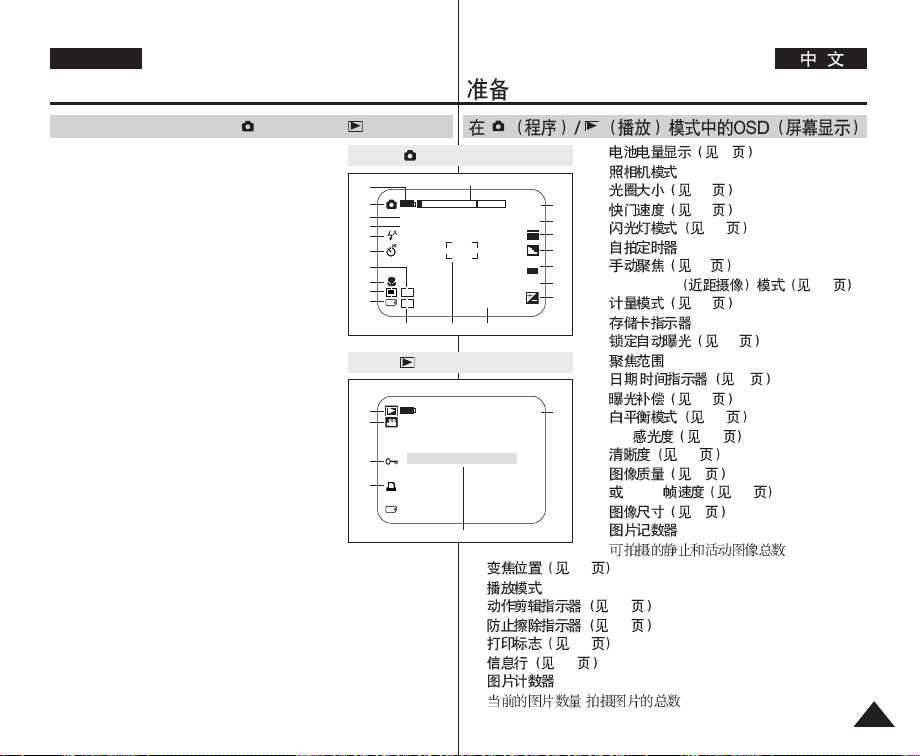
ENGLISH
Preparation
OSD (On Screen Display) in (Programme)/ (Play) Modes
1. Battery Level (see page 25)
2. Camera Mode
3. F (Aperture Range) No. (see page 118)
4. Shutter Speed (see page 119)
5. Flash Mode (see page 109)
6. Self Timer
7. Manual Focus (see page 111)
8. Tele Macro (see page 113)
9. Metering Mode (see page 115)
10. CARD (Memory Card) indicator
11. AE LOCK (see page 114)
12. Focus Area
13. Date/Time (see page 91)
14. Exposure Compensation (see page 117)
15. White Balance Mode (see page 120)
16. ISO Sensitivity (see page 122)
17. Sharpness (see page 126)
18. Image Quality (see page 87)
or MPEG Frame Rate (see page 105)
19. Image Size (see page 88)
20. Image Counter
Total number of recordable still and moving
images.
21. Zoom Position (see page 127)
22. Play Mode
23. Moving Image Indicator (see page 107)
24. Erase protection Indicator (see page 134)
25. Print mark (see page 142)
26. Message Line (see page 148)
27. Image Counter
Current Image/Total number of recorded images
OSD in (Programme) Mode
1
2
F2.8
3
1/60
4
5
6
7
8
9
MF
10
AL
11 12 13
OSD in (Play) Mode
22
23
24
25
NO IMAGE!
1. 25
21
12:00 PM
2005.01.01
2272
10
ISO
AUTO
AWB
2.
3. 118
20
4. 119
19
5. 109
18
6.
17
16
7. 111
15
8. Tele Macro 113
14
9. 115
10.
11. 114
12.
13. / 91
2/50
15. 120
14. 117
27
16. ISO 122
17. 126
18. 87
19. 88
26
20.
21. 127
22.
23. 107
24. 134
25. 142
26. 148
27.
/
MPEG 105
2727
Page 28

ENGLISH
Preparation
Using the Joystick
✤ The Joystick is used to make a selection and to move the cursor
left, right, up and down. Using the Joystick, you can easily make
your selection and navigate the menu.
✤
1. Move to a previous menu item / Adjust the
selected item (to the left).
2. Move to a sub menu item / Adjust the selected
item (to the right).
3. Move to a lower menu item.
4. Move to an upper menu item.
5. Press to select the chosen item.
2828
12
345
1. /
2. /
3.
4.
5.
Page 29
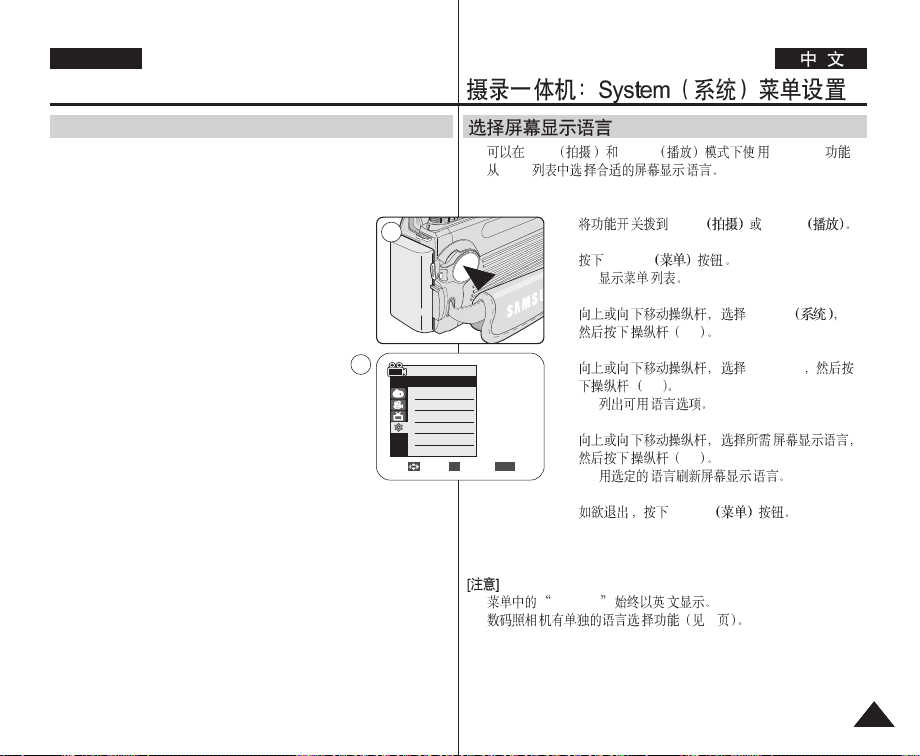
ENGLISH
The Camcorder : System Menu Setting
Selecting the OSD Language
✤ The Language function works in both REC and PLAY modes.
✤ Select the appropriate OSD Language from OSD List.
✤ REC PLAY Language .
✤ OSD
1. Set the Power switch to REC or PLAY.
1
2. Press the MENU button.
■
The menu list will appear.
3. Move the Joystick up or down to select System,
then press the Joystick(OK).
4. Move the Joystick up or down to select
Language, then press the Joystick(OK).
■
The available language options are listed.
5. Move the Joystick up or down to select desired
OSD language, then press the Joystick(OK).
■
The OSD language is refreshed in selected
3
REC Mode
√System
Clock Set
Remote
Beep Sound
Language
Demonstration
Move Select Exit
language.
6. To exit, press the MENU button.
[ Notes ]
■
The word “Language” in the menu is always indicated in English.
■
A separate Language selecting function is provided for the Digital
Camera (see page 89).
■
■
√On
√On
√English
√On
MENUOK
1. REC PLAY
2. MENU
■
3. System
OK
4. Language
OK
■
5.
OK
■
6. MENU
Language
89
2929
Page 30
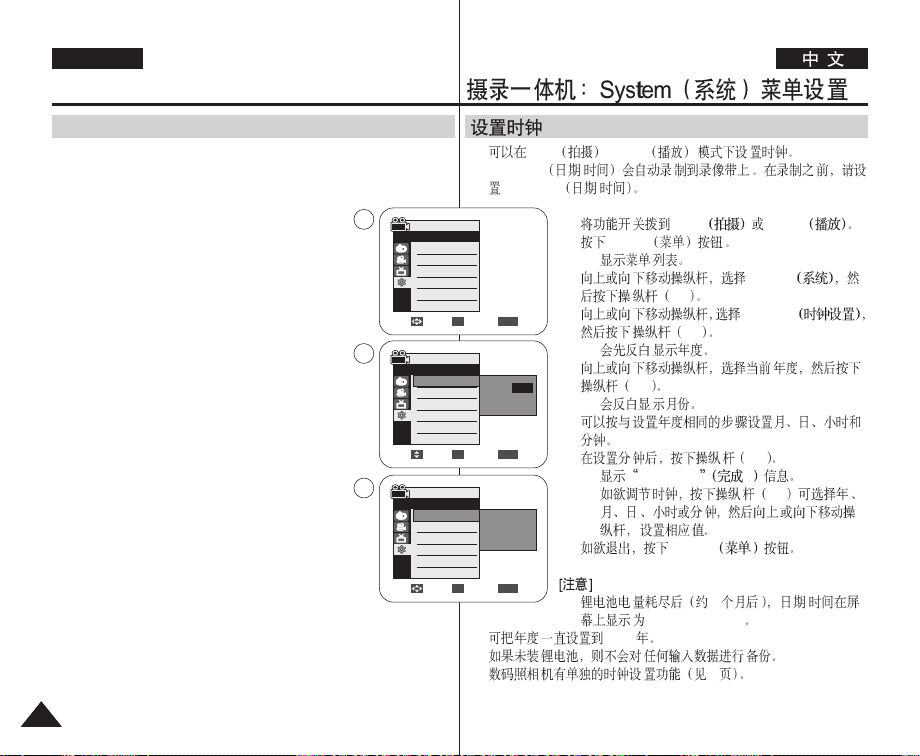
ENGLISH
The Camcorder : System Menu Setting
Setting the Clock
✤ Clock setup works in both REC and PLAY modes.
✤ The Date/Time is automatically recorded onto a tape.
Before recording, please set the Date/Time.
1. Set the Power switch to REC or PLAY.
2. Press the MENU button.
■
The menu list will appear.
3. Move the Joystick up or down to select System,
then press the Joystick(OK).
4. Move the Joystick up or down to select Clock Set,
then press the Joystick(OK).
■
The year will highlight first.
5. Move the Joystick up or down to set current
Year, then press the Joystick(OK).
■
The month will be highlighted.
6. You can set the month, day, hour and minute
following the same procedure for setting the year.
7. Press the Joystick(OK) after setting the minutes.
■
The message Complete ! will be displayed.
■
To adjust the clock, select the Year, Month, Day,
Hour or Min by pressing the Joystick(OK),
then move the Joystick up or down to set
respective values.
8. To exit, press the MENU button.
[ Notes ]
■
After the Lithium battery loses its charge (after about
6 months), the date/time appears on the screen as
00:00 1.JAN.2005.
■
You can set the year up to 2037.
■
If the Lithium battery is not installed, any input data will not be
backed up.
■
A separate Clock setting function is provided for the Digital Camera
(see page 91).
3030
3
√System
4
√System
7
√System
✤ REC / PLAY
✤ Date/Time /
Date/Time /
REC Mode
Clock Set
Remote
Beep Sound
Language
Demonstration
REC Mode
Clock Set
Remote
Beep Sound
Language
Demonstration
REC Mode
Clock Set
Remote
Beep Sound
Language
Demonstration
√On
√On
√English
√On
Move Select Exit
Adjust Select Exit
Move Select Exit
MENUOK
1 JAN 2005
00 : 00
MENUOK
1 JAN 2005
00 : 00
Complete !
MENUOK
■
■
■
…
†
1. REC PLAY
2. MENU
■
3. System
OK
4. Clock Set
OK
■
5.
OK
■
6.
7. OK
■
■
Complete ! !
OK
8. MENU
■
6 /
00:00 1.JAN.2005
2037
91
Page 31

ENGLISH
The Camcorder : System Menu Setting
Setting the Wireless Remote Control Acceptance (Remote)
✤ The Remote function works in both REC and PLAY modes.
✤ The Remote option allows you to enable or disable the remote
control for use with the Camcorder.
✤ REC / PLAY Remote
✤ Remote
1. Set the Power switch to REC or PLAY.
2. Press the MENU button.
■
The menu list will appear.
3. Move the Joystick up or down to select System,
then press the Joystick(OK).
4. Move the Joystick up or down to select
Remote, then press the Joystick(OK).
5. Move the Joystick up or down to select On or Off,
then press the Joystick(OK).
6. To exit, press the MENU button.
[ Notes ]
■
If you set the Remote to Off in the menu and try to
use it, the remote control icon( ) will blink for 3
seconds on the LCD screen and then disappear.
■
A separate Remote Control selecting function is
provided for the Digital Camera (see page 93).
1
1. REC PLAY
2. MENU
■
3. System
OK
3
5
REC Mode
√System
Clock Set
Remote
Beep Sound
Language
Demonstration
REC Mode
√System
Clock Set
Remote
Beep Sound
Language
Demonstration
√On
√On
√English
√On
Move Select Exit
Off
On
Move Select Exit
MENUOK
MENUOK
4. Remote
OK
5. On Off
OK
6. MENU
■
Remote Off
3
■
93
3131
Page 32

ENGLISH
The Camcorder : System Menu Setting
Setting the Beep Sound
✤ The Beep Sound function works in both REC and PLAY modes.
✤ You can turn the Beep Sound on or off. When on, each press of a
button sounds a beep.
✤ REC / PLAY Beep Sound
✤
1. Set the Power switch to REC or PLAY.
2. Press the MENU button.
■
The menu list will appear.
3. Move the Joystick up or down to select
System, then press the Joystick(OK).
4. Move the Joystick up or down to select
Beep Sound, then press the Joystick(OK).
5. Move the Joystick up or down to select
On or Off, then press the Joystick(OK).
6. To exit, press the MENU button.
[ Note ]
A separate Beep Sound setting function is provided for
the Digital Camera (see page 94).
3232
1
1. REC PLAY
2. MENU
■
3
REC Mode
√System
Clock Set
Remote
Beep Sound
Language
Demonstration
5
REC Mode
√System
Clock Set
Remote
Beep Sound
Language
Demonstration
√On
√On
√English
√On
Move Select Exit
Off
On
Move Select Exit
3. System
OK
4. Beep Sound
MENUOK
OK
5. On Off
OK
6. MENU
MENUOK
94
Page 33

ENGLISH
The Camcorder : System Menu Setting
Viewing the Demonstration
✤ Before you begin: Make sure that there is no tape
inserted in the Camcorder. (see page 38)
✤ Demonstration automatically shows you the major
functions that are included with your Camcorder so
that you may use them more easily.
✤ The Demonstration function may only be used in the
REC mode without a tape inserted in the
Camcorder.
✤ The Demonstration operates repeatedly until the
Demonstration mode switched Off.
1. Set the Power switch to REC.
2. Press the MENU button.
■
The menu list will appear.
3. Move the Joystick up or down to select System,
then press the Joystick(OK).
4. Move the Joystick up or down to select
Demonstration, then press the Joystick(OK).
5. Move the Joystick up or down to select On, then
press the Joystick(OK).
6. Press the MENU button.
■
The Demonstration will begin.
7. To quit the Demonstration, press the MENU button.
[ Notes ]
■
The Demonstration mode is automatically activated
when the Camcorder is left idle for more than
10 minutes after switching to the REC mode (no
tape is inserted in the Camcorder).
■
If you press other buttons (FADE, BLC, PHOTO,
EASY.Q) during the Demonstration mode, the
demonstration stops temporarily and resumes 10
minutes later if you do not operate any other functions.
1
3
5
Samsung Camcorder is...
6
REC Mode
√System
Clock Set
Remote
Beep Sound
Language
Demonstration
Move Select Exit
REC Mode
√System
Clock Set
Remote
Beep Sound
Language
Demonstration
Move Select Exit
[Digital Camcorder]
Demonstration
√On
√On
√English
√On
MENUOK
Off
On
MENUOK
✤
38
✤
✤ Demonstration REC
✤ Demonstration
1. REC
2. MENU
■
3. System
OK
4. Demonstration
OK
5. On
OK
6. MENU
■
7. MENU
■
REC
10
Demonstration
■
Demonstration
[FADE BLC
PHOTO EASY.Q ]
10
3333
Page 34

ENGLISH
The Camcorder : Display Menu Setting
Adjusting the LCD Screen
✤ This function works in both REC and PLAY modes.
✤ Your Camcorder is equipped with a 2.5 inch colour Liquid Crystal
Display(LCD) screen, which enables you to view what you are
recording or playing back directly.
✤ Depending on the conditions under which you are using the
Camcorder (indoors or outdoors for example), you can adjust;
- LCD Bright
- LCD Colour
1. Set the Power switch to REC or PLAY.
1
✤ REC / PLAY
✤ 2.5
✤
- LCD Bright
- LCD Colour
1. REC PLAY
2. Press the MENU button.
■
The menu list will appear.
3. Move the Joystick up or down to select Display,
then press the Joystick(OK).
4. Move the Joystick up or down to select the item
you want to adjust (LCD Bright or LCD Colour),
then press the Joystick(OK).
5. Move the Joystick up or down to adjust the value
of the selected item (LCD Bright or LCD Colour),
then press the Joystick(OK).
■
You can set values for LCD Bright and LCD
Colour between 0~35.
6. To exit, press the MENU button.
■
LCD Bright & LCD Colour functions do not affect
the brightness and colour of the image to be
recorded.
3434
2. MENU
■
3. Display
OK
3
REC Mode
√Display
LCD Bright
LCD Colour
Date/Time
TV Display
5
REC Mode
√Display
LCD Bright
LCD Colour
Date/Time
TV Display
√Off
√On
Move Select Exit
MENUOK
4. [LCD
Bright LCD Colour
] OK
5. [LCD
Bright LCD Colour
] OK
■
[18]
0~35 LCD Bright
LCD Colour
6. MENU
■
Adjust Select Exit
MENUOK
LCD Bright LCD Colour
Page 35

ENGLISH
The Camcorder : Display Menu Setting
Displaying the Date/Time
✤ The Date/Time function works in both REC and PLAY modes.
✤ The date and time are automatically recorded on a special data
area of the tape.
1. Set the Power switch to REC or PLAY.
2. Press the MENU button.
■
The menu list will appear.
3. Move the Joystick up or down to select Display,
then press the Joystick(OK).
4. Move the Joystick up or down to select
Date/Time, then press the Joystick(OK).
5. Move the Joystick up or down to select the
Date/Time display type, then press the
Joystick(OK).
■
Display type of the Date/Time: Off, Date, Time,
Date&Time
6. To exit, press the MENU button.
[ Notes ]
■
The Date/Time will read 00:00 1.JAN.2005 in the
following conditions.
- During playback of a blank section of a tape.
- If the tape was recorded before setting the
Date/Time in the Camcorder.
- When the Lithium battery becomes weak or dead.
■
Before you use the Date/Time function, you must set the clock.
See Setting the Clock on page 30.
1
3
5
REC Mode
√Display
LCD Bright
LCD Colour
Date/Time
TV Display
Move Select Exit
REC Mode
√Display
LCD Bright
LCD Colour
Date/Time
TV Display
Move Select Exit
✤ REC / PLAY Date/Time /
✤
1. REC PLAY
2. MENU
■
3. Display
OK
4. Date/Time /
OK
√Off
√On
MENUOK
5. Date/Time /
OK
■
Date/Time / Off
Date Time Date&Time
6. MENU
Off
Date
Time
Date&Time
MENUOK
■
00:00 1.JAN.2005
-
Date/Time /
Date/Time /
-
■
Date/Time /
30
3535
Page 36

ENGLISH
The Camcorder : Display Menu Setting
Setting the TV Display
✤ The TV Display function works in both REC and PLAY modes.
✤ You can select the output path of the OSD (On Screen Display).
- Off: The OSD appears in the LCD screen and Viewfinder only.
- On: The OSD appears in the LCD screen, Viewfinder and TV.
-
Use the DISPLAY button located at the left side of the Camcorder
to turn the OSD on/off on the LCD screen/Viewfinder/TV.
✤
✤
REC / PLAY TV Display
OSD
-Off OSD
-On OSD
- DISPLAY
/ / / OSD
1. Set the Power switch to REC or PLAY.
2. Press the MENU button.
■
The menu list will appear.
3. Move the Joystick up or down to select Display,
then press the Joystick(OK).
4. Move the Joystick up or down to select
TV Display, then press the Joystick(OK).
5. To activate TV Display function, move the Joystick
up or down to select On or Off, then press the
Joystick(OK).
6. To exit, press the MENU button.
3636
1
1. REC PLAY
2. MENU
■
3. Display
OK
3
REC Mode
√Display
LCD Bright
LCD Colour
Date/Time
TV Display
√Off
√On
4. TV Display
OK
5. TV Display
On Off
Move Select Exit
5
REC Mode
√Display
LCD Bright
LCD Colour
Date/Time
TV Display
Move Select Exit
MENUOK
OK
6. MENU
Off
On
MENUOK
Page 37

ENGLISH
The Camcorder : Basic Recording
Using the Viewfinder
✤ The Viewfinder will work when the LCD screen is closed.
Adjusting the Focus
The focus adjustment knob of the Viewfinder enables
individuals with vision problems to see clearer images.
✤
1. Close the LCD screen and pull out the Viewfinder.
2. Use the focus adjustment knob of the Viewfinder to
focus the picture.
[ Notes ]
■
Viewing the sun or any strong light source through the Viewfinder
for a prolonged period may be harmful, or cause temporary
impairment.
■
The Viewfinder will work in PLAY mode with LCD screen closed or
in REC/ (CAMERA) modes with LCD screen closed or facing
the front.
1.
2.
■
■
PLAY REC
/ CAMERA-
3737
Page 38

ENGLISH
The Camcorder : Basic Recording
Inserting and Ejecting a Cassette
✤ When inserting a tape or closing the cassette compartment, do not apply
excessive force, as it may cause a malfunction.
✤ Do not use any tape other than Mini DV cassettes.
1. Connect a power source and slide the TAPE
EJECT switch and open the cassette door.
■
The cassette holder automatically rises and
opens forward.
2. Insert a tape into the cassette compartment with
the tape window facing outward and the
protection tab toward the top. (Inserting a
Cassette)
■
Remove the cassette tape, which is
automatically ejected by pulling the cassette
out. (Ejecting a Cassette)
3. Press the area marked PUSH on the cassette
door until it clicks into place.
■
Be careful to keep the Hand Strap away
from the cassette door when closing it. Closing the cassette door with
the Hand Strap inside may cause damage to the unit.
■
The cassette is loaded automatically.
4. Close the cassette door.
[ Note ]
When you have recorded something that you wish to keep,
you can protect it so that it will not be accidentally erased.
a. Protecting a tape:
Push the safety tab on the cassette so that the hole is
uncovered.
b. Removing the tape protection:
If you no longer wish to keep the recording on the cassette,
push the safety tab back so that it covers the hole.
How to store a tape
a. Avoid places with magnets or magnetic interference.
b. Avoid humidity and dust prone places.
c. Keep the tape in an upright position and avoid storing it in
direct sunlight.
d. Avoid dropping or knocking your tapes.
3838
1 2
PUSH
a
b
✤
✤ DV
43
SAVE
REC
1. TAPE EJECT
■
2.
■
3. PUSH
■
■
4.
a.
b.
a.
b.
c.
d.
Page 39

ENGLISH
The Camcorder : Basic Recording
Hints for Stable Image Recording
✤
While recording, it is very important to hold the Camcorder correctly.
✤
Fix the lens cover firmly by clipping it to the hand strap. (see page 20)
Recording with the LCD Screen
1. Hold the Camcorder firmly using the hand strap.
2. Place your right elbow against your side.
3. Place your left hand under or beside the LCD screen to
support and adjust it. Do not touch the built-in microphone.
4. Choose a comfortable, stable position for the shots that
you are taking. You can lean against a wall or on a table
for greater stability. Do not forget to breathe gently.
5. Use the LCD frame as a guide to determine the horizontal
plane.
6. Whenever possible, use a tripod.
Recording with the Viewfinder
1. Hold the Camcorder firmly using the hand strap.
2. Place your right elbow against your side.
3. Place your left hand under the Camcorder to support it.
Be sure not to touch the built-in microphone.
4. Choose a comfortable, stable position for the shots that
you are taking. You can lean against a wall or on a table
for greater stability.
5. To view an object through the Viewfinder, pull it out until
you hear the click sound. Excessive force may cause
damage to the Viewfinder.
6. Place your eye firmly against the Viewfinder eyecup.
7. Use the Viewfinder frame as a guide to determine the
horizontal plane.
8. Whenever possible, use a tripod.
✤
✤ 20
1.
2.
3.
4.
5.
6.
1.
2.
3.
4.
5.
6.
7.
8.
3939
Page 40

ENGLISH
The Camcorder : Basic Recording
Various Recording Techniques
✤ In some situations different recording techniques may be required
for more dramatic results.
✤
1. General recording.
2. Downward recording.
Making a recording with a top view of the
LCD screen.
3. Upward recording.
Making a recording viewing the LCD screen
from below.
4. Self recording.
Making a recording viewing the LCD screen
from the front.
5. Recording with the Viewfinder.
In circumstances where it is difficult to use
the LCD screen, the Viewfinder can be
used as a convenient alternative.
[ Note ]
Please rotate the LCD screen carefully as excessive rotation may
cause damage to the inside of the hinge that connects the LCD screen
to the Camcorder.
4040
1 2
3
5
1.
2.
3.
4
4.
5.
Page 41

ENGLISH
The Camcorder : Basic Recording
Making your First Recording
1. Connect a power source to the
Camcorder. (see page 22)
(A Battery pack or a AC Power
adapter)
Insert a cassette.
(see page 38)
2. Remove the Lens cover.
3. Set the Power switch to REC.
■
Open the LCD screen.
Make sure that STBY is
displayed.
■
If the write protection tab of
the cassette is open
(set to save), STOP and
Protection ! will be displayed.
Release the write protection tab to record.
■
Make sure the image you want to record appears on the LCD
screen or Viewfinder.
■
Make sure the battery level indicates that there is enough
remaining power for your expected recording time.
4. To start recording, press the Start/Stop button.
■
REC ● is displayed on the LCD screen.
To stop recording, press the Start/Stop button again.
■
STBY is displayed on the LCD screen.
1
4
1.
2
2.
3. REC
■
3
■
■
■
4. Start/Stop /
■
■
REC ●
Start/Stop /
STBY
22
38
STBY
STOP
Protection !
[ Note ]
Detach the Battery pack when you are finished recording to prevent
unnecessary battery power consumption.
4141
Page 42

ENGLISH
The Camcorder : Basic Recording
Using EASY.Q Mode (for Beginners)
✤ The EASY.Q mode works only in REC mode.
✤ The EASY.Q mode allows a beginner to easily make good
recordings.
1. Set the Power switch to REC.
2. By pressing the EASY.Q button, all functions on the
Camcorder will be set to off and the recording
settings will be set to the following basic modes:
■
Battery level, recording mode, counter, date/time,
and DIS ( ) will be displayed.
■
The word EASY.Q will appear on the LCD
screen at the same time. However, the
Date/Time will only be seen if it has been
previously set. (see page 35)
3. Press the Start/Stop button to start recording.
Recording will begin using the basic automatic
settings.
4. Press the EASY.Q button again in the STBY mode
and then turn the EASY.Q mode off.
■
The EASY.Q function will not turn off while you
are recording.
■
The camcorder will return to the settings that
were set prior to activating EASY.Q mode.
[ Notes ]
■
In EASY.Q mode, certain functions are not available,
such as Menu, BLC, Manual focus. If you want to
use these functions, you must first turn the EASY.Q
mode off.
■
The EASY.Q mode settings are released when the Battery pack is
removed from the Camcorder and must be reset when the Battery
pack is replaced.
■
EASY.Q mode will not turn off during a recording.
■
Photo image recording using the PHOTO button while EASY.Q is
set releases DIS function.
■
Digital Zoom, Color Nite or Digital Effect is not available in the
EASY.Q mode.
4242
1
2
✤ REC EASY.Q
✤ EASY.Q
1. REC
2. EASY.Q
■
/ DIS
■
EASY.Q
/ Date/Time
/ 35
3. Start/Stop /
4. STBY EASY.Q
EASY.Q
STBY
■
SP
0:00:10
60min
■
■
EASY.Q
MENU BLC Manual focus
■
■
■
■
EASY.Q
EASY.Q
EASY.Q PHOTO
DIS
EASY.Q
Date/Time
EASY.Q
EASY.Q
EASY.Q
Page 43

ENGLISH
The Camcorder : Basic Recording
When a cassette is loaded and the Camcorder is left in the STBY
mode for more than 5 minutes without being used,
it will switch off automatically.
To use it again, press the Start/Stop button or set the Power switch
to OFF and then back to REC.
This auto power off feature is designed to save battery power.
Record Search
■
You can view a recording using the Record Search
+, -function in STBY mode.
Record Search -enables you to play the recording
backwards and Record Search + enables you to
play it forwards, as long as you keep each button
pressed down.
■
If you press the Record Search -button in STBY
mode, your Camcorder will play in reverse for
3 seconds and return to the original position
automatically.
[ Note ]
Mosaic shaped distortion may appear on the screen while in Record
Search mode.
OFF REC
■
Record Search + –
■
3
Record Search
STBY 5
Start/Stop /
STBY
Record Search –
Record Search +
STBY Record Search –
4343
Page 44

ENGLISH
The Camcorder : Basic Recording
Setting the Zero Memory
✤ The Zero Memory function works in both REC and PLAY modes.
✤ You can mark a point on a tape that you want to return to following
playback.
1. Set the Power switch to REC or PLAY.
2. Press the ZERO MEMORY button on the remote
control before the recording or during playback at
the point where you wish to return.
■
The time code is changed to a tape counter that
is set to Zero Memory with the 0:00:00
(Zero Memory indicator).
■
If you want to cancel the Zero Memory function,
press the ZERO MEMORY button again.
3. Finding the zero position.
■
When you have finished playback, fast forward
or rewind the tape in stop mode.
The tape stops automatically when it reaches the
zero position.
■
When you have finished recording, set the
Power switch to PLAY and press the (REW)
button. The tape stops automatically when it
reaches the zero position.
4. The tape counter with the (Zero Memory indicator) disappears
from the display and the tape counter is changed to the time code.
[ Notes ]
■
In the following situations, Zero Memory mode may be canceled
automatically:
- At the end of the section marked with the Zero Memory function.
- When the tape is ejected.
- When you remove the Battery pack or power supply.
■
The Zero Memory may not function correctly where there is a
break between recordings on the tape.
4444
1
2
✤ REC PLAY
Zero Memory
✤
1. REC PLAY
2.
■
■
3.
■
œ
■
4.
■
■
ZERO MEMORY
0:00:00
ZERO MEMORY
PLAY
REW
Page 45

ENGLISH
The Camcorder : Basic Recording
Self Record using the Remote Control
✤ The Self Timer function works only in REC mode.
✤ When you use the Self Timer function on the remote control, the
recording begins automatically in 10 seconds.
✤ REC Self Timer
✤ Self Timer 10
1. Set the Power switch to REC.
1
2. Press the SELF TIMER button until the appropriate
indicator is displayed in the LCD screen.
3. Press the Start/Stop button to start the timer.
■
Self Timer starts counting down from 10 with a
beep sound.
■
In the last one second of the countdown, the
2
beep sound gets faster, then recording starts
automatically.
■
If you want to cancel the Self Timer function
before recording, press the SELF TIMER button.
4. Press the Start/Stop button again when you wish
to stop recording.
3
[ Notes ]
■
Do not obstruct the remote control sensor by putting
obstacles between the remote control and
Camcorder.
■
The remote control range is 4 ~5m (13 ~17 ft).
■
The effective remote control angle is up to 30 degrees left /right
from the centre line.
■
Using a tripod is recommended during the Self Record
œ
1. REC
2. SELF TIMER
3. Start/Stop /
■
■
■
10
Self Timer
SELF TIMER
4. Start/Stop /
■
■
■
■
4~5m 13~17
/ 30
4545
Page 46

ENGLISH
The Camcorder : Basic Recording
Zooming In and Out
✤ The Zoom function works only in REC mode.
✤ Zooming is a recording technique that lets you change the size of the
subject in a scene.
✤ You can zoom using variable zoom speeds.
✤ Use these features for different shots. Please note that over-use of the Zoom
feature can lead to unprofessional looking results and a reduction of battery
usage time.
1. Move the Zoom lever slightly for a
gradual zoom, move it further for a
high-speed zoom.
■
Your zooming is monitored on the
OSD.
2. T (Telephoto) side: Subject appears
closer.
3. W (Wide angle) side: Subject appears farther away.
■
You can record a subject that is about 10mm (about 0.5 inch) away from
the lens surface in the Wide position.
Using the Tele Macro
✤ Tele Macro Function works only in REC mode.
✤ Effective focal distance in tele macro mode is 50 Cm
(19.7 inches) ~ 100 Cm (39.4 inches).
1. Move the Joystick to the right.
■
Tele Macro Icon ( ) will be displayed.
2. If you want to cancel the Tele Macro function, move the
Joystick to the right again.
[ Notes ]
■
When recording in Tele Macro mode, the focus speed may
be slow.
■
When you operate the Zoom function in the Tele Macro
mode, the recording subject may be out of focus.
■
Use a tripod to prevent hand shake in the Tele Macro mode.
■
Avoid shadows when recording in the Tele Macro mode.
■
As the distance to the subject decreases, focusing area
narrows.
■
When you can not get proper focus, use the Zoom Lever.
4646
T
W T
TELE
WIDE
STBY
✤ REC
✤
✤
✤
■
SP
0:39:40
25min
1.
W
■
OSD
2. T Telephoto
3. W Wide angale
Wide 10mm 0.5
✤ REC Tele Macro
✤ Tele Macro 50cm
19.7 ~100cm 39.4
1.
■
2. Tele Macro
■
■
■
■
■
■
Tele Macro
Tele Macro
Tele Macro
Tele Macro
Tele Macro
Page 47

ENGLISH
The Camcorder : Basic Recording
Using the Fade In and Out
✤ The FADE function works only in REC mode.
✤ You can give your recording a professional look by using special
effects such as fade in at the beginning of a sequence or fade out
at the end of a sequence.
To Start Recording
1. Set the Power switch to REC.
2. Before recording, hold down the FADE
button.
■
The picture and sound gradually
disappear (fade out).
3. Press the Start/Stop button and at
the same time release the FADE button.
Recording starts and the picture and
sound gradually appear (fade in).
To Stop Recording (use Fade In/Fade Out)
4. When you wish to stop recording, hold
down the FADE button.
■
The picture and sound gradually
disappear (fade out).
5. When the picture has disappeared,
press the Start/Stop button to stop
recording.
2
➔
➔
3
➔
➔
4
➔
➔
5
➔
➔
✤ REC FADE
✤
SP
0:00:05
STBY
REC
REC
STBY
SP
●
SP
●
SP
1. REC
60min
2. FA DE
0:00:20
60min
0:00:25
60min
0:00:30
60min
■
3. Start/Stop /
FAD E
4. FAD E
■
5. Start/Stop /
a. Fade Out
(Approx. 4 seconds)
b. Fade In
(Approx. 4 seconds)
Hold down the FADE button a. Fade Out Gradual disappearance
Gradual appearance b. Fade In Release the FADE button
a. Fade Out
4
b. Fade In
4
4747
Page 48

ENGLISH
The Camcorder : Basic Recording
Using Back Light Compensation Mode (BLC)
✤ BLC works only in REC mode.
✤ Back lighting exists when the subject is
darker than the background:
- The subject is in front of a window.
- The person to be recorded is wearing
white or shiny clothes and is placed
against a bright background; the
person’s face is too dark to distinguish
his/her features.
- The subject is outdoors and the background is overcast.
- The light sources are too bright.
- The subject is against a snowy background.
✤ REC
BLC
✤
<BLC on><BLC off>
1. Set the Power switch to REC.
2. Press the BLC button.
■
BLC icon ( ) will be displayed.
3. To exit BLC mode, press the BLC button again.
■
Each press of the BLC button toggles:
Normal ➝ BLC ➝ Normal.
[ Note ]
The BLC function will not operate in EASY.Q mode.
4848
2
1. REC
2. BLC
■ BLC
3. BLC BLC
STBY
SP
0:00:10
60min
■ BLC
Normal ➝ BLC ➝ Normal - -
EASY.Q
Page 49

ENGLISH
The Camcorder : Basic Recording
Using the Color Nite
✤ Color Nite function works only in REC mode.
✤ Shutter speed can be controlled, allowing you to record slow
moving objects.
✤ Color Nite function may produce a brighter image.
✤ REC Color Nite
✤
✤ Color Nite
1. Set the Power switch to REC.
2. Press the C.NITE button.
3. Each time you press the C.NITE button, shutter
speed is changed to Color N. 1/25, Color N. 1/13
and off.
[ Notes ]
■
The Color Nite will not turn ON or OFF while you
are recording.
■
When using Color Nite, the image takes on a slow
motion like effect.
■
When using Color Nite function, the focus
adjusts slowly and white dots may appear on
3
the screen, this is not a defect.
■
Color Nite is not available while DIS, Photo image
recording or EASY.Q is in use.
■
Digital Zoom, Photo image recording, Mosaic,
Mirror, Emboss2, Pastel2 or 16:9 Wide is not
available in Color Nite mode.
■
If DIS or EASY.Q is set, Color Nite mode will be released.
1
1. REC
2. C.NITE
3. C.NITE
Color N. 1/25 1/25
Color N. 1/13 1/13
2
STBY
SP
Color N.1/25
■
Color Nite
■
■
■
0:00:10
60min
■
■
œ
Color Nite
Digital Zoom Mosaic
DIS EASY.Q
Color Nite
Color Nite
Color Nite
DIS
EASY.Q Color Nite
Mirror Emboss2 2 Pastel2
2 16 9 Wide
4949
Page 50

ENGLISH
The Camcorder : Advanced Recording
Use of various Functions
Setting menu items
Main
Sub Menu
Menu
Camera
Program AE
White Balance
Digital Effect
DIS
Digital Zoom
Tape
Photo Search
Audio Select
Record
Rec Mode
Audio Mode
Wind Cut
AV In/Out !
LCD Bright
Display
LCD Colour
Date/Time
TV Display
Clock Set
System
Remote
Beep Sound
Language
Demonstration
(!): VP-D6550i only
5050
Functions
Selecting the Program AE Function
Setting White Balance
Setting the Digital special effect
Selecting the Digital Image Stabilizing
Selecting Digital Zoom
Searching pictures recorded in Tape
Selecting the Audio playback channel
Selecting the recording speed
Selecting Sound Quality for recording
Minimizing wind noise
Selecting the AV or S-Video input/output
Setting the Brightness tone of the LCD screen
Setting the Colour tones of the LCD screen
Setting the Date and Time
Selecting OSD on/off of TV
Setting the time
Using the remote control
Setting the Beep sound
Selecting the OSD language
Demonstration
Available mode
PLAY
REC
✔
✔
✔
✔
✔
✔
✔
!
✔
✔
✔
✔
✔
✔
✔
✔
✔
✔
✔
✔
✔
✔
✔
✔
✔
✔
✔
✔
✔
✔
✔
✔
Page
61
57, 58
63
59, 60
66
67
76
52
53
54
74
34
34
35
36
30
31
32
29
33
Camera
Tape
Record
Display
System
Program AE
White Balance
Digital Effect
DIS
Digital Zoom
Photo Search
Audio Select
Rec Mode
Audio Mode
Wind Cut
AVIn/Out
LCD Bright
LCD Colour
Date/Time /
TV Display
Clock Set
Remote
Beep Sound
Language
Demonstration
VP-D6550i
PLAY
REC
(
(
/
/
/
OSD
)
)
✔
✔
✔
✔
✔
✔
✔
✔
✔
✔
✔
✔
✔
✔
✔
✔
✔
61
57, 58
63
59, 60
66
✔
67
✔
76
✔
!
52
✔
53
✔
54
✔
74
✔
34
✔
34
✔
35
✔
36
✔
30
✔
31
✔
32
✔
29
33
Page 51

ENGLISH
The Camcorder : Advanced Recording
Function availability in each Mode
Operating
Mode
DIS
Digital Zoom
PHOTO(Tape)
Color Nite
16:9 Wide
Emboss2
Pastel2
Digital
Mirror
Effects
Mosaic
Other Digital
Effects
Selected
Mode
Digital functions
PHOTO
(Tape)
✩
Color
Nite
Digital
DIS
Zoom
✕✕✕✕
✩✩✩ ✩
✕✕
✕✕
✕✕
✕
✕✕✕✕
OOOOO
O : The selected mode will work in this operating mode.
✕ : You can not change the selected mode.
: The selected mode will work, and the operating mode will be
released simultaneously.
✩ : Only the selected mode will be operated. After releasing the
selected mode, the operating mode is enabled again.
[ Note ]
When you select an item that cannot be changed, an error message
will be displayed.
16:9
Emboss2, Pastel2
Wide
Digital Effects
Mirror, Mosaic
✕
Other Digital
Effects
O
O
✕
O
DIS
Digital Zoom
PHOTO TAPE
[ ]
Color Nite
16:9 WIDE
16:9
Emboss2
Pastel2
Digital
Effects
Mirror
Mosaic
O:
✕ :
:
✩
:
DIS
✕✕
2
2
OOOOO
PHOTO
Color
Digital
(Tape)
Zoom
✕✕✕✕
✩
Nite
16:9
Emboss2, Pastel2
Wide
Mirror, Mosaic
✩✩✩ ✩
✕✕✕✕
✕✕
✕✕
✕
✕
O
O
✕
O
5151
Page 52

ENGLISH
The Camcorder : Advanced Recording
Selecting the Record Mode
✤ The Record Mode function works in both REC and PLAY
(VP-D6550i only) modes.
✤ This Camcorder records and plays back in SP (standard play)
mode and in LP (long play) mode.
- SP (standard play): This mode permits 60 minutes of recording
time with a DVM60 tape.
- LP (long play): This mode permits 90 minutes of recording time
with a DVM60 tape.
✤ REC PLAY VP-D6550i
Record Mode
✤ SP standard play LP long play
,
-SP DVM60
60
-LP DVM60
90
1. Set the Power switch to REC or PLAY.
2. Press the MENU button.
■
The menu list will appear.
3. Move the Joystick up or down to select Record,
then press the Joystick(OK).
4. Move the Joystick up or down to select Rec Mode,
then press the Joystick(OK).
5. Move the Joystick up or down to select desired
record mode (SP or LP), then press the
Joystick(OK).
6. To exit, press the MENU button.
■
The selected icon will be displayed.
[ Notes ]
■
We recommend that you use this Camcorder to play
back any tapes recorded on this Camcorder.
Playing back a tape recorded in other equipment
may produce mosaic shaped distortion.
■
When you record a tape in SP and LP modes, or LP
mode only, the playback picture may be distorted or
the time code may not be written properly if there is
a gap between scenes.
■
Record using SP mode for best picture and sound
quality.
5252
3
REC Mode
√Record
Rec Mode
Audio Mode
Wind Cut
√SP
√12Bit
√Off
Move Select Exit
1. REC PLAY
2. MENU
■
3. Record
4. Rec Mode
MENUOK
OK
OK
5. [SP
5
REC Mode
√Record
Rec Mode
Audio Mode
Wind Cut
Move Select Exit
6
STBY
SP
LP
MENUOK
SP
0:00:10
60min
OK
6. MENU
■
■
■
SP LP
LP ]
LP
■
SP
Page 53

ENGLISH
The Camcorder : Advanced Recording
Selecting Audio Mode
✤ The Audio Mode function works in both REC and PLAY modes.
✤ This Camcorder records sound in two ways. (12Bit, 16Bit)
- 12Bit: You can record two 12Bit stereo sound tracks.
The original stereo sound can be recorded onto the Main
(Sound1) track. Additional stereo sound can be dubbed
onto the Sub (Sound2) track.
- 16Bit: You can record one high quality stereo sound using the
16Bit recording mode. Audio dubbing is not possible when
using this mode.
1. Set the Power switch to REC or PLAY.
2. Press the MENU button.
■
The menu list will appear.
3. Move the Joystick up or down to select Record,
then press the Joystick(OK).
4. Move the Joystick up or down to select
Audio Mode, then press the Joystick(OK).
5. Move the Joystick up or down to select desired
audio mode (12Bit or 16Bit), then press the
Joystick(OK).
6. To exit, press the MENU button.
3
5
6
REC Mode
√Record
Rec Mode
Audio Mode
Wind Cut
Move Select Exit
REC Mode
√Record
Rec Mode
Audio Mode
Wind Cut
Move Select Exit
✤ REC PLAY Audio Mode
✤ 12 16
- 12 12
Main Sound1
Sub Sound2
- 16 16
√SP
√12Bit
√Off
1. REC PLAY
2. MENU
■
MENUOK
3. Record
OK
12Bit
16Bit
4. Audio Mode
OK
5.
(12Bit or 16Bit) 12 16
OK
6. MENU
STBY
MENUOK
SP
0:00:10
60min
16Bit
[ Note ]
When 12Bit is selected, no 12Bit indication will be
displayed on the screen.
12 12
5353
Page 54

ENGLISH
The Camcorder : Advanced Recording
Cutting Off Wind Noise (Wind Cut)
✤ The Wind Cut function works in both REC and PLAY (Audio
dubbing) modes.
✤ Use the Wind Cut function when recording in windy places such as
the beach or near buildings.
✤ The Wind Cut function minimizes wind noise or other noise while
recording.
- When the wind cut is on, some low pitched tones are eliminated
along with the sound of the wind.
1. Set the Power switch to REC or PLAY.
3
2. Press the MENU button.
3. Move the Joystick up or down to select Record,
then press the Joystick(OK).
4. Move the Joystick up or down to select Wind
Cut, then press the Joystick(OK).
5
5. To activate the Wind Cut function, move the
Joystick up or down to select On, then press the
Joystick(OK).
6. To exit, press the MENU button.
■
Wind Cut ( ) icon will be displayed.
6
✤ REC PLAY
✤ Wind Cut
✤ Wind Cut
REC Mode
√Record
Rec Mode
Audio Mode
Wind Cut
Move Select Exit
REC Mode
√Record
Rec Mode
Audio Mode
Wind Cut
Move Select Exit
SP
STBY
Wind Cut
- Wind Cut
√SP
√12Bit
√Off
MENUOK
Off
On
MENUOK
0:00:10
60min
1. REC PLAY
2. MENU
3. Record
OK
4. Wind Cut
OK
5. Wind Cut
On
OK
6. MENU
■
Wind Cut ( )
[ Note ]
Make sure Wind Cut is set to off when you want the
microphone to be as sensitive as possible.
5454
Wind Cut
Page 55

ENGLISH
The Camcorder : Advanced Recording
Setting the Shutter Speed & Exposure
✤ The Shutter Speed and Exposure function works only in
REC mode.
✤ Quick menu is used to access Camcorder functions by
simply using the Quick menu selector.
1. Set the Power switch to REC.
2. Press the Quick menu selector.
■
Quick menu list will appear.
3. Move the Quick menu selector up or down to select
Shutter or Exposure, then press the Quick menu
selector.
4. Move the Quick menu selector up or down to select
Manual, then press the Quick menu selector.
5. Move the Quick menu selector up or down to select
desired shutter speed or exposure, then press the Quick
menu selector.
■
Shutter speed can be set to 1/50, 1/120, 1/250, 1/500,
1/1000, 1/2000, 1/4000 or 1/10000.
■
Exposure value can be set between 00 and 29.
6. To exit, press the MENU button.
■
Selected settings are displayed.
Recommended Shutter Speeds when Recording
✤ Outdoor sports such as golf or tennis: 1/2000 or 1/4000
✤ Moving cars or trains or other rapidly moving vehicles such
as roller coasters: 1/1000, 1/500 or 1/250
✤ Indoor sports such as basketball: 1/120
[ Notes ]
■
If you manually change the Shutter Speed and
the Exposure value when Program AE option is selected,
manual changes are applied first.
■
The image may not seem as smooth when a high Shutter
Speed is set.
■
The Camcorder returns to the auto shutter and auto exposure
settings when you change to the EASY.Q mode.
■
When recording with a Shutter Speed of 1/1000 or higher, make sure the
sun is not shining into the lens.
2
3
5
2
DIS
Program AE
White Balance
Shutter
Exposure
Digital Effect
MENU
Exit
DIS
Program AE
White Balance
Shutter
Exposure
Digital Effect
MENU
Exit
S. 1/50
[29]
†
†
STBY
STBY
Off
Auto
✤ REC
✤
1. REC
2.
■
SP
3. Shutter
0:00:10
60min
Exposure
4. Manual
5.
■
1/1000 1/2000 1/4000 1/10000
SP
0:00:10
60min
…
†
■
6. MENU
■
✤ 1/2000 1/4000
1/50 1/120 1/250 1/500
00 29
✤
1/1000 1/500 1/250
✤ 1/120
…
■
…
■
■
■
Program AE
EASY.Q
1/1000
5555
Page 56

ENGLISH
The Camcorder : Advanced Recording
Auto Focus/Manual Focus
✤ The Auto Focus/Manual Focus function works only in REC mode.
✤ In most situations, it is better to use the automatic focus feature, as
it enables you to concentrate on the creative side of your
recording.
✤ Manual focusing may be necessary under certain conditions that
make automatic focusing difficult and/or unreliable.
Manual Focus can be set in the Quick Menu.
Auto Focusing
✤ If you are inexperienced in the use of
a
Camcorders, we recommend that you make
use of Auto Focus.
Manual Focusing
✤ In the following situations, you may obtain
c
better results by adjusting the focus manually.
a. A picture containing several objects, some
close to the Camcorder, others further away.
b. A person enveloped in fog or surrounded by snow.
c. Very shiny or glossy surfaces like a car.
2
d. People or objects moving constantly or quickly like
an athlete or a crowd.
✤ REC Auto Focus/Manual Focus
✤
✤
b
d
/
Manual Focus
✤
✤
1. Set the Power switch to REC.
2. Press the MF/AF button.
■
Manual Focus ( ) icon will blink.
3. Move the Quick menu selector up or down until the
object is in focus.
[ Note ]
Manual Focus is not available in the EASY.Q mode.
5656
STBY
1. REC
2. MF/AF /
SP
0:00:10
60min
■
Manual Focus
EASY.Q Manual Focus
Page 57

ENGLISH
The Camcorder : Advanced Recording
Setting the White Balance
✤ The White Balance function works only in REC mode.
✤ The White Balance is a recording function that preserves the
unique image colour of the object in any recording condition.
✤ You may select the appropriate White Balance mode to obtain
good quality image colour.
■
A
Auto ( ): This mode is generally used to control the White
Balance automatically.
■
Hold ( ):This holds the current White Balance value.
■
Indoor ( ): This controls the White
Balance according to the indoor ambience.
- Under halogen or studio/video lighting
- Subject is of one dominant colour
- Close up
■
Outdoor ( ): This controls the White Balance
according to the outdoor ambience.
- In daylight, especially for close up and
where the subject is of one dominant colour.
1. Set the Power switch to REC.
2. Press the MENU button.
■
The menu list will appear.
3. Move the Joystick up or down to select Camera,
then press the Joystick(OK).
4. Move the Joystick up or down to select White
Balance, then press the Joystick(OK).
5. Move the Joystick up or down to select
desired mode (Auto, Hold, Indoor or
Outdoor), then press the Joystick(OK).
6. To exit, press the MENU button.
■
When the Auto mode is selected, no icon will be
displayed.
■
The selected icon will be displayed.
3
REC Mode
√Camera
Program AE
White Balance
Digital Effect
DIS
Digital Zoom
Move Select Exit
5
REC Mode
√Camera
Program AE
White Balance
Digital Effect
DIS
Digital Zoom
Move Select Exit
6
STBY
✤ REC
✤
✤
■
Auto
■
Hold
■
Indoor
√Auto
√Auto
√Off
√Off
√Off
MENUOK
Auto
A
Hold
Indoor
Outdoor
MENUOK
SP
0:00:10
60min
A
■
Outdoor
-
1. REC
2. MENU
■
3. Camera
OK
4. White Balance
OK
5. [Auto
Hold Indoor Outdoor
] OK
6. MENU
■
■
Auto
5757
Page 58

ENGLISH
The Camcorder : Advanced Recording
Using Quick Menu: White Balance
✤ Quick menu provides easier access to frequently used menus
without using the MENU button.
✤ MENU
1. Press the Quick menu selector.
2. Move the Quick menu selector up or down to
select White Balance, then press the Quick menu
selector.
3. Move the Quick menu selector up or down to
select desired mode (Auto, Hold, Indoor or
Outdoor), then press the Quick menu selector.
4. To exit, press the MENU button.
[ Notes ]
■
The White Balance function will not operate in
EASY.Q mode.
■
Turn the Digital Zoom off (if necessary) to set a more
accurate white balance.
■
Reset the white balance if lighting conditions
change.
■
During normal outdoor recording, setting to Auto
may provide better results.
5858
1
3
4
DIS
Program AE
White Balance
Shutter
Exposure
Digital Effect
MENU
Exit
DIS
Program AE
White Balance
Shutter
Exposure
Digital Effect
MENU
Exit
œ
STBY
STBY
STBY
Off
Outdoor
0:00:10
60min
1.
SP
2. White
Balance
3.
[Auto Hold Indoor
SP
0:00:10
60min
…
†
SP
0:00:10
60min
Outdoor ]
4. MENU
■
EASY.Q
■
■
■
Auto
Page 59

ENGLISH
The Camcorder : Advanced Recording
Setting the Digital Image Stabilizer (DIS)
✤ The DIS function works only in REC mode.
✤ DIS (Digital Image Stabilizer) is a function that compensates for
any shaking or hand movement while holding the Camcorder
(within reasonable limits).
✤ It provides more stable pictures when:
- Recording with the zoom
(DIS is not available in Digital Zoom mode.)
- Recording a small object close-up
- Recording and walking at the same time
- Recording through the window of a vehicle
1. Set the Power switch to REC.
2. Press the MENU button.
■
The menu list will appear.
3. Move the Joystick up or down to select Camera,
then press the Joystick(OK).
4. Move the Joystick up or down to select DIS, then
press the Joystick(OK).
5. To activate the DIS function, move the Joystick
up or down to select On, then press the
Joystick(OK).
■
If you do not want to use the DIS function, set
the DIS menu to Off.
6. To exit, press the MENU button.
■
DIS ( ) icon is displayed.
[ Notes ]
■
Digital Zoom, Color Nite, Mosaic, Mirror, Emboss2,
Pastel2 or 16:9 Wide is not available in the DIS
mode.
■
When you press the PHOTO button while the DIS
function is enabled, the DIS will be released
shortly and resume automatically after the photo
recording.
3
5
6
REC Mode
√Camera
Program AE
White Balance
Digital Effect
DIS
Digital Zoom
Move Select Exit
REC Mode
√Camera
Program AE
White Balance
Digital Effect
DIS
Digital Zoom
Move Select Exit
STBY
✤ REC DIS
✤ DIS
✤
- [ Digital Zoom DIS
]
-
-
-
√Auto
√Auto
√Off
√Off
√Off
MENUOK
1. REC
2. MENU
■
3. Camera
OK
4. DIS
OK
5. DIS
On
OK
Off
On
MENUOK
SP
0:00:10
60min
■
DIS Off
6. MENU
■
■
DIS Digital
DIS
DIS
Zoom Color Nite Mosaic
Mirror Emboss2 2
Pastel2 2 16 9 Wide
■
DIS PHOTO
DIS
5959
Page 60

ENGLISH
The Camcorder : Advanced Recording
Using Quick Menu: Digital Image Stabilizer (DIS)
✤ Quick menu provides easier access to frequently used menus
without using the MENU button.
✤ MENU
1. Press the Quick menu selector.
2. Move the Quick menu selector up or down to
select DIS, then press the Quick menu selector.
3. Move the Quick menu selector up or down to
select On or Off, then press the Quick menu
selector.
4. To exit, press the MENU button.
[ Notes ]
■
It is recommended that you deactivate the DIS
function when using a tripod.
■
If you use the DIS function, the picture quality may
deteriorate.
■
EASY.Q mode automatically sets the DIS to On.
6060
1
3
DIS
Program AE
White Balance
Shutter
Exposure
Digital Effect
MENU
Exit
DIS
Program AE
White Balance
Shutter
Exposure
Digital Effect
MENU
Exit
STBY
STBY
STBY
SP
0:00:10
1.
60min
Off
2. DIS
3. On
Off
SP
0:00:10
4. MENU
60min
…
On
†
■
SP
0:00:10
■
60min
■
EASY.Q DIS
DIS
DIS
On
Page 61

ENGLISH
The Camcorder : Advanced Recording
Programmed Automatic Exposure Modes (Program AE)
✤ The Program AE function works only in REC mode.
✤ The Program AE mode allows you to adjust shutter speeds and
apertures to suit different recording conditions.
✤ They give you creative control over the depth of field.
■
Auto mode ( )
- Auto balance between the subject and the
background.
- To be used in normal conditions.
- The shutter speed automatically varies from 1/50
to 1/250 per second, depending on the scene.
■
Sports mode ( )
For recording people or objects moving quickly.
■
Portrait mode ( )
- For focusing on the background of the subject, when the
background is out of focus.
- The Portrait mode is most effective when used outdoors.
- The shutter speed automatically varies from 1/50 to 1/1000 per
second.
■
Spotlight mode ( )
For recording correctly when there is only light on the subject and
not the rest of the picture.
■
Sand/Snow mode ( )
For recording when people or objects are darker than the
background because of reflected light from sand or snow.
■
High Speed(High Shutter Speed) mode ( )
For recording fast-moving subjects such as players in golf or tennis
games.
[ Note ]
The Program AE function will not operate in EASY.Q mode.
A
STBY
✤ REC Program AE
✤ Program AE
✤
■
SP
0:00:10
60min
Auto
-
A
-
- 1/50
1/250
■
Sports
■
Portrait
-
- Portrait
- 1/50 1/1000
■
Spotlight
■
Sand/Snow
■
High Speed High Shutter Speed
EASY.Q Program AE
6161
Page 62

ENGLISH
The Camcorder : Advanced Recording
Setting the Program AE
1. Set the Power switch to REC
2. Press the MENU button.
■
The menu list will appear.
3. Move the Joystick up or down to select Camera,
then press the Joystick(OK).
4. Move the Joystick up or down to select
Program AE, then press the Joystick(OK).
■
The available options are listed.
5. Move the Joystick up or down to select desired
program AE option, then press the Joystick(OK).
6. To exit, press the MENU button.
■
The icon of the selected mode will be displayed.
■
When the Auto mode is selected, no icon will
be displayed.
Using Quick Menu: Program AE
1. Press the Quick menu selector.
2. Move the Quick menu selector up or down to
select Program AE, then press the Quick menu
selector.
3. Move the Quick menu selector up or down to
select desired program AE option, then press
the Quick menu selector.
4. To exit, press the MENU button.
3
5
1
3
REC Mode
√Camera
Program AE
White Balance
Digital Effect
DIS
Digital Zoom
Move Select Exit
REC Mode
√Camera
Program AE
White Balance
Digital Effect
DIS
Digital Zoom
Move Select Exit
DIS
Program AE
White Balance
Shutter
Exposure
Digital Effect
MENU
Exit
DIS
Program AE
White Balance
Shutter
Exposure
Digital Effect
MENU
Exit
STBY
STBY
Off
Auto
√Auto
√Auto
√Off
√Off
√Off
MENUOK
Auto
Sports
Portrait
Spotlight
Sand/Snow
High Speed
MENUOK
SP
SP
…
A
†
1. REC
2. MENU
■
3. Camera
OK
A
4. Program AE
■
5.
OK
6. MENU
0:00:10
60min
■
■
Auto
1.
2. Program
0:00:10
60min
AE
3.
4. MENU
OK
6262
Page 63

ENGLISH
The Camcorder : Advanced Recording
Applying Digital Effects
✤ The Digital Effect function works only in REC mode.
✤ The Digital Effects enable you to give a creative look to your
recording.
✤ Select the appropriate Digital Effect for the type of picture that you
wish to record and the effect you wish to
create.
✤ There are 11 Digital Effect modes.
1. Art mode
This mode gives the images a coarse effect.
2. Mosaic mode
This mode gives the images a mosaic effect.
3. Sepia mode
This mode gives the images a reddish-brown
pigment.
4. Negative mode
This mode reverses the colours, creating a
negative image.
5. Mirror mode
This mode cuts the picture in half, using a
mirror effect.
6. BLK & WHT mode
This mode changes the images to black and
white.
7. Emboss1 mode
This mode creates a 3D effect (embossing).
8. Emboss2 mode
This mode creates a 3D effect (embossing)
on surrounding area of an image.
9. Pastel1 mode
This mode applies a pale pastel drawing
effect to an image.
10. Pastel2 mode
This mode applies a pale pastel drawing
effect to surrounding area of an image.
11. 16:9 Wide mode
Select to record a picture to be played back
on a 16:9 Wide TV.
1 2
3 4
5 6
7 8
9
11
✤ REC
✤
✤
10
✤ 11
1. ART
2. Mosaic
3. Sepia
4. Negative
5. Mirror
6. BLK&WHT
7. Emboss1 1
8. Emboss2 2
9. Pastel1 1
10. Pastel2 2
11. 16:9 Wide
16:9
6363
Page 64

ENGLISH
The Camcorder : Advanced Recording
Selecting the Digital Effects
1. Set the Power switch to REC.
2. Press the MENU button.
■
The menu list will appear.
3. Move the Joystick up or down to select Camera,
then press the Joystick(OK).
4. Move the Joystick up or down to select Digital
Effect, then press the Joystick(OK).
5. Move the Joystick up or down to select the desired
Digital Effect mode, then press the Joystick(OK).
■
The display mode is set to the selected mode.
6. To exit, press the MENU button.
[ Notes ]
■
The Mosaic, Mirror, Emboss2, Pastel2 and 16:9
Wide modes are not available while DIS or Color
Nite is in use.
■
Digital Effect modes are not available while EASY.Q
is in use.
■
Once DIS, EASY.Q or Color Nite is set, Mosaic, Mirror, Emboss2,
Pastel2 or 16:9 Wide modes will be released.
■
Digital Zoom is not available in the Mosaic, Mirror, Emboss2,
Pastel2 and 16:9 Wide modes.
■
Digital Effect modes other than Mosaic, Mirror, Emboss2, Pastel2
and 16:9 Wide modes are available while DIS is in use.
■
Photo image recording is not available in the 16:9 Wide mode.
6464
1
3
5
1. REC
2. MENU
■
3. Camera
OK
4. Digital Effect
OK
REC Mode
√Camera
Program AE
White Balance
Digital Effect
DIS
Digital Zoom
REC Mode
√Camera
Program AE
White Balance
Digital Effect
DIS
Digital Zoom
√Auto
√Auto
√Off
√Off
√Off
Move Select Exit
Off
Art
Mosaic
Sepia
Negative
Mirror
Move Select Exit
5.
OK
■
6. MENU
MENUOK
■ DIS Color Nite
Mosaic Mirror
Emboss2 2 Pastel2 2 16:9 Wide
■ EASY.Q
▼
■ DIS EASY.Q
MENUOK
Color Nite Mosaic
Mirror Emboss2 2 Pastel2 2
16:9 Wide
■ Mosaic Mirror Emboss2 2 Pastel2
2 16:9 Wide Digital Zoom
■ DIS Mosaic Mirror
Emboss2 2 Pastel2 2 16:9 Wide
■ 16:9 Wide
Page 65

ENGLISH
The Camcorder : Advanced Recording
Using Quick Menu: Digital Effects
✤ Quick menu provides easier access to frequently used menus
without using the MENU button.
✤ MENU
1. Press the Quick menu selector.
2. Move the Quick menu selector up or down to
select Digital Effect, then press the Quick menu
selector.
3. Move the Quick menu selector up or down to
select the desired Digital Effect mode, then
press the Quick menu selector.
4. To exit, press the MENU button.
1
3
DIS
Program AE
White Balance
Shutter
Exposure
Digital Effect
MENU
Exit
DIS
Program AE
White Balance
Shutter
Exposure
Digital Effect
MENU
Exit
STBY
STBY
SP
Off
1.
0:00:10
60min
2. Digital
Effect
3.
SP
0:00:10
4. MENU
60min
…
Art
†
6565
Page 66

ENGLISH
The Camcorder : Advanced Recording
Zooming In and Out with Digital Zoom
✤ Digital Zoom function works only in REC mode.
Selecting the Digital Zoom
✤ Zooming more than 10x is achieved digitally, up to 900x when
combined with optical zoom.
✤ The picture quality may deteriorate depending on how much you
zoom in on the subject.
1. Set the Power switch to REC.
2. Press the MENU button.
■ The menu list will appear.
3. Move the Joystick up or down to select Camera,
then press the Joystick(OK).
4. Move the Joystick up or down to select Digital
Zoom, then press the Joystick(OK).
5. Move the Joystick up or down to select
desired zoom mode (Off, 100x, 200x, 400x or
900x), then press the Joystick(OK).
6. To exit, press the MENU button.
[ Notes ]
■ Maximum zooming may result in lower picture
quality.
■ Digital Zoom is not available while DIS, EASY.Q,
photo image recording, Color Nite, Mosaic, Mirror,
Emboss2, Pastel2 or 16:9 Wide is in use.
■ Once photo image recording, Color Nite, Mosaic,
Mirror, Emboss2, Pastel2 or 16:9 Wide is set,
Digital Zoom mode will be released.
(The Digital Zoom mode will be backed up.)
■ Once DIS or EASY.Q is set, Digital Zoom mode will be released.
6666
1
3
5
REC Mode
√Camera
Program AE
White Balance
Digital Effect
DIS
Digital Zoom
Move Select Exit
REC Mode
√Camera
Program AE
White Balance
Digital Effect
DIS
Digital Zoom
Move Select Exit
✤ REC
✤ 10
✤
√Auto
√Auto
√Off
√Off
√Off
MENUOK
Off
100x
200x
400x
900x
MENUOK
900
1. REC
2. MENU
■
3. Camera
OK
4. Digital Zoom
OK
5. [Off
100 200 400 900 ]
OK
6. MENU
■
■ DIS EASY.Q
Color Nite Mosaix
Mirror Emboss2 2 Pastel2
2 16:9 Wide
■ Color Nite
Mosaix Mirror Emboss2
2 Pastel2 2 16:9 Wide
■ DIS EASY.Q
Page 67

ENGLISH
The Camcorder : Advanced Recording
Photo Image Recording
✤ Photo image recording works only in REC mode.
1. Set the Power switch to REC.
2. Press the PHOTO button.
■
The still picture is recorded for about 6~7 seconds.
3. After the PHOTO has been recorded, the Camcorder
returns to STBY mode.
Searching for a Photo Image
✤ The Photo Search works only in PLAY mode.
✤ You can use photo searching by using
the PHOTO SEARCH button on the remote control.
1. Set the Power switch to PLAY.
2. Press the MENU button.
■
The menu list will appear.
3. Move the Joystick up or down to select Tape, then
press the Joystick(OK).
4. Move the Joystick up or down to select Photo Search,
then press the Joystick(OK).
5. Press the œœ /√√ (REW/FF) buttons to search for
a photo image.
■
The photo search process appears on LCD screen
while you are searching.
■
After completing the search, the Camcorder
displays the still image.
6. To exit, press the ■ (STOP) or MENU button.
[ Notes ]
■
Photo image recording is not available while recording.
■
You can use photo image recording by using the
PHOTO button on the remote control. Pressing the
PHOTO button on the remote control records the still
image at once with automatic focusing.
■
When there are no still images recorded on the tape, it
will be fully rewound or forwarded.
■
Photo image recording is not available while Color Nite
or 16:9 Wide is in use.
■
DIS, Digital Zoom, Color Nite and Digital Effect are not
available, when photo image recording.
■
Photo image recording while EASY.Q, DIS or Digital Zoom mode is in
use will release current mode. (After a photo image is taken, the mode
will return automatically.)
4
√Tape
6
œœœœ /√√√√
Photo Search
œœœœ /√√√√
PLAY Mode
Photo Search
Audio Select
Move Select Exit
Search Cancel Exit
Photo searching...
Search Cancel Exit
✤ REC
1. REC
2. PHOTO
■ 6~7
3. STBY
✤ PLAY Photo Search
✤ PHOTO SEARCH
√Sound[1]
MENUOK
0:35:56:10
SP
SP
0:30:56:10
■ EASY.Q DIS
1. PLAY
2. MENU
■
3. Tape
4. Photo Search
5. œœ /√√ (REW/FF)
25minPhoto Search
MENUOK
25min
MENUOK
■
■
6. ■ STOP MENU
■
■ PHOTO
■
■ Color Nite 16:9 Wide
■ DIS
Digital Zoom Color Nite
Digital Effect
OK
OK
PHOTO
6767
Page 68

ENGLISH
The Camcorder : Playback
Playing Back a Tape You have recorded on the LCD Screen
✤ The Playback function works only in PLAY mode.
✤ You can monitor the playback picture on the LCD screen.
1. Set the Power switch to PLAY.
2. Insert the tape you wish to view. (see page 38)
3. Open the LCD screen.
■ Adjust the angle of the LCD screen and set the
brightness or colour if necessary.
4. Press the œœ (REW) button to rewind the tape to
the starting point.
■ To stop rewinding, press the ■ (STOP) button.
■ The Camcorder stops automatically after
rewinding is complete.
5. Press the √/» (PLAY/STILL) button to start
playback.
■
You can view the picture you recorded on the
LCD screen.
■
To stop playback, press the ■ (STOP) button.
Adjusting the LCD Bright/Colour during Playback
✤ You can adjust the LCD Bright/Colour during
playback.
✤ The adjustment method is the same procedure as
used in REC mode. (see page 34)
[ Notes ]
■
You can also view the picture on a TV screen, after connecting the
Camcorder to a TV or VCR. (see pages 70~71)
■
Various functions are available in PLAY mode. (see pages 72~73)
■
For searching and viewing still images recorded onto tape.
(see page 67)
6868
1
2
5
✤ PLAY
✤
1. PLAY
2. 38
3.
■
œœ REW
■ ■ STOP
■
5. √/» PLAY/STILL
■
■ ■ STOP
✤
✤ REC
34
■
70~71
■ PLAY 72~73
■ 67
Page 69

ENGLISH
The Camcorder : Playback
Controlling Sound from the Speaker
✤ The Speaker works only in PLAY mode.
✤ When you use the LCD screen for playback, you can hear
recorded sound from the built-in Speaker.
- Take the following steps to lower the volume or mute the sound
while playing a tape on the Camcorder.
✤ PLAY
✤
1. Set the Power switch to PLAY.
2. Press the √/» (PLAY/STILL) button to play the tape.
3. When you hear sounds once the tape is in play, use
the Quick menu selector to adjust the volume.
■ A volume level display will appear on the LCD
screen.
Levels may be adjusted from anywhere between
00 to 19 and you will not hear any sound when
the volume level is set on 00.
■ If you close the LCD screen while playing, you
will not hear sound from the speaker.
[ Notes ]
■ When the Multi-AV cable is connected to the
Camcorder, you cannot hear sound from the Built-In
Speaker and cannot adjust the volume.
■ The sound will return when you remove the
connected Multi-AV cable from the jack of your
Camcorder.
2
1. PLAY
2. √/» PLAY/STILL /
3.
3
■
00 19
00
■
SP
0:00:10:00
√
…
[05]
†
60min
■
■
6969
Page 70

ENGLISH
The Camcorder : Playback
Tape Playback
✤ The Playback function works only in PLAY mode.
Playback on the LCD Screen
✤ It is practical to view a tape using the LCD screen when in a car or
outdoors.
Playback on a TV Monitor
✤ To play back a tape, the television must be PAL compatible.
(see page 147)
✤ We recommend that you use the AC Power adapter as the power
source for the Camcorder.
Connecting to a TV which has Audio/Video Input Jacks
1. Connect the Camcorder to your TV with the
Multi-AV cable.
■
The yellow jack: Video
■
The white jack: Audio(L)-mono
■
The red jack: Audio(R)
If you connect to a monaural TV, connect
the yellow jack (Video) to the video input of
the TV and the white jack (Audio L) to the
audio input of the TV.
■
You may use the Scart Adapter. (optional)
2. Set the Power switch to PLAY.
3. Turn on the TV and set the TV/VIDEO selector
on the TV to Video.
■
Refer to the TV user’s manual.
4. Play the tape.
[ Notes ]
■
You may use an S-Video cable to obtain better quality pictures if you
have a S-Video jack on your TV.
■
Even if you use an S-Video cable, you need to connect an audio cable.
■
If you connect the cable to the AV/S-Video jack, you will not hear sound
from the Camcorder's speakers.
■
If only a mono audio input is available on the TV set, use the audio
cable with the white jack (Audio L).
7070
S-Video input
TV
✤ PLAY
✤
✤ PAL 147
✤
1.
Video input-Yellow
Audio input
(left)-White
Audio input
(right)-Red
Camcorder
■
■
[ ] -
■
Video
Multi-AV Cable
■
2. PLAY
3. TV/VIDEO /
■
Video
4.
■
■
■
■
S-Video
S-Video S-Video
AV/S-
Video
Audio L
Audio R [ ]
Audio L
Scart
Audio L
Page 71

ENGLISH
The Camcorder : Playback
Connecting to a TV which has no Audio and Video Input Jacks
✤ You can connect your Camcorder to a TV through a VCR.
1. Connect the Camcorder to your VCR with
the Multi-AV cable.
■
The yellow jack: Video
■
The white jack: Audio(L) - Mono
■
The red jack: Audio(R)
2. Connect a TV to the VCR.
3. Set the Power switch to PLAY.
4. Turn on both the TV and VCR.
■
Set the input selector on the VCR to
Line.
■
Select the channel reserved for your
VCR on the TV set.
5. Play the tape.
Playback
✤ You can play the recorded tape in PLAY mode.
1. Connect a power source and set the Power switch
to PLAY.
2. Insert the tape you wish to play back.
3. Using the œœ /√√ (REW/FF) buttons, find the first
position you wish to play back.
4. Press the √/» (PLAY/STILL) button.
■
The images you recorded will appear on the TV after a few
seconds.
■
If a tape reaches its end while being played back, the tape will
rewind automatically.
[ Notes ]
■
The playback mode (SP/LP) is determined by the mode in which
the tape was recorded.
■
If the VCR has an S-Video input jack, you may use S-Video for
better quality.
■
The S-Video jack transmits video only. Connect audio cables for
sound.
■
If only a mono audio input is available on the TV set, use the audio
cable with the white jack(Audio L).
VCR
Antenna
S-Video input
TV
✤
Video input-Yellow
Audio input
(left)-White
Audio input
(right)-Red
Multi-AV Cable
Camcorder
1
■ Video
■ Audio L
[ ] -
■ Audio R [ ]
2
3. PLAY
4.
■
Line
■
5.
✤ PLAY
1. PLAY
2.
3. œœ /√√ REW/FF /
4. √/» PLAY/STILL /
■
■
■ SP/LP
■ S-Video S-Video
■ S-
■ Audio L
7171
Page 72

ENGLISH
The Camcorder : Playback
Various Functions in PLAY Mode
✤ This function works only in PLAY mode.
✤ The PLAY, STILL, STOP, FF, REW buttons are located on the
Camcorder and the remote control.
✤ The F.ADV (Frame advance), X2, SLOW buttons are located on
the remote control only.
✤ To prevent tape and head-drum wear, your Camcorder will
automatically stop if it is left in still or slow modes for more than 3
minutes.
Playback Pause
■
Press the √/» (PLAY/STILL) button during
playback.
■
To resume playback, press the √/» (PLAY/STILL)
button.
Picture Search (Forward/Reverse)
■
Press the œœ /√√ (REW/FF) buttons during
playback or still mode.
To resume normal playback, press the √/»
(PLAY/STILL) button.
■
Keep pressing œœ /√√ (REW/FF) buttons during
playback or still mode.
To resume normal playback, release the button.
Slow Playback (Forward/Reverse)
■
Forward Slow playback
- Press the SLOW button on the remote control during playback.
-
To resume normal playback, press the √/» (PLAY/STILL) button.
■
Reverse Slow Playback
- Press the œ» (-) button during forward slow play back.
- To resume forward slow playback, press the »√ (+) button.
-
To resume normal playback, press the √/» (PLAY/STILL) button.
7272
✤ PLAY
✤ PLAY STILL STOP
FF REW
✤ F.ADV X2 2
SLOW
✤
3
■ √/» PLAY/STILL
■ √/» PLAY/STILL
■ œœ /√√ REW/FF
√/» PLAY/STILL
■ œœ /√√
REW/FF
■
SLOW
√/» PLAY/STILL
■
œ» –
»√ +
√/» PLAY/STILL
Page 73

ENGLISH
The Camcorder : Playback
Frame Advance (To play back frame by frame)
■
Press the F.ADV button on the remote control in
still mode.
- Video sequence advances frame by frame each
time you press the F. AD V button.
- The F.ADV function works in still mode only.
■
To resume normal playback, press the √/»
(PLAY/STILL) button.
- Forward frame advance
Press the F.ADV button on the remote control in
still mode.
- Reverse frame advance
Press the œ» (-) button on the remote control to
change the direction in F.ADV mode.
Press the F.ADV button on the remote control.
X2 Playback (Forward/Reverse)
■
Forward X2 playback
- Press the X2 button on the remote control during playback.
- To resume normal playback, press the √/» (PLAY/STILL) button.
■
Reverse X2 playback
- Press the œ» (-) button during forward X2 playback.
- To resume normal playback, press the √/» (PLAY/STILL) button.
Reverse Playback
■
To playback in reverse at normal speed, press the œ» (-) button
during normal forward playback.
■
Press the √/» (PLAY/STILL) or »√ (+) button to return to normal
forward playback.
[ Notes ]
■
Mosaic shaped distortion may appear on the screen while in some
of the various playback modes. Mosaic shaped distortion or noise
may be experienced when you play back tapes recorded in LP
which contain various playback functions.
■
Sound will only be heard during normal SP or LP playback.
■
- F.ADV
- F.ADV
■
F.ADV
œ»
■
√/» PLAY/STILL
■
X2
X2 œ»
■
■
√/» PLAY/STILL »√ +
■
√/» PLAY/STILL
LP
■
SP LP
F.ADV
√/» PLAY/STILL
F.ADV
F.ADV
X2
œ» –
7373
Page 74

ENGLISH
The Camcorder : Playback
AV In/Out (VP-D6550i only)
✤ AV In/Out function works only in PLAY mode.
✤ AV In/Out setting enables you to record signal from external sources
and display it on LCD screen. Also, you can direct your video or image
to external devices to record or play back.
1. Connect the Camcorder to your VCR or TV with the
Multi-AV cable. (See pages 70~71)
2. Set the Power switch to PLAY.
3. Turn on the VCR or TV.
4. Insert the blank tape with protection tab closed into the
Camcorder.
■
If you want to record from a connected VCR, insert a
recorded VHS tape into the VCR.
5. Press the MENU button.
■
The menu list will appear.
6. Move the Joystick up or down to select Record,
then press the Joystick(OK).
7. Move the Joystick up or down to select AV In/Out,
then press the Joystick(OK).
8. Move the Joystick up or down to select Out, AV In or
S-Video In, then press the Joystick(OK).
■
If you want to see the Camcorder picture with a TV,
set AV In/Out menu to Out.
9. To exit, press the MENU button.
10. Press the Start/Stop button to set the Camcorder
to REC PAUSE mode.
■
PAUSE appears on the LCD screen.
11. Select the TV programme or play back the VHS tape.
12. Press the Start/Stop button to start recording.
■
If you want to temporarily pause a recording, press
the Start/Stop button.
13. To stop recording, press the ■ (STOP) button.
[ Note ]
When you record the images being played back on an analog VCR, if they
are not being played back at normal speed, (for example, more than double
speed or slow playback), only a gray image appears on the Camcorder.
7474
1
6
PLAY Mode
√Record
Rec Mode
Audio Mode
Wind Cut
AV In/Out
Move Select Exit
8
PLAY Mode
√Record
Rec Mode
Audio Mode
Wind Cut
AV In/Out
Move Select Exit
✤ PLAY AV In/Out /
✤ AV In/Out /
1.
70~71
2. PLAY
3.
4.
■ VHS
5. MENU
■
√SP
√12Bit
√Off
√Out
MENUOK
Out
AV In
S-Video In
MENUOK
6. Record
7. AV In/Out
8. Out AV I n
■ AV In/Out
9. MENU
10. Start/Stop /
■ PAUSE
11. VHS
12. Start/Stop /
■ Start/Stop /
OK
/ OK
AV S-Video In
OK
/ Out
REC PAUSE
13. ■ STOP
Page 75

ENGLISH
The Camcorder : Playback
Audio Dubbing
✤ The Audio Dubbing function works only in PLAY Mode.
✤ You can not dub sound on a pre-recorded tape in LP or 16 bit
mode.
✤ You can add sound to the original sound on a pre-recorded tape
recorded in SP mode with 12bit sound.
✤ Use the internal or an external microphone(not supplied) or other
audio equipment.
✤ The original sound will not be erased.
Dubbing Sound
1. Set the Power switch to PLAY.
■
If you want to use an external microphone,
connect the microphone to the external MIC
input jack on the Camcorder.
2. Press the √/» (PLAY/STILL) button and find the time
frame of the scene to be dubbed.
3. Press the √/» (PLAY/STILL) button to pause the
scene.
4. Press the A.DUB button on the remote control.
■
Audio Dubbing icon ( ) will be displayed.
■
The Camcorder is ready for dubbing.
5. Press the √/» (PLAY/STILL) button to start dubbing.
■
Press the ■ (STOP) button to stop the dubbing.
[ Notes ]
■
You can not use the Audio Dubbing function while
playing a write protected video tape.
■
To utilize an external MIC or sound source, connect
a microphone to the MIC jack or use the Multi-AV
cable to connect external sound source input.
■
To dub an external sound source, set the AV In/Out function to AV
In. (VP-D6550i only) (see page 74)
1
2 3
4
✤ PLAY Audio Dubbing
✤ LP 16bit
✤ 12
SP
✤
✤
1. PLAY
■
2. √/» PLAY/STILL
3. √/» PLAY/STILL
4. A.DUB
■
■
5. √/» PLAY/STILL
■ ■ STOP
■
■
■ AV In/Out
/ AV i n
VP-D6550i 74
7575
Page 76

ENGLISH
The Camcorder : Playback
Dubbed Audio Playback
1. Set the Power switch to PLAY.
1. PLAY
2. Insert the dubbed tape and press the MENU button.
3. Move the Joystick up or down to select Tape,
then press the Joystick(OK).
4. Move the Joystick up or down to select Audio
Select, then press the Joystick(OK).
5. Move the Joystick up or down to select the audio
playback channel, then press the Joystick(OK).
■
Sound[1]: play the original sound.
■
Sound[2]: play the dubbed sound.
■
MIX[1+2]: play back sound1 and 2 equally
mixed.
6. To exit, press the MENU button.
7. Press the √/» (PLAY/STILL) button to playback
the dubbed tape.
[ Note ]
When you playback added sound (Sound 2 or MIX
mode), you may experience a loss of sound quality.
7676
2. MENU
3
PLAY Mode
√Tape
Photo Search
Audio Select
√Sound[1]
3. Tape
OK
4. Audio Select
OK
Move Select Exit
MENUOK
5.
OK
5
7
PLAY Mode
√Tape
Photo Search
Audio Select
Move Select Exit
√
Sound[2]
Sound[1]
Sound[2]
MIX[1+2]
SP
MENUOK
0:00:10:00
60min
■ Sound[1] [1]
■ Sound[2] [2]
■ MIX[1+2] [1+2]
1 2
6. MENU
7. √/» PLAY/STILL /
Sound2 MIX
Page 77

ENGLISH
IEEE1394 Data Transfer
Transferring IEEE1394 (i.LINK)-DV Standard Data Connections
Connecting to a DV Device (DVD Recorder, Camcorder, etc.)
■ Connecting to other DV standard products. A standard DV
connection is quite simple. If a product has a DV jack, you can
transfer data by connecting to the DV jack using the correct cable.
NOTE: Please be careful since there are two types of DV jacks,
(4pin, 6pin). This Camcorder has a 4pin jack.
■ With a digital connection, video and audio signals are transmitted
in digital format, allowing high quality images to be transferred.
Connecting to a PC
■ If you want to transmit data to a PC, you must install an IEEE1394
add-on card into the PC. (not supplied)
■ The frame rate for video capture is dependent on the capacity of
the PC.
[ Notes ]
■ When you transmit data from the Camcorder to another DV device,
some functions may not work. If this occurs, please reconnect the
DV cable or turn the power OFF and ON again.
■ When you transmit data from the Camcorder to PC, PC function
button is not available in (Play) mode.
■ Do not use the Camcorder and IEEE1394 together as this will
cause IEEE1394 to shut off.
■ Do not connect the Camcorder to a PC using both DV and USB
cables. It may not operate properly.
■ Operation is not guaranteed for all computer environments
recommended above.
■ The IEEE1394 cable (DV cable)is sold separately.
■ Video Capture software is commercially available.
■ Most DV enabled PCs have a 6 pin jack.
In this case, a 6pin/4pin cable is required for the connection.
■ Most DV enabled Notebooks and Laptops have a 4 pin jack.
Use a 4pin/4pin cable for the connection.
■ DIS and Color Nite are not available in DV (IEEE1394) mode.
■ DV
DV
DV
■
■ PC PC IEEE 1394
■ PC
■ DV
■ PC
■ IEEE1394 IEEE1394
■ DV USB
■
■ IEEE 1394
■
■ DV PC 6
■ DV 4
4 / 4
■ IEEE 1394 DIS
Color Nite
DV
DV 4 6
4
DV
6 / 4
7777
Page 78

ENGLISH
IEEE 1394 Data Transfer
System Requirements
■
CPU: faster Intel®Pentium III™ 450MHz compatible.
■
Operating system: Windows®98SE, ME, XP, Mac OS (9.1~10.2)
■
Main memory: more than 64 MB RAM
■
IEEE1394 add-on card or built in IEEE1394 card
Recording with a DV Connection Cable (VP-D6550i only)
1. Set the Power switch to PLAY.
2. Connect the DV cable (not supplied) from
the DV jack of the Camcorder to the DV
jack of the other DV device.
■
Make sure that is displayed on
the LCD screen.
3. Press the Start/Stop button to begin
REC PAUSE mode.
■
PAUSE is displayed on the LCD
screen.
4. Start playback on the other DV device
while you monitor the picture.
5. Press the Start/Stop button to start
recording.
■
If you want to pause recording momentarily, press the
Start/Stop button again.
6. To stop recording, press the ■ (STOP) button.
[ Notes ]
■
VP-D6550i has DV in/out enabling the camcorder to act as a
player or recorder of data transferred via the DV jack.
VP-D6550 has DV out only, enabling the camcorder to act as a
player of data transferred via the DV jack.
■
When using this Camcorder as a recorder, the pictures that appear
on a monitor may seem uneven, however recorded pictures will not
be affected.
■
Operation is not guaranteed for all the recommended computer
environments mentioned above.
■
While transmitting data from the Camcorder to PC at strong
electric field and strong magnetic field, VIDEO signal or AUDIO
signal may transmit with noise.
7878
■ CPU Intel
■ Windows
■ 64MB RAM
■ IEEE 1394 IEEE 1394
®
Pentium III™ 450Mhz
®
98SE ME XP Mac OS 9.1~10.2
1. PLAY
2. DV
DV DV DV
■
3. Start/Stop /
REC PAUSE
■ PAUSE
4. DV
5. Start/Stop /
■ Start/Stop /
6. ■ STOP
■ VP-D6550i DV / DV
VP-D6550 DV DV
■
■
■ PC
Page 79

ENGLISH
USB Interface
Transferring a Digital Image through a USB Connection
✤
The camcorder supports both USB 1.1 and 2.0 standards. (Depends on the PC specification)
✤ You can easily transfer a image from a Memory card to a PC without additional add-on
cards via a USB connection.
✤ You can transfer a recorded file in memory card to a PC via a USB connection.
✤ If you transfer data to a PC, you need to install the software (DV Driver, Video Codec ,
DirectX 9.0) supplied with the Camcorder.
USB Connection speed depending on the System
High speed USB connection is supported by Microsoft (Windows) device
drivers and Apple's Mac OS X.
■
Windows 98SE/ME - Full Speed USB
■
Windows 2000 - High speed USB on a system with Service Pack 4 or later installed.
■
Windows XP - High speed USB on a system with Service Pack 1 or later installed.
■
Mac OS X - High speed USB on a system with 10.3. or later installed. (Only in CAMERA mode)
System Requirements
Windows Environment Macintosh Environment
Minimum Recommended Minimum Recommended
CPU
Pentium III, 600MHz
OS
Windows 98SE/ME
Memory
HDD
Capacity
Resolution
USB
[ Notes ]
■
■
■
■
■
■
■
■
■
■
■
■
■
128MB
1GB or more
1024 x 768 dots
24-bit Color
USB1.1
USB 2.0 works only for removable disk functions.
On a slower PC than recommended, movie playback may not be smooth or video editing
may take a long time.
On a slower PC than recommended, movie playback may skip frames or operate unexpectedly.
Intel®Pentium III™ or Pentium 4™ is a trademark of the Intel Corporation.
Mac, Macintosh and Mac OS are trademarks of Apple Computer, Inc.
Windows®is a registered trademark of the Microsoft®Corporation.
All other brands and names are property of their respective owners.
Operations are not guaranteed for all of the recommended computer environments mentioned above.
Do not connect the Camcorder to a PC using both DV and USB cables. It may not operate properly.
In CAMERA mode, be sure that the Memory card is inserted into Camcorder before
connecting USB cable. If no Memory card or an unformatted Memory card is inserted, PC
will not recognize your Camcorder as a removable disk.
USB Streaming requires Video Codec, DV Driver and DirectX 9.0.
If you disconnect the USB cable from the PC or the Camcorder during the data transfer,
the data transfer will stop and the data may be damaged.
If you connect the USB cable to a PC using a USB HUB or with other devices at the
same time, it may cause conflict and may not work properly. If this occurs, remove all
other USB devices and try the connection again.
Pentium 4, 2GHz
Windows 2000/XP
512MB
2GB or more
1024 x 768 dots
24-bit Color
USB2.0 High Speed
G3 500MHZ
Mac OS 10.2
128MB
200MB
(For applications only.
Apart from this, 1GB or
more free space)
800 x 600 dots
16-bit color
USB 1.1
G4 Processor
Mac OS 10.3
512MB or above
2GB or above
1024 x 768 dots
24-bit color
USB 2.0 High Speed
✤ USB 1.1 USB 2.0 PC
✤ USB PC
✤ USB PC
✤ PC DV Driver Video Codec
DirectX 9.0
CPU
USB
■
USB2.0
■
■
■
Intel®Pentium III™ Pentium 4™ Intel
■
Mac Macintosh Mac OS Apple
■
Windows®Microsoft
■
■
■
■
CAMERA USB
■
USB Streaming USB Video Codec DV Driver DirectX 9.0
■
■
Microsoft Windows Apple’s Mac OSX USB
■
Windows 98SE/ME- USB
■
Windows 2000- USB Service Pack4
■
Windows XP- USB Service Pack1
■
Mac OS X- USB 10.3 [
CAMERA ]
Pentium III, 600MHz
Windows 98SE/ME
128MB
1GB
1024 768
24
USB1.1
Pentium 4, 2GHz
Windows 2000/XP
512MB
2GB
1024 768
24
USB2.0
200MB
1GB
G3 500MHz
Mac OS 10.2
128MB
800 600
16
USB1.1
PC
PC
®
DV USB PC
PC
PC USB
USB HUB USB PC
USB
G4
Mac OS 10.3
512MB
2GB
1024 768
24
USB 2.0
7979
Page 80

ENGLISH
USB Interface
Installing DV Media Pro 1.0 Program
✤ To play back MPEG moving pictures recorded by the camcorder or
streaming data transferred through the USB connection on a PC, the Video
Codec programme should be installed.
✤ Do not connect the Camcorder to PC before installing the programme.
✤
If another Camcorder or scanner is connected, please disconnect it in advance.
✤ DV Media Pro User's Manual is included on the accompanying CD(D:\help\)
in Adobe's Portable Document Format(PDF). The user's manual can be
viewed using Acrobat Reader software, which is also included on the CD
(D:\Support\AcrobatReader\AcroReader51_ENU_full.exe).
(The Acrobat Reader is a freeware product of AdobeSystems,Inc.)
✤ DV Media Pro User’s Manual is in English.
Programme Installation
1. Insert the software CD into the CD-ROM drive of
your computer. Installation selection screen appears
on the monitor.
2. If the installation selection screen does not appear after
inserting the CD, click “Run” in the Windows “Start”
menu and execute Autorun.exe file to begin installation.
When CD-ROM drive is set to “D:drive”, type
“D:\autorun.exe” and press Enter.
3.
Click the icons listed below to install the selected software.
■
DV Driver Click
-
USB removable Disk Driver (Windows®98SE only)
- USB PC CAMERA & STREAMING Driver
(CAPTURE DRIVER)
- Connect a Camcorder to your PC to complete
the DV Driver installation.
1) Set the camcorder Power switch to REC.
2) Connect the camcorder to the PC using the
USB cable.
3) The SAMSUNG A/V Capture driver
■
■
[ Note ]
If a message saying “Digital Signature not found” or something similar appears,
ignore the message and continue with the installation.
installation begins on the PC.
DirectX 9.0 Click
Video Codec Click
The Video Codec needs to be installed in order to play back the MPEG4
Movies (stored in the Memory Card) on a PC or to use the USB
Streaming/PC Camera functions.
8080
3
✤ PC MPEG USB
✤ PC
✤
✤ CD D \help\ PDF DV Media Pro
Acrobat Reader CD
D:\Support\AcrobatReader\AcroReader51_ENU_full.exe
Acrobat Reader AdobeSystems
✤ DV Media Pro
■
DirectX 9.0
■
Video Codec
Streaming/PC Camera
Video Codec
1. CD CD-ROM
2. CD Windows
Start Run
Autorun.exe
CD-ROM D:drive
D:\autorun.exe
3.
■
DV Driver DV
- USB removable Disk Driver USB
- USB PC CAMERA & STREAMING Driver USB
PC
- PC DV Driver
1) REC
2) USB PC
3) PC A/V
PC MPEG4 USB
USB /PC Video Codec
Windows®98SE
Page 81

ENGLISH
USB Interface
Using the PC Camera Function
✤ To use the PC Camera function, the DV Driver, Video Codec and
DirectX 9.0. programmes must be installed in the PC.
✤ You can use this Camcorder as a PC Camera. This is useful when
connecting to a Web site that provides video chatting functions.
✤ When using this camcorder for video conferencing (such as
NetMeeting), voice communication may not be supported
depending on the video conferencing software. In this case,
connect an external microphone to the soundcard of the PC to
enable voice communication.
✤ You can participate in video conferencing by using the Camcorder
with PC Net-meeting programme installed.
✤ The PC CAMERA's screen size (Transferred video frame rate for
the PC Camera function is max 12.5 fps.)
■
320X240 (QVGA) pixels for USB 1.1 connection.
✤ If PC is connected with the USB to the Camcorder, only the Power
switch and Zoom switch operate.
✤ PC Camera PC PC DV
✤ PC
✤ NetMeeting
✤ Net-meeting PC
✤ PC CAMERA PC [PC Camera PC
✤ PC USB Power
Driver Video Codec DirectX 9.0
Web
PC
12.5 fps]
■
Zoom
1. Set the Power switch to REC.
2. Connect one end of the USB cable to the USB jack
on the Camcorder and the other end to the USB
connector on your computer.
1
1. REC
2. USB USB
USB
8181
Page 82

ENGLISH
USB Interface
Using the USB Streaming Function
✤ To use USB streaming, the DV Driver, Video Codec and DirectX 9.0. programmes must
be installed in the PC.
✤ You can view Camcorder video on your PC using USB streaming.
✤ You can also store it as a moving picture in the "avi" file format, or as a still image in the
"jpg" file format on a PC.
1. Set the Power switch to REC or PLAY.
2. Connect one end of the USB cable to the USB jack on the Camcorder and the other end
to the USB jack on your computer.
3. Setup and execute Windows Movie Maker or the Ulead VIDEO Studio Software
application provided on the CD.
- For detailed instructions for Ulead VIDEO Studio use, refer to the programme’s Help
function.
- Windows Movie Maker is used for WINDOWS ME and XP users. (C:\programme
files\Movie maker\moviemk.exe)
Using the removable Disk Function
✤ You can easily transfer data from a Memory card to a PC without additional add-on cards
via a USB connection.
1. Set the Power switch to (CAMERA).
2. Connect one end of the USB cable to the USB jack on the Camcorder and the other end
to the USB jack on your computer.
3. To verify whether the removable disk has been properly recognized, open Windows
Explorer and locate the removable disk.
Connecting to a PC
1. Connect a USB cable to the USB jack on the PC.
■
If a USB cable is connected to the Camcorder's USB jack, the audio/video output is
disabled.
2. Connect the other end of the USB cable into the USB jack on the Camcorder. (USB jack)
■
If a PC is connected to the Camcorder with a USB cable, only the Power switch and
Zoom switch operate.
Disconnecting the USB Cable
✤ After completing the data transmission, you must disconnect
the cable in the following way:
1. Select the removable disc icon and click the right mouse
button to select [Eject].
2. Select [Confirm] and disconnect the USB cable when the
Windows Splash screen appears.
[ Notes ]
■ If you disconnect the USB cable from the PC or the
Camcorder while transferring, the data transmission will stop
and the data may be damaged.
■ If you connect the USB cable to a PC via a USB HUB or simultaneously connect the
USB cable along with other USB devices, the Camcorder may not work properly. If this
occurs, remove all USB devices from the PC and reconnect the Camcorder.
■ While transmitting data from the Camcorder to PC at strong electric field and strong
magnetic field, VIDEO signal or AUDIO signal may transmit with noise.
8282
✤ USB PC DV Driver Video Codec DirectX 9.0
✤ USB PC
✤ PC avi jpg
1. REC PLAY
2. USB USB USB
3. CD Windows Movie Maker Ulead VIDEO Studio
- Ulead VIDEO Studio
- Windows Movie Maker WINDOWS ME XP C:\program files\Movie
maker\moviemk.exe
✤ USB PC
1. CAMERA-
2. USB USB USB
3. Windows Explorer
1. USB PC USB
■
2. USB USB USB
USB Cable
USB USB
■
PC USB Power
Zoom
✤
1. [Eject]
2. [Confirm] USB
■
■
■
USB PC
USB HUB USB PC USB
USB
PC USB
PC
Page 83

ENGLISH
Digital Still Camera Mode : Preparation
Using the Mode Dial
✤ Turn the Mode Dial to select Camera mode by setting the selector
as illustrated.
✤ Available Camera Modes are:
■
(Programme): Sets aperture and shutter
speed automatically for the user’s convenience,
other settings are free to set by manual
■
SCENE: Preset Automatic Modes that contain
predefined settings
■
A: Aperture Priority Mode
■
S: Shutter Speed Priority Mode
■
M: Full Manual Mode, you can customize
options to suit your needs
■
MySET: Loads your frequent settings
■
(Movie): Movie Mode, records moving images into the
Memory Card
■
(Play): Playback Mode (for still images and moving images)
Using the Memory Card (Optional Accessory)
✤ MMC, SD, Memory Stick and Memory Stick Pro are
compatible.
✤ The Memory Card stores and manages still images
recorded by the Camcorder.
✤ Before inserting or ejecting the Memory Card, set
the Power switch to OFF.
Terminals
✤
✤
■
■ SCENE
■ A
■ S
■ M
■ MySET
■
■
✤ MMC SD Memory Stick Memory Stick Pro
Protection
Tab
✤
✤ OFF
Memory Card Functions
✤ Recording/Viewing Still Images
✤ Protecting Images from accidental erasure
(except MMC)
✤ Deleting Still Images stored in Memory Card
✤ Marking Still Images with Print Information
✤ Formatting Memory Cards
Terminals
Protection
Tab
Label
✤
✤ MMC
✤
✤
✤
8383
Page 84

ENGLISH
Digital Still Camera Mode : Preparation
Inserting a Memory Card
1. Open the Memory Card Cover.
2.
Insert the Memory Card into the Slot until it softly clicks.
3. Close the Memory Card Cover.
Ejecting a Memory Card
1. Open the Memory Card Cover.
2. Slightly push the Memory Card inwards to pop it out.
3. Pull the Memory Card out of the slot and close the
Memory Card Cover.
[ Notes ]
■
Do not apply excessive force when you insert/eject
the Memory Card.
■
Do not turn the power off while recording, loading,
erasing still image or formatting the Memory Card.
■
Please turn the power off before you insert or eject the Memory
Card to avoid losing data.
■
Do not place the Memory Card near a strong electro-magnetic device.
■
Do not allow metal substances to come in contact with the
terminals on the Memory Card.
■
Do not bend the Memory Card.
■
After pulling the card out from the camcorder, keep the Memory
Cards in a soft case to prevent static shock.
■
The data stored on the card may be changed or lost as a result of
misuse, static electricity, electric noise or repair. Save important
images separately.
■
Samsung is not responsible for data loss due to misuse.
■
■
■
■
■
■
■
■
■
TM
■
“Memory Stick” and are trademarks of Sony Corporation.
■
All other product names mentioned herein may be the
trademarks or registered trademarks of their respective
companies. Furthermore, “™” and “ ®” are not mentioned in
each instance in this manual.
8484
■
Memory Stick
■
TM
®
™
Page 85

ENGLISH
DCIM
100 SSDVC
DCAM 0001
DCAM 0002
101SSDVC
.
.
.
.
Digital Still Camera Mode : Preparation
Number of Recordable Images/Time Length of Moving Image
✤ The still images that you recorded are saved in a
JPEG file format on the Memory Card.
✤ The moving images that you recorded are saved in
MPEG4 file format on the Memory Card.
✤ Each file has a file number and all files are assigned
to a folder.
- A file number from DCAM0001 is sequentially
assigned to each recorded image.
- Each folder is numbered from 100SSDVC and recorded on the
Memory Card.
Memory Card Functions
Size
2592x1944
2272x1704
2048x1536
1600x1200
1024x768
640x480
Size
640x480
320x240
TIFF
Approx. 1
Approx. 1
Approx. 1
Approx. 2
Approx. 6
Approx. 15
30fps
Approx. 1min
Approx. 2min
[ Notes ]
■
The above approximation is based on a 16MB Memory Stick under
normal recording conditions.
■
The number of pictures that can be stored on a Memory Card
depends on various conditions.
Still Image
SUPER FINE
Approx. 6
Approx. 7
Approx. 9
Approx. 15
Approx. 36
Approx. 95
Moving Image
FINE
Approx. 12
Approx. 15
Approx. 19
Approx. 31
Approx. 68
Approx. 158
Approx. 2min
Approx. 3min
Approx. 238
15fps
NORMAL
Approx. 18
Approx. 23
Approx. 28
Approx. 47
Approx. 95
2592x1944
2272x1704
2048x1536
1600x1200
1024x768
640x480
■ 16MB Memory Stick
■
640x480
320x240
✤ JPEG
✤ MPEG4
✤
DCAM0001
100SSDVC
1
1
1
2
6
15
SUPER FINE
6
7
9
15
36
95
30fps
1
2
TIFF
FINE
158
NORMAL
12
15
19
31
68
15fps
18
23
28
47
95
238
2
3
8585
Page 86

ENGLISH
Digital Still Camera Mode : Functions
Numbering Stored Pictures
✤ File numbers are given to images in the order they were recorded
when they are stored on the Memory Card.
✤ You can reset the numbering back to DCAM0001 at any time by
setting the FILE to RESET.
1. Set the Power switch to (CAMERA).
2. Press the MENU button.
3. Move the Joystick to the left or right to select
(SETUP).
■
The SETUP menu list will appear.
4. Move the Joystick up or down to select FILE, then
move the Joystick to the right.
■
The RESET and SERIES options are
displayed.
- RESET: When there are no files stored on
the Memory card, the file numbering starts
from 0001.
- SERIES: When there are existing files,
the image will be named as the number in
the sequence.
5. Select the desired option by moving the Joystick up or down.
6. Press the Joystick(OK) to apply your selection.
■
The selected option is applied.
7. Press the MENU button to exit the menu screen.
[ Notes ]
■
The file numbers start from DCAM0001 at the time of purchase.
■
Moving images are stored in the folder DCIM.
■
File numbering for a Memory Card that contains image files from
another device, will begin after the largest number.
■
A previously formatted Memory Card using a personal computer
might require reformatting.
■
DCF ERROR message is displayed when it exceeds the limit. If
this occurs, delete files or format your Memory Card after moving
your data stored in the Memory Card to a PC.
8686
1
4
SETUP
FILE
LANGUAGE
FORMAT
LCD
USB
✤
✤ FILE RESET
DCAM0001
1. CAMERA-
2. MENU
3. SETUP-
■ SETUP
4. FILE
■ RESET SERIES
- RESET
2592
BACK: SET:OK
RESET
SERIES
- SERIES
5.
6. OK
■
7. MENU
■ DCAM0001
■ DCIM
■
■
■ DCF ERROR
0001
PC
Page 87

ENGLISH
Digital Still Camera Mode : Functions
Setting the Image Quality
✤ Image Quality function works in (Programme), M, S, A and
SCENE modes.
✤ Set the level of image quality for the still images before you begin.
The number of stored images varies depending on the Memory
Card capacity, image size and quality.
✤ M S A SCENE
✤
Image Qualtiy
1. Set the Power switch to (CAMERA).
1
2. Set the Mode Dial to (Programme), M, S, A or
SCENE.
3. Press the MENU button.
4. Move the Joystick to the left or right to select
(QUALITY).
■
The available options are listed.
TIFF TIFF – SUPER FINE – FINE –
NORMAL
5. Select an option by moving the Joystick up or
down, then press the Joystick(OK) or MENU
button.
■
The icon of the selected mode will be
displayed.
[ Notes ]
■
The actual number of pictures you can record varies
depending on the image quality and size settings.
■
The TIFF format does not compress the image and
therefore produces a larger image size.
■
When TIFF is selected, Continuous Shot and AEB modes are not
4
5
QUALITY
TIFF TIFF
SUPER FINE
FINE
NORMAL
selectable.
2592 NOR
12:00 AM
2005.01.01
1. CAMERA-
2. M S A SCENE
3. MENU
4. QUALITY-
■
TIFF TIFF – SUPER FINE –
FINE – NORMAL
5
OK MENU
■
10
2592
■
■
■ TIFF AEB
8787
Page 88

ENGLISH
Digital Still Camera Mode : Functions
Setting the Image Size
✤ Image Size function works in (Programme), (Movie), M, S,
A and SCENE modes.
✤ Set the image size for still images before you begin. The number
of stored images varies depending on the Memory Card capacity,
image size and quality.
✤ M S A SCENE
Image Size
✤
1. Set the Power switch to (CAMERA) mode.
2. Set the Mode Dial to (Programme), (Movie),
M, S, A or SCENE.
3. Press the MENU button.
4. Move the Joystick to the left or right to
select (SIZE).
■
The available options are listed.
2592x1944 - 2272x1704 - 2048x1536 1600x1200 - 1024x768 - 640x480
5. Select an option by moving the Joystick up or
down, then press the Joystick(OK) or MENU
button.
■
The selected option is applied.
[ Notes ]
■
The actual number of pictures you can record varies
depending on the image quality and size settings.
■
For photo development, the higher the resolution,
the finer the image quality.
■
640x480 format is adequate for e-mail transfers.
8888
4
5
1
SIZE
2592X1944 2592
2272X1704 2272
2048X1536 2048
1600X1200 1600
1024X768 1024
12:00 AM
2005.01.01
1. CAMERA-
2. M S
A SCENE
3. MENU
4. SIZE-
■
NOR
2592 1944 - 2272 1704 - 2048 1536 1600 1200 - 1024 768 - 640 480
5.
OK MENU
■
10
2592
■
■
■ 640 480
Page 89

ENGLISH
Digital Still Camera Mode : Functions
Setting the Menu Language
✤ You can choose a language for the OSD (On-screen Display)
menu.
✤ Select the appropriate OSD Language from OSD List.
✤ OSD
✤ OSD OSD
1. Set the Power switch to (CAMERA) mode.
2. Press the MENU button.
3. Move the Joystick to the left or right to select
(SETUP).
■
The SETUP menu list will appear.
4. Move the Joystick up or down to select
LANGUAGE, then move the Joystick to the right.
■
The available options for LANGUAGE setting
are displayed.
5. Select the desired option by moving the Joystick
up or down.
6. Press the Joystick(OK) to apply your selection.
■
The selected language is applied.
7. Press the MENU button to exit the menu screen.
1
1. CAMERA-
2. MENU
3. SETUP-
■ SETUP
4
SETUP
FILE
LANGUAGE
FORMAT
LCD
USB
2592
BACK: SET:OK
ENGLISH
FRANÇAIS
ESPAÑOL
DEUTSCH
ITALIANO
4. LANGUAGE
■ LANGUAGE
5.
6. OK
■
7. MENU
8989
Page 90

ENGLISH
Digital Still Camera Mode : Functions
Setting the LCD Brightness
1. Set the Power switch to (CAMERA) mode.
2. Press the MENU button.
3. Move the Joystick to the left or right to select
(SETUP).
■ The SETUP menu list will appear.
4. Move the Joystick up or down to select LCD,
then move the Joystick to the right.
■ The available options are listed.
DARK – NORMAL – BRIGHT
5. Select the desired option by moving the Joystick
up or down.
6. Press the Joystick(OK) to apply your selection.
■ The selected option is applied.
7. Press the MENU button to exit the menu screen.
1
4
SETUP
FILE
LANGUAGE
FORMAT
LCD
USB
2592
BACK: SET:OK
DARK
NORMAL
BRIGHT
7. MENU
1. CAMERA-
2. MENU
3. SETUP-
■ SETUP
4. LCD
■
DARK – NORMAL –
BRIGHT
5.
6. OK
■
[ Notes ]
■ A brighter LCD screen setting consumes more battery power.
■ You may only adjust the brightness of Digital Still Camera mode in
(CAMERA) mode.
■ If you want to adjust the brightness of Camcorder mode,
see page 34.
■
The available menu items are displayed for the selected Camera mode.
9090
■
■
■ 34
■
Page 91

ENGLISH
Digital Still Camera Mode : Functions
Setting the Clock
✤ A built-in clock for Camera mode creates the Time Stamp. For
further information on Time Stamp Imprinting, refer to the next
page.
1
1. Set the Power switch to (CAMERA) mode.
2. Press the MENU button.
3. Move the Joystick to the left or right to select
(SETUP).
■
The SETUP menu list will appear.
4. Move the Joystick up or down to select DATE &
TIME, then move the Joystick to the right.
■
The year will be selected first.
5. Move the Joystick up or down to set the value.
Move to next field by moving the Joystick to the
right.
6. Repeat Step 5 for the MONTH, DATE and TIME
fields.
7. Move the Joystick to the right to select the
Stamp Format, then move the Joystick up
or down to select the desired Stamp Format.
■
Available formats: ‘YY/MM/DD - MM/DD/’YY DD/MM/’YY
8. When finished, press the Joystick(OK).
Press the MENU button to exit the menu screen.
[ Notes ]
■
If you remove the batteries from the camcorder for an extended
period of time, or the batteries become run down, you may need to
reset the clock.
■
You can set the year up to 2037.
4
SETUP
LANGUAGE
FORMAT
LCD
USB
DATE&TIME
8
✤
1. CAMERA-
2. MENU
3. SETUP-
4. DATE&TIME
2592
BACK: SET:OK
05/01/01
00:00
’YY/MM/DD
5.
6. MONTH DATE TIME
7. Stamp Format
10
2592
8.
10:30 AM
2005.01.01
■
■ 2037
■ SETUP
■
5
■
YY/MM/DD - MM/DD/'YY - DD/MM/'YY
OK
MENU
9191
Page 92

ENGLISH
Digital Still Camera Mode : Functions
Setting the IMPRINT Option
✤ IMPRINT allows the user to place a date stamp on a image.
Your camera has a built-in clock that maintains the date and time in a
24-hour format. The camera clock needs to be set if you plan to use
the date stamp to imprint the date and time on your image.
Before you begin!
✤ Set the Clock (refer to the previous page).
1. Set the Power switch to (CAMERA) mode.
2. Press the MENU button.
3. Move the Joystick to the left or right to select
(SETUP).
■
The SETUP menu list will appear.
4. Move the Joystick up or down to select IMPRINT,
then move the Joystick to the right.
■
The available options are listed.
OFF - DATE - DATE&TIME.
5. Select the desired option by moving the Joystick
up or down, then press the Joystick(OK).
■
The selected option is applied.
6. Press the MENU button to exit the menu screen.
■
From now on, selected IMPRINT option will be
applied to picture takings.
[ Notes ]
■
Every image has its date and time information,
regardless of the IMPRINT setting.
■
Once the date and time information is stamped on the
image, then it is not removable.
■
The LCD screen may not display full length of imprint
information, you will see full information when you copy
to a PC or print the image. It is not malfunctioning.
■
If you remove the batteries from the Camcorder for an extended period
of time, or the batteries become run out, you may need to reset the
clock.
■
A separate clock setting for Digital Still Camera mode is required.
For further information on Date & Time setup for the Camcorder,
9292
see page 35.
1
4
SETUP
FORMAT
LCD
USB
DATE&TIME
IMPRINT
6
✤
24
2592
BACK: SET:OK
OFF
DATE
DATE&TIME
2005/01/01
■
■
✤
1. CAMERA-
2. MENU
3. SETUP-
■
4. IMPRINT
■
OFF - DATE - DATE&TIME
/
5.
OK
■
6. MENU
2/10
■
■
■
■
35
Page 93

ENGLISH
Digital Still Camera Mode : Functions
Setting the Wireless Remote Control Acceptance (WL.REMOTE)
✤ Using the Wireless Remote Control, you can easily and remotely
manipulate in Camera mode. Refer to page 31 for setting the
Wireless Remote Control for Camcorder.
✤ Using the Wireless Remote Control provided, you can take a
delayed image using the SELF TIMER button (see page 104).
✤
✤
31
104
1. Set the Power switch to (CAMERA).
1
2. Press the MENU button.
3. Move the Joystick to the left or right to select
(SETUP).
■
The SETUP menu list will appear.
4. Move the Joystick up or down to select
WL.REMOTE, then move the Joystick to the
right.
■
The available options are listed: OFF and ON.
5. Select the desired option by moving the Joystick
up or down, then press the Joystick(OK).
■
The selected option is applied.
6. Press the MENU button to exit the menu screen.
[ Notes ]
Available Remote Control buttons in each mode:
- (Movie) for recording: Start/Stop, DISPLAY, W/T (before
recording), SELF TIMER
- (Play) for movie: PLAY, PAUSE, STOP, FF, REW
- (Programme), M, S, A, SCENE, MySET: PHOTO, DISPLAY,
W/T, SELF TIMER
4
SETUP
LCD
USB
DATE&TIME
IMPRINT
WL.REMOTE
1. CAMERA-
2. MENU
3. SETUP-
■ SETUP
4. WL.REMOTE
2592
BACK: SET:OK
■ OFF ON
5.
OK
OFF
ON
■
6. MENU
- / W/T
-
- M S A MySET W/T
9393
Page 94

ENGLISH
Digital Still Camera Mode : Functions
Setting the Beep Sound
✤ You can turn the Beep Sound on or off, when on,
each press of a button sounds a beep.
1. Set the Power switch to (CAMERA).
2. Press the MENU button.
3. Move the Joystick to the left or right to select
(SETUP).
■
The SETUP menu list will appear.
4. Move the Joystick up or down to select BEEP
SOUND, then move the Joystick to the right.
■
The available options are listed: OFF and ON.
5. Select the desired option by moving the Joystick
up or down, then press the Joystick(OK) or MENU
button.
■
The selected option is applied.
Setting the Shutter Sound
✤ You can turn the Shutter Sound on or off. When on,
with each press of the PHOTO button the Shutter
will sound.
1. Set the Power switch to (CAMERA) mode.
2. Press the MENU button.
3. Move the Joystick to the left or right to select
(SETUP).
■
The SETUP menu list will appear.
4. Move the Joystick up or down to select
SHUTTER SOUND, then move the Joystick to
the right.
■
The available options are listed: OFF and ON.
5. Select the desired option by moving the Joystick
up or down, then press the Joystick(OK).
■
The selected option is applied.
6. Press the MENU button to exit the menu screen.
9494
4
4
1
SETUP
USB
DATE&TIME
IMPRINT
WL.REMOTE
BEEP SOUND
1
SETUP
DATE&TIME
IMPRINT
WL.REMOTE
BEEP SOUND
SHUTTER SOUND
2592
BACK: SET:OK
OFF
ON
2592
BACK: SET:OK
OFF
ON
✤
1. CAMERA-
2. MENU
3. SETUP-
■ SETUP
4. BEEP SOUND
■ OFF ON
5.
OK MENU
■
✤
1. CAMERA-
2. MENU
3. SETUP-
■ SETUP
4. SHUTTER SOUND
■ OFF ON
5.
OK
■
6. MENU
Page 95

ENGLISH
Digital Still Camera Mode : Functions
Use of various Functions
Main
Menu
SETUP
MYCAM
SIZE
QUALITY
Sub Menu
FILE
LANGUAGE
FORMAT
LCD
USB
DATE&TIME
IMPRINT
WL.REMOTE
BEEP SOUND
SHUTTER SOUND
Q.VIEW
OFF
START IMAGE1
START IMAGE2
START IMAGE3
2592 X 1944
2272 X 1704
2048 X 1536
1600 X 1200
1024 X 768
640 X 480
320 X 240
TIFF
SUPER FINE
FINE
NORMAL
Functions
Reset the file numbering
Set the OSD language
Format the Memory Card
Adjust the LCD brightness
USB data destination (PC/PRINTER)
Set the Date and Time
Set the imprint option (Date/Time)
Set the Wireless Remote acceptance
Set the beep sound for key press
Set the shutter sound
Adjust the Quick Review duration
Default starting image
Set a custom starting image
Set a custom starting image
Set a custom starting image
Change the image size
Supports MPEG mode only
Set to TIFF non-compressing format
Set to super fine image quality
Set to fine image quality
Set to normal image quality
Available
mode
MySET
M
S
A
SCENE
, ,
,
MySET
M, S, A
SCENE
,
M, S, A,
SCENE
, M,
S, A,
SCENE
Page
86
89
136
90
137
91
92
93
94
95
101
132
88
87
SETUP
MYCAM
SIZE
QAULITY
FILE
LANGUAGE
FORMAT
LCD
USB
DATE&TIME
/
IMPRINT
WL.REMOTE
BEEP SOUND
SHUTTER SOUND
Q.VIEW
OFF
START IMAGE1
START IMAGE2
START IMAGE3
2592 X 1944
2272 X 1704
2048 X 1536
1600 X 1200
1024 X 768
640 X 480
320 X 240
TIFF
SUPER FINE
FINE
NORMAL
USB
86
89
136
M
S
A
, ,
, MySET
,
90
137
91
92
93
94
95
101
132
88
87
MySET
PC/
SCENE
/
M, S, A
SCENE
M, S, A,
SCENE
MPEG
TIFF
, M, S, A,
SCENE
9595
Page 96

ENGLISH
Digital Still Camera Mode : Functions
METERING
SHARPNESS
SHOOTING
SELF TIMER
9696
Main
Menu
EFFECT
SAVE
SCENE
Sub Menu
MULTI
SPOT
NORMAL
B & W
SEPIA
NEGATIVE
SOFT
NORMAL
VIVID
SINGLE
CONTINUOUS
AEB
OFF
2s SELF
10s SELF
MYSET1
MYSET2
MYSET3
NIGHT
PORTRAIT
CHILDREN
LANDSCAPE
CLOSE-UP
SUNSET
DAWN
BACKLIGHT
FIREWORKS
BEACH&SNOW
Functions
Set the metering to MULTI
Set the metering to SPOT
No special effect
Converts colours into Black and White
Converts colour info. to brown tone
Reverses colours
Changes sharpness setting
Normal single image shooting
3 continuous image shootings
3 continuous pictures with exposure bracketing
No delay
Set to 2 seconds
Set to 10 seconds
Stores current setting for quick recall
Provides a quick access to preset
SCENE modes
Available
mode
, M,
S, A
, ,
M, S, A
, ,
M, S, A
, M,
S, A
(except AEB)
, ,
M, S, A,
SCENE
, M,
S, A
SCENE
Page
115
123
126
124
104
130
116
METERING
EFFECT
SHARPNESS
SHOOTING
SELF TIMER
SAVE
SCENE
MULTI
SPOT
NORMAL
B&W
SEPIA
NEGATIVE
SOFT
NORMAL
VIVID
SINGLE
CONTINUOUS
AEB
OFF
2s SELF 2
10s SELF 10
MYSET1
MYSET2
MYSET3
NIGHT
PORTRAIT
CHILDREN
LANDSCAPE
CLOSE-UP
SUNSET
DAWN
BACKLIGHT
FIREWORKS
BEACH&SNOW
/
, M, S, A
115
, , M,
M, S, A
3
3
2
10
AEB
M, S, A,
SCENE
SCENE
S, A
, ,
, M, S, A
, ,
, M, S, A
123
126
124
104
130
116
Page 97

ENGLISH
Digital Still Camera Mode : Functions
Main
Menu
FRAME
RATE
DPOF
ROTATE
RESIZE
SLIDE
PROTECT
DELETE
Sub Menu
30fps
15fps
STANDARD
INDEX
PRINT SIZE
CANCEL
RIGHT(90°)
LEFT(90°)
UPDOWN(180°)
2272 X 1704
2048 X 1536
1600 X 1200
1024 X 768
640 X 480
START IMAGE
INTERVAL
REPEAT
START
ONE PIC
SELECT
ALL PICs
SELECT
ALL
Functions
Sets the frame rate of MPEG moving
images
Standard DPOF printing function
Prints an Index page of all the images
stored in the Memory Card.
Selects the size of images to print
Cancels the current settings for
selected menu item
Rotates the selected image
Downsizes the selected image
Resize an image to “START IMAGE”
to change your starting image.
Sets the interval between slides.
Turns the REPEAT option ON or OFF
Starts the Slide Show.
Protects images from accidental
erasure
Deletes Selected images
[ Note ]
Pressing the DISPLAY button while the menu is displayed makes the
LCD screen clearer by changing the background into black.
Available
mode
Page
105
142
128
129
100
134
103
FRAME RATE
DPOF
ROTATE
RESIZE
SLIDE
PROTEC
DELETE
30fps
15fps
STANDARD
INDEX
PRINT SIZE
CANCEL
RIGHT 90°
LEFT 90°
UPDOWN 180°
2272 X 1704
2048 X 1536
1600 X 1200
1024 X 768
640 X 480
START IMAGE
INTERVAL
REPEAT
START
ONE PIC
SELECT
ALL PICs
SELECT
ALL
MPEG
DPOF
105
142
128
129
START IMAGE
100
134
103
9797
Page 98

ENGLISH
Digital Still Camera Mode : Basic Image Taking
Taking and Viewing Your First Photo
Taking Still Images
✤ This function works in (Programme) mode.
1. Insert the Memory Card (see page 84) and connect a
power source (see page 22).
2. Set the Power switch to (CAMERA) and set the Mode
Dial to (Programme).
3. Frame your subject.
■
Frame your subject using the LCD screen or the
viewfinder.
■
Use the Zoom Lever to zoom in or zoom out.
4. Set the focus by pressing the PHOTO button halfway
down.
■
Locate your main subject inside the focus area
indicated by , then press the PHOTO button
halfway down to focus on your main subject.
■
You can move your Camcorder to the desired framing
after the focus is locked.
■
Depending on lighting conditions, the built-in flash may
works.
5. Press the PHOTO button fully to take the image.
■
The image is taken and saved into the Memory Card
within few seconds.
■
Taking another image within this interval is not possible.
■
The Memory Card icon will blink while saving the
image.
Taking Still Images: EASY.Q Mode
✤ The EASY.Q mode allows a beginner to easily make good
recordings. With one press of the EASY.Q button, the
Camcorder is automatically set to create the best results
under various conditions.
✤ You can set EASY.Q mode in all Camera modes except (Movie) and
(Play) modes. Press the EASY.Q button again to
return to the previous mode.
2
3
4
12:00 AM
2005.01.01
✤
1. 84 22
2. Camera-
3.
■
■
4. PHOTO
■
2592
10
PHOTO
■
■
5.
■
■
■
✤ EASY.Q
EASY.Q
✤
EASY.Q EASY.Q
[ Note ]
The Auto Power Off feature is designed to save the battery power. If there is no
operation for more than 5 minutes, the Camcorder will automatically turn off.
To resume Camcorder operation, press the Start/Stop button once.
9898
5
Start/Stop
Page 99

ENGLISH
Digital Still Camera Mode : Basic Image Taking
Viewing Still Images
✤ You can play back and view still images stored on the
Memory Card.
✤ Still images stored on the Memory Card are all displayed at
the same size despite their original resolution using the
LCD screen or viewfinder.
✤ There are three ways to view the recorded images in
(Play) mode:
■
Single: To view an image frame by frame
■
Slide Show: To view all images automatically in
consecutive order
■
Multiple Display: Up to 9 thumbnails are displayed on
the LCD screen at one time.
Viewing a Single Still Image
1. Set the Power switch to (CAMERA).
2 Set the Mode Dial to (Play).
■
The last image taken appears.
3. Move the Joystick to the left or right, search for the desired
still image.
■
To view the next image, move the Joystick to the right.
■
To view the previous image, move the Joystick to the
left.
■
To view the detailed information on a image, press the
DISPLAY button.
■
Moving the Joystick to the right when you are on the
last image will take you to the first image and moving
the Joystick to the left when you are on the first image
will take you to the last image.
■
Keep pressing Joystick to the left or right to
search quickly for an image.
■
To delete the image displayed, press the DELETE
()button.
[ Notes ]
■
If there is no stored image in the Memory Card, when you
switch to (Play) mode, a message NO IMAGE! is
displayed and the MENU button will not function.
■
When you connect the Multi-AV cable in the (Play)
mode, the Viewfinder turns off automatically and the TV displays the image.
1
2
3
3
DELETE ?
DEL: OK
CANCEL:
✤
✤
✤
■
■
■
1. CAMERA-
2.
■
3.
■
■
■
■
■
■
2/10
œ
■
NO IMAGE
MENU
■
DISPLAY
DELETE
9999
Page 100

ENGLISH
Digital Still Camera Mode : Basic Image Taking
Viewing a Slide Show
1. Set the Power switch to (CAMERA).
2. Set the Mode Dial to (Play).
■
The last image taken appears.
3. Press the MENU button.
4. Move the Joystick to the left or right to select
(SLIDE).
■
The SLIDE menu will appear.
5. Move the Joystick up or down to select INTERVAL,
then move the Joystick to the right.
6. Select the desired interval by moving the Joystick
up or down.
■
The available range is 01 ~ 10 seconds.
7. Move the Joystick to the left, then move the
Joystick down to select REPEAT.
8. Move the Joystick to the right, then move the
Joystick up or down to select OFF or ON.
■
The REPEAT option is turned OFF or ON.
9. Move the Joystick to the left, then move the
Joystick down to select START.
■
START will be selected.
10. Press the Joystick(OK) to start the Slide Show.
■
To pause the Slide Show, press the
√/» (PLAY/STILL) button. To resume the Slide
Show, press the √/» (PLAY/STILL) button again.
11. To stop the Slide Show, press the Joystick(OK)
or MENU button.
[ Notes ]
■
Loading time may vary depending on the image
size.
■
The Slide Show will start from the current image.
■
For moving images, only the first frame is displayed.
■
TIFF images are not displayed by the Slide Show.
100
100
1
2
4
SLIDE
INTERVAL
REPEAT
START
10
EXIT:OK MOVE:
01 SEC
ON
1. CAMERA-
2.
■
3. MENU
4. SLIDE-
■ SLIDE
5. INTERVAL
6.
■ 01~10
7.
REPEAT
8.
OFF ON
■ OFF ON REPEAT
9.
START
■ START
10. OK
■ √/»
√/»
11. OK MENU
■
■
■
■
