Samsung VP-D6040i, VP-D6050, VP-D6050i User Manual

Digital Video Camcorder
ELECTRONICS
VP-D6050(i)
VP-D6040(i)
AF Auto Focus
CCD Charge Coupled Device
LCD Liquid Crystal Display
Owner’s Instruction Book
Before operating the unit, please read this
Instruction Book thoroughly, and retain it for
future reference.
ENGLISH
* VP-D6050S(i)/D6040S(i) models and VP-D6050(i)/D6040(i) models have the same technical specification whereas
VP-D6050S(i)/D6040(i) models are available in Silver.
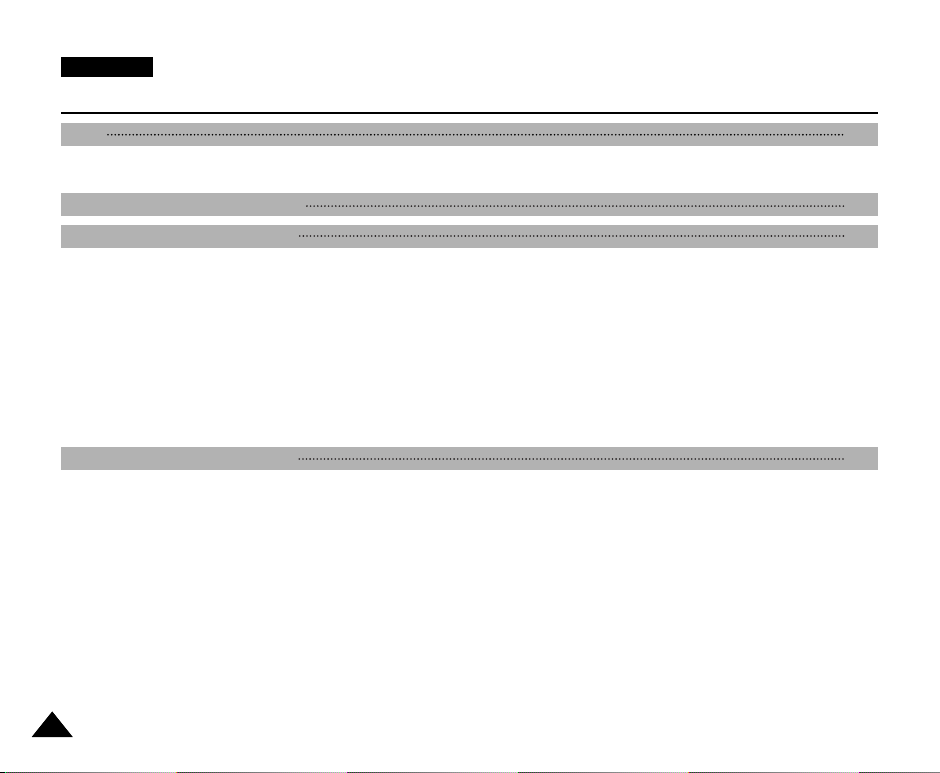
ENGLISH
Contents
Start 8
Precautions on Camcorder Care ................................................................................................................................................................................. 8
Quick Start .................................................................................................................................................................................................................... 9
Notes and Safety Instructions 10
Getting to Know Your Device 15
Features ..................................................................................................................................................................................................................... 15
Accessories Supplied with the Camcorder ................................................................................................................................................................ 16
Basic Accessories ................................................................................................................................................................................................. 16
Front & Left View ........................................................................................................................................................................................................ 17
Rear & Left View ........................................................................................................................................................................................................ 18
Rear & Right View ...................................................................................................................................................................................................... 19
Rear & Bottom View ................................................................................................................................................................................................... 20
Remote Control ........................................................................................................................................................................................................... 21
OSD (On Screen Display in REC / PLAY Modes) .................................................................................................................................................... 22
OSD (On Screen Display) in (Camera) Modes ........................................................................................................................................................ 23
Turning the OSD (On Screen Display) On / Off ........................................................................................................................................................ 24
The Camcorder : Preparation 25
How to Use the Remote Control ................................................................................................................................................................................ 25
Battery Installation for the Remote Control .......................................................................................................................................................... 25
Self Timer Recording using the Remote Control ................................................................................................................................................. 25
Adjusting the Hand Strap .......................................................................................................................................................................................... 26
Hand strap ............................................................................................................................................................................................................ 26
Shoulder strap.........................................................................................................................................................................................................26
Connecting a Power Source ...................................................................................................................................................................................... 27
Using the AC Power Adapter and the DC Cable ................................................................................................................................................ 27
Using the Lithium Ion Battery Pack .......................................................................................................................................................................... 28
Charging the Lithium Ion Battery Pack ................................................................................................................................................................ 28
Table of Continuous Recording Time Based on Model and Battery Type ......................................................................................................... 29
Battery Level Display ............................................................................................................................................................................................ 30
22
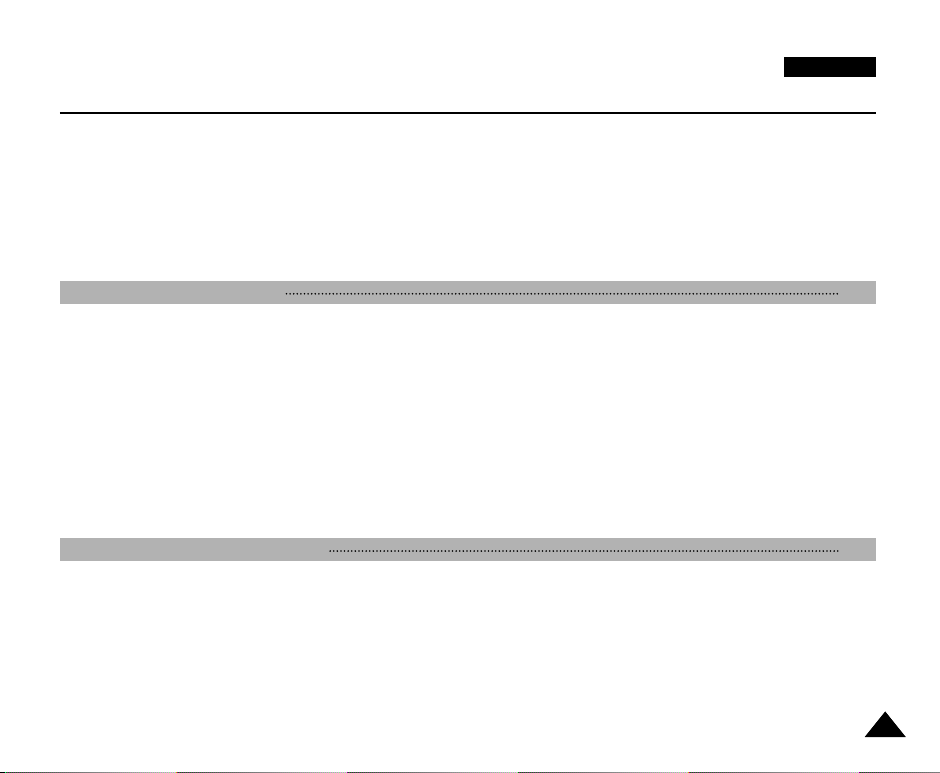
ENGLISH
Contents
Setting the Power Switch ........................................................................................................................................................................................... 31
Using the 5-Way Button .............................................................................................................................................................................................. 32
Adjusting the LCD Monitor ........................................................................................................................................................................................ 33
Adjusting the LCD in REC Mode ......................................................................................................................................................................... 33
Adjusting the LCD in PLAY Mode ........................................................................................................................................................................ 33
Using the Viewfinder ................................................................................................................................................................................................. 34
Adjusting the Focus ................................................................................................................................................................................................34
Controlling the Sound from the Built-In Speaker.........................................................................................................................................................35
Using the MENU ....................................................................................................................................................................................................... 36
The Camcorder : Functions 38
Setting the Clock ................................................................................................................................................................................................. 38
Setting the DATE/TIME ........................................................................................................................................................................................ 39
Setting the Wireless Remote Control Acceptance (WL.REMOTE). .................................................................................................................... 40
Setting the Beep Sound .........................................................................................................................................................................................41
Setting the OSD Language ....................................................................................................................................................................................41
Viewing the DEMONSTRATION .......................................................................................................................................................................... 42
Turning the OSD (On Screen Display) On / Off for Video Out (Setting the TV DISPLAY) ................................................................................ 43
Using EASYQ Mode .................................................................................................................................................................................................. 44
Manual Focus / Auto Focus (MF/AF) ......................................................................................................................................................................... 45
Auto Focusing ...................................................................................................................................................................................................... 45
Manual Focusing ................................................................................................................................................................................................. 45
Zooming In and Out with the Digital Zoom ................................................................................................................................................................ 46
Zooming In and Out .............................................................................................................................................................................................. 46
The Camcorder : Basic Recording 47
Inserting and Ejecting a Cassette ............................................................................................................................................................................. 47
Inserting a Cassette ........................................................................................................................................................................................... 47
Ejecting a Cassette ............................................................................................................................................................................................. 47
Protecting a Cassette ........................................................................................................................................................................................... 48
Making Your First Recording .................................................................................................................................................................................... 49
Recording Video ................................................................................................................................................................................................... 49
Record Search (REC SEARCH) .......................................................................................................................................................................... 50
Playing Back a Tape You Have Recorded Using the LCD Monitor ......................................................................................................................... 51
33
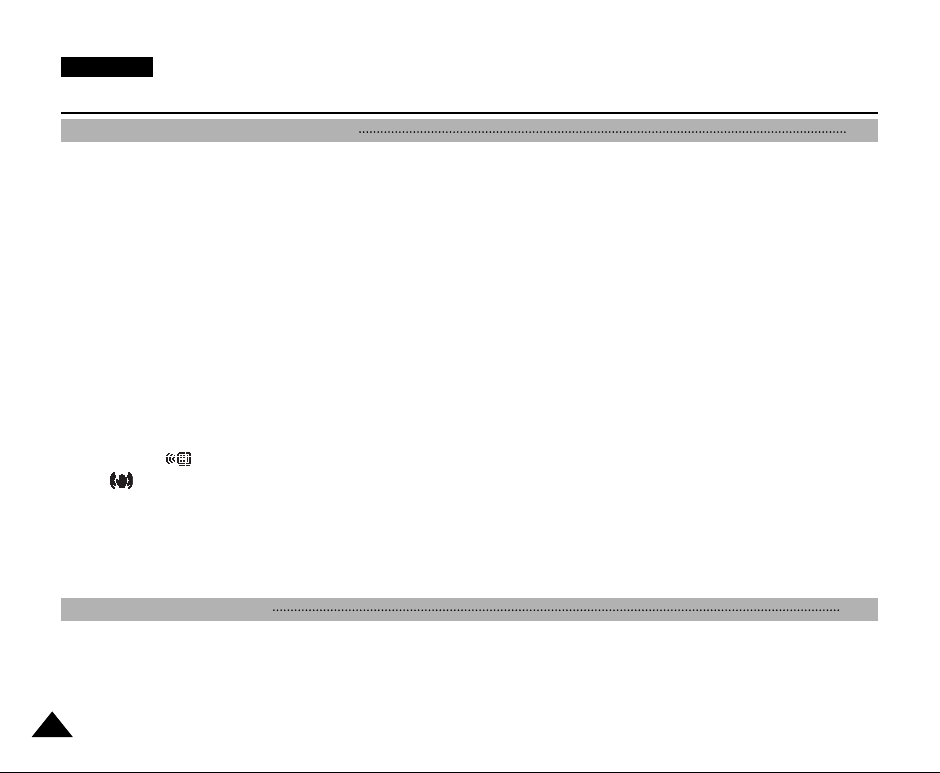
ENGLISH
Contents
The Camcorder : Advanced Recording 52
Programmed Automatic Exposure Modes (PROGRAM AE) ................................................................................................................................... 52
Setting the PROGRAM AE .................................................................................................................................................................................. 53
Setting the White Balance for Camcorder Use (WHT.BALANCE) .......................................................................................................................... 54
Setting the Digital Zoom for Camcorder Use (D. ZOOM) ........................................................................................................................................ 55
Setting the Digital Image Stabiliser (DIS) ................................................................................................................................................................. 56
Applying Digital Special Effects to Your Recording (DSE) ....................................................................................................................................... 57
Selecting a Digital Special Effect in Camcorder Mode ............................................................................................................................................ 58
Selecting the Record Mode for Camcorder Use ...................................................................................................................................................... 59
Selecting the Audio Mode for Camcorder Use ......................................................................................................................................................... 60
Cutting Off Wind Noise (WIND CUT) ....................................................................................................................................................................... 61
Using Backlight Compensation Mode (BLC) ............................................................................................................................................................ 62
Setting the Slow Shutter Speed ................................................................................................................................................................................ 63
NIGHT CAPTURE ..................................................................................................................................................................................................... 64
POWER NIGHT CAPTURE ....................................................................................................................................................................................... 65
Setting the Shutter Speed and Exposure ................................................................................................................................................................ 66
Using the Fade In / Out Function .............................................................................................................................................................................. 67
Setting Up and Using the Quick Menu ..................................................................................................................................................................... 68
DATE/TIME .......................................................................................................................................................................................................... 68
WL.REMOTE( ) ............................................................................................................................................................................................ 68
DIS( ) ............................................................................................................................................................................................................. 68
DSE (Digital Special Effects) ............................................................................................................................................................................... 69
PROGRAM AE .................................................................................................................................................................................................... 69
WHT.BALANCE .................................................................................................................................................................................................... 69
SHUTTER / EXPOSURE ..................................................................................................................................................................................... 70
Taking Photos ............................................................................................................................................................................................................ 71
Various Recording Techniques ................................................................................................................................................................................. 72
The Camcorder : Playback 73
Playing Back a Recorded Tape ................................................................................................................................................................................. 73
Various Functions in PLAY modes ............................................................................................................................................................................ 74
Playback Pause .................................................................................................................................................................................................... 74
Picture Search – Forward/Reverse ...................................................................................................................................................................... 74
Slow Playback – Forward/Reverse ...................................................................................................................................................................... 74
X2 Playback (Forward/Reverse) ............................................................................................................................................................................75
44
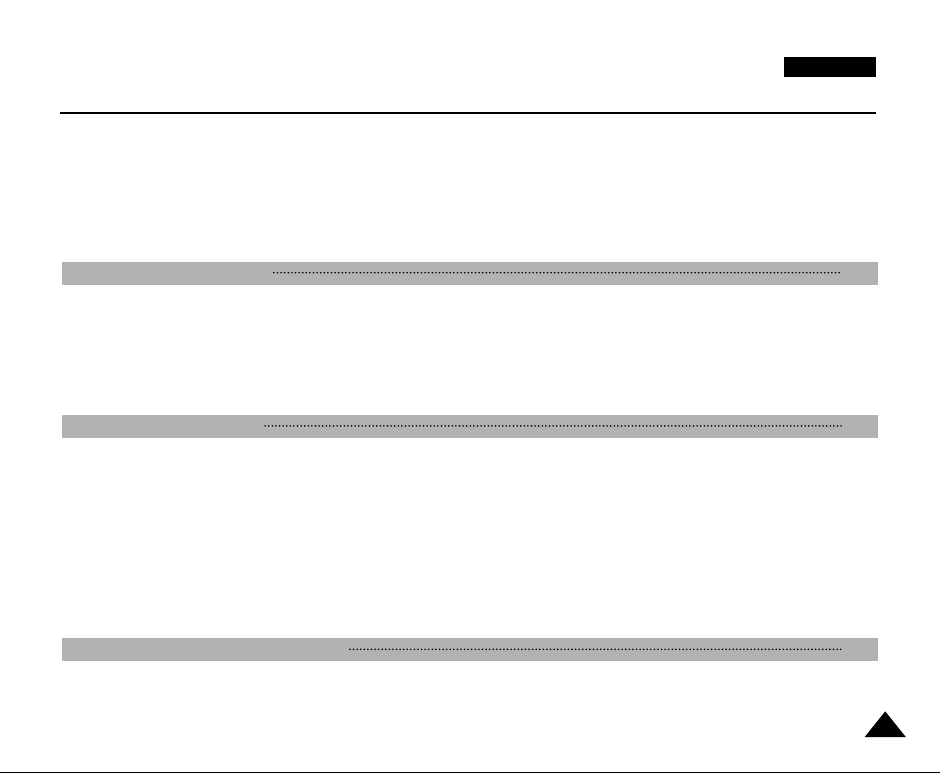
ENGLISH
Contents
Frame Advance – Frame by Frame Playback...................................................................................................................................................... 75
Searching Still Images ............................................................................................................................................................................................... 76
Dubbing an Additional Sound Track to Your Recording ............................................................................................................................................. 77
Dubbing the Sound ............................................................................................................................................................................................... 77
Playing Dubbed Sound .............................................................................................................................................................................................. 78
Setting the Zero Memory on the Tape (Ending Position) ............................................................................................................................................... 79
PB DSE - Applying Digital Special Effects to Your Recording During Playback...................................................................................................... 80
PB ZOOM- Zooming During Playback ..................................................................................................................................................................... 81
The Camera : Preparation 82
Using the Mode Dial ....................................................................................................................................................................................................82
Using the Memory Card ...............................................................................................................................................................................................82
Memory Card Functions .......................................................................................................................................................................................82
Inserting a Memory Card ......................................................................................................................................................................................83
Ejecting a Memory Card .......................................................................................................................................................................................83
Formatting a Memory Card...................................................................................................................................................................................84
Number of Recordable Images / Length of Motion Clip..............................................................................................................................................85
The Camera : Functions 86
Numbering Stored Pictures..........................................................................................................................................................................................86
Setting the Picture Quality............................................................................................................................................................................................87
Setting the Picture Size................................................................................................................................................................................................88
Setting the Menu Language.........................................................................................................................................................................................89
Setting the LCD Brightness..........................................................................................................................................................................................90
Setting the Clock ..........................................................................................................................................................................................................91
Setting the IMPRINT Option ........................................................................................................................................................................................92
Setting the Wireless Remote Control Acceptance (WL.REMOTE).............................................................................................................................93
Setting the Beep Sound ...............................................................................................................................................................................................94
Setting the Shutter Sound............................................................................................................................................................................................94
Using the Menu ............................................................................................................................................................................................................95
The Camera : Basic Picture Taking 99
Taking and Viewing Your First Photo ..........................................................................................................................................................................99
Taking Still Images: PROGRAM Mode.................................................................................................................................................................99
Taking Still Images: EASYQ Mode.......................................................................................................................................................................99
55
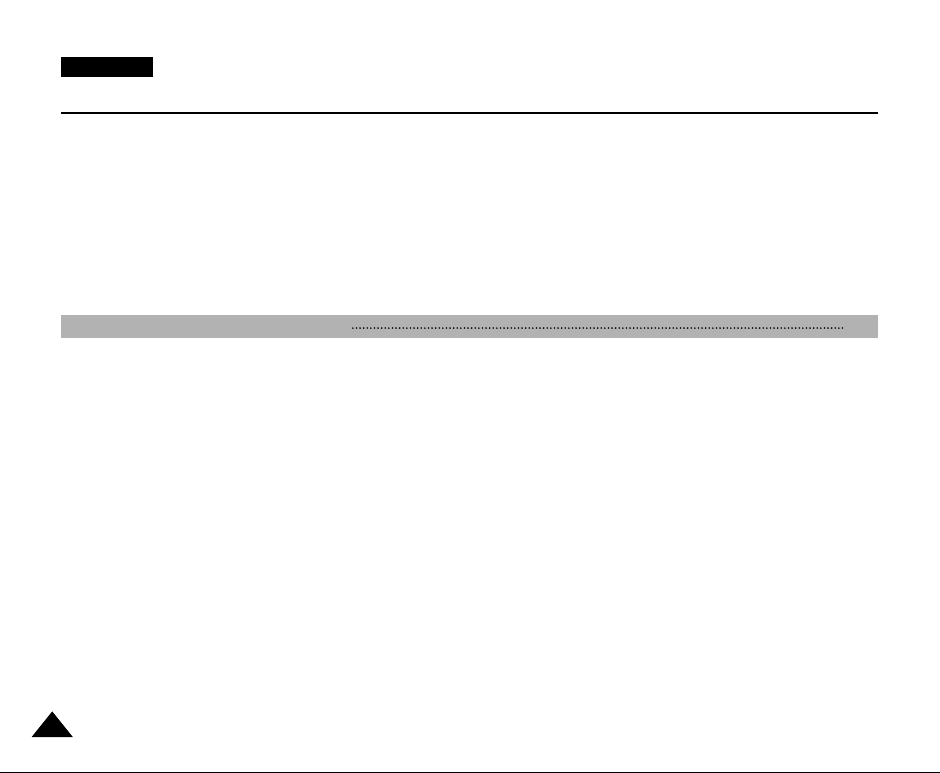
ENGLISH
Contents
Viewing Still Images............................................................................................................................................................................................100
Viewing a Single Still Image ...............................................................................................................................................................................100
Viewing a Slide Show .........................................................................................................................................................................................101
Setting the Q.View Duration ...............................................................................................................................................................................102
Viewing a Still Image using the Quick Review...................................................................................................................................................102
Viewing Multiple Images in Multiple Image View ...............................................................................................................................................103
Deleting Recorded Pictures .......................................................................................................................................................................................103
Delayed Recording – Self Timer................................................................................................................................................................................105
Taking Motion Clips (MPEG) Using the Camera.......................................................................................................................................................106
Recording a Motion Clip (MPEG) onto a Memory Card....................................................................................................................................107
Viewing a Motion Clip (MPEG)...........................................................................................................................................................................108
The Camera : Advanced Techniques 109
Setting the Focus .......................................................................................................................................................................................................109
Using the Built-In Flash ..............................................................................................................................................................................................110
Setting the Focus Modes ...........................................................................................................................................................................................112
Auto Focus Mode ................................................................................................................................................................................................112
Manual Focus Mode ...........................................................................................................................................................................................112
Continuous Auto Focus Mode.............................................................................................................................................................................113
Macro Mode ........................................................................................................................................................................................................114
Setting the Exposure ..................................................................................................................................................................................................115
Locking the Auto Exposure: AE LOCK ...............................................................................................................................................................115
Setting the Auto Exposure Metering Options: SPOT AE or MULTI AE .............................................................................................................116
SCENE Modes – Preset Auto Exposure Modes................................................................................................................................................117
Manual Exposure Compensation........................................................................................................................................................................118
Setting the Aperture ............................................................................................................................................................................................119
Setting the Shutter Speed ..................................................................................................................................................................................120
Setting the White Balance..........................................................................................................................................................................................121
Setting the Preset White Balance.......................................................................................................................................................................121
Setting the Manual White Balance .....................................................................................................................................................................122
Setting the ISO Sensitivity..........................................................................................................................................................................................123
Using Digital Special Effects ......................................................................................................................................................................................124
Taking Multiple Images Using Auto Exposure Bracketing.........................................................................................................................................125
Taking Multiple Images Using Continuous Shot........................................................................................................................................................126
Setting the Sharpness................................................................................................................................................................................................127
66
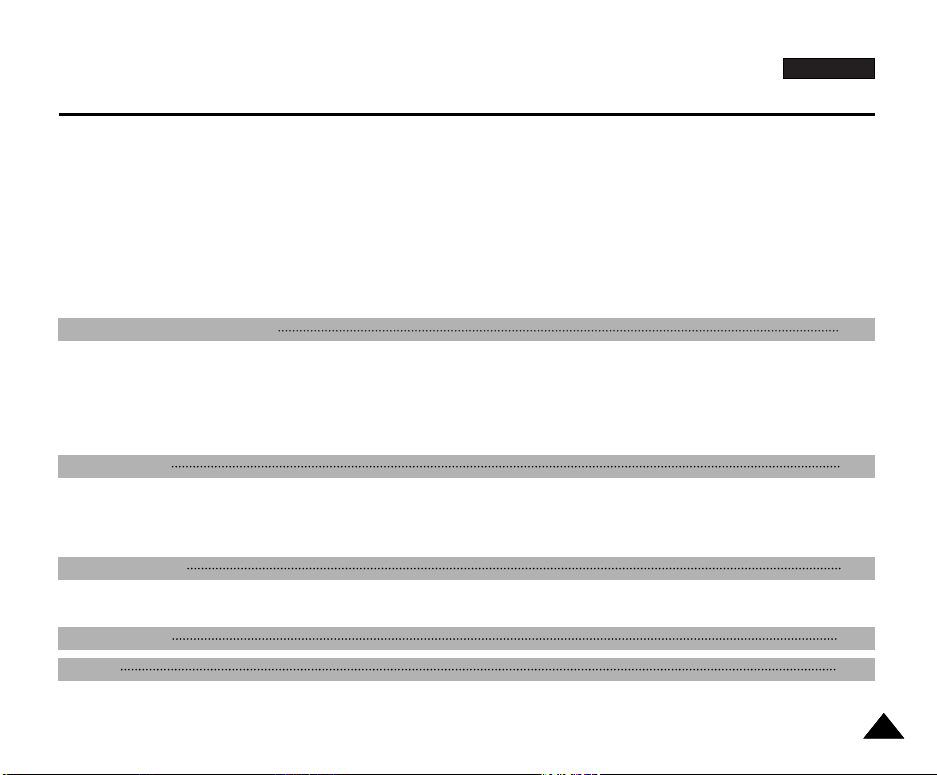
ENGLISH
Contents
Using the Digital Zoom...............................................................................................................................................................................................128
Rotating a Stored Picture...........................................................................................................................................................................................129
Resizing a Stored Picture ..........................................................................................................................................................................................130
Customizing Your Camera – MySET Menu...............................................................................................................................................................131
Memorizing Your Current Settings......................................................................................................................................................................131
Loading Your Customized Settings ....................................................................................................................................................................132
Customizing Your Camera – Changing the Start-Up Image .....................................................................................................................................133
Zooming & Trimming Recorded Pictures (Playback ZOOM) While Viewing............................................................................................................134
Zooming the Picture............................................................................................................................................................................................134
Trimming the Picture...........................................................................................................................................................................................134
Protecting Stored Pictures .........................................................................................................................................................................................135
Miscellaneous Information 137
Printing Your Pictures – Using the PictBridge ...........................................................................................................................................................137
Printing Your Pictures – Using the DPOF..................................................................................................................................................................142
Connecting to Other Devices – TV and VCR............................................................................................................................................................145
Connecting to Other Devices – PC............................................................................................................................................................................151
Connecting to a PC using a DV (i.Link, IEEE 1394) cable................................................................................................................................151
Connecting to a PC using a USB cable .............................................................................................................................................................153
Maintenance 156
Cleaning and Maintaining the Camcorder .................................................................................................................................................................156
After Using Your Camcorder...............................................................................................................................................................................156
Cleaning the Camera Body and Video Heads...................................................................................................................................................157
Using Your Camcorder Abroad ..................................................................................................................................................................................158
Troubleshooting 159
Troubleshooting..........................................................................................................................................................................................................159
Self Diagnosis Display ........................................................................................................................................................................................159
Specifications 162
INDEX 164
77
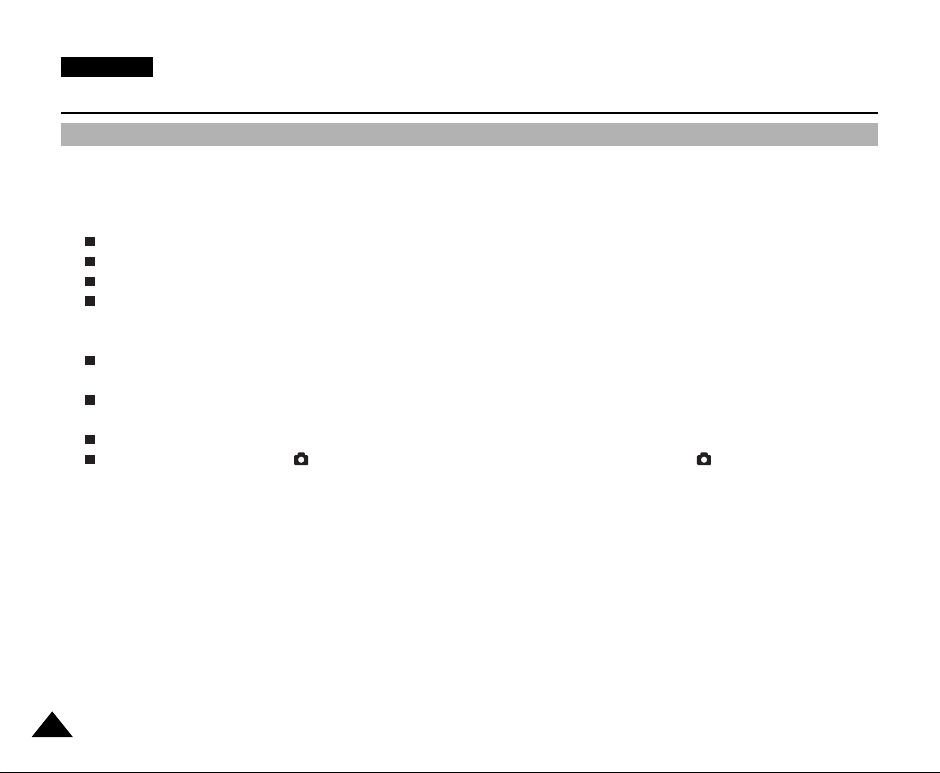
ENGLISH
Start
Precautions on Camcorder Care
✤ Please note the following precautions for use:
✤ Please keep the device in a safe place. The device contains a lens that can be damaged by shock.
Keep away from the reach of the children.
Do not place your device in a wet place. Moisture and water may cause the device to malfunction.
Do not aim the device at the sun while looking through the viewfinder; this may cause permanent damage to your eyes.
To avoid electric shock, do not touch your device or power cable with wet hands.
Do not use the flash close to another’s eyes. The flash emits a strong light that may cause damage similar to direct
sunlight on one’s eyesight. Particular care should be observed if photographing infants, when the flash should be no less
than 1m (approx. 3.3 feet) from your subject.
If the device is not working properly, please consult your nearest dealer or authorised Samsung service facility.
Disassembling the device yourself may cause irrecoverable damage which will be difficult to repair.
Clean the device with a dry, soft cloth. Use a soft cloth moistened with a mild detergent solution for removing stains. Do
not use any type of solvent, especially benzenes, as they may seriously damage the finish.
Keep your device away from rain and saltwater. After using, clean the device. Saltwater may cause the parts to corrode.
For better quality, please use (CAMERA) mode when taking still images. (Image quality of (CAMERA) mode is
better than CAMCORDER mode.)
88
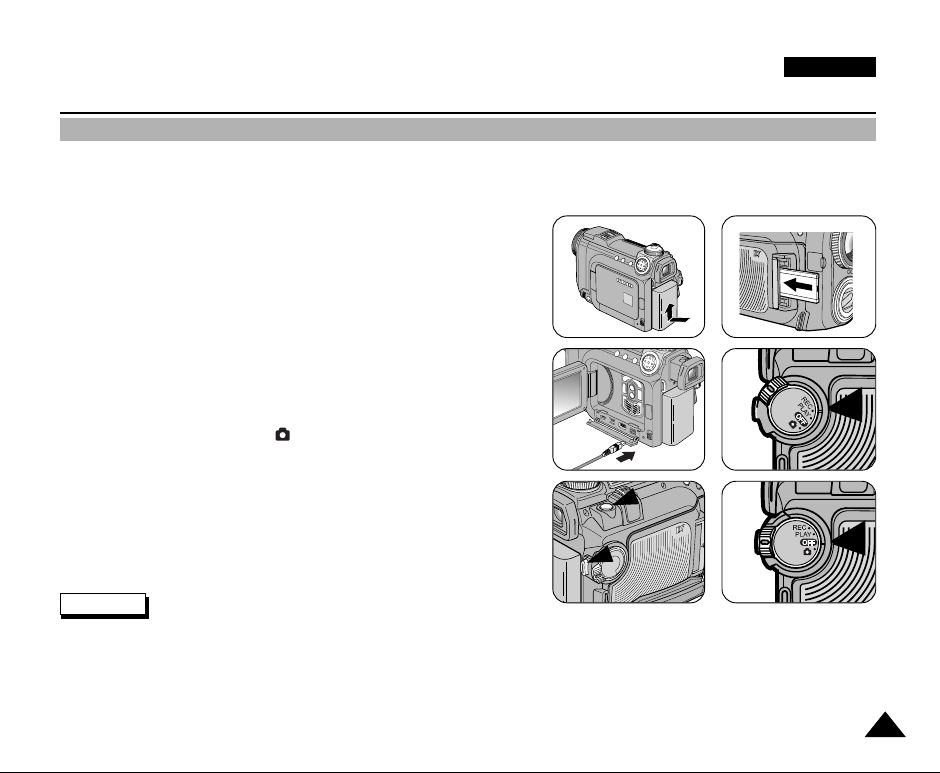
ENGLISH
Start
Quick Start
✤ This device is a Camcorder and a Digital Still Camera in one system and provides a variety of functions. Please read this
manual in its entirety.
✤ Before using the device, install the accessories in the following order:
1
1. Install the battery pack. Insert a cassette
(refer to page 47).
2. Insert the Memory Card into the memory card slot
(refer to page 83).
3. Charge the battery pack by connecting the power cable to
the camcorder.
4. Set your device to REC or (CAMERA) mode by setting
the Power Switch (refer to page 31).
5. Press the START/STOP button to record a video, or press
the PHOTO button to record a still picture.
6. When finished, set the Power Switch to OFF.
PHOTO
PHOTO
PHOTO
PHOTO
PHOTO
PHOTO
PHOTO
PHOTO
PHOTO
PHOTO
START/STOP
START/STOP
START/STOP
START/STOP
START/STOP
START/STOP
START/STOP
START/STOP
START/STOP
START/STOP
Reference
✤ To connect DC Power In / Multi-AV / DV / USB cable to the camcorder, open the LCD monitor and then open the Jack
4
3
6
5
Cover.
2
99
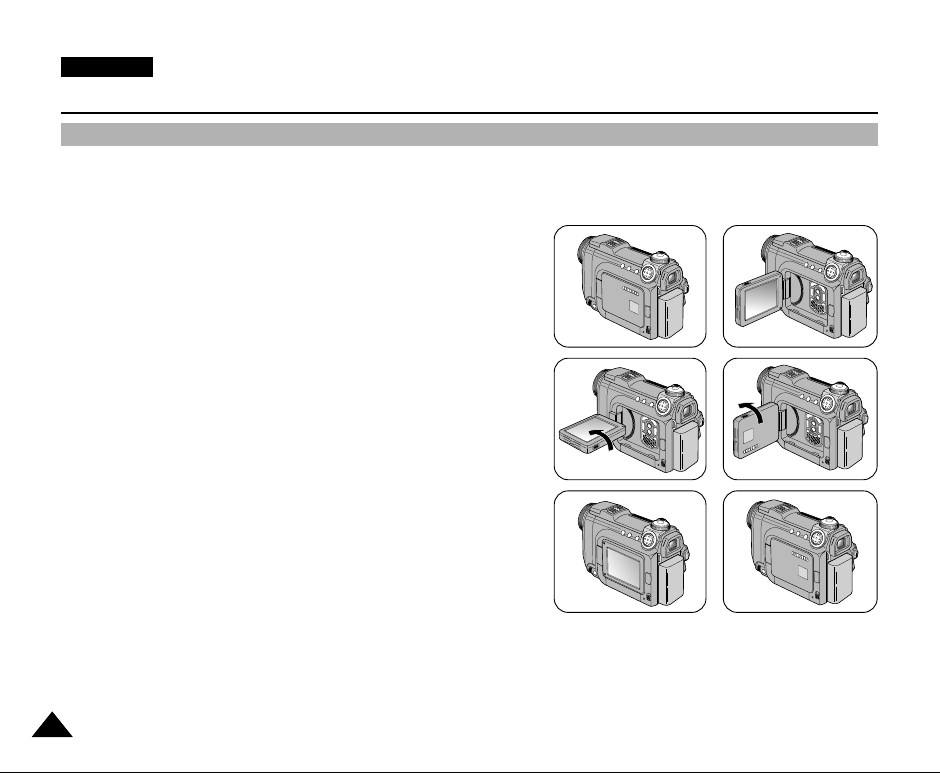
ENGLISH
Notes and Safety Instructions
Notes Regarding the Rotation of the LCD Screen
✤ Do not apply excessive force on the moving parts while adjusting the monitor.
✤ Over rotation or excessive force may damage the hinge connecting the LCD monitor to the Camcorder.
1. LCD monitor is closed.
2. Standard recording using the LCD monitor.
3. Recording while looking at the LCD monitor from the top.
4. Recording while looking at the LCD monitor from the front.
5. Recording while looking at the LCD monitor from the left.
6. Recording with the LCD monitor closed.
1010
1
3
5
2
4
6
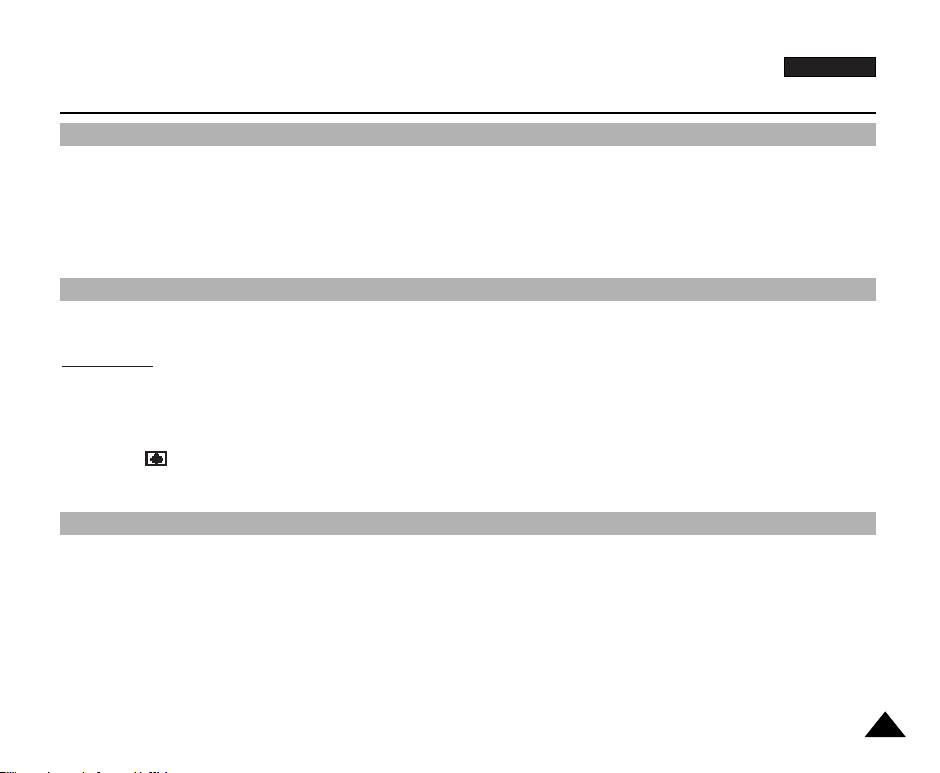
ENGLISH
Notes and Safety Instructions
Notices Regarding COPYRIGHT
✤ Television programmes, movie video tapes, DVD titles, films and other programme materials may be copyrighted.
Unauthorised recording of copyrighted materials may infringe on the rights of the Copyright owners and is contrary to
copyright laws.
✤ All the trade names and registered trademarks mentioned in this manual or other documentation provided with your
Samsung product are trademarks or registered trademarks of their respective holders.
Notes Regarding Moisture Condensation
1. A sudden rise in atmospheric temperature may cause condensation to form inside the camcorder.
For Example:
✤ Entering or leaving a heated place on a cold day might cause condensation inside the product.
✤ To prevent condensation, place the product in a carrying case or a plastic bag before exposing it to a sudden change in
temperature.
2. If the (DEW) protection feature is activated, leave the camcorder for at least two hours in a dry, warm room with the
cassette compartment opened and the battery removed.
Notes Regarding the CAMCORDER
1. Do not leave the camcorder exposed to high temperature (above 60°C or 140°F).
For example, in a parked closed car in summer or exposed to direct sunlight.
2. Do not let the camcorder get wet. Keep the camcorder away from rain, salt water, or any other form of moisture. The
product will be damaged if immersed in water or subjected to high levels of moisture.
1111
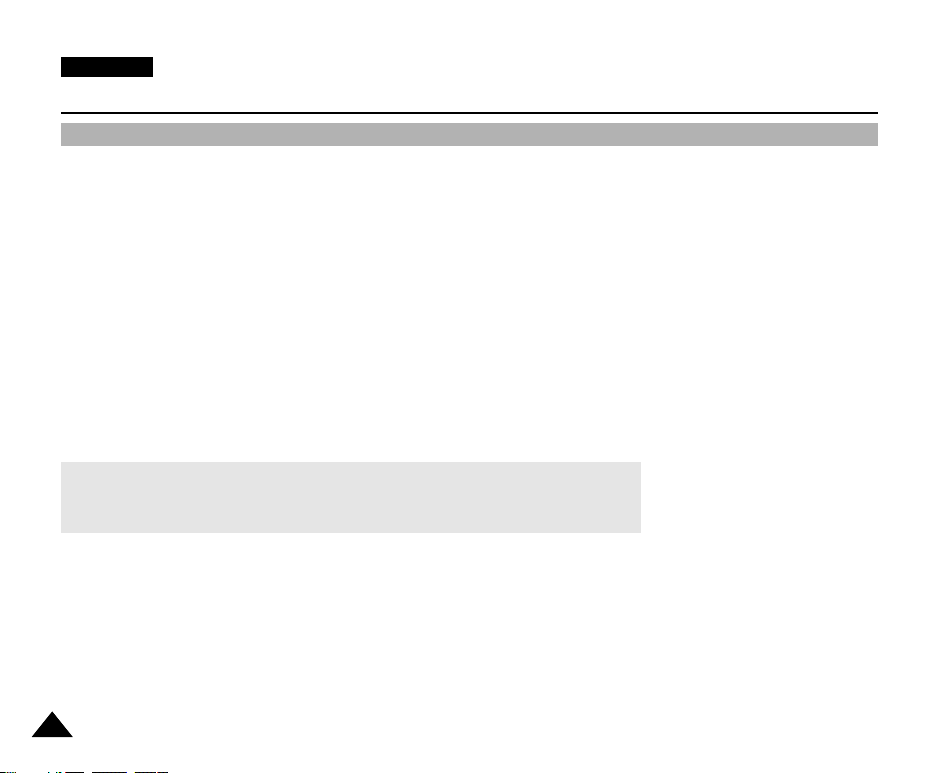
ENGLISH
Notes and Safety Instructions
Notes Regarding the Battery Pack
✤ Make sure the battery pack is fully charged before starting to record.
✤ To preserve battery power, keep your camcorder turned off when you are not operating it.
✤ If your device is in Camcorder mode, and it is left in STBY mode without being operated for more than 5 minutes with a
tape loaded, it will automatically turn itself off to protect against unnecessary battery discharge.
✤ Make sure that the battery pack is attached firmly in place.
✤ The new battery pack provided with the product is not charged.
Before using the battery pack, you need to fully charge it.
✤ Do not drop the battery pack. Dropping the battery pack may damage it.
✤ It is a good idea to use the viewfinder rather than the LCD monitor when recording for long periods, because the LCD
monitor consumes more battery power.
✤ Fully discharging a Lithium-Ion battery damages the internal cells. The battery pack may be prone to leakage when fully
discharged.
✤ To avoid damage to the battery pack, make sure to remove the battery when no charge remains.
✳
When the battery reaches the end of its life, please contact your local dealer.
Batteries must be disposed of as chemical waste.
✳
Be careful not to drop the battery pack when you release it from the camcorder.
1212
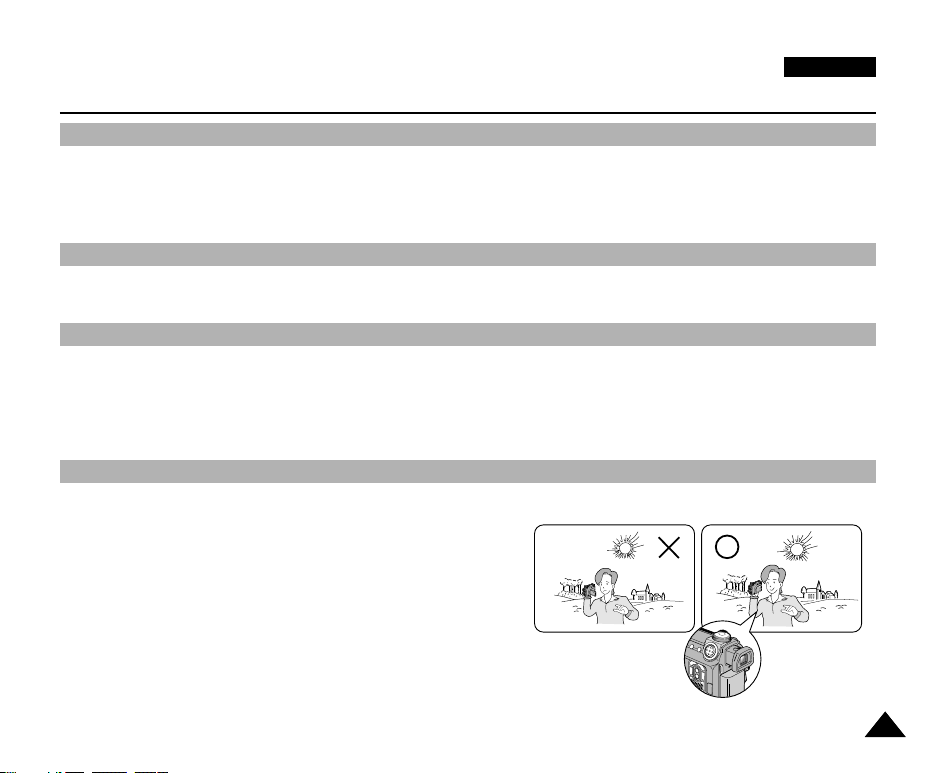
Notes and Safety Instructions
Notes Regarding Video Head Cleaning
✤ To ensure normal recording and a clear picture, clean the video heads regularly. If a square block-shaped distorts
playback, or only a blue screen is displayed, the video heads may be dirty. If this happens, clean the video heads with a
dry type cleaning cassette.
✤ Do not use a wet-type cleaning cassette. It may damage the video heads.
Notes Regarding the Lens
✤ Do not film with the camera lens pointing directly at the sun.
Direct sunlight can damage the CCD (Charge Coupled Device, the imaging sensor).
Notes Regarding the Electronic Viewfinder
1. Do not position the camcorder such that the viewfinder is pointing directly towards the sun.
Direct sunlight can damage the inside of the viewfinder. Be careful when setting the camcorder in a sunny place or near a
window exposed to sunlight.
2. Do not pick up the camcorder by holding the viewfinder.
3. Applying excessive force to the viewfinder may damage it.
Notes Regarding ‘Record’ or ‘Playback’ Using the LCD
1. The LCD monitor has been manufactured using the high precision technology.
However, there may be tiny dots (red, blue or green in colour) that
appear on the LCD monitor.
These dots are normal and do not affect the recorded picture in
any way.
2. When you use the LCD monitor under direct sunlight or outdoors,
it maybe difficult to see the picture clearly. If this occurs, we
recommend using the viewfinder.
3. Direct sunlight can damage the LCD monitor.
ENGLISH
1313
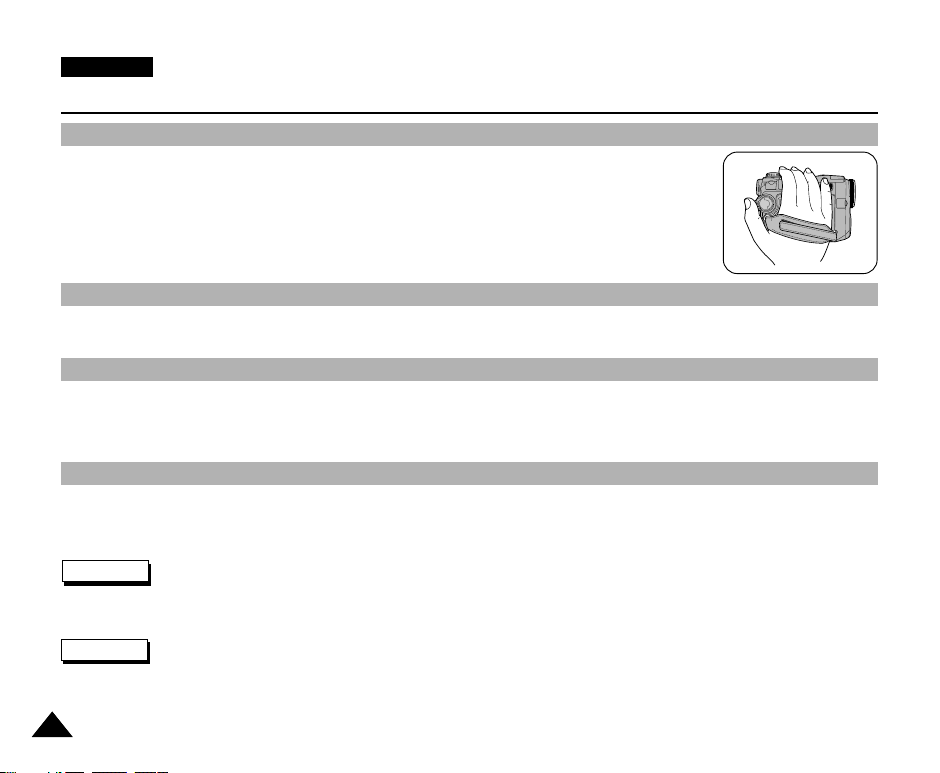
ENGLISH
Notes and Safety Instructions
Notes Regarding the Hand Strap
✤ To ensure a steady picture during filming, make sure that the hand strap is properly adjusted.
✤ Do not force your hand into the hand strap as you could damage it.
Precautions Regarding the Lithium Battery Cell
1. The Lithium battery maintains the clock function and user settings; even when the battery pack or AC adapter is removed.
2. The Lithium battery for the camcorder lasts about 6 months under normal operation from the time of installation.
Servicing
✤ Do not attempt to service this CAMCORDER yourself.
✤ Opening or removing covers may expose you to dangerous voltage or other hazards.
✤ Refer all servicing to qualified service personnel.
Replacement Parts
✤ When replacement parts are required, be sure the service technician has used replacement parts specified by the
manufacturer and having the same characteristics as the original part.
✤ Unauthorized substitutions may result in fire, electric shock or other hazards.
CAUTION
✤ DO NOT FIRE THE FLASH WHILE SCREENING THE FLASH BY HANDS. DO NOT TOUCH THE FLASHLIGHT AFTER
CONTINUOUS FIRING OF THE FLASH. POSSIBLE BURNING HAZARD.
WARNING
✤ DO NOT FIRE THE FLASH FROM A SHORT DISTANCE TO A PERSON (ESPECIALLY TOWARDS AN INFANT).
CLOSE FIRING A FLASH MIGHT CAUSE SERIOUS DAMAGE TO ONE’S EYES.
1414
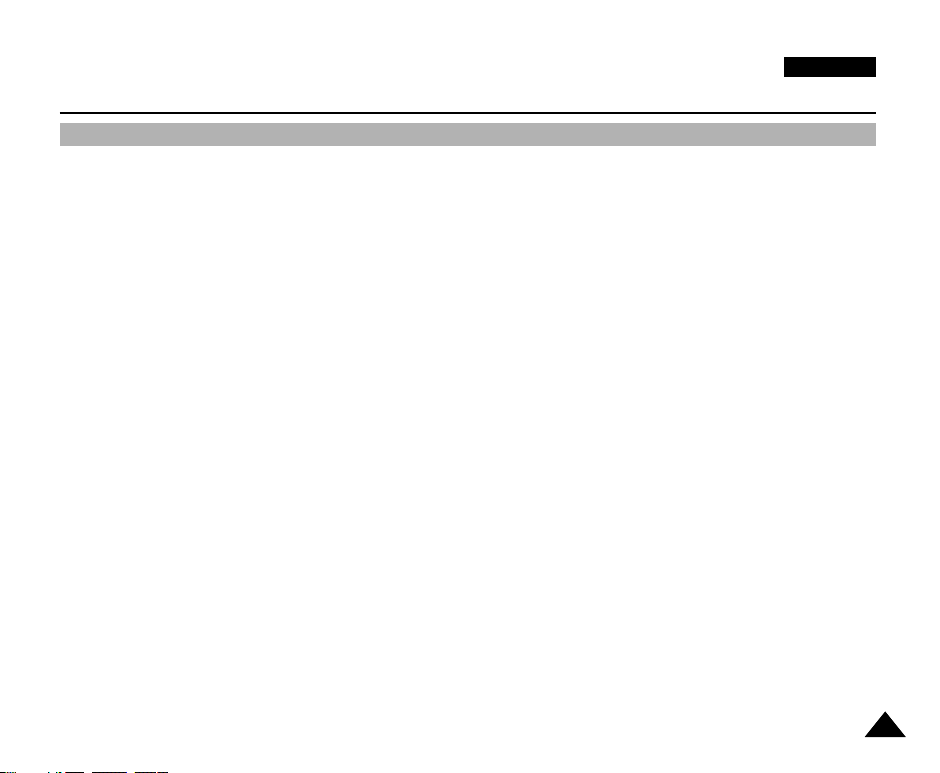
Getting to Know Your Device
Features
●
Supports IEEE 1394 Digital Data Transfer
By incorporating the IEEE 1394 (i.LINKTM: i.LINK is a serial data transfer protocol and inter-connectivity system, used to
transmit DV data) high speed data transport port, both moving and still images can be transferred to a PC, making it
possible to produce or edit various images.
●
Integrated Camcorder / DSC operation
An integrated digital imaging device that easily converts between a Digital Camcorder and a Digital Still Camera with a
flip of the Power Switch, ensuring comfortable and easy recording.
●
High Resolution Image Quality (Digital Still Camera)
Employing 4 Mega Pixels CCD, a maximum resolution of 2272x1704 is available (VP-D6040(i) only).
Employing 5 Mega Pixels CCD, a maximum resolution of 2592x1944 is available (VP-D6050(i) only).
●
Digital Zoom
Allows the user to magnify an image up to 900x (Camcorder Mode) or 12x (Camera Mode) its original size.
●
Colour TFT LCD
A high-resolution colour TFT LCD gives you clean, sharp images as well as the ability to review your recordings
immediately.
●
Digital Image Stabiliser (DIS)
The DIS compensates for any natural shaking movements, reducing unstable images, particularly at high magnification.
●
Various Digital Effects
The DSE (Digital Special Effects) allows the user to give the film a special look by adding various special effects.
●
MULTI OSD LANGUAGE
You can select the desired OSD Language among English, French, German, Spanish, and Italian.
●
Various Scene Modes
The SCENE modes enable you to easily alternate the shutter speed and aperture settings to suit the type of scene/action
being filmed.
●
NIGHT CAPTURE
The NIGHT CAPTURE function enables you to record a subject in a dark place.
●
USB Interface for Digital Image Data Transfer
You can transfer still images to a PC using the USB interface without an add-on card.
●
Supports Various Memory Card Types
Multimedia Card (MMC), Secure Digital Memory Card (SD Card), Memory Stick, and Memory Stick Pro memory cards
are supported.
●
Supports DPOF & PictBridge Printing Aid
DPOF (Digital Printing Order Format) and PictBridge interfaces are supported. By using these features, you can print your
still images by using a printer that supports these features without having to use your PC.
ENGLISH
1515
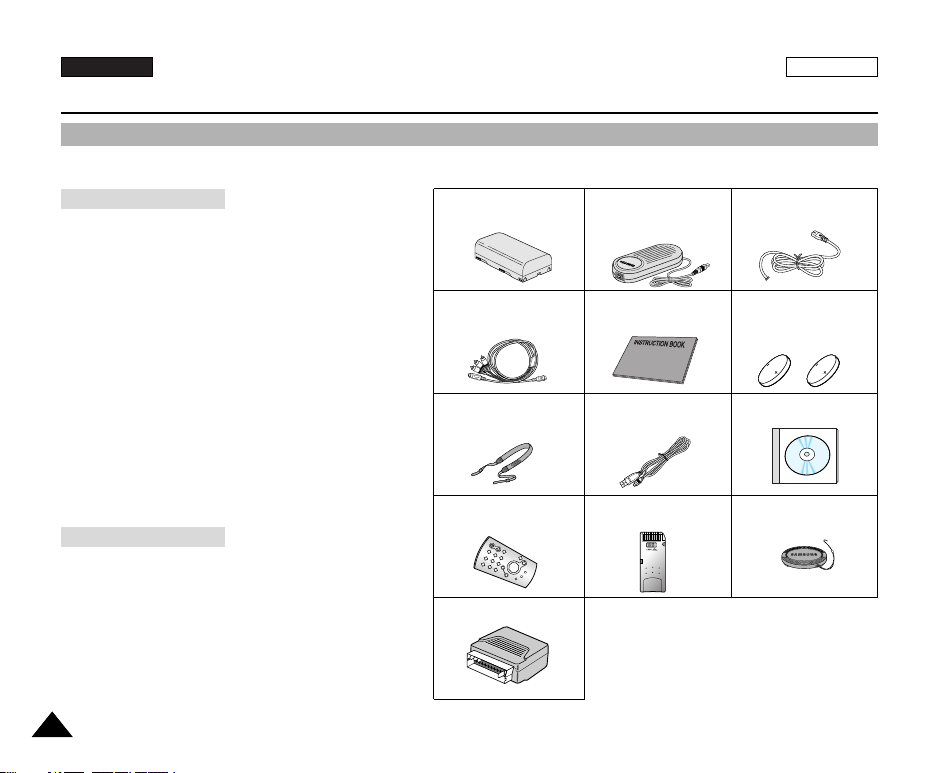
ENGLISH
Getting to Know Your Device
Accessories Supplied with the Camcorder
✤
Make sure that the following basic accessories are supplied with your digital camcorder.
ENGLISH
Basic Accessories
1. Lithium Ion Battery Pack
2. AC Power Adapter
3. AC Power Cord
4. Multi-AV Cable
5. Instruction Book
6. Lithium battery for Remote Control
7. Shoulder Strap
8. USB Cable
9. Software CD
10. Remote Control
11. Memory Stick
12. Lens Cover
Optional Accessory
13. Scart Adapter
1616
and Clock
1. Lithium Ion Battery pack
4.
Multi-AV Cable
7. Shoulder Strap
10. Remote Control
13.
Scart Adapter
2. AC Power Adapter
(AA-E8 Type)
5. Instruction Book
8.
USB Cable
11. Memory Stick
3. AC Power Cord
6.
Lithium battery for
Remote Control and
Clock(CR2025 type, 2EA)
9. Software CD
12.
Lens Cover
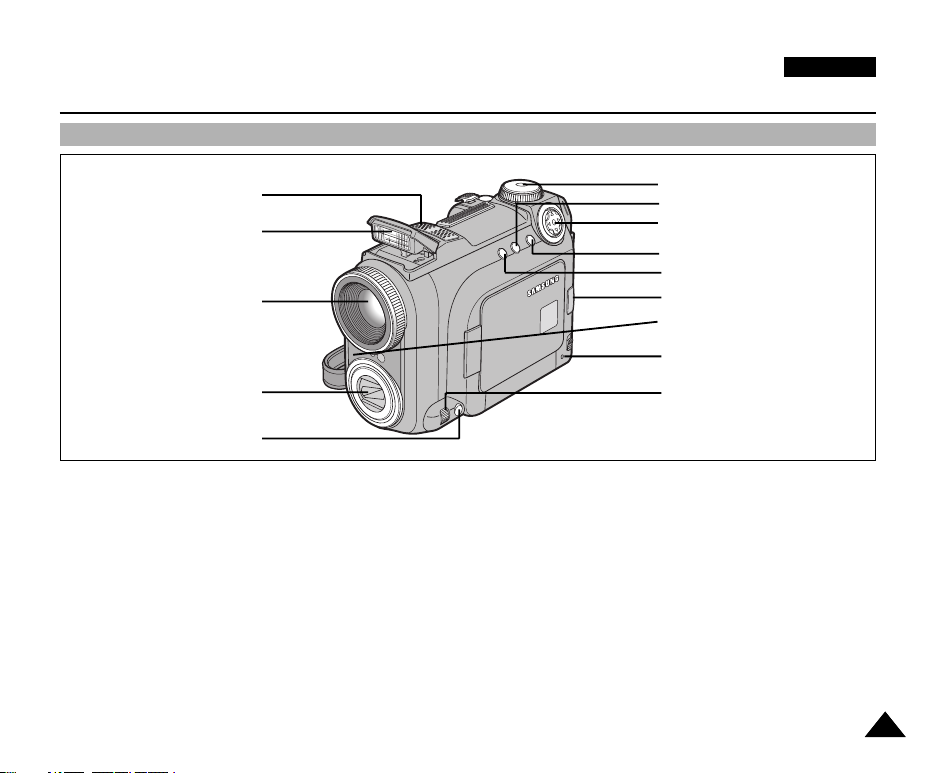
Getting to Know Your Device
Front & Left View
ENGLISH
1. Built-in MIC
2. Built-in Flash
3. Camcorder Lens
4. Camera Lens
5. Focus Button MF/AF
1 Built-in MIC
2 Built-in Flash
3 Camcorder Lens
4 Camera Lens
5 Focus Button MF/AF
6 Mode Dial for Camera
7 Display Button
6. Camera Mode Dial
7. Display Button
8. 5-way Button
9. Menu Button
10. EasyQ Button
11. LCD Open
12. Remote Signal Receiver
13. Charge Indicator
14. Navigation Wheel
(Quick Menu / Focus / Volume)
8 5-way Button
9 Menu Button
10 EasyQ Button
11 LCD Open
12 Remote Signal Receiver
13 Charge Indicator
14 Navigation Wheel (Quick Menu / Focus / Volume)
1717
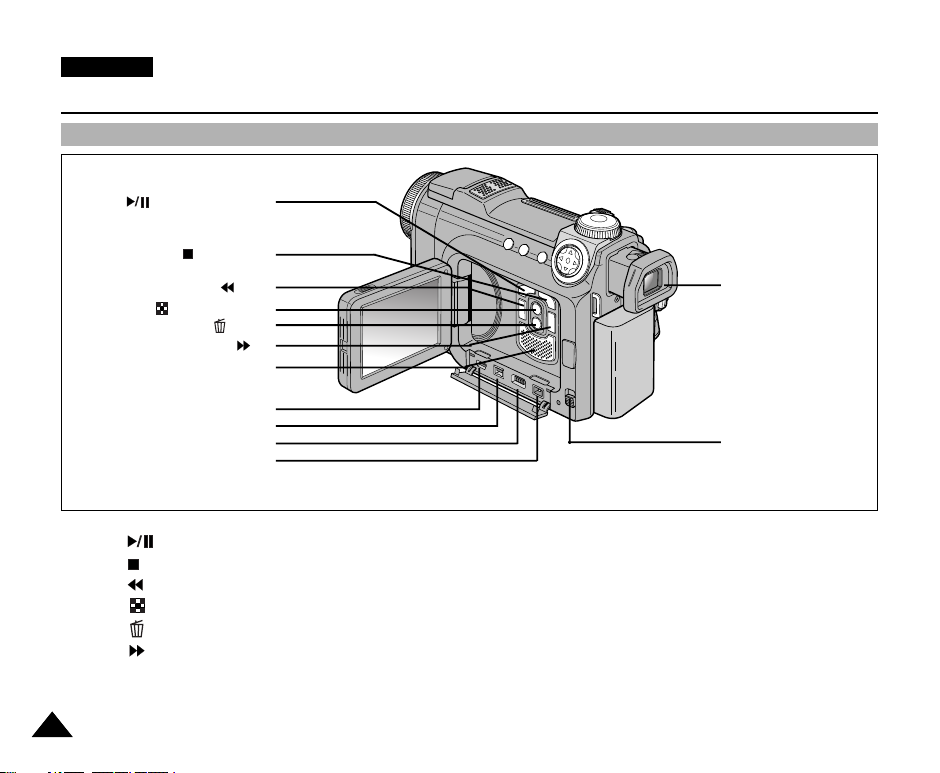
ENGLISH
Getting to Know Your Device
Rear & Left View
1. PLAY/STILL (FADE)
2. STOP (BLC)
3. REW
4. Multiple Display
5. Delete
6. FF
7. Built-in Speaker
8. USB Cable Jack
9. DV Cable Jack
10. Multi-AV Cable Jack
11. DC Power in Jack
12. Viewfinder
13. Battery Release
1 PLAY/STILL (FADE)
2 STOP (BLC)
3 REW
4 Multiple Display
5 Delete
6FF
7 Built-in Speaker
1818
8 USB Cable Jack
9 DV Cable Jack
10 Multi-AV Cable Jack
11 DC Power in Jack
12 Viewfinder
13 Battery Release
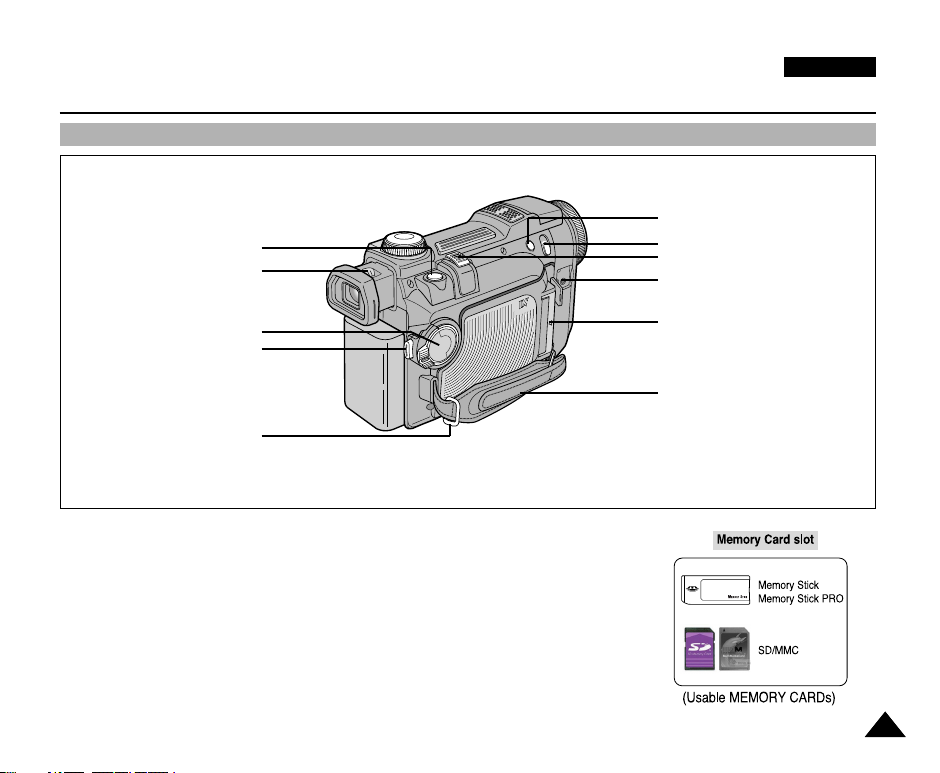
Getting to Know Your Device
Rear & Right View
1. PHOTO
2. FOCUS ADJUST
ENGLISH
6. SLOW SHUTTER
7. NIGHT CAPTURE
8. ZOOM LEVER
9. External MIC input jack
3. Power Switch
4. START/STOP
5. Hand Strap Ring
1 PHOTO
2 FOCUS ADJUST
3 Power Switch
4 START/STOP
5 Hand Strap Ring
6 SLOW SHUTTER
7 NIGHT CAPTURE
10. Memory Card Slot
11. Hand Strap
8 ZOOM LEVER
9 External MIC input jack
10 Memory Card Slot
11 Hand Strap
1919
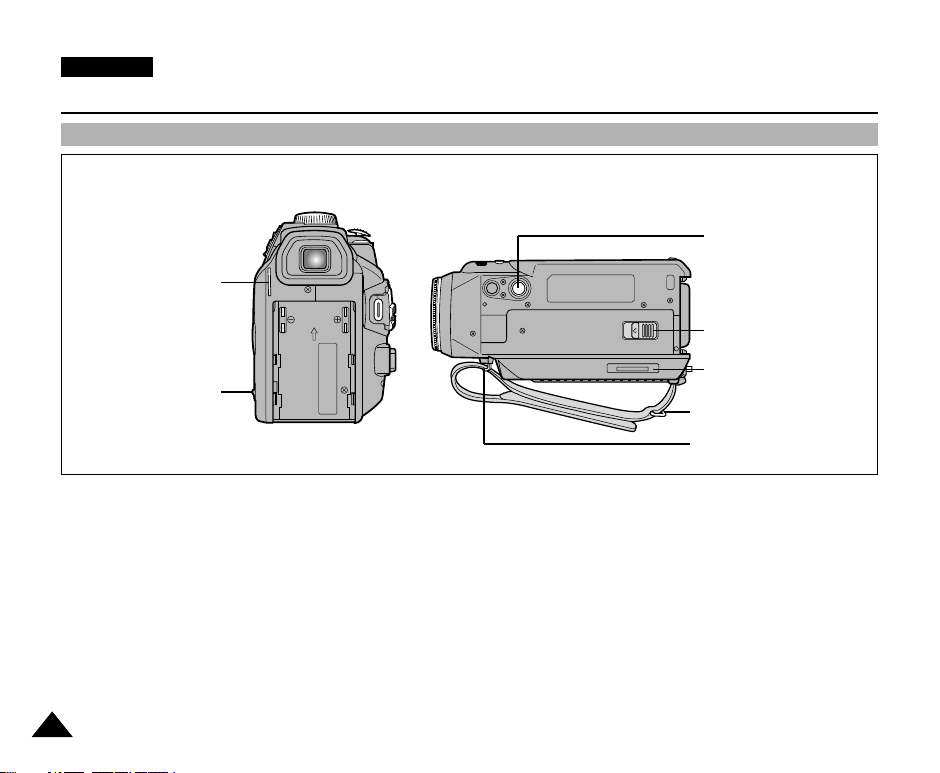
ENGLISH
Getting to Know Your Device
Rear & Bottom View
1. Shoulder Strap Hook
2. Battery Release
1 Shoulder Strap Hook
2 Battery Release
3 Tripod Receptacle
4 Tape Eject Slide Button
5 Lithium Battery Holder
6 Hand Strap Ring
7 Hand Strap Hook
3. Tripod Receptacle
4. Tape Eject Slide Button
5. Lithium Battery Holder
6. Hand Strap Ring
7. Hand Strap Hook
2020
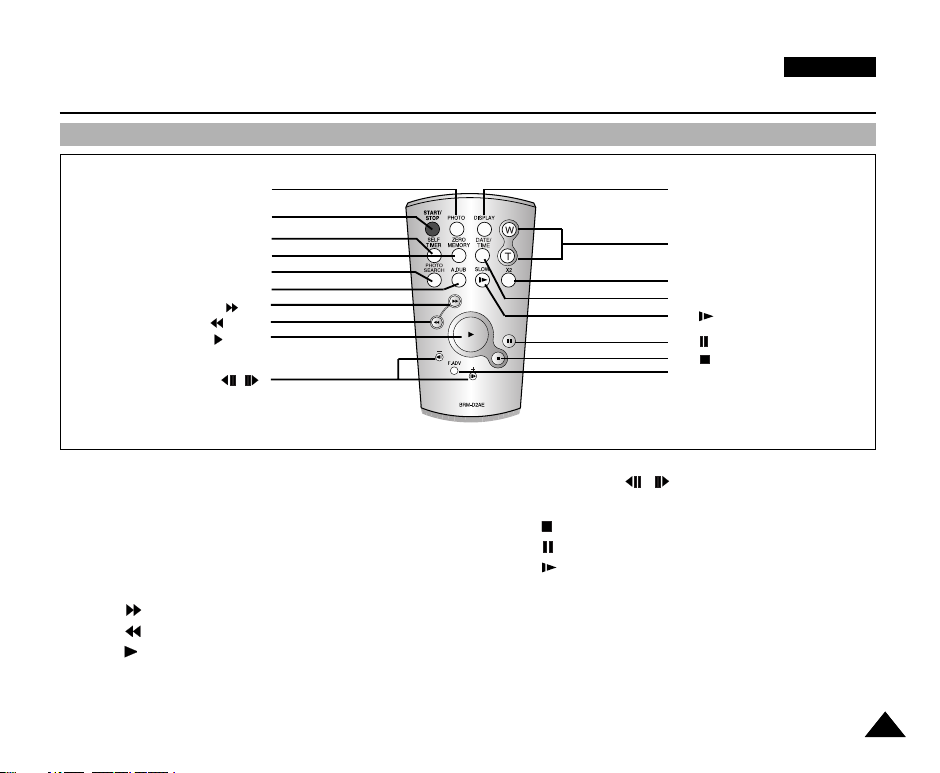
Getting to Know Your Device
Remote Control
ENGLISH
1. PHOTO
2. START/STOP
3. SELF TIMER
4. ZERO MEMORY
5. PHOTO SEARCH
10. DIRECTION(,)
6. A.DUB
7. (FF)
8. (REW)
9. (PLAY)
1 PHOTO
2 START/STOP
3 SELF TIMER
4 ZERO MEMORY
5 PHOTO SEARCH
6 A.DUB
7 (FF)
8 (REW)
9 (PLAY)
10 DIRECTION(
11 F.ADV
12 (STOP)
13 (STILL)
14 (SLOW)
15 DATE/TIME
16 X2
17 ZOOM
18 DISPLAY
18. DISPLAY
17. ZOOM
16. X2
15. DATE/TIME
14. (SLOW)
13. (STILL)
12. (STOP)
11. F.ADV
)
,
2121
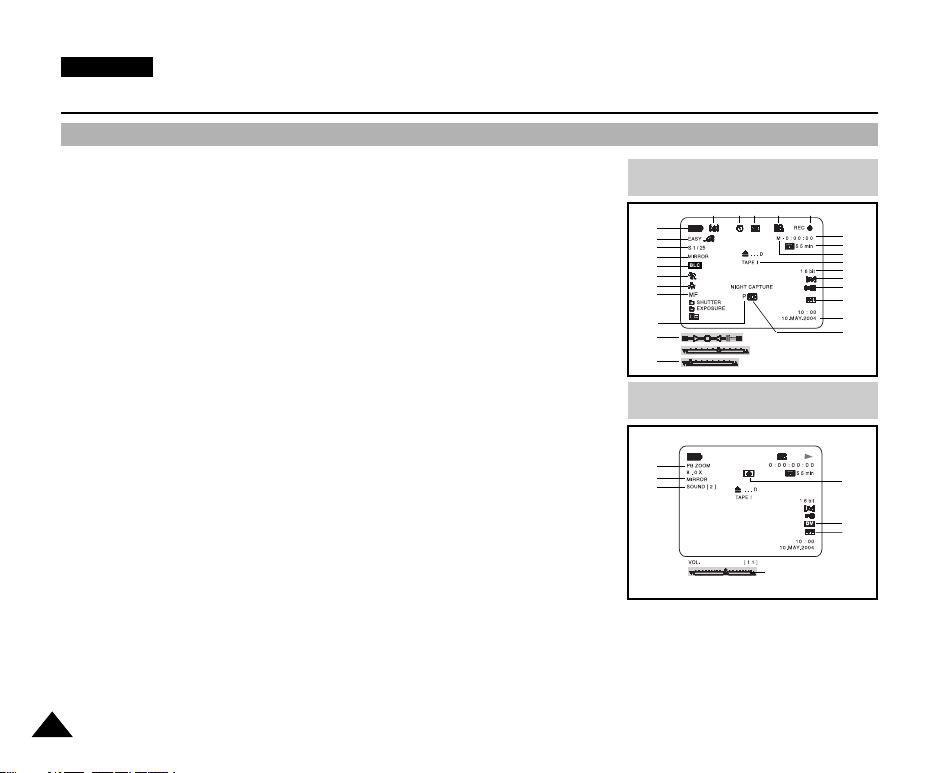
ENGLISH
Getting to Know Your Device
OSD (On Screen Display in REC / PLAY Modes)
1. Battery Level (refer to page 30)
2. EasyQ Mode (refer to page 44)
3. Slow Shutter (refer to page 63)
4. DSE (Digital Special Effects) Mode (refer to page 57)
5. BLC (Back Light Compensation) (refer to page 62)
6. SCENE (Program AE) Mode (refer to page 52)
7. White Balance Mode (refer to page 54)
8. Manual Focus (refer to page 45)
9. POWER NIGHT CAPTURE (refer to page 65)
10. Zoom Position (refer to page 55)
11. Shutter Speed and Exposure (refer to page 66)
12. NIGHT CAPTURE (refer to page 64)
13. DATE/TIME Indicator (refer to page 39)
14. USB (refer to page 153)
15. WL.REMOTE (refer to page 40)
16. Wind Cut (refer to page 61)
17. Audio Recording Mode (refer to page 60)
18. Message Line
19. Zero Memory Indicator (refer to page 79)
20. Remaining Tape (Measured in Minutes)
21. Tape Counter
22. Operating Mode
23. Record Speed Mode (refer to page 59)
24. PHOTO mode
25. Self recording and Waiting timer (refer to page 25)
26. DIS (Digital Image Stabiliser) (refer to page 56)
27. PB DSE (refer to page 80)
28. Audio Playback Channel (refer to page 78)
29. Volume Control (refer to page 35)
30. DV (DV data transfer mode) (VP-D6050i/D6040i only, refer to page 152)
31. DEW (refer to page 11)
32. PB ZOOM (refer to page 81)
2222
OSD in REC mode
1
2
3
4
5
6
7
8
9
10
11
26 25 24 23 22
T
W
SHUTTER
OSD in PLAY mode
32
27
28
ZOOM
EXPOSURE
21
20
19
18
17
16
15
14
13
12
31
30
14
29
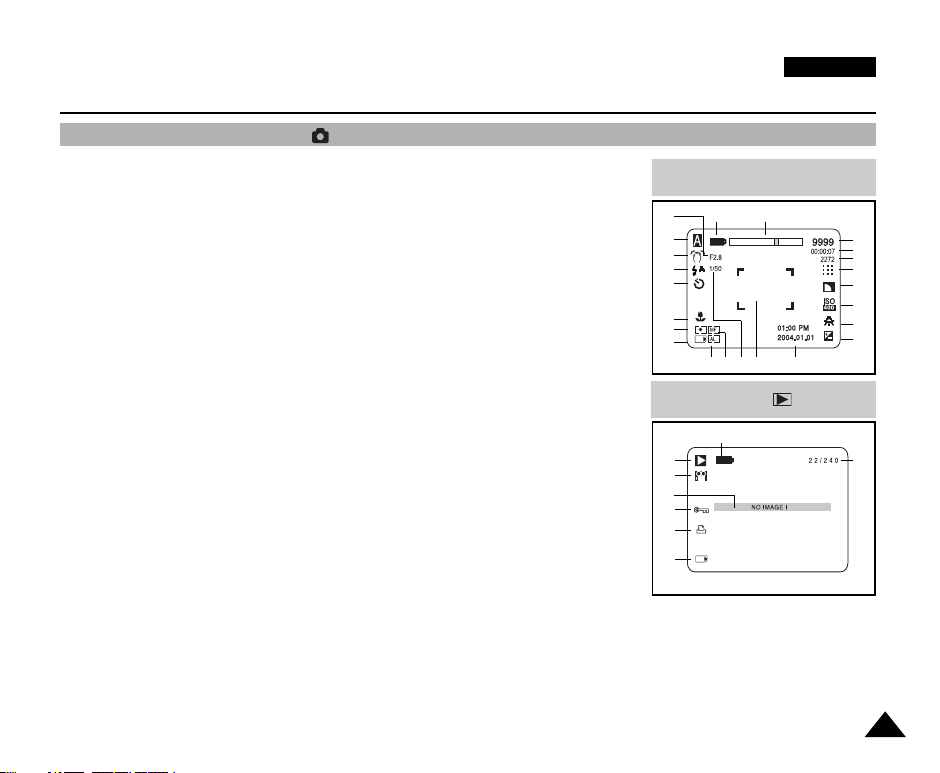
Getting to Know Your Device
OSD (On Screen Display) in (Camera) Modes
1. Battery Level Display (refer to page 30)
2. F. No
3. Camera Mode (refer to page 82)
4. Vibration Warning (refer to page 109)
5. Flash Modes (refer to page 110)
6. Self Recording and Waiting Timer (refer to page 105)
7. Macro Mode (refer to page 114)
8. METERING Mode (refer to page 116)
9. Memory Card Indicator (refer to page 83)
10. AE LOCK (refer to page 115)
11. Manual Focus (refer to page 112)
12. Shutter Speed (refer to page 120)
13. Focus Area
14. DATE/TIME Indicator (refer to page 91)
15. Exposure Compensation (refer to page 118)
16. White Balance Mode (refer to page 121)
17. ISO Sensitivity (refer to page 123)
18. Sharpness (refer to page 127)
19. Image Quality (refer to page 87), or MPEG Frame Rate (refer to page 106)
20. Image Size (refer to page 88)
21. Remaining Time for MPEG Recording
22. Remaining Free Space for Still Image
23. Zoom Level Indicator
24. PLAY Mode (refer to page 100)
25. Motion Clip Indicator
26. Message Line
27. Protection Indicator (refer to page 135)
28. Print Mark
29. Memory Card Indicator (refer to page 83)
30. Image Counter
- Current Image / Total number of recorded images
31. Battery Level Display (refer to page 30)
ENGLISH
OSD in CAMERA mode
2
3
4
5
6
7
8
9
10 11
231
14
13
12
OSD in CAMERA PLAY mode
31
24
25
26
27
28
29
22
21
20
19
18
17
16
15
30
2323
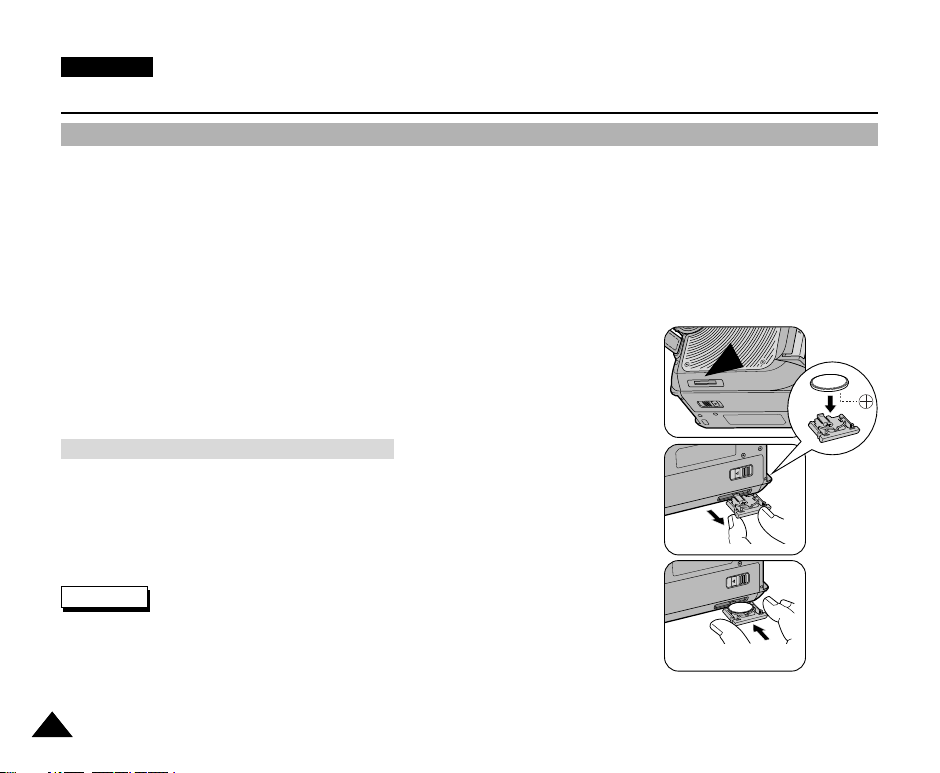
ENGLISH
Getting to Know Your Device
Turning the OSD (On Screen Display) On / Off
●
Turning the OSD on / off
1. Press the DISPLAY button. Each press of the button toggles the OSD function on and off.
2. When you turn the OSD off,
In REC mode: The STBY, REC, EASYQ modes are always displayed on the LCD monitor even when the OSD is turned off
and key input is displayed for 3 seconds before disappearing.
In PLAY mode: When you press any function button, the function is displayed on the LCD monitor for 3 seconds before it
disappears.
●
Turning the DATE/TIME on / off
1. The DATE/TIME is not affected when the OSD function is switched ON or OFF.
2. To turn the DATE/TIME on or off, access the menu and change the DATE/TIME mode
(refer to page 39).
3. You may also use the Navigation Wheel (Quick Menu) to turn the DATE/TIME on or off.
(refer to page 68) (in REC mode)
Battery Installation for the Internal Clock
✤ You need to insert or replace the Lithium battery when:
✓
You purchase the camcorder
✤ Ensure that you insert the Lithium battery cell correctly, matching the + and –
markings.
✤ Be careful not to reverse the polarity of the battery.
Warning
✤ Keep the Lithium Battery out of the reach of the children. Should any battery be
swallowed, consult a doctor immediately.
✤ Use a suitable tool to draw out the Lithium Battery Holder such as tip of a ball point pen.
Do not use your fingernails, otherwise it may hurt your fingernails.
2424
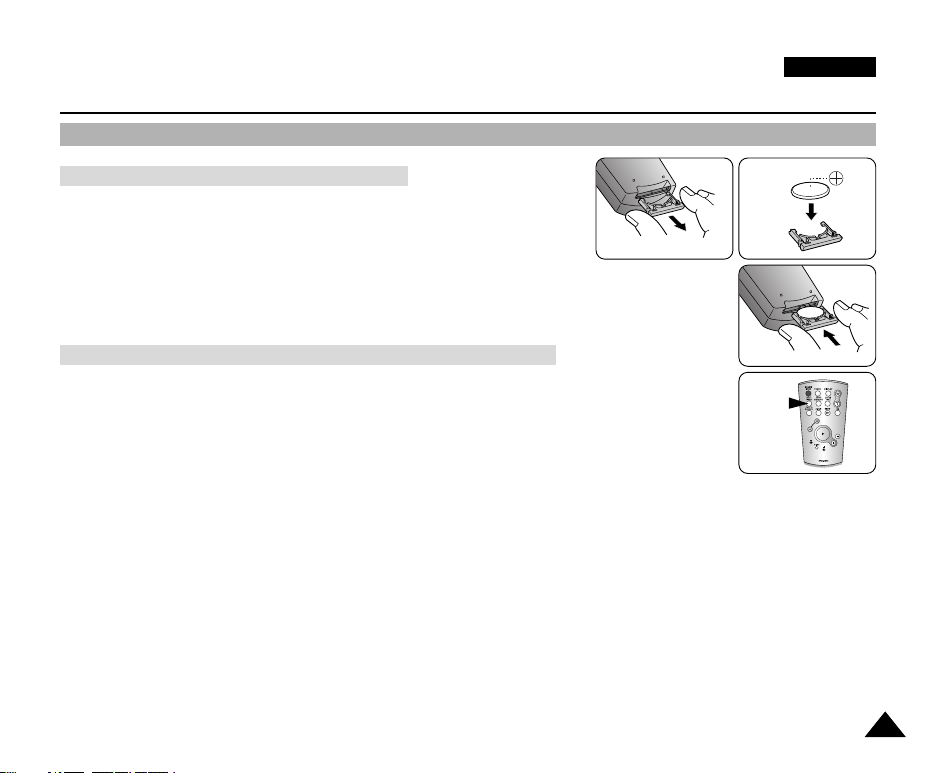
The Camcorder : Preparation
How to Use the Remote Control
Battery Installation for the Remote Control
✤ You need to insert or replace the Lithium battery when:
✓
You purchase the camcorder
✓
The remote control does not work
✤ Ensure that you insert the Lithium battery cell correctly, matching the + and –
markings.
✤ Be careful not to reverse the polarity of the battery.
Self Timer Recording Using the Remote Control in REC Mode
When you use the Self Timer function on the remote control, the recording begins
automatically after 10 seconds.
1. Turn on your device by setting the Power Switch to REC mode.
2. Press the SELF TIMER button until the appropriate indicator is displayed on
the LCD monitor or in the viewfinder.
3. Press the START/STOP button for recording to start the timer.
✓
After 10 seconds, recording or photography begins.
✓
Press the START/STOP button again when you want to stop recording.
SELF
TIMER
ENGLISH
2525
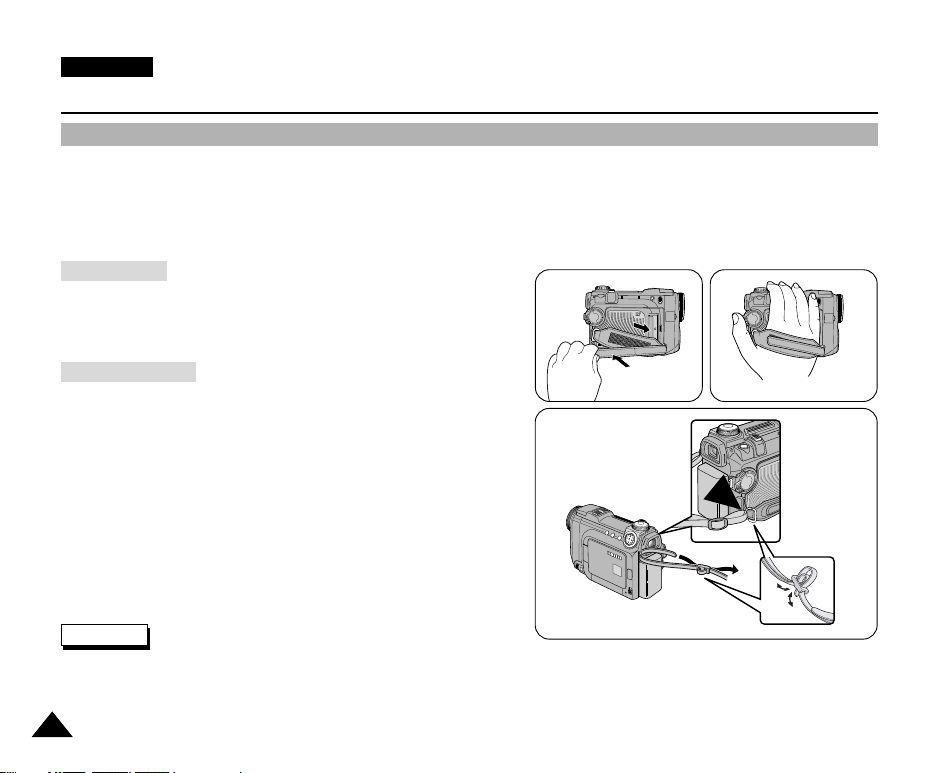
ENGLISH
The Camcorder : Preparation
Adjusting the Hand Strap
✤ It is very important to ensure that the Hand Strap has been correctly adjusted before you begin your recording.
The Hand Strap enables you to:
- Hold the camcorder in a stable, comfortable position.
- Press the Zoom Lever, START/STOP, and PHOTO buttons without having to change the position of your hand.
Hand Strap
1. Pull open the Hand Strap to release the Hand Strap.
2. Adjust its length and stick it back onto the Hand Strap.
Shoulder Strap
The Shoulder Strap enables you to carry your camcorder
around in complete safety.
1. Insert the end of Shoulder Strap into the Shoulder Strap
Hook on the Camcorder.
2. Insert the other end of the strap into the ring attached to
the Hand Strap.
3. Thread each end into the buckle, adjust the length of the
strap and then pull it tight in the buckle.
Reference
✤ Be sure to secure the shoulder strap. Improper threading of the shoulder strap may result in serious damage if the
Camcorder drops and hits a hard surface.
2626
1
1
2
2
3
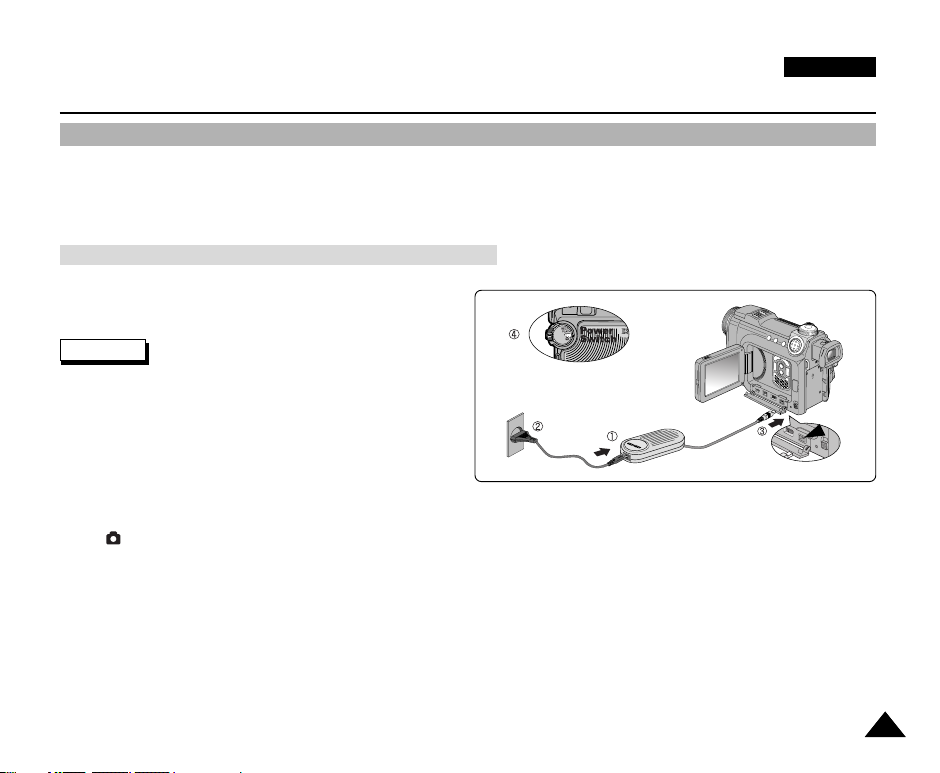
ENGLISH
The Camcorder : Preparation
Connecting a Power Source
There are two types of power source that can be connected to your camcorder.
- The AC Power Adapter and the AC Power Cord: used for indoor recordings.
- The Battery Pack: used for outdoor recordings.
Using the AC Power Adapter and the DC Cable
1. Connect the AC Power Adapter to the AC cord.
2. Connect the AC Power Cord to a wall socket.
Reference
✤ You must use the AA-E8 type AC Power adapter.
✤ The plug and wall socket type may differ according to
your country of residence.
3. Plug in the DC jack of the AC Power Adapter into the
Power In jack of your camcorder.
4. Set the camcorder to different modes by holding down the tab on the power switch and turning it to the REC / PLAY,
or (CAMERA) modes.
2727
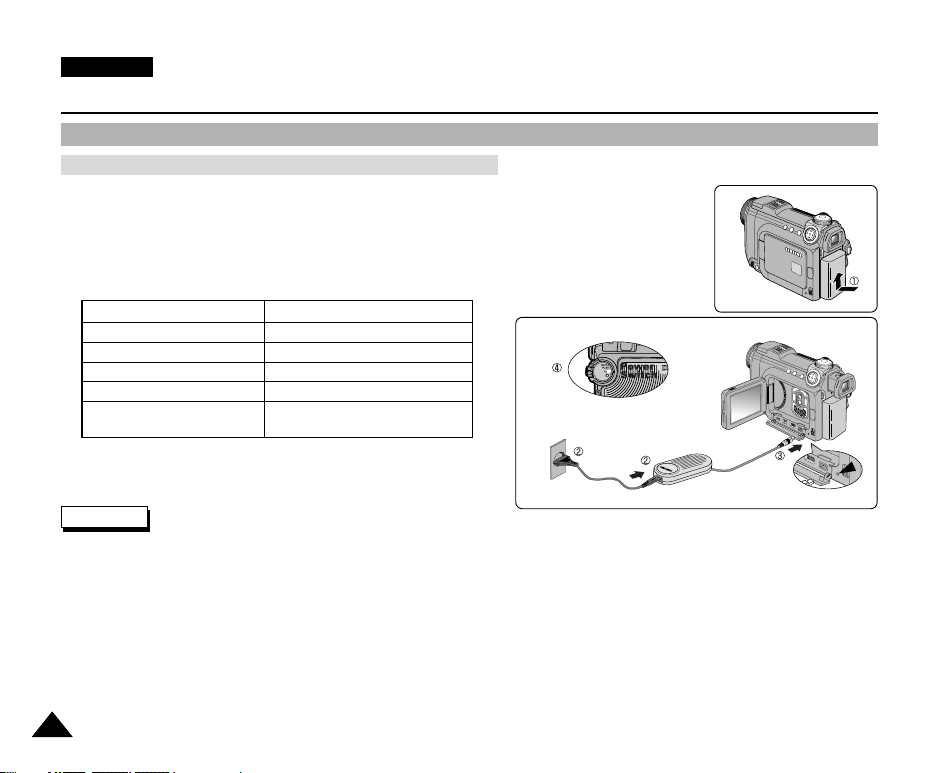
ENGLISH
The Camcorder : Preparation
Using the Lithium Ion Battery Pack
Charging the Lithium Ion Battery Pack
1. Attach the Battery Pack to the device.
2. Connect the AC Power Adapter to the AC Power Cord and connect the AC Power Cord to a
wall outlet.
3. Connect the DC cable to the DC jack on the device.
4. Turn the device off and the charging indicator will start to flash, showing that the battery is
charging.
Blinking time Charging rate
Once per second Less than 50%
Twice per second 50% ~ 75%
Three times per second 75% ~ 90%
Blinking stops and stays on 90 ~ 100%
On for a second and off Error - Reset the battery pack and the
for another second DC cable
5. When the battery is fully charged, disconnect the battery pack
and the AC Power Adapter from the device.
Reference
✤ The amount of continuous recording time available depends on:
- The type and capacity of the battery pack you are using.
- How often the Zoom / flash is used.
- Type of use (Camcorder/Camera/With LCD monitor etc.).
- Ambient temperature.
It is recommended to have additional battery packs available.
✤ Even when the power switched off, the battery pack will still discharge if it is left attached to the device.
✤ The Battery Pack may be charged a little at the time of purchase.
✤ Fully discharging the Lithium battery pack is not required since there is no memory effect.
✤ For prolonged use of the Battery Pack, remove the Battery Pack from the camcorder after use/charging.
2828
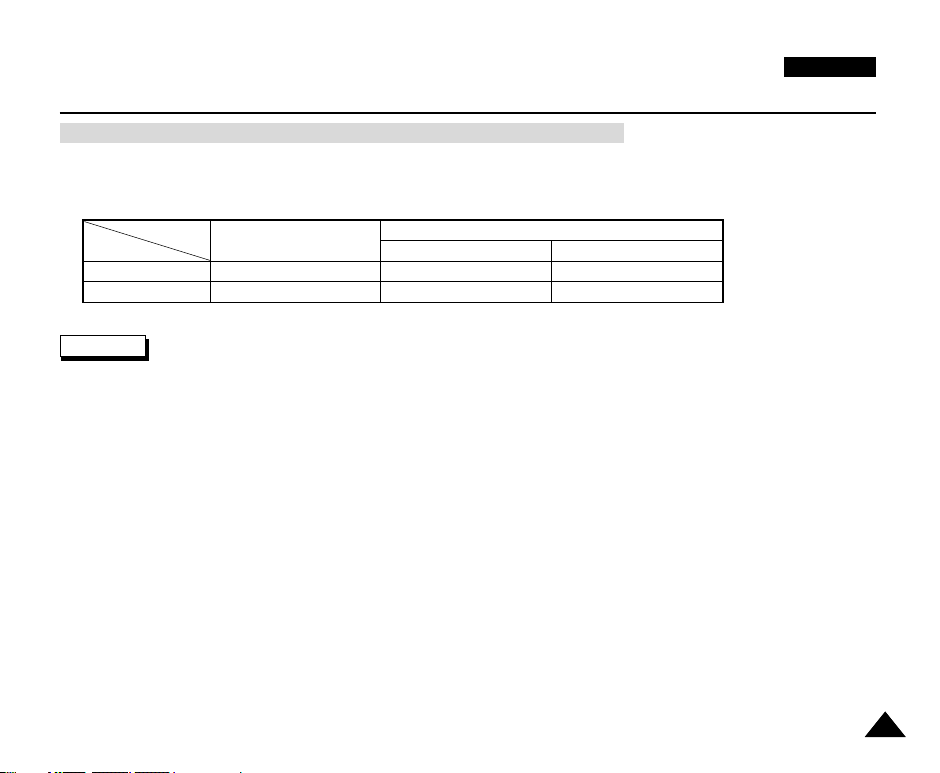
The Camcorder : Preparation
Table of Continuous Recording Time Based on Model and Battery Type
✤ When you close the LCD monitor, it turns off and the viewfinder automatically turns on.
✤ The continuous recording times given in the table are approximations. Actual recording time depends on usage.
ENGLISH
Battery
SB-LS110
SB-LS220
Time
Approx. 3HR 30MIN
Charging Time
Approx. 2HR
Continuous Recording Time
LCD ON CVF ON
Approx. 1HR 30MIN
Approx. 3HR 10MIN
Approx. 4HR 10MIN
Approx. 2HR
Reference
✤ The Battery Pack should be recharged in an environment between 32°F (0°C) and 104°F (40°C).
✤ The Battery Pack should never be charged in a room with a temperature that is below 32°F (0°C).
✤ The life and capacity of the Battery Pack will be reduced if it is used in temperatures below 32°F (0°C) or left in
temperatures above 104°F (40°C) for a long period of time, even when it is fully recharged.
✤ Do not put the Battery Pack near any heat source (i.e. fire or a heater).
✤ Do not disassemble, apply pressure to or heat the Battery Pack.
✤ Do not allow the + and – terminals of the Battery Pack to be short-circuited.
It may cause leakage, heat generation, induce overheating or fire.
✤ Use SB-LS110 or SB-LS220 battery packs only.
2929
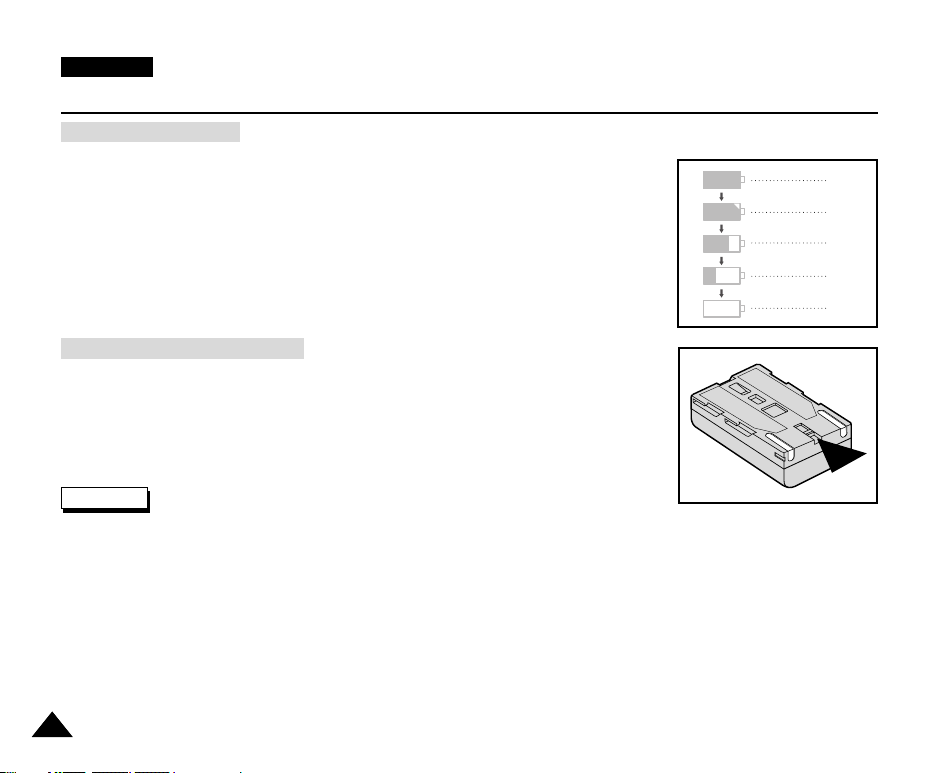
ENGLISH
The Camcorder : Preparation
Battery Level Display
The Battery Level Display shows the amount of battery power remaining in the Battery Pack.
a. Fully Charged
b. 20 ~ 40% used
c. 40 ~ 80% used
d. 80 ~ 95% used
e. Exhausted (flickers)
(The device will soon turn off. Change the Battery Pack as soon as possible)
Tips for Battery Identification
A charge mark is provided on the battery pack to help you remember whether it has been
charged or not.
Two colours are provided (red and gray). You may choose which one indicates charged and
which indicates discharged.
The charge mark setting does not affect the battery charge status.
Reference
✤ Please refer to the Table on page 29 for approximate continuous recording times.
✤ The recording time is affected by temperature and environmental conditions.
✤ The recording time shortens dramatically in a cold environment. The continuous recording times in the operating instructions
are measured using a fully charged Battery Pack at 77°F (25°C). As the environmental temperature and conditions may
differ from your actual use of the camcorder, the remaining battery time may differ from the approximate continuous
recording times given in the instructions.
a
b
c
d
e
3030
