Samsung SYNCMASTER 320PX SILVER, SM320PX, SYNCMASTER 2693HM SVART, SYNCMASTER 2693HM GLOSSY BLACK, SYNCMASTER 2693HM USB User Manual
...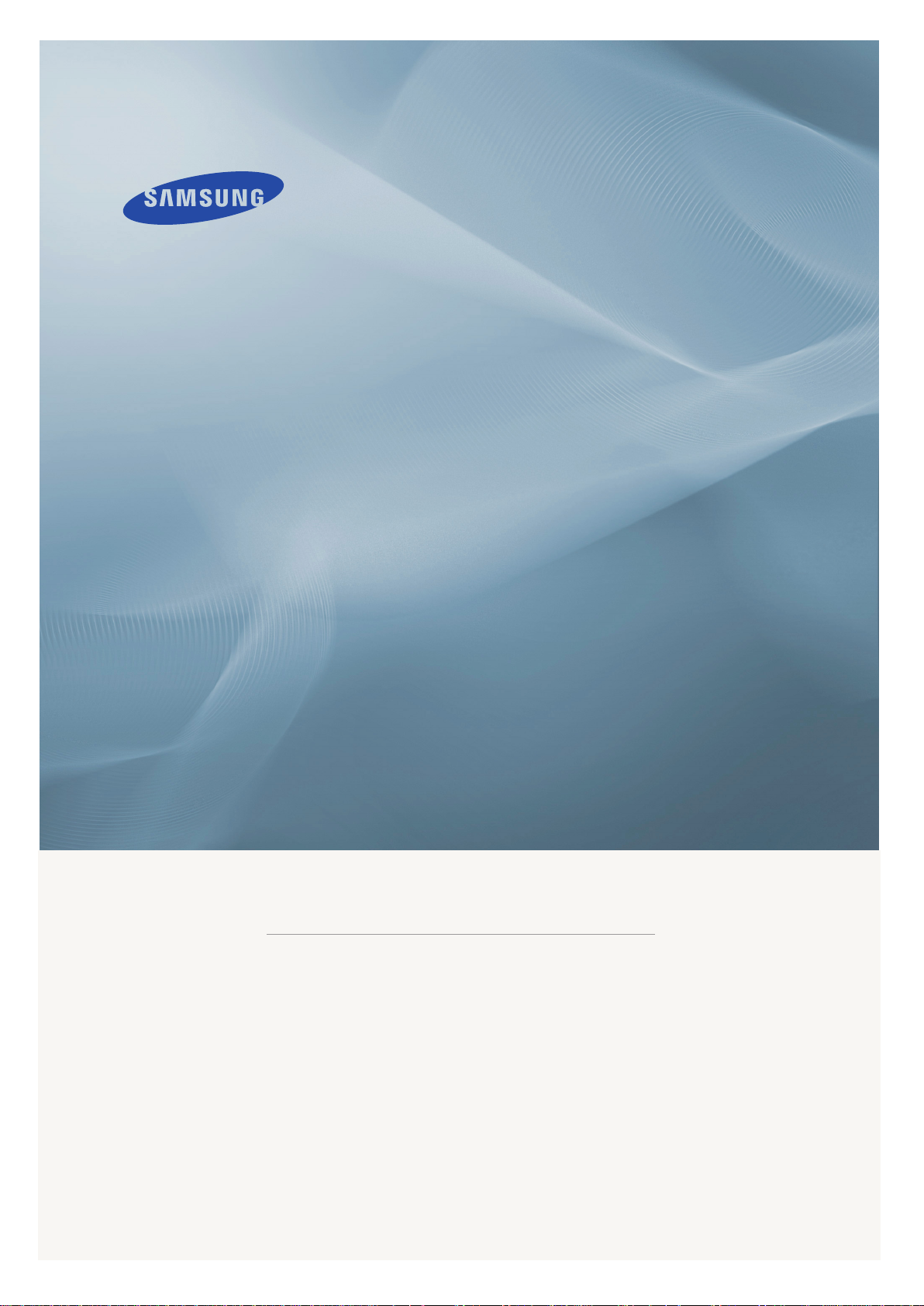
LCD MONITOR
2493HM, 2693HM
quick start guide
ii
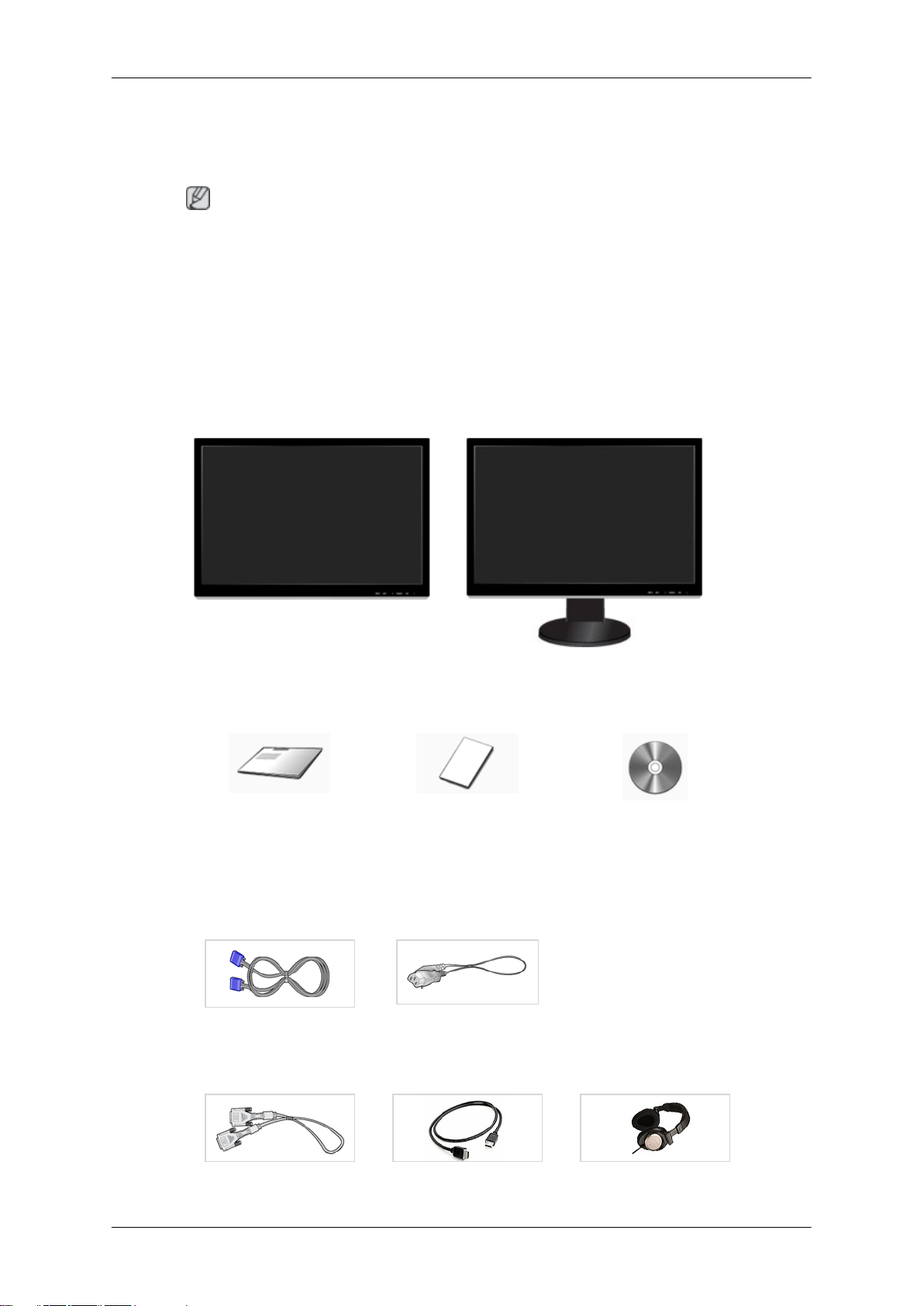
Introduction
Package Contents
Note
Please make sure the following items are included with your monitor.
If any items are missing, contact your dealer.
Contact a local dealer to buy optional items.
Unpacking
Without stand With stand
Monitor Monitor & Sliding stand
Manuals
Quick Setup Guide Warranty Card
(Not available in all loca-
Cables
D-Sub Cable Power Cord
Sold separately
User's Guide
tions)
DVI Cable HDMI Cable Headphones
8
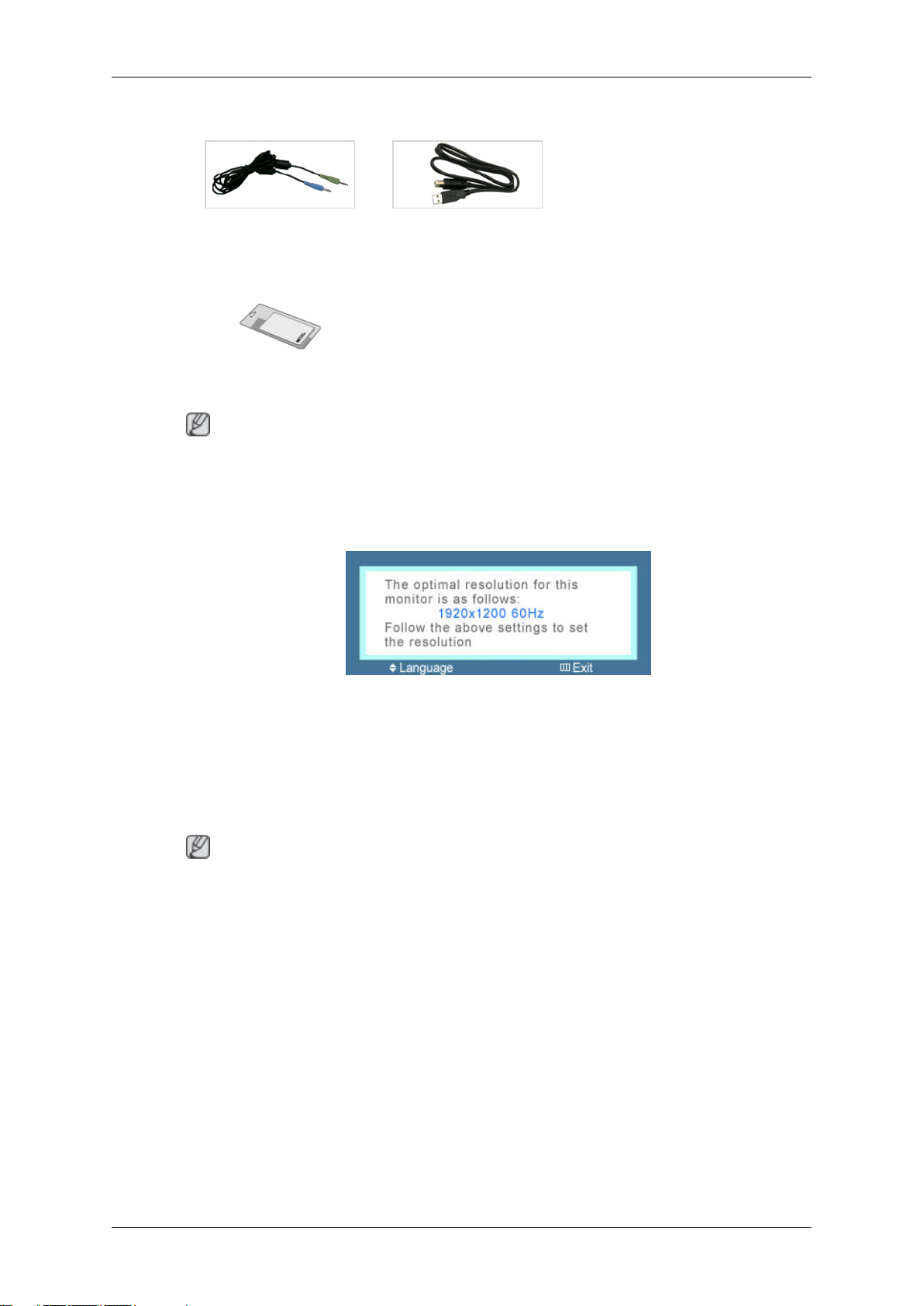
Sold separately
Others
Note
This is only provided for highly polished black products as a product feature.
Your Monitor
Introduction
Stereo Cable USB Cable
Cleaning Cloth
Initial Settings
Select the language using the up or down key.
The displayed content will disappear after 40 seconds.
Turn the power button off and on. It will be displayed again.
It can be displayed up to three (3) times. Make sure to adjust the resolution of your PC before reaching
the maximum count.
Note
The resolution displayed on the screen is the optimal resolution for this product.
Adjust your PC resolution so that it is the same as the optimal resolution for this product.
9
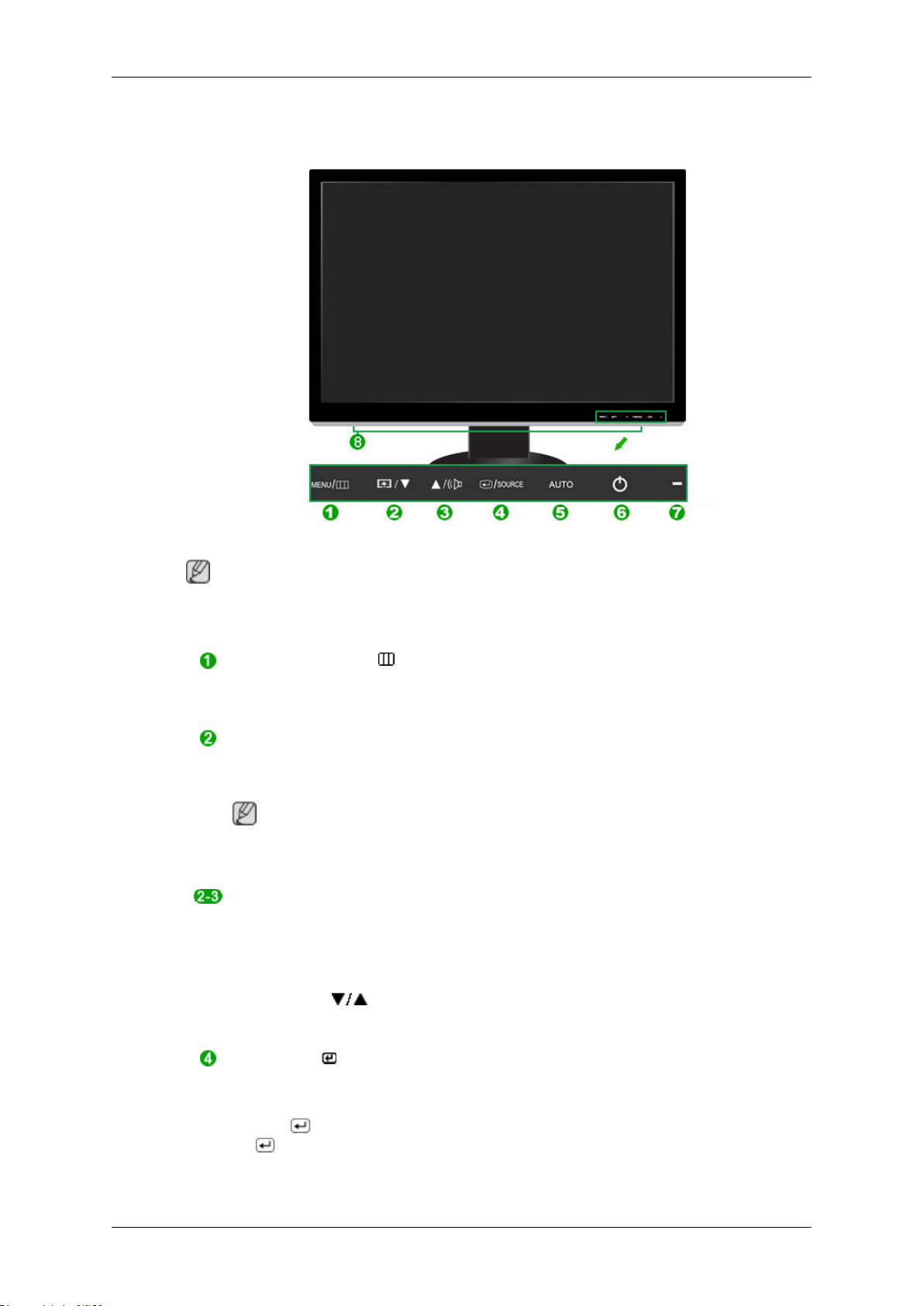
Front
Introduction
Note
Touch them lightly with your fingers to use them.
MENU button [MENU/ ]
Opens the on-screen menu and exits from the menu. Also use to exit the OSD menu
or return to the previous menu.
Customized Key
You can customize key assignment for the Custom button according to your preferences.
Note
You can configure the Customized key for a required function via Setup > Customized Key.
Volume button
When OSD is not on the screen, push the button to adjust volume.
>> Click here to see an animation clip
Adjust buttons [ ]
Adjust items in the menu.
Enter button [ ] / SOURCE button
Activates a highlighted menu item.
Push the ' /SOURCE', then selects the video signal while the OSD is off. (When
the /SOURCE button is pressed to change the input mode, a message appears
in the upper left of the screen displaying the current mode -- analog or digital input
signal.).
10
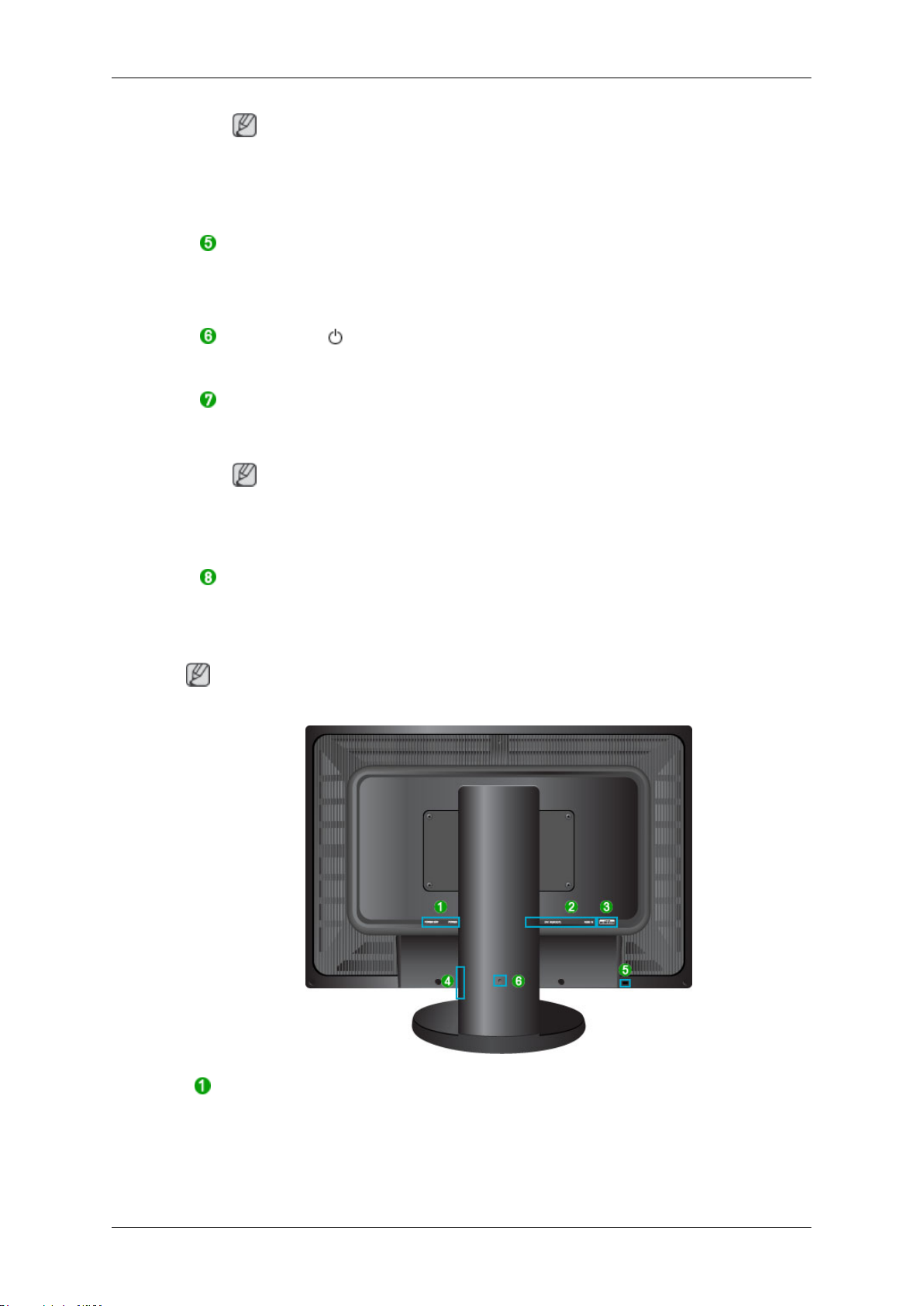
Introduction
Note
If you select the digital mode, you must connect your monitor to the graphic card's
DVI port using the DVI cable.
>> Click here to see an animation clip
AUTO button
Use this button for auto adjustment.
>> Click here to see an animation clip
Power button [ ]
Use this button for turning the monitor on and off.
Power Indicator
This light glows blue during normal operation, and blinking blue once as the monitor saves your adjustments.
Note
Rear
See PowerSaver described in the manual for further information regarding power
saving functions. For energy conservation, turn your monitor OFF when it is not
needed or when leaving it unattended for long periods.
Speaker
You can hear sound by connecting the soundcard of your PC to the monitor.
Note
The configuration at the back of the monitor may vary from product to product.
POWER S/W / POWER IN
11
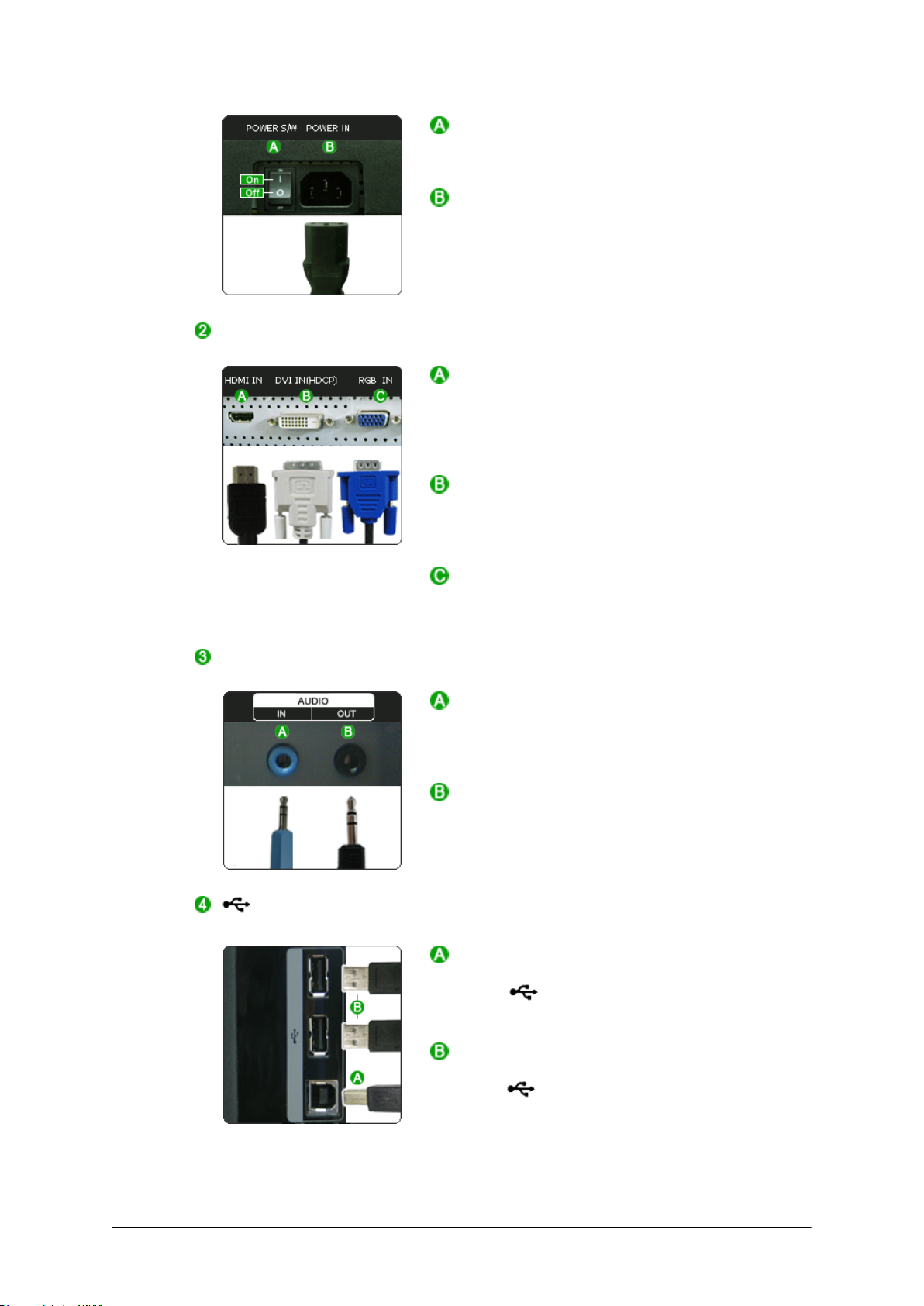
HDMI IN / DVI IN(HDCP) /
RGB IN
Introduction
POWER S/W
Switch the monitor on and off.
POWER IN
Connect the power cord for your monitor to the
POWER IN port on the back of the monitor.
HDMI IN
Connect the HDMI IN terminal at the back of your
monitor to the HDMI terminal of your digital output device using a HDMI cable.
DVI IN(HDCP)
AUDIO IN / AUDIO OUT
USB connection termi-
nal (Option)
Connect the DVI cable to the DVI IN(HDCP) port
on the back of your monitor.
RGB IN
Connect the RGB IN terminal at the back of your
monitor to your computer.
AUDIO IN
Connect the audio cable for your monitor to the
audio port on the back of your computer.
AUDIO OUT
Headphone output terminal
UP (USB upstream port)
Connect the UP port of the monitor and the
USB port of the computer with the USB cable.
DOWN (USB downstream port)
Connect the DOWN port of the USB monitor
and a USB device with the USB cable.
12
