Samsung SyncMaster 151B, SyncMaster 151BM, SyncMaster 151Q, SyncMaster 151S, SyncMaster 151V Owner Manual

SyncMaster 151S/151B/151BM/151V/151Q

Index
Main Page On-Screen Display
Safety Instructions Troubleshooting
Notational Check List
Power Q & A
Installation Self-Test Feature Check
Cleaning
Other
User’s Manual
Introduction Specifications
Unpacking General Specifications
Front PowerSaver
Rear Preset Display Modes
Setup Information
Connecting Your Monitor Service
Installing the Monitor Driver Terms
—
Automatic Regulatory
—
Manual Natural Color
Installing VESA compliant
mounting
For Better Display
Authority

Safety Instructions
Notational
Warning/Caution
User’s Manual
Failure to follow directions noted by this symbol could result in bodily harm or damage to equipment.
Notation Conventions
Prohibited Important to read and understand at all times
Do not disassemble Disconnect the plug from the outlet
Do not touch Grounding to prevent an electric shock

Safety Instructions
Power
When not used for extended periods of time, set your PC to DPMS. If using a screen saver,
set it to the active screen mode.
If the size of your monitor is small, or if the same image is present for long periods of time, you
may see afterimages due to damage to the flourescent substance on the inside of the
TFT-LCD.
User’s Manual
•
•
•
Do not use a damaged or loose plug.
•
This may cause an electric shock or fire.
Do not pull the plug out by the wire nor touch the plug
with wet hands.
•
This may cause an electric shock or fire.
Use only a properly grounded plug and recepticle.
•
An improper ground may cause electric shock or equipment damage
•
Do not excessively bend the plug and wire nor place
heavy objects upon them, which could cause damage.
•
Failure to do so may cause an electric shock or fire.

Safety Instructions
Power
User’s Manual
•
•
Disconnect the plug from the outlet during storms or
lightening or if it is not used for a long period of time.
•
Failure to do so may cause an electric shock or fire.
Do not connect too many extension cords or plugs to an
outlet.
•
This may cause a fire.

Safety Instructions
Installation
User’s Manual
•
•
•
Do not cover the vents on the monitor cabinet.
•
Bad ventilation may cause a breakdown or fire.
Put your monitor in a location with low humidity and a
minimum of dust.
•
An electric shock or fire could result inside the monitor.
Do not drop the monitor when moving it.
•
This may cause damage to the product or human body.
•
•
Place the monitor on a flat and stable surface.
•
The monitor can cause injury by falling.
Set down the monitor carefully.
•
It could be damaged or broken.

Safety Instructions
Installation
User’s Manual
•
Do not place the monitor face down.
•
The TFT-LCD surface may be damaged.
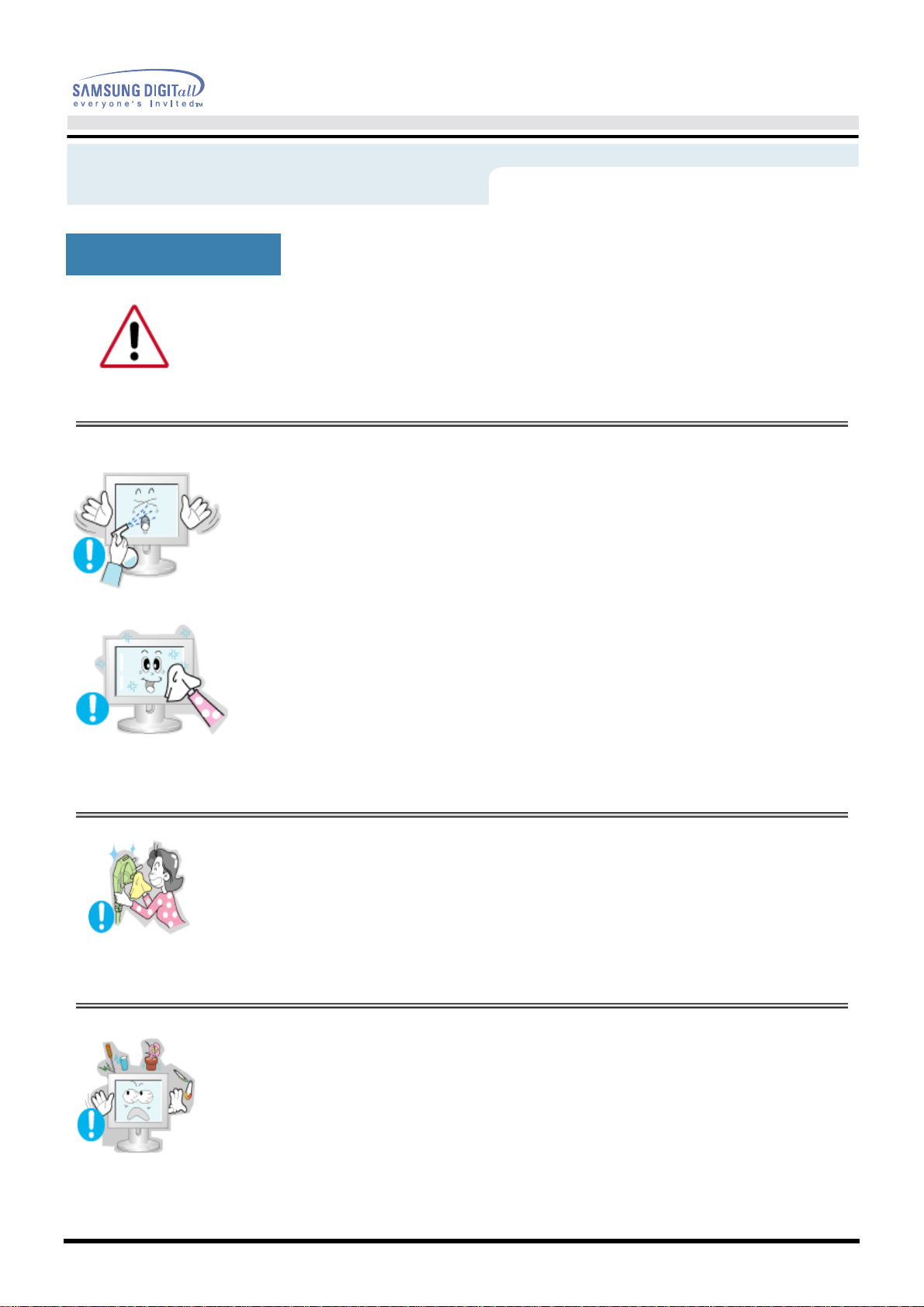
Safety Instructions
Clean
When cleaning the monitor case or the surface of the TFT-LCD, wipe with a slightly
moistened, soft fabric.
User’s Manual
•
•
•
Do not spray detergent directly on the monitor.
Use the recommended detergent with a smooth cloth.
If the connector between the plug and the pin is dusty or
dirty, clean it properly with a dry cloth.
•
A dirty connector can cause an electric shock or fire
•
Do not set a glass of water, chemicals or any small metal
objects on the monitor.
•
This may cause damage, electric shock or a fire.
•
If a foreign substance gets into the monitor, disconnect the plug and
then contact a service center.

Safety Instructions
Other
User’s Manual
•
•
•
Do not remove cover(or back). No user serviceable parts
inside.
•
This may cause an electric shock or a fire.
•
Refer servicing to qualified service personnel.
If your monitor does not operate normally - in particular,
if there are any unusual sounds or smells coming from
it - unplug it immediately and contact an authorized deal
er or service.
•
This may cause an electric shock or a fire.
Do not place any heavy objects on the monitor.
•
This may cause an electric shock or a fire.
-
•
•
For each hour of looking at the monitor, you should let
your eyes rest for 5 minutes.
•
This will reduce eye fatigue.
Do not use or store inflammable substances near the
monitor.
•
This may cause an explosion or fire.

Safety Instructions
Other
User’s Manual
•
•
•
Do not try to move the monitor by pulling on the wire or
the signal cable.
•
This may cause a breakdown, electric shock or a fire due to damage
to the cable.
Do not move the monitor right or left by pulling only the
wire or the signal cable.
•
This may cause a breakdown, electric shock or a fire due to damage
to the cable.
Never insert anything metallic into the monitor openings.
•
This may cause an electric shock, fire or injury.

Introduction
Unparking
•
Monitor and Stand
SyncMaster 151S/151B/151V/151Q
•
Power Cord
•
Signal Cable
User’s Manual
SyncMaster 151BM
•
Pivot Stand and S/W CD(Option)
•
Audio Cable (SyncMaster 151BM)
•
Quick Setup Guide
•
Warranty Card
(Not available in all locations)
•
User's Guide and Driver
Installation CD
Please make sure the following items are included
(Some models include a stand attached. )
with your monitor. If any items are missing,
Please make sure the following items are
included with your monitor. If any items
are missing, contact your dealer.11jk
contact your dealer.

User’s Manual
Introduction
Front
SyncMaster 151S/151B/151V/151Q SyncMaster 151BM
1. Auto button
2. Exit button
3,4. Adjust buttons
5. Menu button
6. Power button
7. Power indicator
Note
See PowerSaver described in the manual for further information regarding power
:
saving functions. For energy conservation, turn your monitor OFF when it is not
needed, or when leaving it unattended for long periods.
Use this button to auto adjustment direct access.
:
Use this button to Exit the active menu or the OSD.
:
These buttons allow you to highlight and adjust items in the menu.
:
Use this button to open the OSD and activate a highlighted menu item.
:
Use this button to turn the monitor on and off.
:
This light glows green during normal operation,
:
and blinks green once as the monitor saves your adjustments.

Introduction
Rear
User’s Manual
(The configuration at the back of the monitor may vary from product to product.)
1. Power port
2. Signal cable
Note
:
:Connect the power cord for your monitor to the power port
on the back of the monitor.
:Connect the end of the signal cable to your computer's video port.
(video board, video card or graphics card)
See Connecting Your Monitor for further information regarding cable connections.

Setup
User’s Manual
Connecting Your Monitor
(SyncMaster 151S/151B/151V/151Q)
1. Connect the power cord for your monitor to the power port on the back of the monitor.
Plug the power cord for the monitor into a nearby outlet.
2. Connect the signal cable to the 15-pin, D-sub connector on the back of your monitor.
3. If you are using a Macintosh computer, connect the cable to a Macintosh adapter, and set the
pins on your adapter(Adapter not included). A PC-compatible computer does not need an
adapter.
Turn on your computer and monitor. If your monitor displays an image, installation is
4.
complete.

Setup
Connecting Your Monitor (SyncMaster 151BM)
User’s Manual
1. Connect the power cord for your monitor to the power port on the back of the monitor.
Plug the power cord for the monitor into a nearby outlet.
2. Connect the signal cable to the 15-pin, D-sub connector on the back of your monitor.
3. If you are using a Macintosh computer, connect the cable to a Macintosh adapter,
and set the pins on your adapter(Adapter not included).
A PC-compatible computer does not need an adapter.
4. Connect the audio cable for your monitor to the audio port on the back of your computer.
Turn on your computer and monitor. If your monitor displays an image,
5.
installation is complete.

Setup
User’s Manual
When prompted by the operating system for the monitor driver, insert the CD-ROM
included with this monitor. Driver installation is slightly different from one operating
system to another. Follow the directions as appropriate for the operating system you
have.
Prepare a blank disk and download the driver program file at the Internet web site shown
here.
Internet web site : http://www.samsung-monitor.com/ (Europe)
z
http://www.samsungusa.com/monitor (USA)
http://www.sec.co.kr/ (Korea)
http://www.samsungmonitor.com.cn/ (China)
Windows ME/98/95
1. Insert CD into the CD-ROM drive.
2. Click "Windows ME/98/95 Driver".
3. Choose your monitor model in the model list, then click the "OK" button.
4. Click the "Install" button in the "Warning" window.
5. Monitor driver installation is completed.
Windows XP/2000
1. Insert CD into the CD-ROM drive.
2. Click "Windows XP/2000 Driver".
3. Choose your monitor model in the model list, then click the "OK" button.

Setup
User’s Manual
4. Click the "Install" button in the "Warning" window.
5. If you can see following "Message" window, then click the "Continue Anyway" button.
Then click "OK" button.
This monitor driver is under certifying MS logo,and this installation don't damage your
system.The certified driver will be posted on Samsung Monitor Homepage
http://www.samsungusa.com/monitor
6. Monitor driver installation is completed.

Setup
When prompted by the operating system for the monitor driver, insert the CD-ROM
included with this monitor. Driver installation is slightly different from one operating
system to another. Follow the directions as appropriate for the operating system you
have.
Prepare a blank disk and download the driver program file at the Internet web site shown
here.
z
Internet web site : http://www.samsung-monitor.com/ (Europe)
http://www.samsungusa.com/monitor (USA)
http://www.sec.co.kr/ (Korea)
http://www.samsungmonitor.com.cn/ (China)
Microsoft® Windows® XP Operating System
1. Insert CD into the CD-ROM driver.
2. Click "Start" —> "Control Panel" then click the "Appearance and Themes" Icon.
User’s Manual
3. Click "Display" icon and choose the "Settings" tab then click "Advanced..".
4. Click the "Properties" button on the "Monitor" tab and select "Driver" tab.

Setup
5. Click "Update Driver.." and select "Install from a list or.." then click "Next" button.
6. Select "Don't search ,I will.." then click "Next" and then click "Have disk".
User’s Manual
7. Click the "Browse" button then choose A:(D:\Driver) and choose your monitor model in the
model list and click the "Next" button.
8. If you can see following "Message" window, then click the "Continue Anyway" button. Then
click "OK" button.

Thi
tifyi
this installati
Setup
User’s Manual
s monitor driver is under cer
system.The certified driver will be posted on Samsung Monitor Homepage
http://www.samsungusa.com/monitor
9. Click the "Close" button then click "OK" button continually.
10. Monitor driver installation is completed.
ng MS logo,and
on don't damage your
Microsoft® Windows® 2000 Operating System
When you can see "Digital Signature Not Found" on your monitor, follow these steps.
1. Choose "OK" button on the "Insert disk" window.
2. Click the "Browse" button on the "File Needed" window.
3. Choose A:(D:\Driver) then click the "Open" button and then click "OK" button.
1. Click "Start" , "Setting" , "Control Panel".
2. Double click the "Display" Icon.
3. Choose the "Settings" tab and then click "Advanced..".
4. Choose "Monitor".
5. Click "Driver" and then click on "Update Driver.." then click on the "Next" button.
6. Choose "Display a list of the known drivers for this device so that I can choose a
7. Click the "Browse" button then choose A:(D:\Driver).
8. Click the "Open" button, then click "OK" button.
9. Choose your monitor model and click the "Next" button then click "Next" button.
10. Click the "Finish" button then the "Close" button.
How to install
Case1: If the "Properties" button is inactive, it means your monitor is properly configured.
Please stop installation
Case2: If the "Properties" button is active, click the "Properties" button then follow next
steps continually.
specific driver" then click "Next" and then click "Have disk".
If you can see the "Digital Signature Not Found" window then click the "Yes"button.
And click the "Finish" button then the "Close" button.
