Page 1
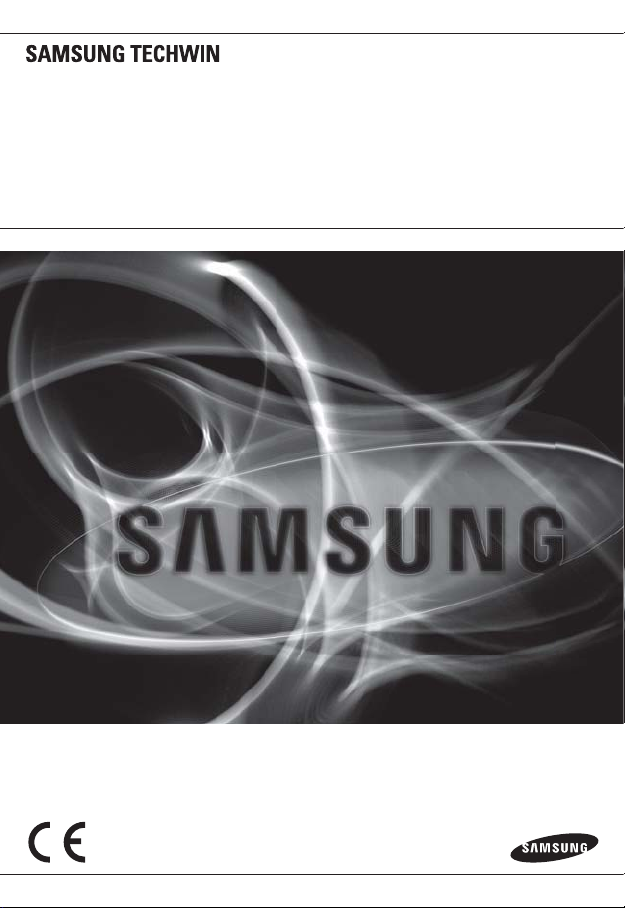
NETWORK CAMERA
User Manual
SNP-5200/SNP-5200H
Page 2
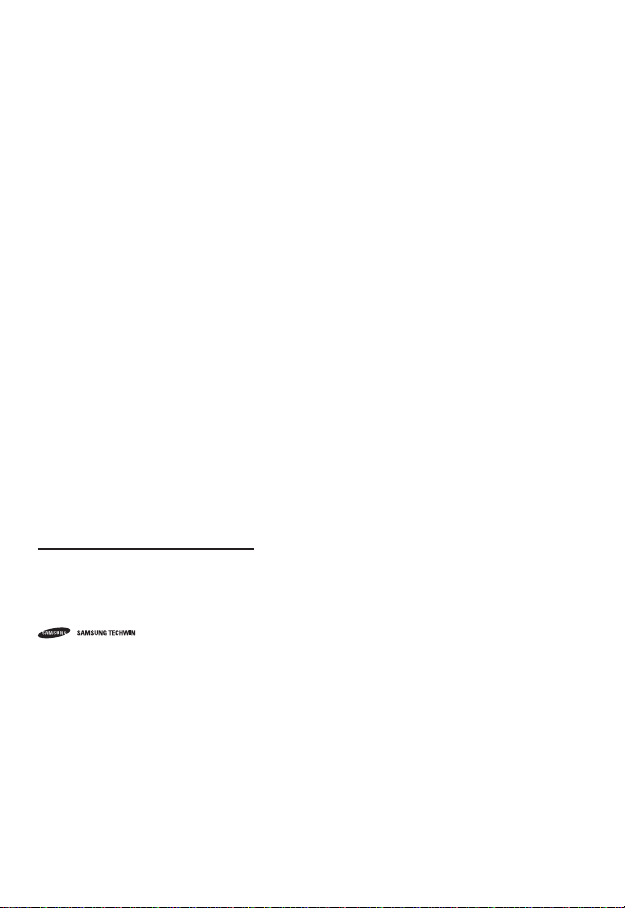
Network Camera
User Manual
Copyright
©2011 Samsung Techwin Co., Ltd. All rights reserved.
Trademark
The name of this product is the registered trademark of Samsung Techwin Co., Ltd.
Other trademarks mentioned in this manual are the registered trademark of their respective company.
Restriction
Samsung Techwin Co., Ltd shall reserve the copyright of this document. Under no circumstances, this
document shall be reproduced, distributed or changed, partially or wholly, without formal authorization of
Samsung Techwin.
Disclaimer
Samsung Techwin makes the best to verify the integrity and correctness of the contents in this document, but
no formal guarantee shall be provided. Use of this document and the subsequent results shall be entirely on
the user’s own responsibility. Samsung Techwin reserves the right to change the contents of this document
without prior notice.
Warranty
If the product does not operate properly in normal conditions, please let us know. Samsung Techwin will
resolve the problem for free of charge. The warranty period is 3 years. However, the followings are excluded:
•
If the system behaves abnormally because you run a program irrelevant to the system operation.
•
Deteriorated performance or natural worn-out in process of time
is the registered logo of Samsung Techwin Co., Ltd.
Page 3
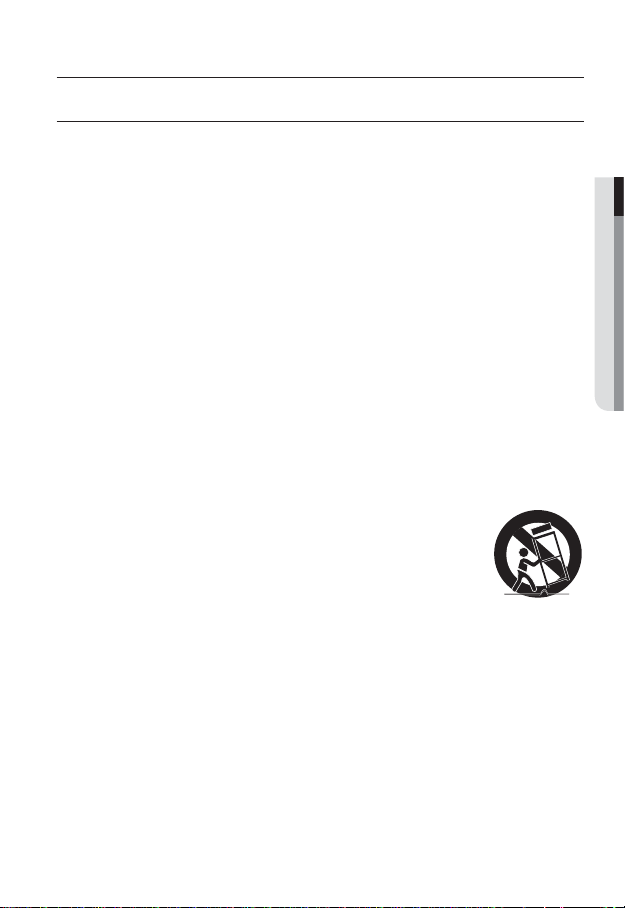
overview
IMPORTANT SAFETY INSTRUCTIONS
Read these instructions.
1.
Keep these instructions.
2.
Heed all warnings.
3.
Follow all instructions.
4.
Do not use this apparatus near water.
5.
Clean only with dry cloth.
6.
Do not block any ventilation openings, Install in accordance with the manufacturer’s
7.
instructions.
Do not install near any heat sources such as radiators, heat registers, stoves, or other
8.
apparatus (including amplifiers) that produce heat.
Do not defeat the safety purpose of the polarized or grounding-type plug. A polarized
9.
plug has two blades with one wider than the other. A grounding type plug has two
blades and a third grounding prong. The wide blade or the third prong are provided for
your safety. If the provided plug does not fit into your outlet, consult an electrician for
replacement of the obsolete outlet.
Protect the power cord from being walked on or pinched particularly at plugs,
10.
convenience receptacles, and the point where they exit from the apparatus.
Only use attachments/ accessories specified by the manufacturer.
11.
Use only with the cart, stand, tripod, bracket, or table specified by
12.
the manufacturer, or sold with the apparatus. When a cart is used,
use caution when moving the cart/apparatus combination to avoid
injury from tip-over.
Unplug this apparatus during lighting storms or when unused for
13.
long periods of time.
Refer all servicing to qualified service personnel. Servicing is required when the
14
.
apparatus has been damaged in any way, such as power-supply cord or plug is
damaged, liquid has been spilled or objects have fallen into the apparatus, the apparatus
has been exposed to rain or moisture, does not operate normally, or has been dropped.
● OVERVIEW
English _3
Page 4
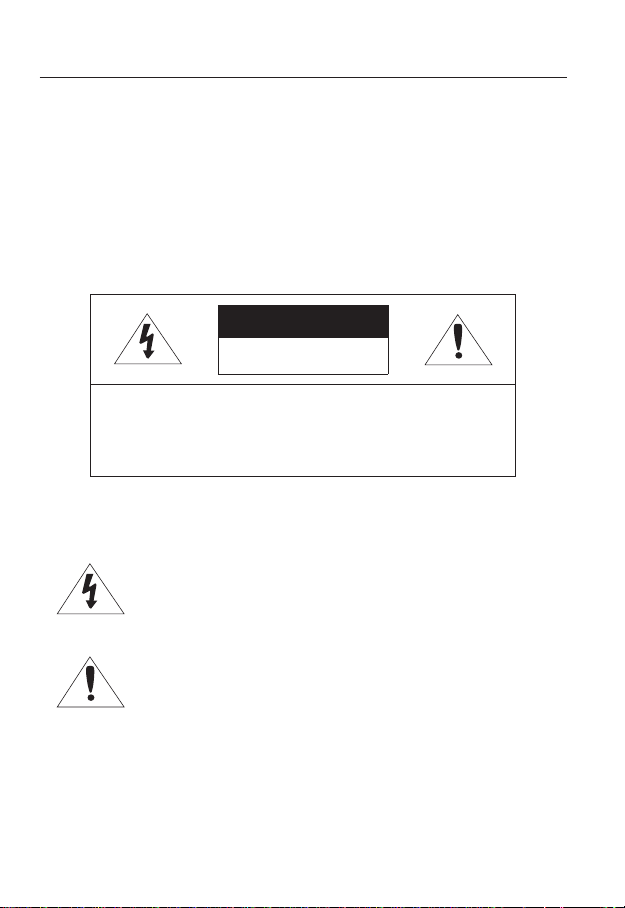
overview
WARNING
TO REDUCE THE RISK OF FIRE OR ELECTRIC SHOCK, DO NOT EXPOSE
THIS PRODUCT TO RAIN OR MOISTURE. DO NOT INSERT ANY METALLIC
OBJECT THROUGH THE VENTILATION GRILLS OR OTHER OPENNINGS
ON THE EQUIPMENT.
Apparatus shall not be exposed to dripping or splashing and that no objects
filled with liquids, such as vases, shall be placed on the apparatus.
CAUTION
CAUTION
RISK OF ELECTRIC SHOCK.
DO NOT OPEN
CAUTION
REFER SERVICING TO QUALIFIED SERVICE PERSONNEL.
: TO REDUCE THE RISK OF ELECTRIC SHOCK.
DO NOT REMOVE COVER (OR BACK).
NO USER SERVICEABLE PARTS INSIDE.
EXPLANATION OF GRAPHICAL SYMBOLS
The lightning flash with arrowhead symbol, within an
equilateral triangle, is intended to alert the user to the
presence of “dangerous voltage” within the product’s
enclosure that may be of sufficient magnitude to constitute a
risk of electric shock to persons.
The exclamation point within an equilateral triangle is intended
to alert the user to the presence of important operating
and maintenance (servicing) instructions in the literature
accompanying the product.
4_ overview
Page 5
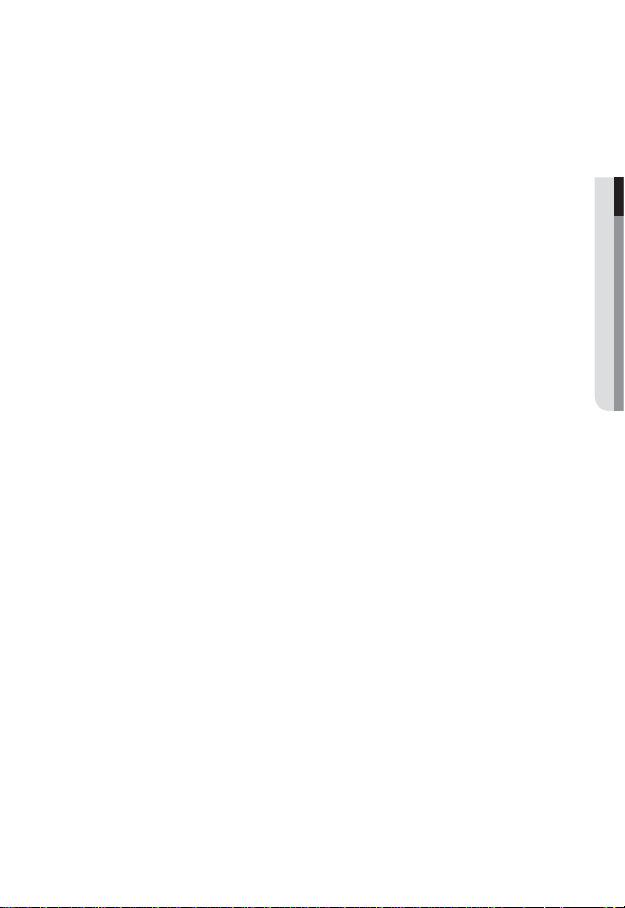
Battery
Batteries(battery pack or batteries installed) shall not be exposed to excessive
heat such as sunshine, fire or the like.
CAUTION
These servicing instructions are for use by qualified service personnel only.
To reduce the risk of electric shock do not perform any servicing other than
that contained in the operating instructions unless you are qualified to do so.
The BNC Out terminal of the product is provided for easier installation, and is
not recommended for monitoring purposes.
If you keep the BNC cable connected, a risk of lightening may cause damage
or malfunction to the product.
Please use the input power with just one camera and other devices must not
be connected.
● OVERVIEW
English _5
Page 6
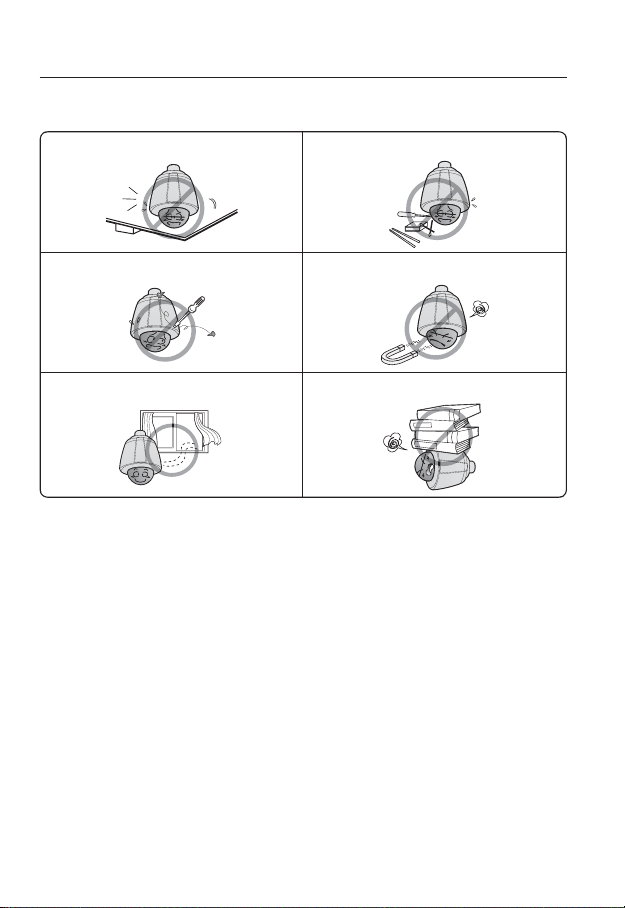
overview
Please read the following recommend safety precautions carefully.
Do not place this apparatus on an uneven surface. Do not place this apparatus near conductive material.
Do not attempt to service this apparatus yourself. Do not install near any magnetic sources.
Do not block any ventilation openings. Do not place heavy items on the product.
User’s Manual is a guidance book for how to use the products.
y
Reference : In case of providing information for helping of product’s usages
y
Notice : If there’s any possibility to occur any damages for the goods and
human caused by not following the instruction
Ú
Please read this manual for the safety before using of goods and keep it in
the safe place.
6_ overview
Page 7
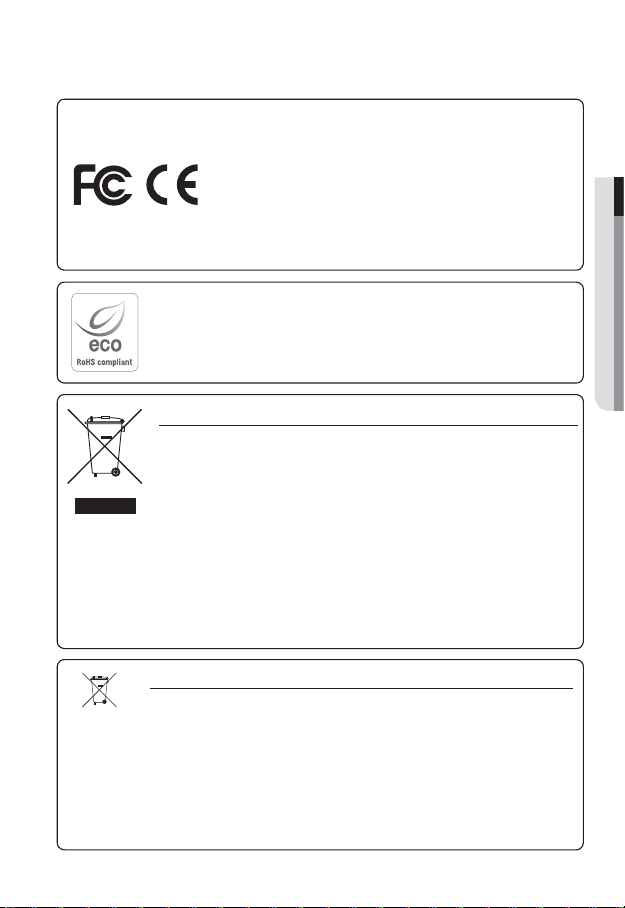
This equipment has been tested and found to comply with the limits for a
Class A digital device, pursuant to part 15 of the FCC Rules. These limits are
designed to provide reasonable protection against harmful interference when
the equipment is operated in a commercial environment.
This equipment generates, uses, and can radiate radio frequency energy and,
if not installed and used in accordance with the instruction manual, may cause
harmful interference to radio communications. Operation of this equipment in a
residential area is likely to cause harmful interference in which case the user will
be required to correct the interference at his own expense.
Samsung Techwin cares for the environment at all product manufacturing stages, and is
taking measures to provide customers with more environmentally friendly products.
The Eco mark represents Samsung Techwin’s devotion to creating environmentally friendly
products, and indicates that the product satisfies the EU RoHS Directive.
Correct Disposal of This Product (Waste Electrical & Electronic Equipment)
(Applicable in the European Union and other European countries with separate collection systems)
This marking on the product, accessories or literature indicates that the product and its
electronic accessories (e.g. charger, headset, USB cable) should not be disposed of with other
household waste at the end of their working life. To prevent possible harm to the environment or
human health from uncontrolled waste disposal, please separate these items from other types
of waste and recycle them responsibly to promote the sustainable reuse of material resources.
Household users should contact either the retailer where they purchased this product, or
their local government office, for details of where and how they can take these items for
environmentally safe recycling.
Business users should contact their supplier and check the terms and conditions of the
purchase contract. This product and its electronic accessories should not be mixed with other
commercial wastes for disposal.
Correct disposal of batteries in this product
(Applicable in the European Union and other European countries with separate battery return systems.)
This marking on the battery, manual or packaging indicates that the batteries in this product should
not be disposed of with other household waste at the end of their working life. Where marked, the
chemical symbols Hg, Cd or Pb indicate that the battery contains mercury, cadmium or lead above the
reference levels in EC Directive 2006/66. If batteries are not properly disposed of, these substances
can cause harm to human health or the environment.
To protect natural resources and to promote material reuse, please separate batteries from other types
of waste and recycle them through your local, free battery return system.
● OVERVIEW
English _7
Page 8
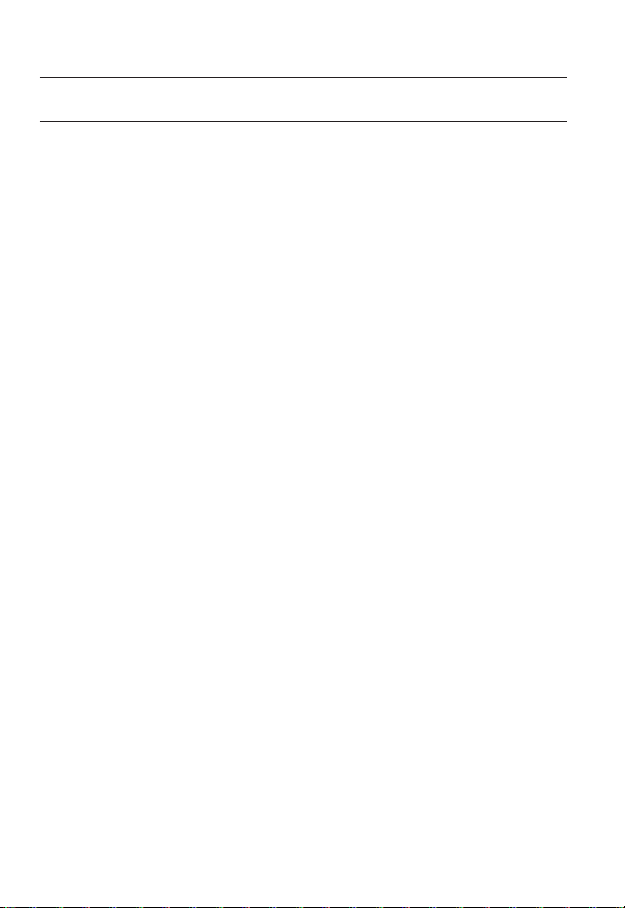
overview
CONTENTS
OVERVIEW
3
INSTALLATION &
CONNECTION
17
NETWORK CONNECTION
AND SETUP
42
3 Important Safety Instructions
10 Product Features
10 Recomended PC Specifications
11 Recomended SD/SDHC Memory
Card Specifications
11 What’s Included
12 At a Glance (SNP-5200)
15 At a Glance (SNP-5200H)
19 DIP Switch Setting (SNP-5200H)
29 Installation
40 Inserting/Removing an SD
Memory Card
41 Memory Card Information
(Not Included)
42 Connecting the Camera Directly
to Local Area Networking
43 Connecting the Camera Directly
to a DHCP Based DSL/Cable
Modem
44 Connecting the Camera Directly
to a PPPoE Modem
45 Connecting the Camera to a
Broadband Router with the
PPPoE/Cable Modem
46 Buttons used in IP Installer
47 Static IP Setup
50 Dynamic IP Setup
51
Port Range Forward (Port Mapping)
Setup
53 Connecting to the Camera from a
Shared Local PC
53 Connecting to the Camera from a
Remote PC via the Internet
8_ overview
Page 9
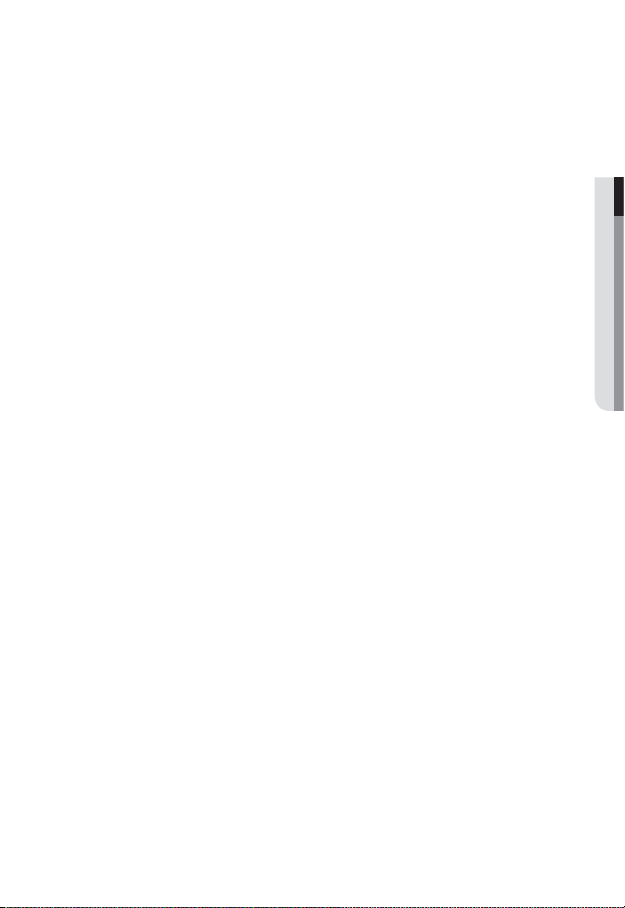
WEB VIEWER
54
54 Connecting to the Camera
55 Login
56 Installing Silverlight Runtime
58 Using the Live Screen
61 Playback
63 Playing the backup recordings
● OVERVIEW
SETUP SCREEN
64
APPENDIX
96
64 Setup
64 Audio & Video Setup
77 Network Setup
83 Event Setup
91 System Setup
96 Specification
100 Product Overview
102 Troubleshooting
104 Open Source Announcement
106 GPL/LGPL Software License
English _9
Page 10

overview
PRODUCT FEATURES
HD Video Quality
•
Multi-Streaming
•
This network camera can display videos in different resolutions and qualities
simultaneously using different CODECs.
However, MPEG-4 video can not be played on a web page. Use CMS software if you want to play
M
the video on a web page.
Web Browser-based Monitoring
•
Using the Internet web browser to display the image in a local network environment.
Alarm
•
If an event occurs, the event-related video will be transferred to the email specified by the
user or saved to the SD memory, or the event signal will be sent to the Alarm Out port.
Intelligent Video Analysis
•
Analyzes the event video according to the user-specified rules to recognize the event.
ONVIF (Spec 1.01) Compliance
•
This product supports ONVIF Core Spec. 1.01.
For more information, refer to www.onvif.org.
RECOMENDED PC SPECIFICATIONS
CPU : Intel(R) Core(TM)2 2.00 GHz or higher
•
Operating System : Windows XP, VISTA, 7
•
Resolution : 1280X1024 pixels or higher
•
RAM : 1GB or higher
•
Web Browser :
•
Neither a beta test version unlike the version released in the company website nor the developer version will
be supported.
On Firefox v3.5 or higher, displaying warning message dialog may cause an error.
If connecting to IPv6 in Windows XP, it can cause some problem.
It is recommended to connect to IPv6 in Windows 7.
•
Video Memory : 128MB or higher
Mac OS
Internet Explorer 6.0 or higher
Firefox, Google Chrome, Safari
10_ overview
Page 11

RECOMENDED SD/SDHC MEMORY CARD SPECIFICATIONS
2GB ~ 32GB
•
•
To ensure proper recording of video data, it is recommended you use a memory card that
supports at least read/write speed 10Mbps and Class 6.
● OVERVIEW
WHAT’S INCLUDED
Please check if your camera and accessories are all included in the product package.
Appearance Item Name
User Manual,
Installer S/W DVD,
CMS S/W DVD
Quantity
2
Description Model Name
Quick Guide 1
BNC cable 1
Installation base 1
Hexagon screw 3
L Wrench 1
Used to test the camera
connection to a portable display
device
If installing it indoors or in a
ceiling housing
Used for attaching the
installation base to the camera
Used for fixing the installation
base after attaching it to the
camera
SNP-5200/SNP-5200H
SNP-5200
SNP-5200H
English _11
Page 12
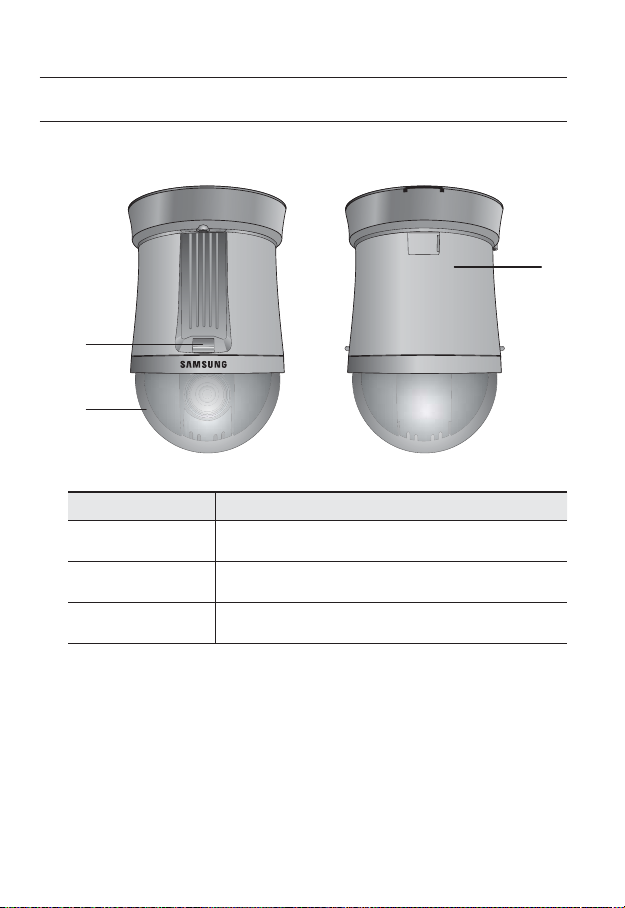
overview
AT A GLANCE (SNP-5200)
Appearance
b
Item Description
Unlock button Used if installing the camera in the installation base.
Dome Cover Dome cover for the lens and unit protection.
b
Main unit Protect the internal PTZ mechanism from the direct sunlight.
c
c
12_ overview
Page 13
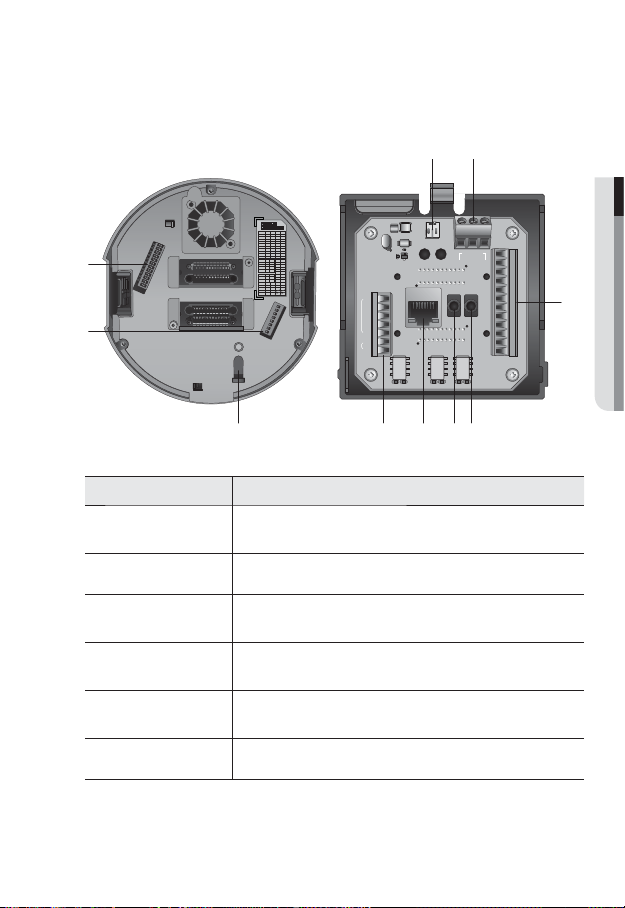
Bottom View of Installation
Base
2
SW
/0
b
Inner View of Installation Base
● OVERVIEW
ON
ON
SW1
OFF
12345678
ON
ON
SW2
OFF
123456789 121110
Protocol
2-1
2-2 2-3 2-4
STW
OFF OFF OFF OFF
OFF OFF OFF ON
Pelco-D
OFF OFF ON OFF
Pelco-P
OFF OFF ON ON
SEC
OFF ON OFF OFF
Panasonic
OFF ON OFF ON
Vicon
OFF OFFON ON
Honeywell
AD
OFF ON ON ON
GE
ON OFF OFF OFF
BOSCH
ON OFF OFF ON
Weight
2-5 2-6
Address
Baud
1-1
1
ON2,400
ON
4,800
ON OFF
1-2
2
9,600
OFF OFF
1-3
3
19,200
OFF ON
1-4
4
1-5
16
2-10
Termination
2-11
1-6
32
XOFFOFF
1-7
64
ONON
O
1-8
128
ETC
2-7
2-8 2-9 2-12
ON
422
ON
Response
AUX1
AUX2
SW1
$POUSPMMFS "VY
7JEFP0VU
1PXFS
/$
"$_7
/
$0.
/$
%%59%
39
39
59
59%
59
(/%
(/%
"$0.
$0.
"/0
/0
"9*$0.
*.0
7%$
"9*$0.
*.0
7%$
"MBSN0/"MBSN0/
/
$0.
(/%
*/
"6%*0@065"6%*0@*/
*/
(/%
*/
*/
*/*/(/%*/*/(/%$.//$$.//$
"MBSN
"9*$0.
*.0
7%$
c
Item Description
Communications
Setup Switch
ID Setup Switch Specify the camera ID.
b
Safety cable hook
c
Communications
and AUX Ports
Network
Connections
Audio Input Port Used to connect the audio input cable.
Set the transfer rate and protocols.
Cable hook that is designed for preventing an accidental fall of the dome
camera.
Used for RS-485 communications.
Network cable port.
English _13
Page 14
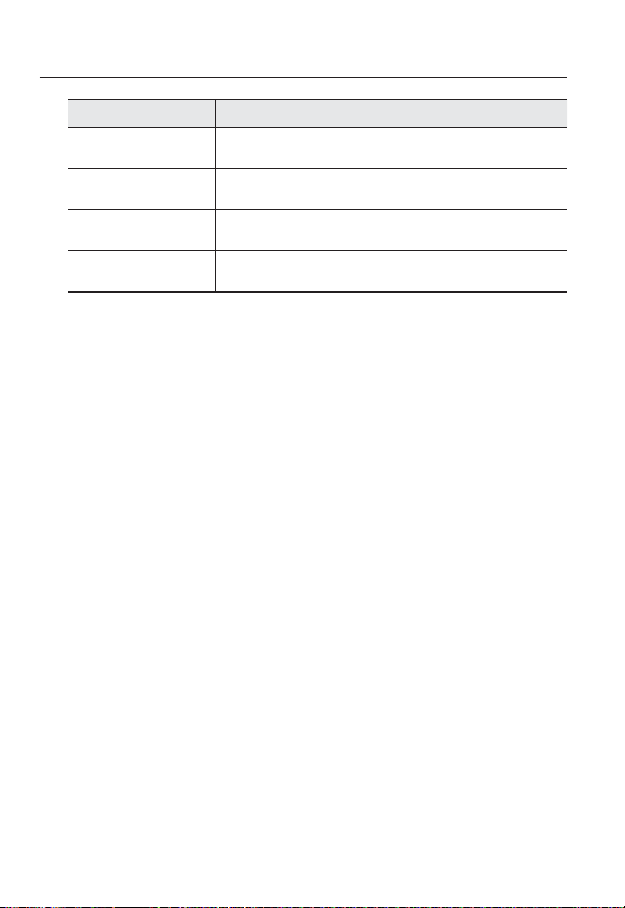
overview
Item Description
Audio Output Port Used to connect the audio output cable.
Alarm I/O Port Used to connect the alarm I/O cable.
Power Port Used to connect the power.
Video Out Port Analog video output port. (for installation)
14_ overview
Page 15
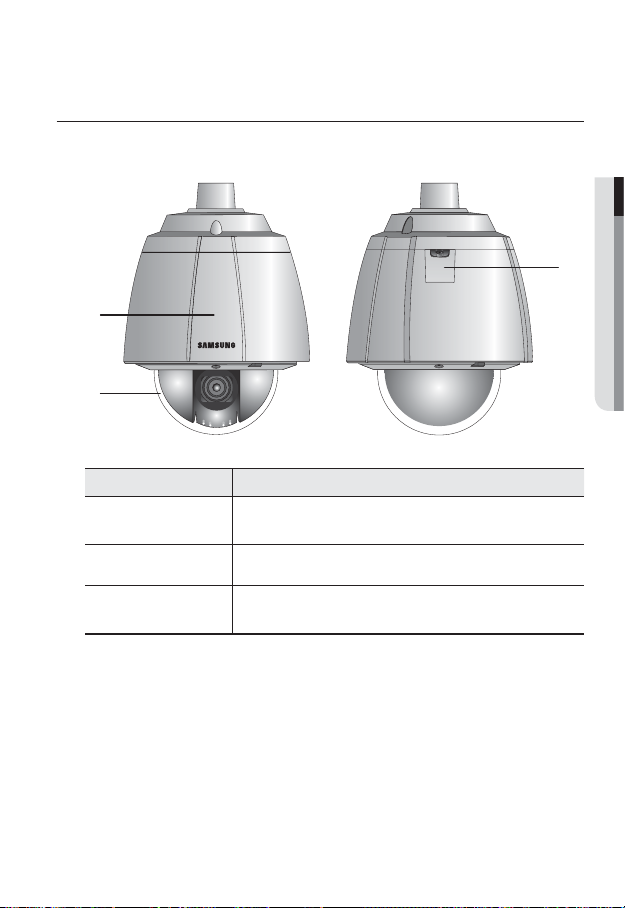
AT A GLANCE (SNP-5200H)
Appearance
b
Item Description
Main unit
Dome Cover Dome cover for the lens and unit protection.
b
Safety cable hook
c
Protects the internal PTZ mechanism from the direct sunlight, rain or
external impact.
Cable hook that is designed for preventing an accidental fall of the dome
camera.
● OVERVIEW
c
English _15
Page 16
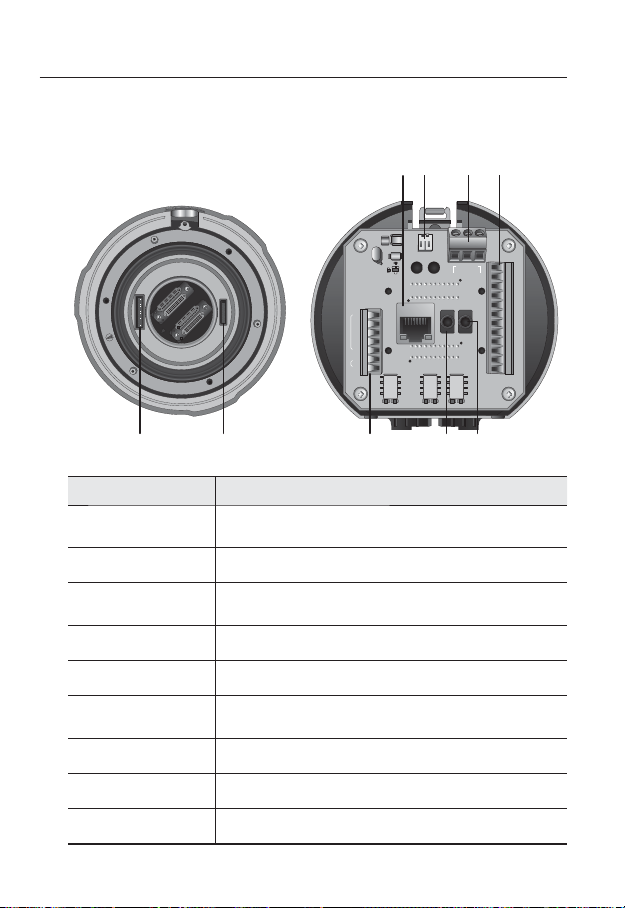
overview
Bottom View of Installation
Base
b
Item Description
Communications
Setup Switch
ID Setup Switch Specify the camera ID.
b
Communications
c
and AUX Ports
Audio Input Port Used to connect the audio input cable.
Audio Output Port Used to connect the audio output cable.
Network
Connections
Video Out Port Analog video output port. (for installation)
Power Port Used to connect the power.
Alarm I/O Port Used to connect the alarm I/O cable.
Set the transfer rate and protocols.
Used for RS-485 communications.
Network cable port.
Inner View of Installation Base
%%59%
39
$POUSPMMFS "VY
39
59
59%
59
(/%
(/%
"$0.
$0.
"/0
/0
"9*$0.
*.0
7JEFP0VU
1PXFS
"$_7
"9*$0.
"9*$0.
*.0
7%$
7%$
"MBSN0/"MBSN0/
/$
/
$0.
/$
/
$0.
(/%
*/
"6%*0@065"6%*0@*/
*/
(/%
*/
*/
*/*/(/%*/*/(/%$.//$$.//$
"MBSN
*.0
7%$
c
16_ overview
Page 17
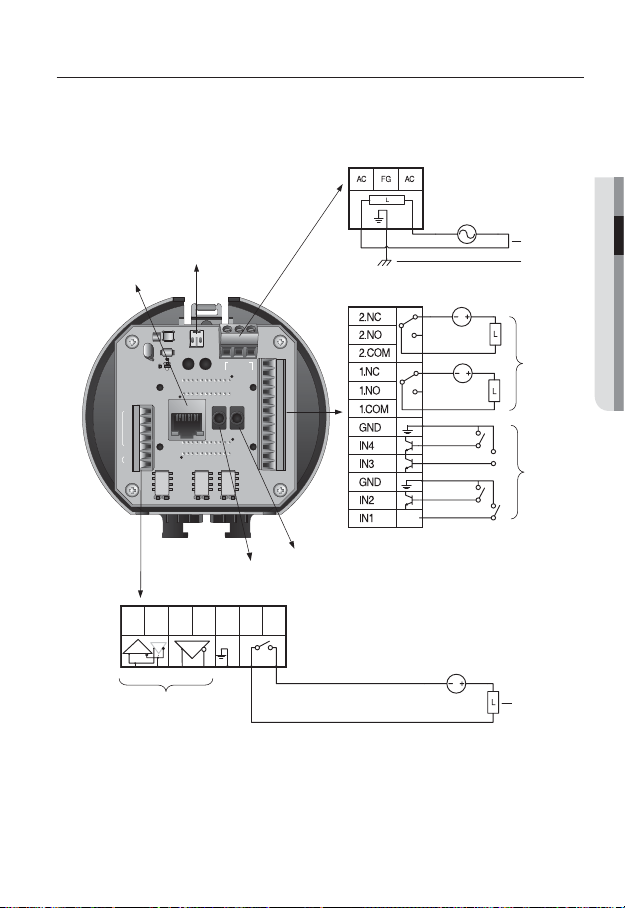
installation & connection
❖
Camera Wiring Interface Board
For the camera wiring, please refer to the picture below.
Power Supply
AC24V 2.5A
● INSTALLATION & CONNECTION
Video
Output
ETHERNET
7JEFP0VU
1PXFS
"$_7
%%59%
39
$POUSPMMFS "VY
39
59
59%
59
(/%
(/%
"$0.
$0.
"/0
/0
"9*$0.
*.0
"6%*0@065"6%*0@*/
"9*$0.
*.0
"9*$0.
*.0
7%$
7%$
"MBSN0/"MBSN0/
Audio IN
Communications and AUX
RX+ RX- TX+ TX- GND COM N.O
Refer to Control Signal
Connection Diagram
7%$
/$
/
$0.
/$
/
$0.
(/%
*/
*/
(/%
*/
*/
*/*/(/%*/*/(/%$.//$$.//$
"MBSN
Audio OUT
Power Input
Ground
Alarm
Alarm output
Alarm Input
AUX Output
English _17
Page 18
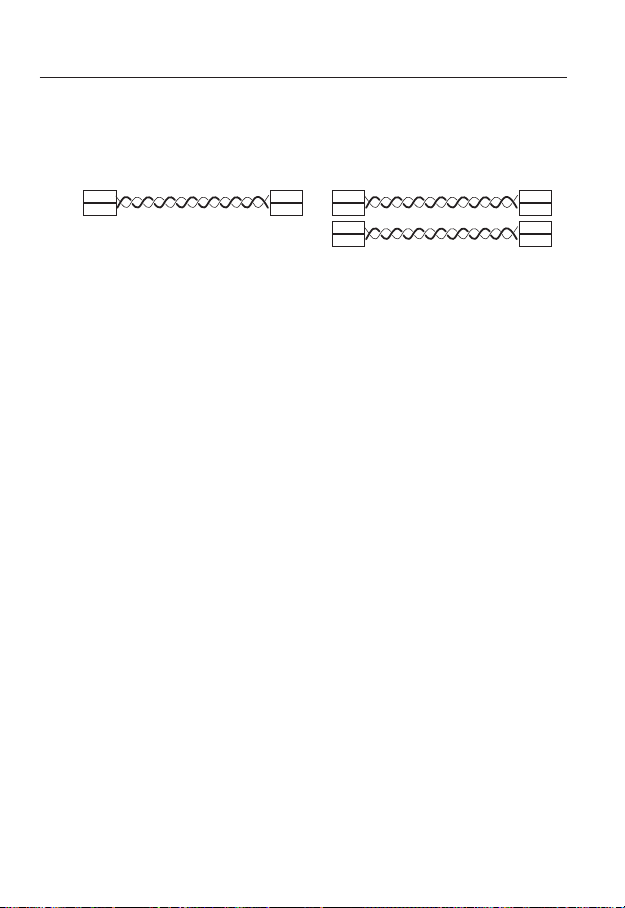
installation & connection
Control Signal Connection
•
RS-485 Communications
Camera
RX+
RX-
The maximum power capacity of the alarm and AUX outputs is 30VDC/2A, 125VAC/0.5A, and
J
250VAC/0.25A.
When connecting alarm input and output cables, be sure to connect one cable to each terminal
respectively.
To connect products over the camera’s capacity, please use an additional relay device.
Connecting the power connector and GND incorrectly to the NC/NO and COM ports can cause a
short circuit which may lead to fire and damage the camera.
Controller
or DVR
TXD+
TXD-
•
RS-422 Communications
Camera
RX+
RX-
TX+
TX-
Controller
or DVR
TXD+
TXD-
RXD+
RXD-
18_ installation & connection
Page 19
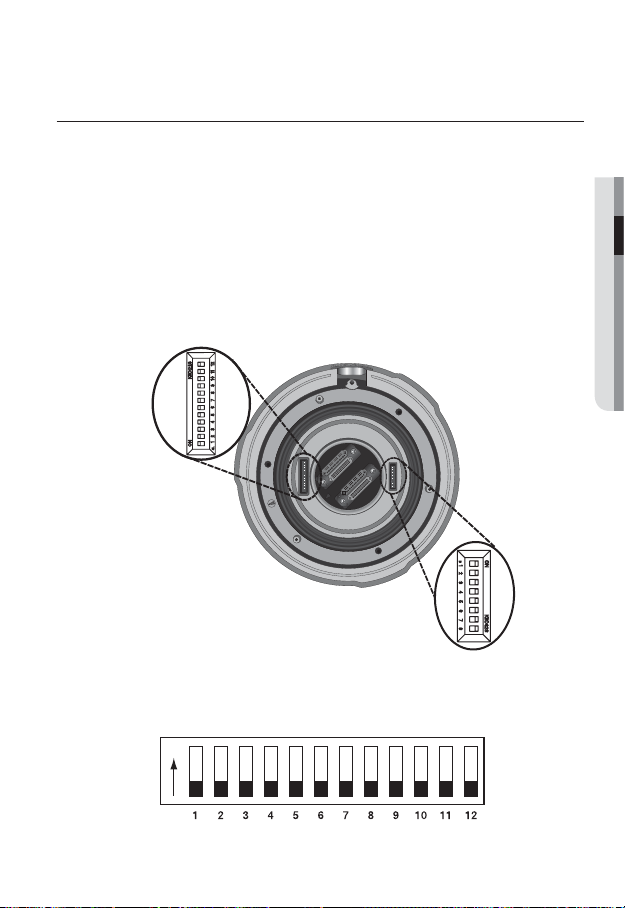
DIP SWITCH SETTING (SNP-5200H)
How to set up Protocols and ID DIP Switches
You can control various settings of the camera system using the Communication and ID
DIP switches. Before installing the product, please set up the DIP switches according to the
installation environment.
Set the switches according to your installation environment. For more detailed setup
1.
information, please refer to the chart on the next page.
The camera may malfunction if the switches are not fully turned On/Off; please
2.
double check the switches before finishing setup.
Communication Protocol DIP
Switch (SW2)
Camera ID DIP Switch (SW1)
● INSTALLATION & CONNECTION
Communication Protocol DIP Switch Settings (SW2)
ON
SW2
ON
OFF
English _19
Page 20
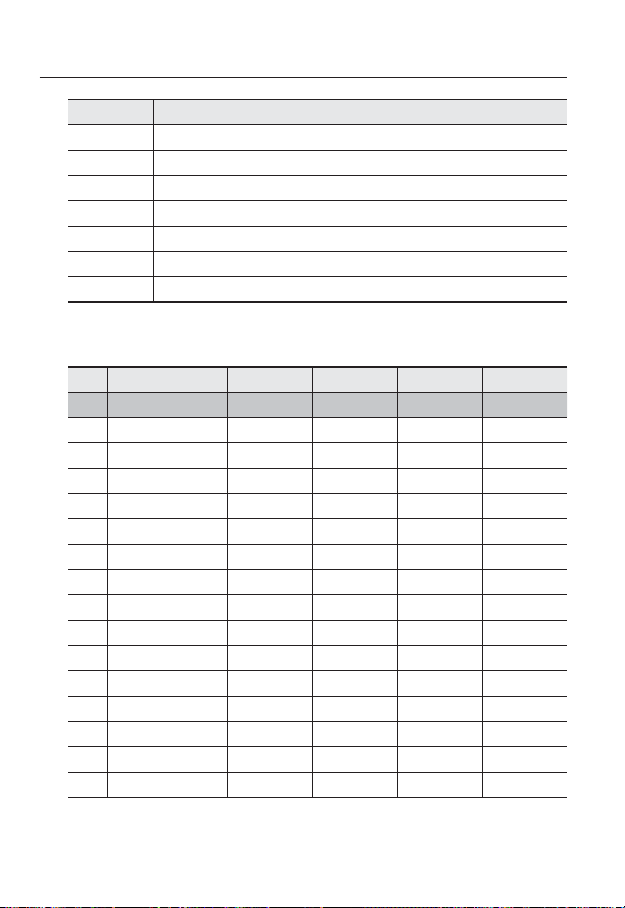
installation & connection
SW2 Pin No. Purpose
1~4 Protocol Settings
5~6 Baud Rate Settings
7 Transfer Method (RS-485/422) Settings
8 Response Mode Settings
9 RESERVED
10~11 Termination Settings
12 RESERVED
•
Protocol Settings
Select a communication protocol for the camera.
No. Protocol SW2-#1 SW2-#2 SW2-#3 SW2-#4
1 SAMSUNG-T OFF OFF OFF OFF
2 PELCO-D OFF OFF OFF ON
3 PELCO-P OFF OFF ON OFF
4 SAMSUNG-E OFF OFF ON ON
5 Panasonic OFF ON OFF OFF
6 VICON OFF ON OFF ON
7 Honeywell OFF ON ON OFF
8 AD OFF ON ON ON
9 Reserved ON OFF OFF OFF
10 Reserved ON OFF OFF ON
11 Reserved ON OFF ON OFF
12 Reserved ON OFF ON ON
13 Reserved ON ON OFF OFF
14 Reserved ON ON OFF ON
15 Reserved ON ON ON OFF
16 Reserved ON ON ON ON
20_ installation & connection
Page 21
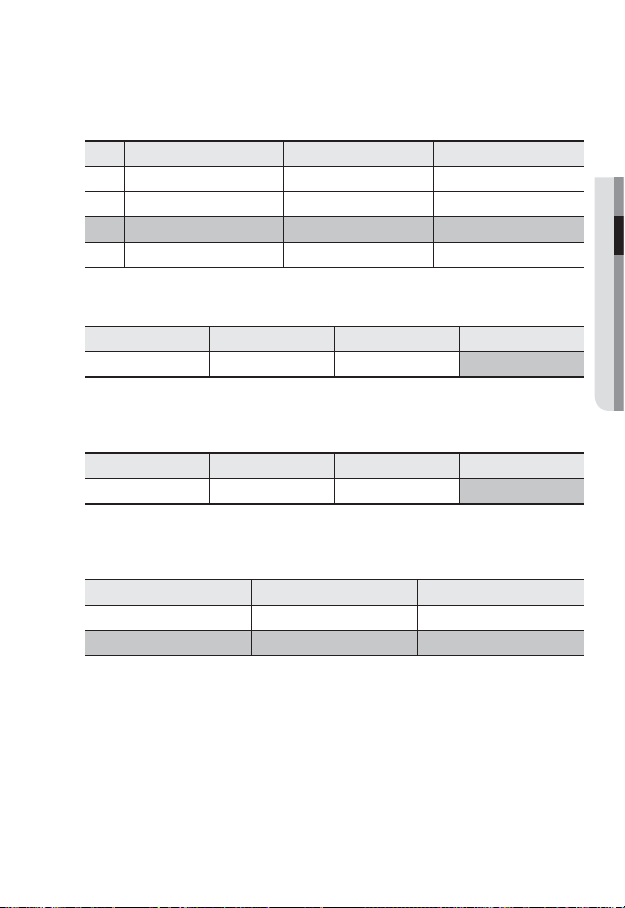
Baud Rate Settings
•
Select the transfer speed of a selected communication protocol.
No. Baud Rate (BPS) SW2-#5 SW2-#6
1 2400 ON ON
2 4800 ON OFF
3 9600 OFF OFF
4 19200 OFF ON
•
Communication Method Settings
Select a communication method for the camera.
Function ON OFF
SW2-#7 Transfer Mode Switch RS-422(4Wire) RS-485(2Wire)
•
Communication Response Settings
Select a communication response method for the camera and controller: Response or No
Response.
Function ON OFF
SW2-#8 Response Mode Switch Response No Response
•
Termination Settings
To prevent the attenuation of communication signals between the camera and controller,
the items at the end of line must be set up with the termination settings.
Camera Input Position SW2-#10 SW2-#11
Termination of Longest Path ON ON
On the Path OFF OFF
The default value is shaded in each setting table.
M
To use a third party controller with this product, please contact our After-Sales Service or
Technology Department.
● INSTALLATION & CONNECTION
English _21
Page 22
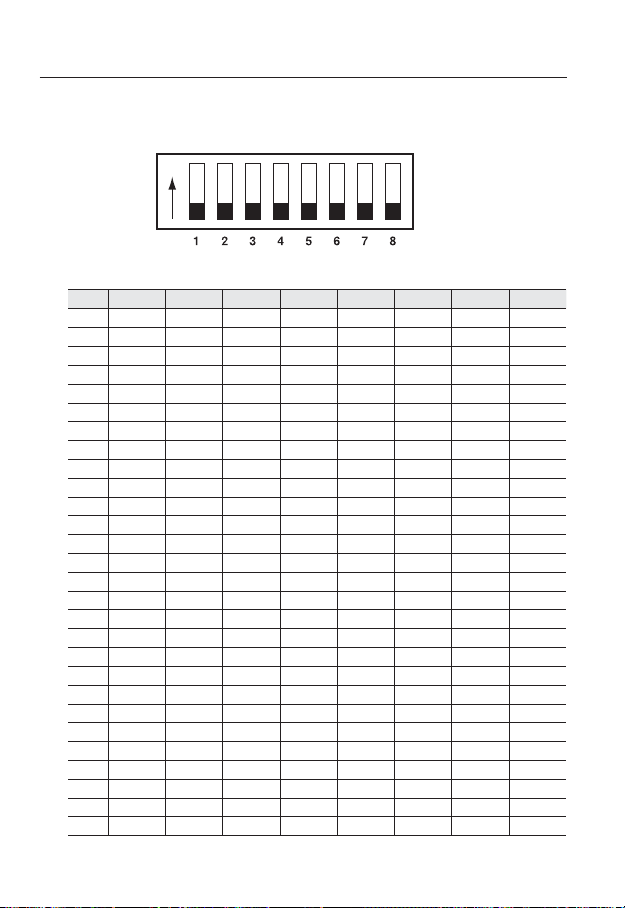
installation & connection
Camera ID DIP Switch Settings (SW1)
To set up camera IDs, refer to the “Camera ID Chart” next.
ON
ON
OFF
Camera ID Chart
•
ID SW1-#1 SW1-#2 SW1-#3 SW1-#4 SW1-#5 SW1-#6 SW1-#7 SW1-#8
1 ON/OFF OFF OFF OFF OFF OFF OFF OFF
2 OFF ON OFF OFF OFF OFF OFF OFF
3 ON ON OFF OFF OFF OFF OFF OFF
4 OFF OFF ON OFF OFF OFF OFF OFF
5 ON OFF ON OFF OFF OFF OFF OFF
6 OFF ON ON OFF OFF OFF OFF OFF
7 ON ON ON OFF OFF OFF OFF OFF
8 OFF OFF OFF ON OFF OFF OFF OFF
9 ON OFF OFF ON OFF OFF OFF OFF
10 OFF ON OFF ON OFF OFF OFF OFF
11 ON ON OFF ON OFF OFF OFF OFF
12 OFF OFF ON ON OFF OFF OFF OFF
13 ON OFF ON ON OFF OFF OFF OFF
14 OFF ON ON ON OFF OFF OFF OFF
15 ON ON ON ON OFF OFF OFF OFF
16 OFF OFF OFF OFF ON OFF OFF OFF
17 ON OFF OFF OFF ON OFF OFF OFF
18 OFF ON OFF OFF ON OFF OFF OFF
19 ON ON OFF OFF ON OFF OFF OFF
20 OFF OFF ON OFF ON OFF OFF OFF
21 ON OFF ON OFF ON OFF OFF OFF
22 OFF ON ON OFF ON OFF OFF OFF
23 ON ON ON OFF ON OFF OFF OFF
24 OFF OFF OFF ON ON OFF OFF OFF
25 ON OFF OFF ON ON OFF OFF OFF
26 OFF ON OFF ON ON OFF OFF OFF
27 ON ON OFF ON ON OFF OFF OFF
28 OFF OFF ON ON ON OFF OFF OFF
SW1
22_ installation & connection
Page 23
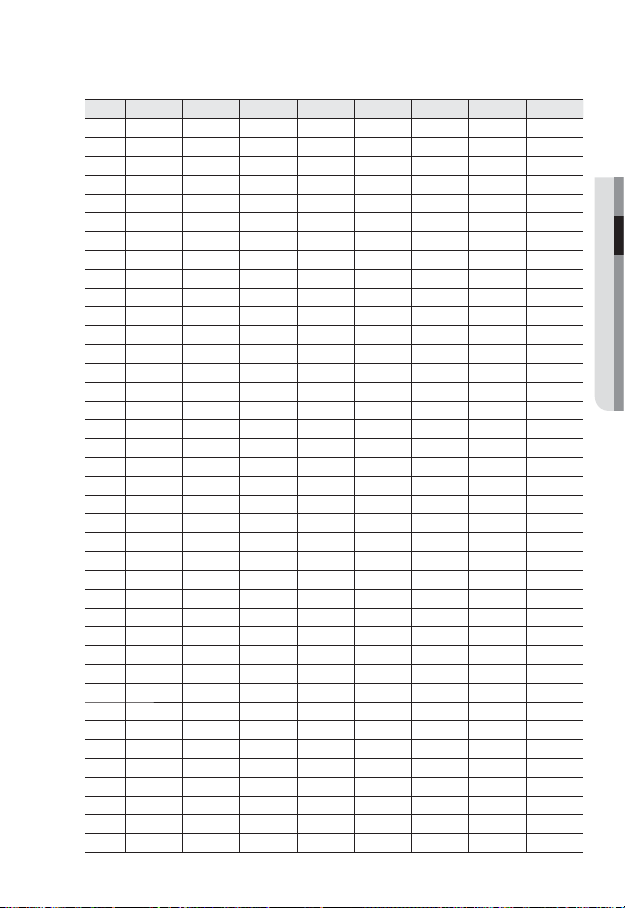
ID SW1-#1 SW1-#2 SW1-#3 SW1-#4 SW1-#5 SW1-#6 SW1-#7 SW1-#8
29 ON OFF ON ON ON OFF OFF OFF
30 OFF ON ON ON ON OFF OFF OFF
31 ON ON ON ON ON OFF OFF OFF
32 OFF OFF OFF OFF OFF ON OFF OFF
33 ON OFF OFF OFF OFF ON OFF OFF
34 OFF ON OFF OFF OFF ON OFF OFF
35 ON ON OFF OFF OFF ON OFF OFF
36 OFF OFF ON OFF OFF ON OFF OFF
37 ON OFF ON OFF OFF ON OFF OFF
38 OFF ON ON OFF OFF ON OFF OFF
39 ON ON ON OFF OFF ON OFF OFF
40 OFF OFF OFF ON OFF ON OFF OFF
41 ON OFF OFF ON OFF ON OFF OFF
42 OFF ON OFF ON OFF ON OFF OFF
43 ON ON OFF ON OFF ON OFF OFF
44 OFF OFF ON ON OFF ON OFF OFF
45 ON OFF ON ON OFF ON OFF OFF
46 OFF ON ON ON OFF ON OFF OFF
47 ON ON ON ON OFF ON OFF OFF
48 OFF OFF OFF OFF ON ON OFF OFF
49 ON OFF OFF OFF ON ON OFF OFF
50 OFF ON OFF OFF ON ON OFF OFF
51 ON ON OFF OFF ON ON OFF OFF
52 OFF OFF ON OFF ON ON OFF OFF
53 ON OFF ON OFF ON ON OFF OFF
54 OFF ON ON OFF ON ON OFF OFF
55 ON ON ON OFF ON ON OFF OFF
56 OFF OFF OFF ON ON ON OFF OFF
57 ON OFF OFF ON ON ON OFF OFF
58 OFF ON OFF ON ON ON OFF OFF
59 ON ON OFF ON ON ON OFF OFF
60 OFF OFF ON ON ON ON OFF OFF
61 ON OFF ON ON ON ON OFF OFF
62 OFF ON ON ON ON ON OFF OFF
63 ON ON ON ON ON ON OFF OFF
64 OFF OFF OFF OFF OFF OFF ON OFF
65 ON OFF OFF OFF OFF OFF ON OFF
66 OFF ON OFF OFF OFF OFF ON OFF
67 ON ON OFF OFF OFF OFF ON OFF
English _23
● INSTALLATION & CONNECTION
Page 24
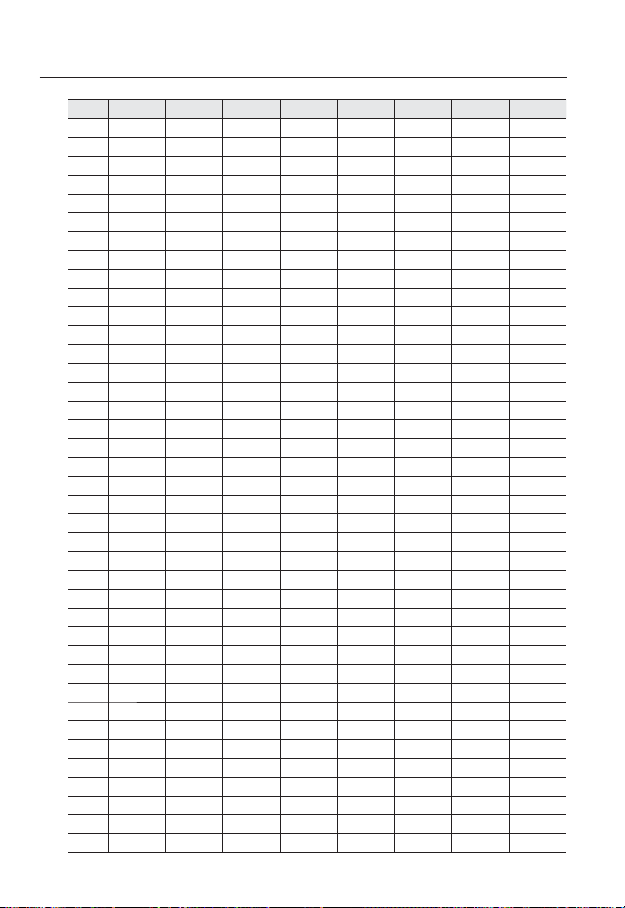
installation & connection
ID SW1-#1 SW1-#2 SW1-#3 SW1-#4 SW1-#5 SW1-#6 SW1-#7 SW1-#8
68 OFF OFF ON OFF OFF OFF ON OFF
69 ON OFF ON OFF OFF OFF ON OFF
70 OFF ON ON OFF OFF OFF ON OFF
71 ON ON ON OFF OFF OFF ON OFF
72 OFF OFF OFF ON OFF OFF ON OFF
73 ON OFF OFF ON OFF OFF ON OFF
74 OFF ON OFF ON OFF OFF ON OFF
75 ON ON OFF ON OFF OFF ON OFF
76 OFF OFF ON ON OFF OFF ON OFF
77 ON OFF ON ON OFF OFF ON OFF
78 OFF ON ON ON OFF OFF ON OFF
79 ON ON ON ON OFF OFF ON OFF
80 OFF OFF OFF OFF ON OFF ON OFF
81 ON OFF OFF OFF ON OFF ON OFF
82 OFF ON OFF OFF ON OFF ON OFF
83 ON ON OFF OFF ON OFF ON OFF
84 OFF OFF ON OFF ON OFF ON OFF
85 ON OFF ON OFF ON OFF ON OFF
86 OFF ON ON OFF ON OFF ON OFF
87 ON ON ON OFF ON OFF ON OFF
88 OFF OFF OFF ON ON OFF ON OFF
89 ON OFF OFF ON ON OFF ON OFF
90 OFF ON OFF ON ON OFF ON OFF
91 ON ON OFF ON ON OFF ON OFF
92 OFF OFF ON ON ON OFF ON OFF
93 ON OFF ON ON ON OFF ON OFF
94 OFF ON ON ON ON OFF ON OFF
95 ON ON ON ON ON OFF ON OFF
96 OFF OFF OFF OFF OFF ON ON OFF
97 ON OFF OFF OFF OFF ON ON OFF
98 OFF ON OFF OFF OFF ON ON OFF
99 ON ON OFF OFF OFF ON ON OFF
100 OFF OFF ON OFF OFF ON ON OFF
101 ON OFF ON OFF OFF ON ON OFF
102 OFF ON ON OFF OFF ON ON OFF
103 ON ON ON OFF OFF ON ON OFF
104 OFF OFF OFF ON OFF ON ON OFF
105 ON OFF OFF ON OFF ON ON OFF
106 OFF ON OFF ON OFF ON ON OFF
24_ installation & connection
Page 25
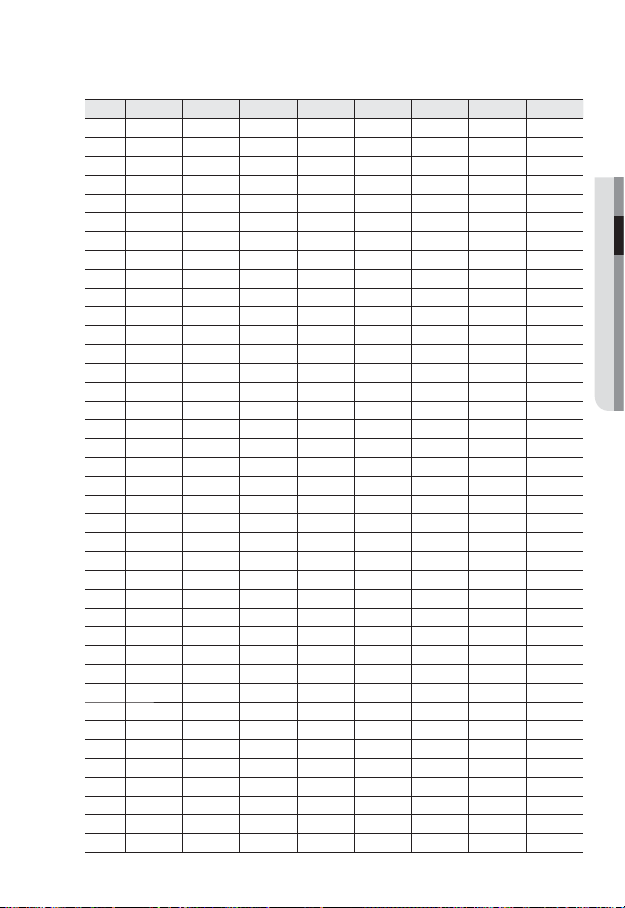
ID SW1-#1 SW1-#2 SW1-#3 SW1-#4 SW1-#5 SW1-#6 SW1-#7 SW1-#8
107 ON ON OFF ON OFF ON ON OFF
108 OFF OFF ON ON OFF ON ON OFF
109 ON OFF ON ON OFF ON ON OFF
110 OFF ON ON ON OFF ON ON OFF
111 ON ON ON ON OFF ON ON OFF
112 OFF OFF OFF OFF ON ON ON OFF
113 ON OFF OFF OFF ON ON ON OFF
114 OFF ON OFF OFF ON ON ON OFF
115 ON ON OFF OFF ON ON ON OFF
116 OFF OFF ON OFF ON ON ON OFF
117 ON OFF ON OFF ON ON ON OFF
118 OFF ON ON OFF ON ON ON OFF
119 ON ON ON OFF ON ON ON OFF
120 OFF OFF OFF ON ON ON ON OFF
121 ON OFF OFF ON ON ON ON OFF
122 OFF ON OFF ON ON ON ON OFF
123 ON ON OFF ON ON ON ON OFF
124 OFF OFF ON ON ON ON ON OFF
125 ON OFF ON ON ON ON ON OFF
126 OFF ON ON ON ON ON ON OFF
127 ON ON ON ON ON ON ON OFF
128 OFF OFF OFF OFF OFF OFF OFF ON
129 ON OFF OFF OFF OFF OFF OFF ON
130 OFF ON OFF OFF OFF OFF OFF ON
131 ON ON OFF OFF OFF OFF OFF ON
132 OFF OFF ON OFF OFF OFF OFF ON
133 ON OFF ON OFF OFF OFF OFF ON
134 OFF ON ON OFF OFF OFF OFF ON
135 ON ON ON OFF OFF OFF OFF ON
136 OFF OFF OFF ON OFF OFF OFF ON
137 ON OFF OFF ON OFF OFF OFF ON
138 OFF ON OFF ON OFF OFF OFF ON
139 ON ON OFF ON OFF OFF OFF ON
140 OFF OFF ON ON OFF OFF OFF ON
141 ON OFF ON ON OFF OFF OFF ON
142 OFF ON ON ON OFF OFF OFF ON
143 ON ON ON ON OFF OFF OFF ON
144 OFF OFF OFF OFF ON OFF OFF ON
145 ON OFF OFF OFF ON OFF OFF ON
English _25
● INSTALLATION & CONNECTION
Page 26
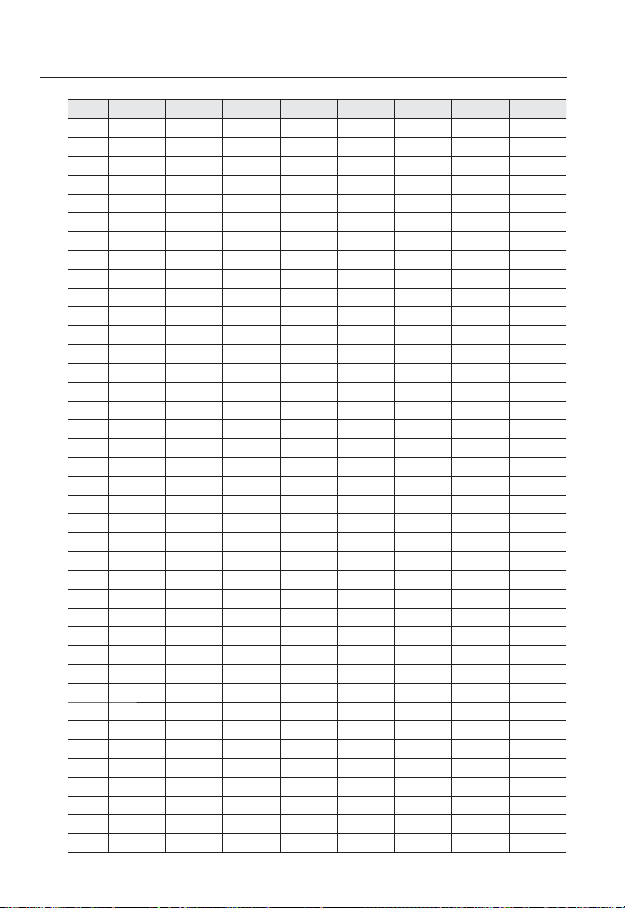
installation & connection
ID SW1-#1 SW1-#2 SW1-#3 SW1-#4 SW1-#5 SW1-#6 SW1-#7 SW1-#8
146 OFF ON OFF OFF ON OFF OFF ON
147 ON ON OFF OFF ON OFF OFF ON
148 OFF OFF ON OFF ON OFF OFF ON
149 ON OFF ON OFF ON OFF OFF ON
150 OFF ON ON OFF ON OFF OFF ON
151 ON ON ON OFF ON OFF OFF ON
152 OFF OFF OFF ON ON OFF OFF ON
153 ON OFF OFF ON ON OFF OFF ON
154 OFF ON OFF ON ON OFF OFF ON
155 ON ON OFF ON ON OFF OFF ON
156 OFF OFF ON ON ON OFF OFF ON
157 ON OFF ON ON ON OFF OFF ON
158 OFF ON ON ON ON OFF OFF ON
159 ON ON ON ON ON OFF OFF ON
160 OFF OFF OFF OFF OFF ON OFF ON
161 ON OFF OFF OFF OFF ON OFF ON
162 OFF ON OFF OFF OFF ON OFF ON
163 ON ON OFF OFF OFF ON OFF ON
164 OFF OFF ON OFF OFF ON OFF ON
165 ON OFF ON OFF OFF ON OFF ON
166 OFF ON ON OFF OFF ON OFF ON
167 ON ON ON OFF OFF ON OFF ON
168 OFF OFF OFF ON OFF ON OFF ON
169 ON OFF OFF ON OFF ON OFF ON
170 OFF ON OFF ON OFF ON OFF ON
171 ON ON OFF ON OFF ON OFF ON
172 OFF OFF ON ON OFF ON OFF ON
173 ON OFF ON ON OFF ON OFF ON
174 OFF ON ON ON OFF ON OFF ON
175 ON ON ON ON OFF ON OFF ON
176 OFF OFF OFF OFF ON ON OFF ON
177 ON OFF OFF OFF ON ON OFF ON
178 OFF ON OFF OFF ON ON OFF ON
179 ON ON OFF OFF ON ON OFF ON
180 OFF OFF ON OFF ON ON OFF ON
181 ON OFF ON OFF ON ON OFF ON
182 OFF ON ON OFF ON ON OFF ON
183 ON ON ON OFF ON ON OFF ON
184 OFF OFF OFF ON ON ON OFF ON
26_ installation & connection
Page 27
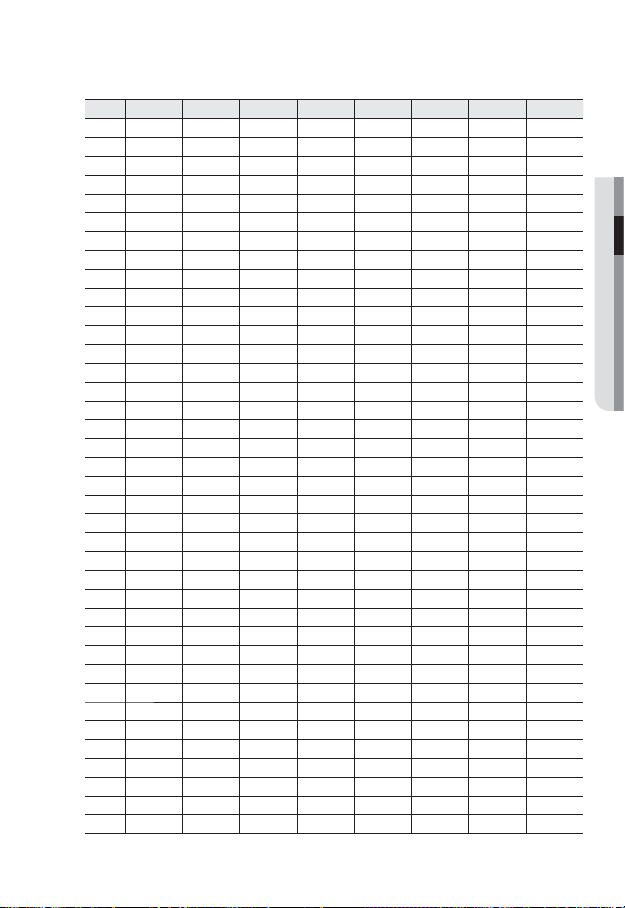
ID SW1-#1 SW1-#2 SW1-#3 SW1-#4 SW1-#5 SW1-#6 SW1-#7 SW1-#8
185 ON OFF OFF ON ON ON OFF ON
186 OFF ON OFF ON ON ON OFF ON
187 ON ON OFF ON ON ON OFF ON
188 OFF OFF ON ON ON ON OFF ON
189 ON OFF ON ON ON ON OFF ON
190 OFF ON ON ON ON ON OFF ON
191 ON ON ON ON ON ON OFF ON
192 OFF OFF OFF OFF OFF OFF ON ON
193 ON OFF OFF OFF OFF OFF ON ON
194 OFF ON OFF OFF OFF OFF ON ON
195 ON ON OFF OFF OFF OFF ON ON
196 OFF OFF ON OFF OFF OFF ON ON
197 ON OFF ON OFF OFF OFF ON ON
198 OFF ON ON OFF OFF OFF ON ON
199 ON ON ON OFF OFF OFF ON ON
200 OFF OFF OFF ON OFF OFF ON ON
201 ON OFF OFF ON OFF OFF ON ON
202 OFF ON OFF ON OFF OFF ON ON
203 ON ON OFF ON OFF OFF ON ON
204 OFF OFF ON ON OFF OFF ON ON
205 ON OFF ON ON OFF OFF ON ON
206 OFF ON ON ON OFF OFF ON ON
207 ON ON ON ON OFF OFF ON ON
208 OFF OFF OFF OFF ON OFF ON ON
209 ON OFF OFF OFF ON OFF ON ON
210 OFF ON OFF OFF ON OFF ON ON
211 ON ON OFF OFF ON OFF ON ON
212 OFF OFF ON OFF ON OFF ON ON
213 ON OFF ON OFF ON OFF ON ON
214 OFF ON ON OFF ON OFF ON ON
215 ON ON ON OFF ON OFF ON ON
216 OFF OFF OFF ON ON OFF ON ON
217 ON OFF OFF ON ON OFF ON ON
218 OFF ON OFF ON ON OFF ON ON
219 ON ON OFF ON ON OFF ON ON
220 OFF OFF ON ON ON OFF ON ON
221 ON OFF ON ON ON OFF ON ON
222 OFF ON ON ON ON OFF ON ON
● INSTALLATION & CONNECTION
English _27
Page 28
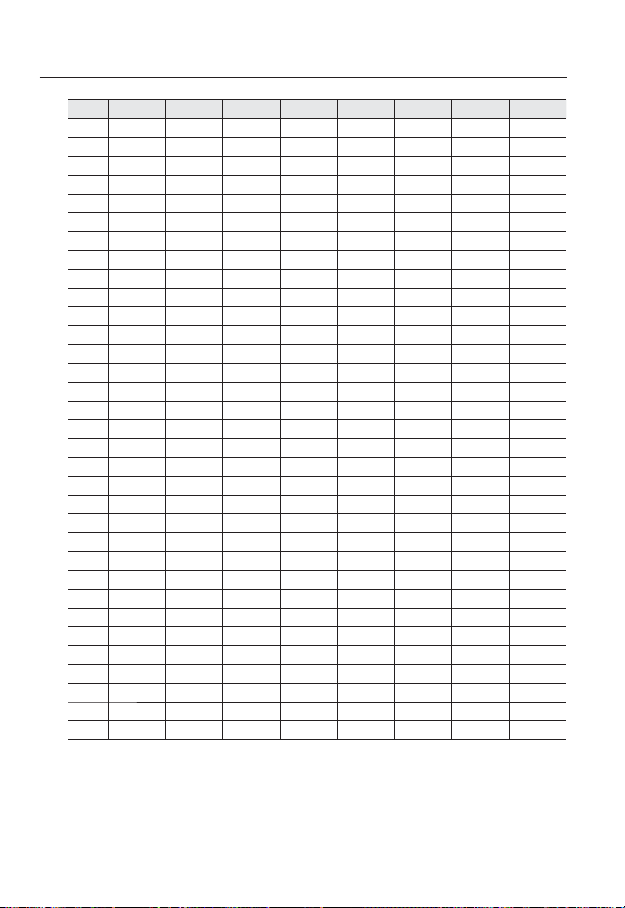
installation & connection
ID SW1-#1 SW1-#2 SW1-#3 SW1-#4 SW1-#5 SW1-#6 SW1-#7 SW1-#8
223 ON ON ON ON ON OFF ON ON
224 OFF OFF OFF OFF OFF ON ON ON
225 ON OFF OFF OFF OFF ON ON ON
226 OFF ON OFF OFF OFF ON ON ON
227 ON ON OFF OFF OFF ON ON ON
228 OFF OFF ON OFF OFF ON ON ON
229 ON OFF ON OFF OFF ON ON ON
230 OFF ON ON OFF OFF ON ON ON
231 ON ON ON OFF OFF ON ON ON
232 OFF OFF OFF ON OFF ON ON ON
233 ON OFF OFF ON OFF ON ON ON
234 OFF ON OFF ON OFF ON ON ON
235 ON ON OFF ON OFF ON ON ON
236 OFF OFF ON ON OFF ON ON ON
237 ON OFF ON ON OFF ON ON ON
238 OFF ON ON ON OFF ON ON ON
239 ON ON ON ON OFF ON ON ON
240 OFF OFF OFF OFF ON ON ON ON
241 ON OFF OFF OFF ON ON ON ON
242 OFF ON OFF OFF ON ON ON ON
243 ON ON OFF OFF ON ON ON ON
244 OFF OFF ON OFF ON ON ON ON
245 ON OFF ON OFF ON ON ON ON
246 OFF ON ON OFF ON ON ON ON
247 ON ON ON OFF ON ON ON ON
248 OFF OFF OFF ON ON ON ON ON
249 ON OFF OFF ON ON ON ON ON
250 OFF ON OFF ON ON ON ON ON
251 ON ON OFF ON ON ON ON ON
252 OFF OFF ON ON ON ON ON ON
253 ON OFF ON ON ON ON ON ON
254 OFF ON ON ON ON ON ON ON
255 ON ON ON ON ON ON ON ON
28_ installation & connection
Page 29

INSTALLATION
Preparing Adapter and Cable
Plug the power adapter into a power outlet.
$POUSPMMFS "VY
$0.
(/%
39
39
59
59
/0
%%59%
59%
(/%
"$0."/0
"9*$0.
*.0
7%$
7JEFP0VU
"9*$0.
*.0
7%$
"MBSN0/"MBSN0/
"9*$0.
"$_7
"6%*0@065"6%*0@*/
*.0
1PXFS
7%$
*/*/(/%*/*/(/%$.//$$.//$
"MBSN
$0.
$0.
/$
/$
(/%
(/%
/
/
*/
*/
*/
*/
Check out the rated voltage and current before making connections.
Rated Power Allowable Input Voltage Current Consumption
AC 24V AC 22V ~ 26V 2.5 A
SNP-5200 : If hPoE and AC 24V are both applied, this camera will get supplied with power from
J
hPoE.
SNP-5200H
If hPoE and AC 24V are both applied in heater operation mode, the heater will be powered by
-
AC 24V and the other devices will get supplied with power from hPoE.
If hPoE and AC 24V are both applied with heater turned off, this camera will get supplied with
-
power from hPoE.
Electrical Resistance of Copper Wire at [20°C (68°F)]
Copper Wire Gauge (AWG) #24(0.22mm2) #22(0.33mm2) #20(0.52mm2) #18(0.83mm2)
Resistance (Ω/m) 0.078 0.050 0.030 0.018
Drop Voltage (V/m) 0.028 0.018 0.011 0.06
As shown in the table above, you may encounter a voltage-sag depending on the wire length.
If you use an excessively long wire for camera connection, the camera may not work properly.
Camera Operating Voltage: AC 24V±10%
-
Voltage drop measurements on the chart above may vary depending on the type and manufacture of
-
the copper cable.
● INSTALLATION & CONNECTION
English _29
Page 30
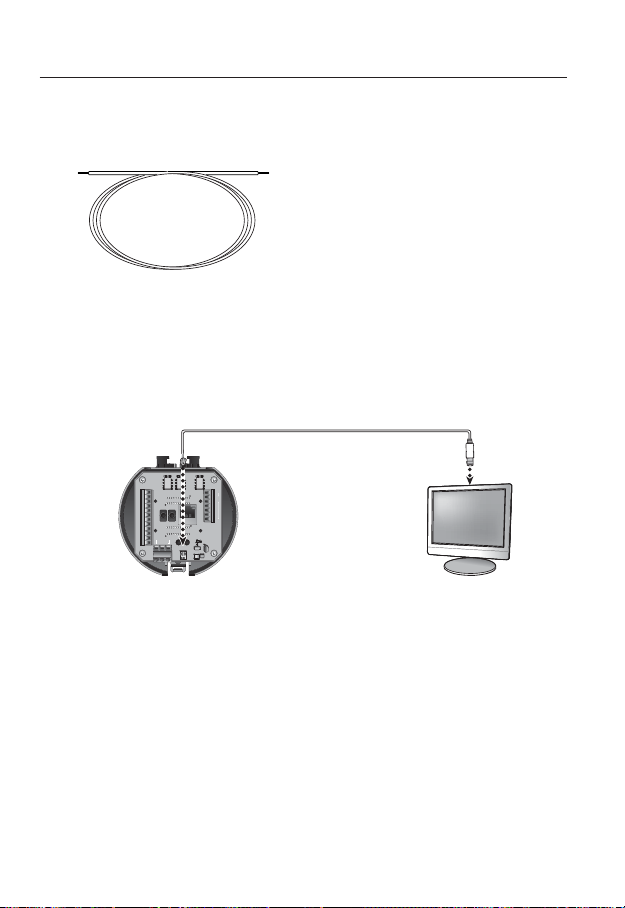
installation & connection
Communications Cable
For the camera to communicate with the controller, a RS-485/422 communications line is
required.
A 30m or shorter length is recommended for the connection.
J
The communication cable is not enclosed with the camera.
Connecting the installation monitor
Connect the cable to the camera’s rear video output terminal and the installation monitor's
video input terminal.
"MBSN0/"MBSN0/
"9*$0.
*.0
7%$
"9*$0.
*.0
7%$
"9*$0.
*.0
7%$
"MBSN
*/*/(/%*/*/(/%$.//$$.//$
*/
*/
(/%
*/
*/
(/%
$0.
/
/$
$0.
/
/$
The wiring varies depending on your monitor type and peripheral devices; please refer to the user manual
for each device.
Please make sure the monitor and camera are turned off when connecting them.
You can set the video output type to either NTSC or PAL. (page 66)
/0
"/0
$0.
"$0.
(/%
(/%
59
59%
"6%*0@065"6%*0@*/
59
39
$POUSPMMFS "VY
39
%%59%
"$_7
1PXFS
7JEFP0VU
Monitor
This product is a network camera that transfers video over a network; the video output terminal is
J
used to set the imaging range of the camera at installation.
Using the terminal for monitoring purposes may cause problems such as degradation in video
quality.
30_ installation & connection
Page 31

Preparing & Installing Camera Bracket (SNP-5200/5200H)
For installation guidelines for brackets and housings, refer to the installation manual that is
enclosed with the bracket or housing.
❖
Available Bracket Models
Model Item SNP-5200 SNP-5200H
SHP-3700H Outdoor Housing
SBP-300HM1 Hanging Mount
SBP-300WM1 Wall Mount
SBP-300CM Ceiling Mount
SBP-300LM Parapet Mount
SBP-300KM Corner Mount
SBP-300PM Pole Mount
See “Optional Accessories for Installation” for the appearance of each bracket (unbundled).
M
(page 37)
Yes
-
Yes
● INSTALLATION & CONNECTION
English _31
Page 32

installation & connection
Installing by surface attachment
SNP-5200H cannot be installed on the surface of a wall or ceiling.
M
❖
Attaching Template & Installing installation base
Attach the provided template on the ceiling. Based on the template, drill a 88mm
1.
hole in the ceiling and arrange the wires through the hole.
Install installation base as shown.
2.
Before installing the exposed bracket, open the hinged door at the bottom of the
3.
bracket as shown in the picture. Hold the knob on the hinged door to open it.
Template
Knob
❖
Connect Terminal Wires
Connect the cables to the terminal block on the
1.
hinged door. Refer to “Camera Wiring Interface
Board”. (page 17)
Once the wiring is complete, close the hinged door.
2.
Do not connect the camera to a power outlet until the
J
installation is complete. Supplying power while the
installation is in progress may cause fire or damage the
product.
32_ installation & connection
Page 33

❖
Configuring Camera DIP Switches
DIP switches for communication and ID protocols are located on the bottom of the camera.
ON
ON
SW1
OFF
12345678
ON
ON
SW2
OFF
123456789 121110
2-2 2-3 2-4
2-1
Protocol
OFF OFF OFF OFF
STW
Pelco-D
OFF OFF OFF ON
Pelco-P
OFF OFF ON OFF
OFF OFF ON ON
SEC
OFF ON OFF OFF
Panasonic
OFF ON OFF ON
Vicon
OFF OFFON ON
Honeywell
AD
OFF ON ON ON
GE
ON OFF OFF OFF
BOSCH
ON OFF OFF ON
Weight
2-5 2-6
Address
Baud
1-1
1
ON
ON2,400
4,800
ON OFF
1-2
2
9,600
OFF OFF
1-3
3
19,200
OFF ON
1-4
4
1-5
16
Termination
2-10
2-11
1-6
SW2
/0
❖
Connecting Camera Safety Cable and Attaching Camera
1.
Carefully attach the camera to the mount following the alignment guide marks as
32
X OFF OFF
1-7
64
ONON
O
1-8
128
ETC
2-8 2-9 2-12
2-7
ON
422
Response
ON
AUX1
AUX2
SW1
DIP Switches
shown in the picture.
2.
First, hook the camera’s safety cable on the mount, and then attach the camera.
The safety cable is coiled inside the base.
3.
As shown in the left hand picture, pull out the safety cable from the base and then
hook it to the mount.
To attach the camera to the mount, refer to the alignment guide marks as shown in the picture.
Safety
Cable
Direction
Guides
Direction
Guides
Align the
Direction Guides
● INSTALLATION & CONNECTION
Make sure to hook the camera’s safety cable to the mount before proceeding. Otherwise you may
J
be exposed to serious injury caused by the camera falling.
English _33
Page 34

installation & connection
To attach or detach the camera, refer to the picture.
Attaching the Camera : Hold up the camera and push it to the mount as shown
•
in the picture.
Push the camera until you hear a “click”.
•
Detaching the Camera : To detach the camera, pull the camera downward
while pushing up the unlock buttons on the camera.
Unlock Button
To Attach the
Camera
34_ installation & connection
To Detach the
Camera
Page 35

Installing by wall mount
❖
Fix the installation base with the bracket
Fix the base with the bracket by turning it
1.
clockwise.
As shown in the picture below, gently press
2.
and lift up the handle of the hinged door on the
bottom of the installation base. Please refer to
the “Camera Wiring Interface Board” on page
17, connect the wires.
Do not connect the camera to a power outlet until the
J
installation is complete. Supplying power while the
installation is in progress may cause fire or damage
the product.
3.
Connect the camera safety wire to the
installation base.
● INSTALLATION & CONNECTION
Knob
Safety Cable
English _35
Page 36

installation & connection
Assemble Camera and Installation Base
4.
Assemble the installation base and camera by
matching the installation direction guides.
Attach Camera
5.
Turn the camera frame counterclockwise until
the protrusions on the camera frame and
installation base become matched perfectly.
Secure Camera and Installation Base
6.
As shown in the picture below, secure the
installation base and camera using 3 hexagon
screws.
36_ installation & connection
Page 37

Optional Accessories for Installation
For your easier installation, you can purchase appropriate optional accessories available.
1.
If installing the camera on the wall
•
Wall mount (SBP-300WM1)
•
Wall mount (SBP-300WM)
2.
If installing the camera on the ceiling
•
Ceiling Mount (SBP-300CM)
● INSTALLATION & CONNECTION
English _37
Page 38

installation & connection
If installing the wall mount (SBP-300WM/SBP-300WM1) on an at least 80mm-long
3.
cylinder
Pole Mount (SBP-300PM)
•
If installing the wall mount (SBP-300WM/SBP-300WM1) on a corner of the wall
4.
Corner Mount (SBP-300KM)
•
If installing on a building rooftop
5.
Parapet Mount (SBP-300LM)
•
38_ installation & connection
Page 39

If installing SNP-5200 outdoors
6.
Outdoor Housing (SHP-3700H)
•
If installing SNP-5200 on a ceiling as built-in component
7.
Flush-Mount Indoor Housing for PTZ Dome Camera
•
STH-370PEV, STH-370F)
(
If installing SNP-5200 in the wall mount or ceiling mount
8.
Hanging Mount (SBP-300HM1)
•
● INSTALLATION & CONNECTION
English _39
Page 40

installation & connection
INSERTING/REMOVING AN SD MEMORY CARD
Disconnect the power cable from the camera before inserting the SD memory card.
J
Inserting an SD Memory Card
Using the screw driver, loosen 4 screws by turning
1.
them counterclockwise and separate the dome cover.
Push the SD memory card in the direction of the
2.
arrow shown in the diagram.
Do not insert the SD memory card while it’s upside down
J
by force. Otherwise, it may damage the SD memory card.
Removing an SD Memory Card
Gently press down on the exposed end of the memory
card as shown in the diagram to eject the memory card
from the slot.
40_ installation & connection
Page 41

Pressing too hard on the SD memory card can cause the card to shoot out uncontrollably from the
J
slot when released.
To remove the SD memory card, set <Record> to <Off> from <SD record> and press [Apply
(
)]. (page 84)
If you have saved data in the SD memory card, removing the SD memory card prior to setting
record to OFF will cause damage to the data stored in the card.
MEMORY CARD INFORMATION (NOT INCLUDED)
What is a memory card?
The memory card is an external data storage device that has been developed to offer an
entirely new way to record and share video, audio, and text data using digital devices.
Selecting a memory card that’s suitable for you
Your camera supports SD/SDHC memory cards.
You may, however, experience compatibility issues depending on the model and make of
the memory card.
For your camera, we recommend you use a memory card from the following
manufacturers:
SD/SDHC Memory Card : Sandisk, Transcend, Kingston
Playback performance can be affected depending on the speed of memory card, so use
the high-speed memory card.
Memory Card Use
SD and SDHC memory cards feature a switch that disables writing data on to the media.
Having this switch to the Lock position will prevent accidental deletion of data stored in the
memory card but at the same time will also prevent you from writing data on to the media.
❖
Memory Card Components
● INSTALLATION & CONNECTION
Contacts
Lock Switch
SD/SDHC
English _41
Page 42

network connection and setup
You can set up the network settings according to your network configurations.
CONNECTING THE CAMERA DIRECTLY TO LOCAL AREA
NETWORKING
Connecting to the camera from a local PC in the LAN
Launch an Internet browser on the local PC.
1.
Enter the IP address of the camera in the address bar of the browser.
2.
Camera
Camera
Local PC
<Local Network>
A remote PC in an external Internet out of the LAN network may not be able to connect to the
M
camera installed in the intranet if the port-forwarding is not properly set or a firewall is set.
In this case, to resolve the problem, contact your network administrator.
By factory default, the IP address will be assigned from the DHCP server automatically. If there is
no DHCP server available, the IP address will be set to 192.168.1.100.
To change the IP address, use the IP Installer.
For further details on IP Installer use, refer to “Static IP Setup”. (Page 47)
42_ network connection and setup
Switch
HUB
Firewall
INTERNET
External Remote PC
DDNS Server
(Data Center, KOREA)
Page 43

CONNECTING THE CAMERA DIRECTLY TO A DHCP
BASED DSL/CABLE MODEM
DSL/Cable
Camera
Use the cross LAN cable to connect the network cable directly to your PC.
1.
Run the IP Installer and change the IP address of the camera so that you can use
2.
Modem
INTERNET
DDNS Server
(Data Center, KOREA)
External Remote PC
the web browser on your desktop to connect to the Internet.
Use the Internet browser to connect to the camera.
3.
Move to [Setup] page.
4.
Move to [Network] – [DDNS] and configure the DDNS settings.
5.
Move to [Network] – [Interface], and set the network type to [DHCP].
6.
Connect the camera, which was removed from your PC, directly to the modem.
7.
Restart the camera.
8.
For registering the DDNS settings, refer to “Registering with DDNS”. (page 79)
M
For configuring the DDNS settings, refer to “DDNS”. (page 78)
For setting the network type, refer to “Interface”. (page 77)
●
NETWORK CONNECTION AND SETUP
English _43
Page 44

network connection and setup
CONNECTING THE CAMERA DIRECTLY TO A PPPoE
MODEM
PPPoE Modem
Camera
Use the cross LAN cable to connect the network cable directly to your PC.
1.
Run the IP Installer and change the IP address of the camera so that you can use
2.
the web browser on your desktop to connect to the Internet.
Use the Internet browser to connect to the camera.
3.
Move to [Setup] page.
4.
Move to [Network] – [DDNS] and configure the DDNS settings.
5.
Move to [Network] – [Interface], and set the network type to [PPPoE].
6.
Connect the camera, which was removed from your PC, directly to the modem.
7.
Restart the camera.
8.
For registering the DDNS settings, refer to “Registering with DDNS”. (page 79)
M
For configuring the DDNS settings, refer to “DDNS”. (page 78)
For setting the network type, refer to “Interface”. (page 77)
INTERNET
DDNS Server
(Data Center, KOREA)
External Remote PC
44_ network connection and setup
Page 45

CONNECTING THE CAMERA TO A BROADBAND ROUTER
WITH THE PPPoE/CABLE MODEM
This is for a small network environment such as homes, SOHO and ordinary shops.
Camera
●
NETWORK CONNECTION AND SETUP
INTERNET
PPPoE or
Cable Modem
DDNS Server
(Data Center, KOREA)
External Remote
PC
Camera
Local PC
Broadband
Router
PPPoE or
Cable Modem
Configuring the network settings of the local PC connected to a
Broadband Router
Configuring the network settings of the local PC connected to a Broadband Router, follow
the instructions below.
Select : <Network Neighborhood> <Properties> <Local Area Connection>
•
<Properties> <General> <Internet Protocol (TCP/IP)> <Properties>
<Obtain an IP address automatically> or <Use the following IP address>.
•
Follow the instructions below if you select <Use the following IP address>:
ex1) If the address (LAN IP) of the Broadband Router is 192.168.1.1
IP address : 192.168.1.100
Subnet Mask : 255.255.255.0
Default Gateway : 192.168.1.1
ex2) If the address (LAN IP) of the Broadband Router is 192.168.0.1
IP address : 192.168.0.100
Subnet Mask : 255.255.255.0
Default Gateway : 192.168.0.1
ex3) If the address (LAN IP) of the Broadband Router is 192.168.xxx.1
IP address : 192.168.xxx.100
Subnet Mask : 255.255.255.0
Default Gateway : 192.168.xxx.1
For the address of the Broadband Router, refer to the product’s documentation.
M
Refer to the “Port Range Forward (Port Mapping) Setup” section of the Broadband Router’s
documentation. (Page 51)
English _45
Page 46

network connection and setup
BUTTONS USED IN IP INSTALLER
Item Description
Device Name
Mode
b
MAC(Ethernet)
c
Address
IP Address
Protocol
UPnP Status This function is not currently implemented.
Model name of the connected camera.
Click the column to sort the list by model name.
However, search will be stopped if clicked during the search.
Displays either <Static> or <Dynamic> for the current network connection
status.
Ethernet address for the connected camera.
Click the column to sort the list by Ethernet address.
However, search will be stopped if clicked during the search.
IP address.
Click the column to sort the list by IP address.
However, search will be stopped if clicked during the search.
The factory default is “192.168.1.100”.
Network setting for the camera.
The factory default is “IPv4”.
Cameras with the IPv6 setting will be displayed “IPv6”.
46_ network connection and setup
Page 47

Item Description
URL
IPv4 Scans for cameras with the IPv4 setting.
IPv6 Scans for cameras with the IPv6 setting.
Search
Auto Set The IP Installer automatically configures the network settings.
Manual Set You should configure the network settings manually.
Exit Exits the IP Installer program.
m
For the IP installer, use only the installer version provided in the installation DVD or use the latest
M
one if available. You can download the latest version from the product website.
DDNS URL address enabling access from the external Internet.
However, this will be replaced with the <IP Address> of the camera if
DDNS registration has failed.
Scans for cameras that are currently connected to the network.
However, this button will be grayed out if neither IPv4 nor IPv6 is checked.
STATIC IP SETUP
Manual Network Setup
Run <IP Installer_vX.XX.exe> to display the camera search list.
At the initial startup, both [Auto Set] and [Manual Set] will be grayed out.
For cameras found with the IPv6 setting, these buttons will be grayed out as the cameras do not
M
support this function.
Select a camera in the search list.
1.
Find the MAC (Ethernet) address
labeled on the rear of the camera.
Both the [Auto Set] and [Manual Set]
buttons will be activated.
2.
Click [Manual Set].
The Manual Setting dialog appears.
The default values of <IP Address>,
<Subnet Mask>, <Gateway>, <HTTP Port> and <VNP Port> of the camera will
be displayed.
●
NETWORK CONNECTION AND SETUP
English _47
Page 48

network connection and setup
In the <Address> pane, provide the
3.
necessary information.
•
MAC (Ethernet) Address : The MAC
(Ethernet) address of the applicable
camera will be set automatically so
you don't need to input it manually.
You can configure the static IP settings
M
only if the DHCP checkbox is unchecked.
If using a Broadband Router
IP Address : Enter an address falling in
•
the IP range provided by the Broadband
Router.
ex) 192.168.1.2~254,
192.168.0.2~254,
192.168.XXX.2~254
•
Subnet Mask : The <Subnet Mask>
of the Broadband Router will be the
<Subnet Mask> of the camera.
•
Gateway : The <Local IP Address> of
the Broadband Router will be the <Gateway> of the camera.
The settings may differ depending on the connected Broadband Router model.
M
For more information, refer to the user manual of the applicable router.
Refer to the “Port Range Forward (Port Mapping) Setup” section of the Broadband Router’s
documentation. (Page 51)
If not using a Broadband Router
For setting <IP Address>, <Subnet Mask>, and <Gateway>, contact your network administrator.
In the <Port> pane, provide
4.
necessary information.
HTTP Port : Used to access the
•
camera using the Internet browser,
defaulted to 80. Use the spin button
to change the HTTP Port value.
VNP Port : Used to control the video
•
signal transfer, defaulted to 4520.
Enter the password.
5.
This is the login password for the “admin” user who accesses the camera.
The default password is “4321”.
48_ network connection and setup
Page 49

Click [OK].
6.
Manual network setup will be completed.
When the manual setup including IP is completed, the camera will restart.
7.
If the Broadband Router has more than one camera connected
Configure the IP related settings and the Port related settings distinctly with each other.
Category Camera #1 Camera #2
●
NETWORK CONNECTION AND SETUP
IP related settings
Port related settings
If the <HTTP Port> is set other than 80, you must provide the <Port> number in the address bar
M
of the Internet browser before you can access the camera.
ex) http://IP address : HTTP Port
IP Address
Subnet Mask
Gateway
HTTP Port
VNP Port
http://192.168.1.100:8080
192.168.1.100
255.255.255.0
192.168.1.1
8080
4520
192.168.1.101
255.255.255.0
192.168.1.1
8081
4521
Auto Network Setup
Run <IP Installer_vX.XX.exe> to display the camera search list.
At the initial startup, both [Auto Set] and [Manual Set] will be grayed out.
For cameras found with the IPv6 setting, these buttons will be grayed out as the cameras do not
M
support this function.
Select a camera in the search list.
1.
Find the MAC (Ethernet) address labeled
on the rear of the camera.
Both the [Auto Set] and [Manual Set]
buttons will be activated.
2.
Click [Auto Set].
The Auto Setting dialog appears.
The <IP Address>, <Subnet Mask>,
and <Gateway> will be set automatically.
English _49
Page 50

network connection and setup
3.
Enter the password.
This is the login password for the
“admin” user who accesses the
camera. The default password is
“4321”.
4.
Click [OK].
Auto network setup will be completed.
DYNAMIC IP SETUP
Dynamic IP Environment Setup
Example of the Dynamic IP environment
•
If
-
a Broadband Router, with cameras connected, is assigned an IP address by the
DHCP server
-
If connecting the camera directly to modem using the DHCP protocols
-
If IPs are assigned by the internal DHCP server via the LAN
Checking the Dynamic IP
Run the IP Installer on the user’s local
1.
machine to display cameras allocated
with <Dynamic IP> addresses in the
list.
Select a camera in the list, and click
2.
[Manual Set] to check the <Dynamic
IP> of the camera.
If you uncheck <DHCP>, you can
change IP to <Static>.
50_ network connection and setup
Page 51

PORT RANGE FORWARD (PORT MAPPING) SETUP
If you have installed a Broadband Router with a camera connected, you must set the port range
forwarding on the Broadband Router so that a remote PC can access the camera in it.
Manual Port Range Forwarding
From the Setup menu of the Broadband
1.
Router, select <Applications &
Gaming> - <Port Range Forward>.
For setting the port range forward for
a third-party Broadband Router, refer
to the user guide of that Broadband
Router.
2.
Select <TCP> and <UDP Port>
for each connected camera to the
Broadband Router.
Each port number for the Broadband
Router should match that specified in
<Network> - <Port> from the camera’s
Setup menu.
When done, click [Save Settings].
3.
Your settings will be saved.
Above sample instructions are based on the CISCO’s Broadband Router (Model: LINKSYS).
M
The settings may differ depending on the connected Broadband Router model.
For more information, refer to the user manual of the applicable router.
●
NETWORK CONNECTION AND SETUP
English _51
Page 52

network connection and setup
Setting up Port Range Forward for several network cameras
When several network cameras are connected to one Broadband Router device, you
should forward the TCP 943 port of the router to the TCP 943 port of a connected camera.
If you don't set properly the TCP 943 port of the router, you cannot get any video stream from the
J
web page of the camera.
•
TCP 943 port is a port for the Silverlight policy server of a camera.
When Camera1 and Camera2 are connected to a router :
User Internet
Start End Protocol IP Address
943 943 TCP 192.168.1.100
3000 3000 TCP/UDP 192.168.1.100
3001 3001 TCP/UDP 192.168.1.101
4520 4520 TCP/UDP 192.168.1.100
4521 4521 TCP/UDP 192.168.1.101
8080 8080 TCP/UDP 192.168.1.100
8081 8081 TCP/UDP 192.168.1.101
You can set a rule of Port Forwarding on the Broadband Router device through its
•
configuration web page.
•
You cannot change the Silverlight policy server port of a camera.
•
You can change the ports of the camera except the policy server port through its
configuration web pages.
52_ network connection and setup
Ù
Broadband Router
Ú
Camera1 (192.168.1.100)
Web Server Port 8080
Ù
Ù
VNP Port 4520
RTSP Port 3000
Policy Server Port 943
Camera2 (192.168.1.101)
Web Server Port 8081
VNP Port 4521
RTSP Port 3001
Policy Server Port 943
Page 53

CONNECTING TO THE CAMERA FROM A SHARED LOCAL PC
Run the IP Installer.
1.
It will scan for connected cameras and
display them as a list.
2.
Double-click a camera to access.
The Internet browser starts and connects
to the camera.
Access to the camera can also be gained by typing the camera's IP address in the address bar of
M
the Internet browser.
●
NETWORK CONNECTION AND SETUP
CONNECTING TO THE CAMERA FROM A REMOTE PC VIA
THE INTERNET
Since using the IP Installer on a remote computer that is not in the Broadband Router’s network
cluster is not allowed, users can access cameras within
the camera’s DDNS URL.
Before you can access a camera in the Broadband Router network, you should
1.
have set the port range forward for the Broadband Router.
From the remote PC, launch the Internet browser and type the DDNS URL address
2.
of the camera, or the IP address of the Broadband Router in the address bar.
ex) http://www.samsungipolis.com/[Product domain]
a Broadband Router’s network by using
English _53
Page 54

web viewer
CONNECTING TO THE CAMERA
Normally, you would
Launch the Internet browser.
1.
2.
Type the IP address of the camera in
the address bar.
ex) • IP address (IPv4) : 192.168.1.100
http://192.168.1.100
- the Login dialog should appear.
IP address (IPv6) : 2001:230:abcd:
•
ffff:0000:0000:ffff:1111
http://[2001:230:abcd:ffff:0000
:0000:ffff:1111] - the Login dialog
should appear.
If the HTTP port is other than 80
1.
Launch the Internet browser.
2.
Type the IP address and HTTP port number of the camera in the address bar.
ex) IP address : 192.168.1.100:HTTP Port number(8080)
http://192.168.1.100:8080 - the Login dialog should appear.
Using URL
1.
Launch the Internet browser.
2.
Type the DDNS URL of the camera in the address bar.
ex) URL address : http://www.samsungipolis.com/[Product domain]
- the Login dialog should appear.
54_ web viewer
Page 55

To check the DDNS address
If the camera is connected directly to the DHCP cable modem, DSL modem, or PPPoE
modem, the IP address of your network will be changed each time you try to connect to
the ISP (Internet Service Provider) server.
If this is the case, you will not be informed of the IP address changed by DDNS.
Once you register a dynamic IP-based device with the DDNS server, you can easily check
the changed IP when you try to access the device.
To add the IP address to the <DDNS> server, visit www.samsungipolis.com and register
your device, and set the DDNS option to <Samsung DDNS> before providing the host
name for the DDNS server.
LOGIN
The default user ID is “admin”, and the default password is “4321”.
Enter “admin” in the <User Name>
1.
input box.
Enter “4321” in the <Password> input
2.
box.
If the password is changed, enter the
changed password instead.
Click [OK].
3.
If you have logged in successfully, you
will the Live Viewer screen.
For security purposes, ensure that you change the password in <System> - <User>.
M
The administrator ID, “admin”, is fixed and can not be changed.
If you check the “Save this password in your password list” option when your input is done, in
future you will be logged in automatically without being prompted to enter the login information.
● WEB VIEWER
If you are using Internet Explorer 7.0 or 8.0 as the default web browser, you can view the best
J
quality image with a screen ratio of 100%. Reducing the ratio may cut the image on the borders.
English _55
Page 56

web viewer
This network camera uses Microsoft Silverlight for displaying the video.
INSTALLING SILVERLIGHT RUNTIME
If your PC has not installed Silverlight Runtime or has just installed an old runtime version, you will
be redirected to the Silverlight Runtime installation page automatically when accessing the web
viewer.
Click <Click Here>.
1.
When the file download dialog pops up,
2.
click <Run>.
When the download is completed, click
3.
<Run>.
The Silverlight Runtime installation page
4.
will be displayed. <Install now> to
proceed with the installation.
56_ web viewer
Page 57

When done, click <Close>.
5.
Close and restart the web browser, and
6.
try to access the Web Viewer.
When Silverlight Runtime is properly
installed, you will see the Live screen.
For normal installation, set the Block
J
Popup setting as follows:
Internet Explorer l Tools l Block
Popup l Always allow popups from
the current site(A)
However, MAC OS X users who are not connected to the Internet can use the provided installation
DVD to install Silverlight Runtime (Run the executable “Silverlight_xxx.dmg” in the DVD. You will
be guided through installation of the software).
● WEB VIEWER
English _57
Page 58

web viewer
USING THE LIVE SCREEN
Item Description
Monitoring Move to the monitoring screen.
Playback Switch to the monitoring screen that plays recording data in the SD memory.
b
Setup Move to the Setup screen.
c
Viewer Screen Displays the Live video on the screen.
Auto Focus Fit the focus automatically.
AUX Turn on or off the AUX device.
Alarm Output Activate the Alarm Out port.
Audio Display the audio Listen and Talk toggle button on the screen.
58_ web viewer
Page 59

Item Description
Hide the alarm
indicator
PTZ Control the pan/tilt/zoom operations of the camera.
Digital PTZ Use the mouse wheel to control the digital zooming.
Screen
Optimization,
Full Screen
Capture Saves the snapshot as an image file in the .bmp format.
m
Video Format
n
If the temperature drops below the operational range, video signal may not be produced. In such
M
cases, please wait for the video.
Web pages related to playback and setting menus are accessible only by the admin. For other
user accounts, the buttons will be deactivated.
Hides the alarm indicator near the border of the viewer screen.
Adjust the screen to the optimal size, and display the Full Screen icon on the Live
screen.
You can select a profile type in <Video profile> under the <Audio & Video> setup
menu.
For IE 6.0 users, press the Browse button next to the <Video profile> dialog
M
and select a profile type again if the selected profile is not played.
If the “Invalid codec” message is displayed, select a profile type from the profile
M
list again.
To enable the Area Zoom mode
From the viewer screen, right-click to display
the context menu below:
Menu items and descriptions
•
Go to 1x : Change the current zoom
factor to x1.
•
Prev : Return to the previous area and
settings.
•
Next : Change to the next area and
settings.
● WEB VIEWER
English _59
Page 60

web viewer
Exit Areazoom : Exit the Area Zoom mode.
•
Go to Preset : Move to the preset position.
•
To capture the snapshot
1.
Click [ ] on the scene to capture.
The Capture dialog should appear.
2.
Click [Save] button.
The screenshot will be saved in the
specified path.
If you are using the IE8 as the default web
M
browser, select “Tools-Internet OptionsSecurity” and uncheck “Use protected
mode”.
To toggle the audio sound
Click the [Audio ( )] button.
1.
The corresponding button will be
displayed in the Viewer.
Click the button to listen to / mute the
2.
sound as you wish.
This button operates as a toggle button.
To toggle the microphone sound
Click the [Mic ( )] button.
1.
The corresponding button will be
displayed in the Viewer.
“Cannot find audio recording
J
device” message appears if there is no
Microphone.
Click the button to start / stop talking.
2.
This button operates as a toggle button.
The Silverlight permission dialog appears when you click the microphone button.
As the AUDIO and MIC buttons ( , ) are simply to display or hide the toggle button on
J
the viewer screen, you cannot control the actual operations of those buttons. So if you want to
adjust the microphone or audio settings, use the toggle button on the viewer screen.
60_ web viewer
Page 61

To fit the full screen
Click the [Full Screen ( )] button.
1.
The corresponding button will be displayed in the Viewer.
Click the button.
2.
This will fit the Viewer to the full screen.
To exit the full screen mode, press [Esc] on the keyboard.
3.
To control the PTZ
Press the [PTZ ( )] button.
1.
When the PTZ button bar appears on
2.
the screen, use the direction buttons to
adjust the camera angle, zoom factor
or focus to your preference.
For further details on PTZ use, refer to
M
“PTZ setup”. (page 67)
PLAYBACK
Click the [Playback ( )] button.
1.
Specify the start time and end time of
2.
your search.
Select a search type.
3.
Click the [Search (
4.
The search results will be displayed in
the list.
)] button.
● WEB VIEWER
If more than 500 events are recorded
M
within the search period, your search will
be limited up to the date when the 500th
event is recorded.
For instance, if the search period is between 10th and 15th day of the month, and more than
events were recorded 10th through 11th, your search will be limited up to 11th day with a total of
500 events, and events after then (from 12th) will not be found.
500
English _61
Page 62

web viewer
Select a data item to play in the search
5.
list.
Click the [Play (
6.
To stop playing the video, click [Stop
7.
)].
(
To return to the search screen, click
[Exit (
To check time information of the playing video
Click the [About ( )] button.
1.
Date and time information appears on the screen.
2.
To back up the searched video
Click [ ] on the scene to back up.
1.
Save as window appears.
Click [Save].
2.
The screenshot will be backed up to the
specified path.
If you are using the IE8 as the default web
M
browser, select “Tools-Internet OptionsSecurity” and uncheck “Use protected
mode”.
)] button.
)].
62_ web viewer
Page 63

PLAYING THE BACKUP RECORDINGS
You can play backup recordings by using the SlimPlayer.
To download SlimPlayer
Click [SlimPlayer ( )].
1.
You will see a download dialog where
you can specify the download path.
Specify the path with a proper file name
2.
and click [Save].
Unzip the downloaded file and run the
3.
executable.
● WEB VIEWER
English _63
Page 64

setup screen
SETUP
You can configure the audio & video, network, event and system settings of the camera via the
network.
In the Live screen, click [Setup ( )].
1.
The Setup screen appears.
2.
AUDIO & VIDEO SETUP
Video profile
1.
From the Setup menu, select the
<Audio & Video (
2.
Click <Video profile>.
3.
Select a <Video profile> number.
4.
Click the input box of each item and
enter / select a desired value.
The context menu may differ depending on
the selected codec type.
•
Default profile : This is the default
video profile.
•
Fixed framerate profile : Fix the frame
rate of the selected profile regardless
of the settings of other profiles.
•
E-mail/FTP profile : Video profile to be transferred to the specified email or FTP
site.
Only the MJPEG codec can be set as the E-mail/FTP profi le.
•
Record profile : This is the profile that is applied to video recording.
5.
When done, click [Apply (
)> tab.
)].
Profiles using H.264 codec can be stored in the SD memory only in resolutions of 640x480 or
M
less.
MPEG-4 videos can not be stored in the SD memory.
64_ setup screen
Page 65

To add a video profile
You can add as many codecs as necessary so that a variety of profiles can be applied
according to the recording condition.
1.
Select a profile number.
2.
Provide the name and select a codec.
3.
Specify the conditions under which the codec will be applied.
4.
Specify the details of the selected codec including resolution and frame rate.
•
Resolution : Set the video size of the
•
Framerate : Specify the frame rate.
•
Compression : Specify the compression rate of the video.
Maximum bitrate : Specify the maximum bit rate of the video.
•
As the bit rate can be adjusted limitedly according to the resolution, frame rate and screen
J
complexity, the actual bit rate can be greater than the maximum bit rate. So you must
consider the use conditions when setting the value.
Bitrate control : You can select one from constant bit rate and variable bit rate for
•
compression. Constant bit rate (CBR) varies the video quality and fixes network
transfer bit rate, while variable bit rate emphasizes the quality by varying network
transfer bit rate.
Target bitrate : Specify the bit rate at which you will transfer the video.
•
Encoding priority : You can set the video transfer method to Framerate or
•
Compression.
GOP size : Select a GOP size between 1 and 15.
•
•
•
•
•
You can select the H.264 profiling method.
Profile :
Entropy coding : Reduce the possible compression loss due to encoding.
Multicast(VNP) : Specify the use of the VNP protocol.
IPv4 : Enter an IPv4 address with which you can connect to the IPv4 network.
Port : Specify the video communication port.
TTL : Set the TTL for the VNP packet.
-
Multicast(RTP) : Specify the use of the RTP protocol.
IPv4 : Enter an IPv4 address with which you can connect to the IPv4 network.
Port : Specify the video communication port.
TTL : You can set the TTL for the RTP packet.
-
MPEG-4, H.264, and MJPEG files.
● SETUP SCREEN
English _65
Page 66

setup screen
What is GOP size?
GOP (Group of Pictures) is a set of video frames for MPEG-4 and H.264 format
compression, indicating a collection of frames from the initial I-Frame (key frame) to the next
I-Frame. GOP consists of 2 kinds of frames: I-Frame and P-Frame.
I-Frame is the basic frame for the compression, also known as Key Frame, which contains
one complete image data. P-Frame contains only the data that has changed from the
preceding I-Frame.
You can set between 1 and 15 for the
Video setup
From the Setup menu, select the
1.
<Audio & Video ( )> tab.
Click <Video setup>.
2.
Select a <Video source> mode.
3.
Flip/Mirror mode : Displays the video
•
from the camera upside down or
reversely.
Set the <Video output>.
4.
-
If you select <Off>, the video signal
will not be output via the VIDEO OUT
port.
Specify the privacy zone.
5.
Select a video output type.
6.
When done, click [Apply ( )].
7.
To set the privacy zone
You can specify a certain area of the camera video to be protected for your privacy.
Set it to <
1.
2.
3.
4.
5.
On>.
Place the cursor at a point in the video
and drag it to whatever you need.
Provide a name and press [OK].
To cancel your selection, simply click
[Delete ( )].
When done, click [Apply ( )].
MPEG-4 and H.264 CODEC.
66_ setup screen
Page 67

Audio setup
You can configure the I/O settings of the audio source from the camera.
1.
From the Setup menu, select the
<Audio & Video (
Click <Audio setup>.
2.
Adjust the audio I/O levels to your
3.
preference.
Audio-In : Set the audio input value.
•
Audio-Out : Set the audio output
•
value.
When done, click [Apply (
4.
)> tab.
)].
PTZ setup
You can change the direction of lens and activate the zoom.
1.
From the Setup menu, select the
<Audio & Video ( )> tab.
Click <PTZ setup>.
2.
Click [Direction Adjustment ( )].
3.
[Change direction to (
•
)/( )] : Change the direction of
(
camera lens.
•
[Moving speed control ( )] :
The bigger the number is, the faster
the moving speed becomes.
4.
Set the zoom and focus control
buttons.
•
[Zoom In (
screen.
•
[Zoom Out ( )] : Zooms out the
screen.
)] : Zooms in the
)/( )/
● SETUP SCREEN
English _67
Page 68

setup screen
[Adjust Focus ( / )] : Adjusts the focus in the screen.
•
[Zoom Speed Control (
•
zoom speed becomes.
Set the preset.
5.
To add a preset
1.
Select the preset number to add.
2.
Set the name for the preset.
3.
Press the [
To delete a preset
Select the preset number to delete.
1.
Press the [ ] button.
2.
To move a preset
Select a preset number that you want to move.
1.
Press the [ ] button.
2.
To configure the detailed settings for the preset
Select the number of preset that you want to configure.
1.
Press the [ ] button.
2.
To configure the swing settings
Swing is a monitoring function that moves between two preset points and enables you to
trace the motion.
Set <Mode> in <Sequence setup> to
1.
<Swing>.
The menu screen will switch to the
swing setting screen.
Select a swing setting mode.
2.
Pan swing : You can set the swing
•
monitoring only using the PAN
function.
] button.
)] : The bigger the number is, the faster the
68_ setup screen
Page 69

Tilt swing : You can set the swing monitoring only using the Tilt function.
•
Pan & Tilt swing : You can set the swing monitoring only using both PAN and Tilt
•
functions.
Set <First preset> and <Second preset> to specify a swing range.
3.
Set the moving speed and dwell time.
4.
Press the [
5.
] button.
The first preset, second preset, speed and dwell time will be saved in set mode.
Press the [ ] button.
6.
Press the [
7.
] button.
The running swing will be stop.
To set a group
The group function enables you to group various presets before calling them in sequence.
Each group can contain up to 128 presets.
Set <Mode> in <Sequence setup> to
1.
<Group>.
The menu screen will switch to the
group setting screen.
Select a group setting mode.
2.
Group No. : Select a group number.
•
Preset No. : Select a preset number.
•
Speed : Specify the speed of
•
movement.
Dwell time : Specify the duration for
•
which an operation is kept at the preset position.
Press the [ ] button.
3.
Your settings will be entered in the right list.
Press the [
4.
] button.
Selected group data will be deleted.
● SETUP SCREEN
English _69
Page 70

setup screen
To configure the tour settings
The tour function enables you to call groups of your presets in sequence.
1.
Set <Mode> in <Sequence setup> to
<Tour>.
The menu screen will switch to the tour
setting screen.
2.
Configure the tour settings in detail.
•
Group No. : Select a group number.
•
Dwell time : Specify a waiting time
before a new group is called.
3.
Press the [
Your settings will be entered in the right list.
Press the [
4.
Set data on the right list will be saved.
Press the [ ] button.
5.
Selected tour data will be deleted.
To set the tracing function
Tracking remembers the trace of movements instructed using the direction button and
reproduces it for your reference.
Set <Mode> in <Sequence setup> to
1.
<Trace & Auto Run>.
The menu screen will switch to the
PTZ tracking and Auto operation menu
screen.
Select a tracking number.
2.
The operation will be saved with display
of the memory usage. The saving time
differs, depending on the level of the
PTZ operation.
This process will be terminated if the memory is full.
Press the [
3.
Selected tracing number will be saved.
Press the [ ] button.
4.
Selected tracing number will be activated as set.
Press the [
5.
Tracing will be stop.
] button.
] button.
] button.
] button.
70_ setup screen
Page 71

To set the auto run
This will perform the sequence operation that you have specified if no controller
manipulation is made for a certain time.
1.
Set <Mode> in <Sequence setup> to
<Trace & Auto Run>.
The menu screen will switch to the
PTZ tracking and Auto execution menu
screen.
2.
Select an auto run mode.
•
Home : Automatically executes the
operation to the home position.
•
Preset : Automatically executes the
operation to the preset number.
•
Swing : Automatically executes the operation in Swing mode.
•
Group : Automatically executes the operation in Group mode.
•
Tour : Automatically executes the operation in Tour mode.
•
Trace : Automatically executes the operation in Trace mode.
•
Auto pan : Automatically executes the 360° rotation in the pan direction.
PTZ limit
You can specify restrictions on the pan or tilt function.
From the Setup menu, select the
1.
<Audio & Video (
Click <PTZ limit>.
2.
Decide if you want to limit the PTZ
3.
operations. If so, specify the details.
Pan / Tilt Limit : Select a mode to set
•
between Pan limit and Tilt limit.
Use : Select whether to use limit in
set mode.
-
[
-
[
-
[
specified range between the start point and end point respectively.
)> tab.
] : Start limit setting.
] : The starting point will be saved.
] : The ending point will be saved then the limit mode runs in
● SETUP SCREEN
English _71
Page 72

setup screen
Camera setup
You can change the camera settings according to the environment where the camera is
located.
1.
From the Setup menu, select the
<Audio & Video (
2.
Click <Camera setup>.
Configure the settings as necessary
3.
of : SSDR, White balance, Backlight,
Exposure, Special, Focus, OSD, Time
OSD
When done, click [Apply ( )].
4.
If a certain time (timeout: 240s) is elapsed
with your not pressing the [Apply ( )]
button after changing the settings, your changes
will not be applied.
SSDR (Samsung Super Dynamic Range) Setup
In a scene where the difference between bright and dark is severe, you can increase the
brightness of the dark area alone to regulate the overall brightness.
Select <SSDR>.
1.
Set <Mode> to <On>.
2.
Configure the <Level> and <D-Range>
3.
settings as necessary.
Level : Adjust the level of the
•
dynamic range.
D-Range : Select the amplitude area of the dynamic range.
•
)> tab.
White balance Setup
You can correct the image colors based on white under any lighting conditions.
Select <White balance>.
1.
Select <Mode>.
2.
ATW : Corrects the colors of the
•
camera video automatically.
72_ setup screen
Page 73

Manual : You can adjust the red and blue gains of the camera video manually.
•
AWC : Corrects the colors of the camera video to be optimized to the
•
current lighting condition and screen mode.
You may need readjustment if the lighting condition is changed.
•
Outdoor : Automatically corrects the video colors of the camera to be
optimized to the outdoor environment.
•
Indoor : Automatically corrects the video colors of the camera to be optimized to
the indoor environment.
● SETUP SCREEN
In AWC mode, click the
M
current image.
BLC Setup
You can specify a desired area on the video manually and set the area to be displayed
more clearly.
Select <Backlight>.
1.
Set <Mode> to <BLC>.
2.
Set <BLC level>.
3.
You can change the level to adjust the
brightness of the monitoring area.
Set the <Top, Bottom, Left, Right>
4.
levels to specify the target area.
HLC (Highlight Compensation) Setup
When a strong light such as streetlamp or headlight faces forward to the camera, you can
mask that exposed area in order to protect it from being saturated.
Select <Backlight>.
1.
Set <Mode> to <HLC>.
2.
Set the <HLC level> and the <Mask
3.
tone>.
HLC level : Adjust the brightness
•
level so as to remove the incoming
highlight from a specific condition.
Mask tone : Adjust the mask tone of
•
the highlighted area.
[AWC Set] button if you want to keep the white balance level of the
English _73
Page 74

setup screen
At night operation, this function will be activated only if the incoming highlight exceeds a certain
M
area in a low contrast environment.
At night, HLC will not function if the scene is either too bright or too dark.
Exposure Setup
You can adjust the exposure level of the camera.
Select <Exposure>.
1.
Select each item and set it properly.
2.
Brightness : Adjust the screen
•
brightness.
Shutter mode : Adjust the electronic
•
shutter of the camera.
ESC (Electronic shutter control) :
Adjust the shutter speed
automatically according to the
ambient brightness.
-
Manual : Adjust the shutter speed
of the camera manually.
A.FLK (Anti flicker) : This will prevent the screen from flickering.
-
Shutter speed : Control the shutter speed manually.
•
SSNR3 : Specify the use of noise reduction.
•
SSNR3 level : Adjust the noise reduction level.
•
Sens-up mode : Automatically senses the darkness level at night or in a low
•
contrast scene and extends the accumulation time accordingly for a bright and
sharp image.
If you set the shutter mode to Manual/A.FLK, SENS-UP mode will be deactivated.
The greater the video accumulation factor is, the brighter the screen is but the afterimage of a
moving object grows accordingly.
•
Sens-up limit : Set the work condition to Auto mode in a low contrast scene.
•
Iris : You can set the camera iris to AUTO or MANUAL to your preference.
For a camera with the shutter type of ESC, the iris will operate properly only if it is set to
<Manual>.
If the iris is set to <Auto>, the shutter speed will be fi xed to 1/30 second in ESC mode.
Iris F-No : Specify the iris F-figure as preferred.
•
AGC mode : Specify the level according to the screen luminance.
•
AGC Val : Select an AGC value between 0 dB and 36 dB.
•
74_ setup screen
Page 75

Special Setup
Select <Special>.
1.
Select each item and set it properly.
2.
DIS : Specify the use of anti-shake
•
function.
Day & night : You can switch the
•
mode to adjust the black and white
level as well as the colors.
-
Color : Always displays the video in
colors.
-
B/W : Always displays the video in black and white.
-
Auto : Displays in color mode during normal daytime and switches to black and
white mode in a low contrast scene at night.
If you set the AGC mode to OFF from <Exposure>, the AUTO DAY/NIGHT mode will be disabled
accordingly.
•
Dwell time : This is the time while each applicable lighting condition is kept in
order to enable the switch between day and night modes.
•
Duration : Adjust the brightness of the lighting where the mode switch occurs.
•
Sharpness mode : Adjust the overall sharpness of the image.
If selecting <On>, you can adjust the sharpness of the image.
•
Sharpness level : The higher the level is, the sharper and clearer the outline of the
image becomes.
•
Gamma : Adjust the contrast of the image.
•
Color level : Adjust the color level of the image.
Focus Setup
Select <Focus>.
1.
Select each item and set it properly.
2.
Mode
•
Manual : The focus will be adjusted
manually according to the zoom
factor.
Auto : The focus will be adjusted
automatically according to the
zoom factor.
One shot af : Auto Focus will be performed once after the zooming operation.
-
Digital zoom : Specify the use of digital zoom.
•
Digital zoom limit : Specify the limit of the digital zoom.
•
● SETUP SCREEN
English _75
Page 76

setup screen
•
Zoom tracking : Specify the focus sync mode with the zooming operation.
-
Off : Only the zoom lens will work.
-
Auto-Track : Perform the zooming in auto focus mode.
-
Tracking : The zooming will be performed according to the internal focus
settings of the camera.
•
Zoom speed : Adjust the zoom tracking speed.
•
Init. lens : Reset the lens to prevent the step-out in zoom mode.
•
Duration : Specify the date of resetting the lens.
You can specify the date of resetting the lens that will perform in auto focus mode. Specify the time
between 1 and 7 days, and the resetting will be performed at 24-hour interval starting from the
specifi ed date.
OSD Setup
Select <OSD>.
1.
Select each item and set it properly.
2.
Camera title : Use alphanumeric
•
characters in the list and enter a
desired title in the bottom input line.
You can enter up to 15 characters for the
title.
•
Camera title position x, y : Specify
the coordinates where the camera
title is displayed.
•
OSD Color : Configure the settings of: camera title, camera ID, PTZ position,
OSD, Time OSD color.
•
PTZ position display : Specify the display position of the PTZ OSD menu.
•
PTZ position display X, Y : Specify the “PTZ position display”.
If any of the coordinates are overlapped or duplicated, the position will not be displayed properly.
•
Camera ID : Specify the camera ID.
Time OSD Setup
Select <Time OSD>.
1.
Select each item and set it properly.
2.
Time display : Specify the use of time
•
display.
Date format : Specify the date format
•
that will be displayed on the screen.
Time position display X, Y : Specify the position of time.
•
76_ setup screen
Page 77

NETWORK SETUP
Interface
From the Setup menu, select the
1.
<Network (
Click <Interface>.
2.
3.
Set the <Interface> and <IPv6 setup>
as necessary.
IP type : Select an IP connection type.
•
Manual : Specify the IP address,
Subnet mask, Gateway, DNS1,
and DNS2.
DHCP :
PPPoE : Specify the DNS1, DNS2, Name and Password.
-
If you set it to <Manual>, you should specify the IP, Subnet mask, Gateway, DNS 1 & 2 manually.
•
MAC address : Shows the MAC address.
•
IP address : Displays the current IP address.
•
Subnet mask : Displays the <Subnet mask> for the set IP.
•
Gateway : Displays the <Gateway> for the set IP.
•
DNS1/DNS2 : Displays the DNS(Domain Name Service) server address.
•
IPv6 use : Specify the use of IPv6.
•
Mode : If you select <IPv6 use>, the mode is enabled.
•
IPv6 address : Obtains the IPv6 address to access the IPv6 network.
4.
When done, click [Apply (
J
)> tab.
Specify the DNS1 and DNS2.
)].
The IP addressing system will be defaulted to DHCP. If no DHCP server is found, the previous
settings will be restored automatically.
● SETUP SCREEN
English _77
Page 78

setup screen
Port
From the Setup menu, select the
1.
<Network ( )> tab.
Click <Port>.
2.
Type in each item in the Port menu as
3.
necessary.
Neither the port range between 0 and 1023
nor port 3702 is available.
•
HTTP port : HTTP port used to
access the camera via the web
browser.
The default is 80(TCP).
•
VNP port : Set a port used to transfer video signals with the Samsung protocols.
•
RTSP port : Used to transfer videos in the RTSP mode; the default is 554.
•
Viewer port : Used to transfer videos to the Web Viewer; the default is 4520.
•
Silverlight policy port : Silverlight is used to permit to acquire a network
connection; the default is 943.
The port range of the Viewer is between 4502 and 4532. If the VNP port is with this effective
range, the Viewer port should be specifi ed the same as the VNP port.
You cannot change the Viewer/Silverlight policy server port of a camera.
( )
4.
When done, click [Apply
DDNS
DDNS is an abbreviation of Dynamic Domain Name Service that converts the IP address of
a camera into a general Host Name so that the user can easily remember it.
1.
From the Setup menu, select the
<Network (
2.
Click <DDNS>.
3.
Select <DDNS>.
4.
Type in the DDNS items according to
the selected type.
•
Samsung DDNS : Select this if you
use the DDNS server provided by
Samsung Techwin.
)> tab.
].
78_ setup screen
Page 79

Public DDNS : Select one of provided public DDNS servers when you use a public
•
DDNS server.
-
Host name : Enter the name of the host (i.e., host name of Dyndns) that is
registered with the DDNS server.
-
User name : Enter the user name for the DDNS service. (i.e., user ID that is
registered with Dyndns)
-
Password : Enter the password for the DDNS service. (i.e., password that is
registered with Dyndns)
5.
When done, click [Apply
( )
].
Registering with DDNS
To register your product with the Samsung DDNS
1.
Visit the iPOLiS web site(www.
samsungipolis.com) and sign in with a
registered account.
2.
From the top menu bar, select <DDNS
SERVICE> - <MY DDNS>.
3.
Click [PRODUCT REGISTRATION].
4.
Enter the product domain.
You must perform the duplicate check for the
domain that you entered.
● SETUP SCREEN
English _79
Page 80

setup screen
Select a <CLASSIFICATION> and
5.
specify the <MODEL NUMBER>.
Specify the product location with a
6.
description if necessary.
Click [REGISTRATION].
7.
The product will be added to the
product list that you can check.
To connect to the Samsung DDNS in camera setup
From the DDNS setup page, set
1.
<DDNS> to <Samsung DDNS>.
Provide the <Host name> that you
2.
registered product domain with the
DDNS site.
Click [Apply (
3.
When the connection is successfully
made, you will see the message of
<(Success)> on the screen.
Configuring public DDNS in Camera Settings
Open the DDNS settings page and select <Public DDNS> for <DDNS>.
1.
Enter the corresponding site’s host name, user name and password.
2.
Click [Apply (
3.
If the connection properly establishes, <(Success)> appears.
When done, click [Apply ( )].
4.
)].
)] button.
80_ setup screen
Page 81

IP filtering
You can create a list of IPs that you want to grant or deny access to them.
From the Setup menu, select the
1.
<Network (
Click <IP filtering>.
2.
Select <Filtering type>.
3.
Deny : If selecting this, access from
•
those IPs that are added to the
filtering will be restricted.
•
Allow : If selecting this, access from
only those IPs that are added to the
filtering will be accepted.
4.
Provide the IP that you want to grant or
deny access from.
For IPv4, the default IP address is
0.0.0.0, and the default prefix is 32.
Select desired IP address to be approved or rejected from the entered IP addresses.
5.
Only the selected IPs are filtered out.
When done, click [Apply
6.
)> tab.
( )
].
SSL
You can select a secure connection system or install the public certificate for this purpose.
From the Setup menu, select the
1.
<Network (
Click <SSL>.
2.
Select a secure connection system.
3.
To access the camera using HTTPS mode,
you have to type the IP address for the camera
in the form of “https://<Camera_IP>”.
4.
Search for the public certificate that you
want to install on the camera.
To install the certificate on the camera, you need to provide a certificate name (it
can be arbitrarily assigned by the user), certificate file issued from the certification
authority and a key file.
The <HTTPS (Secure connection mode using the public certificate)> item will be active only if
there exists a public certificate installed.
When done, click [Apply
5.
)> tab.
( )
].
● SETUP SCREEN
English _81
Page 82

setup screen
Installing the certificate
Enter the certificate name.
1.
Select the certificate file to be installed and certificate key, and click [Install ( )]
2.
button.
Deleting the certificate
Click [Delete ( )] button.
1.
802.1x
When connecting network, you can choose whether using 802.1x protocol, and then install
the certification.
1.
From the Setup menu, select the
<Network (
Click <802.1x>.
2.
Set the <IEEE 802.1x Setting(EAPOL
3.
using EAP-TLS)>.
Enable IEEE 802.1x : Specify the use
•
of the 802.1x protocol.
•
EAPOL Version :
•
EAPOL ID : Enter the EAPOL ID.
•
EAPOL Password : Enter the EAPOL password.
J
To install/remove 802.1x related certificates
Press the [Browse ( )] button for each item and select a certificate to install.
1.
If no certificate is installed, you will see “Not Available” appearing next to the
2.
selected item.
Press the [Install (
3.
next to the item.
Press the [Delete ( )] button to remove the certificate.
4.
)> tab.
Select version 1 or 2.
If the connected network device does not support the 802.1x protocol, the protocol will not
operate properly even if you set it.
)] button to start installation with a message of “Installed”
82_ setup screen
Page 83

EVENT SETUP
FTP / E-mail
You can configure the FTP/E-mail server settings so that you can transfer the images
stored in the camera to your PC if an event occurs.
1.
From the Setup menu, select the
<Event (
Click <FTP / E-mail>.
2.
Select <FTP configuration> or
3.
<E-mail configuration> and enter /
select a desired value.
•
•
)> tab.
FTP configuration
Server address : Enter the IP
address of the FTP server that you
transfer the alarm images to.
User ID : Enter the user ID with
which you will log in to the FTP
server.
-
Password : Enter the user account password for logging into the FTP server.
-
Upload directory : Specify the FTP path where you will transfer the alarm
images.
-
Port : The default port of the FTP server is 21; however, you can use a different
port number according to the FTP server settings.
-
Passive mode : Select <On> if you need to connect in passive mode due to the
firewall or the FTP server settings.
E-mail configuration
Use SSL : Specify the use of SSL.
Server address : Enter the IP address of the email server that you use for the
email transfer.
ex) SMTP. hotmail. com
Use authentication : Select whether to use authorization.
User ID : Enter the user ID for logging into the email server.
Password : Enter the user account password for logging into the email server.
Port : The default port of the email server is 25; however, you can use a different
port number according to the email server settings.
Recipient : Enter the address of the email recipient.
-
● SETUP SCREEN
English _83
Page 84

setup screen
Sender : Enter the address of the email sender. If the sender address is
incorrect, the email from the sender may be classified as SPAM by the email
server and thus may not be sent.
-
Subject : Enter a subject for your email.
-
Body : Provide the text for the massage. Attach the alarm images to the email
that you are preparing.
4.
When done, click [Apply (
SD record
You can set the record conditions or the use of recording for the SD memory, check the
size of stored data, or format the SD memory itself.
1.
From the Setup menu, select the
<Event (
2.
Click <SD record>.
To make recording on the SD memory
1.
Check the <Total size> and the <Free size>.
2.
If the SD memory has a sufficient free space, set <Record> to <On>.
Otherwise, check the stored data and if you find them not important, then click
<Format> to format the SD memory.
)> tab.
If your SD memory card writes slowly, only one frame per second will be stored.
For a SD memory card with a large capacity, the formatting will be slowed down accordingly.
Note that only one frame per second (1 fps) will be stored for the following resolutions : 1280x1024,
1024x768, 800x600.
1280x720,
If the size of data grows with time, only 1 fps can be stored even if you set the record quality to Full
Frame.
)].
84_ setup screen
Page 85

Specify the record conditions.
3.
Record 1 fps forcibly : Only one frame per second will be recorded regardless of
•
the existing record profile.
Overwrite : If the SD memory is full, this will delete old data and store new data in
•
replacement.
Pre-alarm duration : Specify the time point before the occurrence of the alarm;
•
starting from the time point, the images will be transferred. You can specify up to
5 seconds before the occurrence of the alarm.
Post-alarm duration : Specify the time point after the occurrence of the alarm; to
•
the specified time point, the images will be transferred. You can specify up to 120
seconds after the occurrence of the alarm.
When done, click [Apply (
4.
)].
Alarm input 1 ~ 4
You can set the alarm input type, activation time, and operation mode.
From the Setup menu, select the
1.
<Event (
Click <Alarm input>.
2.
Specify an input device.
3.
•
4.
Specify the <Activation time>.
•
•
•
)> tab.
Type
Normal Open : It is normally open,
but if it is closed, an alarm will be
triggered.
-
Normal Close : It is normally
closed, but if it is open, an alarm
will be triggered.
Always : Always check if an alarm occurs. It activates in operated mode when the
alarm occurs.
If set to Always, the activation time cannot be changed.
Only scheduled time : Check if an alarm occurs at a specified day of the week for
a specified time period. It activates in operated mode when the alarm occurs.
[ ] : Reset all settings.
● SETUP SCREEN
English _85
Page 86

setup screen
Specify an operation that will perform if an alarm occurs.
5.
Alarm output1 / Alarm output2 : Select whether to set the alarm output if an alarm
•
is incoming, and specify the alarm output time.
E-mail sending : Specify the use of email transfer in the alarm input setup.
•
Record : Specify the use of recording in the alarm input setup.
•
Goto Preset : Moves to the specified preset location when setting the alarm input.
•
When done, click [Apply
6.
VA / MD
From the Setup menu, select the
1.
<Event ( )> tab.
Click <VA / MD>.
2.
To set the Motion Detection
Select a motion detection mode.
1.
Specify the use of motion detection.
2.
Select a sensitivity level of the motion
3.
detection.
Place the cursor at a point in the video
4.
and drag it to whatever you need.
You can specify up to 4 motion detection
areas.
Specify the activation time and
5.
activation condition.
For more information about <Activation
time> and <Action>, refer to “Alarm input”.
(page 85)
When done, click [Apply
6.
( )
( )
].
].
If you are controlling the Pan/Tilt/Zoom operation or fitting the focus of the camera, the motion
J
sensor may not work.
86_ setup screen
Page 87

To set the Intelligent Video Analysis
Select an Intelligent Video Analysis
1.
mode.
Set whether to use the Intelligent Video
2.
Analysis function.
Specify the event rules.
3.
You can set a total of 3 rules including the
virtual line and the specified area.
Set whether you want to use the
4.
overlay or not.
-
If you set it to <Enable>, the event
rules will be shown on the screen.
5.
Select a sensitivity level of the camera’s
object detection.
6.
Specify the object size.
7.
Specify whether or not the event area is
displayed.
-
If you set it to <On>, the suspect
area where the event occurs will be
marked in a red box.
8.
Specify the activation time and
activation condition.
For more information about <Activation
time> and <Action>, refer to “Alarm input”. (page
When done, click [Apply
9.
Motion Detection and Intelligent Video Analysis cannot be used simultaneously.
J
If camera is capturing a close object, the video analysis capability may degrade. In the following
cases, the video analysis function may not produce a proper result on the default event and
motion detections.
The object color or brightness is similar to the background.
-
Multiple movements continue occurring at random due to a scene change or other reasons.
-
A fixed object continues moving in the same position.
-
An object hides other objects behind.
-
( )
85)
].
● SETUP SCREEN
English _87
Page 88

setup screen
Two or more objects overlap or one object divides in multiple portions.
-
Too fast object (for a proper detection, one object should be found overlapping between
-
contiguous frames).
Reflection / blur / shadow due to a strong light such as direct sunlight, illumination, or
-
headlamp.
In severe snow, rain, wind or in dawn / dusk.
-
A moving object comes close to the camera.
-
To use the IV analysis function according to the virtual line based rule
Set <IV analysis function> to
1.
<Enable>.
Set the event rule to <Virtual line
2.
based rules>.
Click a desired point in the video and
3.
drag it to the end point. Then, the
popup window appears.
Select a desired <Virtual Line Based
4.
Rules>.
You can specify up to 3 event rules for the virtual line.
•
Right : A movement from left to right in the virtual line will be detected.
•
Left : A movement from right to left in the virtual line will be detected.
•
Both : A movement in any direction in the virtual line will be detected.
5.
Click [OK].
To cancel the existing line, right-click on the line and select [Delete] in the context
menu.
6.
When done, click [Apply (
)].
To use the IV analysis function according to the defined area based rule
1.
Set <IV analysis function> to
<Enable>.
2.
Set the event rule to <Defined area
based rules>.
3.
Click a corner point of a desired area in
the video to display the popup window.
88_ setup screen
Page 89

Select a desired <Defined Area Based Rules>.
4.
You can specify up to 3 defined area event rules.
•
Entering : An event where a moving object passes through the defined area and
enters inside will be detected.
•
Exiting : An event where a moving object passes through the defined area and
exits outside will be detected.
•
Appearing/Disappearing :
existed in the area until the previous frame, suddenly appears or disappears in the
area without passing through the defined area.
5.
Click [OK].
To cancel the specified area, right-click on the area and select [Delete] in the
context menu.
6.
When done, click [Apply ( )].
To use the IV analysis function according to the whole area based rule
1.
Set <IV analysis function> to
<Enable>.
2.
If you set the event rule to <Entire
area based rules>, this will display the
popup window.
3.
Select a desired <Entire Area Based
Rules>.
•
Appearing : An event where an
object that has not existed suddenly appears will be detected.
•
Disappearing : An event where an object that has existed suddenly disappears
will be detected.
•
Scene Change : An event where the screen is changed at more than a certain
time interval will be detected.
You can set the <Scene Change> rule along with rules : <Appearing> and <Disappearing>.
Click [OK].
4.
When done, click [Apply
5.
An event will be detected where an object that has not
( )
].
● SETUP SCREEN
English _89
Page 90

setup screen
Time schedule
You can configure so that an event will occur at a scheduled time regardless of the actual
occurrence of the event.
1.
From the Setup menu, select the
<Event (
Click <Time schedule>.
2.
To set the timer event
Set <Timer event setup> to <Enable>.
1.
Specify the <Activation time>.
2.
•
•
Specify the <Transfer interval>.
3.
Specify the activation conditions.
4.
•
•
When done, click [Apply (
5.
)> tab.
Always : Always activates in operated
mode at the set interval.
Only scheduled time : Periodically
activates in operated mode at a
specified time and date.
FTP sending : Specify the use of the FTP transfer if an event occurs.
Record : Specify the use of recording if an event occurs.
)].
90_ setup screen
Page 91

SYSTEM SETUP
Product information
From the Setup menu, select the
1.
<System (
2.
Click <Product information>.
3.
Check the camera information, or
provide details according to your
network environment.
Device name : Provide a device
•
name that will be displayed on the
Live screen.
Location : Specify the location where the camera is installed.
•
Description : Provide detailed
•
information about the camera location.
Memo : Provide an explanation about the camera for better understanding.
•
Language : Select a preferred language for the Web Viewer OSD.
•
When done, click [Apply (
4.
J
Date & Time
From the Setup menu, select the
1.
<System ( )> tab.
Click <Date & Time>.
2.
Specify the time and date that will be
3.
applied to the camera.
Current system time : Displays the
•
current time settings of your system.
Timezone : Specify the local time
•
zone based on the GMT.
Use daylight saving time :
•
If checked, the time will be set one
hour before the local time zone for the specified time period.
This option will be displayed only in areas where DST is applied.
)> tab.
)].
Product related information only allows English for input.
● SETUP SCREEN
English _91
Page 92

setup screen
System time setup : Specify the time and date that will be applied to your system.
•
Manual : Specify the time manually.
Synchronize with NTP server : Sync with the time of the specified server
address.
Synchronize with PC viewer : Synchronize the time with the connected PC.
-
When done, click [Apply (
4.
If you select the <Synchronize with PC viewer>, the standard timezone should be set the same
J
as the current timezone in PC.
User
From the Setup menu, select the
1.
<System ( )> tab.
Click <User>.
2.
Provide the necessary user information.
3.
Administrator Password Change :
•
Change the password for the
administrator.
•
Guest setup : If <Guest access>
is allowed, the user with the guest
account who accesses the web
viewer can view only the Live viewer screen.
The ID/password for the guest account is guest/guest, which cannot be changed.
Current users : You can change the user information and adjust the permission
•
level for a user who is set to <Enable>.
Video : You can select a video profile in the Liver viewer screen.
Audio-In : The audio input option will be activated in the Live Viewer screen.
Controls : You can control
-
When done, click [Apply (
4.
)].
PTZ, MIC and alarm button.
)].
92_ setup screen
Page 93

Upgrade / Reboot
From the Setup menu, select the
1.
<System ( )> tab.
Click <Upgrade / Reboot>.
2.
Select a desired item and set it
3.
appropriately.
Upgrade : Performs upgrading the
•
system.
Factory default : Resets the system
•
to the factory default.
Except network parameter : Reset
the other settings except for the interface/port/DDNS/IP filtering settings.
All : Resets all settings including the camera settings. (however, the log
information will not be reset)
The IP addressing system will be defaulted to DHCP if you reset the camera. If no DHCP server is
found, the previous settings will be restored automatically.
Configuration backup & Restore : Backs up the current system settings before
•
performing the restoration process. The system is automatically restarts after
backup or restoration.
Restart : Restarts the system.
•
To perform the upgrade
1.
Click [Upgrade].
2.
Click [Browse] and specify a file to
upgrade.
3.
Click [Send].
4.
The “Upgrade” dialog appears where
the progression will be shown in the
bottom.
If you forcibly terminate the upgrade
M
process, upgrade will not be completed
properly.
● SETUP SCREEN
English _93
Page 94

setup screen
To save the current settings and restore the backup settings
Click [Backup].
1.
The Save As dialog should appear.
Specify the backup path with a proper
2.
file name, and click [Save].
The backup file will be saved to the
specified path in the format of “.bin”.
3.
To restore the backup settings, click
[Restore].
4.
Select a backup file and click [Open].
If you perform the backup or restoration,
M
the web browser will be closed and the
camera will reboots.
Log
You can check the system log or event log.
From the Setup menu, select the
1.
<System (
Click <Log>.
2.
Select a log type.
3.
Syslog : You can check the system
•
logs where any system changes
are recorded including the time
information.
Evtlog : You can check the event
•
logs including the time information.
)> tab.
94_ setup screen
Page 95

From the right log list, select an item to search for.
4.
If you select <All> in the top left dropdown list, all logs for the applicable log type
•
will be displayed.
If one page can not display all the logs available, use the bottom buttons to move to
5.
the previous, next, or the last item.
If you want to view the details of a log, click [Info (
M
information will be shown in the bottom pane.
Each page displays 15 logs with the latest one displayed at the top.
The event/system log list can contain up to 1000 logs; after that, the existing logs will be deleted
from the oldest one each time a new log is created.
)] in the right column of the log; the log
● SETUP SCREEN
English _95
Page 96

appendix
appendix
SPECIFICATION
Video
Lens
Items
Imaging Device 1/3" 1.3M PS CMOS
Total Pixels 1,384(H) x 1,076(V)
Effective Pixels 1,329(H) x 1,049(V)
Scanning System Progressive
Min. Illumination
S / N Ratio 52dB
Video Out CVBS : 1.0 Vp-p / 75Ω composite
Focal Length (Zoom Ratio)
Max. Aperture Ratio F1.6(Wide) / F2.9(Tele)
Angular Field of View
Min. Object Distance 1m
Focus Cotrol AF / One-Shot AF / Manual
Lens Type DC Auto Iris
Mount Type Board-in type
SNP-5200N/P SNP-5200HN/HP
0.7 Lux (F1.6, 50IRE), 0.01Lux (Sens-up 60X, 50IRE)
Color :
B/W :
0.08 Lux (F1.6, 50IRE), 0.001Lux (Sens-up 60X, 50IRE)
4.45 ~ 89mm (20X)
H : 56.56˚(Wide) ~ 3.10˚(Tele)
V : 43.32˚(Wide) ~ 2.34˚(Tele)
Description
96_ appendix
Page 97

Pan / Tilt / Rotate
Operational
Items
Pan Range
SNP-5200N/P SNP-5200HN/HP
360˚ Endless
Description
Pan Speed Preset : 500˚/sec, Manual : 0.024˚/sec ~120˚/sec
Tilt Range 190˚ (-5˚ ~185˚)
Tilt Speed Preset : 500˚/sec, Manual : 0.024˚/sec ~120˚/sec
Rotate Range -
Preset
255 ea
Preset Accuracy ±0.1˚
Auto Tracking -
Camera Title Off / On (Displayed up to 15 characters)
Day & Night Auto (ICR) / Color / B/W
Backlight Compensation Off / BLC / HLC
Wide Dynamic Range -
Contrast Enhancement SSDR (Samsung Super Dynamic Range) (Off / On)
Digital Noise Reduction SSNRIII (2D+3D Noise Filter) (Off / On)
Digital Image Stabilization
Off / On
Motion Detection Off / On (4 programmable zones)
Privacy Masking Off / On (8 programmable zones)
Sens-up
(Frame Integration)
Off / Auto (2X ~ 60X)
Gain Control Off / Low / Medium / High / Manual
White Balance ATW / AWC / Manual / Indoor / Outdoor
Electronic Shutter Speed Auto / A.FLK / Manual (1/30 ~ 30,000sec)
● APPENDIX
English _97
Page 98

appendix
Operational
Network
Items
Digital Zoom
Flip / Mirror Off / On
Intelligent Video Analytics
Alarm I/O Input
Remote Control Interface
RS-485 Protocol
Ethernet RJ-45 (10/100BASE-T)
Video Compression Format H.264,
Resolution
Max. Framerate 30fps at all resolutions
Video Quality Adjustment
Bitrate Control Method
Streaming Capability Multiple Streaming (Up to 10 Profiles)
Audio I/O Mic / Line in, Line out
Audio Compression Format G.711 μ-law
Audio Communication 2-Way
IP IPv4, IPv6
Protocol
SNP-5200N/P SNP-5200HN/HP
16X
Scene Change, Virtual Line, Enter / Exit,
Appear / Disappear
4ea / Output 2ea (Relay)
RS-485/422
SAMSUNG-T/E, PELCO-P/D, Panasonic, Honeywell, AD,
Bosch, Vicon, GE
MPEG-4, MJPEG
1280x1024, 1280x720P(HD), 1024x768, 800x600,
640x480, 320x240
MPEG-4 : Compression Level,
H.264/
MJPEG : Quality Level Control
H.264/
MPEG-4 : CBR or VBR
MJPEG : VBR
TCP/IP, UDP/IP, RTP(UDP), RTP(TCP), RTSP, NTP,
HTTP, HTTPS, SSL, DHCP, PPPoE, FTP, SMTP, ICMP,
IGMP, SNMPv1/v2c/v3(MIB-2), ARP, DNS, DDNS
Description
Target Bitrate Level Control
98_ appendix
Page 99

Network
Environmental
Electrical
Mechanical
Items
SNP-5200N/P SNP-5200HN/HP
Description
HTTPS(SSL) Login Authentication
Digest Login Authentication
Security
IP Address Filtering
User access Log
802.1x Authentication
Streaming Method Unicast / Multicast
Max. User Access 10 users at Unicast Mode
Memory Slot SD/SDHC Memory Slot
ONVIF Conformance Yes
English, French, German, Spanish, Italian, Chinese, Korean,
Webpage Language
Russian, Japanese, Swedish, Denish, Portuguese, Czech,
Polish, Turkish, Rumanian, Serbian, Dutch, Croatian,
Hungarian, Greek
Supported OS : Windows XP / VISTA / 7, MAC OS
Web Viewer
Supported Browser : Internet Explorer 6.0 or Higher, Firefox
Google Chrome, Apple Safari
Central Management Software NET-i viewer
-50
Operating Temperature /
Humidity
-10°C ~ +50°C (+14°F ~
20% ~ 80% RH
+122°F) /
°C ~ +50°C (-58°F ~
~ 90% RH
+122°F) /
Ingress Protection - IP66 Grade (Waterproof)
Input
Voltage AC 24V ~ 50 / 60Hz, hPoE (42 - 57V )
Power Consumption
Color / Material
Max. 21W (AC 24V~),
Max. 21W (hPoE)
Ivory / Plastic
Max. 25W (Heater Off),
52W (Heater On),
Max.
Max. 25W (hPoE)
Ivory / Aluminum /
Plastic Sun-Shield
Dimension (Ø x H) Ø155 x H243.4 mm Ø248 x H316.5 mm
Weight 2.1kg 4.6kg
● APPENDIX
English _99
Page 100

appendix
PRODUCT OVERVIEW
❖
SNP-5200
%%59%
39
$POUSPMMFS "VY
39
59
59%
59
(/%
(/%
"$0.
$0.
"/0
/0
27.7
7JEFP0VU
1PXFS
"$_7
"6%*0@065"6%*0@*/
"9*$0.
*.0
"9*$0.
*.0
7%$
"9*$0.
*.0
7%$
"MBSN0/"MBSN0/
7%$
/$
/
$0.
/$
/
$0.
(/%
*/
*/
(/%
*/
*/
*/*/(/%*/*/(/%$.//$$.//$
"MBSN
100_ appendix
243.4
215.7
R75
Ø155
