Samsung SC-D80-XAA User Manual
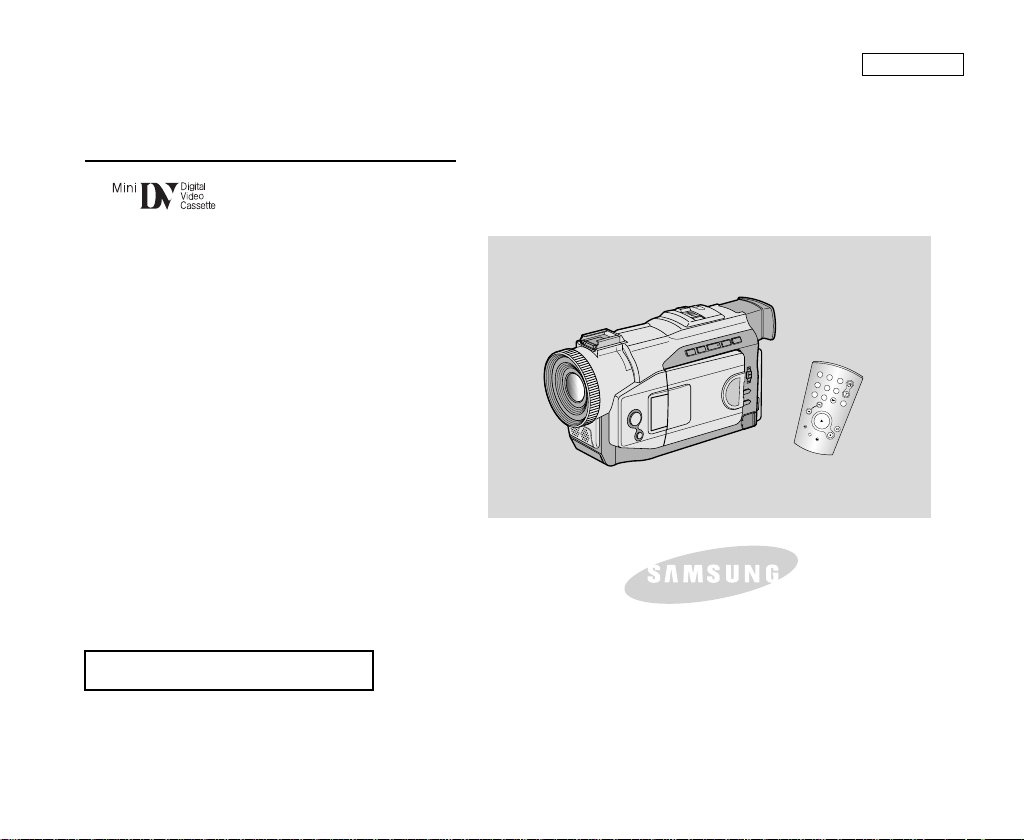
Digital Video Camcorder
ELECTRONICS
SCD80
AF Auto Focus
CCD Charge Coupled Device
LCD Liquid Crystal Display
Owner’s Instruction Book
Before operating the unit, please read this
instruction book thoroughly, and retain it for
future reference.
ENGLISH
US PATENT 4415844

ENGLISH
Notices and Safety Instructions
Safety Instructions
CAUTION
RISK OF ELECTRIC
SHOCK
DO NOT OPEN
CAUTION:
TO REDUCE THE RISK OF ELECTRIC SHOCK, DO NOT
REMOVE COVER(OR BACK). NO USER SERVICEABLE
PARTS INSIDE, REFER SERVICING TO QUALIFIED
SERVICE PERSONNEL.
To prevent electric shock, match wide blade of plug
to wide slot and fully insert.
1. READ INSTRUCTIONS:
All the safety and operating instructions should be read
before the CAMCORDER is operated.
2. RETAIN INSTRUCTIONS:
The safety and operating instructions should be retained for
future reference.
3. HEED WARNINGS:
All warnings on the CAMCORDER and in the operatinginstructions
should be adhered to.
4. FOLLOW INSTRUCTIONS:
All operating and maintenance instructions should be followed.
5. CLEANING:
Unplug this CAMCORDER from the wall outlet before cleaning.
Do not use liquid or aerosol cleaners.
Use a dry cloth used for dusting cabinets.
6. ATTACHMENTS:
Do not use attachments not recommended by the CAMCORDER
product manufacturer as they may be hazardous.
This symbol is intended to alert the user to the presence of uninsulated
dangerous voltage within the product’s enclosure that may be of
sufficient magnitude to constitute a risk of fire or electric shock.
This symbol is intended to alert the user to the presence of important
operating and maintenance instructions in the literature accompanying
this product.
7.WATER AND MOISTURE:
Do not use this CAMCORDER near water;
for example, near a bathtub, wash bowl, kitchen sink, laundry
tub, in a wet basement, near a swimming pool or lake.
8. ACCESSORIES:
Do not place this CAMCORDER on an unstable cart, stand, tripod,
bracket or table .The CAMCORDER may fall, causing serious injury
to a child or adult, and serious damage to the unit.
Use only with a cart, stand, tripod, bracket, or table recommended
by the manufacturer or sold with the CAMCORDER.Any mounting
of the unit should follow the manufacturer’s instructions and should
use a mounting accessory recommended by the manufacturer.
A. An appliance and cart combination should be moved with care.
Quick stops, excessive force and uneven surfaces may cause
the appliance and cart combination to overturn.
PORTABLE CART WARNING
(Symbol provided by RETAC)
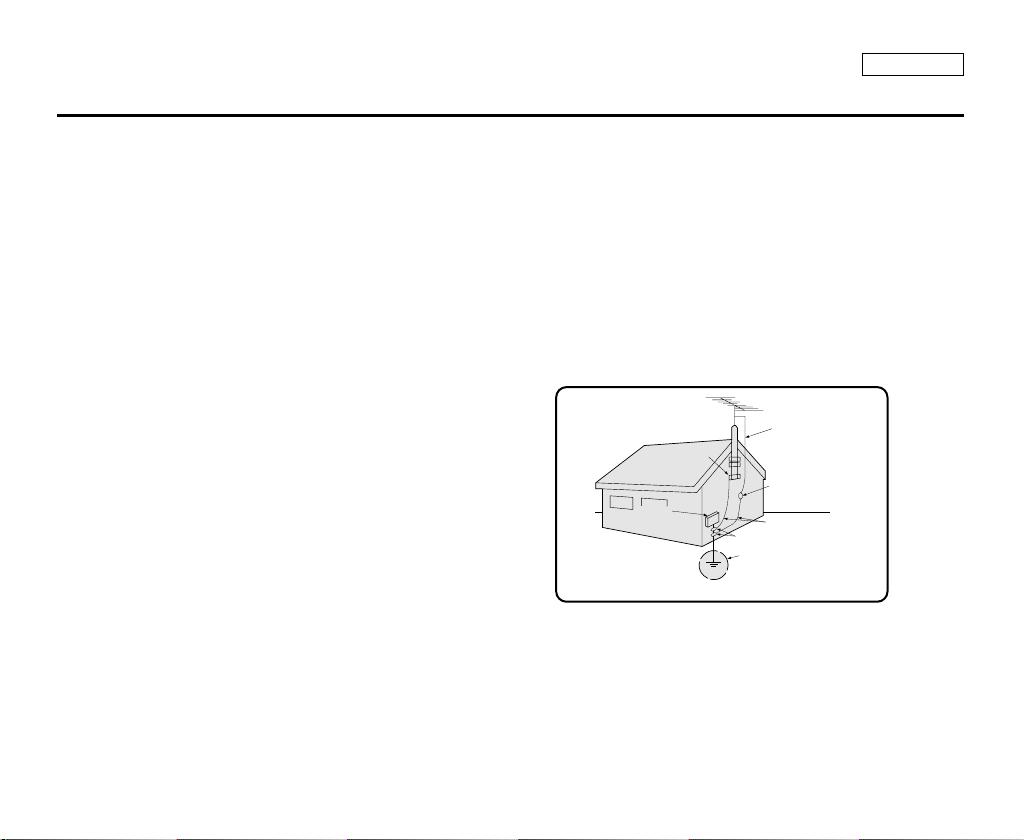
Notices and Safety Instructions
GROUNDING CONDUCTORS
(NEC SECTION 810-21)
GROUND CLAMPS
POWER SERVICE GROUNDING
ELECTRODE SYSTEM
(NEC ART 250, PART H)
NEC NATIONAL ELECTRICAL CODE
ELECTRIC
SERVICE
EQUIPMENT
GROUND
CLAMP
ANTENNA
LEAD IN
WIRE
ANTENNA
DISCHARGE UNIT
(NEC SECTION 810-20)
ENGLISH
9. VENTILATION:
Slots and openings in the cabinet are provided for ventilation to
ensure reliable operation of the CAMCORDER and to protect it
from overheating.These openings must not be blocked or
covered.Never place your CAMCORDER on a bed, sofa, rug,
or other similar surface: on or near a radiator or heat register.
This CAMCORDER should not be placed in a built-in installation
such as a bookcase or rack unless proper ventilation is provided
or the manufacturer’s instructions have been adhered to.
10. POWER SOURCES:
The CAMCORDER should be operated only from the type of
power source indicated on the label.
If you are not sure of the type of power supply at your home,
consult your appliance dealer or local power company.
A CAMCORDER is intended to be operated from battery power,
or other sources, refer to the operating instructions.
11. GROUNDING OR POLARIZATION:
This CAMCORDER may be equipped with either a polarized
2-wire AC line plug (a plug having one blade wider than the other)
or a 3-wire grounding type plug, a plug having a third (grounding)
pin.
If you are unable to insert the plug fully into the outlet, try reversing
the plug. If the plug still fails to fit, contact your electrician to
replace your outlet. Do not defeat the safety purpose of the
polarized plug.
12. POWER-CORD PROTECTION:
Power-supply cords should be routed so that they are not likely to
be walked on or pinched by items placed upon or against them,
paying particular attention to cords or plugs, convenient
receptacles, and the point where they exit from the unit.
13. OUTDOOR ANTENNA GROUNDING:
If an outside antenna or cable system is connected to the
CAMCORDER, be sure the antenna or cable system is grounded
to provide some protection against voltage surges and built-up
static charges, Section 810 of the National Electrical Code,
ANSI/NFPA No. 70-1984, provides information with respect to
proper grounding of the mast and supporting structure, grounding
of the lead-in wire and supporting structure, grounding of the mast
and supporting structure, grounding of the lead-in wire to an
antenna discharge unit, size of grounding to conductors, location
of antenna-discharge unit, connection to grounding electrodes
and requirements for the grounding electrode.
See figure below.
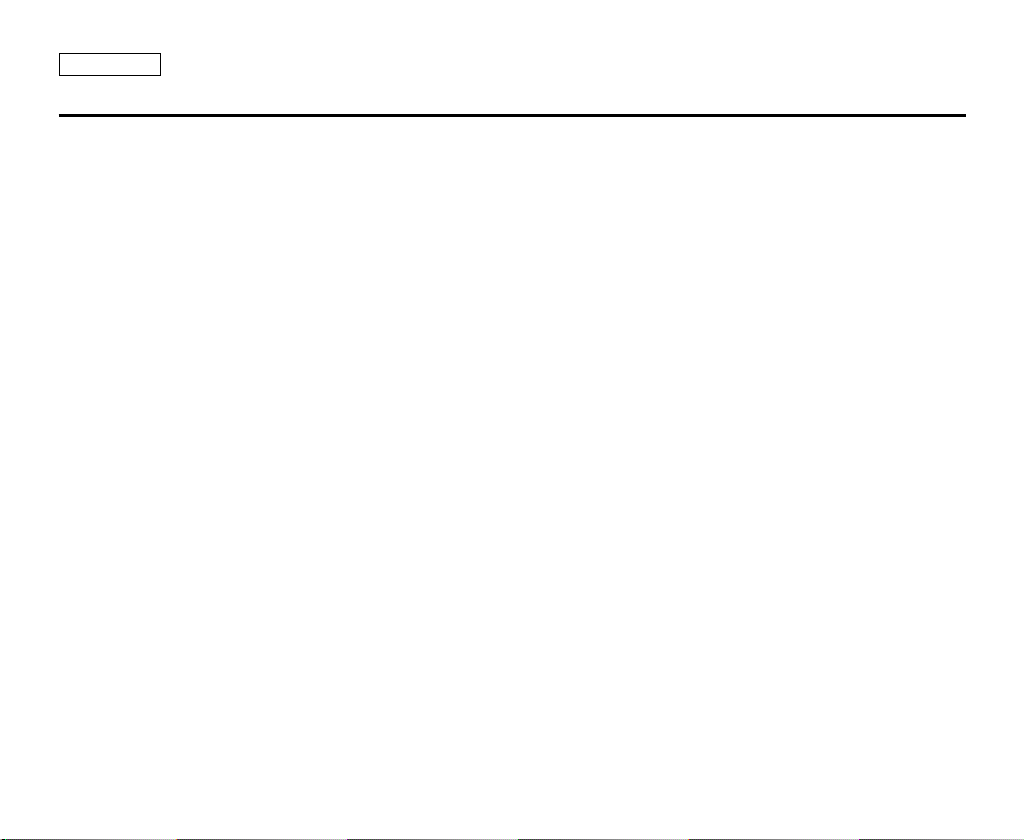
ENGLISH
Notices and Safety Instructions
14. LIGHTNING:
For added protection of this CAMCORDER during a lightning
storm o when it is left unattended and unused for long periods of
time, unplug it from the wall outlet and disconnect the antenna or
cable system.
This will prevent damage to the CAMCORDER due to lightning
and power-line surges.
15. POWER LINES:
An outside antenna system should not be located in the vicinity of
overhead power lines or other electric light or power circuits where
it can fall into such power lines or circuits.When installing an
outside antenna system, extreme care should be taken to keep
from touching such power lines or circuits as contact with them
might be fatal.
16. OVERLOADING:
Do not overload wall outlets and extension cords as this can result
in a risk of fire or electric shock.
17. OBJECTS AND LIQUIDS:
Never push objects of any kind into this CAMCORDER through
openings as they may touch dangerous voltage points or short out
a part that could result in a fire or electric shock.
Never spill liquids of any kind onto the CAMCORDER.Should
spillage occur, unplug unit and have it checked by a technician
before use.
18. SERVICING:
Do not attempt to service this CAMCORDER yourself.Opening or
removing covers may expose you to dangerous voltage or other
hazards.
Refer all servicing to qualified service personnel.
19. DAMAGE REQUIRING SERVICE:
Unplug this CAMCORDER from the wall outlet and refer servicing
to qualified service personnel under the following conditions:
a. When the power-supply cord or plug is damaged.
b. If any liquid has been spilled onto, or objects have fallen into
the CAMCORDER.
c. If the CAMCORDER has been exposed to rain or water.
d. If the CAMCORDER does not operate normally by following the
operating instructions, adjust only those controls that are
covered by the operating instructions.Improper adjustment of
other controls may result in damage and will
often require extensive work by a qualified technician to restore
the CAMCORDER to its normal operation.
e. If the CAMCORDER has been dropped or the cabinet has been
damaged.
f. When the CAMCORDER exhibits a distinct change in
performance, this indicates a need for service.
20. REPLACEMENT PARTS:
When replacement parts are required, be sure the service
technician has used replacement parts specified by the
manufacturer and having the same characteristics as the original
part.
Unauthorized substitutions may result in fire, electric shock or
other hazards.
21. SAFETY CHECK:
Upon completion of any service or repairs to this CAMCORDER,
ask the service technician to perform safety checks to determine
that the CAMCORDER is in safe operating order.
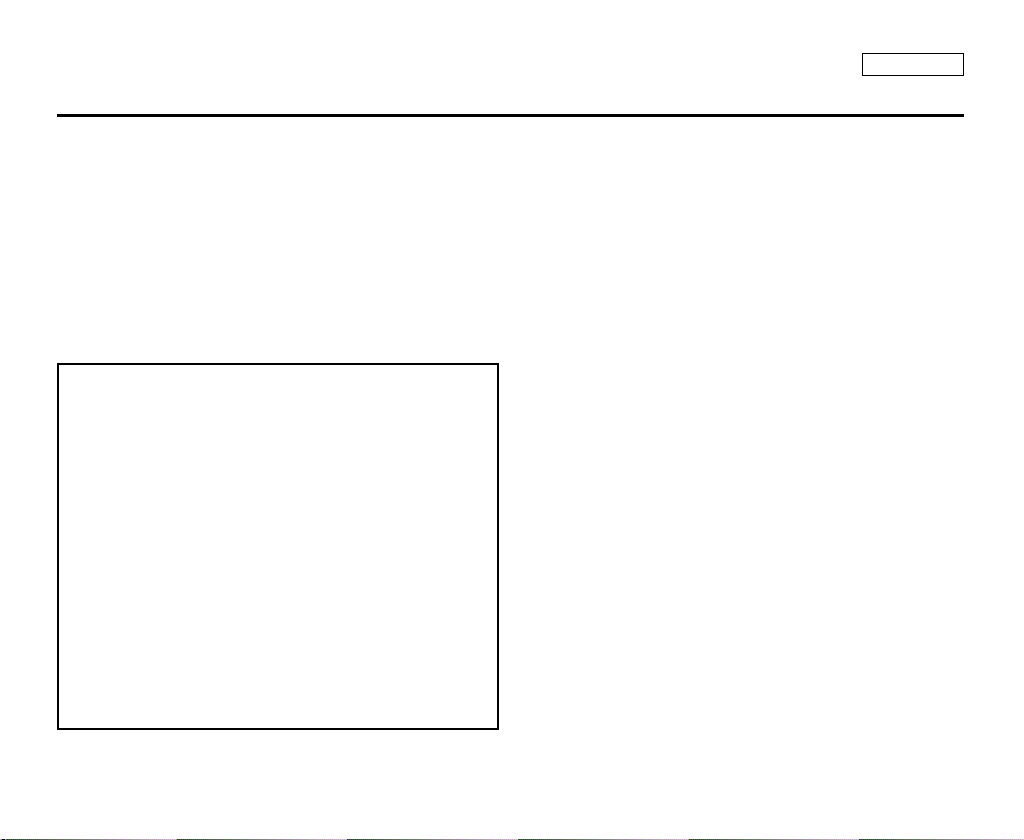
Notices and Safety Instructions
NOTE TO CATV SYSTEM INSTALLER:
This reminder is provided to call the CATV system installer’s attention
to Article 820-40 of the NEC that
provides guidelines for proper grounding and,
in particular, specifies that the cable ground shall be
connected to the grounding system of the building as close to the point
of cable entry as practical.
USER INSTALLER CAUTION:
Your authority to operate this FCC certified equipment could be voided
if you make changes or modifications not expressly approved by this
party responsible for compliance to part 15 FCC rules.
NOTE:This equipment has been tested and found to comply with
the limits for a Class B digital device, pursuant to part 15 of the
FCC Rules.These limits are designed to provide reasonable
protection against harmful interference in a residential installation.
This equipment generates, uses and can radiate radio frequency
energy and, if not installed and used in accordance with the
instructions, may cause harmful interference to radio
communications.However, there is no guarantee that interference
will not occur in a particular installation. If this equipment does
cause harmful interference to radio or television reception, which
can be determined by turning the equipment off and on, the user is
encouraged to try to correct the interference by one or more of the
following measures:
- Reorient or relocate the receiving antenna.
- Increase the separation between the equipment and receiver.
- Connect the equipment into an outlet on a circuit different from
that to which the receiver is connected.
- Consult the dealer or an experienced radio/TV technician for help.
ENGLISH
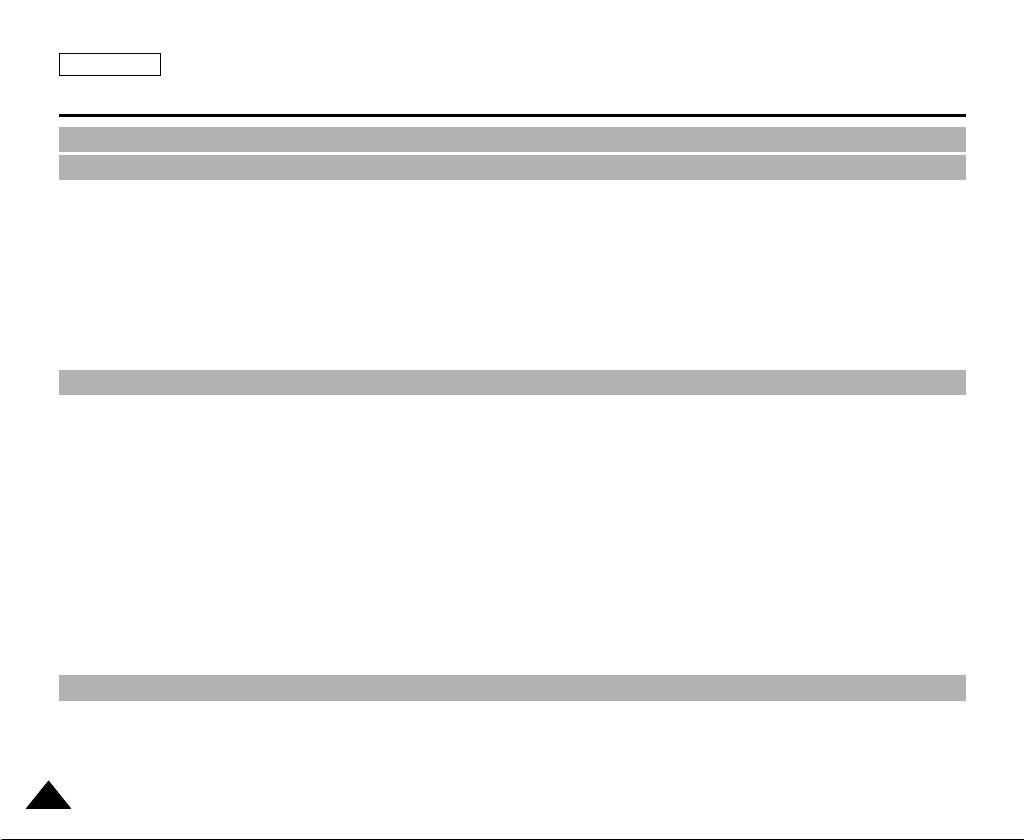
ENGLISH
Contents
Notes and Safety Instructions .............................................................................................................................. 6
Getting to Know Your Camcorder ...................................................................................................................... 11
Features ..................................................................................................................................................................................................................... 11
Accessories Supplied with camcorder ....................................................................................................................................................................... 12
Basic Accessories ................................................................................................................................................................................................ 12
Front & Left View ........................................................................................................................................................................................................ 13
Left side View ............................................................................................................................................................................................................. 14
Right & Top View ........................................................................................................................................................................................................ 15
Rear & Bottom View ................................................................................................................................................................................................... 16
Remote control ........................................................................................................................................................................................................... 17
OSD (On Screen Display in CAMERA and PLAYER modes) .................................................................................................................................. 18
Tur ning the OSD on/off (On Screen Display) ...................................................................................................................................................... 19
Preparation
How to use the Remote Control ............................................................................................................................................................................... 20
Battery Installation for the Remote Control .......................................................................................................................................................... 20
Self Record using the Remote Control ................................................................................................................................................................ 20
Lithium Battery Installation...........................................................................................................................................................................................21
Adjusting the Hand Strap .......................................................................................................................................................................................... 22
Hand strap ............................................................................................................................................................................................................ 22
Shoulder strap.........................................................................................................................................................................................................22
Attaching the Lens Hood..............................................................................................................................................................................................22
Connecting a Power Source ...................................................................................................................................................................................... 23
To use the AC Power adapter and DC Cable ..................................................................................................................................................... 23
Using the Lithium Ion Battery Pack .......................................................................................................................................................................... 24
Charging the Lithium Ion Battery Pack ................................................................................................................................................................ 24
Table of continuous recording time based on model and battery type .............................................................................................................. 25
Battery level display .............................................................................................................................................................................................. 26
Inserting and Ejecting a Cassette ............................................................................................................................................................................. 27
BASIC Recording
Making your First Recording ...................................................................................................................................................................................... 28
Record Search (REC REARCH) .......................................................................................................................................................................... 29
Hints for Stable Image Recording .............................................................................................................................................................................. 30
Recording with the LCD monitor ......................................................................................................................................................................... 30
Recording with the Viewfinder ............................................................................................................................................................................. 30
22
........................................................................................................................................................
................................................................................................................................................
20
28

ENGLISH
Contents
Adjusting the LCD ..................................................................................................................................................................................................... 31
Using the VIEWFINDER ........................................................................................................................................................................................... 32
Adjusting the Focus .............................................................................................................................................................................................. 32
Playing back a tape you have recorded on the LCD ................................................................................................................................................. 33
Adjusting the LCD during PLAY ........................................................................................................................................................................... 34
Controlling Sound from the Speaker ........................................................................................................................................................................ 34
Advanced Recording .......................................................................................................................................... 35
Use of various Functions ........................................................................................................................................................................................... 35
Setting menu items ............................................................................................................................................................................................... 35
Set the camcorder to CAMERA or PLAYER mode mode .................................................................................................................................... 35
Availability of functions in each mode .................................................................................................................................................................. 36
CLOCK SET ........................................................................................................................................................................................................ 37
REMOCON .......................................................................................................................................................................................................... 38
DEMONSTRATION ............................................................................................................................................................................................. 39
PROGRAM AE .................................................................................................................................................................................................... 40
Setting the PROGRAM AE ................................................................................................................................................................................... 41
WHT. BALANCE (WHITE BALANCE) ................................................................................................................................................................. 42
Zooming In and Out with DIGITAL ZOOM ........................................................................................................................................................... 43
Zooming In and Out .............................................................................................................................................................................................. 43
Digital Zoom ........................................................................................................................................................................................................ 44
EIS (Electronic Image Stabilizer) ......................................................................................................................................................................... 45
DSE (Digital Special Effects) SELECT ................................................................................................................................................................ 46
Selecting an effect ................................................................................................................................................................................................ 47
CUSTOM.Q ......................................................................................................................................................................................................... 48
REC MODE ......................................................................................................................................................................................................... 49
AUDIO MODE ..................................................................................................................................................................................................... 50
WIND CUT ........................................................................................................................................................................................................... 51
DATE/TIME .......................................................................................................................................................................................................... 52
TV DISPLAY ........................................................................................................................................................................................................ 53
Using Quick Menu ..................................................................................................................................................................................................... 54
Setting the Quick menu ........................................................................................................................................................................................ 55
SHUTTER SPEED & EXPOSURE ..................................................................................................................................................................... 56
EASY Mode (for Beginners) ...................................................................................................................................................................................... 57
CUSTOM Mode ......................................................................................................................................................................................................... 58
MF/AF (Manual Focus/Auto Focus) ........................................................................................................................................................................... 59
Auto Focusing ....................................................................................................................................................................................................... 59
33

ENGLISH
Contents
Manual Focusing .................................................................................................................................................................................................. 59
BLC (Back Light Compensation) ............................................................................................................................................................................... 60
Fade In and Out ......................................................................................................................................................................................................... 61
To Start Recording ................................................................................................................................................................................................ 61
To Stop Recording (use FADE IN / FADE OUT) ................................................................................................................................................. 61
Audio dubbing ........................................................................................................................................................................................................... 62
Dubbing sound....................................................................................................................................................................................................... 62
Dubbed Audio Playback ....................................................................................................................................................................................... 63
PHOTO Image Recording .......................................................................................................................................................................................... 64
Searching for a PHOTO picture ........................................................................................................................................................................... 64
NITE PIX (0 lux recording)...........................................................................................................................................................................................65
Various Recording Techniques .................................................................................................................................................................................. 66
Playback ............................................................................................................................................................ 67
Tape Playback ............................................................................................................................................................................................................ 67
Playback on the LCD ............................................................................................................................................................................................ 67
Playback on a TV monitor .................................................................................................................................................................................... 67
Connecting to a TV which has Audio Video input jacks ...................................................................................................................................... 67
Connecting to a TV which has no Audio and Video input jacks ............................................................................................................................... 68
Playback ................................................................................................................................................................................................................ 68
Various Functions while in PLAYER mode ................................................................................................................................................................ 69
Playback pause .................................................................................................................................................................................................... 69
Picture search (Forward/Reverse) ....................................................................................................................................................................... 69
Slow playback (Forward/Reverse) ........................................................................................................................................................................ 69
Frame advance (To play back frame by frame) ................................................................................................................................................... 70
X2 Playback (Forward/Reverse ) .......................................................................................................................................................................... 70
ZERO MEMORY ....................................................................................................................................................................................................... 71
Recording in PLAYER mode ................................................................................................................................ 72
IEEE 1394 Data Transfer .................................................................................................................................... 73
Transferring IEEE1394 (i.LINK)-DV standard data connections ............................................................................................................................... 73
Connecting to a DV device ................................................................................................................................................................................... 73
Connecting to a PC .............................................................................................................................................................................................. 73
System requirements ........................................................................................................................................................................................... 74
Recording with a DV connection cable................................................................................................................................................................. 74
44
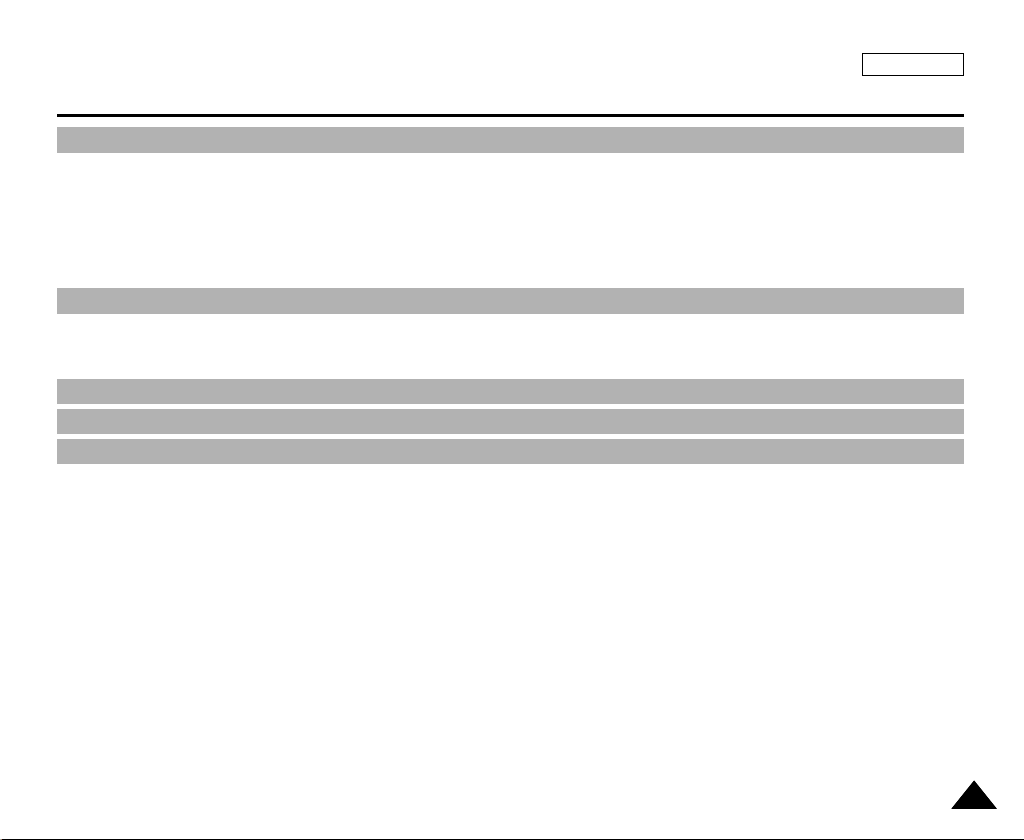
ENGLISH
Contents
Maintenance ........................................................................................................................................................ 75
After finishing a recording .......................................................................................................................................................................................... 75
Cleaning and Maintaining the Camcorder.................................................................................................................................................................. 76
Cleaning the VIEWFINDER .................................................................................................................................................................................. 76
Cleaning the Video Heads .................................................................................................................................................................................... 76
Using Your Camcorder Abroad .................................................................................................................................................................................. 77
Power sources ...................................................................................................................................................................................................... 77
Color system ......................................................................................................................................................................................................... 77
Troubleshooting.................................................................................................................................................... 78
Troubleshooting .......................................................................................................................................................................................................... 78
Self Diagnosis Display .......................................................................................................................................................................................... 78
Moisture Condensation ........................................................................................................................................................................................ 78
Specifications ...................................................................................................................................................... 80
INDEX .................................................................................................................................................................. 81
Warranty.............................................................................................................................................................. 82
55
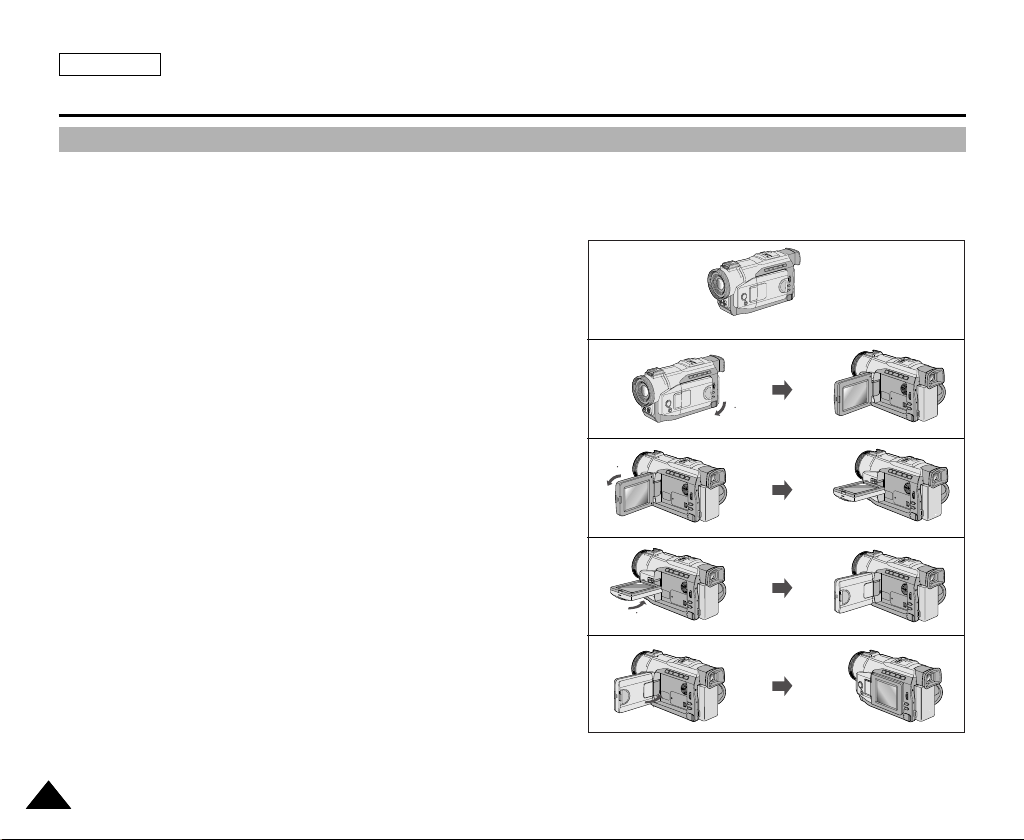
ENGLISH
90
90
90
90
Notes and Safety Instructions
Notes regarding the rotation of the LCD screen
Please rotate the LCD screen carefully as illustrated.
Over rotation may cause damage to the inside of the hinge that connects the LCD screen to the Camcorder.
1. LCD screen closed.
2. Standard recording using the LCD screen.
3. Recording when looking at the LCD screen from the top.
4. Recording when looking at the LCD screen from the front.
5. Recording with the LCD screen closed.
66
1
2
3
4
5
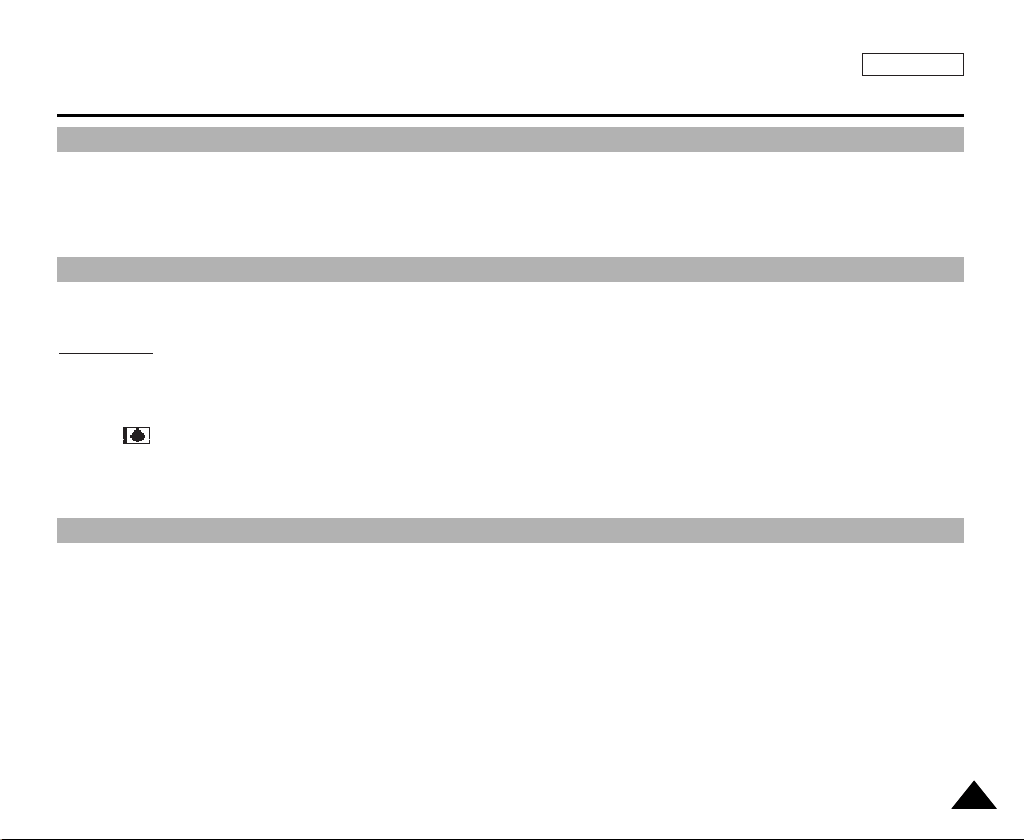
ENGLISH
Notes and Safety Instructions
Notices regarding COPYRIGHT
Television programs, video tapes, DVD titles, films, and other program materials may be copyrighted.
Unauthorized copying of copyrighted material may be against the law.
Notes regarding moisture condensation
1. A sudden rise in atmospheric temperature may cause condensation to form inside the camcorder.
for example:
- When you move the camcorder from a cold location to a warm location (e.g. from outside to inside during winter.)
- When you move the camcorder from a cool location to a hot location (e.g. from inside to outside during the summer.)
2. If the (DEW) protection feature is activated, leave the camcorder for at least two hours in a dry, warm room with the
cassette compartment opened and the battery removed.
Notes regarding CAMCORDER
1. Do not leave the camcorder exposed to high temperature (above 60°C or 140°F).
For example, in a parked car in the sun or exposed to direct sunlight.
2. Do not let the camcorder get wet.
Keep the camcorder away from rain, sea water, and any other form of moisture. If the camcorder gets wet, it may get
damaged.
Sometimes a malfunction due to exposure to liquids cannot be repaired.
77
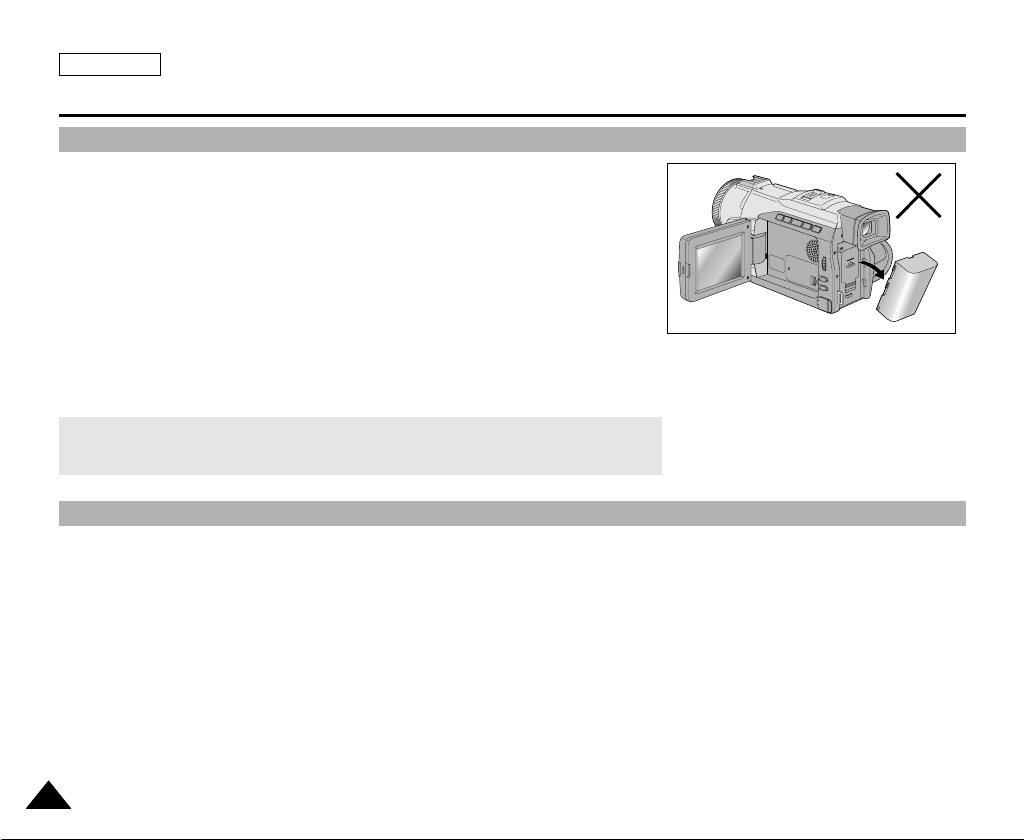
ENGLISH
Notes and Safety Instructions
Notes regarding the battery pack
- Make sure that the battery pack is fully charged before starting to record.
- To preserve battery power, keep your camcorder turned off when you are not
operating it.
- If your camcorder is in CAMERA mode, and it is left in STBY mode without
being operated for more than 5 minutes with a tape installed, it will
automatically turn itself off to protect against unnecessary batter y discharge.
- Make sure that the battery pack is fitted firmly into place.
Dropping the battery pack may damage it.
- A brand new battery pack is not charged.
Before using the battery pack, you need to charge it completely.
- It is a good idea to use the viewfinder rather than the LCD when making long
recording, because the LCD uses up more battery power.
* When the battery reaches the end of its life, please contact your local dealer.
The batteries have to be dealt with as chemical waste.
Notes regarding the Video Head Cleaning
- To ensure normal recording and a clear picture, clean the video heads regularly.If a square block-shape distorts playback,
or only a blue screen is displayed, the video heads may be dirty. If this happens, clean the video heads with a dry type
cleaning cassette.
- Do not use a wet-type cleaning cassette. It may damage the video heads.
88
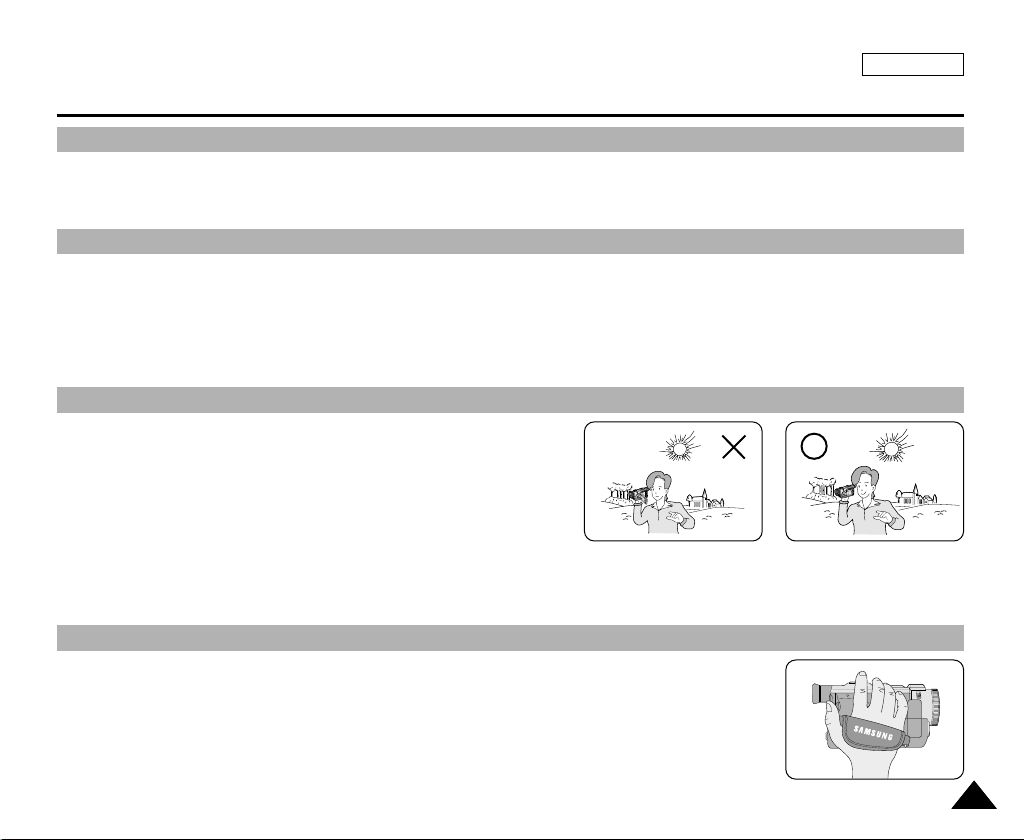
ENGLISH
Notes and Safety Instructions
Note regarding the LENS
- Do not film with the camera lens pointing directly at the sun.
Direct sunlight can damage the CCD(Charge Coupled Device).
Notes regarding electronic viewfinder
1. Do not position the camcorder such that the viewfinder is pointing towards the sun.
Direct sunlight can damage the inside of the viewfinder.Be careful when placing the camcorder under sunlight or near a
window exposed to sunlight.
2. Do not pick up the camcorder from the viewfinder.
3. Over-rotating of the viewfinder may damage it.
Notes regarding ‘Record’ or ‘Playback’ using the LCD
1. The LCD display has been manufactured using high precision technology. However, there may be tiny dots (red, blue or green in color)
that appear on the LCD display.
These dots are normal and do not affect the recorded picture in any
way.
2. When you use the LCD display under direct sunlight or outdoors,
it maybe difficult to see the picture clearly.
If this occurs, we recommend using the viewfinder.
3. Direct sunlight can damage the LCD monitor.
Notes regarding the hand strap
- To ensure a steady picture during filming, check that the hand strap is properly adjusted.
- Do not force your hand into the hand strap as you could damage it.
99
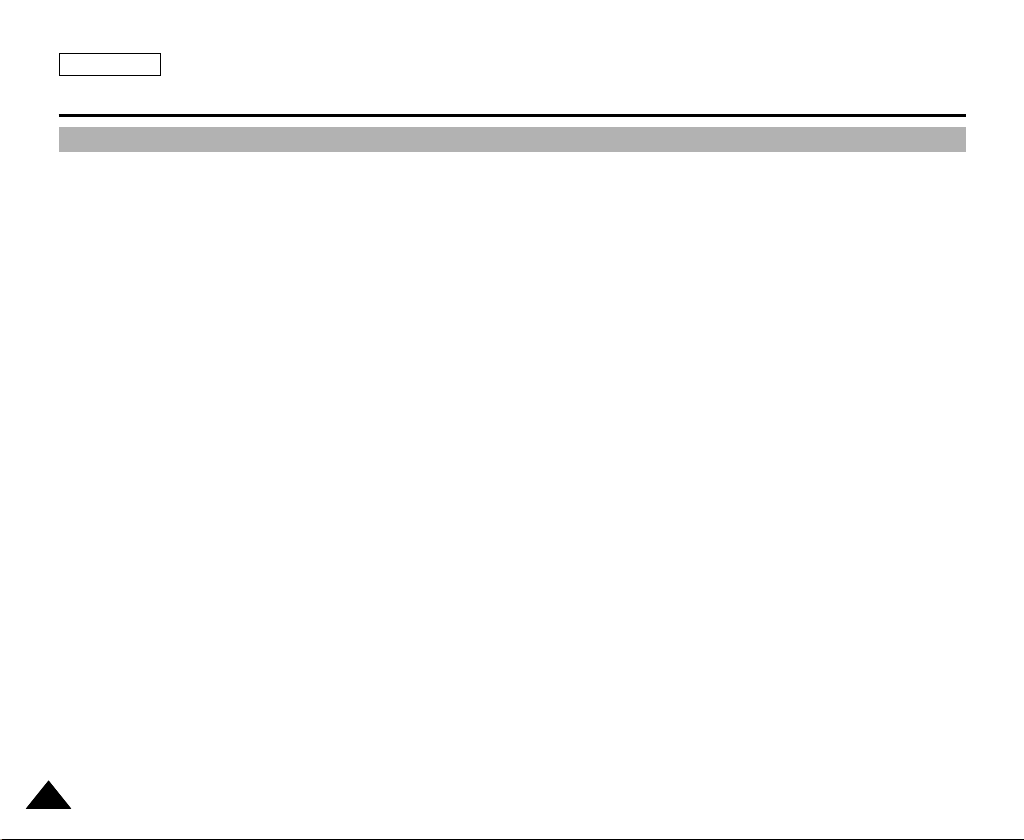
ENGLISH
Notes and Safety Instructions
Precautions regarding the Lithium battery
1. The lithium battery maintains the clock function and user settings; even if the battery pack or AC adapter is removed.
2. The lithium battery for the camcorder lasts about 6 months under normal operation from time of installation.
3. When the lithium battery becomes weak or dead, the date/time indicator will flash for about five seconds when you set the
power switch to CAMERA.
In this case, replace the lithium battery with a new one(type CR2025 ).
4. Danger of explosion if battery is incorrectly replaced.
Replace only with the same or equivalent type.
Warning: Keep the LITHIUM BATTERY out of reach of children. Should a battery be swallowed, consult a doctor
1010
immediately.
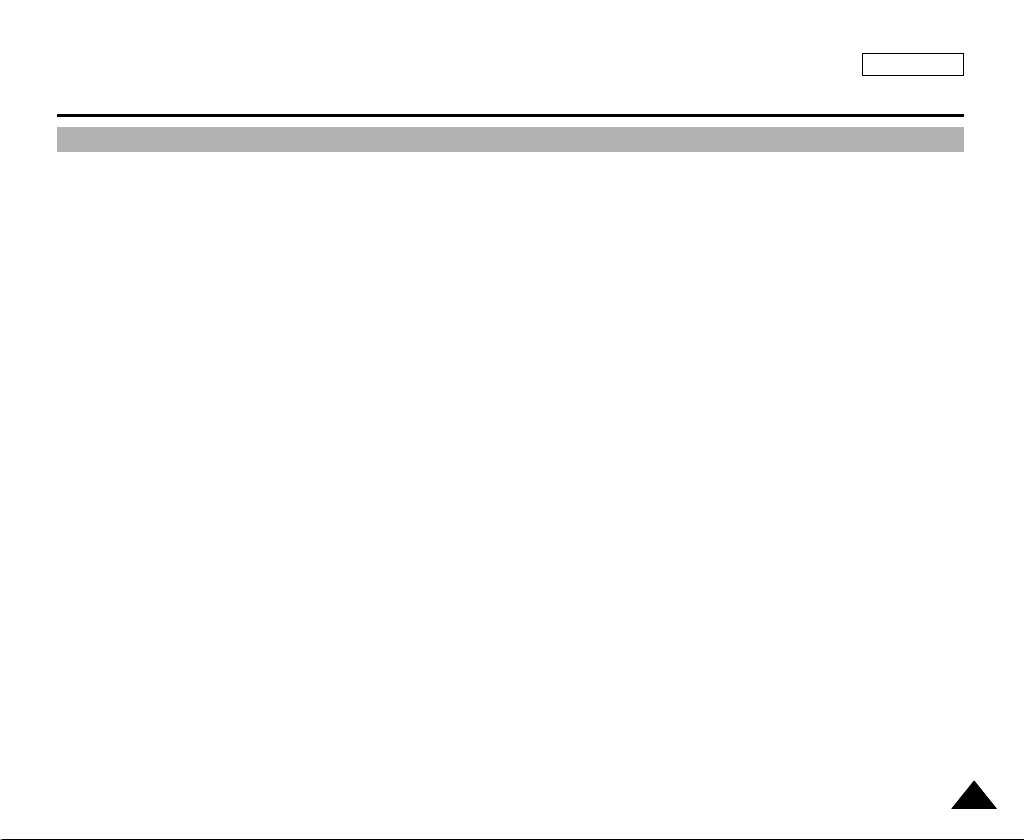
ENGLISH
Getting to Know Your Camcorder
Features
• Digital data transfer function with IEEE1394
By incorporating the IEEE 1394 (i.LINK™ : i.LINK is a serial data transfer protocol and interconnectivity system, used to
transmit DV data) high speed data transport port, both moving and still images can be transferred to a PC, making it possible
to produce or edit various images.
• PHOTO
The PHOTO function lets you capture an object as a still along with sound, while in Camera mode.
• 400x Digital zoom
Allows you to magnify an image up to 400 times its original size.
• Color TFT LCD
A high-resolution color TFT LCD gives you clean, sharp images as well as the ability to review your recordings immediately.
• Electronic Image Stabilizer (EIS)
The EIS compensates for any handshake, reducing unstable images particularly at high magnification.
• Various digital effects
The DSE (Digital Special Effects) allows you to give your films a special look by adding various special effects.
• Back Light Compensation (BLC)
The BLC function compensates for the bright background behind a subject you're recording.
• Program AE
The Program AE enables you to alter the shutter speed and aperture to suit the type of scene/action to be filmed.
• NITE PIX
The NITE PIX function enables you to record a subject in a dark place.
1111

ENGLISH
Getting to Know Your Camcorder
Accessories Supplied with camcorder
Make sure that the following basic accessories are supplied with your digital video camera.
Basic Accessories
1. Lithium Ion Batter y pack
2. AC Power Adapter
3. AC Cord
4. AUDIO/VIDEO cable
5. Instr uction Book
6. Lithium batter ies for Remote Control and Clock.
(TYPE: CR2025, 2 EA)
7. Remote Control
8. Shoulder strap
1212
1. Lithium Ion Battery pack
(AD43-00070A)
4. AUDIO/VIDEO cable
(AD39-00001A)
7. Remote Control
(AD59-00085A)
2. AC Power Adapter
(AD44-00065A)
5. Instruction Book
(AD68-00511B)
8. Shoulder strap
(AD63-00202A)
3. AC cord
(AD39-00076A)
6. Lithium batteries (2EA)
(AD43-10130H)

Getting to Know Your Camcorder
Front & Left View
ENGLISH
1. Accessory Shoe
2. Lens
3. Internal MIC
4. IR light
5. Remote Sensor
1. Accessor y Shoe
2. Lens
3. Internal MIC
4. IR (Infrared) light
5. Remote sensor
9.Viewfinder
8.TFT LCD monitor
7. EASY button
6. CUSTOM button
6. CUSTOM button (see page 58)
7. EASY button (see page 57)
8. TFT LCD monitor
9. Viewfinder (see page 32)
1313
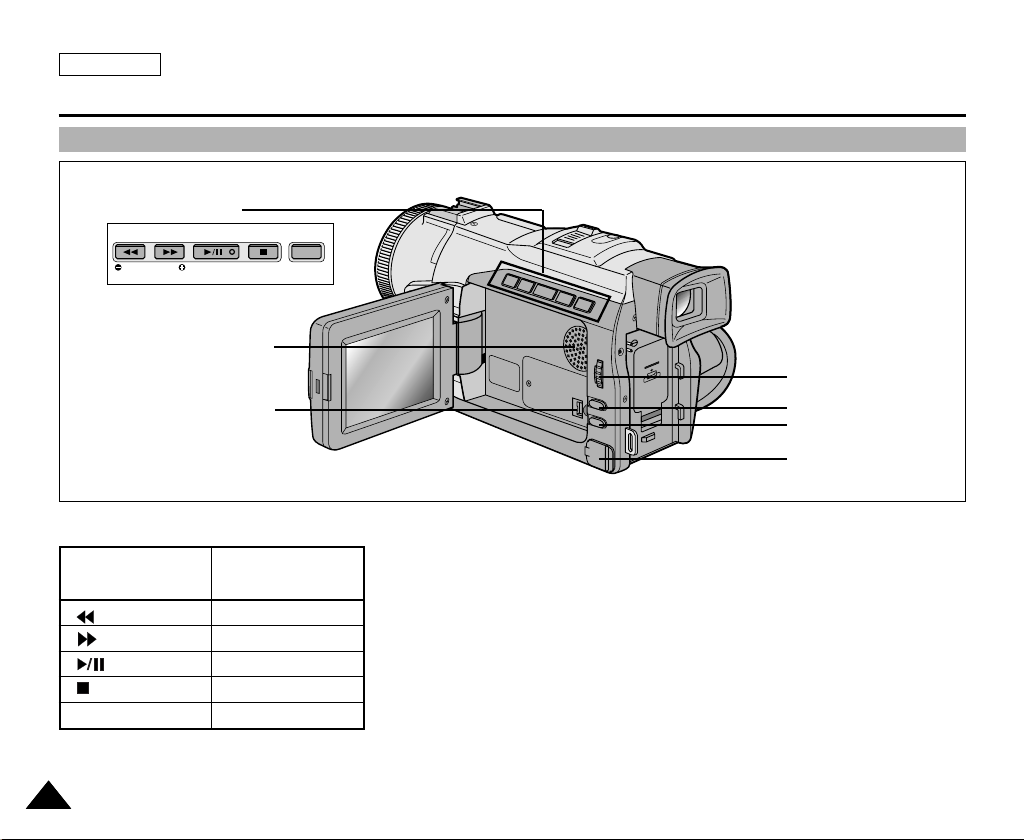
ENGLISH
REC SEARCH FADE BLC DISPLAY
Getting to Know Your Camcorder
Left Side View
1. Function buttons
2. Speaker
3. DV IN/OUT
7. MENU dial
6. ENTER button
5. MENU button
4. DC jack
1. Function buttons
PLAYER CAMERA
: (REW) REC SEARCH –
: (FF) REC SEARCH +
: (PLAY/STILL) FADE
: (STOP) BLC
DISPLAY DISPLAY
1414
2. Speaker
3. DV IN/OUT
4. DC jack
5. MENU button
6. ENTER button
7. MENU dial
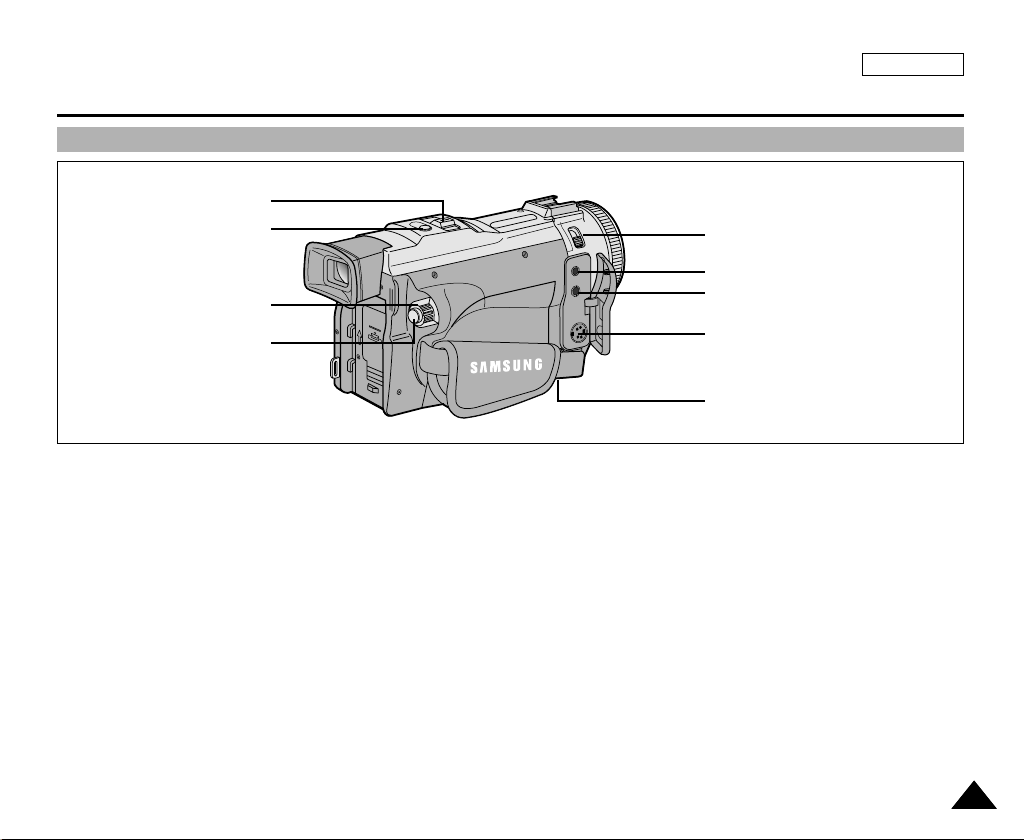
Getting to Know Your Camcorder
Right & Top View
1. Zoom lever
2. PHOTO button
3. Power switch
4. START/STOP button
1. Zoom lever
2. PHOTO button (see page 64)
3. Power switch (CAMERA or PLAYER)
4. START/STOP button
5. Hook for handstrap
6. S-VIDEO jack
7. Audio/Video jack
8. External MIC in
9. NITE PIX switch
ENGLISH
9. NITE PIX switch
8. External MIC in
7. Audio/Video jack
6. S-VIDEO jack
5. Hook for handstrap
1515
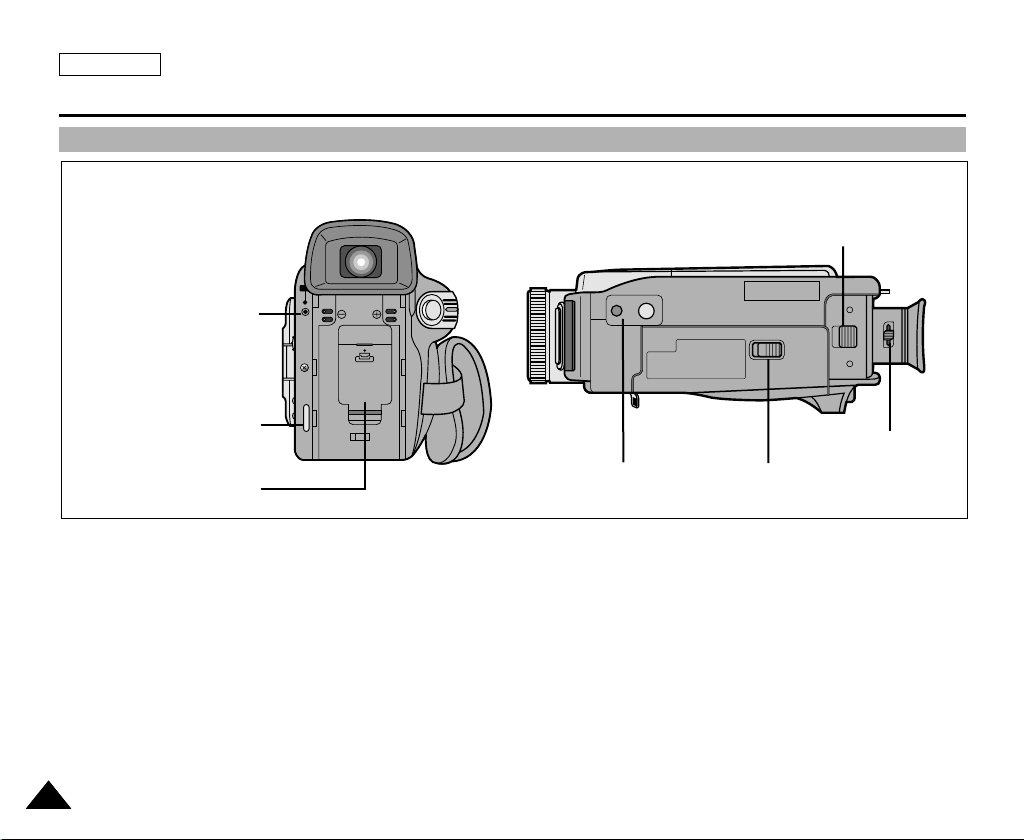
ENGLISH
CHARGE
Getting to Know Your Camcorder
Rear & Bottom View
1. Charging indicator
7. Battery Release
2. Hook for shoulder strap
3. Lithium battery cover
1. Charging indicator
2. Hook for shoulder strap
3. Lithium battery cover
4. Tripod receptacle
5. TAPE EJECT
6. Focus adjust knob
7. Battery Release
1616
6. Focus adjust knob
4.Tripod receptacle 5.TAPE EJECT
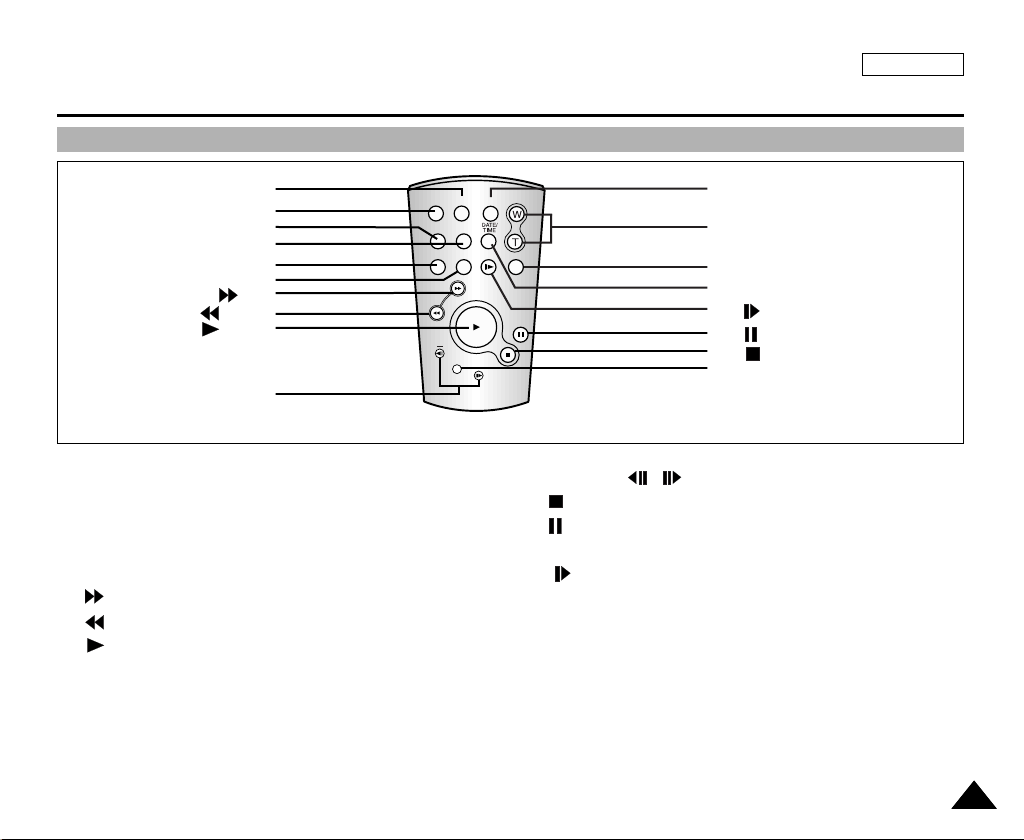
Getting to Know Your Camcorder
Remote control
ENGLISH
1. PHOTO
2. START/STOP
3. SELF TIMER
4. ZERO MEMORY
5. PHOTO SEARCH
13. A.DUB
6. (FF)
7. (REW)
8. (PLAY)
10. Direction
1. PHOTO
2. START/STOP
3. SELF TIMER (see page 20)
4. ZERO MEMORY (see page 71)
5. PHOTO Search
6. (FF)
7. (REW)
8. (PLAY)
9. F. ADV (see page 70)
START/
STOP
SELF
TIMER
PHOTO
SEARCH
PHOTO DISPLAY
ZERO
MEMORY
SLOW
A.DUB
F.ADV
+
X2
10. Direction ( , )
11. (STOP)
12. (STILL)
13. A.DUB (see page 62)
14. (SLOW)
15. X2 (see page 70)
16. Zoom
17. Display
18. DATE/TIME
17. DISPLAY
16. Zoom
15. X2
18. DATE/TIME
14. (SLOW)
12. (STILL)
11. (STOP)
9. F. ADV
1717

ENGLISH
Getting to Know Your Camcorder
OSD (On Screen Display in CAMERA and PLAYER modes)
1. Battery level (see page 26)
2. Custom or Easy mode (see pages 57, 58)
3. DSE (Digital Special Effects) mode (see page 46)
4. Program AE (see page 40)
5. White Balance mode (see page 42)
6. BLC (Back Light Compensation) (see page 60)
7. Manual focus (see page 59)
8. Shutter speed and EXPOSURE (see page 56)
9. Zoom position (see page 43)
10. NITE PIX (see page 65)
11. DATE/TIME (see page 52)
12. REMOCON
13. WIND CUT (see page 51)
14. Audio recording mode (see page 52)
15. Zero memory indicator (see page 71)
16. Remaining Tape (measured in minutes)
17. Tape Counter (see page 68)
18. Operating mode
19. Record speed mode
20. PHOTO mode
21. Self recording and waiting timer (see page 20)
22. EIS (see page 45)
23. Volume control (see page 34)
24. Audio playback channel
25. DV IN (DV data transfer mode) (see page 74)
26. DEW (See page 7)
27. Message Line
OSD in CAMERA mode
1
2
3
4
6
5
7
9
8
22 21 20 19 18
CUSTOM
MIRROR
TAPE !
BLC
NITE PIX
SHUTTER
EXPOSURE
ZOOM
SHUTTER
EXPOSURE
M A Y. 1 0 , 2 0 0 2
OSD in PLAYER mode
19 18
SOUND [ 2 ]
24
15
VOL. [ 1 1 ]
. . . C
M A Y . 1 0 , 2 0 0 2
23
REC
M - 0 : 0 0 : 0 0
5 5 min
1 6 bit
1 0 : 0 0 AM
M - 0 : 0 0 : 0 0
5 5 min
1 6 bit
1 0 : 0 0 AM
11
17
16
15
27
14
13
12
11
10
26
27
DV
25
1818

ENGLISH
Getting to Know Your Camcorder
Turning the OSD on/off (On Screen Display)
●
Turning OSD on/off
Press the DISPLAY button on the left side panel.
- Each press of the button toggles the OSD function on and off.
- When you turn the OSD off,
In CAMERA mode:The STBY, REC, EASY.Q and CUSTOM.Q modes are always displayed on the OSD, even when the
OSD is turned OFF and the key input is displayed for 3 seconds then turned off.
In PLAYER mode: When you press any Function button, the function is displayed on the OSD for 3 seconds before
it turns off.
●
Turning the DATE/TIME on/off
- The DATE/TIME is not affected when the OSD function is switched ON or OFF.
- To turn the DATE/TIME on or off, access the menu and change the DATE/TIME mode. (see page 52)
- You may also use the Quick Menu to turn the DATE/TIME ON or OFF. (see page 54)
(only in CAMERA mode)
1919
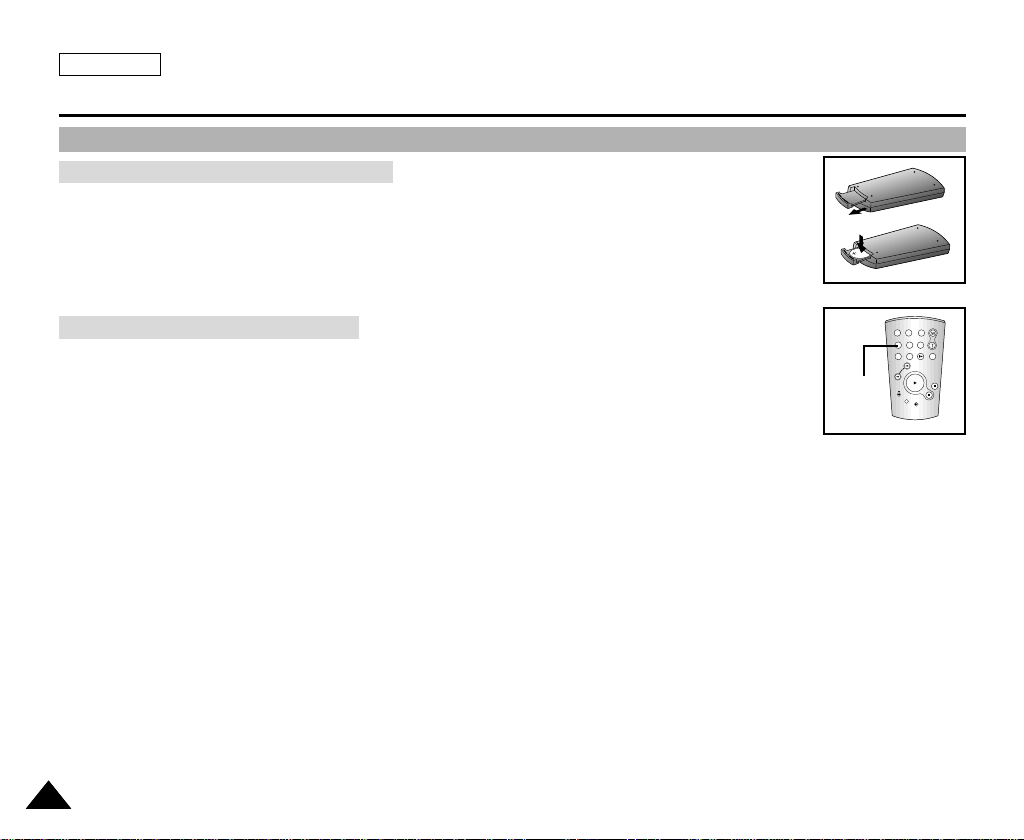
ENGLISH
START/
STOP
SELF
TIMER
A.DUB
ZERO
MEMORY
PHOTO DISPLAY
X2
SLOW
F.ADV
PHOTO
SEARCH
DATE/
TIME
Preparation
How to use the Remote Control
Battery Installation for the Remote Control
✤ You need to insert or replace the lithium battery when :
- You purchase the camcorder.
- The remote control doesn’t work.
✤ Ensure that you insert the lithium cell correctly, following the + and - markings.
✤ Be careful not to reverse the polarity of the battery.
Self Record using the Remote Control
When you use the Self Timer function on the remote control, the recording begins
automatically in 10 seconds.
1. Set the camcorder to CAMERA mode.
2. Press the SELF TIMER button until the appropriate indicator is displayed in the viewfinder.
3. Press the START/STOP button to start the timer.
- After a 10 second wait, recording starts.
- Press START/STOP again when you wish to stop recording.
Self
Timer
2020
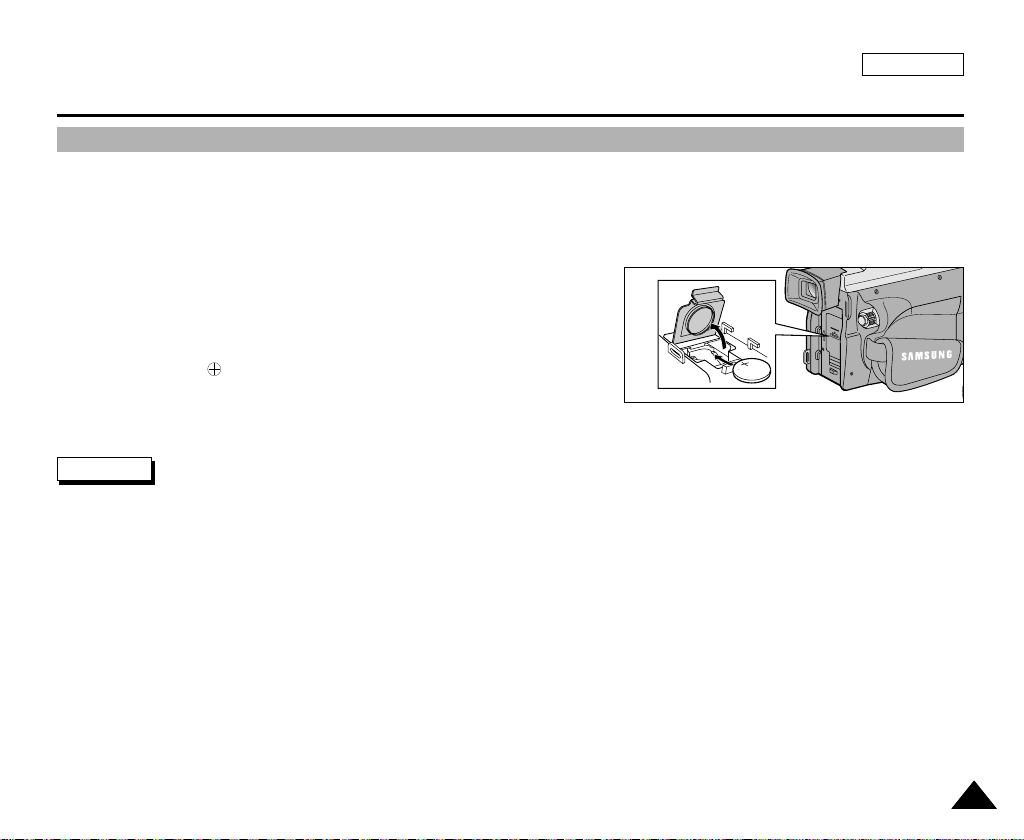
ENGLISH
Preparation
Lithium Battery Installation
✤ The lithium battery maintains the clock function and preset contents of the memory; even if the battery pack or AC power
adapter is removed.
✤ The lithium battery for the camcorder lasts about 6 months under normal operation from the time of installation.
✤ When the lithium battery becomes weak or dead, the date/time indicator flashes for about 5 seconds when you set the power
switch to CAMERA.
In this case, replace the lithium battery with CR2025 type.
1. Open the Lithium battery cover from the camera.
2. Position the Lithium cell in the holder,
with the positive ( ) terminal face outward.
3. Close the lithium battery cover.
Note The lithium battery must be inserted in the correct direction.
Warning: Keep the LITHIUM BATTERY out of the reach of the children.
Should any battery be swallowed, consult a doctor immediately.
2121
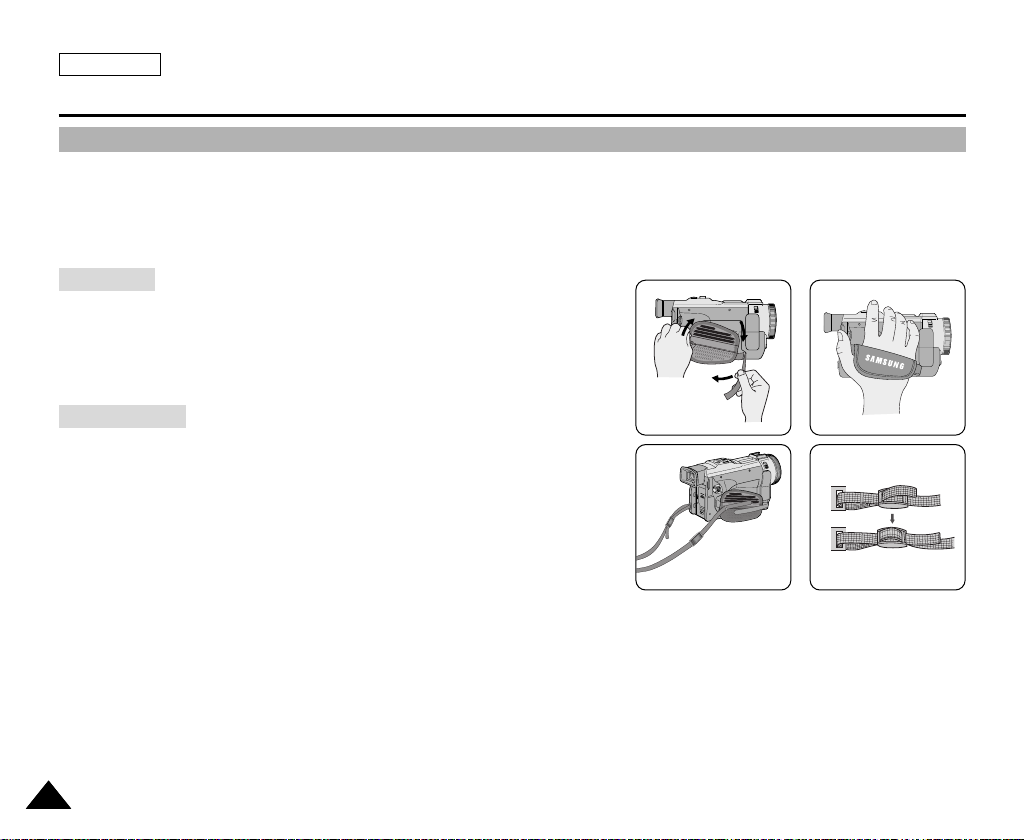
ENGLISH
a
c
b
Preparation
Adjusting the Hand Strap
It is very important to ensure that the Hand strap has been correctly adjusted before you begin your recording.
The hand strap enables you to :
- Hold the camcorder in a stable, comfortable position.
- Press the Zoom and START/STOP button without having to change the position of your hand.
Hand strap
a. Pull open the Hand Strap cover and release the Hand Strap.
b. Adjust its length and stick it back onto the Hand Strap cover.
c. Close the Hand Strap cover again.
Shoulder Strap
The Shoulder Strap enables you to carry your camcorder around in complete
safety.
1. Inser t the end of strap into the Shoulder Strap hook on the camcorder.
Insert the other end of strap into ring inside hand strap.
2. Thread each end into the buckle, adjust the length of the strap and then
pull it tight in the buckle.
12
2222
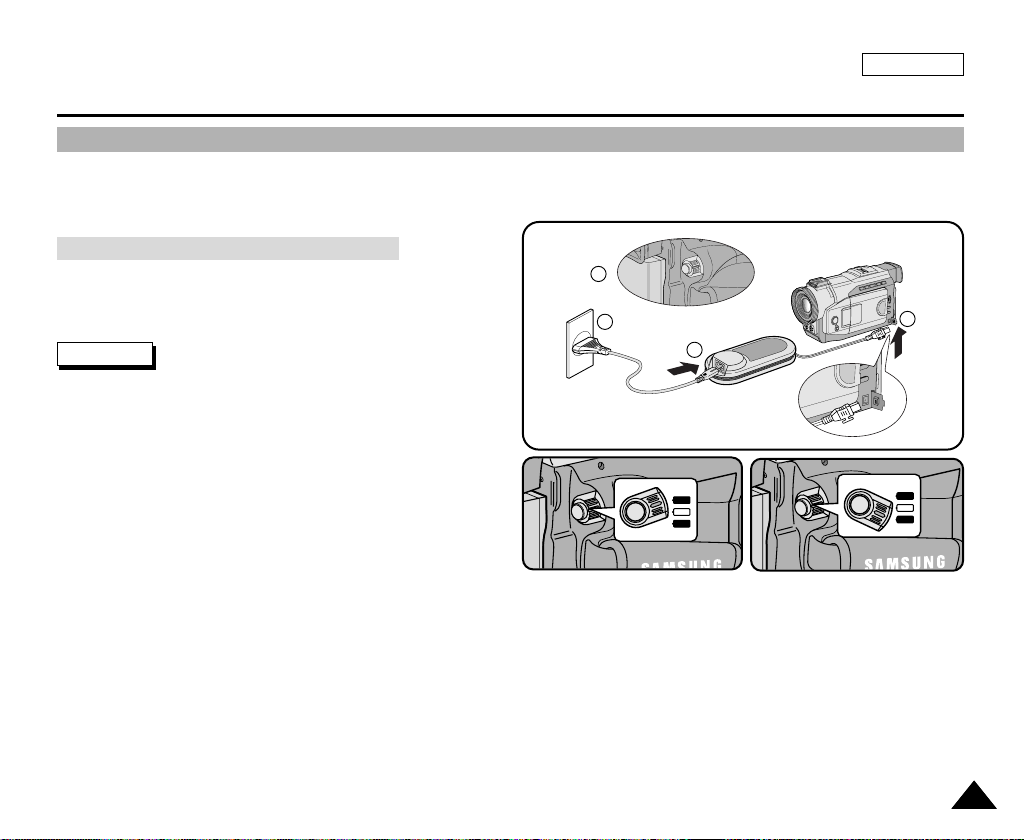
Preparation
1
2
3
4
Power
Switch
CAMERA
OFF
PLAYER
OFF
PLAYER
CAMERA
Connecting a Power Source
There are two types of power source that can be connected to your camcorder.
- The AC Power Adapter and AC cord :used for indoor recording.
- The Battery Pack :used for outdoor recording.
To use the AC Power adapter and DC Cable
1. Connect the AC Power adapter to the AC cord.
2. Connect the AC cord to a wall socket.
Note
The plug and wall socket type may differ according to
your resident country.
3. Connect the DC cable to the DC jack socket of the
camcorder.
4. Set the camcorder to each mode by holding down the tab
on the power switch and turning it to the CAMERA or
PLAYER mode.
ENGLISH
2323
