Samsung SC-D453, SC-D455, SC-D457 User Manual
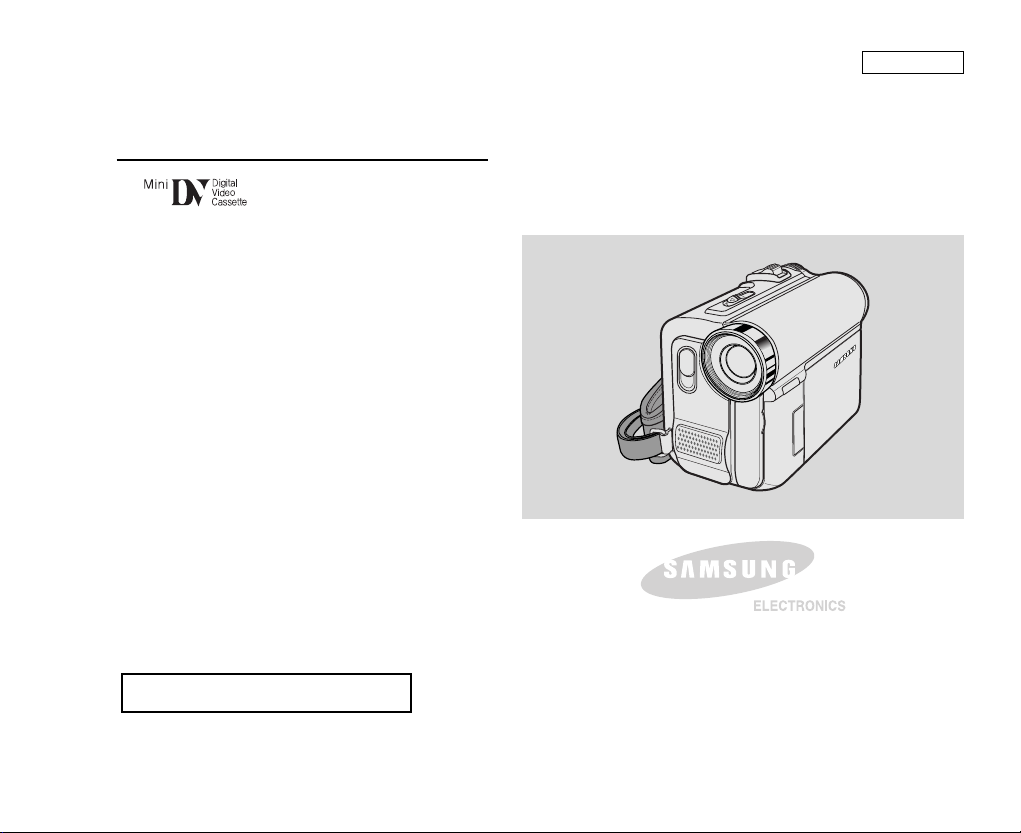
ENGLISH
Digital Video Camcorder
Owner’s Instruction Book
Before operating the unit, please read this
Instruction Book thoroughly, and retain it for
future reference.
AF Auto Focus
CCD Charge Coupled Device
LCD Liquid Crystal Display
SC-D453/D455/D457
US PATENT 4415844
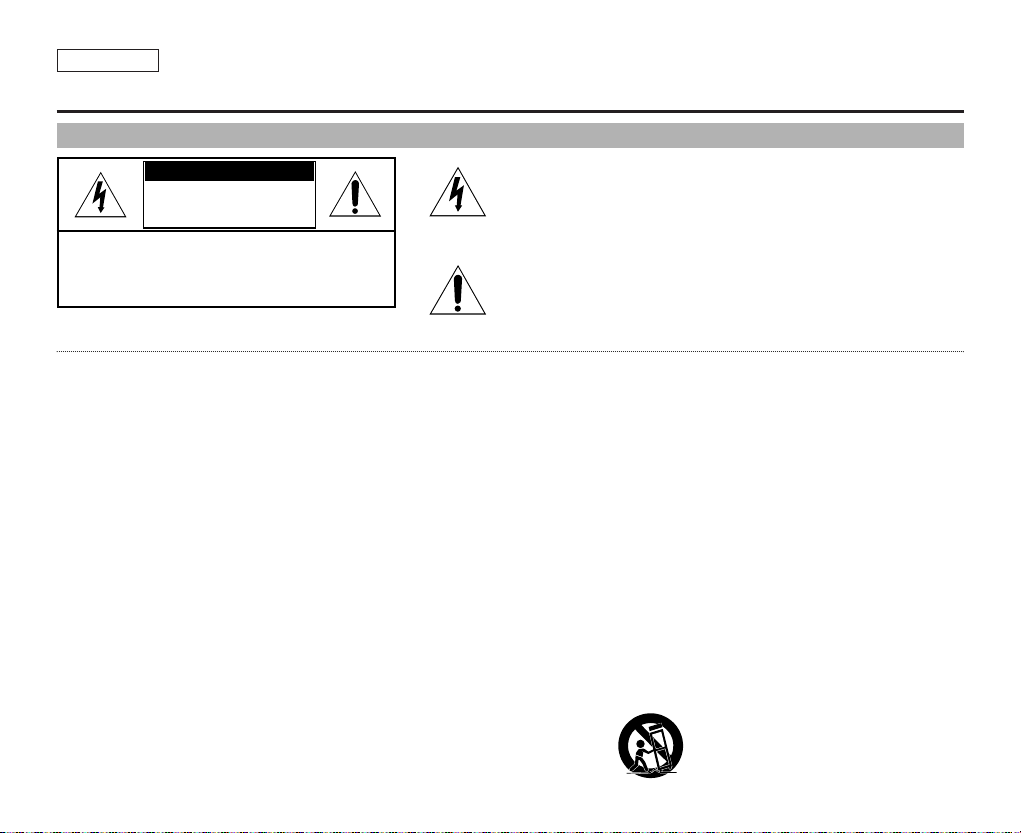
ENGLISH
Notices and Safety Instructions
Safety Instructions
RISK OF ELECTRIC
SHOCK
DO NOT OPEN
CAUTION:
TO REDUCE THE RISK OF ELECTRIC SHOCK, DO NOT
REMOVE COVER(OR BACK). NO USER SERVICEABLE
PARTS INSIDE, REFER SERVICING TO QUALIFIED
SERVICE PERSONNEL.
This symbol is intended to alert the user to the presence of uninsulated
dangerous voltage within the product’s enclosure that may be of
sufficient magnitude to constitute a risk of fire or electric shock.
This symbol is intended to alert the user to the presence of important
operating and maintenance instructions in the literature accompanying
this product.
To prevent electric shock, match wide blade of plug
to wide slot and fully insert.
1. READ INSTRUCTIONS:
All the safety and operating instructions should be read
before the CAMCORDER is operated.
2. RETAIN INSTRUCTIONS:
The safety and operating instructions should be retained for
future reference.
3. HEED WARNINGS:
All warnings on the CAMCORDER and in the operating instructions
should be adhered to.
4. FOLLOW INSTRUCTIONS:
All operating and maintenance instructions should be followed.
5. CLEANING:
Unplug this CAMCORDER from the wall outlet before cleaning.
Do not use liquid or aerosol cleaners.
Use a dry cloth used for dusting cabinets.
6. ATTACHMENTS:
Do not use attachments not recommended by the CAMCORDER
product manufacturer as they may be hazardous.
7. WATER AND MOISTURE:
Do not use this CAMCORDER near water;
for example, near a bathtub, wash bowl, kitchen sink, laundry
tub, in a wet basement, near a swimming pool or lake.
8. ACCESSORIES:
Do not place this CAMCORDER on an unstable cart, stand, tripod,
bracket or table. The CAMCORDER may fall, causing serious injury
to a child or an adult, and serious damage to the unit.
Use only with a cart, stand, tripod, bracket, or table recommended
by the manufacturer or sold with the CAMCORDER. Any mounting
of the unit should follow the manufacturer’s instructions and should
use a mounting accessory recommended by the manufacturer.
A. An appliance and cart combination should be moved with care.
Quick stops, excessive force and uneven surfaces may cause
the appliance and cart combination to overturn.
PORTABLE CART WARNING
(Symbol provided by RETAC)
CAUTION
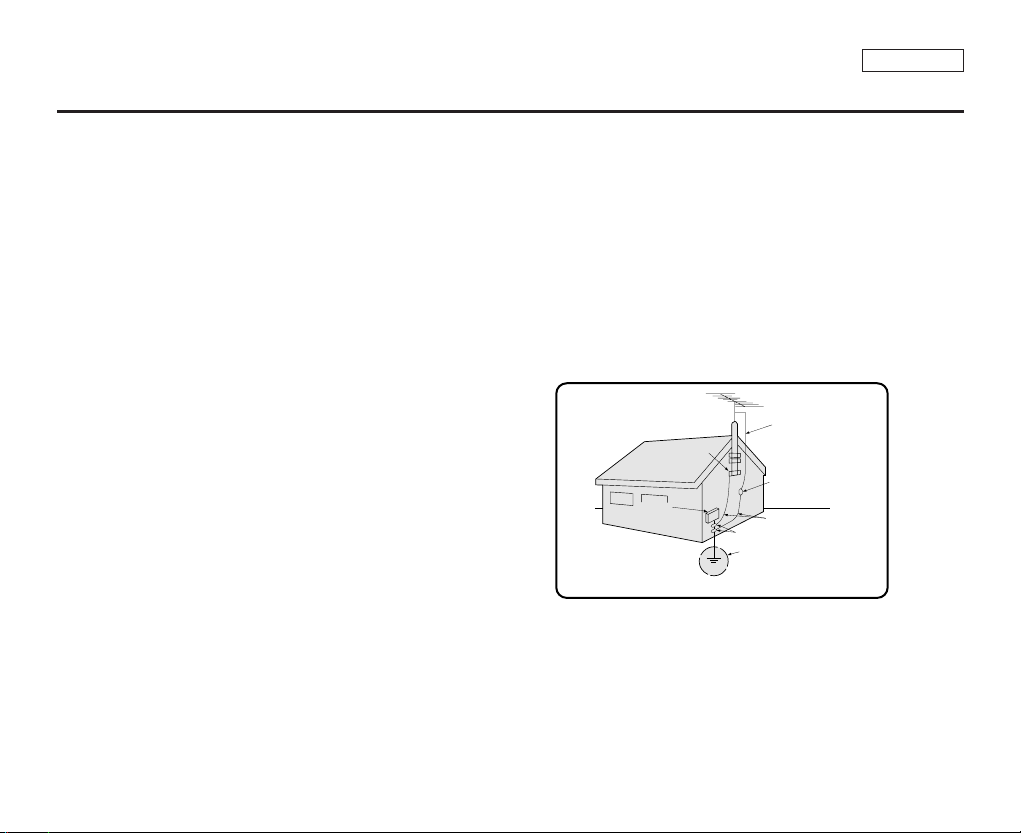
ENGLISH
Notices and Safety Instructions
9. VENTILATION:
Slots and openings in the cabinet are provided for ventilation to
ensure reliable operation of the CAMCORDER and to protect it
from overheating. These openings must not be blocked or
covered. Never place your CAMCORDER on a bed, sofa, rug,
or other similar surface: on or near a radiator or heat register.
This CAMCORDER should not be placed in a built-in installation
such as a bookcase or rack unless proper ventilation is provided
or the manufacturer’s instructions have been adhered to.
10. POWER SOURCES:
The CAMCORDER should be operated only from the type of
power source indicated on the label.
If you are not sure of the type of power supply at your home,
consult your appliance dealer or local power company.
A CAMCORDER is intended to be operated from battery power,
or other sources, refer to the operating instructions.
11. GROUNDING OR POLARIZATION:
This CAMCORDER may be equipped with either a polarized
2-wire AC line plug (a plug having one blade wider than the other)
or a 3-wire grounding type plug, a plug having a third (grounding)
pin.
If you are unable to insert the plug fully into the outlet, try reversing
the plug. If the plug still fails to fit, contact your electrician to
replace your outlet. Do not defeat the safety purpose of the
polarized plug.
12. POWER-CORD PROTECTION:
Power-supply cords should be routed so that they are not likely to
be walked on or pinched by items placed upon or against them,
paying particular attention to cords or plugs, convenient
receptacles, and the point where they exit from the unit.
13. OUTDOOR ANTENNA GROUNDING:
If an outside antenna or cable system is connected to the
CAMCORDER, be sure the antenna or cable system is grounded
to provide some protection against voltage surges and built-up
static charges, Section 810 of the National Electrical Code,
ANSI/NFPA No. 70-1984, provides information with respect to
proper grounding of the mast and supporting structure, grounding
of the lead-in wire and supporting structure, grounding of the mast
and supporting structure, grounding of the lead-in wire to an
antenna discharge unit, size of grounding to conductors, location
of antenna-discharge unit, connection to grounding electrodes
and requirements for the grounding electrode.
See figure below.
GROUNDING CONDUCTORS
(NEC SECTION 810-21)
GROUND CLAMPS
POWER SERVICE GROUNDING
ELECTRODE SYSTEM
(NEC ART 250, PART H)
NEC NATIONAL ELECTRICAL CODE
ELECTRIC
SERVICE
EQUIPMENT
GROUND
CLAMP
ANTENNA
LEAD IN
WIRE
ANTENNA
DISCHARGE UNIT
(NEC SECTION 810-20)
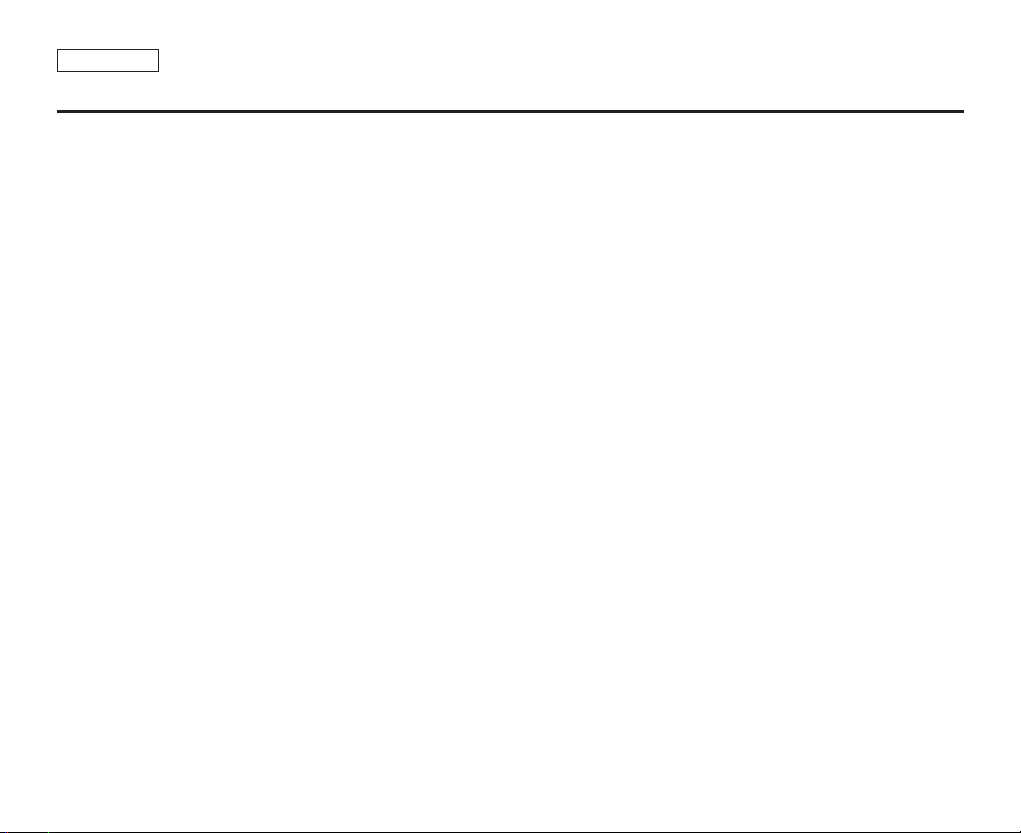
ENGLISH
Notices and Safety Instructions
14. LIGHTNING:
For added protection of this CAMCORDER during a lightning
storm or when it is left unattended and unused for long periods of
time, unplug it from the wall outlet and disconnect the antenna or
cable system.
This will prevent damage to the CAMCORDER due to lightning
and power-line surges.
15. POWER LINES:
An outside antenna system should not be located in the vicinity of
overhead power lines or other electric light or power circuits where
it can fall into such power lines or circuits. When installing an
outside antenna system, extreme care should be taken to keep
from touching such power lines or circuits as contact with them
might be fatal.
16. OVERLOADING:
Do not overload wall outlets and extension cords as this can result
in a risk of fire or electric shock.
17. OBJECTS AND LIQUIDS:
Never push objects of any kind into this CAMCORDER through
openings as they may touch dangerous voltage points or short out
a part that could result in a fire or electric shock.
Never spill liquids of any kind onto the CAMCORDER. Should
spillage occur, unplug unit and have it checked by a technician
before use.
18. SERVICING:
Do not attempt to service this CAMCORDER yourself. Opening or
removing covers may expose you to dangerous voltage or other
hazards.
Refer all servicing to qualified service personnel.
19. DAMAGE REQUIRING SERVICE:
Unplug this CAMCORDER from the wall outlet and refer servicing
to qualified service personnel under the following conditions:
a. When the power-supply cord or plug is damaged.
b. If any liquid has been spilled onto, or objects have fallen into
the CAMCORDER.
c. If the CAMCORDER has been exposed to rain or water.
d. If the CAMCORDER does not operate normally by following the
operating instructions, adjust only those controls that are
covered by the operating instructions. Improper adjustment of
other controls may result in damage and will often require
extensive work by a qualified technician to restore the
CAMCORDER to its normal operation.
e. If the CAMCORDER has been dropped or the cabinet has been
damaged.
f. When the CAMCORDER exhibits a distinct change in
performance, this indicates a need for service.
20. REPLACEMENT PARTS:
When replacement parts are required, be sure the service
technician has used replacement parts specified by the
manufacturer and having the same characteristics as the original
part.
Unauthorized substitutions may result in fire, electric shock or
other hazards.
21. SAFETY CHECK:
Upon completion of any service or repairs to this CAMCORDER,
ask the service technician to perform safety checks to determine
that the CAMCORDER is in safe operating order.
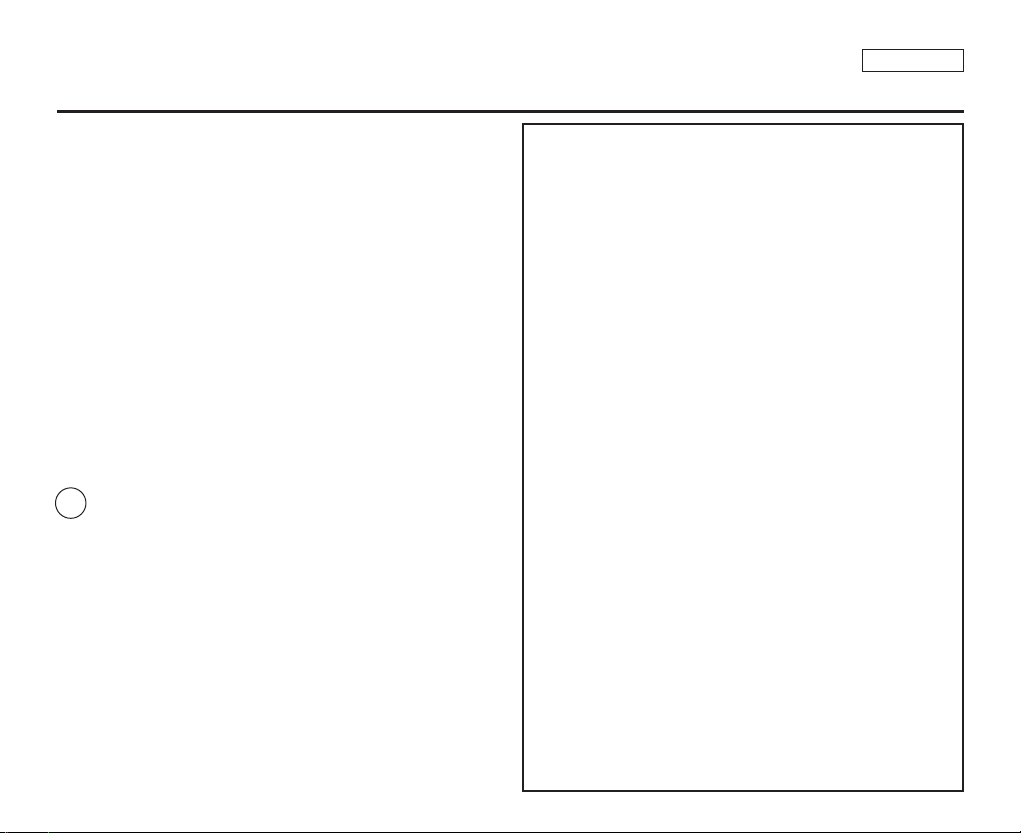
ENGLISH
Notices and Safety Instructions
22. To prevent damage which may result in fire or shock hazard,
do not expose this appliance to rain or moisture.
23. If this power supply is used at 240V ac, a suitable plug adapter
should be used.
NOTE TO CATV SYSTEM INSTALLER:
This reminder is provided to call the CATV system installer’s attention
to Article 820-40 of the NEC that provides guidelines for proper
grounding and, in particular, specifies that the cable ground shall be
connected to the grounding system of the building as close to the point
of cable entry as practical.
USER INSTALLER CAUTION:
Your authority to operate this FCC certified equipment could be voided
if you make changes or modifications not expressly approved by this
party responsible for compliance to part 15 FCC rules.
NOTE:
NOTE: This equipment has been tested and found to comply with
the limits for a Class B digital device, pursuant to part 15 of the
FCC Rules. These limits are designed to provide reasonable
protection against harmful interference in a residential installation.
This equipment generates, uses and can radiate radio frequency
energy and, if not installed and used in accordance with the
instructions, may cause harmful interference to radio
communications. However, there is no guarantee that interference
will not occur in a particular installation. If this equipment does
cause harmful interference to radio or television reception, which
can be determined by turning the equipment off and on, the user is
encouraged to try to correct the interference by one or more of the
following measures:
- Reorient or relocate the receiving antenna.
- Increase the separation between the equipment and receiver.
- Connect the equipment into an outlet on a circuit different from
that to which the receiver is connected.
- Consult the dealer or an experienced radio/TV technician for help
and for additional suggestions.
The user may find the following booklet prepared by the Federal
Communications Commission helpful : “How to Identify and
Resolve Radio-TV Interference Problems.”
This Booklet is available from the U.S. Government Printing
Office, Washington, D.C. 20402, Stock No. 004-000-00345-4.
FCC Warning
The user is cautioned that changes or modifications not expressly
approved by the manufacturer could void the user’s authority to
operate the equipment.
FCC ID : A3L05TIGER
This device complies with Part 15 of FCC Rules.
Operation is subject to the following two conditions;
(1) This device may not cause harmful interference
(2) This device must accept any interference received,
including interference that may cause undesired operation.
Hg LAMP(S) INSIDE THIS PRODUCT CONTAIN
MERCURY AND MUST BE RECYCLED OR
DISPOSED OF ACCORDING TO LOCAL, STATE OR
FEDERAL LAWS. For details see lamprecycle.org,
eiae.org, or call 1-800-Samsung
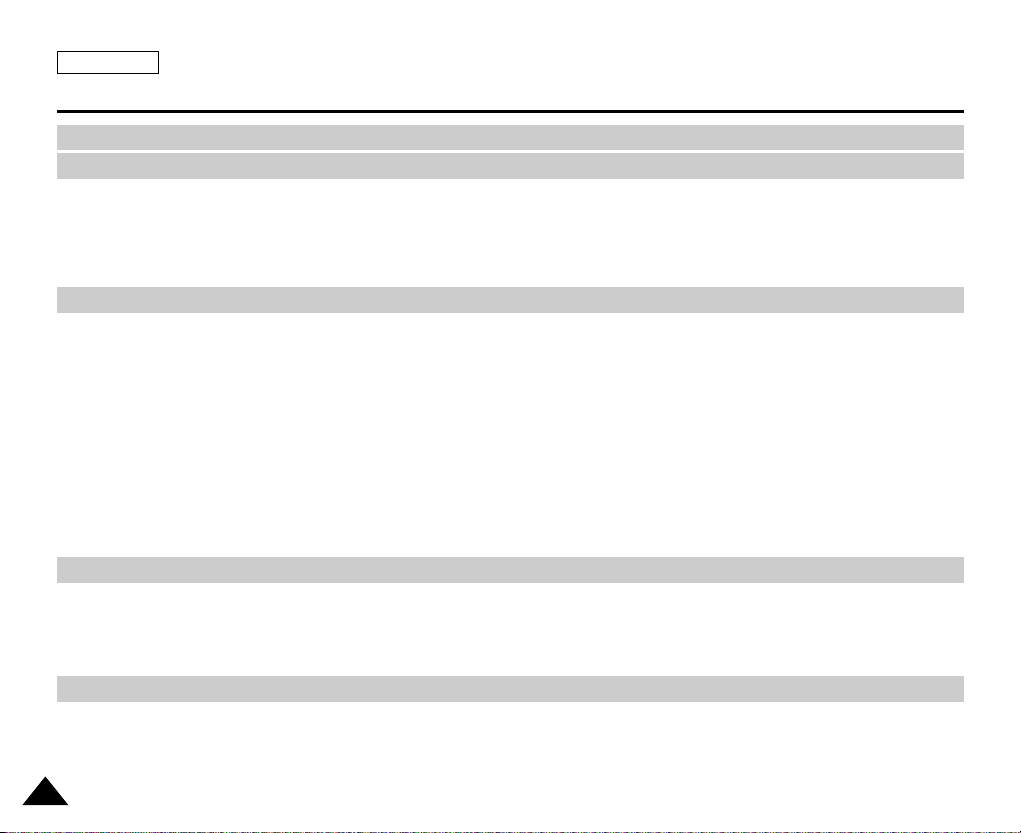
ENGLISH
Contents
22
Notes and Safety Instructions ....................................................................................................................................... 6
Getting to Know Your Camcorder ............................................................................................................................. 11
System Menu Setting .................................................................................................................................................. 26
Display Menu Setting................................................................................................................................................... 32
Preparation .................................................................................................................................................................. 18
Features .................................................................................................................................................................................................................................... 11
Accessories Supplied with Camcorder ......................................................................................................................................................................................12
Front & Left View........................................................................................................................................................................................................................13
Left Side View.............................................................................................................................................................................................................................14
Right & Top View ........................................................................................................................................................................................................................15
Rear & Bottom View...................................................................................................................................................................................................................16
Remote Control (SC-D457 only)................................................................................................................................................................................................17
Adjusting the Hand Strap ...........................................................................................................................................................................................................18
Hand Strap............................................................................................................................................................................................................................ 18
When You carry Your Camcorder..........................................................................................................................................................................................18
Attaching the Lens Cover ......................................................................................................................................................................................................18
Lithium Battery Installation (SC-D457 only)...............................................................................................................................................................................19
Battery Installation for the Remote Control...........................................................................................................................................................................19
Connecting a Power Source ......................................................................................................................................................................................................20
To use the AC Power Adapter and DC Cable.......................................................................................................................................................................20
To select the Camcorder Mode .............................................................................................................................................................................................20
Using the Lithium Ion Battery Pack............................................................................................................................................................................................21
Charging the Lithium Ion Battery Pack .................................................................................................................................................................................21
Table of continuous Recording Time based on Model and Battery Type.............................................................................................................................22
Battery Level Display.............................................................................................................................................................................................................23
OSD (On Screen Display in Camera/Player Modes) ................................................................................................................................................................24
OSD (On Screen Display in M.Cam/M.Player Modes) .............................................................................................................................................................25
Turning the OSD (On Screen Display) On/Off .........................................................................................................................................................................25
Selecting the OSD Language ...................................................................................................................................................................................................26
Setting the Clock ........................................................................................................................................................................................................................27
Setting the Wireless Remote Control Acceptance (Remote) (SC-D457 only)..........................................................................................................................28
Setting the Beep Sound .............................................................................................................................................................................................................29
Setting the Shutter Sound ..........................................................................................................................................................................................................30
Viewing the Demonstration ........................................................................................................................................................................................................31
Adjusting the LCD Screen..........................................................................................................................................................................................................32
Displaying the Date/Time ...........................................................................................................................................................................................................33
Setting the TV Display................................................................................................................................................................................................................34
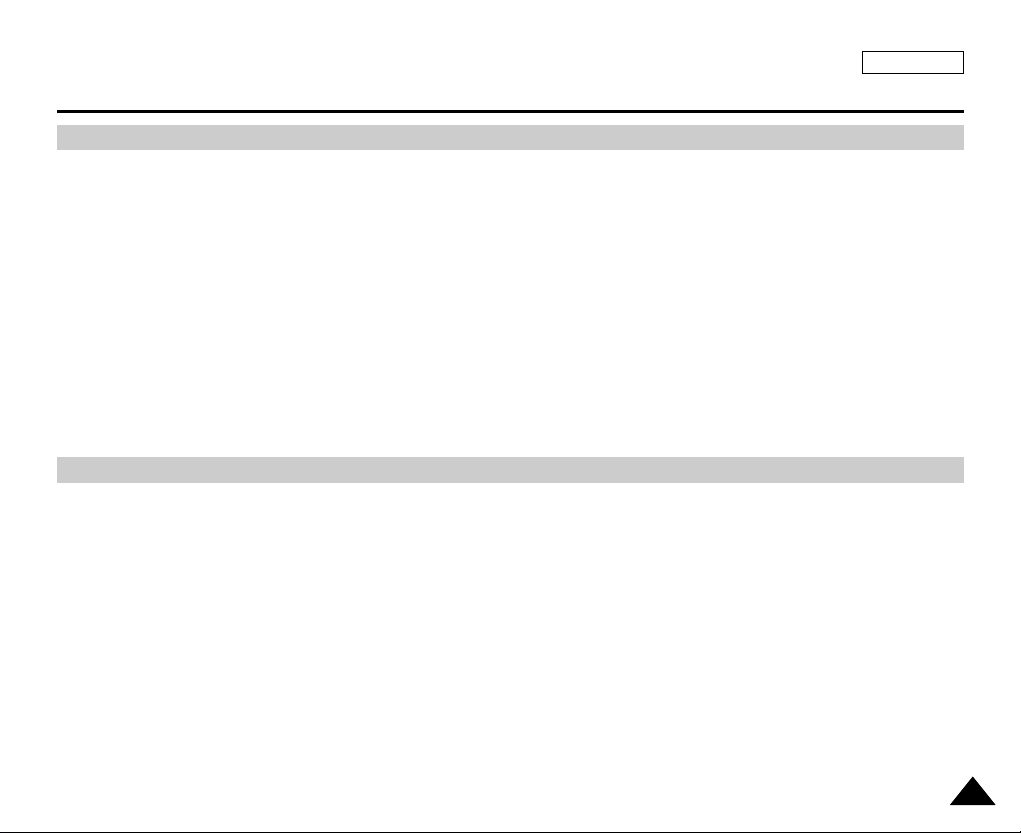
ENGLISH
Contents
33
Basic Recording ........................................................................................................................................................... 35
Advanced Recording.................................................................................................................................................... 50
Using the Viewfinder ..................................................................................................................................................................................................................35
Adjusting the Focus ...............................................................................................................................................................................................................35
Inserting and Ejecting a Cassette ..............................................................................................................................................................................................36
Hints for Stable Image Recording..............................................................................................................................................................................................37
Recording with the LCD Screen............................................................................................................................................................................................37
Recording with the Viewfinder...............................................................................................................................................................................................37
Various Recording Techniques...................................................................................................................................................................................................38
Making your First Recording ......................................................................................................................................................................................................39
Using EASY.Q Mode (for Beginners).........................................................................................................................................................................................40
Record Search (REC SEARCH) ...........................................................................................................................................................................................41
Setting the Zero Memory (SC-D457 only) .................................................................................................................................................................................42
Self Record using the Remote Control (SC-D457 only)............................................................................................................................................................43
Zooming In and Out ...................................................................................................................................................................................................................44
Using the Tele Macro..................................................................................................................................................................................................................45
Using Quick Menu: Tele Macro .............................................................................................................................................................................................46
Using the Fade In and Out.........................................................................................................................................................................................................47
To Start Recording .................................................................................................................................................................................................................47
To Stop Recording (use Fade In/Fade Out)..........................................................................................................................................................................47
Using Back Light Compensation Mode (BLC)...........................................................................................................................................................................48
Using the Color Nite/LED Light (SC-D455/D457 only)..............................................................................................................................................................49
Use of various Functions............................................................................................................................................................................................................50
Setting Menu Items................................................................................................................................................................................................................50
Function availability in each Mode ........................................................................................................................................................................................52
Selecting the Record Mode........................................................................................................................................................................................................53
Selecting Audio Mode.................................................................................................................................................................................................................54
Cutting Off Wind Noise (Wind Cut)............................................................................................................................................................................................55
Setting the Shutter Speed & Exposure......................................................................................................................................................................................56
Recommended Shutter Speeds when Recording ................................................................................................................................................................56
Auto Focus/Manual Focus .........................................................................................................................................................................................................57
Auto Focusing........................................................................................................................................................................................................................57
Manual Focusing ...................................................................................................................................................................................................................57
Setting the White Balance..........................................................................................................................................................................................................58
Using Quick Menu: White Balance .......................................................................................................................................................................................59
Setting the Digital Image Stabilizer (DIS) ..................................................................................................................................................................................60
Using Quick Menu: Digital Image Stabilizer (DIS) ................................................................................................................................................................61
Programmed Automatic Exposure Modes (Program AE)..........................................................................................................................................................62
Setting the Program AE.........................................................................................................................................................................................................63
Using Quick Menu: Program AE ...........................................................................................................................................................................................63
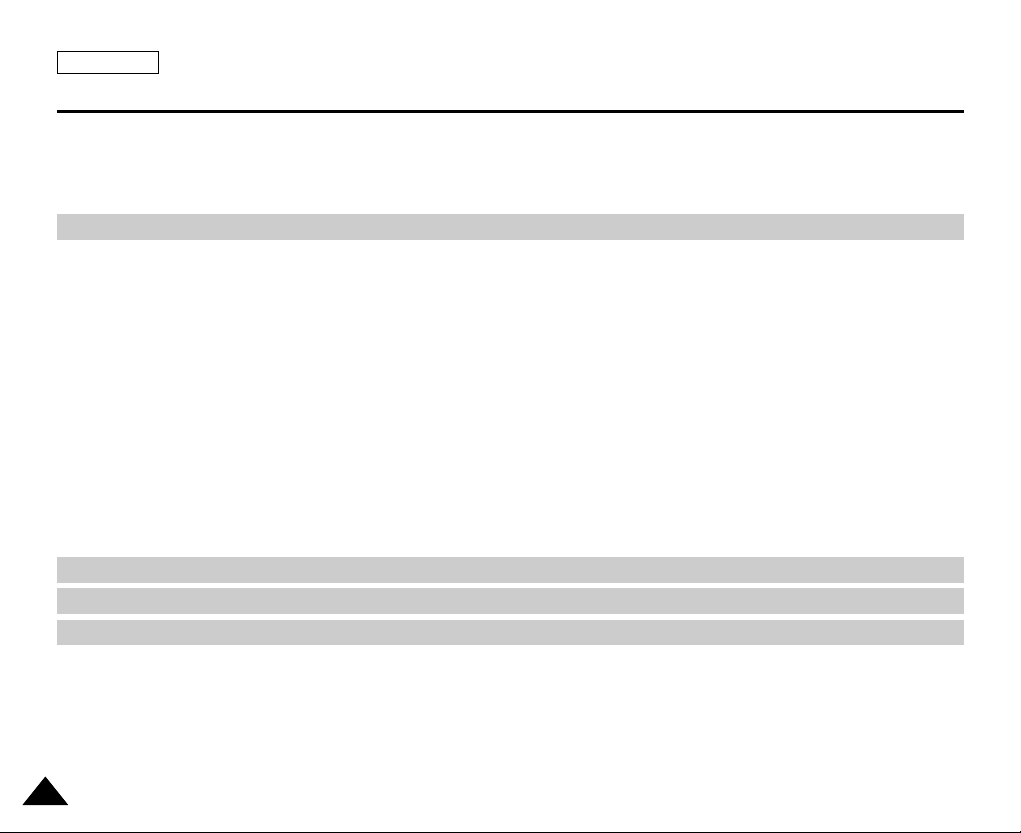
ENGLISH
Contents
44
Playback ....................................................................................................................................................................... 68
Digital Still Camera Mode .......................................................................................................................................... 86
IEEE 1394 Data Transfer.............................................................................................................................................. 78
USB Interface............................................................................................................................................................... 80
Applying Digital Effects...............................................................................................................................................................................................................64
Selecting the Digital Effects...................................................................................................................................................................................................65
Zooming In and Out with Digital Zoom ......................................................................................................................................................................................66
Selecting the Digital Zoom ....................................................................................................................................................................................................66
Photo Image Recording .............................................................................................................................................................................................................67
Searching for a Photo Image ................................................................................................................................................................................................67
Playing back a Tape you have recorded on the LCD Screen...................................................................................................................................................68
Adjusting the LCD Bright/Color during Playback ..................................................................................................................................................................68
Controlling Sound from the Speaker..........................................................................................................................................................................................69
Tape Playback ............................................................................................................................................................................................................................70
Playback on the LCD Screen ................................................................................................................................................................................................70
Playback on a TV Monitor .....................................................................................................................................................................................................70
Connecting to a TV which has Audio/Video Input Jacks ......................................................................................................................................................70
Connecting to a TV which has no Audio and Video Input Jacks..........................................................................................................................................71
Playback.................................................................................................................................................................................................................................71
Various Functions while in Player mode....................................................................................................................................................................................72
Playback Pause .....................................................................................................................................................................................................................72
Picture Search (Forward/Reverse)........................................................................................................................................................................................72
Slow Playback (Forward/Reverse) (SC-D457 only) .............................................................................................................................................................72
Frame Advance (To play back frame by frame) (SC-D457 only) .........................................................................................................................................73
X2 Playback (Forward/Reverse) (SC-D457 only).................................................................................................................................................................73
Reverse Playback (SC-D457 only) .......................................................................................................................................................................................73
Zooming during Playback (PB ZOOM) ......................................................................................................................................................................................74
AV In/Out (SC-D457 only)..........................................................................................................................................................................................................75
Audio Dubbing (SC-D457 only)..................................................................................................................................................................................................76
Dubbing Sound ......................................................................................................................................................................................................................76
Dubbed Audio Playback .............................................................................................................................................................................................................77
Memory Stick (Optional Accessory)...........................................................................................................................................................................................86
Memory Stick Functions ........................................................................................................................................................................................................86
Inserting and Ejecting the Memory Card ..............................................................................................................................................................................87
Structure of Folders and Files on the Memory Card ............................................................................................................................................................88
Image Format ........................................................................................................................................................................................................................88
Selecting the Camcorder Mode .................................................................................................................................................................................................88
Selecting the Built-in Memory (SC-D455/D457 only) ................................................................................................................................................................89
Using Quick Menu: Memory Type.........................................................................................................................................................................................89
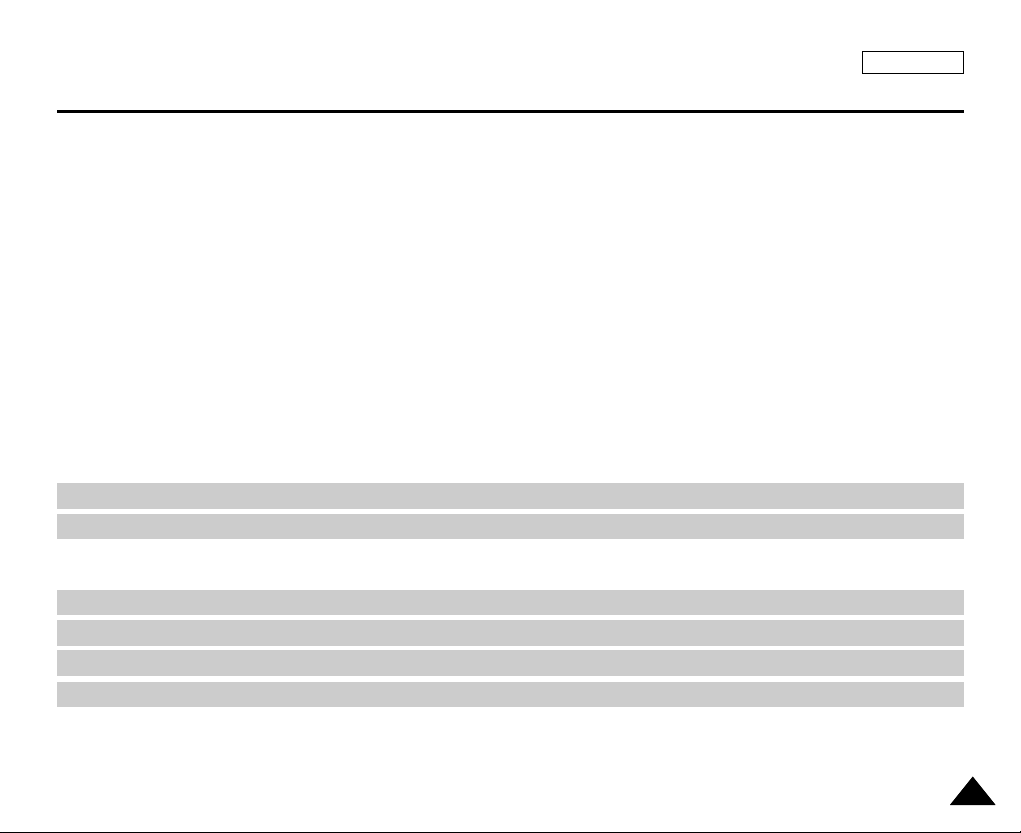
Index........................................................................................................................................................................... 118
Warranty(SEA users only) ...........................................................................................................................................119
PictBridgeTM................................................................................................................................................................ 109
Maintenance............................................................................................................................................................... 111
Troubleshooting ......................................................................................................................................................... 114
Specifications ............................................................................................................................................................. 117
Selecting the Image Quality .......................................................................................................................................................................................................90
Select the Image Quality .......................................................................................................................................................................................................90
Number of Images on the Memory Card ..............................................................................................................................................................................90
Using Quick Menu: Photo Quality .........................................................................................................................................................................................91
Memory File Number..................................................................................................................................................................................................................92
Taking Photos .............................................................................................................................................................................................................................93
Viewing Still Images ...................................................................................................................................................................................................................94
To view a Single Image .........................................................................................................................................................................................................94
To view a Slide Show ............................................................................................................................................................................................................94
To view the Multi Display .......................................................................................................................................................................................................95
Protection from Accidental Erasure............................................................................................................................................................................................96
Using Quick Menu: Protect....................................................................................................................................................................................................97
Deleting Still Images and Moving Images .................................................................................................................................................................................98
Using Quick Menu: Delete.....................................................................................................................................................................................................99
Formatting the Memory Card ...................................................................................................................................................................................................100
MPEG Recording .....................................................................................................................................................................................................................101
Saving Moving Picture File onto a Memory Card ...............................................................................................................................................................101
MPEG Playback .......................................................................................................................................................................................................................102
Using Quick Menu: M.Play Select.......................................................................................................................................................................................103
Recording an Image from a Cassette as a Still Image. ..........................................................................................................................................................104
Copying Still Images from a Cassette to Memory Card..........................................................................................................................................................105
Copy to (Copies Files from the Memory Card to the Built-in Memory) (SC-D455/D457 only) ..............................................................................................106
Marking Images for Printing .....................................................................................................................................................................................................107
Using Quick Menu: Print Mark ............................................................................................................................................................................................108
After Finishing a Recording ......................................................................................................................................................................................................111
Cleaning and Maintaining the Camcorder ...............................................................................................................................................................................112
Using Your Camcorder Abroad.................................................................................................................................................................................................113
ENGLISH
Contents
55
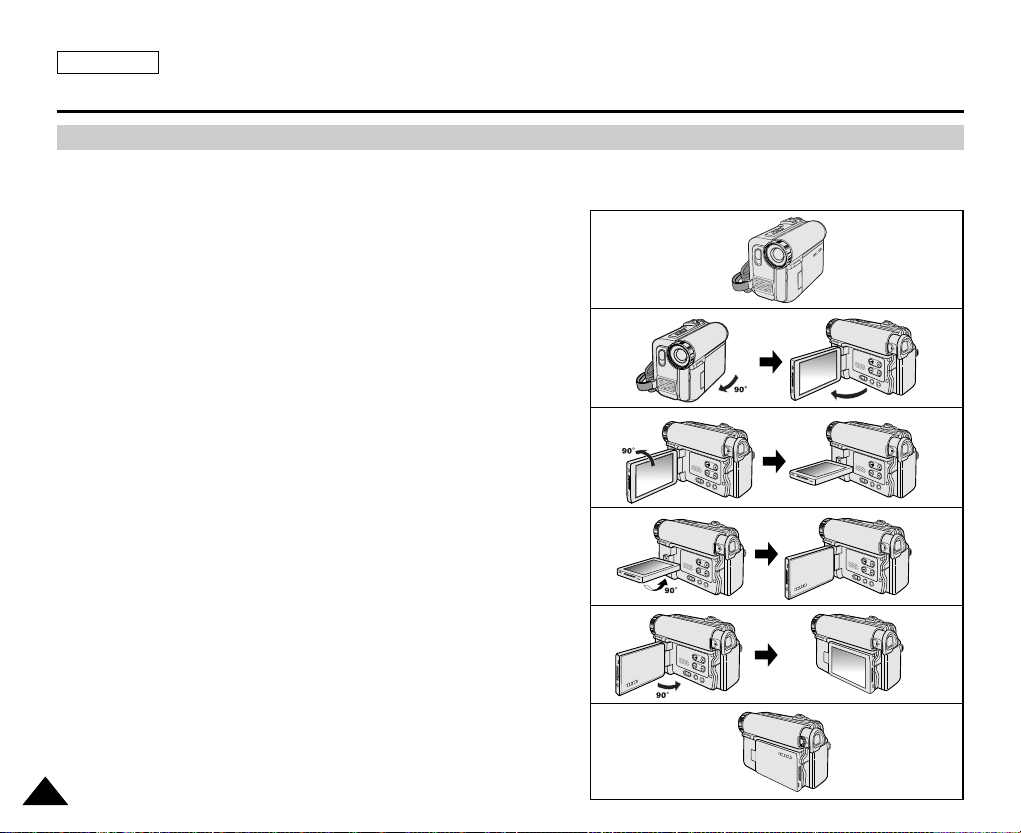
ENGLISH
Notes and Safety Instructions
66
Notes regarding the Rotation of the LCD Screen
Please rotate the LCD screen carefully as illustrated.
Over rotation may cause damage to the inside of the hinge that connects the LCD screen to the Camcorder.
1. LCD screen closed.
2. Standard recording using the LCD screen.
■
Open the LCD screen with your finger.
3. Recording when looking at the LCD screen from the top.
4. Recording when looking at the LCD screen from the front.
5. Recording when looking at the LCD screen from the left.
6. Recording with the LCD screen closed.
1
2
3
4
5
6
LCD open
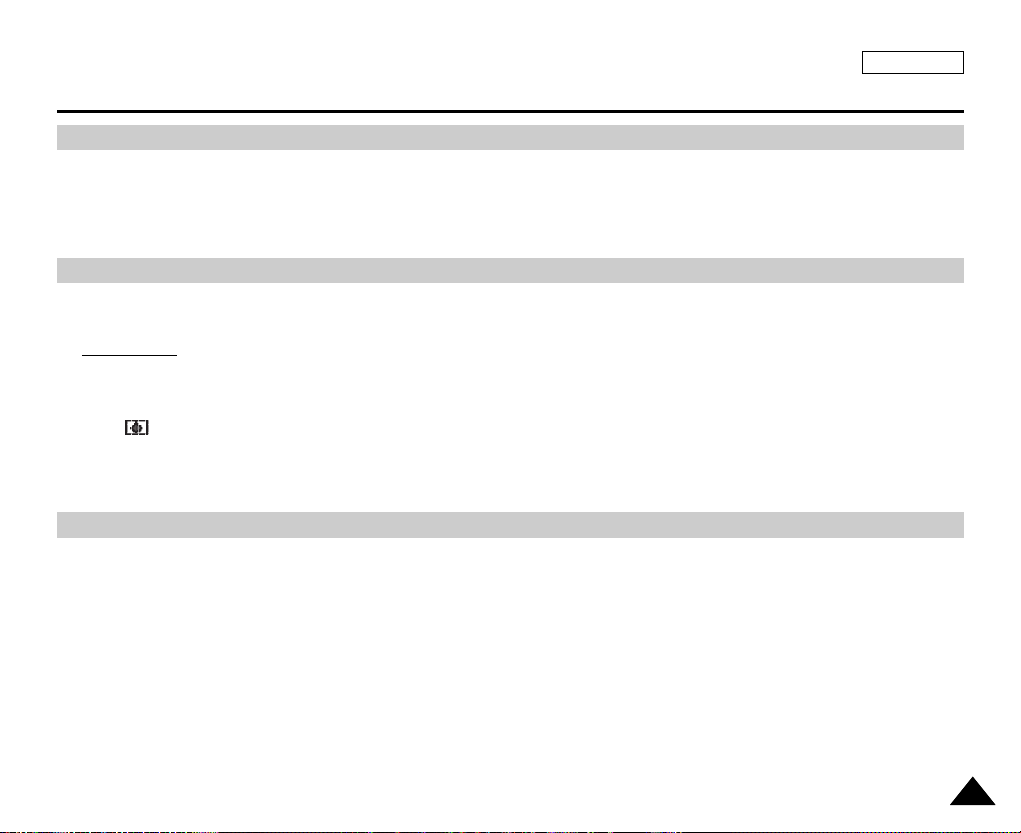
ENGLISH
Notes and Safety Instructions
77
Television programs, video tapes, DVD titles, films, and other program materials may be copyrighted.
Unauthorized copying of copyrighted material may be against the law.
All the trade names and registered trademarks mentioned in this manual or other documentation provided with your Samsung
product are trademarks or registered trademarks of their respective holders.
1. A sudden rise in atmospheric temperature may cause condensation to form inside the Camcorder.
for example:
■
When you move the Camcorder from a cold location to a warm location (e.g. from outside to inside during the winter.)
■
When you move the Camcorder from a cool location to a hot location (e.g. from inside to outside during the summer.)
2. If the (DEW) protection feature is activated, leave the Camcorder for at least two hours in a dry, warm room with the
cassette compartment opened and the Battery pack removed.
1. Do not leave the Camcorder exposed to high temperatures (above 60°C or 140°F).
For example, in a parked car in the sun or exposed to direct sunlight.
2. Do not let the Camcorder get wet.
Keep the Camcorder away from rain, sea water, and any other form of moisture.
If the Camcorder gets wet, it may get damaged.
Sometimes a malfunction due to exposure to liquids cannot be repaired.
Notes regarding Camcorder
Notices regarding Copyright
Notes regarding Moisture Condensation
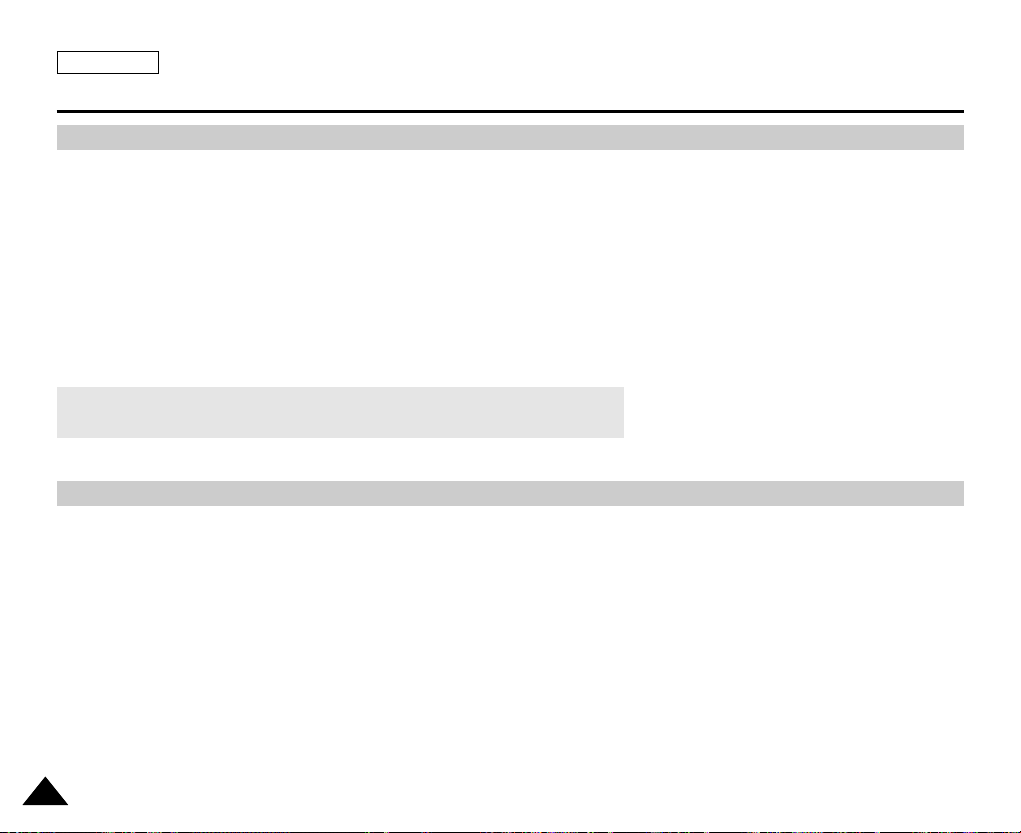
ENGLISH
Notes and Safety Instructions
88
When the battery reaches the end of its life, please contact your local dealer.
The batteries have to be dealt with as chemical waste.
Notes regarding the Battery Pack
■
Be sure to use a recommended battery pack as described on page 22. The batteries are available at a SAMSUNG retailer.
■
Make sure that the Battery pack is fully charged before starting to record.
■
To preserve battery power, keep your Camcorder turned off when you are not operating it.
■
If your Camcorder is in CAMERA mode, and it is left in STBY mode without being operated for more than 5 minutes with a
tape inserted, it will automatically turn itself off to protect against unnecessary battery discharge.
■
Make sure that the Battery pack is fitted firmly into place.
Do not drop the Battery pack. Dropping the Battery pack may damage it.
■
A brand-new Battery pack is not charged.
Before using the Battery pack, you need to charge it completely.
■
Fully discharging a Lithium-Ion battery damages the internal cells. The Battery pack may be prone to leakage when fully
discharged.
Notes regarding the Video Head Cleaning
■
To ensure normal recording and a clear picture, clean the video heads regularly.
If a square block-shape distorts playback, or only a blue screen is displayed, the video heads may be dirty.
If this happens, clean the video heads with a dry type cleaning cassette.
■
Do not use a wet type cleaning cassette. It may damage the video heads.
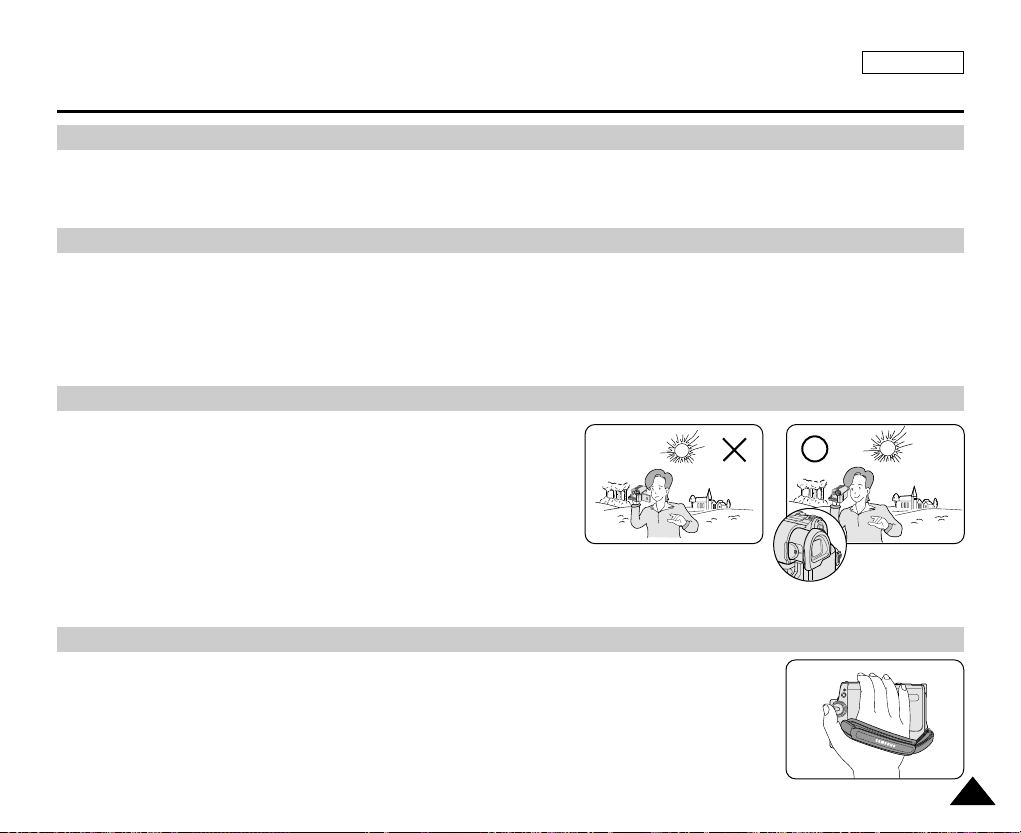
ENGLISH
Notes and Safety Instructions
Do not film with the camera lens pointing directly at the sun.
Direct sunlight can damage the CCD(Charge Coupled Device).
1. Do not position the Camcorder such that the Viewfinder is pointing towards the sun.
Direct sunlight can damage the inside of the Viewfinder. Be careful when placing the Camcorder under sunlight
or near a window exposed to sunlight.
2. Do not pick up the Camcorder by holding the Viewfinder.
3. Applying excessive force to the Viewfinder may damage it.
1. The LCD screen has been manufactured using high precision
technology. However, there may be tiny dots (red, blue or green in
color) that appear on the LCD screen.
These dots are normal and do not affect the recorded picture in any
way.
2. When you use the LCD screen under direct sunlight or outdoors,
it maybe difficult to see the picture clearly.
If this occurs, we recommend using the Viewfinder.
3. Direct sunlight can damage the LCD screen.
■
To ensure a steady picture while filming, check that the hand strap is properly adjusted.
■
Do not force your hand into the hand strap as you could damage it.
Note regarding the Lens
Notes regarding electronic Viewfinder
Notes regarding ‘Record’ or ‘Playback’ Using the LCD Screen
Notes regarding the Hand Strap
99
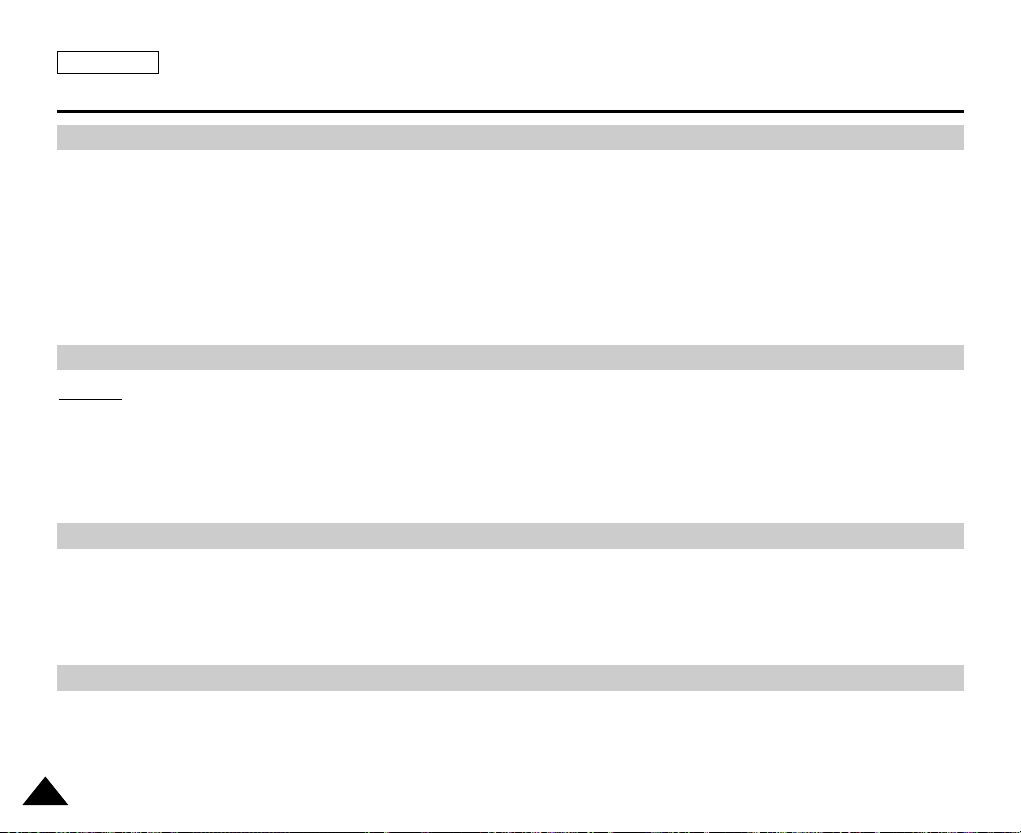
ENGLISH
Notes and Safety Instructions
1010
Precautions regarding the Lithium battery
1. The camcorder’s built-in lithium battery maintains the clock function and user settings, even if the battery pack or
AC adapter is removed.
2. The lithium battery for the camcorder lasts about 3 months under normal operation from the time of installation.
3. When the lithium battery becomes weak or is dead, the date/time indicator will display “12:00 AM JAN. 1,2005” when you
set the DATE/TIME to On.
When this occurs, connect the camcorder to power to fully recharge the built-in lithium battery. If the same problem occurs
with a fully recharged battery, contact a Samsung authorized Service Center to replace the battery.
Servicing
Do not attempt to service this Camcorder yourself.
Opening or removing covers may expose you to dangerous voltage or other hazards.
Refer all servicing to qualified service personnel.
Precautions regarding the external lithium battery for the remote control
Warning:
■
Keep the LITHIUM BATTERY(Remote Control) out of reach of children.
Should a battery be swallowed, consult a doctor immediately.
■
Danger of explosion if battery is incorrectly replaced.
Replace only with the same or equivalent type.
Replacement Parts
When replacement parts are required, be sure the service technician has used replacement parts specified by the manufacturer
and having the same characteristics as the original part.
Unauthorized substitutions may result in fire, electric shock or other hazards.
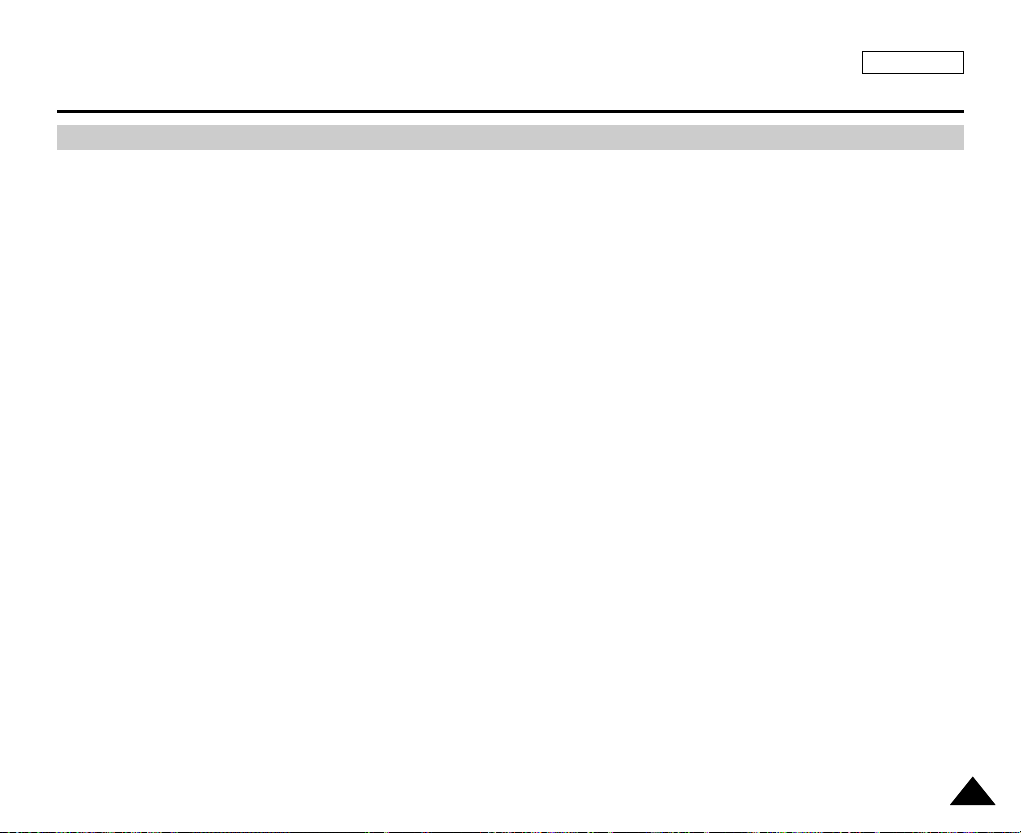
ENGLISH
Getting to Know Your Camcorder
1111
Features
■
Multi OSD Language
You can select the desired OSD language among English, French, Spanish, German, Italian, Portuguese, Polish and Dutch.
■
Digital Data Transfer Function with IEEE1394
By incorporating the IEEE 1394 (i.LINK™: i.LINK is a serial data transfer protocol and interconnectivity system, used to transmit DV
data) high speed data transport port, both moving and still images can be transferred to a PC, making it possible to produce or edit
various images.
■
USB Interface for Digital Image Data Transfer
You can transfer images to a PC using the USB interface without an add-on card.
■
PHOTO
The photo function lets you capture an object as a still image along with sound, while in camera mode.
■
900x Digital Zoom
The 900x Digital Zoom allows you to magnify an image up to 900 times its original size.
■
Color TFT LCD
A high-resolution color TFT LCD gives you clean, sharp images as well as the ability to review your recordings immediately.
■
Digital Image Stabilizer (DIS)
The DIS compensates for any handshake, reducing unstable images, particularly at high magnification.
■
Various Digital Effects
The digital effects allows you to give your films a special look by adding various special effects.
■
Back Light Compensation (BLC)
The BLC function compensates for the bright background behind a subject you're recording.
■
Program AE
The program AE enables you to alter the shutter speed and aperture to suit the type of scene/action to be filmed.
■
Digital Still Camera Function
- Using Memory Card, you can easily record and play back standard still images.
- You can transfer standard still images on the Memory Card to your PC using the USB interface.
■
MPEG Recording
MPEG recording makes it possible to record video onto a Memory Card.
■
Multi Memory Card Slot (SC-D455/D457 only)
Multi Memory Card slot is compatible with Memory Stick, Memory Stick PRO, MMC and SD.
■
Built-in Memory (SC-D455/D457 only)
You can use digital still camera functions without a separate external Memory Card, using the built-in memory installed in your
Camcorder. (SC-D455: 32MB/SC-D457: 64MB)
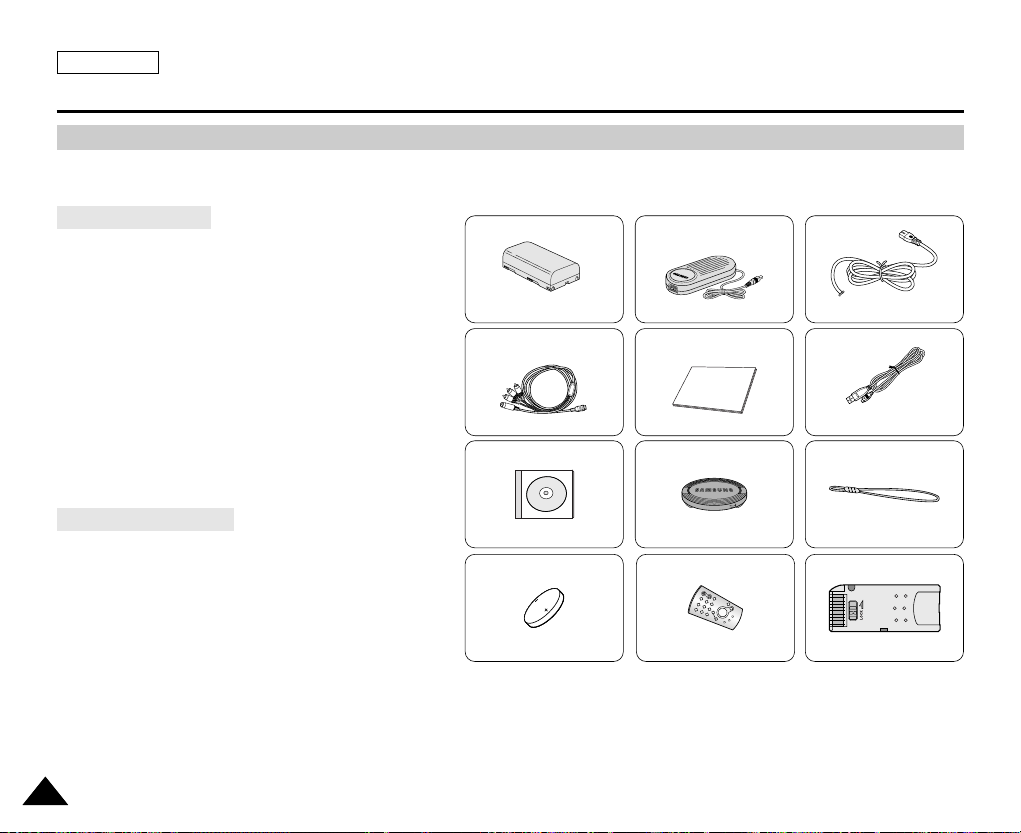
Make sure that the following basic accessories are supplied with your digital video camera.
1. Lithium Ion Battery Pack
2. AC Power Adapter (AA-E8 TYPE)
3. AC Cord
4. Multi-AV Cable (Audio/Video/S-Video Cable)
5. Instruction Book
6. USB Cable
7. Software CD
8. Lens Cover
9. Lens Cover Strap
10.Lithium Battery for Remote Control.
(TYPE: CR2025) (SC-D457 only)
11. Remote Control (SC-D457 only)
12.Memory Stick (8MB)
Basic Accessories
ENGLISH
Getting to Know Your Camcorder
1212
Accessories Supplied with Camcorder
Optional Accessories
1. Lithium Ion Battery Pack
AD43-00136A
2. AC Power Adapter
(AA-E8 TYPE)
AD44-00090A
4. Multi-AV Cable
(Audio/Video/S-Video Cable)
AD39-00119A
5. Instruction Book
10. Lithium Battery
(CR2025)
AD43-10130H
11. Remote Control
AD59-00085A
AD97-09716B
12. Memory Stick (8MB)
1109-001221
6. USB Cable
AD39-00073A
7.Software CD 8. Lens Cover 9. Lens Cover Strap
AD72-00049A
3. AC Cord
AD39-00076A
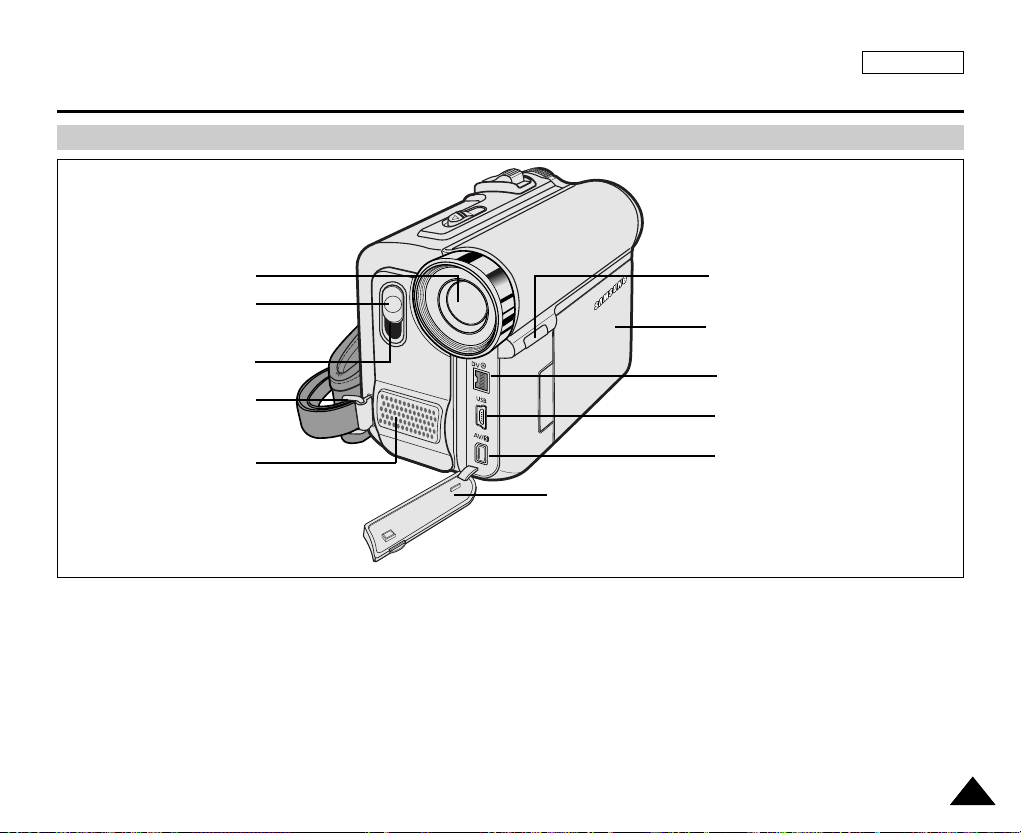
ENGLISH
Getting to Know Your Camcorder
1313
Front & Left View
1. Lens
2. LED Light (see page 49)
(SC-D455/D457 only)
3. Remote Sensor
(SC-D457 only)
4. Hand Strap Hook
5. Internal MIC
6. EASY.Q button
(see page 40)
7. TFT LCD Screen
8. IEEE1394 Jack
9. USB Jack
10. AV/S-Video Jack
11. Jack Cover
1. Lens
2. LED Light
(SC-D455/D457 only)
3. Remote Sensor
(SC-D457 only)
5. Internal MIC
7. TFT LCD Screen
6. EASY.Q button
4. Hand Strap Hook
8. IEEE1394 Jack
9. USB Jack
10. AV/S-Video Jack
11. Jack Cover
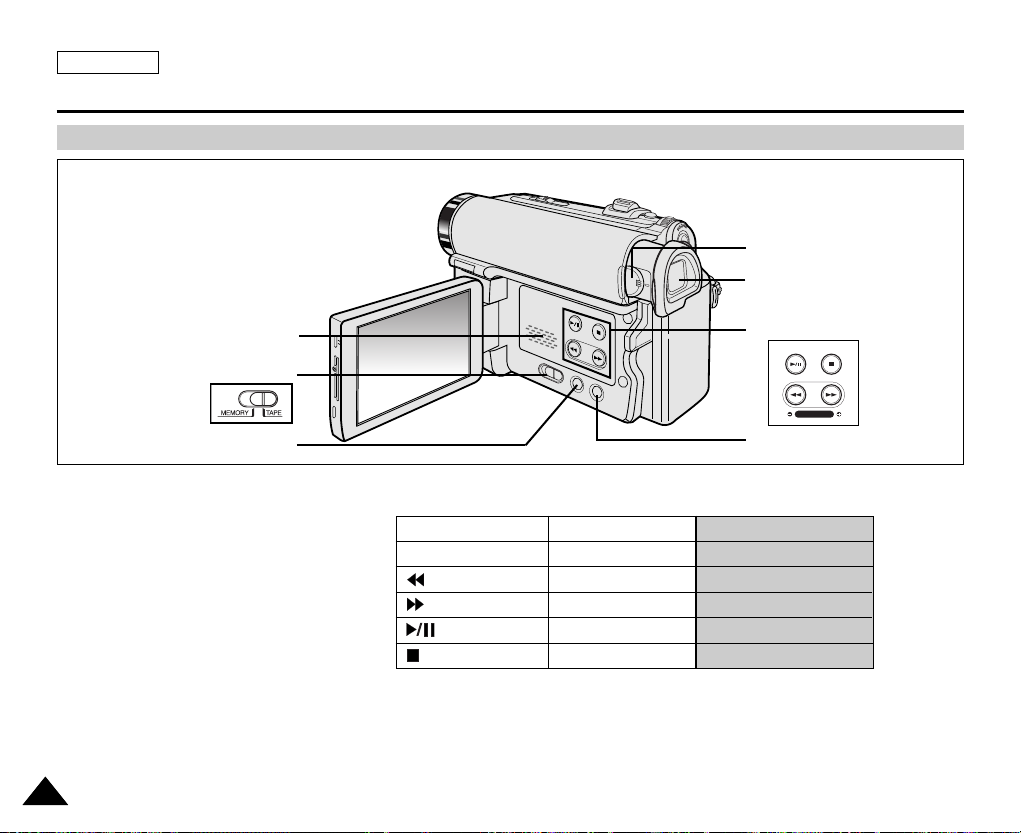
ENGLISH
Getting to Know Your Camcorder
1414
Left Side View
3. DISPLAY
2. Mode Switch
1. Speaker
5. Viewfinder
4. Focus Adjustment Knob
7. COLOR NITE/PB ZOOM
6. Function buttons
S.SHOW MULTI
FADE BLC
REC SEARCH
1. Speaker
2. Mode Switch
(MEMORY/TAPE)
3. DISPLAY (see page 25)
4. Focus Adjustment Knob
5. Viewfinder
6. Function buttons
7. COLOR NITE/PB ZOOM
(see page 49/74)
PLAYER CAMERA M.Player
- EASY.Q -
: REW REC SEARCH – REV
: FF REC SEARCH + FWD
: PLAY/STILL FADE S.SHOW(SLIDE SHOW)
: STOP BLC MULTI
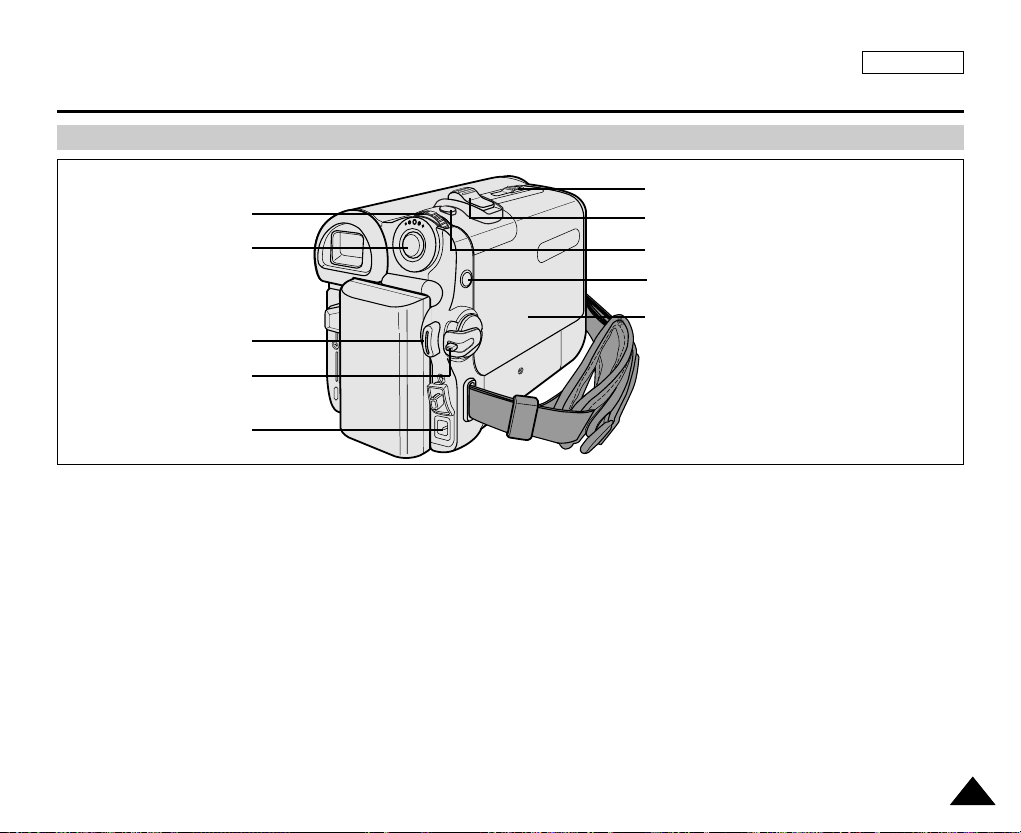
ENGLISH
Getting to Know Your Camcorder
1515
Right & Top View
1. Menu Selector (VOL/MF)
2. MENU button
3. Start/Stop button
4. Power Switch (CAMERA or PLAYER)
5. DC Jack
6. TAPE EJECT
7. Zoom Lever
8. PHOTO button
(see page 67)
9. External MIC
10. Cassette Door
2. MENU button
3. Start/Stop button
4. Power Switch
1. Menu Selector (VOL/MF)
5. DC Jack
6. TAPE EJECT
7. Zoom Lever
8. PHOTO button
10. Cassette Door
9. External MIC
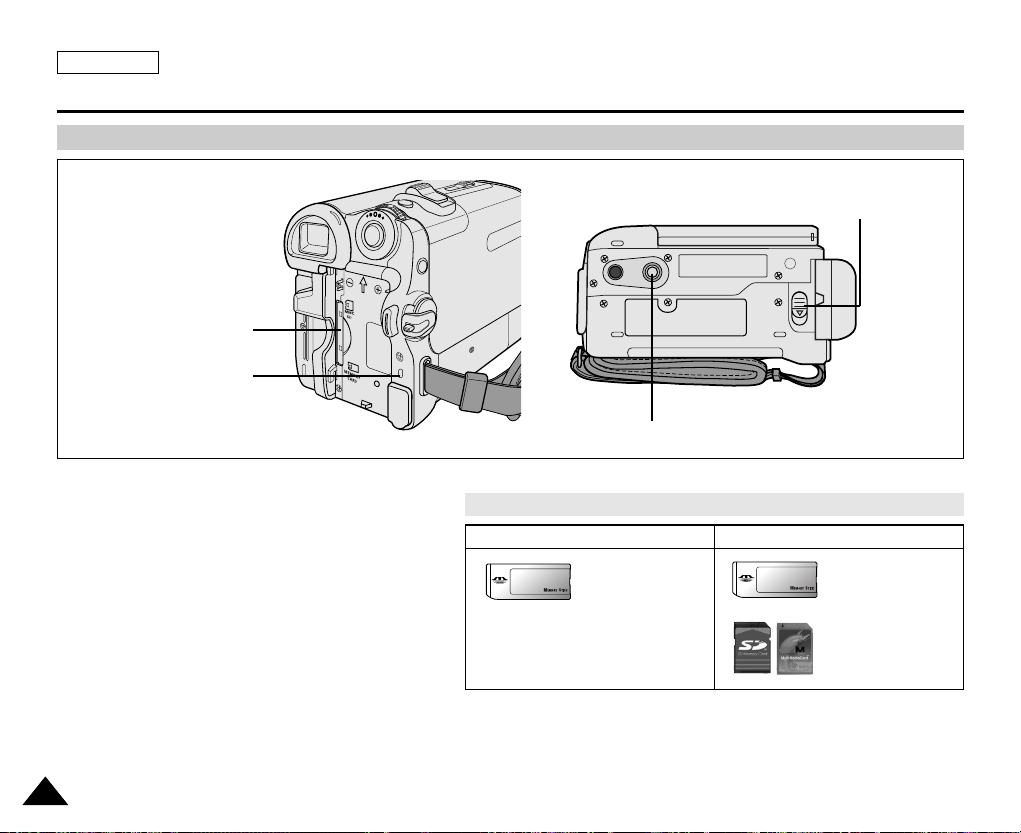
ENGLISH
Getting to Know Your Camcorder
1616
Rear & Bottom View
1. Memory Card Slot
2. Charging indicator
3. Tripod Receptacle
4. Battery Release
3. Tripod Receptacle
1. Memory Card Slot
4. Battery Release
2. Charging indicator
Memory Card Slot (Usable Memory Card)
SC-D453 only
Memory Stick
Memory Stick PRO
SC-D455/D457 only
Memory Stick
Memory Stick PRO
SD/MMC
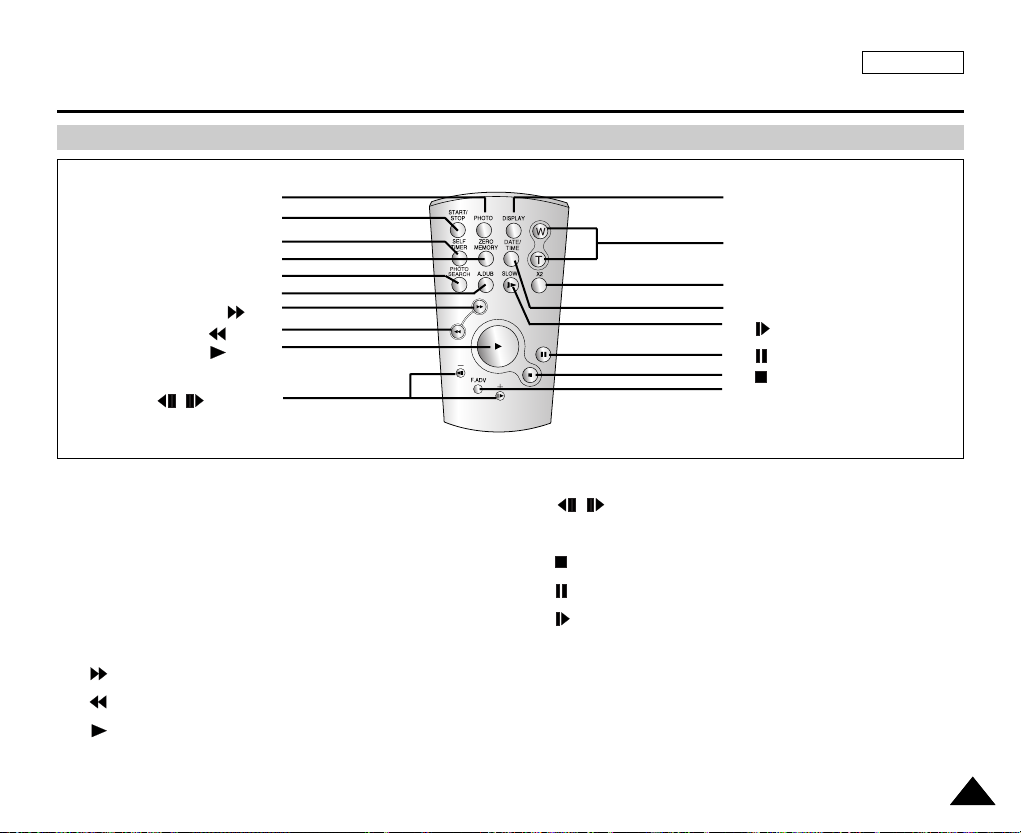
ENGLISH
Getting to Know Your Camcorder
1717
Remote Control (SC-D457 only)
1. PHOTO (see page 67)
2. START/STOP
3. SELF TIMER (see page 43)
4. ZERO MEMORY (see page 42)
5. PHOTO SEARCH (see page 67)
6. A.DUB (see page 76)
7. (FF)
8. (REW)
9. (PLAY)
10. / (Direction) (see page 72)
11. F. ADV (see page 73)
12. (STOP)
13. (STILL)
14. (SLOW)
15. DATE/TIME
16. X2 (see page 73)
17. Zoom
18. DISPLAY
1. PHOTO
2. START/STOP
3. SELF TIMER
4. ZERO MEMORY
5. PHOTO SEARCH
6. A.DUB
7. (FF)
8. (REW)
9. (PLAY)
10. / (Direction)
18. DISPLAY
17. Zoom
16. X2
15. DATE/TIME
14. (SLOW)
13. (STILL)
11. F. ADV
12. (STOP)
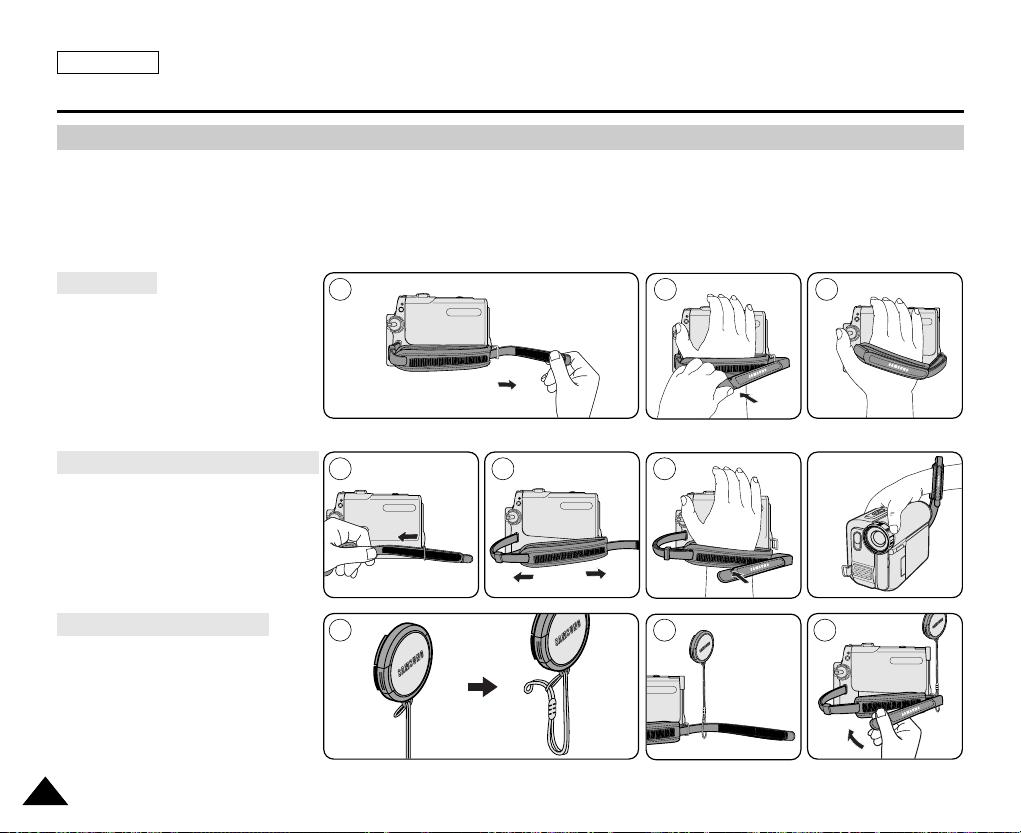
ENGLISH
Preparation
1818
Adjusting the Hand Strap
It is very important to ensure that the Hand strap has been correctly adjusted before you begin your recording.
The Hand strap enables you to:
- Hold the Camcorder in a stable, comfortable position.
- Press the ZOOM and Start/Stop button without having to change the position of your hand.
1. Insert the Hand strap into the
Hand strap hook on the front
side of the Camcorder and pull
its end through the hook.
2. Insert your hand into the hand
strap and adjust its length for
your convenience.
3. Close the Hand strap.
1. Pull and open the Hand strap
cover to release the Hand strap.
2. Remove it from the ring and
adjust its length.
3. Put your hand through the Hand
Strap and close the cover of
Hand Strap.
1. Hook up the Lens cover with the
Lens cover strap as illustrated.
2. Hook up the Lens cover strap to
the Hand strap, and adjust it
following the steps as described
for the Hand strap.
3. Close the Hand strap.
Hand Strap
When You carry Your Camcorder
Attaching the Lens Cover
1 2 3
1 2 3
1 2 3
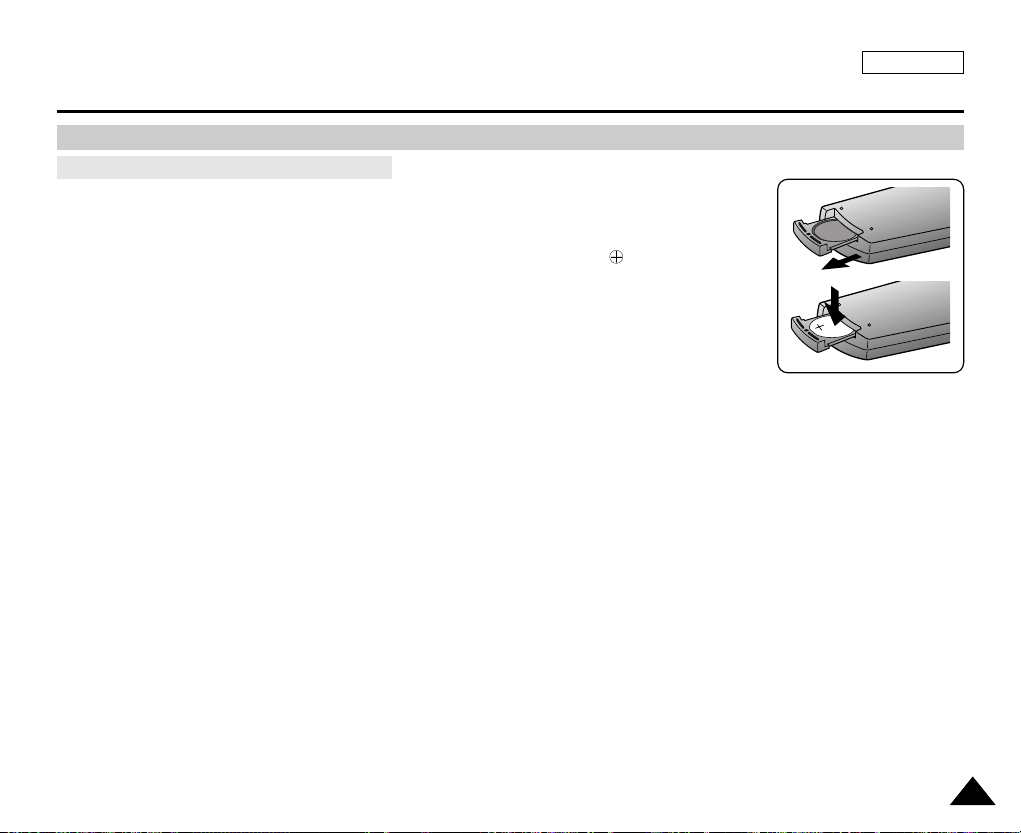
ENGLISH
Preparation
1919
✤ You need to insert or replace the Lithium battery when:
- You purchase the Camcorder.
- The remote control doesn’t work.
✤ Position the Lithium battery in the Lithium battery holder, with the positive ( ) terminal face up.
✤ Be careful not to reverse the polarity of the battery.
[ Notes ]
■
The Lithium battery must be inserted in the correct direction.
■
Do not pick up the battery using tweezers or other metal tools.
- This will cause a short circuit.
■
Do not recharge, disassemble, heat or immerse the battery in water, to avoid the risk of explosion.
Warning: Keep the Lithium battery out of the reach of the children.
Should any battery be swallowed, consult a doctor immediately.
Lithium Battery Installation (SC-D457 only)
Battery Installation for the Remote Control

ENGLISH
Preparation
2020
Connecting a Power Source
There are two types of power source that can be connected to your Camcorder.
- The AC Power adapter and AC Cord: used for indoor recording.
- The Battery pack: used for outdoor recording.
1. Connect the AC Power adapter to the AC Cord.
2. Connect the AC Cord to a wall socket.
[ Notes ]
■
You must use an AA-E8 TYPE AC Power adapter.
■
The plug and wall socket type may differ according to your
resident country.
3. Connect the DC cable to the DC jack socket of the
Camcorder.
4. Set the Camcorder to each mode by holding down the tab
on the Power switch and turning it to the CAMERA or
PLAYER mode.
✤ If you want to use this unit as a Camcorder, set the Mode switch to TAPE.
✤ If you want to use this unit as a DSC (Digital Still Camera), set the Mode switch to
MEMORY.
Power Switch
To use the AC Power Adapter and DC Cable
To Select the Camcorder Mode
<CAMERA mode> <PLAYER mode>

ENGLISH
Preparation
2121
Using the Lithium Ion Battery Pack
✤ The amount of continuous recording time available depends on
- The type and capacity of the Battery pack you are using.
- How often the zoom function is used.
It is recommended that you have several batteries available.
1. Attach the Battery pack to the Camcorder.
2. Connect the AC Power adapter to an AC Cord and connect the AC Cord to
a wall socket.
3. Connect the DC cable to the DC jack socket on the Camcorder.
4. Turn the Power switch to OFF, and the charging indicator will start to flash,
showing that the battery is charging.
5. When the battery is fully charged, disconnect the Battery pack and the AC Power adapter from
the Camcorder.
Even with the Power switched OFF, the Battery pack will still discharge.
[ Notes ]
■
The Battery may contain a slight charge at the time of purchase.
■
To prevent reduction in the life and capacity of the Battery pack, always remove it from the Camcorder after it is fully charged.
■
The amount of continuous recording time available depends on:
- The type and capacity of the Battery pack you are using.
- How often the zoom is used.
- Type of use (Camcorder/Camera/With LCD screen etc.).
- Ambient temperature.
It is recommended to have additional battery packs available.
■
Even when the Power switched Off, the Battery pack will still discharge if it is left attached to the device.
Blinking time Charging rate
Once per second Less than 50%
Twice per second 50% ~ 75%
Three times per second 75% ~ 90%
Blinking stops and stays on 90% ~ 100%
On for a second and Error - Reset the Battery pack and
off for a second the DC cable
Power Switch
Charging the Lithium Ion Battery Pack
4
<Charging indicator>
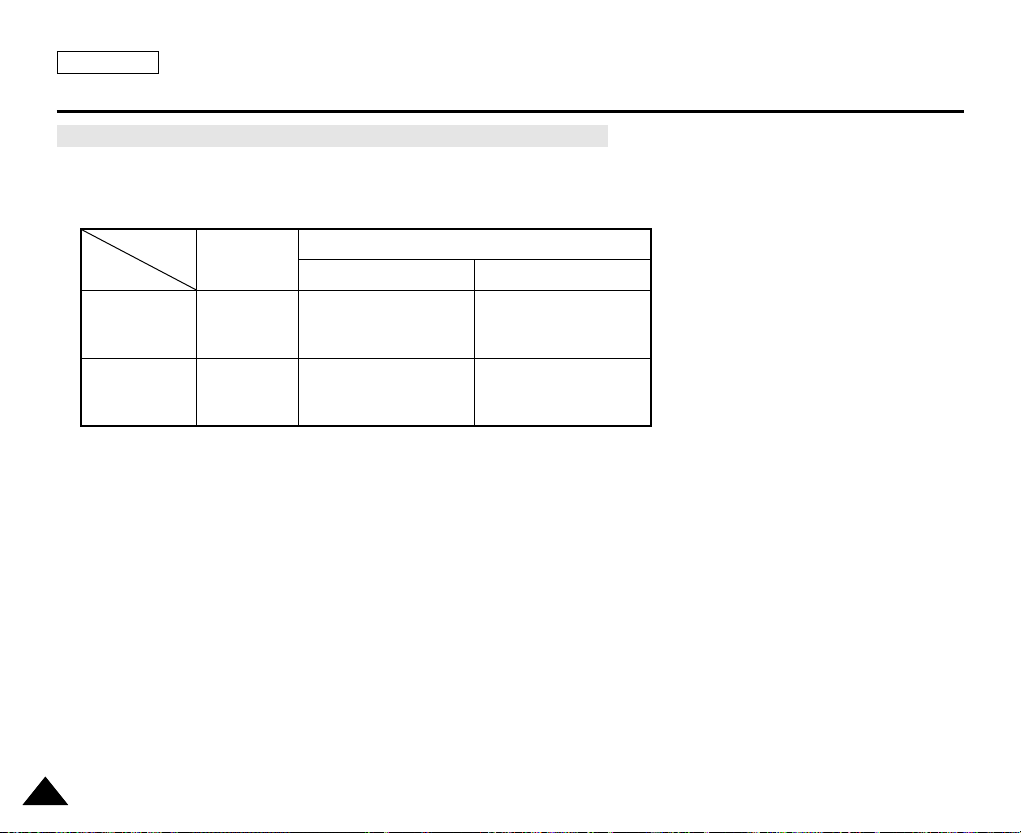
ENGLISH
Preparation
2222
Table of continuous Recording Time based on Model and Battery Type.
✤ If you close the LCD screen, it switches off and the Viewfinder switches on automatically.
✤ The continuous recording time given in the table below are approximations.
Actual recording time depends on usage.
[ Notes ]
■
The Battery pack should be recharged in an environment between 32 °F (0 °C) and 104 °F (40 °C).
■
The Battery pack should never be charged in a room with a temperature below 32 °F (0 °C).
■
The life and capacity of the Battery pack will be reduced if it is used in temperatures below 32 °F (0 °C) or left in temperatures
above 104 °F (40 °C) for a long period of time, even when it is fully recharged.
■
Do not put the Battery pack near any heat source (i.e. fire or a heater).
■
Do not disassemble, apply pressure to or heat the Battery pack.
■
Do not allow the + and – terminals of the Battery pack to be short-circuited.
Doing so may cause leakage, overheating, or fire.
■
Use SB-LSM80 or SB-LSM160 Battery pack only.
■
Be sure to use a recommended battery pack as described above. The batteries are available at a SAMSUNG retailer.
Battery
SB-LSM80
(AD43-00136A)
SB-LSM160
(AD43-00148A)
Charging
time
Approx.
1hr 20min
Approx.
3hr
LCD ON VIEWFINDER ON
Continuous recording time
Time
Approx.
1hr 20min
Approx.
2hr 40min
Approx.
1hr 30min
Approx.
3hr
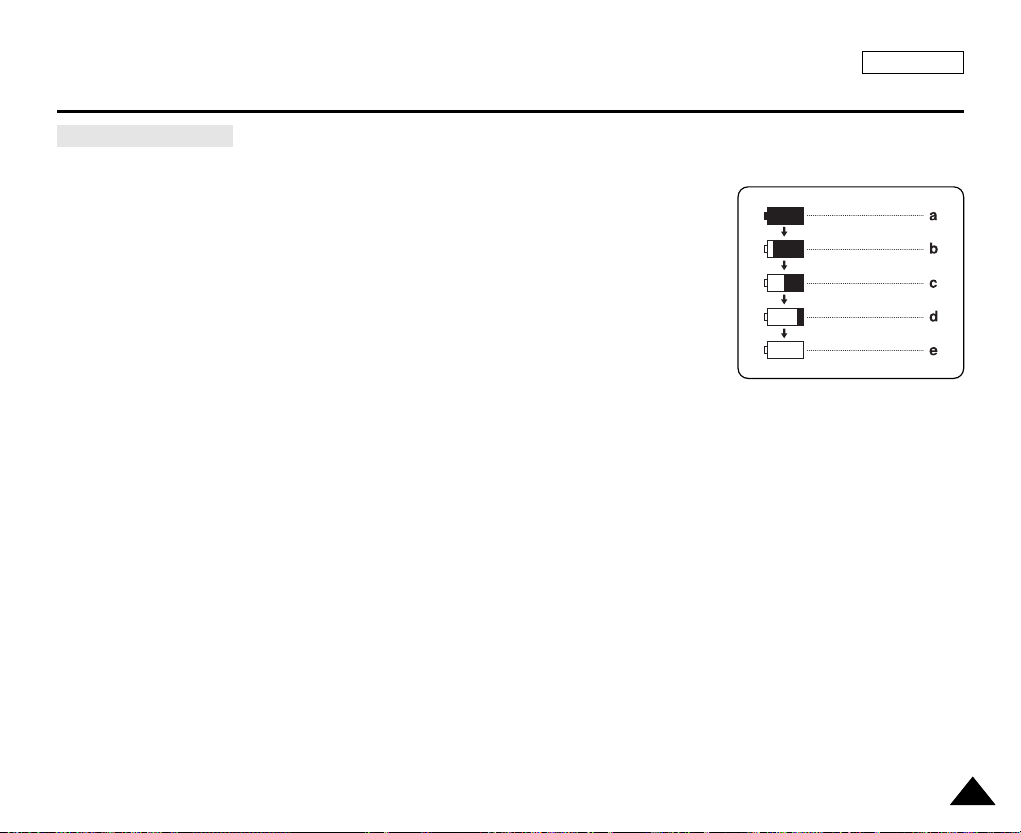
ENGLISH
Preparation
2323
The battery level display indicates the amount of power remaining in the Battery pack.
a. Fully charged
b. 20~40% used
c. 40~80% used
d. 80~95% used
e. Completely used (Blinking)
(The Camcorder will turn off soon. Change the battery as soon as possible)
[ Notes ]
■
Please refer to the Table on page 22 for approximate continuous recording time.
■
The recording time is affected by temperature and environmental conditions.
■
The recording time shortens dramatically in a cold environment.
The continuous recording time in the operating instructions are measured using a fully charged Battery pack at 77 °F (25 °C) since
the environmental temperature and conditions vary. The remaining battery time may differ from the approximate continuous
recording time given in the instructions.
Battery Level Display
(Blinking)

14minSound[2]
0:00:00:10
12:00 AM JAN. 1,2005
†
…
SP
√
[10]
AV I n
16BIt
14min
10Sec
0:00:11
12:00 AM JAN. 1,2005 Color N.1/30
[29]
SP
STBY
Art
16BIt
W T
S. 1/60
†
…
†
…
ENGLISH
Preparation
2424
OSD (On Screen Display in Camera/Player Modes)
1. Battery Level (see page 23)
2. Digital Effects mode
(see page 64)
3. EASY.Q (see page 40)
4. DIS (see page 60)
5. Program AE (see page 62)
6. White Balance mode
(see page 58)
7. Shutter Speed (see page 56)
8. Exposure (see page 56)
9. Manual Focus (see page 57)
10. Date/Time (see page 33)
11. Zoom (see page 44)
12. Color Nite (see page 49)
13. USB
14. Remote (see page 28)
(SC-D457 only)
15. Wind Cut (see page 55)
16. BLC (Back Light Compensation)
(see page 48)
17. LED Light (SC-D455/D457 only)
(see page 49)
18. Audio Mode (see page 54)
19. Remaining Tape
(measured in minutes)
20. Tape Counter
21. Zero Memory (SC-D457 only)
(see page 42)
22. Record Speed mode
23. Operating mode
24. Self Timer (SC-D457 only)
25. Photo Image
26. Tele Macro (see page 45)
27. Audio Playback
28. Volume Control (see page 69)
29. DV IN (DV data transfer mode)
(see page 79)
30. AV IN (SC-D457 only)
31. Audio Dubbing (SC-D457 only)
(see page 76)
32. DEW (see page 7)
33. Warning indicator (see page 114)
34. Message line (see page 114~115)
OSD in Camera Mode
OSD in Player Mode
No Tape !
S. 1/60
No Tape !
[29]
1
2
4
5
6
7
8
9
10
11
7
8
28
27
32
33
34
13
12
29
15
14
16
17
18
19
20
22 212325 2426
31
3
30
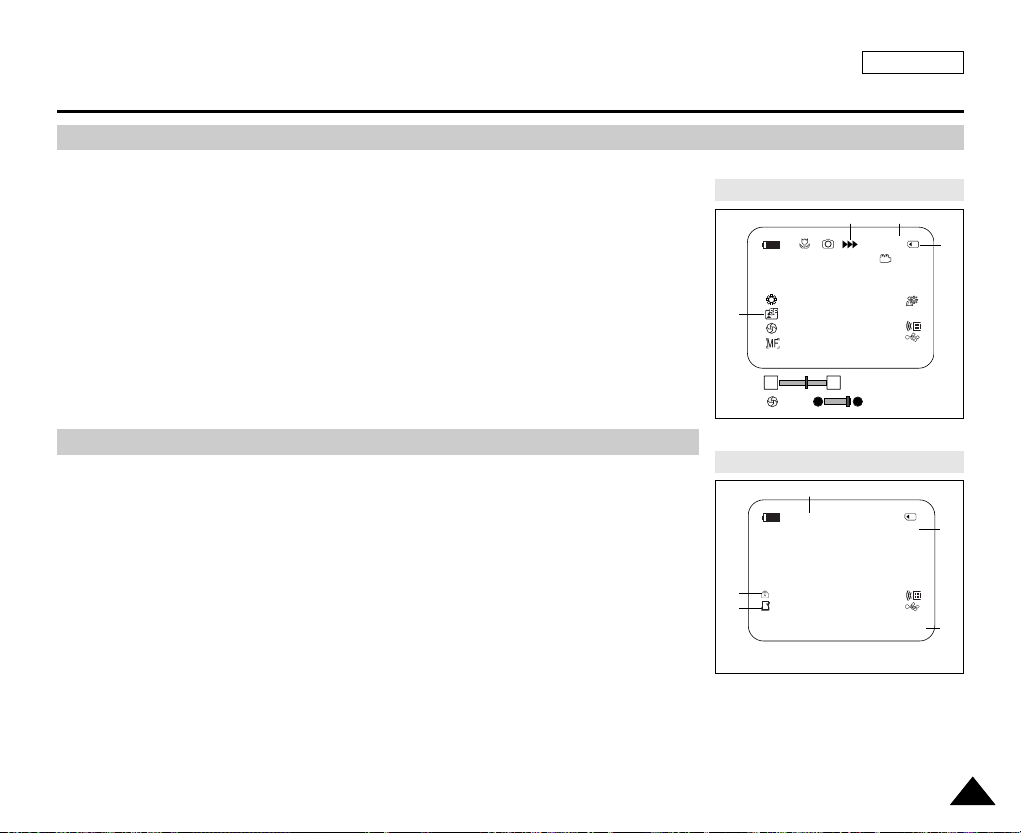
Turning the OSD (On Screen Display) On/Off
ENGLISH
Preparation
2525
1. Photo Quality
2. CARD (Memory Card) indicator
3. Image Counter
Total number of recordable still images.
4. Image Recording and Loading indicator
5. Erase Protection indicator (see page 96)
6. Print Mark (see page 107)
7. Folder Number-File Number (see page 88)
8. JPEG Image Size
9. Slide Show
■
Turning OSD on/off
Press the DISPLAY button on the left side control panel.
- Each press of the button toggles the OSD function on and off.
- When you turn the OSD off,
In CAMERA Mode: The STBY, REC modes are always displayed on the OSD,
even when the OSD is turned off and the key input is displayed for 3 seconds
then turned off.
In PLAYER Mode: When you press any function button, the function is displayed
on the OSD for 3 seconds before it turns off.
■
Turning the Date/Time on/off
To turn the Date/Time on or off, access the menu and change the Date/Time mode.
(see page 33)
OSD (On Screen Display in M.Cam/M.Player Modes)
OSD in M.Cam Mode
OSD in M.Player Mode
W T
46
12:00 AM JAN. 1,2005
[29]
[29]
†
…
2 min
1
34
2
No Memory Card !
2/46
Slide
12:00 AM JAN. 1,2005 100-0002
800X600
001
5
6
7
8
9
No Memory Card !
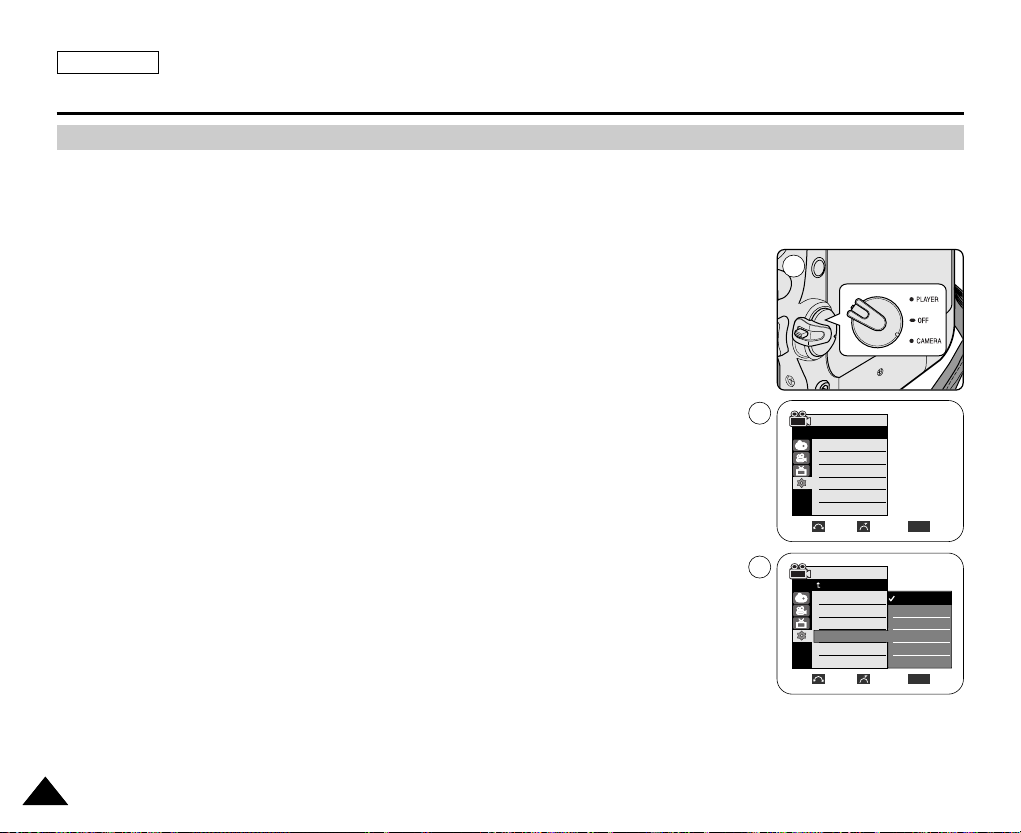
ENGLISH
2626
System Menu Setting
Selecting the OSD Language
✤ The Language function works in Camera/Player/M.Cam/M.Player modes.
✤ Select the appropriate OSD Language among English, French, Spanish, German, Italian, Portuguese, Polish and Dutch.
1. Set the Power switch to CAMERA or PLAYER.
2. Set the Mode switch to TAPE or MEMORY.
3. Press the MENU button.
■
The menu list will appear.
4. Move the Menu selector to the left or right to select System, then press the Menu selector.
5. Move the Menu selector to the left or right to select Language, then press the Menu
selector.
■
The available language options are listed.
6. Move the Menu selector to the left or right to select desired OSD language, then press the
Menu selector.
■
The OSD will display the most recently selected language.
7. To exit, press the MENU button.
[ Note ]
The word “Language” in the menu is always indicated in English.
Camera Mode
√System
Clock Set
Beep Sound
USB Version
Language
Demonstration
√On
√USB 2.0
√English
√On
Move Select Exit
MENU
Move Select Exit
MENU
Camera Mode
Back
Clock Set
Beep Sound
USB Version
Language
Demonstration
English
Français
Español
Deutsch
Italiano
Português
†
4
6
1
