Page 1
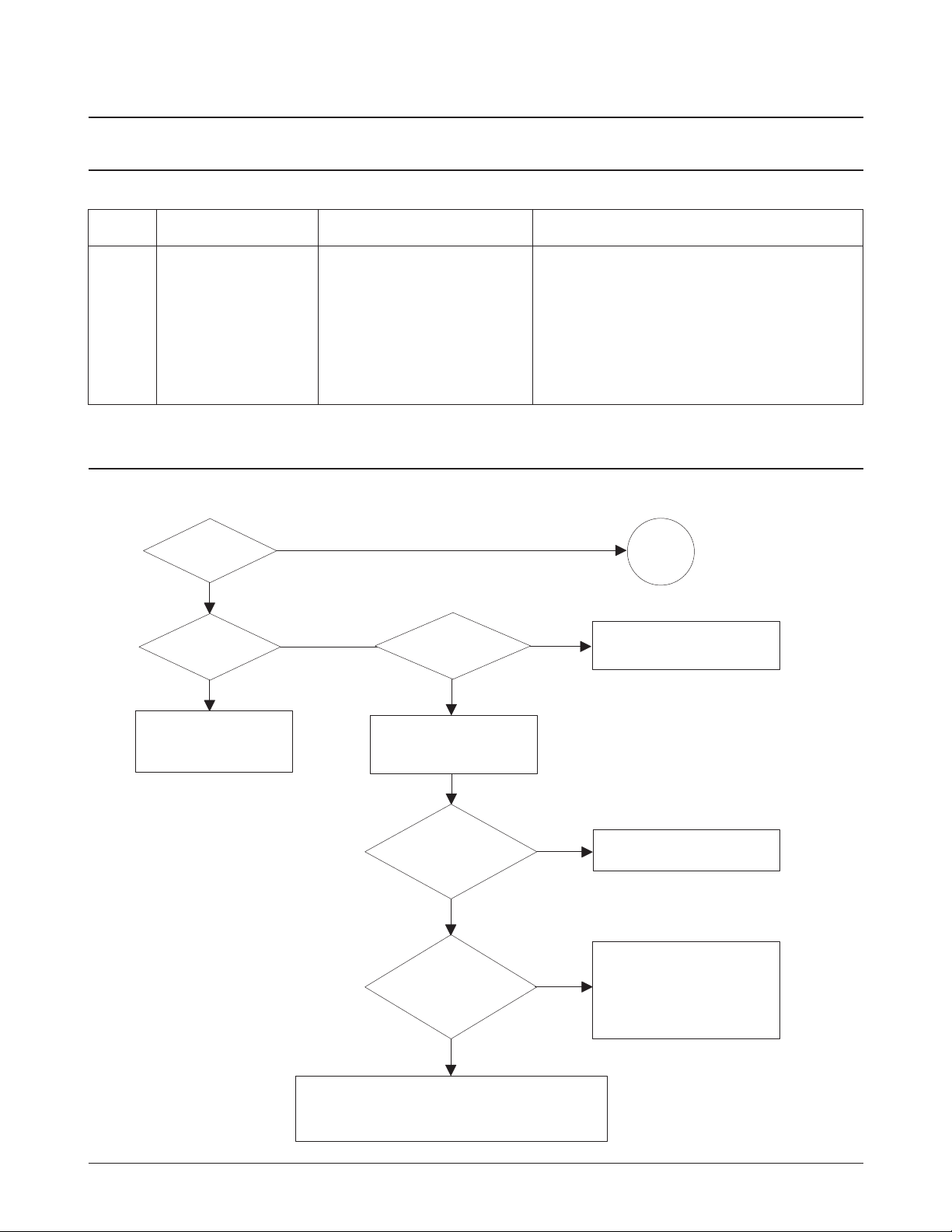
4. Troubleshooting
4-1 Abnormal Image Printing and Defective Roller
If abnormal image prints periodically, check the parts shown below.
Samsung Electronics 4-1
No Roller Abnormal image period Kind of abnormal image
1 OPC Drum 94.3mm White spot
2 Charge Roller 37.7mm Black spot
3 Supply Roller 40.0mm Horizontal density band
4 Develop Roller 46.1mm Horizontal density band
5 Transfer Roller 47.1mm Black side contamination/transfer fault
6 Heat Roller 56.1mm Black spot and fuser ghost
7 Pressure Roller 56.2mm Black side contamination
Check connection to
computer or replace
controller.
Take out the cartridge
and prepare the tester
for electronic connection.
Repair or replace the GND
terminal.
Check the path between
video controller, engine board
and HVPS. Repair or replace
the defective component
or board.
The mirror in LSU might be misplaced so the light
path to the OPC deviates ->Repair or replace LSU
or remove any defective matters in the machine.
Self test
pattern prints?
No image?
Self testing
is possible via
DCU?
Is the OPC
terminal of machine
well-connected
to Frame?
Does the
video data line to
LSU transit to High/Low
when printing?
Re-test after replacing the
conector or controller board.
A on
next page
NO
NO
NO
NO
NO
YES
YES
YES
YES
YES
4-2 Print Quality
4-2-1 No Image
Page 2
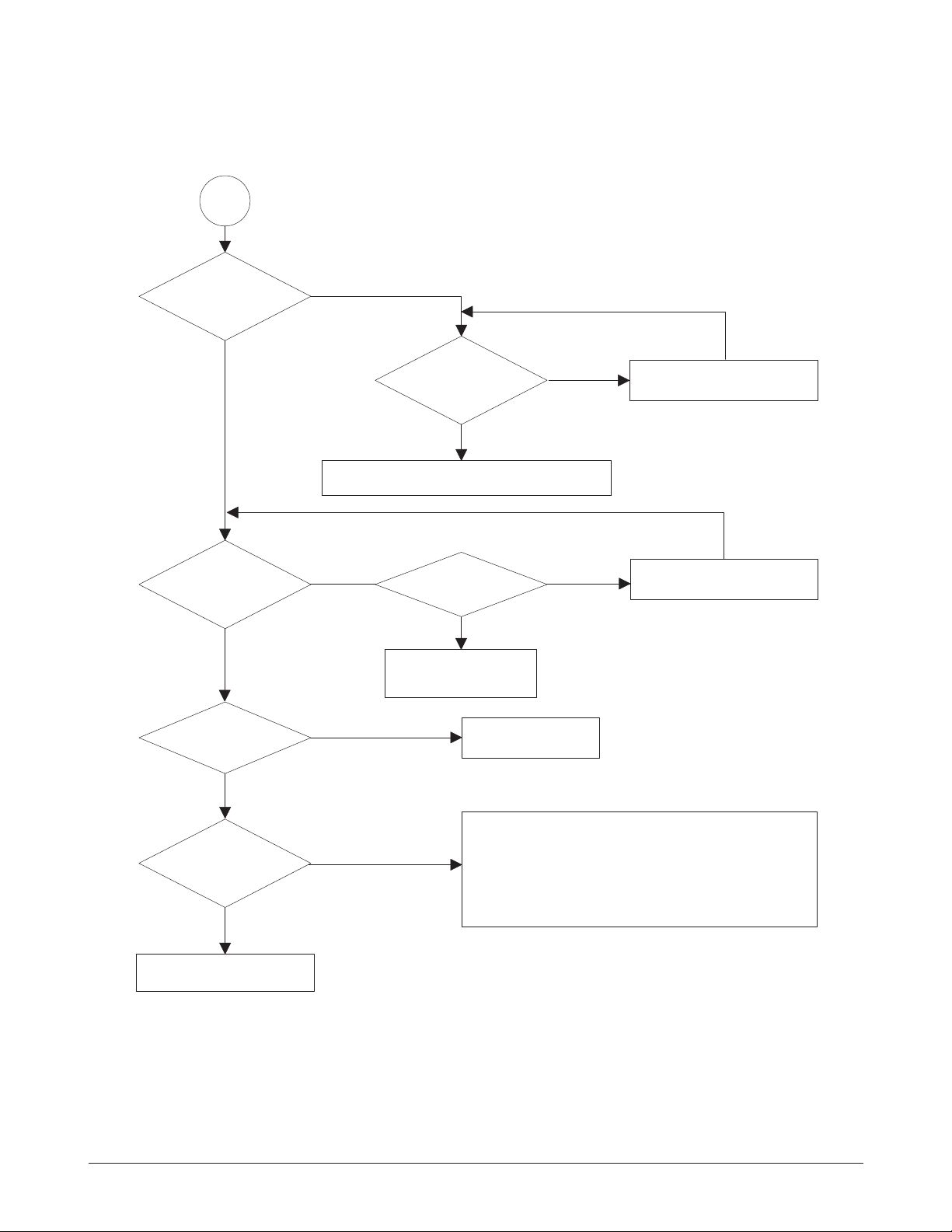
4-2 Samsung Electronics
Troubleshooting
Transfer roller might be out of its location.
-> Locate the roller into its place.
This could occurrs when the power of LSU is low or
the density is low due to the obstacles on the window
-> Replace LSU or clean the window.
A
Transfer
voltage OK? (on the
transfer roller
shaft)
Are the
connection terminal
and connection
correct?
Repair or replace terminal.
Sealing tape
is removed from the
cartridge?
Replace HVPS or repair defective component.
Is the connection
terminal OK?
Replace HVPS or repair
defective component.
Repair or replace terminal.
Remove the tape.
Developing
(-300V) and supplying
(-500V) voltage
are OK?
Does the
counter indicate over
the toner's guarranty
life?
Replace the toner cartridge.
NO
NO
NO
NO
NO
NO
YES
YES
YES
YES
YES
YES
Page 3
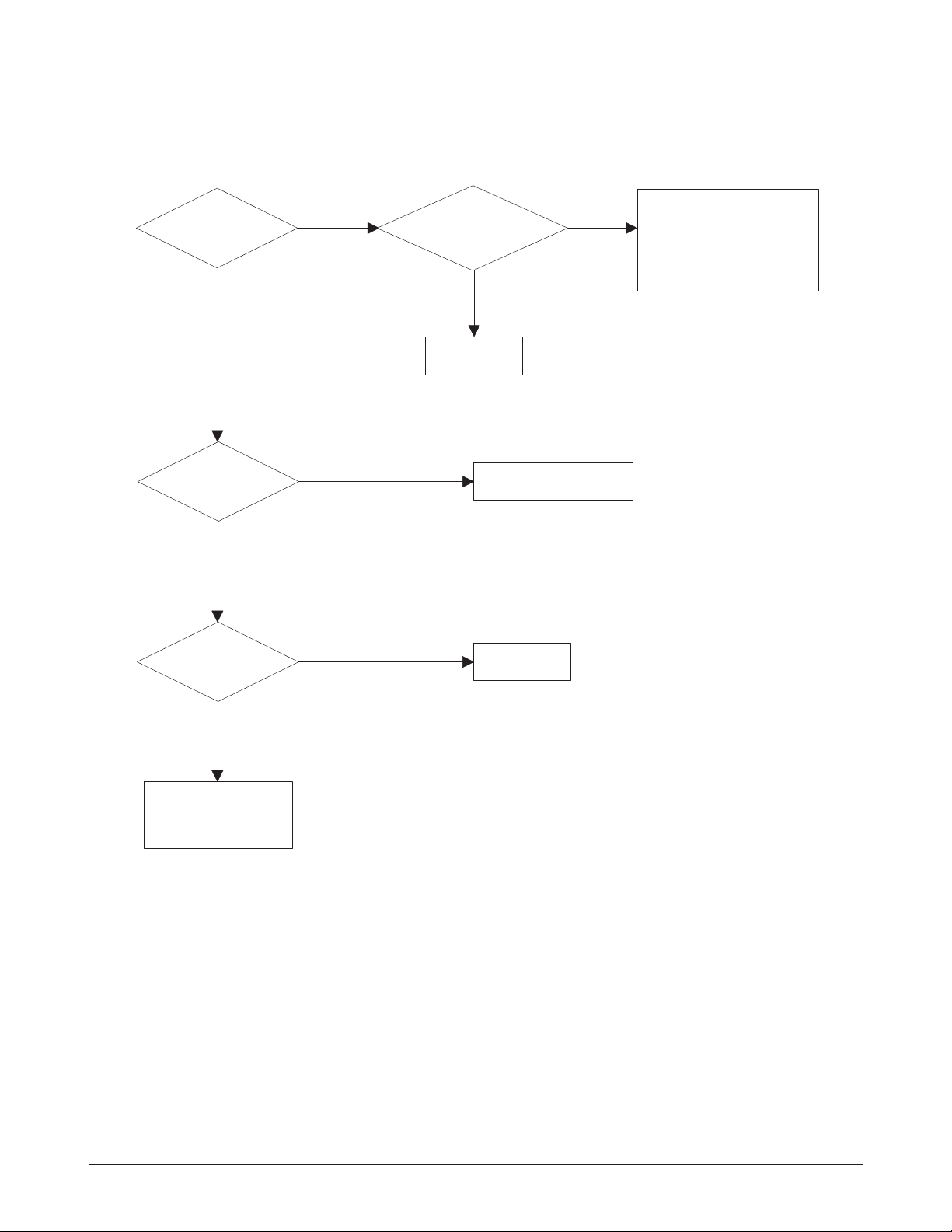
4-3
Samsung Electronics
Troubleshooting
All black in
printing area?
Is transfer
voltage supplied
from HVPS?
Is the
Hsync/ signal received
in LSU?
Transfer part's contact
is bad. -> Repair or
replace toner cartridge.
Does the
video data line to LSU
transit to High/ Low when
printing?
Replace LSU.
Check the path among video
controller, engine board,
HVPS, LSU for the shortage
or open. -> Repair or replace
the boards.
Repair or replace HVPS.
Replace LSU.
NO
NO
NO
NO
YES
YES
YES
YES
4-2-2 All Black
Page 4
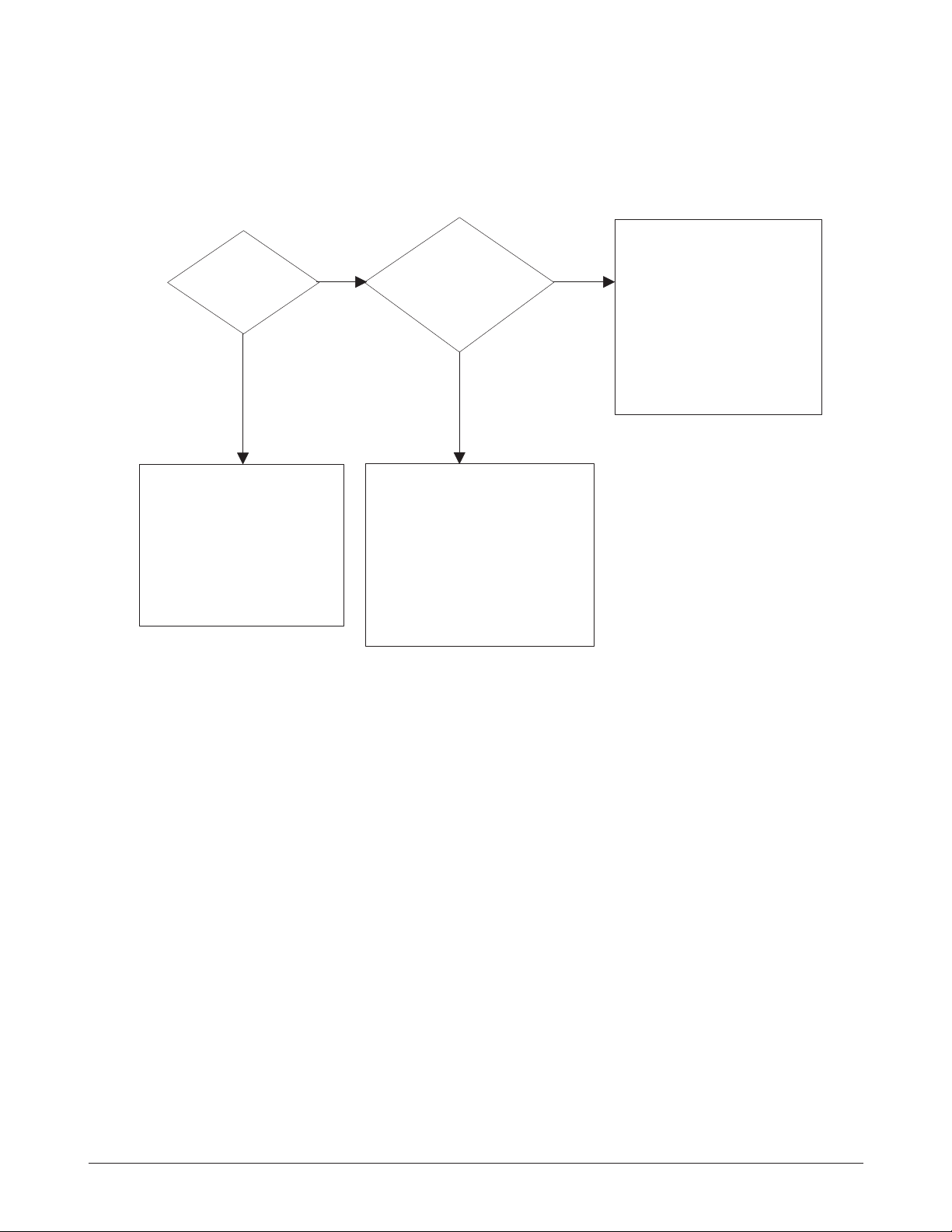
4-4 Samsung Electronics
Troubleshooting
White line
missing definitely?
Dirt of dust stuck onto the
window of internal lens of LSU
-> Clean it or replace LSU.
Preventive obstacles through
the path between OPC of
developer and LSU prevent the
path -> Remove the obstacles.
Check if the
printout is still has the
same problem even right after
passed through the
transfer roller.
Toner material might be stuck to
blade in the developer inside and it
prevents toner supply -> Replace
the developer.
Check both if the toner cartridge's
counter is over its guaranty and
amount of the toner material.
-> Replace the toner cartridge.
The ribs in fuser or toner on the
roller may invoke the image
problem. -> Replace the fuser
cover or the defective part.
The image is originally black or the
black part is far close to the top.
-> Use the pattern which has the
image below bigger than 10mm
from the top.
NO
NO
YES
YES
4-2-3 Vertical White Line (Band)
Page 5
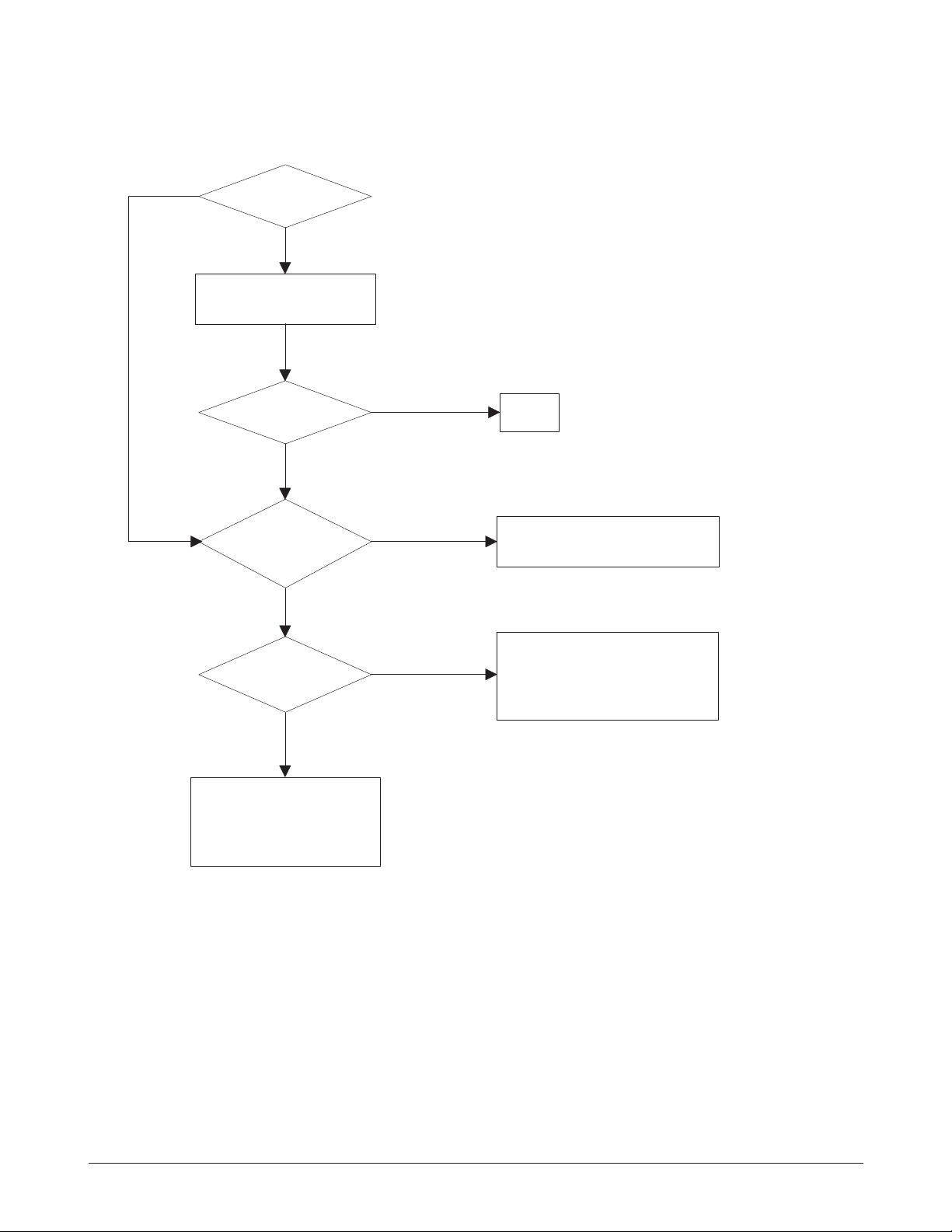
4-5Samsung Electronics
Troubleshooting
'Dark' selected
via RCP?
Change to
'Normal' and test.
Works
correctly with
-300V of Bias
voltage?
Works
correctly after
replaced LSU?
Repair or replace the defective
component.
The power of LSU is set
high or internal problem.
-> Replace LSU or adjust
volume.
Same at 'Normal'?
END
NO
NO
NO
Toner over supply due to the
adjustment fault of metering
blade in developer.
-> Replace developer.
NO
YES
YES
YES
YES
4-2-4 Dark Image
Page 6
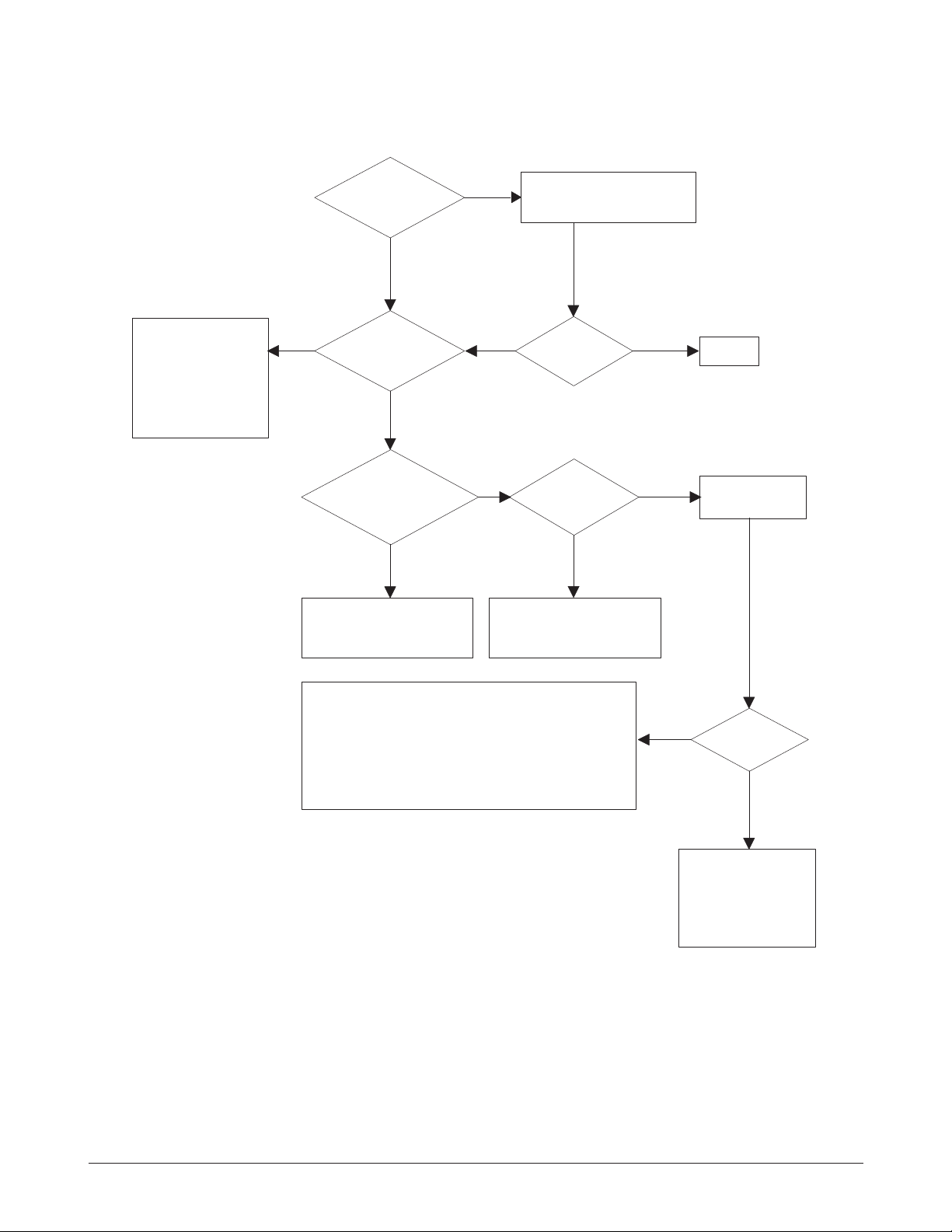
4-6 Samsung Electronics
Troubleshooting
Recommended
paper used?
Transfer,
charge and developing
voltage are OK?
Operating/
storage atmosphere is
too high temperature
/humidity?
Solve the problem under
the recommended condition
(10-32 degree Centigrade).
Dirt or
dust around the
charge roller?
Clean the charge roller
or replace step-up device
/terminal after check.
Work OK?
Internal blade or
suppying part of the
developer is defective.
-> Replace the toner
cartridge.
Check terminals or contacts and 'Guide-Deve Spring'
are misplaced.
-> Repair or replace transfer roller etc.
Check if the LED of PTL in front of the transfer roller
is on when it presses the top cover switch on purpose.
-> If not, replace PTL.
Print 20 to 30 pages using
the recommended paper.
Same problem
occurs?
- Adjust voltage or
replace HVPS.
- Repair or replace
after checking the
terminals' contacts.
END
Replace the
toner cartridge.
NO
NO
NO NO
NO
NO
YES
YES
YES
YES
YES
YES
4-2-5 Background
Page 7

4-7Samsung Electronics
Troubleshooting
YES
Is it regular
interval of 94mm?
PTL lamp
works OK?
Transfer
voltage is set to
standard?
Is it regular
interval of 46mm?
Is it regular
interval of 47mm?
(as transfer roller
interval)
Developing
/suppying voltage
normal? (-300V/
-500V)
Check HVPS
contacts and
HVPS's selfoutput.
-> If failed,
repair/replace
HVPS.
Replace PTL
assembly.
Irregularity of NIP
between rollers in
developer.
-> Replace developer.
- Repair or replace HVPS .
- Check and repair or
replace the terminal
contacts.
A specific part of the transfer
roller has ruined or its
resistance value is changed.
-> Replace transfer roller.
Transfer roller cannot force
regularly due to the gears
eccentricity of transfer roller.
-> Replace the defective
component.
Bias voltage
is OK? (-300V)
Operating/storage
temperature is too low or
not recommended
paper used?
Adjust the Bias
voltage or replace
HVPS.
There may be a problem in toner
layer control in toner cartridge.
-> Replace the developer.
Use the machine with
recommended paper and
at normal condition.
NO
NO
NO
NO
NO
NO
NO
YES
YES
YES
YES
YES
YES
YES
4-2-6 Ghost
Page 8

4-8 Samsung Electronics
Troubleshooting
Is it regular
interval of 38mm?
The problem occured
since the obstacles
stuck to charge roller.
-> Replace developer
and C/R.
When taking
out the cartridge,
toner leaks?
Toner leaks and toner
material dropped onto
the paper. -> Replace the
developer.
Bad image
removes by
scratching?
Check toner is stuck onto
the P/R or H/R in fuser.
-> Clean it or replace.
The problem
randomly occured
due to the toner
fallen. -> Clean the
machine.
NO NO NO
YES
YES
YES
4-2-7 Black Dot
NO
Black band?
The black
band has regular
interval?
Black band
is far about 10mm from
white band?
Problem of internal
contacts in OPC.
-> Replace developer.
The OPC is damaged under the
direct sunlight for around 5
minutes. -> If the same problem
persists in 10 hours, replace
the developer.
This occurs when no
Hsync/ at LSU.
-> Replace LSU.
94mm interval?
Heat roller is ruined.
-> Replace the roller.
The OPC is damaged due to
the irregular transfer voltage
of HVPS.
-> Repair/replace HVPS.
-> If the same problem persists,
replace the developer.
Does it appear
at every 56.1mm at
specific place?
Problems of terminal contact,
transfer voltage supplying,
and transfer roller's due to the
charge roller is ruined (38mm).
-> Repair/replace HVPS,
developer.
NO
NO NO
NO
YES
YES
YES
YES
4-2-8 Horizontal Band
Page 9

4-9Samsung Electronics
Troubleshooting
OK after
taking out and
rocking the toner
cartridge?
It is over the guaranty
life of toner cartridge.
(Check the counter
and replace it.)
When gray
pattern printing,
irregular density
persists?
PTL lamp
works OK?
Any obstacles
on the PTL lamp?
Transfer/
charge/developing
voltage drops while
printing?
Defective agitator in
the toner supplying part
of developer.
->Replace the developer.
Check if the 'guide deve
spring' works OK and
repair/repalce.
Check high voltage
output and repair/
replace terminals/HVPS.
Replace lamp.
Clean the window of PTL.
Bad images
aroung the no image
area?
Irregualrity of toner
suppy from developer.
-> Replace developer.
Light distortion due to
the mirror ruined or
LSU's diffused reflection.
-> Replace LSU.
NO
NO NO
NO
NO
NO
YES
YES
YES
YES
YES
YES
4-2-9 Irregular Density
Page 10

4-10 Samsung Electronics
Troubleshooting
Is it regular
interval of 94mm?
Obstacles stuck on OPC's
surface
-> Clean the OPC and
machine or replace
developer.
When putting in/out the
developer, scratch is made.
-> Replace the developer.
Transfer
voltage is normal?
D/R in developing unit has
the defect.
-> Replace the developer.
Too high voltage supplied
due to the setting error of
transfer voltage.
-> Adjust/replace HVPS.
NO
NO
YES
YES
4-2-10 White Spot
Recommended
OHP film used?
Inserted over
than 10 films into
the MPF?
When multi-page OHP printng,
less than 10 films are
guranteed. (Reduce the
number of films and re-insert
after Paper check LED is off)
Use the recommended film.
When OHP
printing, does the fan
temporarily stops
and revolves?
Use the recommended film.
Other parts are touching the
fan and prevents it from
revolution.
-> Check and repair.
NO
NO NO
YES
YES
YES
4-2-11 Trembling at the End When OHP Printing
Page 11

4-11Samsung Electronics
Troubleshooting
After printing
completed, any error
related fuser?
Both ends
of thermostat
open?
Replace thermostat
and re-test.
Replace the contol
component on engine
board.
Check any contact
problem in thermistor
and repair.
The machine
placed under the
severe low tempera-
ture for a long
time?
Place the machine
at normal
temperature and
re-test.
While printing,
the voltage of pin 46
of U5 (CPU) on engine
board is 2.7V
- 3.0V?
Thermistor's
contact is OK?
Open the top
cover. When black
printing, is the fuser NIP
width is 3.0-
3.5mm?
The paper used is too
thick or contains too
much cotton in it.
-> Re-test with the
recommended paper.
Check if the hardness of
P/R, and spring force is OK?
(hardness: 24 degree,
spring's force: 3 Kg)
Re-assemble
thermistor.
NO
NO
NO
NO
NO
NO
YES
YES
YES
YES
YES
YES
4-2-12 Poor Fusing Grade
Page 12

4-12 Samsung Electronics
Troubleshooting
4-3 Malfunction
Plug in the
power cord?
The power
voltage supplying is
the same as
rating?
The fan
revolves when
powered on?
LEDs blink
once when
powered on?
The On-Line
key is being pressed
or shortage on
the panel
board?
Repair/replace the
board.
Check the voltage first and plug
the power cord.
Supply the power as the rating.
Connections
on board are OK?
Re-connect firmly
and re-test.
The connection
error between
controller board
and panel board
or malfunction
of boards.
-> Replace the
boards.
Fuse of SMPS
is open?
Shortage
between 5V and
GND, or between
24V and
GND?
Replace the fuse.
Toner cartridge
is in the set?
Detect failure due to the
board which detects top
cover open or switch error.
-> Replace the board or switch.
Put in the
cartridge.
Remove the shortage
or replace the board.
NO
NO
NO
NO
NO
NO
NO NO
NO
YES
YES
YES
YES
YES
YES
YES
YES
YES
4-3-1 No Power (LED Off)
Page 13

4-13Samsung Electronics
Troubleshooting
Less than 10W?
AC is being supplied?
The voltage
of pin #46 of U5
(CPU) on the engine board
is about 3.0V when
printing?
END
Thermostat is open due to the heat etc.
-> Replace the thermostat.
Check the PCI and fusing
control part and CN202
on the engine board.
-> Replace the component
or replace the engine
board.
Measure the resistance
at the both ends of AC
line with covers open.
Remove the covers.
Re-assemble the top
cover and close it.
Thermistor, connecting point or engine
board defected. -> Repair/replace the
component/board.
NO
NO
NO
YES
YES
YES
4-3-2 Fuser Error
Page 14

4-14 Samsung Electronics
Troubleshooting
Sounds the
solenoid on when starts
print?
Does the
paper move?
Does the
paper move more than
100mm?
The engine board and joint
board defected.
-> Replace boards.
The solenoid defected.
-> Replace it.
The pick-up unit is
assembled wrong.
-> Re-assemble or replace
the unit.
Feeder
sensor and paper
width detect sensor
are assembled
reverse?
Switch them.
The sensor and
joint boards defected.
-> Repair/replace.
Too many
papers in the
feeder?
Paper guides
fit the paper width?
Paper end curled?
Does the
extender pulled out?
<Recommendation>
Use the MPF for the thick
paper such as envelope
and cardstock.
Reduce the amount
and re-test.
Take out the paper
and re-insert.
Use the recommended
and quality paper.
Pull out the
extender.
NO
NO
NO
NO
NO
NO
NO
YES
YES
YES
YES
YES
YES
YES YES
4-3-3 Paper Jam (Mis-feeding)
Page 15

4-15Samsung Electronics
Troubleshooting
Paper
stopped before
the OPC?
Check the LSU and
if it has the defect.
->Replace it.
Paper
stopped before
the fuser?
Severe skew
when feeding?
Adjust the paper guides to fit the
paper width.
The force of springs pressing the
developer is weak.
-> Check guide-DEVE.
The paper
came out through
between fuser and
developer?
Too thin
or sensitive paper to
static electricity?
Use the recommended
paper.
Check guide transfer
is grounded. Check
the shutter prevents
feeding.
Check the input path
to the fuser (such as
mis-assembly).
The
actuator of
paper exit sensor
works OK?
Check the actuator exists and its
operation and around the engine board.
-> Replace.
Is the paper
rolled around the
presseure
roller?
Remove the fuser, remove
the paper and replace the
pressure roller, if necessary.
Feeds
multiple pages?
Reduce the amount
and retest.
Check the roller
and ribs of fuser
are in place, and
remove burrs, if
any.
-> Remove the
factors of jam.
NO NO NO
NO
NO
NO
NO
NO
YES
YES
YES
YES
YES
YES
YES
YES
4-3-4 Paper Jam (Jam 1)
Page 16

4-16 Samsung Electronics
Troubleshooting
4-4 DCU Control
4-4-1 DCU Setup
DCU is used to diagnose the printer malfunctions. To use DCU, open and remove the PrinterÕs exit cover in
front, and remove the bottom cover from left. Connect the DCU harness wire (10 pin-to-4 pin) to CN3 (4 pins)
on the control board.
4-4-2 Status Code
Connect the DCU to the printer and turn power on. The DCU display Status Code in the 7 segment LEDs.
There are two kinds of Status Codes; Normal and Error. And their codes mean the printer operating status.
NORMAL STATUS CODE
These codes mean paper location on the paper path when the printer is printing, or warming up.
61 Warm up The printer warms up when the printer is turned on or the cover is closed, or
wake from sleep mode.
00~04 Ready(paper type) The printer is in printable state. The paper type is sensed after
one page printing.
20 Print Start The code is displayed when engine controller is received ÔPRINTÕ command
from the video controller.
30 Feed Sensor On It means that paper is passing the feed sensor.
40 Feed Sensor Off It means that paper passed the feed sensor.
50 Paper out It means that paper passed the exit sensor.
69 Sleep Mode It means that the printer fuser is turned off, and the power consumption is
minimized.
ERROR STATUS CODE
If the printer stops printing by any malfunction, the DCU displays its error status code.
60,62,68 Fuser Error These codes mean the fuser error status. Heat lamp, thermistor, thermostat
open or thermistor short. The ÔLow Temperature ErrorÕ is checked when the
printer is printing.
64 Cover Open The printer cover open or no toner cartridge in the machine.
70 No Paper The paper is not loaded in the printer paper tray.
71 Paper Jam 0 Displays when the paper leading edge stops between the pick-up unit and
the feed sensor.
72 Paper Jam 1 Displays when the paper leading edge stops between the feed sensor and the
exit sensor.
73 Paper Jam 2 Displays when the paper leading edge stops after the exit sensor.
95 LSU Not Ready The LSU scanner motor is not ready or ÔHsyncÕ signal is not output.
Page 17

4-4-3 Diagnostic Mode
When the printer malfunction occurs and DCU displays Error Status Code, you can use the Diagnostic Mode to
find a problem and fix it.
DIAGNOSTIC CODE
When you fix the malfunction, you can make only a unit of machine operated in Diagnostic mode. To enter
Diagnostic mode, push three buttons ( [DOWN], [SHIFT], [STOP] ) simultaneously and turn the printer power
on. When the DCU displays Ô78Õ, release the keys in 2-3 seconds, then the DCU displays Ô00Õ. By using [UP] or
[SHIFT] and [DOWN] keys, select the desired Diagnostic Code, and push the [ENTER] key to perform the
operation. To stop its operation, push the [SHIFT] and [ENTER] buttons.
00 MAIN MOTOR OPERATING SYSTEM
Only main motor turns continuously.
01 MAIN HIGH VOLTAGE ON
There is output of -1400V to MHV terminal.
02 TRANSFER HIGH VOLTAGE (-) ON
There is output of -800V to THV terminal.
03 THV (+) REFERENCE ON
There is output of +800V to THV terminal.
04 DEV/SUPPLY HIGH VOLTAGE & PTL ON
There are output DEV and SUPPLY high voltage to each HV terminals, the PTL lights. At this
time, the left one of three LEDs (Diagnostic Mode Indicator) in the DCU lights, and DEV HV is 300V. To change this voltage, push the [UP] button, and two (center and right) of three LEDs light,
there are output -350V to DEV HV terminal.
05 LSU OPERATING SYSTEM
The scanning motor in LSU turns and the right one of three LEDs lights. To check the LD (Laser
Diode) in the LSU at this state, push the [UP] button, the LD is driven, and the center LED lights.
If the LD is normal, all three LEDs light.
06 PICKUP CLUTCH ON
The solenoid in machine operate. To release the solenoid, push the [SHIFT] and [ENTER] buttons.
07 PEMPTY/PWIDTH/NEW CRU SENSOR TEST
When you make the actuator of PEMPTY/PWIDTH sensor operate, the left or right one of three
LEDs lights. If you set new CRU in the machine in this mode, the right LED lights.
08 FEED & EXIT SENSOR TEST
The feed & exit sensor also can be tested by the same method of the code Ô06Õ.
4-17Samsung Electronics
Troubleshooting
Page 18

4-18 Samsung Electronics
Troubleshooting
09 COVER OPEN SENSOR TEST
Same method of the code Ô06Õ.
10 FUSER TEST
When you push the [ENTER] button, the right LED lights, and the fuser temperature raises to
Ready. If you push the [UP] button, the center LED lights, and it raises to printing temperature.
When you push the [UP] button once more, the left LED lights, and it raises overheating
temperature.
11 HOT BURN TEST
When you push the [ENTER] button in this code, the machine prints endlessly without any
sensing operation. To stop this operation, turn the printer power off.
12 CLEANING MODE PRINT
The machine prints one page to clean the OPC drum in CRU.
13 THV (+) TRIGGER, ALL HV & FAN ON
There are all output of high voltages to each HV terminal, and the LSU/FAN operate.
In this mode, the engine controller senses electric resistance of the transfer roller, and output
transfer high voltage corresponding to it. If there isnÕt CRU in the machine, THV output is +199V
~ +2100V.
14 THV(+) REFERENCE ON
If you push the [ENTER] button in this mode, there is output -800V(±10V) to the THV terminal.
4-4-4 Self Test Button
When you push this button, the machine prints Ôvertical lineÕ pattern while it is pushed.
When you push this button and turn the Printer power on, the DCU displays code Ô89Õ, and the Printer warms
up. After warmed up, it is in ÔReadyÕ state, and code Ô88Õ is displayed in DCU. In this mode, the machine does
all printing operation (demo page printing and printing the data from PC) without all sensor operating. If you
diagnose the control board with malfunction printer engine, this mode is very useful.
