Samsung ML 1865 User Manual

Mono Laser Printer
User’s Guide
ML-1860 Series
ML-1865 Series
imagine the possibilities
Thank you for purchasing a Samsung product.
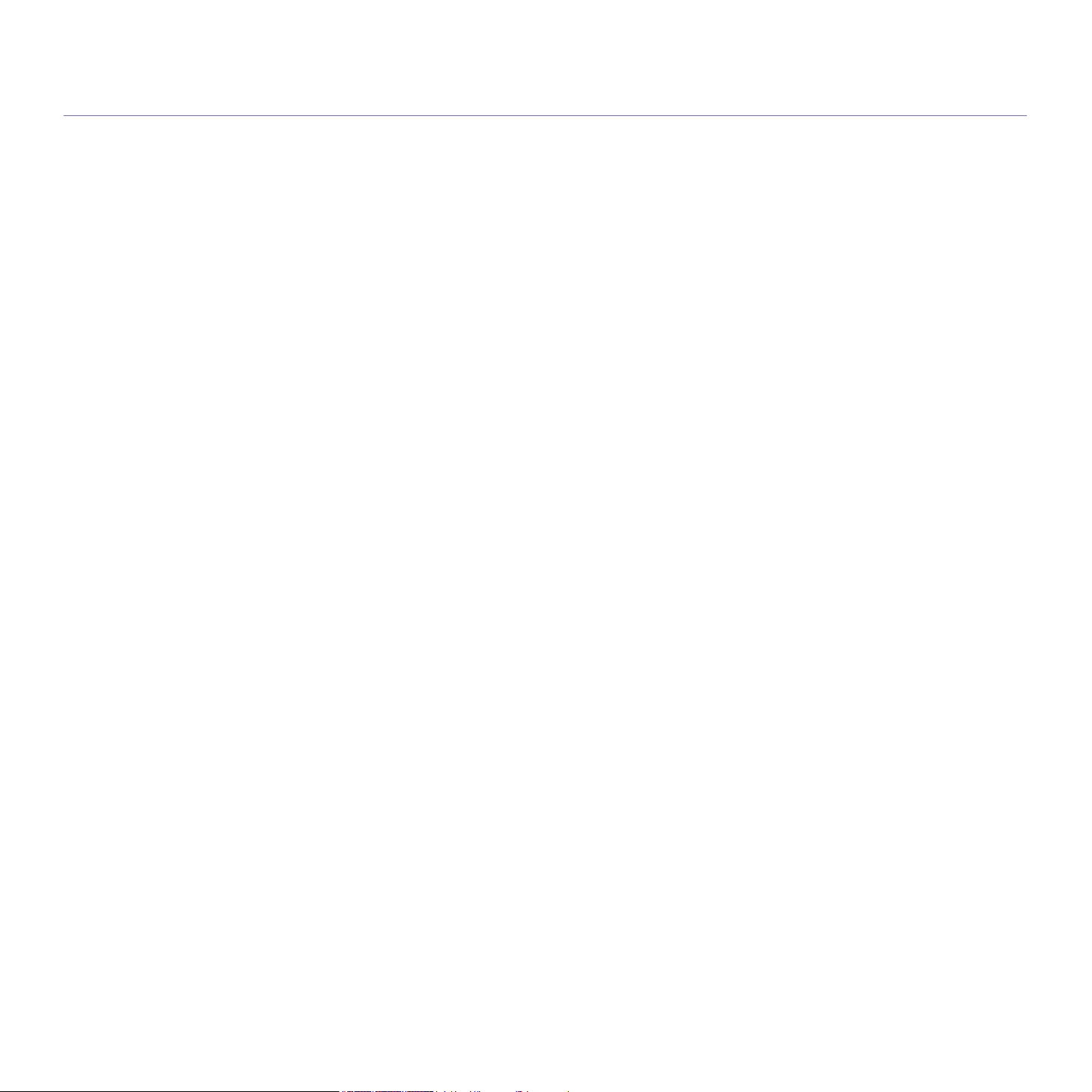
copyright
© 2010 Samsung Electronics Co., Ltd. All rights reserved.
This user’s guide is provided for information purposes only. All information included herein is subject to change without notice.
Samsung Electronics is not responsible for any direct or indirect damages, arising from or related to use of this user’s guide.
• Samsung and Samsung logo are trademarks of Samsung Electronics Co., Ltd.
• PCL and PCL 6 are trademarks of Hewlett-Packard Company.
• Microsoft, Internet Explorer, Windows, Windows Vista, Windows 7 and Windows 2008 Server R2 either registered trademarks or trademarks of Microsoft
Corporation.
• PostScript 3 is a trademark of Adobe System, Inc.
• UFST® and MicroType™ are registered trademarks of Monotype Imaging Inc.
• TrueType, Mac and Mac OS are trademarks of Apple Inc., registered in the U.S and other countries.
• LaserWriter is a trademark of Apple Inc.
• All other brand or product names are trademarks of their respective companies or organizations.
Refer to the 'LICENSE.txt' file in the provided CD-ROM for the open source license information.
REV. 1.04
Copyright_ 2
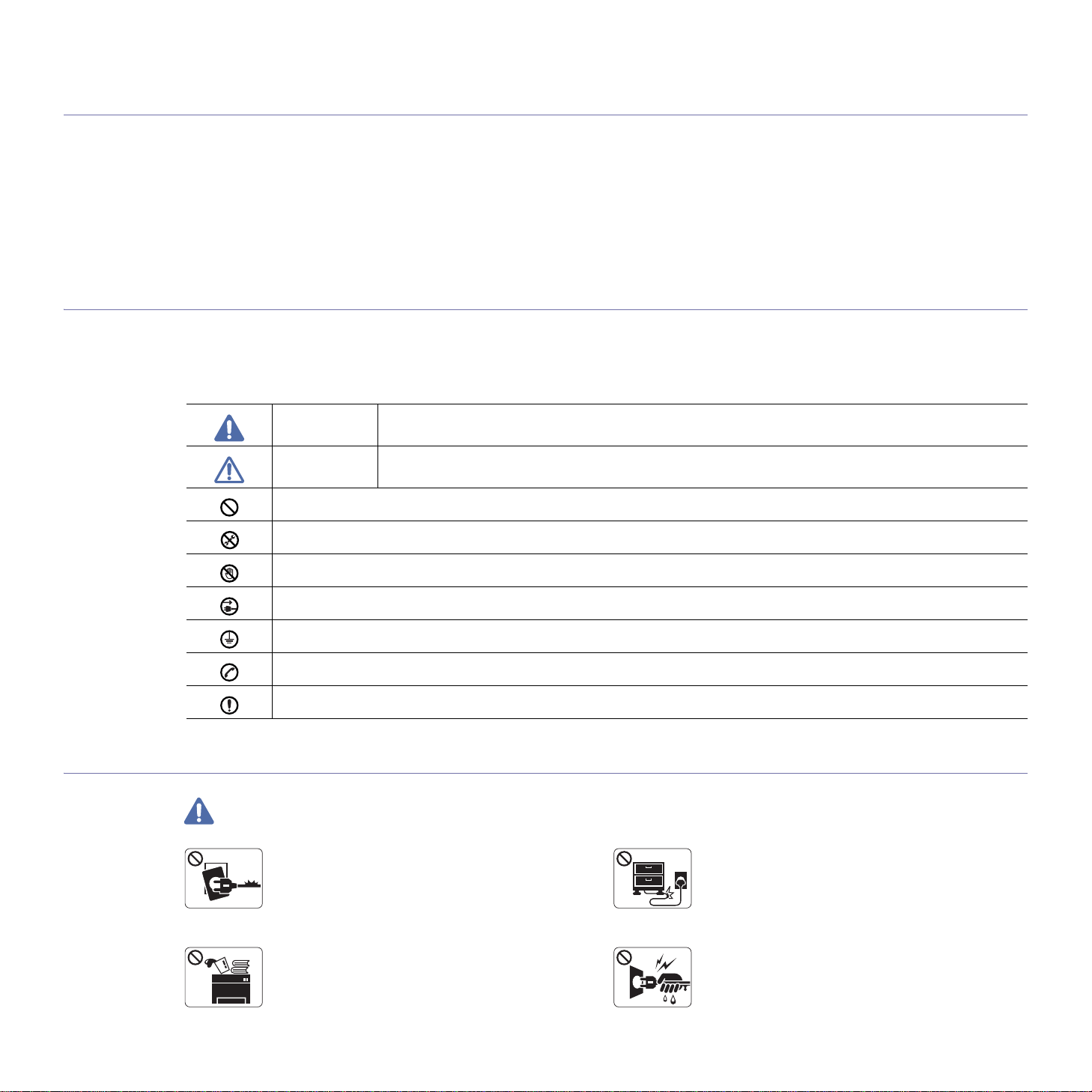
safety information
These warnings and precautions are included to prevent injury to you and others, and to prevent any potential damage to
your machine. Be sure to read and understand all of these instructions before using the machine.
Use common sense for operating any electrical appliance and whenever using your machine. Also, follow all warnings and
instructions marked on the machine and in the accompanying literature. After reading this section, keep it in a safe place
for future reference.
Important safety symbols
This section explains the meanings of all icons and signs in the user's guide. These safety symbols are in order, according to the degree of
danger.
Explanation of all icons and signs used in the user’s guide:
Warning Hazards or unsafe practices that may result in severe personal injury or death.
Caution Hazards or unsafe practices that may result in minor personal injury or property damage.
Do not attempt.
Operating environment
Warning
Do not disassemble.
Do not touch.
Unplug the power cord from the wall socket.
Make sure the machine is grounded to prevent electric shock.
Call the service center for help.
Follow directions explicitly.
Do not use if the power cord is damaged or if the
electrical outlet is not grounded.
► This could result in electric shock or fire.
Do not place anything on top of the machine (water,
small metal or heavy objects, candles, lit cigarettes,
etc.).
► This could result in electric shock or fire.
Do not bend, or place heavy objects on the power
cord.
► Stepping on or allowing the power cord to be
crushed by a heavy object could result in electric
shock or fire.
Do not remove the plug by pulling on the cord; do not
handle the plug with wet hands.
► This could result in electric shock or fire.
Safety information_ 3
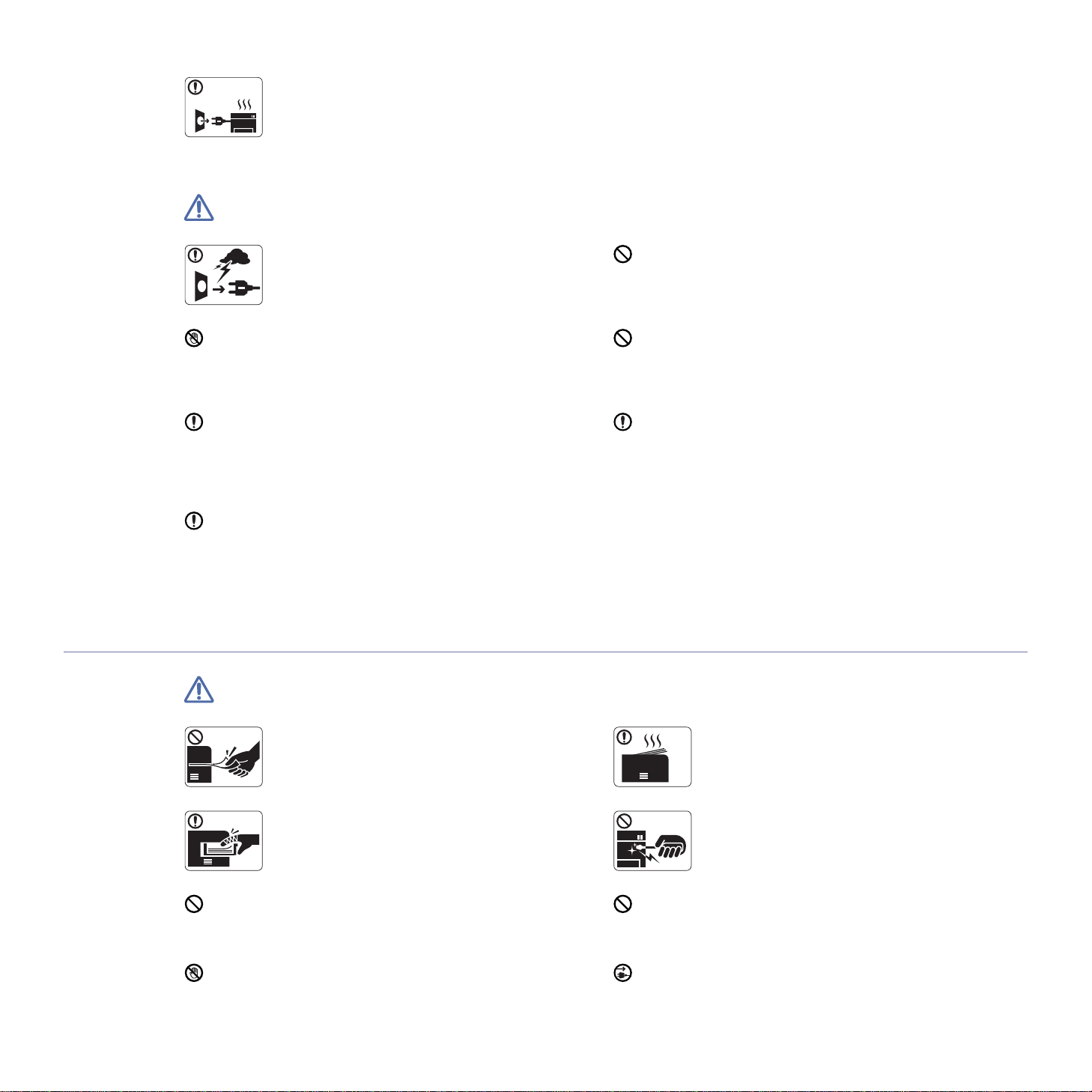
Caution
If the machine gets overheated, it releases smoke,
makes strange noises, or generates an odd odor,
imme
diately turn off the power switch and unplug the
machine.
► This could result in electric shock or fire.
Be careful, the paper output area is hot.
► Burns could occur.
If the machine has been dropped, or if the cabinet appears
damaged, unplug the machine from all interface connections
and
► Otherwise, this could result in electric shock or fire.
If the machine exhibits a sudden and distinct change in
performance, unplug the machine from all interface
conn
personnel.
► Otherwise, this could result in ele
Operating method
During an electrical storm or for a period of
non-operation, remove the power plug from the
ele
ctrical outlet.
► This could result in electric shock or fire.
request assistance from qualified service personnel.
ections and request assistance from qualified service
ctric shock or fire.
If the plug does not easily enter the electrical outlet, do not
attempt to force it in.
► Call an electrician to change the electrical outlet, or this
could result in electric shock.
Do not allow pets to chew on the AC power, telephone or PC
interface cords.
► This could result in electric shock or fire and/or injury to your
pet.
If the machine does not operate properly after these
instructions have been followed, unplug the machine from all
interface conn
service personnel.
► Otherwise, this could result in electric shock or fire.
ections and request assistance from qualified
Caution
Do not forcefully pull the paper out during printing.
► It can cause damage to the machine.
Be careful not to put your hand between the machine
and paper tray.
► You may get injured.
Do not block or push objects into the ventilation opening.
► This could result in elevated component temperatures which
can cause damage or fire.
Be care when replacing paper or removing jammed paper.
► New paper has sharp edges and can cause painful cuts.
Safety information_ 4
When printing large quantities, the bottom part of the
paper output area may get hot. Do not allow children
to touch.
► Burns can occur.
When removing jammed paper, do not use tweezers
or sharp metal objects.
► It can damage the machine.
Do not allow too many papers to stack up in the paper output
tray.
► It can damage the machine.
This machine's power interception device is the power cord.
► To switch off the power supply, remove the power cord from
ectrical outlet.
the el
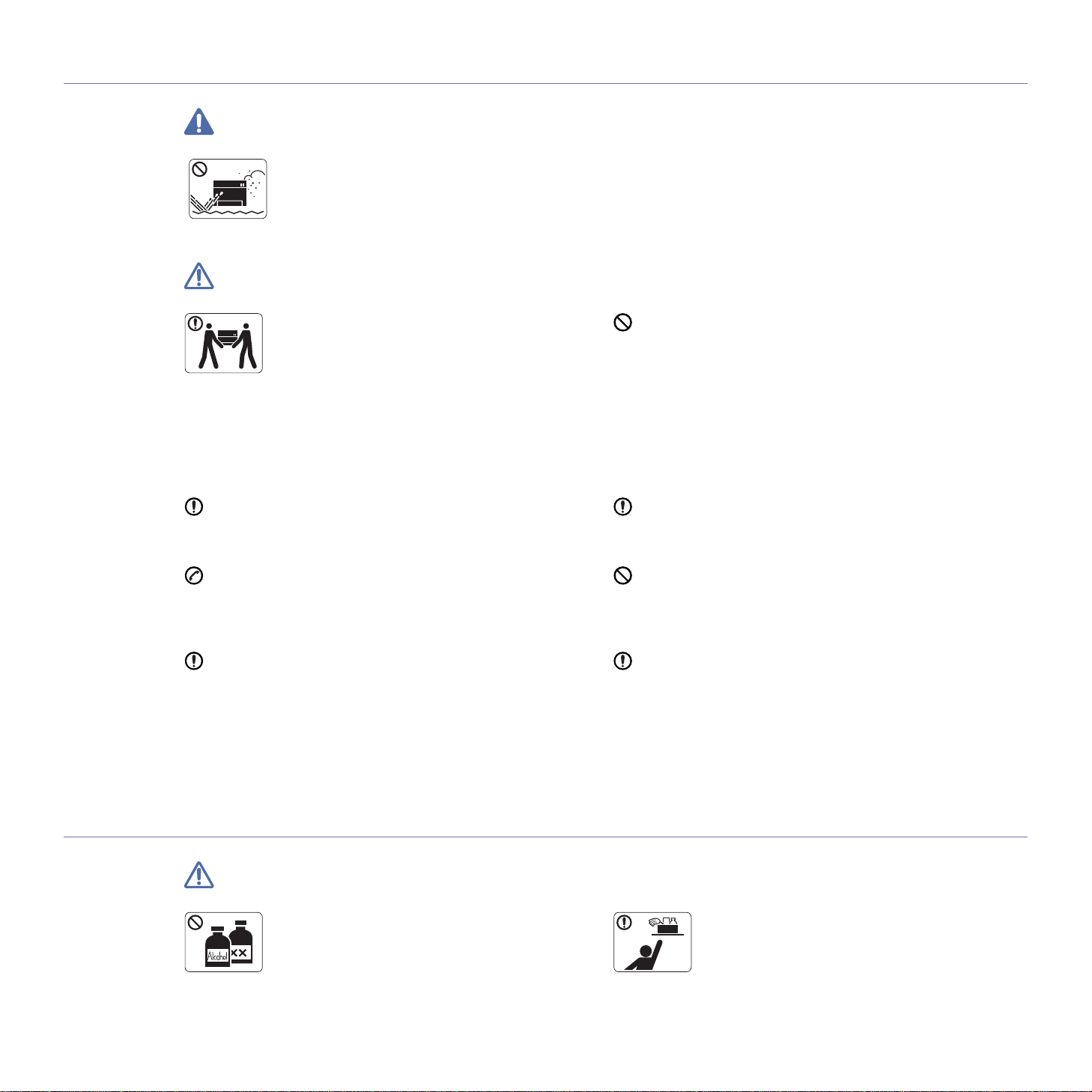
Installation / Moving
Warning
Caution
Do not place the machine in an area with dust,
humidity or water leaks.
► This could result in electric shock or fire.
Before moving the machine, turn the power off and
disconnect all cords.
Then lift the machine:
•
If the machine weighs under 20 kg (44.09lb), lift with
1 person.
• I
f the machine weighs 20 kg (44.09lb) - 40kg
(88.18lb), lift with 2 people.
• If the machine weighs more than 40 kg (88.18lb), lift
with 4 or more people.
► The machine could fall, causing injury or machine damage.
Do not place the machine on an unstable surface.
► The machine could fall, causing injury or machine damage.
The machine should be connected to
the power level which is specified on the label.
► If you are unsure and want to check the power level you are
sing, contact the electrical utility company.
u
Use only No.26 AWG
necessary.
► Otherwise, it can cause damage to the machine.
a
or larger, telephone line cord, if
Do not put a cover over the machine or place it in an airtight
location, such as a closet.
► If the machine is not well-ventilated, this could result in fire.
Make sure you plug the power cord into a grounded electrical
outlet.
► Otherwise, this could result in electric shock or fire.
Do not overload wall outlets and extension cords.
► This can diminish performance, and could result in electric
or fire.
shock
Use the power cord supplied with your machine for safe
operation. If you are using a cord which is longer than 2 meters
(6 fe
et) with a 140V machine, then the gauge should be 16
AWG or larger.
► Otherwise, it can cause damage to
result in electric shock or fire.
the machine, and could
a. AWG: American Wire Gauge
Maintenance / Checking
Caution
Unplug this product from the wall outlet before
cleaning the inside of the machine. Do not clean
machine with benzene, paint thinner or alcohol; do
not spray water directly into the machine.
► This could result in electric shock or fire.
the
Safety information_ 5
Keep cleaning supplies away from children.
► Children could get hurt.

When you are working inside the machine replacing
supplies or cleaning the insi
machine.
► You could get injured.
de, do not operate the
Do not disassemble, repair or rebuild the machine by
yourself.
► It can damage the machine. Call a certified
tech
nician when the machine needs repair.
Supply usage
Keep the power cable and the contact surface of the plug clean
from dust or water.
► Otherwise, this could result in electr
Do not remove any covers or guards that are fastened with
screws.
► The machine should only be repaired by a Samsung service
technician.
ic shock or fire.
Caution
Do not disassemble the toner cartridge.
► Toner dust can be dangerous if inhaled or
ngested.
i
Do not burn any of the supplies such as toner
cartridge or fuser unit.
► This could cause an explosion or uncontrollable
fi
re.
To clean and operate the machine, strictly follow the user's
guide provided with the machine.
► Otherwise, you could damage the machine.
When storing supplies such as toner cartridges, keep
them away from children.
► Toner dust can be dangerous if inhaled or
sted.
inge
Using recycled supplies, such as toner, can cause damage to
the machine.
► In case of damage due to the use of recycled supplies, a
service
fee will be charged.
When changing the toner cartridge or removing jammed paper,
be careful not to let toner dust touch your body or clothes.
► Toner dust can be dangerous if inhaled or ingested.
When toner gets on your clothing, do not use hot water to wash
it.
► Hot water sets toner into fabric. Use cold water.
Safety information_ 6
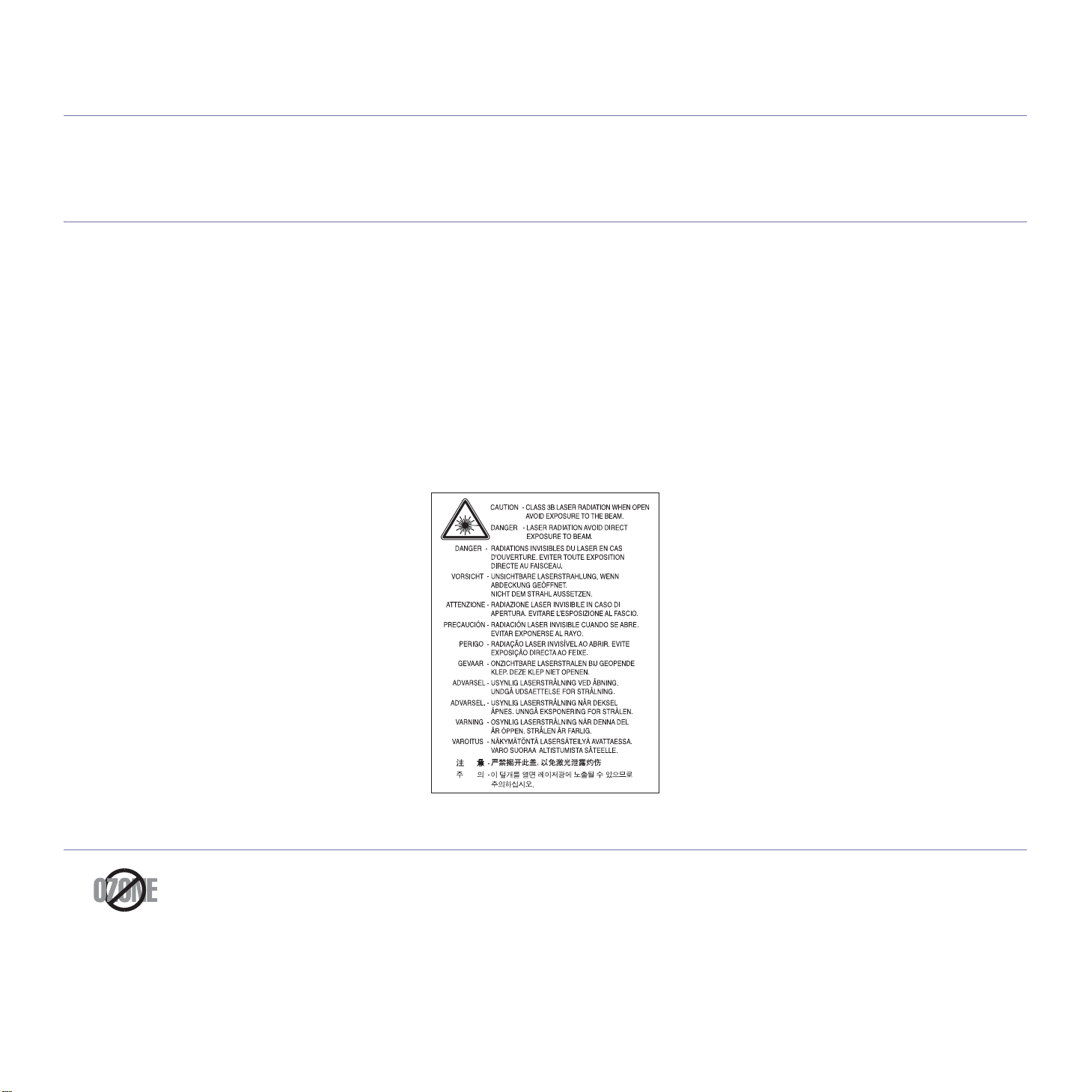
regulatory information
This machine is designed for a normal work environment and certified with several regulatory statements.
Laser Safety Statement
The printer is certified in the U.S. to conform to the requirements of DHHS 21 CFR, chapter 1 Subchapter J for Class I(1) laser products, and
elsewhere is certified as a Class I laser product conforming to the requirements of IEC 60825-1.
Class I laser products are not considered to be
laser radiation above a Class I level during normal operation, user maintenance or prescribed service condition.
• Wavelength: 800 nm
• Beam d
-Paraller: 11 degrees
- Perpendicular: 35 degrees
• Ma
ivergence
ximum power of energy output: 12 mW
WARNING
Never operate or service the printer with the protective cover removed from Laser/Scanner assembly. The reflected beam, although invisible,
can damage your eyes.
When using this product, these basic safety precautions should always be followed to reduce risk of fire, electric shock, and injury to persons:
hazardous. The laser system and printer are designed so there is never any human access to
Ozone Safety
During normal operation, this machine produces ozone. The ozone produced does not present a hazard to the operator. However, it is
advisable that the machine be operated in a well ventilated area.
If you need additional information about ozone, contact your local Samsung dealer.
Regulatory information_ 7

Power Save
Recycling
China only
This printer contains advanced energy conservation technology that reduces power consumption when it is not in active use.
When the printer does not receive data for an extended period of time, power consumption is automatically lowered.
ENERGY STAR and the ENERGY STAR mark are registered U.S. marks.
For more information on the ENERGY STAR progra
Recycle or dispose of the packaging material for this product in an environmentally responsible manner.
m see http://www.energystar.gov.
Correct Disposal of This Product (Waste Electrical & Electronic Equipment)
(Applicable in the European Union and other European countries with separate collection systems)
This marking shown on the product, accessories or literature indicates that the product and its electronic accessories (e.g. charger, headset,
USB cable) should not be disposed of with other household wastes at the end of its working life. To prevent possible harm to the environment
or human health from uncontrolled waste disposal, separate this from other types of wastes and recycle it responsibly to promote the
sustainable reuse of material resources.
Household users should contact either the reta
how they can take this item for environmentally safe recycling.
Business users should contact their supplier and check the terms and con
with other commercial wastes for disposal.
iler where they purchased this product, or their local government office, for details of where and
ditions of the purchase contract. This product should not be mixed
Radio Frequency Emissions
FCC Information to the User
This device complies with Part 15 of the FCC Rules. Operation is subject to the following two conditions:
• Thi
s device may not cause harmful interference, and
• This
This equipment has been tested and found to comply with the limits fo
limits are designed to provide reasonable protection against harmful interference in a residential installation. This equipment generates, uses
and can radiate radio frequency energy and, if not installed and used in accordance with the instructions, may cause harmful interference to
radio communications. However, there is no guarantee that interference will not occur in a particular installation. If this equipment does cause
harmful interference to radio or television reception, which can be determined by turning the equipment off and on, the user is encouraged to
try to correct the interference by one or more of the following measures:
device must accept any interference received, including interference that may cause undesired operation.
r a Class B digital device, pursuant to Part 15 of the FCC Rules. These
Regulatory information_ 8
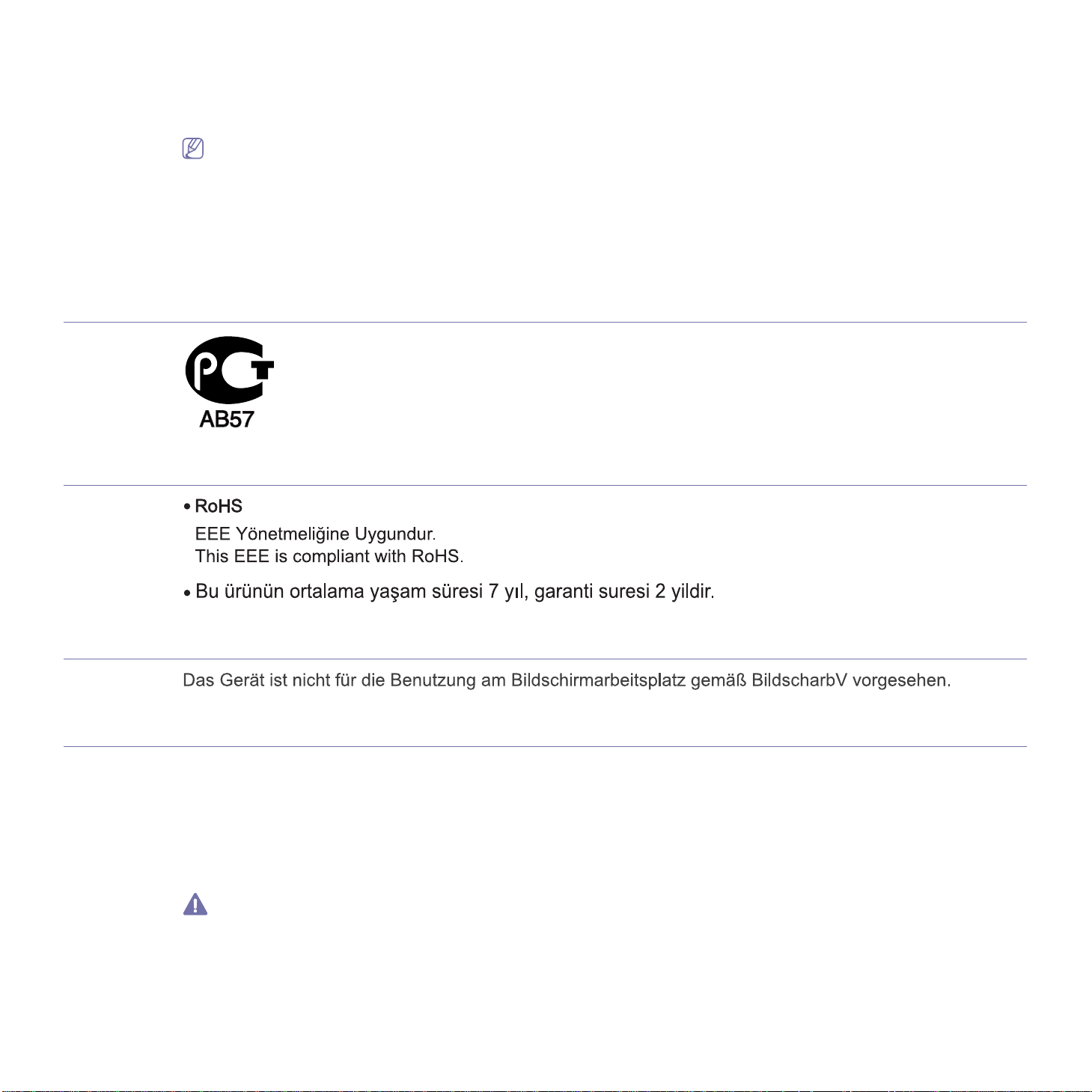
• Reorient or relocate the receiving antenna.
• Incre
• Conn
• Consul
Canadian Radio Interference Regulations
This digital apparatus does not exceed the Class B limits for radio noise emissions from digital apparatus as set out in the interference-causing
equipment standard entitled “Digital Apparatus”, ICES-003 of the Industry and Science Canada.
Cet appareil numérique respecte les limites de bruits radioélectri
norme sur le matériel brouilleur: “Appareils Numériques”, ICES-003 édictée par l’Industrie et Sciences Canada.
Russia only
Yalnızca Türkiye
ase the separation between the equipment and receiver.
ect the equipment into an outlet on a circuit different from that to which the receiver is connected.
t the dealer or experienced radio TV technician for help.
Change or modifications not expressly approved by the manufacturer responsible for compliance could void the user's authority to
operate the equipment.
ques applicables aux appareils numériques de Classe B prescrites dans la
Germany only
Replacing the Fitted Plug (for UK Only)
Important
The mains lead for this machine is fitted with a standard (BS 1363) 13 amp plug and has a 13 amp fuse. When you change or examine the
fuse, you must re-fit the correct 13 amp fuse. You then need to replace the fuse cover. If you have lost the fuse cover, do not use the plug until
you have another fuse cover.
Contact the people from you purchased the machine.
The 13 amp plug is the most widely used type in the UK and should be suitabl
13 amp plug sockets. You need to buy a suitable plug adaptor. Do not remove the moulded plug.
If you cut off the moulded plug, get rid of it straight away.
You cannot rewire the plug and you may receive an electric shock if
e. However, some buildings (mainly old ones) do not have normal
you plug it into a socket.
Regulatory information_ 9

Important warning:
You must earth this machine.
The wires in the mains lead have the following color code:
• G
reen and Yellow: Earth
• Blue: Neutral
• Brow
If the wires in the mains lead do not match the colors marked in your plug, do the following:
You must connect the green and yellow wire to the pin marked by the
green.
You must connect the blue wire to the pin which is marked with the letter “N” or colored black.
You must connect the brown wire to the pin which is marked with th
You must have a 13 amp fuse in the plug,
n: Live
adaptor, or at the distribution board.
Declaration of Conformity (European Countries)
Approvals and Certifications
The CE marking applied to this product symbolizes Samsung Electronics Co., Ltd. Declaration of Conformity with the following applicable
93/68/EEC Directives of the European Union as of the dates indicated:
letter “E” or by the safety ‘Earth symbol’ or colored green and yellow or
e letter “L” or colored red.
Hereby, Samsung Electronics declare that this
ML-1860 Series/ML-1865 Series: Low Voltage Directive (2006/95/EC) a
The declaration of conformity may be consulted at www.samsung.com/printer, go to Support > Download center and enter your printer (MFP)
name to browse the EuDoC.
January 1, 1995: Council Directive 2006/95/EC Approximation of the laws of
January 1, 1996: Council Directive 2004/108/EC (92/31/EEC), app
compatibility.
March 9, 1999: Council Directive 1999/5/EC on radio equipment and telecommunications terminal equipment and the mutual recognition of
their conformity. A full declaration, defining the relevant Directives and referenced standards can be obtained from your Samsung Electronics
Co., Ltd. representative.
product is in compliance with the essential requirements and other relevant provisions of:
nd EMC Directive (2004/108/EC).
the member states related to low voltage equipment.
roximation of the laws of the Member States related to electromagnetic
EC Certification
Certification to 1999/5/EC Radio Equipment & Telecommunications Terminal Equipment Directive (FAX)
This Samsung product has been self-certified by Samsung for pan-Europ
telephone network (PSTN) in accordance with Directive 1999/5/EC. The product has been designed to work with the national PSTNs and
compatible PBXs of the European countries:
In the event of problems, you should contact the
The product has been tested against TBR21. To assist in the use and ap
European Telecommunication Standards Institute (ETSI) has issued an advisory document (EG 201 121) which contains notes and additional
requirements to ensure network compatibility of TBR21 terminals. The product has been designed against, and is fully compliant with, all of the
relevant advisory notes contained in this document.
Euro QA Lab of Samsung Electronics Co., Ltd. in the first instance.
ean single terminal connection to the analogue public switched
plication of terminal equipment which complies with this standard, the
Regulatory information_ 10

China only
Regulatory information_ 11
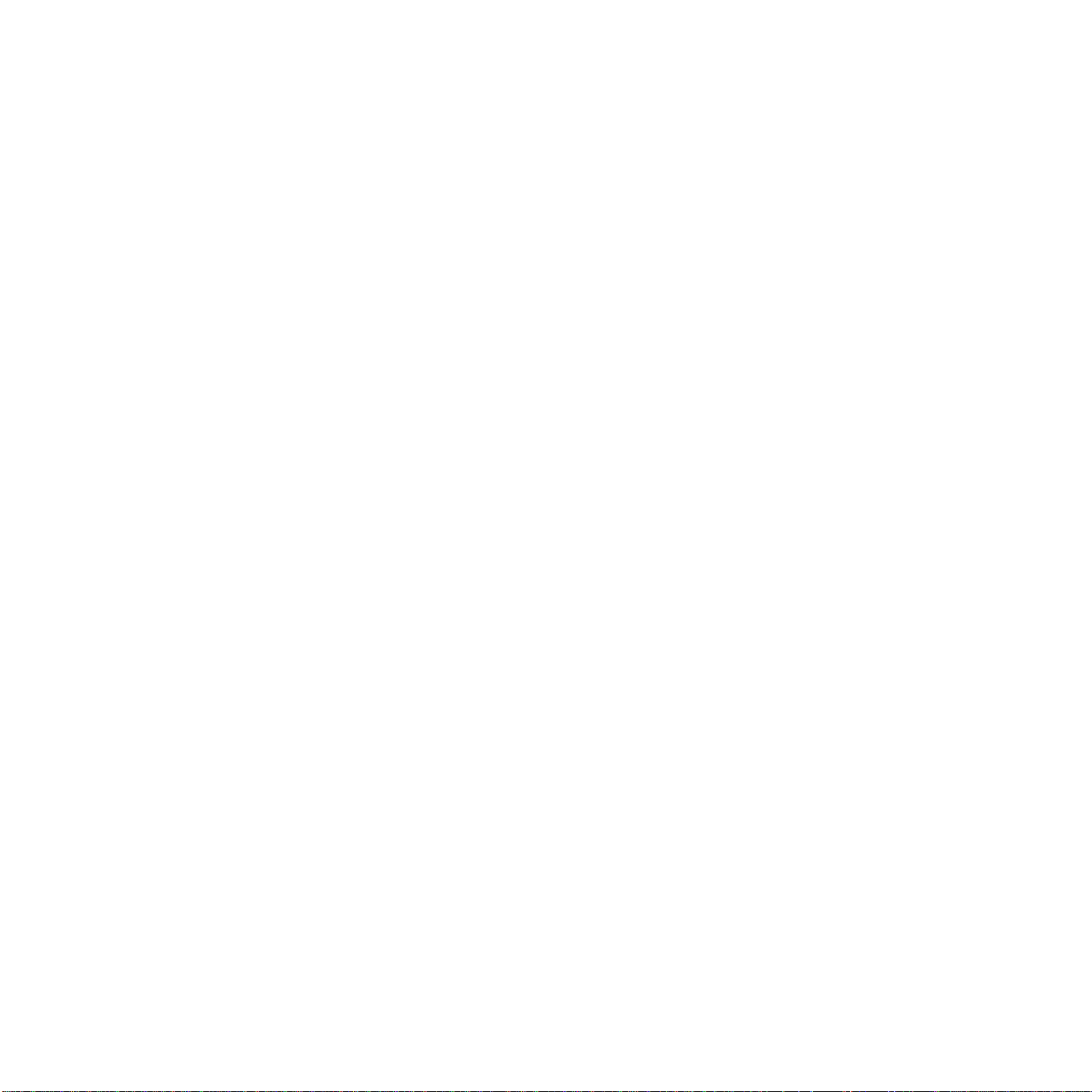
Regulatory information_ 12
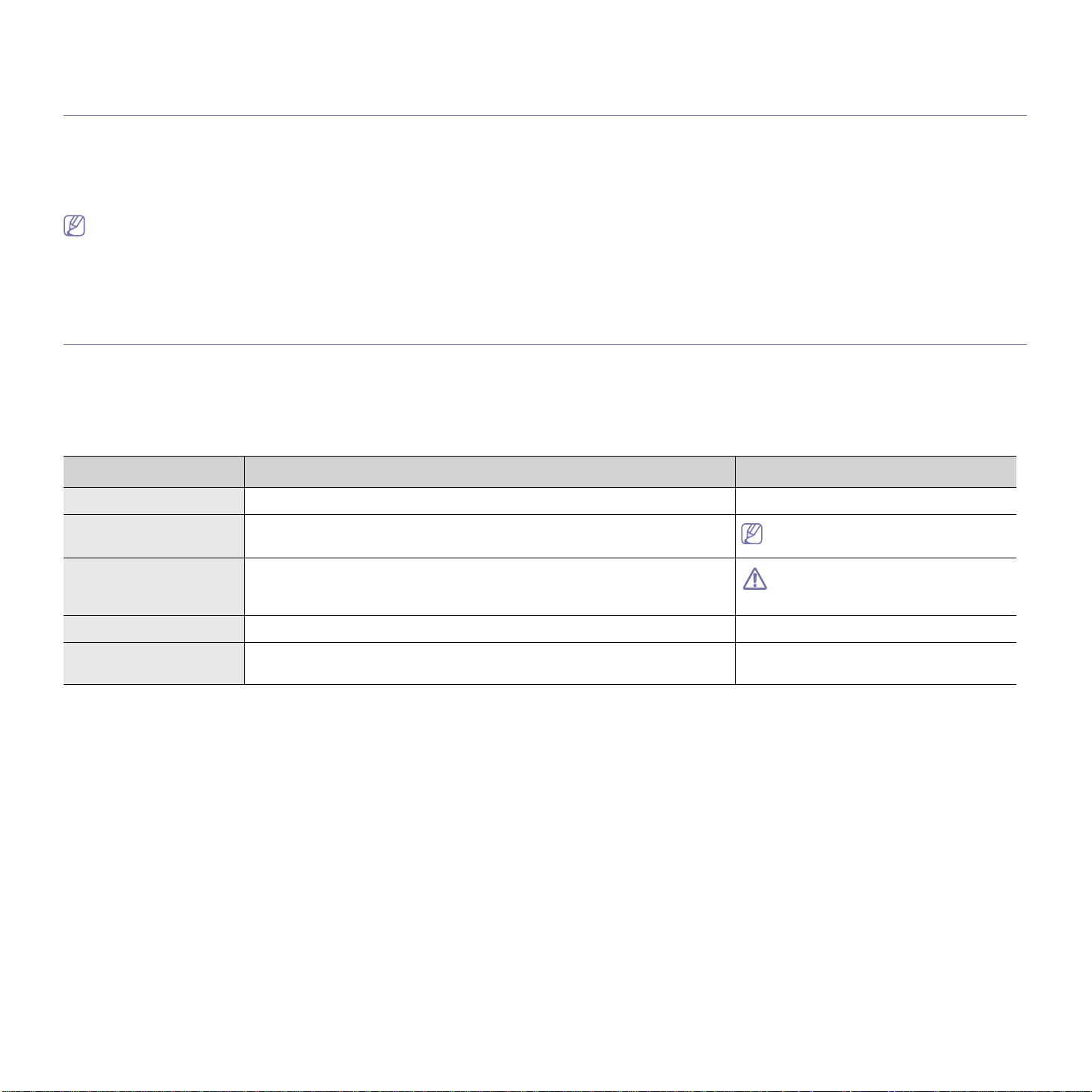
about this user’s guide
This user’s guide provides information about basic understanding of the machine as well as detailed explanation on each
step during actual usage. It is a valuable resource for both novice and professional users for the proper installation and
use of the machine.
• Read the safety information before using the machine.
• If yo
• Terms used in
• Il
• T
Convention
Some terms in this guide are used interchangeably, as below:
• Documen
• Paper
• M
achine refers to printer or MFP.
The following table offers the conventions of this guide:
Bold For texts on the display or button names on the machine. Cancel
u have a problem using the machine, refer to the troubleshooting chapter. (See "Troubleshooting" on page 49.)
this user’s guide are explained in the glossary chapter. (See "Glossary" on page 65.)
lustrations in this user’s guide may differ from your machine depending on its options or models.
he procedures in this user’s guide are mainly based on Windows XP.
t is synonymous with original.
is synonymous with media, or print media.
Convention Description Example
Note Provides additional information or details for the machine function and feature.
Caution Contains information you can use to protect the machine from possible
mechanical damage or malfunction.
Footnote Provides additional information on certain words or a phrases. a. pages per minute
(“Cross-reference”) Refers you to additional detailed information. (See "Finding more information" on
The date format may differ from country
to country.
Do not touch the surface of the drum
located in the toner cartridge or imaging
unit.
page 14.)
About this user’s guide_ 13
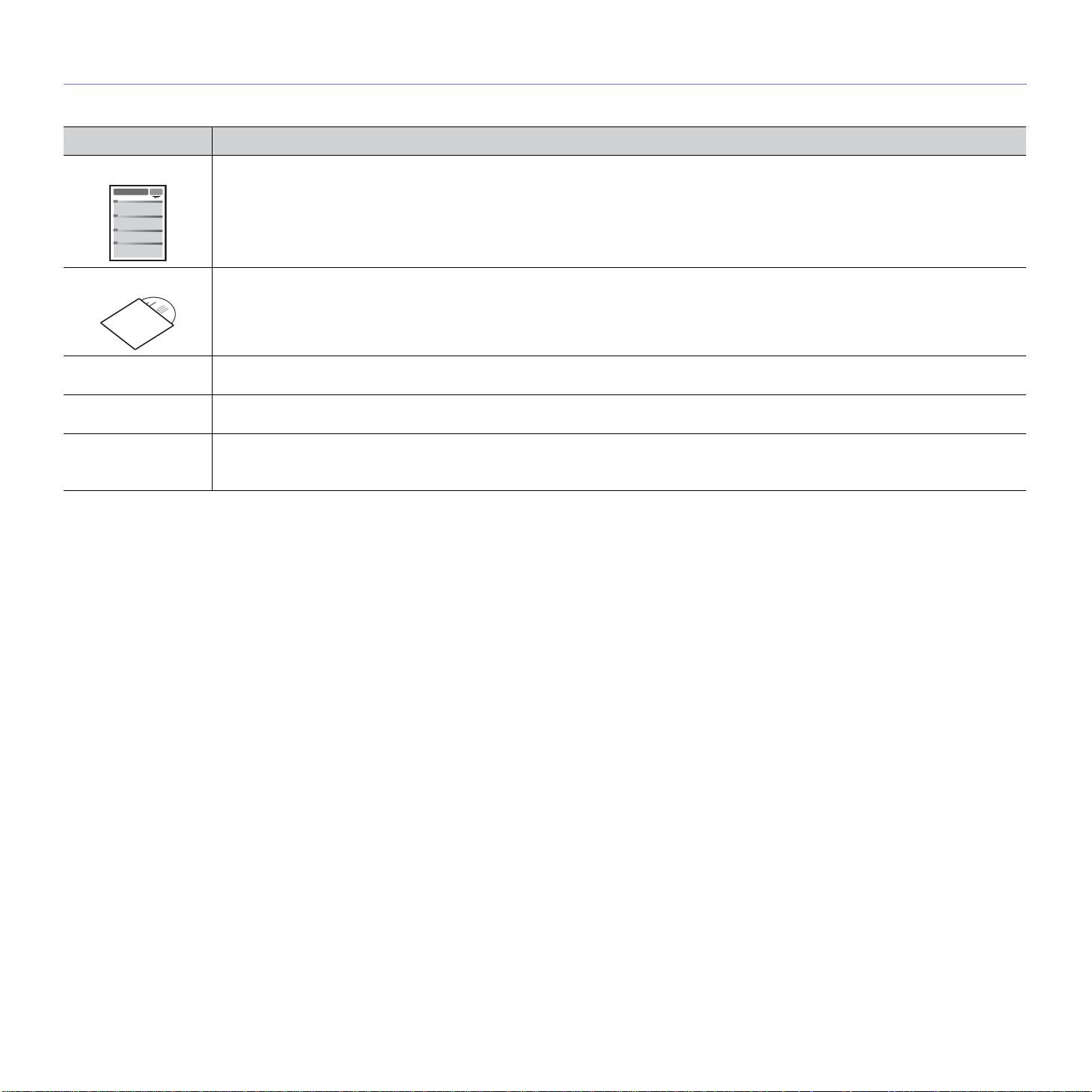
Finding more information
You can find information about setting up and using your machine in the following resources, either as a print-out or on screen.
Material name Description
Quick Install Guide This guide provides information on setting up your machine. This guide is provided in the box with the printer.
User’s Guide This guide provides you with step-by-step instructions for using your machine’s full features, maintaining your machine,
troubleshooting, and replacing supplies.
Machine Driver Help This help provides you with information abou
Samsung website If you have Internet access, you can get help, support, machine drive
Downloadable
so
ftware
on page 35.)
www.samsung.com/printer.
You can download useful software programs from the Samsung website.
• Sa
msung AnyWeb Print: helps personal users to screen-capture the website screen in Windows Internet Explorer, Windows
Firefox and Macintosh Safari easily. (http://so
t the printer driver and instructions for setting up the options for printing. (See "Using help"
lution.samsungprinter.com/personal/anywebprint)
rs, manuals, and order information from the Samsung website,
About this user’s guide_ 14

features of your new product
Your new machine is equipped with a number of special features that improve the quality of the documents you print.
Special Features
Print with excellent quality and speed
• You can print with a resolution of up to 1,200 x 1200 dpi
effective output.
• Your machin
letter-sized paper at up to 19 ppm.
Handle many different types of printable material
• The 150-sheet tray supports plain paper in various sizes,
letterhead, envelopes, labels, custom-sized media,
postcards, and heavy paper.
Create professional documents
• Print Watermarks. You can customize your documents with
words, such as “Confidential”. (See "Using watermarks" on
page 36.)
• Print Po
document are magnified and printed across the sheet of
paper and can then be taped together to form a poster. (See
"Printing posters" on page 35.)
• You can use
paper. (See "Using overlays" on page 37.)
e prints A4-sized paper at up to 18 ppm and
sters. The text and pictures of each page of your
preprinted forms and letterhead with plain
Save time and money
• To save paper, you can print multiple pages on one single
sheet of paper. (See "Printing multiple pages on one sheet of
paper" on page 35.)
• Th
is machine automatically conserves electricity by
substantially reducing power consumption when not in use.
• To
save paper, you can print on both sides of the paper
(Manual). (See "Printing on both sides of the paper (Manual)"
on page 35.)
Print in various environments
• You can print with Windows as well as Linux and Macintosh
OS systems.
• Your
machine is equipped with a USB interface.
Features of your new product_ 15

Features by Models
The machine is designed to support all of your document needs from printing to more advanced networking solutions for your business.
Features by models include:
FEATURES ML-1860 Series ML-1865 Series
High Speed USB 2.0 ● ●
Duplex (2-sided) printing (Manual) ● ●
(●: Includ
ed)
Features of your new product_ 16
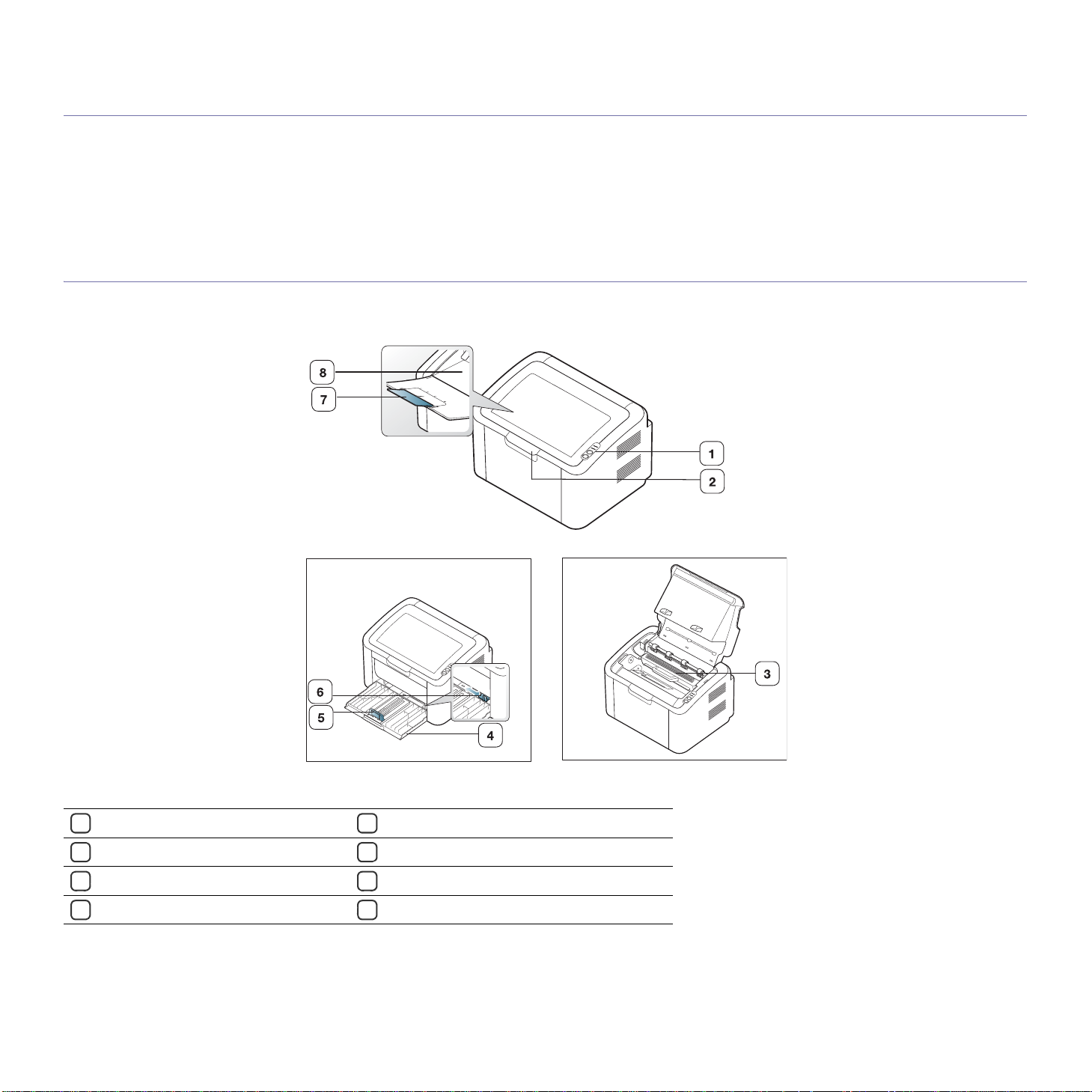
1.introduction
This chapter gives you an overview of your machine:
This chapter includes:
• Machine overview
• Control panel overview
Machine overview
Front view
• Understanding the status LED
This illustration may differ from your machine depending on its model.
Control panel
1
Top cover
2
Toner cartridge
3
Tray
4
Paper length guide
5
Paper width guides
6
Output support
7
Output tray (face down)
8
Introduction_ 17
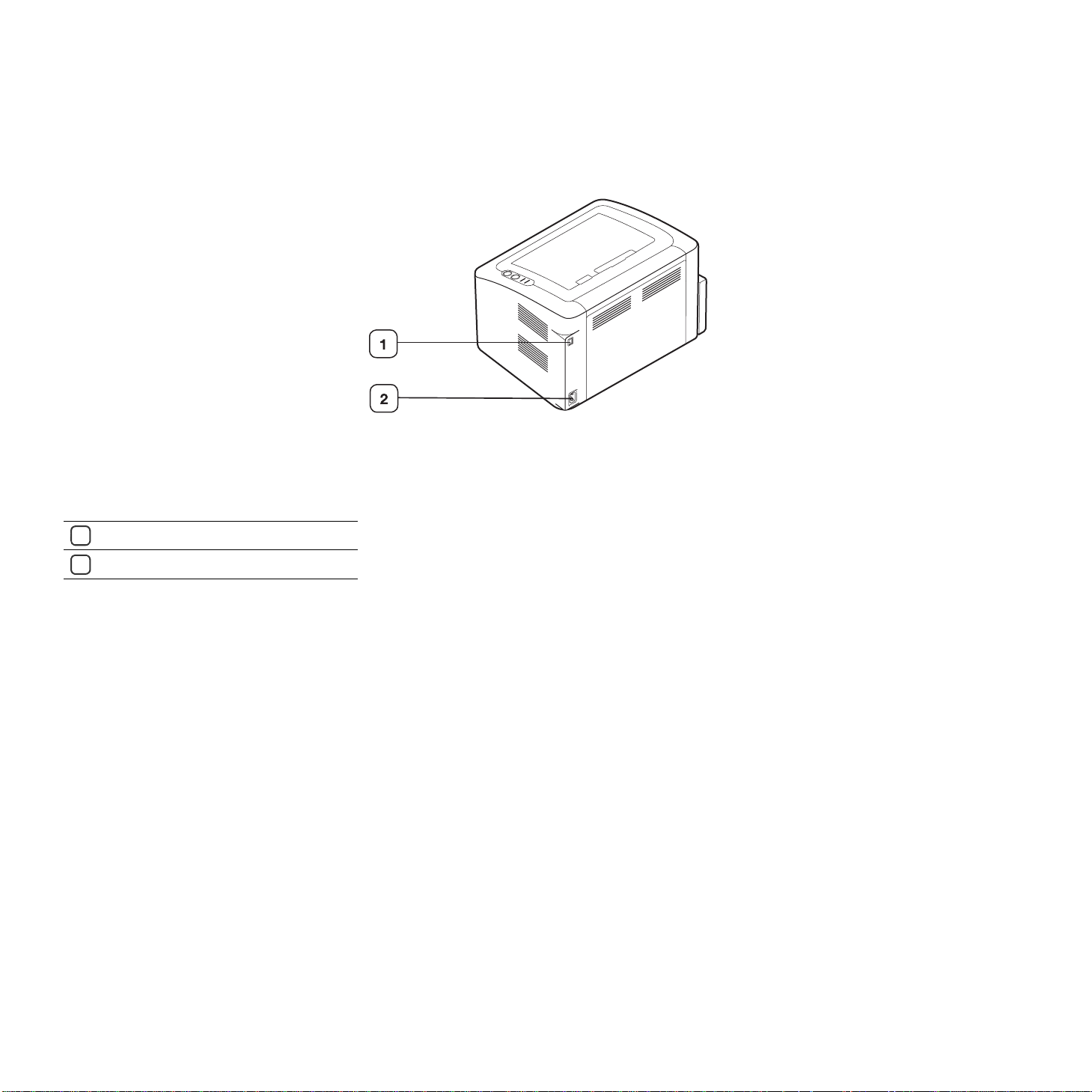
Rear view
This illustration may differ from your machine depending on its model.
USB port
1
Power cord receptacle
2
Introduction_ 18
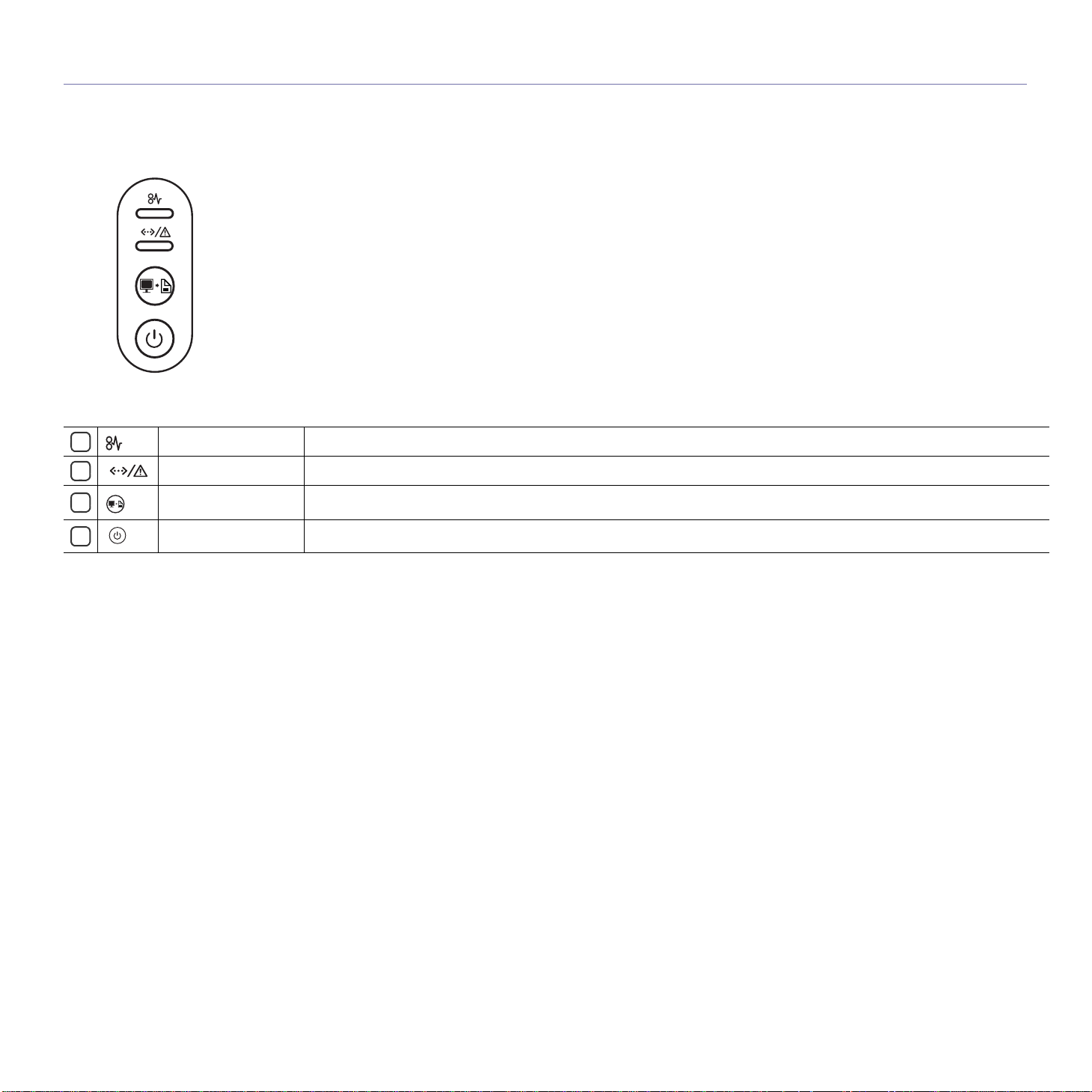
Control panel overview
This control panel may differ from your machine depending on the model.
1
2
3
4
Jam Shows the status of paper jams in your machine (See "Understanding the status LED" on page 20).
Online/Error Shows the status of your machine (See "Understanding the status LED" on page 20).
Print Screen Prints the displayed screen of your monitor. (See "(Print screen) button" on page 20.)
Power You can turn the power on and off with this button. (See "(Power) button" on page 20.)
Introduction_ 19
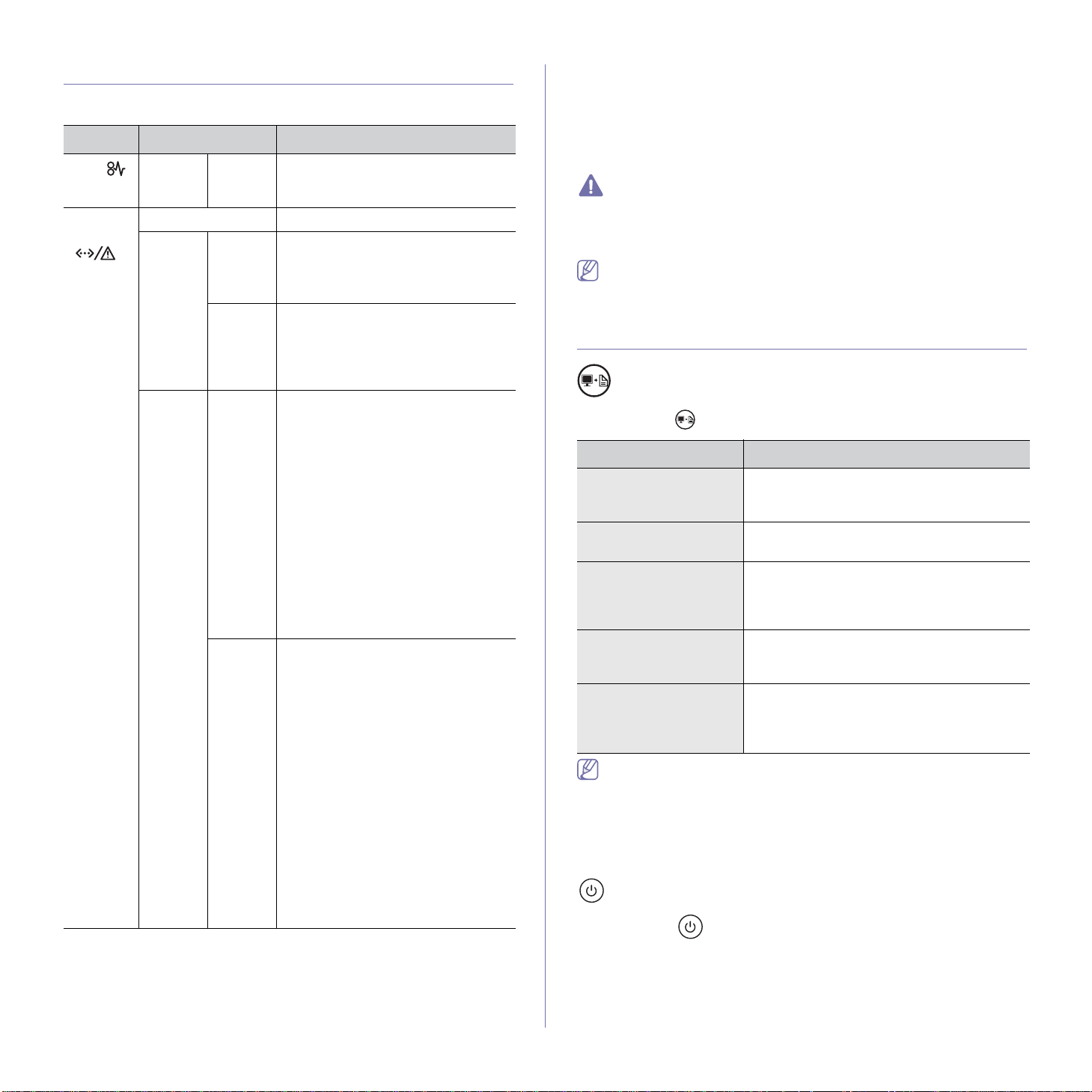
Understanding the status LED
The color of the LEDs indicates the machine's current status.
LED Status Description
Orange On A paper jam has occurred.
Jam (
Online
/Error
( )
)
(See "Clearing paper jams" on
page 49.)
Off • Th
e machine is off-line.
Green On • The machine is in power saver
mode.
• The machine is on-line and can
receive data from the computer.
Blinking • Whe
n the LED slowly blinks, the
machine is receiving data from the
computer.
• W
hen the LED rapidly blinks, the
machine is printing data.
Red On • Th
e cover is opened. Close the
cover.
• There is no paper in the tray. Load
paper in the tray.
• Th
e machine has stopped due to a
major error.
• Your system has some problems.
If
this problem occurs, contact a
service representative.
• A ton
er cartridge has almost
reached its estimated cartridge
a
life
. It is recommended to replace
the toner cartridge. (See
"Replacing the toner cartridge" on
page 58.)
Blinking • A minor e
rror has occurred and the
machine is waiting for the error to
be cleared. When the problem is
cleared, the machine resumes
printing.
• A smal
l amount of toner is left in
the cartridge. The estimated
cartridge lifea of toner is close.
Prepare a new cartridge for
repl
acement. You may temporarily
increase the printing quality by
redistributing the toner (See
"Redistributing toner" on page 49).
• Th
e machine is printing in manual
feed mode or in manual duplex
mode.
• T
he machine is canceling a print
job.
a. Estimated cartridge life means the expected or estimated toner
cartridge life, which indicates the average capacity of print-outs and is
designed pursuant to ISO/IEC 19752. The number of pages may be
affected by operating environment, printing interval, media type, and
media size. Some amount of toner may remain in the cartridge even
when red LED is on and the printer stops printing.
Samsung does not recommend using a non-genuine Samsung toner
cartridge such as one that is refilled or remanufactured. Samsung
cannot guarantee a non-genuine Samsung toner cartridge's quality.
Service or repair required as a result of using non-genuine Samsung
toner cartridges will not be covered under the machine warranty.
All printing errors will appear in the Printer Status(Windows) or Smart
Panel(Linux, Mac OS X) program window. If the problem persists,
contact a service representative.
Introducing the useful buttons
(Print screen) button
By pressing the
Function Description
Printing the active
window
Printing the whole
monitor screen
Printing a configuration
sheet
Supplies info report In the ready mode, press and hold this button
Manual print Press this button each time you load a sheet
• Print Screen can only be used in the Windows and Macintosh
operating systems.
• W
hen printing the active window/whole monitor screen using the
print screen button, the machine may use more toner depending
on what is being printed.
• Yo
u can only use this function if the machine’s Samsung Easy
Printer Manager or Smart Panel program is installed.
(Power) button
By pressing the
, you can:
, you can:
Press this button and the green LED will start
blinking. When the green LED stops blinking,
release the button.
Press this button and the green LED will start
blinking. Release the button while it’s blinking.
In the ready mode, press and hold this button
for about 10 seconds until the green LED
blinks slowly, and release. (See "Printing a
configuration sheet" on page 22
.)
for about 15 seconds until the green LED
blinks rapidly, and release.
of paper in the tray if you have selected
Manual Feeder for Source in your printer
driver.
Introduction_ 20
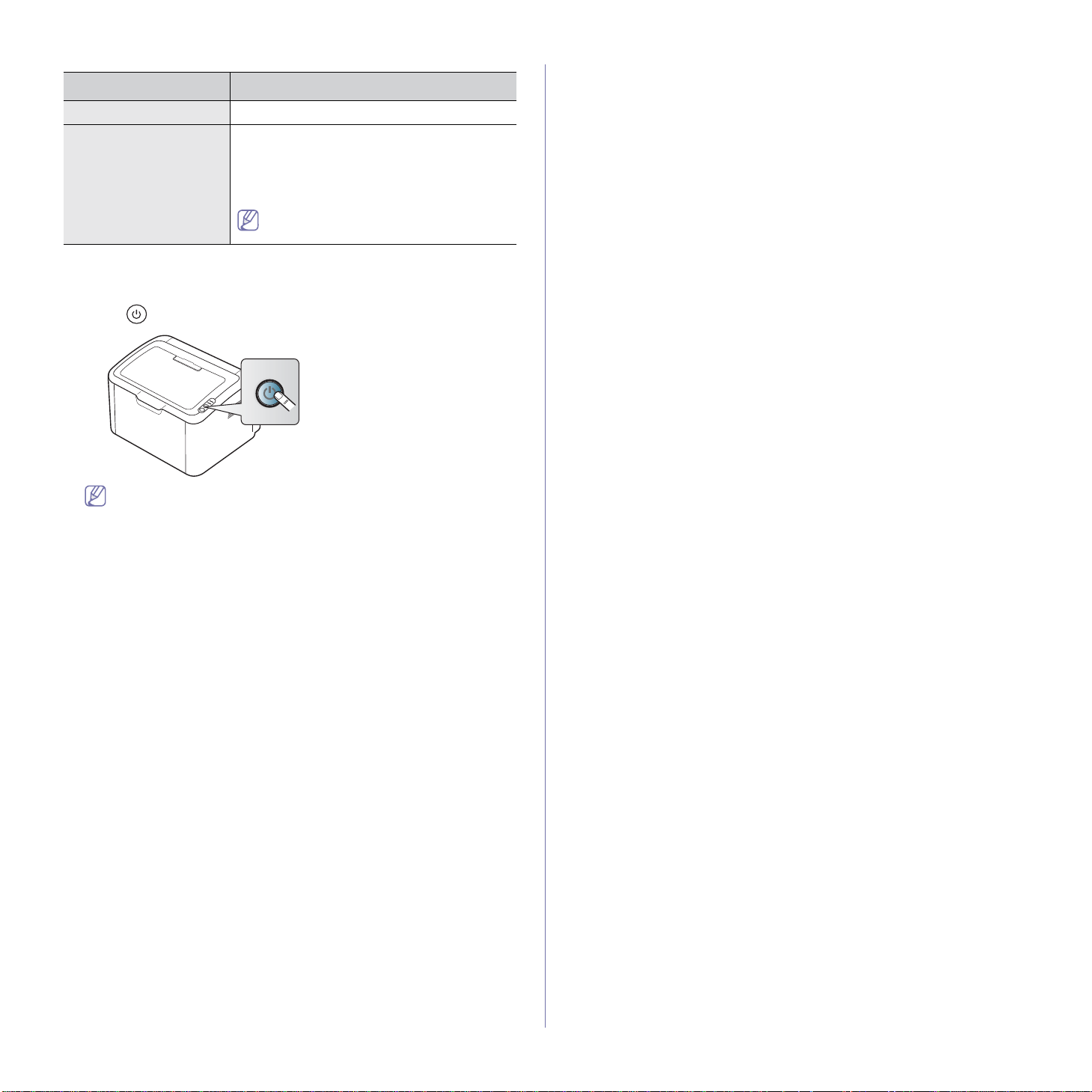
Function Description
Power On/Off Press this button to turn the power on or off.
Cancel print job During printing, press this button once. The
print job is cleared from both the machine and
the computer and then the machine returns to
the ready mode. This may take some time
depending on the size of the print job.
If you press this button for more than 2
seconds, the power goes off.
Turning on the machine
1. Plug in the power cord.
2. Press on the control panel.
If you want to turn the power off, press and hold this button for
about 2 seconds.
Introduction_ 21
