Samsung ML1650 Users Manual

Home
Visit us at:
http://www.samsungprinter.com
P/N. JC68-00xxxA Rev.1.00
ML-1650ML-1650
Series
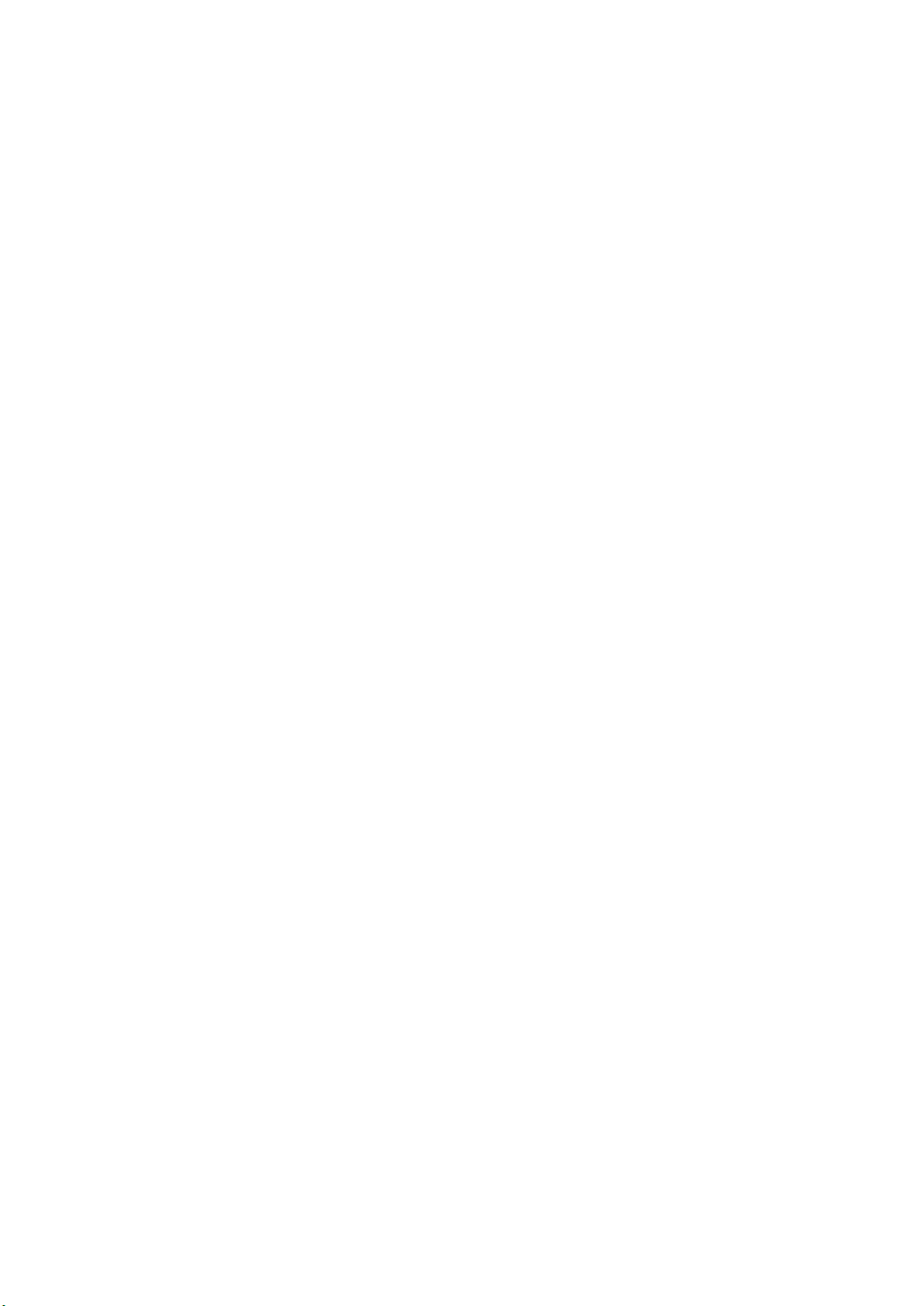
This manual is provided for information purposes only. All information included herein is
subject to change without notice. Samsung Electronics is not responsible for any damages,
direct or indirect, arising from or related to use of this manual.
© 2001 Samsung Electronics Co., Ltd. All rights reserved.
• ML-1650, ML-1651N and Samsung logo are trademarks of Samsung Electronics Co., Ltd.
• Centronics is a trademark of Centronics Data Computer Corporation.
• PCL and PCL6 are trademarks of Hewlett-Packard Company.
• IBM and IBM PC are trademarks of International Business Machines Corporation.
• Apple, AppleTalk, TrueType, Laser Writer and Macintosh are trademarks of Apple Computer,
Inc.
• Microsoft, Windows, Windows 9x, Windows Me, Windows 2000, Windows NT and MS-DOS
are registered trademarks of Microsoft Corporation.
• PostScript and PostScript 3 are a trademark of Adobe Systems Inc.
• All other brand or product names are trademarks of their respective companies or
organizations.
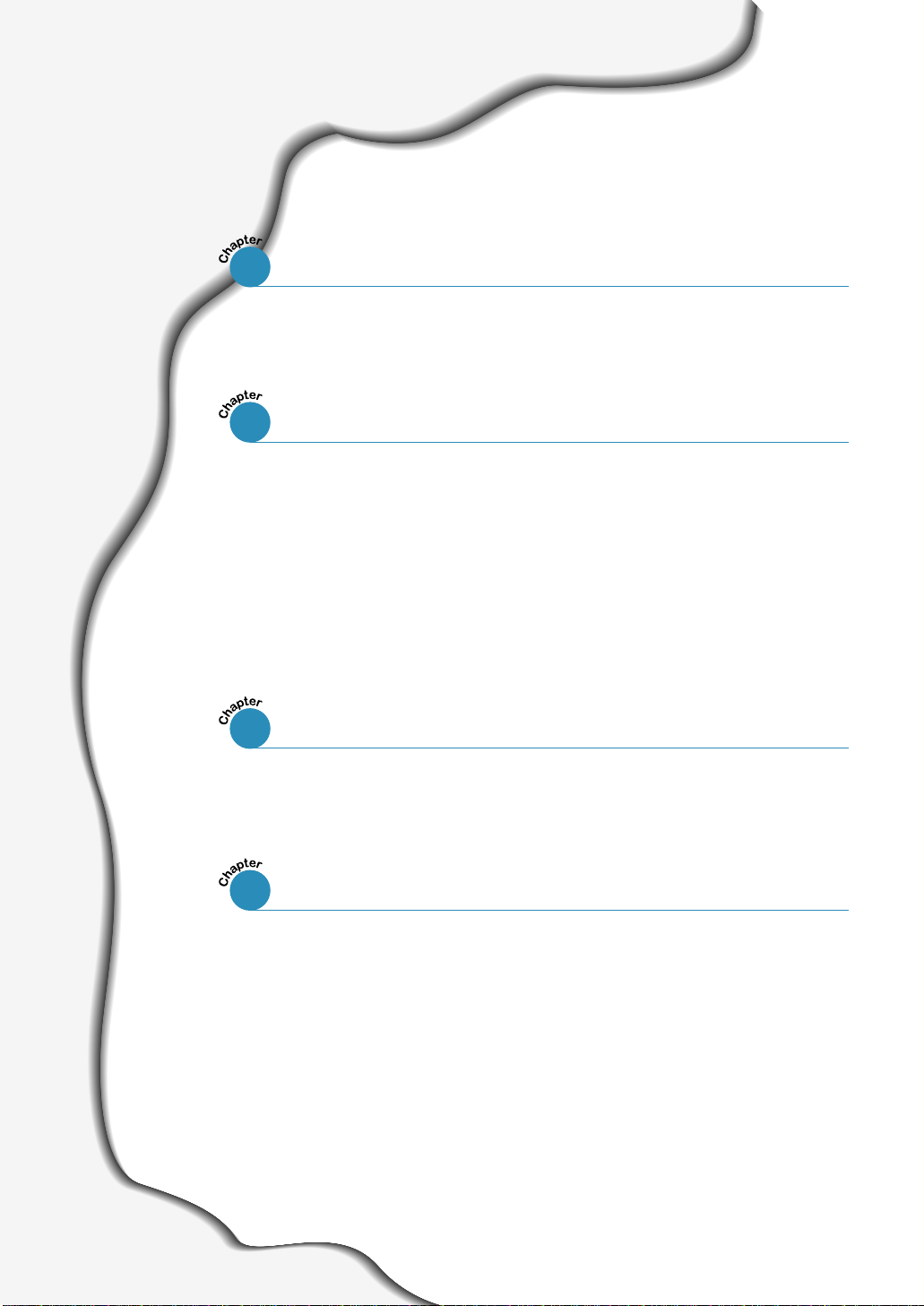
Contents
1
Introduction
Special Features
Printer Components
2
Setting Up Your Printer
STEP 1
: Unpack Your Printer –––––––––––––––––––––––––––––––––– 2.1
STEP 2
STEP 3
STEP 4
STEP 5
STEP 6
STEP 7
3
Using the Control Panel
Control Panel Buttons ––––––––––––––––––––––––––––––––––––––– 3.1
Control Panel Lights
Install the Toner Cartridge
:
: Load Paper –––––––––––––––––––––––––––––––––––––––––– 2.4
: Connect to the Computer with a Parallel Cable ––––––– 2.7
Turn on the Printer
:
: Print a Demo Page! –––––––––––––––––––––––––––––––––– 2.8
: Install the Printer Software –––––––––––––––––––––––––– 2.9
––––––––––––––––––––––––––––––––––––––––––––
–––––––––––––––––––––––––––––––––––––––––
––––––––––––––––––––––––––––––––––– 2.8
––––––––––––––––––––––––––––––––––––––––– 3.4
1.1
1.3
––––––––––––––––––––––––––– 2.2
4
Print Media
Choosing Paper and Other Media
Selecting the Output Tray
Loading Paper
Using Tray 1 or the Optional Tray 2 –––––––––––––––––––––––––––– 4.6
Using the Multi-Purpose Tray ––––––––––––––––––––––––––––––––– 4.7
Using the Manual Feed –––––––––––––––––––––––––––––––––––––– 4.10
Printing on Envelopes –––––––––––––––––––––––––––––––––––––– 4.12
Printing on Labels
Printing on Transparencies
Printing on Preprinted Paper
1
Printing on Card Stock or Custom-sized Media
––––––––––––––––––––––––––––––––––––––––––––––– 4.6
–––––––––––––––––––––––––––––––––––––––––– 4.14
––––––––––––––––––––––––––––––––––– 4.4
–––––––––––––––––––––––––––– 4.1
–––––––––––––––––––––––––––––––––– 4.15
–––––––––––––––––––––––––––––––– 4.16
–––––––––––––– 4.17
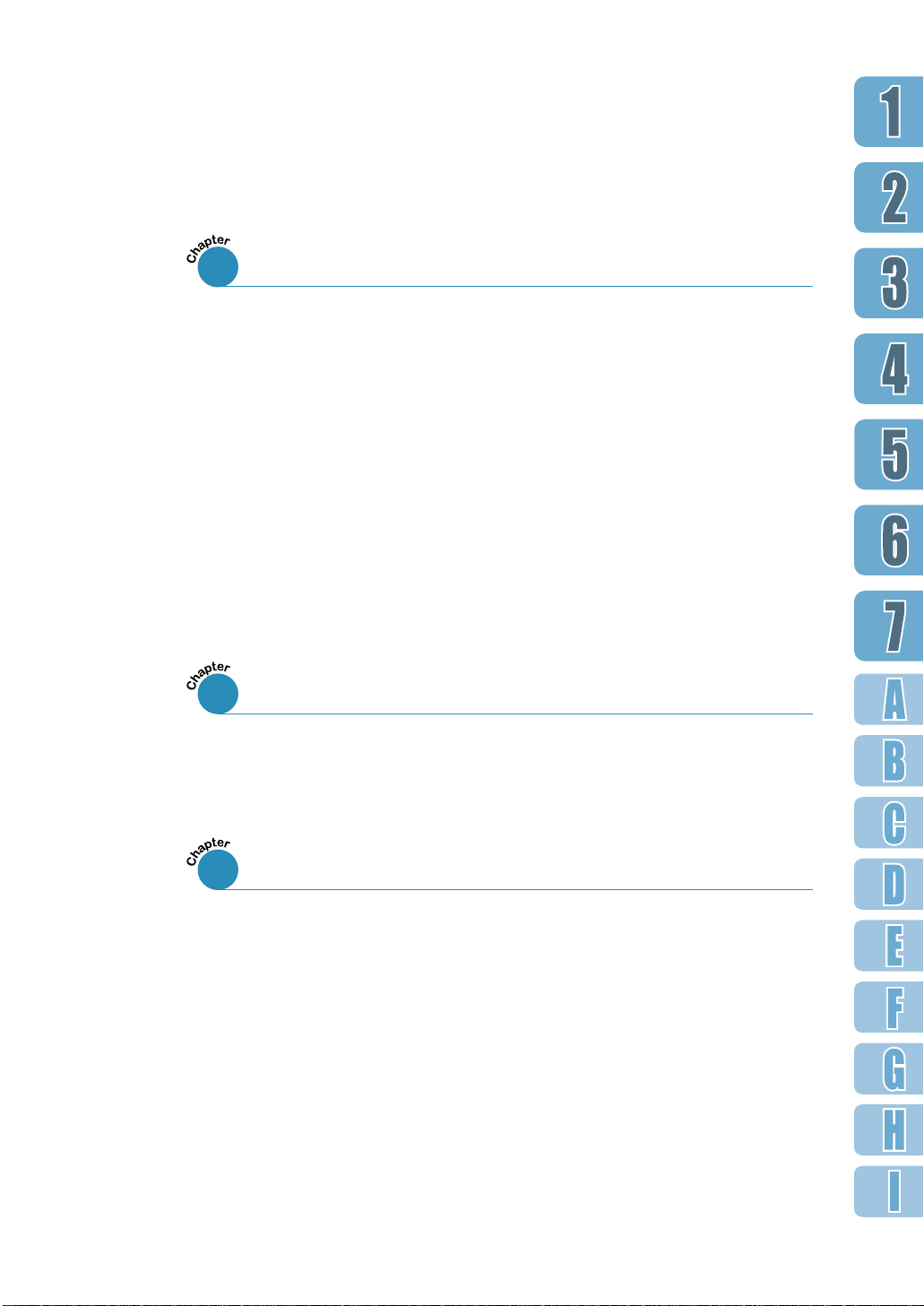
5
Printing Tasks
Printing a Document ––––––––––––––––––––––––––––––––––––––– 5.1
Using Toner Save Mode
Printing on Both Sides of the Paper
Printing Multiple Pages on One Sheet of Paper
Printing Booklets
Printing on Different Paper for the First Page
Fitting Your Document To a Selected Paper Size
Printing Posters
Setting Graphic Properties
Printing Watermarks
Using Page Overlay
6
Maintaining Your Printer
Maintaining Toner Cartridge ––––––––––––––––––––––––––––––– 6.1
Cleaning the Printer
–––––––––––––––––––––––––––––––––––––––––– 5.16
–––––––––––––––––––––––––––––––––––– 5.6
––––––––––––––––––––––––––––––––––––––––– 5.11
––––––––––––––––––––––––––––––––––––– 5.21
–––––––––––––––––––––––––––––––––––––– 5.24
––––––––––––––––––––––––––––––––––––––– 6.4
(Manual Duplexing) –––––––––– 5.7
(N-Up Printing)
––––––––––––– 5.14
–––––––––– 5.15
––––––––––––––––––––––––––––––– 5.18
– 5.10
7
Problem Solving
Troubleshooting Checklist –––––––––––––––––––––––––––––––––– 7.1
Solving General Printing Problems
Printing Special Pages
Clearing Paper Jams
Solving Print Quality Problems
Troubleshooting Error Messages
Common Windows Problems
Common Macintosh Problems
Troubleshooting PS Errors
––––––––––––––––––––––––– 7.2
––––––––––––––––––––––––––––––––––––– 7.6
––––––––––––––––––––––––––––––––––––––– 7.7
–––––––––––––––––––––––––––– 7.16
––––––––––––––––––––––––––– 7.22
–––––––––––––––––––––––––––––– 7.24
––––––––––––––––––––––––––––– 7.25
–––––––––––––––––––––––––––––––– 7.27
2
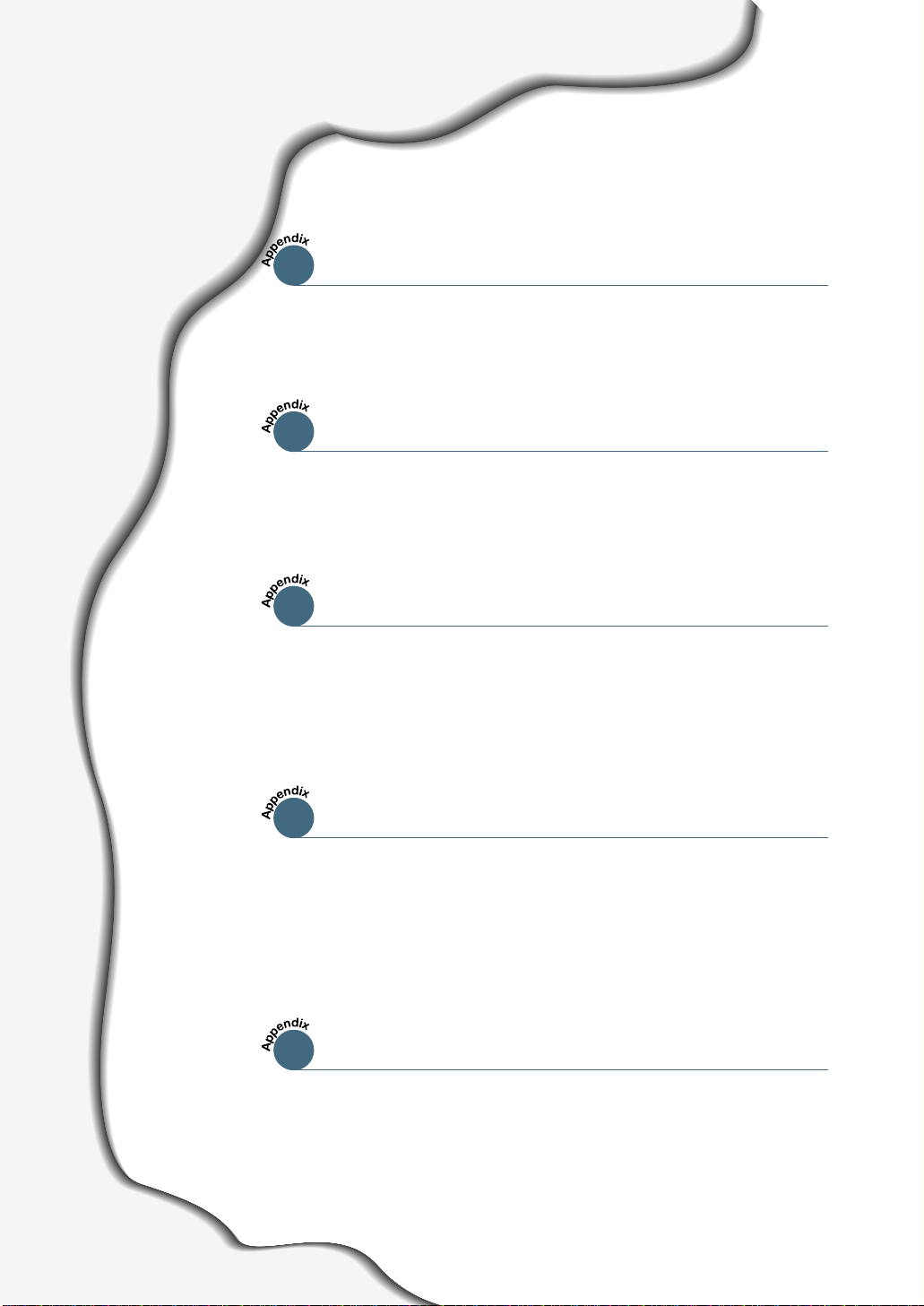
Contents
A
Specifications
Printer Specifications –––––––––––––––––––––––––––––––– A.1
Paper Specifications
B
Using Your Printer with a USB Cable
Installing the Printer Software ––––––––––––––––––––––– B.1
Frequently Asked Questions About USB
C
Using Your Printer with Macintosh
(continued)
––––––––––––––––––––––––––––––––– A.2
–––––––––––––– B.4
Macintosh Installation
Using PCL Driver
Using PS Driver
D
Printing from DOS Applications
About Remote Control Panel for DOS
Installing the Remote Control Panel
for DOS Users
Selecting Print Settings
E
Using Windows PostScript Driver
Setting Your Printer with the PS Option
Installing PPD Files
Accessing the PS Printer Driver Features
––––––––––––––––––––––––––––––––––––––– D.2
––––––––––––––––––––––––––––––– C.1
–––––––––––––––––––––––––––––––––––– C.5
–––––––––––––––––––––––––––––––––––– C.10
–––––––––––––––– D.1
–––––––––––––––––––––––––––––– D.2
–––––––––––––– E.1
–––––––––––––––––––––––––––––––––– E.1
––––––––––––– E.3
3
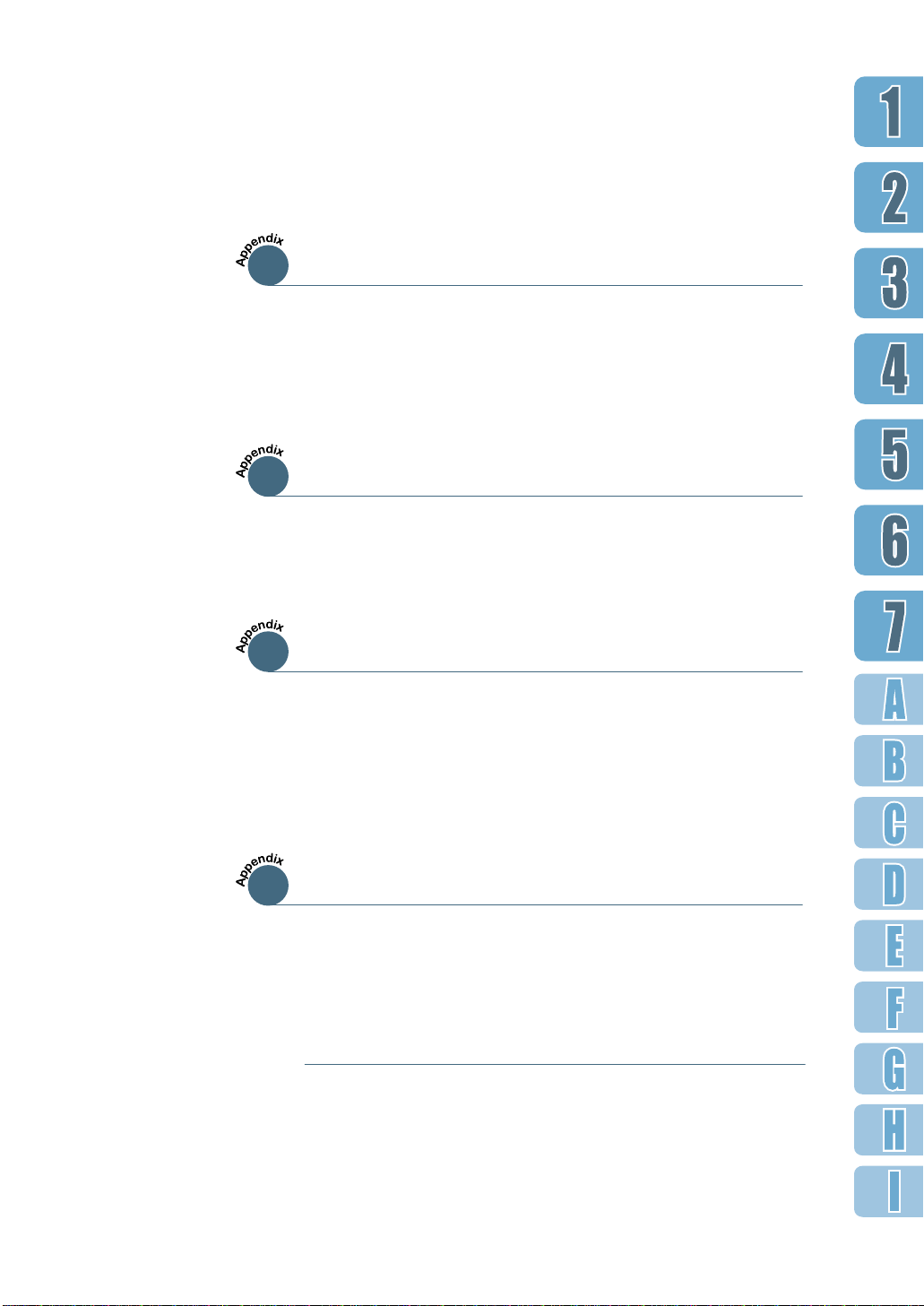
F
Using Your Printer on Network
About Sharing the Printer on a Network
Setting Up a Locally Shared Printer
Setting Up a Network-Connected Printer –––––––––––––– F.3
G
Installing Sof tware from Diskettes
Making Installation Diskettes –––––––––––––––––––––––– G.1
Installing Software from Diskette
H
Printer Options
Precautions –––––––––––––––––––––––––––––––––––––––––– H.1
Memory and PostScript DIMMs
Network Interface Card
Paper Tray 2
––––––––––––––––––––––––––––––––––––––––– H.7
–––––––––––––––––––––––––––––– H.5
––––––––––––––––––––––– H.2
–––––––––––––– F. 1
–––––––––––––––––––
–––––––––––––––––––– G.3
F.2
I
Using Your Printer in Linux
Linux Driver Installation
–––––––––––––––––––––––––––––– I.1
INDEX
4
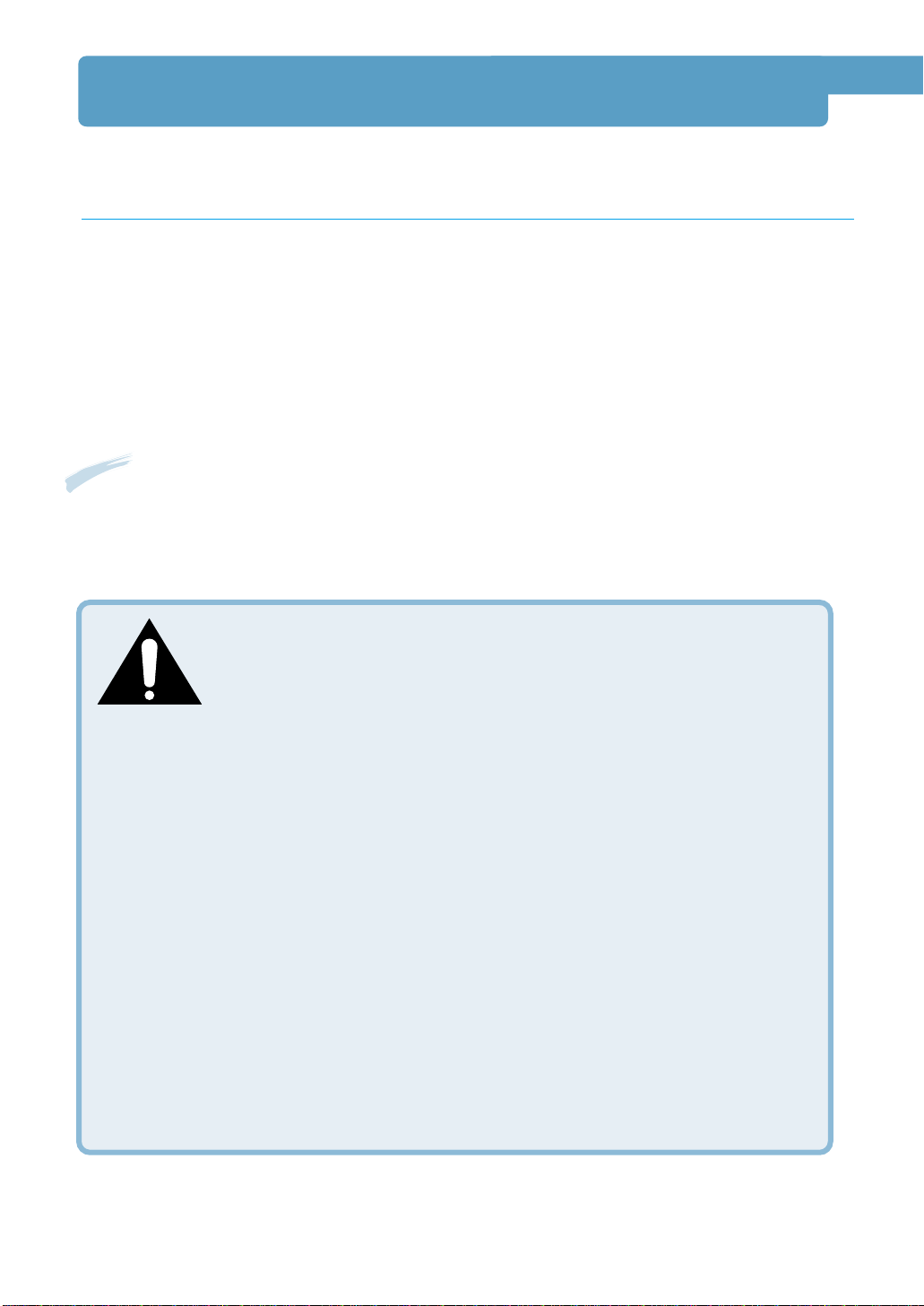
Environmental and Safety Consideration
Laser Safety Statement
The printer is certified in the U.S. to conform to the requirements of DHHS 21 CFR, chapter 1
Subchapter J for Class I(1) laser products, and elsewhere, is certified as a Class I laser
product conforming to the requirements of IEC 825.
Class I laser products are not considered to be hazardous. The laser system and printer are
designed so there is never any human access to laser radiation above a Class I level during
normal operation, user maintenance, or prescribed service condition.
WARNING
Never operate or service the printer with the protective cover removed from
Laser/Scanner assembly. The reflected beam, although invisible, can damage your
eyes.
CAUTION - INVISIBLE LASER RADIATION WHEN THIS COVER OPEN. DO
NOT OPEN THIS COVER.
VORSICHT - UNSICHTBARE LASERSTRAHLUNG, WENN ABDECKUNG
GEÖFFNET. NICHT DEM STRAHL AUSSETZEN.
ATTENTION - RAYONNEMENT LASER INVISIBLE EN CAS D’OUVERTURE.EXPOSITION DAN
GEREUSE AU FAISCEAU.
ATTENZIONE -RADIAZIONE LASER INVISIBILE IN CASO DI APERTURA.
EVITARE L’ESPOSIZIONE AL FASCIO.
PRECAUCION -RADIACION LASER IVISIBLE CUANDO SE ABRE. EVITAR EXPONERSE AL
RAYO.
ADVARSEL. - USYNLIG LASERSTRÅLNING VED ÅBNING NÅR SIKKERHEDSBRYDERE ER
UDE AF FUNKTION. UNDGÅ UDSAETTELSE FOR STRÅLNING.
ADVARSEL. - USYNLIG LASERSTRÅLNING NÅR DEKSEL ÅPNES. STIRR IKKE INN I
STRÅLEN. UNNGÅ EKSPONERING FOR STRÅLEN.
VARNING - OSYNLIG LASERSTRÅLNING NÄR DENNA DEL ÄR ÖPPAND OCH SPÄRREN ÄR
URKOPPLAD. BETRAKTA EJ STRÅLEN. STRÅLEN ÄR FARLIG.
VARO! - AVATTAESSA JA SUOJALUKITUS OHITETTAESSA OLET ALTTIINA
NÄKYMÄTTÖMÄLLE LASERSÄTEILYLLE ÄLÄ KATSO SÄTEESEEN.
5
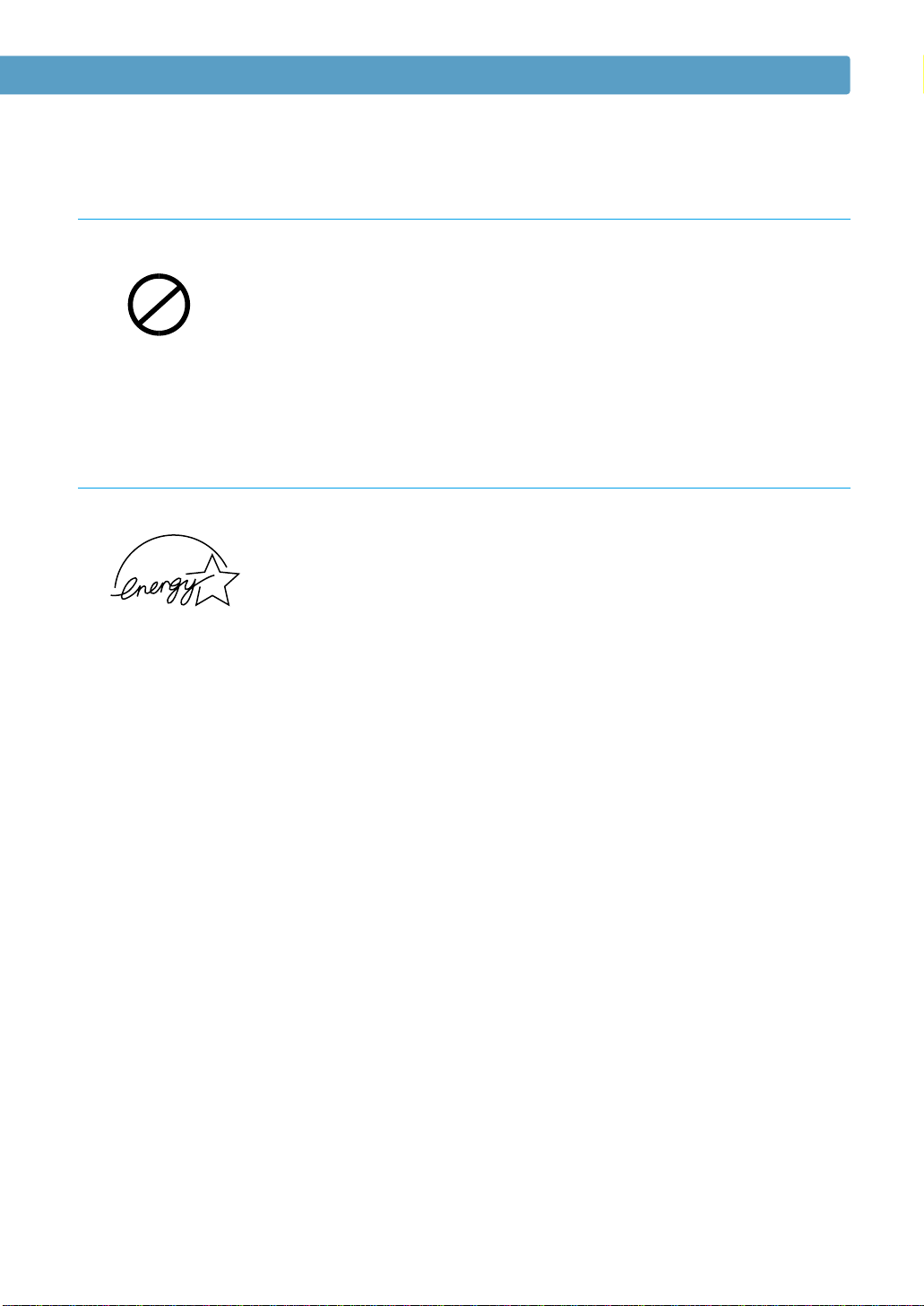
Ozone Safety
OZONE
Power Saver
Environmental and Safety Consideration
During normal operation, the ML-1650 Series printer produces
ozone. The ozone produced does not present a hazard to the
operator. However, it is advisable that the machine be operated in
a well ventilated area.
If you need additional information about ozone, please contact
your nearest Samsung dealer.
This printer contains advanced energy conservation technology
that reduces power consumption when it is not in active use.
When the printer does not receive data for an extended period of
time, power consumption is automatically lowered.
The energy star emblem does not represent EPA endorsement of
any product or service.
6
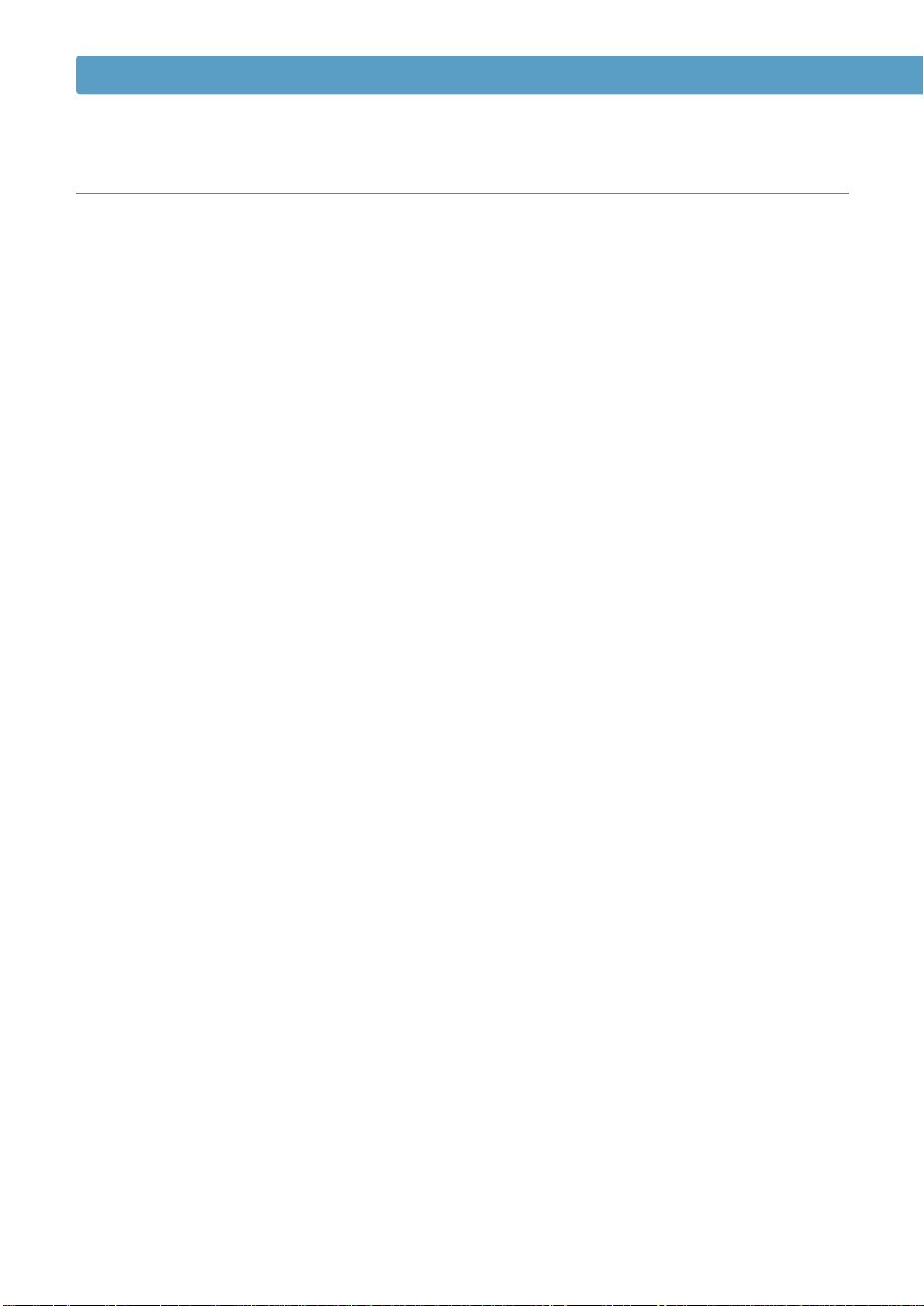
Environmental and Safety Consideration
Radio Frequency Emissions
FCC regulations
This device has been tested and found to comply with the limits for a Class B digital
device, pursuant to Part 15 of the FCC rules. These limits are designed to provide
reasonable protection against harmful interference in a residential installation. This
equipment generates, uses and can radiate radio frequency energy and, if not installed and
used in accordance with the instructions, may cause harmful interference to radio
communications. However, there is no guarantee that interference will not occur in a
particular installation. If this equipment does cause harmful interference to radio or
television reception, which can be determined by turning the equipment off and on, the
user is encouraged to try to correct the interference by one or more of the following
measures:
(1) Reorient or relocate the receiving antenna.
(2) Increase the separation between the equipment and receiver.
(3) Connect the equipment into an outlet on a circuit different from that to which the
receiver is connected.
(4) Consult the dealer or an experienced radio/TV technician for help.
CAUTION: Changes or modifications not expressly approved by the manufacturer
responsible for compliance could void the user’s authority to operate
the equipment.
Canadian Radio Interference Regulations
This digital apparatus does not exceed the Class B limits for radio noise emissions from digital
apparatus as set out in the interference-causing equipment standard entitled “Digital
Apparatus”, ICES-003 of the Industry and Science Canada.
Cet appareil numérique respecte les limites de bruits radioélectriques applicables aux appareils
numériques de Classe B prescrites dans la norme sur le matériel brouilleur: “Appareils
Numériques”, ICES-003 édictée par l’Industrie et Sciences Canada.
7
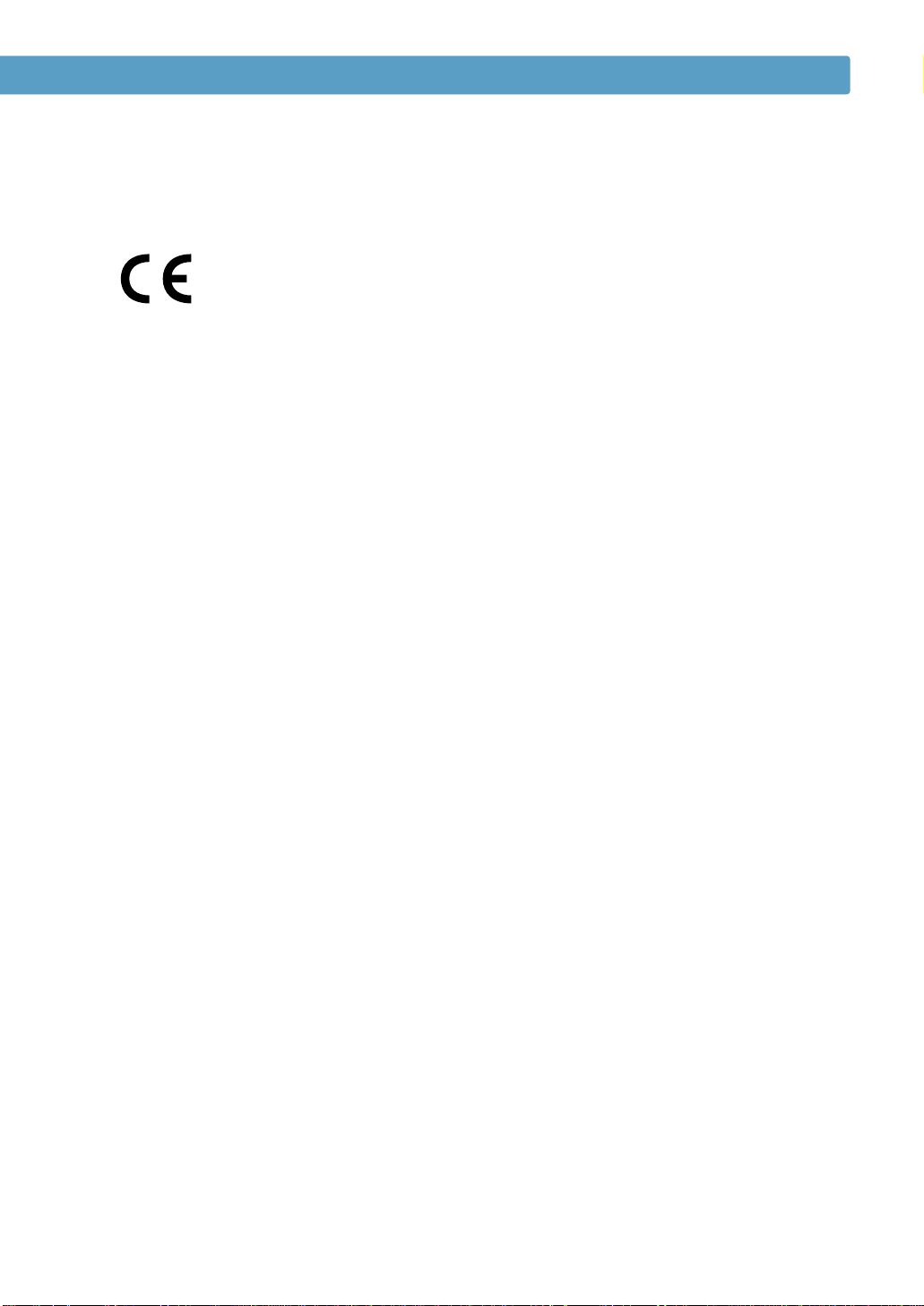
Environmental and Safety Consideration
Declaration of Conformity (European Countries)
Approvals and Certifications
The CE marking applied to this product symbolises Samsung Electronics Co., Ltd. Declaration of
Conformity with the following applicable 93/68/EEC Directives of the European Union as of the dates
indicated:
January 1, 1995: Council Directive 73/23/EEC Approximation of the laws of the member states
related to low voltage equipment.
January 1, 1996: Council Directive 89/336/EEC (92/31/EEC), approximation of the laws of the
Member States related to electromagnetic compatibility.
March 9, 1999: Council Directive 1999/5/EC on radio equipment and telecommunications terminal
equipment and the mutual recognition of their conformity.
A full declaration, defining the relevant Directives and referenced standards can be obtained from
your Samsung Electronics Co., Ltd. representative.
EC Certification
Certification to 1999/5/EC Radio Equipment & Telecommunications Terminal
Equipment Directive (FAX)
This Samsung product has been self-certified by Samsung for pan-European single terminal
connection to the analogue public switched telephone network (PSTN) in accordance with Directive
1999/5/EC. The product has been designed to work with the national PSTNs and compatible PBXs of
the European countries:
In the event of problems, you should contact the Euro QA Lab of Samsung Electronics Co., Ltd. in
the first instance.
The product has been tested against TBR21 and TBR 38. To assist in the use and application of
terminal equipment which complies with this standard, the European Telecommunication Standards
Institute (ETSI) has issued an advisory document (EG 201 121) which contains notes and additional
requirements to ensure network compatibility of TBR21 terminals. The product has been designed
against, and is fully compliant with, all of the relevant advisory notes contained in this document.
8
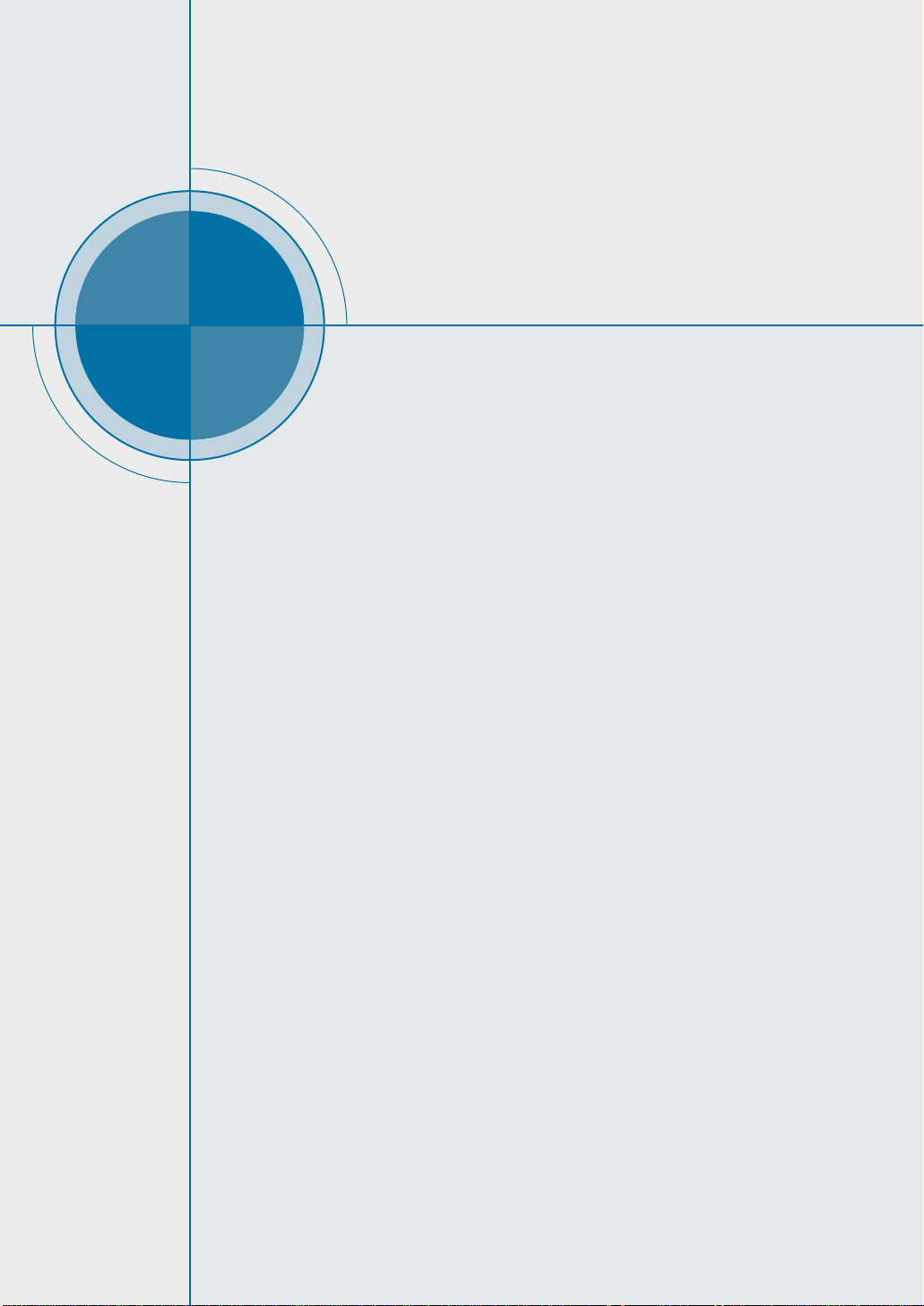
chapter
Introduction
Introduction
1
1
Congratulations on the purchase of your ML-1650 series
printer! This chapter provides information on the
following topics:
◆ Special Features
◆ Printer Components

Special Features
9
8
Your new Samsung ML-1650 series printer is equipped with
special features that improve print quality, giving you a
competitive edge. You can:
Print with excellent qualit y and high speed
• Prints at 1200 dots per inch (dpi). See page 5.19.
• Prints 16 pages-per-minute(A4 size), 17 pages-per-
minute(Letter size).
• The PCL 6 printer language enables fast printing performance.
Flexible paper handling
• A 100-sheet Multi-Purpose Tray supports letterheads,
envelopes, labels, transparencies, custom-sized media,
postcards, and heavy paper.
• Standard 550-sheet input tray (Tray 1) and optional 550-
sheet input tray (Tray 2) supports all standard sizes of
paper.
• Two output tray: Select either the top face-down output or
the rear face-up output tray for the most convenient
access.
• Straight-through paper path capability from the
Multi-Purpose Tray to the rear output tray.
Create professional documents
• Customizes your documents by using Watermarks such as
“Confidential.”
• Prints Booklets. This feature enables you to easily print the
pages required to create books. Once printed, all you have to
do is fold and staple the pages.
• Prints Posters. The text and pictures of each page of your
document are magnified and printed across the selected
sheet of paper. After the document has printed, trim off the
white edges of each sheet. Tape the sheets together to form
a poster.
INTRODUCTION
1.1
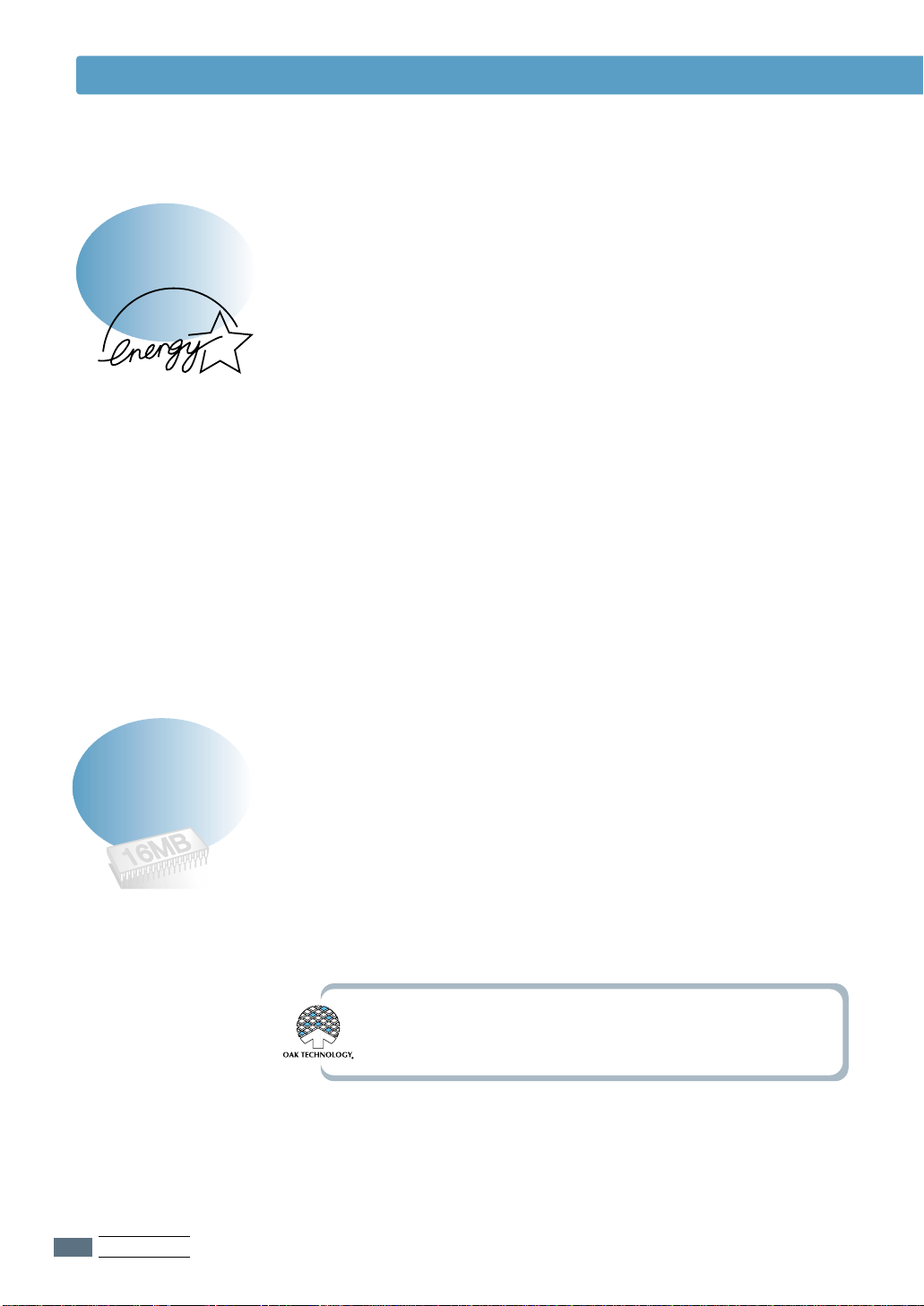
Special Features
Save time and money
• Allows you to use the Toner Save mode to save toner. See
page 5.6.
• Allows you to print on both sides of the paper to save paper
(Manual Duplexing). See page 5.7.
• Allows you to print multiple pages on one single sheet of
paper to save paper (N-Up printing). See page 5.10.
• Preprinted forms and letterheads can be printed on plain
paper. See ‘Using Page Overlay’ on page 5.24.
• One-touch last page printing is available when the printer
is in ready mode.
• This printer automatically conserves electricity by
substantially reducing power consumption when not printing.
• This printer meets Energy Star guidelines for energy
efficiency.
Expand the printer capacit y
• The ML-1650 series printer has 16 MB of memory which can
be expanded to 144 MB.
• PostScript 3 Emulation* (PS) DIMM adds PS printing.
• Optional network interface enables network printing.
*PostScript 3 Emulation
IPS-PRINT_Printer language Emulation© Copyright 1995-2001,
Oak Technology, Inc., All rights reserved
INTRODUCTION
1.2
1.2
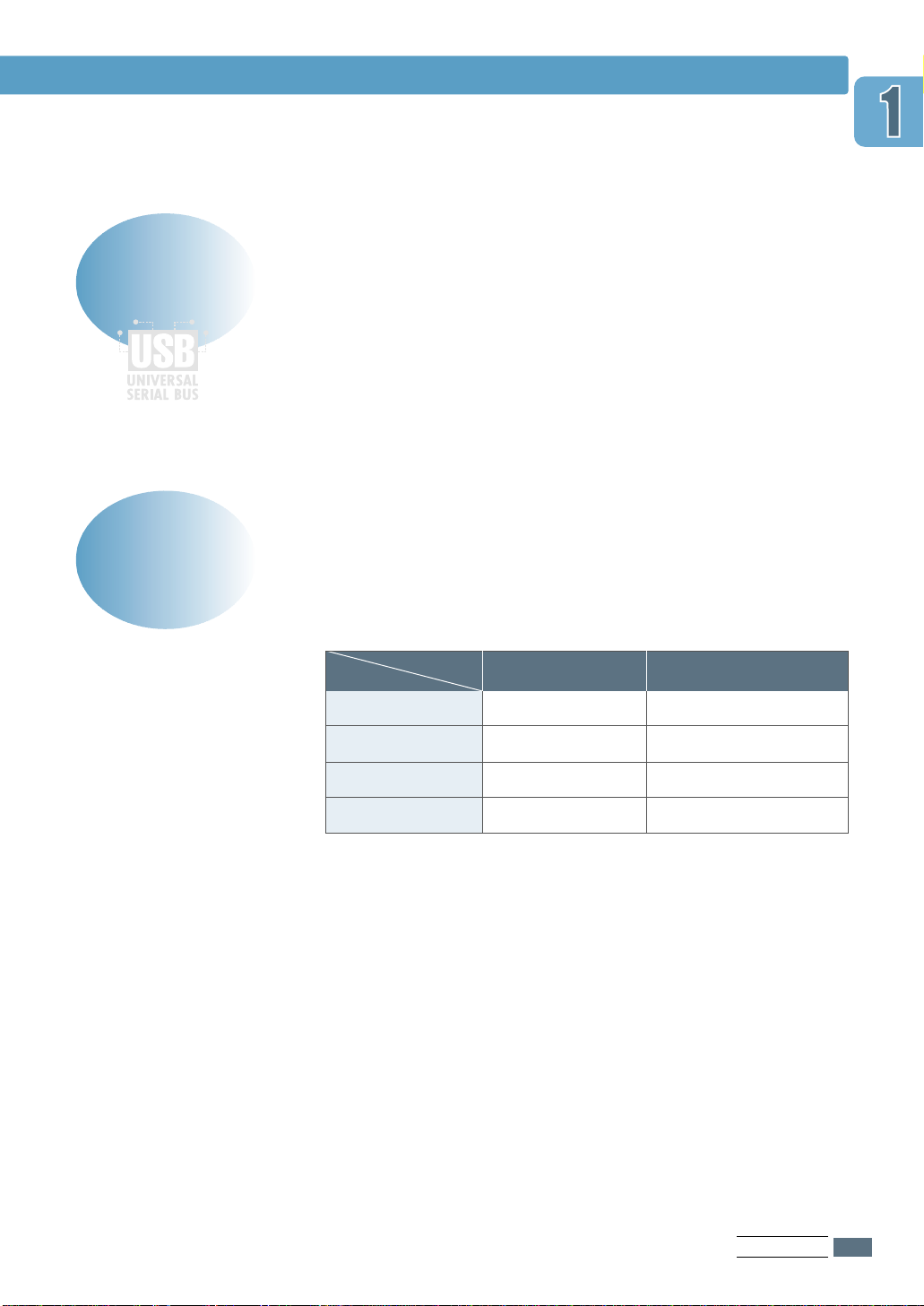
Print in various environments
• Prints in Windows, DOS, and Macintosh.
• Supports Linux.
• ML-1650 series printer comes with Parallel, USB and
network interface.
Printer Features
Table below lists a general overview of features supported by
the ML-1650 series printer.
Special Features
ML-1650
ML-1651N
ML-1652P
ML-1653S
Network Card PostScript DIMMs
NN
YN
NY
YY
INTRODUCTION
1.3
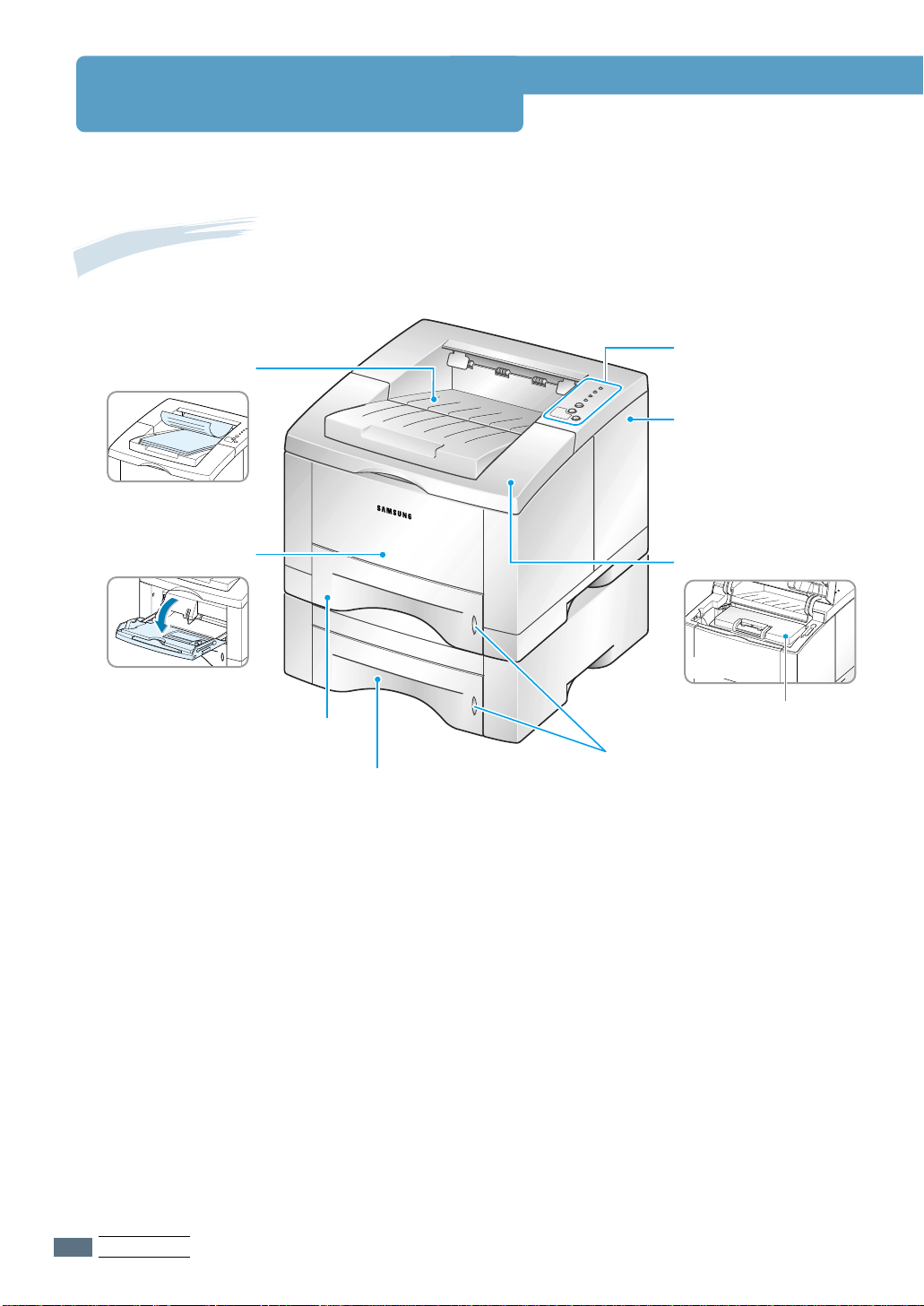
Printer Components
Front View
Top output tray
(Face down output )
Control panel
Control board cover
(needed to access the
control board to install
printer options)
Multi-Purpose Tray
(550-sheet paper feeder)
Tray 1
Tray 2
(Optional 550-sheet paper feeder)
Top cover
(Inside)
Toner cartridge
Paper level
indicators
INTRODUCTION
1.4
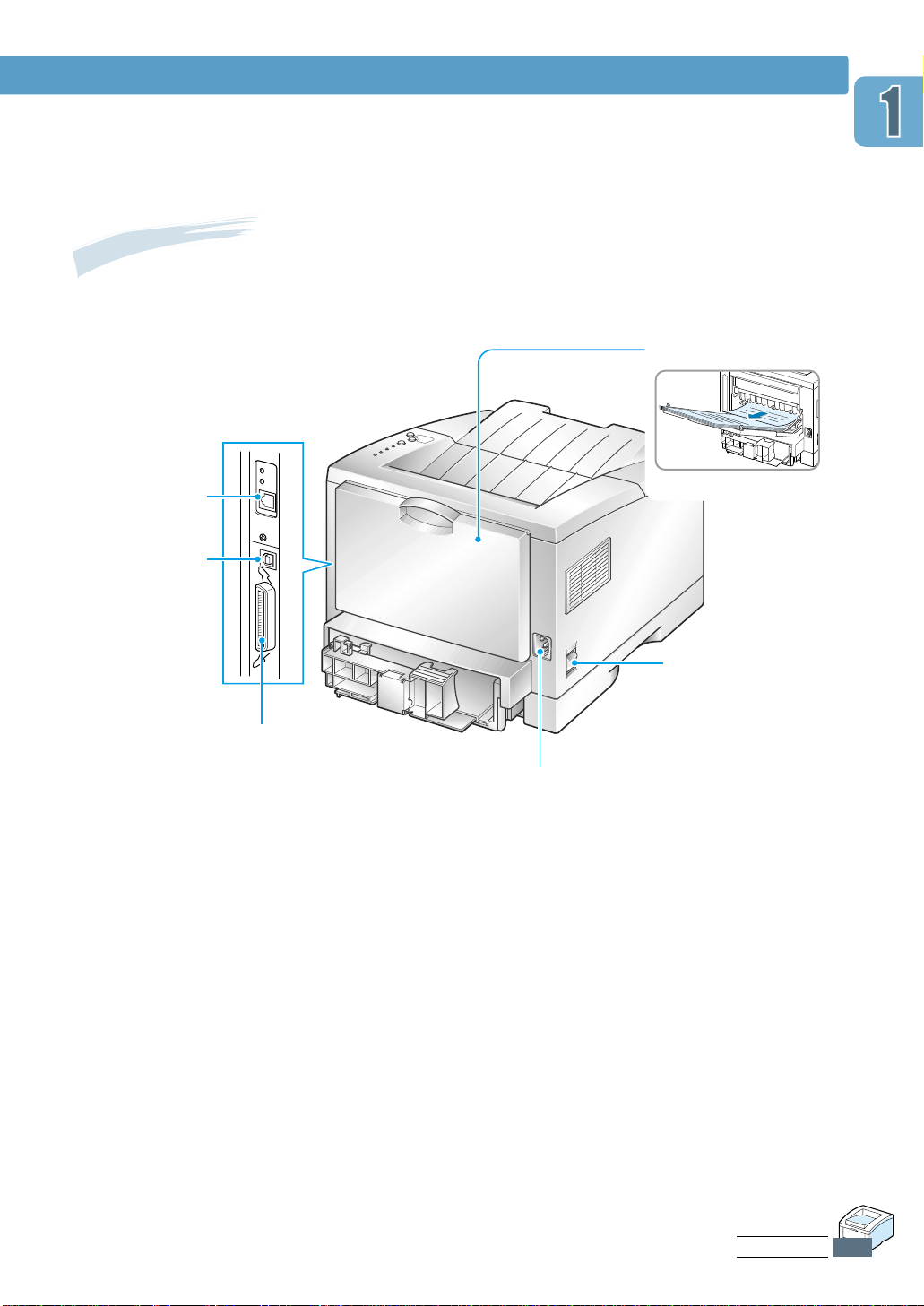
Rear View
Printer Components
Rear output tray door
Network port
USB port
(Face up output)
Power switch
Parallel port
Power receptacle
INTRODUCTION
1.5
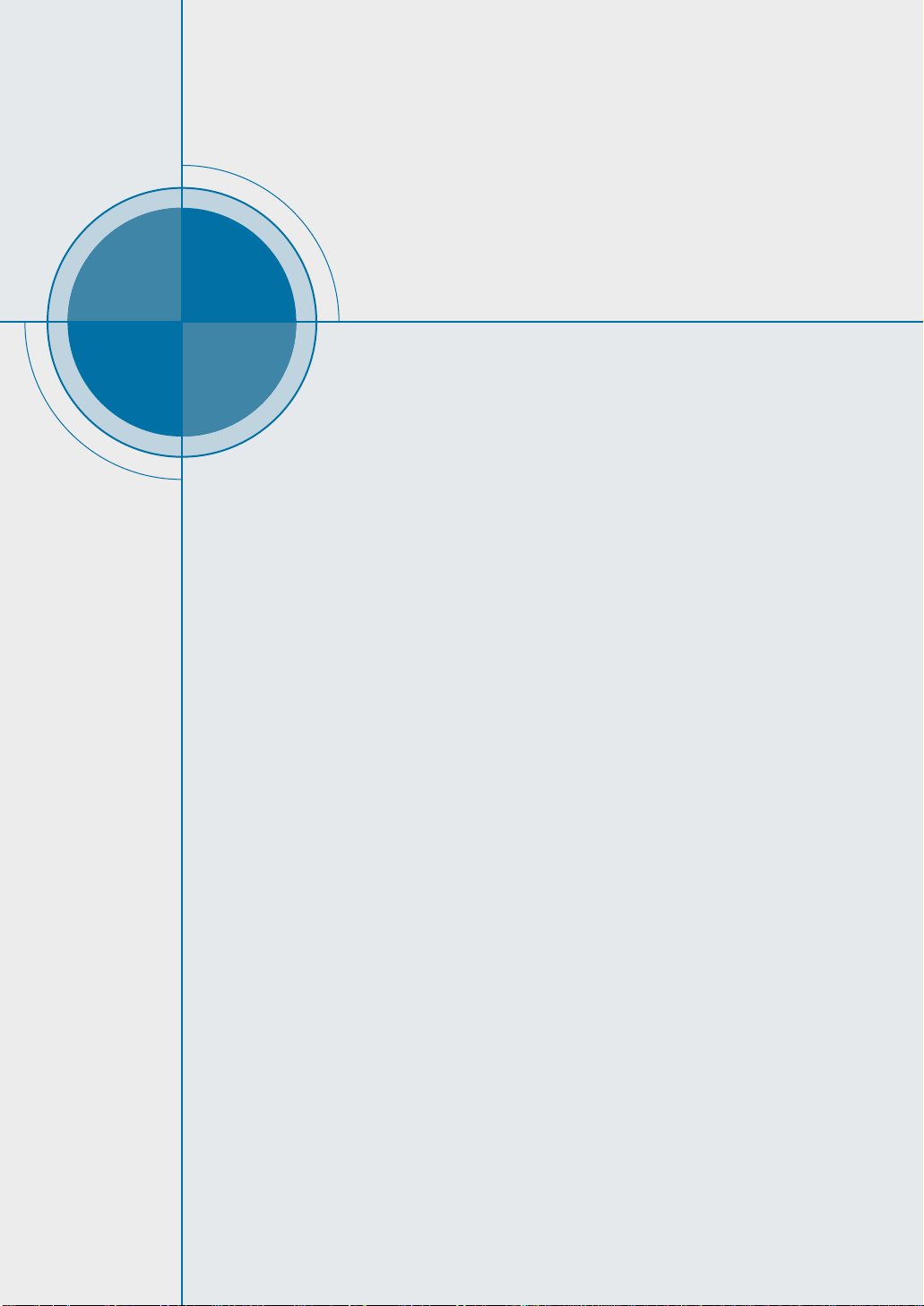
chapter
Setting Up
Your Printer
Setting Up
Your Printer
2
2
This chapter provides step by step information on setting
up your printer. Topics included in this chapter are:
◆
STEP 1
◆
STEP 2
◆
STEP 3
◆
STEP 4
◆
STEP 5
◆
STEP 6
◆
STEP 7
Unpack Your Printer
:
: Install the Toner Cartridge
: Load Paper
: Connect to the Computer with a Parallel Cable
Turn on the Printer
:
: Print a Demo Page!
: Install the Printer Software
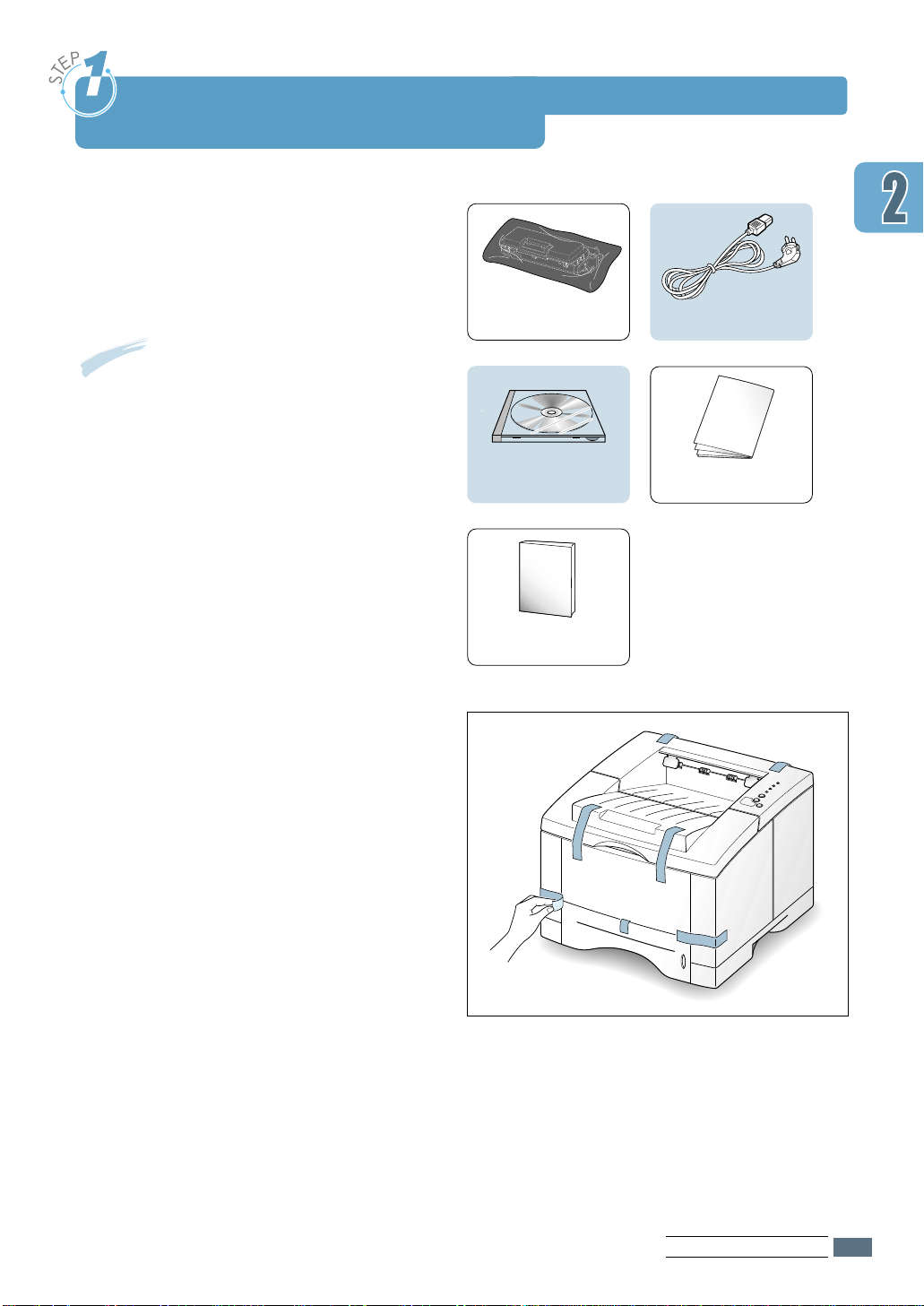
Unpack Your Printer
11
Remove the printer and all accessories
from the packing carton. Make sure that
your printer has been packed with the
following items:
Notes:
• If any items are missing or damaged,
notify your dealer immediately.
CCoommppoonneennttss mmaayy ddiiffffeerr ffrroomm oonnee
•
ccoouunnttrryy ttoo aannootthheerr..
Toner cartridge
Power cord
Quick GuideCD-ROM
22
Carefully remove all packing tapes from
the printer.
This manual
SETTING UP YOUR PRINTER
2.1
