Samsung LTN1565, LTN1765 Owner’s Manual
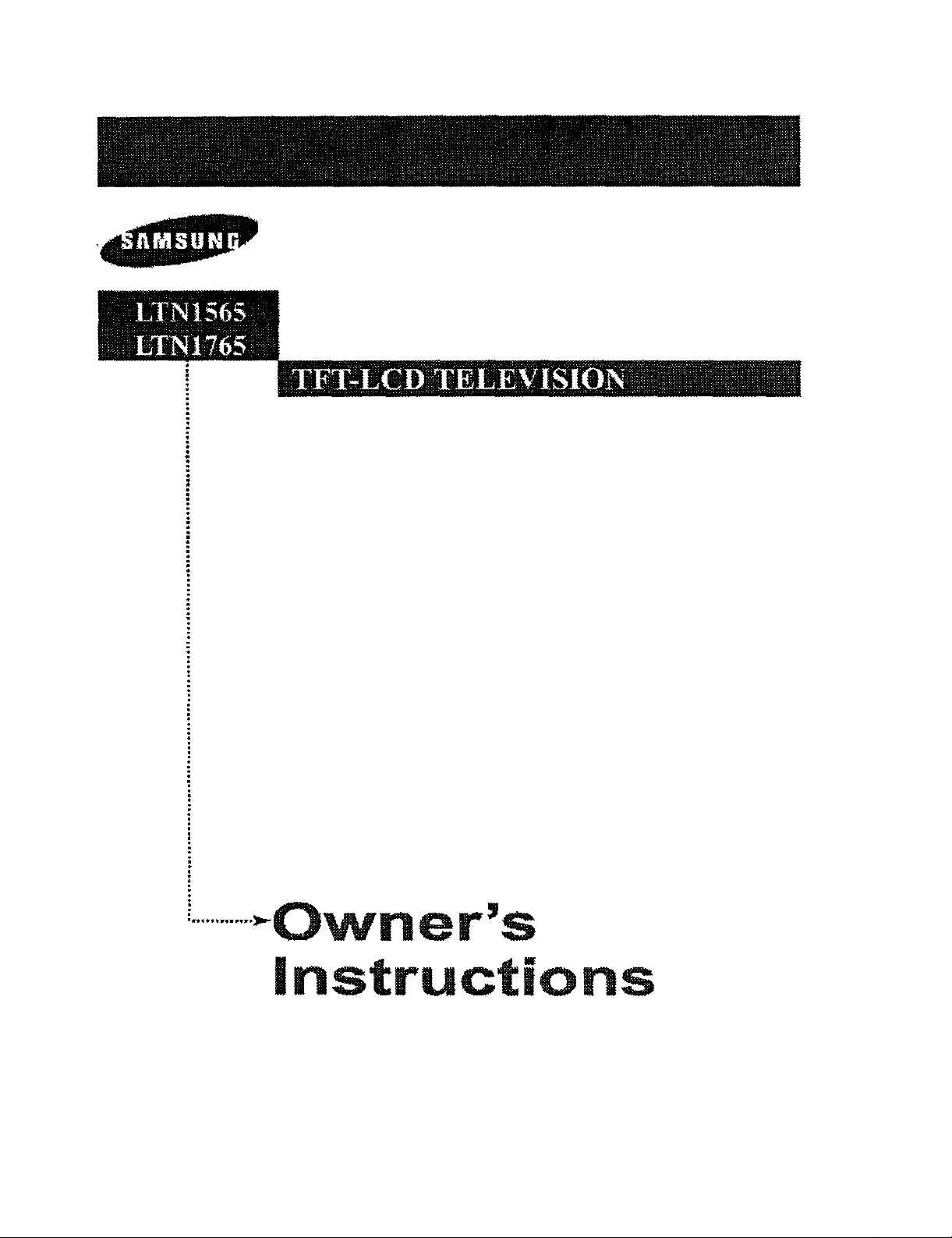
D ' 'rr rr . O I . i r
.............._Owner's
instructions
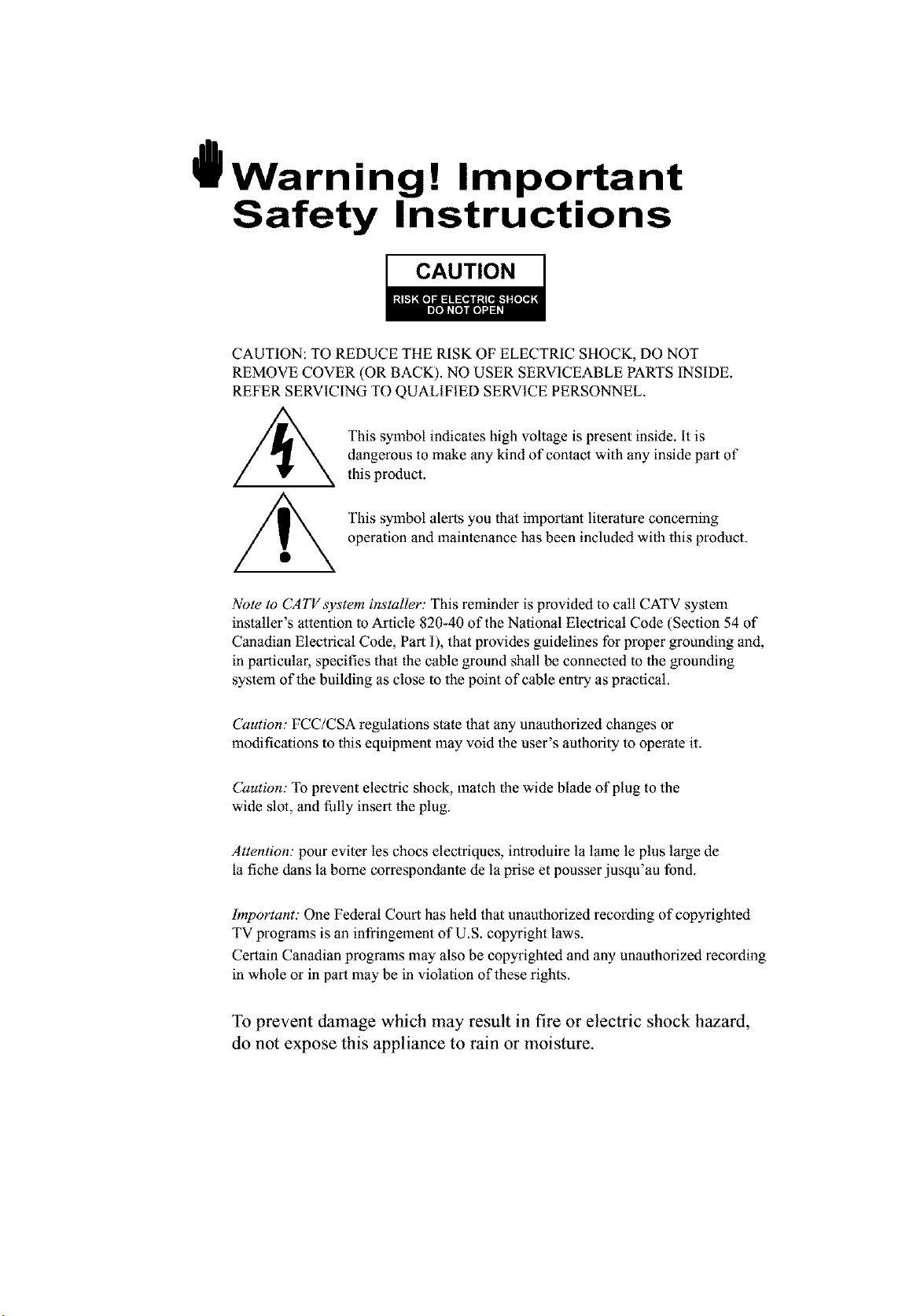
IDWarning! Important
Safety Instructions
CAUTION
CAUTION: TO REDUCE THE RISK OF ELECTRIC SHOCK, DO NOT
REMOVE COVER (OR BACK). NO USER SERVICEABLE PARTS INSIDE.
REFER SERVICING TO QUALIFIED SERVICE PERSONNEL.
dangerous to make any kind of contact with any inside part of
This symbol indicates high voltage is present inside. It is
this product.
This symbol alerts you that important literature concerning
operation and maintenance has been included with this product.
Note to CATVsystem installer: This reminder is provided to call CATV system
installer's attention to Article 820-40 of the National Electrical Code (Section 54 of
Canadian Electrical Code, Part I), that provides guidelines for proper grounding and,
in particular, specifies that the cable ground shall be connected to the grounding
system of the building as close to the point of cable entry as practical.
Caution: FCC/CSA regulations state that any unauthorized changes or
modifications to this equipment may void the user's authority to operate it.
Caution: To prevent electric shock, match the wide blade of plug to the
wide slot, and fully insert the plug.
Attention: pour eviter les chocs electriques, introduire la lame le plus large de
la fiche dans la borne correspondante de la prise et pousser jusqu'au fond.
Important: One Federal Court has held that unauthorized recording of copyrighted
TV programs is an infringement of U.S. copyright laws.
Certain Canadian programs may also be copyrighted and any unauthorized recording
in whole or in part may be in violation of these rights.
To prevent damage which may result in fire or electric shock hazard,
do not expose this appliance to rain or moisture.

Thank You for Choosing Samsung
Thank you for choosing Samsung[ Your new Samsung TV represents the latest in television technology.
We designed it with easy-to-use on-screen menus and closed captioning capabilities, making it one of the
best products in its class. We are proud to offer you a product that will provide convenient, dependable
service and enjoyment for years to come.
Important Safety Information
Always be careful when using your TV receivel: To reduce the risk of fire, electrical shock, and other
ID injuries, keep these safety precautions in mind when installing, using, and
maintaining your machine.
• Read all safety and operating instructions before operating your TV.
• Keep the safety and operating instructions for future reference.
• Heed all warnings on the TV receiver and in the operating instructions.
• Follow all operating and use instructions.
• Unplug the TV receiver from the wall outlet before cleaning. Use a damp cloth; do not use liquid or
aerosol cleaners.
• Never add any attachments and/or equipment without approval of the manufacturer.
Such additions can increase the risk of fire, electric shock, or other personal injury.
• Do not use the TV receiver where contact with or immersion in water is a possibility,
such as near bath tubs, sinks, washing machines, swimming pools, etc.
• Do not place the TV on an unstable cart, stand, tripod, bracket, or table
where it can fall. A falling TV can cause serious injury to a child or adult,
and serious damage to the appliance. Use only with a cart, stand, tripod,
bracket, or table recommended by the manufacturer or sold with the TV.
Follow the manufacturer's instructions when mounting the unit, and use a
mounting accessory recommended by the manufacturer. Move the TV and
cart with care. Quick stops, excessive force, and uneven surfaces can
make the unit and cart unsteady and likely to overturn.
• Provide ventilation for the TV receiver. The unit is designed with slots in
the cabinet for ventilation to protect it from overheating. Do not block these openings with any object,
and do not place the TV receiver on a bed, sofa, rug, or other similur surface. Do not place it near a
radiator or heat register, if you place the TV receiver on a rack or bookcase, ensure that there is
adequate ventilation and that you've followed the manufacturer's instructions for mounting.
• Operate your TV receiver only from the type of power source indicated on the marking label.
if you are not sure of the type of power supplied to your home, consult your appliance dealer or local
power company.
• Use only a grounded or polarized outlet. For your safety, this TV is equipped with a polurized
alternating current line plug having one blade wider than the other. This plug will fit into the power
outlet only one way. if you are unable to insert the plug fully into the outlet, try reversing the plug.
if the plug still does not fit, contact your electrician to replace your outlet.
• Protect the power cord. Power supply cords should be routed so that they won't be walked on or
pinched by objects placed on or against them. Pay particular attention to cords at plugs, convenience
receptacles, and the point where they exit from the unit.
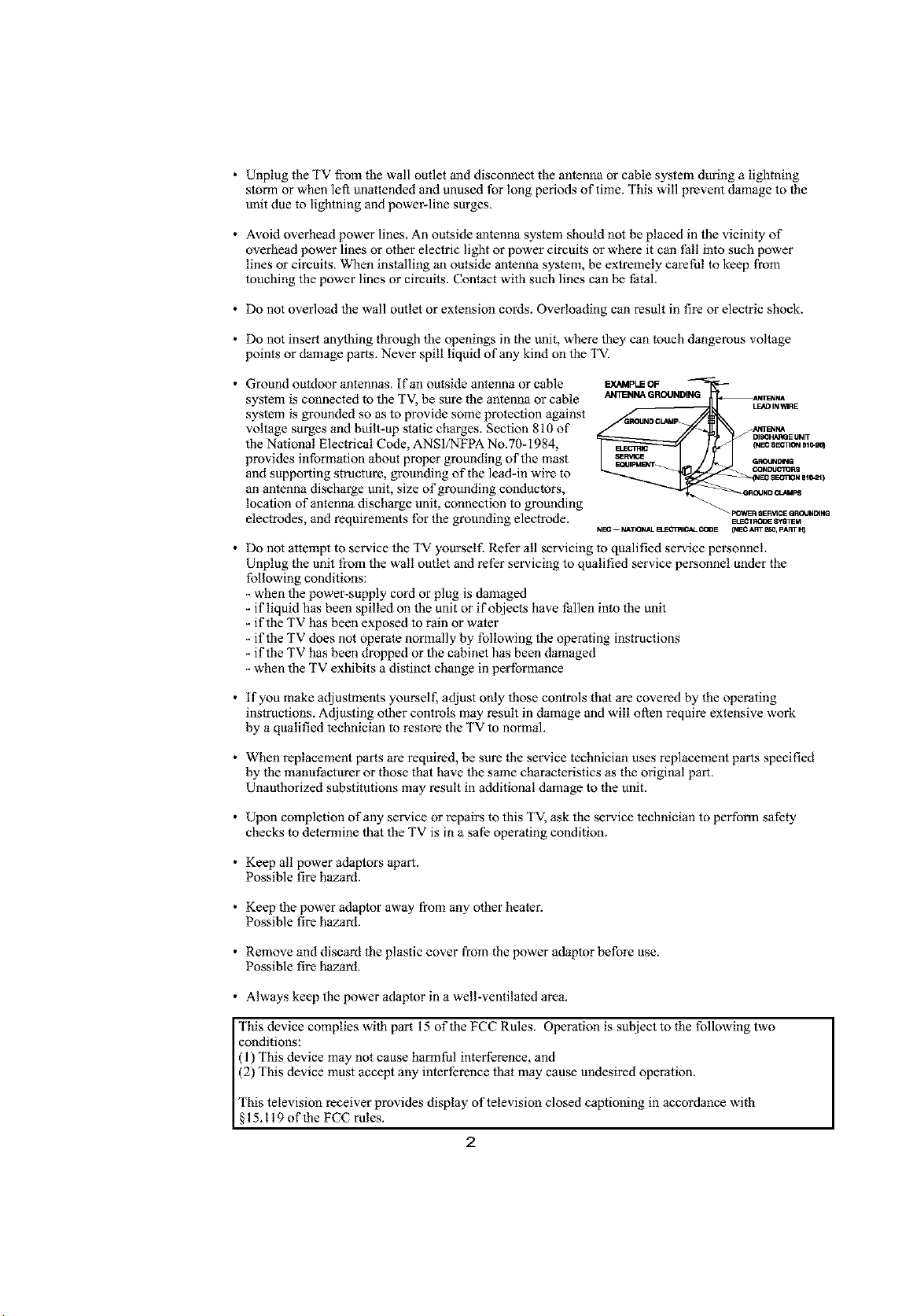
• Unplug the TV from the wall outlet and disconnect the antenna or cable system during a lightning
storm or when left unattended and unused for long periods of time. This will prevent damage to the
unit due to lightning and power-line surges.
• Avoid overhead power lines. An outside antenna system should not be placed in the vicinity of
overhead power lines or other electric light or power circuits or where it can fall into such power
lines or circuits. When installing an outside antenna system, be extremely careful to keep from
touching the power lines or circuits. Contact with such lines can be fatal.
• Do not overload the wall outlet or extension cords. Overloading can result in fire or electric shock.
• Do not insert anything through the openings in the unit, where they can touch dangerous voltage
points or damage parts. Never spill liquid of any kind on the TV.
• Ground outdoor antennas. Ifanoutsideantennaorcable
system is connected to the TV, be sure the antenna or cable
system is grounded so as to provide some protection against
voltage surges and built-up static charges. Section 810 of
the National Electrical Code, ANSI/NFPA No.70-1984,
provides information about proper grounding of the mast
and supporting structure, grounding of the lead-in wire to
an antenna discharge unit, size of grounding conductors,
location of antenna discharge unit, connection to grounding
electrodes, and requirements for the grounding electrode.
EXAMPLE OF
ANTENNA GROUNDING AKn'B'JNA
i¢IT_INA
DISO...H_RQEUNIT
0,I_ 8_'1101_11110-20)
G_IIING
L_ IN'_IRE
. ND III_IPS
CONDUCTORS
_ FOX.It IIER_ICE QROONDING
Et_-CIp_I_ 8yIIIEM
• Donot attempt to service the TV yourself. Refer all servicing to qualifiedservice personnel.
Unplug the unit from the wall outlet and refer servicing to qualified service personnel under the
following conditions:
- when the power-supply cord or plug is damaged
- if liquid has been spilled on the unit or if objects have fallen into the unit
- if the TV has been exposed to rain or water
- if the TV does not operate normally by following the operating instructions
- if the TV has been dropped or the cabinet has been damaged
- when the TV exhibits a distinct change in performance
• if you make adjustments yourself, adjust only those controls that are covered by the operating
instructions. Adjusting other controls may result in damage and will often require extensive work
by a qualified technician to restore the TV to normal.
• When replacement parts are required, be sure the service technician uses replacement parts specified
by the manufacturer or those that have the same characteristics as the original part.
Unauthorized substitutions may result in additional damage to the unit.
• Upon completion of any service or repairs to this TV, ask the service technician to perform safety
checks to determine that the TV is in a safe operating condition.
• Keep all power adaptors apart.
Possible fire hazard.
• Keep the power adaptor away from any other heater.
Possible fire hazard.
• Remove and discard the plastic cover from the power adaptor before use.
Possible fire hazard.
• Always keep the power adaptor in a well-ventilated area.
This device complies with part 15 of the FCC Rules. Operation is subject to the following two
conditions:
(1) This device may not cause hamfful interference, and
(2) This device must accept any interference that may cause undesired operation.
This television receiver provides display of television closed captioning in accordance with
§15.I19 of the FCC rules.
2
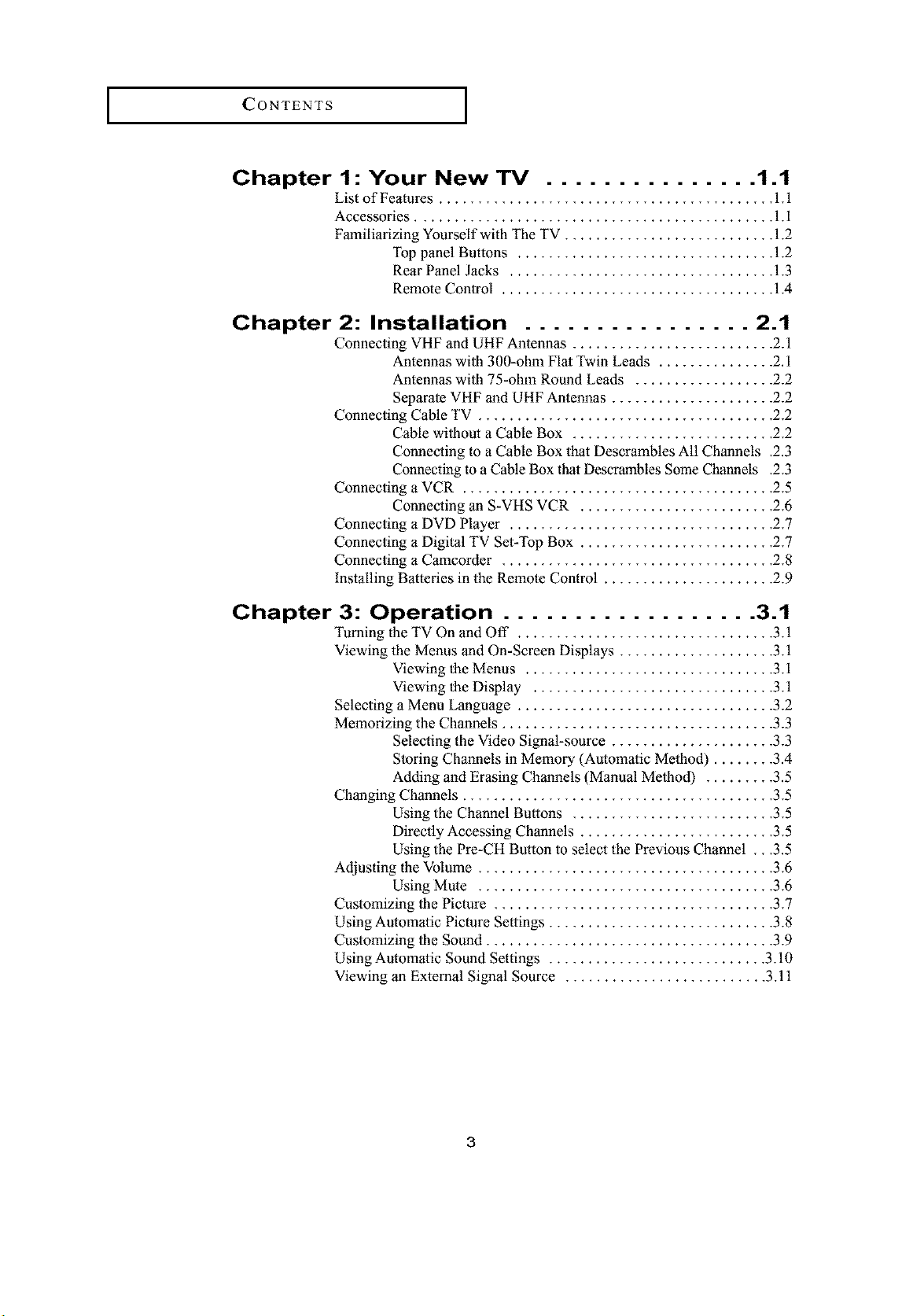
CONTENTS J
Chapter 1 : Your New TV ............... 1.1
List of Features ........................................... 1.1
Accessories .............................................. 1.1
Familiarizing Yourself with The TV ........................... 1.2
Top panel Buttons ................................. 1.2
Rear Panel Jacks .................................. 1.3
Remote Control ................................... 1.4
Chapter 2: Installation ................ 2.1
Connecting VHF and UHF Antennas .......................... 2.1
Antennas with 300-ohm Flat Twin Leads ............... 2.1
Antennas wilh 75-ohm Round Leads .................. 2.2
Separate VHF and UHF Antennas ..................... 2.2
Connecting Cable TV ...................................... 2.2
Cable without a Cable Box .......................... 2.2
Connecting to a Cable Box that Descrambles All Channels .2.3
Connecting to a Cable Box that Descrambles Some Channels .2.3
Connecting a VCR ........................................ 25
Connecting an S-VHS VCR ......................... 2.6
Connecting a DVD Player .................................. 2.7
Connecting a Digital TV Set-Top Box ......................... 2.7
Connecting a Camcorder ................................... 2.8
installing Batteries in the Remote Control ...................... 2.9
Chapter 3: Operation .................. 3.1
Turning the TV On and Off ................................. 3.1
Viewing the Menus and On-Screen Displays .................... 3.1
Viewing the Menus ................................ 3.1
Viewing the Display ............................... 3.1
Selecting a Menu Language ................................. 3.2
Memorizing the Channels ................................... 3.3
Selecting the Video Signal-source ..................... 3.3
Storing Channels in Memory (Automatic Method) ........ 3.4
Adding and Erasing Channels (Manual Melhod) ......... 3.5
Changing Channels ........................................ 3.5
Using the Channel Buttons .......................... 35
Directly Accessing Channels ......................... 35
Using the Pre-CH Bu_on to select the Previous Channel ...3.5
Adjusting the Volume ...................................... 3.6
Using Mute ...................................... 3.6
Customizing the Picture .................................... 3.7
Using Automatic Picture Settings ............................. 3.8
Customizing the Sound ..................................... 3.9
Using Automatic Sound Settings ............................ 3.10
Viewing an External Signal Source .......................... 3.11
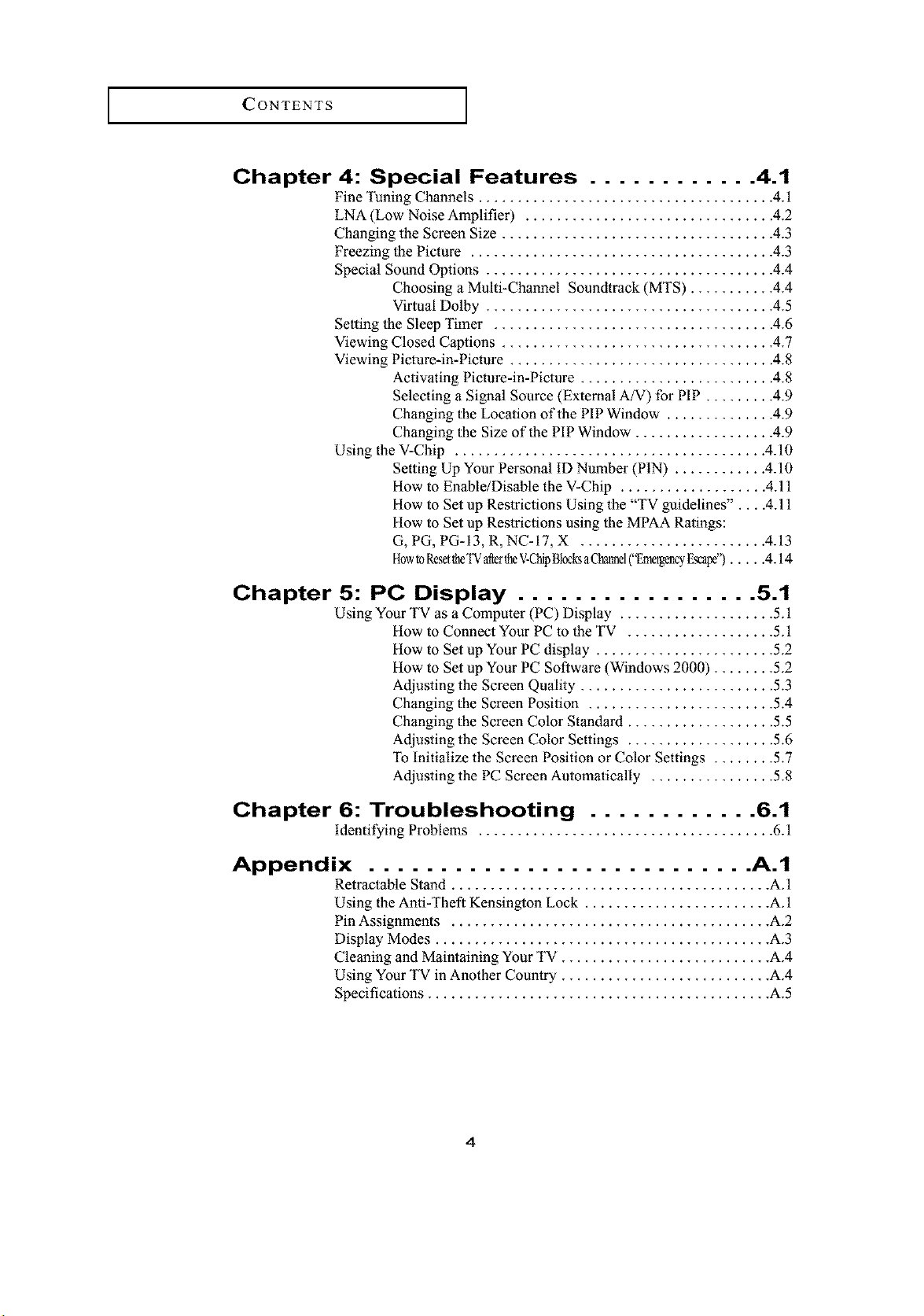
CONTENTS J
Chapter 4: Special Features ............ 4.1
Fine Tuning Channels ...................................... 4.1
LNA (Low Noise Amplifier) ................................ 4.2
Changing the Screen Size ................................... 4.3
Freezing the Picture ....................................... 4.3
Special Sound Options ..................................... 4.4
Choosing a Multi-Channel Soundtrack (MTS) ........... 4.4
Virtual Dolby ..................................... 45
Setting the Sleep Timer .................................... 4.6
Viewing Closed Captions ................................... 4.7
Viewing Picture-in-Picture .................................. 4.8
Activating Picture-in-Picture ......................... 4.8
Selecting a Siglaal Source (External A/V) for PIP ......... 4.9
Changing the Location of the PIP Window .............. 4.9
Changing the Size of the PIP Window .................. 4.9
Using the V-Chip ........................................ 4.10
Setting Up Your Personal ID Number (PIN) ............ 4.10
How to Enable/Disable the V-Chip ................... 4.11
How to Set up Restrictions Using the "TV guidelines"....4.11
How to Set up Restrictions using the MPAA Ratings:
G, PG, PG-13, R, NC-17, X ........................ 4.13
HowtoRe_ltheTVaftertheV-ChipBlocksaChannel("EmergencyEscape")..... 4.14
Chapter 5: PC Display ................. 5.1
Using Your TV as a Computer (PC) Display .................... 5.1
How to Connect Your PC to the TV ................... 5.1
How to Set up Your PC display ....................... 5.2
How to Set up Your PC Software (Windows 2000) ........ 5.2
Adjusting the Screen Quality ......................... 5.3
Changing the Screen Position ........................ 5.4
Changing the Screen Color Standard ................... 5.5
Adjusting the Screen Color Settings ................... 5.6
To Initialize the Screen Position or Color Settings ........ 5.7
Adjusting the PC Screen Automatically ................ 5.8
Chapter 6: Troubleshooting ............ 6.1
identifying Problems ...................................... 6.1
Appendix ........................... A.1
Retractable Stand ......................................... A. 1
Using the Anti-Theft Kensington Lock ........................ A. 1
Pin Assignments ......................................... A.2
Display Modes ........................................... A.3
Cleaning and Maintaining Your TV ........................... A.4
Using Your TV in Another Country ........................... A.4
Specifications ............................................ A.5
4
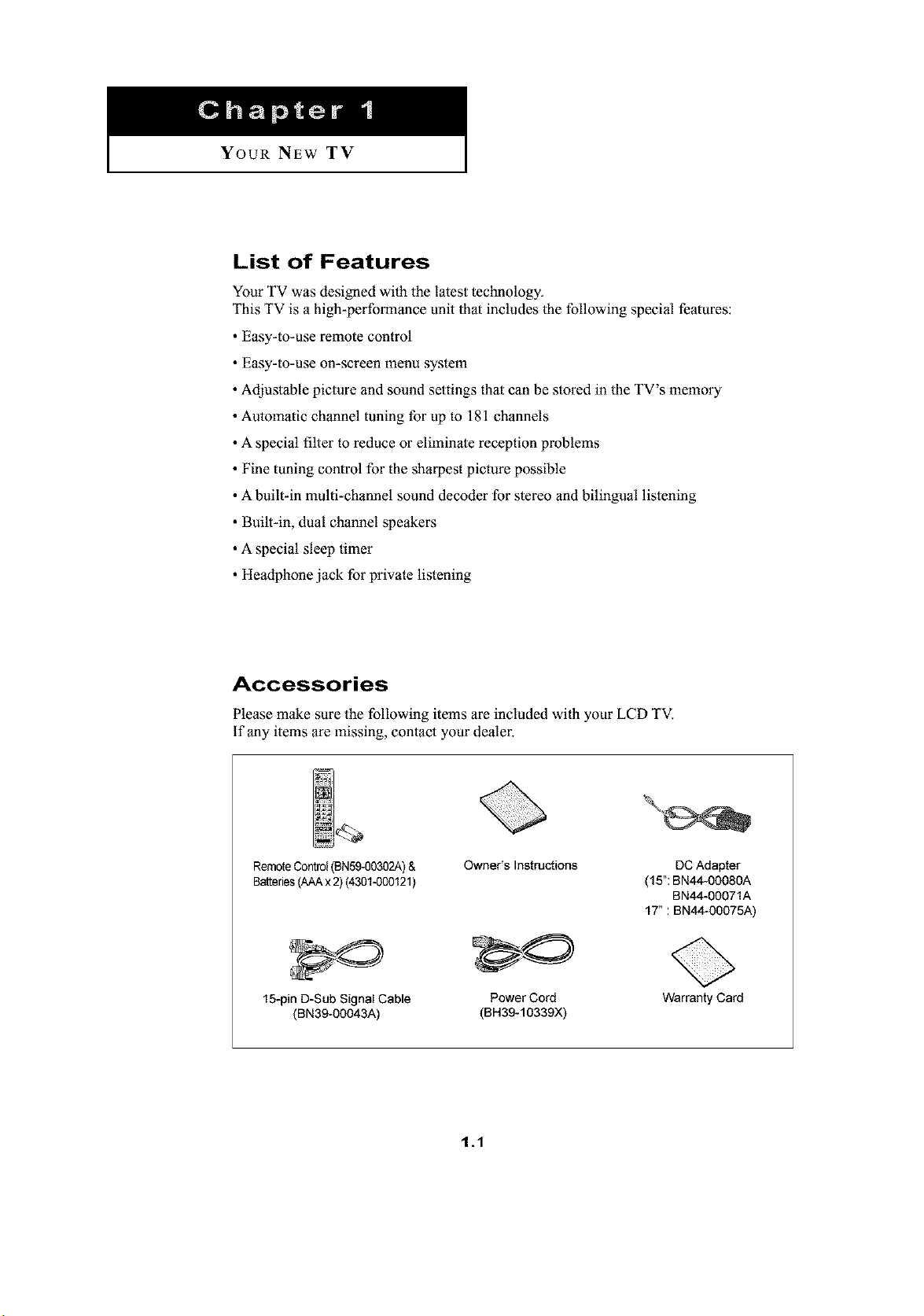
Your NEW TV
List of Features
Your TV was designed with the latest technology.
This TV is a high-performance unit that includes the following special features:
• Easy-to-use remote control
• Easy-to-use on-screen menu system
• Adjustable picture and sound settings that can be stored in the TV's memory
• Automatic channel tuning for up to 181 channels
• A special filter to reduce or eliminate reception problems
• Fine tuning control for the sharpest picture possible
• A built-in multi-channel sound decoder for stereo and bilingual listening
• Built-in, dual channel speakers
• A special sleep timer
• Headphone jack for private listening
Accessories
Please make sure the following items are included with your LCD TV.
if any items are missing, contact your dealer.
RemoteControl (BN59-00302A)&
Batteries(AAAx 2)(4301-000121)
15-pin D-Sub Signal Cable
(BN39-O0043A)
Owner's Instructions
(15":BN44-O008OA
17": BN44-O0075A)
Power Cord
(BH39-10339){)
1.1
DC Adap_r
BN44-O0071A
Warranty Card
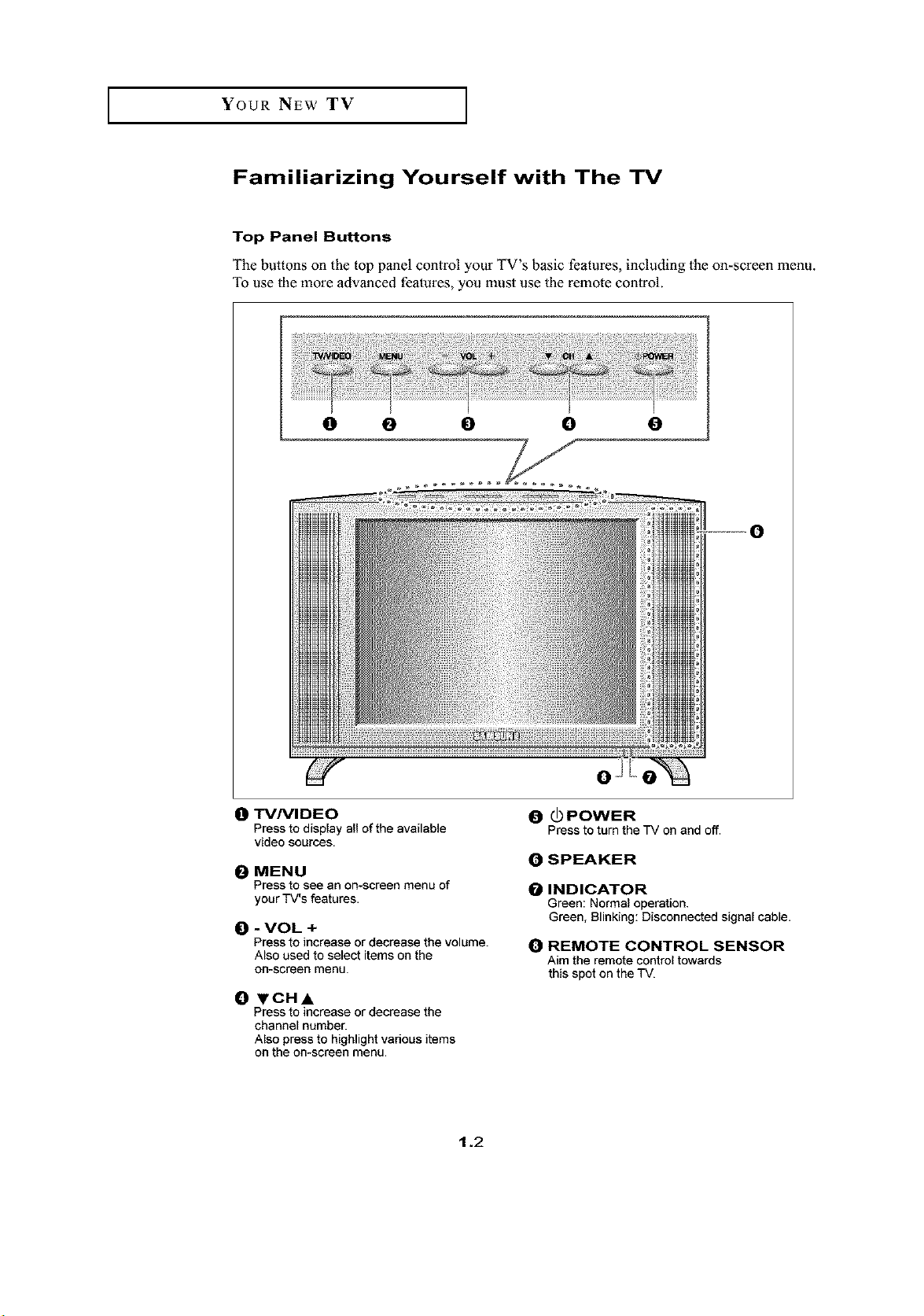
YOUR NEW TV
Familiarizing Yourself with The TV
Top Panel Buttons
The buttons on the top panel control your TV's basic features, including the on-screen menu.
To use the more advanced features, you must use the remote control.
0 0 0 0 0
0 TVNIDEO
Press to display all of the available
video sources.
0 MENU
Press to see an on-screen menu of
your TV's features.
ID - VOL +
Press to increase or decrease the volume.
Also used to select items on the
on-screen menu.
0 ¥CH&
Press to increase or decrease the
channel number.
Also press to highlight vadous items
on the on-screen menu.
0 (J) POWER
Press to turn the TV on and off.
0 SPEAKER
O INDICATOR
Green: Normal operation.
Green, Blinking: Disconnected signal cable.
0 REMOTE CONTROL SENSOR
Aim the remote control towards
this spot on the TV.
1.2
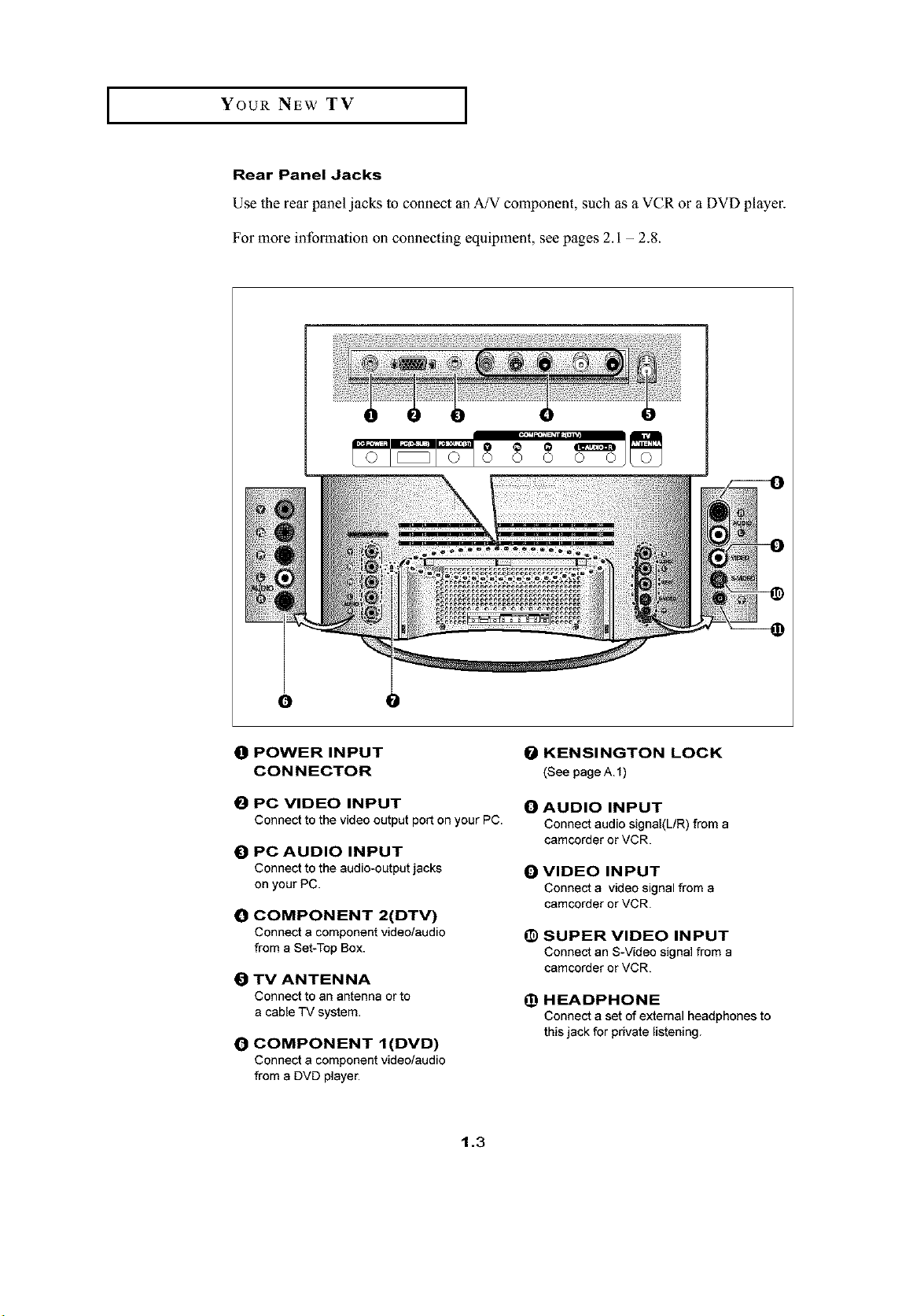
I Your NEW TV I
Rear Panel Jacks
Use the rear panel jacks to connect an A/V component, such as a VCR or a DVD player.
For more information on connecting equipment, see pages 2.1 - 2.8.
O
0 POWER INPUT
CONNECTOR
0 PC VIDEO INPUT
Connectto the video output port on your PC.
0 PC AUDIO INPUT
Connect to the audio-output jacks
on your PC.
0 COMPONENT 2(DTV)
Connect a component video/audio
from a Set-Top Box.
0 TV ANTENNA
Connect to an antenna or to
a cable TV system.
0 COMPONENT I(DVD)
Connect a component video/audio
from a DVD player.
0 KENSINGTON LOCK
(See page A.1)
0 AUDIO INPUT
Connect audio signal(L/R) from a
camcorder or VCR.
0 VIDEO INPUT
Connect a video signal from a
camcorder or VCR.
0 SUPER VIDEO INPUT
Connect an S-Video signal from a
camcorder or VCR.
(_) HEADPHONE
Connect a set of external headphones to
this jack for private listening.
1.3
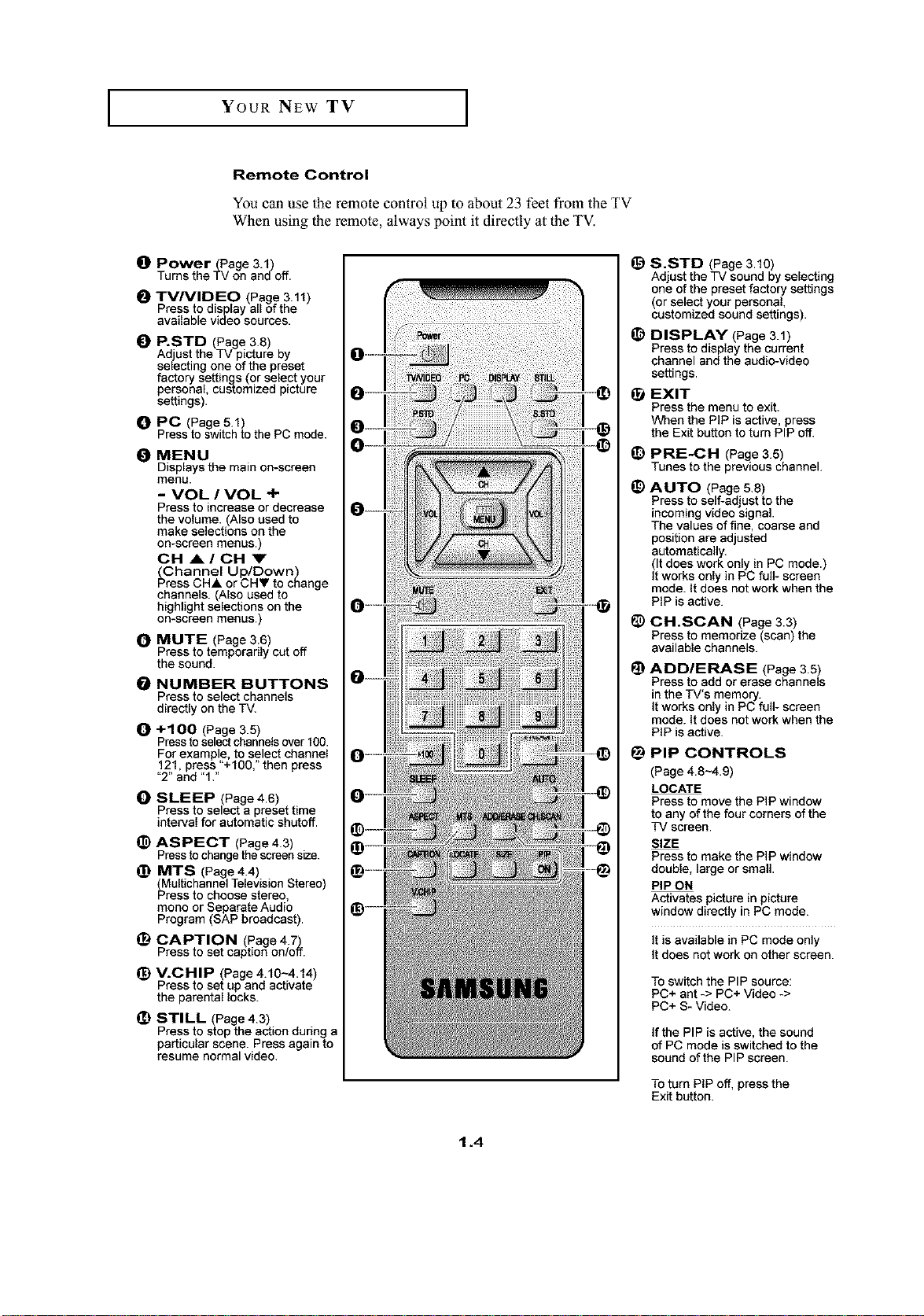
YOUR NEW TV I
Remote Control
You can use the remote control up to about 23 feet from the TV
When using the remote, always point it directly at the TV,
_]) Power(Page 3.1)
Turns theTV on and off.
O TVN DEC (Page 3.11)
Press to display all 6fthe
available video sources.
O P.STD (Page 3.8)
Adjust the TV picture by
eelecting one of the preset
factory settings (or select your
personal, customized picture
settings).
_1 PC (Page 5.1)
Press to switch to the PC mode.
0 MENU
Displays the main on-screen
menu.
- VOL I VOL ÷
Press to increase or decrease
the volume. (Also used to
make selections on the
on-screen menus.)
CH AI CH '_'
_Ghannet Up/Down)
ress CHA or CH_ to change
channels. (Also used to
highlight selections on the
on-screen menus.)
0 MUTE (Page 3.6)
Press to temporarily cut off
the sound.
NUMBER BUTTONS
Press toselect channels
directly on the TV.
O +100 (Page 3.5)
Pressto selectchannels over 100.
For exernp e, to select channel
121 press "+lOO," then press
_-2"_nd"1."
O SLEEP (Page 4.6)
Press to select a preset time
interval for automatic shutoff.
_) ASPECT (Page4.3) .
Press tochange thescrce_ stze.
_) MTS (Page44)
(Mstt_cha_ne(Te[evisionStereo)
Press to choose stereo,
mono or Separate Audto
Program (SAP broadcast).
_) CAPTION (Page 4.7_
Press to set caption on/o_.
(_) V.CNIP (Page 4.10_4.14)
Press to set up and activate
the parental locke.
_) STILL (Page 4.3)
Press to stop the action during s
particular scene. Press again to
resume normal video.
(_ S.STD (Page 3.10)
Adjust the TV sour',d by celecting
one of the preset factory settings
(or se ect your personal,
customized sound sett ngs).
_) DISPLAY (Page 3.1)
Press to d splay the current
channel and the audio-video
settings.
EXIT
Press the menu to exit.
When the PIP is active, press
the Exit button to turn PIP off.
(D PRE-CH (Page 3,5)
Tunes to the previous channel
(_) AUTO (Page 5.8)
Press to self-adjust to the
incoming video signal.
The values of fine, coarse and
position are adjusted
automatically.
(It does work only in PC mode.)
It works on)y iN PC fu_- screen
mode. It does not work when the
PIP is active.
CH.SCAN (Page 3.3)
Press te memorize (scan) the
available channels.
_) ADDIERASE (Page 3.5)
Press to add or erase channels
in the TV's memory.
It works only in PC full- screen
mode. it does not work when the
PIP is active.
_) PIP CONTROLS
(Page 4.8-4.9)
LOCATE
Press to move the PIP window
to any of the four corners of the
TV screen.
Press to make the PIP window
double, large or small.
PIP ON
Activates picture in picture
window directly in PC mode.
It is available in PC mode only
It does not work on other screen.
To sv_itchthe PiP source:
PC+ ant-> PC+ Video ->
PC+ S- Video.
If the PIP is active, the sound
of PC mode is switched to the
sound of the PIP screen.
To turn PIP off, press the
Exit button.
1.4
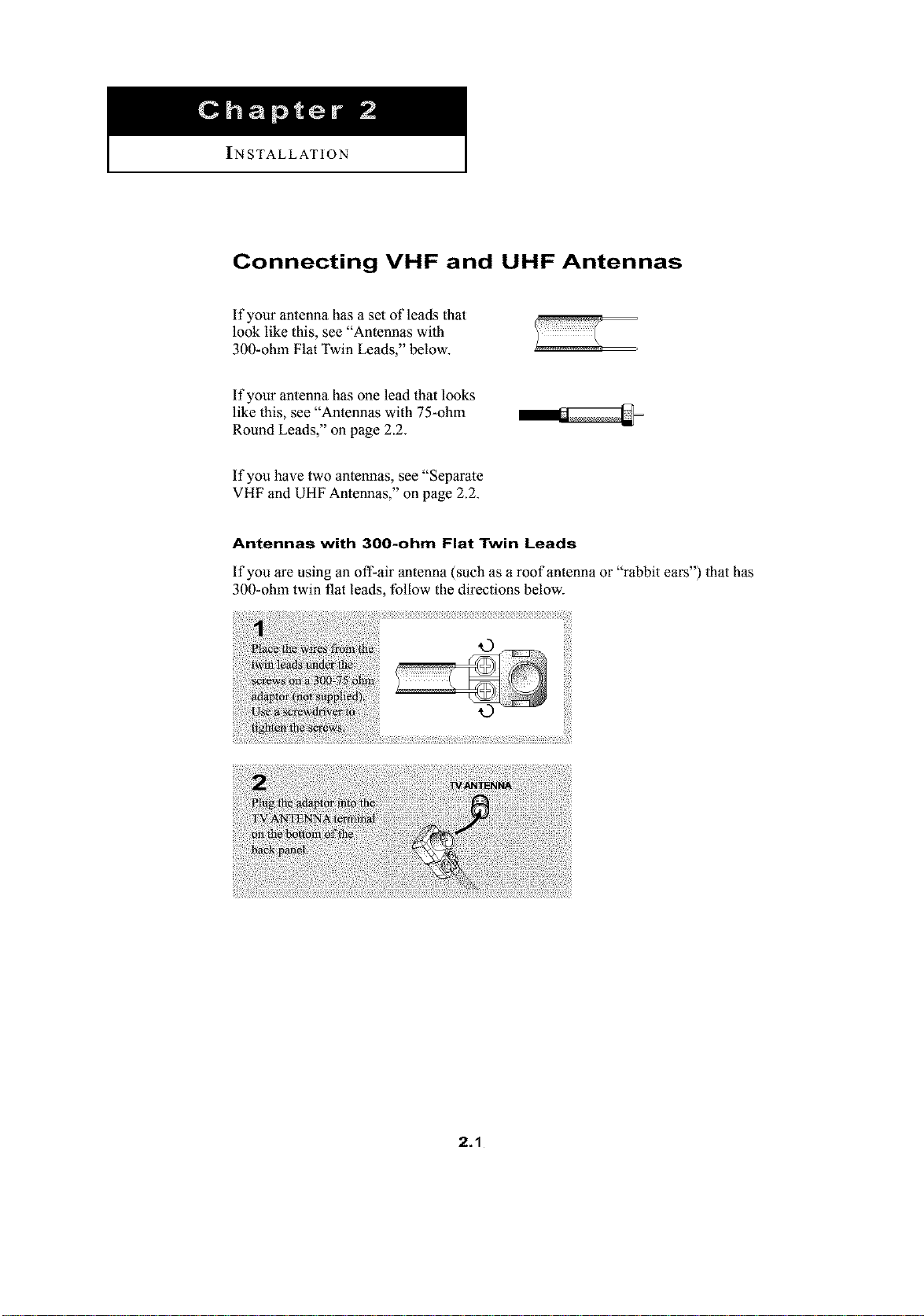
INSTALLATION
Connecting VHF and UHF Antennas
If your antenna has a set of leads that
look like this, see "Antennas with
300-ohm Flat Twin Leads," below.
If your antenna has one lead that looks
like this, see "Antennas with 75-ohm
Round Leads," on page 2.2.
If you have two antennas, see "Separate
VHF and UHF Antennas," on page 2.2.
Antennas with 300-ohm Flat Twin Leads
If you are using an oft-air antenna (such as a roof antenna or "rabbit ears") that has
300-ohm twin flat leads, follow the directions below.
2.1
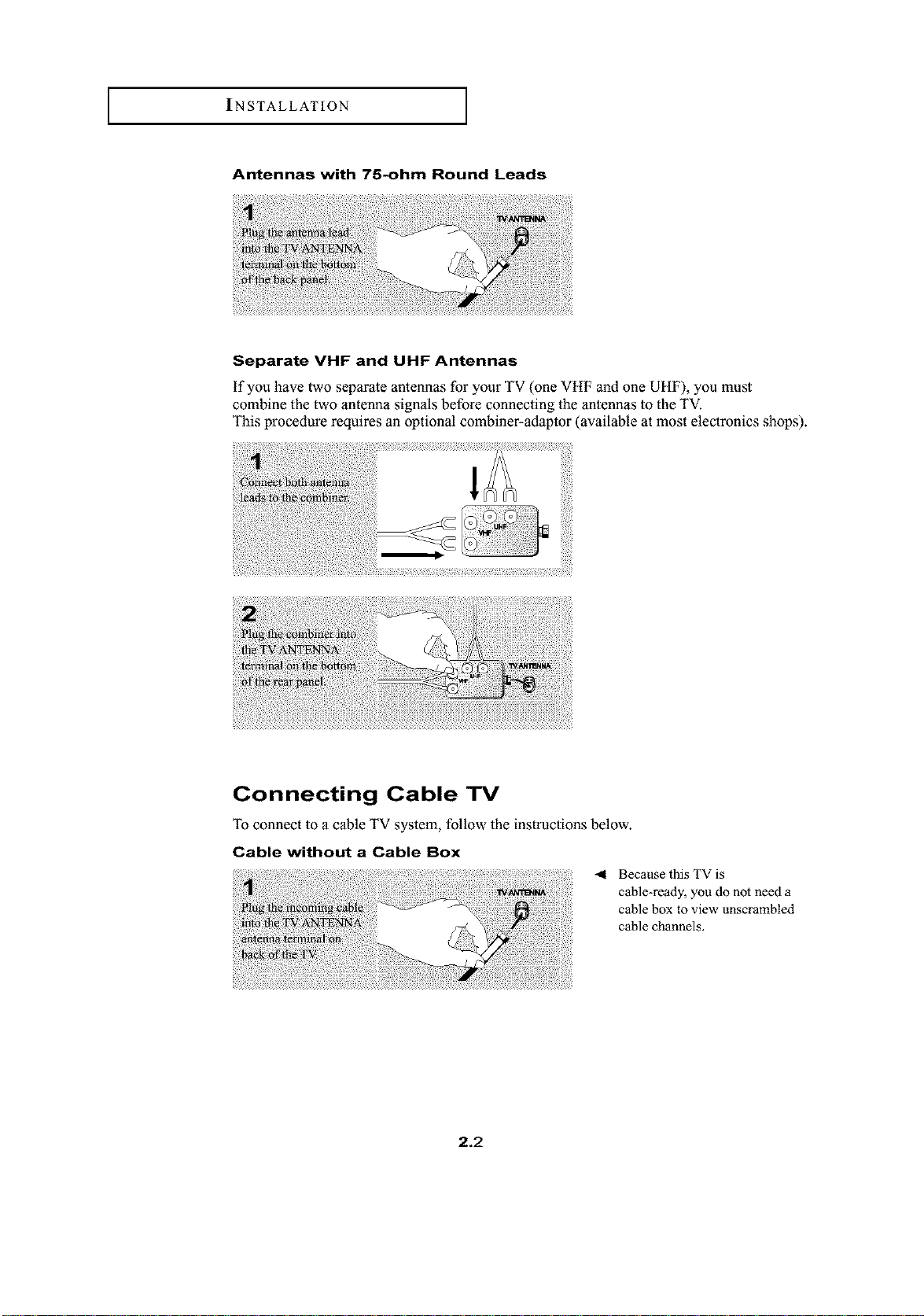
INSTALLATION
Antennas with 75-ohm Round Leads
Separate VHF and UHF Antennas
if you have two separate antennas for your TV (one VHF and one UHF), you must
combine the two antenna signals before connecting the antennas to the TV.
This procedure requires an optional combiner-adaptor (available at most electronics shops).
Connecting Cable TV
To connect to a cable TV system, follow the instructions below.
Cable without a Cable Box
41 Because this TV is
2.2
cable-ready, you do not need a
cable box to view unscrambled
cable channels.
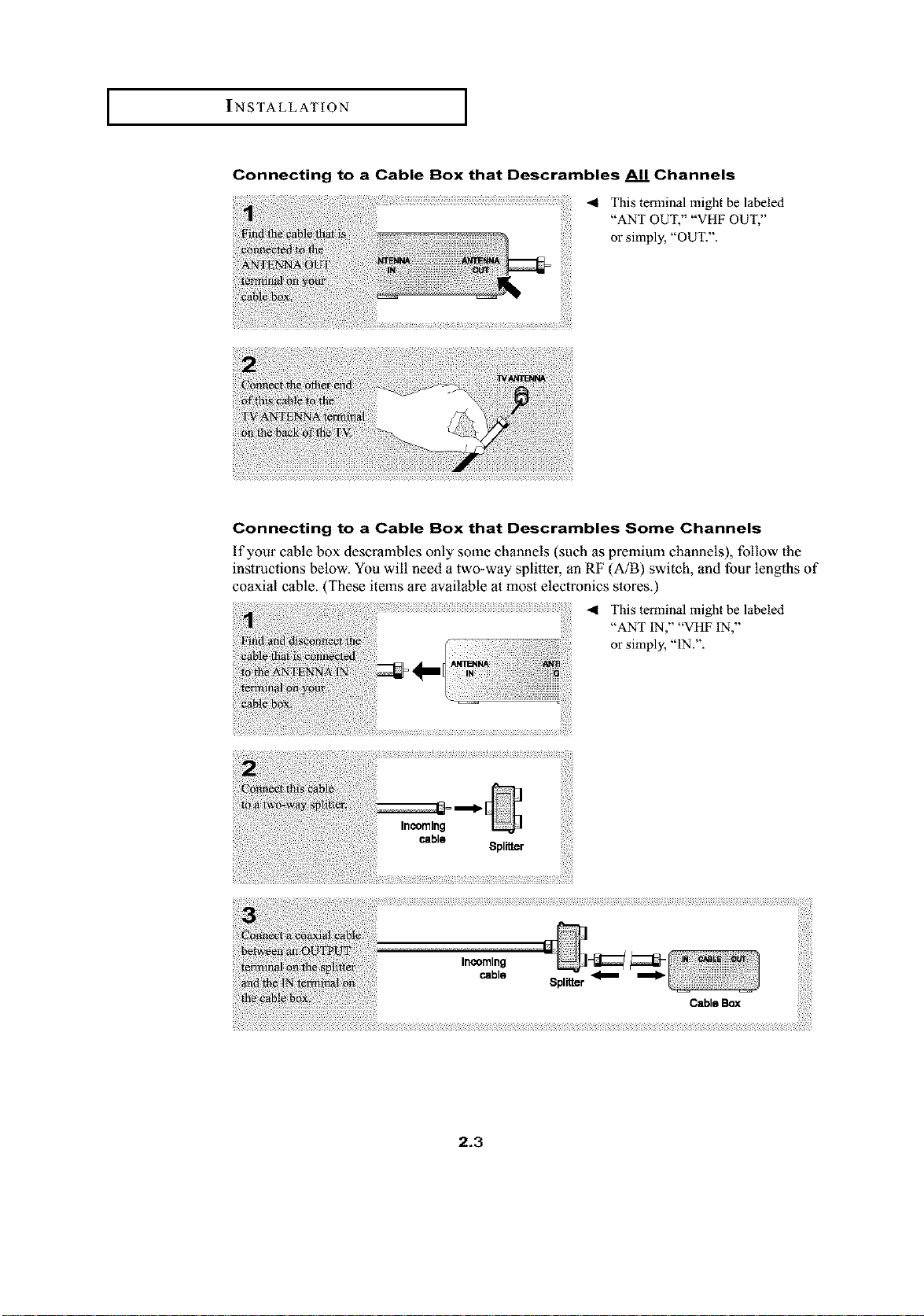
I INSTALLATION I
Connecting to a Cable Box that Descrambles All Channels
Connecting to a Cable Box that Descrambles Some Channels
If your cable box descrambles only some channels (such as premium channels), follow the
instructions below. You will need a two-way splitter, an RF (A/B) switch, and four lengths of
coaxial cable. (These items are available at most electronics stores.)
41 This terminal might be labeled
"ANT OUT," "VHF OUT,"
or simply, "OUT.".
41 This terminal might be labeled
"ANT IN," "VHF IN,"
or simply, "IN.".
2.3
Cable Box
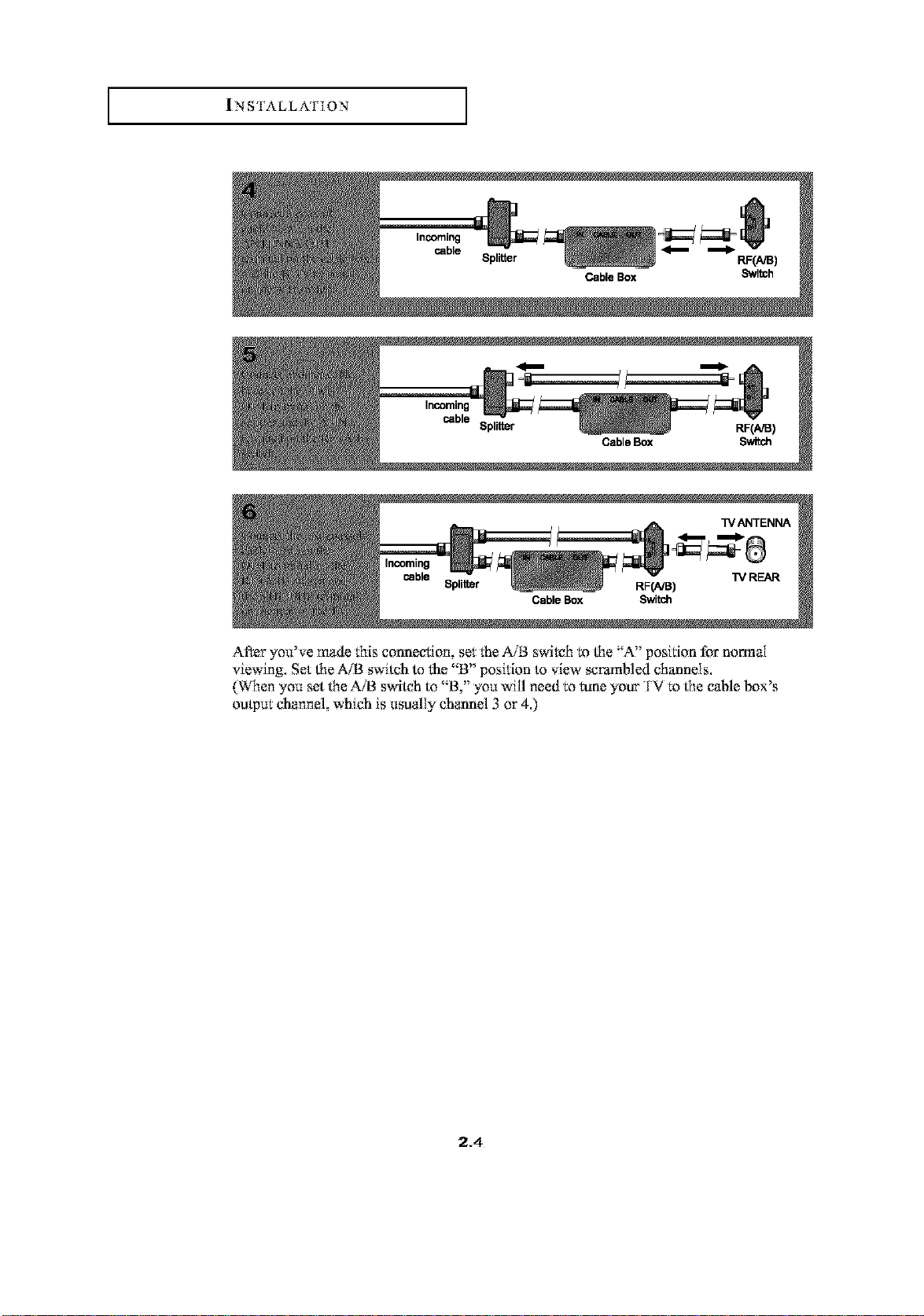
| N S'IAL L A'I ] O N
After you've made l{hisconnecl:ion, set l:heMB switx:htr_[he '{A, posit:ion for n,..-,rmal
viewing. Set [he AiB switch m l:he '{B" posit:ion m view scrambled channels.
(When you set [he AiB switch m "B," you will need to tune ),'our FV m [he cable bo×'s
output Channel, which is t*sually Channel 3 or 40
2.4
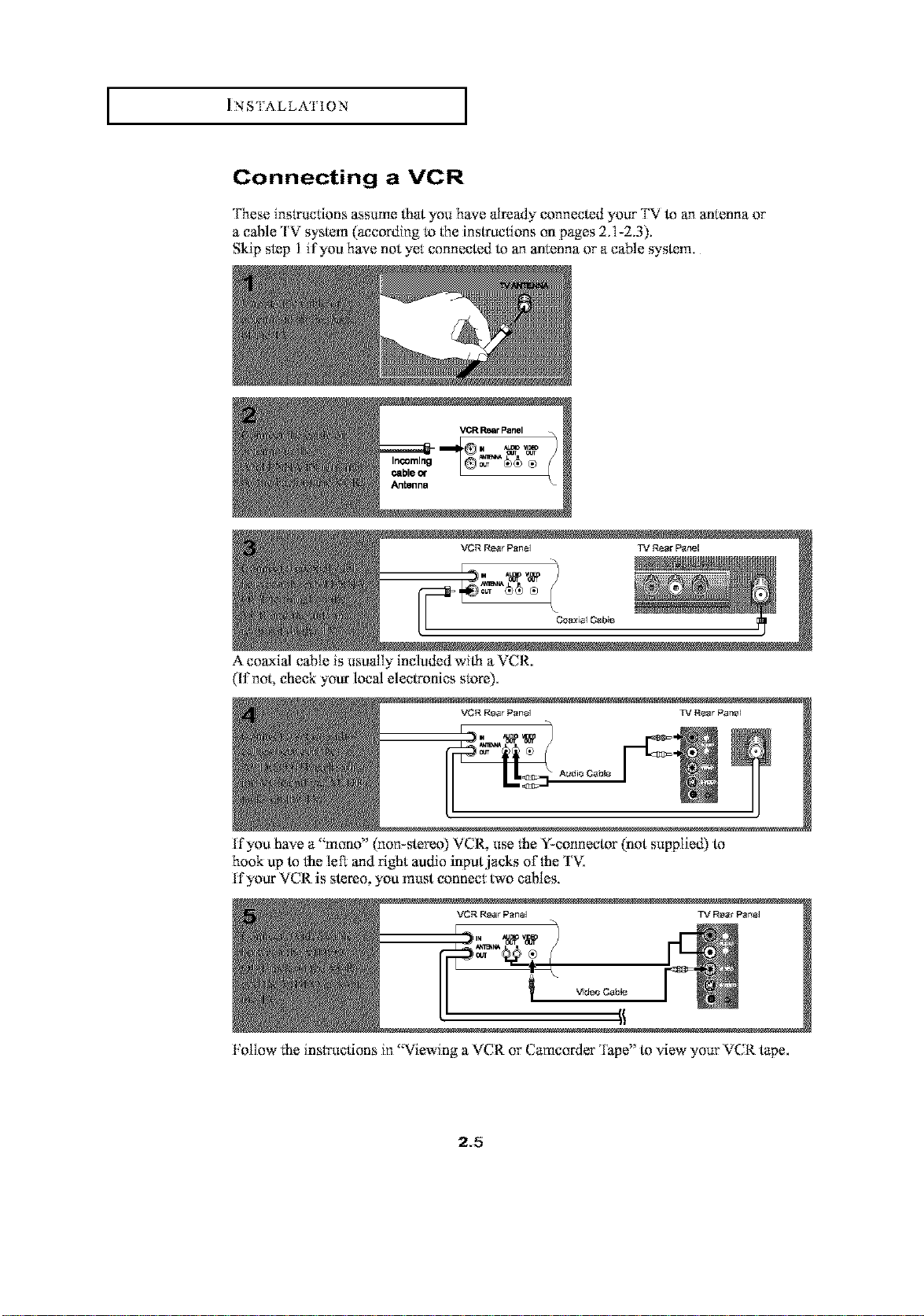
] NS'I ALLA'I 10 N [
Connecting a VCR
Fhese instructions ass_*me[hat you have already connected your I'V to an antenna or
a cable rv system (according m [he instructions on pages 2.1-2.3).
Skip step 1 if you have not yet:connected to an antenna or a cable system.
VCR Rear Panal TV Near Panel
A coaxial cane is usually included wi[h a VCR.
(If not, check your local electronics store).
If you have a "mono" (non-stereo) VCR, use the Y-connector (not supplied) to
hook up to t:heleft:and fight audio input jacks oft:he rv.
If your VCR is stereo, you must connect: two cables.
Follow t:he instructions in "Viewing a VCR or Camcorder Fape" to view your VCR tape.
2.5
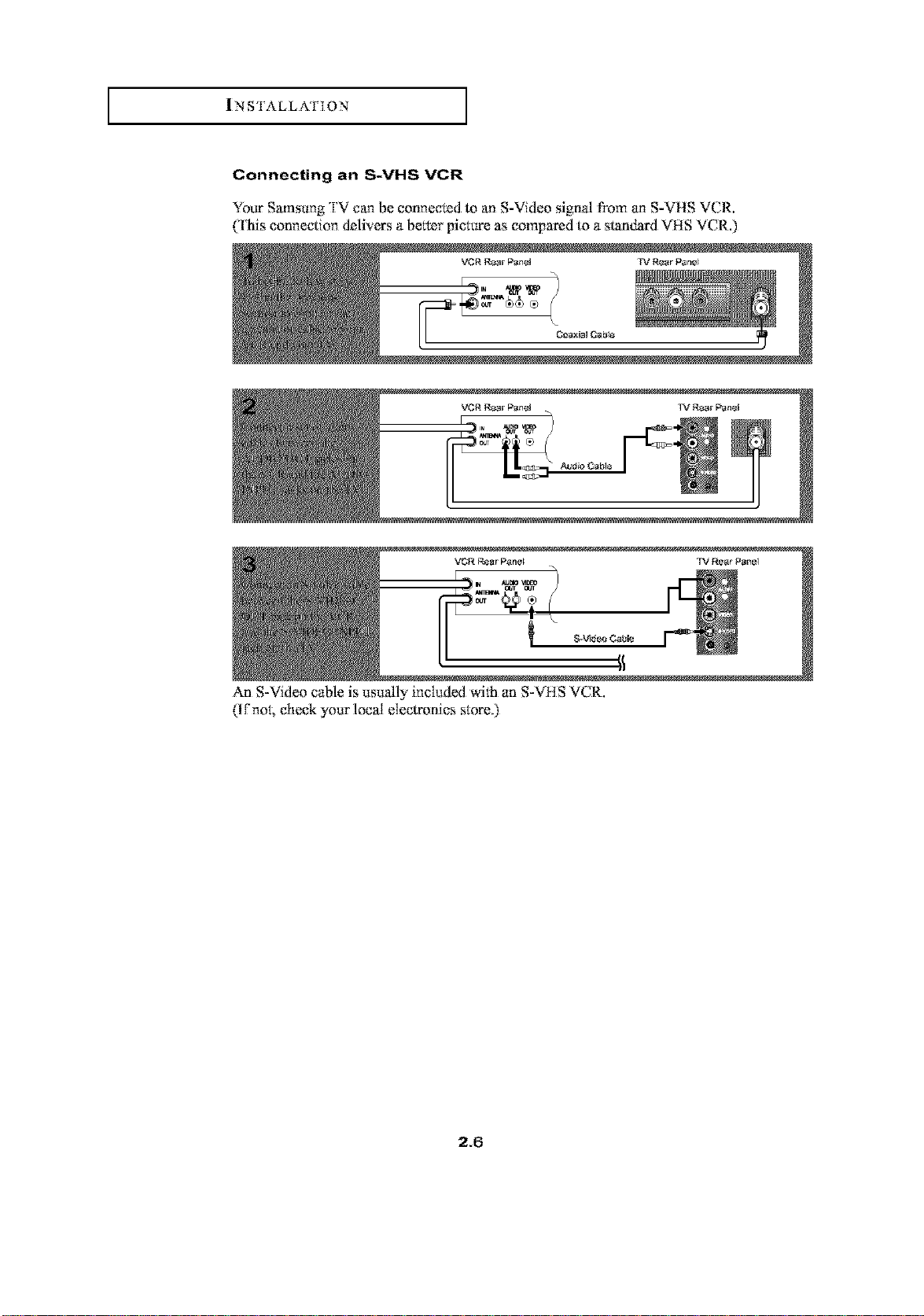
| N S'IAL L A'I ] 0 N
Connecting an S-VHS VCR
Your Sams_,mg I'V can be connected to an S-Video signal from an S-VHS VCR.
(This connection delivers a betSer pict:ure as compared to a standard VHS VCR.)
VOR Rear F",anel TV Rear Pa_e_
+++!+++
An S-Video cable is _,m_,mllyincl'aded wit:h an S-VHS VCR.
Of"not; check your local electronics st:ore.)
2+6
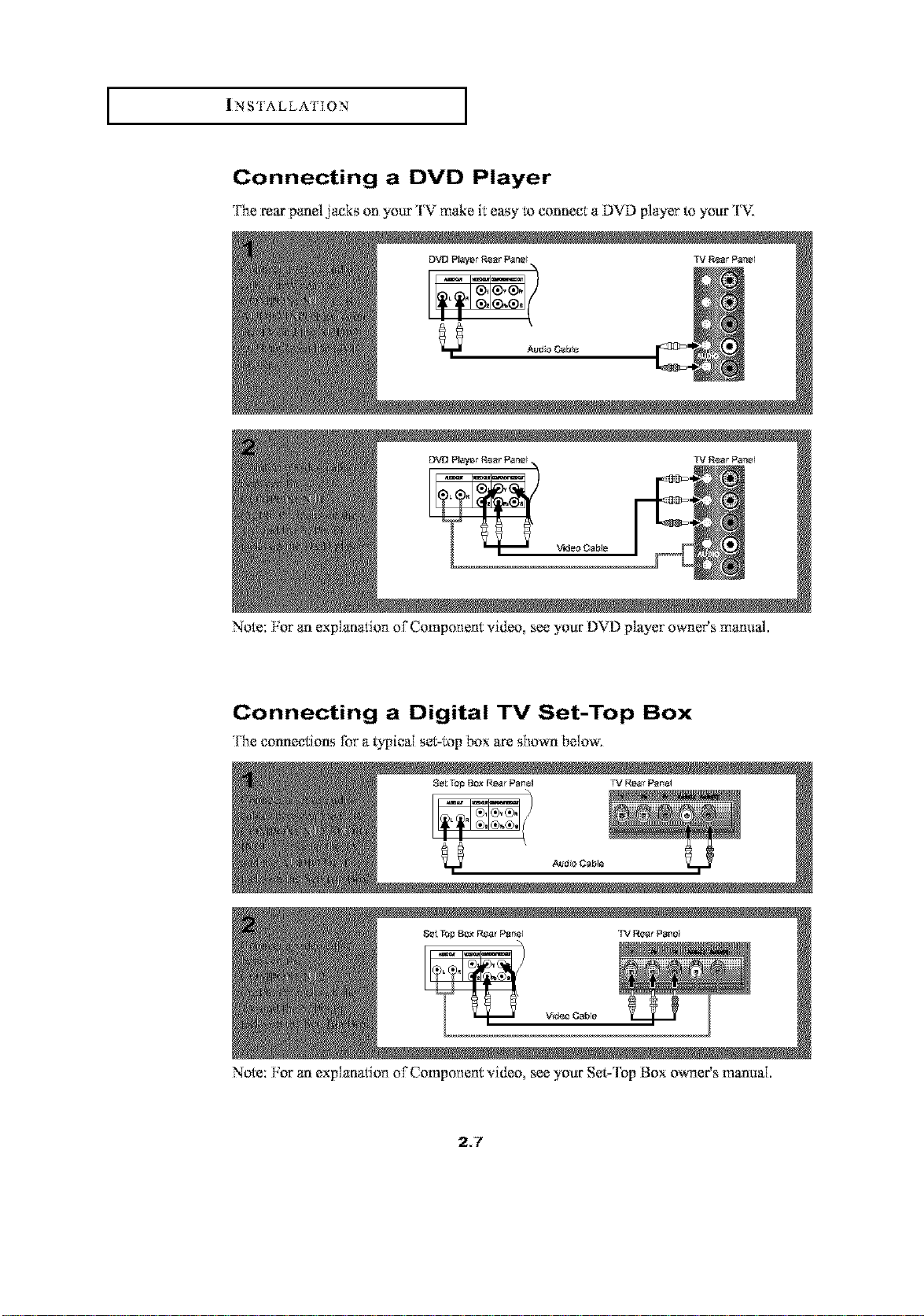
! N S 'I A L L A'I ] 0 N [
Connecting a DVD Player
rhe rear panel jacks on your rV make it easy l_ connect: a DVD player to your rV.
[SP,]D Pl_ya_ R_r Oar_e_ TV R_r Par_e_
A_d0 CaNe
Not:e: For an explanat:ion of Component: video, see your DVD player owner's manual
Connecting a Digital TV Set-Top Box
rhe connect:ions for a typical set:-t:opbox are shown below.
8el TQI_ [1_ F_ar P_n_l TV Rsar Pan*l
2.7
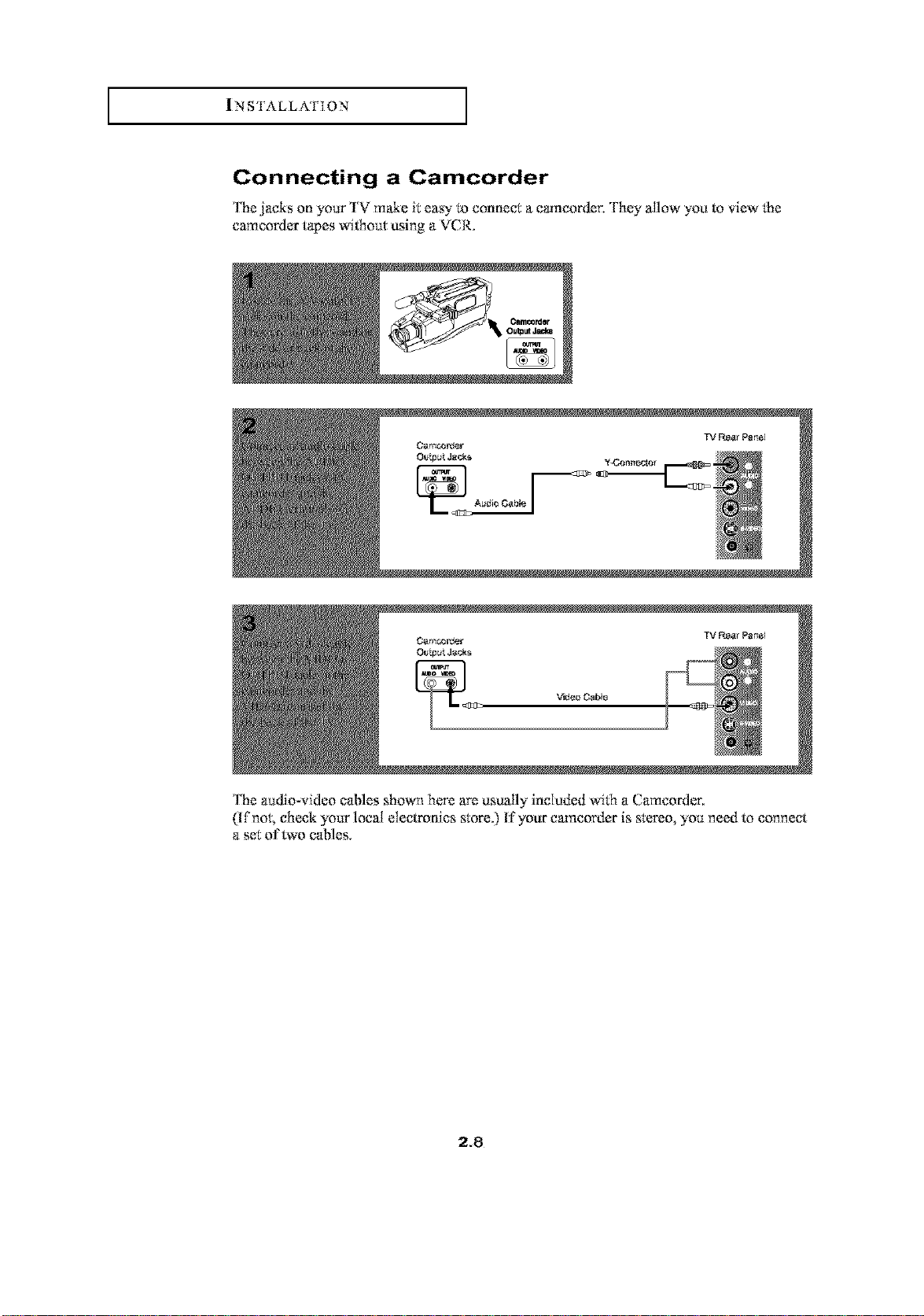
| N S'IAL L A'I ] 0 N
Connecting a Camcorder
rhe jacks on your rv make it:easy m connect: a camcorder, l-hey allow you to view l;he
camcorder tapes wiLhout:using a VCR.
Oamt_ordllr
TV RP_r P_I
Cr,lm_rU_r TV g,t_ r Parcel
V_ieo CaNe
rhe audio-video cables _ihownhere are usually included witcha Camcorder.
(If nol; check _our local electronics sl:ore.)If your camcorder is sl:ereo, yot_ need to connect
a sel:of two cables.
2_8
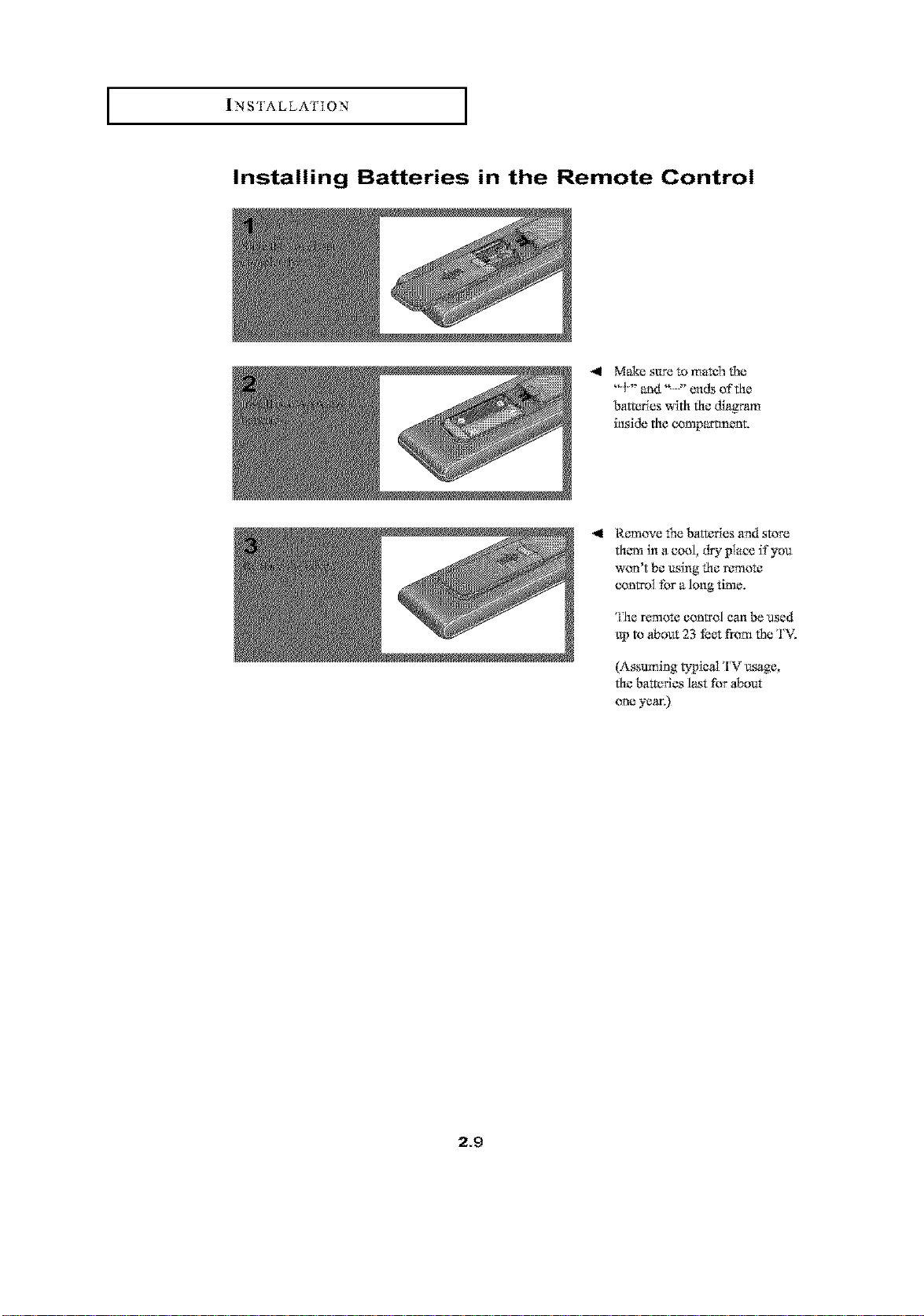
| N S 'I A L L A'I ] 0 N [
Installing Batteries in the Remote Control
4 Make s_e tomatch the
_t" and '_ -" ends of the
batteries with the diagram
inside tha c(mlpm'tment.
4 Remove the bat_ries and st,,_re
them in a cool, dry place if yon
won't be using the r_mlote
control for a long ffme.
The r_mao_control can be used
up m _bont 23 fecq ff(_mthe TV.
(Assuming typicMrv _ge,
th_batterles l_t fbr sbont
one year.)
2.9
