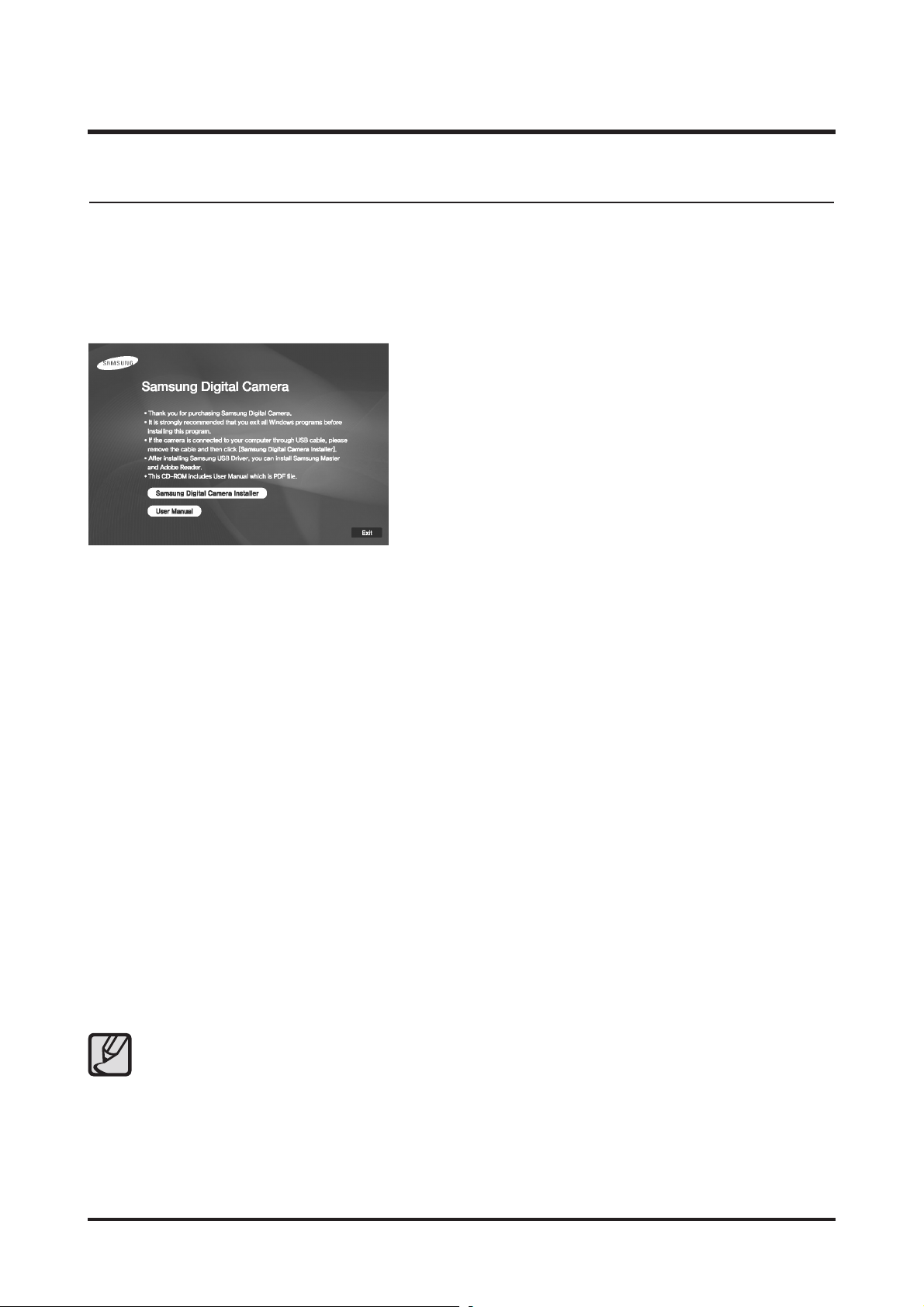
15
- This Document can not be used without Samsung's authorization -
Ⅱ. INSTALLATION
1. About the software
After inserting the CD-ROM provided with this camera into the CD-ROM drive, the following window
should automatically run.
■ Camera driver : This enables images to transfer between the camera and PC.
This camera uses the USB Storage Driver as the camera driver. You can use the camera as a USB card
reader. After installing the driver and connecting this camera to the PC, you can find [Removable Disk] in
[Windows Explorer] or [My computer]. A USB Storage Driver is provided only for Windows. A USB Driver
for MAC is not included with the Application CD. You can use the camera with Mac OS 10.0~10.4.
■ Samsung Master : This is the all-in-one multi media software solution.
You can download, view, edit and save your digital images and movie clips with this software.
This software is only compatible with Windows.
Before connecting the camera to the PC, you should first
install the camera driver.
● Be sure to check the system requirements before installing the driver.
● You should allow 5 ~ 10 seconds for running the automatic setup program according to the
capability of your computer. If the frame does not appear, run the [Windows Explorer] and select
[Installer.exe] in the CD-ROM Drive root directory.
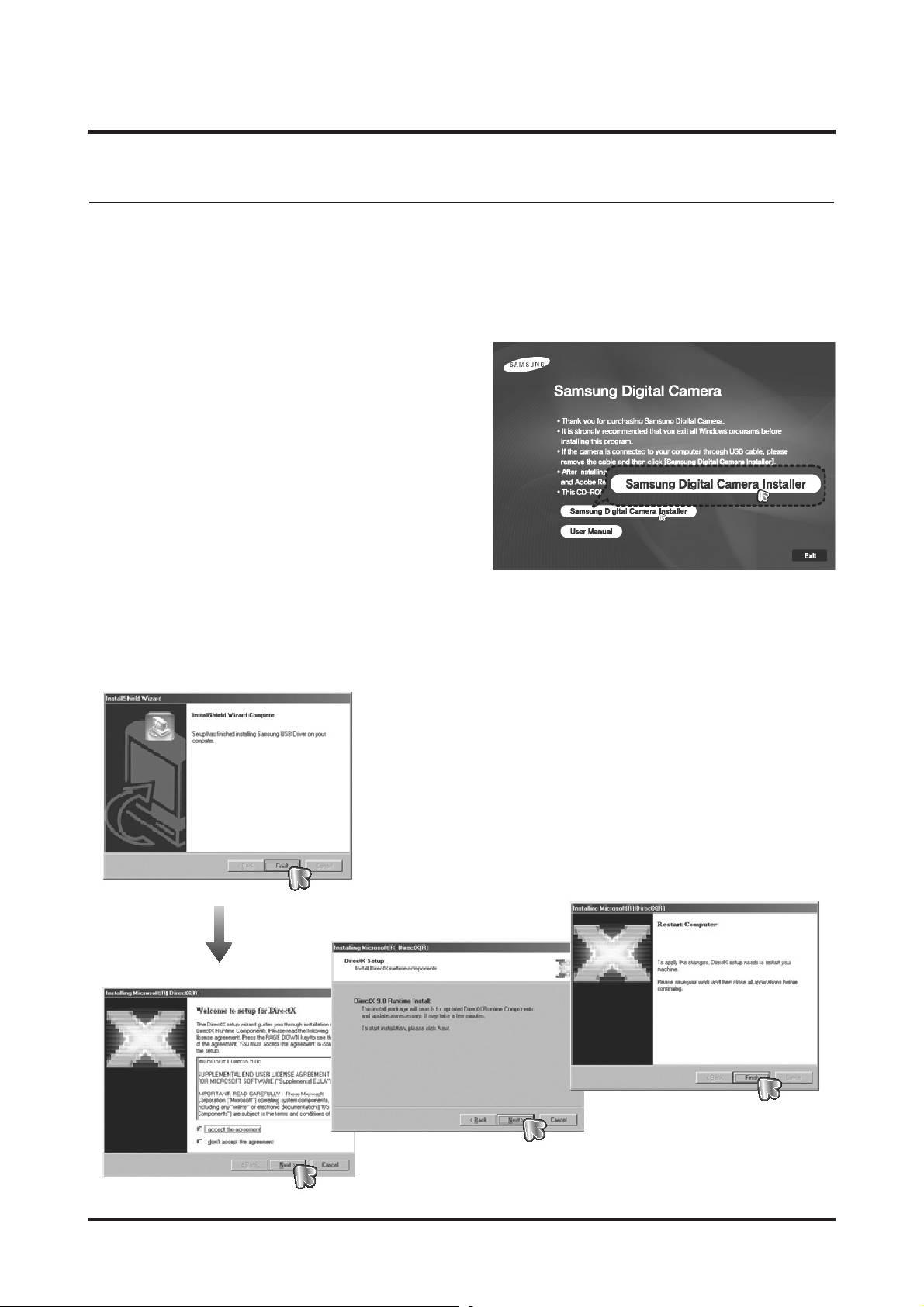
16
- This Document can not be used without Samsung's authorization -
Ⅱ. INSTALLATION
2. Setting up the application software
To use this camera with a PC, install the application software first. After this has been done, the
stored images in the camera can be moved to the PC and can be edited by an image editing
program.
1. The auto run frame will display.
Click the [Samsung Digital Camera Installer]
menu in the Auto run frame.
2. Install the camera driver, DirectX, Samsung Master and Adobe Reader by selecting a button shown on the
monitor. If a recent version of DirectX has been installed on your computer, DirectX may not be installed.
