Samsung HMX-H104BN, HMX-H105BN, HMX-H106SN, HMX-H100N User Manual

High Definition
Digital Camcorder
user manual
imagine the possibilities
Thank you for purchasing this Samsung product.
To receive more complete service, please register
your product at
www.samsung.com/register
HMX-H100N
HMX-H104BN
HMX-H105BN
HMX-H106SN
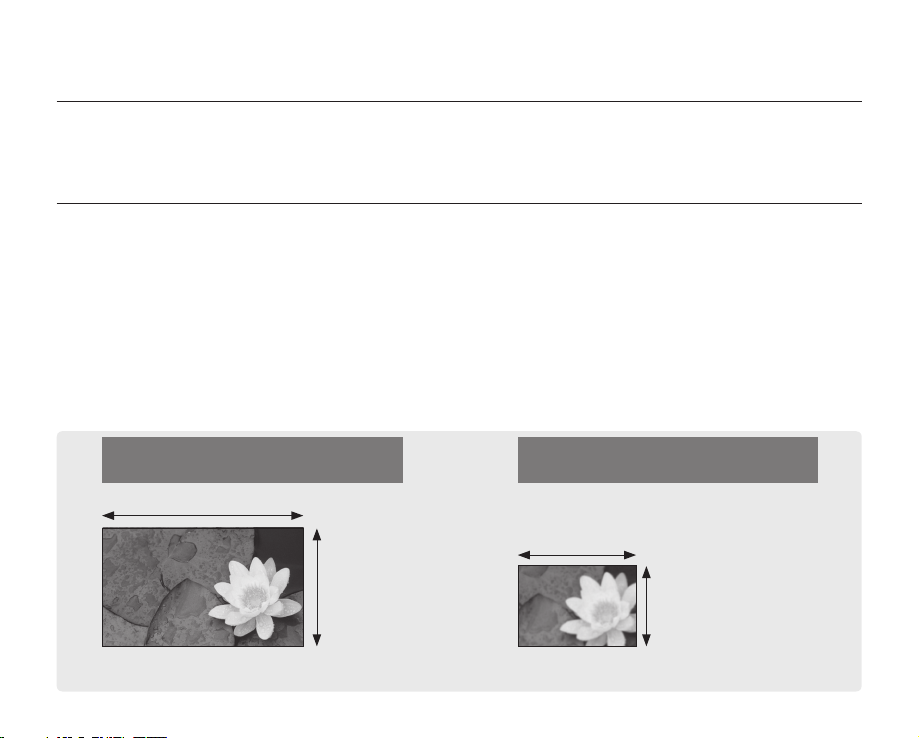
key features of your HD camcorder
The HD camcorder is capable of recording and playing back both Full HD (high definition: 1920x1080) and Standard
Definition (SD) image quality. Select the recording image quality, Full HD (high definition) or SD (standard definition),
before recording.
ENJOYING IMAGES WITH FULL HIGH DEFINITION (HD) QUALITY
You can view recorded movies with Full HD (high definition) image quality.
• This HD camcorder offers 1080i resolution with a sharper image than previous SD camcorders (480i).
It also supports widescreen recording with an aspect ratio of 16:9.
• Recordings made in Full HD (high definition) image quality will fit widescreen (16:9) HDTVs.
If your TV is not a high definition TV, movies with HD (high definition) image quality will be displayed with SD
(standard definition) image quality.
- To enjoy Full HD-quality images, you will need a TV supporting 1920x1080i input.
(Refer to the user manual of your TV.)
- To enjoy HD-quality images, use an HDMI (optional) or Component/AV (Y/PB/PR, Audio L/R) cable.
When using the Component/AV cable in a regular video connection (Video, Audio L/R) to your TV, HD-quality
images cannot be viewed and are down-converted to SD (Standard Definition).
• The image is recorded in 720x480p when the quality is set to SD in the HD camcorder.
Movies recorded at SD (standard definition) image quality cannot be converted to HD (high definition).
Full HD (high definition) image quality:
60i (interlaced)
1920
SD (standard definition) image quality:
60i (interlaced)
720
1080i
<1080i / 16:9 Full high definition camcorder>
Image resolution: about 6 times that of previous SD camcorders (480i).
ii_ English
480i
<480i / normal digital camcorder>
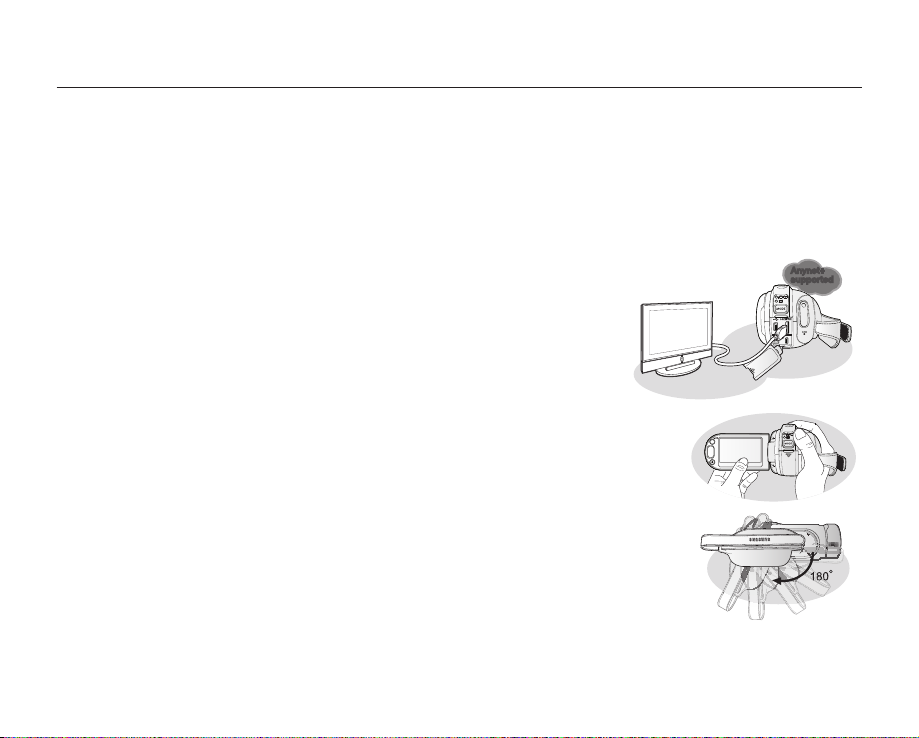
FEATURES OF YOUR NEW HD CAMCORDER
W
T
DC
IN
AV
W
T
DC
IN
AV
DC
IN
AV
2.2 Mega pixel (Gross) CMOS sensor
1/4.1” CMOS sensor provides stunning detail and clarity with exceptional video (1920 lines of horizontal resolution-HD mode or
720 lines of horizontal resolution-SD mode) and still image performance (4.6 mega pixels).
Unlike traditional CCD imagers, CMOS sensors require less power, providing better battery performance.
SSD (SOLID STATE DRIVE) adopted as built-in storage media (HMX-H104BN/HMX-H105BN/HMX-H106SN only)
SSD based on fl ash memory has been adopted as built-in memory for the camcorder.
SSD helps the camcorder boot, read data and operate the software much faster than normal HDD (Hard Disk Drives).
Also, SSD is very stable, durable and makes less noise while in operation. It is environment-friendly because low electric power is
required.
H.264 (MPEG4 part10/AVC) encoding
The latest video compression technology, H.264 uses a high compression
rate to sharply increase the recordable time with the same size storage.
HDMI interface (Anynet+ supported)
• If you have an HDTV with an HDMI jack, you can enjoy a clearer and sharper image
• This HD camcorder supports Anynet+.
2.7” wide (16:9) touch panel LCD screen (230K pixels)
The 2.7” wide (16:9) LCD screen provides excellent viewing clarity with improved resolution. The
230K pixel LCD screen rotates up to 270 degrees for multiple viewing angles providing sharp,
detailed images for monitoring or playback, and the widescreen format makes shooting in 16:9
mode and composing shots even easier.
Touch panel adopted
You can play recorded images and set functions by simply tapping on the LCD screen.
Swivel handle for free style shooting
You can adjust the swivel handle’s angle up to 180° to suit the recording situation.
Built-in editing software (Intelli-studio)
Editing software is stored in this camcorder. Connecting the camcorder to a Windows computer using USB cable runs the
editing software application. The application enables playback, editing and sharing of the recordings.
when compared to a standard defi nition TV.
Anynet+ is an AV network system that enables you to control all connected Samsung
AV devices with an Anynet+ supported Samsung TV remote control. Refer to the corresponding
TV’s user manual for more details.
Anynet+
supported
English _iii
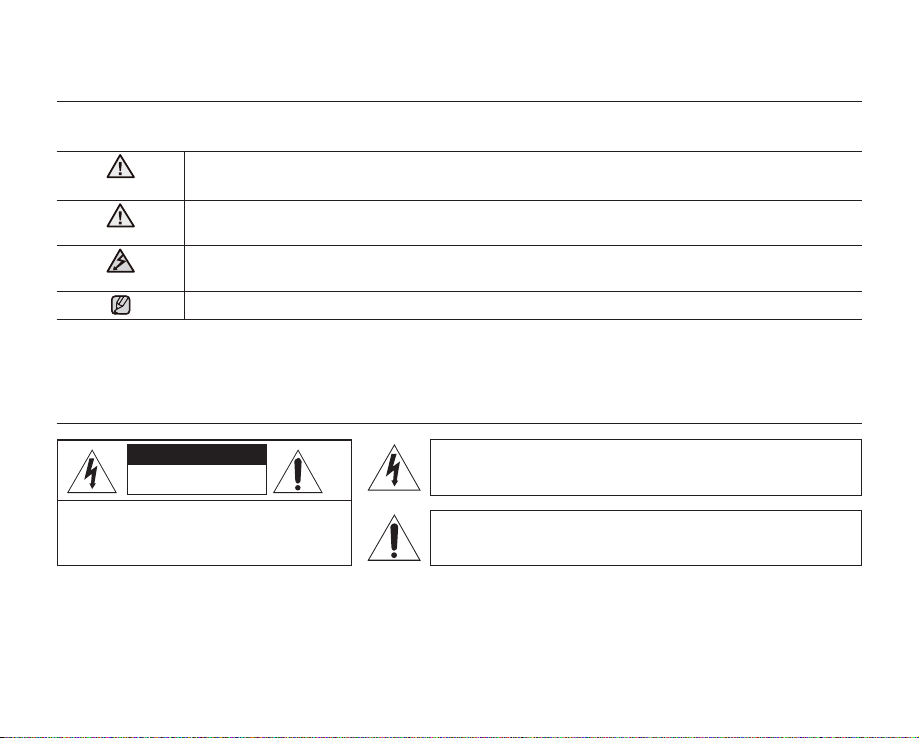
safety warnings
What the icons and signs in this user manual mean;
WARNING
Means that death or serious personal injury is a risk.
CAUTION
CAUTION
These warning signs are here to prevent injury to you and others.
Please follow them explicitly. After reading this section, keep it in a safe place for future reference.
Means that there is a potential risk for personal injury or material damage.
To reduce the risk of fire, explosion, electric shock, or personal injury when using your HD
camcorder, follow these basic safety precautions:
Means hints or referential pages that may be helpful when operating the HD camcorder.
important safety instructions
CAUTION
RISK OF ELECTRIC SHOCK
DO NOT OPEN
CAUTION: TO REDUCE THE RISK OF ELECTRIC SHOCK,
DO NOT REMOVE COVER (OR BACK).
NO USER-SERVICEABLE PARTS INSIDE
REFER SERVICING TO QUALIFIED SERVICE PERSONNEL.
Warning
To Reduce The Risk Of Fire Or Electric Shock, Do Not Expose This Apparatus To Rain Or Moisture.”
Caution
Apparatus shall not be exposed to dripping or splashing and no objects filled with liquids, such as vases, shall be placed on
the apparatus. To disconnect the apparatus from the mains, the plug must be pulled out from the mains socket, therefore
the mains plug shall be readily operable.
iv_ English
This symbol indicates that dangerous voltage consisting a risk of
electric shock is present within this unit.
This symbol indicates that there are important operating and
maintenance instructions in the literature accompanying this unit.
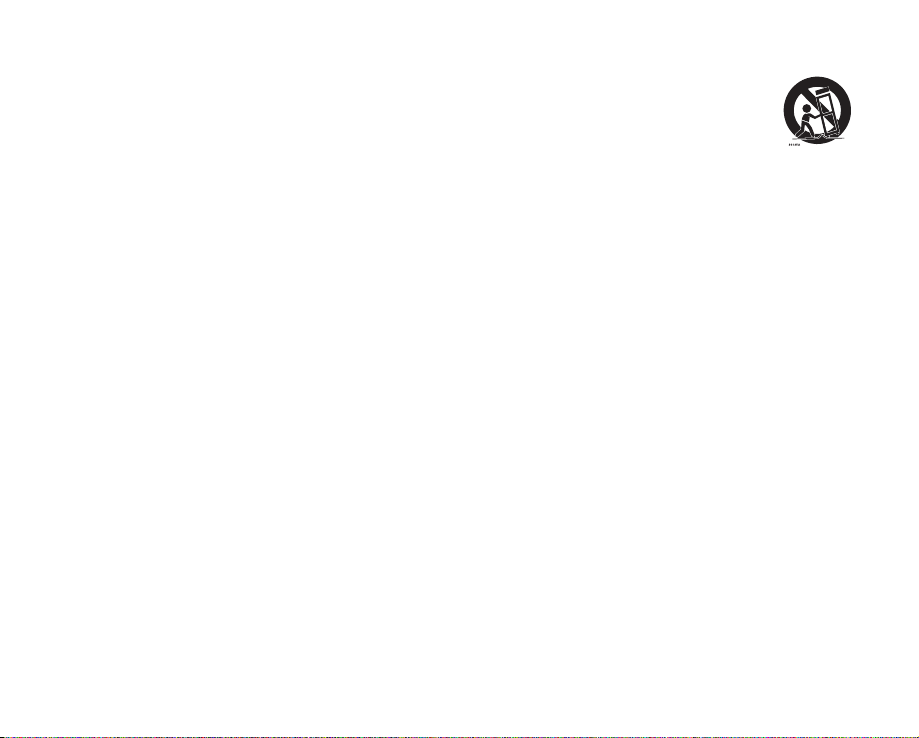
1. Read these instructions.
2. Keep these instructions.
3. Heed all warnings.
4. Follow all instructions.
5. Do not use this apparatus near water.
6. Clean only with dry cloth.
7. Do not block any ventilation openings. Install in
accordance with the manufacturer’s instructions.
8. Do not install near any heat sources such as radiators,
heat registers, stoves, or other apparatus (including
amplifiers) that produce heat.
9. Do not defeat the safety purpose of the polarized or
grounding-type plug. A polarized plug has two blades
with one wider than the other. A grounding type plug
has two blades and a third grounding prong. The wide
blade or the third prong are provided for your safety. If
the provided plug does not fit into your outlet, consult
an electrician for replacement of the obsolete outlet.
10. Protect the power cord from being walked on or
pinched particularly at plugs, convenience receptacles,
and the point where they exit from the apparatus.
11. Only use attachment/accessories specified by the
manufacturer.
12. Use only with the cart, stand, tripod,
bracket, or table specified by the
manufacturer, or sold with the apparatus.
When a cart is used, use caution when
moving the cart/apparatus combination
to avoid injury from tip-over.
13. Unplug this apparatus during lightning storms or when
unused for long periods of time.
14. Refer all servicing to qualified service personnel.
Servicing is required when the apparatus has been
damaged in any way, such as power-supply cord or
plug is damaged, liquid has been spilled or objects
have fallen into the apparatus, the apparatus has been
exposed to rain or moisture, does not operate normally,
or has been dropped.
15. Apparatus shall not be exposed to dripping or
splashing and no objects filled with liquids, such as
vases, shall be placed on the apparatus.
16. VENTILATION:
Slots and openings in the cabinet are provided
for ventilation to ensure reliable operation of the
CAMCORDER and to protect it from overheating.
These openings must not be blocked or covered.
Never place your CAMCORDER on a bed, sofa, rug,
or other similar surface: on or near a radiator or heat
register. This CAMCORDER should not be placed in a
built-in installation such as a bookcase or rack unless
proper ventilation is provided or the manufacturer’s
instructions have been adhered to.
English _v

GROUNDING CONDUCTORS
(NEC SECTION 810-21)
GROUND CLAMPS
POWER SERVICE GROUNDING
ELECTRODE SYSTEM
(NEC ART 250, PART H)
NEC NATIONAL ELECTRICAL CODE
ELECTRIC
SERVICE
EQUIPMENT
GROUND
CLAMP
ANTENNA
LEAD IN
WIRE
ANTENNA
DISCHARGE UNIT
(NEC SECTION 810-20)
important safety instructions
17. POWER SOURCES:
The CAMCORDER should be operated only from the
type of power source indicated on the label. If you are
not sure of the type of power supply at your home,
consult your appliance dealer or local power company.
A CAMCORDER is intended to be operated from
battery power, or other sources, refer to the operating
instructions.
18. GROUNDING OR POLARIZATION:
This CAMCORDER may be equipped with either a
polarized 2-wire AC line plug (a plug having one blade
wider than the other) or a 3-wire grounding type plug,
a plug having a third (grounding) pin. If you are unable
to insert the plug fully into the outlet, try reversing the
plug. If the plug still fails to fit, contact your electrician
to replace your outlet. Do not defeat the safety purpose
of the polarized plug.
19. POWER-CORD PROTECTION:
Power-supply cords should be routed so that they are
not likely to be walked on or pinched by items placed
upon or against them, paying particular attention to
cords or plugs, convenient receptacles, and the point
where they exit from the unit.
20. OUTDOOR ANTENNA GROUNDING:
CAMCORDER, be sure the antenna or cable system is
grounded to provide some protection against voltage
surges and built-up static charges, Section 810 of the
National Electrical Code, ANSI/NFPA No.
vi_ English
70-1984, provides information with respect to proper
grounding of the mast and supporting structure,
grounding of the lead-in wire and supporting structure,
grounding of the mast and supporting structure,
grounding of the lead-in wire to an antenna discharge
unit, size of grounding to conductors, location of
antenna-discharge unit, connection to grounding
electrodes and requirements for the grounding
electrode.
See figure below.
21. LIGHTNING:
For added protection of this CAMCORDER during a
lightning storm or when it is left unattended and unused
for long periods of time, unplug it from the wall outlet
and disconnect the antenna or cable system. This will
prevent damage to the CAMCORDER due to lightning
and powerline surges.
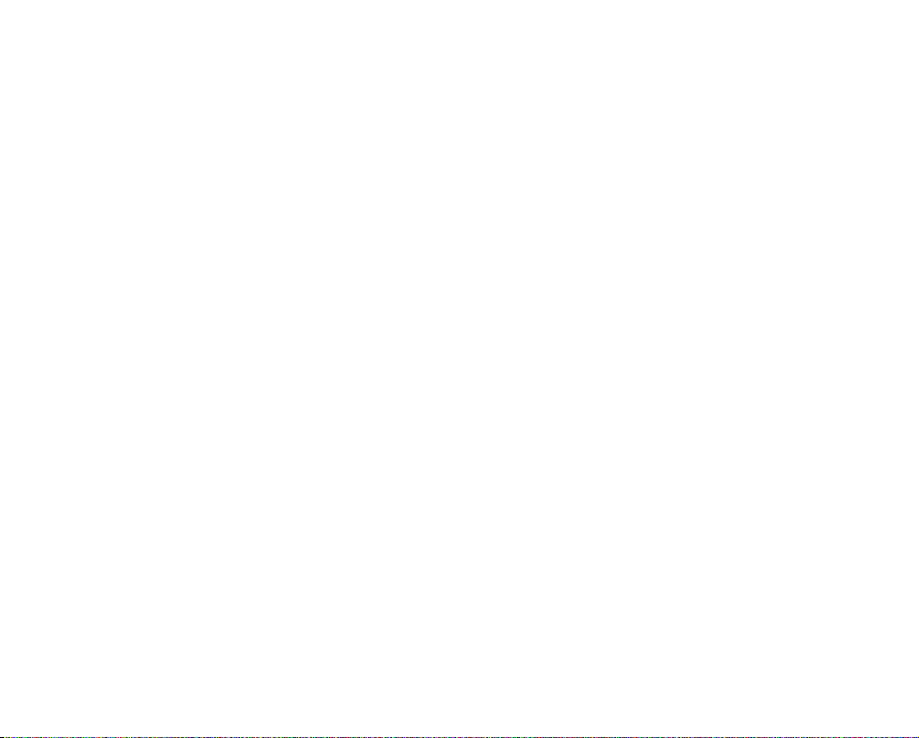
22. POWER LINES:
An outside antenna system should not be located in
the vicinity of overhead power lines or other electric
light or power circuits where it can fall into such power
lines or circuits. When installing an outside antenna
system, extreme care should be taken to keep from
touching such power lines or circuits as contact with
them might be fatal.
23. OVERLOADING:
Do not overload wall outlets and extension cords as
this can result in a risk of fire or electric shock.
24. OBJECTS AND LIQUIDS:
Never push objects of any kind into this CAMCORDER
through openings as they may touch dangerous
voltage points or short out a part that could result in a
fire or electric shock. Never spill liquids of any kind onto
the CAMCORDER. Should spillage occur, unplug unit
and have it checked by a technician before use.
25. SERVICING:
Do not attempt to service this CAMCORDER yourself.
Opening or removing covers may expose you to
dangerous voltage or other hazards. Refer all servicing
to qualified service personnel.
26. DAMAGE REQUIRING SERVICE:
Unplug this CAMCORDER from the wall outlet and
refer servicing to qualified service personnel under the
following conditions:
a. When the power-supply cord or plug is damaged.
b. If any liquid has been spilled onto, or objects have
fallen into the CAMCORDER.
c. If the CAMCORDER has been exposed to rain or
water.
d. If the CAMCORDER does not operate normally
by following the operating instructions, adjust only
those controls that are covered by the operating
instructions. Improper adjustment of other controls
may result in damage and will often require
extensive work by a qualified technician to restore
the CAMCORDER to its normal operation.
e. If the CAMCORDER has been dropped or the
cabinet has been damaged.
f. When the CAMCORDER exhibits a distinct change
in performance, this indicates a need for service.
27. REPLACEMENT PARTS:
When replacement parts are required, be sure the
service technician has used replacement parts
specified by the manufacturer and having the same
characteristics as the original part. Unauthorized
substitutions may result in fire, electric shock or other
hazards.
28. SAFETY CHECK:
Upon completion of any service or repairs to this
CAMCORDER, ask the service technician to perform
safety checks to determine that the CAMCORDER is in
safe operating order.
English _vii
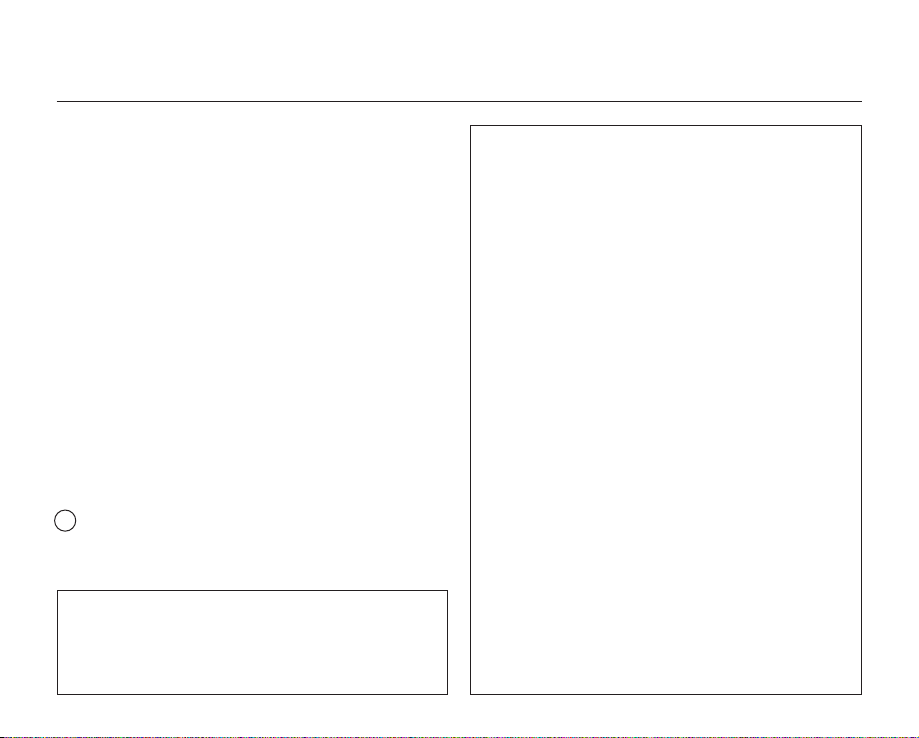
important safety instructions
29. To prevent damage which may result in fire or shock
hazard, do not expose this appliance to rain or
moisture.
30. If this power supply is used at 240V ac, a suitable plug
adaptor should be used.
31. This product is covered by one or more of the following
U.S. patents:
5,060,220 5,457,669 5,561,649 5,705,762 5,987,417
6,043,912 6,222,983 6,272,096 6,377,524 6,377,531
6,385,587 6,389,570 6,408,408 6,466,532 6,473,736
6,477,501 6,480,829 6,556,520 6,556,521 6,556,522
6,578,163 6,594,208 6,631,110 6,658,588 6,674,697
6,674,957 6,687,455 6,697,307 6,707,985 6,721,243
6,721,493 6,728,474 6,741,535 6,744,713 6,744,972
6,765,853 6,765,853 6,771,890 6,771,891 6,775,465
6,778,755 6,788,629 6,788,630 6,795,637 6,810,201
6,862,256 6,868,054 6,894,963 6,937,552
USER INSTALLER CAUTION:
Your authority to operate this FCC certified equipment could be
voided if you make changes or modifications not expressly approved
by this party responsible for compliance to part 15 FCC rules.
NOTE:
Hg LAMP(S) INSIDE THIS PRODUCT CONTAIN MERCURY AND
MUST BE RECYCLED OR DISPOSED OF ACCORDING
TO LOCAL, STATE OR FEDERAL LAWS. For details see
lamprecycle.org, eiae.org, or call 1-800-Samsung (7267864)
CALIFORNIA USA ONLY
This Perchlorate warning applies only to primary CR
(Manganese Dioxide) Lithium coin cells in the product sold
or distributed ONLY in California USA
“ Perchlorate Material - special handling may apply,
See www.dtsc.ca.gov/hazardouswaste/perchlorate.”
viii_ English
NOTE: This equipment has been tested and found to comply
with the limits for a Class B digital device, pursuant to part 15
of the FCC Rules.
These limits are designed to provide reasonable protection
against harmful interference in a residential installation.
This equipment generates, uses and can radiate radio
frequency energy and, if not installed and used in accordance
with the instructions, may cause harmful interference to
radio communications. However, there is no guarantee that
interference will not occur in a particular installation.
If this equipment does cause harmful interference to radio or
television reception, which can be determined by turning the
equipment off and on, the user is encouraged to try to correct
the interference by one or more of the following measures:
- Reorient or relocate the receiving antenna.
- Increase the separation between the equipment and
receiver.
- Connect the equipment into an outlet on a circuit different
from that to which the receiver is connected.
- Consult the dealer or an experienced radio/TV technician
for help and for additional suggestions.
The user may find the following booklet prepared by the
Federal Communications Commission helpful: “How to
Identify and Resolve Radio-TV Interference Problems.”
This Booklet is available from the U.S. Government
Printing Office, Washington, D.C. 20402, Stock No.
004-000-00345-4.
FCC Warning
The user is cautioned that changes or modifications not
expressly approved by the manufacturer could void the user’s
authority to operate the equipment.
This device complies with Part 15 of FCC Rules.
Operation is subject to the following two conditions;
(1) This device may not cause harmful interference, and
(2) This device must accept any interference received,
including interference that may cause undesired operation.
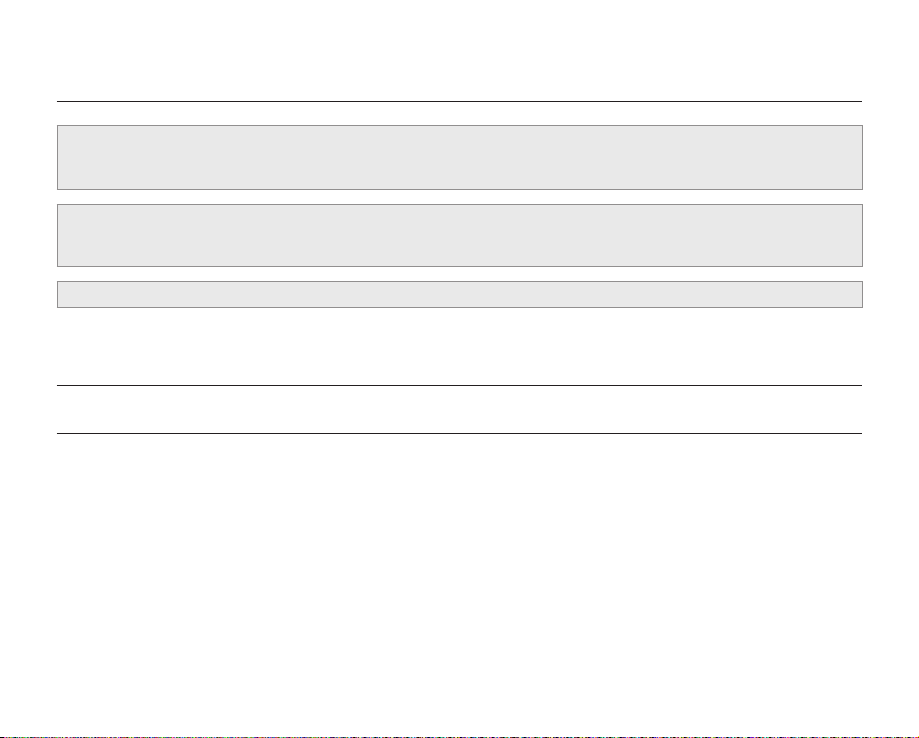
precautions
This camcorder should always be connected to an AC outlet with a protective grounding connection.
•
Batteries shall not be exposed to excessive heat such as sunshine, fire or the like.
•
Danger of explosion if battery is incorrectly replaced.
Replace only with the same or equivalent type.
If this power supply is used at 240V ac, a suitable plug adapter should be used.
Warning!
Caution
important information on use
BEFORE USING THIS CAMCORDER
• This HD camcorder records video in H.264 (MPEG4 part10/AVC) format and in High (HD-VIDEO) and Standard
resolution (SD-VIDEO).
•
Please note that this HD camcorder is not compatible with other digital video formats.
•
Before recording important video, make a trial recording.
Play back your trial recording to make sure the video and audio have been recorded properly.
•
The recorded contents cannot be compensated for:
- Samsung cannot compensate for any damage caused when a recording cannot be played back because of a defect
in the HD camcorder or memory card.
Samsung cannot be responsible for your recorded video and audio.
- Recorded contents may be lost due to a mistake when handling this HD camcorder or memory card, etc. Samsung
shall not be responsible for compensation for damages due to the loss of recorded contents.
•
Make a backup of important recorded data
Protect your important recorded data by copying the files to a PC. We also recommend you copy it from your PC to other
recording media for storage. Refer to the software installation and USB connection guide.
English _ix
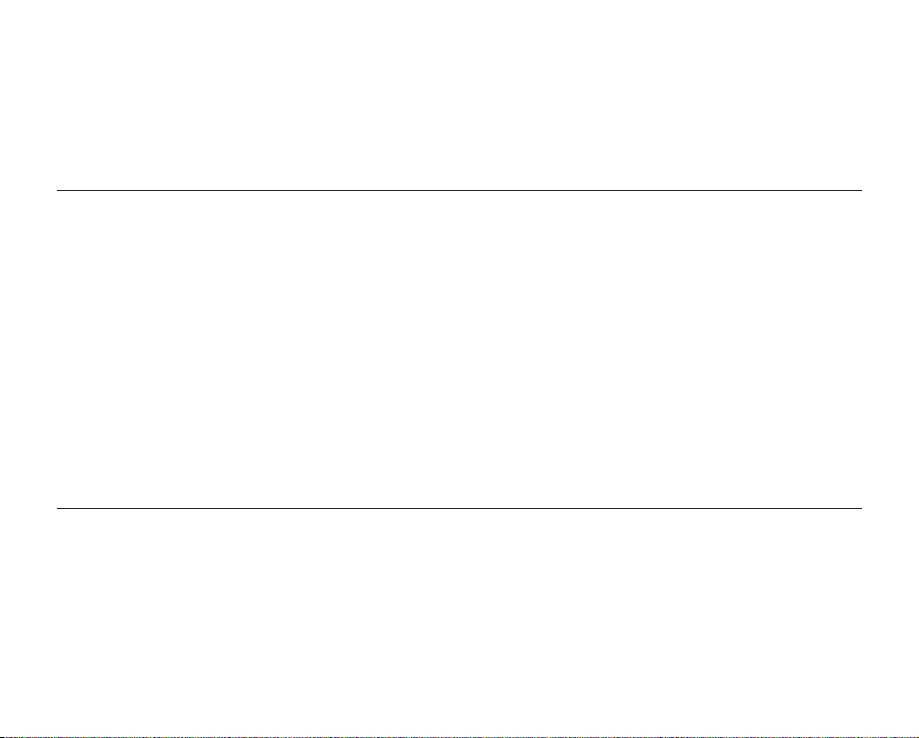
• Copyright: Please note that this HD camcorder is intended for individual use only.
Data recorded on the storage media in this HD camcorder using other digital/analog media or devices is protected by the
copyright act and cannot be used without permission of the owner of copyright, except for personal enjoyment. Even if you
record an event such as a show, performance or exhibition for personal enjoyment, it is strongly recommended that you obtain
permission beforehand.
ABOUT THIS USER MANUAL
• Thank you for purchasing this Samsung Camcorder. Please read this user manual carefully before you use the camcorder and
keep it handy for future reference. Should your camcorder fail to operate correctly, refer to Troubleshooting.
page 119
• This User Manual covers models HMX-H100N, HMX-H104BN, HMX-H105BN, and HMX-H106SN.
The HMX-H104BN, HMX-H105BN, and HMX-H106SN have a 16GB, 32GB, and 64GB built-in flash memory respectively but
also use memory cards.
The HMX-H100N does not have built-in flash memory and uses memory cards exclusively.
Although some features of HMX-H100N, HMX-H104BN, HMX-H105BN, and HMX-H106SN are different, they operate in the
same way.
• Illustrations of model HMX-H105BN are used in this user manual.
• The screenshots are from Windows XP. The screens may vary depending on the operating system of the computer.
• The displays in this user manual may not be exactly the same as those you see on the LCD screen.
• Designs and specifications of the camcorder and other accessories are subject to change without any notice.
• The following terms are used in this manual:
- The terms ‘video’ and ‘movie images’ refer to one video unit from the point you press the
Record start/stop button to start
recording until you press again to pause the recording.
- The terms ‘photo’ and ‘still image’ are used interchangeably with the same meaning.
NOTES REGARDING TRADEMARKS
• All the trade names and registered trademarks mentioned in this manual or other documentation provided with your Samsung
product are trademarks or registered trademarks of their respective holders.
• Windows
• YouTube
• Flickr
• All the other product names mentioned here in may be the trademark or registered trademarks of their respective companies.
• Furthermore, “TM” and “R” are not mentioned in each case in this manual.
®
is registered trademark or trademark of Microsoft Corporation, registered in the United States and other countries.
®
is a trademark of Google Inc.
®
is a trademark of Yahoo.
x_ English
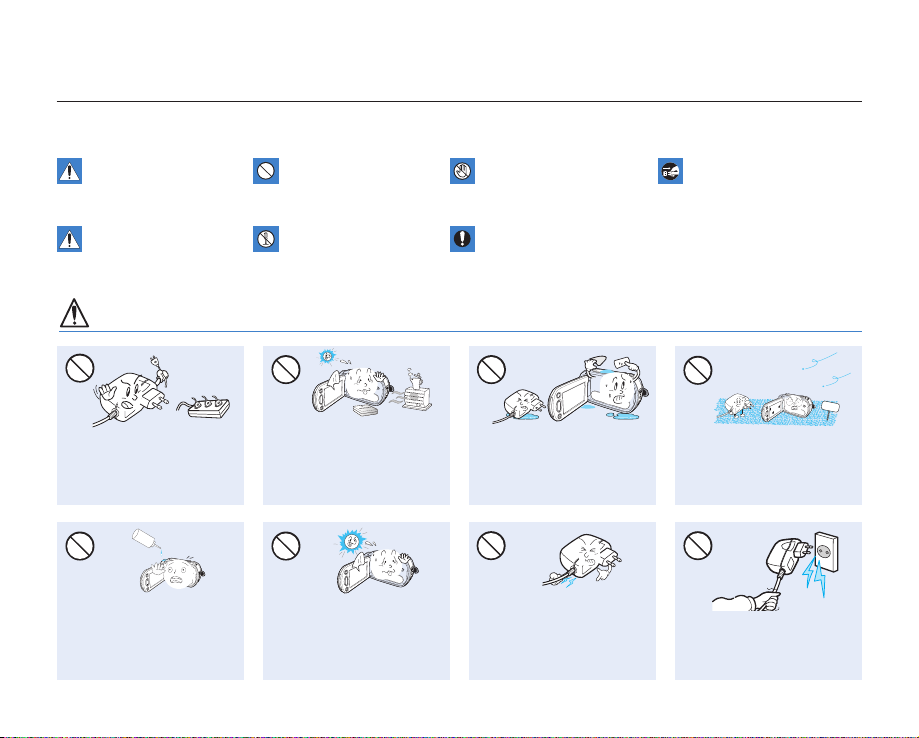
precautions when using
W
4
4
W
W
4
4
W
SAND
L
I
O
W
4
4
W
The safety precautions illustrated below are to prevent personal injury or material damages. Heed all instructions carefully.
WARNING
Means that death or serious
personal injury is a risk.
Unplug from the power supply.Do not touch the product.Prohibited action.
CAUTION
Means that there is a potential
risk for personal injury or
material damage.
WARNING
Do not overload outlets or
extension cords as this may
result in abnormal heat or fire.
No oil! Oil entering the
camcorder or AC power
adaptor could cause electric
shock, malfunctions or
defects.
product.
This precaution must be kept.Do not disassemble the
Using the camcorder at
temperatures over 140°F(60°
C) may result in fire. Keeping the
battery at a high temperature
may cause an explosion.
Do not aim the LCD screen
directly into the sun. Doing so
could cause eye injuries, as
well as lead to malfunctioning
of internal parts of the product.
Do not allow water or metal
and inflammable matter to
enter the camcorder or AC
power adaptor. Doing so may
pose a fire hazard.
Do not bend the power-cord
or damage the AC power
adaptor by pressing on it with a
heavy object. There may be a
risk of fire or electric shock.
No sand or dust! Fine sand or
dust entering the camcorder
or AC power adaptor could
cause malfunctions or defects.
Do not disconnect the AC
adaptor by pulling on its
power-cord, as this could
damage the power-cord.
English _xi
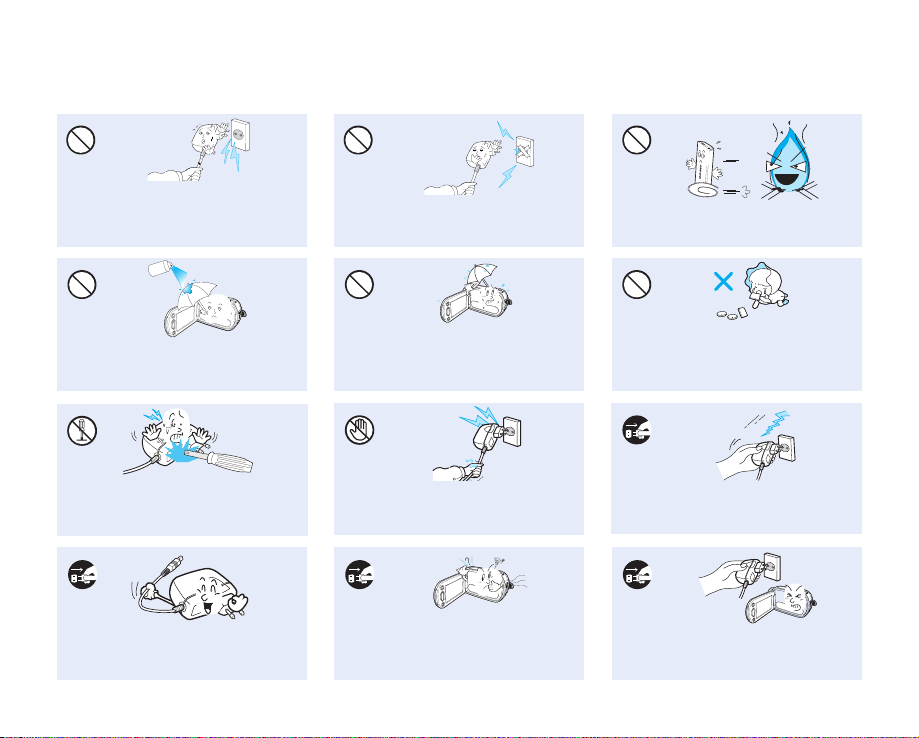
W
4
4
W
Do not use the AC adaptor if it has
d
i
u
l
f
g
n
i
n
a
e
l
c
W
4
4
W
W
4
4
W
damaged, split or broken cords or wires.
Doing so may cause fire or electric shock.
Do not connect the AC adaptor unless the
plug can be fully inserted with no part of
the blades exposed.
Do not dispose of battery pack in a fire as
it may explode.
Never use cleaning fluid or similar
chemicals. Do not spray cleaners directly
on the camcorder.
Do not attempt to disassemble, repair, or
reform the camcorder or the AC adaptor to
avoid a risk of fire or electric shock.
When cleaning the AC adaptor, unplug
the power-cord to avoid a risk of a
malfunction or electric shock.
xii_ English
Keep the camcorder away from water
when used near the beach or pool or
when it rains. There is a risk of malfunction
or electric shock.
Do not plug or unplug the power cord
with wet hands. There is a risk of electric
shock.
If the camcorder makes an abnormal sound, or smell
or smokes, unplug the power-cord immediately and
request service from a Samsung service center.
There is a risk of fire or personal injury.
Keep the used lithium battery or memory
card out of the reach of children. If the
lithium battery or memory card is swallowed
by children, consult physician immediately.
Keep the power-cord unplugged when
not in use or during lightning storms to
prevent fire hazard.
If the camcorder malfunctions, detach
immediately the AC adaptor or battery
from the camcorder to avoid fire or injury.
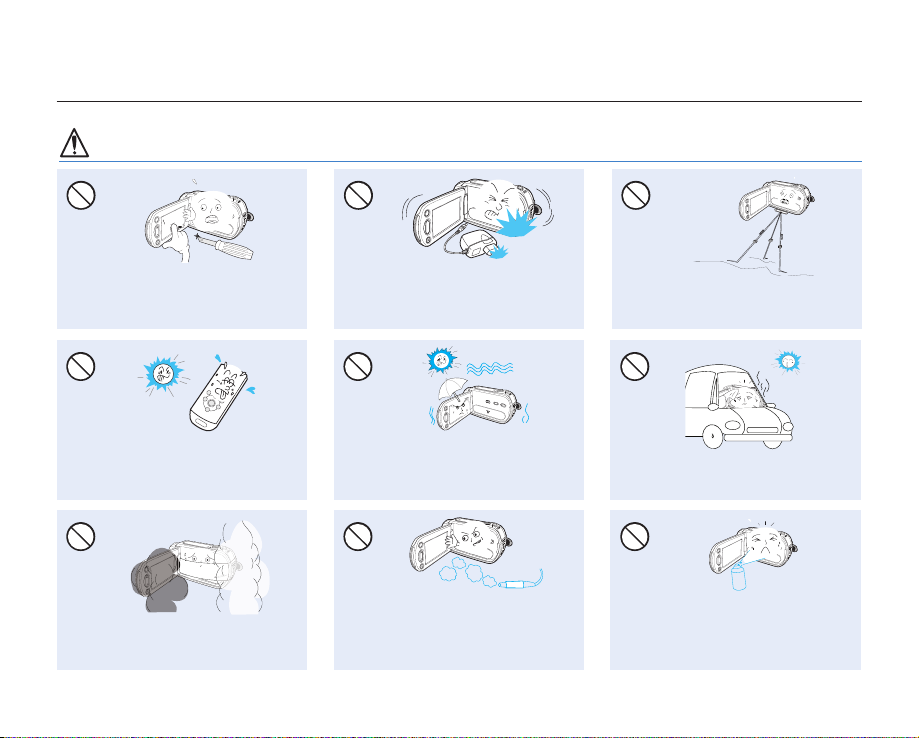
precautions when using
W
4
4
W
E
D
I
C
IT
C
E
S
N
I
CAUTION
Do not press the surface of the LCD with
force, or hit it with a sharp object. If you
push the LCD surface, display unevenness
may occur.
Do not use the camcorder near direct
sunlight or heating equipment. This will
especially shorten the operation range of
the remote control which uses infrared rays.
Do not expose the camcorder to soot or
steam. Thick soot or steam could damage
the camcorder case or cause a malfunction.
Do not drop or expose the camcorder,
battery pack, AC adaptor or other
accessories to severe vibrations or impact.
This may cause a malfunction or injury.
Do not expose the camcorder to sand or
water when recording at the beach or pool,
or recording on a rainy day. Doing so may
cause a malfunction or electric shock.
Do not use the camcorder near dense exhaust
gas generated by gasoline or diesel engines,
or corrosive gas such as hydrogen sulphide.
Doing so may corrode the external or internal
terminals, disabling normal operation.
Do not use the camcorder on a tripod (not
supplied) in a place where it is subject to
severe vibrations or impact.
Do not leave the camcorder in a closed
vehicle where the temperature is very high
for a long time.
Do not expose the camcorder to insecticide.
Insecticide entering the camcorder could fail
the product to operate normally. Turn the
camcorder off and cover it with vinyl sheet,
etc. before using insecticide.
English _xiii
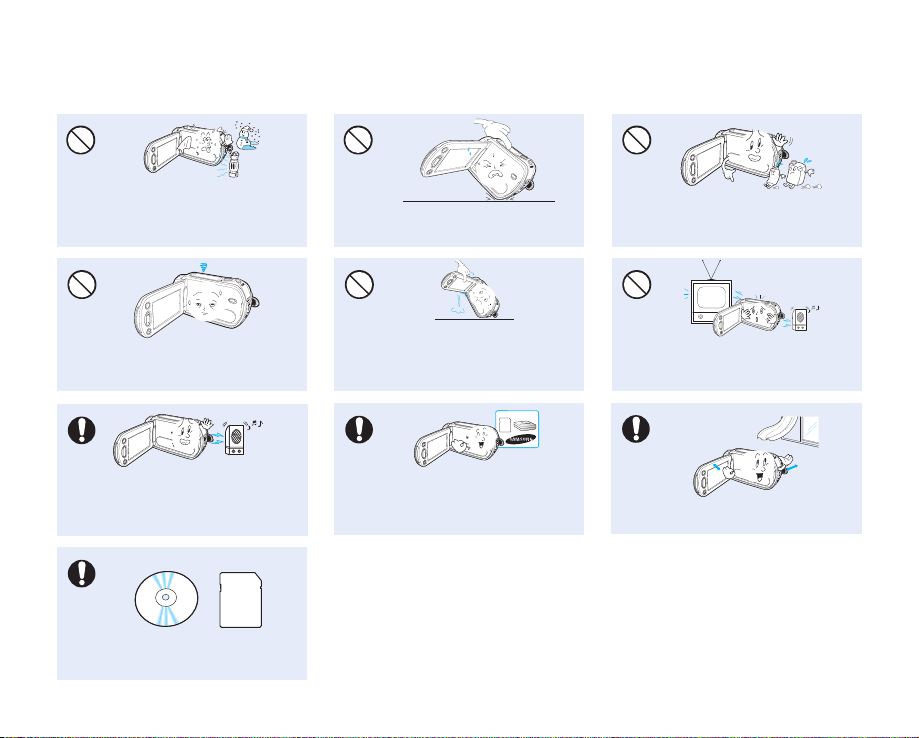
w
T
T
w
W
4
4
W
W
4
4
W
W
4
4
W
Do not expose the camcorder to sudden
W
4
4
W
W
4
4
W
changed in temperature or a humid place.
There is also a risk of defect or electric shock
when using outdoors during lightning storms.
Do not place the camcorder with the open
LCD screen down.
Do not wipe the camcorder body with
benzene or thinner. The exterior coating could
peel off or the case surface could deteriorate.
Do not leave the LCD monitor open when
not using the camcorder.
Do not use the camcorder near strong radio
waves or magnetism such as speakers and
a large motor. Noise could enter video or
audio that are being recorded.
Keep important data separately.
Samsung is not responsible for data loss.
xiv_ English
Do not hold the camcorder by the LCD
monitor when lifting it. LCD monitor could
detach and the camcorder may fall.
Use Samsung-approved accessories only. Using
products from other manufacturers may cause
overheating, fire, explosion, electric shock or
ersonal injuries caused by abnormal operation.
Do not use the camcorder near TV or
radio. This could cause noise on the TV
screen or in radio broadcasts.
Place the camcorder on a stable surface
and a place with ventilation openings.
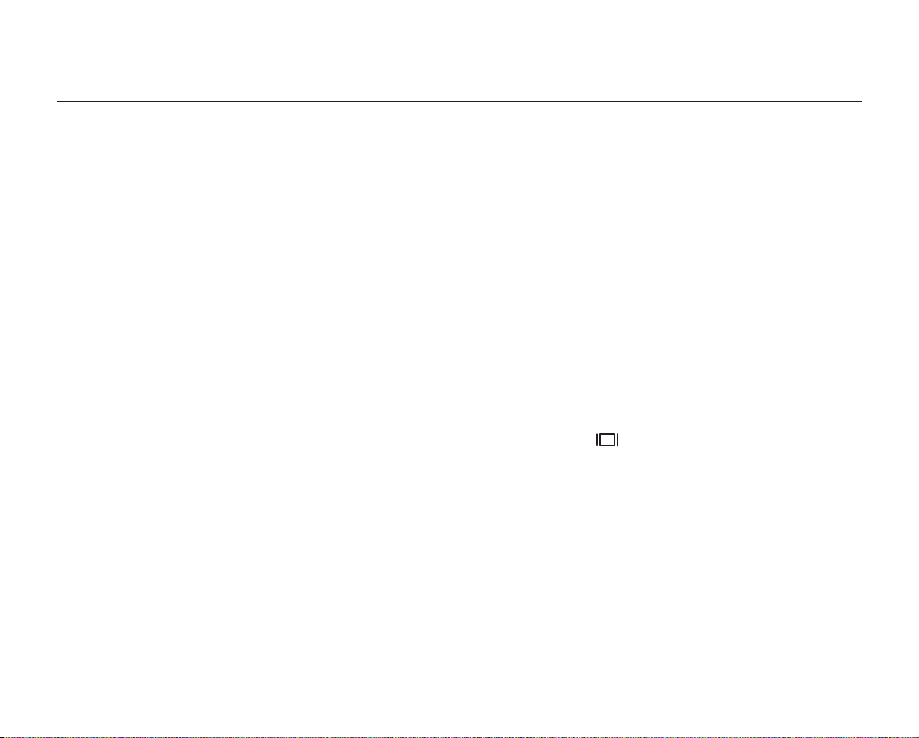
contents
QUICK START GUIDE
GETTING TO KNOW YOUR
HD CAMCORDER
7
PREPARATION
11
BEFORE RECORDING
27
07 What’s included with your HD camcorder
08 Front & left view
09 Right & top / bottom view
10 Rear view
11 Using the remote control
13 Holding the HD camcorder
14 Charging the battery pack
19 Basic HD camcorder operation
21 Screen indicators
24 Using the Display ( ) button
24 Using the LCD screen
25 Initial setting: time zone, date and time & OSD language
27 Selecting the storage media
(HMX-H104BN/HMX-H105BN/HMX-H106SN only)
28 Inserting/ejecting a memory card
29 Recordable time and number of images
30 Selecting a suitable memory card
English _01
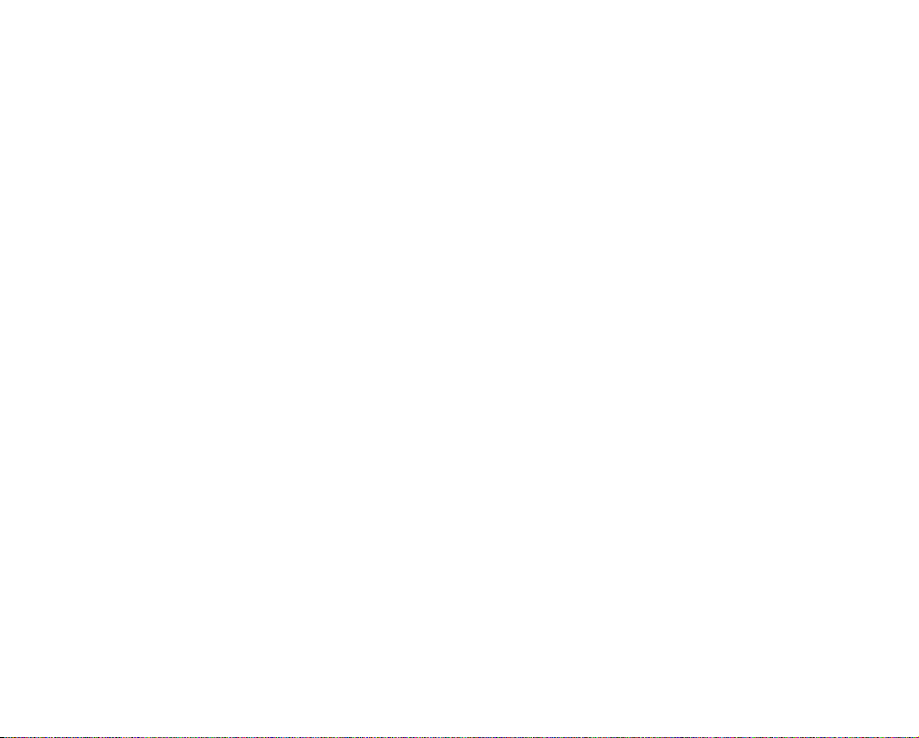
RECORDING
32
32 Recording movie images
34 Taking photo images
35 Recording with ease for beginners (EASY Q mode)
36 Capturing still images during movie image recording
(dual recording)
37 Zooming
38 Setting the anti-shake (OIS: optical image stabilizer)
39 Using the built-in flash
40 Capturing still images during movie images playback
02_ English
PLAYBACK
41
CONNECTION
48
USING THE MENU ITEMS
53
41 Changing the playback mode
42 Playing movie images
45 Viewing photo images
48 Connecting to a TV
52 Dubbing images from the camcorder to a VCR or
DVD/HDD recorder
53 Handling menus and quick menus
55 Menu items
58 Quick menu items
59 Recording menu items
79 Playback menu items
81 Setting menu items
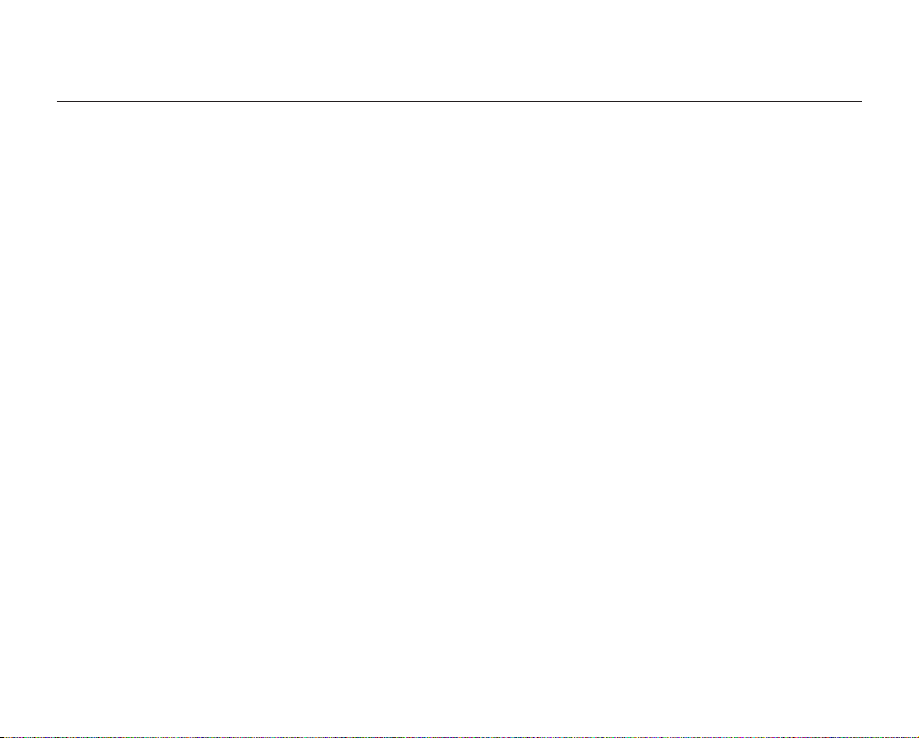
contents
EDITING MOVIE IMAGES
93
IMAGE MANAGEMENT
99
PRINTING PHOTO IMAGES
102
USING A COMPUTER
105
93 Dividing a movie image
95 Combining two movie images
96 Playlist
99 Protection from accidental erasure
100 Deleting images
101 Copying images
(HMX-H104BN/HMX-H105BN/HMX-H106SN only)
102 DPOF print setting
103 Direct printing with a PictBridge printer
105 Checking your computer type
106 What you can do with a Windows computer
107 Using the Intelli-studio program
112 Using as a removable storage device
English _03

MAINTENANCE & ADDITIONAL
INFORMATION
115
115 Maintenance
116 Additional information
118 Using your HD camcorder abroad
04_ English
TROUBLESHOOTING
SPECIFICATIONS
WARRANTY
119 Troubleshooting
131 Specifications
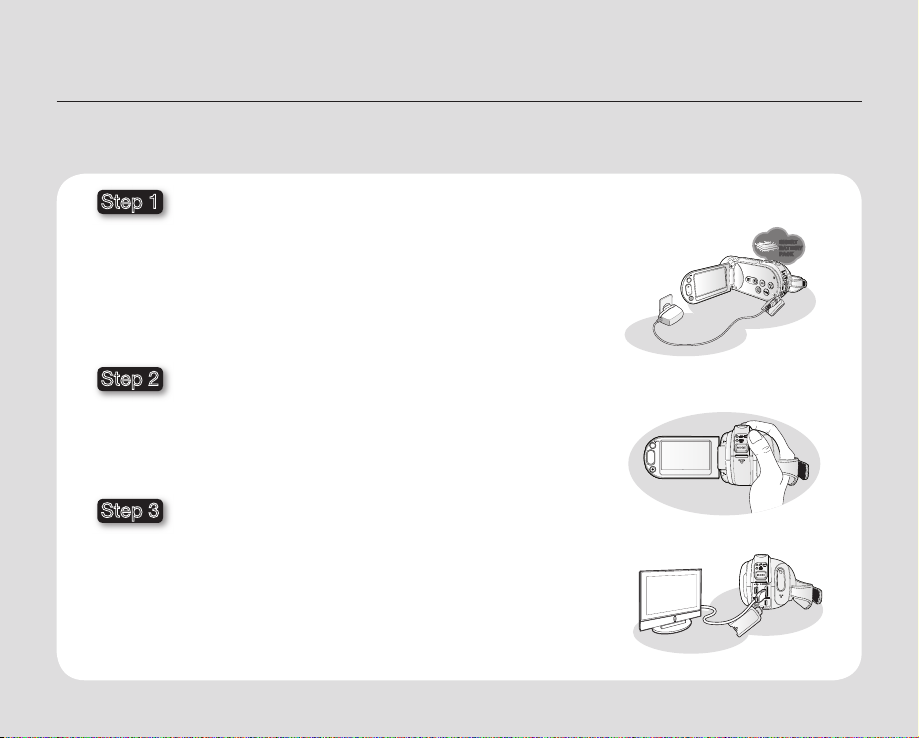
quick start guide
W
T
W
T
W
T
DC
IN
AV
DC
IN
AV
This quick start guide introduces the basic operation and features of your camcorder.
See the reference pages below for more information.
Step 1
Preparation
• Charging the battery pack. page 14
• Setting the date/time and the OSD language.pages 25-26
• Setting the storage media (built-in memory or memory card).
(HMX-H104BN/HMX-H105BN/HMX-H106SN only) page 27
Step 2
Recording
• Recording movie or photo images. pages 32, 34
Step 3
Playing back
• Selecting an image to play back from the thumbnail index views.
pages 42, 45
• Viewing playback from your HD camcorder on your TV or PC.
pages 48, 107
INSERT
BATTERY
PACK
English _05
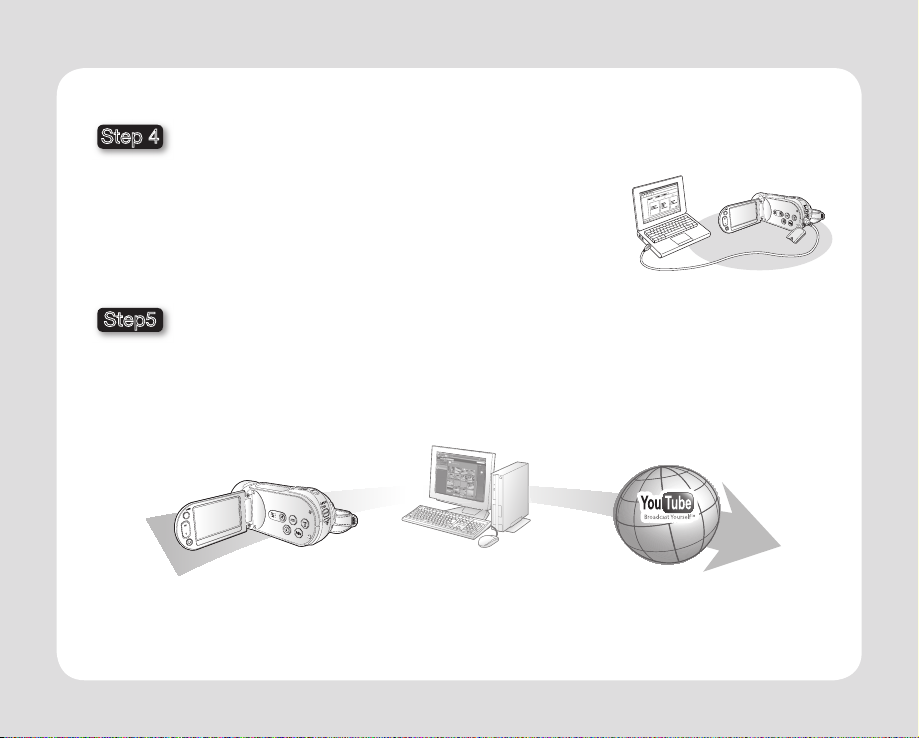
Step 4
Connecting to a PC
• You can play back and edit recorded movies or photos
by using the built-in editing software (Intelli-studio) on your camcorder.
Also, using Intelli-studio allows easy upload of recorded movies or photo
fi les to YouTube or Flickr. page 109
Step5
Easy Upload to YouTube or Flickr
• You can upload recorded movies or photos to YouTube or Flickr using Intelli-studio. page 109
Camcorder Intelli-studio
06_ English
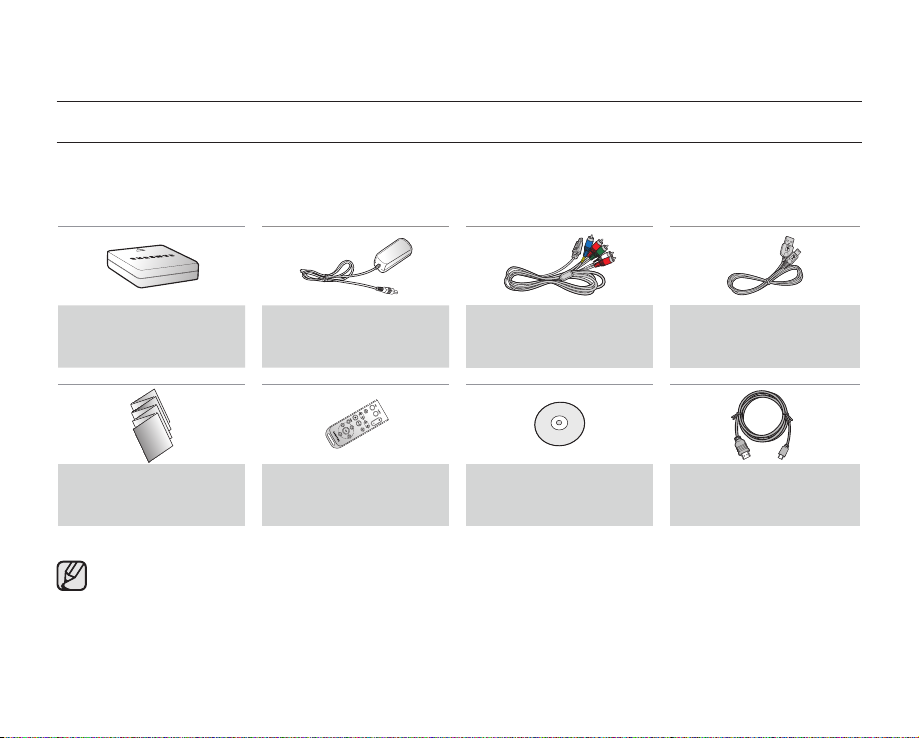
getting to know your HD camcorder
WHAT’S INCLUDED WITH YOUR HD CAMCORDER
Your new HD camcorder comes with the following accessories. If any of these items is missing from your box, call
Samsung’s Customer Care Center.
The exact appearance of each item may vary by model.
✪
Battery pack
(IA-BP85NF)
(AD43-00188A)
Quick start guide
(AD68-03496A)
• The contents may vary depending on the sales region.
• Parts and accessories are available for purchase at your local Samsung dealer. To buy these, contact
your nearest Samsung dealer. However, IA-BP85NF is not available from retailers. Use IA-BP85ST when
purchasing the battery pack separately.
• A memory card is not included. See page 30 for memory cards compatible with your HD camcorder.
•
Your HD camcorder includes the user manual CD and quick start guide (printed). For more detailed
instructions, refer to the user manual (PDF) on the provided CD.
AC power adaptor
(AA-E9 type)
(AD44-00116B)
Remote control & button
type battery (CR2025)
(AD59-00169A)
Component/AV cable
(AD39-00142D)
User manual CD
(AD46-00224A)
USB cable
(AD39-00132D)
HDMI cable (Optional)
(AD39-00159A)
English _07
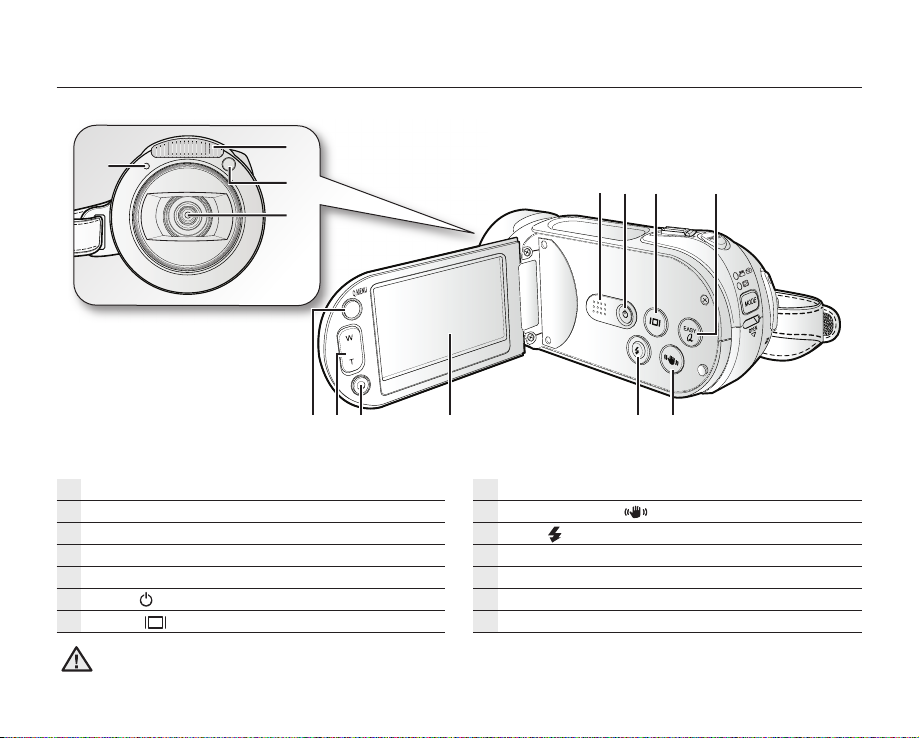
FRONT & LEFT VIEW
Built-in fl ash
Remote control sensor
Lens
Recording indicator
Built-in speaker
Power ( ) button
Display ( ) button
Be careful not to cover the lens during recording.
WARNING
08_ English
EASY Q button
Anti-Shake (OIS) ( ) button
Flash ( ) button
TFT LCD screen (touch panel)
Recording start/stop button
Zoom (W/T) button
Q.MENU button
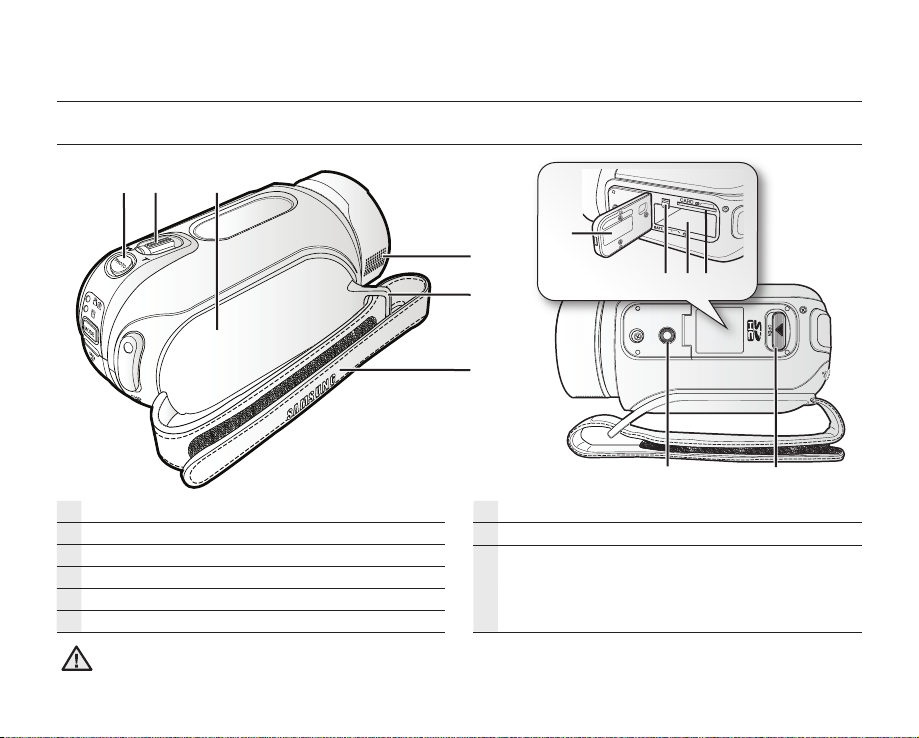
getting to know your HD camcorder
RIGHT & TOP / BOTTOM VIEW
PHOTO button
Zoom (W/T) lever
Swivel handle
Internal microphone
Grip belt hook
Grip belt
Be careful not to cover the internal microphone during recording.
WARNING
Tripod receptacle
OPEN switch
Battery pack/Memory card cover
Battery pack release switch
Battery pack slot
Memory card slot
English _09
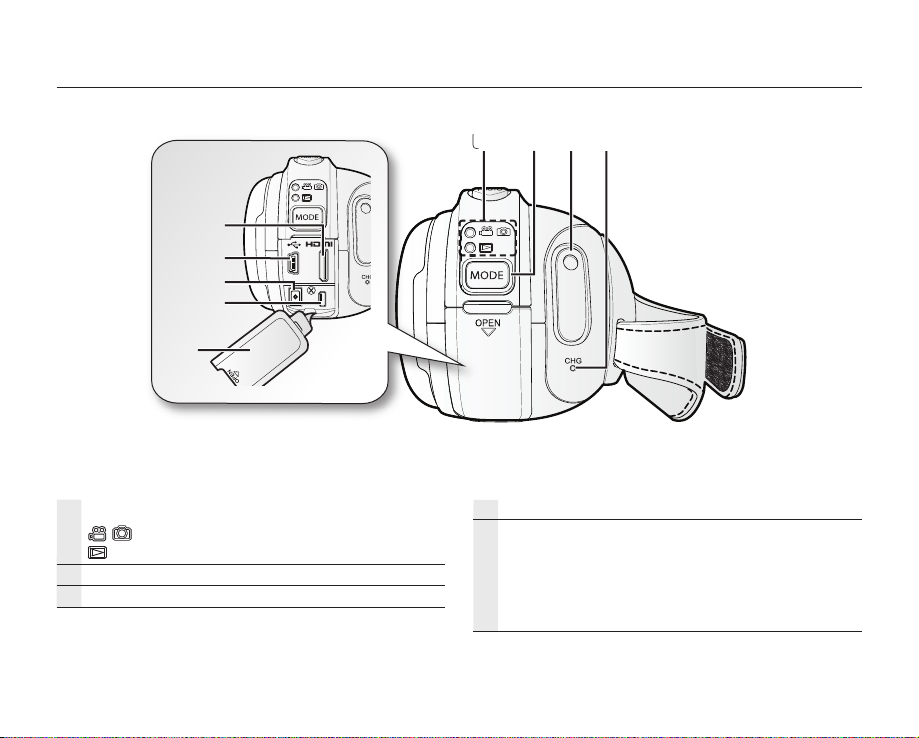
REAR VIEW
DC
IN
AV
Mode indicator
: Record mode (Movie/Photo)
: Play mode
MODE button
Recording start/stop button
10_ English
CHG (charging) indicator
Jack cover
HDMI jack
USB jack
DC IN jack
COMPONENT / AV jack
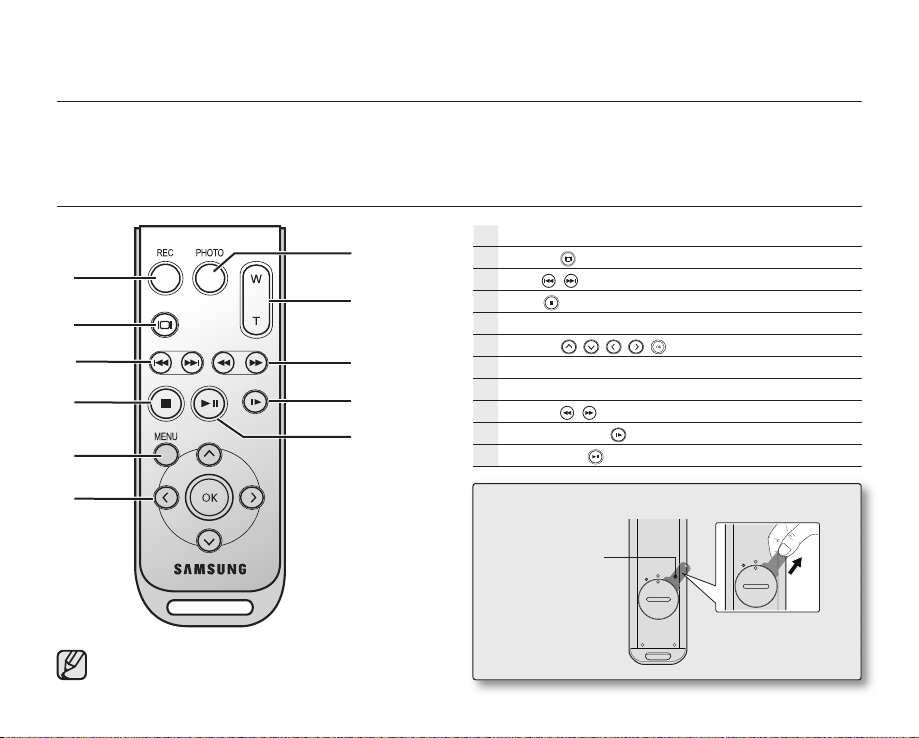
preparation
This section provides information on using this HD camcorder; such as how to use the provided accessories, how to
charge the battery, how to setup the operation mode and initial setup.
USING THE REMOTE CONTROL
REC (Recording start/stop) button
Display ( ) button
Skip ( / ) button
Stop ( ) button
MENU button
Control ( / / / / ) buttons
PHOTO button
Zoom (W/T) button
Search ( / ) button
Slow playback ( ) button
Play/Pause ( ) button
The buttons on the remote control function
the same as those on the HD camcorder.
Remove the insulation sheet before using the remote control!
Insulation sheet
English _11
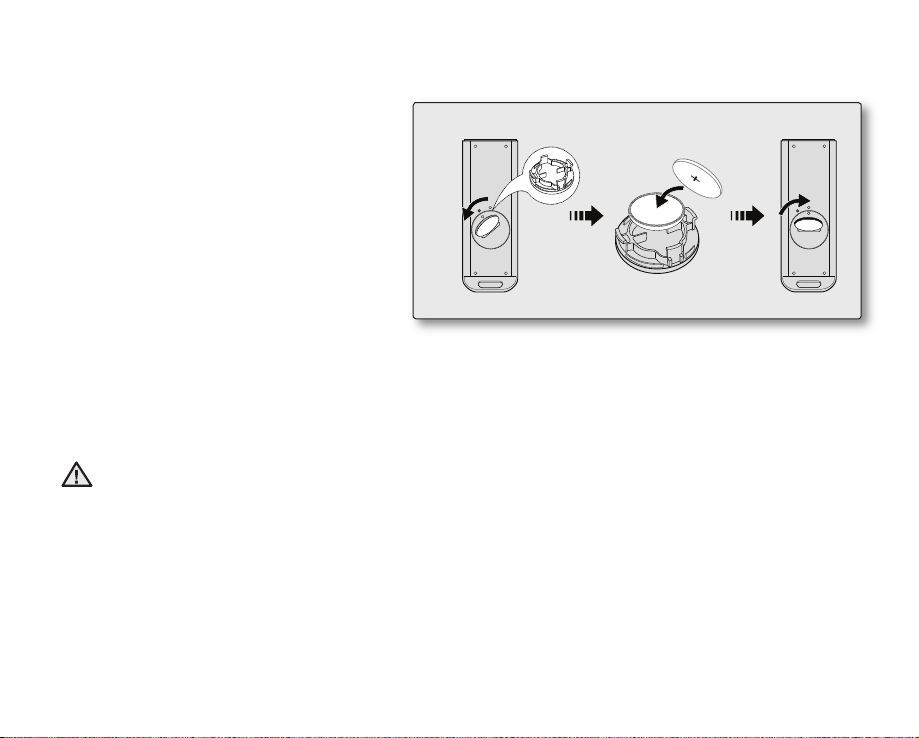
Installing the button type battery (CR2025) in the remote control
1. Turn the battery holder counter clockwise
(as indicated with () mark) using your
fi ngernail or a coin to open it.
• The battery holder opens.
2. Insert the battery into the battery holder with
the positive (+) terminal facing down and
press it fi rmly until you hear a locking sound.
3. Place the battery holder back in the remote
control, match its () mark with the () mark
on the remote control, and turn the battery
holder clockwise to lock it.
Precautions regarding the button type battery
• There is a danger of explosion if the button type battery is incorrectly replaced.
Replace only with the same or equivalent type.
• Do not pick up the battery using tweezers or other metal tools. This will cause a short circuit.
• Do not recharge, disassemble, heat or immerse the battery in water, to avoid the risk of explosion.
Keep the button type battery out of the reach of the children.
Should any battery be swallowed, consult a doctor immediately.
WARNING
<Battery holder>
12_ English
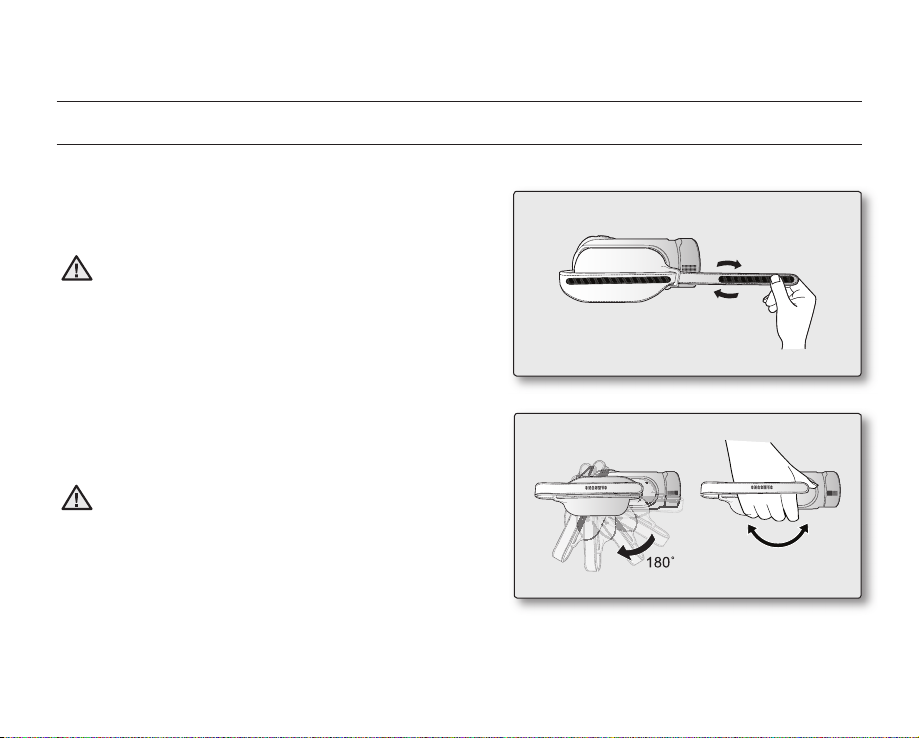
preparation
HOLDING THE HD CAMCORDER
Attaching the grip belt
Adjust the length of grip belt so that the HD camcorder is stable
when you press the Recording start/stop button with your
thumb.
Please note if the hand strap is adjusted too tight and you
use excessive force to insert your hand, the hand strap
WARNING
hook of the camcorder may be damaged.
Angle adjustment
Rotate the swivel handle to the most convenient angle.
You can rotate it downward from 0° to 180°.
Please be careful not to turn the swivel handle backward
as it may cause damage.
WARNING
English _13
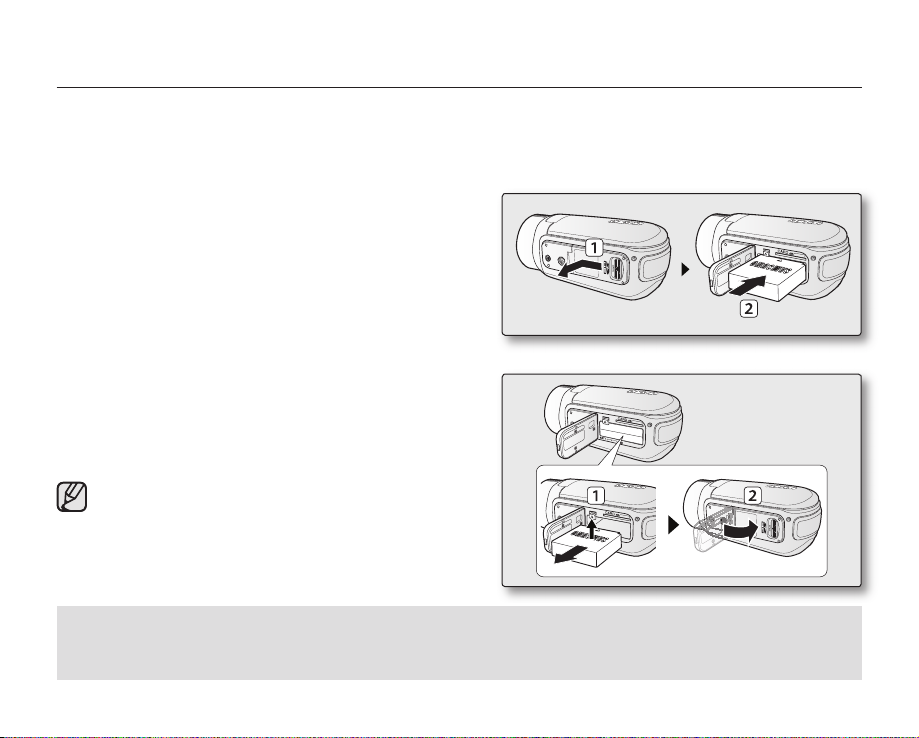
CHARGING THE BATTERY PACK
• Use the IA-BP85NF or IA-BP85ST battery pack only.
• The battery pack may be charged a little at the time of purchase.
• Be sure to charge the battery pack before you start using your HD camcorder.
Inserting the battery pack
1. Open the battery pack cover by sliding the OPEN switch to
the left as shown in the fi gure.
2. Insert the battery pack into the battery pack slot until it
softly clicks.
• Make sure that SAMSUNG logo is facing up and the
camcorder is placed as shown in the fi gure.
3. Close the battery pack cover.
Ejecting the battery pack
1. Slide the Battery pack release switch and pull out the
battery pack.
• Gently slide the Battery pack release switch in the
direction as shown in the fi gure.
2. Close the battery pack cover.
• Additional battery packs are available at your local
Samsung dealer.
• If the HD camcorder will not be in use for a while,
remove the battery pack from the HD camcorder.
Use only Samsung-approved battery packs.
Do not use batteries from other manufacturers because, there is a danger of overheating, fi re or explosion.
Samsung is not responsible for problems occuring due to using unapproved batteries.
14_ English
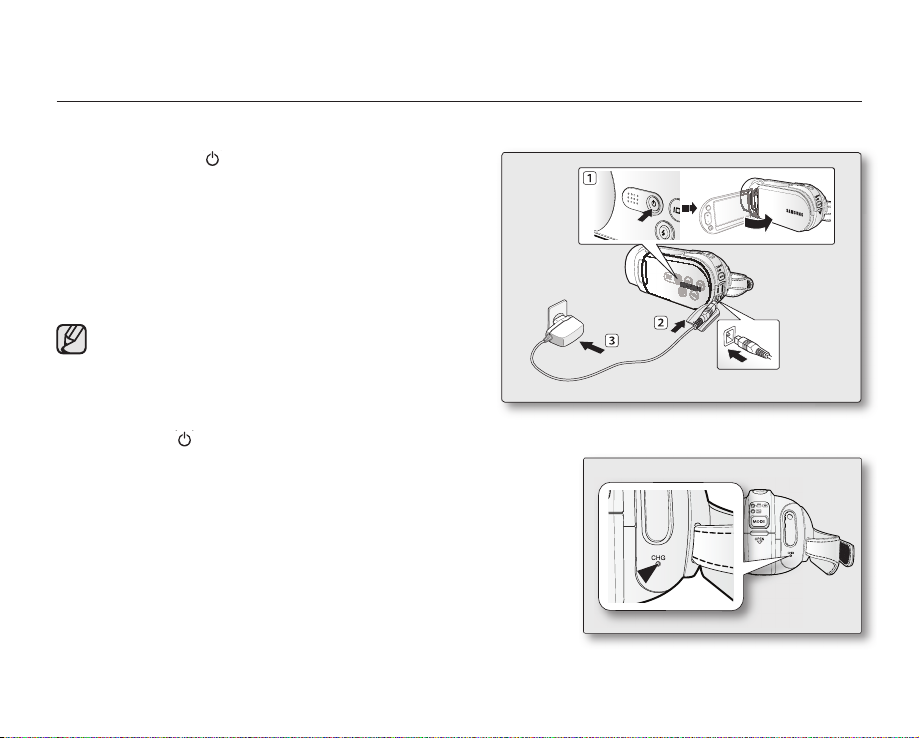
preparation
Charging the battery pack
1. Press the Power ( ) button for about 1 second to turn off
the power and close the LCD screen.
2. Open the jack cover and connect the AC power adaptor to
the DC IN jack.
3. Connect the AC power adaptor to a wall socket.
4. Once charged, disconnect the AC power adaptor from the
DC IN jack on your HD camcorder.
• Even with the power switched off, the battery pack will
still discharge if it is left inserted in the HD camcorder.
• It is recommended you purchase one or more
additional battery packs to allow continuous use of
your HD camcorder.
• The battery pack is not charged during the power
saving mode, which may keep the mode indicator
on or fl ashing. Open the LCD screen and press the
Power ( ) button to turn off the camcorder for
charging. page 19
Charging indicator
The color of the CHG lamp indicates the power or charging state.
• If the battery pack has been fully charged, the charge indicator is green.
• If you are charging the battery, the color of the charge indicator is
orange.
• If an error occurs while the battery pack in charging, the charging
indicator blinks green.
• The battery pack is charged over 95% after about 1 hour and 50
minutes, and the indicator color changes to green. It takes about 2
hours for the battery pack to charge 100%.
<Charging indicator>
English _15
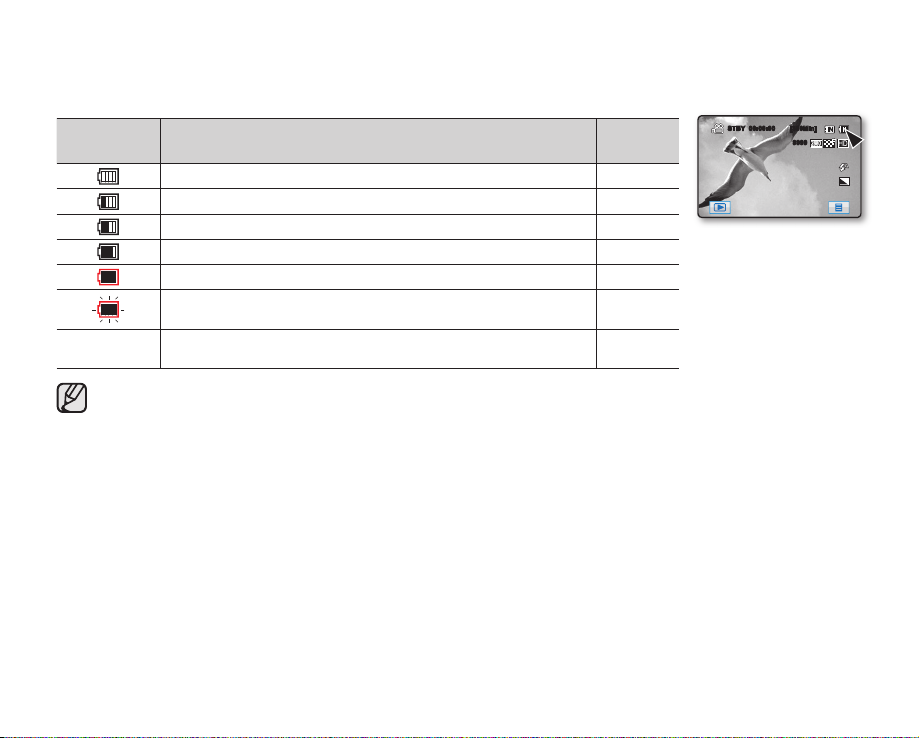
Battery level display
The battery level display shows the amount of battery power remaining in the battery pack.
Battery level
indicator
Exhausted (fl ickers): The device will soon turn off.
Change the battery pack as soon as possible.
- The device will be forced to turn off after 3 seconds.
Above fi gures are based on a fully charged battery pack at a normal temperature.
Low ambient temperature may affect the use time.
State Message
Fully charged -
30~50% used -
50~75% used -
75~90% used -
90~97% used -
-
“Low
Battery”
STBY 00:00:00 [300Min]
9999
<Battery level display>
16_ English
