Samsung HMX-H105BP, HMX-H1000P, HMX-H106SP, HMX-H1062SP, HMX-H104BP User Manual
...
High Definition
Digital Camcorder
user manual
HMX-H100P/HMX-H1000P/HMX-H1000P/
HMX-H104BP/HMX-H105BP/
HMX-H1052BP/HMX-H106SP/HMX-H106SP/
HMX-H1062SP
imagine the possibilities
Thank you for purchasing this Samsung product.
To receive more complete service, please register
your product at
www.samsung.com/register
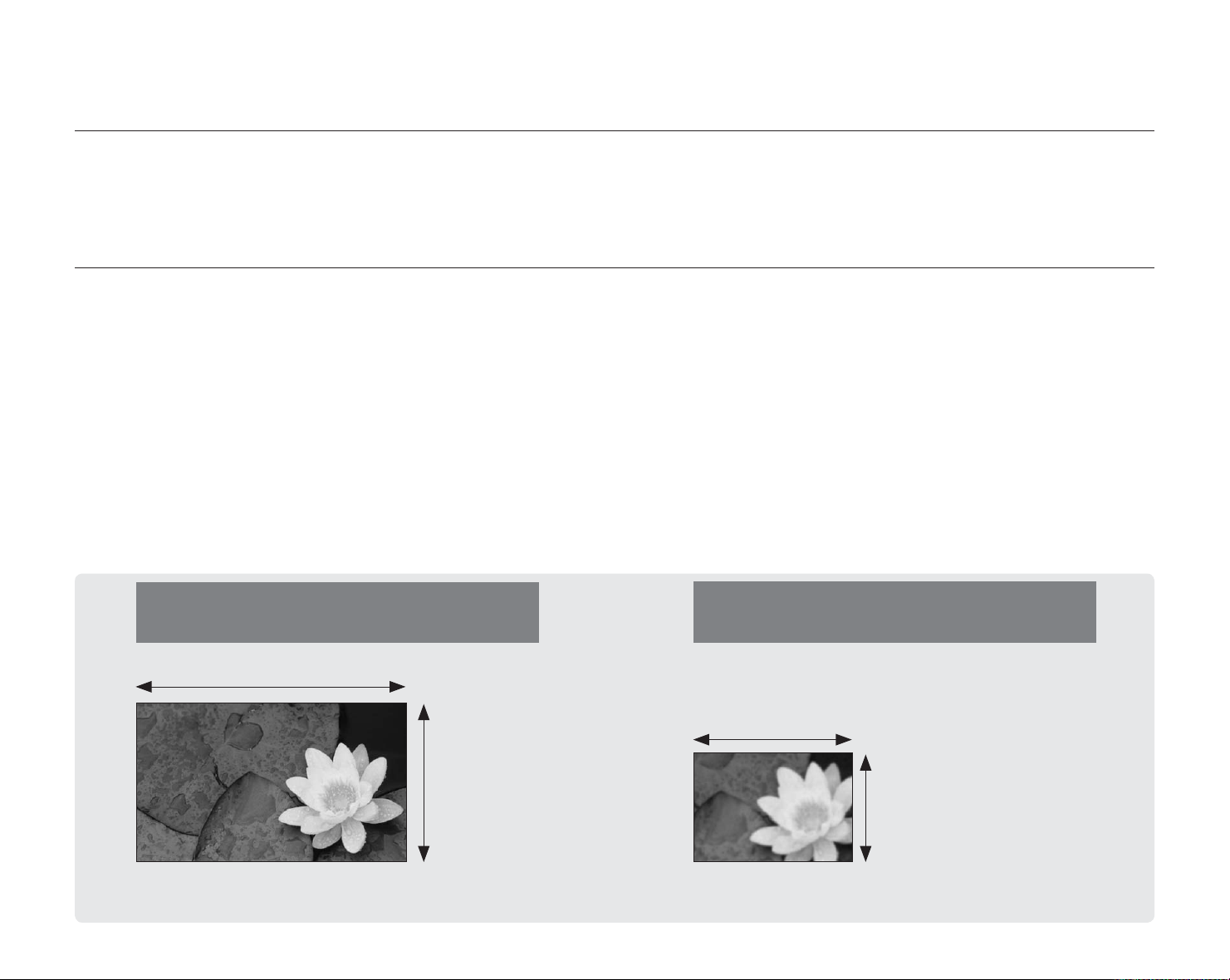
key features of your HD camcorder
The HD camcorder is capable of recording and playing back both Full HD (high definition: 1920x1080) and Standard
Definition (SD) image quality. Select the recording image quality, Full HD (high definition) or SD (standard definition),
before recording.
ENJOYING IMAGES WITH FULL HIGH DEFINITION (HD) QUALITY
You can view recorded movies with Full HD (high definition) image quality.
• This HD camcorder offers 1080i resolution with a sharper image than previous SD camcorders (576i).
It also supports widescreen recording with an aspect ratio of 16:9.
• Recordings made in Full HD (high definition) image quality will fit widescreen (16:9) HDTVs.
If your TV is not a high definition TV, movies with HD (high definition) image quality will be displayed with SD
(standard definition) image quality.
- To enjoy Full HD-quality images, you will need a TV supporting 1920x1080i input.
(Refer to the user manual of your TV.)
B/PR
- To enjoy HD-quality images, use an HDMI (optional) or Component/AV (Y/P
When using the Component/AV cable in a regular video connection (Video, Audio L/R) to your TV, HD-quality
images cannot be viewed and are down-converted to SD (Standard Definition).
• The image is recorded in 720x576p when the quality is set to SD in the HD camcorder.
Movies recorded at SD (standard definition) image quality cannot be converted to HD (high definition).
, Audio L/R) cable.
Full HD (high definition) image quality:
50i (interlaced)
1920
1080i
<1080i / 16:9 Full high definition camcorder>
Image resolution: about 6 times that of previous SD camcorders (576i).
ii_ English
SD (standard definition) image quality:
50i (interlaced)
720
576i
<576i / normal digital camcorder>

FEATURES OF YOUR NEW HD CAMCORDER
W
T
DC
IN
AV
2.2 Mega pixel (Gross) CMOS sensor
1/4.1” CMOS sensor provides stunning detail and clarity with exceptional video (1920 lines of horizontal resolution-HD mode or
720 lines of horizontal resolution-SD mode) and still image performance (4.6 mega pixels).
Unlike traditional CCD imagers, CMOS sensors require less power, providing better battery performance.
SSD (SOLID STATE DRIVE) adopted as built-in storage mediaSOLID STATE DRIVE) adopted as built-in storage media) adopted as built-in storage media
(HMX-H104BP/HMX-H105BP/HMX-H1052BP/HMX-H106SP/HMX-H1062SP only)
SSD based on flash memory has been adopted as built-in memory for the camcorder.
SSD helps the camcorder boot, read data and operate the software much faster than normal HDD (Hard Disk Drives).
Also, SSD is very stable, durable and makes less noise while in operation. It is environment-friendly because low electric power is
required.
H.264 (MPEG4 part10/AVC) encoding
Anynet+
supported
The latest video compression technology, H.264 uses a high compression
rate to sharply increase the recordable time with the same size storage.
HDMI interface (Anynet+ supported)
• If you have an HDTV with an HDMI jack, you can enjoy a clearer and sharper image
when compared to a standard definition TV.
• This HD camcorder supports Anynet+.
Anynet+ is an AV network system that enables you to control all connected Samsung
AV devices with an Anynet+ supported Samsung TV remote control. Refer to the corresponding
TV’s user manual for more details.
2.7” wide (16:9) touch panel LCD screen (230K pixels)
The 2.7” wide (16:9) LCD screen provides excellent viewing clarity with improved resolution. The
230K pixel LCD screen rotates up to 270 degrees for multiple viewing angles providing sharp,
detailed images for monitoring or playback, and the widescreen format makes shooting in 16:9
mode and composing shots even easier.
Touch panel adopted
You can play recorded images and set functions by simply tapping on the LCD screen.
Swivel handle for free style shooting
You can adjust the swivel handle’s angle up to 180° to suit the recording situation.
Built-in editing software (Intelli-studio)
Editing software is stored in this camcorder. Connecting the camcorder to a Windows computer using USB cable runs the
editing software application. The application enables playback, editing and sharing of the recordings.
English _iii
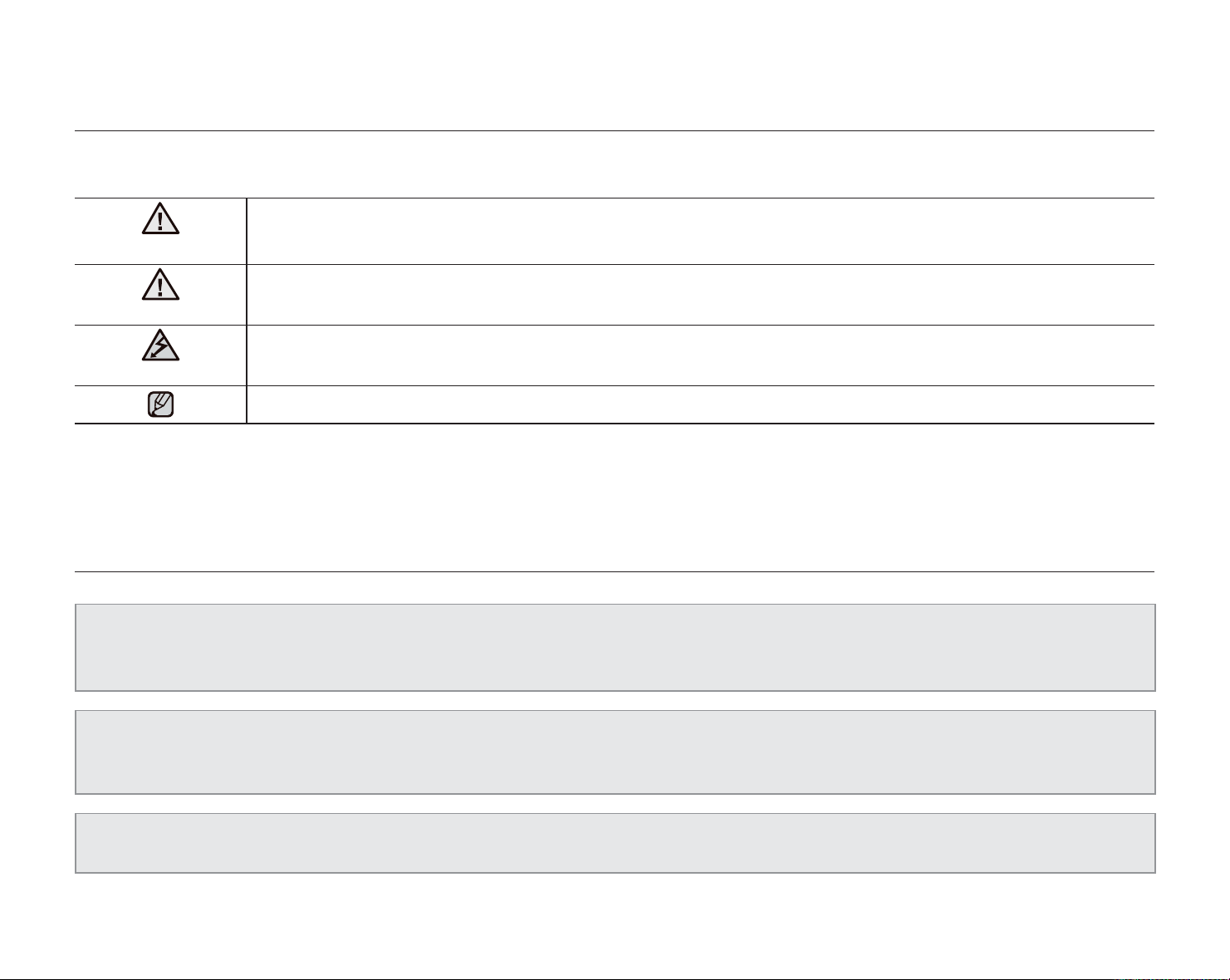
safety warnings
What the icons and signs in this user manual mean;
WARNING
CAUTION
CAUTION
These warning signs are here to prevent injury to you and others.
Please follow them explicitly. After reading this section, keep it in a safe place for future reference.
Means that death or serious personal injury is a risk.
Means that there is a potential risk for personal injury or material damage.
To reduce the risk of fire, explosion, electric shock, or personal injury when using your HD
camcorder, follow these basic safety precautions:
Means hints or referential pages that may be helpful when operating the HD camcorder.
precautions
Warning!
This camcorder should always be connected to an AC outlet with a protective grounding connection.
•
Batteries shall not be exposed to excessive heat such as sunshine, fire or the like.
•
iv_ English
Caution
Danger of explosion if battery is incorrectly replaced.
Replace only with the same or equivalent type.
To disconnect the apparatus from the mains, the plug must be pulled out from the mains socket,
therefore the mains plug shall be readily operable.
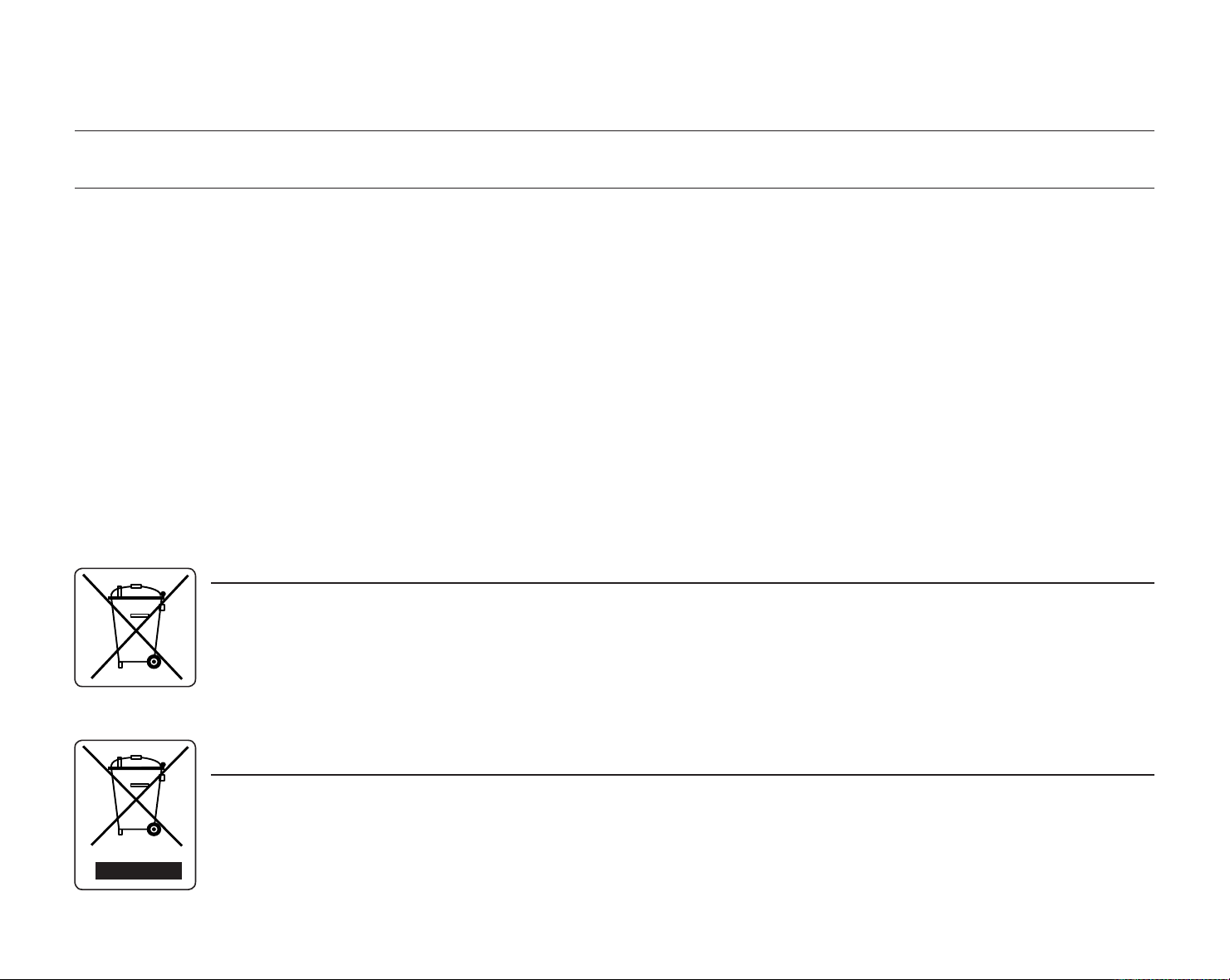
important information on use
BEFORE USING THIS CAMCORDER
• This HD camcorder records video in H.264 (MPEG4 part10/AVC) format and in High (HD-VIDEO) and Standard resolution (SD-VIDEO).
• Please note that this HD camcorder is not compatible with other digital video formats.
• Before recording important video, make a trial recording.
Play back your trial recording to make sure the video and audio have been recorded properly.
• The recorded contents cannot be compensated for:
- Samsung cannot compensate for any damage caused when a recording cannot be played back because of a defect in the HD camcorder
or memory card.
Samsung cannot be responsible for your recorded video and audio.
- Recorded contents may be lost due to a mistake when handling this HD camcorder or memory card, etc. Samsung shall not be
responsible for compensation for damages due to the loss of recorded contents.
• Make a backup of important recorded data
Protect your important recorded data by copying the files to a PC. We also recommend you copy it from your PC to other recording media for
storage. Refer to the software installation and USB connection guide.
• Copyright: Please note that this HD camcorder is intended for individual use only.
Data recorded on the storage media in this HD camcorder using other digital/Analogue media or devices is protected by the copyright act and
cannot be used without permission of the owner of copyright, except for personal enjoyment. Even if you record an event such as a show,
performance or exhibition for personal enjoyment, it is strongly recommended that you obtain permission beforehand.
Correct disposal of batteries in this product
(Applicable in the European Union and other European countries with separate battery return systems)
This marking on the battery, manual or packaging indicates that the batteries in this product should not be disposed of with other
household waste at the end of their working life. Where marked, the chemical symbols Hg, Cd or Pb indicate that the battery
contains mercury, cadmium or lead above the reference levels in EC Directive 2006/66. If batteries are not properly disposed of,
these substances can cause harm to human health or the environment.
To protect natural resources and to promote material reuse, please separate batteries from other types of waste and recycle
them through your local, free battery return system.
Correct Disposal of This Product
(Waste Electrical & Electronic Equipment)
(Applicable in the European Union and other European countries with separate collection systems)
This marking shown on the product or its literature, indicates that it should not be disposed with other household wastes at the
end of its working life. To prevent possible harm to the environment or human health from uncontrolled waste disposal, please
separate this from other types of wastes and recycle it responsibly to promote the sustainable reuse of material resources.
Household users should contact either the retailer where they purchased this product, or their local government office, for details
of where and how they can take this item for environmentally safe recycling. Business users should contact their supplier and
check the terms and conditions of the purchase contract. This product should not be mixed with other commercial wastes for
disposal.
English _v

ABOUT THIS USER MANUAL
• Thank you for purchasing this Samsung Camcorder. Please read this user manual carefully before you use the camcorder and
keep it handy for future reference. Should your camcorder fail to operate correctly, refer to Troubleshooting. page 119
• This User Manual covers models HMX-H100P, HMX-H1000P, HMX-H104BP, HMX-H105BP, HMX-H1052BP, HMX-H106SP,
and HMX-H1062SP.
The HMX-H104BP, HMX-H105BP, HMX-H1052BP, HMX-H106SP, and HMX-H1062SP have a 16GB, 32GB, 32GB, 64GB,32GB, 64GB,
and 64GB built-in flash memory respectively but also use memory cards.
The HMX-H100P/HMX-H1000P does not have built-in flash memory and uses memory cards exclusively.
Although some features of HMX-H100P, HMX-H1000P, HMX-H104BP, HMX-H105BP, HMX-H1052BP, HMX-H106SP, and
HMX-H1062SP are different, they operate in the same way.
• Illustrations of model HMX-H105BP are used in this user manual.
• The screenshots are from Windows XP. The screens may vary depending on the operating system of the computer.
• The displays in this user manual may not be exactly the same as those you see on the LCD screen.
• Designs and specifications of the camcorder and other accessories are subject to change without any notice.
• The following terms are used in this manual:
- The terms ‘video’ and ‘movie images’ refer to one video unit from the point you press the Record start/stop button to start
recording until you press again to pause the recording.
- The terms ‘photo’ and ‘still image’ are used interchangeably with the same meaning.
NOTES REGARDING TRADEMARKS
• All the trade names and registered trademarks mentioned in this manual or other documentation provided with your Samsung
product are trademarks or registered trademarks of their respective holders.
• Windows
• YouTube YouTubeYouTube
• Flickr FlickrFlickr
• All the other product names mentioned here in may be the trademark or registered trademarks of their respect companies.
• Furthermore, “TM” and “R” are not mentioned in each case in this manual.
®
is registered trademark or trademark of Microsoft Corporation, registered in the United States and other countries.
®
is a trademark of Google Inc.
®
is a trademark of Yahoo.
vi_ English

precautions when using
The safety precautions illustrated below are to prevent personal injury or material damages. Heed all instructions carefully.
WARNING
Means that death or serious
personal injury is a risk.
CAUTION
Means that there is a potential
risk for personal injury or
material damage.
WARNING
Do not overload outlets or
extension cords as this may
result in abnormal heat or fire.
product.
4
W
W
4
Using the camcorder at
temperatures over 140°F(60°
C) may result in fire. Keeping the
battery at a high temperature
may cause an explosion.
This precaution must be kept.Do not disassemble the
4
W
W
4
Do not allow water or metal
and inflammable matter to
enter the camcorder or AC
power adaptor. Doing so may
pose a fire hazard.
Unplug from the power supply.Do not touch the product.Prohibited action.
SAND
No sand or dust! Fine sand or
dust entering the camcorder
or AC power adaptor could
cause malfunctions or defects.
LIO
No oil! Oil entering the
camcorder or AC power
adaptor could cause electric
shock, malfunctions or
defects.
4
W
W
4
Do not aim the LCD screen
directly into the sun. Doing so
could cause eye injuries, as
well as lead to malfunctioning
of internal parts of the product.
Do not bend the power-cord or
damage the AC power adaptor
by pressing on it with a heavy
object. There may be a risk of
fire or electric shock.
Do not disconnect the AC
adaptor by pulling on its
power-cord, as this could
damage the power-cord.
English _vii
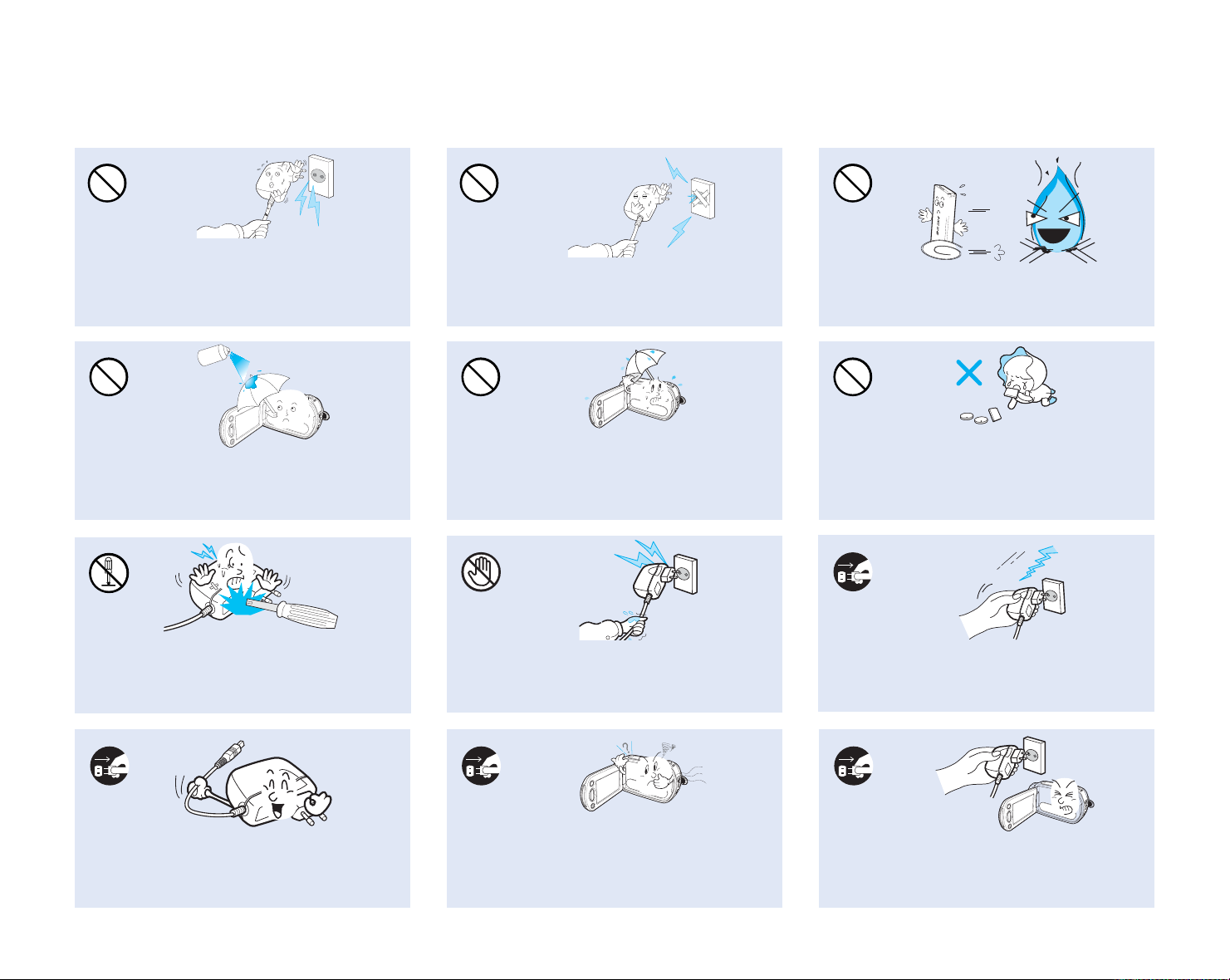
Do not use the AC adaptor if it has
damaged, split or broken cords or wires.
Doing so may cause fire or electric shock.
diu
lf
g
n
inae
l
c
Do not connect the AC adaptor unless the
plug can be fully inserted with no part of
the blades exposed.
4
W
W
4
Do not dispose of battery pack in a fire as
it may explode.
Never use cleaning fluid or similar
chemicals. Do not spray cleaners directly
on the camcorder.
Do not attempt to disassemble, repair, or
reform the camcorder or the AC adaptor to
avoid a risk of fire or electric shock.
When cleaning the AC adaptor, unplug
the power-cord to avoid a risk of a
malfunction or electric shock.
Keep the camcorder away from water
when used near the beach or pool or
when it rains. There is a risk of malfunction
or electric shock.
Do not plug or unplug the power cord
with wet hands. There is a risk of electric
shock.
4
W
W
4
Keep the used lithium battery or memory
card out of the reach of children. If the
lithium battery or memory card is swallowed
by children, consult physician immediately.
Keep the power-cord unplugged when
not in use or during lightning storms to
prevent fire hazard.
If the camcorder makes an abnormal sound, or smell
or smokes, unplug the power-cord immediately and
request service from a Samsung service centre.
There is a risk of fire or personal injury.
If the camcorder malfunctions, detach
immediately the AC adaptor or battery
from the camcorder to avoid fire or injury.
4
W
W
4
viii_ English

precautions when using
CAUTION
4
W
W
4
Do not press the surface of the LCD with
force, or hit it with a sharp object.
If you push the LCD surface, display
unevenness may occur.
Do not use the camcorder near direct
sunlight or heating equipment. This will
especially shorten the operation range of
the remote control which uses infrared rays.
Do not expose the camcorder to soot or
steam. Thick soot or steam could damage
the camcorder case or cause a malfunction.
Do not drop or expose the camcorder,
battery pack, AC adaptor or other
accessories to severe vibrations or impact.
This may cause a malfunction or injury.
Do not expose the camcorder to sand or
water when recording at the beach or pool,
or recording on a rainy day. Doing so may
cause a malfunction or electric shock.
Do not use the camcorder near dense exhaust
gas generated by gasoline or diesel engines,
or corrosive gas such as hydrogen sulphide.
Doing so may corrode the external or internal
terminals, disabling normal operation.
Do not use the camcorder on a tripod (not
supplied) in a place where it is subject to
severe vibrations or impact.
Do not leave the camcorder in a closed
vehicle where the temperature is very high
for a long time.
E
D
I
C
I
T
C
E
SN
I
Do not expose the camcorder to insecticide.
Insecticide entering the camcorder could fail
the product to operate normally. Turn the
camcorder off and cover it with vinyl sheet,
etc. before using insecticide.
English _ix
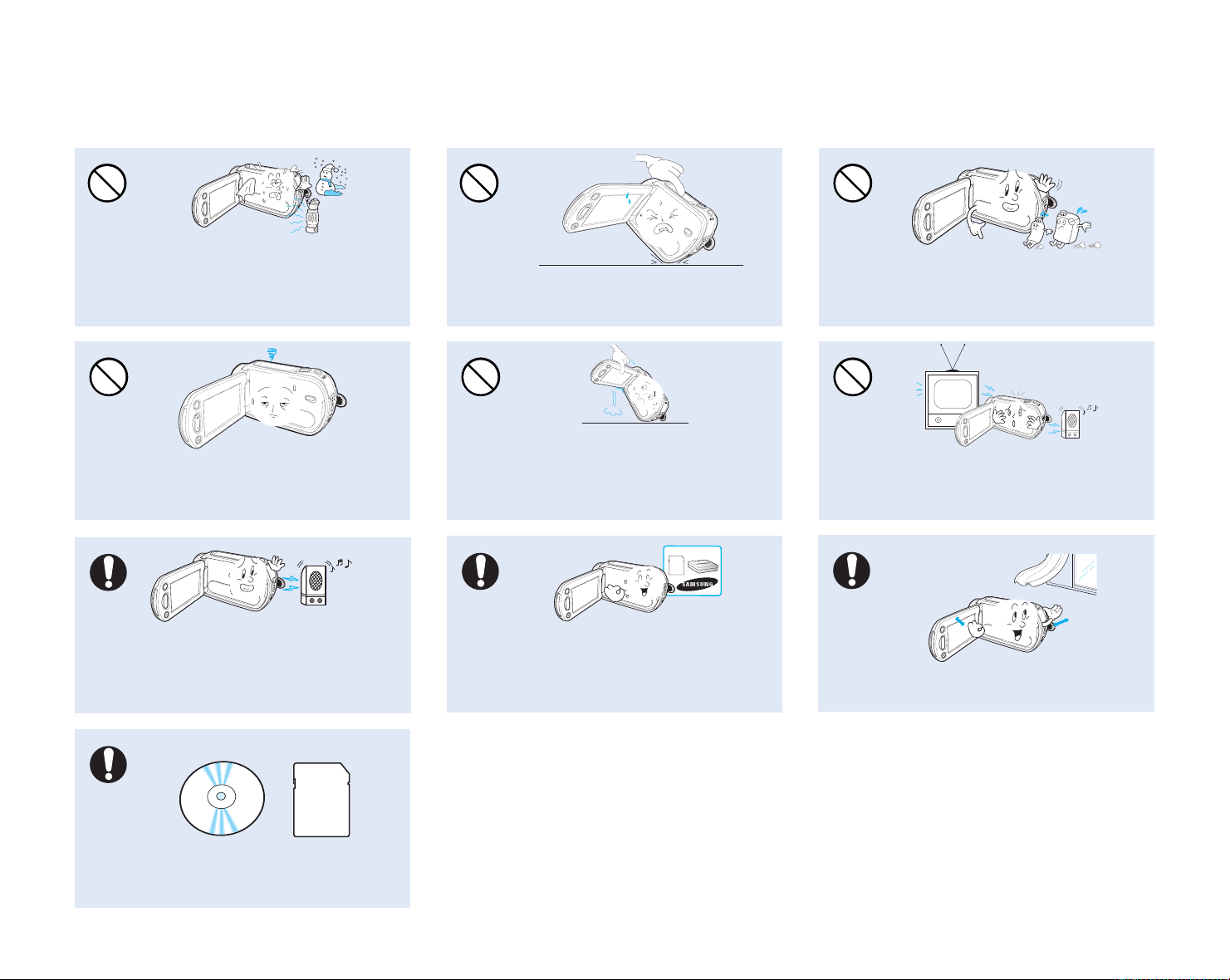
4
W
W
4
Do not expose the camcorder to sudden
changed in temperature or a humid place.
There is also a risk of defect or electric shock
when using outdoors during lightning storms.
Do not place the camcorder with the open
LCD screen down.
4
W
W
4
Do not wipe the camcorder body with
benzene or thinner. The exterior coating could
peel off or the case surface could deteriorate.
4
W
W
4
Do not leave the LCD monitor open when
not using the camcorder.
4
W
W
4
Do not use the camcorder near strong radio
waves or magnetism such as speakers and
a large motor. Noise could enter video or
audio that are being recorded.
Keep important data separately.
Samsung is not responsible for data loss.
x_ English
Do not hold the camcorder by the LCD
monitor when lifting it. LCD monitor could
detach and the camcorder may fall.
T
w
w
T
Use Samsung-approved accessories only. Using
products from other manufacturers may cause
overheating, fire, explosion, electric shock or ersonal
injuries caused by abnormal operation.
Do not use the camcorder near TV or
radio. This could cause noise on the TV
screen or in radio broadcasts.
4
W
W
4
Place the camcorder on a stable surface
and a place with ventilation openings.
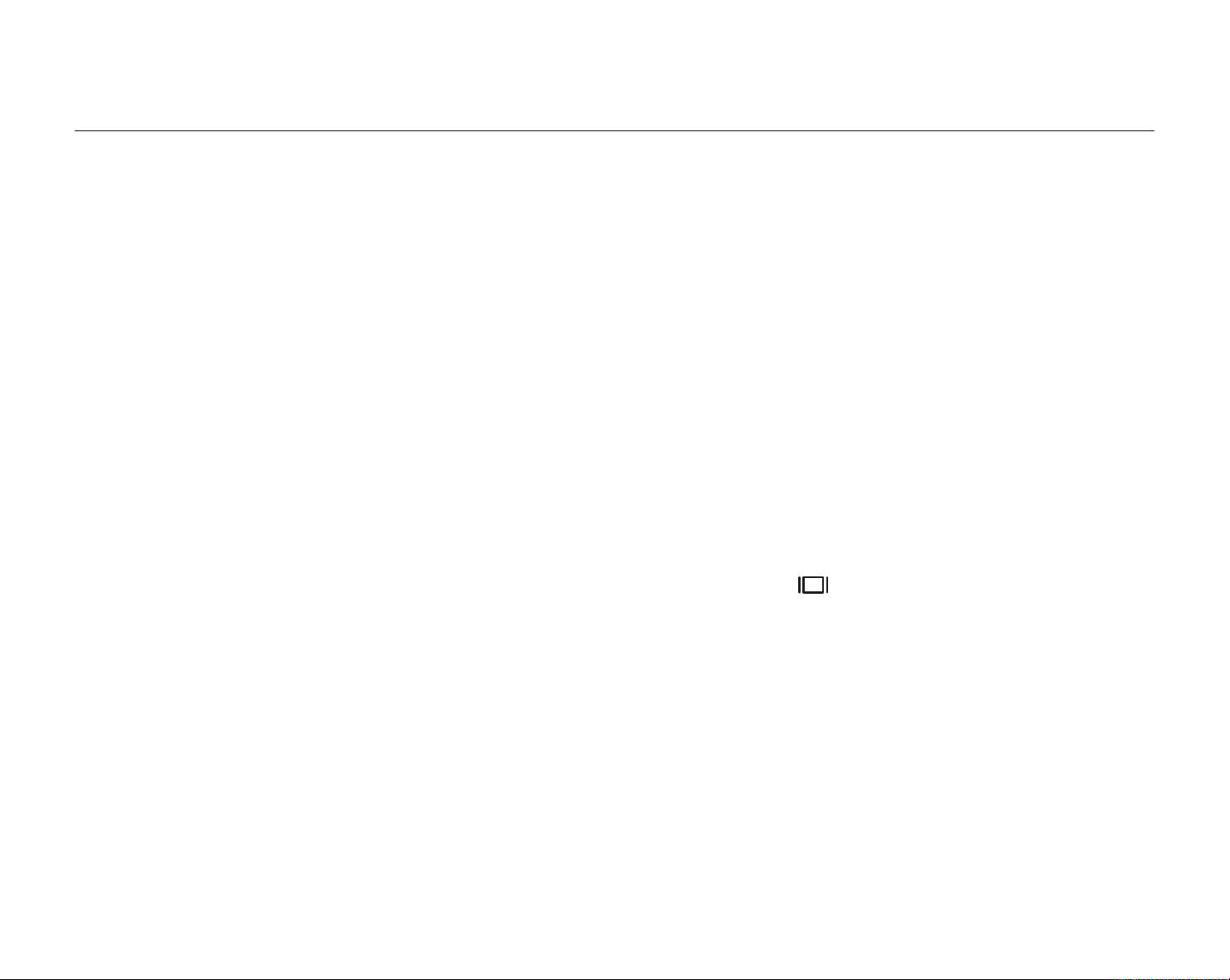
contents
QUICK START GUIDE
GETTING TO KNOW YOUR
HD CAMCORDER
7
PREPARATION
11
BEFORE RECORDING
27
07 What’s included with your HD camcorder
08 Front & left view
09 Right & top / bottom view
10 Rear view
11 Using the remote control
13 Holding the HD camcorder
14 Charging the battery pack
19 Basic HD camcorder operation
21 Screen indicators
24 Using the Display (
24 Using the LCD screen
25 Initial setting: time zone, date and time & OSD language
27 Selecting the storage media
(HMX-H104BP/HMX-H105BP/HMX-H1052BP/
HMX-H106SP/HMX-H1062SP only)
28 Inserting/ejecting a memory card
29 Recordable time and number of images
30 Selecting a suitable memory card
) button
English _01
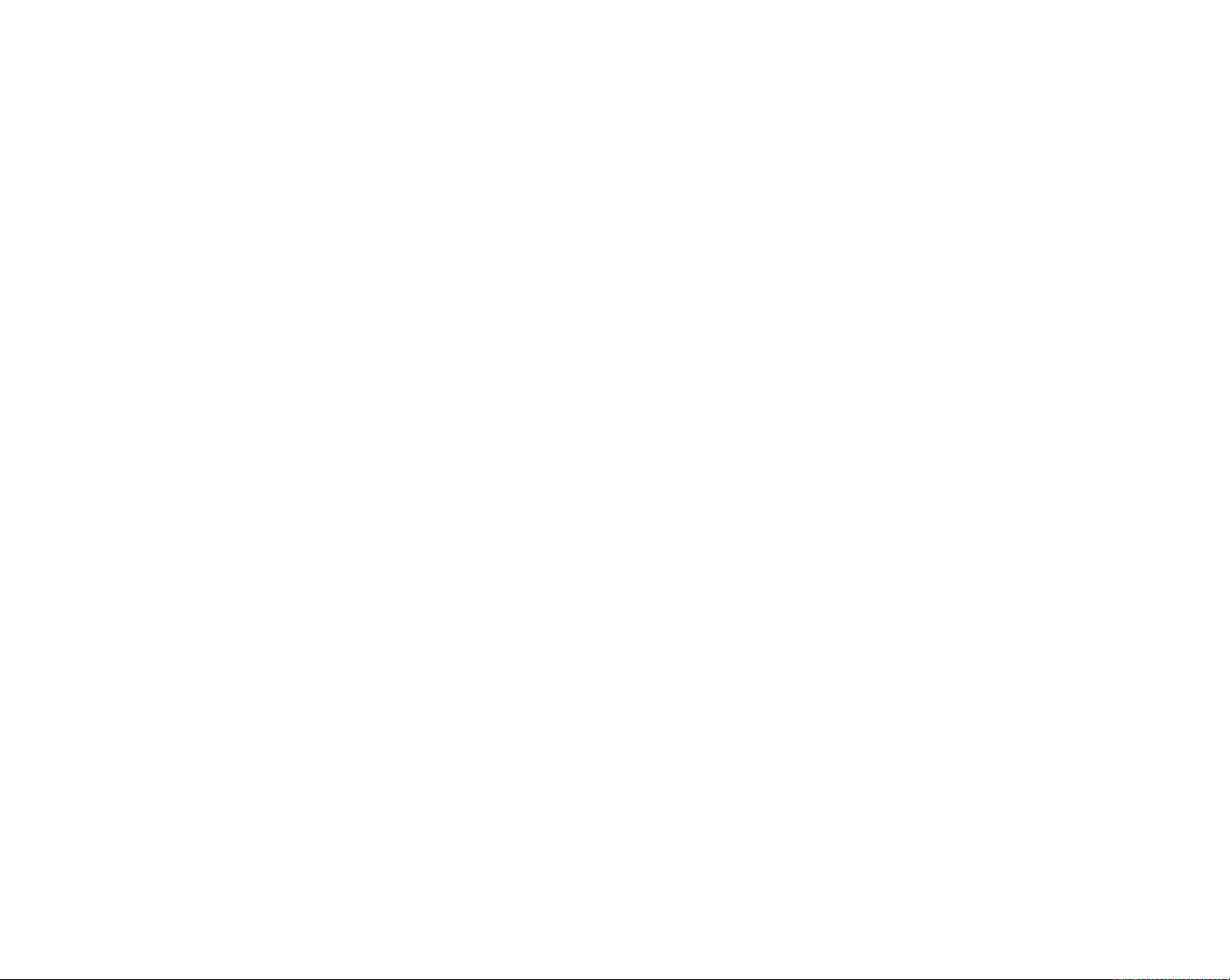
RECORDING
32
32 Recording movie images
34 Taking photo images
35 Recording with ease for beginners (EASY Q mode)
36 Capturing still images during movie image recording
(dual recording)
37 Zooming
38 Setting the anti-shake (OIS: optical image stabilizer)
39 Using the built-in flash
40 Capturing still images during movie images playback
02_ English
PLAYBACK
41
CONNECTION
48
USING THE MENU ITEMS
53
41 Changing the playback mode
42 Playing movie images
45 Viewing photo images
48 Connecting to a TV
52 Dubbing images from the camcorder to a VCR or
DVD/HDD recorder
53 Handling menus and quick menus
55 Menu items
58 Quick menu items
59 Recording menu items
79 Playback menu items
81 Setting menu items

contents
EDITING MOVIE IMAGES
93
IMAGE MANAGEMENT
99
PRINTING PHOTO IMAGES
102
93 Dividing a movie image
95 Combining two movie images
96 Playlist
99 Protection from accidental erasure
100 Deleting images
101 Copying images
(HMX-H104BP/HMX-H105BP/HMX-H1052BP/
HMX-H106SP/HMX-H1062SP only)
102 DPOF print setting
103 Direct printing with a PictBridge printer
USING A COMPUTER
105
105 Checking your computer type
106 What you can do with a Windows computer
107 Using the Intelli-studio programme
112 Using as a removable storage device
English _03
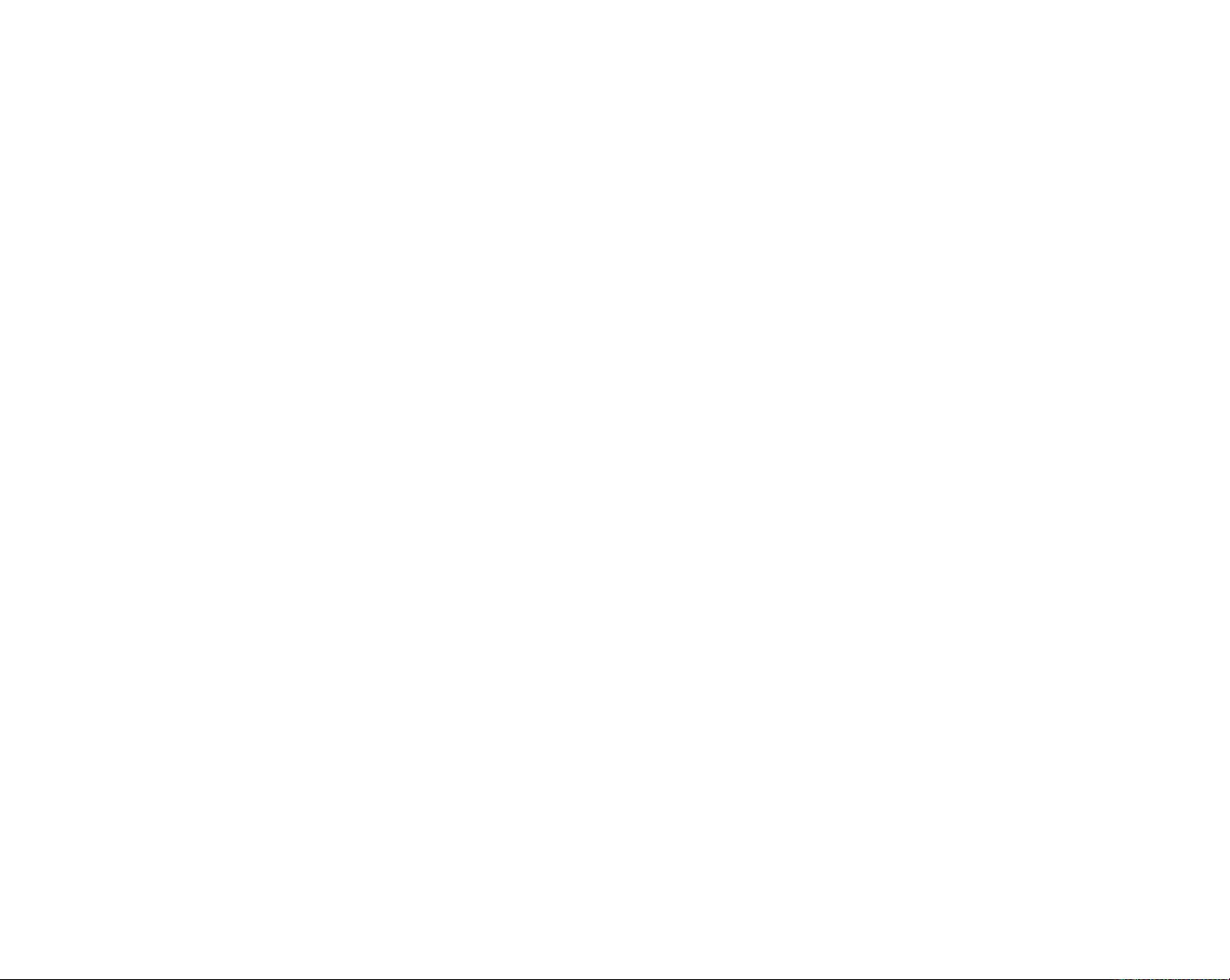
MAINTENANCE & ADDITIONAL
INFORMATION
115
115 Maintenance
116 Additional information
118 Using your HD camcorder abroad
TROUBLESHOOTING
SPECIFICATIONS
POWER SOURCES
(UNITED KINGDOM ONLY)
119 Troubleshooting
131 Specifications
04_ English
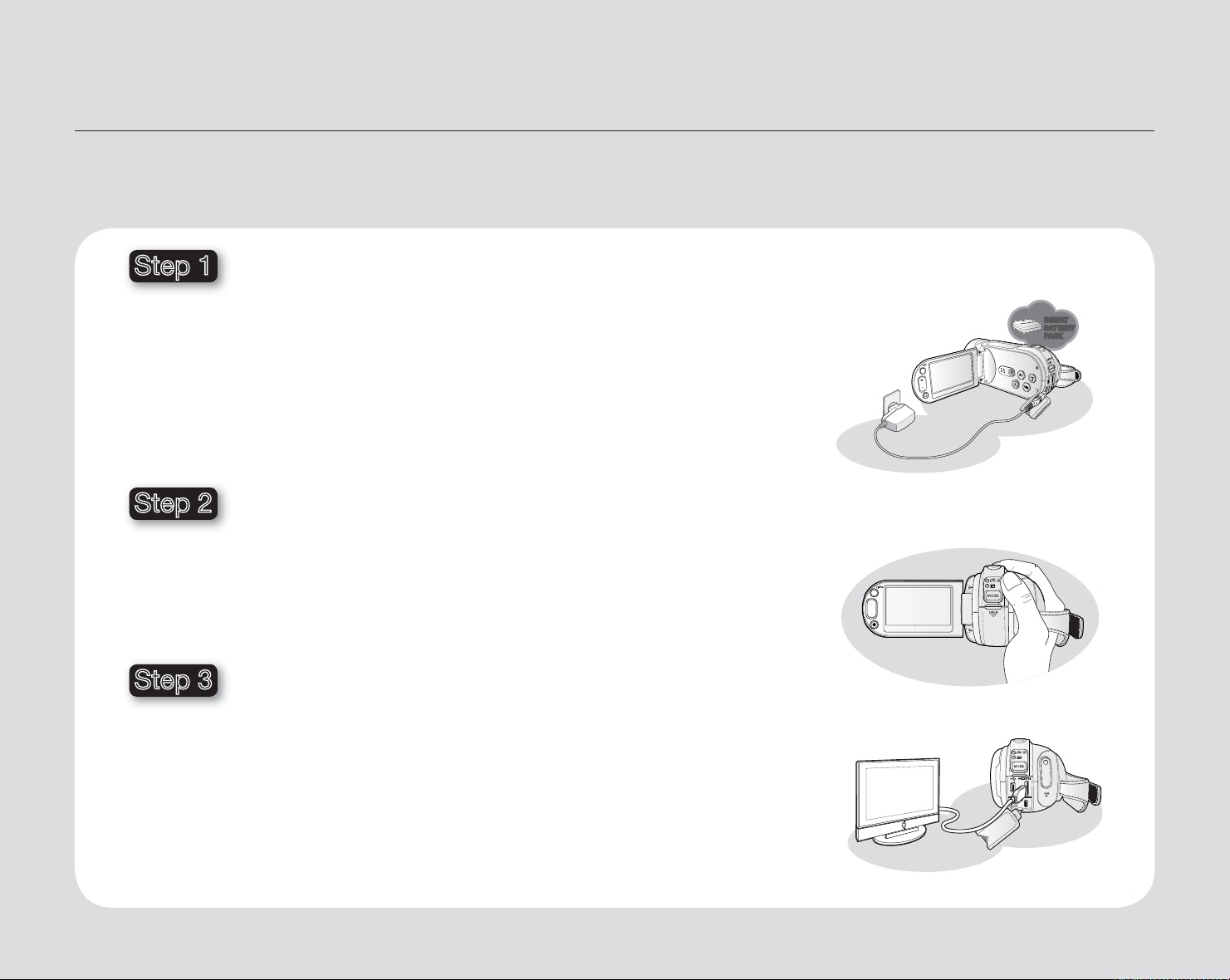
W
T
DC
IN
AV
quick start guide
This quick start guide introduces the basic operation and features of your camcorder.
See the reference pages below for more information.
Step 1
Preparation
• Charging the battery pack. page 14
• Setting the date/time and the OSD language.pages 25-26
• Setting the storage media (built-in memory or memory card).
(HMX-H104BP/HMX-H105BP/HMX-H1052BP/HMX-H106SP/
HMX-H1062SP only)
page 27
Step 2
Recording
• Recording movie or photo images. pages 32, 34
Step 3
Playing back
• Selecting an image to play back from the thumbnail index views.
pages 42, 45
• Viewing playback from your HD camcorder on your TV or PC.PC.
pages 48, 107
INSERT
BATTERY
PACK
English _05

Step 4
Connecting to a PC
• You can play back and edit recorded movies or photos
by using the built-in editing software (Intelli-studio) on your camcorder.
Also, using Intelli-studio allows easy upload of recorded movies or photo
files to YouTube or Flickr.
page 109
Step5
Easy Upload to YouTube or Flickr
• You can upload recorded movies or photos to YouTube or Flickr using Intelli-studio. page 109
06_ English
Camcorder Intelli-studio

getting to know your HD camcorder
WHAT’S INCLUDED WITH YOUR HD CAMCORDER
Your new HD camcorder comes with the following accessories. If any of these items is missing from your box, call
Samsung’s Customer Care Centre.
The exact appearance of each item may vary by model.
*
Battery pack
(IA-BP85NF)
Quick start guide
• The contents may vary depending on the sales region.
• Parts and accessories are available for purchase at your local Samsung dealer. To buy these, contact
your nearest Samsung dealer. However, IA-BP85NF is not available from retailers. Use IA-BP85ST when
purchasing the battery pack separately.
• A memory card is not included. See page 30 for memory cards compatible with your HD camcorder.
•
Your HD camcorder includes the user manual CD and quick start guide (printed). For more detailed
instructions, refer to the user manual (PDF) on the provided CD.
AC power adaptor
(AA-E9 type)
Remote control & button
type battery (CR2025)
Component/AV cable USB cable
User manual CD HDMI cable (Optional)
English _07

FRONT & LEFT VIEW
Built-in flash
Remote control sensor
Lens
Recording indicator
Built-in speaker
Power (
Display (
Be careful not to cover the lens during recording.
WARNING
08_ English
) button
) button
EASY Q button
Anti-Shake (OIS) (
Flash (
TFT LCD screen (touch panel)
Recording start/stop button
Zoom (W/T) button
Q.MENU button
) button
) button
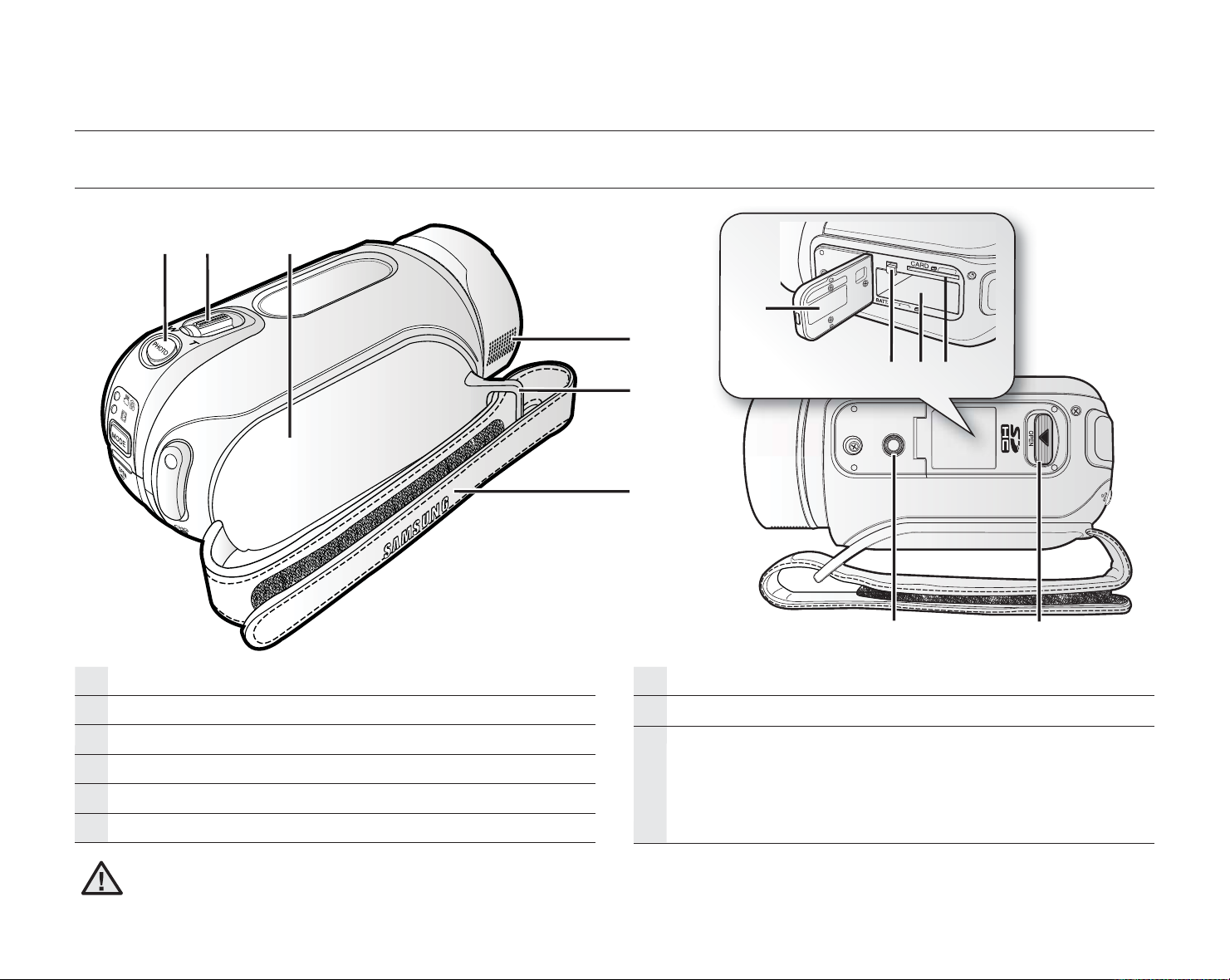
getting to know your HD camcorder
RIGHT & TOP / BOTTOM VIEW
PHOTO button
Zoom (W/T) lever
Swivel handle
Internal microphone
Grip belt hook
Grip belt
ⓐⓑⓒ
Tripod receptacle
OPEN switch
Battery pack/Memory card cover
Battery pack release switch
ⓐ
Battery pack slot
ⓑ
Memory card slot
ⓒ
WARNING
Be careful not to cover the internal microphone during recording.
English _09
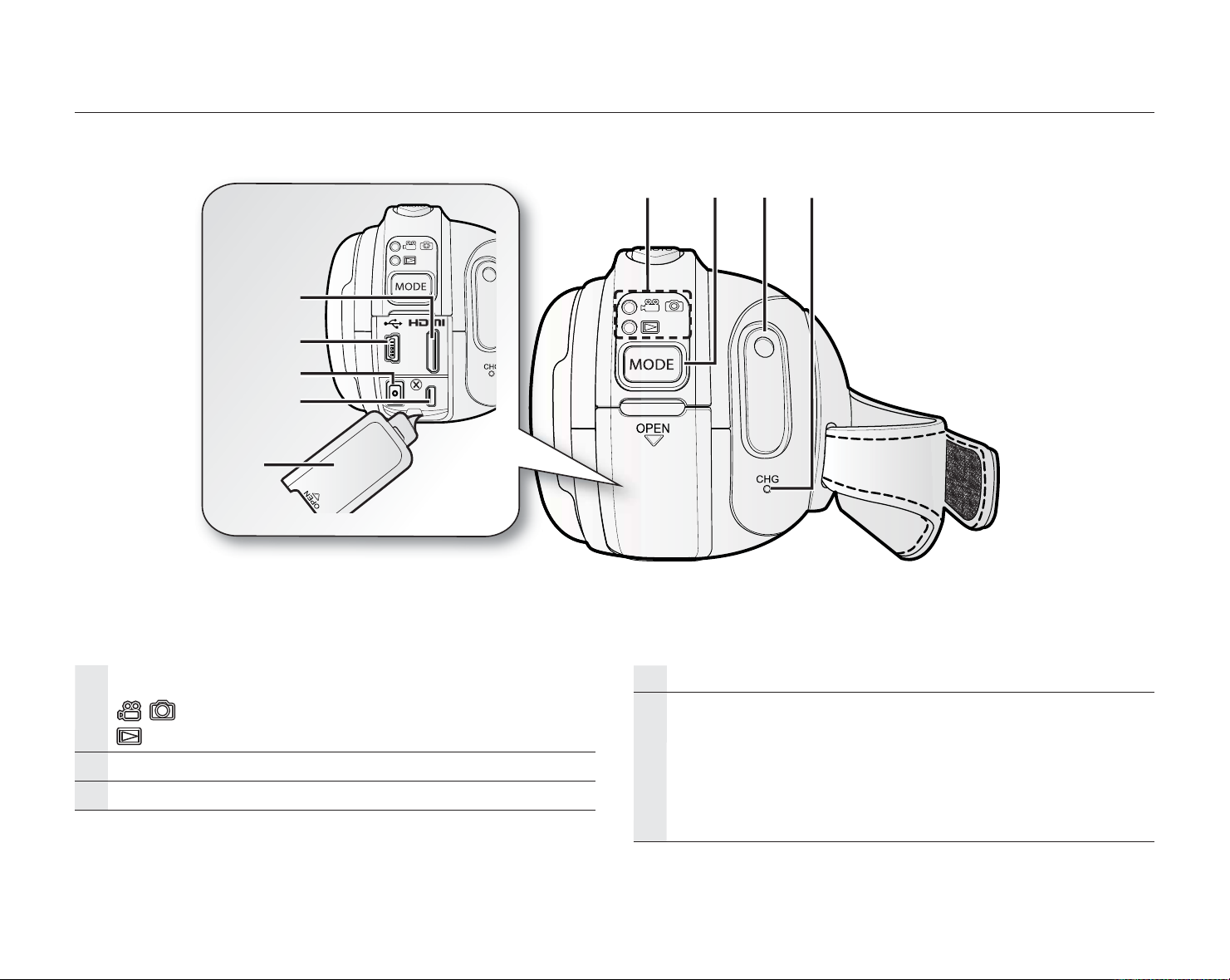
REAR VIEW
ⓐ
ⓑ
ⓒ
ⓓ
Mode indicator
: Record mode (Movie/Photo)
: Play mode
MODE button
Recording start/stop button
AV
DC
IN
CHG (charging) indicator
Jack cover
HDMI jack
ⓐ
USB jack
ⓑ
DC IN jack
ⓒ
COMPONENT / AV jack
ⓓ
10_ English
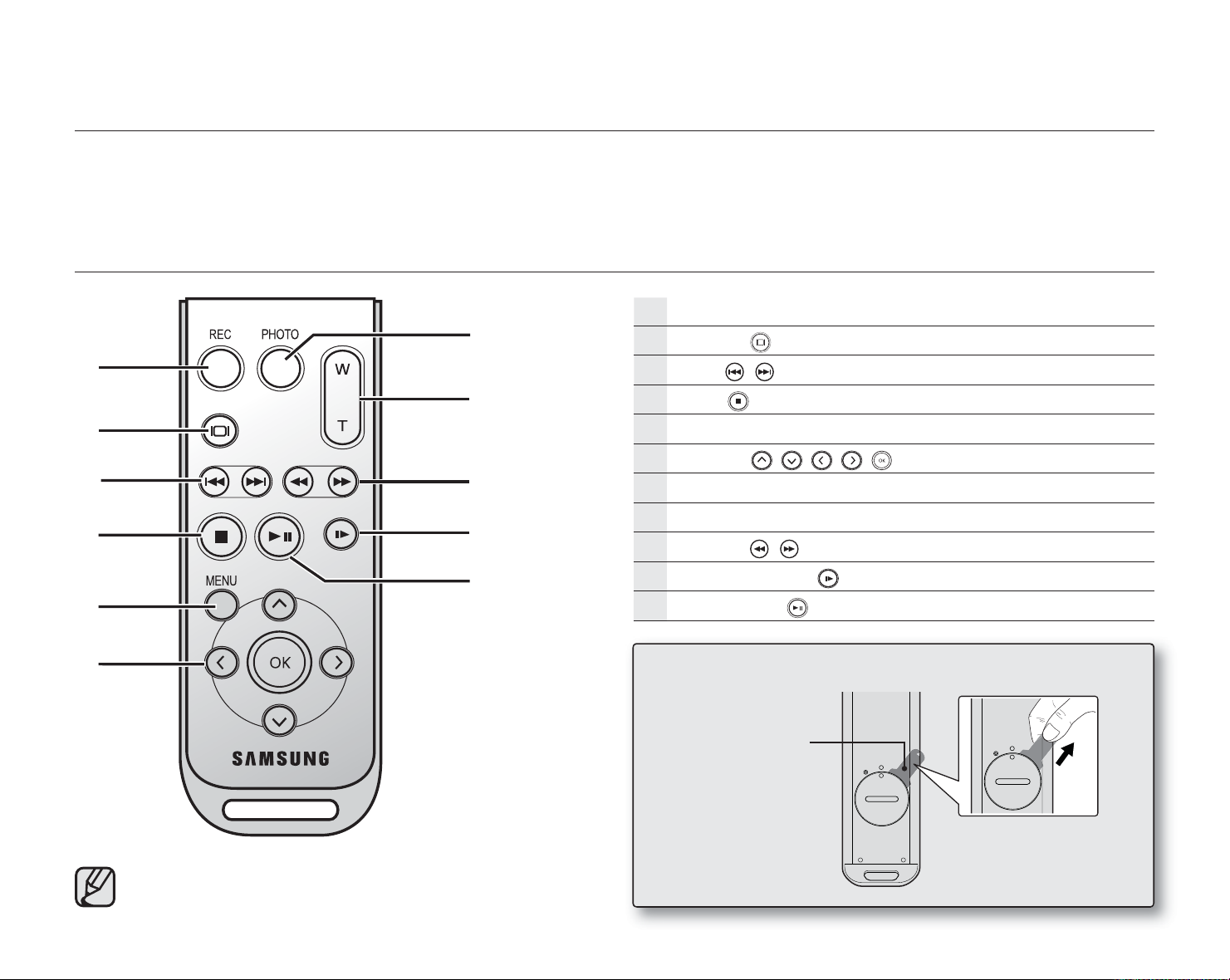
preparation
This section provides information on using this HD camcorder; such as how to use the provided accessories, how to
charge the battery, how to setup the operation mode and initial setup.
USING THE REMOTE CONTROL
REC (Recording start/stop) button
Display (
Skip (
Stop (
MENU button
Control (
PHOTO button
Zoom (W/T) button
Search (
Slow playback (
Play/Pause (
/ ) button
) button
) button
/ / / / ) buttons
/ ) button
) button
) button
Remove the insulation sheet before using the remote control!
Insulation sheet
The buttons on the remote control function
the same as those on the HD camcorder.
English _11

Installing the button type battery (CR2025) in the remote control
1. Turn the battery holder counter clockwise
(as indicated with () mark) using your fingernail
or a coin to open it.
• The battery holder opens.
2. Insert the battery into the battery holder with the
positive (+) terminal facing down and
press it firmly until you hear a locking sound.
3. Place the battery holder back in the remotece the battery holder back in the remotehe battery holder back in the remote
control, match its () mark with the () mark on
the remote control, and turn the battery holder
clockwise to lock it.
Precautions regarding the button type battery
• There is a danger of explosion if the button type battery is incorrectly replaced.
Replace only with the same or equivalent type.
• Do not pick up the battery using tweezers or other metal tools. This will cause a short circuit.
• Do not recharge, disassemble, heat or immerse the battery in water, to avoid the risk of explosion.
<Battery holder>
Keep the button type battery out of the reach of the children.
WARNING
Should any battery be swallowed, consult a doctor immediately.
12_ English
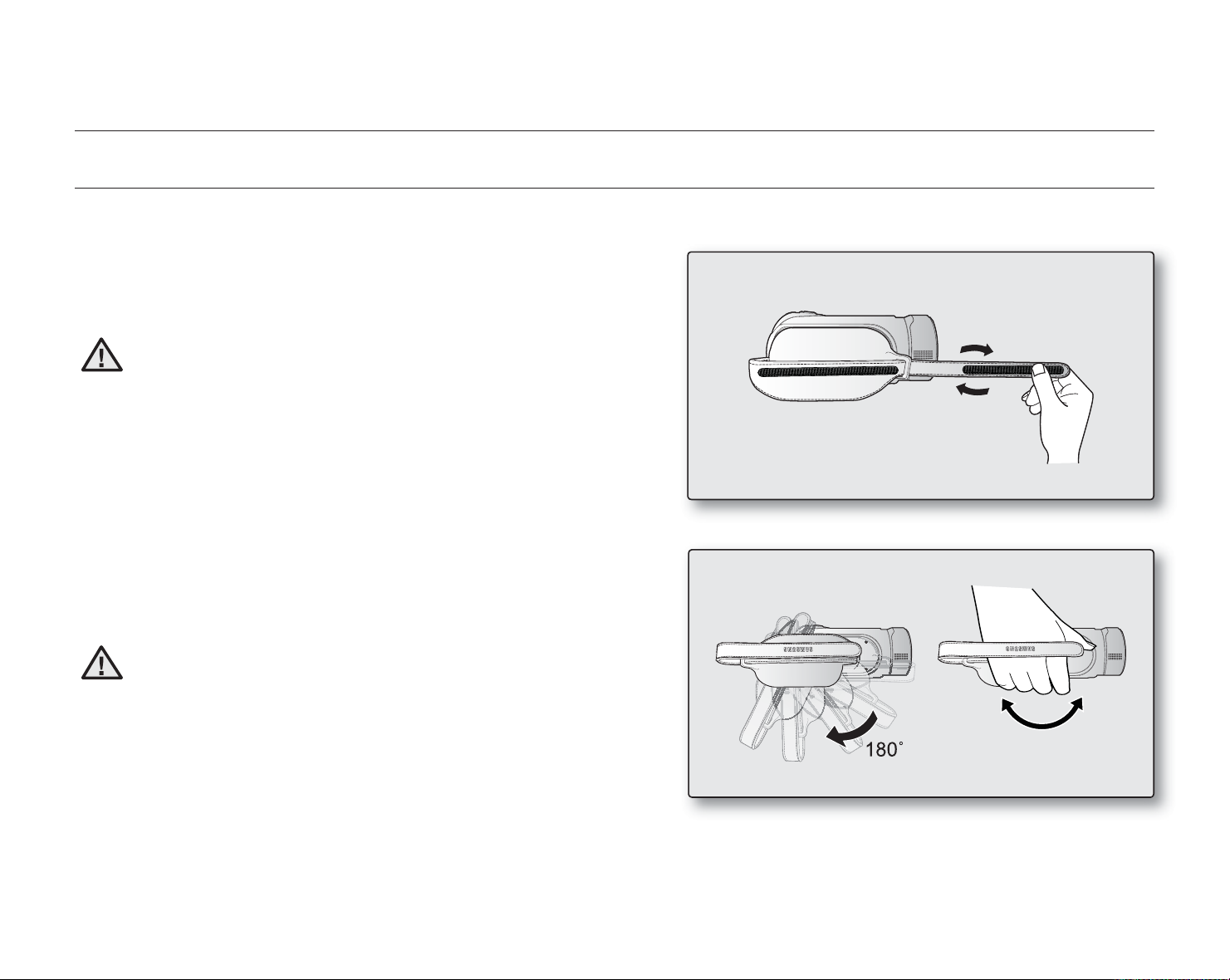
preparation
HOLDING THE HD CAMCORDER
Attaching the grip belt
Adjust the length of grip belt so that the HD camcorder is stable
when you press the Recording start/stop button with your
thumb.
Please note if the hand strap is adjusted too tight and you
WARNING
Angle adjustment
Rotate the swivel handle to the most convenient angle.
You can rotate it downward from 0° to 180°.
use excessive force to insert your hand, the hand strap
hook of the camcorder may be damaged.
WARNING
Please be careful not to turn the swivel handle backward
as it may cause damage.
English _13
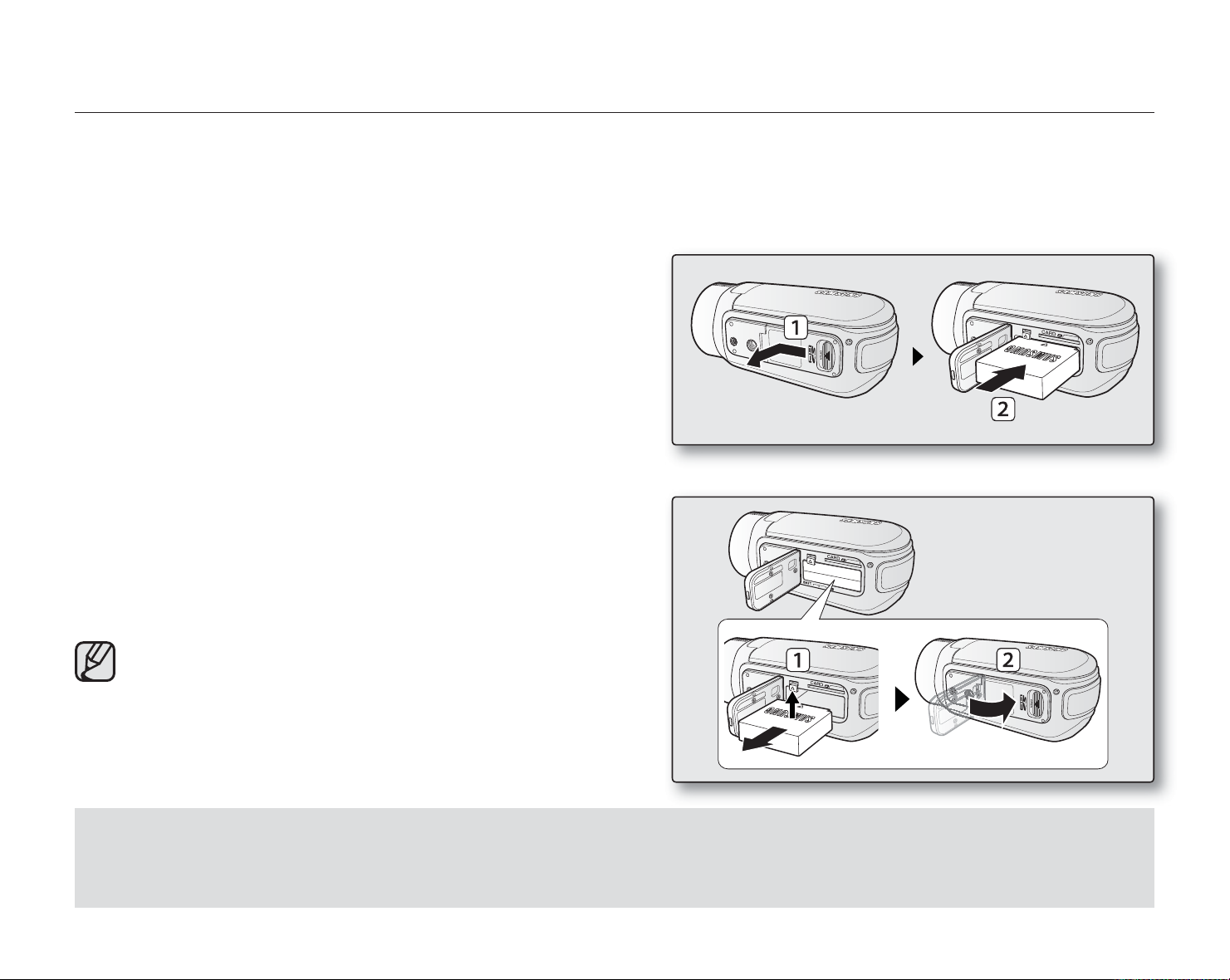
CHARGING THE BATTERY PACK
• Use the IA-BP85NF or IA-BP85ST battery pack only.
• The battery pack may be charged a little at the time of purchase.
• Be sure to charge the battery pack before you start using your HD camcorder.
Inserting the battery pack
1. Open the battery pack cover by sliding the OPEN switch to
the left as shown in the figure.
2. Insert the battery pack into the battery pack slot until it
softly clicks.
• Make sure that SAMSUNG logo is facing up and the
camcorder is placed as shown in the figure.
3. Close the battery pack cover.
Ejecting the battery pack
1. Slide the Battery pack release switch and pull out the
battery pack.
• Gently slide the Battery pack release switch in the
direction as shown in the figure.
2. Close the battery pack cover.
• Additional battery packs are available at your local
Samsung dealer.
• If the HD camcorder will not be in use for a while,
remove the battery pack from the HD camcorder.
Use only Samsung-approved battery packs.
Do not use batteries from other manufacturers because, there is a danger of overheating, fire or explosion.
Samsung is not responsible for problems occuring due to using unapproved batteries.
14_ English

preparation
Charging the battery pack
1. Press the Power ( ) button for about 1 second to turn off
the power and close the LCD screen.
2. Open the jack cover and connect the AC power adaptor to
the DC IN jack.
3. Connect the AC power adaptor to a wall socket.
4. Once charged, disconnect the AC power adaptor from the
DC IN jack on your HD camcorder.
• Even with the power switched off, the battery pack will
still discharge if it is left inserted in the HD camcorder.
• It is recommended you purchase one or moreIt is recommended you purchase one or more
additional battery packs to allow continuous use of
your HD camcorder.
• The battery pack is not charged during the powerThe battery pack is not charged during the power
saving mode, which may keep the mode indicator
on or flashing. Open the LCD screen and press the
Power ((
charging. page 19
) button to turn off the camcorder for button to turn off the camcorder for
Charging indicator
The colour of the CHG lamp indicates the power or charging state.
• If the battery pack has been fully charged, the charge indicator is green.
• If you are charging the battery, the colour of the charge indicator is
orange.
• If an error occurs while the battery pack in charging, the charging
indicator blinks green.
• The battery pack is charged over 95% after about 1 hour and 50
minutes, and the indicator colour changes to green. It takes about 2
hours for the battery pack to charge 100%.
<Charging indicator>
English _15
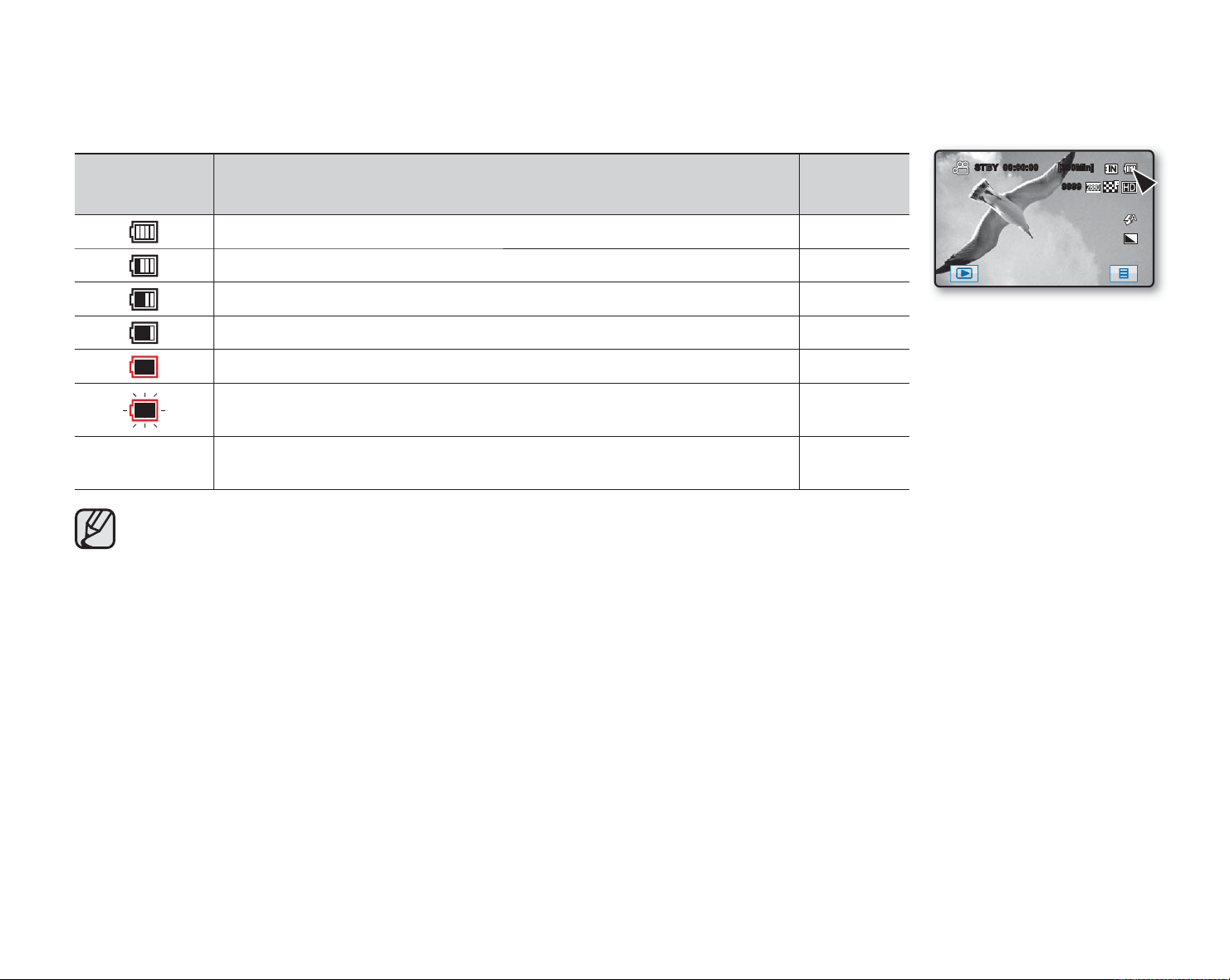
Battery level display
The battery level display shows the amount of battery power remaining in the battery pack.
Battery level
indicator
State Message
Fully charged -
30~50% used -
50~75% used -
75~90% used -
90~97% used -
Exhausted (flickers): The device will soon turn off.
Change the battery pack as soon as possible.
- The device will be forced to turn off after 3 seconds.
Above figures are based on a fully charged battery pack at a normal temperature.
Low ambient temperature may affect the use time.
STBY 00:00:00 [300Min]
9999
<Battery level display>
-
“Low
Battery”
16_ English

preparation
Charging, recording and playback times with a fully charged battery pack
(with no zoom operation, LCD open, etc.)
Battery type IA-BP85NF or IA-BP85ST
Charging time approx. 110 min
Recording format Continuous recording time Playback time
HD approx. 90 min approx. 120 min
SD approx. 110 min approx. 130 min
• Measured times shown above are based on model HMX-H105BP.
(Times for HMX-H100P/HMX-H1000P/HMX-H104BP/HMX-H1052BP/HMX-H106SP/HMX-H1062SP are almost
the same).
• The time is only for referen
differ from your actual use.
• The recording time shortens dramatically in a cold environment. The continuous recording times in the operating
instructions are measured using a fully charged battery pack at 25 °C (77 °F). As the environmental temperature25 °C (77 °F). As the environmental temperature(77 °F). As the environmental temperature77 °F). As the environmental temperature). As the environmental temperature
and conditions vary, the remaining battery time may differ from the approximate continuous recording times given
in the instructions.
ce. Tables showed above are measured under Samsung’s test environment, and may
Continuous recording (without zoom)
The times shown in the table reflect the available recording time when the HD camcorder is in the record mode
without using any other functions. In actual recording, the battery pack may discharge 2-3 times faster than this
reference, since the Record start/stop and Zoom are being operated, and playback is performed. Assume that the
recordable time with a fully charged battery pack is between 1/2 and 1/3 of the time in the table, so have enough
battery packs to allow for the time you are planning to record on the HD camcorder.
Note that the battery pack discharges faster in cold environment.
The charging time will vary depending on the remaining battery level.
English _17

About battery packs
• The battery pack should be recharged in an environment
that is between 0°C (32°F) and 40°C (104°F). However,
when it is exposed to cold temperatures (below 0°C (32
°F)), its usage time reduces and it may cease to function.
If this happens, place the battery pack in your pocket
or other warm, protected place for a short time, then
reinsert it.
• Do not put the battery pack near any heat source (i.e. fire
or a heater).
• Do not disassemble, apply pressure to, or heat the
battery pack.
• Do not allow battery pack terminals to be short-circuited.
It may cause leakage, generate heat, or cause fire.
Maintaining the battery pack
• The recording time is affected by temperature and
environmental conditions.
• We recommend only using the original battery pack that
is available from your Samsung retailer. When the battery
reaches the end of its life, please contact your local
dealer. The batteries have to be dealt with as chemical
waste.
• Make sure that the battery pack is fully charged before
starting to record.
• To preserve battery power, keep your HD camcorder
turned off when you are not operating it.
• Even when the power is switched off, the battery
pack will still discharge if it is left inserted on the HD
camcorder. If you do not use the HD camcorder for an
extended time period, keep it with the battery completely
depleted.
• For power saving purposes, the HD camcorder will
automatically turn off after 5 minutes. (Only if you set. (Only if you set (Only if you set
“Auto Power Off” from the menu to “5 Min.”)
• When fully discharged, a battery pack damages the
internal cells. The battery pack may be prone to leakage
when fully discharged. Charge the battery pack at least
once per 6 months to prevent complete discharge of the
battery pack.
About the battery life
Battery capacity decreases over time and through repeated
use. If decreased usage time between charges becomes
significant, it is probably time to replace it with a new one.
Each battery’s life is affected by storage, operating and
environmental conditions.
Using an AC power source
We recommend that you use the AC power adaptor to power the HD camcorder from a household AC outlet when you
perform settings on it, play back, or edit images, or use it indoors. page 15
• Before detaching the power source, make sure that the HD camcorder’s power is turned off. Failure to do so can
CAUTION
18_ English
result in camcorder malfunction.
• Use a nearby wall outlet when using the AC power adaptor. Disconnect the AC power adaptor from the wall outlet
immediately if any malfunction occurs while using your HD camcorder.
• Do not use the AC power adaptor in a narrow space, such as between a wall and furniture.
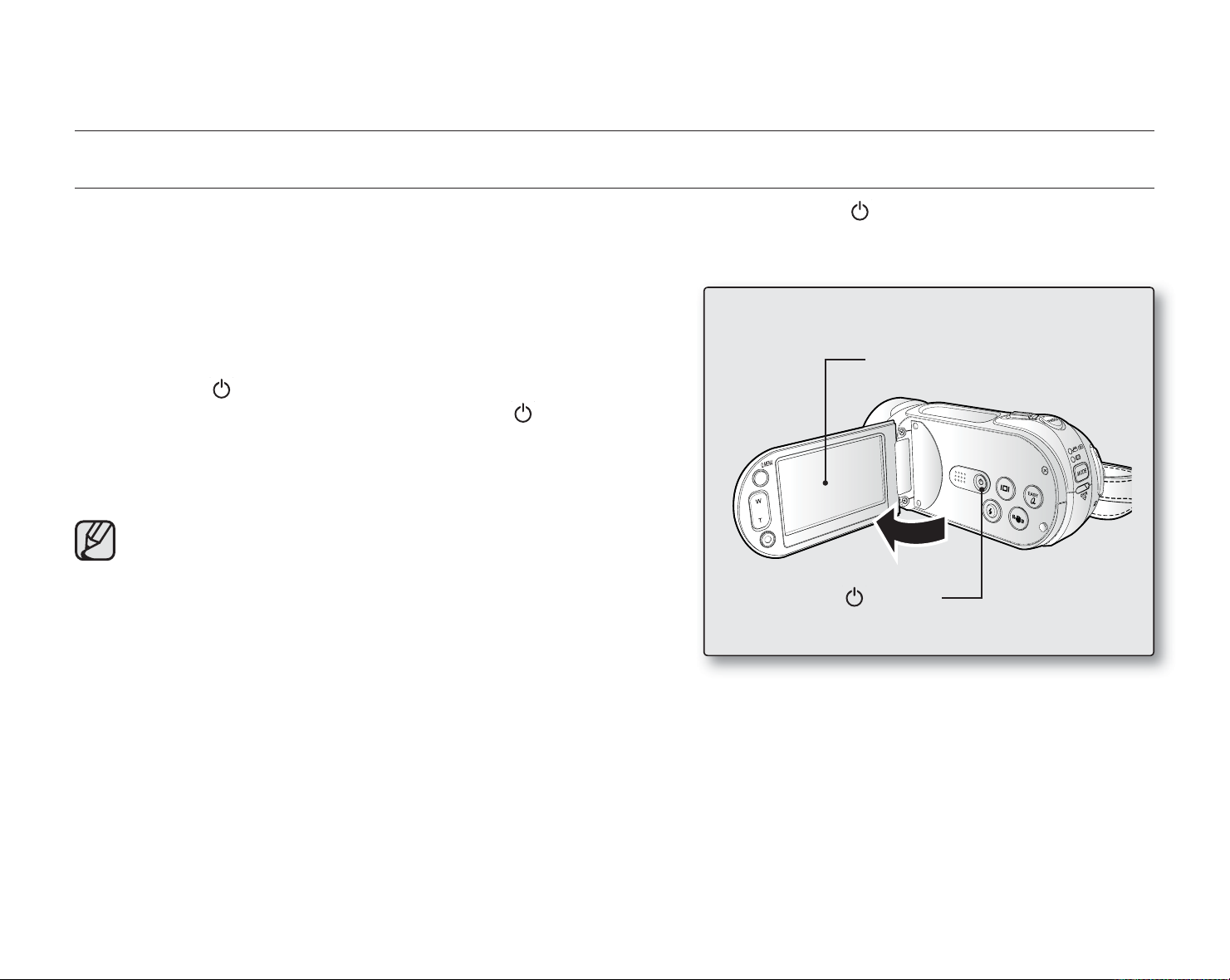
preparation
BASIC HD CAMCORDER OPERATION
Set the appropriate operation mode according to your preference using the Power ( ) button and MODE button.
Turning the HD camcorder on and off
1. Open the LCD screen to turn the camcorder on.
• The lens opens automatically when the camcorder is
powered on.
• You can also turn the camcorder on by pressing the
Power (
2. To turn off the camcorder, press the Power (
about 1 second.
• Closing the LCD screen will not turn the camcorder off.
• Set the date and time when using your HD camcorder
for the first time. page 25
• When you use your HD camcorder for the first time or
you perform the “Default Set” function, you will see
the “Time Zone: Home” setting screen for the startup
display. If you do not set the time zone, the time zone
setting screen appears every time you turn on your
camcorder.
) button.
) button for
Power (
LCD screen
) button
English _19
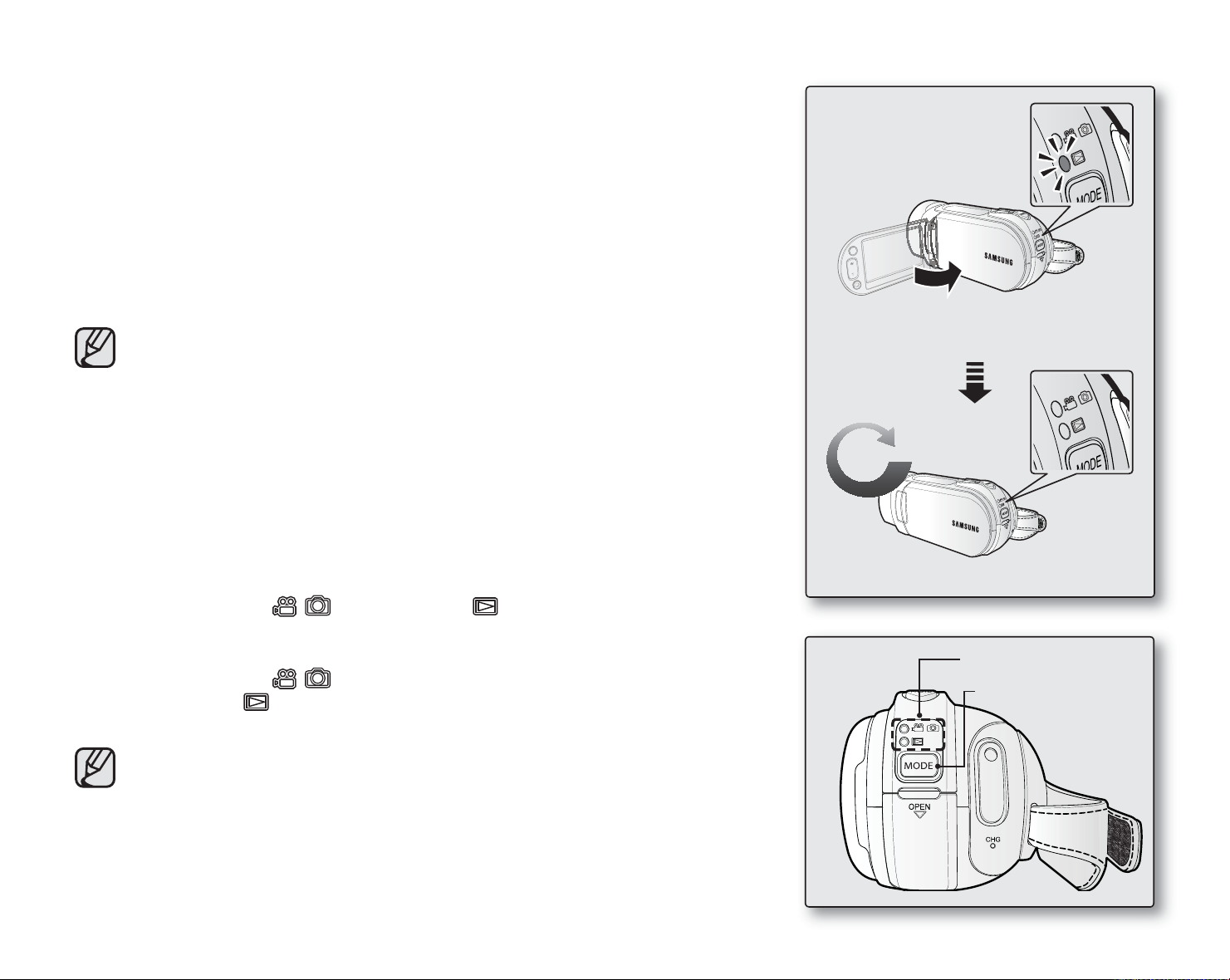
Switching to Sleep mode
• This function works only in Play mode.
• The camcorder switches to Sleep mode automatically when the LCD screen
is closed and a video cable is not connected to TV.
• If there is no operation for 20 minutes after the camcorder has entered the
sleep mode once, the power is turned off automatically.
(When “Auto Power off” is set to “Off.”)
• If the LCD screen is opened or video cables are connected in the sleep mode,
the screen returns to the previous screen.
• Sleep mode does not work in the following situations:
- When a USB or video (HDMI, component/AV) cable is connected.
- When the LCD screen is opened.
- While in recording, playing and slide show modes.
- When “Auto Power Off” is set to “5 Min.”
• When “Auto Power Off” is set to “5 Min,” the power of the camcorder
is turned off after 5 minutes in Sleep mode.
Setting the operating modes
<Sleep mode>
After
20 minutes
• You can switch the operating mode in the following order each time you press
the MODE button.
- Record mode (
) Play mode ( Play mode (Play mode ( )
• Each time the operational mode changes, the respective mode indicator lights
up.
- Record mode (
- Play mode (
pages 42, 45
): To play movie or photo images, or edit them.
): To record movie or photo images. pages 32, 34
• This camcorder provides one record mode which combines the movie
and photo record modes. You can easily record movies or photos in the
same mode without having to change it.
• When the HD camcorder is turned on, the self-diagnosis function
operates and a message may appear. If a message appears, refer
to “Warning indicators and messages” (on pages 119-122) and take
corrective action.
20_ English
<Power off>
Mode indicator
MODE button
