Page 1

High Definition
Digital Camcorder
user manual
imagine the possibilities
Thank you for purchasing this Samsung product.
To receive more complete service, please register
your product at
www.samsung.com/register
HMX-H100N
HMX-H104BN
HMX-H105BN
HMX-H106SN
Page 2
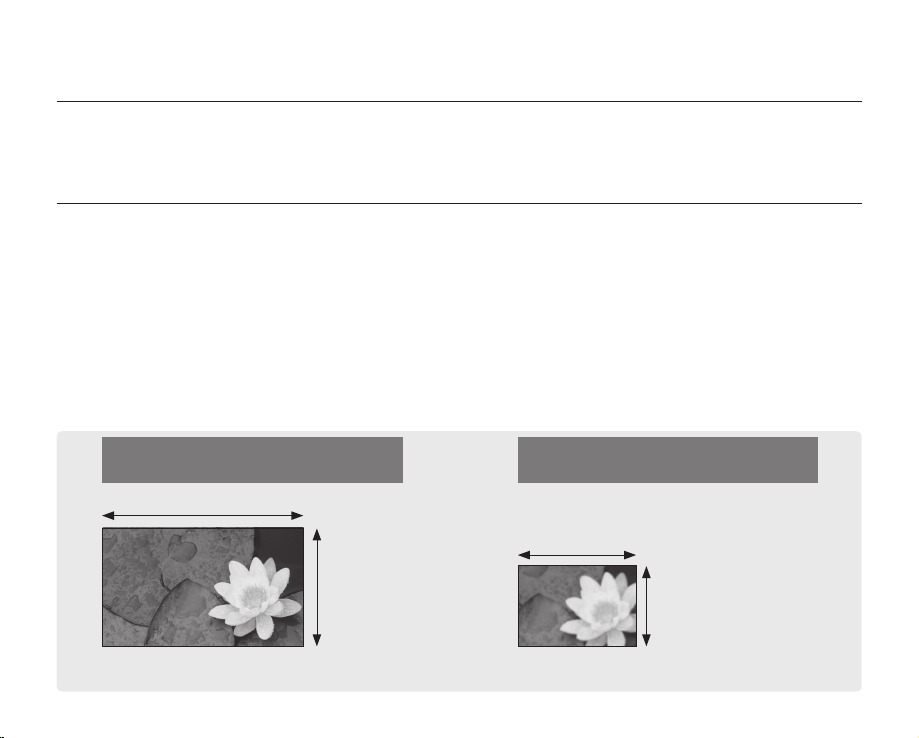
key features of your HD camcorder
The HD camcorder is capable of recording and playing back both Full HD (high definition: 1920x1080) and Standard
Definition (SD) image quality. Select the recording image quality, Full HD (high definition) or SD (standard definition),
before recording.
ENJOYING IMAGES WITH FULL HIGH DEFINITION (HD) QUALITY
You can view recorded movies with Full HD (high definition) image quality.
• This HD camcorder offers 1080i resolution with a sharper image than previous SD camcorders (480i).
It also supports widescreen recording with an aspect ratio of 16:9.
•
Recordings made in Full HD (high definition) image quality will fit widescreen (16:9) HDTVs.
If your TV is not a high definition TV, movies with HD (high definition) image quality will be displayed with SD
(standard definition) image quality.
- To enjoy Full HD-quality images, you will need a TV supporting 1920x1080i input.
(Refer to the user manual of your TV.)
- To enjoy HD-quality images, use an HDMI (optional) or Component/AV (Y/PB/PR, Audio L/R) cable.
When using the Component/AV cable in a regular video connection (Video, Audio L/R) to your TV, HD-quality
images cannot be viewed and are down-converted to SD (Standard Definition).
• The image is recorded in 720x480p when the quality is set to SD in the HD camcorder.
Movies recorded at SD (standard definition) image quality cannot be converted to HD (high definition).
Full HD (high definition) image quality:
60i (interlaced)
1920
SD (standard definition) image quality:
60i (interlaced)
720
1080i
<1080i / 16:9 Full high definition camcorder>
Image resolution: about 6 times that of previous SD camcorders (480i).
ii_ English
480i
<480i / normal digital camcorder>
Page 3
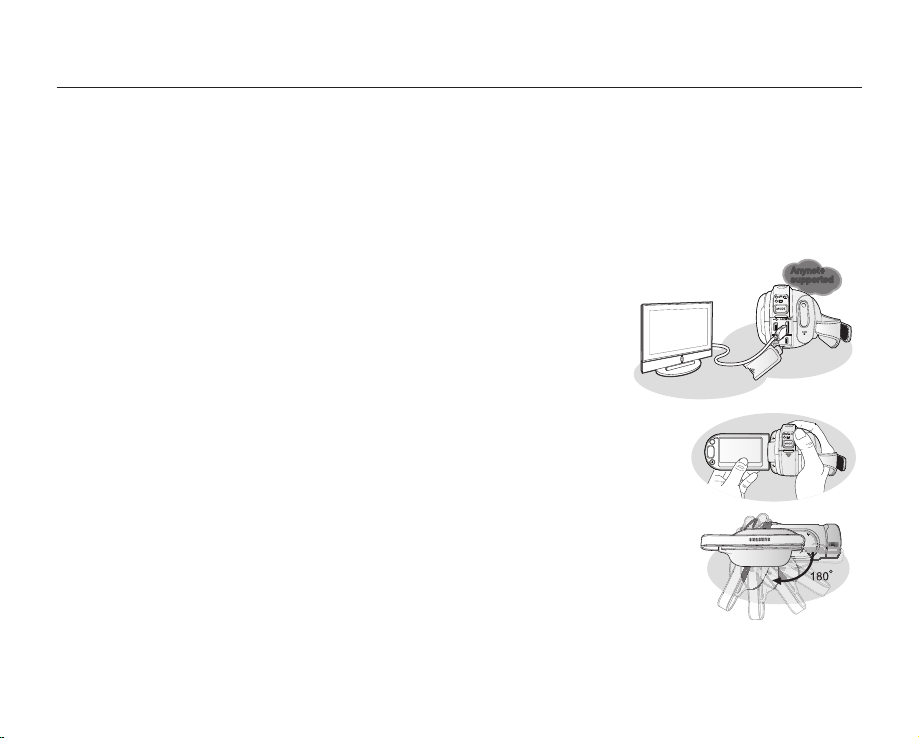
FEATURES OF YOUR NEW HD CAMCORDER
W
T
DC
IN
AV
W
T
DC
IN
AV
DC
IN
AV
2.2 Mega pixel (Gross) CMOS sensor
1/4.1” CMOS sensor provides stunning detail and clarity with exceptional video (1920 lines of horizontal resolution-HD mode or
720 lines of horizontal resolution-SD mode) and still image performance (4.6 mega pixels).
Unlike traditional CCD imagers, CMOS sensors require less power, providing better battery performance.
SSD (SOLID STATE DRIVE) adopted as built-in storage media (HMX-H104BN/HMX-H105BN/HMX-H106SN only)
SSD based on fl ash memory has been adopted as built-in memory for the camcorder.
SSD helps the camcorder boot, read data and operate the software much faster than normal HDD (Hard Disk Drives).
Also, SSD is very stable, durable and makes less noise while in operation. It is environment-friendly because low electric power is
required.
H.264 (MPEG4 part10/AVC) encoding
The latest video compression technology, H.264 uses a high compression
rate to sharply increase the recordable time with the same size storage.
HDMI interface (Anynet+ supported)
• If you have an HDTV with an HDMI jack, you can enjoy a clearer and sharper image
• This HD camcorder supports Anynet+.
2.7” wide (16:9) touch panel LCD screen (230K pixels)
The 2.7” wide (16:9) LCD screen provides excellent viewing clarity with improved resolution. The
230K pixel LCD screen rotates up to 270 degrees for multiple viewing angles providing sharp,
detailed images for monitoring or playback, and the widescreen format makes shooting in 16:9
mode and composing shots even easier.
Touch panel adopted
You can play recorded images and set functions by simply tapping on the LCD screen.
Swivel handle for free style shooting
You can adjust the swivel handle’s angle up to 180° to suit the recording situation.
Built-in editing software (Intelli-studio)
Editing software is stored in this camcorder. Connecting the camcorder to a Windows computer using USB cable runs the
editing software application. The application enables playback, editing and sharing of the recordings.
when compared to a standard defi nition TV.
Anynet+ is an AV network system that enables you to control all connected Samsung
AV devices with an Anynet+ supported Samsung TV remote control. Refer to the corresponding
TV’s user manual for more details.
Anynet+
supported
English _iii
Page 4
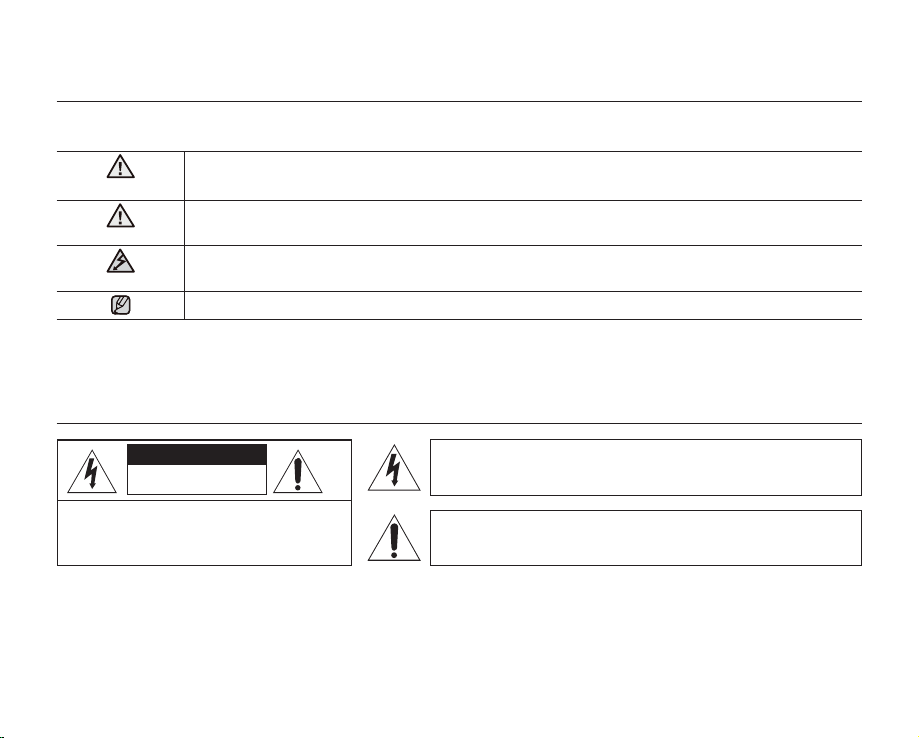
safety warnings
What the icons and signs in this user manual mean;
WARNING
Means that death or serious personal injury is a risk.
CAUTION
CAUTION
These warning signs are here to prevent injury to you and others.
Please follow them explicitly. After reading this section, keep it in a safe place for future reference.
Means that there is a potential risk for personal injury or material damage.
To reduce the risk of fire, explosion, electric shock, or personal injury when using your HD
camcorder, follow these basic safety precautions:
Means hints or referential pages that may be helpful when operating the HD camcorder.
important safety instructions
CAUTION
RISK OF ELECTRIC SHOCK
DO NOT OPEN
CAUTION: TO REDUCE THE RISK OF ELECTRIC SHOCK,
DO NOT REMOVE COVER (OR BACK).
NO USER-SERVICEABLE PARTS INSIDE
REFER SERVICING TO QUALIFIED SERVICE PERSONNEL.
Warning
To Reduce The Risk Of Fire Or Electric Shock, Do Not Expose This Apparatus To Rain Or Moisture.”
Caution
Apparatus shall not be exposed to dripping or splashing and no objects filled with liquids, such as vases, shall be placed on
the apparatus. To disconnect the apparatus from the mains, the plug must be pulled out from the mains socket, therefore
the mains plug shall be readily operable.
iv_ English
This symbol indicates that dangerous voltage consisting a risk of
electric shock is present within this unit.
This symbol indicates that there are important operating and
maintenance instructions in the literature accompanying this unit.
Page 5
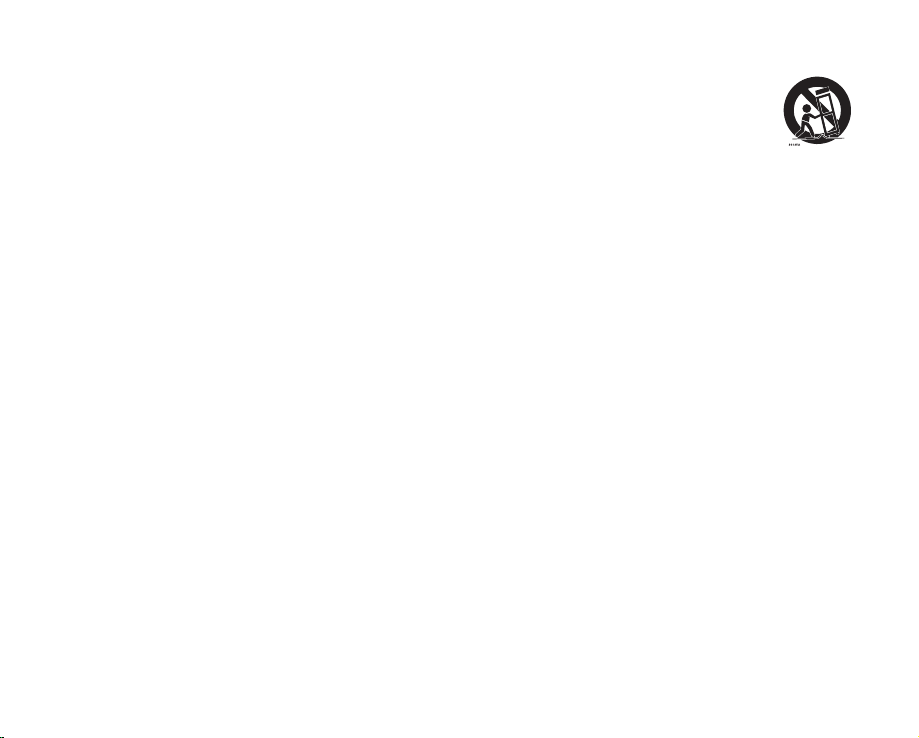
1. Read these instructions.
2. Keep these instructions.
3. Heed all warnings.
4. Follow all instructions.
5. Do not use this apparatus near water.
6. Clean only with dry cloth.
7. Do not block any ventilation openings. Install in
accordance with the manufacturer’s instructions.
8. Do not install near any heat sources such as radiators,
heat registers, stoves, or other apparatus (including
amplifiers) that produce heat.
9. Do not defeat the safety purpose of the polarized or
grounding-type plug. A polarized plug has two blades
with one wider than the other. A grounding type plug
has two blades and a third grounding prong. The wide
blade or the third prong are provided for your safety. If
the provided plug does not fit into your outlet, consult
an electrician for replacement of the obsolete outlet.
10. Protect the power cord from being walked on or
pinched particularly at plugs, convenience receptacles,
and the point where they exit from the apparatus.
11. Only use attachment/accessories specified by the
manufacturer.
12. Use only with the cart, stand, tripod,
bracket, or table specified by the
manufacturer, or sold with the apparatus.
When a cart is used, use caution when
moving the cart/apparatus combination
to avoid injury from tip-over.
13. Unplug this apparatus during lightning storms or when
unused for long periods of time.
14. Refer all servicing to qualified service personnel.
Servicing is required when the apparatus has been
damaged in any way, such as power-supply cord or
plug is damaged, liquid has been spilled or objects
have fallen into the apparatus, the apparatus has been
exposed to rain or moisture, does not operate normally,
or has been dropped.
15. Apparatus shall not be exposed to dripping or
splashing and no objects filled with liquids, such as
vases, shall be placed on the apparatus.
16. VENTILATION:
Slots and openings in the cabinet are provided
for ventilation to ensure reliable operation of the
CAMCORDER and to protect it from overheating.
These openings must not be blocked or covered.
Never place your CAMCORDER on a bed, sofa, rug,
or other similar surface: on or near a radiator or heat
register. This CAMCORDER should not be placed in a
built-in installation such as a bookcase or rack unless
proper ventilation is provided or the manufacturer’s
instructions have been adhered to.
English _v
Page 6
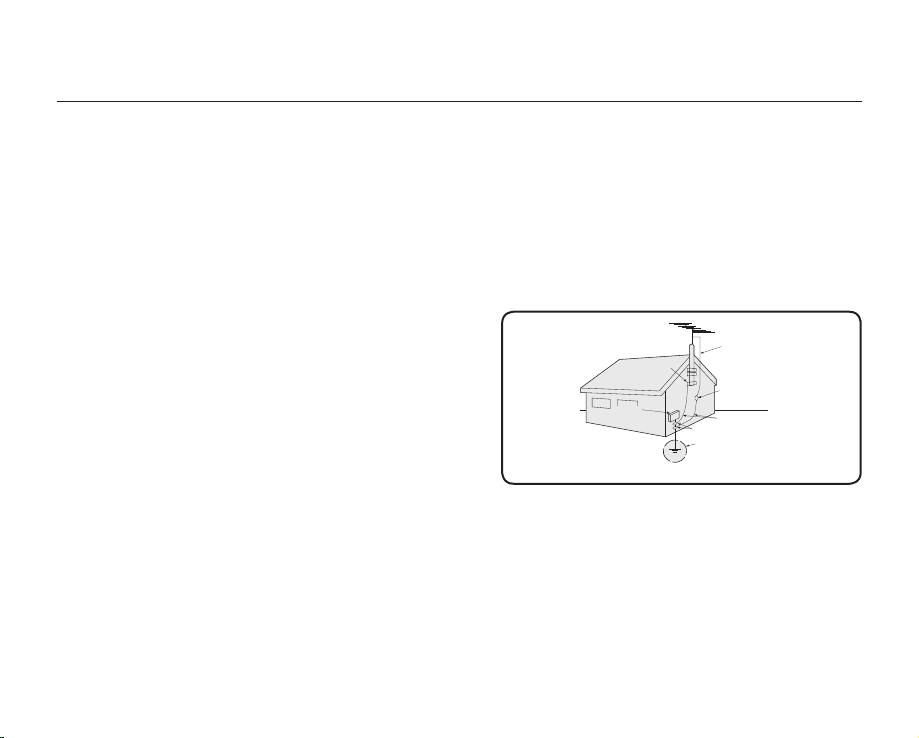
GROUNDING CONDUCTORS
(NEC SECTION 810-21)
GROUND CLAMPS
POWER SERVICE GROUNDING
ELECTRODE SYSTEM
(NEC ART 250, PART H)
NEC NATIONAL ELECTRICAL CODE
ELECTRIC
SERVICE
EQUIPMENT
GROUND
CLAMP
ANTENNA
LEAD IN
WIRE
ANTENNA
DISCHARGE UNIT
(NEC SECTION 810-20)
important safety instructions
17. POWER SOURCES:
The CAMCORDER should be operated only from the
type of power source indicated on the label. If you are
not sure of the type of power supply at your home,
consult your appliance dealer or local power company.
A CAMCORDER is intended to be operated from
battery power, or other sources, refer to the operating
instructions.
18. GROUNDING OR POLARIZATION:
This CAMCORDER may be equipped with either a
polarized 2-wire AC line plug (a plug having one blade
wider than the other) or a 3-wire grounding type plug,
a plug having a third (grounding) pin. If you are unable
to insert the plug fully into the outlet, try reversing the
plug. If the plug still fails to fit, contact your electrician
to replace your outlet. Do not defeat the safety purpose
of the polarized plug.
19. POWER-CORD PROTECTION:
Power-supply cords should be routed so that they are
not likely to be walked on or pinched by items placed
upon or against them, paying particular attention to
cords or plugs, convenient receptacles, and the point
where they exit from the unit.
20. OUTDOOR ANTENNA GROUNDING:
CAMCORDER, be sure the antenna or cable system is
grounded to provide some protection against voltage
surges and built-up static charges, Section 810 of the
National Electrical Code, ANSI/NFPA No.
vi_ English
70-1984, provides information with respect to proper
grounding of the mast and supporting structure,
grounding of the lead-in wire and supporting structure,
grounding of the mast and supporting structure,
grounding of the lead-in wire to an antenna discharge
unit, size of grounding to conductors, location of
antenna-discharge unit, connection to grounding
electrodes and requirements for the grounding
electrode.
See figure below.
21. LIGHTNING:
For added protection of this CAMCORDER during a
lightning storm or when it is left unattended and unused
for long periods of time, unplug it from the wall outlet
and disconnect the antenna or cable system. This will
prevent damage to the CAMCORDER due to lightning
and powerline surges.
Page 7
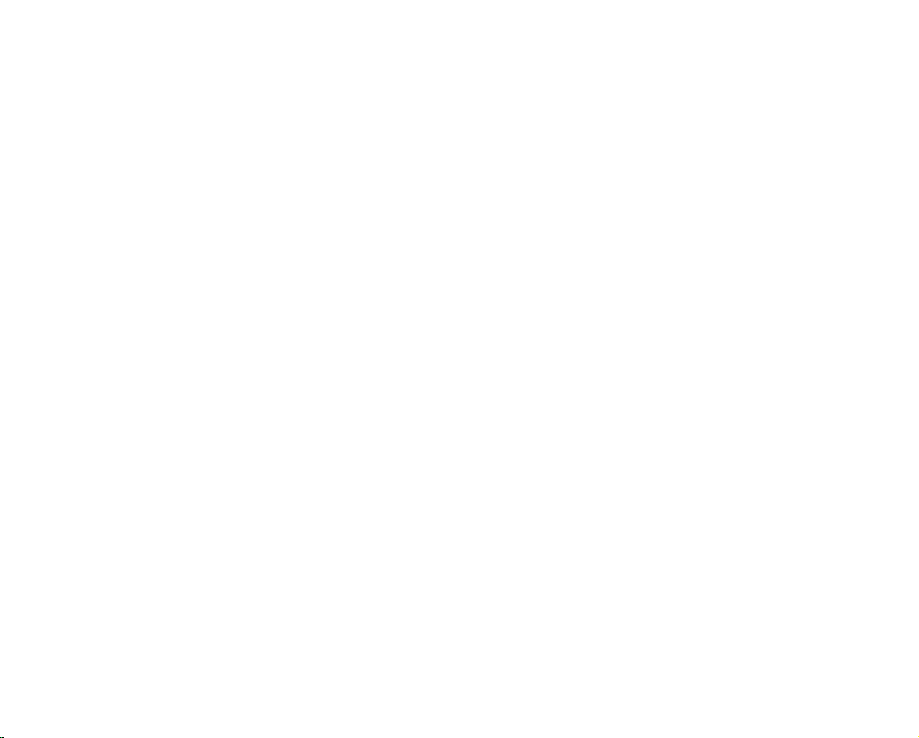
22. POWER LINES:
An outside antenna system should not be located in
the vicinity of overhead power lines or other electric
light or power circuits where it can fall into such power
lines or circuits. When installing an outside antenna
system, extreme care should be taken to keep from
touching such power lines or circuits as contact with
them might be fatal.
23. OVERLOADING:
Do not overload wall outlets and extension cords as
this can result in a risk of fire or electric shock.
24. OBJECTS AND LIQUIDS:
Never push objects of any kind into this CAMCORDER
through openings as they may touch dangerous
voltage points or short out a part that could result in a
fire or electric shock. Never spill liquids of any kind onto
the CAMCORDER. Should spillage occur, unplug unit
and have it checked by a technician before use.
25. SERVICING:
Do not attempt to service this CAMCORDER yourself.
Opening or removing covers may expose you to
dangerous voltage or other hazards. Refer all servicing
to qualified service personnel.
26. DAMAGE REQUIRING SERVICE:
Unplug this CAMCORDER from the wall outlet and
refer servicing to qualified service personnel under the
following conditions:
a. When the power-supply cord or plug is damaged.
b. If any liquid has been spilled onto, or objects have
fallen into the CAMCORDER.
c. If the CAMCORDER has been exposed to rain or
water.
d. If the CAMCORDER does not operate normally
by following the operating instructions, adjust only
those controls that are covered by the operating
instructions. Improper adjustment of other controls
may result in damage and will often require
extensive work by a qualified technician to restore
the CAMCORDER to its normal operation.
e. If the CAMCORDER has been dropped or the
cabinet has been damaged.
f. When the CAMCORDER exhibits a distinct change
in performance, this indicates a need for service.
27. REPLACEMENT PARTS:
When replacement parts are required, be sure the
service technician has used replacement parts
specified by the manufacturer and having the same
characteristics as the original part. Unauthorized
substitutions may result in fire, electric shock or other
hazards.
28. SAFETY CHECK:
Upon completion of any service or repairs to this
CAMCORDER, ask the service technician to perform
safety checks to determine that the CAMCORDER is in
safe operating order.
English _vii
Page 8
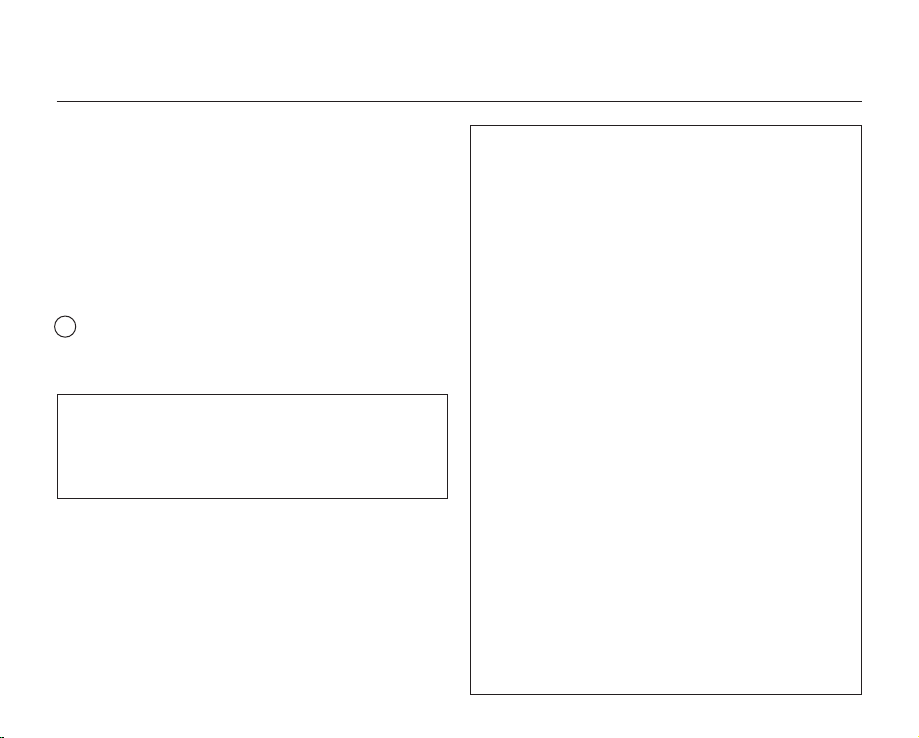
important safety instructions
29. To prevent damage which may result in fire or shock
hazard, do not expose this appliance to rain or
moisture.
30. If this power supply is used at 240V ac, a suitable plug
adaptor should be used.
USER INSTALLER CAUTION:
Your authority to operate this FCC certified equipment could be
voided if you make changes or modifications not expressly approved
by this party responsible for compliance to part 15 FCC rules.
NOTE:
Hg
LAMP(S) INSIDE THIS PRODUCT CONTAIN MERCURY AND
MUST BE RECYCLED OR DISPOSED OF ACCORDING
TO LOCAL, STATE OR FEDERAL LAWS. For details see
lamprecycle.org, eiae.org, or call 1-800-Samsung (7267864)
CALIFORNIA USA ONLY
This Perchlorate warning applies only to primary CR
(Manganese Dioxide) Lithium coin cells in the product sold
or distributed ONLY in California USA
“ Perchlorate Material - special handling may apply,
See www.dtsc.ca.gov/hazardouswaste/perchlorate.”
viii_ English
NOTE: This equipment has been tested and found to comply
with the limits for a Class B digital device, pursuant to part 15
of the FCC Rules.
These limits are designed to provide reasonable protection
against harmful interference in a residential installation.
This equipment generates, uses and can radiate radio
frequency energy and, if not installed and used in accordance
with the instructions, may cause harmful interference to
radio communications. However, there is no guarantee that
interference will not occur in a particular installation.
If this equipment does cause harmful interference to radio or
television reception, which can be determined by turning the
equipment off and on, the user is encouraged to try to correct
the interference by one or more of the following measures:
Reorient or relocate the receiving antenna.
-
- Increase the separation between the equipment and
receiver.
- Connect the equipment into an outlet on a circuit different
from that to which the receiver is connected.
Consult the dealer or an experienced radio/TV technician
for help and for additional suggestions.
The user may find the following booklet prepared by the
Federal Communications Commission helpful: “How to
Identify and Resolve Radio-TV Interference Problems.”
This Booklet is available from the U.S. Government
Printing Office, Washington, D.C. 20402, Stock No.
004-000-00345-4.
Warning
FCC
The user is cautioned that changes or modifications not
expressly approved by the manufacturer could void the user’s
authority to operate the equipment.
This device complies with Part 15 of FCC Rules.
Operation is subject to the following two conditions;
This device may not cause harmful interference, and
(1)
(2) This device must accept any interference received,
cluding interference that may cause undesired operation.
in
Page 9

precautions
This camcorder should always be connected to an AC outlet with a protective grounding connection.
•
Batteries shall not be exposed to excessive heat such as sunshine, fire or the like.
•
Danger of explosion if battery is incorrectly replaced.
Replace only with the same or equivalent type.
If this power supply is used at 240V ac, a suitable plug adapter should be used.
Warning!
Caution
important information on use
BEFORE USING THIS CAMCORDER
• This HD camcorder records video in H.264 (MPEG4 part10/AVC) format and in High (HD-VIDEO) and Standard
resolution (SD-VIDEO).
•
Please note that this HD camcorder is not compatible with other digital video formats.
•
Before recording important video, make a trial recording.
Play back your trial recording to make sure the video and audio have been recorded properly.
•
The recorded contents cannot be compensated for:
-
Samsung cannot compensate for any damage caused when a recording cannot be played back because of a defect
in the HD camcorder or memory card.
Samsung cannot be responsible for your recorded video and audio.
- Recorded contents may be lost due to a mistake when handling this HD camcorder or memory card, etc. Samsung
shall not be responsible for compensation for damages due to the loss of recorded contents.
Make a backup of important recorded data
•
Protect your important recorded data by copying the files to a PC. We also recommend you copy it from your PC to other
recording media for storage. Refer to the software installation and USB connection guide.
English _ix
Page 10
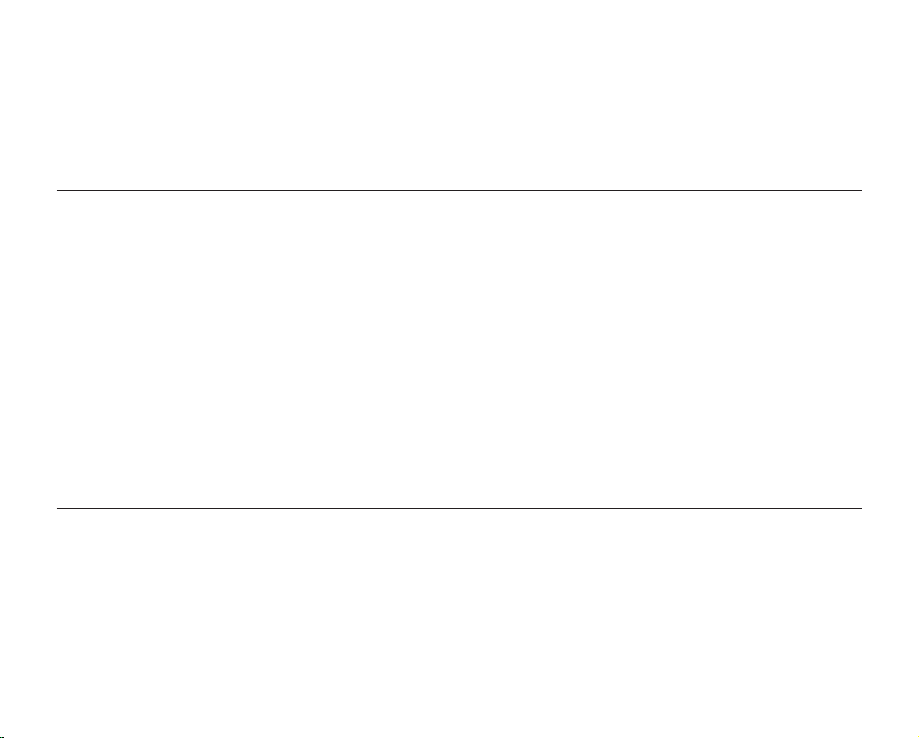
• Copyright: Please note that this HD camcorder is intended for individual use only.
Data recorded on the storage media in this HD camcorder using other digital/analog media or devices is protected by the
copyright act and cannot be used without permission of the owner of copyright, except for personal enjoyment. Even if you
record an event such as a show, performance or exhibition for personal enjoyment, it is strongly recommended that you obtain
permission beforehand.
ABOUT THIS USER MANUAL
• Thank you for purchasing this Samsung Camcorder. Please read this user manual carefully before you use the camcorder and
keep it handy for future reference. Should your camcorder fail to operate correctly, refer to Troubleshooting.
his User Manual covers models HMX-H100N, HMX-H104BN, HMX-H105BN, and HMX-H106SN.
• T
page 119
The HMX-H104BN, HMX-H105BN, and HMX-H106SN have a 16GB, 32GB, and 64GB built-in flash memory respectively but
also use memory cards.
he HMX-H100N does not have built-in flash memory and uses memory cards exclusively.
T
Although some features of HMX-H100N, HMX-H104BN, HMX-H105BN, and HMX-H106SN are different, they operate in the
same way.
• Illustrations of model HMX-H105BN are used in this user manual.
• The screenshots are from Windows XP. The screens may vary depending on the operating system of the computer.
• The displays in this user manual may not be exactly the same as those you see on the LCD screen.
• Designs and specifications of the camcorder and other accessories are subject to change without any notice.
• The following terms are used in this manual:
- The terms ‘video’ and ‘movie images’ refer to one video unit from the point you press the
Record start/stop button to start
recording until you press again to pause the recording.
- T
he terms ‘photo’ and ‘still image’ are used interchangeably with the same meaning.
NOTES REGARDING TRADEMARKS
• All the trade names and registered trademarks mentioned in this manual or other documentation provided with your Samsung
product are trademarks or registered trademarks of their respective holders.
• W
• YouTube
• Flickr
• All the other product names mentioned here in may be the trademark or registered trademarks of their respective companies.
• Furthermore, “TM” and “R” are not mentioned in each case in this manual.
®
indows
is registered trademark or trademark of Microsoft Corporation, registered in the United States and other countries.
®
is a trademark of Google Inc.
®
is a trademark of Yahoo.
x_ English
Page 11
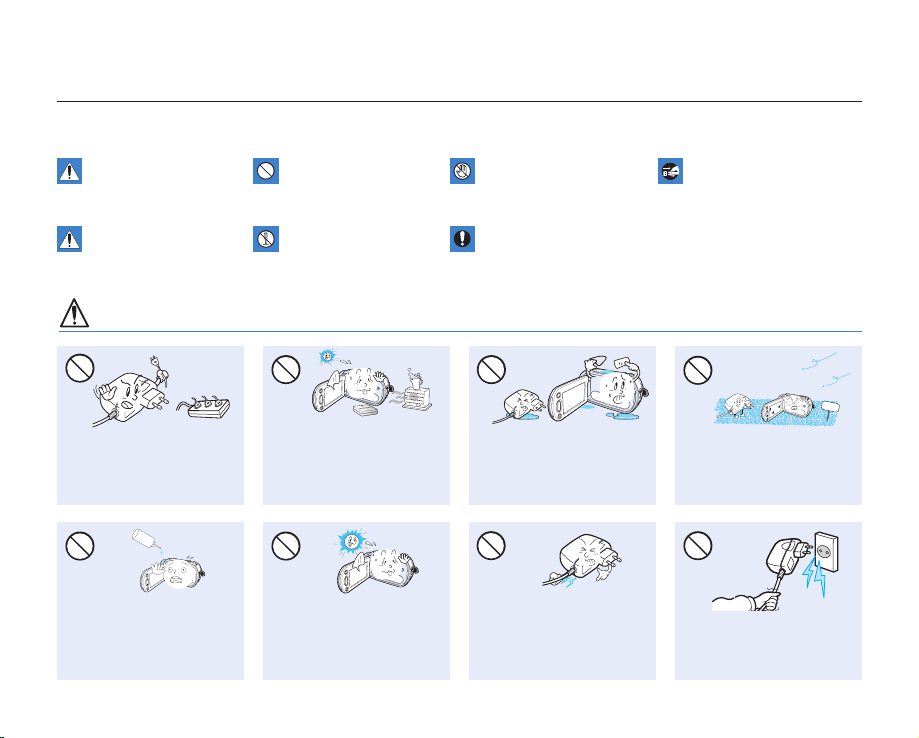
precautions when using
W
4
4
W
W
4
4
W
SAND
LIO
W
4
4
W
The safety precautions illustrated below are to prevent personal injury or material damages. Heed all instructions carefully.
WARNING
Means that death or serious
personal injury is a risk.
Unplug from the power supply.Do not touch the product.Prohibited action.
CAUTION
Means that there is a potential
risk for personal injury or
material damage.
WARNING
Do not overload outlets or
extension cords as this may
result in abnormal heat or fire.
No oil! Oil entering the
camcorder or AC power
adaptor could cause electric
shock, malfunctions or
defects.
product.
This precaution must be kept.Do not disassemble the
Using the camcorder at
temperatures over 140°F(60°
C) may result in fire. Keeping the
battery at a high temperature
may cause an explosion.
Do not aim the LCD screen
directly into the sun. Doing so
could cause eye injuries, as
well as lead to malfunctioning
of internal parts of the product.
Do not allow water or metal
and inflammable matter to
enter the camcorder or AC
power adaptor. Doing so may
pose a fire hazard.
Do not bend the power-cord
or damage the AC power
adaptor by pressing on it with a
heavy object. There may be a
risk of fire or electric shock.
No sand or dust! Fine sand or
dust entering the camcorder
or AC power adaptor could
cause malfunctions or defects.
Do not disconnect the AC
adaptor by pulling on its
power-cord, as this could
damage the power-cord.
English _xi
Page 12
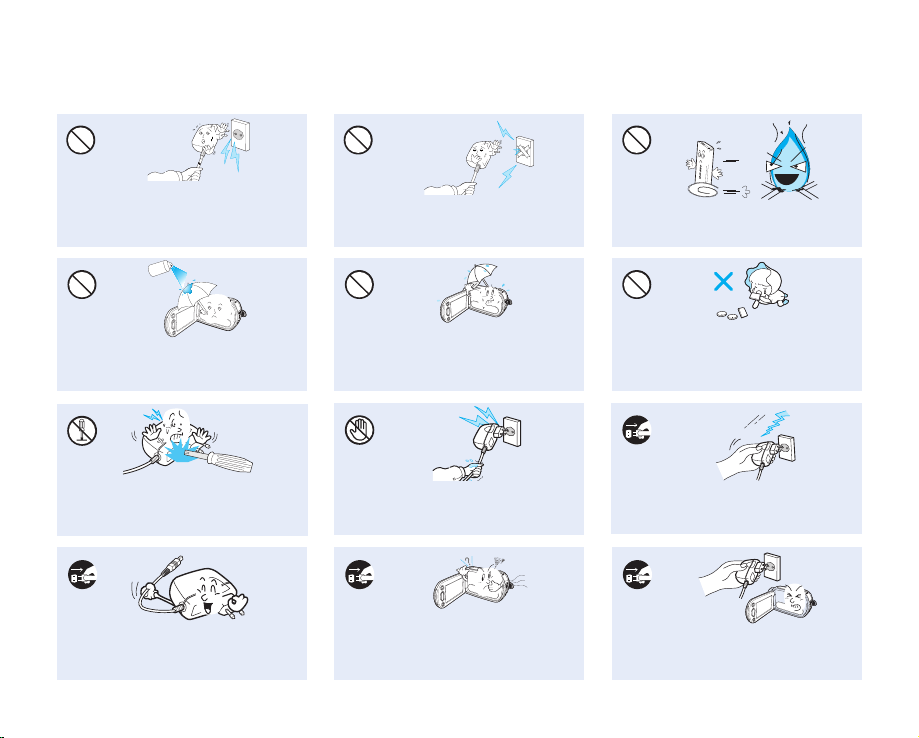
W
4
4
W
Do not use the AC adaptor if it has
diulf gninaelc
W
4
4
W
W
4
4
W
damaged, split or broken cords or wires.
Doing so may cause fire or electric shock.
Do not connect the AC adaptor unless the
plug can be fully inserted with no part of
the blades exposed.
Do not dispose of battery pack in a fire as
it may explode.
Never use cleaning fluid or similar
chemicals. Do not spray cleaners directly
on the camcorder.
Do not attempt to disassemble, repair, or
reform the camcorder or the AC adaptor to
avoid a risk of fire or electric shock.
When cleaning the AC adaptor, unplug
the power-cord to avoid a risk of a
malfunction or electric shock.
xii_ English
Keep the camcorder away from water
when used near the beach or pool or
when it rains. There is a risk of malfunction
or electric shock.
Do not plug or unplug the power cord
with wet hands. There is a risk of electric
shock.
If the camcorder makes an abnormal sound, or smell
or smokes, unplug the power-cord immediately and
request service from a Samsung service center.
There is a risk of fire or personal injury.
Keep the used lithium battery or memory
card out of the reach of children. If the
lithium battery or memory card is swallowed
by children, consult physician immediately.
Keep the power-cord unplugged when
not in use or during lightning storms to
prevent fire hazard.
If the camcorder malfunctions, detach
immediately the AC adaptor or battery
from the camcorder to avoid fire or injury.
Page 13
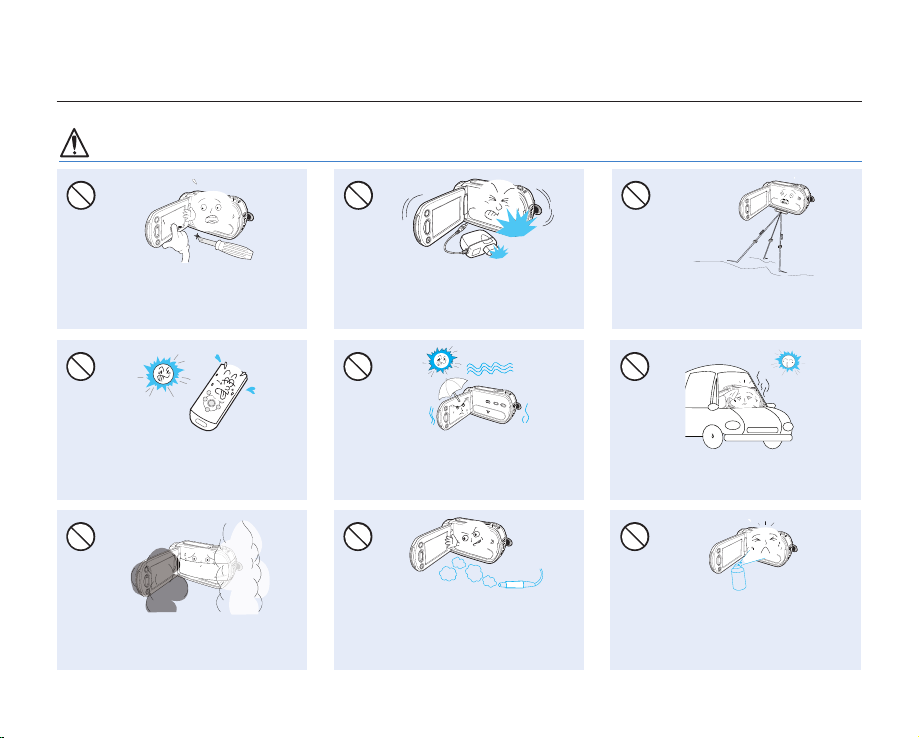
precautions when using
W
4
4
W
EDICITCESNI
CAUTION
Do not press the surface of the LCD with
force, or hit it with a sharp object. If you
push the LCD surface, display unevenness
may occur.
Do not use the camcorder near direct
sunlight or heating equipment. This will
especially shorten the operation range of
the remote control which uses infrared rays.
Do not expose the camcorder to soot or
steam. Thick soot or steam could damage
the camcorder case or cause a malfunction.
Do not drop or expose the camcorder,
battery pack, AC adaptor or other
accessories to severe vibrations or impact.
This may cause a malfunction or injury.
Do not expose the camcorder to sand or
water when recording at the beach or pool,
or recording on a rainy day. Doing so may
cause a malfunction or electric shock.
Do not use the camcorder near dense exhaust
gas generated by gasoline or diesel engines,
or corrosive gas such as hydrogen sulphide.
Doing so may corrode the external or internal
terminals, disabling normal operation.
Do not use the camcorder on a tripod (not
supplied) in a place where it is subject to
severe vibrations or impact.
Do not leave the camcorder in a closed
vehicle where the temperature is very high
for a long time.
Do not expose the camcorder to insecticide.
Insecticide entering the camcorder could fail
the product to operate normally. Turn the
camcorder off and cover it with vinyl sheet,
etc. before using insecticide.
English _xiii
Page 14
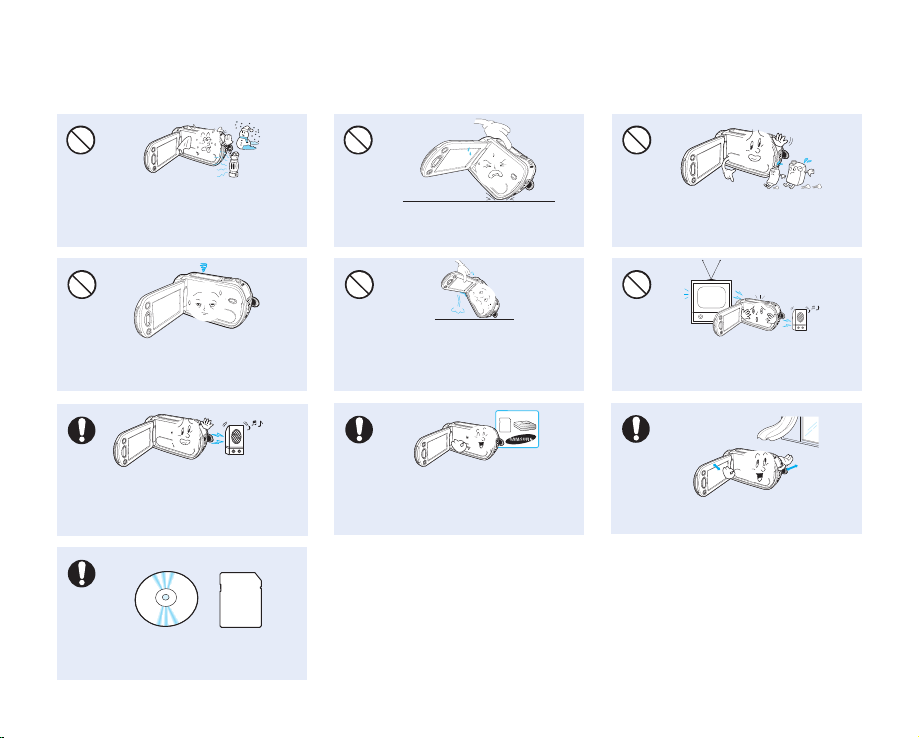
w
T
T
w
W
4
4
W
W
4
4
W
W
4
4
W
Do not expose the camcorder to sudden
W
4
4
W
W
4
4
W
changed in temperature or a humid place.
There is also a risk of defect or electric shock
when using outdoors during lightning storms.
Do not place the camcorder with the open
LCD screen down.
Do not wipe the camcorder body with
benzene or thinner. The exterior coating could
peel off or the case surface could deteriorate.
Do not leave the LCD monitor open when
not using the camcorder.
Do not use the camcorder near strong radio
waves or magnetism such as speakers and
a large motor. Noise could enter video or
audio that are being recorded.
Keep important data separately.
Samsung is not responsible for data loss.
xiv_ English
Do not hold the camcorder by the LCD
monitor when lifting it. LCD monitor could
detach and the camcorder may fall.
Use Samsung-approved accessories only. Using
products from other manufacturers may cause
overheating, fire, explosion, electric shock or
ersonal injuries caused by abnormal operation.
Do not use the camcorder near TV or
radio. This could cause noise on the TV
screen or in radio broadcasts.
Place the camcorder on a stable surface
and a place with ventilation openings.
Page 15
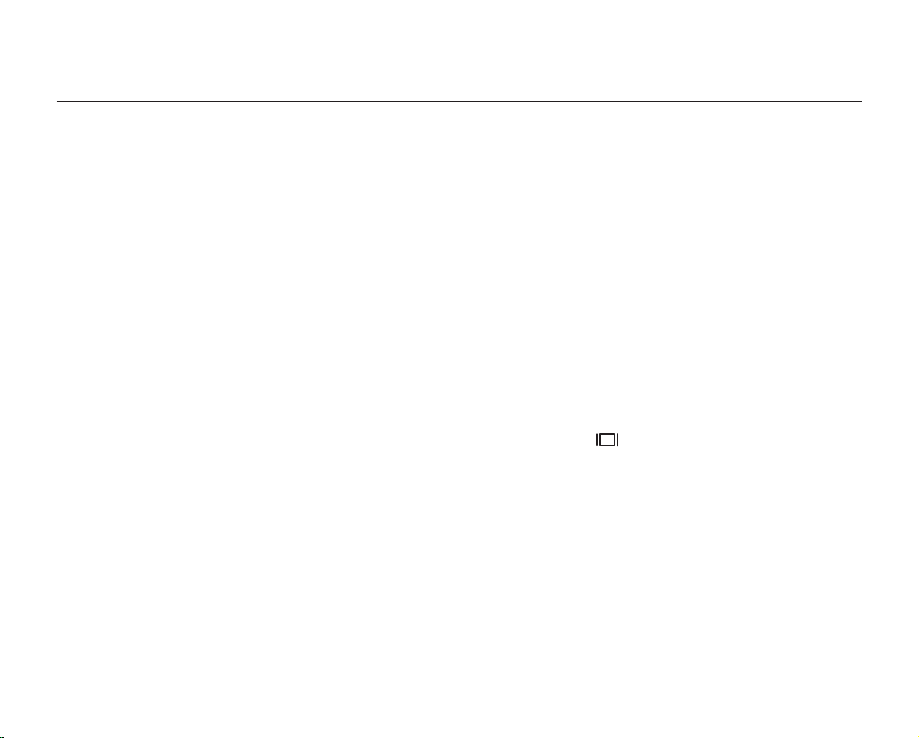
contents
QUICK START GUIDE
GETTING TO KNOW YOUR
HD
CAMCORDER
7
PREPARATION
11
BEFORE RECORDING
27
07 What’s included with your HD camcorder
08 Front & left view
09 Right & top / bottom view
10 Rear view
11 Using the remote control
13 Holding the HD camcorder
14 Charging the battery pack
19 Basic HD camcorder operation
21 Screen indicators
24
Using the Display ( ) button
24 Using the LCD screen
25 Initial setting: time zone, date and time & OSD language
27 Selecting the storage media
(HMX-H104BN/HMX-H105BN/HMX-H106SN only)
28 Inserting/ejecting a memory card
29 Recordable time and number of images
30 Selecting a suitable memory card
English _01
Page 16
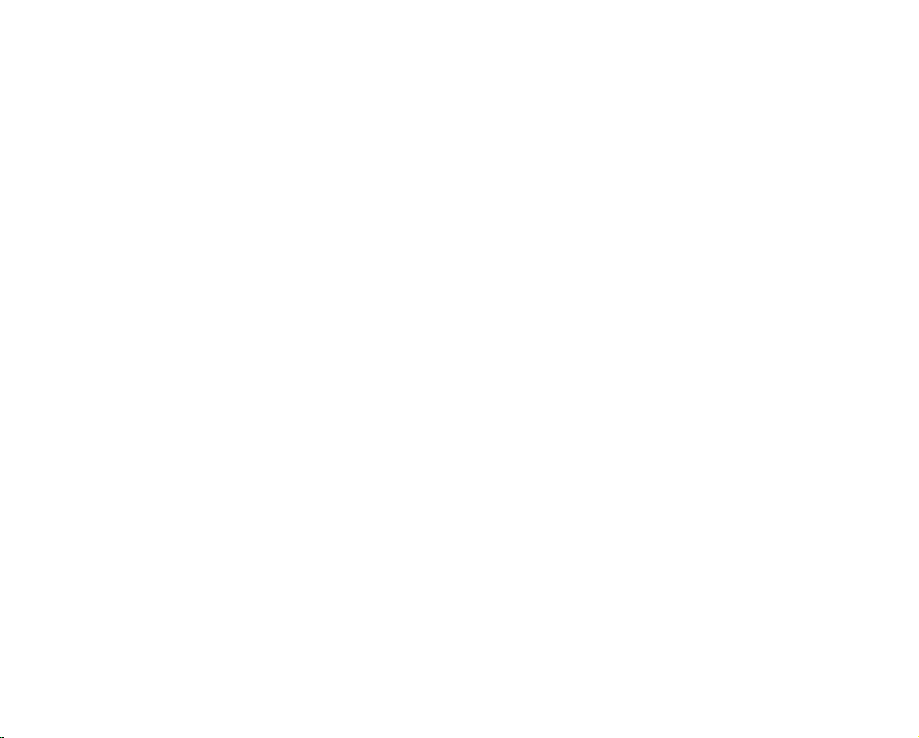
RECORDING
32
32 Recording movie images
34 Taking photo images
35 Recording with ease for beginners (EASY Q mode)
36 Capturing still images during movie image recording
(dual recording)
37 Zooming
38 Setting the anti-shake (OIS: optical image stabilizer)
39 Using the built-in flash
40 Capturing still images during movie images playback
02_ English
PLAYBACK
41
CONNECTION
48
USING THE MENU ITEMS
53
41 Changing the playback mode
42 Playing movie images
45 Viewing photo images
48 Connecting to a TV
52 Dubbing images from the camcorder to a VCR or
DVD/HDD recorder
53 Handling menus and quick menus
55 Menu items
58 Quick menu items
59 Recording menu items
79 Playback menu items
81 Setting menu items
Page 17
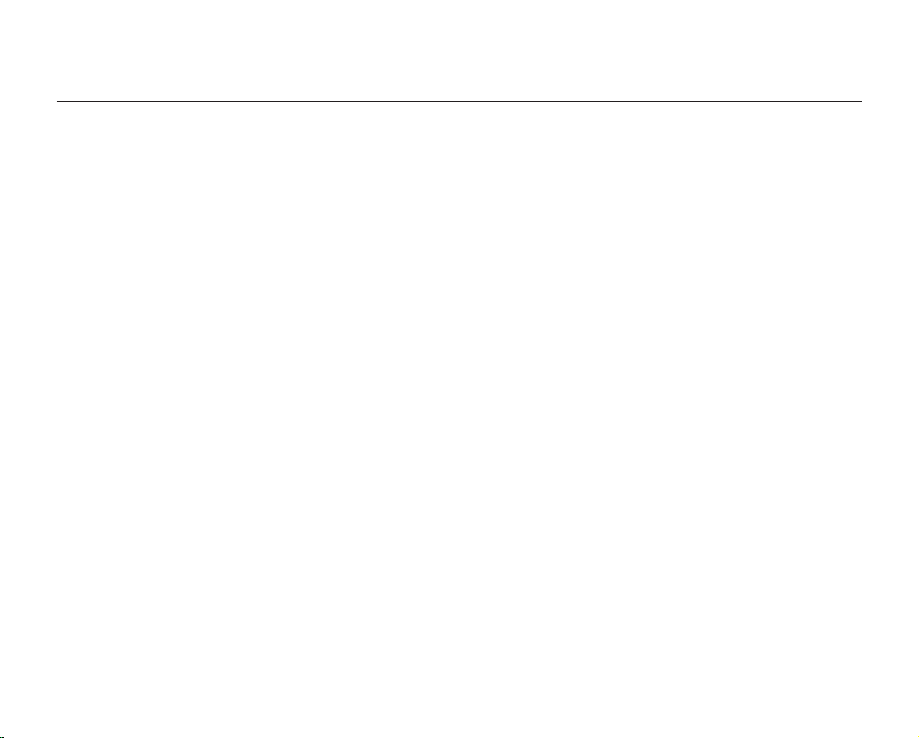
contents
EDITING MOVIE IMAGES
93
IMAGE MANAGEMENT
99
PRINTING PHOTO IMAGES
102
USING A COMPUTER
105
93 Dividing a movie image
95 Combining two movie images
96 Playlist
99 Protection from accidental erasure
100 Deleting images
101
Copying images
(HMX-H104BN/HMX-H105BN/HMX-H106SN only)
102 DPOF print setting
103 Direct printing with a PictBridge printer
105 Checking your computer type
106 What you can do with a Windows computer
107 Using the Intelli-studio program
112 Using as a removable storage device
English _03
Page 18
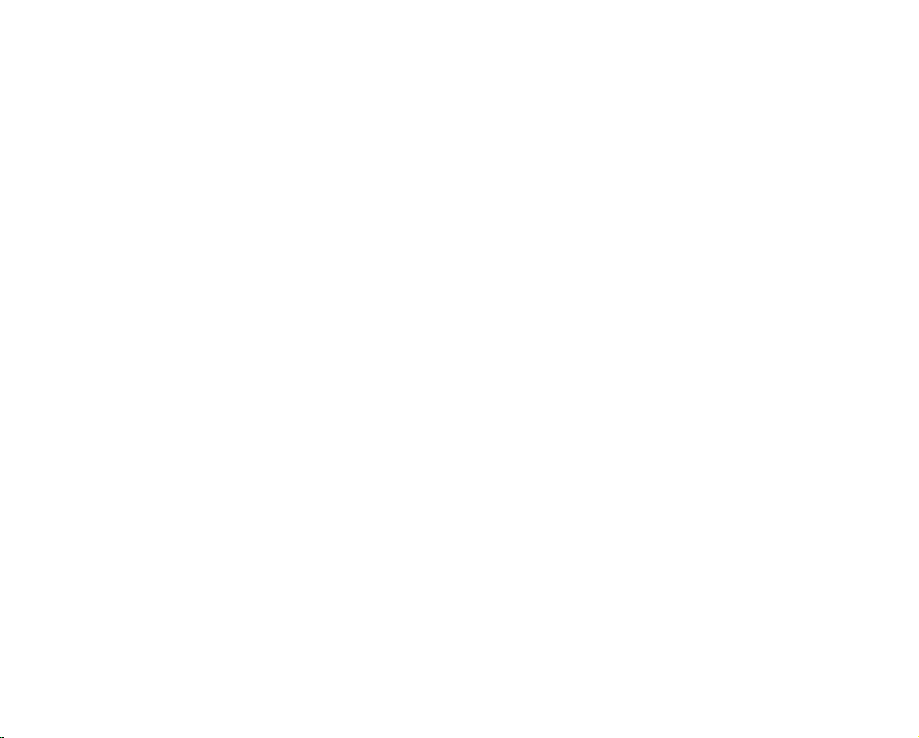
MAINTENANCE & ADDITIONAL
INFORMATION
115
115 Maintenance
116 Additional information
118 Using your HD camcorder abroad
04_ English
TROUBLESHOOTING
SPECIFICATIONS
WARRANTY
119 Troubleshooting
131 Specifications
Page 19
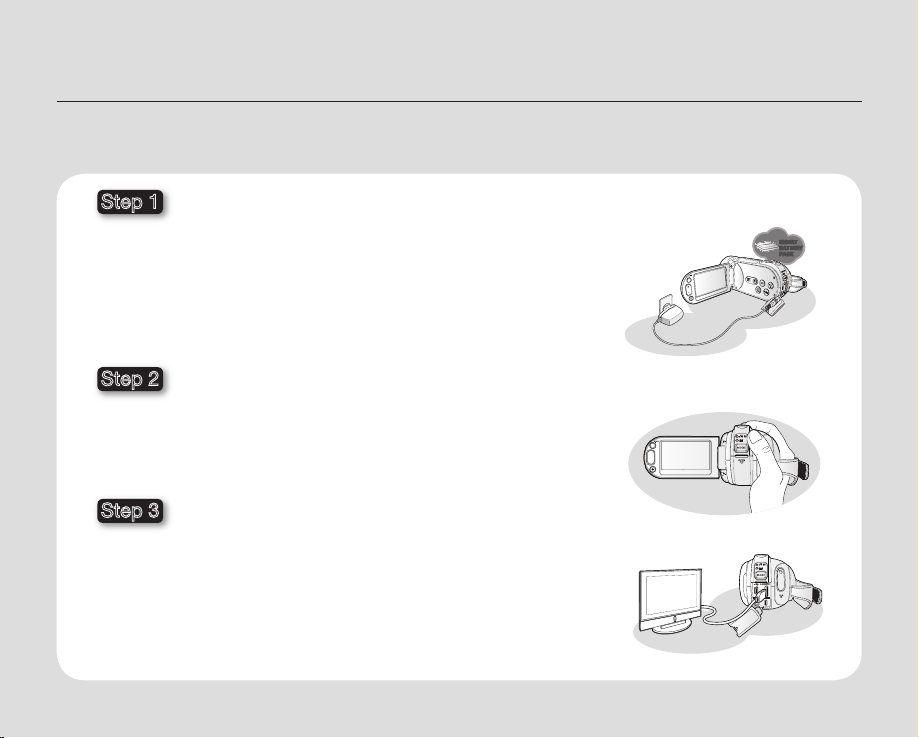
quick start guide
W
T
W
T
W
T
DC
IN
AV
DC
IN
AV
This quick start guide introduces the basic operation and features of your camcorder.
See the reference pages below for more information.
Step 1
Preparation
• Charging the battery pack. page 14
• Setting the date/time and the OSD language.pages 25-26
• Setting the storage media (built-in memory or memory card).
(HMX-H104BN/HMX-H105BN/HMX-H106SN only) page 27
Step 2
Recording
• Recording movie or photo images. pages 32, 34
Step 3
Playing back
• Selecting an image to play back from the thumbnail index views.
pages 42, 45
• Viewing playback from your HD camcorder on your TV or PC.
pages 48, 107
INSERT
BATTERY
PACK
English _05
Page 20
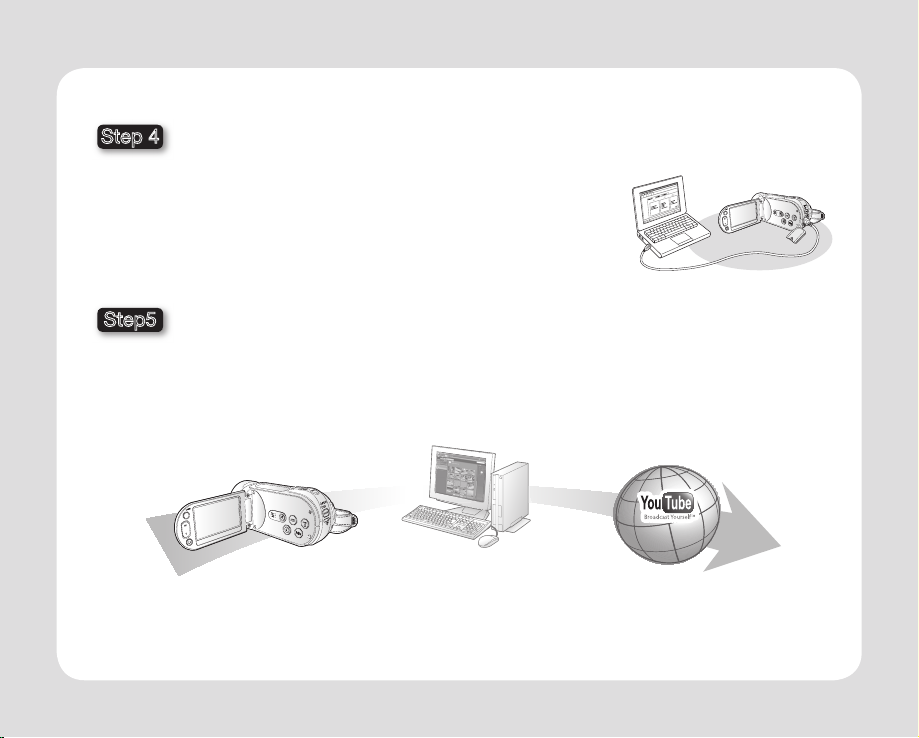
Step 4
Connecting to a PC
• You can play back and edit recorded movies or photos
by using the built-in editing software (Intelli-studio) on your camcorder.
Also, using Intelli-studio allows easy upload of recorded movies or photo
fi les to YouTube or Flickr. page 109
Step5
Easy Upload to YouTube or Flickr
• You can upload recorded movies or photos to YouTube or Flickr using Intelli-studio. page 109
Camcorder Intelli-studio
06_ English
Page 21
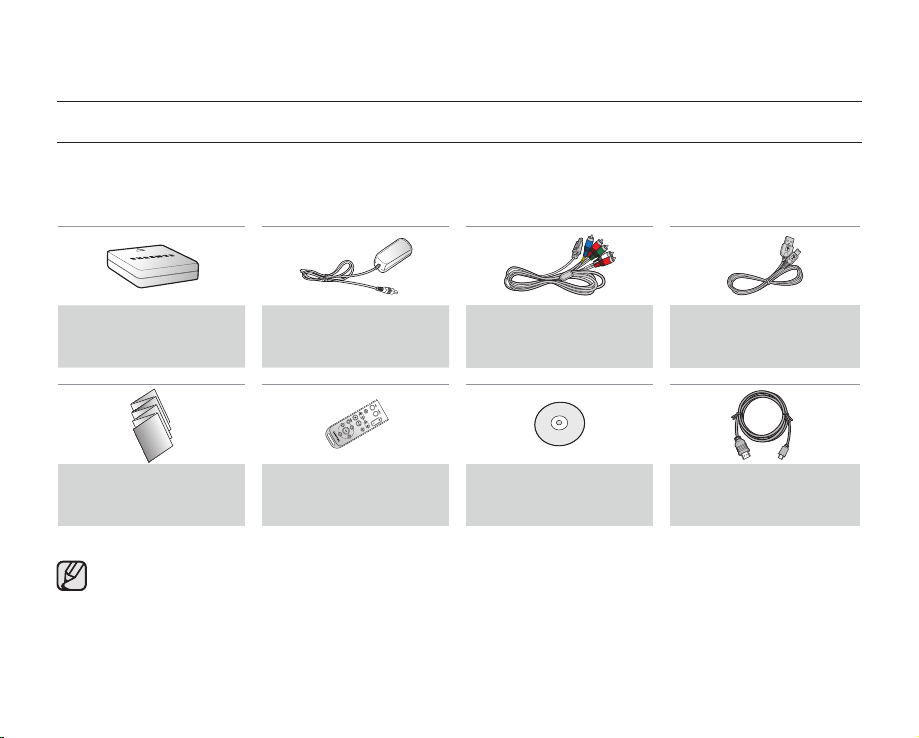
getting to know your HD camcorder
WHAT’S INCLUDED WITH YOUR HD CAMCORDER
Your new HD camcorder comes with the following accessories. If any of these items is missing from your box, call
Samsung’s Customer Care Center.
The exact appearance of each item may vary by model.
✪
Battery pack
(IA-BP85NF)
(AD43-00188A)
Quick start guide
(AD68-03496A)
• The contents may vary depending on the sales region.
• Parts and accessories are available for purchase at your local Samsung dealer. To buy these, contact
your nearest Samsung dealer. However, IA-BP85NF is not available from retailers. Use IA-BP85ST when
purchasing the battery pack separately.
• A memory card is not included. See page 30 for memory cards compatible with your HD camcorder.
•
Your HD camcorder includes the user manual CD and quick start guide (printed). For more detailed
instructions, refer to the user manual (PDF) on the provided CD.
AC power adaptor
(AA-E9 type)
(AD44-00116B)
Remote control & button
type battery (CR2025)
(AD59-00169A)
Component/AV cable
(AD39-00142D)
User manual CD
(AD46-00224A)
USB cable
(AD39-00132D)
HDMI cable (Optional)
(AD39-00159A)
English _07
Page 22
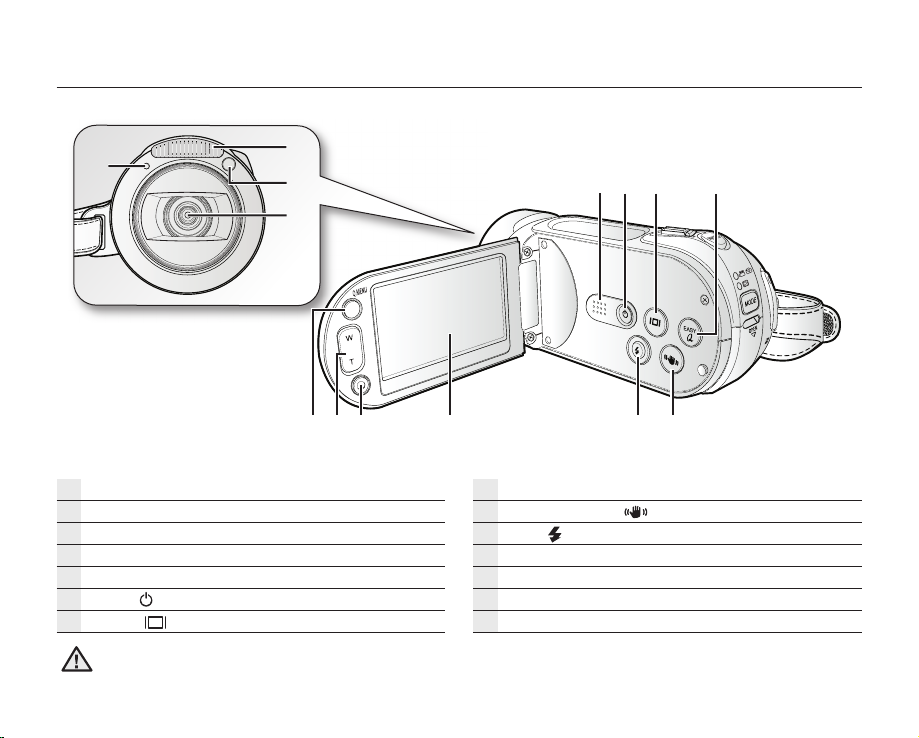
FRONT & LEFT VIEW
Built-in fl ash
Remote control sensor
Lens
Recording indicator
Built-in speaker
Power (
Display (
WARNING
08_ English
) button
) button
Be careful not to cover the lens during recording.
EASY Q button
Anti-Shake (OIS) (
Flash ( ) button
TFT LCD screen (touch panel)
Recording start/stop button
Zoom (W/T) button
Q.MENU button
) button
Page 23
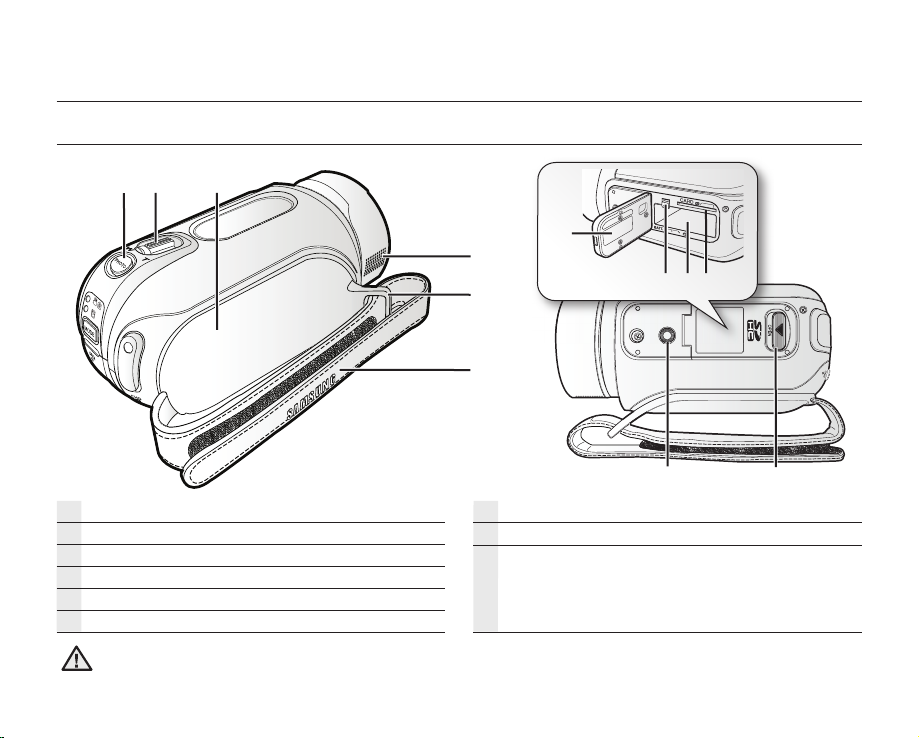
getting to know your HD camcorder
RIGHT & TOP / BOTTOM VIEW
PHOTO button
Zoom (W/T) lever
Swivel handle
Internal microphone
Grip belt hook
Grip belt
Be careful not to cover the internal microphone during recording.
WARNING
Tripod receptacle
OPEN switch
Battery pack/Memory card cover
Battery pack release switch
Battery pack slot
Memory card slot
English _09
Page 24
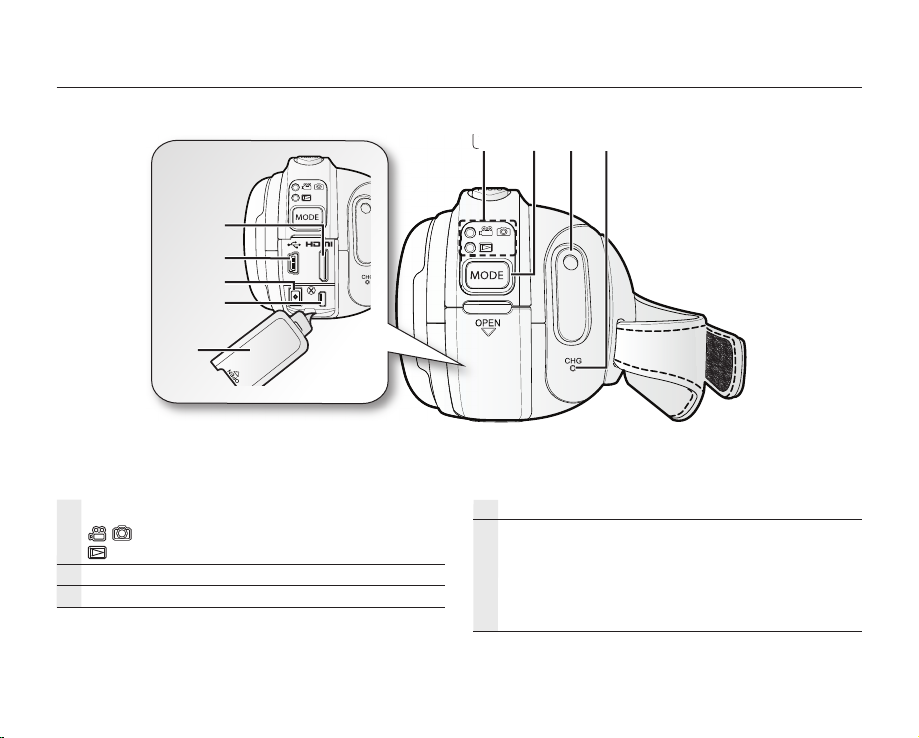
REAR VIEW
DC
IN
AV
Mode indicator
: Record mode (Movie/Photo)
: Play mode
MODE button
Recording start/stop button
10_ English
CHG (charging) indicator
Jack cover
HDMI jack
USB jack
DC IN jack
COMPONENT / AV jack
Page 25

preparation
This section provides information on using this HD camcorder; such as how to use the provided accessories, how to
charge the battery, how to setup the operation mode and initial setup.
USING THE REMOTE CONTROL
REC (Recording start/stop) button
Display (
Skip (
/ ) button
Stop (
) button
MENU button
Control (
PHOTO button
Zoom (W/T) button
Search (
Slow playback (
Play/Pause (
) button
/ / / / ) buttons
/ ) button
) button
) button
The buttons on the remote control function
the same as those on the HD camcorder.
Remove the insulation sheet before using the remote control!
Insulation sheet
English _11
Page 26
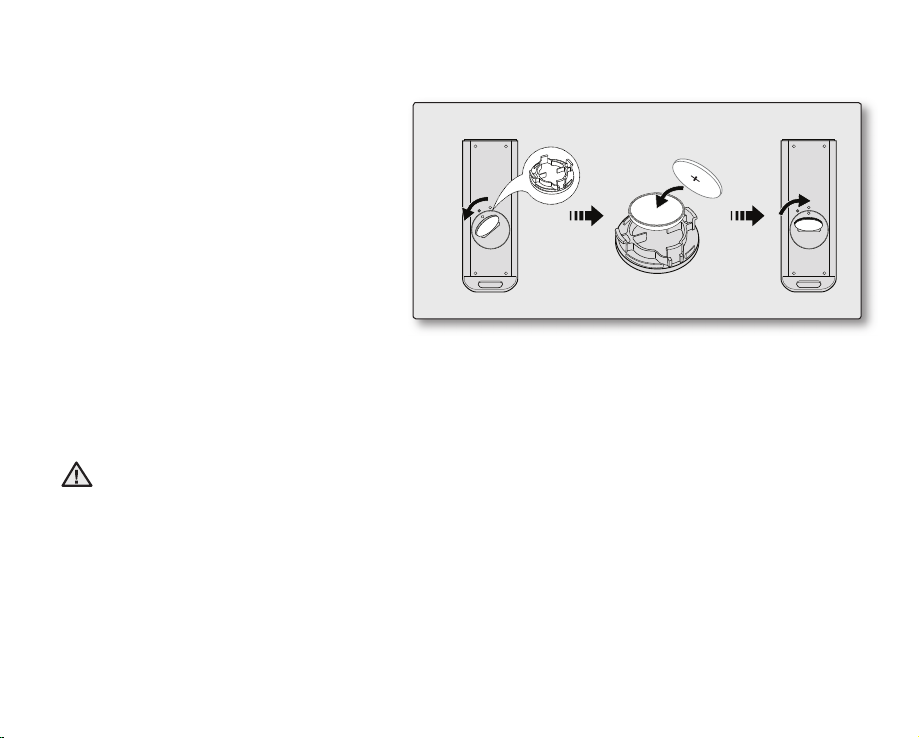
Installing the button type battery (CR2025) in the remote control
1. Turn the battery holder counter clockwise
(as indicated with () mark) using your
fi ngernail or a coin to open it.
• The battery holder opens.
2. Insert the battery into the battery holder with
the positive (+) terminal facing down and
press it fi rmly until you hear a locking sound.
3. Place the battery holder back in the remote
control, match its () mark with the () mark
on the remote control, and turn the battery
holder clockwise to lock it.
Precautions regarding the button type battery
• There is a danger of explosion if the button type battery is incorrectly replaced.
Replace only with the same or equivalent type.
• Do not pick up the battery using tweezers or other metal tools. This will cause a short circuit.
• Do not recharge, disassemble, heat or immerse the battery in water, to avoid the risk of explosion.
Keep the button type battery out of the reach of the children.
Should any battery be swallowed, consult a doctor immediately.
WARNING
<Battery holder>
12_ English
Page 27
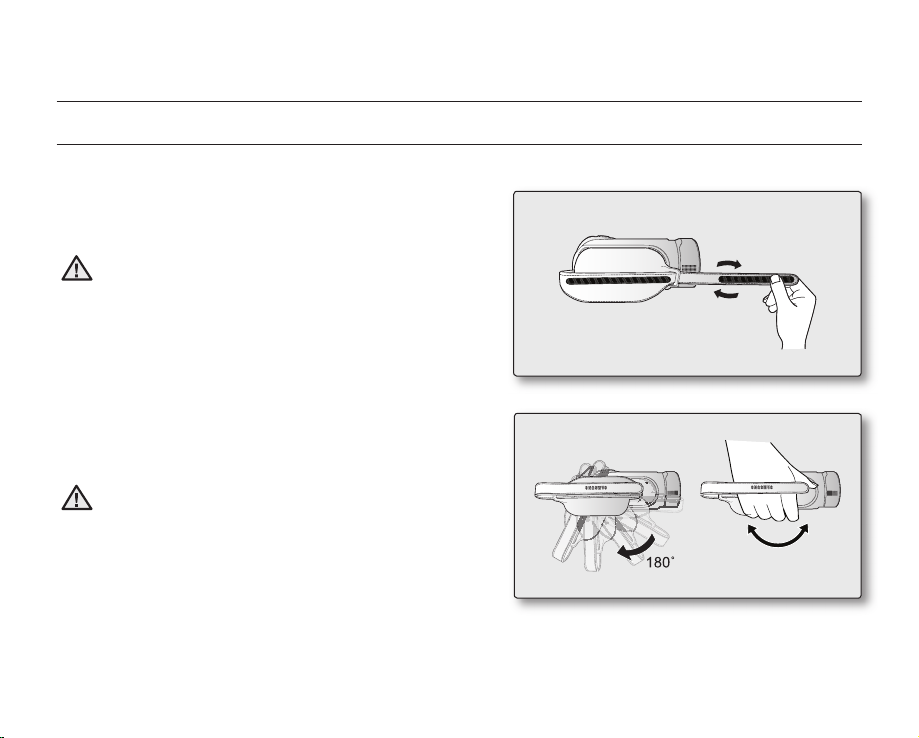
preparation
HOLDING THE HD CAMCORDER
Attaching the grip belt
Adjust the length of grip belt so that the HD camcorder is stable
when you press the Recording start/stop button with your
thumb.
Please note if the hand strap is adjusted too tight and you
use excessive force to insert your hand, the hand strap
WARNING
hook of the camcorder may be damaged.
Angle adjustment
Rotate the swivel handle to the most convenient angle.
You can rotate it downward from 0° to 180°.
Please be careful not to turn the swivel handle backward
as it may cause damage.
WARNING
English _13
Page 28
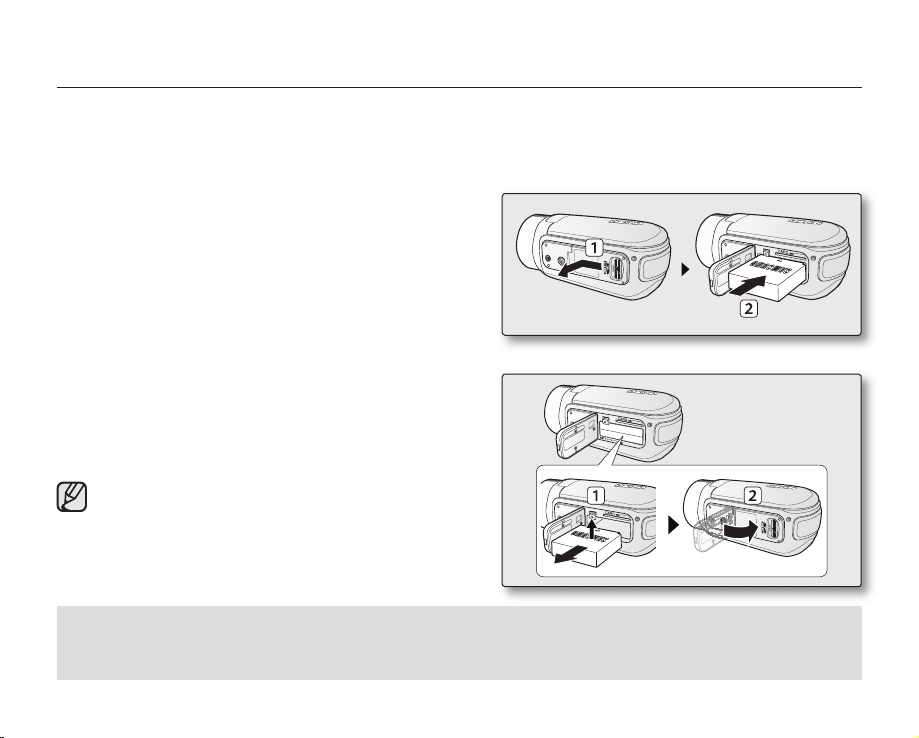
CHARGING THE BATTERY PACK
• Use the IA-BP85NF or IA-BP85ST battery pack only.
• The battery pack may be charged a little at the time of purchase.
• Be sure to charge the battery pack before you start using your HD camcorder.
Inserting the battery pack
1. Open the battery pack cover by sliding the OPEN switch to
the left as shown in the fi gure.
2. Insert the battery pack into the battery pack slot until it
softly clicks.
• Make sure that SAMSUNG logo is facing up and the
camcorder is placed as shown in the fi gure.
3. Close the battery pack cover.
Ejecting the battery pack
1. Slide the Battery pack release switch and pull out the
battery pack.
• Gently slide the Battery pack release switch in the
direction as shown in the fi gure.
2. Close the battery pack cover.
• Additional battery packs are available at your local
Samsung dealer.
• If the HD camcorder will not be in use for a while,
remove the battery pack from the HD camcorder.
Use only Samsung-approved battery packs.
Do not use batteries from other manufacturers because, there is a danger of overheating, fi re or explosion.
Samsung is not responsible for problems occuring due to using unapproved batteries.
14_ English
Page 29
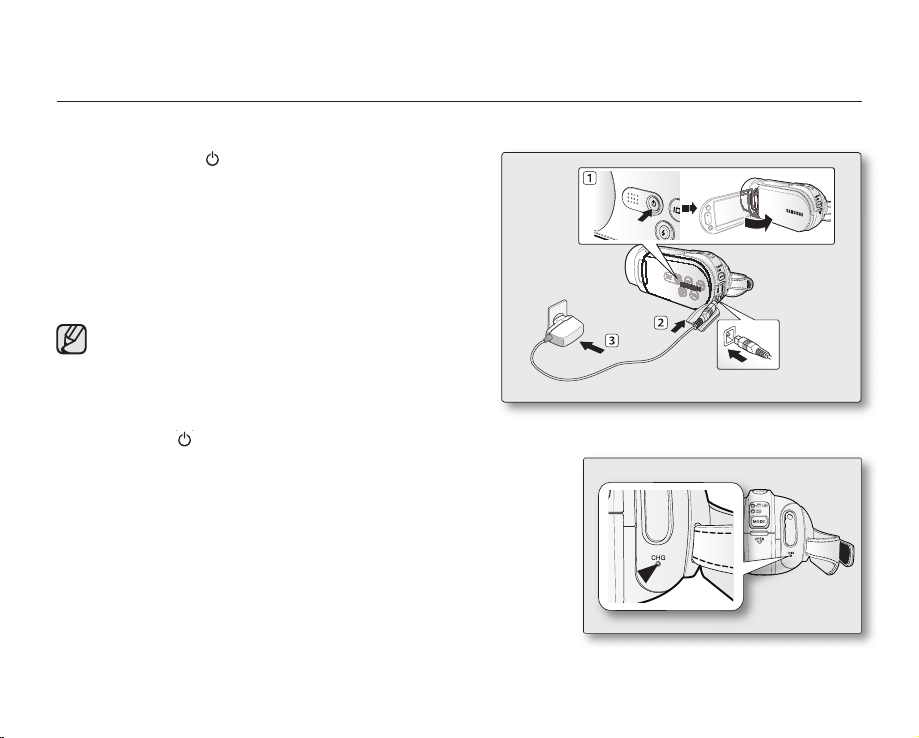
preparation
Charging the battery pack
1. Press the Power ( ) button for about 1 second to turn off
the power and close the LCD screen.
2. Open the jack cover and connect the AC power adaptor to
the DC IN jack.
3. Connect the AC power adaptor to a wall socket.
4. Once charged, disconnect the AC power adaptor from the
DC IN jack on your HD camcorder.
• Even with the power switched off, the battery pack will
still discharge if it is left inserted in the HD camcorder.
• It is recommended you purchase one or more
additional battery packs to allow continuous use of
your HD camcorder.
• The battery pack is not charged during the power
saving mode, which may keep the mode indicator
on or fl ashing. Open the LCD screen and press the
Power (
charging. page 19
Charging indicator
The color of the CHG lamp indicates the power or charging state.
• If the battery pack has been fully charged, the charge indicator is green.
• If you are charging the battery, the color of the charge indicator is
orange.
• If an error occurs while the battery pack in charging, the charging
indicator blinks green.
• The battery pack is charged over 95% after about 1 hour and 50
minutes, and the indicator color changes to green. It takes about 2
hours for the battery pack to charge 100%.
) button to turn off the camcorder for
<Charging indicator>
English _15
Page 30
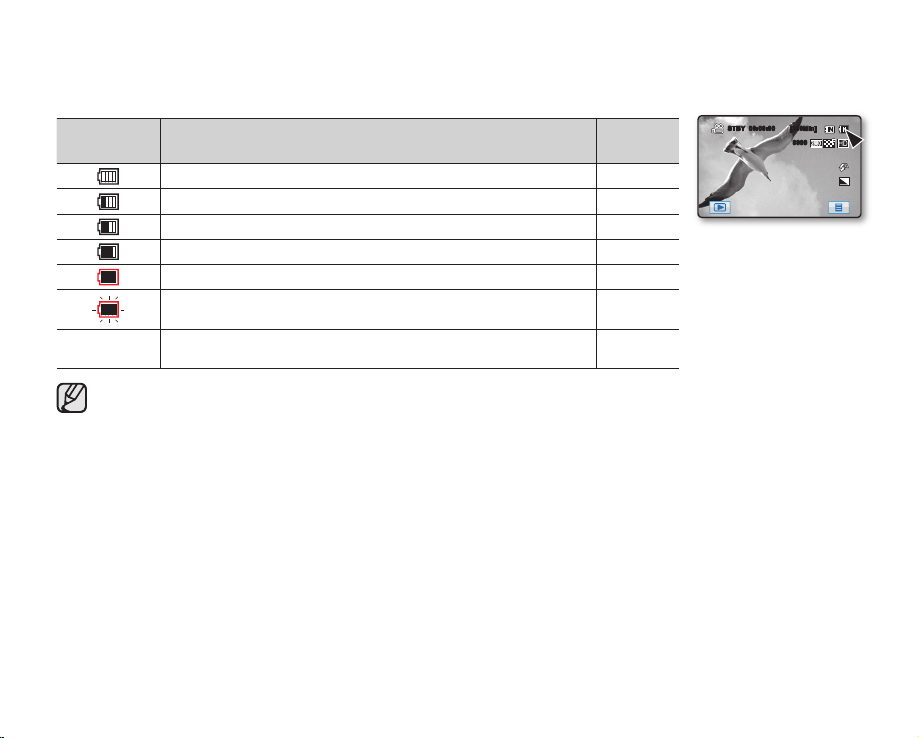
Battery level display
The battery level display shows the amount of battery power remaining in the battery pack.
Battery level
indicator
Exhausted (fl ickers): The device will soon turn off.
Change the battery pack as soon as possible.
- The device will be forced to turn off after 3 seconds.
Above fi gures are based on a fully charged battery pack at a normal temperature.
Low ambient temperature may affect the use time.
State Message
Fully charged -
30~50% used -
50~75% used -
75~90% used -
90~97% used -
-
“Low
Battery”
STBY 00:00:00 [300Min]
9999
<Battery level display>
16_ English
Page 31

preparation
Charging, recording and playback times with a fully charged battery pack
(with no zoom operation, LCD open, etc.)
Battery type IA-BP85NF or IA-BP85ST
Charging time approx. 110 min
Recording format Continuous recording time Playback time
HD approx. 90 min approx. 120 min
SD approx. 110 min approx. 130 min
Measured times shown above are based on model HMX-H105BN.
•
(Times for HMX-H100N/HMX-H104BN/HMX-H106SN are almost the same).
The time is only for reference. Tables showed above are measured under Samsung’s test environment, and may
•
differ from your actual use.
• The recording time shortens dramatically in a cold environment. The continuous recording times in the operating
instructions are measured using a fully charged battery pack at 77 °F (25 °C). As the environmental temperature
and conditions vary, the remaining battery time may differ from the approximate continuous recording times given
in the instructions.
Continuous recording (without zoom)
The times shown in the table reflect the available recording time when the HD camcorder is in the record mode
without using any other functions. In actual recording, the battery pack may discharge 2-3 times faster than this
reference, since the Record start/stop and Zoom are being operated, and playback is performed. Assume that the
recordable time with a fully charged battery pack is between 1/2 and 1/3 of the time in the table, so have enough
battery packs to allow for the time you are planning to record on the HD camcorder.
Note that the battery pack discharges faster in cold environment.
The charging time will vary depending on the remaining battery level.
English _17
Page 32

About battery packs
• The battery pack should be recharged in an environment
that is between 32°F (0°C) and 104°F (40°C). However,
when it is exposed to cold temperatures (below 32°F
(0°C)), its usage time reduces and it may cease to
function. If this happens, place the battery pack in your
pocket or other warm, protected place for a short time,
then reinsert it.
• D
o not put the battery pack near any heat source (i.e. fire
or a heater).
• Do not disassemble, apply pressure to, or heat the
battery pack.
• Do not allow battery pack terminals to be short-circuited.
It may cause leakage, generate heat, or cause fire.
Maintaining the battery pack
he recording time is affected by temperature and
• T
environmental conditions.
• We recommend only using the original battery pack that
is available from your Samsung retailer. When the battery
reaches the end of its life, please contact your local
dealer. The batteries have to be dealt with as chemical
• To preserve battery power, keep your HD camcorder
turned off when you are not operating it.
ven when the power is switched off, the battery
• E
pack will still discharge if it is left inserted on the HD
camcorder. If you do not use the HD camcorder for an
extended time period, keep it with the battery completely
depleted.
• F
or power saving purposes, the HD camcorder will
automatically turn off after 5 minutes. (Only if you set
“Auto Power Off” from the menu to “5 Min.”)
• W
hen fully discharged, a battery pack damages the
internal cells. The battery pack may be prone to leakage
when fully discharged. Charge the battery pack at least
once per 6 months to prevent complete discharge of the
battery pack.
About the battery life
Battery capacity decreases over time and through repeated
use. If decreased usage time between charges becomes
significant, it is probably time to replace it with a new one.
Each battery’s life is affected by storage, operating and
environmental conditions.
waste.
• M
ake sure that the battery pack is fully charged before
starting to record.
Using an AC power source
We recommend that you use the AC power adaptor to power the HD camcorder from a household AC outlet when you
perform settings on it, play back, or edit images, or use it indoors. page 15
• Before detaching the power source, make sure that the HD camcorder’s power is turned off. Failure to do so can
CAUTION
result in camcorder malfunction.
• U
se a nearby wall outlet when using the AC power adaptor. Disconnect the AC power adaptor from the wall outlet
immediately if any malfunction occurs while using your HD camcorder.
• Do not use the AC power adaptor in a narrow space, such as between a wall and furniture.
18_ English
Page 33

preparation
BASIC HD CAMCORDER OPERATION
Set the appropriate operation mode according to your preference using the Power ( ) button and MODE button.
Turning the HD camcorder on and off
1. Open the LCD screen to turn the camcorder on.
• The lens opens automatically when the camcorder is
powered on.
• You can also turn the camcorder on by pressing the
Power (
2. To turn off the camcorder, press the Power ( ) button for
about 1 second.
• Closing the LCD screen will not turn the camcorder off.
• Set the date and time when using your HD camcorder
• When you use your HD camcorder for the fi rst time or
) button.
for the fi rst time. page 25
you perform the “Default Set” function, you will see
the “Time Zone: Home” setting screen for the startup
display. If you do not set the time zone, the time zone
setting screen appears every time you turn on your
camcorder.
Power ( ) button
LCD screen
English _19
Page 34

Switching to Sleep mode
• This function works only in Play mode.
• The camcorder switches to Sleep mode automatically when the LCD screen
is closed and a video cable is not connected to TV.
• If there is no operation for 20 minutes after the camcorder has entered the
sleep mode once, the power is turned off automatically.
(When “Auto Power off” is set to “Off.”)
• If the LCD screen is opened or video cables are connected in the sleep mode,
the screen returns to the previous screen.
• Sleep mode does not work in the following situations:
- When a USB or video (HDMI, component/AV) cable is connected.
- When the LCD screen is opened.
- While in recording, playing and slide show modes.
- When “Auto Power Off” is set to “5 Min.”
• When “Auto Power Off” is set to “5 Min,” the power of the camcorder
is turned off after 5 minutes in Sleep mode.
Setting the operating modes
• You can switch the operating mode in the following order each time you press
the MODE button.
- Record mode (
• Each time the operational mode changes, the respective mode indicator lights
up.
- Record mode (
- Play mode (
pages 42, 45
• This camcorder provides one record mode which combines the movie
and photo record modes. You can easily record movies or photos in the
same mode without having to change it.
• When the HD camcorder is turned on, the self-diagnosis function
operates and a message may appear. If a message appears, refer
to “Warning indicators and messages” (on pages 119-122) and take
corrective action.
20_ English
) Play mode ( )
): To record movie or photo images. pages 32, 34
): To play movie or photo images, or edit them.
<Sleep mode>
After
20 minutes
<Power off>
Mode indicator
MODE button
Page 35

preparation
SCREEN INDICATORS
STBY 00:00:00 [300Min]
• The OSD indicators are based on memory capacity of 32GB (built-in
memory).
• The above screen is an example: It is different from the actual display.
• Functions marked with * will not be retained when the HD camcorder is
powered on after turning it off.
• For enhanced performance, the display indications and the order are
subject to change without prior notice.
• The number of recordable photo images on the OSD is a maximum of
9999.
• The total number of recordable photos is counted based on available
space on the storage media.
1Sec/24Hr 9999
F1.8
+0.5
JAN/01/2009 12:00 AM
S.1/60
Memory Full
Movie and Photo record mode
Record mode (
Operating mode (STBY (Standby) / (Recording)) /
Self timer*
Time counter (movie recording time) (
Time Lapse REC * ( )
Warning indicators and messages
Remaining recordable time ( )
Photo image counter (
(total number of recordable photo images)
Storage media (built-in memory or memory card)
Battery information (remaining battery level)
Photo image resolution ( ), Movie image quality ( ),
Movie image resolution (
Wind cut (
Tele macro*, Back light
Cont. shot (
Analog Video out (when Component/AV cable is connected.),
), Anti-shake (OIS)
), Flash mode ( )
Photo sharpness (
Menu tab
Optical zoom / Digital zoom
Date/Time
Record / Play mode tab
Exposure value*
Manual aperture* / Manual shutter*
Manual focus* / Touch point focus*
White balance, Fader* (
iSCENE mode, Digital effect / EASY Q
)
)
)
)
)
)
English _21
Page 36

00:00:20 / 00:10:00
100_0001
Memory Full
10
22_ English
JAN/01/2009 12:00 AM
Movie play mode
Movie play mode
Operating status (play/pause) / Highlight view
File name (fi le number)
Time code (elapsed time/recorded time)
Storage media (built-in memory or memory card)
Battery information (remaining battery level)
Movie image quality, Movie image resolution
Date/Time
Play related function tab (skip/search/playback/
pause/slow playback/frame advance/volume)
Menu tab
Return tab
Warning indicators and messages / Volume control
Play option, Analog Video out (when Component/AV
cable is connected.)
Erase protection
The play related tabs disappear on the screen a
few seconds (about 3 seconds) after the image
plays back. They reappear when you touch any
point on the screen.
Page 37

preparation
100_0001
01
X 1.1
1 / 12
JAN/01/2009 12:00 AM
Photo play mode
Photo play mode
Slide show / Playback zoom
File name (fi le number)
Photo image counter
(current image / total number of recorded images)
Storage media (built-in memory or memory card)
Battery information (remaining battery level)
Photo image resolution
Date/Time
Previous image/Next image tab
Menu tab
Return tab
Volume tab (when activating slide show)
Print mark
Erase protection
English _23
Page 38

USING THE DISPLAY ( ) BUTTON
W
T
Switching the information display mode
You can switch the information display on/off-screen modes by pressing the
Display ( ) button.
• Pressing the Display ( ) button toggles the screen indicators on or off.
• If the HD camcorder has warning information, a warning message will appear even
when the screen indicator display is set to off.
USING THE LCD SCREEN
Adjusting the LCD screen
1. Open the LCD screen 90 degrees with your fi nger.
2. Rotate it to the best angle to record or play.
Do not lift the HD camcorder by holding the LCD screen.
WARNING
• Over-rotation may cause damage to the inside of the hinge that
connects the LCD screen to the HD camcorder.
• See page 85 to adjust the brightness of the LCD screen.
Using the touch panel
The touch panel allows you to enjoy playback and recording with a simple
touch of your fi nger. Place your hand on the rear side of the LCD screen to
support it. Then, touch the items displayed on the screen.
Do not place a protective fi lm on the LCD screen.
If a fi lm is applied for a long while, strong cohesion on the surface of the
WARNING
screen may cause a malfunction of the touch panel.
• Be careful not to accidentally press the buttons near the LCD panel
24_ English
while using the touch panel.
• The tabs and indicators that appear on the LCD panel depend on
the current recording/playback status of your HD camcorder.
Storage Type
Storage Info
1 / 7
Format
File No.
Page 39

preparation
INITIAL SETTING: TIME ZONE, DATE AND TIME & OSD LANGUAGE
• To read the menus or messages in your desired language, set the OSD language.
• To store the date and time during recording, set the date/time.
Setting the time zone and date/time for the fi rst time
Set the date and time of your local area when turning on this camcorder for the fi rst time.
If you do not set date and time (time zone), the date and time (time zone) screen appears every time you turn on your
HD camcorder.
1. Open the LCD screen and then the HD camcorder is powered on automatically.
page 19
• When you turn on your HD camcorder for the fi rst time, the time zone screen
appears based on London, Lisbon (Greenwich Mean Time).
• You can also set the “Time Zone: Home” from the Settings (
2. Touch the left (
)/right ( ) tab to set your local time zone.
) menu. page 83
• Refer to the world time difference on page 83.
• Touch the OK ( ) tab when the time zone setting is fi nished.
3. Touch the up (
)/down ( ) tab to set current month, then touch the day fi eld.
4. Set values for day, year, hour, minute, and AM/PM as in setting the month.
5. Set the daylight saving time (
) by touching the daylight saving time ( ) tab and
the up ( )/down ( ) tab.
• Selecting the ( ) forwards the time by 1 hour.
6. Touch the OK (
) tab when the date and time setting is completed.
• The message “Date/Time Set” appears, and the set date/time is applied.
Home
London,Lisbon
[GMT 00:00] JAN/01/2009 12:00AM
Date/Time Set
Month Day
JAN
Hour Minute
12
2009
0001AM
Year
English _25
Page 40

• On charging the built-in rechargeable battery
Your camcorder has a built-in rechargeable battery to retain the date, time, and other settings even when
the power is off. The built-in rechargeable battery is always charged while your camcorder is connected to
the wall outlet via the AC power adaptor or while the battery pack is attached. The rechargeable battery will
be fully discharged in about 6 months if you do not use your camcorder at all. Use your camcorder after
charging the built-in rechargeable battery. If the built-in rechargeable battery is not charged, any input data
will not be backed up and the date and time (time zone) screen appears every time you turn on your HD
camcorder.
• To switch the date and time display on or off, access the menu and change the date/time display mode.
page 85
• You can set the year up to 2037.
• You can easily set the clock to the local time by setting a time difference when using your camcorder
abroad. Select “Time Zone: Visit” on the menu, then set the time difference. page 83
• When the date and time are set in the Date/Time Set menu, you can use Exit (
) or Return ( ) tab to
cancel the update.
Selecting the OSD language
You can select the desired language to display the menu screen and the messages.
1. Touch the Menu (
2. Touch the Settings (
3. Touch the up (
4. Touch “Language”, then touch the desired OSD language.
“English”
“
“Português” “Nederlands” “Svenska” “Suomi” “Norsk” “Dansk”
“Polski ” “
“
Ελληνικά
ไทย
“
” “
” “Türkçe” “
5. To exit, touch the Exit (
• The OSD language is refreshed in the selected language.
• Even if the battery pack or AC power is removed, the language setting will be
preserved.
• “Language” options may be changed without prior notice.
26_ English
) tab.
) tab.
)/down ( ) tab until “Language” is displayed.
한국어
”
“Français” “Deutsch” “Italiano” “Español”
” “Slovensky” “Magyar” “
Čeština
Srpski
” “
Hrvatski
” “
Украϊнська
” “ ” “IsiZulu”
) tab or Return ( ) tab repeatedly until the menu disappears.
Română
” “
” “
Русский
Български
” “
中文
”
”
STBY 00:00:00 [300Min]
Storage Type
Storage Info
1 / 7
Format
File No.
TV Display
REC Lamp
Default Set
6 / 7
Language
9999
Page 41

before recording
SELECTING THE STORAGE MEDIA (HMX-H104BN/HMX-H105BN/HMX-H106SN only)
• You can record movie and photo images on the built-in memory or a memory card, so you should select the
desired storage media before starting recording or playback.
• You can use SD or SDHC cards on your HD camcorder. (Some cards are not compatible depending on the
memory card manufacturer and memory card type.)
• Before inserting or ejecting the memory card, turn the HD camcorder off.
1. Touch the Menu (
2. Touch the Settings (
3. Touch the up (
4. Touch “Storage Type,” then the desired storage media.
• “Memory”: When using the built-in memory.
• “Card”: When using the memory card (SD or SDHC card).
) tab.
) tab.
)/down ( ) tab until “Storage Type” is displayed.
Storage Type
Storage Info
Format
1 / 7
File No.
• Never format the built-in memory or memory card using a PC.
• When you insert a memory card, the storage media setup screen appears.
Touch “Yes” if you want to use a memory card, or “No” if not.
• Do not remove the power (battery pack or AC power adaptor) when accessing
storage media for recording, playback, format, delete, etc. The storage media and
its data may be damaged.
• Do not eject a memory card while it is being used in the camcorder.
The memory card and its data may be damaged.
• You can also access it by using the Q.MENU button.
Press the Q.MENU button. Touch “Storage” Touch “Memory” or “Card.”
• “Storage Type” is grayed out when the memory card is not inserted.
• SSD refers to the built-in memory (Memory).
1 / 7
1 / 1
Storage Type
Storage Info
Format
File No.
Storage Type
Memory
Card
English _27
Page 42

INSERTING/EJECTING A MEMORY CARD
Inserting a memory card
1. Open the memory card cover by sliding the OPEN switch to the left as shown
in the fi gure.
2. Insert the memory card into the slot until it softly clicks.
• Make sure that the terminal portion is facing up and the camcorder is
placed as shown in the fi gure.
3. Close the memory card cover.
Ejecting a memory card
1. Open the memory card cover by sliding the OPEN switch to the left as shown
in the fi gure.
2. Slightly push the memory card inwards to pop it out.
3. Pull the memory card out of the slot and close the memory card cover.
The HD camcorder supports SD and SDHC memory cards for data storage.
The data storage speed may differ, according to the manufacturer and production system.
• SLC (single level cell) system: faster write speed enabled.
• MLC (multi level cell) system: only lower write speed is supported.
For best results, we recommend using a memory card that supports faster write speed.
Using a lower write speed memory card for recording video may cause diffi culties when storing.
You may even lose your movie data during the recording.
In an attempt to preserve any bit of the recorded movie, the HD camcorder forcibly stores the movie on the memory card and
displays a warning: “Low speed card. Please record a lower Resolution.”
If you are unavoidably using a low speed memory card, resolution and quality of the recording may be lower than the set value.
pages 60-61
Actual formatted capacity may be less as the internal fi rmware uses a portion of the memory.
28_ English
Page 43

before recording
RECORDABLE TIME AND NUMBER OF IMAGES
Recordable time for movie images
Movie resolution/
Movie quality
[HD]1080/60i
[HD]720/60p
[SD]480/60p
Super Fine Approx. 15min Approx. 30min Approx. 61min Approx. 125min
Fine
Normal
Super Fine
Fine
Normal
Super Fine
Fine
Normal
2GB 4GB 8GB 16GB 32GB
Approx. 18min Approx. 36min Approx. 74min Approx. 152min Approx. 307min Approx. 604min
Approx. 23min Approx. 46min Approx. 94min Approx. 193min Approx. 390min Approx. 766min
Approx. 21min Approx. 42min Approx. 86min Approx. 177min Approx. 357min Approx. 704min
Approx. 28min Approx. 57min Approx. 115min Approx. 235min Approx. 475min Approx. 934min
Approx. 42min Approx. 84min Approx. 171min Approx. 351min Approx. 708min Approx. 1392min
Approx. 63min Approx. 126min Approx. 254min Approx. 521min Approx. 1051min Approx. 2068min
Approx. 83min Approx. 166min Approx. 336min Approx. 688min Approx. 1387min Approx. 2728min
Approx. 123min Approx. 244min Approx. 494min Approx. 1011min Approx. 2039min Approx. 4012min
Recordable number of photo images
Photo resolution
2880x1620 Approx. 1251 Approx. 2482 Approx. 5014 Approx. 9999 Approx. 9999 Approx. 9999
1920x1080 Approx. 2346 Approx. 4654 Approx. 9402 Approx. 9999 Approx. 9999 Approx. 9999
2GB 4GB 8GB 16GB 32GB 64GB
• The above tables are measured under Samsung’s standard recording test conditions and may differ depending on
actual use.
he higher the resolution and quality settings, the more memory is used.
• T
• The compression rate increases when choosing lower quality settings.
The higher the compression rate is, the longer the recording time will be. However, the quality will be lower.
• The bit rate is automatically changed by recording image, and the recording time may vary accordingly.
• Memory cards of bigger than 32GB in capacity may not work properly.
• The maximum size of a movie file that can be recorded at one time is 1.8GB.
Storage media (Capacity)
Approx. 253min Approx. 498min
Storage media (Capacity)
64GB
(HMX-H106SN only)
English _29
Page 44

SELECTING A SUITABLE MEMORY CARD
• You can use a SD and SDHC cards. (SD cards up to 2GB are supported.)
• MultiMediaCards(MMC) and MMCplus cards are not supported.
• On this HD camcorder, you can use memory cards of the following capacity: 1GB ~ 32GB.
• Compatible recording media
The following recording media have been recomended to work with this HD camcorder. Others are not
guaranteed to work, so buy such products with caution.
- By Panasonic, SanDisk, and TOSHIBA.
• If other media are used, they may fail to record data correctly, or they may lose data that has already been
recorded.
• For movie recording, use a memory card that supports faster write speeds (above SDHC Class 6 card).
• An SD/SDHC card has a mechanical write protection switch. Setting the switch prevents accidental erasure of
fi les recorded on the card. To enable writing, move the switch up in the direction towards the terminals.
To set write protection, move the switch down.
SDHC (Secure Digital High Capacity) memory card
• SDHC memory card complies with the new SD specifi cation Ver.2.00.
This latest specifi cation was established by the SD Card Association to realize
data capacity over 2GB.
• SDHC memory cards can not be used with current SD only enabled host
devices.
• The write speed of SDHC card is decided by Class. The number after Class
represents the write speed and its unit is MB/sec. The higher the class number
of the card is, the faster the write/read speed of the card is.
SD/SDHC memory card
Terminals
Protection tab
<Usable memory cards>
30_ English
Page 45

before recording
Common cautions for memory cards
• Damaged data may not be recovered. It is recommended you back-up important recordings separately on your
PC’s hard disk.
• After you modify the name of a file or folder stored in the memory card using your PC, your camcorder may not
recognize the modified file.
Handling a memory card
It is recommended that you power off before inserting or removing the memory card to avoid data loss.
•
• It is not guaranteed that you can use a memory card formatted by other devices. Be sure to format your memory
card using this camcorder.
• Memory cards need to be formatted on this camcorder before use.
• If you cannot use a memory card that has been previously used with another device, format it on your HD
camcorder. Note that formatting erases all information on the memory card.
• A memory card has a certain life span. If you cannot record new data, you have to purchase a new memory card.
• Do not bend, drop, or cause strong impact to the card.
• Do not use or store in a place that has high temperature and humidity or a dusty environment.
• Do not place foreign substances on the memory card terminals. Use a soft dry cloth to clean the terminals if
required.
• Do not put any additional labels on the memory card.
• Be careful to keep the memory card out of the reach of children, who might swallow it.
Notes on use
Samsung is not responsible for data loss due to misuse.
•
• We recommend using a memory card case to avoid losing data from moving and static electricity.
• After a period of use, the memory card may get warm. This is normal and is not a malfunction.
English _31
Page 46

recording
W
T
W
T
• Basic procedures to record a movie or photo image are described below and on the following pages.
• This camcorder provides one combined movie and photo record mode.
You can easily record movies or photos in the same mode without having to change it.
RECORDING MOVIE IMAGES
• You can record movie images in Record mode only. page 20
• This HD camcorder provides two Recording start/stop buttons.
One is on the rear side of the camcorder and the other is on the LCD panel.
Select the one that works best for you.
1. Turn the HD camcorder on.
• Connect a power source to the HD camcorder.
(A battery pack or an AC power adaptor) pages 14,18
• Open the LCD screen and the HD camcorder is powered on automatically.
page 19
- You can also turn the HD camcorder on by pressing the Power (
- The lens cover opens automatically when HD camcorder is powered on.
• Set the appropriate storage media.
(HMX-H104BN/HMX-H105BN/HMX-H106SN only) page 27
(If you want to record on a memory card, insert the memory card.)
2. Check the subject on the LCD screen.
3. Press the Recording start/stop button.
• The recording () indicator will display, and recording will start.
• To stop recording, press the Recording start/stop button again.
4. When recording is fi nished, turn the HD camcorder off by using the Power (
for about 1 second.
) button.
00:00:10 [300Min]
) button
32_ English
Page 47

• Movie images are compressed in the H.264 (MPEG4 part10/AVC) format.
• Eject the battery pack when you have finished recording to prevent unnecessary battery power
consumption.
• For on-screen information display, see page 21.
• For approximate recording time, see page 29.
• You can record movie images using the remote control.
• Sound is recorded from the internal stereo microphone at the left and right of the lens. Make sure that this
microphone is not blocked.
• Before recording an important movie, make sure to test the recording function by checking if there is any
problem with the audio and video recording.
• For various functions available during recording, see “RECORDING MENU ITEMS” on pages 59-79.
• Do not operate the Power (
Doing so may damage the storage media or the data in the storage media.
If the power cable/battery is disconnected or recording is disabled during recording, the system is switched
•
to the data recovery mode. While data is being recovered, no other function is enabled. After data recovery,
the system will be switched to the STBY mode. When the recording time is short, the data recovery might
fail.
• You can select the resolution and quality of movie image to be recorded. pages 60~61
• You can switch the play mode to the record mode by pressing the Recording start/stop button.
) button or remove the memory card while accessing the storage media.
English _33
Page 48

recording
W
T
TAKING PHOTO IMAGES
You can take photo images in Record mode only. page 20
1. Open the LCD screen and then the HD camcorder is powered on automatically.
page 19
• You can also turn the HD camcorder on by pressing the Power ( ) button.
• The lens opens automatically when the HD camcorder is turned on.
• Set the appropriate storage media.
(HMX-H104BN/HMX-H105BN/HMX-H106SN only) page 27
(If you want to record on a memory card, insert the memory card.)
2. Check the subject on the LCD screen.
3. Press the PHOTO button halfway down (half press).
• The HD camcorder automatically focuses on the subject at the center of screen (when
auto focus is selected).
• When the image is in focus, the () indicator is displayed in green.
4. Press the PHOTO button down fully (full press).
• A shutter sound is heard, and the photo image is recorded.
• While saving the photo image on the storage media, you cannot proceed with the
next recording.
page 39
) button or remove the memory card while accessing the storage media.
• To use the built-in fl ash.
• The number of photos that can be stored depends on the photo resolution.
page 29.
• Audio will not be recorded with the photo image.
• If focusing is diffi cult, use the manual focus function. page 69
• Do not operate the Power (
Doing so may damage the storage media or the data on storage media.
• You can switch the play mode (thumbnail index view only) to the record mode by pressing the PHOTO
button.
• Photo fi les recorded by your HD camcorder conform to the “DCF (Design rule for Camera File system)”
universal standard established by the JEITA (Japan Electronics and Information Technology Industries
Association). DCF is an integrated image-fi le format for digital cameras: Image fi les can be used on all digital
devices conforming to DCF.
34_ English
STBY 00:00:00 [300Min]
9999
9999
Page 49

RECORDING WITH EASE FOR BEGINNERS (EASY Q MODE)
• The EASY Q function is only available with the Record mode. page 20
• With the EASY Q function, most of the HD camcorder settings are automatically
adjusted, which frees you from making detailed adjustments.
1. Press the EASY Q button.
• When you press the EASY Q button, most functions turn off and the following
functions are set to “Auto.” (iSCENE, White Balance, Aperture, Anti-Shake, Focus,
Shutter, Flash, etc.)
• The EASY Q (
at the same time.
2. To record movie images, press the Recording start/stop button.
To take photo images, press the PHOTO button.
To cancel EASY Q mode
Press the EASY Q button again.
• The EASY Q (
• Most settings will return to the settings that were set prior to activating the EASY Q mode.
• You cannot cancel the EASY Q mode during recording.
• Unavailable buttons during EASY Q operation
The following buttons and control are unavailable because the items are automatically set.
The “Release the EASY.Q” messages may appear if unavailable operations are attempted.
- Menu ( ) tab / Q.MENU button / Flash ( ) button, etc.
- See page 130 for the list of unavailable functions.
• Cancel the EASY Q function if you want to add an effect or settings to the images.
) and Anti-shake ( ) indicators appear on the screen
) and Anti-shake ( ) indicators disappear from the screen.
STBY 00:00:00 [300Min]
9999
English _35
Page 50

W
T
recording
CAPTURING STILL IMAGES DURING MOVIE IMAGE RECORDING (DUAL RECORDING)
• This function works only in Record mode. page 20
• You can record still images on the storage media during recording movie image.
1. Press the Recording start/stop button.
• The recording () indicator will display, and recording will start.
2. Press the PHOTO button at the scene you want during movie image recording.
• When the (
• Video keeps recording, even while photos are taken.
• To stop recording, press the Recording start/stop button again.
• Photo image is captured in 1920x1080 resolution regardless to the resolution of
the movie recording.
• You cannot use the fl ash during dual recording.
• You cannot capture still images during Time Lapse REC.
) indicator disappears, the photo image has been recorded.
00:00:10 [300Min]
36_ English
00:00:10 [300Min]
Page 51

ZOOMING
This HD camcorder allows you to record using optical 10x power zoom and digital zoom
with the Zoom lever or the Zoom button on the LCD panel.
To zoom in
Slide the Zoom lever towards T (telephoto).
(Or press the T (zoom) button on the LCD panel.)
To zoom out
Slide the Zoom lever towards W (wide angle).
(Or press the W (zoom) button on the LCD panel.)
• The further you slide the Zoom lever, the quicker the zoom action.
• Zoom magnifi cation over 10x is done through digital image processing, and is therefore
called digital zoom. You can achieve up to 100x magnifi cation by using digital zooming.
Set “Digital Zoom” to “On.” page 74
• The focus changes when zooming after focusing manually. Focus automatically
or seize the desired scene by zooming before focusing manually. page 69
• During digital zoom, the image quality may suffer.
• When you zoom into a subject close to the lens, the HD camcorder may
automatically zoom out depending on the distance to the subject. In this case, set
“Tele Macro” to “On.” page 73
• If you operate the Zoom (W/T) lever during recording, the sound of the lever may
be recorded as well.
• When using the zoom function, its speed can be decreased by slowly moving the
Zoom (W/T) lever. A fast moving increases the zoom speed. However, the Zoom
(W/T) button on the display cannot adjust the zoom speed.
W: Wide angle T: Telephoto
STBY 00:00:00 [300Min]
9999
English _37
Page 52

recording
SETTING THE ANTI-SHAKE (OIS: OPTICAL IMAGE STABILIZER)
This function works only in Record mode. page 20
•
• Anti-shake (OIS)
movements produced when fi lming hand-held. Anti-shake (OIS) provides a more stable
image when:
- Recording with deep zooming
- Recording a close up picture of a small object
- Recording while walking, or moving
- Recording through the window, from inside a vehicle
Press the Anti-shake (OIS) ( ) button to toggle the Anti-shake (OIS) mode between On and Off.
• The EASY Q mode automatically sets the Anti-Shake (OIS) to On.
• When Anti-Shake (OIS): On is set, there will be a slight difference between the actual movement and
the movement on screen.
• Excessive camcorder shake may not be entirely corrected even if Anti-Shake (OIS): On is set.
Firmly hold the HD camcorder with both hands.
• It is recommended that you specify Anti-Shake (OIS): Off when using the HD camcorder on a desk or
tripod (not supplied).
• When you record images with high magnifi cation and the Anti-shake (OIS) is set to On in dark
locations, after-images may stand out. In this case, we recommend using a tripod (not supplied) and
turning the Anti-shake (OIS) to Off.
is a function that, within reasonable limits, compensates for shaking
STBY 00:00:00 [300Min]
9999
38_ English
Page 53

USING THE BUILT-IN FLASH
• This function works only in Record mode ( ). page 20
• You can take natural looking fl ash photo images with appropriate illumination using the built-in fl ash, whether they
are night scenes, indoors or in other dark places.
Press the Flash (
• Each time you press the Flash ( ) button, fl ash mode is
) button.
built-in
fl ash
changed to; Auto ( ), Red-eye ( ), Fill in ( ), Slow sync
( ), or Off ( ).
Flash mode
Settings Contents
Off
Auto
Red-eye
reduction
Fill in
Records without fl ash.
Automatically fl ashes when there is insuffi cient ambient light.
Pre-fl ashes to reduce red-eye before the fl ash automatically fl ashes when
there is insuffi cient ambient light.
Always uses the fl ash regardless of the surrounding brightness.
When the shutter speed is set to slow and the fl ash fi res at the adjusted
shutter speed. Use to capture both the subject and background at night
Slow sync
or in dim light. Use of a tripod(not supplied) is recommended to prevent a
blurred photo image. Slow sync fl ash mode allows the user to take brighter
background as well as brighter subject at night.
• Do not fi re the fl ash with the fl ash bulb covered with your hand.
• Do not fi re the fl ash close to people’s eyes as the subjects could suffer a temporary loss of eyesight.
WARNING
Never use the fl ash closer than 3 feet from children.
• The recommended distance to the subject when using the built-in fl ash is approximately 4 to 7 feet.
• The battery power will be consumed faster with repeated use of the fl ash.
• The fl ash function is not available with the following functions:
- “Cont. Shot”
- During video recording
- In case of capturing still images during video recording
On-screen
display
English _39
Page 54

recording
CAPTURING STILL IMAGES DURING MOVIE IMAGES PLAYBACK
• This function works only in Play mode. page 20
• If you press the PHOTO button during playback, the camcorder stops playing and saves
one image of the current movie scene that is paused.
• Set the appropriate storage media.
(HMX-H104BN/HMX-H105BN/HMX-H106SN only) page 27
(If you want to record on a memory card, insert the memory card.)
1. Touch the HD Movie (
• The thumbnail index view appears accordingly.
• To change the current thumbnail page, touch the up ( ) or down ( ) tab.
2. Touch the movie image you want to play back.
3. Press the PHOTO button halfway down.
• The playback screen is paused.
4. Press the PHOTO button fully down.
• When the (
media.
• Still image is captured in 1920x1080 resolution regardless to the resolution of the
recorded movies.
• The Time Lapse movie images cannot be captured as a still image.
• The movie image is captured as a photo image at the 16:9 screen ratios.
• Photo images are compressed in JPEG (Joint Photographic Experts Group)
format.
HD) tab or SD Movie ( SD) tab.
) indicator disappears, the still image is recorded on the storage
HD SD
1 / 2
100-0001
100-0001
00:00:20 / 00:30:00
9998
40_ English
Page 55

playback
<Movie play mode>
<Photo play mode>
You can view recorded movie and photo images in thumbnail index view and play them in various ways.
CHANGING THE PLAYBACK MODE
•
You can set the record mode and the play mode in turn with the MODE button.
•
You can also switch the record mode and the play mode by touching the mode tab on the lower left of the LCD
screen.
• The recorded movie and photo images are displayed in thumbnail index view.
• According to the resolution, movie images are stored in HD and SD thumbnail index view, respectively.
If switch to the play mode, the thumbnail index view appears. And the thumbnail highlight is on the latest recorded
or played fi le.
<Record mode>
STBY 00:00:00 [300Min]
9999
HD SD
1 / 2
<Movie play mode>
HD
or
SD
HD SD
1 / 2
<Photo play mode>
English _41
Page 56

PLAYING MOVIE IMAGES
W
T
T
• This function works only in Play mode. page 20
• You can fi nd a desired movie image quickly using thumbnail index views.
• You can also use the playback related buttons on the remote control. page 43
1. Open the LCD screen to turn on the power and press the MODE button to set Play (
• You can also turn the HD camcorder on by pressing the Power (
) button.
• Set the appropriate storage media.
(HMX-H104BN/HMX-H105BN/HMX-H106SN only) page 27
(If you want to play from a memory card, insert the memory card.)
2. Touch the HD Movie (
HD) tab or SD Movie ( SD) tab.
• The thumbnail index view appears accordingly.
• To change the current thumbnail page, touch the up ( ) or down ( ) tab.
3. Touch a desired movie image.
• The selected movie image is played according to Play Option setting. page 79
• To stop playback and return to the thumbnail index view, touch the Return ( ) tab.
• The play related tabs disappear on the screen a few seconds after the image plays
back. They reappear when you touch any point of the screen.
• Depending on the amount of data to be played back, it may take some time for the
playback images to appear.
• Movies edited on a PC may not be displayed on this HD camcorder.
• Movies recorded on another camcorder cannot be played on this HD camcorder.
Adjusting the volume
• Touch the Volume ( ) tab on the LCD screen.
- You can control the volume by using the decrease ( ) or increase ( ) tab on the
LCD screen.
- The level can be adjusted anywhere between 0 and 19.
• You can hear the recorded sound from the built-in speaker.
• If you close the LCD screen while playing, you will not hear the sound from the speaker.
).
HD SD
1 / 2
00:00:20 / 00:30:00
100-0001
00:00:20 / 00:30:00
100-0001
10
42_ English
Page 57

playback
Various playback operations
Playback / Pause / Stop
• Play and Pause functions alternate when you touch the Playback ( )/Pause ( ) tab
during playback. Touch the Return ( ) tab to stop playback.
• You can do the same operation by using the remote control. ( / )
Search playback
• During playback, each touch of the Reverse search (
increases the play speed.
- RPS (Reverse Playback Search) rate: x2 x4 x8 x2
- FPS (Forward Playback Search) rate: x2 x4 x8 x2
• You can perform the same operation by using the remote control. ( / )
• To resume normal playback, touch the Playback ( ) tab or press Playback/Pause
button ( ) on the remote control.
Skip playback
• Touch the Reverse skip (
When playing the selected movie, if you touch the Forward skip ( ) tab, it moves to
the next movie.
If you touch the Reverse skip ( ), it moves to the beginning of the movie. If you touch the Reverse skip ( )
within 3 seconds from the start of a movie, it moves to the beginning of the previous movie.
• You can do the same operation by using the remote control. ( / )
) / Forward skip ( ) tab during playback.
) / Forward search ( ) tab
100-0001
00:00:20 / 00:30:00
English _43
Page 58

Slow playback
• Touching the Reverse slow ( ) tab / Forward slow ( ) tab while paused will play the
movie reverse/forward at the x1/2, x1/4 and x1/8 speed.
• You can play the movie forward at the x1/2, x1/4 and x1/8 speed by using the Slow ( )
button on the remote control.
• To resume normal playback, touch the Playback ( ) tab or press the Playback/
Pause ( ) button on the remote control.
Frame by frame playback
• Touch the Reverse frame advance (
) / Forward frame advance ( ) tab during
pause to begin the reverse/forward frame advance.
• To resume normal playback, touch the Playback ( ) tab or press the Playback/Pause
( ) button on the remote control.
100-0001
00:00:20 / 00:30:00
44_ English
Page 59

W
T
W
playback
VIEWING PHOTO IMAGES
• This function works only in Play mode. page 20
• You can play back and view photo images recorded on the storage media.
1. Open the LCD screen to turn on the power and press the
• You can also turn the HD camcorder on by pressing the Power ( ) button.
• Set the appropriate storage media.
(HMX-H104BN/HMX-H105BN/HMX-H106SN only) page 27
(If you want to playback images on a memory card, insert the memory card.)
2. Touch the Photo (
) tab.
• The thumbnail index view appears.
• To change the current thumbnail page, touch the up (
3. Touch a desired photo image.
4. Touch previous image (
)/next image ( ) tab to search the desired photo image.
• To view the previous image, touch the previous image ( ) tab.
• To view the next image, touch the next image ( ) tab.
• Place and hold your fi nger on the previous image ( )/next image ( ) tab to search
for an image quickly. Actually the image number is changed during search with
images not changed.
5. To return to the thumbnail index view, touch the Return (
• The play related tabs disappear on the screen a few seconds after play starts.
They reappear when you touch any point on the screen.
• Loading time may vary depending on the image size.
• Photo (JPEG) fi les created in the other devices cannot be played back in this HD
camcorder.
MODE button to set Play ( ).
) or down ( ) tab.
) tab.
HD SD
1 / 2
100_0001
1 / 12
English _45
Page 60

To view a slide show
You can enjoy a slide show with the background music.
1. Touch the Menu (
• The menu will appear.
2. Touch “Slide Show Start.”
• The (
) indicator is displayed. A slide show starts from the current image.
• All photo images are play back continuously in the set slide show option (Interval,
Effect, or Music). page 80
• You can adjust the background music’s volume level using the Volume ( ) tab
while in a slide show with music.
• To stop the slide show, touch the Return ( ) tab.
• A slide show is available also in the quick menu. page 58
• This camcorder has 7 tunes of background music by default, stored in the
boot-up fl ash memory. Starting a slide show begins to play back 7 background
music in shuffl e mode.
• The background music cannot be created or edited.
) tab in the thumbnail index view or single image display mode.
1 / 2
Slide Show Start
Slide Show Option
Delete
Protect
100_0001
1 / 12
46_ English
Page 61

W
T
T
playback
Zooming during photo playback
You can magnify the playback photo image from the original size.
Magnifi cation can be adjusted with the Zoom lever or the Zoom button on LCD panel.
1. Touch the image you want to magnify.
2. Adjust the magnifi cation with W (Wide angle)/T (Telephoto).
• The screen is framed and the image is magnifi ed starting from the center of image.
• You can zoom in from X1.1 to X8.0 by sliding the Zoom lever.
• While the playback zoom is in use, other images cannot be selected.
3. Touch the up (
center of the screen.
4. To cancel, touch the Return ( ) tab.
• You cannot apply the playback zoom function to the images that are recorded on
other devices.
• The playback zoom function is available only in the photo play mode.
)/down ( )/left ( )/right ( ) tab to get the part you want in the
HD SD
1 / 2
X 1.1
English _47
Page 62

connection
You can view the recorded movie and photo images on a large screen by connecting the HD camcorder to an HDTV or
normal TV.
CONNECTING TO A TV
Before connecting to a TV
• Depending on your TV and cables that are used, the connection method and resolution may differ.
• For more information about the connection, refer to your TV’s user manual.
• Use the supplied AC power adaptor as the power source. page 18
Connecting to a high defi nition TV
To play back the HD-quality (1920x1080 or 1280x720) movie images, you need a high defi nition TV (HDTV).
Method 1
HD camcorder
HD TV
Signal fl ow
HDMI cable
Connect your HD camcorder to a TV with the
HDMI cable. (The HDMI cable is an optional
accessory.)
48_ English
Method 2
HD camcorder
Signal fl ow
Component/AV cable
HD TV
1. Connect your HD camcorder to a TV with
the Component/AV (Y/PB/PR, Audio L/R)
cable.
2. Set the output signal for TV using the
“Analog TV Out” function.
page 89
Continued...
Page 63

About HDMI (High Defi nition Multimedia Interface)
• HDMI carries both video and audio signals over one cable and supplies high quality images and sound.
• The HDMI jack on your HD camcorder is used only for output.
• Only a C-type to A-type HDMI cable can be used with this camcorder.
<A-type HDMI cable> <C-type to A-type HDMI cable>
• Use only the HDMI 1.3 cable when connecting to the HDMI jack of this camcorder.
• You can use the Anynet+ function by connecting the HD camcorder to a Samsung Anynet+ supported TV
with the HDMI cable. Refer to the corresponding TV’s user manual for more details.
• When the HD camcorder is connected to the Anynet+ supported TV with an HDMI cable, the TV
automatically turns on. (It is one of the Anynet+ functions.) If you do not want to use Anynet+ function, set
“Anynet+ (HDMI-CEC)” to “Off.” page 92
• When an HDMI cable is connected, it will override all other connections.
• When using HDMI, the TV type is recognized and the video output resolution of the camcorder is
automatically set. Manual setting is not necessary.
English _49
Page 64

connection
Connecting to a normal (standard defi nition) TV (16:9/4:3)
• This connection is used when downconverting recorded HD-quality images to SD-quality images for playback.
• When playing back HD-quality (1920x1080 or 1280x720) movie images on a SDTV, the images are
downconverted to 720x480 standard defi nition images.
Method 1
HD camcorder
Method 2
HD camcorder
Signal fl ow
Component/AV cable
Normal TV
1. Connect your HD camcorder to a TV with the
Component/AV (Y/PB/PR, Audio L/R) cable.
2. Set the camcorder’s output signal to the TV using
the “Analog TV Out” function. page 89
1. Connect your HD camcorder to a TV with the
Component/AV (Video, Audio L/R) cable.
Use the Blue plug with the yellow label to
connect to the Video input on your TV.
Signal fl ow
Component/AV cable
2. Set the camcorder’s output signal to the TV
using the “Analog TV Out” function. page 89
• If only a mono audio input is available on the TV set, use the white plug (audio L) on the audio cable.
• When the camcorder is connected to a TV with more than one cable, the output signal is followed in the order of
priority: HDMI output Component output Video output
• Do not use excessive force when connecting the cables.
• When connecting the Component/AV, make sure to match the color of the cable plugs to the TV jacks. The exception
to this is when following Method 2 above, the Blue plug may not match the Video input on your TV (usually Yellow).
• It is recommended to use the AC power adaptor as the power source.
• When the HD camcorder is connected to a TV, you cannot control the volume of the TV from the camcorder.
50_ English
Normal TV
Page 65

Viewing on a TV screen
1. Open the LCD screen to turn on the power and press the MODE button to set Play ( ). page 20
• You can also turn the HD camcorder on by pressing the Power (
2. Turn on the TV and set the input source on the TV to the input connection the HD camcorder is connected to.
• Refer to the TV’s instruction manual to see how to switch the TV input.
3. Perform playback. pages 42, 45
•
The image on the HD camcorder appears on the TV screen.
• You can also monitor the image on the LCD screen of the HD camcorder.
• You can also perform play, recording or editing in play mode while viewing on a TV screen.
Image display depending on TV screen ratio
Recording type Recording
Images recorded in 16:9 ratio
Movie images
•
• Photo capture images
• Adjust the sound volume on the TV.
• The remote control is useful when operating the HD camcorder while viewing an image on a TV screen.
• Information that the HD camcorder is recording will appear on the TV screen: You can switch between the
on-screen information display modes. Refer to “Switching the information display mode” and press the
Display ( ) button to switch the display status. page 24
• When “TV Display” is set to off, OSD (On-Screen-Display) does not appear on the TV screen. page 90
• The default setting for Analog TV Output is Component 1080i.
If you have used any other Analog TV output mode, your TV may not display correctly. In this case, set
the Analog TV Output again. Even if the Analog TV Output is correctly set and the corresponding cable is
connected, when your TV does not display correctly, check the Input setting of your TV. (Refer to your TV
manual.)
) button.
Icon Subject
LCD TV
16:9 16:9 4:3
English _51
Page 66

connection
DUBBING IMAGES FROM THE CAMCORDER TO A VCR OR DVD/HDD RECORDER
• You can dub images played back on you camcorder to other recording devices, such as VCRs or DVD/HDD
recorders.
• Refer to “editing movie images” to create a playlist by selecting desired scenes from those recorded on this HD
camcorder. page 97
• Use the provided Component/AV (Video, Audio L/R) cable to connect the HD camcorder to the other AV
device.
1. Press the MODE button to set Play (
2. Set “Analog TV Out” to “Composite.” page 89
3. Choose the desired image to be dubbed, then press
the record button on the connected device.
• The HD camcorder will start playback and the
recording device will dub it.
Be sure to use the AC power adaptor to power
the HD camcorder to prevent battery power from
shutting off during dubbing on the other video
device.
).
HD camcorder
Component/AV cable
Signal fl ow
VCR or DVD/HDD
recorder
52_ English
Page 67

using the menu items
W
T
You can operate the HD camcorder more effi ciently by setting menus related to recording, playback and setting.
HANDLING MENUS AND QUICK MENUS
• You can change the menu settings to customize your HD camcorder. Access the desired menu screen by
following the steps below and change the various settings.
• Using the touch panel, you can easily make your selection and navigate the menu.
STBY 00:00:00 [300Min]
9999
Menu (
Up (
Return (
Exit (
Q.MENU button: Use it to enter the quick menu.
) tab: Use it to enter the menu.
) / down ( ) tab: Use it to move to the previous or next page.
) tab: Use it to move to the previous menu or exit from the menu.
) tab: Use it to exit from the menu.
2 / 6
Storage
Photo Sharpness
White Balance
Aperture
Shutter
SCENE
Resolution
FocusEVWB
Quick menu provides easier access to frequently used menus without using the Menu (
White Balance
Auto
Daylight
Cloudy
1 / 2
Fluorescent
White Balance
Auto Daylight Cloudy
TungstenFlursc.
Custom WB
) tab.
• Menu and quick menu cannot be used in EASY Q mode.
• Accessible items in menu and quick menu vary depending on the operation mode.
For the accessible items, see pages 55-58.
English _53
Page 68

✪
Follow the instructions below to use each of the menu items listed after this page.
For example: setting the White Balance in Record mode.
When using Menu (
) tab:
1. Touch the Menu ( ) tab.
2. Touch “White Balance.”
• If the item is not on the screen, touch the up ( ) or down ( ) tab to scroll up or
down to the next group of options.
3. Touch the desired option.
• If the item is not on the screen, touch the up ( ) or down ( ) tab to scroll up or
down to the next group of options.
4. To exit, touch the Exit ( ) tab or Return ( ) tab until the menu disappears.
STBY 00:00:00 [300Min]
White Balance
Auto
Daylight
Cloudy
1 / 2
Fluorescent
9999
When using the Q.MENU button:
1. Press the Q.MENU button to enter the quick menu.
2. Touch “WB.”
3. Touch the desired option.
4. To exit, touch the Exit (
) tab or Return ( ) tab until the menu disappears.
There are some functions you cannot activate simultaneously when using the
Menu ( ) tab or Q.MENU button. You cannot select the menu items grayed out on
the screen. Refer to the troubleshooting for examples of unworkable combinations of
functions and menu items. page 130
54_ English
Storage
SCENE
White Balance
Auto Daylight Cloudy
TungstenFlursc.
Resolution
FocusEVWB
Custom WB
Page 69

using the menu items
MENU ITEMS
• Accessible items in menu vary depending on the operation mode.
• For operation details, see the corresponding page.
Recording menu items ( )
Operating mode
iSCENE
Video Resolution
Video Quality
Photo Resolution
Photo Sharpness
White Balance
Aperture
Shutter
EV
Back Light
Focus
Digital Effect
Fader
Tele Macro
Cont. Shot
Wind Cut
Digital Zoom
Self Timer
Time Lapse REC
Quick View
Guideline
Movie ( )/ Photo ( )
X /
X /
X /
/
/
/X
/X
/
/
/
/
/
/
/
/X
/
/X
/
/
/X
/
: Possible X : Not possible
Default value Page
Auto 59
[HD]1080/60i 60
Fine 61
2880x1620 61
Normal 62
Auto 62
Auto 64
Auto 65
0 67
Off 68
Auto 69
Off 71
Off 72
Off 73
Off 73
Off 74
Off 74
Off 75
Off 76
On 78
Off 79
English _55
Page 70

56_ English
Playback menu items ( )
Operating mode
Play Option
Highlight
Playlist
Delete
Protect
Copy
*
Edit
Slide Show Option
Print Mark (DPOF) (memory card only) X
•
Items marked with * are available only with HMX-H104BN/HMX-H105BN/HMX-H106SN models.
Divide
Combine
File Info
Slide Show Start X
Interval X
Effect X
Music X
Movie (
)
Photo (
) Default value Page
X Play All 79
X - 80
X - 97~98
X - 93
X - 95
- 100
- 99
- 101
- 80
- 46
1Sec 80
Off 80
On 80
- 102
Setting menu items ( )
Operating mode Default value Page
Storage Type
Storage Info - 81
Format - 82
File No. Series 82
Time Zone Home 83
Date/Time Set - 84
Date type JAN/01/2009 84
Time Type 12 Hr 84
Date/Time Display Off 85
LCD Brightness 17 85
*
Memory 81
Continued...
Page 71

using the menu items
Setting menu items ( )
Default value Page
Beep Sound On 86
Shutter Sound On 86
Auto Power Off 5 Min 87
Quick On STBY 5 Min 87
Remote On 88
PC Software On 88
USB Connect Mass Storage 89
HDMI TV Out Auto 89
Analog TV Out Component 1080i 89
HDMI - 90
TV Connect Guide
TV Display On 90
REC Lamp On 91
Default Set - 91
Language - 91
Demo On 92
Anynet+ (HDMI-CEC) On 92
• Some items will not appear depending on the storage media type.
• There are some functions you cannot activate simultaneously when using Menu ( ) tab or Q.MENU button.
You cannot select the menu items that are grayed out on the screen. Refer to the Troubleshooting for examples
of unworkable combinations of functions and menu items. page 130
•
Items marked with * are available only with HMX-H104BN/HMX-H105BN/HMX-H106SN models.
Component - 90
Composite - 90
English _57
Page 72

QUICK MENU ITEMS
• Accessible items in quick menu vary depending on the operation mode.
• For operation details, see the corresponding page.
Recording menu items
Operating mode
Storage
*
iSCENE
Resolution
WB
EV
Focus
Movie (
) / Photo ( )
/
/
/
/
/
/
Default value Page
Memory 81
Auto 59
Movie: [HD]1080/60i,
Photo: 2880x1620
Auto 62
0 67
Auto 69
: Possible X : Not possible
60/61
Playback menu items
Operating mode
Storage
*
Highlight
Playlist
Delete
Edit
File Info
Movie ( )
(thumbnail)
Slide Show X
Protect
Print Mark
(memory card only)
• Some items will not appear depending on the storage media type.
There are some functions you cannot activate simultaneously when using Menu ( ) tab or Q.MENU button.
•
(thumbnail)
X
You cannot select the menu items that are grayed out on the screen. Refer to the troubleshooting for examples of
unworkable combinations of functions and menu items. page 130
•
Items marked with * are available only with HMX-H104BN/HMX-H105BN/HMX-H106SN models.
58_ English
Photo (
)
Default value Page
Memory 81
X - 80
X - 97~98
- 100
X - 93~95
- 80
-
-
-
46
99
102
Page 73

using the menu items
RECORDING MENU ITEMS
You can setup the menu items for movie and photo image recording.
SCENE ( )
This HD camcorder automatically sets the shutter speed and aperture according to the subject brightness for
optimum recording. You can also specify one of the following modes depending on subject conditions, recording
environment or purpose of filming.
Settings Contents
•
Auto balance between the subject and the background.
Auto
Sports
Portrait
Spotlight
Beach/Snow
Food
Candle Light
Indoor
• To be used in normal conditions.
• The shutter speed is automatically adjusted from 1/60 to 1/250 per second, depending on
the scene.
•
Reduces blurring when recording rapidly moving subjects such as in golf or tennis. If the
Sports mode is used under a fluorescent light, the image may flicker. In this case, use the
Auto mode for recording.
• Select it to record natural skin color.
• The portrait mode is most effective when used outdoors.
• The shutter speed is automatically adjusted from 1/60 to 1/1000 per second.
• Prevents overexposure of subject’s face, etc. when strong light strikes the subject, as in a
wedding or on a stage.
• Prevents under exposure of subject’s face, etc. in a place where light reflection is intense,
such as at the beach in midsummer or on a ski slope.
• Select it to give food rich color.
• Select it to record the subtle candlelight.
• Controls the white balance according to indoor ambience.
On-screen
display
None
English _59
Page 74

60_ English
• You can check the selected iSCENE mode on the on-screen information display.
However, nothing will appear in Auto mode.
• This function will be set to “Auto” in the EASY Q mode.
• When you specify “Aperture:Manual” or “Shutter:Manual,” the iSCENE mode is cancelled.
(Manual Aperture/Manual Shutter Priority)
Video Resolution ( )
• You can select the resolution of movie image to be recorded.
• Regarding detailed image capacity, see page 29.
Settings Contents
Records in the Full HD (1920x1080 60i) format.
[HD] 1080/60i
[HD] 720/60p
[SD] 480/60p
• Recorded files are encoded with Variable Bit Rate (VBR). VBR is an encoding system that automatically
adjusts the bit rate according to the recording image.
• High resolution images occupy more memory space than low resolution images. If the higher resolution is
selected, there is less space to record movie images in the memory.
“60i” indicates the camcorder will record in interlaced scan mode at 60 fields
per second.
This resolution is ideal for TV playback.
Records in the HD (1280x720 60p) format.
“60p” indicates the camcorder will record in progressive scan mode at 60
frames per second.
Records in the SD (720x480 60p) format.
“60p” indicates the camcorder will record in progressive scan mode at 60
frames per second.
On-screen
display
Page 75

using the menu items
Video Quality ( )
• You can select the quality of a movie to be recorded.
• Regarding detailed image capacity, see page 29.
Settings Contents
Super Fine
Fine
Normal
The lower quality of a movie image is, the higher compression rate is. The recordable time of a movie image is
increased, but its quality is decreased.
Photo Resolution ( )
• You can select the resolution of photo image to be recorded.
• Regarding detailed image capacity, see page 29.
Settings Contents
2880x1620
1920x1080
• For photo development, the higher the resolution, the finer the image quality.
• The number of recordable images varies depending on the recording environment.
• Photo images that are recorded on your HD camcorder may not playback properly on other digital devices that do
not support this photo size.
• High resolution images occupy more memory space than low resolution images. If a higher resolution is selected,
there is less space to store photos in the memory.
Records in the highest quality.
Records in the high quality.
Records in the normal quality.
Records in the 2880x1620 resolution.
Records in the 1920x1080 resolution.
On-screen
display
On-screen
display
English _61
Page 76

62_ English
Photo Sharpness ( )
This function allows the user to obtain sharper photo images by processing the image after it is shot.
Settings Contents
Normal
Soft
Sharp
The photo images appear with sharp edges and are suitable for printing.
Smoothes the edges of photo images.
The edges of the image are emphasized so it can be clearly viewed but a noise can
be generated.
White Balance ( )
This HD camcorder automatically adjusts the color of subject.
Change the white balance setting depending on the recording conditions.
Settings Contents
Auto
Daylight
Cloudy
Fluorescent
Tungsten
Custom WB
This option is generally used to control the white balance automatically.
This controls the white balance according to the outdoor ambience, especially for
close up and when the subject is of one dominant color.
This option is used when you make a recording in cloudy weather.
This option is used when you make a recording under white fluorescent lights.
This option is for when there is less than 3200K of tungsten light being used.
You can manually adjust white balance to match the light source or situation
On-screen
display
On-screen
display
None
Page 77

using the menu items
Setting white balance manually:
1. Touch “Custom WB.”
• The “
2. Frame a white object such as a piece of white paper so that it fi lls the screen.
• Use an object that is not transparent.
• If the object that fi lls the screen is not focused, correct the focus using “Focus:
Manual” page 69
3. Touch the OK (
• The white balance setting will be applied and (
• A subject can be shot under various types of lighting conditions indoors (natural,
• It is recommended that you specify “Digital Zoom: Off” (page 74) before setting
• Do not use a colored object when setting white balance: The appropriate tint
• This function will be set to “Auto” in the EASY Q mode.
• Reset the white balance if lighting conditions change.
• During normal outdoor recording, setting to auto may provide better results.
Set White Balance” indicator is displayed.
) tab.
) indicator is displayed.
fl uorescent, candlelight, etc.). Because the color temperature is different
depending on the light source, the subject tint will differ depending on the white
balance settings. Use this function for a more natural result.
white balance.
cannot be set.
White thick
STBY 00:00:00 [300Min]
9999
English _63
paper
Page 78

Aperture ( )
The aperture stop of a lens can be adjusted to control the amount of light reaching the image sensor.
This is similar to the way the pupil of the human eyes reacts to bright light.
Settings Contents
Auto
Manual
Setting the aperture manually:
• Opening the aperture (reduce the aperture value)
Objects closer and further away than the focused subject will be out of focus.
You will see that the background is out of focus when you focus on the subject.
• Closing the aperture (increase the aperture value)
The range in focus expands forward and backward.
You will see that both the subject and the background are all in focus if you use a high
aperture stop.
• Touch the decrease (
The available aperture range: F1.8 ~ F16
• The possible setting range for the aperture varies with zooming.
• When you specify “Aperture: Manual,” the iSCENE mode is cancelled and “Shutter” is set to “Auto”
This option automatically adjusts aperture value (F-Number) according to the
environmental light conditions.
You can adjust the overall image brightness by controlling the aperture.
Aperture
) or increase ( ) tab to adjust the aperture while viewing the image on the LCD screen.
automatically. (Manual Aperture Priority)
On-screen
display
None
FX.X
F5.6
64_ English
Page 79

using the menu items
Shutter ( )
The HD camcorder automatically sets the shutter speed depending on the subject brightness.
You can also manually adjust the shutter speed according to the scene conditions.
Settings Contents
Auto
Manual
Setting the shutter speed manually
You can set the shutter speed manually. A fast shutter speed can freeze the motion of a
fast moving subject and a slow shutter speed can blur the subject to give the impression of
motion.
•
Fast shutter speed allows a fast-moving subject to be captured one frame at a time vividly.
Use these settings when an automatic adjustment does not work well with “Sports”
mode in “iSCENE.” page 59
The HD camcorder automatically sets the appropriate aperture value.
Shutter speed can be set to 1/60, 1/100, 1/250, 1/500, 1/1000, 1/2000,
1/4000, or 1/10000.
On-screen
display
None
S.1/XXX
Shutter
1/60
English _65
Page 80

66_ English
Recommended shutter speed when recording
Shutter speed Conditions
1/60
1/100
1/250, 1/500, 1/1000
1/2000, 1/4000,
1/10000
• The image may not seem smooth when a high shutter speed is set.
• This function will be set to “Auto” in the EASY Q mode.
• When recording with a shutter speed of 1/1000 or higher, make sure the sun is not directly shining into the
lens.
• When you specify “Shutter: Manual,” the iSCENE mode is cancelled and “Aperture” is set to “Auto”
automatically. (Manual Shutter Priority)
• In case of photo, the maximum shutter speed is limited to 1/500.
The shutter speed is fixed at 1/60 second. Color bands that appear when focusing on a
TV screen become narrower.
The shutter speed is fixed at 1/100 second. Indoor sports such as basketball.
The flickering that occurs when shooting under a florescent light or mercury-vapor lamp
is reduced.
Moving cars, trains or other rapidly moving vehicles such as roller coasters.
Outdoor sports such as golf and tennis.
Page 81

using the menu items
EV (Exposure Value) ( )
The HD camcorder usually adjusts the exposure automatically. You can also manually adjust the exposure depending
on the recording conditions.
Setting the exposure manually:
When manually setting the exposure, the default setting appears as the value is automatically adjusted according to
the environmental light conditions.
Touch the decrease (
image on the LCD screen.
• Exposure value can be set between “-2.0” and “+2.0.”
• The exposure value setting will be applied and the (
displayed.
Manual exposure is recommended in situations listed below:
• When shooting using reverse lighting or when the background is too bright.
• When shooting on a refl ective natural background such as at the beach or when skiing.
• When the background is overly dark or the subject is bright.
This function will be set to “0” in the EASY Q mode.
) or increase ( ) tab to adjust the exposure while viewing the
) indicator and setting value are
EV
0
English _67
Page 82

68_ English
Back Light ( )
When subject is lit from behind, this function will compensate for lighting so that the subject is not too dark.
Settings Contents
Off
On
Disables the function.
• Backlight compensation is executed.
• Backlight compensation brightens the subject quickly.
Back lighting influences recording when the subject is darker
than the background:
• The subject is in front of a window.
• The person to be recorded is wearing white or shiny clothes and
is placed against a bright background; the person’s face is too
dark to distinguish his/her features.
• The subject is outdoors and the background is overcast.
• The light sources are too bright.
• The subject is against a snowy background.
This function will be set to “Off” in the EASY Q mode.
<Back light off>
On-screen
<Back light on>
display
None
Page 83

using the menu items
Focus ( )
The HD camcorder usually focuses on a subject automatically (auto focus). When the HD camcorder is turned on,
auto-focus will always be set. You can also manually focus a subject depending on the recording conditions.
Settings Contents
Auto
Manual
Touch Point
In most situations, it is better to use the automatic focus feature, as it enables you to
concentrate on the creative side of your recording.
Manual focusing may be necessary under certain conditions that make automatic
focusing diffi cult or unreliable.
This function is to focus on the point you touch.
On-screen
display
None
Focusing manually during recording
This HD camcorder automatically focuses a subject from close-up to infi nity.
However, the correct focus may not be obtained depending on the recording conditions. In
this case, use the manual focus mode.
1. Touch “Focus” “Manual.”
• The manual focus adjustment indicator appears.
2. Touch the nearer subject (
adjust the focus, while viewing the subject on the LCD screen.
Focusing on a further subject
To focus on a further subject, touch the further subject (
tab.
Focusing in a nearer subject
To focus on a nearer subject, touch the nearer subject (
tab.
• The nearer or further icon ( / ) appears in the center when focus adjustment reaches the end.
• The adjusted value is applied right after touching the ( or ) tab.
) or further subject ( ) tab to
)
)
<Nearer subject>
Manual
<Further subject>
English _69
Page 84

Touch Pointing
Touch the desired point to focus in the square area on the touch panel.
STBY 00:00:00 [300Min]
1. Touch “Focus” “Touch Point.”
2. To exit, touch the Exit (
) tab or Return ( ) tab until the menu disappears.
3. Focus on the particular point by touching the desired point.
In the following situations, you may obtain better results by adjusting the focus manually.
• A picture containing several objects, some close to the HD camcorder, others further away.
• A person enveloped in fog or surrounded by snow.
• Very shiny or glossy surfaces like a car.
• People or objects moving constantly or quickly like an athlete or a crowd.
•
The focus function will alternate between manual focus and auto focus. With auto focus, no indication will
appear on the screen.
• The manual focus function can move the focus to the desired area. The auto focus function automatically
adjusts the focus in the center.
• Use the zoom function to catch the desired target before manually adjusting the focus. If you use the zoom
function after manual focusing, refocusing is required.
• Check that the digital zoom function has been set before manual focusing. If the digital zoom is set, you
cannot correctly adjust the focus. Cancel the digital zoom function.
• If you are inexperienced in the use of HD camcorders, we recommend that you use auto focus.
• This function will be set to “Auto” in the EASY Q mode.
9999
70_ English
Page 85

3
21
4
using the menu items
Digital Effect ( )
The digital effect enables you to give a creative look to your recording. Select the appropriate digital effect for the type
of picture that you wish to record and the effect you wish to create.
There are 4 different digital effect options.
Settings Contents
Off
Black & White
Sepia
Negative
Art
This function will be set to “Off” in the EASY Q mode.
Disables the function.
This mode changes the images to
black and white.
This mode gives the images a reddish
brown pigment.
This mode reverses the colors,
creating a negative image.
This mode gives the images a coarse
effect.
On-screen
display
None
English _71
Page 86

Fader ( )
You can give your recording a professional look by using special effects such as fade in at the beginning of a
sequence or fade out at the end of a sequence.
Settings Contents
Off
In
Out
In-Out
Disables the function.
As soon as you start recording, it will fade in.
When the recording is done, it will fade out.
When you start or stop recording, the fader will be function accordingly.
Fade in
Press the Recording start/stop button when “Fader” is set to “In.”
Recording starts with a dark screen and then the image and sound
are faded in.
Fade In (Approx. 3 seconds)
Fade out
Press the Recording start/stop button when “Fader” is set to “Out.”
Recording stops as the image and sound are faded out.
Fade in-out
Press the Recording start/stop button when “Fader” is set to “InOut.”
Recording starts with a dark screen and then the image and sound are faded in.
Recording stops as the image and sound are faded out.
This function is disabled after being used one time.
Fade Out (Approx. 3 seconds)
On-screen
display
None
72_ English
Page 87

using the menu items
Tele Macro ( )
• This function is used to record a distant subject that is approaching.
• The effective focal distance in the Tele macro mode is between 1 cm (0.4 inches) and 50 cm (19.7 inches).
Settings Contents
Off
On
• When recording in Tele macro mode, the focus speed may be lowered.
• Use a tripod (not supplied) to prevent hand shake in the Tele macro mode.
• Avoid shadows when recording in the Tele macro mode.
• As the distance to the subject decreases, focusing area narrows.
• When you can not get proper focus, move the Zoom lever to adjust the focus.
• This function will be set to “Off” in the EASY Q mode.
Disables the function.
Tele macro is executed.
Cont. Shot ( )
• Continuous shot allows the user to take consecutive images of a moving object.
• Records images continuously up to the storage capacity.
Settings Contents
Off
On
• When “Cont. Shot” is set to “On,” the flash function is automatically set to off and the resolution is fixed to
• When “Cont. Shot” is set to “Off,” the resolution is reset to the previous setting but the flash function still
• When an error (memory full, etc) during continuous shot, the recording stops and an error message is
Records only one photo image.
8 photo images are recorded in 1 second when the PHOTO button is pressed.
1920 x 1080.
remains Off.
displayed.
On-screen
display
None
On-screen
display
None
English _73
Page 88

74_ English
Wind Cut ( )
You can reduce wind noise when recording sound from the built-in microphone.
If “Wind Cut: On” is set, the low-frequency components in the sound picked up by the microphone will be cut off
during recording: This makes it easier to hear voice and sound during playback.
• Use the Wind Cut when recording in windy places such as a beach.
Settings Contents
Off
On
• When the “Wind Cut” is “On,” some low frequency sound is eliminated along with the sound of the wind.
• Make sure the “Wind Cut” is set to “Off” when you want the microphone to be sensitive as possible.
Disable the function.
Minimizes wind noise or other noise while recording.
On-screen
display
None
Digital Zoom ( )
You can select the maximum zoom level in case you want to zoom to a level greater than optical zoom magnification.
Up to 10x zoom is performed digitally.
This right side of the bar shows the digital zooming factor.
The zooming zone appears when you select the zooming level.
Settings Contents
Off
On
• The image quality may deteriorate depending on how much you zoom in on the subject.
• Maximum zooming may result in lower image quality.
Up to 10X zoom is performed optically.
Up to 10X zoom is performed optically, and after that, up to 10X zoom is performed
digitally. (Zooming more than 10X is achieved digitally, up to 100X when combined
with optical zoom.)
On-screen
display
None
None
Page 89

using the menu items
Self Timer ( )
When you use the self timer function, recording begins automatically in 10 seconds.
Settings Contents
Off
10 Sec
Self timer recording
1. Set “Self Timer” to “10 Sec.”
2. To record movie images, press the Recording start/stop button.
To take photo images, press the PHOTO button.
• Self timer starts counting down from 10 with a beep sound.
• At the last second of the countdown, recording starts automatically.
• If you want to cancel the self timer function before recording, press the Recording
start/stop or PHOTO button again.
• Using a tripod (not supplied) is recommended during self record.
• This function is disabled after being used one time.
Disable the function.
Recording begins automatically in 10 seconds by pressing the Recording start/stop
or PHOTO button.
On-screen
display
None
10
<When recording a movie image>
English _75
Page 90

Time Lapse REC ( )
• Time Lapse REC records still images at specifi c intervals you can set and plays them as one movie fi le.
• This function is useful to observe the movement of clouds, the changes in daylight or blooming fl owers, etc.
Settings Contents
Off
On
Disables the function.
When you start movie recording, images of the subject are captured and saved to
the storage media by set interval and total recording period.
Setting the Time Lapse REC mode:
To record in the Time Lapse REC mode, you need to set the recording interval and total recording time in the menu.
1. Touch the Menu (
2. Touch the up (
) tab.
)/down ( ) tab until “Time Lapse REC” is displayed.
3. Touch “Time Lapse REC” and touch “On.”
• The recording interval and total recording time items are displayed.
4. Touch the up (
)/down ( ) tab to set a desired recording interval (“Sec”).
1 / 1
• “Interval”: Image of the subject is captured by set interval.
1 3 5 Sec
5. Touch hour fi eld, then touch the up (
)/down ( ) tab to set a total recording time (“HR”).
• “REC Limit”: Total recording time, from the beginning to the end of the interval
recording.
24 48 72 Hr
• While you set the preparatory settings (recording interval and total recording time), the
approximate time-lapse recording time will be displayed on the menu screen.
6. To exit, touch the Exit (
) tab or Return ( ) tab repeatedly until the menu disappears.
7. After setting the Time Lapse REC mode, press the Recording start/stop button.
• The Time Lapse REC starts.
• While playing back, it will display 60 images per second. (Sound is not available.)
For example, if the recording interval was “1” second and the total recording time was
“24” hours, images are automatically captured and saved in storage media at every 1
second for 24 hours.
On-screen
display
None
Time Lapse REC
Off
On
Time Lapse REC
Interval REC Limit
1 24
Sec/ HR
REC Time : 24Min
[HD]720/60P SF
STBY 00:00:00 [300Min]
99991Sec/24Hr
Continued...
76_ English
Page 91

Example of Time Lapse REC
Total time for recording
Recording interval
Timeline
Time for recording
on the storage media
(a video clip of Time
Lapse REC)
HD SD
1 / 2
(The Time Lapse movie
fi le appears with the Time
Lapse REC (
• This function is disabled after being used one time.
• For Time Lapse REC, the [HD]720/60p resolution and Super Fine quality are supported only.
• 60 captured images compose a video of 1 second length. Since the minimum length of a video to be saved by your
• Once the Time Lapse REC fi nishes recording for its total recording time, it switches to the standby mode.
• Press the Recording start/stop button if you want to stop the Time Lapse REC.
• Audio is not recorded during Time Lapse Recording.
• When a video recording fi lls up 1.8GB of storage media, a new recording fi le is automatically started at that point.
• When the battery is exhausted during Time Lapse REC, it saves recording up to that point and switches to standby
• When memory runs out while performing Time Lapse REC, the camcorder switches to the standby mode after saving
• During Time Lapse REC, the zoom and focus functions are fi xed so that you cannot change the settings.
• We recommend using the AC power adaptor when using the Time Lapse REC function.
) icon.)
camcorder is one second, the interval defi nes how long the Time Lapse Recording should be taken. For example, if you
set the interval to “3 Sec,” Time Lapse Recording should be taken for at least 3 minutes to record a minimum video
length of 1 second (60 images).
mode. After a while, it displays a warning message, then turns off automatically.
what was recorded so far.
Even though the subject is moved, the focus cannot be changed.
100-0001
00:00:20 / 00:20:00
Time Lapse REC records image frames at the predefi ned
interval over the total recording time to produce a timelapse video.
Time Lapse REC is useful for fi lming in the following
situations:
• Blooming fl owers
• Insect’s skin-casting
• Clouds rolling by in the sky
100-0001
00:00:25 / 00:20:00
100-0001
00:00:30 / 00:20:00
100-0001
00:00:35 / 00:20:00
English _77
Page 92

using the menu items
Quick View ( )
This function enables you to check the just recorded movie or photo without switching to the play mode.
Settings Contents
Off
On
Disable the function.
You can review the recording immediately in STBY mode.
On-screen
display
None
None
Using the Quick View
1. Set “Quick View” to “On.”
2. To record movie images, press the Recording start/stop button and press the button
to stop recording again.
To take photo images, press the PHOTO button.
• The Quick View (
3. Touch the Quick View (
4. To quit the Quick View, touch the Return (
) appears on the center of the screen in STBY mode.
) tab to review the recording.
) tab.
• Touch the Delete ( ) tab to delete the recording which is being played back.
Selecting “No” in the delete confi rm screen will quit the Quick View, and switch to
STBY mode.
• For photo images recorded with the Cont. Shot, only the most recent fi le is
played.
78_ English
STBY 00:00:00 [300Min]
00:00:20 / 00:30:00
100_0001
Quick View
9999
Page 93

Guideline ( )
• Guideline displays certain patterns on the LCD screen so that you can easily set the image composition when
recording movie or photo images.
• The HD camcorder provides 3 types of guidelines.
Settings Contents
Off
• Positioning the subject at the cross point of the guideline makes a balanced composition.
• The guidelines on the screen do not appear on the images actually recorded.
Disable the function.
Enables you to center the subject for proper recording.
Enables you to place the subject within a safety zone which prevents it being cut
when editing in the 4:3 for left and right and 2.35:1 for top and bottom.
Enables you to place the subject in the center square for proper positioning.
On-screen
display
None
PLAYBACK MENU ITEMS
You can setup these menu items for playing movie and photo images.
Play Option ( )
You can setup play options for movie image playback.
Settings Contents
Play All
Play One
Repeat All
Repeat One
Plays movie images continuously starting from the selected image to the last one,
then returns to the thumbnail index view.
Plays the selected movie image only and returns to the thumbnail index view.
Repeats playing all the video clips until the Return (
Repeats playing the selected video only until the Return ( ) tab is touched.
) tab is touched.
On-screen
display
English _79
Page 94

using the menu items
Highlight ( )
Shows a section of recorded movie images at random according to the total play time and number of fi les.
Settings Contents
On-screen
display
Shows a section of the videos
Recent
that were created within the last
24 hours.
All
Shows a section of all movie
images.
Slide Show Option ( )
You can set the slide show option (Interval, Effect, and Music).
Settings Contents On-screen display
Interval
Effect
Music
Loading time may vary depending on the photo image size.
Photo images play back continuously in the set slide show interval
(1sec or 3sec).
Continuously plays back photo images with the fade in / out effect
between image transitions.
You can turn the built-in background music on or off.
Time Recorded Highlight Playback Time
Less than 4 sec. Full playback
4 to 30 sec. Plays 5 seconds.
30 sec. to 5 min.
5 min. to 10 min.
10 min. to 30 min.
Over 30 min.
Plays 5 seconds of each 30
second section.
Plays 5 seconds of each 1
minute section.
Plays 5 seconds of each 2
minute section.
Plays 5 seconds of each 5
minute section.
None
None
None
File Info ( )
It shows the image information. You can view the fi le name, created date and size, etc.
80_ English
File Info
100VIDEO
HDV_0001.MP4
Date : JAN.01.2009
Duration : 00:12:21
Size : 1.21GB
Resolution : HD 1080 60i F
Page 95

SETTING MENU ITEMS
You can setup the date/time, OSD language, video output, and display settings of the HD camcorder.
Storage Type (HMX-H104BN/HMX-H105BN/HMX-H106SN only)
You can record movie and photo images on the built-in memory or a memory card, so you should select the desired
storage media before starting recording or playback.
Settings Contents
Memory
Card
Records or play backs images in the built-in memory.
Records or play backs images in a memory card.
On-screen
display
Storage Info
This shows you the storage information (the storage media, used space and available space, recordable time
according to the quality). So you can fi nd out how long you will be able to record on the storage media.
Make sure to set the appropriate storage media.
Settings Contents
Memory
Card
• The memory card’s information appears by touching “Storage Info.”
• When you format the built-in memory or memory card, a minimum of 40 MB is
You can view the used space, available space, and the recordable time on the built-in memory.
You can view the used space, available space, and the recordable time on the memory card.
(HMX-H100N only)
assigned for system storage, which cannot store any movie or photo data.
(HMX-H104BN only)
Memory
● Used: 41.7MB ● Free: 29.8GB
[HD]1080/60i
Super Fine : 236Min
Fine : 285Min
Normal : 365Min
English _81
Page 96

82_ English
using the menu items
Format
You can use the “Format” function to completely delete all files and options on the storage media, including
protected files.
Settings Contents
Memory
Card
• If you execute the format function, all files will be deleted completely and the erased files cannot be
• Formatting the storage media using a different device will cause a “Not Formatted” error.
• A memory card with the protection tab set to lock will not be formatted. page 30
• Format does not perform if the battery is low. We recommend using the AC power adaptor when formatting.
• The memory card format is executed by touching “Format.” (HMX-H100N only)
You can format the built-in memory.
You can format the memory card.
recovered.
File No.
File numbers are assigned to images in the order they were recorded.
Settings Contents
Series
Reset
Assigns file numbers in sequence even if the memory card is replaced with another
one or after formatting or deleting all files.
The file number is reset when a new folder is created.
Resets the file number to 0001 even after formatting or deleting all files or inserting
a new memory card. Use “Reset” when the folder and files cannot be created
anymore because the camcorder has reached its limit.
On-screen
On-screen
display
None
None
display
None
None
Page 97

Time Zone
You can easily set the clock to the local time when using your camcorder while traveling.
Settings Contents On-screen display
•
The clock will be used according to your setting on the “Date/Time Set”
Home
Visit
Cities used to set the time zone
London, Lisbon
Rome, Paris, Berlin, Stockholm, Madrid, Frankfurt
Athens, Helsinki, Cairo, Ankara
Moskva, Riyadh
Teheran
Abu Dhabi, Muscat
Kabul
Tashkent, Karachi
Calcutta, New Delhi
Almaty, Kathmandu
Dacca
Yangon
Bangkok
Hong Kong, Beijing, Taipei, Singapore, Manila
Seoul, Tokyo, Pyongyang
The times here are based on GMT (Greenwich Mean Time).
menu.
Select it when using this camcorder for the first time or when returning
•
None
the clock to your hometown date/time setting.
When you visit a different time zone, it allows you to use the local time
•
without changing your hometown time setting.
•
The clock will be adjusted in accordance with the time difference
between the two locations.
Cities Time zone Cities Time zone
+ 00:00
+ 01:00
+ 02:00
+ 03:00
+ 03:30
+ 04:00
+ 04:30
+ 05:00
+ 05:30
+ 05:45
+ 06:00
+ 06:30
+ 07:00
+ 08:00
+ 09:00
Adelaide
Guam, Sydney, Brisbane
Solomon Islands
Wellington, Fiji
Samoa, Midway
Honolulu, Hawaii, Tahiti
Alaska
LA, San Francisco, Vancouver, Seattle
Denver, Phoenix, Salt Lake City
Chicago, Dallas, Houston, Mexico City
New York, Miami, Washington D.C., Montreal, Atlanta
Caracas, Santiago
Buenos Aires, Brasilia, Sao Paulo
Fernando de Noronha
Azores, Cape Verde
+ 09:30
+ 10:00
+ 11:00
+ 12:00
- 11:00
- 10:00
- 09:00
- 08:00
- 07:00
- 06:00
- 05:00
- 04:00
- 03:00
- 02:00
- 01:00
English _83
Page 98

84_ English
using the menu items
Date/Time Set
Set the current date and time so they can be recorded correctly. page 25
Date Type
You can select the desired date type.
Settings Contents On-screen display
2009/01/01
JAN/01/2009
01/JAN/2009
01/01/2009
This function depends on “Date/Time Display” setting.
Displays the date in the order of year, month (two-digit) and day.
Displays the date in the order of month, day and year.
Displays the date in the order of day, month and year.
Displays the date in the order of day, month (two-digit) and year.
Time Type
You can select the time format to display.
Settings Contents On-screen display
12 Hr
24 Hr
This function depends on “Date/Time Display” setting.
The time is displayed in 12 hour units.
The time is displayed in 24 hour units.
2009/01/01
JAN/01/2009
01/JAN/2009
01/01/2009
12:00 AM
00:00
Page 99

Date/Time Display
You can set the date and time to display on the LCD screen.
• Before you use the “Date/Time Display” function, you must set the date and time. page 25
Settings Contents On-screen display
Off
Date
Time
Date & Time
Current date and time information is not displayed.
Displays the current date.
Displays the current time.
Displays the current date and time.
JAN/01/2009 12:00AM
None
JAN/01/2009
12:00AM
• The date/time will read “JAN/01/2009 12:00 AM” in the following conditions:
- The built-in rechargeable battery becomes weak or dead.
• This function depends on “Date Type” and “Time Type” setting.
LCD Brightness
• Your HD camcorder is equipped with a 2.7 inch wide color Liquid Crystal Display (LCD) screen, which enables
you to view what you are recording or playing back directly.
• Depending on the conditions under which you are using the HD camcorder (indoors or
outdoors for example), you can adjust LCD brightness.
• Touch the decrease ( ) or increase ( ) tab to increase or decrease the value of a
desired item.
• You can set values for LCD brightness between 0 and 35.
Adjusting the LCD screen does not affect the brightness of the image to be recorded.
LCD Brightness
17
English _85
Page 100

86_ English
using the menu items
Beep Sound
You can turn the beep sound on or off.
Settings Contents
Off
On
• The beep sound is off when recording in movie mode.
• When beep sound is set to off, the power on/off sound is off.
Shutter Sound
You can turn the shutter sound on or off.
Settings Contents
Off
On
The shutter sound is not heard in the following conditions:
- In case of using the PHOTO button during video recording
Disables the function.
When on, a beep will sound every time a button is pressed.
Disables the function.
When on, the shutter will sound with each press of the PHOTO button.
On-screen
display
None
None
On-screen
display
None
None
