
Type STA. AXXXXX
07/2013 Rev. 1.0
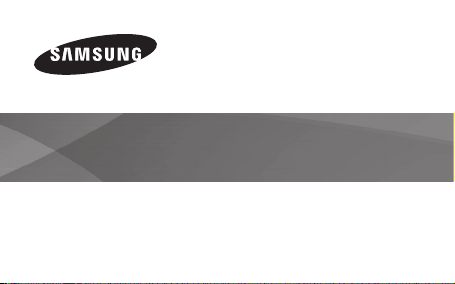
Draft
EI-CN10
User Guide
www.samsung.com
Please read this manual before using the device to ensure safe and
proper use.
• Descriptions are based on the device’s default settings.
• Images and screenshots may differ in appearance from the actual
product.
• Content may differ from the final product, or from software provided
by service providers or carriers, and is subject to change without prior
notice. For the latest version of the manual, refer to the Samsung
www.samsung.com
website,
• Available features and additional services may vary by device,
software, or service provider.
2
.
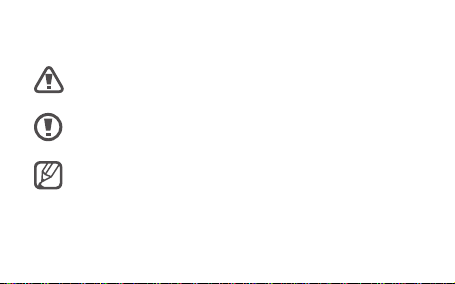
Instructional icons
Warning: situations that could cause injury to yourself or
others
Caution: situations that could cause damage to your device
or other equipment
Note: notes, usage tips, or additional information
3
Copyright
Copyright © 2013 Samsung Electronics
This guide is protected under international copyright laws.
No part of this guide may be reproduced, distributed, translated, or
transmitted in any form or by any means, electronic or mechanical,
including photocopying, recording, or storing in any information
storage and retrieval system, without the prior written permission of
Samsung Electronics.
4
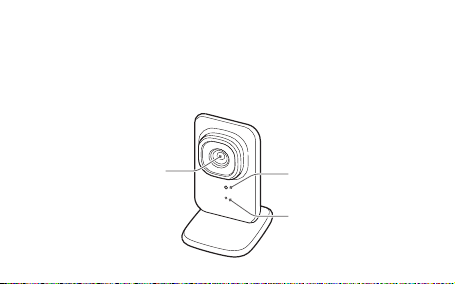
Getting started
Device layout
Camera lens
Light sensor
Status indicator
5
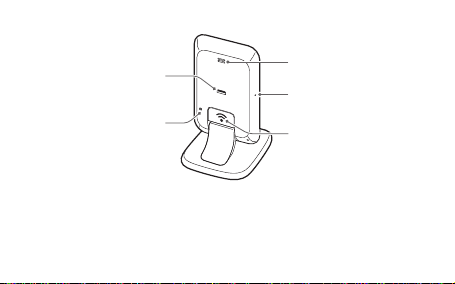
6
Multipurpose jack
Reset button
Speaker
Microphone
Connection button
Package contents
Check the product box for the following items:
• Device
• USB power adapter
• USB cable
• User guide
7
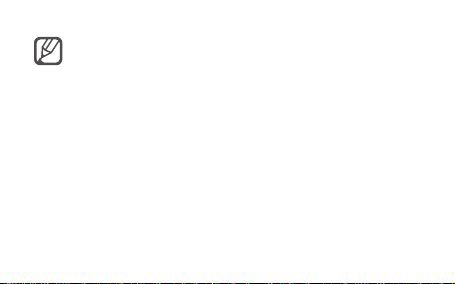
• The items supplied with the device and any available
accessories may vary depending on the region or service
provider.
• The supplied items are designed only for this device and may
not be compatible with other devices.
• Appearances and specifications are subject to change
without prior notice.
• You can purchase additional accessories from your local
Samsung retailer. Make sure they are compatible with the
device before purchase.
8
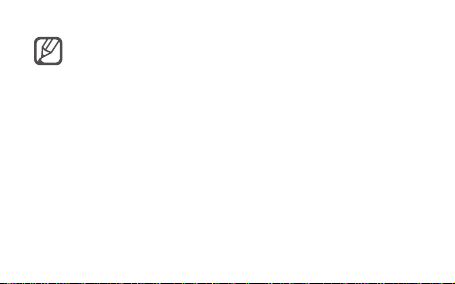
• Other accessories may not be compatible with your device.
• Use only Samsung-approved accessories. Malfunctions
caused by using unapproved accessories are not covered by
the warranty service.
• Availability of accessories is dependant entirely upon
manufacturing the accessory manufacturers. For more
information about available accessories, refer to the Samsung
website.
9
Connecting the power
Connect the USB cable to the USB power adapter and then plug the end
of the USB cable into the multipurpose jack.
A computer can be also used to supply power to the device via a USB
connection.
10
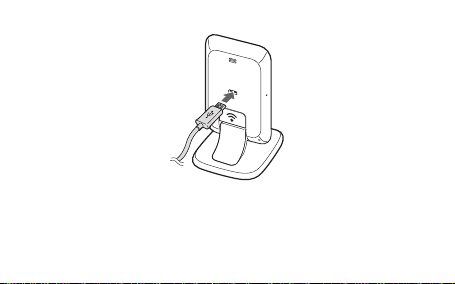
11
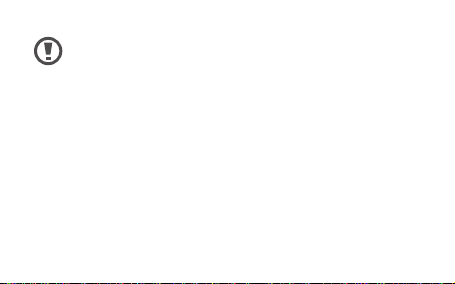
• Connecting the USB cable improperly may cause serious
damage to the device. Any damage caused by misuse is not
covered by the warranty.
• Disconnecting the power adapter improperly during
operation may cause damage to the device.
Connecting to Home care
Connect to Home care and register your device. You can view and hear
real-time video and audio anywhere in your home on your smartphone.
12
Installing Home care on your smartphone
To connect the device to Home care, log in to your Samsung account on
your smartphone, run Samsung Apps, and then download and install
Home care.
Connecting the device to Home care
Follow the instructions listed below to connect the device to Home care
on your smartphone.
Turn on the device. A notification will sound at startup.
1
13
