

Safety Instructions
TO REDUCE THE RISK OF ELECTRIC SHOCK, DO NOT REMOVE THE COVER(OR BACK).
NO USER-SERVICEABLE PARTS ARE INSIDE. REFER SERVICING TO QUALIFIED SERVICE PERSONNEL.
This symbol indicates “dangerous voltage” inside the
product that presents a risk
of electric shock or personal injury.
CAUTION: DVD PLAYERS USE AN INVISIBLE LASER BEAM WHICH CAN CAUSE HAZARDOUS RADIATION EXPOSURE IF DIRECTED. BE SURE TO OPERATE PLAYER CORRECTLY AS
INSTRUCTED.
CAUTIONS
Caution: To prevent electric shock, match wide blade of plug to wide slot, and fully insert.
Attention: Pour éviter les chocs électriques, introduíre la lame la plus large de la fiche dans
la borne correspondante de la prise et pousser jusqu au fond.
This product satisfies FCC regulations when shielded cables and connectors are used to
connect the unit to other equipment. To prevent electromagnetic interference with electric
appliances, such as radios and televisions, use shielded cables and connectors for
connections.
FCC NOTE (for U.S.A):
This equipment has been tested and found to comply with the limits for a Class B digital
device, pursuant to Part 15 of the FCC rules. These limits are designed to provide reasonable
protection against harmful interference in a residential installation. This equipment generates,
uses and can radiate radio frequency energy and, if not installed and used in accordance with
the instructions, may cause harmful interference to radio or television reception, which can be
determined by turning the equipment off and on. The user is encouraged to try to correct the
interference by one or more of the following measures.
• Reorient or relocate the receiving antenna.
• Increase the separation between the equipment and receiver.
• Connect this equipment into an outlet on a circuit different from that to which the receiver is
connected.
• Consult the dealer or an experienced radio/TV technician for help.
This class B digital apparatus meets all requirements of the Canadian Interference -Causing Equipment Regulations.
This symbol indicates
important instructions
accompanying the product.
CLASS 1 LASER PRODUCT
2
LUOKAN 1 LASER LAITE
KLASS 1 LASER APPARAT
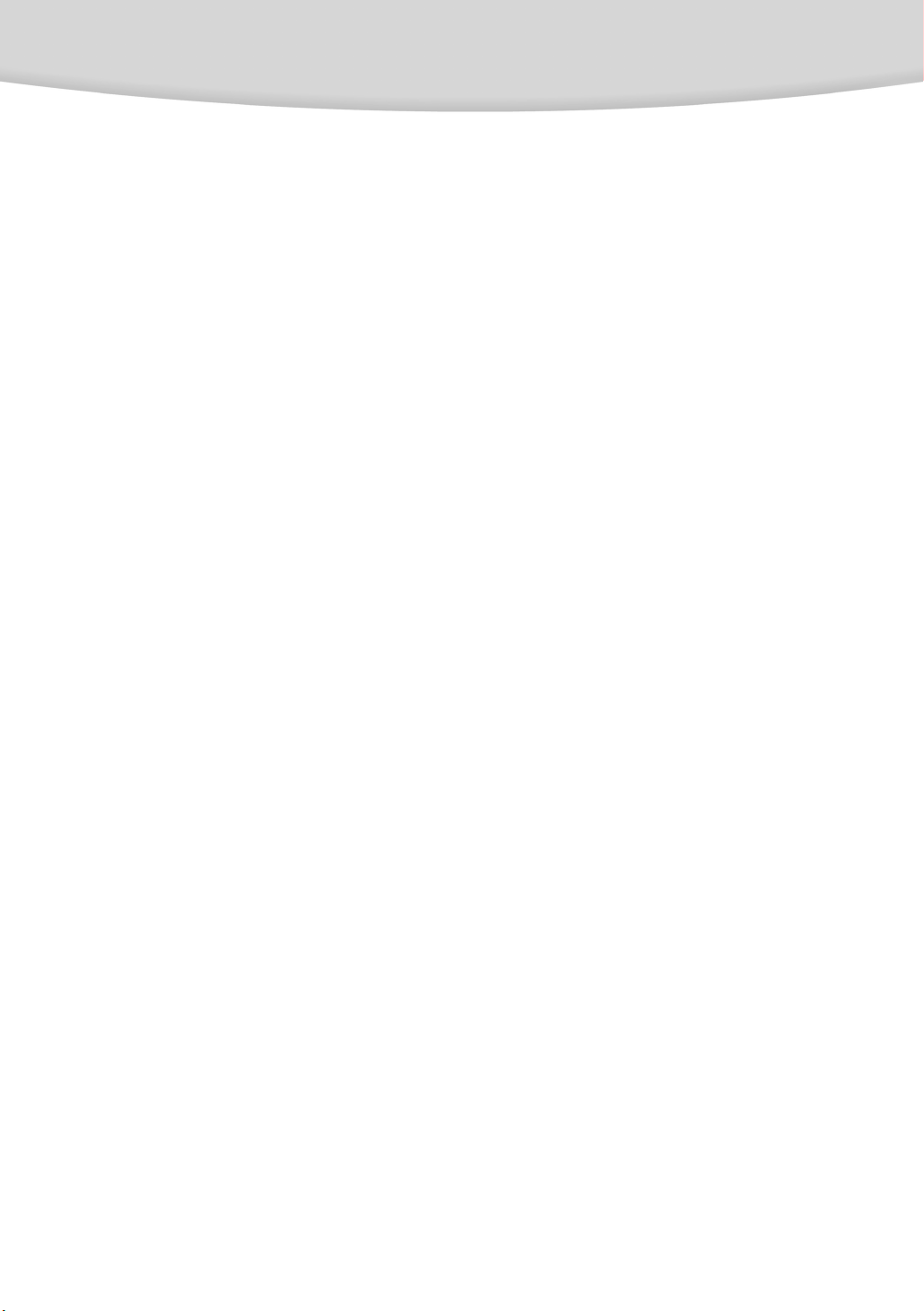
Safety Instructions
WARNING
To reduce the risk of fire or shock hazard, do not expose this DVD-R2000 to rain or moisture.
CAUTION
THIS PRODUCT UTILIZES A LASER. ANY USE OF CONTROLS OR ADJUSTMENTS OR PERFORMANCE OF PROCEDURES OTHER THAN THOSE SPECIFIED HEREIN MAY RESULT IN HAZARDOUS RADIATION EXPOSURE. DO NOT OPEN COVER, AND DO NOT REPAIR YOURSELF. REFER SERVICING TO QUALIFIED PERSONNEL.
Note:
• This unit can be used only where the power supply is AC 120V, 60Hz. It cannot be used
elsewhere.
• This DVD-R2000 is designed and manufactured to respond to the Region Management Information. If the Region number of a DVD disc does not correspond to the Region number of
this DVD-R2000, the DVD-R2000 cannot play the disc.
• This device is protected by U.S. patent numbers 4,631,603, 4,577,216,4,819,098 and
other intellectual property rights. The use of Macrovision’s copy protection technology in the
device must be authorized by Macrovision and is intended for home and other limited payper-view uses only, unless otherwise authorized in writing by Macrovision. Reverse engineering or disassembly is prohibited.
Handling Cautions
• Before connecting other components to this DVD-R2000, be sure to turn them all off.
• Do not move the DVD-R2000 while a disc is being played, or the disc may be scratched or
broken. Also, the DVD-R2000’s internal parts may be damaged.
• Do not put a flower vase filled with water or any small metal object on the DVD-R2000.
• Be careful not to put your hand into the disc tray.
• Do not place anything other than the disc in the disc tray.
• Exterior interference such as lightning and static electricity can affect normal operation of this
DVD-R2000. If this occurs, turn the DVD-R2000 off and on again with the POWER button, or
disconnect and then reconnect the AC power cord to the AC power outlet. Then, the DVDR2000 will operate normally.
• Be sure to remove the disc and turn off the DVD-R2000 after use.
• Disconnect the AC power cord from the AC outlet when you don’t intend to use the DVDR2000 for long periods of time.
• Clean the disc by wiping in a straight line from the inside to the outside of the disc.
Disc Storage
Be careful not to harm the disc because the data on these discs is highly vulnerable to the
environment.
• Do not keep under direct sunlight.
• Keep in a cool ventilated area.
• Store vertically.
• Keep in a clean protection jacket.
Maintenance of Cabinet
For safety reasons, be sure to disconnect the AC power cord from the AC outlet.
• Do not use benzene, thinner, or other solvents for cleaning.
• Wipe the cabinet with a soft cloth.
3
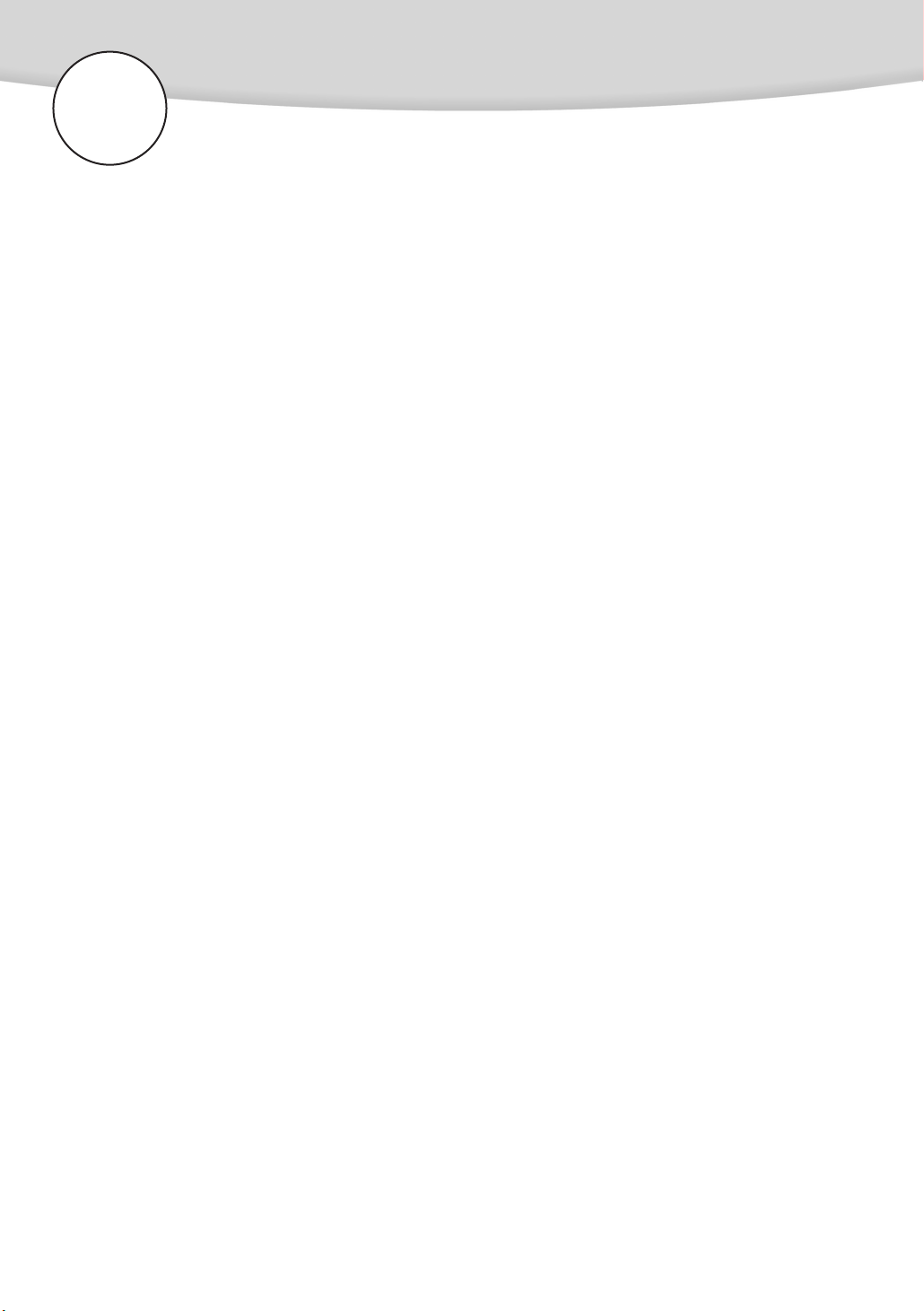
Table Of Contents
Setup ..............................................................................................6
Before You Start ............................................................................................6
General Features ..........................................................................................7
Disc Type and Characteristics ........................................................................8
Description-Front Panel ................................................................................10
Description-Rear Panel ................................................................................12
Remote Control ..........................................................................................14
Connections....................................................................................17
Connecting the Video Cable (DVD-R2000 +TV) ..............................................17
Connecting the Audio Cables (DVD-R2000 +TV+AMP.)....................................18
To Watch TV and Playback a VCR (or Other Equipment) ..................................19
Basic Functions ..............................................................................20
Playing a Disc ............................................................................................20
DVD Playback Features ................................................................................21
Using the Display Function............................................................................22
Using Elapsed Time ....................................................................................22
Using the Search & Skip functions ................................................................23
Selecting the Audio & Subtitle Language ........................................................24
Selecting the Desired Screen Angle & Using the Zoom ....................................25
Repeat Play & Using the A-B Repeat Function..................................................26
Using the Bookmark Function ........................................................................27
Using the Disc View Function ........................................................................28
3D Sound Function ......................................................................................29
To Watch TV or VCR Playback (or Other Equipment) ........................................30
If You Want to Record TV Program & Line Input Signal ....................................31
Changing Setup Menu ....................................................................32
Using the Setup Menu ..................................................................................32
Set the Current Date and Current Time in General Options Mode ....................32
To Select Tuner Mode in General Options Mode ............................................34
Auto Channel Setting ..................................................................................34
Formatting the DVD-RAM Disc ......................................................................36
Setting Up the Recording Options..................................................................37
4
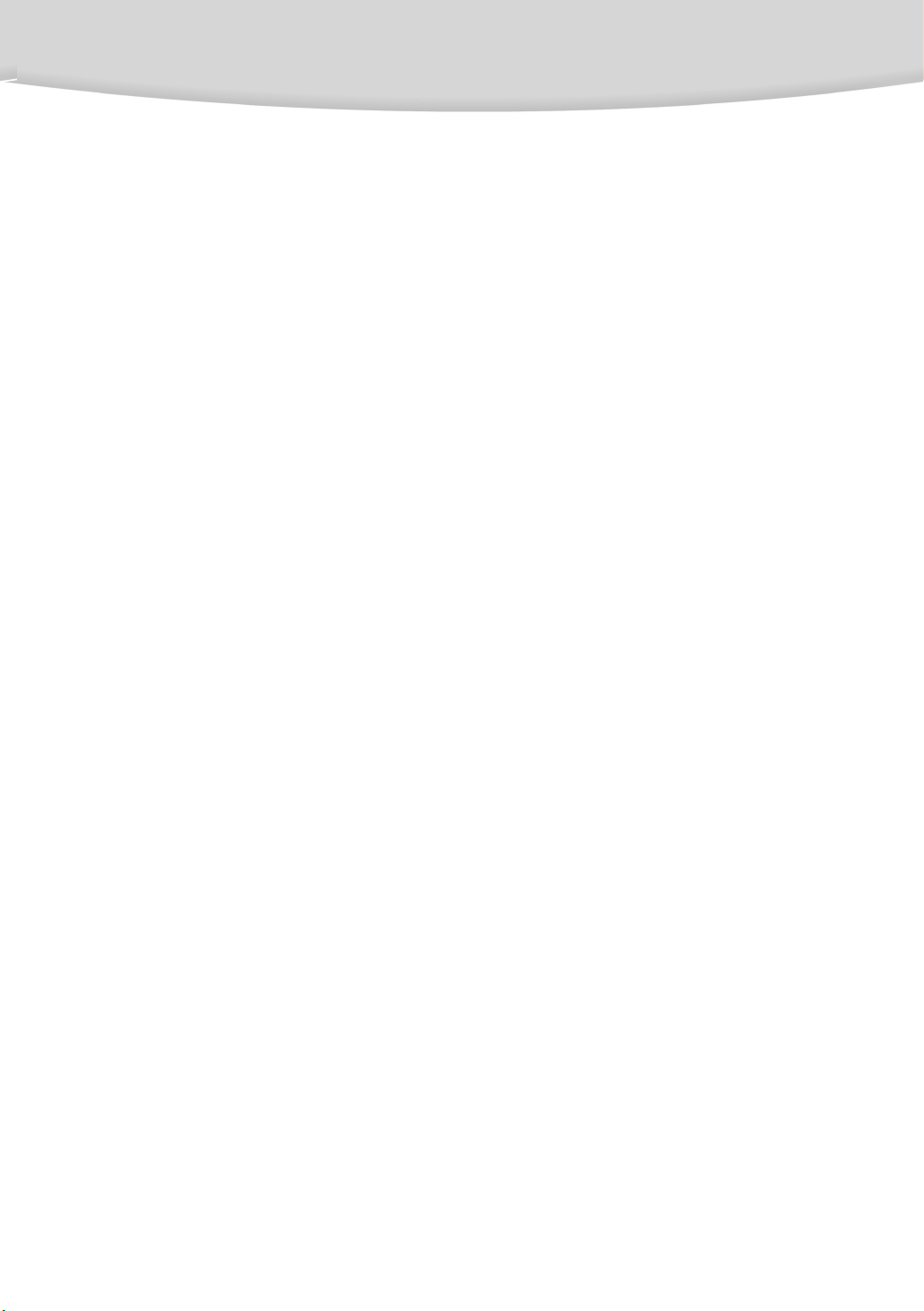
Table Of Contents
Setting Up the Audio Options........................................................................38
Setting Up the Display Options......................................................................39
Language Selection ....................................................................................40
Setting Up the Parental Control ....................................................................41
Advanced Functions........................................................................42
OTR (One Time Record)................................................................................42
Timer Recording ..........................................................................................43
To Use Edit Function ....................................................................................46
To Delete Entire Titles ..................................................................................47
To Delete Part of a Title ................................................................................49
To Edit the Title Name ..................................................................................51
To Protect the Recorded Title from being Deleted..............................................52
Using the CD/MP3 Disc View Function ..........................................................53
To Program in Specific Sequence ..................................................................54
To Playback the Programmed Songs in the Program Window............................55
To Delete the Programmed Songs in the Program Window................................56
Changing to the Normal mode......................................................................56
Using the PROGRAM button ........................................................................57
Reference ......................................................................................58
Controlling a TV with the Remote Control ......................................................58
Troubleshooting Guide ................................................................................59
Specifications..............................................................................................60
Warranty....................................................................................................61
5
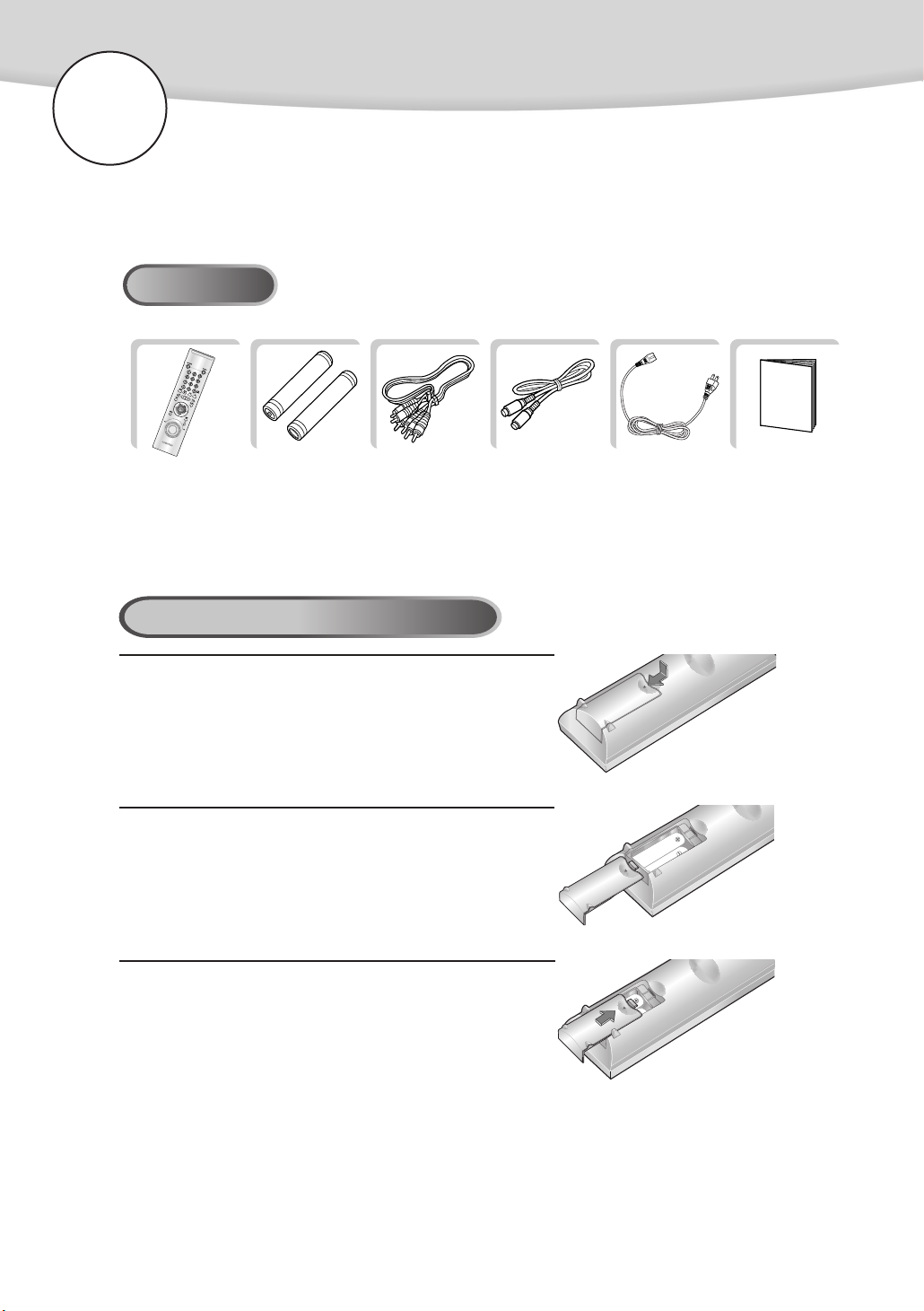
Setup
Before You Start
Accessories
Remote Control
Batteries for Remote
Control (AAA Size)
Install Batteries in the Remote
Slide the back cover all the way out to open
1
2
the battery compartment of the remote.
Install two AAA size batteries. Make sure to match
the “+” and “—” ends of the batteries with the
diagram inside the compartment.
Replace the battery cover.
3
Video/Audio Cable S-Video Cable
User’s ManualPower Cable
If remote doesn’t operate properly:
• Check the polarity + - of the batteries (Dry-Cell)
• Check if the batteries are drained.
• Check if remote sensor is blocked by obstacles.
• Check if there is any fluorescent lighting nearby.
6
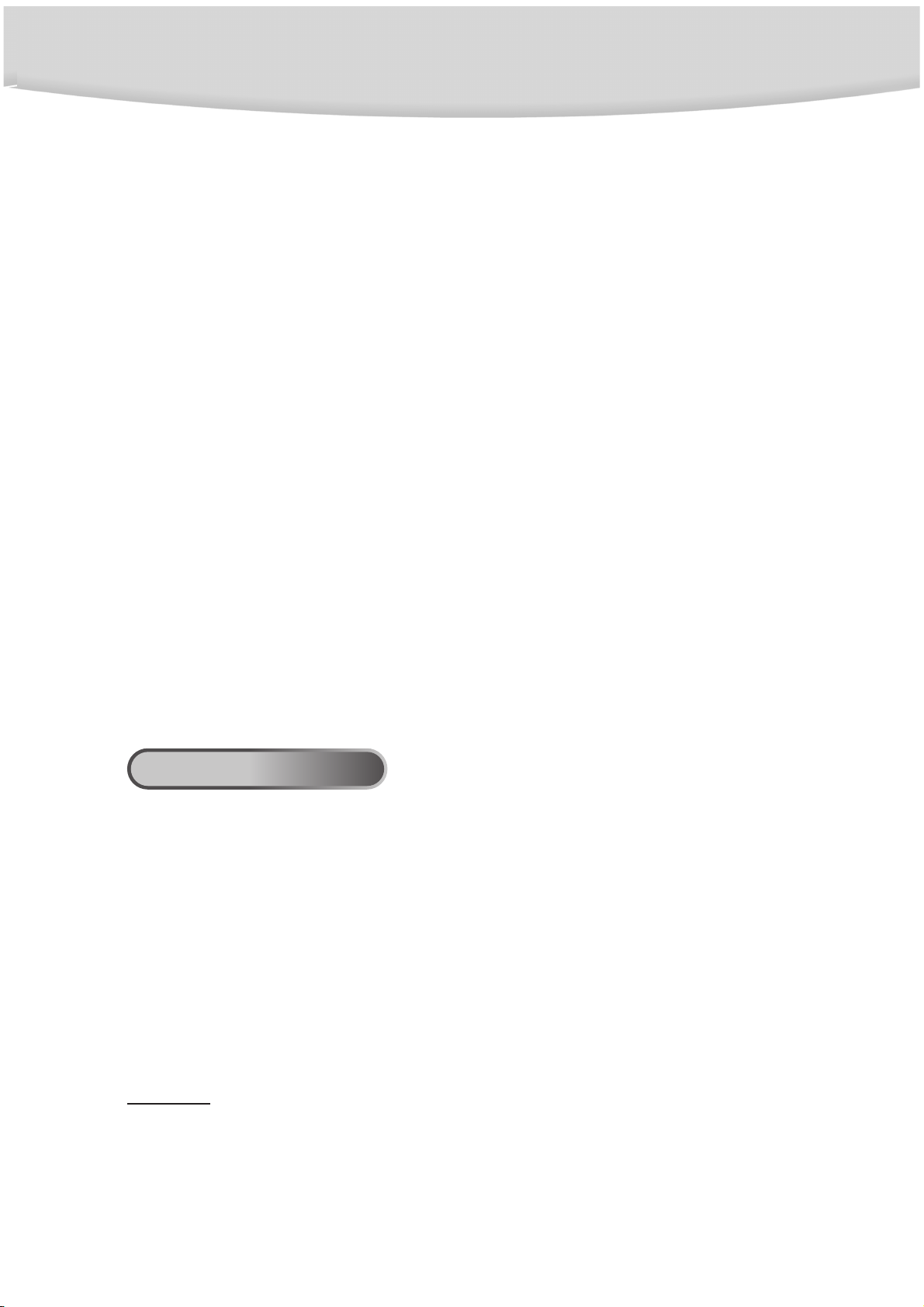
Setup
7
General Features
Recording
• Records high quality images on a DVDRAM Disc
• DVD-RAM Cartridge
Cartridge keeps disc safe from scratches and fingerprints
• MPEG-2 Variable Bit Rate
Combination of real time VBR and Visibility Modulation Technology that creates higher picture quality.
• Record Modes
FP (Superior, 1 Hour)
SP (S-VHS or higher, 2 Hour)
LP (VHS or higher, 4 Hour)
• TBC (Time Base Corrector) and DNR (Digital Noise Reduction)
When transferring video to DVD-RAM, the recording
and playback quality is enhanced to look better then
the original analog source. The DVD-R2000
improves old video with TBC, DNR and 3D Y/C separation.
• Dolby Digital 2 Channel Audio Recording
Superior sound quality is enhanced with a Dolby
Digital Encoder and Samsung’s unique LSI.
• 4.7 GB Storage Capacity
Video
• Progressive Scan
Scanning all 480 lines in one pass, progressive
scanning provides high vertical resolution and flicker
free, high-density images that are superior to those
on conventional interlaced scanning models.
Audio
• Digital Sound Output (Optical/Coaxial)
Compatible with Dolby Digital and DTS.
• Spatializer N-2-2
When listening to a Dolby Digital 5.1 channel movie
disc through headphones, choose this feature to
enjoy simulated surround-sund.
Easy Operation
• One-Touch Recording
Indexing your disc is not necessary. Just push one
button and start recording. The DVD-R2000 indexes
your disc automatically and will search and check
for any unused portions.
• Title Navigator
Recorded title are shown as thumbnails on the menu.
• Many DVD discs are encoded with copy protection. Because of this,
you should only connect your DVD-R2000 directly to your TV, not to a
VCR. Connecting to a VCR results in a distorted picture from copy-protected
DVD discs.
• You can’t make a recording on the DVD-R2000 from a DVD player with a copy protected
disc playing.
• This product incorporates copyright protection technology that is protected by methods claims
of certain U.S. patents and other intellectual property rights owned by Macrovision Corporation and other rights owners. Use of this copyright protection technology must be authorized
by Macrovision Corporation, and is intended for home and other limited viewing uses only
unless otherwise authorized by Macrovision Corporation. Reverse engineering or disassembly is prohibited.
Note: MP3
• To ensure proper playback of discs burned from MP3 files, make sure the files have been
recorded at a bit rate of at least 128kbps.
• If there are any gaps (blank data) on multi-session discs, you may experience playback prob-
lems.
• On discs that are recorded with a Variable Bit Rate (VBR), e.g. from 32 to 320 kbps, the
sound may cut in and out.
COPY PROTECTION

Setup
DVD
VIDEO-CD
AUDIO-CD
DVD-RAM
Disc Types
(Logos)
Recording
Types
Disc Size
Max.
Playing
Timer
Characteristics
Audio
+
Video
Single-sided
240 min.
Double-sided
480 min.
Single-sided
80 min.
Double-sided
160 min.
• DVD contains excellent sound and video due to
Dolby Digital and MPEG-2 system.
• Various screen and audio functions can be easily
selected through the on-screen menu.
• Video with CD sound, VHS quality & MPEG-1
compression technology is applied.
• CD is recorded as a Digital Signal with
better audio quality, less distortion and less
deterioration of audio quality over time.
• Repeated high quality audio/video recording is
possible using MPEG-2 and Dolby Digital
technology.
74 min.
20 min.
74 min.
20 min.
60 (FP)
120 (SP)
240 (LP)
5"
(4.7G)
Audio
+
Video
Audio
Audio
+
Video
Disc Type and Characteristics
This DVD-R2000 is capable of playing the following types of discs having the corresponding
logos:
8
• DO NOT play CD-ROM, CD-I, and DVD-R (DVD-ROM) discs in this player! (CDGs play
audio only, not graphics.)
Disc Markings
Playback
Region
Number
Playback Region Number
NTSC broadcast
system in U.S.A,
Canada,Korea,
Japan, etc.
Dolby Digital Stereo Digital Audio DTS
Both the DVD-R2000 and the discs are coded by region. These regional codes must match
in order for the disc to play. If the codes do not match, the disc will not play.
The Region Number for this player is shown on the rear panel of the player.
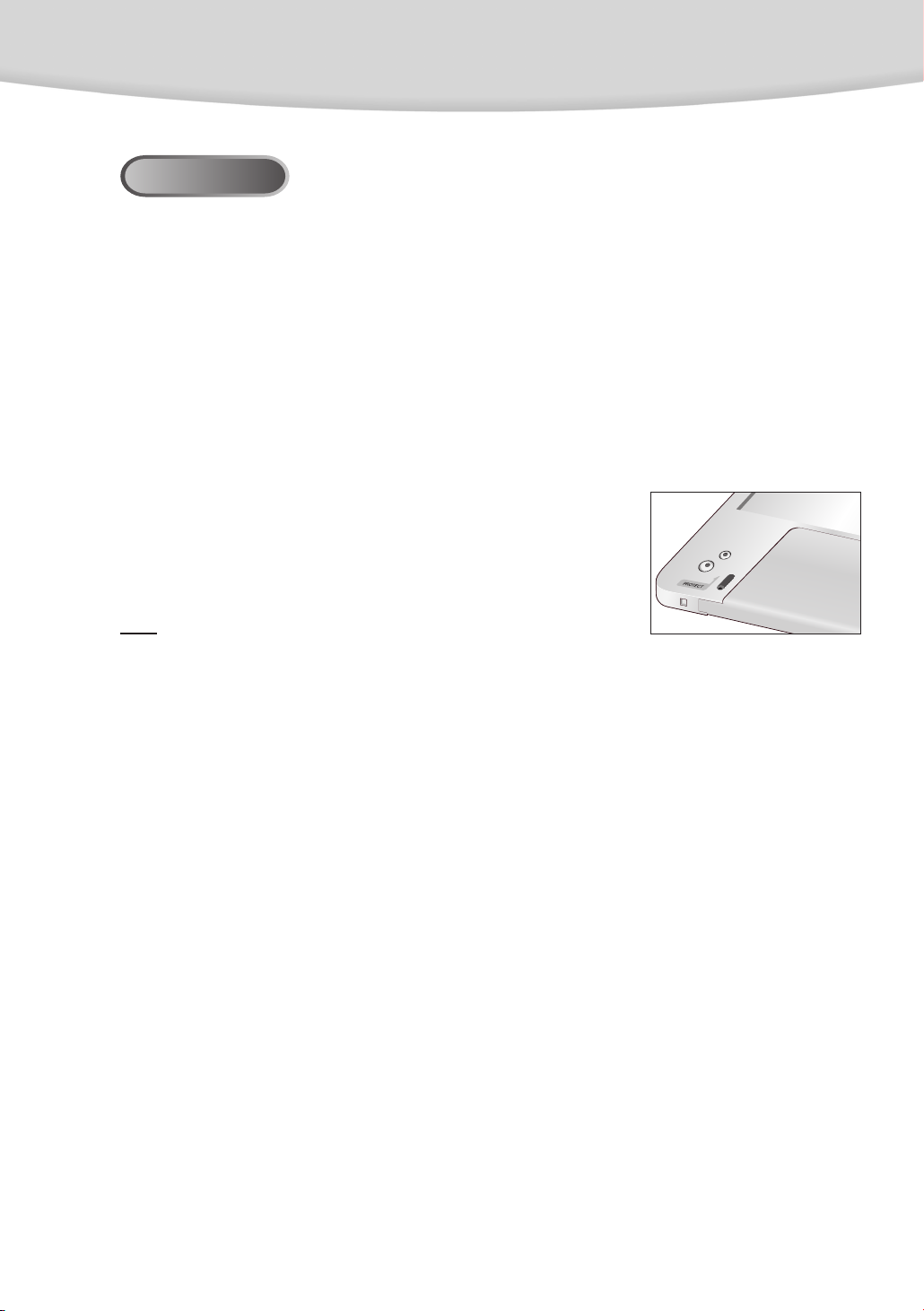
Setup
DVD-RAM Disc
We recommend you use the Type2 DVD-RAM Disc cartridge with this product.
• DVD-RAM discs come with or without the cartridge. This product is compatible with either
one, but the DVD-RAM disc with cartridge is recommended.
• If the disc has fingerprints or dust on it, the recording, playback or editing may not perform
properly. The cartridge protects the disc so it operates correctly.
• Do not open the cartridge shutter with your hands.
• Some cartridges are able to eject the disc inside. Even if you can eject the disc, always use
the disc with the cartridge. If you want to take out the disc, please refer to the disc instructions.
• Some products sold in the market may disable the recording and editing if the disc is ejected
from the cartridge.
To Avoid Accidental Erasure
• Use a pointed object, such as a ballpoint pen, to set the Write
Protect tab on the PROTECT side. With the Write Protect, you can
play back the disc, but the functions of recording, erasing formatting will not work. Please read the Owner’s Instruction.
Note
• DVD-RAM discs will not play in most DVD players. There are some exceptions, please refer to
your DVD player owner’s manual. DVD-RAM discs will not play in DVD-ROM drives.
When using the discs without a cartridge (available in the market),
• Take precautions to avoid getting fingerprints or dust on the disc surface.
• When you insert a DVD-RAM disc in the DVD-R2000, it will take approximately 30-40 sec-
onds to lead.
9
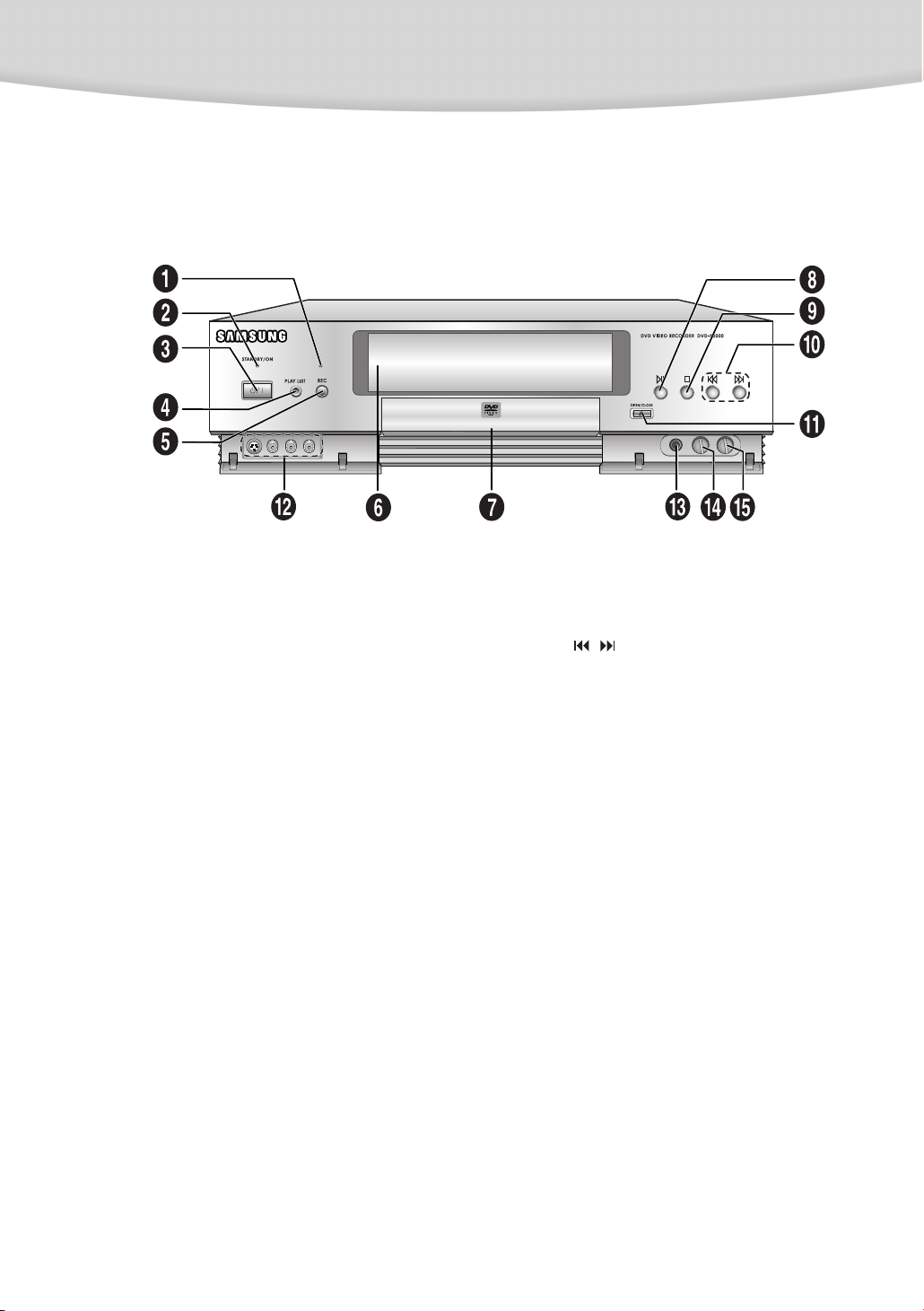
Description-Front Panel
Front Panel Controls
Setup
ΠREC LED
´ STANDBY / ON LED
When the DVD-R2000 is first plugged in,
the indicator lights. When POWER is
pressed on again, the light goes out and
the player is turned on.
ˇ POWER
Turns the DVD-R2000 on and off.
¨ PLAY LIST
This button does not work with this model.
ˆ REC
To record on RAM-disc.
Ø DISPLAY
Displays information about disc currently
playing.
∏ DISC TRAY
Press OPEN/CLOSE to open and close the
disc tray.
” PLAY/PAUSE
Begins or pauses disc play.
’ STOP
Stops disc play.
˝ SKIP ( , )
Use to skip a scene or music.
Use the Channel UP/Down buttons in TV
mode.
Ô OPEN/CLOSE
Press to open and close the disc tray.
INPUT 3 JACKS
S-Video, Video, Audio(L,R)
Ò HEADPHONE JACK
Attach headphones here for private listening.
Ú HEADPHONE LEVEL
Sets the volume for headphones.
Æ AUDIO REC LEVEL
Use to adjust audio record volume level.
Used in record mode, external input mode
(tuner or line input)
10
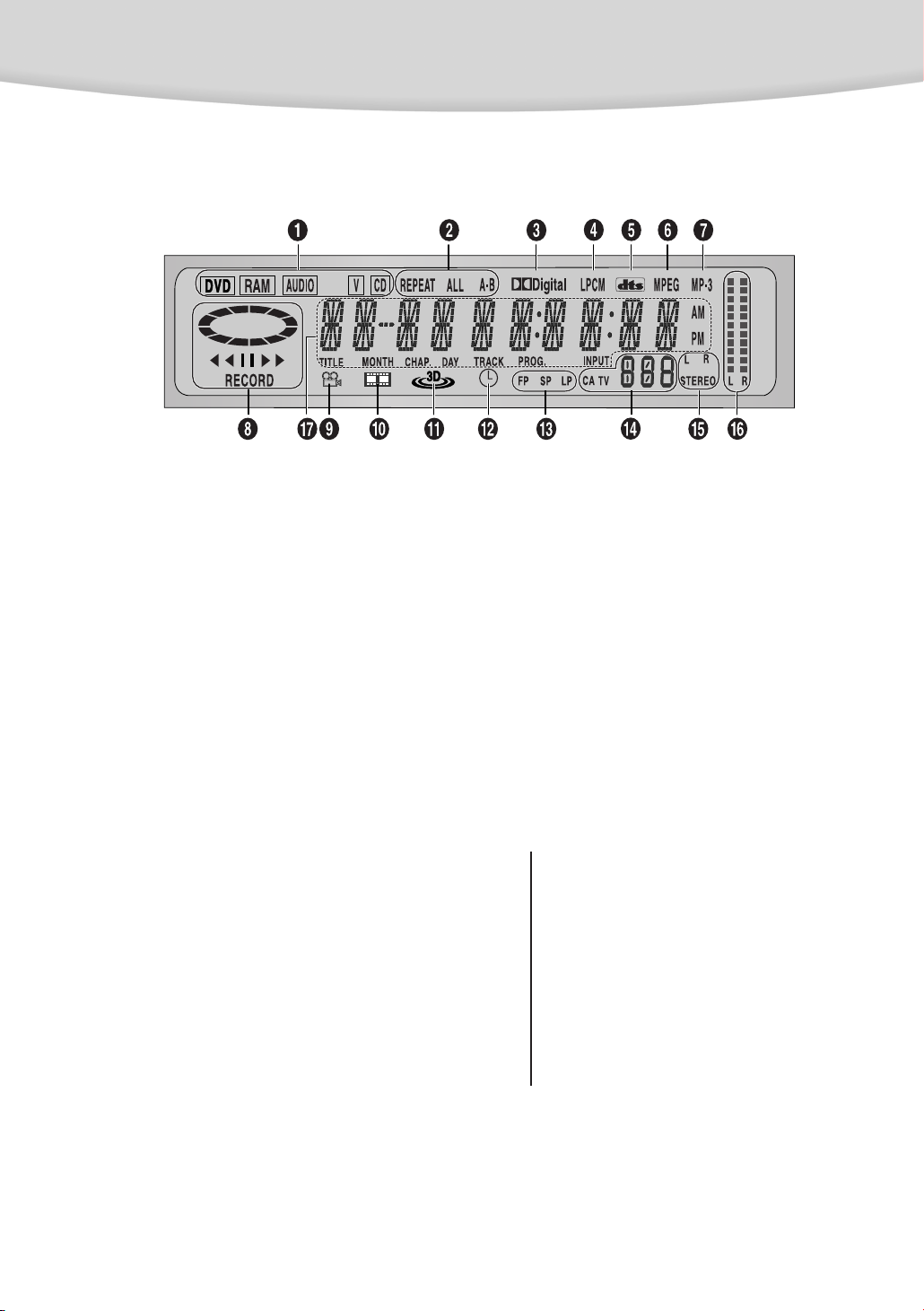
Front Panel Display
Setup
ΠDisc type indicators
´ Repeat play mode( ALL or A-B )
ˇ Dolby Digital Disc
¨ Linear PCM audio output
ˆ DTS( Digital Theater System ) output
Ø MPEG-2 audio output
∏ MP-3 audio output
” Reverse playback / Pause / Forward play-
back / Record
’ Angle Indicator
˝ Play List
To playback play list.
Ô Lights when 3D surround is turned on.
Timer recording
Time record scheduling
Ò Record Mode
Ú Tuner Mode and Channel No.
Æ Audio Mode
ı Volume level
˜ Display the Title, Chapter, Track, Program
No., Month, Day, or Input Signal Indicate.
Displays various messages connecting
operations such as PLAY, LOAD,…
no DISC : No disc loaded.
OPEN : The disc tray is open.
LOAD : Player is loading disc
information.
HELLO
GOODBYE
SETUP
EDIT MODE
DISC MENU
CLOSE
11
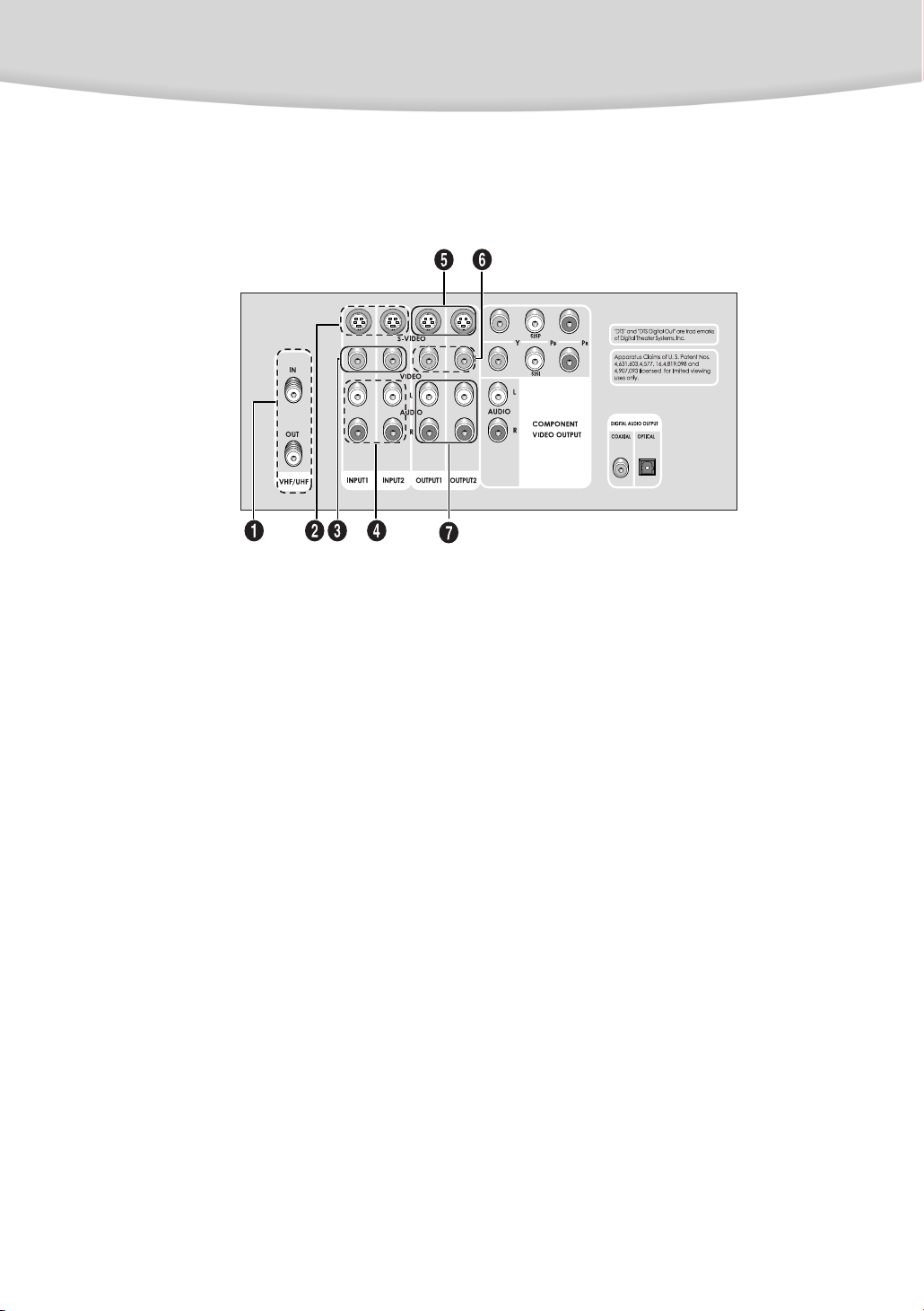
Description-Rear Panel
Rear Panel
Setup
ΠANTENNA TERMINALS
Two independent cables or antennas can
be connected to these terminals.
Input: Use IN terminal to receive a signal
from VHF/UHF antennas or your cable
system.
Output: Use the OUT terminal to send
the signal being received by the IN terminal out to another component.
´ S-VIDEO INPUT JACKS
Use the S-video cable to connect this jack
to the S-Video output jack on your VCR,
camcorder or other component for a higher quality picture.
ˇ VIDEO INPUT JACKS
Use the video cable to connect to the
video output jack on your VCR, camcorder
or other component.
¨ AUDIO INPUT JACKS
Use the audio cable to connect to the
audio output jack on your VCR, camcorder or other component.
ˆ S-VIDEO OUT JACKS
If your TV has an S-Video input jack, you
can connect an S-Video cable for
increased video quality.
Ø VIDEO OUT JACKS
Use a video cable to connect to the Video
input jack on your TV.
∏ AUDIO OUT JACKS
Use an audio cable to connect to the
audio input jack on your TV or Receiver.
12
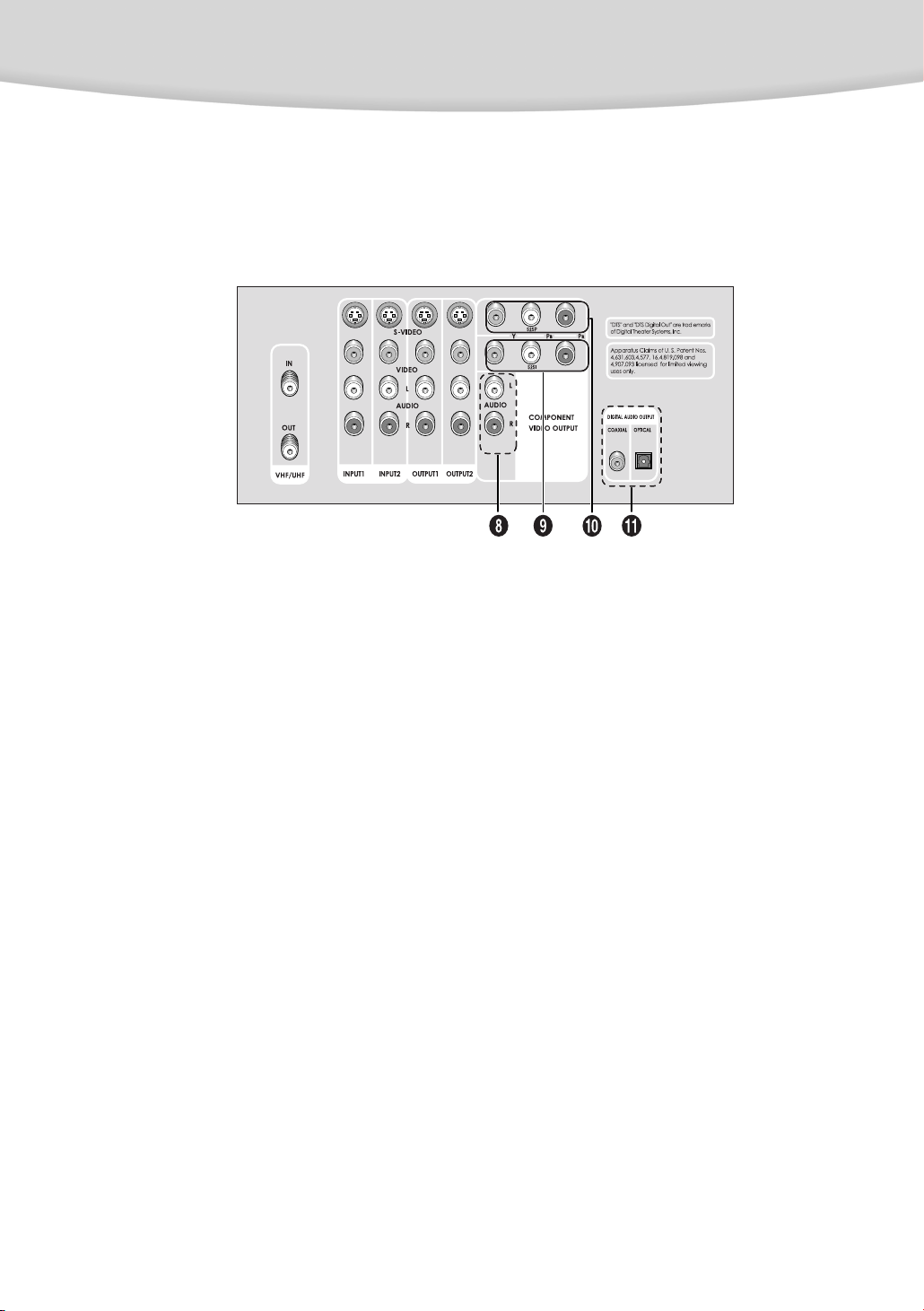
Setup
” COMPONENT AUDIO OUT JACKS
Use these jacks to connect the audio output signals when using the component
video output jacks.
’ INTERLACE SCAN OUTPUT JACKS (525I)
Use these jacks to connect to a TV with
Component video input jacks for a higher
B
quality picture. ( Y, P
and PR)
˝ PROGRESSIVE SCAN OUTPUT JACKS
(525P)
Use these jacks to connect to a TV with
Progressive Scan video input jacks.
This connection provides optimum quality.
To ensure maximum picture quality, use
video-grade cables for the connections.
Ô DIGITAL AUDIO OUT JACK
(COAXIAL, OPTICAL)
Use either an optical or coaxial digital
cable to connect to a compatible Dolby
Digital receiver. Use to connect to an A/V
Amplifier that contains a Dolby Digital or
DTS decoder.
13

Remote Control
ΠDVD POWER Button
´ NUMBER Buttons
ˇ 3D Button/+100 Button
Use to simulate a 3D Surround effect from 2 stereo speakers.
Press to select cable channel over 100 on TV.
¨ REPEAT Button
Allows you to repeat play a title, chapter, track, or disc.
ˆ A-B REPEAT Button
Use to mark a segment to repeat between A and B.
Ø SKIP Buttons
Use to skip the title, chapter or track.
∏ STOP Button
Stops disc play.
Setup
” PLAY/PAUSE Button
Begins/Pauses disc play.
’ CLEAR Button
Use to delete bookmark no., timer recording scheduling or
programmed song etc.
˝ SUBTITLE Button
Use to show the subtitle banner.
(If the disc was created with subtitles.)
Ô ANGLE Button
DVD: Use to access various camera angles on a disc.
(If the disc contains multiple camera angles.)
CD,MP3: Use to play back intro part.
VCD: Use to access disc view function.
MENU Button
Bring up the disc menu when you’re playing a disc.
VCD2.0: Used to turn On/Off the MENU(PBC) mode.
Ò TOP MENU Button
DVD: Use to view the TOP menu.
CD/MP3: Use to select the music you want to hear.
Allows you to program a specific order.
Ú AUDIO Button
Use this button to access various audio languages on a disc.
(If the disc contains multiple audio streams.)
14

Æ BOOKMARK Button
Use to memorize scenes for replay.
ı SET UP Button
Use to Bring up the DVD-R2000’s Setup menu.
˜ NUMBER Button 2
Also used as page up button.
¯ NUMBER Button 8
Also used as page down button.
˘ OPEN/CLOSE Button
Open and close the disc tray.
¿ STEP Button
Advance playback one frame at a time.
Setup
¸ ZOOM Button
Zoom in on the picture.
˛ PROGRAM Button (MP3/CD only)
Use to program or change playback order.
◊ ENTER/DIRECTION Button
(UP/DOWN or LEFT/RIGHT Button)
This button functions as a toggle switch.
± RETURN/INPUT Button
Return to the preceding menu screen.
Select line input signal in external input mode (Tuner or Line input).
≠ DISPLAY Button
Displays the current disc mode.
– JOG button & JOG/SHUTTLE Dial
Press the JOG button and the red lamp will be lit. Turn the Jog /
Shuttle Dial to play back frame by frame.
If you turn the Jog / Shuttle Dial without pressing the JOG button,
it will play back in fast or slow motion.
NOTE
• The icon indicates an invalid button press.
15

Remote Control
— TV CONTROLS
• VOLUME (+,-) Buttons
Setup
• CHANNEL
• TV/VIDEO
TV POWER Button
Turns the TV on and off.
Use to turn off or set the remote control to control a compatible TV
(See page 57).
÷ RECORDER CONTROLS
• PLAY LIST Button
This button does not work with this model.
• EDIT Button
To edit the recorded title.
• TIMER Button
Timer record scheduling.
• CHANNEL
• MODE Button
Selects the record mode.
• RECORD Button
Use to record.
(Channel up/down)
Selection
(Channel up/down)
Button
Button
Button
16
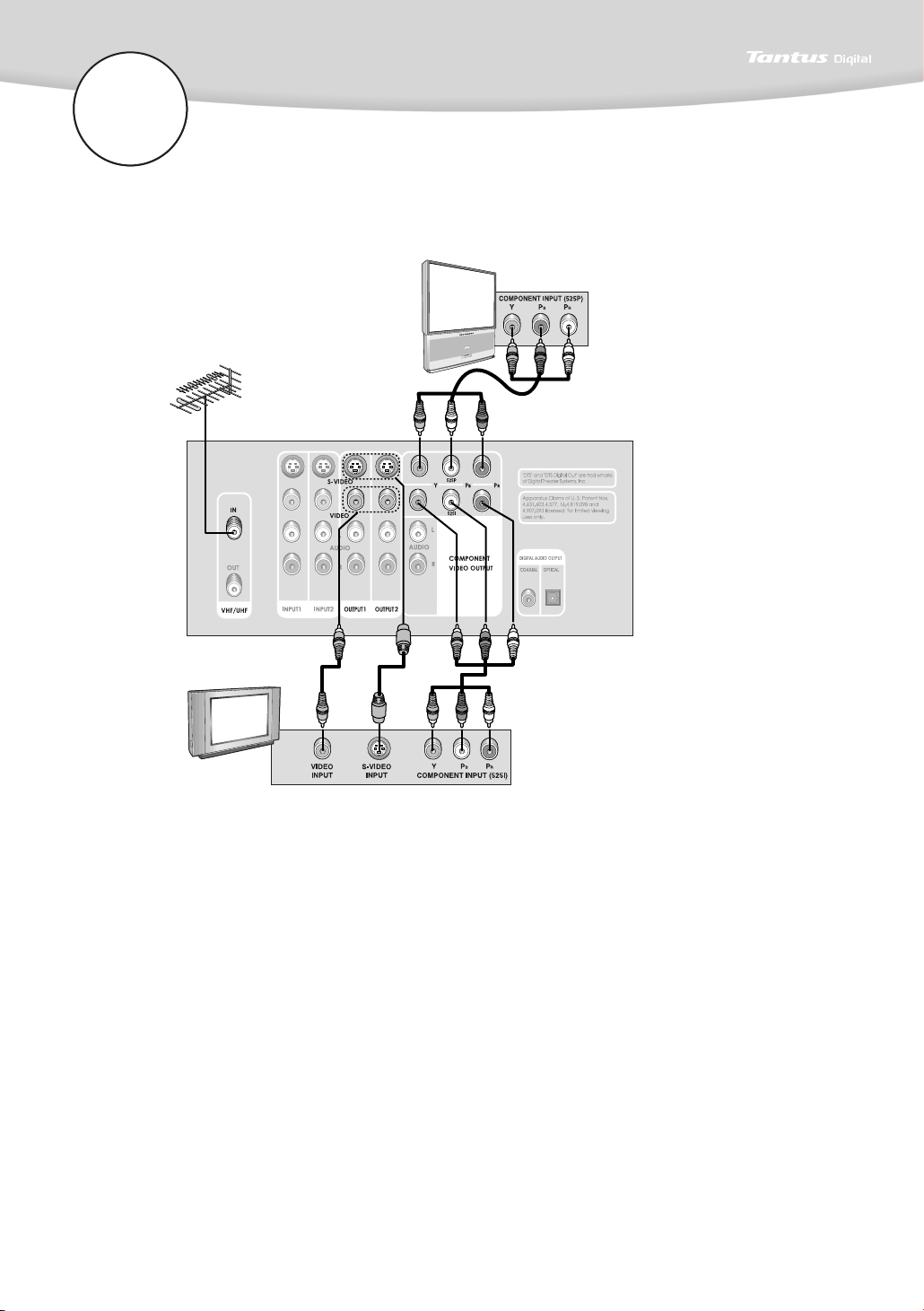
Connections
Connecting the Video Cable (DVD-R2000 + TV)
DTV
Method1
Method2Method3Method4
TV
Method 1 : 525P( Progressive Scan) Component Video
If your TV has Component(Progressive Scan) video, use a video-grade cable for Y, PBand P
connections. Note that it is essential to match the color coded connection with a compatible.
This connection provides optimum video quality.
Method 2 : 525I(Interlace Scan) Component Video
If your TV has Component(Interlace Scan) video, use a video-grade cable for Y, PBand PRconnections. Note that it is essential to match the color coded connection.
This connection provides high video quality.
Method 3 : S-Video
If your TV doesn’t have component video, use the S-Video or the basic video connection.
If your TV has S-Video Input jack, connect the S-Video cable to the S-Video Output jack on the
back of your DVD-R2000 and to the S-Video jack on your TV.
This connection provides increased video quality.
Method 4 : Basic video connection
If your TV doesn’t have S-Video, use the basic video connection.
Connect the video cable(yellow) to the Video Output jack on the back of your DVD-R2000 and
to the Video jack on your TV.
R
17
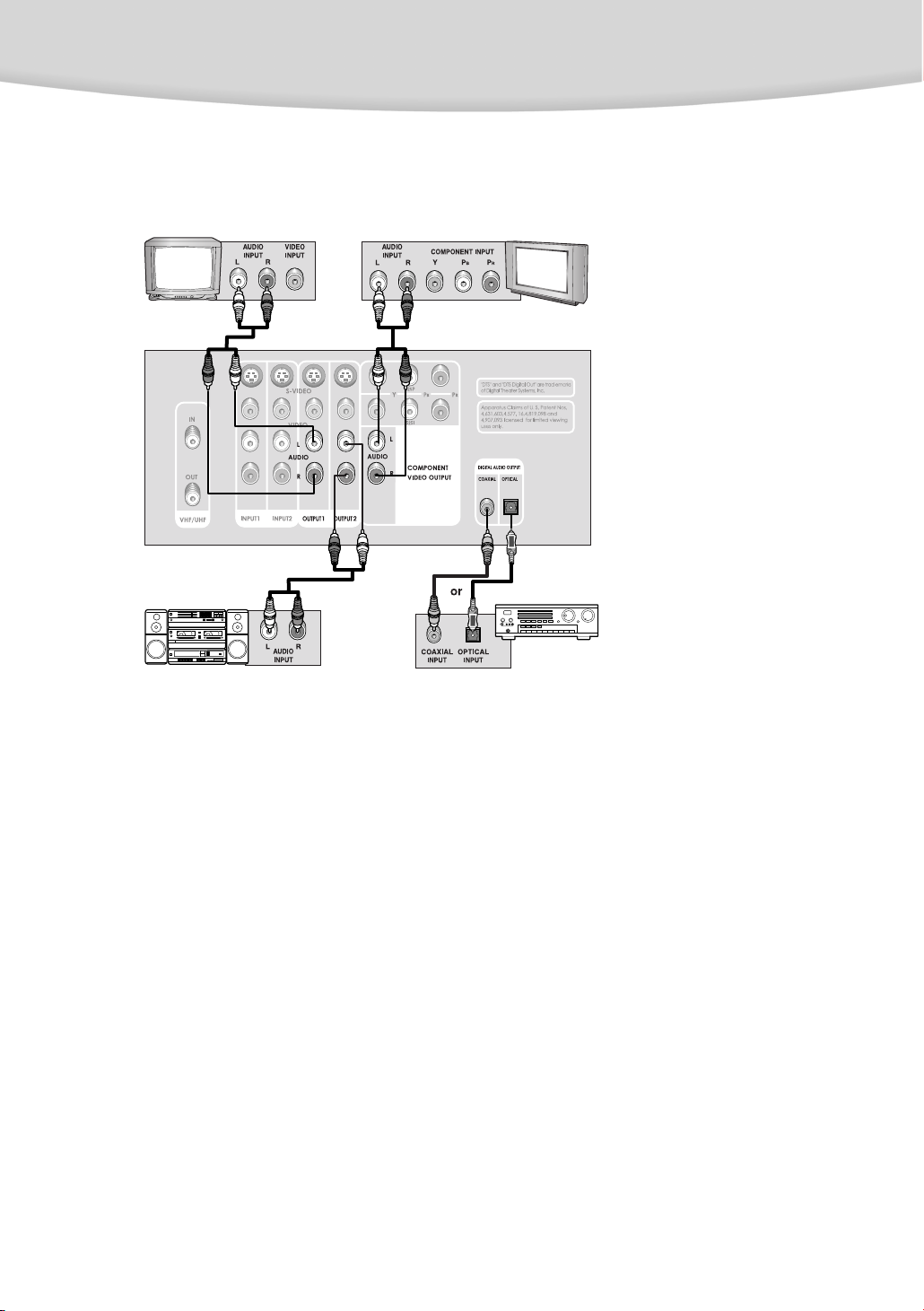
Connections
Connecting the Audio Cables (DVD-R2000 + TV+Amplifier)
TV
Method1
Method2
AUDIO
Method 1 : 1. Use the TV Audio Input jacks
Connect the audio cables to the Audio Output L(left-white) and R (right-red) jacks on the back
of your DVD-R2000, and to the corresponding Audio Input (1 or 2 )jacks on your TV.
Method3
Method4
DTS or Dolby Digital Decorder
DTV
18
Method 2 : Use the Audio Amp Input jacks
Connect the audio cables to the Audio Output L(left-white) and R (right-red) jacks on the back
of your DVD-R2000, and to the corresponding Audio Input (1 or 2 )jacks on your Audio AMP.
Method 3 : How to connect the Audio when using component video (Y, PBand
PR)
Connect the audio cables to the Audio Output L(left-white) and R (right-red) jacks on the
back(component video output block) of your DVD-R2000, and to the corresponding Audio
Input jacks on your TV.
Method 4 : Use the DIGITAL RECEIVER AUDIO jacks
Connect the audio cable(COAXIAL or OPTICAL) between the Audio OUTPUT jacks on the
back of your DVD-R2000, and to the corresponding Audio Input jacks on your TV or DIGITAL
AUDIO RECEIVER.
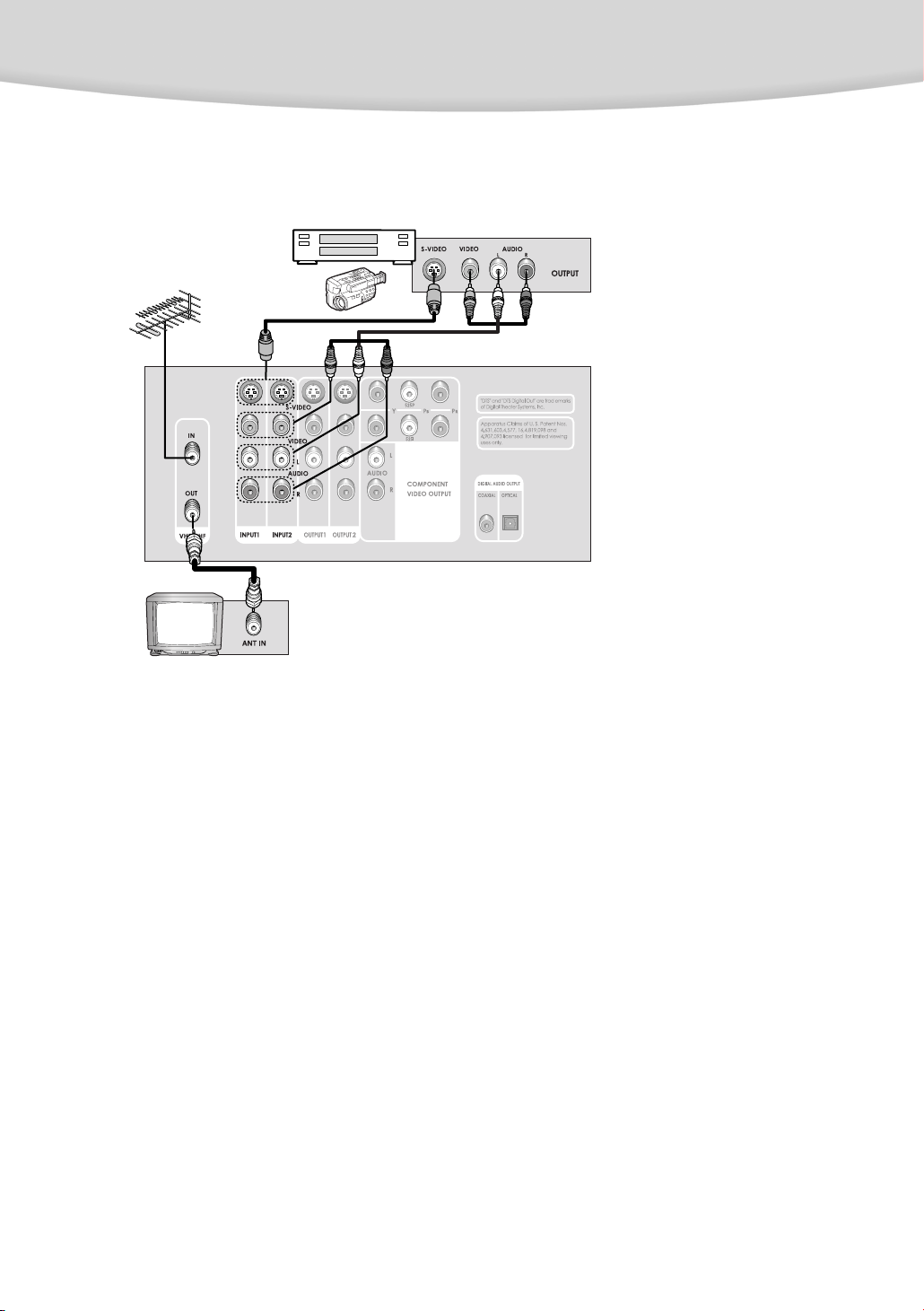
Connections
To Watch TV and Playback a VCR (or Other Equipment)
VCR
Camcorder
TV
If you want to watch TV
1. Plug the incoming antenna(AIR) or cable antenna(CATV) into the VHF/UHF INPUT terminal
on the DVD-R2000.
2. Connect a coaxial cable between the VHF/UHF OUTPUT terminal on the DVD-R2000 and
the ANT INPUT terminal on the TV.
3. Press RETURN/INPUT button to select TV input signal. (DVD-R2000 stop mode)
4. Press CHANNEL UP/DOWN button to select the channel you want to watch.
If you want to playback a VCR or CAMCORDER
1. Connect a S-Video or Video cable between the S-Video or Video OUTPUT jack on the VCR
( or CAMCORDER) and the S-Video or Video INPUT jack on the DVD-R2000.
2. Connect Audio cables between the Audio OUTPUT jacks on the VCR ( or CAMCORDER)
and the Audio INPUT jacks on the DVD-R2000.
3. Press INPUT SELECT button to select the input signal (L1, L2 or L3) connected to the VCR or
the camcorder (DVD-R2000 stop mode).
19
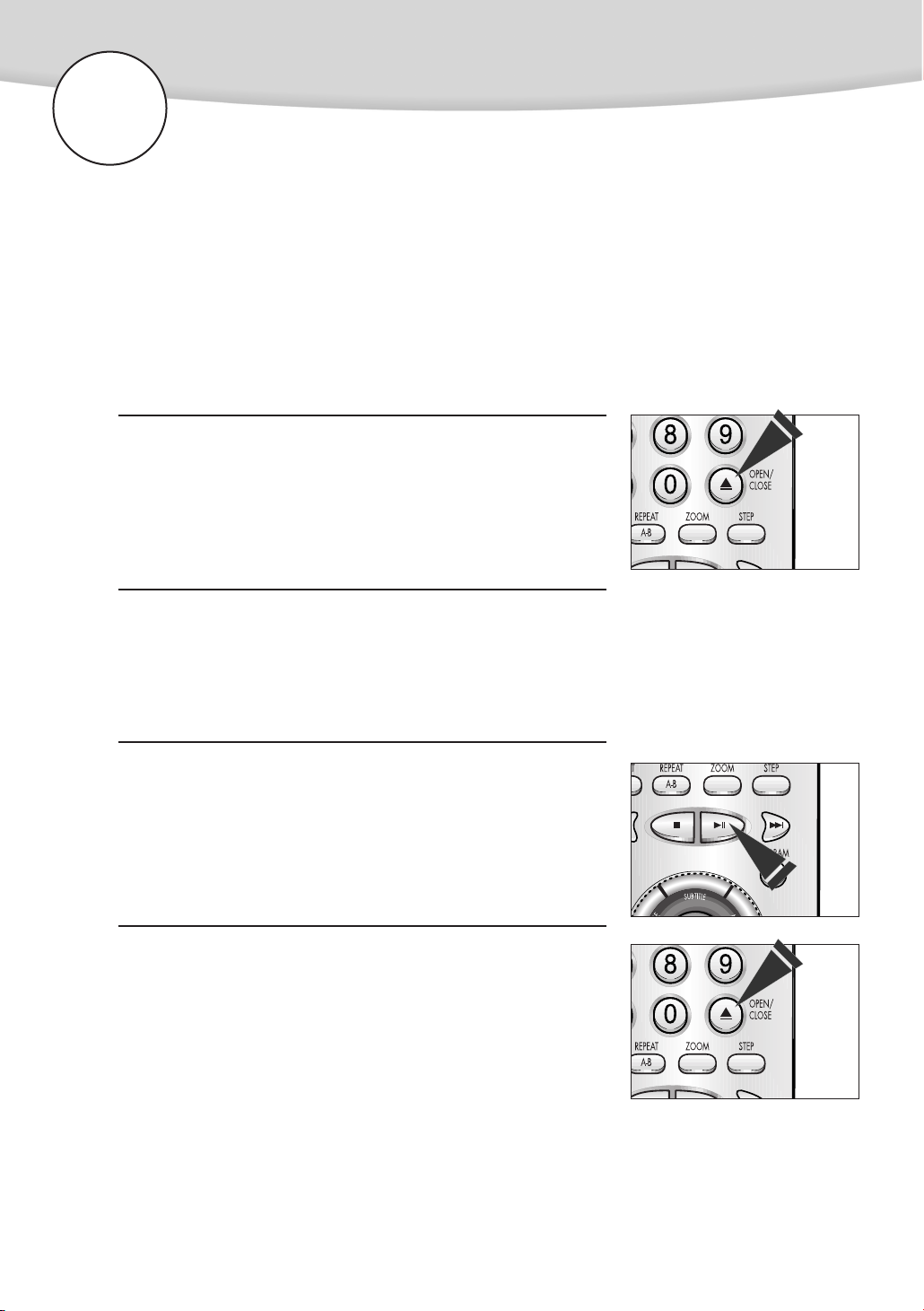
Basic Functions
Playing a Disc
Before Playback
• Turn on a TV and press the TV/VIDEO button to select video mode.
• Turn on your audio system and select AUX, CD or DVD-R2000.
• After plugging in the player, the first time, press the DVD-R2000 POWER button.
The STANDBY indicator light goes out.
Playback
Press the OPEN/CLOSE button.
1
Place a disc gently into the tray with the disc’s label facing up.
(double-sided discs have content on both sides, so you can
2
place either side up).
For DVD-RAM discs, insert printed side facing up.
20
Press the PLAY/PAUSE button or OPEN/CLOSE button to close
the disc tray.
3
Removing Disc
• Press the OPEN/CLOSE button.

Basic Functions
DVD Playback Features
Stopping Playback
• Press the STOP button during playback.
- Pressing STOP button once more displays the external input mode (Tuner mode or Line
input mode).
Pausing Playback
• Press the PLAY/PAUSE or STEP button during playback.
- Screen and sound stop.
- To resume again, press PLAY/PAUSE button once again.
Step Motion Playback (Except CD, MP3)
• Press the STEP button on the remote or press the JOG button and turn JOG/SHUTTLE dial during playback. (When
JOG/SHUTTLE button is pressed, JOG indicator turns on.)
- Each time the button is pressed, a new frame will appear.
- No sound is heard during STEP mode.
- Press PLAY/PAUSE to resume normal playback.
(You can only perform step motion playback in the forward direction.)
Slow Motion Playback (Except CD, MP3)
• Turn JOG/SHUTTLE dial on the remote during PAUSE or
STEP mode.
- By turning the JOG/SHUTTLE dial, you can select slow motion playback for 1/8, 1/4 or 1/2
of normal speed.
- No sound is heard during slow mode.
- Press PLAY/PAUSE to resume normal playback.
- When playing a VCD, reverse slow motion playback will not work.
RESUME function
When you stop disc play, the DVD-R2000 remembers where you stopped. When you press
PLAY again, it will pick up where you left off (unless the disc is removed, the STOP button is
pressed twice or the player is unplugged.) MP3 discs will play from the beginning of the track.
Depending on the disc, the resume function may not work.
21

Basic Functions
Using the Display Function (Except MP3)
Selecting a Title Number, Chapter Number or Track Number
During playback, press the DISPLAY button on the remote.
The display banner appears.
1
Use the UP/DOWN button to select a title or a chapter number.
(DVD, DVD-RAM)
2
Use the UP/DOWN button to select a track. (CD, VCD)
Use the LEFT/RIGHT button or NUMBER buttons to enter a different title or chapter number, then press the ENTER button.
3
(DVD, DVD-RAM)
Use the LEFT/RIGHT button or NUMBER buttons to select a
different track number, then press the ENTER button. (CD, VCD)
To make the screen disappear, press the DISPLAY button again.
4
T
Title 1
A
l
Chapter 1
Time 0 : 00 : 58
Audio
Subtitle
Angle
Repeat Off
<DVD>
English
English
1
1
Note
CD: The NUMBER buttons can’t be used while the programmed track is being played.
Using Elapsed Time (Except MP3)
During playback, press the DISPLAY button on the remote.
The display banner appears.
1
Use the UP/DOWN buttons to select the Time.
2
Use the NUMBER buttons to enter the time from which you want
to start playback.
3
Press ENTER button to begin playback starting at the elapsed
time indicated.
4
To make the screen disappear, press the DISPLAY button again.
5
Note
Some DVDs cannot be searched using this feature.
CD: This function can’t be used while the programmed track is being played.
T
Title 1
A
l
Chapter 1
Time 0 : 00 : 58
Audio
Subtitle
Angle
Repeat Off
English
English
1
1
<DVD>
22

Basic Functions
Using the Search & Skip Functions
During playback, you can search quickly through a chapter or track or use
the skip function to jump to the next selection.
Searching through a Chapter or Track (Except MP3)
• Turn the JOG/SHUTTLE dial during the PLAY mode.
- Turn the JOG/SHUTTLE dial on the remote to search at a faster speed
(2X/4X/8X/16X/32X speed, in order) on a DVD and DVD-RAM.
- Turn the JOG/SHUTTLE dial on the remote to search at a faster speed (2X/4X/8X
speed in order) on a VCD and CD. (Except MP3)
- To return to normal speed playback, press the PLAY/ PAUSE button.
Skipping Chapters or Tracks
• During playback, press the NEXT SKIP or BACK SKIP button.
- When playing a DVD, if you press the NEXT SKIP button, it moves to next chapter.
If you press the BACK SKIP button, it moves to the beginning of the chapter.
Pressing the button once again within 3 seconds returns to the beginning of the
previous chapter.
- When playing a VCD 2.0 in MENU(PBC) OFF mode, a VCD 1.1 or a CD, if you
press the NEXT SKIP button, it moves to next track. If you press the BACK SKIP
button, it moves to the beginning of the track. One more press makes it move to
the beginning of the previous track.
- If a track exceeds 15 minutes when playing a VCD or CD and you press the NEXT
SKIP button, it moves forward 5 minutes. If you press the BACK SKIP button, it
moves backward 5 minutes.
NOTE
• When in search mode (2X/4X/8X/16X/32X) on a DVD/DVD-RAM or high-speed playback
on a VCD, no sound will be heard.
• When 2X SCAN AUDIO is set to ON in the SETUP MENU, no sound will be heard on discs
which are recorded with LPCM, DTS or MPEG-2. (See page 38)
• Depending on the disc, audio may not be heard when a disc is in 2X playback mode.
23

Basic Functions
Selecting the Audio & Subtitle Language
Using the AUDIO Button
You can select a desired language quickly and easily with the AUDIO
button on the remote.
Press the AUDIO button on the remote.
1
Use the UP/DOWN button to select the desired language on a
DVD.
2
- The audio and languages are represented by abbreviations.
Use the LEFT /RIGHT button to select STEREO, R CHANNEL or L
CHANNEL. (On VCD/CD).
To make the screen disappear, press the AUDIO button again.
Audio : English Dolby Digital 5.1ch
<DVD>
Audio : Stereo
3
<CD>
Using the SUBTITLE button
When a DVD is recorded with subtitles, you can select a desired subtitle quickly and easily
with the SUBTITLE button on the remote.
Press the SUBTITLE button on the remote.
1
Use the UP/DOWN button to select the desired subtitle language.
2
Use the LEFT/RIGHT button to turn the subtitle on.
3
- Initially, the subtitling will not appear on screen.
- The subtitle languages are represented by abbreviations.
Subtitle : English On
24
To make the screen disappear, press the SUBTITLE button again.
4
NOTE
• This function depends on what languages are encoded on the disc and may not work
with all DVDs.
• A DVD disc can contain up to 8 audio languages.
• A DVD disc can contain up to 32 subtitle languages.
• How to have the same audio language come up whenever you playback a DVD;
Refer to “Setting Up the Language Selection” on page 40.

Basic Functions
Selecting the Desired Screen Angle & Using the Zoom
Using the ANGLE button (DVD only)
When a DVD contains multiple angles of a particular scene, you can select the Angle function.
Check to see if an ‘ANGLE ( )’ mark is present at the upper right hand
corner of the screen.
Press the ANGLE button to see if an ANGEL mark is present.
1
Use the UP/DOWN button to select the desired screen angle,
then press the ENTER button.
2
Use the LEFT/RIGHT button to choose ON or OFF,
then press the ENTER button.
3
To make the screen disappear, press the ANGLE button again.
4
Note
This function is disc-dependent, and may not work will all DVDs. This function does not work
when a DVD has not been recorded with a multi-camera angle system.
Using the Zoom Function (Except CD, MP3)
During playback or pause mode, press the ZOOM button on the
remote. A square frame will be displayed on screen.
1
Use the LEFT/RIGHT or UP/DOWN or button to select the part
of the screen you want to zoom.
2
Press the ENTER button.
3
- During DVD or DVD-RAM playback, press ENTER to zoom in 2X/4X/normal in order.
- During VCD playback, press ENTER to zoom in 2X/normal in order.
To make the screen disappear, press the ZOOM button again.
4
25

Basic Functions
Repeat Play & Using the A-B Repeat Function
Repeat Play
Repeat play allows you to repeat a track, title or the entire disc.
Press the REPEAT button on the remote.
1
- Repeat screen appears.
Select Title or Chapter using the LEFT/RIGHT button
(when playing a DVD/DVD-RAM). Press the ENTER button.
2
Select All or Track using the LEFT/RIGHT button
(when playing a VCD/CD/MP3)
To return to normal playback, press REPEAT again. Then, press
the LEFT/RIGHT button to select Off and press ENTER.
3
To make the screen disappear, press the REPEAT button again.
4
26
Using the A-B Repeat Function (Except DVD-RAM, MP3)
The A-B Repeat function lets you mark a segment to repeat between the beginning (A) and the
end (B) of the segment you want to review.
Press the REPEAT(A-B) button on the remote.
1
- Repeat (A-B) screen appears.
Use the LEFT/RIGHT button to select A. Then, press the ENTER
button at the point where you want the repeat play to start (A).
2
- The B is automatically highlighted.
Press the ENTER button at the point where you want the repeat
play to Stop (B).
3
- The repeat (A-B) that you set plays until you turn repeat (A-B) off.
To return to normal playback, press REPEAT(A-B) again. Then,
press the LEFT/RIGHT button to select Off and press ENTER.
4
To make the screen disappear, press the REPEAT(A-B) button
again.
5
NOTE
• DVD repeats playback by title or, chapter. CD, VCD and MP3 repeat playback by all or track.
• Depending on the disc, the Repeat function may not work.
• If the title or track is completed before marking the end (B), the end of title or track becomes B
automatically.
• When in VCD 2.0 mode (MENU (PBC) ON mode), this function does not work.

Basic Functions
Using the Bookmark Function
The Bookmark function lets you select parts of a DVD, VCD (MENU(PBC) OFF mode) or CD so
that you can quickly find the section at a later time.
Using the Bookmark Function (Except DVD-RAM, MP3)
While the programmed track is being played, the bookmark function doesn’t operate. (See page 56).
During playback, press the BOOKMARK button on the remote.
A marker will be displayed.
1
Use the LEFT/RIGHT button to move to the desired bookmark
icon.
2
When you reach the scene you want to mark, press the ENTER
button. The icon will change to a number (1, 2, or 3).
3
To make the screen disappear, press the BOOKMARK button
again.
4
Recalling a Marked Scene
During playback, press the BOOKMARK button on the remote.
1
Use the LEFT/RIGHT button to select a marked scene.
(The mark is highlighted.)
2
Press the PLAY/PAUSE button to skip to the marked scene.
3
To make the screen disappear, press the BOOKMARK button
again.
4
Clearing a Bookmark
During playback, press the BOOKMARK button on the remote.
1
Use the LEFT/RIGHT button to select the bookmark number you
want to delete. (The mark is highlighted.)
2
Press the CLEAR button to delete a bookmark number.
3
To make the screen disappear, press the BOOKMARK button
again.
4
NOTE
• Up to three scenes may be marked at the same time.
• When in VCD 2.0 mode (MENU(PBC) ON mode), this function does not work.
• Depending on the disc, the Bookmark function may not work.
27

Basic Functions
Using the Disc View Function
The desired video display can be accessed directly without using the menu function.
Track View (VCD)/Index View (VCD)
This function works in VCD1.1 & 2.0 mode (MENU (PBC) OFF mode).
In stop mode on VCD, press the ANGLE button and the TRACK VIEW will be displayed directly.
During playback, press the ANGLE button on the remote control.
1
Use the LEFT/RIGHT button to select a Track/Index.
Press the ENTER button.
2
Select the desired scene by pressing the UP/DOWN or
LEFT/RIGHT buttons.
3
- Four tracks (Indexes) are displayed on a screen.
- Press the LEFT/RIGHT button if the disc has more than four tracks.
(The , marks are displayed on the window.)
Press the ENTER or PLAY button.
4
- Playback starts from the selected screen.
NOTE
• When pressing the ANGLE button with a CD or MP3,
the DVD-R2000 enters the INTRO mode. INTRO lets
you listen to the beginning of each track for about 10 seconds.
Title Navigation and Playback (DVD RAM)
In stop mode, press the MENU button on the remote.
1
Use the LEFT/RIGHT or UP/DOWN button to select a title which
you want to start.
2
- Four titles are displayed on a screen.
- Press the LEFT/RIGHT button if disc has more than four titles.
(The , marks are displayed on the widow.)
Press the ENTER or PLAY button.
3
- Playback starts from the selected screen.
28
NOTE
• When pressing the TOP MENU/MENU button with a DVD, the disc’s title menu function
comes up. Depending on the disc, the TITLE menu may not be present.

Basic Functions
3D Sound Function
The simulated surround effect (SPATIALIZER N-2-2) depends on the disc contents. If you connect
the DVD-R2000 to your stereo system, you can enhance sound quality and produce a greater
surround effect. This feature is useful when you are using the DVD-R2000 with a two channel
stereo through the analog outputs. (Discs which are recorded with LPCM or DTS will not work.
When the DIGITAL OUTPUT is set to BITSTREAM in the SETUP MENU, the 3D Sound function
will not work.)
Using the 3D Sound Function (Except MP3)
During playback, press the 3D/+100 button on the remote. The
3D SOUND mark will be displayed on screen.
1
(Be sure the DIGITAL OUTPUT is set to PCM. See page 38.)
Press the LEFT/RIGHT button to turn the 3D Sound feature on or
off.
2
To make the screen disappear, press the 3D/+100 button
again.
3
NOTE
• 3D Sound is possible only on discs recorded using DOLBY
SURROUND or DOLBY DIGITAL.
However, some of these discs do not contain rear channel sound signals.
• Depending on the disc, the 3D Sound function may not work.
29

To Watch TV & VCR Playback (or Other Equipment)
Watching TV
First check that the Tuner Mode is matched with the ANT input. (TV:AIR or CATV:CABLE)
(See page 34)
Then, turn on the power of the DVD-R2000 and your TV.
Select a TV channel you desire to watch with the NUMBER buttons on the remote control.
1
- If you select 125CH; Press .
You can also select a TV channel with the CHANNEL
UP/DOWN buttons. For this operation, you need to make
2
settings as below.
- Select the TV(AIR) Signal or CATV Signal in the Tuner Mode of General Options,
then use the Auto Scan to select channels automatically. Then, use Add/Delete
Channel Mode to delete unnecessary channels. (see page 33)
30
Viewing VCR Playback
First check that the external input 1 or 2 on the back of DVD-R2000 is connected to a VCR.
(L3 at the front of DVD-R2000) Then, turn on the power of the DVD-R2000, TV and VCR.
While in stop mode, select L1, L2 or L3 with the RETURN/INPUT
or CHANNEL UP/DOWN buttons on the remote.
1
(If the VCR is connected to terminal 1 of DVD-R2000, select L1
with Channel UP/DOWN button).
Press the PLAY button of VCR.
2

If You Want to Record a TV Program or Line Input Signal
You can use a DVD-RAM disc to record any program or a component connected to a line input.
First have a recordable RAM disc prepared.
Release the write protect of the RAM disc.
(The record protector is located at the left bottom of RAM disc cartridge.)
Put the RAM disc into the TRAY.
1
- If the RAM disc is not formatted yet, press the ENTER button by selecting Format
Disc on the General Options in the setup menu. Disc is formatted.
(See page 36.)
To record a TV program: Select a broadcast channel with
the CH UP/DOWN button or NUMBER buttons.
2
To record a line input signal: Select the LINE (L1, L2, L3)
that is connected to the external component with the
RETURN/INPUT or CHANNEL UP/DOWN buttons.
Press the MODE button to change the record mode.
3
- RECORD MODE:
FP : High quality record mode. You can record for one hour on a 4.7GB DISC.
SP : Standard record mode. You can record for two hours on a 4.7GB DISC.
LP : Long time record mode. You can record for four hours on a 4.7GB DISC is
available.
Press the RECORD button on the remote control to start recording. The REC indicator will light.
4
NOTE
• Without changing modes, the default for this DVD-R2000 is SP mode.
• During recording, the record mode cannot be changed.
• The recording time must be more than two seconds.
• You can record up to 99 titles.
• If you want to stop recording
- Press the Stop button on the remote control.
• If power is gone off during recording, all the contents recorded till then may be lost.
31

Changing Setup Menu
Using the Setup Menu
The Setup menu lets you set up the time, TV channel settings, recording type selection, various
audio functions, display settings, language settings and parental control.
In stop mode, press the SET UP button on the remote.
Setup menu will be displayed.
1
1) General Options: Date and time settings are available as well as the Tuner
mode settings and channel settings.
2) Recording Options: Recording mode settings and video input source selection
are available.
3) Audio Options: Various audio output settings and the settings according to var-
ious audio sources used are available.
4) Display Options: Various settings are available for the status of TV connected
with and screens.
5) Language Selection: This allows users to set the audio language, subtitle and
disc menu.
6) Parental Control: Allows users to set the level necessary to prevent children
from viewing unsuitable movies such as those with violence, adult subject matter,
etc.
Use the UP/DOWN button to access the different features.
2
Press the ENTER button to access the sub features.
3
To make the setup menu disappear, press the SET UP button
again or press RETURN/INPUT button repeatedly.
4
NOTE
• Depending on the disc, some setup menu selections may not work.
32

Changing Setup Menu
Setting the Current Date and Current Time in General Options Mode
This setting is required to perform timer recording.
In stop mode, press the SET UP button on the remote.
1
- Setup menu will be displayed.
Use the UP/DOWN button to select the “General Options”.
Press the ENTER button.
2
Use the UP/DOWN button to select the Date.
Press the ENTER button
3
Use the UP/DOWN button to select the correct year.
4
Press the RIGHT button. Use the UP/DOWN button to select the
correct month.
5
Press the RIGHT button.
Use the UP/DOWN button to select the correct day.
6
Press the ENTER button.
7
Time setting is performed same as date setting.
To make the setup menu disappear, press the SETUP button
again or press the RETURN/INPUT button repeatedly.
8
33

34
To select Tuner Mode in General Options Mode
Set the tuner mode to TV or CATV, depending on the signal coming in to your home.
1
Use the UP/DOWN button to select the Tuner Mode in General
Options. Press the ENTER button.
2
Use the UP/DOWN button to select TV or CATV.
Auto Channel Setting
The DVD-R2000 can automatically memorize all of the available channels.
(TV: 2~69CH, CATV: 1~125CH)
Auto Scan
1
Use the UP/DOWN button to select Channel Setting in General
Options. Press the ENTER button
2
Use the UP/DOWN button to select Auto Scan.
3
Press the ENTER button. The DVD-R2000 will begin memorizing
all of the available channels.
- Press the RETURN/INPUT button to stop Auto Scan.
4
To make the setup menu disappear, press the SETUP button
again or press the RETURN/INPUT button.
Changing Setup Menu
Auto Scan : 11 TV mode

Adding and Deleting Channels (Add-Delete Channel)
To add or delete a particular channel from memory:
1
Use the UP/DOWN button to select Channel Setting in General
Options. Press the ENTER button.
2
Use the UP/DOWN button to select Add-Delete Channel.
Press the ENTER button.
3
Use the UP/DOWN button to select the Channel Number which
you want to delete or add. Press the ENTER button.
4
To add, press the ENTER button.
To delete, use the LEFT/RIGHT button to select Del and
press the ENTER button.
5
To make the setup menu disappear, press the SETUP button
again or press the RETURN/INPUT button.
35
Changing Setup Menu
TV CH : 66 Add Del

36
Formatting the DVD-RAM Disc
1
Use the UP/DOWN button to select Format Disc in General
Options. Press the ENTER button.
2
Use the LEFT/RIGHT button to select Yes.
3
Press the ENTER button.
Notes
• During formatting, do NOT power off or open your disc tray.
• Formatting the disc will erase all previous contents.

Changing Setup Menu
Setting Up the Recording Options
In stop mode, press the SET UP button on the remote.
1
Use the UP/DOWN button to select Recording Options.
Press the ENTER button.
2
Use the UP/DOWN button to select the desired item.
Press the ENTER button.
3
1) Just Recording:
If you want to select the recording mode automatically by the time remaining on
RAM disc.
The Just Recording function is available during only Timer Recording.
- Use the UP/DOWN button to select Just Recording in Recording Options.
Press the ENTER button.
- Use the UP/DOWN button to select On. Then press the ENTER button.
2) Video Input:
For selecting the input source for recording.
- Use the UP/DOWN button to select the Video Input in Recording Options.
Press the ENTER button.
- Use the UP/DOWN button to select S-video or Composite.
Press the ENTER button.
To make the setup menu disappear, press the SETUP button
again or press the RETURN/INPUT button.
4
37

Changing Setup Menu
Setting Up the Audio Options
In stop mode, press the SET UP button on the remote.
1
- Setup menu will be displayed.
Use the UP/DOWN button to select Audio Options.
Press the ENTER button.
2
Use the UP/DOWN button to select the desired item.
Then, press the ENTER button.
3
1) Dolby Digital Output
- PCM : Converts to PCM(2CH)
- Bitstream : Converts to Dolby
2) DTS
- On : Outputs DTS Bitstream via digital output only. Select DTS when connected
- Off : Does not output digital signal
3) Dynamic Compression
- On : To select dynamic compression.
- Off : To select the standard range.
4) 2X Scan Audio
- On : Turns 2X audio on.
- Off : Turns 2X audio off.
Though 2X SCAN AUDIO is ON in the Setup Menu, no sound will be heard on discs
which are recorded with LPCM, DTS or MPEG-2.
5) Audio Reception: Stereo or SAP
Use the UP/DOWN button to select the desired item.
Press the ENTER button.
4
To make the setup menu disappear, press the SETUP button
again or press the RETURN/INPUT button.
5
48kHz/16Bit audio. Select PCM when using a stereo amplifier.
Digital Bitstream (5.1CH).
Select Bitstream when using a Dolby Digital amplifier.
to a DTS DECODER.
38
NOTE
• Certain audio features of this product are manufactured under a license from Desper Products, Inc. Spatializer ® and circle-in-square device are trademarks owned by Desper Products, Inc.
• Manufactured under license from Dolby Laboratories. “Dolby” and the double-D symbol are
trademarks of Dolby Laboratories. Confidential unpublished works. ©1992-1997 Dolby
Laboratories Inc. All rights reserved.
• “DTS” and “DTS Digital Out” are trademarks of Digital Theater Systems, Inc.

Changing Setup Menu
Setting Up the Display Options
In stop mode, press the SET UP button on the remote.
1
- Setup menu will be displayed.
Use the UP/DOWN button to select Display Options.
Press the ENTER button.
2
Use the UP/DOWN button to select the desired item.
Press the ENTER button.
3
1) TV Aspect
Depending on the type of television you have, you may want to adjust the screen
setting. (aspect ratio)
- 4:3 letterBox : Select when you want to see the total 16:9 ratio screen
DVD supplies, even though you have a TV with a 4:3 ratio
screen. Black bars will appear at the top and bottom of the
screen.
- 4:3 pan & screen : Select this for conventional size TV when you want to
see the central portion of the 16:9 screen. (Extreme left
and right side of movie picture will be cut off.)
- 16:9 wide : You can view the full 16:9 picture on your widescreen TV.
2) Still Mode
Prevent picture shaking in still mode and display small text clearer.
- Field : Select this feature when the screen shakes in the Auto mode.
- Frame : Select this feature when you want to see small letters more clearly
in the Auto mode.
- Auto : When selecting Auto, Field/Frame mode will be automatically
converted.
3) On Screen Message
Use to turn on-screen messages on or off.
4) Black Level
Adjusts the brightness of the screen.
5) Front Display
Adjust the brightness of the unit’s front panel display.
- Auto : Makes the Front Panel Display dim automatically when playing a
DVD.
- Dim : Makes the Front Panel Display dim.
- Bright : Makes the Front Panel Display bright.
Use the UP/DOWN button to select the desired item.
Press the ENTER button.
4
To make the setup menu disappear, press the SETUP button
again or press the RETURN/INPUT button.
5
39

Changing Setup Menu
Language Selection
If you set the audio language, subtitle and disc menu language in advance, they will come up
automatically every time you watch a movie.
In stop mode, press the SET UP button on the remote.
1
Use the UP/DOWN button to select Language Selection.
Then, press the ENTER button.
2
Use the UP/DOWN button to select the Audio Language, Subtitle Language or Disc Menu Language.
3
Press the ENTER button.
- Language list screen appears.
Use the UP/DOWN/LEFT/RIGHT button to select the language
which you want.
4
- Using the Audio Language :
Select “Original” if you want the default soundtrack language to be the original
language the disc is recorded in.
- Using the Subtitle Language :
Select “Automatic” if you want the subtitle language to be the same as the
language selected as the audio preference.
- Using the Disc Menu Language :
This function changes the text language on the disc menu screens.
Press the ENTER button.
5
To make the setup menu disappear, press the SETUP button
again or press the RETURN/INPUT button.
6
Note
If the selected language is not recorded on the disc, the original pre-recorded language is
selected.
40

Changing Setup Menu
Setting Up the Parental Control
The Parental Control function works in conjunction with DVDs that have been assigned a rating.
This helps you control the types of DVDs that your family watches. There are up to 8 rating levels on a disc.
In stop mode, press the SET UP button on the remote.
1
- Setup menu will be displayed.
Use the UP/DOWN button to select Parental Control, and then
press the ENTER button.
2
- The Check Password screen appears.
Enter your password. (initial code : 7777)
3
- The Parental Control screen appears.
About the Rating Level:
4
- To Unlock the player;
1) Use UP/DOWN button to select Rating Level, and then press the ENTER
button.
2) Use UP/DOWN button to select “Unlock”, and then press the ENTER button.
- To lock the player;
Use the UP/DOWN button to select the level (e.g. Level 6), and press ENTER.
Discs that contain Level 7 will now not play.
About Change Password:
5
- Use the UP/DOWN button to select Change Password.
The Change Password screen appears.
- Enter your new password. Re-enter the new password again to confirm.
To make the setup menu disappear, press the SETUP button
again or press the RETURN/INPUT button.
6
NOTE
• If you have forgetten your password, see Forget Password in the Troubleshooting Guide.
41

Advanced Functions
OTR (One Time Record)
You can set the record time in 30 minute increments up to 4 hours 30minutes.
Set the recording time. Each time you press the Record button,
the time will change in the following sequence:
1
REC → 0:30 → 1:00 → ,…→ 4:00 → 4:30 → 0:00
The time can be set up to 4:30.
Press the RECORD button to change the recording time during
OTR.
- If you press the Record button while OTR has been running, the remaining time of
OTR will be displayed. Press the Record button once again and 0:30 →1:00,...
will be displayed on the screen.
Press the POWER or STOP button to stop ORT recording.
2
Note
The PAUSE button doesn’t operate during OTR.
OTR : 0:30
42

Advanced Functions
Timer Recording
Before timer recording
• The current date and time must be set on the Setup menu. (See page 33)
• The timer recording scheduling can be done only when the DVD-R2000 has a RAM disc or a disc is
not inserted.
To Set the Timer Recording
Insert a DVD-RAM disc.
Press the TIMER button on the remote control.
1
- Display the Timer REC scheduling
Use the UP/DOWN button to select the program number. Up to
8 program numbers can be selected.
2
Press ENTER to select the Program No.
3
Use the UP/DOWN button to select the source for the recording.
4
- Press the RETURN/INPUT button to select the Line Input( L1~L3) when setting
the Src.
- To change the channel when the Line Input has been set, press the
RETURN/INPUT button until the Channel No. appears, and press UP/DOWN button.
Press the RIGHT button. Use the UP/DOWN/LEFT/RIGHT button
to select the Date you want to do the timer recording.
5
Press the RIGHT button. Use the UP/DOWN/LEFT/RIGHT button
to select the Start Time.
6
Press the RIGHT button. Use the UP/DOWN/LEFT/RIGHT button
to select the correct End Time.
7
Press the RIGHT button. Use the UP/DOWN button to select the
Type of timer recording.
8
- Normal: Record once.
- Daily: Record daily at a set time Monday through Friday. (When Friday is set,
the following recording day becomes the next Monday.)
- Weekly: Record at a set time once a week. (When Saturday is set, the following recording day becomes the next Saturaday.)
- Every: Record at a set time every day.
3 5 -- / -- -- : -- -- -- : -- -- ------ --
3 5 05 / 31 -- : -- -- -- : -- -- ------ --
3 5 05 / 31 12 : 41 Am -- : -- -- ------ --
3 5 05 / 31 12 : 41 Am 02 : 42 Pm ------ --
3 5 05 / 31 12 : 41 Am 02 : 42 Pm Normal --
43

Advanced Functions
Press the RIGHT button. Use the UP/DOWN button to select the
timer recording mode.
9
Press the ENTER button. Timer recording setting is
10
11
To delete the timer recording program
1
completed.
To make the timer REC scheduling menu disappear, press the
TIMER button again or press the RETURN/INPUT button.
Then, power off the unit.
Press the TIMER button on the remote.
- The Timer REC Scheduling is displayed
3 5 05 / 31 12 : 41 Am 02 : 42 Pm Normal FP
44
Use the UP/DOWN button to select the Program No. you want
to delete.
2
Press the CLEAR button.
3
To make the timer REC scheduling menu disappear, press the
TIMER button again or press the RETURN/INPUT button.
4

Advanced Functions
To change the timer recording program you set
Press the TIMER button on the remote.
1
- Display the Timer REC Scheduling.
Use the UP/DOWN button to select the Program No. that you
want to change. Press the ENTER button.
2
Move to a desired field using the LEFT/RIGHT button.
3 5 05 / 31 12 : 41 AM 02 : 42 Pm Normal SP
3
Change contents using the UP/DOWN button.
Press the ENTER button.
4
If you change the source;
- Press the RETURN/INPUT button to select the Line Input( L1~L3) when setting
the Src.
- To change the channel when the Line Input has been set, press the
RETURN/INPUT button until the Channel No. appears, and press UP/DOWN button.
To make the timer REC scheduling menu disappear, press the
TIMER button again or press the RETURN/INPUT button.
5
Notes
• The timer recording is available only when the DVD-R2000 is in Power OFF mode.
• When you press the POWER button during the timer recording, the timer recording will
stop.
• When the remaining disc memory is smaller than the amount of the time set, the recording
will only be done within the remaining disc memory.
45

Advanced Functions
To Use Edit Function
This function lets you edit the recorded title name and info, and set protection mode.
Press EDIT button on the remote.
1
- Title List window is displayed.
1) Title Info : Displays information of the currently selected title.
2. Family --------------- Number. Title name
2001 05 16 ---------- Recording date
10 : 21 AM ---------- Recording start time
Unprotected ---------- Protection mode
2) Disc space icon : Displays remaining disc quantity
Four titles are displayed on a screen.
Press the LEFT/RIGHT button if disc has more than four titles.
(The , marks are displayed on the widow.)
Select a desired title using the LEFT/RIGHT/UP/DOWN button,
and then press the ENTER button.
2
- Title Select window is displayed.
Select “Yes” using the UP/DOWN button to edit, and then press
the ENTER button.
3
- Title Edit window is displayed. See the following pages for Title Edit Options.
To make the edit menu disappear, press the EDIT button again.
4
46

Advanced Functions
To Delete Entire Title
Press EDIT button on the remote.
1
- Title List window is displayed.
Select a desired title using the LEFT/RIGHT/UP/DOWN button
to delete, and then press the ENTER button.
2
Select “Yes” using the UP/DOWN button to edit, and then press
the ENTER button.
3
- Title Edit window is displayed.
Use the UP/DOWN button to select “Delete” in the Edit Menu,
and then press the ENTER button.
4
- Title Delete window is displayed.
47

Advanced Functions
Use the UP/DOWN button to select “Entire title” in Delete menu,
and then press the ENTER button.
5
Select “Yes” using the UP/DOWN button to delete, and then
press the ENTER button.
6
- “Delete completed” message is displayed.
- Select No to cancel.
Press the RETURN/INPUT button to return to previous menu without deleting.
To make the edit menu disappear, press the EDIT button again.
7
48

Advanced Functions
To Delete Part of a Title
Press EDIT button on the remote.
1
- Title List window is displayed.
Select a desired title using the LEFT/RIGHT/UP/DOWN button
to delete, and then press the ENTER button.
2
Select “Yes” using the UP/DOWN button to edit, and then press
the ENTER button.
3
- Title Edit window is displayed.
Use the UP/DOWN button to select Delete in the Edit Menu,
and then press the ENTER button.
4
- Title Delete window is displayed.
Use the UP/DOWN button to select Part of title, and then press
the ENTER button.
5
-
Delete Part of Title window is displayed.
49

Advanced Functions
To Set a Section to Delete
Press the PLAY button.
6
- Title is play backed.
Use the UP/DOWN button to select Start icon, press the ENTER
button to delete at a desired time.
7
- The selected screen is displayed on the Range Setting window.
- Start time is displayed.
- Each time you press the start icon, the mark of the start position you want to
delete always changes.
Use the UP/DOWN button to select End icon, and then press
the ENTER button at the ending time to delete.
8
- Ending point picture and time are displayed on a large screen.
If you want to change the time of the Start or End position, select
the Cancel icon using the UP/DOWN button, and then press the
9
ENTER button.
- When both Start and End positions are set:
The end position is cancelled and the title is played back from the position where
it has stopped .
- When only the Start position is set:
The start position is cancelled and the title is played back from the beginning.
Select the Delete icon using the UP/DOWN button to
10
11
NOTE
• The time from the start point to the end point must be more than two seconds. Otherwise, it doesn’t be deleted.
delete, and then press the ENTER button.
- The range which is set with start and end icons is deleted.
To make the edit menu disappear, press the EDIT button
again.
50

Advanced Functions
To Edit the Title Name
Press EDIT button on the remote.
1
- Title List window is displayed.
Select a desired title using the LEFT/RIGHT/UP/DOWN button
in order to edit the title name, and then press the ENTER button.
2
- Title Select window is displayed.
Use the UP/DOWN button to select “Yes”, and then press the
ENTER button.
3
- Title Edit window is displayed.
Use the UP/DOWN button to select Title name, and then press
the ENTER button.
4
- Title Name window is displayed.
Use the UP/DOWN/LEFT/RIGHT button to select a desired
character, and then press the ENTER button.
5
- Edit up to 64 characters.
- To delete entered characters one by one, use the back space on the screen key
board or the CLEAR button on the remote control.
Move the cursor to ENTER of the screen key board using the
UP/DOWN/LEFT/RIGHT button, and then press the ENTER
6
button.
The entered name is displayed on the Title Info. The + symbol is
indicated on the end character if the edited name is too long to
7
be displayed entirely.
- Approximately 9 letters can be displayed.
To make the edit menu disappear, press the EDIT button again.
8
51

Advanced Functions
To Protect the Recorded Title from being deleted
Press EDIT button on the remote.
1
- Title List window is displayed.
Select a desired title using the LEFT/RIGHT/UP/DOWN button
that you want protect dialing, and then press the ENTER button.
2
- Title Select window is displayed.
Use the UP/DOWN button to select “Yes”, and then press the
ENTER button.
3
- Title Edit window is displayed.
Use the UP/DOWN button to select “Protection”, and then press
the ENTER button.
4
- Title Protect window is displayed.
To protect title: Use the UP/DOWN to select On, and then
press the ENTER button.
5
- “Protected” is displayed on the Title Info.
To release protect: Use the UP/DOWN to select Off,
and then press the ENTER button.
- “Unprotected” is displayed on the Title Info.
- Title Edit window is automatically switched.
To make the edit menu disappear, press the EDIT button again.
6
52

Advanced Functions
Using the CD/MP3 Disc View Function
The desired music can be accessed directly without using the menu function.
Press the TOP MENU button.
1
- The “Navigator-Program” window is displayed.
Use the LEFT/RIGHT button to select the DIRECTORY window.
2
- The selected window is highlighted with red.
Use the UP/DOWN button to select the desired directory.
3
- When selecting CD, the title ‘CD’ is displayed in the directory.
Use the LEFT/RIGHT button to select the TRACK LIST window.
4
Use the UP/DOWN button to select the desired track.
5
- Use the page UP/DOWN button if there are many tracks.
Page up: NUMBER button 2, Page down: NUMBER button 8
Press the ENTER button.
6
- The selected track is played.
- The songs are played back in disc order. (normal order)
To make the “Navigator-Program” window disappear, press the
TOP MENU button or RETURN/INPUT button.
7
NOTE
The following function buttons work with MP3 and CDs;
- MP3: REPEAT, PLAY, SKIP, PAUSE, STOP, PROGRAM
- CD: REPEAT, REPEAT A-B, BOOKMARK, PLAY, SKIP, PAUSE, STOP, PROGRAM, FF, REW
NOTE
• Every window displays a maximum of 10 tracks or files.
• The maximum the Directory can hold is 200.
• The maximum the Track List can hold is 400.
• You can display up to 12 characters for each file (except the mp3 extension) and each
directory.
<MP3>
<CD>
53

Advanced Functions
To Program in Specific Sequence
You can program your favorite songs or tracks in the Directory in a preferred sequence.
Press the TOP MENU button on the remote.
1
- The “Navigator-Program” window is displayed.
Use the LEFT/RIGHT button to select the DIRECTORY window.
2
Use the UP/DOWN button to select the desired directory.
3
Use the LEFT/RIGHT button to select the TRACK LIST window.
4
Use the UP/DOWN button to select the desired track.
5
Press the PROGRAM button on the remote control.
6
- The selected track (or MP3 file) is programmed on the PROGRAM window.
- Program all desired tracks or files on the PROGRAM window in the same manner.
To make the “Navigator-Program” window disappear, press the
TOP MENU button or RETURN/INPUT button.
7
54

Advanced Functions
To Playback the Programmed Songs in the Program Window
Press the TOP MENU button on the remote.
1
- The “Navigator-Program” window is displayed.
Use the LEFT/RIGHT button to select the PROGRAM window.
2
Use the UP/DOWN button to select the desired track.
3
Press the ENTER button.
4
- The selected music is played
- The tracks or files are played back in programmed sequence (program order).
To make the “Navigator-Program” window disappear, press the
TOP MENU button or RETURN/INPUT button.
5
NOTE
The following function buttons work with MP3 and CDs;
- MP3: REPEAT, PLAY, SKIP, PAUSE, STOP, PROGRAM
- CD: REPEAT, REPEAT A-B, PLAY, SKIP, PAUSE, STOP, PROGRAM, FF, REW
.
55

Advanced Functions
To Delete a Programmed Song in the Program Window
First change the program order to the normal order.
Press the TOP MENU button.
1
- The “Navigator-Program” window is displayed.
Use the LEFT/RIGHT button to select the PROGRAM window.
2
Use the UP/DOWN button to select the deleted track.
3
Press the CLEAR button.
4
To make the “Navigator-Program” window disappear, press the
TOP MENU button or RETURN/INPUT button.
5
NOTE
• Programmed tracks can not be deleted during program playback, you must be in normal
mode.
• The programs are all deleted when pressing the OPEN/CLOSE button is pressed or the
power is turned off.
Changing to the Normal mode
When the "Navigator-Program" window is displayed
Use the LEFT/RIGHT buttons to select the TRACK LIST.
1
Press ENTER to begin playback.
2
When the "Navigator-Program" window is not displayed
Press the PROGRAM button.
1
Use the LEFT/RIGHT buttons to select Normal.
2
Press the ENTER button.
3
56

Advanced Functions
Using the PROGRAM button
Program playback lets you setup a specific order to playback tracks.
You can program the tracks in the sequence you prefer. (See page 55.)
Normal Order : Play tracks as they appear on the disc
During playback, press the PROGRAM button.
1
Use the LEFT/RIGHT button to select Normal.
2
Press the ENTER button. Tracks playback in disc order.
3
Play Order : Normal Program
Program Order : Play Tracks in Programmed Order
During playback, press the PROGRAM button.
1
Use the LEFT/RIGHT button to select the Program.
2
Press the ENTER button. Tracks are played back in programmed
sequence.
3
- If no programmed contents exist, program screen appears. (See page 54)
Play Order : Normal Program
57

Reference
Controlling TV with the Remote Control
The remote control can also be set up to control most TVs. To program the remote control, use
the code that corresponds to your brand.
Turn on the TV
1
Point the DVD’s remote control at the
TV.
2
While holding the TV POWER button
down, enter the code for your
3
brand.
e.g) For Samsung TV
While holding down the TV POWER button,
enter 0 and 1.
If the TV turns off, setup is complete.
4
Enter other codes of the same
brand if the first code does not
work.
58
To operate the TV, use the “Remote
Control” described on page 16.
5
NOTE
The remote control may not be able to control every model
TV of the brands listed.

59
Troubleshooting Guide
Before requesting service.
Reference
Problem
No operations can be
performed with remote
control.
Disc does not play.
The icon appears on
screen.
Disc Menu doesn’t
appear.
Playback mode differs
from the Setup Menu
selection.
The screen ratio can not
be changed.
No sound is heard
Forgot password.
If you experience other
problems.
Recording doesn’t work
Timer Recording doesn’t
work
Editing doesn’t work
Recording doesn’t work
by using a VCR or another external device
Can’t receive the CATV
channel or TV channel
you want
Page
P6
P8, P20, P21
P15
P22~P29
P32~P41
P39
P38
P41
P9, P36, P46
P43
P9
P7
P34
Action
• Check the batteries in the remote. May need replacing.
• Operate the remote control at a distance of no more than 20 feet.
• Remove batteries and hold down one or more buttons for several minutes to drain the microprocessor inside the remote to reset it. Reinstall
batteries and try remote control again.
• Ensure that the disc is installed with the label side facing up.
• Check the region number of the DVD.
• This player cannot play CD-ROMs, DVD-ROMs, etc. Insert a DVD, DVDRAM, a VIDEO-CD or a CD.
• The features or action cannot be completed at this time because:
1) The DVD’s software restricts it.
2) The DVD’s software doesn’t support the feature (e.g., angles).
3) The feature is not available at the moment.
4) You’ve requested a title or chapter number or search time that is out
of range.
• Check if the disc has a Menu.
• Some of the functions selected in the Setup Menu may not work properly
if the disc is not encoded with the corresponding function.
• The Screen Ratio is fixed on your DVD.
• Make sure you have selected the correct Digital Output in the Audio
Options Menu.
• Press power on from a cold start with no disc in the unit. Press the STOP
and PLAY buttons simultaneously on the front panel for three seconds.
Press the SETUP button on the remote control to select Parental control,
and then press the ENTER button. Enter your password.
(initial code:7777). Use the UP/DOWN button to select change Password. Enter your new password. Re-enter the new passward again to
confirm.
• Go to the contents and find the section of the instruction book that contains the explanations regarding the current problem, and follow the procedure once again.
• If the problem still cannot be solved, please contact your nearest authorized service center.
• Check the Write Protect Tab is positioned at the PROTECT side (See
Page 9).
• Check for the presence of Disc Format (SETUP MENU).
• Check the disc has space remaining. (The disc space for Title List is displayed)
• If the number of recorded titles is 99, first delete all recorded titles and
then restart recording.
• Check time and date are set (SETUP MENU).
• Check the Write Protect Tab is positioned at the PROTECT side
(See Page 9).
• Check the input signal has the No Copy information.
• Check for the TV receiving system on the SETUP menu.

60
Specifications
Reference
Model Name
Power
Power Consumption
Recording Format
Recording Disc
Recording Mode
Recording Time
Image Signal Mode
Playback Media
Net Size (W x H x Dmm)
(W x H x Dinches)
Net Weight (kg)
(lb)
S-Video In/Output
Video In/Output
Component Video Out
Analog Audio In/Output
Digital Audio Output
Audio Channel
Headphone
Remote Control
DVD-R2000
AC 120V / 60Hz
42W
DVD Video Recording Format
4.7GB DVD-RAM Disc
FP: 10Mbps, SP: 5Mbps, LP: 2.5Mbps (VBR)
Max: 4Hr
FP: 60Min, SP: 120Min, LP: 240Min
NTSC, 525 Lines / 60Field 525i
DVD (SL/DL: 8/12cm), VCD (8/12cm), CD-DA (8/12cm)
CD-R/RW, DVD-R/RAM
430mm x 121mm x 330mm
17” x 4 3/4” x 13”
10kg
22lbs
Input: 3ea (Front: 1ea), Output: 2ea
Input: 3ea (Front: 1ea), Output: 2ea
Progressive Out (Y, P
B,PR
)
Interlace Out (Y, PB,PR)
2CH Input: 3ea (Front: 1ea)
2CH Output: 3ea
Coaxial/optical (Dolby Digital/DTS)
Recording: 2CH, Play: 2CH
M6 180mVrms
Jog/Shuttle & Joystick Remote Control

61
Warranty (for USA users only)
This SAMSUNG brand product, as supplied and distributed by SAMSUNG ELECTRONICS
AMERICA, INC. (SAMSUNG) and delivered new, in the original carton to the original consumer purchaser,
is warranted by SAMSUNG against manufacturing defects in materials and workmanship for the following
limited warranty period:
One (1) Year Parts and Labor
This limited warranty begins on the original date of purchase, and is valid only on products purchased and
used in the United States, and does not include transportation, installation, removal or reinstallation. Warranty repairs must be performed by SAMSUNG’s authorized service center. To receive warranty service,
the original dated bill of sale must be presented upon request as proof of purchase to SAMSUNG or SAMSUNG’s authorized service center. Transportation to and from the service center is the responsibility of the
purchaser.
SAMSUNG will repair or replace this product, at our option and at no charge with new or reconditioned
parts, if found to be defective during the limited warranty period specified above. The product must be
returned during the warranty period with transportation charges prepaid to SAMSUNG’s designated service center. Prior to returning any product for warranty service, the purchaser must contact SAMSUNG for
problem determination and service procedures. SAMSUNG does not warrant uninterrupted or error-free
operation of the product. All replaced parts and products become the property of SAMSUNG and must be
returned to SAMSUNG. Replacement parts and products assume the remaining original warranty, or ninety
(90) days, whichever is longer.
This limited warranty covers manufacturing defects in materials and workmanship encountered in normal,
noncommercial use of this product and shall not apply to the following, including, but not limited to: damage which occurs in shipment; applications and uses for which this product was not intended; failures or
problems which are caused by products or equipment not supplied by SAMSUNG; accidents, misuse,
abuse, neglect, misapplication, fire, water, lightning or other acts of nature; incorrect electrical line voltage,
fluctuations or surges; damage caused by improper or faulty installation; improper connection with any
peripheral; product alteration or modification; improper or unauthorized repair; cosmetic dam-age or exterior finish; product with altered serial numbers; failure to follow operating instructions, customer adjustments,
maintenance and environmental instructions that are covered and prescribed in the instruction book; use of
non-SAMSUNG or unauthorized parts, supplies, accessories or equipment which damage this product or
result in service problems; failures or problems due to incompatibility with other equipment.
THERE ARE NO EXPRESS WARRANTIES OTHER THAN THOSE LISTED AND DESCRIBED ABOVE, AND
NO WARRANTIES WHETHER EXPRESS OR IMPLIED, INCLUDING, BUT NOT LIMITED TO, ANY IMPLIED
WARRANTIES OF MERCHANTABILITY OR FITNESS FOR A PARTICULAR PURPOSE, SHALL APPLY AFTER
THE EXPRESS WARRANTY PERIODS STATED ABOVE, AND NO OTHER EXPRESS WARRANTY OR GUARANTY GIVEN BY ANY PERSON, FIRM OR CORPORATION WITH RESPECT TO THIS PRODUCT SHALL BE
BINDING ON SAMSUNG. SAMSUNG SHALL NOT BE LIABLE FOR LOSS OF REVENUE OR PROFITS,
FAILURE TO REALIZE SAVINGS OR OTHER BENEFITS, OR ANY OTHER SPECIAL, INCIDENTAL OR CONSEQUENTIAL DAMAGES CAUSED BY THE USE, MISUSE OR INABILITY TO USE THIS PRODUCT,
LIMITED WARRANTY TO ORIGINAL PURCHASER
Reference

62
Reference
REGARDLESS OF THE LEGAL THEORY ON WHICH THE CLAIM IS BASED, AND EVEN IF SAMSUNG
HAS BEEN ADVISED OF THE POSSIBILITY OF SUCH DAMAGES. NOR SHALL RECOVERY OF ANY KIND
AGAINST SAMSUNG BE GREATER IN AMOUNT THAN THE PURCHASE PRICE OF THE PRODUCT SOLD
BY SAMSUNG AND CAUSING THE ALLEGED DAMAGE. WITHOUT LIMITING THE FOREGOING, PURCHASER ASSUMES ALL RISK AND LIABILITY FOR LOSS, DAMAGE OR INJURY TO PURCHASER AND
PURCHASER’S PROPERTY AND TO OTHERS AND THEIR PROPERTY ARISING OUT OF THE USE, MISUSE
OR INABILITY TO USE THIS PRODUCT SOLD BY SAMSUNG NOT CAUSED DIRECTLY BY THE NEGLIGENCE OF SAMSUNG. THIS LIMITED WARRANTY SHALL NOT EXTEND TO ANYONE OTHER THAN
THE ORIGINAL PURCHASER OF THIS PRODUCT, IS NONTRANSFERABLE AND STATES YOUR EXCLUSIVE REMEDY.
Some states do not allow limitations on how long an implied warranty lasts, or the exclusion or limitation of
incidental or consequential damages, so the above limitations or exclusions may not apply to you. This warranty gives you specific legal rights, and you may also have other rights which vary from state to state.
To obtain warranty service, please contact SAMSUNG at:
SAMSUNG ELECTRONICS AMERICA, INC. - CONSUMER ELECTRONICS CUSTOMER
SERVICE
400 Valley Road, Suite 201, Mt Arlington, NJ 07856
1-800-SAMSUNG (1-800-726-7864)
www.samsungsupport.com

63
Warranty (for Canada users only)
Samsung Electronics Canada Inc.(SECA), warrants that this product is free from defective
material and workmanship.
SECA further warrants that if this product falls to operate properly within the specified warranty
period and the failure is due to improper workmanship or defective materials, SECA will
repair or replace the product at its option.
All warranty repairs must be performed by a SECA Authorized Service Center. (The name
and address of the location nearest you can be obtained by calling toll free: 1- 800- SAM-SUNG)
On carry-in models, transportation to and from the service center is the customer’s responsibility.
The original dated sales receipt must be retained by the customer and is the only acceptable
proof of purchase. It must be presented to the authorized service center at the time service is
requested.
EXCLUSIONS (WHAT IS NOT COVERED)
This warranty does not cover damage due to accident, fire, flood and/ or other acts of God;
misuse, incorrect line voltage, improper installation, improper or unauthorized repairs, commercial use or damage that occurs in shipping. Exterior and interior finish, lamps, glass are not
covered under this warranty. Customer adjustments which are explained in the instruction manual are not covered under the terms of this warranty. This warranty will automatically be voided
for any unit found with a missing or altered serial number. This warranty is valid only on products purchased and used in Canada.
LIMITED WARRANTY TO ORIGINAL PURCHASER
LABOR
One year (Carry- in)
PARTS
One year
Reference

64
Memo

SAMSUNG ELECTRONICS AMERICA INC.
105 CHALLENGER ROAD, RIDGEFIELD
PARK, NJ 07660 U.S.A.
FOR YOUR NEAREST SAMSUNG
SERVICE CENTER
DIAL 1-800-SAMSUNG
AH68-00636Z
