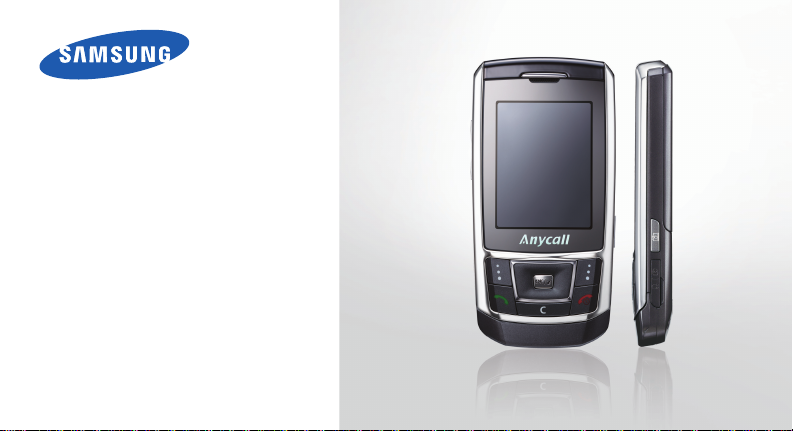
SGH-D908i
User’s Guide
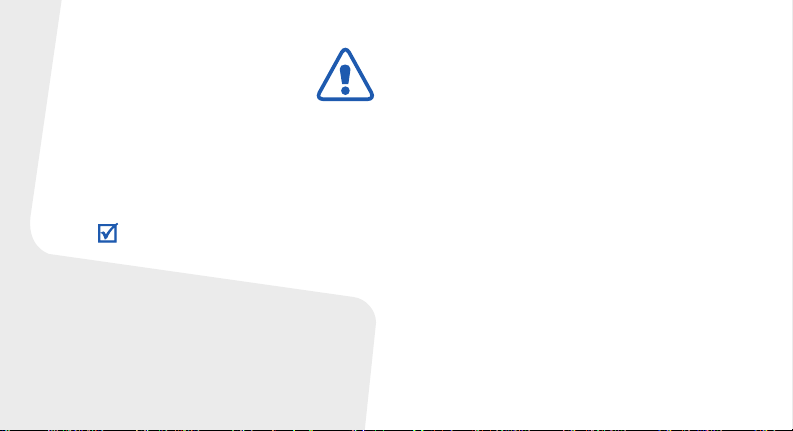
Important safety
precautions
Failure to comply with the following
precautions may be dangerous or illega l.
Copyright information
• Bluetooth® is a registered trademark
of the Bluetooth SIG, Inc. worldwide.
Bluetooth QD ID: B012592
TM
•Java
is a trademark or registered
trademark of Sun Microsystems, Inc.
Drive safely at all times
Do not use a hand-held phone while driving. Park
your vehicle first.
Switch off the phone when refuelling
Do not use the phone at a refuelling point (service
station) or near fuels or chemicals.
Switch off in an aircraft
Wireless phones can cause interference. Using
them in an aircraft is both illegal and dangerous.
Switch off the phone near all medical
equipment
Hospitals or health care facilities may be using
equipment that could be sensitive to external radio
frequency energy. F ollow any reg ulations or rules in
force.
Interference
All wireless phones may be subject to interference,
which could affect their performance.
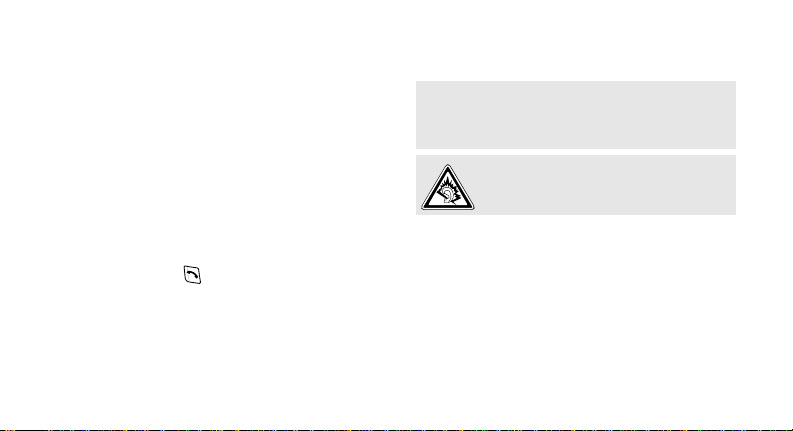
Be aware of special regulations
Meet any special regulations in force in any area
and always switch off your phone whenever it is
forbidden to use it, or when it may cause
interference or danger.
Water resistance
Your phone is not water-resistant. K eep it dry.
Sensible use
Use only in the normal position (held to your ear).
Avoid unnecessary contact with the antenna when
the phone is switched on.
Emergency calls
Key in the emergency number for your present
location, then press .
Keep your phone away from small children
Keep the phone and all its parts, including
accessories, out of the reach of small children.
Accessories and batteries
Use only Samsung-approved batteries and
accessories, such as headsets and PC data cables.
Use of any unauthorised accessories could damage
you or your phone and may be dangerous.
• The phone could explode if the battery is
replaced with an incorrect type.
• Dispose of used batteries according to the
manufacturer’s instructions.
At very high volum es, p rolong ed lis te ning
to a headset can damage you r h earing.
Use of authorised software
Use only Samsung-authorised software. The use of
any unauthorised software could damage your
phone.
Qualified service
Only qualified service personnel may repair your
phone.
For more detailed safety information, see "Health
and safety information" on page 41.
1
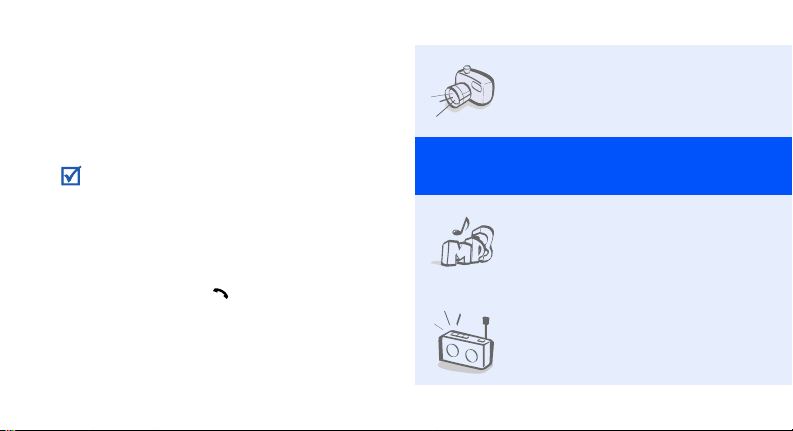
About this Guide
This User’s Guide provides you with condensed
information about how to use your phone.
In this guide, the following instruction icons
appear:
Indicates that you need to pay careful
attention to the subsequent information
regarding safety or phone features.
→
Indicates that you need to press the
Navigation keys to scroll to the specified
option and then select it.
[ ] Indicates a key on the phone.
< > Indicates a soft key, whose function is
2
For example, [ ]
displayed on the phone screen.
For example, <
Menu
>
• Camera and camcorder
Special
• Music player
•FM radio
Use the camera module on your
phone to take a photo or record
a video.
features of your phone
Play music files using your
phone as a music player. You
can use other phone functions
while listening to music.
Listen to your favourite radio
stations anytime, anywhere.
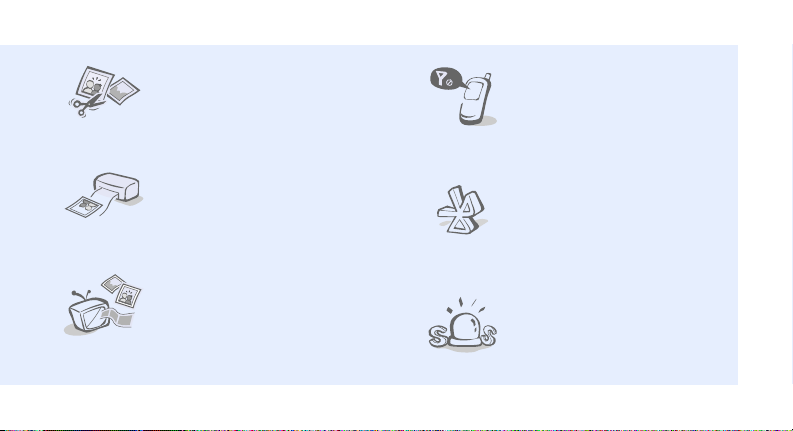
• Image editor
Edit or decorate your photos.
• Offline mode
Switch your phone to Offline
mode to use its non-wireless
functions while on an
aeroplane.
• Photo printing
Print your photos to preserve
your best moments forever.
•Phone to TV
View photos and video clips
captured with the phone on
your TV screen.
•Bluetooth
Transfer media files and
personal data, and connect to
other devices using wireless
Bluetooth technology.
•SOS message
Send SOS messages to your
family or friends for help in an
emergency.
3
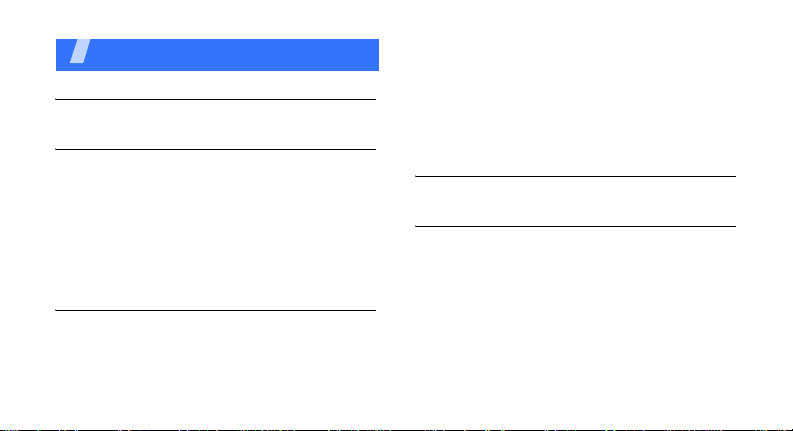
Contents
Unpack 6
Make sure you have each item
Get started 6
First steps to operating your phone
Assemble and charge the phone ...................... 6
Power on or off.............................................. 7
Phone layout................................................. 7
Keys and icons .............................................. 8
Access menu functions .................................. 11
Enter text.................................................... 12
Customise your phone................................... 15
Step outside the phone 17
Begin with call functions, camera, music player, web
browser, and other special features
Make or answer calls..................................... 17
Use the camera ............................................ 18
4
Play music................................................... 19
Listen to the FM radio ................................... 21
Browse the web ........................................... 22
Use Phonebook ............................................ 23
Send messages............................................ 24
View messages ............................................ 26
Use Bluetooth .............................................. 27
Menu functions 29
All menu options listed
Health and safety information 41
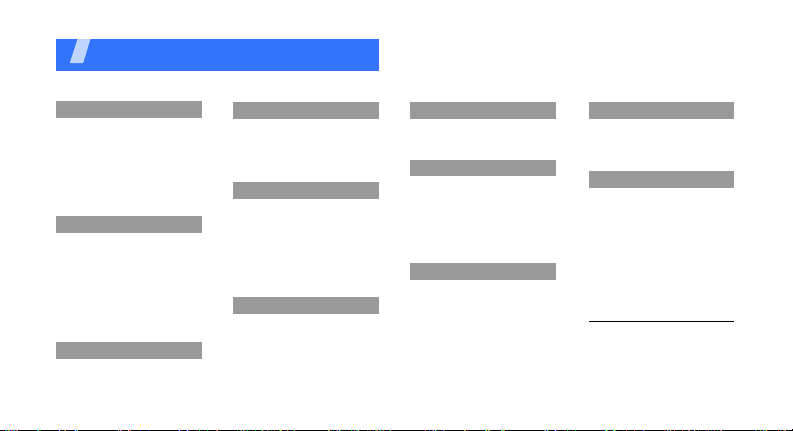
Overview of menu functions
To access Menu mode, press <
1 Call log
1 Recent contacts
2 Missed calls
3 Dialled calls
4 Received calls
5 Delete all
6 Area code
7 Call time
1
8 Call costs
2 Phonebook
1 Contact list
2 FDN contacts
3 Create contact
4 Group
5 Speed dial
6 My namecard
7 Own number
8 Management
9 Service number
3 Applications
1 Music player
2 Voice recorder
1
1
Menu
3 Applications
3 Image editor
4 FM radio
5 Bluetooth
6 Java world
7 SIM application toolk it
4 Browser
1 Home
2 Anysearch
3 Fun club
4 Bookmarks
5 Enter URL
6 Clear cache
7 Profile settings
8 Current profile
5 Messages
1 Create new message
2 My messages
3 Templates
4 Delete all
5 Settings
> in Idle mode.
1
5 Messages
6 SOS messages
7 Broadcast messages
8 Memory status
6 My files
1 Images
2 Videos
3 Music
4 Sounds
5 Other files
6 Memory card
7 Memory status
7 Planner
1 Alarm
2 Calendar
3 Memo
4 World clock
5 Calculator
6 Converter
7 Timer
8 Stopwatch
2
8 Camera
1 T a ke a photo
2 Record video
3 Go to My photos
4 Go to My video clips
9 Settings
1 Time and date
2 Phone settings
3 Display settings
4 Sound settings
5 Light settings
6 Network services
7 Security
8 Memory status
9 Reset settings
10 Key management
1. Available only if supported
by your SIM card.
2. Available only if a memory
card is inserted.
5
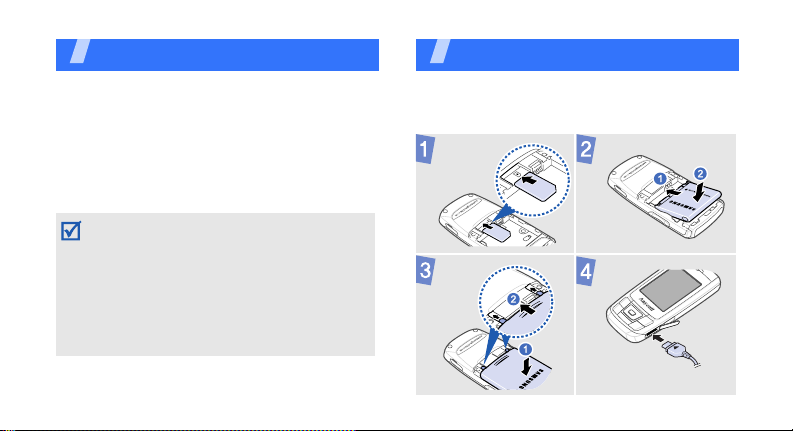
Unpack
Make sure you have each item
• Phone
•Travel adapter
•Battery
•User’s Guide
You can obtain various accessories from your
local Samsung dealer.
• The items supplied with your phone and the
accessories available at your Sa msung dealer
may vary, depending on your count ry or
service provider .
• Use the purchased accessories with only
Samsung-authorised devices. The use of
these accessories with other devices could
cause problems and any repair cost s would
not be covered by the warr an ty.
6
Get started
First steps to operating your phone
Assemble and charge the phone
To AC powe r outlet
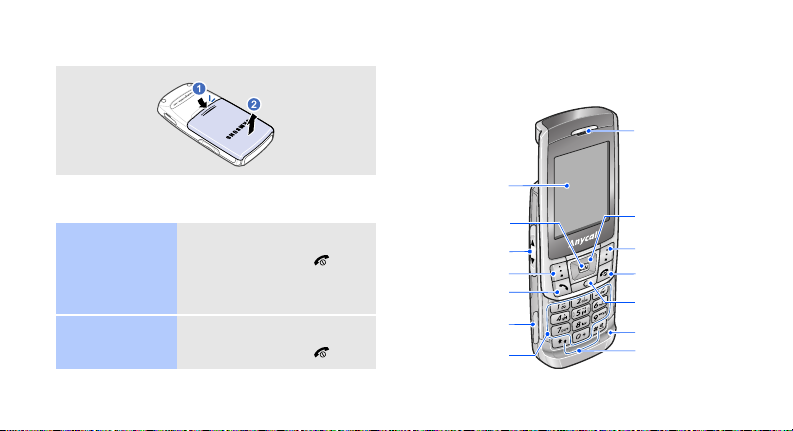
Removing the battery cover
Phone layout
Front view
Earpiece
Power on or off
Switch on
Switch off
1. Open the phone.
2. Press and hold [ ].
3. If necessary, enter the
1. Open the phone.
2. Press and hold [ ].
PIN and press <
OK
>.
Display
Web access/
Confirm key
Volume keys
Left soft key
Dial key
Memory
card slot
Alphanumeric
keys
Navigation keys
(Up/Down/Left/
Right)
Right soft key
Power/Menu
exit key
Delete key
Mouthpiece
Special
function keys
7
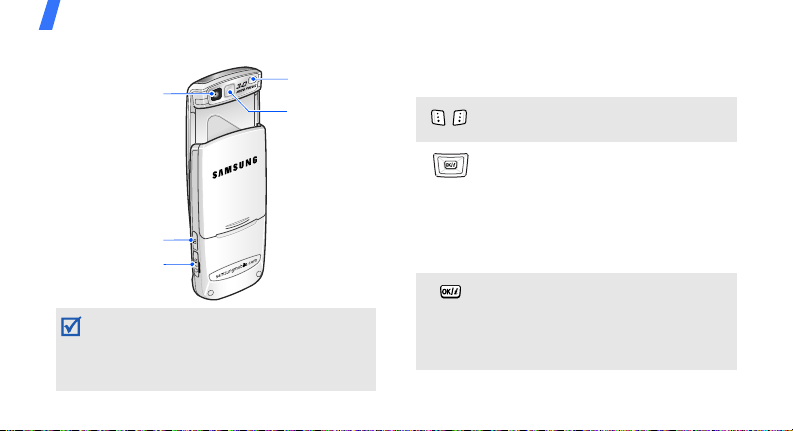
Get started
Rear view
Camera lens
Camera key
Multi-function
jack
When you close the phone, it locks the exposed
keys to prevent any unwanted phone oper ations,
from accidentally pressing any of the keys. To
unlock the keypad, press <
<
OK
>.
8
Unlock
Camera flash
Mirror
> and then
Keys and icons
Keys
Perform the function indicated on
the bottom line of the display.
In Idle mode, access the following
menus:
• Up: My menu mode
• Down/Left/Right: your favourite
menus
In Menu mode, scroll through menu
options.
In Idle mode, launch the web
browser.
In Menu mode, select the
highlighted menu option or confirm
input.
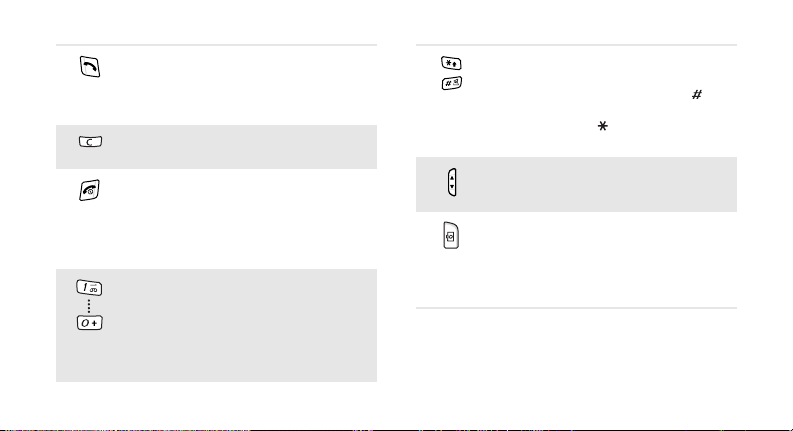
Make or answer a call.
In Idle mode, retrieve the numbers
recently dialled, missed, or
received.
Delete characters from the display
or items in an application.
Press and hold to switch the phone
on or off.
End a call.
In Menu mode, cancel input and
return the phone to Idle mode.
Enter numbers, letters, and some
special characters.
1
In Idle mode, press and hold [
access your voicemail server. Press
and hold [
0
] to enter an
] to
international call prefix.
Enter special characters or perform
special functions.
In Idle mode, press and hold [ ] to
activate or deactivate Silent mode.
Press and hold [ ] to enter a pause
between numbers.
Adjust the phone volume.
In Idle mode, enter the
menu. Press and hold to turn on the
camera.
In Camera mode, take a photo or
record a video.
Camera
9
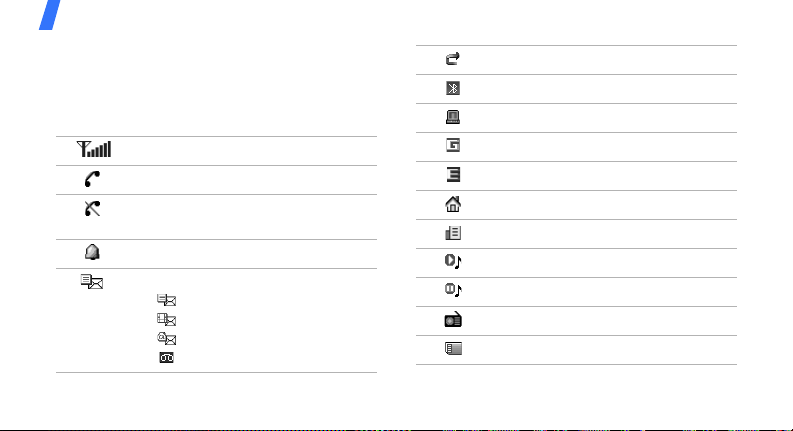
Get started
Icons
The following icons may appear on the top line
of the screen to indicate your phone’s status.
Depending on your country or service provider,
the icons shown on the display may vary.
Signal strength
Call in progress
Out of your service area or Offline
mode
Alarm set
New message:
•: Text message
• : Multimedia message
•: Email
•: Voicemail
10
Call diverting active
Bluetooth active
Synchronised with PC
GPRS (2.5G) network
EDGE network
Home Zone
Office Zone
Music playback in progress
Music playback paused
FM radio on
Memory card inserted
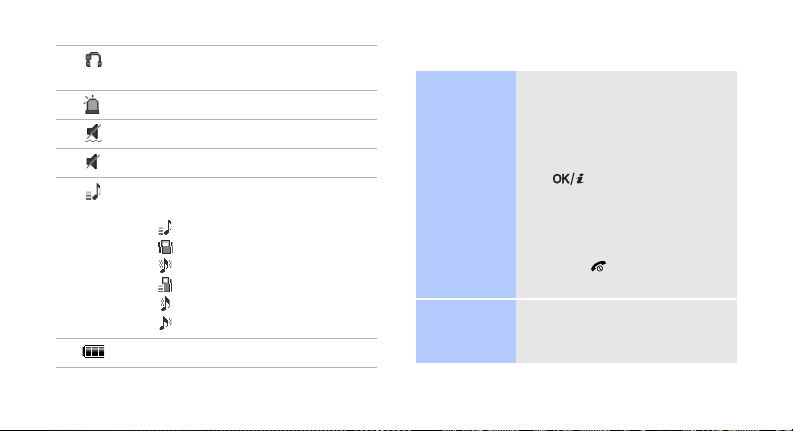
Bluetooth hands-free car kit or
headset connected
SOS message feature active
Silent mode (Vibration)
Silent mode (Mute)
Ringer type
•None: Melody
• : Increasing melody
•: Vibration
• : Melody and vibration
• : Increasing and vibration
• : Vibration then melody
• : Melody then vibration
Battery power level
Access menu functions
Select an
option
Use menu
numbers
1. Press a desired soft key.
2. Press the Navigation keys to
move to the next or
previous option.
3. Press <
Select
[ ] to confirm the
function displayed or option
highlighted.
4. Press <
one level.
Back
Press [ ] to return to Idle
mode.
Press the number key
corresponding to the option
you want.
>, <OK>, or
> to move up
11
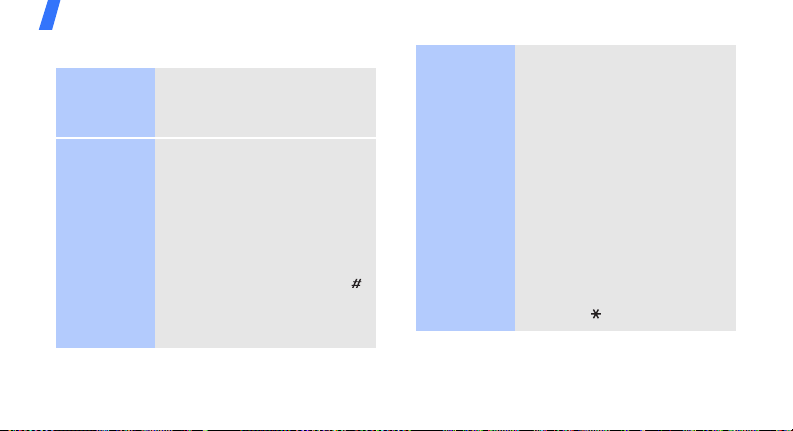
Get started
Enter text
Change the
text input
mode
Chinese
Pinyin mode
12
1. In the text entry screen,
press the right soft key .
2. Select the mode you want.
To enter a word:
1. Press the keys
corresponding to the
Chinese phonetic spelling,
pinyin.
2. Press [Left] or [Right] to
select alternative pinyins.
3. T o enter a phrase, press [ ]
to insert a delimiter and
continue entering the next
pinyins.
4. If necessary, press [Up] or
[Down] to find the character
you want.
1
5. Press [
6. Press the number key
To use the tones:
1. Press the keys
2. If necessary , pres s [L eft] or
3. Press [ ] for tones.
]. Numbers are
added to each character.
corresponding to the
character.
corresponding to the pinyin
of the letter you need.
[Right] to select the pinyin.

4. If necessary, press [Up] or
[Down] to find the character
you want.
1
5. Press [
6. Press the number key
].
corresponding to the
character.
Predictive text
When you enter a character,
your phone displays additional
characters that are commonly
used to make words and
phrases. This helps you enter
phrases or words with minimal
key presses.
Chinese
Stroke mode
To enter a word:
1. Press the keys
corresponding to a
character’s component
strokes.
2. T o enter a phrase, press [ ]
to insert the delimiter and
continue entering the next
strokes.
3. If necessary, press [Up] or
[Down] to find the character
you want.
4. Press the number key
corresponding to the
character you want.
13
