Samsung PS51D6900, D6900 User Manual

E-MANUAL
Contact SAMSUNG WORLDWIDE
If you have any questions or comments relating to Samsung products, please contact the SAMSUNG customer care centre.
Country
EIRE 0818 717 100 www.samsung.com/ie
U.K 0330 SAMSUNG (7267864) www.samsung.com/uk
Customer Care Centre
Web Site
Plasma TV
user manual
© 2011 Samsung Electronics Co., Ltd. All rights reserved.
imagine the possibilities
Thank you for purchasing this Samsung product.
To receive more complete service, please register
your product at
www.samsung.com/register
Model _____________ Serial No. _____________
BN68-03421K-01
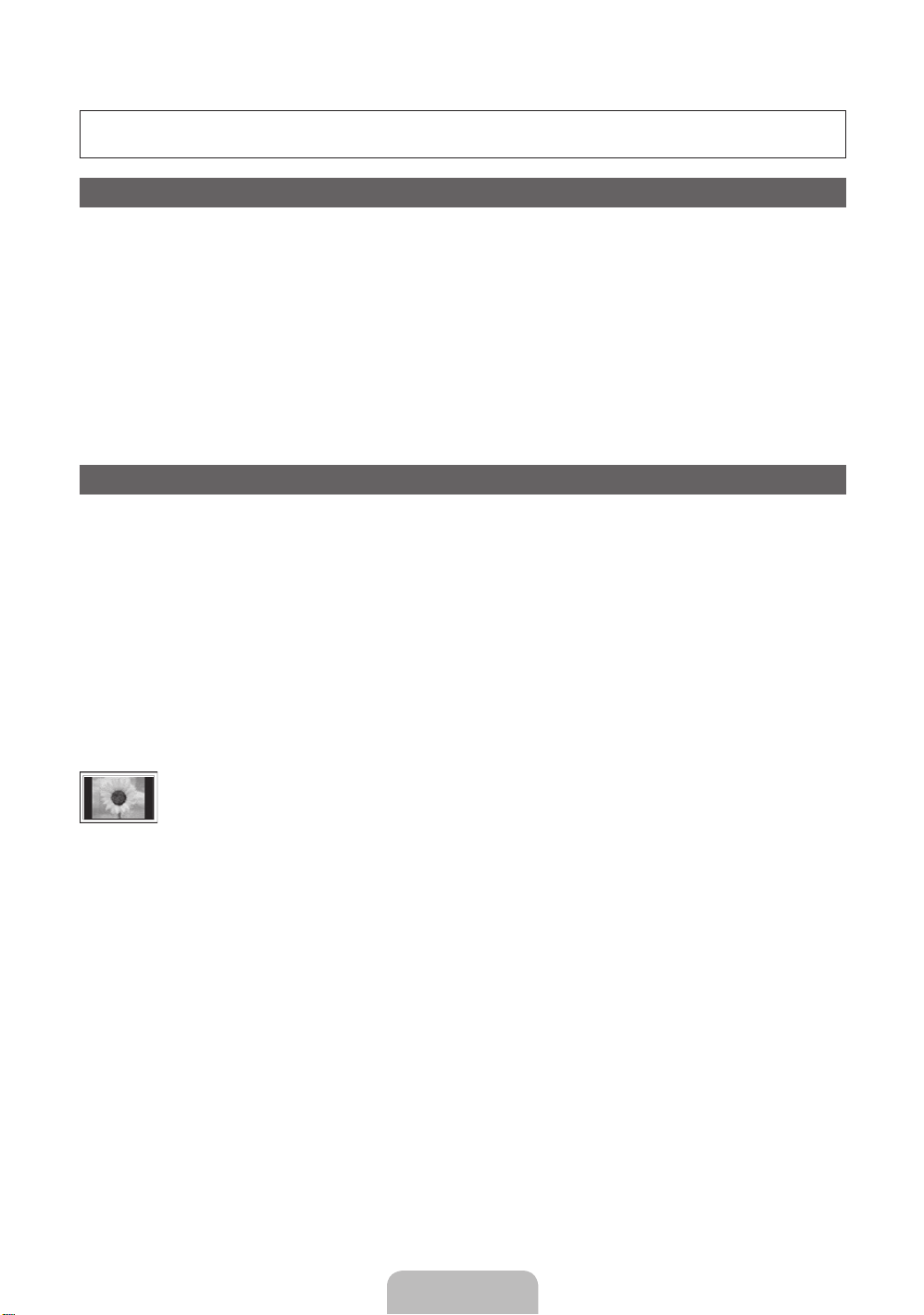
For more information on how to use e-Manual (p. 14)
Figures and illustrations in this User Manual are provided for reference only and may differ from actual product
appearance. Product design and specifications may be changed without notice.
Digital TV notice
1. Functionalities related to Digital TV (DVB) are only available in countries/areas where DVB-T (MPEG2 and MPEG4 AVC) digital terrestrial signals are
broadcasted or where you are able to access to a compatible DVB-C (MPEG2 and MPEG4 AAC) cable-TV service. Please check with your local
dealer the possibility to receive DVB-T or DVB-C signal.
2. DVB-T is the DVB European consortium standard for the broadcast transmission of digital terrestrial television and DVB-C is that for the broadcast
transmission of digital TV over cable. However, some differentiated features like EPG (Electric Programme Guide), VOD (Video On Demand) and so
on, are not included in this specification. So, they cannot be workable at this moment.
3. Although this TV set meets the latest DVB-T and DVB-C standards, as of [August, 2008], the compatibility with future DVB-T digital terrestrial and
DVB-C digital cable broadcasts cannot be guaranteed.
4. Depending on the countries/areas where this TV set is used some cable-TV providers may charge an additional fee for such a service and you may
be required to agree to terms and conditions of their business.
5. Some Digital TV functions might be unavailable in some countries or regions and DVB-C might not work correctly with some cable service providers.
6. For more information, please contact your local Samsung customer care centre.
The reception quality of TV may be affected due to differences in broadcasting method between the countries. Please check the TV
✎
performance in the local SAMSUNG Authorized Dealer, or the Samsung Call Centre whether it can be improved by reconfiguring TV setting or
not.
User Instructions
• Screen Image retention
Do not display a still image (such as on a video game) on the plasma display panel for more than several minutes as it can cause screen image
retention. This image retention is also known as “screen burn”. To avoid such image retention, reduce the degree of brightness and contrast of the
screen when displaying a still image.
• Heat on the top of the Plasma TV
The top side of the product may be hot after long periods of use as heat dissipates from the panel through the vent hole in the upper part of the
product.
This is normal and does not indicate any defect or operation failure of the product.
However, children should be prevented from touching the upper part of the product.
• The product is making a “cracking” noise.
A “cracking” noise may occur when the product contracts or expands due to a change in the surrounding environment such as temperature or
humidity. This is normal and not a defect of the unit.
• Cell Defects
The PDP uses a panel consisting of 2,360,000(HD-level) to 6,221,000(FHD-level) pixels which require sophisticated technology to produce. However,
there may be a few bright or dark pixels on the screen. These pixels will have no impact on the performance of the product.
• Avoid operating the TV at temperatures below 41°F (5°C)
• A still image displayed too long may cause permanent damage to the PDP Panel.
Watching the Plasma TV in 4:3 format for a long period of time may leave traces of borders displayed on the left, right and centre of
the screen caused by the difference of light emission on the screen. Playing a DVD or a game console may cause similar effects to the
screen.
Damages caused by the above effect are not covered by the Warranty.
• After-images on the Screen.
Displaying still images from Video games and PC for longer than a certain period of time may produce partial after-images.
To prevent this effect, reduce the “brightness” and “contrast” when displaying still images for a long time.
• Warranty
Warranty does not cover any damage caused by image retention.
Burn-in is not covered by the warranty.
WARNINGS: Image retention, commonly known as screen burn-in, can occur on most types of television if the same image is displayed
✎
continuously. The most common causes of image retention are logos that remain stationary on the TV screen. These logos are common on many
programmes received via a Set-top Box. To reduce this risk, avoid displaying still images for long durations and lower the brightness or contrast
settings to decrease the intensity of the picture. Extended viewing of movies and Programmes in aspect ratios that are different from the aspect ratio
of the TV may cause image retention. Always endeavour to avoid black borders top or bottom by using the zoom function. This will help eliminate the
black borders and fit the picture to the entire area of the screen. Using a video game console may cause image retention and is not recommended.
When using a PC input, avoid displaying still images for long durations and reduce the brightness or contrast settings to decrease the intensity of the
picture.
IMPORTANT: Image retention issues are not covered by your Samsung® warranty.
✎
English - 2
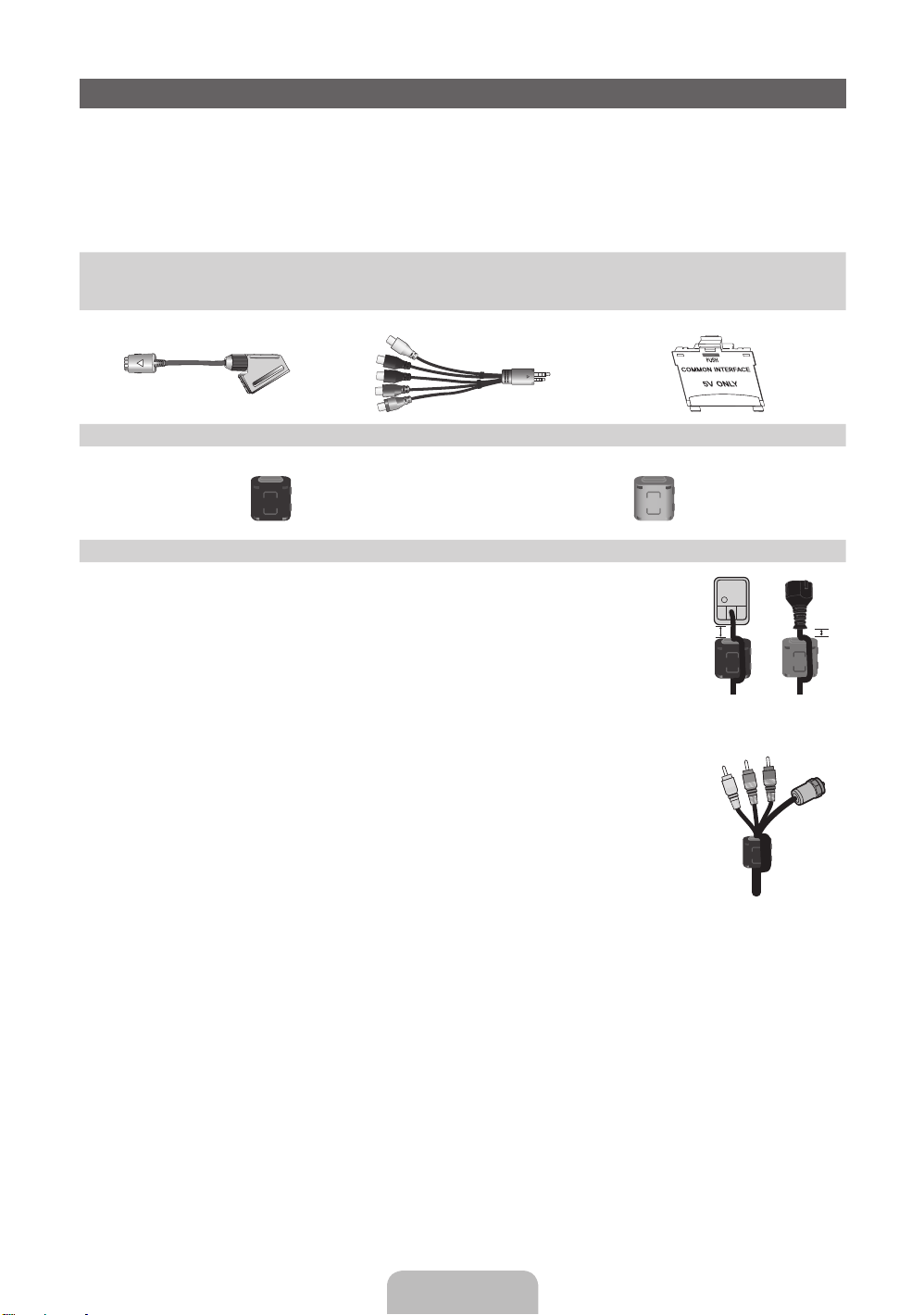
Accessories
✎
Please make sure the following items are included with your TV. If any items are missing, contact your
dealer.
✎
The items’ colours and shapes may vary depending on the models.
✎
Cables not included in the package contents can be purchased separately.
✎
Check that there is no accessory hidden behind packing materials when you open the box.
• Remote Control & Batteries (AAA x 2) • Cleaning-Cloth
• Owner’s Instructions
Scart Adapter AV / Component Adapter CI Card Adapter
Ferrite Core (2EA) Ferrite Core (1EA)
✎
Ferrite Core for Power Cord: The ferrite cores are used to shield the cables from
interference. When connecting a cable, open the ferrite core and clip it around the
cable near the plug as shown in the figure.
A Maximum distance between the ferrite core and the end of the cord inserted in
x
the TV: 6~8 inches
B Maximum distance between the ferrite core and the other end of the cord
x
inserted in the AC outlet: 3/4 inch
A
Power Cord
B
✎
Ferrite Core : The ferrite cores are used to shield the cables from interference. When
connecting a cable, open the ferrite core and clip it around the cable near the plug as
shown in the figure.
Antenna Cable/
Component Cable
(sold separately)
• An administration fee may be charged if either
– (a) an engineer is called out at your request and there is no defect in the product
(i.e. where you have failed to read this user manual)
– (b) you bring the unit to a repair centre and there is no defect in the product
(i.e. where you have failed to read this user manual).
• The amount of such administration charge will be advised to you before any work or home visit is carried out.
English - 3
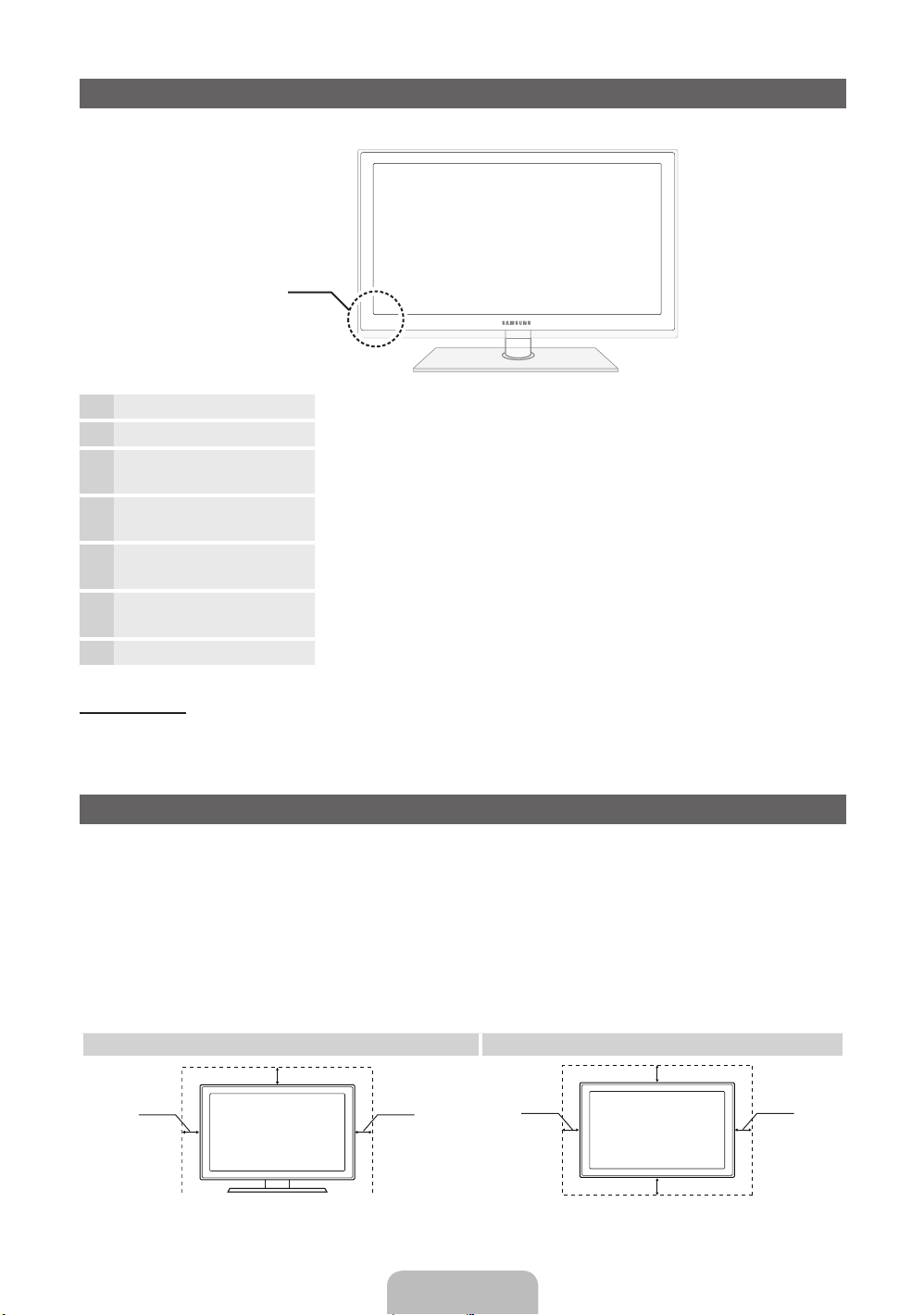
Viewing the Control Panel
✎
The product colour and shape may vary depending on the model.
Control Panel
Remote control sensor Aim the remote control towards this spot on the TV.
Power Indicator Blinks and turns off when the power is on and lights up in standby mode.
SOURCE
MENU Displays an on-screen menu, the OSD (on screen display) of your TV’s
Y
z
P
E
(Power)
Toggles between all the available input sources. In the on-screen menu, use
this button as you would use the ENTERE button on the remote control.
features.
Adjusts the volume. In the OSD, use the
the ◄ and ► buttons on the remote control.
Changes the channels. In the OSD, use the
would use the ▼ and ▲ buttons on the remote control.
Turns the TV on or off.
Y
z
buttons as you would use
buttons as you
Standby mode
Do not leave your TV in standby mode for long periods of time (when you are away on a holiday, for example).
A small amount of electric power is still consumed even when the power button is turned off. It is best to unplug
the power cord.
Securing the Installation Space
Keep the required distances between the product and other objects (e.g. walls) to ensure proper ventilation.
Failing to do so may result in fire or a problem with the product due to an increase in the internal temperature of
the product.
✎
When using a stand or wall-mount, use parts provided by Samsung Electronics only.
If you use parts provided by another manufacturer, it may result in a problem with the product or an injury
x
due to the product falling.
✎
The appearance may differ depending on the product.
✎
Be careful when you contact the TV because some parts can be somewhat hot.
Installation with a stand. Installation with a wall-mount.
10 cm
10 cm10 cm
10 cm
10 cm
10 cm
10 cm
English - 4

Viewing the Remote Control
✎
This is a special remote control for the visually impaired persons and has Braille points on the Power,
Channel and Volume buttons.
ON/OFF
Turns the remote control light on or off.
When on, the buttons become illuminated
for a moment when pressed. (Using the
remote control with this button set to On
will reduce the battery usage time.)
Turns the TV on and off.
Displays and selects the available video
sources.
Have direct access to channels.
POWER
SOURCE
Alternately select Teletext ON, Double,
Mix or OFF.
Adjusts the volume.
Opens the OSD.
Link to various application services.
Quickly select frequently used functions.
Returns to the previous menu.
These buttons are for the Channel and
SMART HUB menu and interactive
TV(MHEG) (UK only) features, etc.
Use these buttons in media contents and
Anynet+ modes.
TTX/MIX
MUTE
CH LIST
HUB
SMART
TOOLS
RETURN
A B C D
MENU
TV
SOCIAL
E-MANUAL
SEARCH
P.SIZE
AD/SUBT.
PRE-CH
GUIDE
INFO
EXIT
Returns to the previous channel.
Cuts off the sound temporarily.
Changes channels.
Displays channel lists on the screen.
Displays the EPG (Electronic Programme
Guide).
Displays information on the TV screen.
u/d/l/r
: Move the cursor on-screen
menu item.
ENTERE: Selects the menu and
changes the corresponding item value.
Exits the menu.
SOCIAL TV: Displays the Social TV
screen.
SEARCH: Support to recommendation
search word and search function.
W
: Sets the video, which provided with
3D signal.
E-MANUAL: Displays the e-Manual.
P.SIZE: Selects the Picture Size.
AD/SUBT.: Turns the audio description on
and off (not available in some locations). /
Displays digital subtitles.
✎
Press the TOOLS button to use the DUAL I-II (sound effect selection).
Installing batteries (Battery size: AAA)
• Insert two AAA or equivalent type
batteries inside. Place the batteries
in the right directions.
• Replace the battery cover.
English - 5
• Replace the battery cover.

Changing the Input Source
SOURCE
Source
Use to select TV or an external input
sources such as a DVD / Blu-ray player /
cable box / STB satellite receiver.
■ TV / Ext. / PC / HDMI1/DVI / HDMI2
/ HDMI3 / HDMI4 / AV / Component
/ USB / AllShare
✎
In the Source, connected inputs will
be highlighted.
✎
Ext. and PC always stay activated.
Edit Name
In the Source, press the TOOLS button, and then you
can set an external input sources name you want.
■ VCR / DVD / Cable STB / Satellite STB / PVR
STB / AV Receiver / Game / Camcorder / PC /
DVI PC / DVI Devices / TV / IPTV / Blu-ray / HD
DVD / DMA: Name the device connected to the
input jacks to make your input source selection
easier.
✎
When connecting a PC to the HDMI IN 1(DVI)
port with HDMI cable, you should set the TV to
PC mode under Edit Name.
✎
When connecting a PC to the HDMI IN 1(DVI)
port with HDMI to DVI cable, you should set the
TV to DVI PC mode under Edit Name.
✎
When connecting an AV devices to the HDMI IN
1(DVI) port with HDMI to DVI cable, you should
set the TV to DVI Devices mode under Edit
Name.
Edit Favourites
In the Source, press the TOOLS button to select Edit
Favourites. You can set an external input source to
Favourites.
Information
You can see detailed information about the selected
external device.
Refresh
In the Source, If the external devices is not displayed,
press the TOOLS button to select Refresh. Searching
for connected devices.
✎
For best cable connection to this product, be sure to use cables with a maximum thickness as below:
• Maximum thickness - 0.55 inches (14mm)
Connecting to an Antenna
When the TV is initially powered on, basic settings proceed automatically.
✎
Preset: Connecting the mains and antenna.
✎
The PDP device may interfere with an amateur radio or AM radio.
✎
When using two-way radio mobile and portable units or amateur radio or AM radio near by your TV, this
may cause the TV to malfunction.
VHF/UHF AntennaCable
PR
ANT IN
or
English - 6

POWER
Plug & Play (Initial Setup)
When the TV is initially powered on, a sequence of on-screen prompts will assist in configuring basic settings.
Press the POWERP button. Plug & Play is available only when the Source is set to TV.
✎
Before turning on the TV, make sure the antenna cable is connected (p. 6).
Selecting a language
1
Setting the Network
2
Software upgrade When network connection settings are complete, Software Upgrade is available.
3
Selecting Store
4
Demo or Home Use
Selecting a country
5
Setting the Clock
6
Mode
Selecting an antenna
7
Selecting a channel
8
Enjoy your TV.
9
Press the ▲ or ▼ button, then press the ENTER
Select the desired OSD (On Screen Display) language.
Set up your network connection. Press the ENTER
to start. If you want to setting to it later, select Skip. For more
information, refer to “Wired / Wireless Network Connection” in the
e-Manual.
Select Next to upgrade TV software. Your TV will automatically upgrade, if your
TV need a software upgrade. If you want to upgrade later, select the Skip. For
more information, refer to “Software Upgrade” (Preference Features → Support
Menu) in the e-Manual.
✎
This may take some time, depending on network status.
Press the ◄ or ► button, then press the ENTER
Select the Home Use mode. Store Demo mode is for retail environments.
To return the unit’s settings from Store Demo to Home Use (standard): Press the
volume button on the TV. When you see the volume OSD, press and hold MENU
for 5 sec.
Store Demo is only for shop display. If you select it, several functions are not able
to use. Please select Home Use when you watch at home.
Press the ▲ or ▼ button, then press the ENTER
appropriate country.
✎
After selecting the country in the Country menu, some models may proceed
with an additional option to setup the pin number.
✎
When you input the PIN number, “0-0-0-0” is not available.
Set the Clock Mode automatically or manually.
Press the ▲ or ▼ button, then press the ENTER
Satellite. The option may differ depending on country.
Press the ▲ or ▼ button, then press the ENTER
source to memorise. When setting the antenna source to Cable, a step appears
allowing you to assign numerical values (channel frequencies) to the channels.
For more information, refer to Channel → Memorising Channels in the e-Manual.
✎
When Air or Cable is selected first: After all Air or Cable channels are
stored, the step for storing Satellite channels is displayed.
✎
When Satellite is selected first: After all Satellite channels are stored, the
step for storing Air or Cable channels is displayed.
✎
Press the ENTERE button at any time to interrupt the memorisation
process.
Press the ENTER
E
button.
E
button.
E
button
E
button.
E
button. Select the
E
button. Select Air, Cable or
E
button. Select the channel
P
If You Want to Reset This Feature...
Select System - Plug & Play (Initial Setup). Enter your 4 digit PIN number. The default PIN number is “0-0-0-0”.
If you want to change the PIN number, use the Change PIN function.
You should do Plug & Play (MENU → System) again at home although you did in shop.
✎
If you forget the PIN code, press the remote control buttons in the following sequence in Standby mode,
which resets the PIN to “0-0-0-0”: MUTE → 8 → 2 → 4 → POWER (on).
English - 7
