Page 1
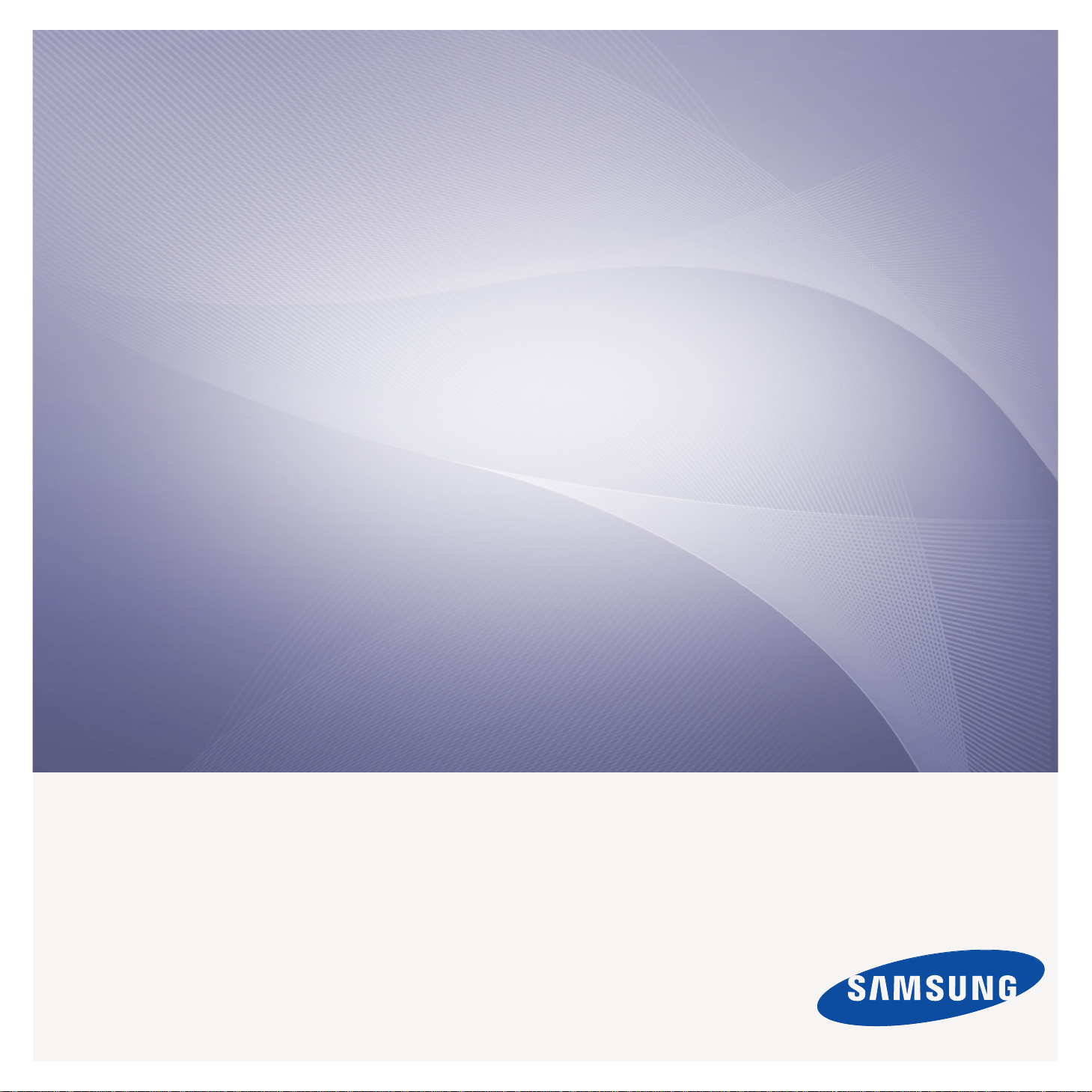
CLX-318x Series
Multi-Functional Printer
User’s Guide
imagine the possibilities
Thank you for purchasing a Samsung product.
Page 2

contents
COPYRIGHT
1 Safety information
1 Regulatory information
1 About this user’s guide
1 Features of your new product
INTRODUCTION
1 Machine overview (CLX-3185/CLX-3185N/CLX-3185WK)
1 Front view
3 Control panel overview (CLX-3185/CLX-3185N/CLX-3185WK)
4 Machine overview (CLX-3185FN/CLX-3185FW)
4 Front view
5 Rear view
6 Control panel overview (CLX-3185FN/CLX-3185FW)
8 Understanding the Status LED
8 Introducing the useful buttons
8 Menu button
8 Power button
8 Print screen button (CLX-3185 only)
8 Eco Copy button (CLX-3185/CLX-3185N/CLX-3185FN only)
9 WPS button (CLX-3185WK/CLX-3185FW only)
9 Acknowledging the status of the toner cartridge
GETTING STARTED
1 Setting up the hardware
1 Supplied software
2 System requirements
2 Microsoft® Windows®
2Macintosh
3Linux
3 Installing USB connected machine’s driver
3 Windows
4Macintosh
4Linux
5 Sharing your machine locally
5 Windows
6Macintosh
NETWORK SETUP
(CLX-3185N/CLX-3185WK/CLX-3185FN/CLX-3185FW
ONLY)
1
1
1
1
1 Network environment
1 Introducing useful network programs
1 SyncThru™ Web Service
1 SyncThru™ Web Admin Service
1 SetIP
1 Using a wired network
2 Printing a network configuration report
2 Setting IP address
3 Network parameter setting
3 Restoring factory default settings
3 Installing wired network-connected machine’s driver
3 Windows
5Macintosh
5 Linux
6 IPv6 Configuration
6 Activating IPv6
6 Setting IPv6 addresses
6 Using SyncThru™ Web Service
WIRELESS NETWORK SETUP
(CLX-3185FW/CLX-3185WK ONLY)
1
1 Using a wireless network
1 Choosing your network connection
1 Printing a network configuration report
1 IP addresses
1 Wireless network name and Network Key
1 Installing a wireless network with the WPS button
2 Installing a wireless network with cables
2 Setting a wireless network with WPS button on the control panel
2 Items to prepare
2 Choosing your network connection
2 Changing WPS mode
2 Setting a wireless network in PBC mode
3 Setting a wireless network in PIN mode
3 Setting a wireless network with USB cable
3 Installing the machine on a wireless network with an Access Point
(Windows)
5 Installing the machine on an Ad-Hoc wireless network (Windows)
6 Installing the machine on a wireless network with an Access Point
(Macintosh)
7 Installing the machine on an Ad-Hoc wireless network (Macintosh)
8 Setting a wireless network with network cable
8 Preparing items
8 Setting IP address
9 Configuring the machine’s wireless network
10 Resetting factory default values
10 Resetting the machine to factory default settings (Windows)
10 Resetting the machine to factory default settings (Macintosh)
10 Network parameter setting
_ 1
Page 3
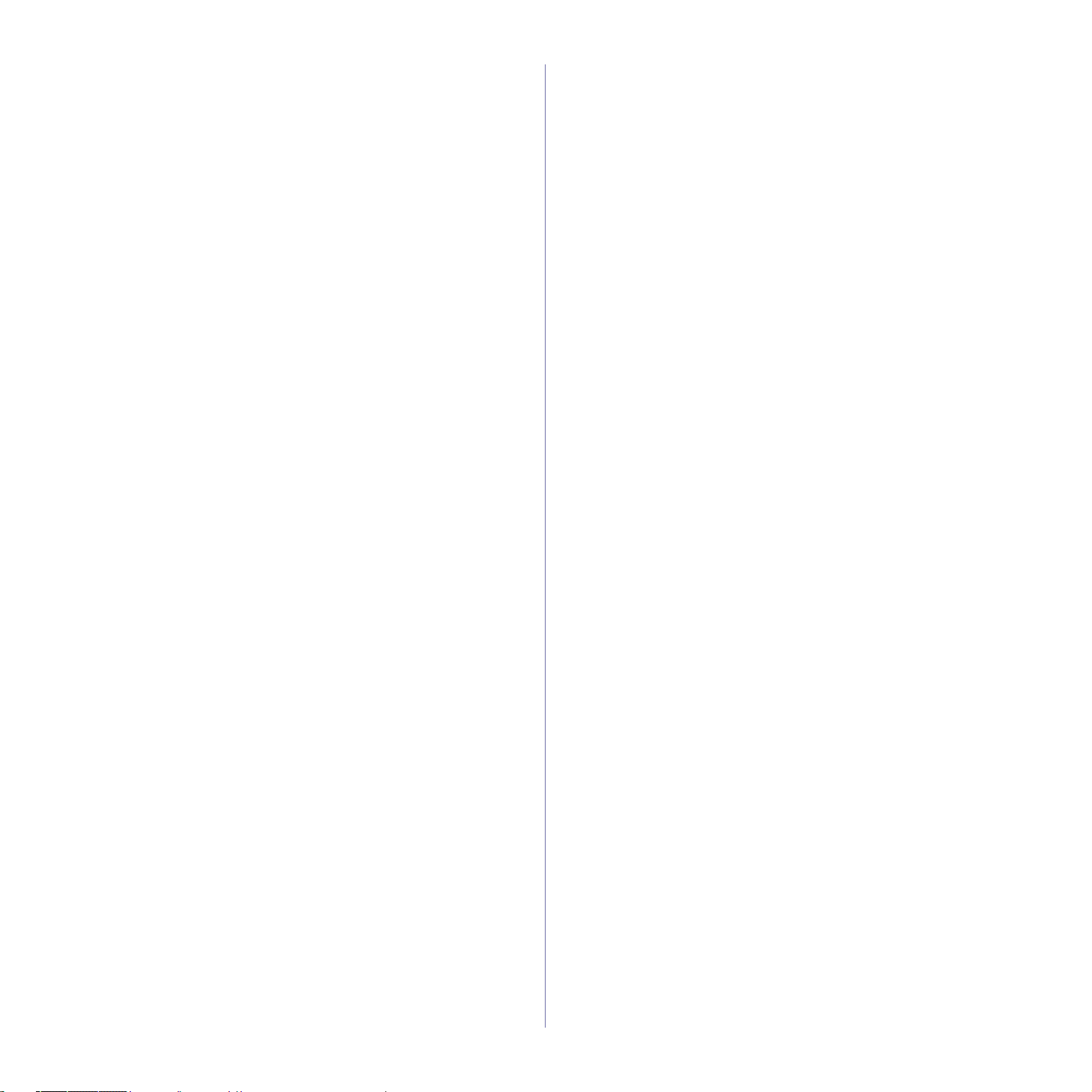
10 Completing the Installation
10 Troubleshooting
10 Wireless network problems
11 Solving other problems
BASIC SETUP
1 Altitude adjustment
1 Changing the display language
1 Setting the date and time (CLX-3185FN/CLX-3185FW only)
1 Changing the clock mode (CLX-3185FN/CLX-3185FW only)
2 Changing the default mode (CLX-3185FN/CLX-3185FW only)
2 Setting sounds
2 Key sound and alarm sound (CLX-3185/CLX-3185N only)
2 Speaker, ringer, key sound, and alarm sound
(CLX-3185FN/CLX-3185FW only)
2 Speaker volume (CLX-3185FN/CLX-3185FW only)
2 Entering characters using the number keypad
(CLX-3185FN/CLX-3185FW only)
2 Entering alphanumeric characters
2 Keypad letters and numbers
3 Correcting numbers or names
3 Inserting a pause
3 Using the save modes
3 Using the power saving feature
3 Setting the default paper
3 From your machine’s control panel
3 From your computer
4 Setting job timeout
4 Setting the humidity mode
MEDIA AND TRAY
1
PRINTING
1
1 Introducing useful software program
1 Samsung AnyWeb Print
1 Samsung Easy Color Manager
1 Printer driver features
1 Printer driver
1 Basic printing
2 Canceling a print job
2 Opening printing preferences
2 Using a favorite setting
3Using help
3 Using special print features
3 Printing multiple pages on one sheet of paper
3 Printing posters
3 Printing booklets (Manual)
3 Printing on both sides of the paper (Manual)
4 Change percentage of your document
4 Fitting your document to a selected paper size
4 Using watermarks
5 Using overlay
5 Advanced Options
6 Changing the default print settings
6 Setting your machine as a default machine
6 Printing to a file (PRN)
6 Macintosh printing
6 Printing a document
6 Changing printer settings
7 Printing multiple pages on one sheet of paper
7 Linux printing
7 Printing from applications
8 Printing files
8 Configuring Printer Properties
1 Loading originals
1 On the scanner glass
1 In the document feeder (CLX-3185FN/CLX-3185FW only)
2 Selecting print media
2 Guidelines for selecting the print media
2 Media sizes supported in each mode
2 Changing the tray size for print media
4 Loading paper in the tray
4 In the tray
4 Manual feeding in the tray
4 Printing on special media
5 Envelopes
5 Transparencies
5 Labels
6 CardStock/Custom-sized paper
6 Letterhead/Preprinted paper
6 Glossy photo
6 Matte photo
6 Setting the paper size and type
6 Setting the paper size
6 Setting the paper type
6 Using the output support
1
COPYING
1
1 Basic copying
1 Changing the settings for each copy
1 Darkness
1 Original Type
1 Reduced or enlarged copy
2 Changing the default copy settings
2 ID card copying
2 Using special copy features
2 2-up or 4-up copying (N-up)
3 Poster copying
3 Clone copying
3 Erasing background images
3 Gray enhance copying
3 Deciding the form of copy output
SCANNING
1
_ 2
Page 4
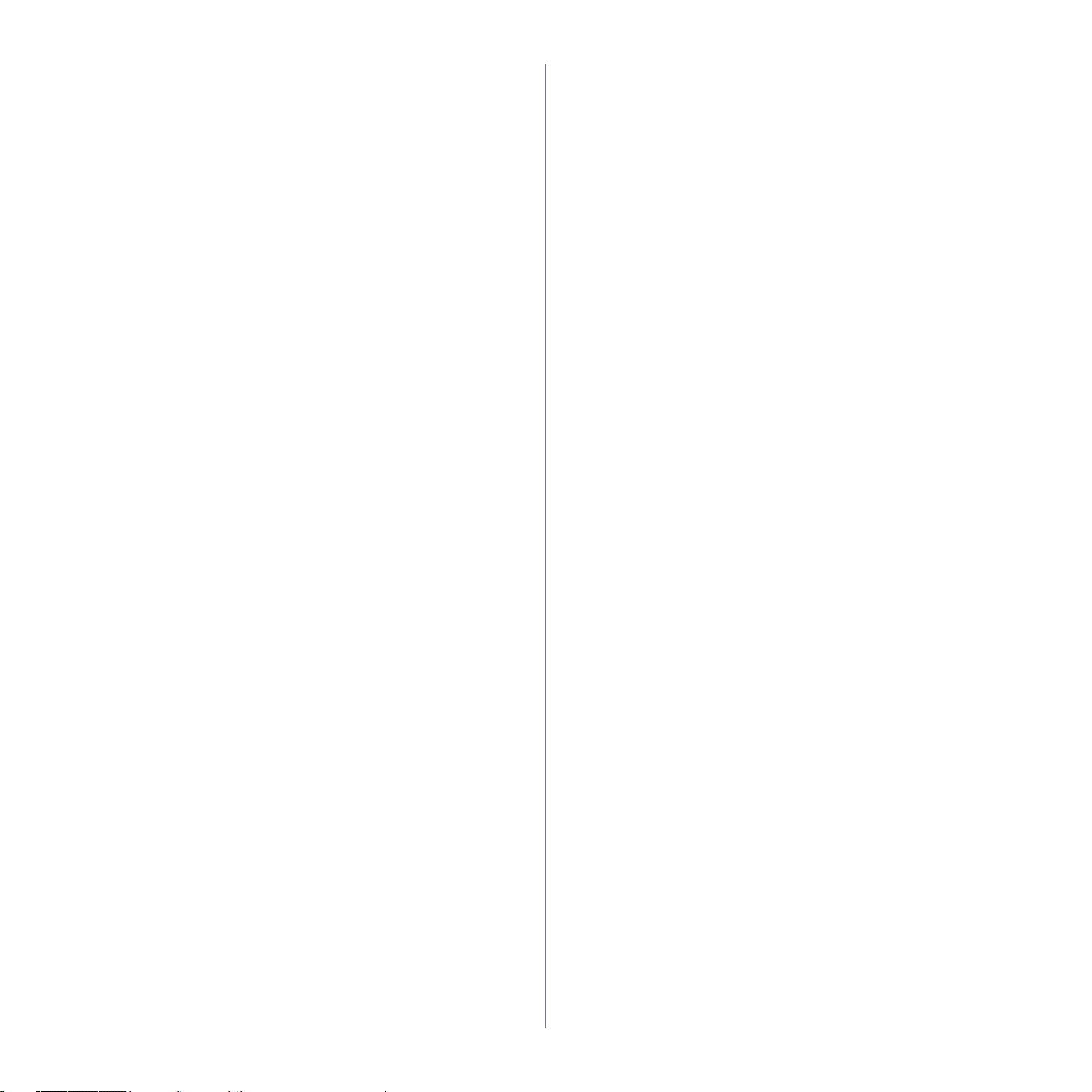
1 Basic scanning method
1 Scanning originals and sending to your computer (Scan to PC)
1 For USB connected machine
2 For network connected machine
(CLX-3185N/CLX-3185FN/CLX-3185FW/CLX-3185WK only)
2 Scanning by a network connection (Scan to Email)
(CLX-3185FN/CLX-3185FW only)
2 Setting up an e-mail account
2 Scanning to Email
3 Changing the settings for each scan job
3 Changing the default scan settings
3 Setting up Address Book (CLX-3185FN/CLX-3185FW only)
3 Registering speed email numbers
3 Grouping addresses in Groups Address Book
4 Using Address Book entries
4 Searching Address Book for an entry
4 Printing Address Book
4 Using Samsung Scan and Fax Manager
5 Set Scan Button tab
5 Change Port tab
6 Scanning with TWAIN-enabled software
6 Scanning using the WIA driver
6 Windows XP
6 Windows Vista
7 Windows 7
7 Macintosh scanning
7 Scanning with USB
7 Scanning with network
7 Linux Scanning
7 Scanning
8 Adding Job Type Settings
8 Using the Image Manager
FAXING (CLX-3185FN/CLX-3185FW ONLY)
5 Receiving faxes in memory
5 Adjusting the document settings
5 Resolution
6 Darkness
6 Forwarding a fax to another destination
6 Forwarding a sent fax to another destination
6 Forwarding a received fax to another destination
6 Forwarding a sent fax to email address
6 Forwarding a received fax to email address
6 Setting up Address Book
6 Speed dial numbers
7 Group dial numbers
7 Searching Address Book for an entry
8 Printing sent fax report automatically
USING USB MEMORY DEVICE
(CLX-3185N/CLX-3185FN/CLX-3185WK/CLX-3185FW
ONLY)
1
1 About USB memory
1 Plugging in a USB memory device
1 Scanning to a USB memory device
1 Scanning
2 Customizing Scan to USB
2 Printing from a USB memory device
2 To print a document from a USB memory device
2 Backing up data
2 Backing up data
2 Restoring data
3 Managing USB memory
3 Deleting an image file
3 Formatting a USB memory device
3 Viewing the USB memory status
1
1 Preparing to fax
1 Using a fax in your computer
1 Sending a fax (Windows)
1 Checking a sent fax list (Windows)
1 Sending a fax (Macintosh)
2 Sending a fax in your machine
2 Setting the fax header
2 Sending a fax
2 Sending a fax manually
2 Confirming a transmission
2 Automatic redialing
2 Redialing the last number
3 Sending a fax to multiple destinations
3 Delaying a fax transmission
3 Sending a priority fax
4 Receiving a fax in your machine
4 Changing the receive modes
4 Receiving automatically in Fax mode
4 Receiving manually in Tel mode
4 Receiving faxes manually using an extension telephone
4 Receiving automatically in Answering Machine/Fax mode
4 Receiving faxes using DRPD mode
5 Receiving in secure receiving mode
5 Activating secure receiving mode
MACHINE STATUS AND ADVANCED FEATURE
1
1 Fax setup (CLX-3185FN/CLX-3185FW only)
1 Changing the fax setup options
1 Sending
1 Receiving
2 Change Default
2 Auto Report
2 Copy setup
2 Changing the copy setup options
3 Change Default
3 Printing a report
3 Clearing memory
4 Network (CLX-3185N/CLX-3185WK/CLX-3185FN/CLX-3185FW
only)
4 Menu overview
MANAGEMENT TOOLS
_ 3
Page 5
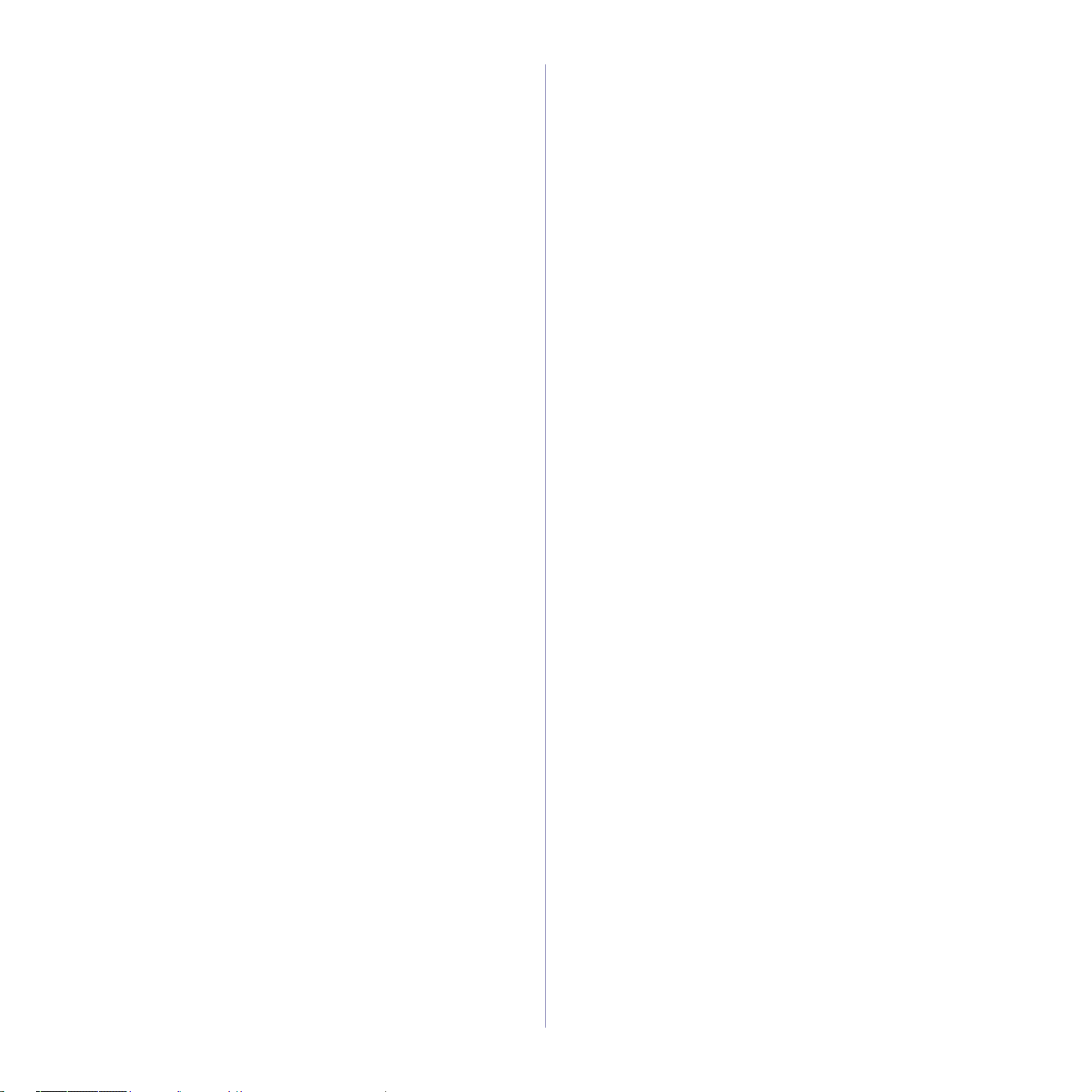
1 Introducing useful management tools
1 Using SyncThru™ Web Service
(CLX-3185N/CLX-3185WK/CLX-3185FN/CLX-3185FW only)
1 To access SyncThru™ Web Service
1 SyncThru™ Web Service overview
2 E-mail notification setup
2 Setting the system administrator information
2 Using the Smart Panel program
2 Understanding Smart Panel
3 Changing the Smart Panel Program Settings
3 SmarThru
3 Starting SmarThru
3 Using the Linux Unified Driver Configurator
3 Opening the Unified Driver Configurator
4 Printers configuration window
5 Scanners configuration
5 Ports configuration
1 Adjusting the color contrast
1 Finding the serial number
1 Cleaning the machine
1 Cleaning the outside
1 Cleaning the inside
3 Cleaning the scan unit
4 Storing the toner cartridge
4 Handling instructions
4 Use of non-Samsung and refilled toner cartridge
4 Estimated cartridge life
4 Maintenance parts
4 Checking replacables
4 Tips for moving & storing your machine
1
MAINTENANCE
1
14 Scanning problems
15 Fax problems
15 Samsung Scan and Fax Manager Problem
15 Common Windows problems
16 Common Linux problems
17 Common Macintosh problems
SUPPLIES AND ACCESSORIES
1
1 How to purchase
1 Available supplies
1 Available maintenance parts
2 Checking replaceable’s lifespan
2 Replacing the toner cartridge
3 Replacing the imaging unit
4 Replacing the waste toner container
SPECIFICATIONS
1
1 Hardware specifications
1 Environmental specifications
2 Electrical specifications
3 Print media specifications
CONTACT SAMSUNG WORLDWIDE
1
GLOSSARY
1
TROUBLESHOOTING
1 Redistributing toner
1 Tips for avoiding paper jams
2 Clearing original document jams (CLX-3185FN/CLX-3185FW
only)
2 Clearing paper jams
3 In the tray
3 In the fuser unit area
4 In the paper exit area
5 Understanding display messages
5 Checking display messages
8 Solving other problems
8 Power problems
9 Paper feeding problems
10 Printing problems
11 Printing quality problems
14 Copying problems
1
_ 4
Page 6
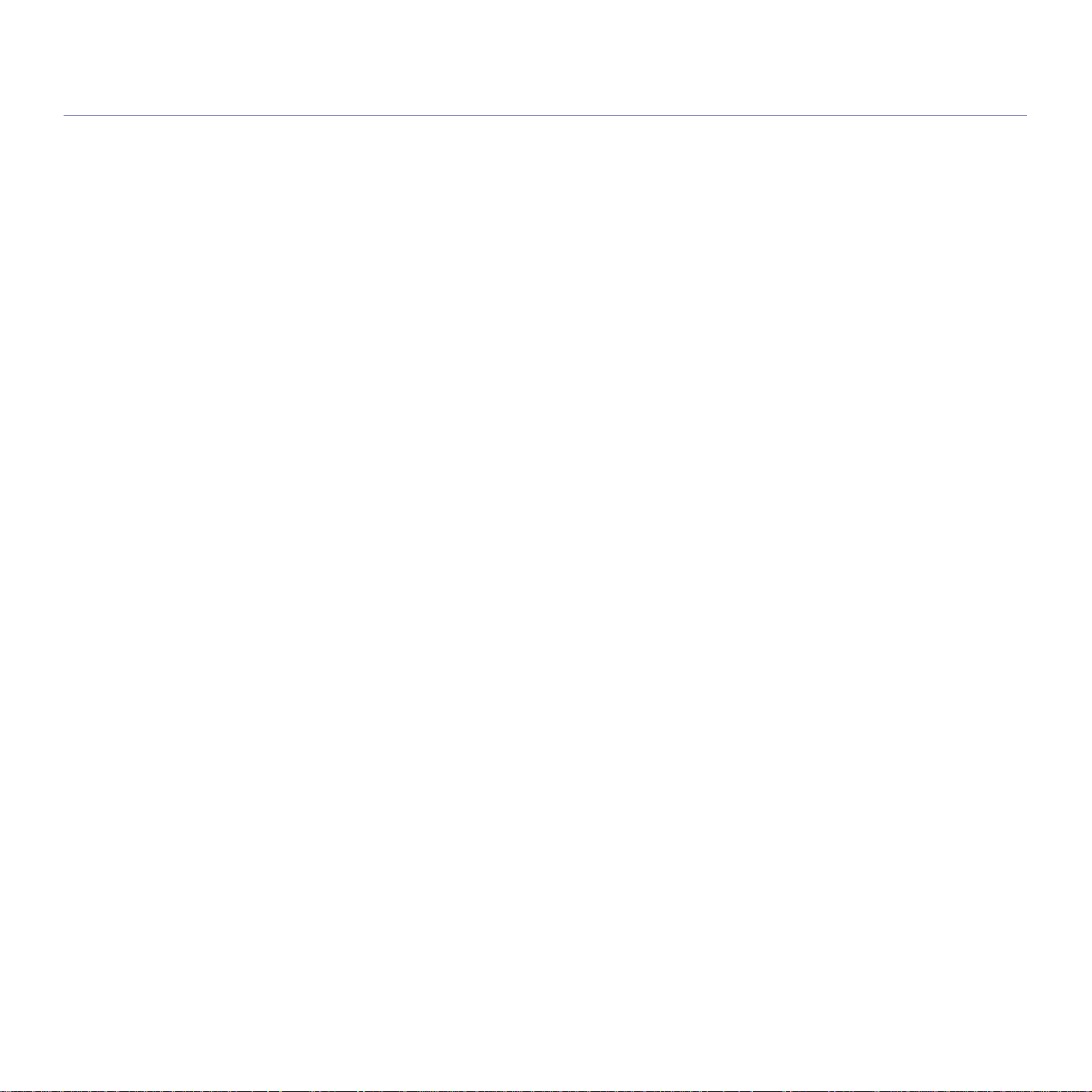
copyright
© 2010 Samsung Electronics Co., Ltd. All rights reserved.
This user’s guide is provided for information purposes only. All information included herein is subject to change without notice.
Samsung Electronics is not responsible for any direct or indirect damages, arising from or related to use of this user’s guide.
• Samsung and the Samsung logo are trademarks of Samsung Electronics Co., Ltd.
• Microsoft, Windows, Windows Vista, Windows 7, and Windows Server 2008 R2 are either registered trademarks or trademarks of Microsoft Corporation.
• TrueType, LaserWriter, and Macintosh are trademarks of Apple Computer, Inc.
• All other brand or product names are trademarks of their respective companies or organizations.
Refer to the 'LICENSE.txt' file in the provided CD-ROM for the open source license information.
REV. 2.00
Copyright_ 1
Page 7
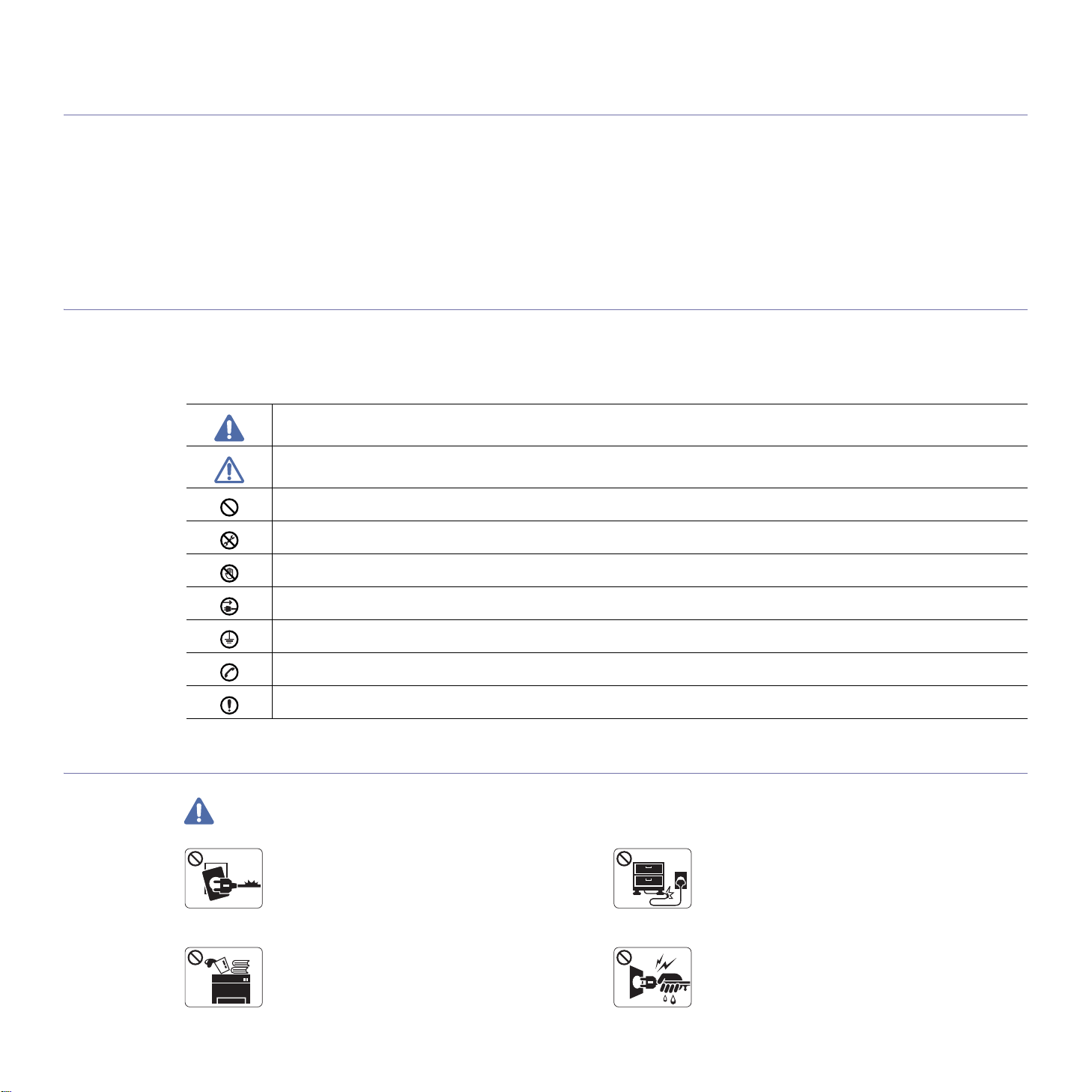
safety information
These warnings and precautions are included to prevent injury to you and others, and to prevent any potential damage to
your machine. Be sure to read and understand all of these instructions before using the machine.
Use common sense for operating any electrical appliance and whenever using your machine. Also, follow all warnings and
instructions marked on the machine and in the accompanying literature. After reading this section, keep it in a safe place
for future reference.
Important safety symbols
This section explains the meanings of all icons and signs in the user's guide. These safety symbols are in order, according to the degree of
danger.
Explanation of all icons and signs used in the user’s guide
Warning Hazards or unsafe practices that may result in severe personal injury or death.
Operating environment
Warning
Caution Hazards or unsa
Do not attempt.
Do not disassemble.
Do not touch.
Unplug the power cord from the wall socket.
Make sure the machine is grounded to prevent electric shock.
Call the service center for help.
Follow directions explicitly.
Do not use if
electrical outlet is not grounded.
► This could result in electric shock or fire.
the power cord is damaged or if the
fe practices that may result in minor personal injury or property damage.
Do not bend, or place heavy objects on the power
cord.
► Stepping on or allowing the power cord to be
crushed by a heavy object could result in electric
shock or fire.
Do not place anything on top of the machine (water,
small metal or heavy objects, candles, lit cigarettes,
etc.).
► This could result in electric shock or fire.
Safety information_ 1
Do not remove the plug by pulling on the cord; do not
handle the plug with wet hands.
► This could result in electric shock or fire.
Page 8
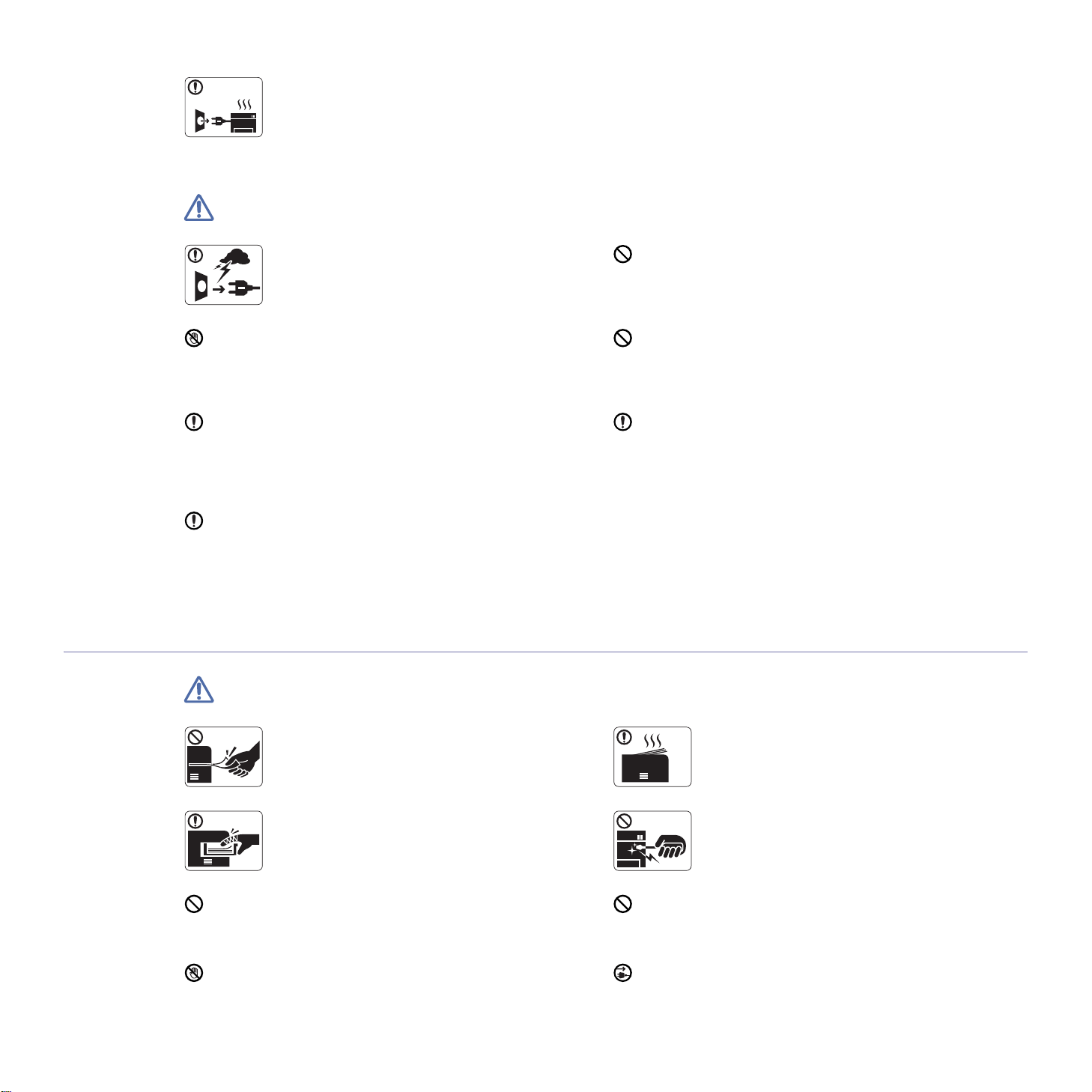
Caution
If the machine gets overheated, it releases smoke,
makes strange noises, or generates an odd odor,
immediately turn off the power switch and unplug the
machine.
► This could result in electric shock or fire.
Be careful, the paper output area is hot.
► Burns could occur.
If the machine has been dropped, or if the cabinet appears
damaged, unplug the machine from all interface connections
and request assistance from qualified service personnel.
► Otherwise, this could result in electric shock or fire.
If the machine exhibits a sudden and distinct change in
performance, unplug the machine from all interface
connections and request assistance from qualified service
personnel.
► Otherwise, this could result in electric shock or fire.
Operating method
During an electrical storm or for a period of
non-operation, remove the power plug from the
electrical outlet.
► This could result in electric shock or fire.
If the plug does not easily enter the electrical outlet, do not
attempt to force it in.
► Call an electrician to change the electrical outlet, or this
could result in electric shock.
Do not allow pets to chew on the AC power, telephone or PC
interface cords.
► This could result in electric shock or fire and/or injury to your
pet.
If the machine does not operate properly after these
instructions have been followed, unplug the machine from all
interface connections and request assistance from qualified
service personnel.
► Otherwise, this could result in electric shock or fire.
Caution
Do not forcefully pull the paper out during printing.
► It can cause damage to the machine.
Be careful not to put your hand between the machine
and paper tray.
► You may get injured.
Do not block or push objects into the ventilation opening.
► This could result in elevated component temperatures which
can cause damage or fire.
Be care when replacing paper or removing jammed paper.
► New paper has sharp edges and can cause painful cuts.
Safety information_ 2
When printing large quantities, the bottom part of the
paper output area may get hot. Do not allow children
to touch.
► Burns can occur.
When removing jammed paper, do not use tweezers
or sharp metal objects.
► It can damage the machine.
Do not allow too many papers to stack up in the paper output
tray.
► It can damage the machine.
This machine's power interception device is the power cord.
► To switch off the power supply, remove the power cord from
the electrical outlet.
Page 9
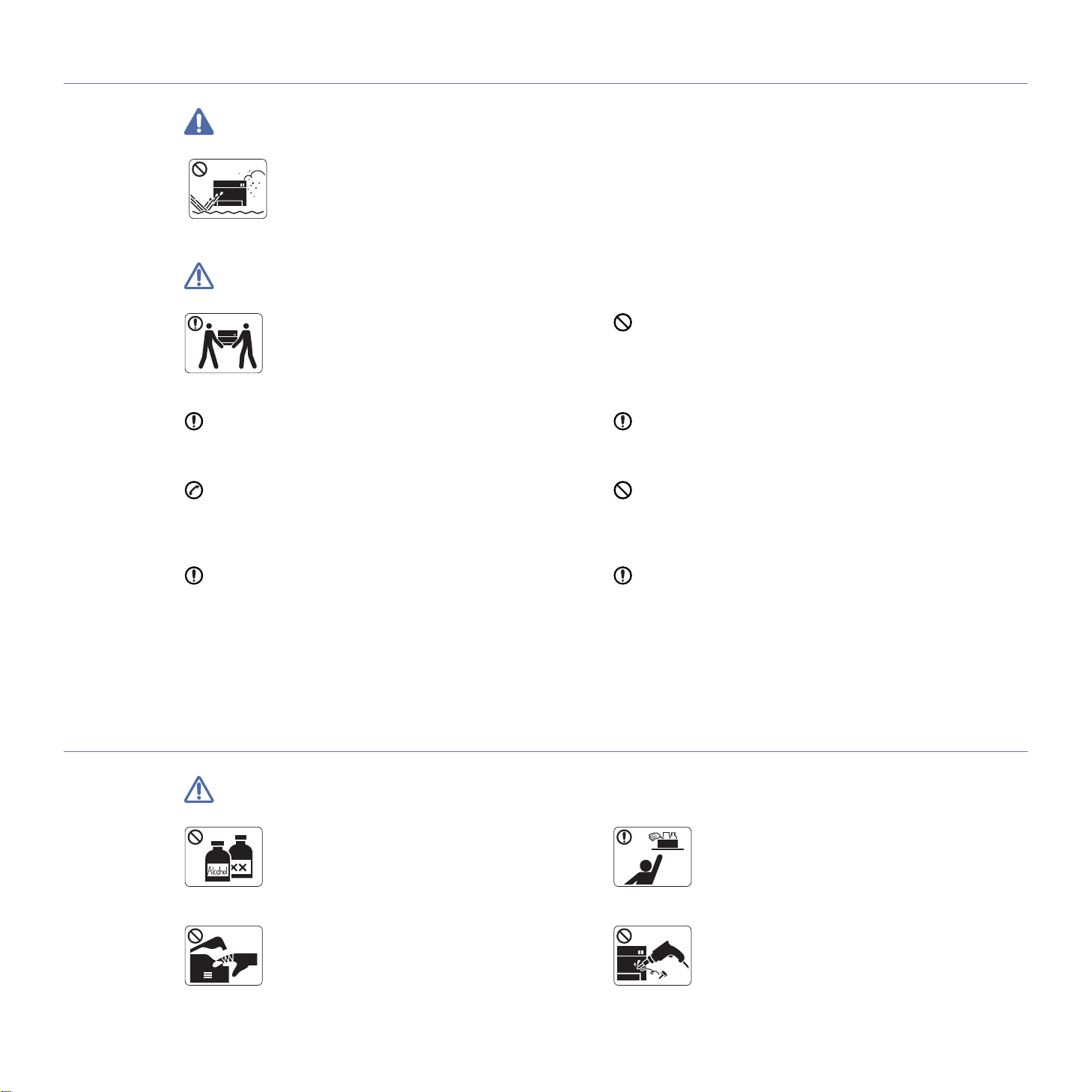
Installation / Moving
Warning
Caution
Do not place the machine in an area with dust,
humidity or water leaks.
► This could result in electric shock or fire.
When moving the machine, turn the power off and
disconnect all cords; then lift the machine with at
least two people.
► The machine could fall, causing injury or machine
damage.
Do not place the machine on an unstable surface.
► The machine could fall, causing injury or machine damage.
The machine should be connected to
the power level which is specified on the label.
► If you are unsure and want to check the power level you are
using, contact the electrical utility company.
Use only No.26 AWG
necessary.
► Otherwise, it can cause damage to the machine.
a.AWG: American Wire Gauge
Maintenance / Checking
a
or larger, telephone line cord, if
Do not put a cover over the machine or place it in an airtight
location, such as a closet.
► If the machine is not well-ventilated, this could result in fire.
Make sure you plug the power cord into a grounded electrical
outlet.
► Otherwise, this could result in electric shock or fire.
Do not overload wall outlets and extension cords.
► This can diminish performance, and could result in electric
shock or fire.
Use the power cord supplied with your machine for safe
operation. If you are using a cord which is longer than 2 meters
(6 feet) with a 140V machine, then the gauge should be 16
AWG or larger.
► Otherwise, it can cause damage to the machine, and could
result in electric shock or fire.
Caution
Unplug this product from the wall outlet before
cleaning the inside of the machine. Do not clean the
machine with benzene, paint thinner or alcohol; do
not spray water directly into the machine.
► This could result in electric shock or fire.
When you are working inside the machine replacing
supplies or cleaning the inside, do not operate the
machine.
► You could get injured.
Safety information_ 3
Keep cleaning supplies away from children.
► Children could get hurt.
Do not disassemble, repair or rebuild the machine by
yourself.
► It can damage the machine. Call a certified
technician when the machine needs repair.
Page 10
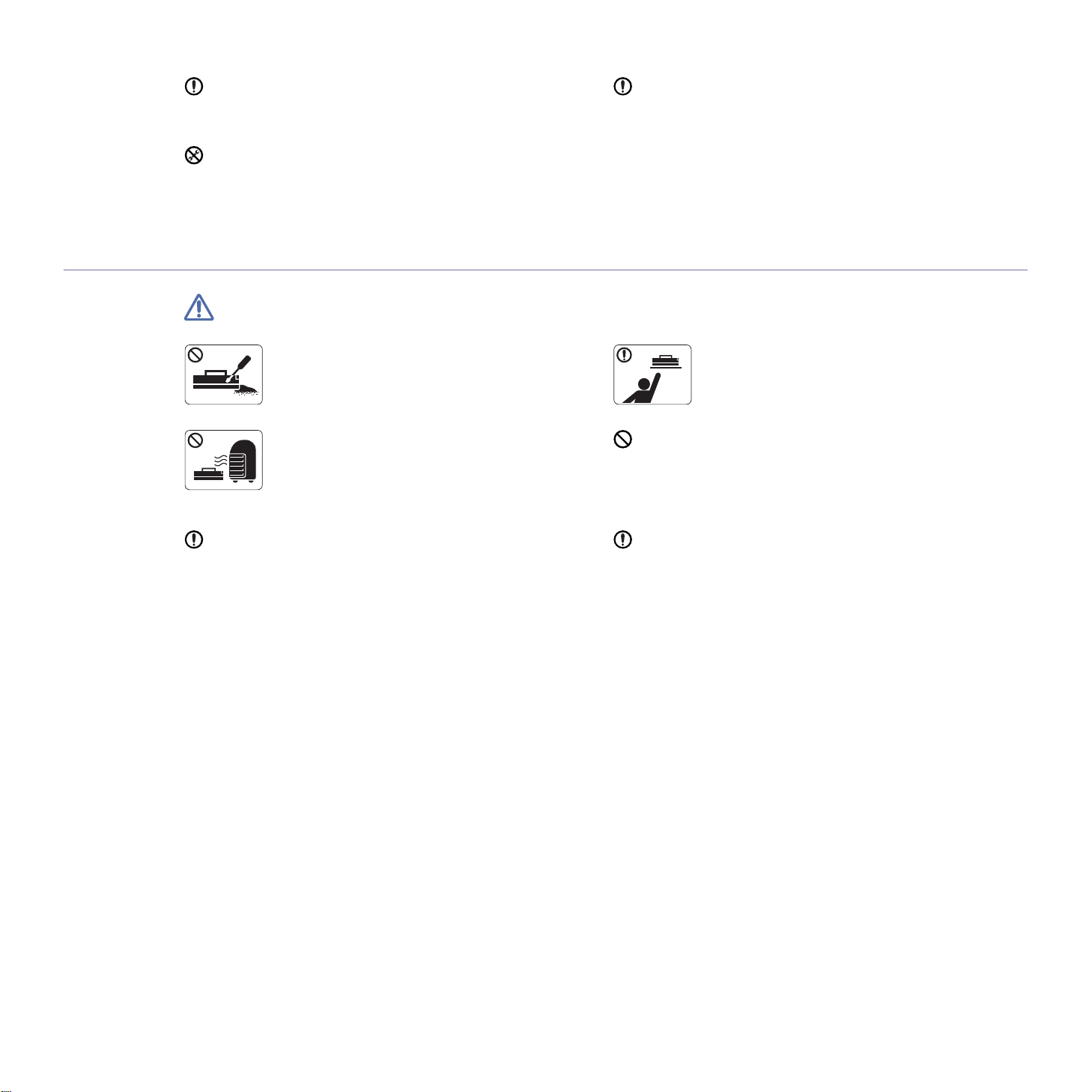
Supply usage
Keep the power cable and the contact surface of the plug clean
from dust or water.
► Otherwise, this could result in electric shock or fire.
Do not remove any covers or guards that are fastened with
screws.
► The machine should only be repaired by a Samsung service
technician.
Caution
To clean and operate the machine, strictly follow the user's
guide provided with the machine.
► Otherwise, you could damage the machine.
Do not disassemble the toner cartridge.
► Toner dust can be dangerous if inhaled or
ingested.
Do not burn any of the supplies such as toner
cartridge or fuser unit.
► This could cause an explosion or uncontrollable
fire.
When changing the toner cartridge or removing jammed paper,
be careful not to let toner dust touch your body or clothes.
► Toner dust can be dangerous if inhaled or ingested.
When storing supplies such as toner cartridges, keep
them away from children.
► Toner dust can be dangerous if inhaled or
ingested.
Using recycled supplies, such as toner, can cause damage to
the machine.
► In case of damage due to the use of recycled supplies, a
service fee will be charged.
When toner gets on your clothing, do not use hot water to wash
it.
► Hot water sets toner into fabric. Use cold water.
Safety information_ 4
Page 11
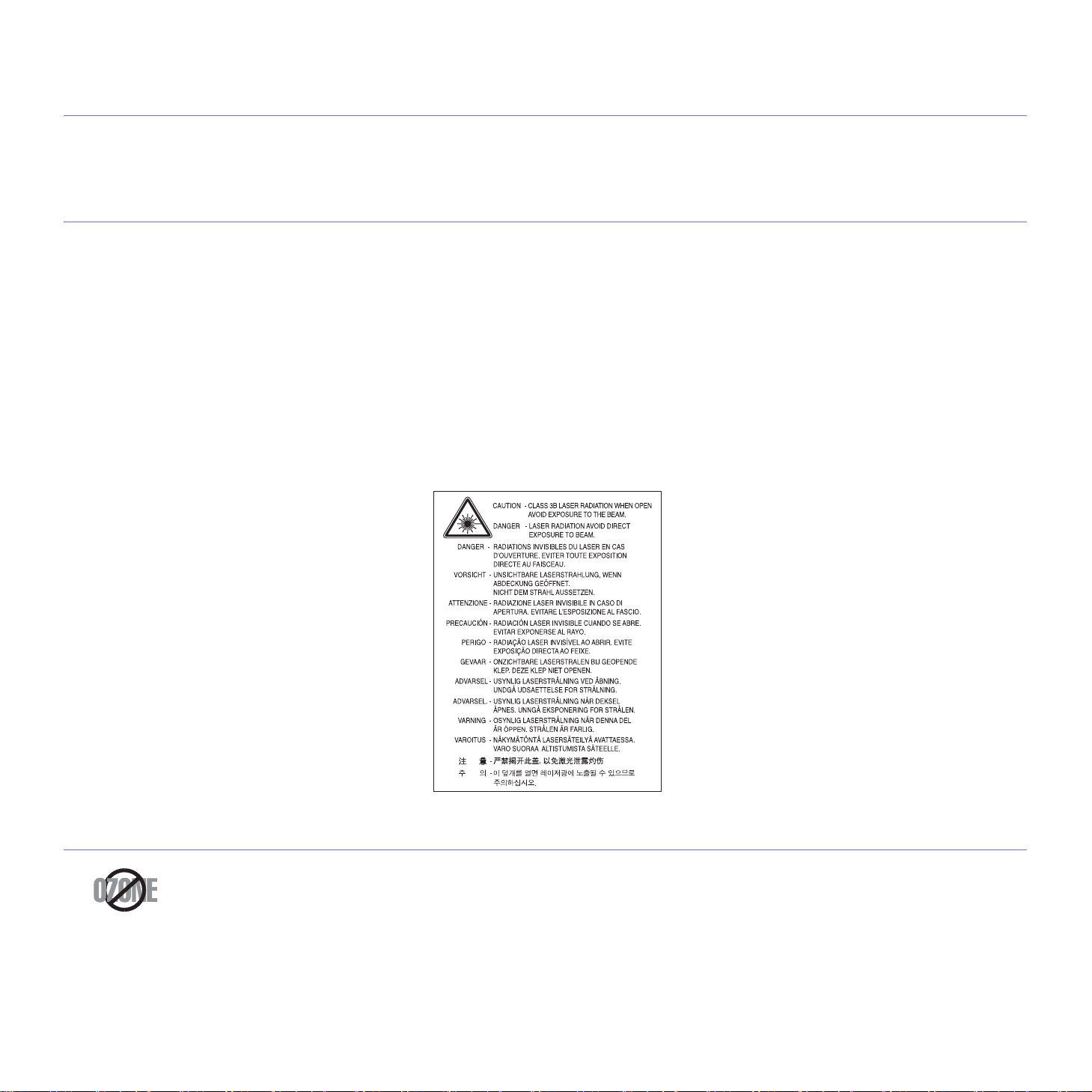
regulatory information
This machine is designed for a normal work environment and certified with several regulatory statements.
Laser Safety Statement
The printer is certified in the U.S. to conform to the requirements of DHHS 21 CFR, chapter 1 Subchapter J for Class I(1) laser products, and
elsewhere is certified as a Class I laser product conforming to the requirements of IEC 60825-1:1993 + A1:1997 + A2:2001.
Class I laser products are not considered to be
laser radiation above a Class I level during normal operation, user maintenance or prescribed service condition.
• Wavelength: 800 nm
• Beam d
-Paraller: 12 degrees
- Perpendicular: 30 degrees
• Ma
ivergence
ximum power or energy output: 5 mW
WARNING
Never operate or service the printer with the protective cover removed from Laser/Scanner assembly. The reflected beam, although invisible,
can damage your eyes.
When using this product, these basic safety precautions should always be followed to reduce risk of fire, electric shock, and injury to persons:
hazardous. The laser system and printer are designed so there is never any human access to
Ozone Safety
During normal operation, this machine produces ozone. The ozone produced does not present a hazard to the operator. However, it is
advisable that the machine be operated in a well ventilated area.
If you need additional information about ozone, contact your local Samsung dealer.
Regulatory information_ 1
Page 12
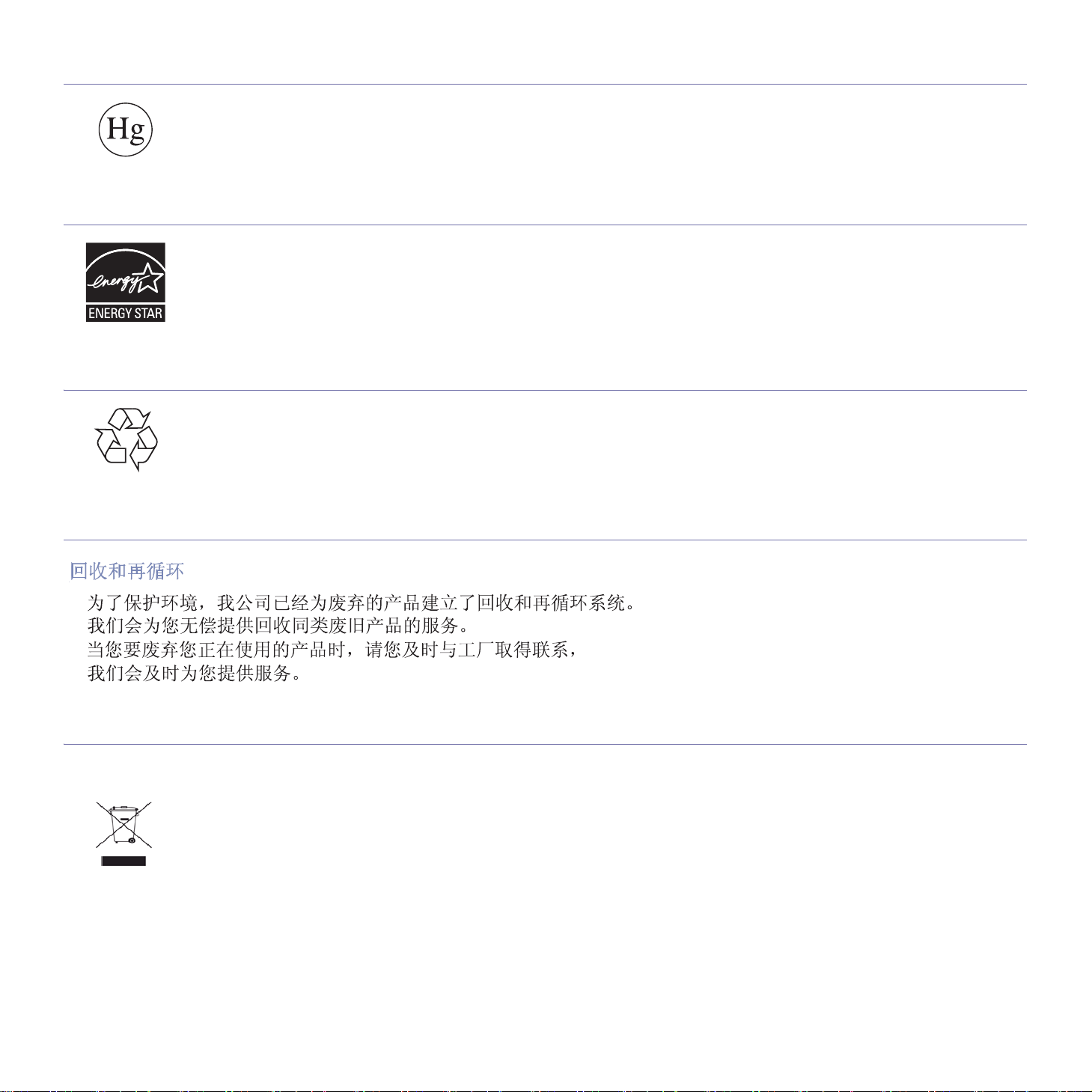
Mercury Safety
Contains Mercury, Dispose According to Local, State or Federal Laws.(U.S.A. only)
Power Saver
This printer contains advanced energy conservation technology that reduces power consumption when it is not in active use.
When the printer does not receive data for an extended period of time, power consumption is automatically lowered.
ENERGY STAR and the ENERGY STAR mark are registered U.S. marks.
For more information on the ENERGY STAR program see http://www.energystar.gov
Recycling
Recycle or dispose of the packaging material for this product in an environm
entally responsible manner.
China only
Correct Disposal of This Product (Waste Electrical & Electronic Equipment)
(Applicable in the European Union and other European countries with separate collection systems)
This marking on the product, accessories or literature indicates that the product and its electronic accessories (e.g. charger, headset, USB
cable) should not be disposed of with other household waste at the end of their working life. To prevent possible harm to the environment or
human health from uncontrolled waste disposal, please separate these items from other types of waste and recycle them responsibly to
promote the sustainable reuse of material resources.
Household users should contact either the retailer where they purchased this product, or their local government office, for details of where and
how they can take these items for environmentally safe recycling.
Business users should contact their supplier and check the terms and conditions of the purchase contract. This product and its electronic
accessories should not be mixed with other commercial wastes for disposal.
Regulatory information_ 2
Page 13
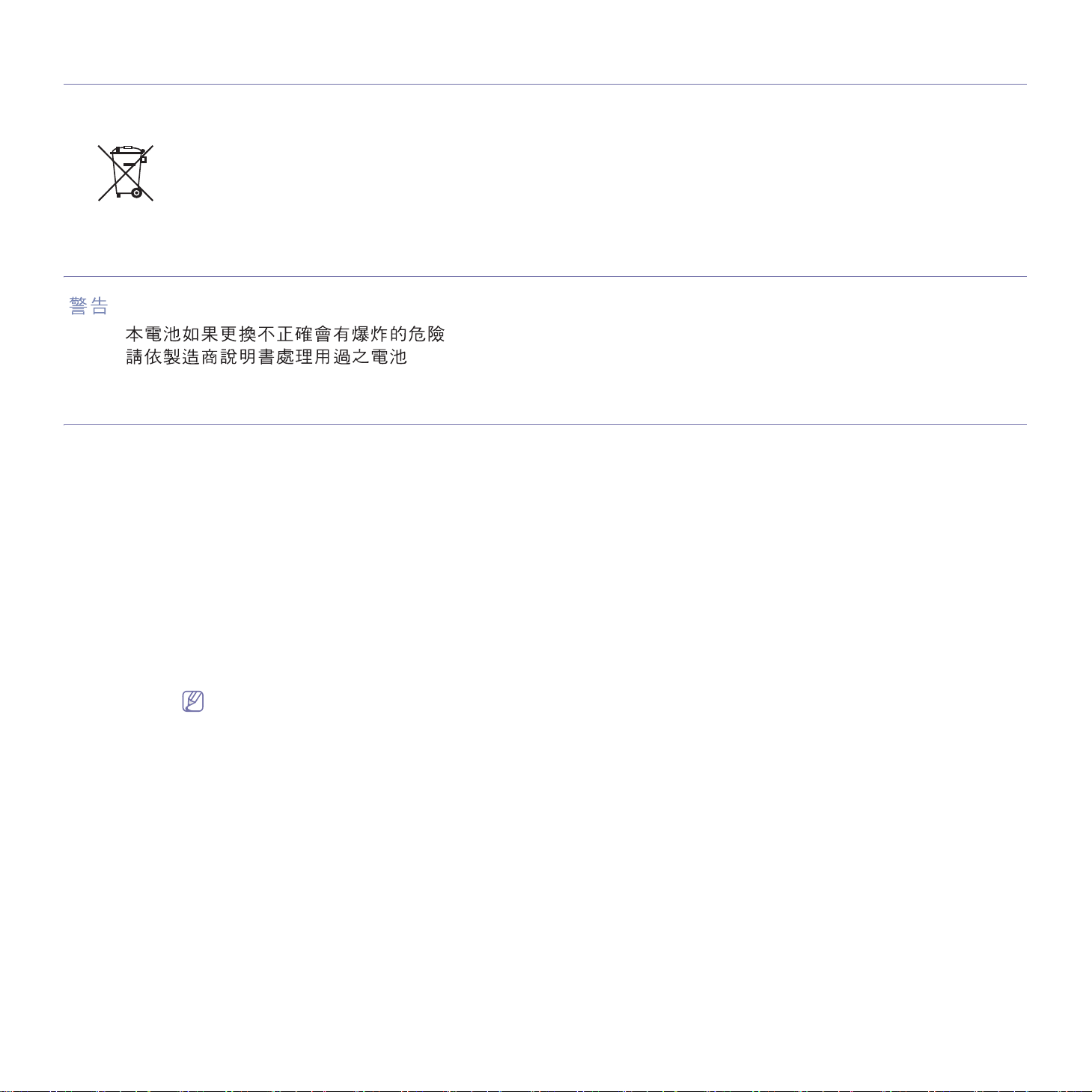
Correct disposal of batteries in this product
(Applicable in the European Union and other European countries with separate battery return systems.)
This marking on the battery, manual or packaging indicates that the batteries in this prod
waste at the end of their working life. Where marked, the chemical symbols Hg, Cd or Pb indicate that the battery contains mercury, cadmium
or lead above the reference levels in EC Directive 2006/66. If batteries are not properly disposed of, these substances can cause harm to
human health or the environment. To protect natural resources and to promote material reuse, please separate batteries from other types of
waste and recycle them through your local, free battery return system.
Taiwan only
Radio Frequency Emissions
FCC Information to the User
This device complies with Part 15 of the FCC Rules. Operation is subject to the following two conditions:
• Thi
s device may not cause harmful interference, and
• This
This equipment has been tested and found to comply with the limits fo
limits are designed to provide reasonable protection against harmful interference in a residential installation. This equipment generates, uses
and can radiate radio frequency energy and, if not installed and used in accordance with the instructions, may cause harmful interference to
radio communications. However, there is no guarantee that interference will not occur in a particular installation. If this equipment does cause
harmful interference to radio or television reception, which can be determined by turning the equipment off and on, the user is encouraged to
try to correct the interference by one or more of the following measures:
• Reorie
• Incre
• Conn
• Consul
device must accept any interference received, including interference that may cause undesired operation.
nt or relocate the receiving antenna.
ase the separation between the equipment and receiver.
ect the equipment into an outlet on a circuit different from that to which the receiver is connected.
t the dealer or experienced radio TV technician for help.
Change or modifications not expressly approved by the manufacturer responsible for compliance could void the user's authority to
operate the equipment.
uct should not be disposed with other household
r a Class B digital device, pursuant to Part 15 of the FCC Rules. These
Canadian Radio Interference Regulations
This digital apparatus does not exceed the Class B limits for radio noise emissions from digital apparatus as set out in the interference-causing
equipment standard entitled “Digital Apparatus”, ICES-003 of the Industry and Science Canada.
Cet appareil numérique respecte les limites de bruits radioélectriques applicables aux appareils numériques de Classe B prescrites dans la
norme sur le matériel brouilleur: “Appareils Numériques”, ICES-003 édictée par l’Industrie et Sciences Canada.
Regulatory information_ 3
Page 14
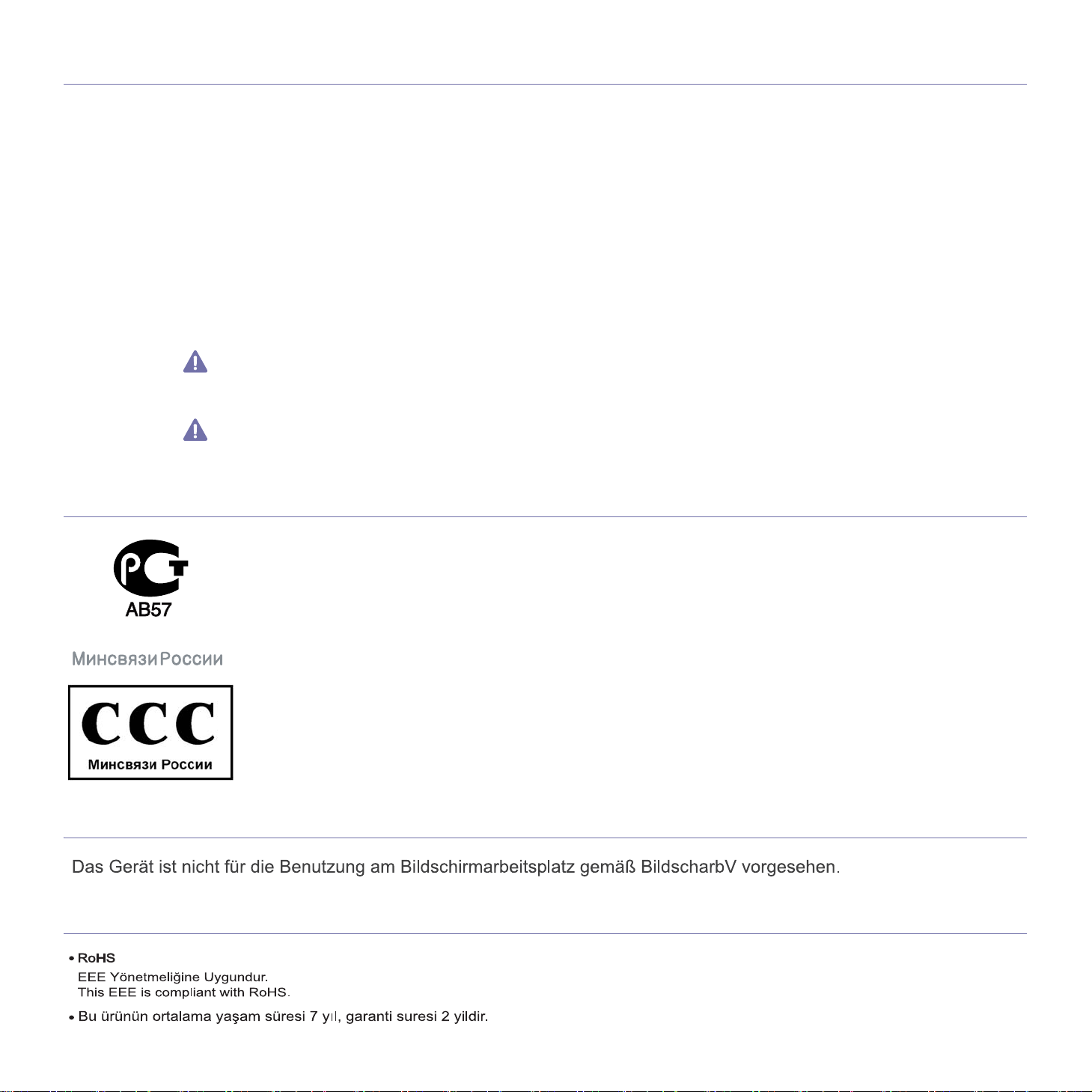
UNITED STATES OF AMERICA
Federal Communications Commission (FCC)
Intentional emitter per FCC Part 15
Low power, Radio LAN type devices (radio frequency (RF) wireless communication devices), operating in the 2.4 GHz/5 GHz Band, may be
present (embedded) in your printer system. This section is only applicable if these devices are present. Refer to the system label to verify the
presence of wireless devices.
Wireless devices that may be in your system are only qualified for use in the United
label.
The FCC has set a general guideline of 20 cm (8 inches) separation between the device and the body, for use of a wireless device near the
body (this does not include extremities). This device should be used more than 20 cm (8 inches) from the body when wireless devices are on.
The power output of the wireless device (or devices), which may be embedded in your printer, is well below the RF exposure limits as set by
the FCC.
This transmitter must not be collocated or operation
Operation of this device is subject to the following two conditi
accept any interference received, including interference that may cause undesired operation of the device.
Wireless devices are not user serviceable. Do not modify them in any way. Modification to a wireless device will void the authorization to
use it. Contact manufacturer for service.
FCC Statement for Wireless LAN use:
While installing and operating this transmitter and antenna combination the radio frequency exposure limit of 1m W/cm2 may be
exceeded at distances close to the antenna installed. Therefore, the user must maintain a minimum distance of 20cm from the antenna at
all times. This device cannot be colocated with another transmitter and transmitting antenna.
Russia only
States of America if an FCC ID number is on the system
in conjunction with any other antenna or transmitter.
ons: (1) This device may not cause harmful interference, and (2) this device must
Germany only
Turkey only
Regulatory information_ 4
Page 15
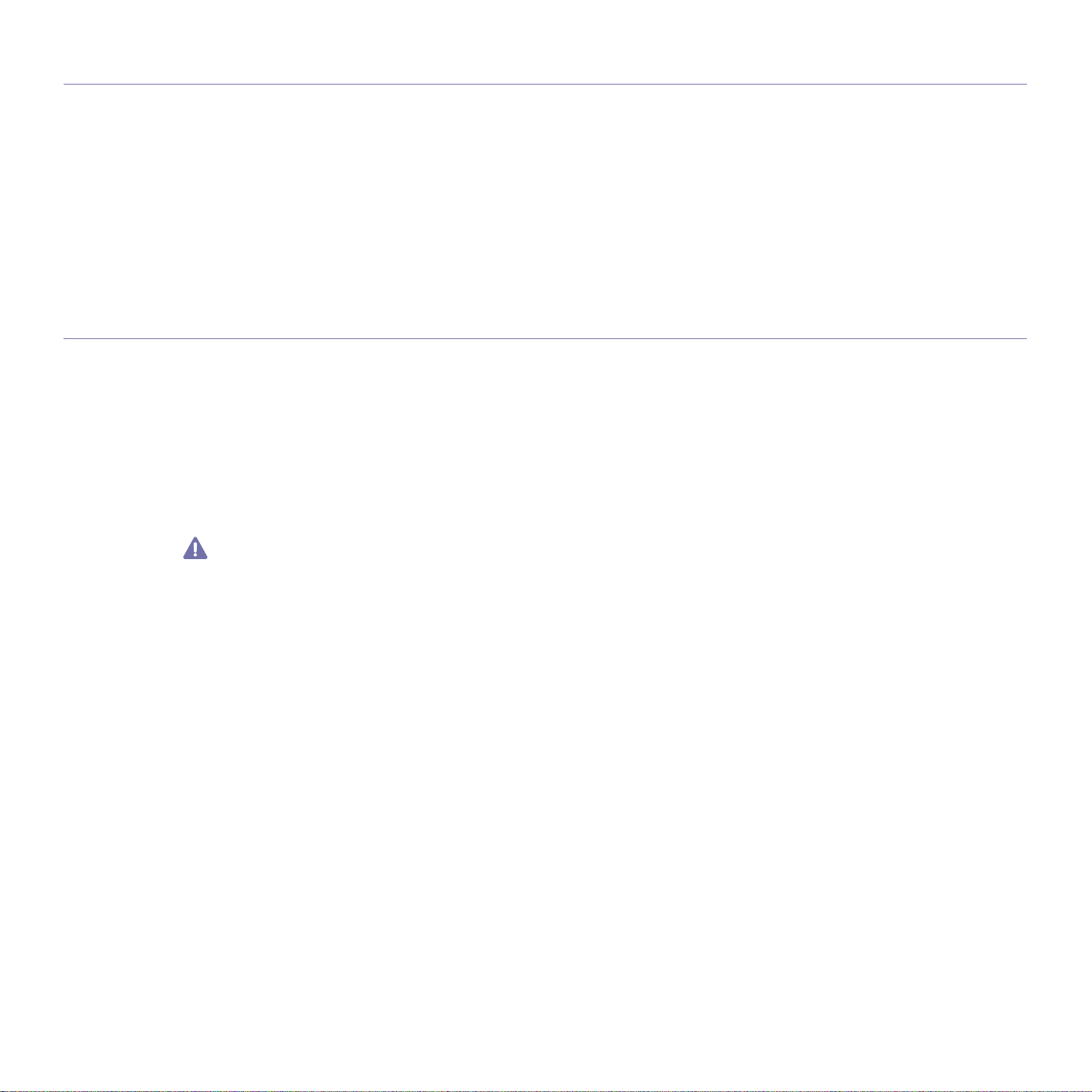
Fax Branding
The Telephone Consumer Protection Act of 1991 makes it unlawful for any person to use a computer or other electronic device to send any
message via a telephone facsimile machine unless such message clearly contains in a margin at the top or bottom of each transmitted page or
on the first page of the transmission the following information:
1. the date and time of transmission
2. identification of either business, business entity or individual sending the message; and
3. telephone number of either the sending machine, business, business entity or individual.
The Telephone Company may make changes in its communications facilities, equipment operations or procedures where such action is
reasonably required in the operation of its business and is not inconsistent with the rules and regulations in FCC Part 68. If such changes can
be reasonably expected to render any customer terminal equipment incompatible with telephone company communications facilities, or require
modification or alteration of such terminal equipment, or otherwise materially affect its use or performance, the customer shall be given
adequate notice in writing, to allow the customer an opportunity to maintain uninterrupted service
Ringer Equivalence Number
The Ringer Equivalence Number and FCC Registration Number for this machine may be found on the label located on the bottom or rear of the
machine. In some instances you may need to provide these numbers to the telephone company.
The Ringer Equivalence Number (REN) is a measure of the electrical load placed on the telephone line, and is useful for determining whether
you have “overloaded” the line. Installing several types of equipment on the same telephone line may result in problems making and receiving
telephone calls, especially ringing when your line is called. The sum of all Ringer Equivalence Numbers of the equipment on your telephone
line should be less than five in order to assure proper service from the telephone company. In some cases, a sum of five may not be usable on
your line. If any of your telephone equipment is not operating properly, you should immediately remove it from your telephone line, as it may
cause harm to the telephone network.
The equipment complies with Part 68 of the FCC rules and the requirements adopted by the ACTA. On the rear of this equipment is a label that
contains, among other information, a product identifier in the format US:AAAEQ##TXXXX. If requested, this number must be provided to the
telephone company.
FCC Regulations state that changes or modifications to this equipment not expressly approved by the manufacturer could void the user’s
authority to operate this equipment. In the event that terminal equipment causes harm to the telephone network, the telephone company
should notify the customer that service may be stopped. However, where prior notice is impractical, the company may temporarily cease
service, providing that they:
a)promptly notify the customer.
b)give the customer an opportunity to correct the equipment problem.
c)inform the customer of the right to bring a complaint to the Federal Communication Commission pursuant to procedures set out in FCC
Rules and Regulations Subpart E of Part 68.
You should also know that:
• Your machine is not designed to be connected to a digital PBX system.
• If you intend to use a computer modem or fax modem on the same phone line as your machine, you may experience transmission and
reception problems with all the equipment. It is recommended that no other equipment, except for a regular telephone, share the line with
your machine.
• If your area experiences a high incidence of lightning or power surges, we recommend that you install surge protectors for both the power
and the telephone lines. Surge protectors can be purchased from your dealer or telephone and electronic specialty stores.
• When programming emergency numbers and/or making test calls to emergency numbers, use a non-emergency number to advise the
emergency service dispatcher of your intentions. The dispatcher will give you further instructions on how to actually test the emergency
number.
• This machine may not be used on coin service or party lines.
• This machine provides magnetic coupling to hearing aids.
You may safely connect this equipment to the telephone network by means of a standard modular jack, USOC RJ-11C.
Regulatory information_ 5
Page 16
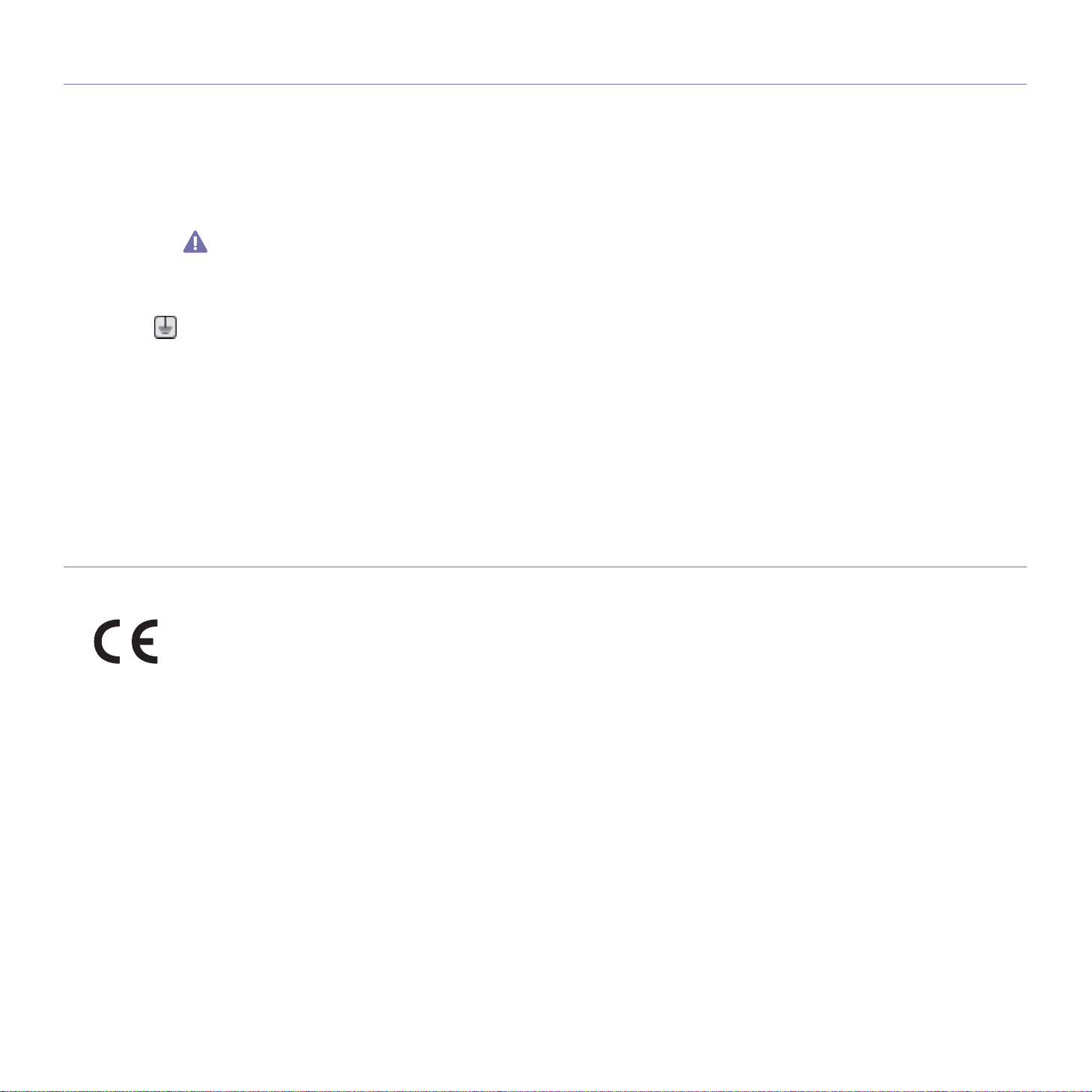
Replacing the Fitted Plug (for UK Only)
Important
The mains lead for this machine is fitted with a standard (BS 1363) 13 amp plug and has a 13 amp fuse. When you change or examine the
fuse, you must re-fit the correct 13 amp fuse. You then need to replace the fuse cover. If you have lost the fuse cover, do not use the plug until
you have another fuse cover.
Contact the people from you purchased the machine.
The 13 amp plug is the most widely used type in the UK and should be suitabl
13 amp plug sockets. You need to buy a suitable plug adaptor. Do not remove the moulded plug.
If you cut off the moulded plug, get rid of it straight away.
You cannot rewire the plug and you may receive an electric shock if
Important warning:
You must earth this machine.
T
he wires in the mains lead have the following color code:
• Green and Yellow: Earth
• Blue: Neutral
• Brow
If the wires in the mains lead do not match the colors marked in your plug, do the following:
You must connect the green and yellow wire to the pin marked by the letter “E” or by the safety ‘Earth symbol’ or colored green and yellow or
green.
You must connect the blue wire to the pin which
You must connect the brown wire to the pin which is marked with th
You must have a 13 amp fuse in the plug,
n: Live
e. However, some buildings (mainly old ones) do not have normal
you plug it into a socket.
is marked with the letter “N” or colored black.
e letter “L” or colored red.
adaptor, or at the distribution board.
Declaration of Conformity (European Countries)
Approvals and Certifications
The CE marking applied to this product symbolizes Samsung Electronics
93/68/EEC Directives of the European Union as of the dates indicated:
Hereby, Samsung Electronics declare that this product is in compliance with the essential requirements and other relevant provisions of:
CLX-3185 Series: R&TTE Directive (1999/5/EC)
The declaration of conformity may be consulted at www.samsung.com/printer, go to Support > Download center and enter your printer (MFP)
name to browse the EuDoC.
January 1, 1995: Council Directive 2006/95/EC Approximation of the laws of
January 1, 1996: Council Directive 2004/108/EC (92/31/EEC), app
compatibility.
March 9, 1999: Council Directive 1999/5/EC on radio equipment and telecommun
their conformity. A full declaration, defining the relevant Directives and referenced standards can be obtained from your Samsung Electronics
Co., Ltd. representative.
Co., Ltd. Declaration of Conformity with the following applicable
the member states related to low voltage equipment.
roximation of the laws of the Member States related to electromagnetic
ications terminal equipment and the mutual recognition of
Regulatory information_ 6
Page 17
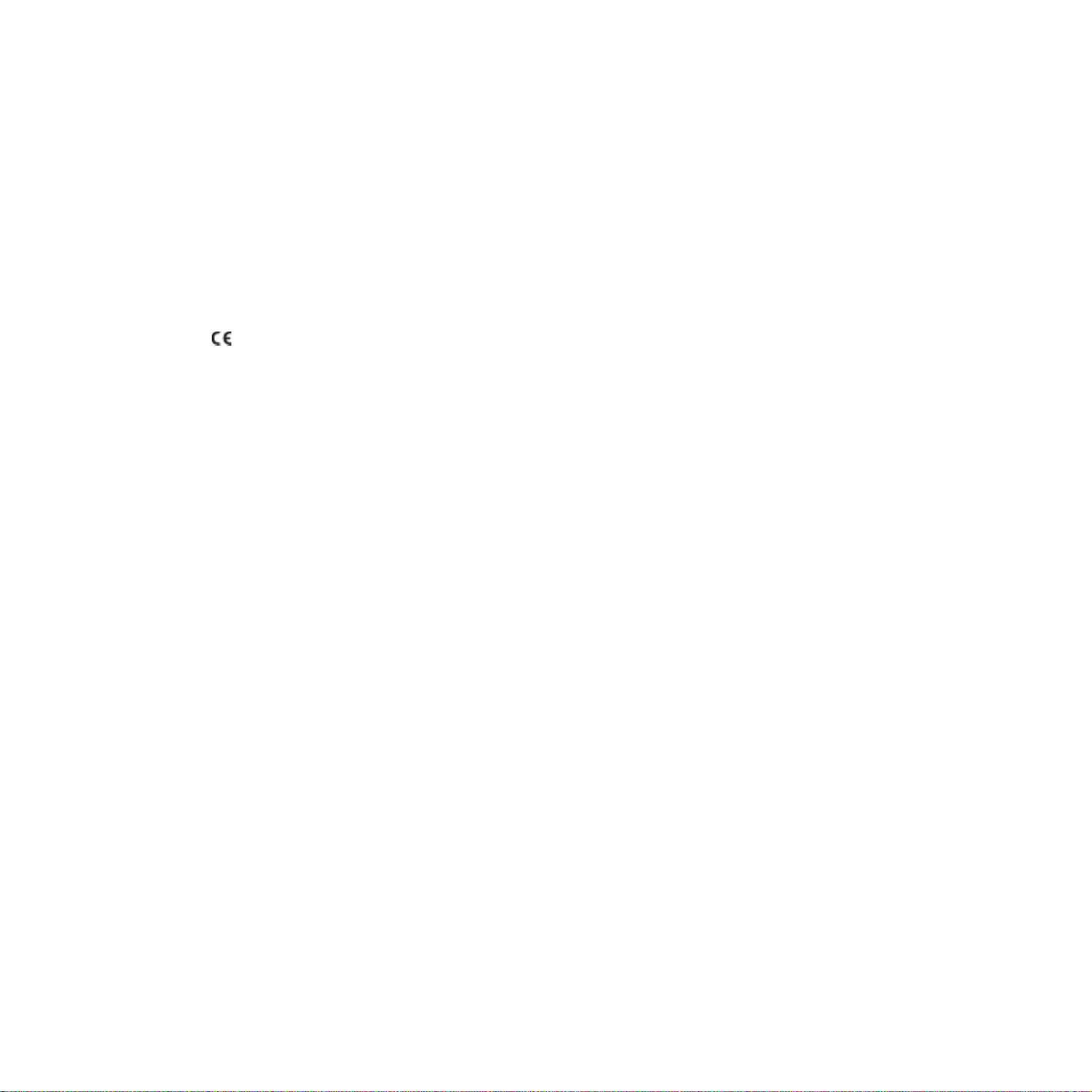
EC Certification
Certification to 1999/5/EC Radio Equipment & Telecommunications Terminal Equipment Directive (FAX)
This Samsung product has been self-certified by Samsung for pan-Europ
telephone network (PSTN) in accordance with Directive 1999/5/EC. The product has been designed to work with the national PSTNs and
compatible PBXs of the European countries:
In the event of problems, you should contact the
The product has been tested against TBR21. To assist in the use and ap
European Telecommunication Standards Institute (ETSI) has issued an advisory document (EG 201 121) which contains notes and additional
requirements to ensure network compatibility of TBR21 terminals. The product has been designed against, and is fully compliant with, all of the
relevant advisory notes contained in this document.
Euro QA Lab of Samsung Electronics Co., Ltd. in the first instance.
ean single terminal connection to the analogue public switched
plication of terminal equipment which complies with this standard, the
European Radio Approval Information (for products fitted with EU-approved radio devices)
Low power, Radio LAN type devices (radio frequency (RF) wireless communication devices), operating in the 2.4 GHz/5 GHz band, may be
present (embedded) in your printer system which is intended for home or office use. This section is only applicable if these devices are present.
Refer to the system label to verify the presence of wireless devices.
Wireless devices that may be in your system are only qualified for use in the Europe
with a Notified Body Registration Number and the Alert Symbol is on the system label.
The power output of the wireless device or devices that may be embed
European Commission through the R&TTE directive.
ded in you printer is well below the RF exposure limits as set by the
European States qualified under wireless approvals:
EU
Austria, Belgium, Cyprus, Czech Republic, Den
Ireland, Italy, Latvia, Lithuania, Luxembourg, Malta, The Netherlands, Poland, Portugal, Slovakia, Slovenia, Spain, Sweden and the U.K.
EEA/EFTA countries
Iceland, Liechtenstein, Norway and Switzerland
mark, Estonia, Finland, France (with frequency restrictions), Germany, Greece, Hungary,
an Union or associated areas if a CE mark
European States with restrictions on use:
EU
In France, the frequency range is restricted to 2446.5-2483.5 MHz for
EEA/EFTA countries
No limitations at this time
devices above 10 mW transmitting power such as wireless
Regulatory information_ 7
Page 18
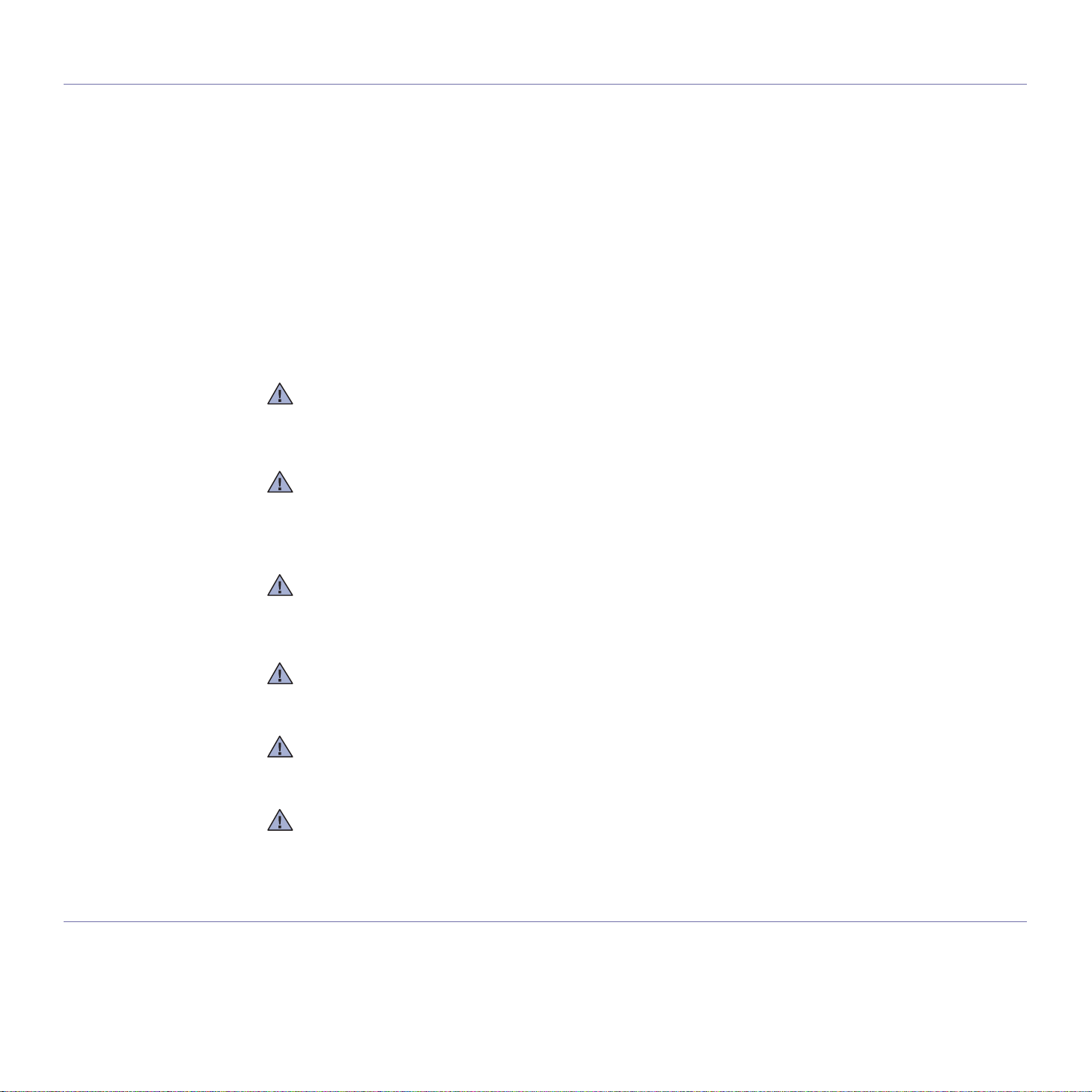
Regulatory Compliance Statements
Wireless Guidance
Low power, Radio LAN type devices (radio frequency (RF) wireless communication devices), operating in the 2.4 GHz/5 GHz Band, may be
present (embedded) in your printer system. The following section is a general overview of considerations while operating a wireless device.
Additional limitations, cautions, and concerns for specific countries are listed in the specific country sections (or country group sections). The
wireless devices in your system are only qualified for use in the countries identified by the Radio Approval Marks on the system rating label. If
the country you will be using the wireless device in, is not listed, contact your local Radio Approval agency for requirements. Wireless devices
are closely regulated and use may not be allowed.
The power output of the wireless device or devices that may be emb
time. Because the wireless devices (which may be embedded into your printer) emit less energy than is allowed in radio frequency safety
standards and recommendations, manufacturer believes these devices are safe for use. Regardless of the power levels, care should be taken
to minimize human contact during normal operation.
As a general guideline, a separation of 20 cm (8 inches) betwe
(this does not include extremities) is typical. This device should be used more than 20 cm (8 inches) from the body when wireless devices are
on and transmitting.
This transmitter must not be collocated or operation
Some circumstances require restrictions on wireless devices.
Radio frequency wireless communication can interfere with equipment on commercial aircraft. Current aviation regulations require wireless
devices to be turned off while traveling in an airplane. IEEE 802.11 (also known as wireless Ethernet) and Bluetooth communication devices
are examples of devices that provide wireless communication.
In environments where the risk of interference to other devices or services is harmful or perceived as harmful, the option to use a wireless
device may be restricted or eliminated. Airports, Hospitals, and Oxygen or flammable gas laden atmospheres are limited examples where use
of wireless devices may be restricted or eliminated. When in environments where you are uncertain of the sanction to use wireless devices, ask
the applicable authority for authorization prior to use or turning on the wireless device.
edded in your printer is well below the RF exposure limits as known at this
en the wireless device and the body, for use of a wireless device near the body
in conjunction with any other antenna or transmitter.
Examples of common restrictions are listed below:
Every country has different restrictions on the use of wireless devices. Since your system is equipped with a wireless device, when traveling
between countries with your system, check with the local Radio Approval authorities prior to any move or trip for any restrictions on the use of
a wireless device in the destination country.
If your system came equipped with an internal embedded wireless device, do not operate the wireless device unless all covers and shields are
in place and the system is fully assembled.
Wireless devices are not user serviceable. Do not modify them in any way. Modification to a wireless device will void the authorization to use it.
Contact manufacturer for service.
Only use drivers approved for the country in which the device will be used. See the manufacturer System Restoration Kit, or contact
manufacturer Technical Support for additional information.
OpenSSL License
Copyright (c) 1998-2001 The OpenSSL Project. All rights reserved.
Redistribution and use in source and binary forms, with or with
1. Redi
2. Redi
out modification, are permitted provided that the following conditions are met:
stributions of source code must retain the above copyright notice, this list of conditions and the following disclaimer.
stributions in binary form must reproduce the above copyright notice, this list of conditions and the following disclaimer in the
Regulatory information_ 8
Page 19
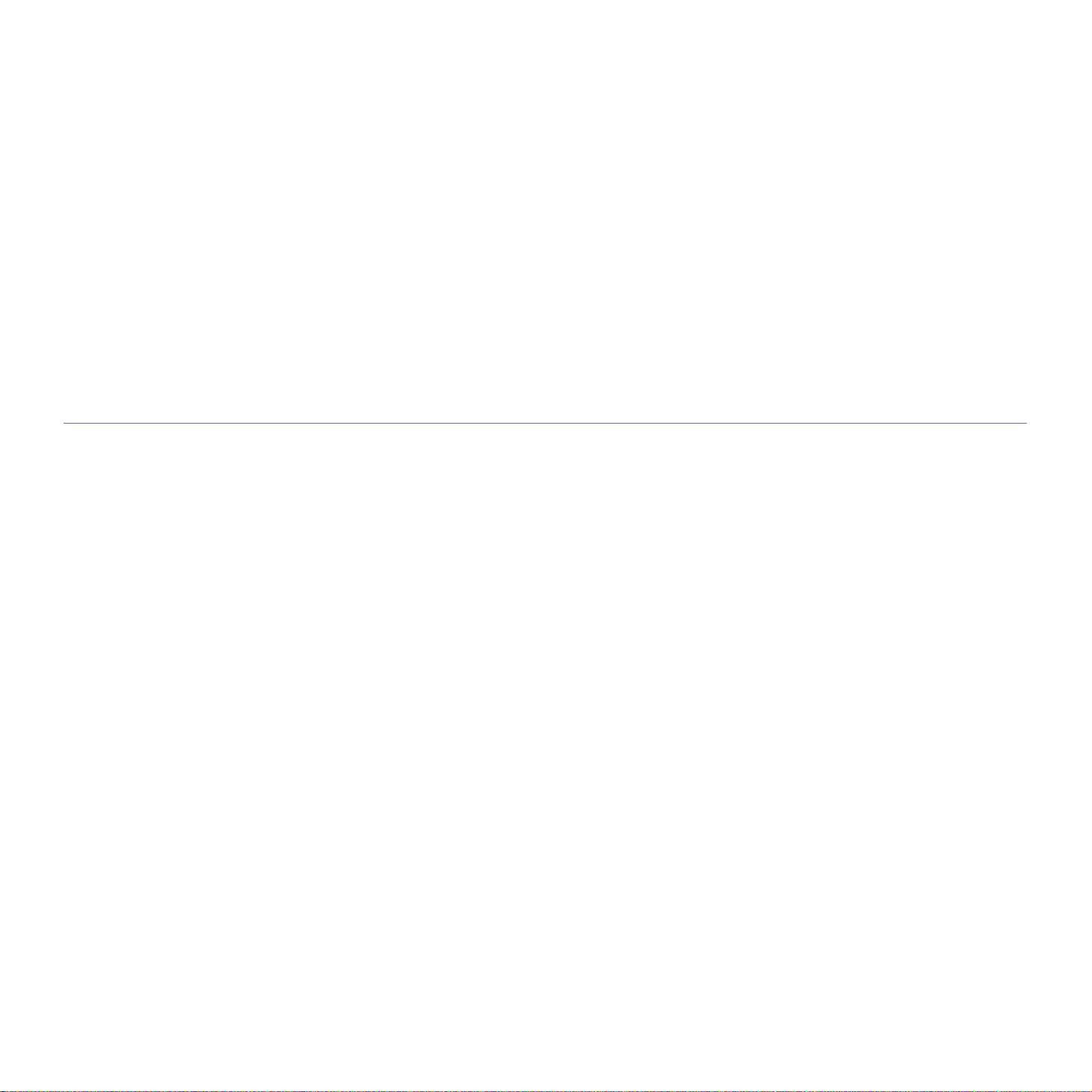
documentation and/or other materials provided with the distribution.
3. All advertising materials mentioning features or use of this software must display the following acknowledgment: "This product includes
software developed by the OpenSSL Project for use in the OpenSSL Toolkit. (http://www.openssl.org/)"
4. The names "OpenSSL Toolkit" and "OpenSSL Project" must not be used to endorse or promote products derived from this software without
prior written permission.
5. For written permission, please contact openssl-core@openssl.org.
6. Products derived from this software may not be called "OpenSSL" nor may "OpenSSL" appear in their names without prior written
permission of the OpenSSL Project.
7. Redistributions of any form whatsoever must retain the following acknowledgment: "This product includes software developed by the
OpenSSL Project for use in the OpenSSL Toolkit (http://www.openssl.org/)"
THIS SOFTWARE IS PROVIDED BY THE OpenSSL PROJECT ``AS IS'' AND ANY EXPRESSED OR IMPLIED WARRANTIES, INCLUDING,
BUT NOT LIMITED TO, THE IMPLIED WARRANTIES OF MERCHANTABILITY AND FITNESS FOR A PARTICULAR PURPOSE ARE
DISCLAIMED. IN NO EVENT SHALL THE OpenSSL PROJECT OR ITS CONTRIBUTORS BE LIABLE FOR ANY DIRECT, INDIRECT,
INCIDENTAL, SPECIAL, EXEMPLARY, OR CONSEQUENTIAL DAMAGES (INCLUDING, BUT NOT LIMITED TO, PROCUREMENT OF
SUBSTITUTE GOODS OR SERVICES; LOSS OF USE, DATA, OR PROFITS; OR BUSINESS INTERRUPTION) HOWEVER CAUSED AND
ON ANY THEORY OF LIABILITY, WHETHER IN CONTRACT, STRICT LIABILITY, OR TORT (INCLUDING NEGLIGENCE OR OTHERWISE)
ARISING IN ANY WAY OUT OF THE USE OF THIS SOFTWARE, EVEN IF ADVISED OF THE POSSIBILITY OF SUCH DAMAGE.
This product includes cryptographic software written by Eric Young(eay@cryptsoft.com). This product includes software written by Tim Hudson
(tjh@cryptsoft.com).
Original SSLeay License
Copyright (C) 1995-1998 Eric Young (eay@cryptsoft.com) All rights reserved.
This package is an SSL implementation written by Eric Young (eay@cryptsoft.com). The implementation was written so as to conform with
Netscapes SSL.
This library is free for commercial and non-commercial use as long as the following conditions are adhered to. The following conditions apply to
all code found in this distribution, be it the RC4, RSA, lhash, DES, etc., code; not just the SSL code. The SSL documentation included with this
distribution is covered by the same copyright terms except that the holder is Tim Hudson (tjh@cryptsoft.com). Copyright remains Eric Young's,
and as such any Copyright notices in the code are not to be removed. If this package is used in a product, Eric Young should be given
attribution as the author of the parts of the library used. This can be in the form of a textual message at program startup or in documentation
(online or textual) provided with the package.
Redistribution and use in source and binary forms, with or without modification, are permitted provided that the following conditions are met:
1. Redistributions of source code must retain the copyright notice, this list of conditions and the following disclaimer.
2. Redistributions in binary form must reproduce the above copyright notice, this list of conditions and the following disclaimer in the
documentation and/or other materials provided with the distribution.
3. All advertising materials mentioning features or use of this software must display the following acknowledgement: "This product includes
cryptographic software written by Eric Young (eay@cryptsoft.com)" The word 'cryptographic' can be left out if the routines from the library
being used are not cryptographic related:-).
4. If you include any Windows specific code (or a derivative thereof) from the apps directory (application code) you must include an
acknowledgement: "This product includes software written by Tim Hudson (tjh@cryptsoft.com)"
THIS SOFTWARE IS PROVIDED BY ERIC YOUNG ``AS IS'' AND ANY EXPRESS OR IMPLIED WARRANTIES, INCLUDING, BUT NOT
LIMITED TO, THE IMPLIED WARRANTIES OF MERCHANTABILITY AND FITNESS FOR A PARTICULAR PURPOSE ARE DISCLAIMED.
IN NO EVENT SHALL THE AUTHOR OR CONTRIBUTORS BE LIABLE FOR ANY DIRECT, INDIRECT, INCIDENTAL, SPECIAL,
EXEMPLARY, OR CONSEQUENTIAL DAMAGES (INCLUDING, BUT NOT LIMITED TO, PROCUREMENT OF SUBSTITUTE GOODS OR
SERVICES; LOSS OF USE, DATA, OR PROFITS; OR BUSINESS INTERRUPTION) HOWEVER CAUSED AND ON ANY THEORY OF
LIABILITY, WHETHER IN CONTRACT, STRICT LIABILITY, OR TORT (INCLUDING NEGLIGENCE OR OTHERWISE) ARISING IN ANY
WAY OUT OF THE USE OF THIS SOFTWARE, EVEN IF ADVISED OF THE POSSIBILITY OF SUCH DAMAGE.
The licence and distribution terms for any publicly available version or derivative of this code cannot be changed. i.e. this code cannot simply
be copied and put under another distribution licence [including the GNU Public Licence.
Regulatory information_ 9
Page 20

China only
Regulatory information_ 10
Page 21
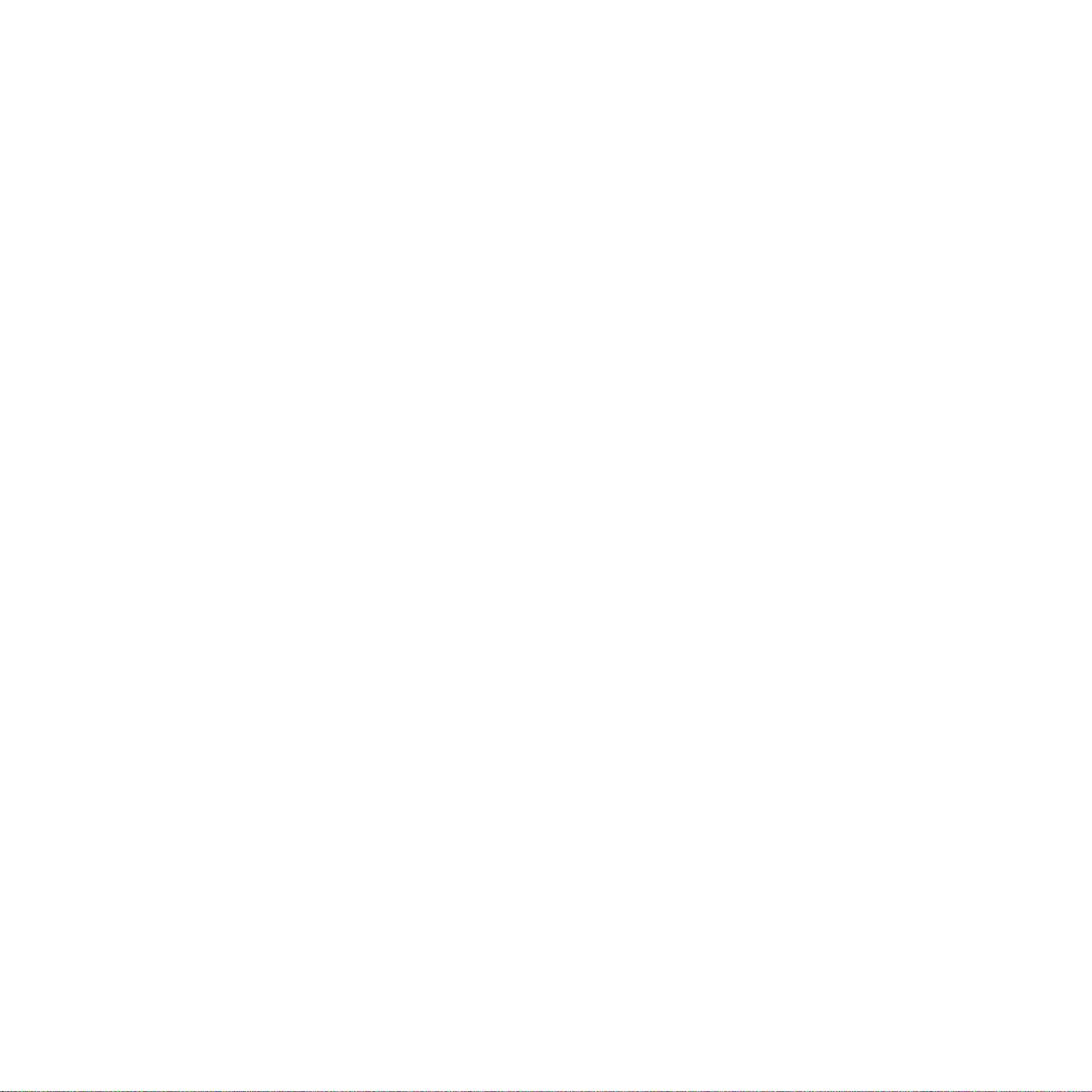
Regulatory information_ 11
Page 22

about this user’s guide
This user’s guide provides information about basic understanding of the machine as well as detailed explanation on each
step during actual usage. It is a valuable resource for both novice and professional users for the proper installation and
use of the machine.
•Read the safety information before using the machine (See "Safety information" on page 1).
•If you have
•Te
rms used in this user’s guide are explained in the glossary chapter (See "Glossary" on page 1).
•Il
lustrations in this user’s guide may differ from your machine depending on its options or models.
•Th
e procedures in this user’s guide are mainly based on Windows XP.
Convention
Some terms in this guide are used interchangeably, as below.
• Documen
• Paper
• M
achine refers to printer or MFP.
The following table offers the conventions of this guide.
Convention Description Example
Bold For texts on the display or button names on the machine. Start
Note Provides additional information or details for the machine function and feature.
Caution Contains information you can use to protect the machine from possible
Footnote Provides additional information on certain words or a phrase. a. pages per minute
(“Cross-reference”) Refers you to additional detailed information. (See "Finding more information" on page 2).
a problem using the machine, refer to the troubleshooting chapter (See "Troubleshooting" on page 1).
t is synonymous with original.
is synonymous with media, or print media.
mechanical damage or malfunction
The date format may differ from country to
country.
Do not touch the surface of the drum
located in the toner cartridge or imaging
unit.
About this user’s guide_ 1
Page 23
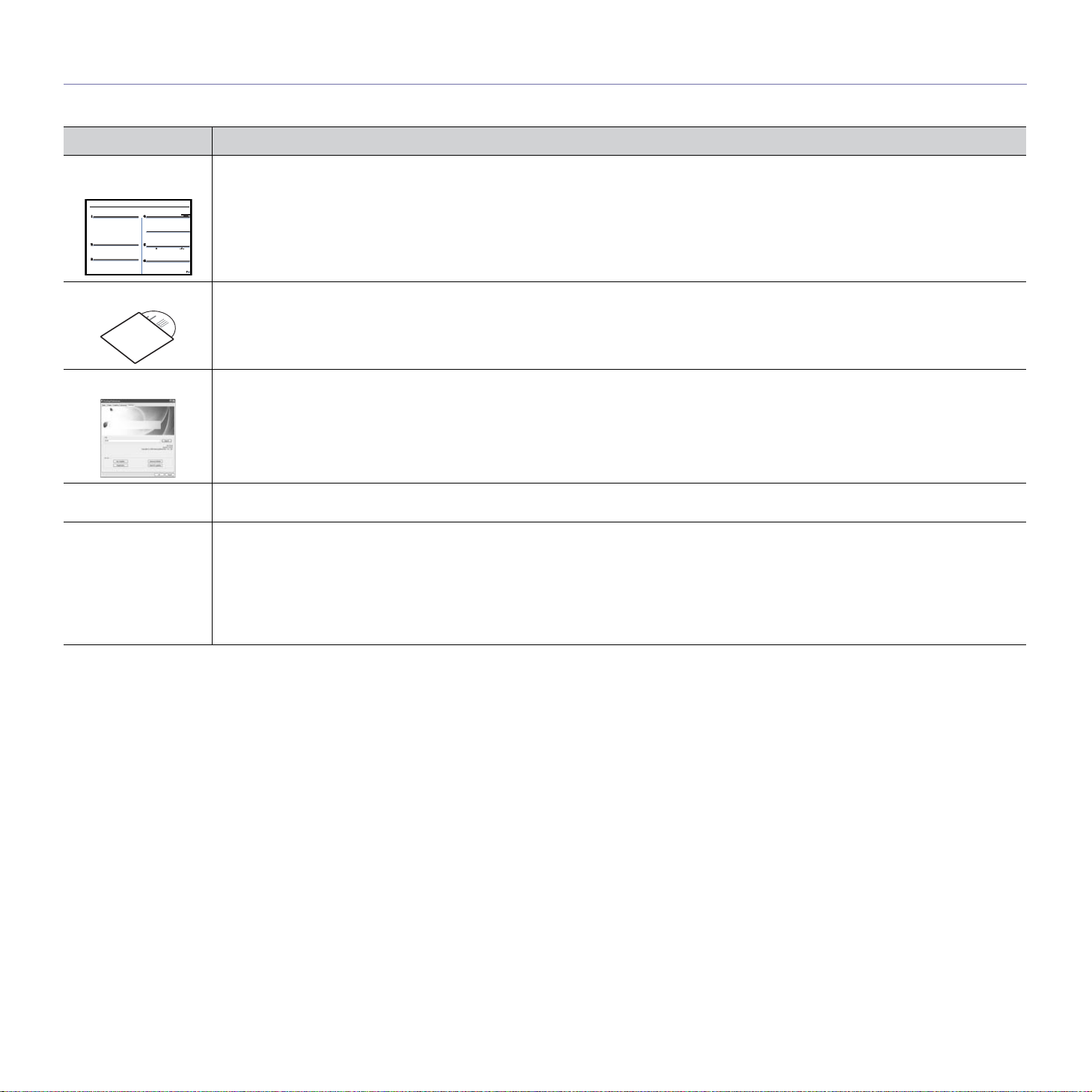
Finding more information
You can find information about setting up and using your machine in the following resources, either as a print-out or on screen.
Material name Description
Quick Installation
Guide
User’s Guide This guide provides you with step-by-step instructions for usi
Machine Driver Help This help provides you with information abo
Samsung website If you have Internet access, you can get help, support, machine drivers, manuals, and order information from the Samsung website,
Downloadable
software
This guide provides information on setting up your machine. This guide is provided in the box with the printer.
troubleshooting, and replacing supplies.
on page 3).
www.samsung.com/printer.
You can download useful software programs from the Samsung website.
• Samsung AnyWeb Print: helps personal users to screen-capture the website screen in Windows Internet Explorer easily.
(http://solution.samsungprinte
• SyncThru™ Web Admin Service: provides convenient tools for network administrators who nee
simultaneously. This program is for network model
• Samsung Easy Color Manager: helps Samsung color laser printer users to adjust color as they like.
(http://solution.samsungprinter
r.com/personal/anywebprint)
.com/personal/colormanager)
ut the printer driver and instructions for setting up the options for printing (See "Using help"
ng your machine’s full features, maintaining your machine,
d to manage many machines
only. (http://solution.samsungprinter.com)
About this user’s guide_ 2
Page 24
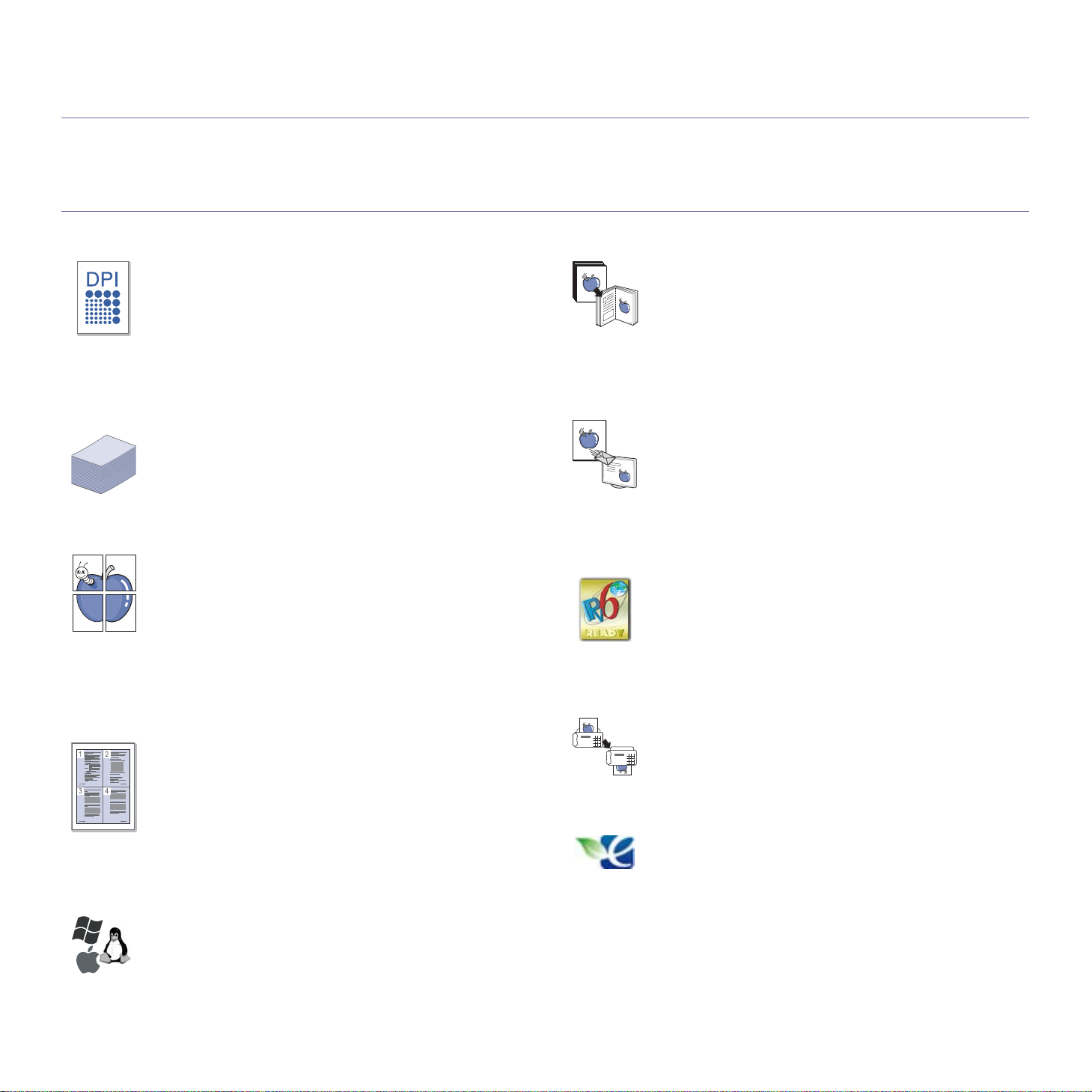
features of your new product
Your new machine is equipped with a number of special features that improve the quality of the documents you print.
Special Features
Print with excellent quality and speed
• You can print with a full range of colors using cyan, magenta,
yellow and black.
• You can prin
effective output.
• Your machin
Letter-sized paper at up to 17 ppm. In the color mode, your
machin
ppm.
Handle many different types of printable material
• The 130-sheet tray supports plain paper in various sizes -
letterhead, envelopes, labels, custom-sized media, postcard
and heavy paper.
Create professional documents
• Print Posters. The text and pictures of each page of your
document are magnified and printed across the sheet of
paper and can then be taped together to form a poster (See
"Printing posters" on page 3).
• Print
words such as “Confidential” (See "Using watermarks" on
page 4).
• You can use
overlay" on page 5).
Save time and money
• To save paper, you can print multiple pages on one single
sheet of paper (See "Printing multiple pages on one sheet of
paper" on page 3).
• Th
is machine automatically conserves electricity by
substantially reducing power consumption when not in use.
• To save paper, you can print on both sides of the paper
(manual) (See "Printing on both sides of the paper (Manual)"
on page 3).
Print in various environments
t with a resolution of up to 2400 x 600 dpi
e prints A4-sized paper at up to 16 ppm and
e prints A4-sized or Letter-sized paper at up to 4
Watermarks. You can customize your documents with
preprinted or letterhead paper (See"Using
Copy originals in several formats
• Your machine can copy multiple image copies from the
original document on a single page (See "2-up or 4-up
copying (N-up)" on page 2).
• Th
ere are special functions to erase catalog and newspaper
background.
• The print quality and image size may be adjusted and
enhanced at the same time.
Scan the originals and send it right away
• Scan in color and use the precise compressions of BMP,
JPEG, TIFF and PDF formats.
• Qu
ickly scan and send files to multiple destination using
networking scanning (See "For network connected machine
(CLX-3185N/CLX-3185FN/CLX-3185FW/CLX-3185WK
only)" on page 2).
IPv6 (CLX-3185N/CLX-3185WK/CLX-3185FN/CLX-3185FW
only)
• The machine supports IPv6. See "IPv6 Configuration" on
page 6 for the more information.
Set a specific time to
(CLX-3185FN/CLX-3185FW only)
• You can specify a certain time to transmit the fax and also
send the fax to several stored destinations.
• After the transmission, the machine may point out the fax
reports according to the setting.
Eco copy (CLX-3185/CLX-3185N/CLX-3185FN only)
• You can cut toner consumption and paper usage. See "Eco
Copy button (CLX-3185/CLX-3185N/CLX-3185FN only)" on
page 8 for the more information.
transmit a Fax
• You can print with various operating systems such as
Windows, Linux and Macintosh operating systems (See
"System requirements" on page 2).
• Your
• Your machin
machine is equipped with Hi-Speed USB 2.0 interface
and network interface.
e is equipped with wireless network interface
(CLX-3185FW/CLX-3185WK only).
Features of your new product_ 1
Page 25
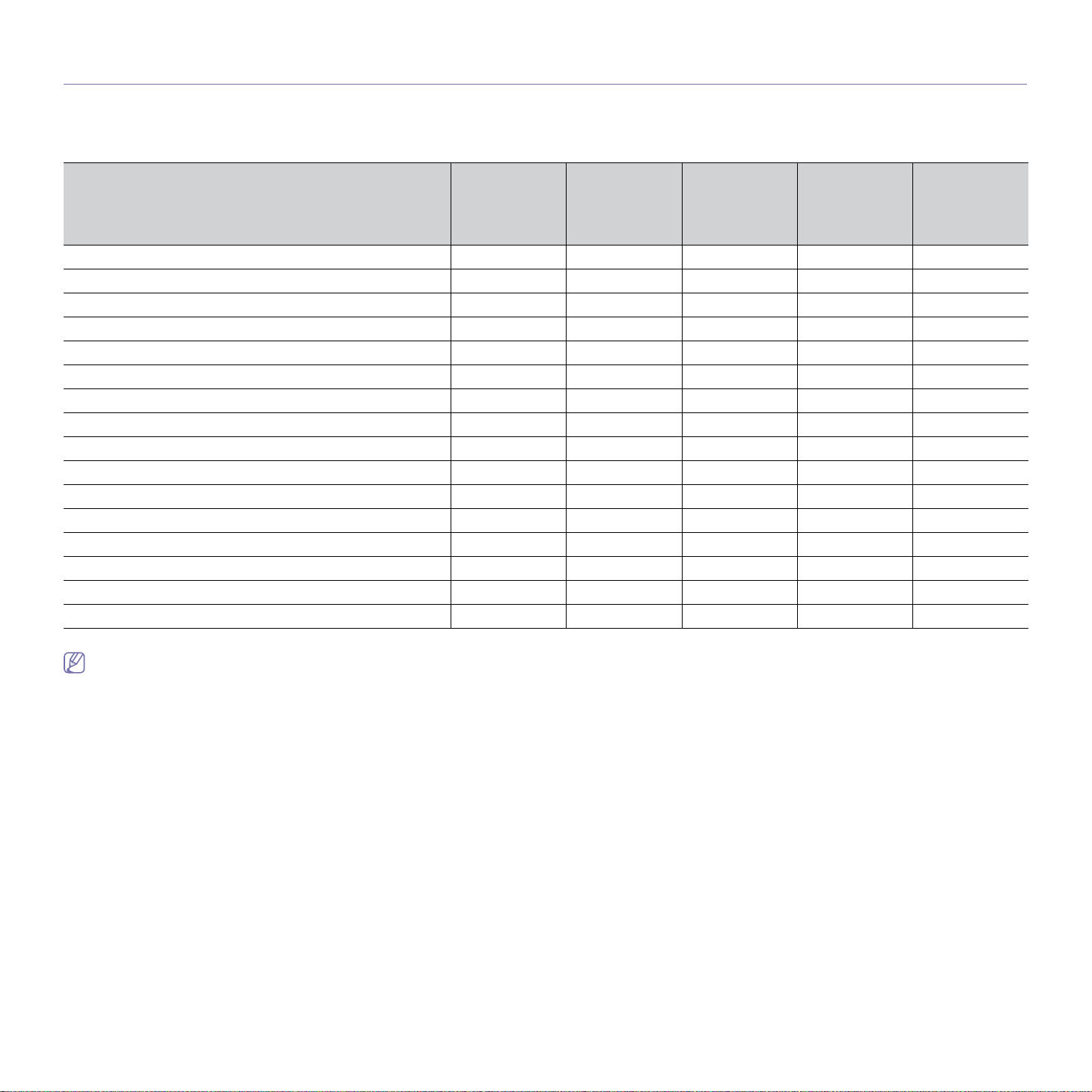
Features by Models
The machine is designed to support all of your document needs from printing and copying to more advanced networking solutions for your business.
Some features and optional goods may not be available depending on models or countries.
The below table is a listing of the major features by each model.
Features
CLX-3180K
CLX-3185
CLX-3185K
CLX-3186
CLX-3185N
CLX-3185NK
CLX-3186N
CLX-3185WK
CLX-3185FN
CLX-3186FN
CLX-3185FW
Print ●●●●●
Duplex (2-sided) printing (manual) ●●●●●
Copy ●●●●●
Eco Copy ●● ●
Scan ●●●●●
Fax ●●
Network PC fax ●●
On Hook Dial ●●
USB 2.0 ●●●●●
USB Memory Interface (Direct USB) ●●●●
IPv6 ●●●●
Network Interface Ethernet 10/100 Base TX wired LAN ●●●●
Network Interface 802.11b/n/g wireless LAN ●●
SyncThru™ Web Service ●●●●
Print Screen ●
Automatic Document Feeder (ADF) ●●
( ●: Included, ○: Optional, Blank: Not available)
•CLX-3180K, CLX-3185, CLX-3185K and CLX-3186 are the same machine despite the name difference. This User’s Guide is written on the basis of
CLX-3185.
•CLX-3185N, CLX-3185NK and CLX-3186N are the same machine despite the name difference. This User’s Guide is written on the basis of CLX-3185N.
•CLX-3185FN and CLX-3186FN are the same machine despite the name difference. This User’s Guide is written on the basis of CLX-3185FN.
Features of your new product_ 2
Page 26
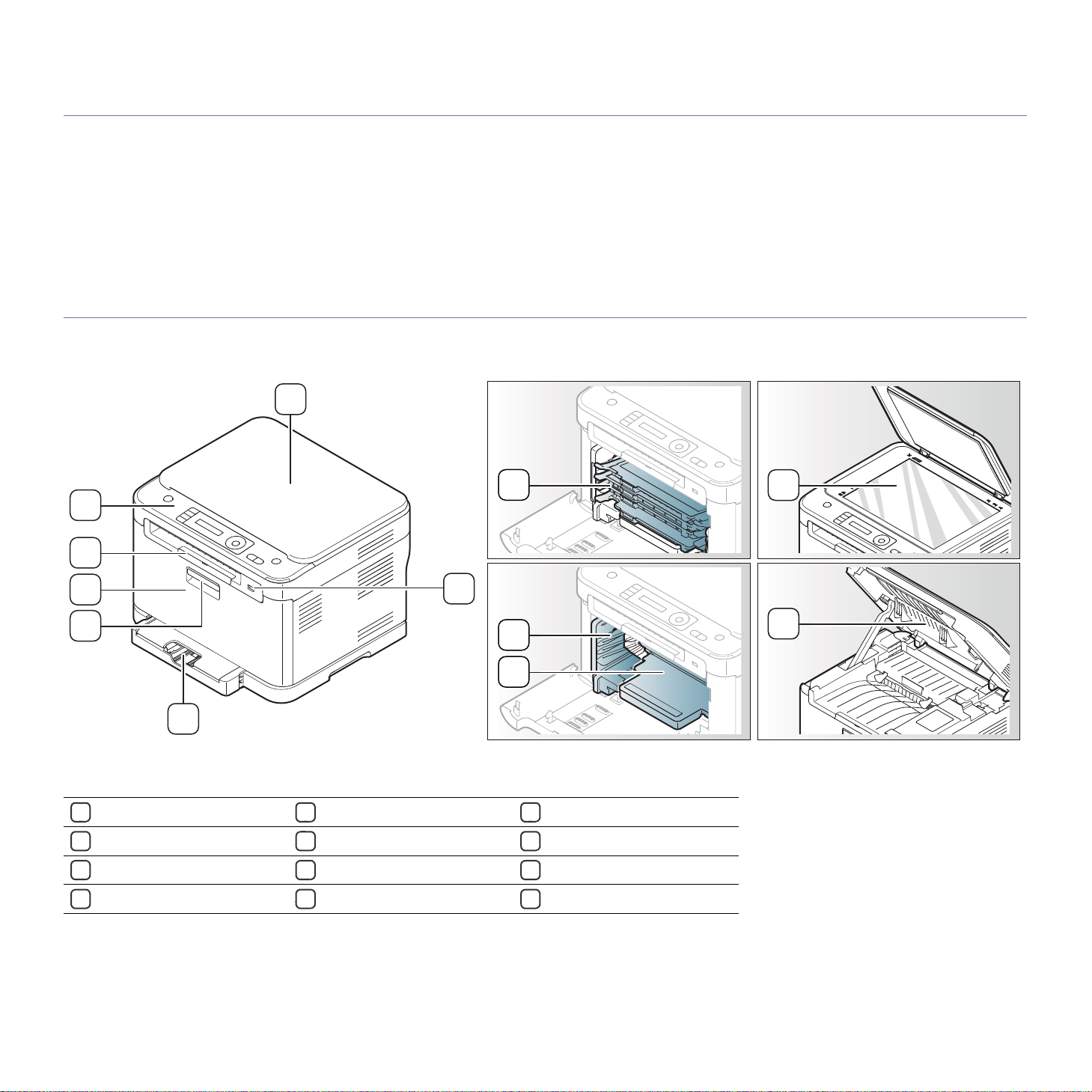
1.introduction
1
3
7
6
5
4
2
12
11
8
9
10
This chapter gives you an overview of your machine.
This chapter includes:
• Machine overview (CLX-3185/CLX-3185N/CLX-3185WK)
• Control panel overview (CLX-3185/CLX-3185N/CLX-3185WK)
• Machine overview (CLX-3185FN/CLX-3185FW)
• Control panel overview (CLX-3185FN/CLX-3185FW)
Machine overview (CLX-3185/CLX-3185N/CLX-3185WK)
Front view
• Understanding the Status LED
• Introducing the useful buttons
• Acknowledging the status of
the toner cartridge
This illustration may differ from your machine depending on its model.
Scanner lid Front door Waste toner container
1
2
USB port
Tray 1 Control panel Scanner glass
3
Front door handle Toner cartridges Scan unit
4
a
5
Output support Imaging unit
6
7
8
9
10
11
12
a.CLX-3185N/CLX-3185WK only
Introduction_ 1
Page 27
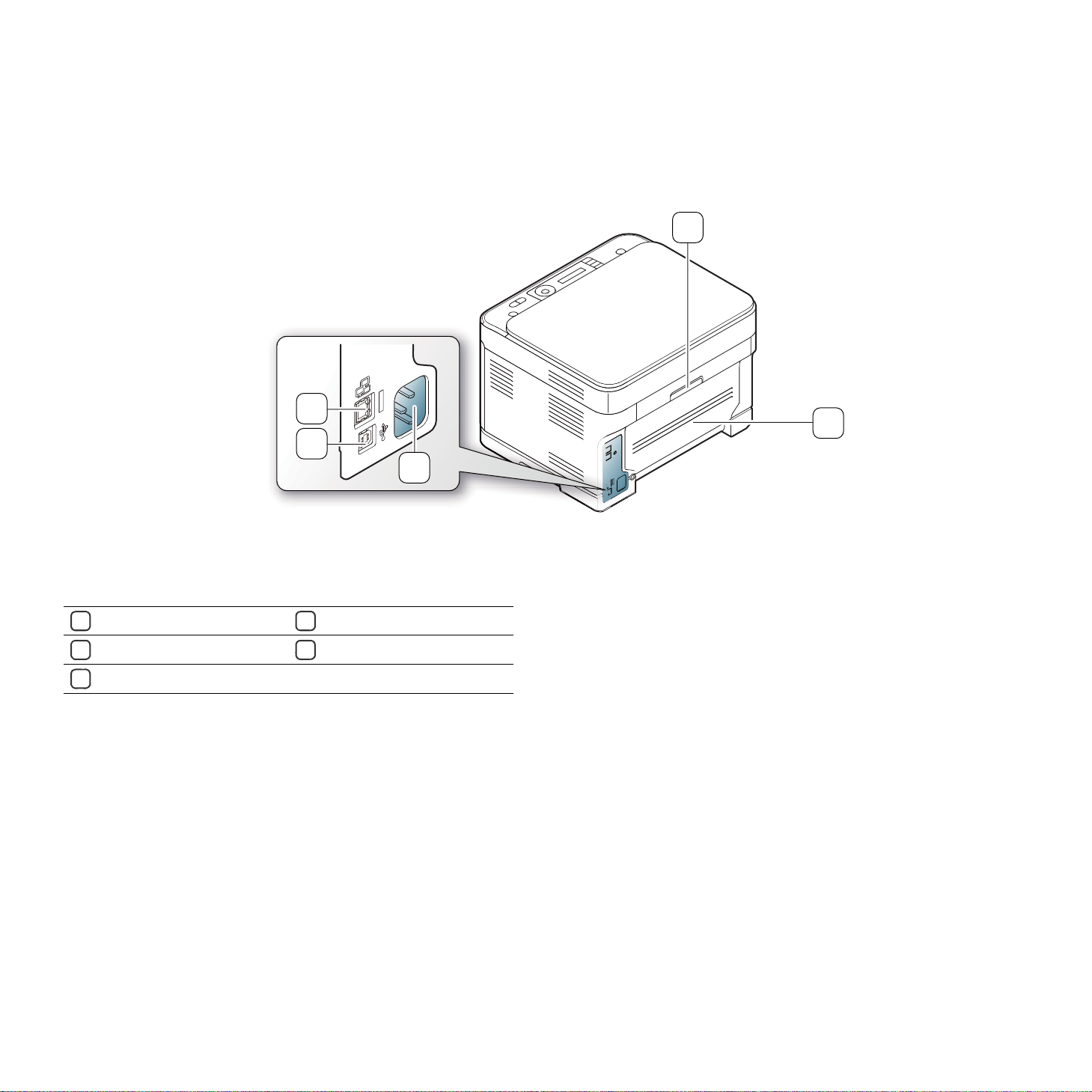
Rear view
1
5
4
3
This illustration may differ from your machine depending on its model.
Rear door handle
1
Rear door
2
Power cord receptacle
3
a.CLX-3185N/CLX-3185WK only
USB port
4
5
Network port
a
2
Introduction_ 2
Page 28
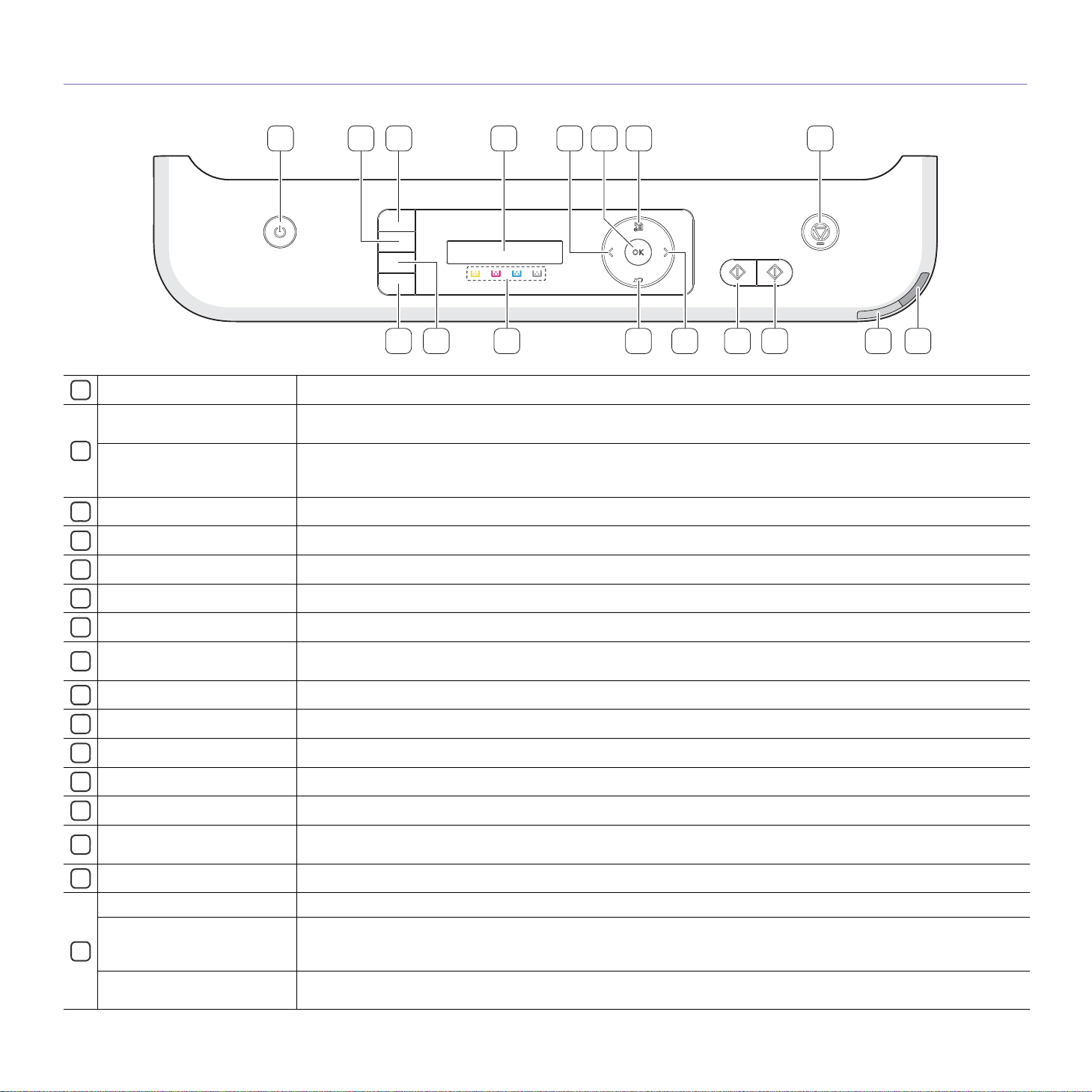
Control panel overview (CLX-3185/CLX-3185N/CLX-3185WK)
1 3 4 7 852
11 10
1213 5
6
1516 14 9
This control panel may differ from your machine depending on its model.
Power Allows you to turn the power on and off (See "Power button" on page 8).
1
Eco Copy
2
Direct USB (CLX-3185WK)
ID Copy Allows you to coy both sides the ID card like a driver’s license to a single side of paper (See "ID card copying" on page 2).
3
Display Shows the current status and prompts during an operation.
4
Left/Right Arrow Scrolls through the options available in the selected menu and increases or decreases values.
5
OK Confirms the selection on the screen.
6
Menu Enters Menu mode and scrolls through the available menus (See "Menu overview" on page 4).
7
Stop/Clear
8
Wireless LED (CLX-3185WK) Shows the current status of the wireless network connection (See "Understanding the Status LED" on page 8).
9
Status LED Shows the status of your machine (See "Understanding the Status LED" on page 8).
10
Color Start Begins a printing job in color mode.
11
Black Start Begins a printing job in black and white mode.
12
Back Sends you back to the upper menu level.
13
Toner Color
14
Scan to Sends scanned data (See "Scanning originals and sending to your computer (Scan to PC)" on page 1).
15
Print Screen (CLX-3185) Prints the displayed screen of your monitor (See "Print screen button (CLX-3185 only)" on page 8).
Direct USB (CLX-3185N)
16
WPS (CLX-3185WK)
Reduces toner consumption and paper usage (See "Eco Copy button (CLX-3185/CLX-3185N/CLX-3185FN only)" on
page 8).
Allows you to directly print files stored on a USB memory device when it is inserted into the USB memory port on the front
of your machine (See "Using USB memory device (CLX-3185N/CLX-3185FN/CLX-3185WK/CLX-3185FW only)" on
page 1).
Stops an operation at any time. In ready mode, clears/cancels the copy options such as the darkness, the document type
setting, the copy size and the number of copies.
The toner colors shown below LCD display co-works with the display messages (See "Acknowledging the status of the
toner cartridge" on page 9).
Allows you to directly print files stored on a USB memory device when it is inserted into the USB memory port on the front
of your machine (See "Using USB memory device (CLX-3185N/CLX-3185FN/CLX-3185WK/CLX-3185FW only)" on
page 1).
If your wireless access point supports Wi-Fi Protected Setup™(WPS), you can configure the machine easily without a
computer (See "WPS button (CLX-3185WK/CLX-3185FW only)" on page 9).
Introduction_ 3
Page 29
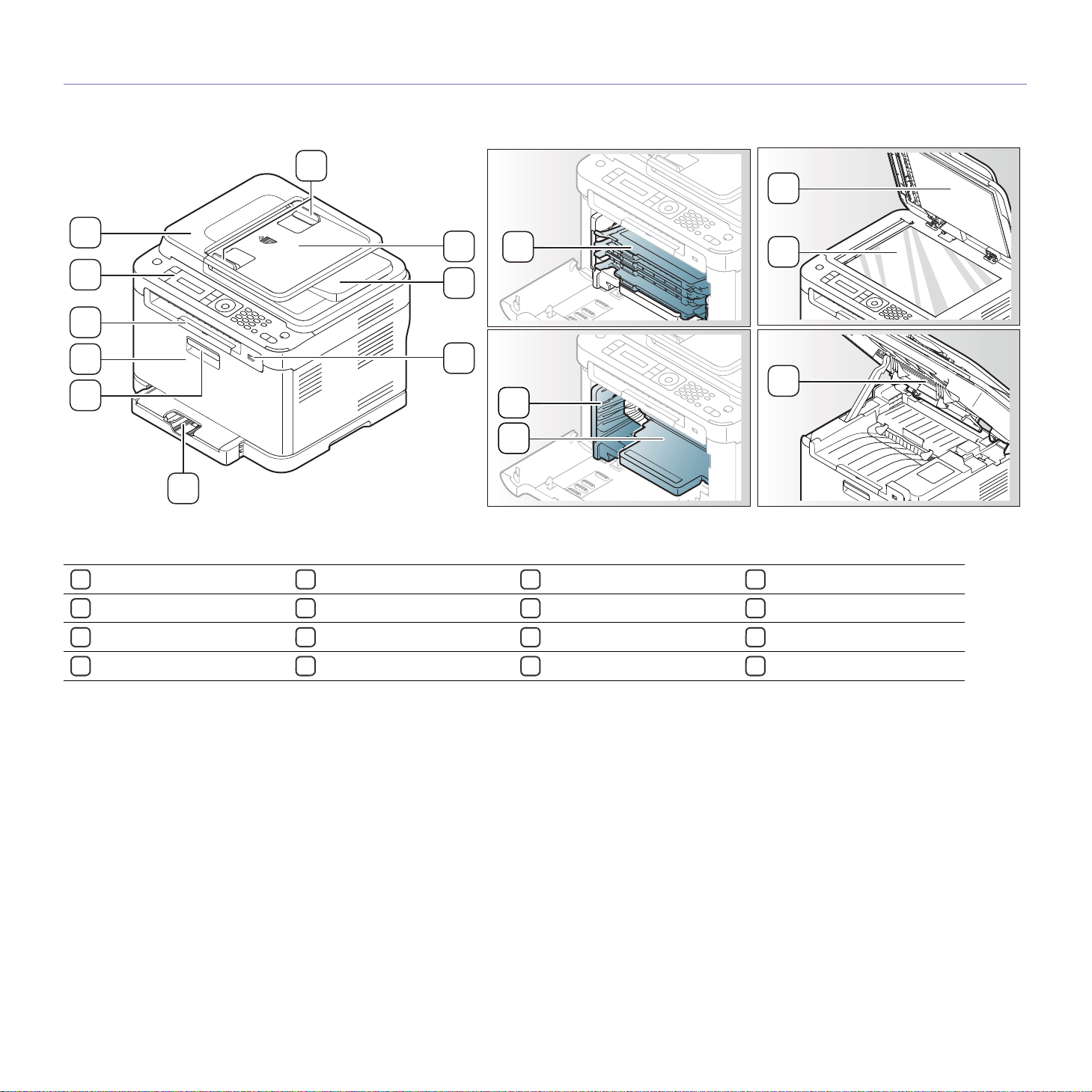
Machine overview (CLX-3185FN/CLX-3185FW)
5
9
10
8
7
6
4
2
3
1
11
15
14
16
Front view
12
13
This illustration may differ from your machine depending on its model.
Document width guides
1
Document feeder input tray
2
Document feeder output tray
3
USB port
4
Tray 1
5
Front door handle
6
Front door
7
Document output tray
8
Control panel
9
Document feeder cover
10
Toner cartridges
11
Waste toner container
12
Imaging unit
13
Scanner lid
14
Scanner glass
15
Scan unit
16
Introduction_ 4
Page 30

Rear view
1
2
3
4
5
6
7
This illustration may differ from your machine depending on its model.
Rear door handle
1
Rear door
2
Power cord receptacle
3
USB port
4
Network port
5
Telephone line socket
6
Extension telephone socket (EXT)
7
Introduction_ 5
Page 31

Control panel overview (CLX-3185FN/CLX-3185FW)
15161718192122 20 7
1 3 4 6 8 1110 13 145 7 1292
This control panel may differ from your machine depending on its model.
Power Allows you to turn the power on and off (See "Power button" on page 8).
1
Eco Copy (CLX-3185FN)
2
Direct USB (CLX-3185FW)
ID Copy Allows you to coy both sides the ID card like a driver’s license to a single side of paper (See "ID card copying" on page 2).
3
Display Shows the current status and prompts during an operation.
4
Copy Activates Copy mode.
5
Fax Activates Fax mode.
6
Left/Right Arrow Scrolls through the options available in the selected menu and increases or decreases values.
7
Menu Enters Menu mode and scrolls through the available menus (See "Menu overview" on page 4).
8
OK Confirms the selection on the screen.
9
Number Keypad
10
Address Book Allows you to search for stored email addresses.
11
Redial/Pause Redials the last number in ready mode, or inserts a pause into a fax number in Edit mode.
12
Black Start Begins a printing job in black and white mode.
13
Stop/Clear
14
Wireless LED (CLX-3185FW) Shows the current status of the wireless network connection (See "Understanding the Status LED" on page 8).
15
Status LED Shows the status of your machine (See "Understanding the Status LED" on page 8).
16
Color Start Begins a printing job in color mode.
17
On Hook Dial Engages the telephone line.
18
Back Sends you back to the upper menu level.
19
Reduces toner consumption and paper usage (See "Eco Copy button (CLX-3185/CLX-3185N/CLX-3185FN only)" on
page 8).
Allows you to directly print files stored on a USB memory device when it is inserted into the USB memory port on the front
of your machine (See "Using USB memory device (CLX-3185N/CLX-3185FN/CLX-3185WK/CLX-3185FW only)" on
page 1).
Dials a number or enters alphanumeric characters (See "Entering characters using the number keypad
(CLX-3185FN/CLX-3185FW only)" on page 2).
Stops an operations at any time. In ready mode, clears/cancels the copy options such as the darkness, the document type
setting, the copy size and the number of copies.
Introduction_ 6
Page 32

Scan/Email Activates Scan mode.
20
Toner Color
21
Direct USB (CLX-3185FN)
22
WPS (CLX-3185FW)
The toner colors shown below LCD display co-works with the display messages (See "Acknowledging the status of the
toner cartridge" on page 9).
Allows you to directly print files stored on a USB memory device when it is inserted into the USB port on the front of your
machine (See "Using USB memory device (CLX-3185N/CLX-3185FN/CLX-3185WK/CLX-3185FW only)" on page 1).
If your wireless access point supports Wi-Fi Protected Setup™(WPS), you can configure the machine easily without a
computer (See "WPS button (CLX-3185WK/CLX-3185FW only)" on page 9).
Introduction_ 7
Page 33

Understanding the Status LED
Introducing the useful buttons
The color of the Status LED indicates the machine's current status.
Status Description
Off • The machine is off-line.
• The
machine is in power saver mode. When
data is received or any button is pressed, it
switches to on-line automatically.
• Wirel
ess function can not be used.
Green Blinking • When the green LED slowly blinks, the
machine is receiving data from a computer.
• Whe
n the green LED blinks rapidly, the
machine is printing data.
On Th
e machine is on-line and can be used.
Blue On When the machine is connected to a wireless
network, Wireless LED lights on blue
(CLX-3185FW/CLX-3185WK only).
Red Blinking • A minor error has occurred and the machine is
waiting for the error to be cleared. Check the
display message. When the problem is
cleared, the machine resumes (See
"Understanding display messages" on
page 5).
• A
small amount of toner is left in the cartridge.
The estimated cartridge life of toner is close.
Prepare a new cartridge for replacement. You
may temporarily increase the printing quality
by redistributing the toner (See "Redistributing
toner" on page 1).
On • A tone
r cartridge has almost reached the end
of its estimated cartridge life. It is
recommended to replace the toner cartridge
(See "Replacing the toner cartridge" on
page 2).
• A
paper jam has occurred (See "Clearing
paper jams" on page 2).
• The
door is opened. Close the door.
• The
re is no paper in the tray. Load paper in
the tray.
• The machine has stopped due to a major
error. Check the display message (See
"Understanding display messages" on
page 5).
Samsung does not recommend using a non-genuine Samsung toner
cartridge such as one that is refilled or remanufactured. Samsung
cannot guarantee a non-genuine Samsung toner cartridge's quality.
Service or repair required as a result of using non-genuine Samsung
toner cartridges will not be covered under the machine warranty.
Check the message on the display. Follow the instructions in the
message or refer to troubleshooting part (See "Understanding display
messages" on page 5). If the problem persists, call a service
representative.
All printing errors will be appeared in the Smart Panel program
window. If the problem persists, call a service representative.
•Supported optional devices and features may differ according to your
model. Check your model name.
•Ill
ustrations may differ from your machine depending on the model or
its options. Check your model name.
Menu button
When you want to know the machine status and set your machine to use an
advanced feature, click the Menu button (See "Machine status and
advanced feature" on page 1).
Power button
For CLX-3185 CLX-3185N and CLX-3185WK, plug the power cord into the
AC power outlet and press this button, the machine will be turned on. When
you want to turn the power off, press this button until Power Down appears
on the display. Choose Yes to turn the power off.
For CLX-3185FN and CLX-3185FW, plug the power cord into the AC power
ou
tlet and then the machine will be turned on automatically.
When the machine goes into power save mode, Power button lights
on blue.
Print screen button (CLX-3185 only)
• In case of print the active windows displayed in the monitor.
1.Press Print Screen on the control panel.
2.Press OK wh
en Active appears.
The machine prints the active windows displayed in the monitor
• In case of print th
1.Press Print Screen on
2.Press OK wh
e whole monitor screen.
the control panel.
en Full appears.
The machine prints the whole monitor screen.
•The page will be printed on the default page like A4 or Letter.
•You can onl
•Print Screen can onl
y use this function with a USB-connected machine.
y be used with Windows and Macintosh
operating systems.
•You can onl
y use this function if the machine driver is installed.
Eco Copy button (CLX-3185/CLX-3185N/CLX-3185FN
only)
The Eco Copy function cuts toner consumption and paper usage. You can
configure Eco Copy function to adjust your paper savings and save setting
you want to use.
1. Pres
2. Pres
s Menu on the control panel.
s the left/right arrow until Copy Setup appears and press OK.
Introduction_ 8
Page 34

3. Press OK when Change Default appears.
4. Pre
ss the left/right arrow until Eco Copy appears and press OK.
5. Pre
ss the left/right arrow to select the mode you want.
•Mo
no Only: prints all original images in black and white mode.
•2u
p/Mono: prints two original images reduced to fit onto one sheet of
paper in black and white mode.
•4up/Mono: prints four original images reduced to fit onto one sheet of
paper in black and white mode.
•2u
p/Color: prints two original images reduced to fit onto one sheet of
paper in color mode.
•4u
p/Color: prints four original images reduced to fit onto one sheet of
paper in color mode.
6. Press OK to save the selection.
7. Pr
ess Stop/Clear to return to ready mode.
WPS button (CLX-3185WK/CLX-3185FW only)
Wi-Fi Protected Setup™(WPS) is a standard for easy and secure
establishment of a wireless network. This function simplifies the process of
configuring the wireless network connection and security options.
The WPS bu
easily. This function simplifies the process of configuring the wireless
network options such as a network name (SSID), data encryption and
authentication. You can complete the wireless connection settings by just
pressing this button.
To perform this func
(CLX-3185FW/CLX-3185WK only)" on page 1.
tton enables you to setup the wireless network configuration
tion, refer to "Wireless network setup
Acknowledging the status of the toner cartridge
The status of toner cartridges is indicated by the Status LED and the LCD
display. If the toner cartridge is low or needs to be replaced, the Status LED
turns red and the display shows the message. However, the arrow mark
shows which color toner is of concern or may be installed with a new
cartridge.
Example:
The above example shows the yellow cartridge status indicated by the
arrow. Check the message to find out what the problem is and how to solve
it. See "Understanding display messages" on page 5 to browse the detailed
information on error messages.
Samsung does not recommend using non-genuine Samsung toner
cartridge such as refilled or remanufactured. Samsung cannot
guarantee non-genuine Samsung toner cartridge's quality. Service or
repair required as a result of using non-genuine Samsung toner
cartridges will not be covered under the machine warranty.
Introduction_ 9
Page 35

1.getting started
2mm
(0.08 in)
2mm
(0.08 in)
This chapter gives you step-by-step instructions for setting up the USB connected machine and software.
This chapter includes:
• Setting up the hardware
• Supplied software
• System requirements
•Supported optional devices and features may differ according to your
model. Check your model name.
•Il
lustrations may differ from your machine depending on the model or
• Installing USB connected machine’s driver
• Sharing your machine locally
affected.
its options. Check your model name.
Setting up the hardware
This section shows the steps to set up the hardware, as is explained in the
Quick Installation Guide. Make sure you read the Quick Installation Guide
first and follow the steps below.
1. Select a stab
Select a level, stable place with adequate sp
extra space to open door(s) and tray(s).
The area should be well ventilated and away from direct sunlight or
sources of
edge of your desk or table.
le location.
ace for air circulation. Allow
heat, cold, and humidity. Do not set the machine close to the
2. Unpack the machine and check all the enclosed items.
3. R
emove all tape.
4. Install
5. L
6. Make
7. T
the toner cartridge.
oad paper (See "Loading paper in the tray" on page 4).
sure that all cables are connected to the machine.
urn the machine on.
When you move the machine, do not tilt or turn it upside down.
Otherwise, the inside of the machine may be contaminated by toner,
which can cause damage to the machine or bad print quality.
This machine will not operate when the power main fails.
Printing is suitable for altitudes under 1,000 m (3,281 ft.). Refer to the
altitude setting to optimize your printing (See "Altitude adjustment" on
page 1).
Place the machine on a flat, stable surface so th
at there is no incline
greater than 2 mm (0.08 inch). Otherwise, printing quality may be
Getting started_ 1
Supplied software
After you have set up your machine and connected it to your computer. You
must install the machine software. If you are a Wi
user, install the software from the supplied CD, or if you are a Linux OS
user, download the software from the Samsung website
(www.samsung.com/printer) and install
on your computer.
•Machine software is occasionally updated for reasons like the release
of new operating system and etc. If ne
version from the Samsung website (www.samsung.com/printer).
•Installed software may be different depending on each model.
ndows or Macintosh OS
eded, download the latest
Page 36

OS Contents
Windows • Printer driver: Use this driver to take full advantage of
Macintosh • Pr
Linux • U
a.Allows you to edit a scanned image in various ways using a powerful
image editor and to send the image by email. You can also open
another image editor program such as Adobe Photoshop, from
SmarThru. For details, refer to the on-screen help supplied on the
SmarThru program (See "SmarThru" on page 3).
your machine’s features.
• Scanner driver: TWAIN and Windows Image
Acquisition (WIA) drivers are available for scanning
documents on your machine.
• Smart P
machine’s status and alerts you when an error occurs
during printing.
• SmarThru
Windows-based software for your multifunctional
machine.
• Sa
about Samsung Scan and Fax Manager program
information and installed scan driver's condition.
• N
computer without going to the machine.
(CLX-3185FN/CLX-3185FW only)
• Set
addresses.
your machine’s features.
• Sc
documents on your machine.
• Smart P
machine’s status and alerts you when an error occurs
during printing.
• Sa
about Samsung Scan and Fax Manager program
information and installed scan driver's condition.
• Fax Util
without going to the machine.
(CLX-3185FN/CLX-3185FW only)
• Set
addresses.
advantage of your machine’s features.
• SANE
• Smart P
machine’s status and alerts you when an error occurs
during printing.
• Set
addresses.
anel: This program allows you to monitor the
a
: This program is the accompanying
msung Scan and Fax Manager: You can find out
etwork PC Fax: You can send a fax from your
IP: Use this program to set your machine’s TCP/IP
inter driver: Use this driver to take full advantage of
anner driver: TWAIN driver is available for scanning
anel: This program allows you to monitor the
msung Scan and Fax Manager: You can find out
ities: You can send a fax from your computer
IP: Use this program to set your machine’s TCP/IP
nified Linux Driver: Use this driver to take full
: Use this driver to scan documents.
anel: This program allows you to monitor the
IP: Use this program to set your machine’s TCP/IP
System requirements
Before you begin, ensure that your system meets the following
requirements.
Microsoft® Windows®
Your machine supports the following Windows operating systems.
OPERATING
SYSTEM
Windows®
2000
Windows® XP Intel® Pentium® III 933
Windows
Server® 2003
Windows
Server® 2008
Windows
Vista®
Windows® 7 Intel® Pentium® IV 1
Windows
Server® 2008
R2
•Internet Explorer 5.0 or higher is the minimum requirement for all
Windows operating systems.
•Users who have an administrator right can install the software.
•Wi
ndows Terminal Services is compatible with your machine.
Intel® Pentium® II 400
MHz (Pentium III 933
MHz)
MHz (Pentium IV 1 GHz)
Intel® Pentium® III 933
MHz (Pentium IV 1 GHz)
Intel® Pentium® IV 1
GHz (Pentium IV 2 GHz)
Intel® Pentium® IV 3
GHz
GHz 32-bit or 64-bit
processor or higher
• Support for DirectX® 9 graphics with 128 MB
memory (to enable the Aero theme).
• DVD-R/W Drive
Intel® Pentium® IV 1
GHz (x86) or 1.4 GHz
(x64) processors (2 GHz
or faster)
Requirement (recommended)
CPU RAM
64 MB
(128 MB)
128 MB
(256 MB)
128 MB
(512 MB)
512 MB
(2 GB)
512 MB
(1 GB)
1 GB
(2 GB)
512 MB
(2 GB)
600 MB
1.5 GB
1.25 GB to
2 GB
10 GB
15 GB
16 GB
10 GB
Macintosh
OPERATING
SYSTEM
Mac OS X
10.3 ~ 10.4
Mac OS X
10.5
Mac OS X
10.6
• Intel®
Processors
• PowerPC G4/
G5
• Intel®
Processors
• 867
faster Power
PC G4/ G5
• Intel®
Processors
Requirements (recommended)
CPU RAM
• 128 MB for a
PowerPC based
Mac (512 MB)
• 512
MB for a
Intel-based Mac
(1 GB)
512 MB (1 GB) 1 GB
MHz or
1 GB (2 GB) 1 GB
free HDD
1 GB
free HDD
space
space
Getting started_ 2
Page 37

Linux
Item Requirements
3. Select In
stall Now.
Operating
system
Fedora 2~10 (32/ 64 bit)
OpenSuSE® 9.2, 9.3, 10.0, 10.1, 10.2, 10.3, 11.0,
11.1 (32/64 bit)
SuSE Linux 9.1 (32 bit)
Ubuntu 6.06, 6.10, 7.04, 7.10, 8.04, 8.10 (32/64 bit)
Mandrake 10.0, 10.1 (32/64 bit)
Mandriva 2005, 2006, 2007, 2008, 2009 (32/64 bit)
Debian 3.1, 4.0, 5.0 (32/64 bit)
Redhat® Enterprise Linux WS 4, 5 (32/64 bit)
SuSE Linux Enterprise Desktop 9, 10 (32/64 bit)
CPU Pentium IV 2.4GHz (Intel CoreTM2)
RAM 512 MB (1 GB)
Free HDD space 1 GB (2GB)
•It is necessary to claim swap partition of 300 MB or larger for working
with large scanned images.
•Th
e Linux scanner driver supports the optical resolution at maximum.
Installing USB connected machine’s driver
A locally connected machine is a machine directly connected to your
computer by a USB cable.
Only use a USB cable no longer than 3 m (10 ft.).
Windows
You can install the machine software using the typical or custom method.
The following steps are recommended for most users who use a machine
d
irectly connected to your computer. All components necessary for machine
operations will be installed.
ke sure that the machine is connected to your computer and powered
1. Ma
on.
If the “Found New Hardware Wizard” appears during the
installation procedure, click Cancel to close the window.
If necessary, select a language from the drop-down list of Installation
Language.
The Advanced Installation has two options, Custom Installation
and Install Software Only. The Custom Installation allows you
to select the machine’s connection and choose individual
component to install. The Install Software Only allows you to
install the supplied software such as Smart Panel. Follow the
guide in the window.
4. R
ead License Agreement and select I accept the terms of the
License Agreement. Then, click Next.
2. Insert the supplied software CD into your CD-ROM drive.
•T
he software CD should automatically run and an installation window
will appear.
•If the installation window does not appear, click Start and then Run.
Type X:\Setup.exe, replacing “X” with the letter, which represents
your CD-ROM drive. Click OK.
•If yo
u use Windows Vista, Windows 7 or Windows Server 2008 R2 click
Start > All programs > Accessories > Run.
Type X:\Setup.exe replacing “X” with the letter, which represents
your CD-ROM drive and click OK.
•If
the AutoPlay window appears in Windows Vista, click Run
Setup.exe in Install or run program field, and click Continue in the
User Account Control windows.
•If
the AutoPlay window appears in Windows 7 or Windows Server 2008
R2, click Run Setup.exe in Install or run program field, and click
Yes in the User Account Control window.
The program searches for the machine.
If your machine is not connected to the computer, the error
Getting started_ 3
Page 38

message appears.
•After connecting the machine, click Next.
•If you do
not want to connect the machine at this time, click the
check box next to Check if you want to install the software
without connection of the printer. In this case, Print a test
page window will be skipped and installation is completed.
•T
he installation window in this User’s Guide may differ depending
on the machine and interface in use.
5. The
searched machines will be shown on the screen. Select the one you
wish to use and click Next.
If the driver searched only one machine, the confirmation window
appears.
6. After the installation is finished, a window asking you to print a test page
appears. If you want to print a test page, click Print a test page.
Otherwise, just click Next and go to step 8.
7. If
the test page prints out correctly, click Yes.
If not, click No
8. If you
want to register your machine on Samsung website, click On-line
to reprint it.
Registration.
If your machine is not connected yet to the computer, click How to
connect?. How to connect? gives you the detailed information
about how to connect the machine. Follow the instructions in the
window.
9. Click Fi
nish.
If the printer driver does not work properly, follow the steps below to
repair or reinstall the driver.
ke sure that the machine is connected to your machine and
a)Ma
powered on.
b)From th
e Start menu, select Programs or All Programs >
Samsung Printers > your printer driver name > Maintenance.
c)Select Repair or Remove as you wish to execute, then follow the
instruction in the window.
Macintosh
The software CD that came with your machine provides you with the Driver
files that allow you to use the CUPS driver or PostScript driver (only
available when you use a machine, which supports the PostScript driver) for
printing on a Macintosh computer.
Also, it provides you with the TWAIN driver fo
computer.
r scanning on a Macintosh
1. Make
sure that the machine is connected to your computer and powered
on.
2. Insert the supplied software CD into your CD-ROM drive.
3. D
ouble-click the CD-ROM icon that appears on your Macintosh desktop.
4. D
ouble-click the MAC_Installer folder.
5. D
ouble-click the Installer OS X icon.
6. En
ter the password and click OK.
7. T
he Samsung Installer window opens. Click Continue.
8. R
ead the license agreement and click Continue.
9. Click Agre
10. Select Ea
e to agree to the license agreement.
sy Install and click Install. Easy Install is recommended for
most users. All components necessary for machine operations will be
installed.
If you select C
ustom Install, you can choose individual components to
install.
11. When the message which warns that all applications will close on your
computer appears, click Continue.
12. Select Typi
13. T
he Installation process is being executed.
14. Th
e Fax Queue Creator window appears during the installation
cal installation for a local printer and then click OK.
process.
•Fo
r CLX-3185/CLX-3185N/CLX-3185WK, click Cancel to go to the next
step.
•For CLX-3185FN/CLX-3185FW, select your machine name from the
Printer Name list and click Create. When the confirmation window
appears, click OK.
15. Click Continue on
16. After the inst
the Read Me window.
allation is finished, click Restart.
If the printer driver does not work properly, uninstall the driver and
reinstall it.
Follow the steps below to uninstall the driver for Macintosh.
a)Make sure that
the machine is connected to your computer and
powered on.
b)Insert th
c)Dou
d)Do
e)Do
f)Enter the
g)T
h)Re
i)Cl
j)Select Unin
k)Wh
e supplied software CD into your CD-ROM drive.
ble-click CD-ROM icon that appears on your Macintosh desktop.
uble-click the MAC_Installer folder.
uble-click the Installer OS X icon.
password and click OK.
he Samsung Installer window opens. Click Continue.
ad the license agreement and click Continue.
ick Agree to agree to the license agreement.
stall and click Uninstall.
en the message which warns that all applications will close on
your computer appears, click Continue.
l)W
hen the uninstall is done, click Quit.
Linux
You need to download Linux software packages from the Samsung website
to install the printer software (http://www.samsung
Follow the steps below to install the software.
Installing the Unified Linux Driver
1.Make sure that the machine is connected to your computer and
powered on.
2.When the Administrator Login window appears, type in “root” in the
Login field and enter the system password.
.com/printer).
Getting started_ 4
Page 39

You must log in as a super user (root) to install the machine
software. If you are not a super user, ask your system
administrator.
3.From th
e Samsung website, download and unpack the Unified Linux
Driver package to your computer.
4.Click at the bottom of the desktop. When the Terminal screen
appears, type in the following.
[root@localhost root]#tar zxf [FilePath]/U
[root@localhost root]#cd [Fi
[root@localhost Linu
lePath]/cdroot/Linux
x]#./install.sh
nifiedLinuxDriver.tar.gz
If you do not use the graphical interface and failed to install the
software, you have to use the driver in the text mode. Follow
the steps 3 to 4, and then follow the instructions on the terminal
screen.
5.When the welcome screen appears, click Next.
6.W
hen the installation is complete, click Finish.
The installation program added the Uni
fied Driver Configurator desktop
icon and the Unified Driver group to the system menu for your
convenience. If you have any difficulties, consult the on-screen help that
is available through your system menu or from the driver package
Windows applications, such as Unified Driver Configurator or Image
Manager.
Installing the SmartPanel
1.Make sure that the machine is connected to your computer and
powered on.
2.W
hen the Administrator Login window appears, type in “root” in the
Login field and enter the system password.
You must log in as a super user (root) to install the machine
software. If you are not a super user, ask your system
administrator.
3.From th
e Samsung website, download and unpack the Smart Panel
package to your computer.
4.Click at the bottom of the desktop. When the Terminal screen
appears, type in the following.
[root@localhost root]#tar zxf [Fil
[root@localhost root]#cd [FilePath]/cdroot/Linu
ePath]/SmartPanel.tar.gz
x/smartpanel
[root@localhost smartpanel]#./install.sh
If you do not use the graphical interface and failed to install the
software, you have to use the driver in the text mode. Follow
the steps 3 to 4 and then follow the instructions on the terminal
screen.
Installing the Printer Settings Utility
1.Make sure that the machine is connected to your computer and
powered on.
2.When the Administrator Login window appears, type in “root” in the
Login field and enter the system password.
You must log in as a super user (root) to install the machine
software. If you are not a super user, ask your system
administrator.
3.From the
4.Click at the bottom of the desktop. When the Terminal screen
Samsung website, download and unpack the Printer Settings
Utility package to your computer.
appears, type in the following.
[root@localhost root]#tar zx
f [FilePath]/PSU.tar.gz
[root@localhost root]#cd [FilePath]/cdroot/Linux/psu
[root@localhost psu]#./install.sh
If you do not use the graphical interface and failed to install the
software, you have to use the driver in the text mode. Follow the
steps 3 to 4 and then follow the instructions on the terminal screen.
If the printer driver does not work properly, uninstall the driver and
reinstall it.
Follow the steps below to uninstall the driver for Linux.
a)Ma
ke sure that the machine is connected to your computer and
powered on.
b)W
hen the Administrator Login window appears, type in “root”
in the Login field and enter the system password.
You must log in as a super user (root) to uninstall the printer
driver. If you are
not a super user, ask your system
administrator.
c)Cl
ick the icon at the bottom of the desktop. When the Terminal
screen appears, type in the following.
[root@localhost root]#cd /opt/Sa
msung/mfp/uninstall/
[root@localhost uninstall]#./uninstall.sh
d)Click Unin
stall.
e)Click Next.
f)Cli
ck Finish.
Sharing your machine locally
Follow the steps below to set up computers to share your machine locally.
If the host computer is directly conne
and is also connected to the local network environment, client computers
connected to the local network can use the shared machine through the
host computer to print.
1
Host computer A computer, which is directly connected to
1
Client computers Computers, which use the machine shared
2
the machine by a USB cable.
through the host computer.
Windows
Setting up a host computer
1.Install your printer driver (See "Installing USB connected machine’s
driver" on page 3).
2.Click the Windows St
3.F
or Windows Server 2000, select Settings > Printers.
•F
or Windows XP/Server 2003, select Printers and Faxes.
•F
or Windows Server 2008/Vista, select Control Panel > Hardware
and Sound > Printers.
•For Windows
•F
or Windows Server 2008 R2, select Control Panel > Hardware >
art menu.
7, select Control Panel > Devices and Printers.
cted to the machine with a USB cable
2
Getting started_ 5
Page 40

Devices and Printers.
4.Righ
t-click on the printer icon.
5.For Wi
ndows XP/Server 2003/Server 2008/Vista, press Properties.
For Windows 7/Server 2008 R2, fro
m context menus, select the
Printer properties.
If Printer properties item has a ► mark, you can select other
printer drivers connected with the selected printer.
6.Select the Sharing tab.
7.Check th
e Share this printer.
In Windows Vista or higher, press Change sharing options
before check the Share this printer.
8.Fill in the Share Name field. Click OK.
Setting up a client computer
1.Install your printer driver (See "Installing USB connected machine’s
driver" on page 3).
2.Click th
3.Select All progr
4.Ente
5.Righ
6.If a
7.Ope
e Windows Start menu.
ams > Accessories > Windows Explorer.
r in IP address of the host computer and press Enter in your
keyboard.
In case the host computer requires a User name and
Password, fill in User ID and password of the host computer
account.
t-click the printer icon you want to share and select Connect.
set up complete message appears, click OK.
n the file you want to print and start printing.
Macintosh
The following steps are for Mac OS X 10.5 ~ 10.6. Refer to Mac Help
for other versions.
Setting up a host computer
1.Install your printer driver (See "Macintosh" on page 4).
2.Ope
n the Applications folder > System Preferences, and click Print
& Fax.
3.Select your mach
window.
4.Select Sh
Setting up a client computer
1.Install your printer driver (See "Macintosh" on page 4).
2.Ope
n the Applications folder > System Preferences, and click Print
& Fax.
3.Press the “+” icon.
A display window showing the name of your shared printer appears.
4.Select yo
ur machine and click Add.
ine to share in the Printers list on the left pane of the
are this printer.
Getting started_ 6
Page 41

1.network setup
(clx-3185n/clx-3185wk/clx-3185fn/clx-3185f
w only)
This chapter gives you step-by-step instructions for setting up the network connected machine and software.
This chapter includes:
• Network environment
• Introducing useful network programs
• Using a wired network
Supported optional devices and features may differ according to your
model. Check your model name.
(See "Features by Models" on page 2).
Network environment
You need to set up the network protocols on the machine to use it as your
network machine. You can set up the basic network settings through the
machine's control panel.
The following table shows the network en
machine.
Item Requirements
Network interface • Ethernet 10/100 Base-TX
• 802.11b/n/g Wireless LAN
Network operating system • Win
• Variou
• Ma
Network protocols • TCP/
• DHCP, BOOTP
• DNS, WINS, Bo
• Stan
• SNMPv 1/2/3,
• TCP/IPv6
Wireless security • Auth
• Encryp
vironments supported by the
(CLX-3185WK and CLX-3185FW only)
dows 2000/Server 2003 /Server
2008/XP/Vista/7/Server 2008 R2
s Linux OS
c OS X 10.3 ~ 10.6
IPv4
njour, SLP, UPnP
dard TCP/IP Printing (RAW), LPR,
IPP, WSD
HTTP (S), IPSec
(DHCP, DNS, RAW, LPR,
SNMPv 1/2/3, HTTP (S), IPSec)
(See "IPv6 Configuration" on page 6)
entication: Open System, Shared
Key, WPA Personal, WPA2 Personal
(PSK)
tion: WEP64, WEP128, TKIP,
AES
• Installing wired network-conn
• IPv6 Configuration
Introducing useful network programs
There are several programs available to setup the network settings easily in
network environment. For the network administrator especially, managing
several machines on the network is possible.
Before using the programs below, set the IP address first.
SyncThru™ Web Service
Web server embedded on your network machine, which allows you to do
the following tasks.
• You can configure the network parameters necessary for the machine to
connect to various network environments.
• You c
an customize machine settings.
(See "Using SyncThru™ Web Service
(CLX-3185N/CLX-3185WK/CLX-3185FN/CLX-3185FW only)" on
page 1).
SyncThru™ Web Admin Service
Web-based machine management solution for network administrators.
SyncThru™ Web Admin Service provides you with an efficient way of
managing network devices and lets you remotely monitor and troubleshoot
network machines from any site with co
this program from http://solution.samsungprinter.com.
SetIP
This utility program allows you to select a network interface and manually
configure the IP addresses for use with the TCP/IP protocol.
• See "IPv4 setting using SetIP Program (Windows)" on page 2.
• See "IPv4 setting using SetIP Program (Macintosh)" on page 3.
• See "IPv4 setting using SetIP Program (Linux)" on page 3.
TCP/IPv6 is not supported by this program.
Using a wired network
You must set up the network protocols on your machine to use it on your
network. This chapter will show you how this is easily accomplished.
ected machine’s driver
rporate internet access. Download
Network setup (CLX-3185N/CLX-3185WK/CLX-3185FN/CLX-3185FW only)_ 1
Page 42

You can use network after connecting network cable to a corresponding
port on your machine.
Printing a network configuration report
You can print Network Configuration Report from the machine’s control
panel that will show the current machine’s network settings. This will help
you to set up a network and troubleshoot problems.
ess Menu on the control panel.
1. Pr
2. Pre
ss the left/right arrow until Network appears and press OK.
3. Pre
ss the left/right arrow until Network Info. appears and press OK.
4. Pre
ss the left/right arrow until Yes appears and press OK.
Using this Ne
address and IP address.
For example:
• MAC
• I
P Address:192.0.0.192
twork Configuration Report, you can find your machine MAC
Address:00:15:99:41:A2:78
Setting IP address
First, you have to set up an IP address for network printing and
managements. In most cases a new IP address will be automatically
assigned by a DHCP (Dynamic Host Configuration Protocol) server located
on the network.
In a few situations the IP address must be set manually. This is called a
static IP and
• DHCP IP a
few minutes for the DHCP server to assign an IP address to the
machine. Then, print the Network Configuration Report as explained
above. If the report shows that the IP address has changed, the
assignment was successful. You will see the new IP address in the
report.
• Sta
from your computer. If your machine has a control panel, you can also
change IP address using the machine's control panel.
In an office environment, we recommend that you contact a network
a
dministrator to set IP address for you.
is often required in corporate Intranets for security reasons.
ssignment: Connect your machine to the network, and wait a
tic IP assignment: Use SetIP program to change the IP address
10.After enterin
mode.
Now go to "Installing wired network-connected machine’s driver" on
page 3.
g all parameters, press Stop/Clear to return to ready
IPv4 setting using SetIP Program (Windows)
This program is for manually setting the network IP address of your
machine using its MAC address to communicate with the machine. A
MAC address is the hardware serial number of the network interface and
can be found in the Network Configuration Report.
Before using SetIP program, disable the computer firewall by performing
the
following steps.
Control Panel.
1.Open
2.D
ouble-click Security Center.
3.Click W
4.Di
Installing the program
1.Insert the Printer Software CD-ROM provided with your machine.
2.Start
3.D
4.D
5.Se
6.F
Starting the program
1.Connect your machine to the network with a network cable.
2.T
3.F
4.Click on
5.En
indows Firewall.
sable the firewall.
When the driver CD runs automatically, close that window.
Windows Explorer and open the X drive (X represents your
CD-ROM drive).
ouble-click Application > SetIP.
ouble-click Setup.exe to install this program.
lect a language, then click Next.
ollow the instructions in the window and complete the installation.
urn on the machine.
rom the Windows Start menu, select All Programs > Samsung
Printers > SetIP > SetIP.
the icon (third from left) in the SetIP window to open the
TCP/IP configuration window.
ter the machine’s new information into the configuration window as
follows. In a corporate intranet, you may need to have this
information assigned by a network manager before proceeding.
IPv4 setting using control panel (Windows)
1.Connect your machine to the network with a network cable.
2.T
urn on the machine.
3.Pr
ess Menu on the control panel.
4.Pre
ss the left/right arrow until Network appears and press OK.
5.Pre
ss the left/right arrow until TCP/IP appears and press OK.
6.Pre
ss the left/right arrow until Static appears and press OK.
7.Pre
ss the left/right arrow until IP Address appears and press OK.
8.Ente
r the IP address using numeric keypad and press OK.
Enter a byte between 0 and 255 using the number keypad and
press the left/right arrow to move between bytes.
Repeat this to complete the address from the 1st byte to the
4th byte.
9.Enter other parameters such as the Su
appears and press OK.
bnet Mask and Gateway
Network setup (CLX-3185N/CLX-3185WK/CLX-3185FN/CLX-3185FW only)_ 2
•MAC Address: Find the machine’s MAC address from the Network
Configuration Report and enter it without the colons. For
example, 00:15:99:29:51:A8 becomes 0015992951A8.
•IP Ad
dress: Enter a new IP address for your printer.
For example, if your computer’s IP address is 192.168.1.150,
Page 43

enter 192.168.1.X (X is number between 1 and 254 other than
the computer’s address).
•Subnet Mask: Enter a Subnet Mask.
•Default Gateway: Ent
6.Click Apply, an
the Network Configuration Report. Confirm that all the settings are
correct.
7.Click Exit to close the SetIP prog
8.If necessary,
d then click OK. The machine will automatically print
restart the computer’s firewall.
er a Default Gateway.
ram.
IPv4 setting using SetIP Program (Macintosh)
For using SetIP program, disable the computer firewall before continuing
by performing the following.
1.Open System Preferences.
2.Click Secu
3.Click th
4.Turn
1.Conn
2.In
sert the Installation CD-ROM, and open the disk window, select
MAC_Installer > MAC_Printer > SetIP > SetIPapplet.html.
3.Doub
Trust. The browser will open the SetIPapplet.html page that shows
the printer’s name and IP address information.
4.High
is the second icon from the left in the application menu bar. A TCP/IP
Configuration window will open.
5.Ente
follows. In a corporate intranet, you may need to have this
information assigned by a network manager before proceeding.
•MAC Addres
•IP Ad
•Su
•Default Gateway: Ent
6.Select Apply, then OK, an
print the configuration report. Confirm that all the settings are correct.
Quit Safari. You may close and eject the installation CD-ROM. If
necessary, restart the computer’s firewall. You have successfully
changed the IP address, subnet mask, and gateway.
rity.
e Firewall menu.
firewall off.
The following instructions may vary from your model.
ect your machine to the network with a network cable.
le-click the file and Safari will automatically open, then select
light the printer information row and select the Setup icon, which
If the printer was not shown in the information row, select the
Manual Setting icon (third from left) to open the TCP/IP
Configuration window.
r the machine’s new information into the configuration window as
Configuration Report and enter it without the colons. For
example, 00:15:99:29:51:A8 becomes 0015992951A8.
dress: Enter a new IP address for your printer.
For example, if your computer’s IP add
enter 192.168.1.X (X is number between 1 and 254 other than
the computer’s address).
bnet Mask: Enter a Subnet Mask.
s: Find the machine’s MAC address from the Network
ress is 192.168.1.150,
er a Default Gateway.
d OK again. The printer will automatically
IPv4 setting using SetIP Program (Linux)
SetIP program should be automatically installed during the printer driver
installation.
1.Pri
nt the machine’s network configuration report to find your machine’s
MAC address.
2.Ope
n the /opt/Samsung/mfp/share/utils/.
3.Doub
le-click the SetIPApplet.html file.
4.Click to
open the TCP/IP configuration window.
5.En
ter the network card’s MAC address, IP address, subnet mask,
default gateway, and then click Apply.
When you enter the MAC address, enter it without a colon(:).
6.T
he machine prints the network information. Confirm all the settings
are correct.
lose the SetIP program.
7.C
Network parameter setting
You can also set up the various network settings through the network
administration programs such as SyncThru™ Web Admin Service and
SyncThru™ Web Service.
Restoring factory default settings
You may need to reset the machine to the factory default settings when
machine that you are using is connected to new network environment.
Restoring factory default settings using control panel
1.Press Menu on the control panel.
2.Press the left/
3.Press the left/
4.Press the left/
5.T
urn off and restart machine to apply settings.
right arrow until Network appears and press OK.
right arrow until Clear Setting appears and press OK.
right arrow until Yes appears and press OK.
Restoring factory default settings using SyncThru™
Web Service
1.Start a web browser such as Internet Explorer, Safari or Firefox and
enter your machine’s new IP address in the browser window.
For example:
2.Click Go to access the SyncThru™ Web Service.
3.Click Log
The Lo
4.T
ype in the ID and Password, and then click Login.
If it is your first time logging into
the below default ID and password.
•ID: admin
•Password: sec00000
5.Click Sett
6.Click R
7.Click Cl
8.Click Yes when
9.Click OK whe
10.Turn
in on the upper right of the website.
gin window appears.
SyncThru™ Web Service, type in
ings > Network Settings.
estore Default on the left pane of the website.
ear.
the confirmation window appears.
n the success window appears.
off and restart machine to apply settings.
Installing wired network-connected machine’s driver
Windows
You can set up the machine driver, follow the steps below.
This is recommended for most users. All components necessary for
machi
ne operations will be installed.
1. Make
2. Inse
sure that the machine is connected to the network or USB and
powered on.
rt the supplied software CD into your CD-ROM drive.
Network setup (CLX-3185N/CLX-3185WK/CLX-3185FN/CLX-3185FW only)_ 3
Page 44

•The software CD should automatically run and an installation window
appears.
•If the installation window does not appear, click Start and then Run.
Type X:\Setup.exe, replacing “X” with the letter which represents
your CD-ROM drive. Click OK.
•If yo
u use Windows Vista, Windows 7 or Windows 2008 Server R2 click
Start > All programs > Accessories > Run.
Type X:\Setup.exe replacing “X” with the letter which represents
your CD-ROM drive and click OK.
•If
the AutoPlay window appears in Windows Vista, click Run
Setup.exe in Install or run program field, and click Continue in the
User Account Control windows.
•If
the AutoPlay window appears in Windows 7 or Windows 2008 Server
R2, click Run Setup.exe in Install or run program field, and click
Yes in the User Account Control windows.
3. Select In
stall Now.
If necessary, select a language from the drop-down list.
•For CLX-3185WK/CLX-3185FW, you can access Wireless
Setting and Installation menu. The Wireless Setting and
Installation allows you to install a wireless network to connect
to the machine with a USB cable (See "Setting a wireless
network with USB cable" on page 3).
•T
he Advanced Installation has two options, Custom
Installation and Install Software Only. The Custom
Installation allows you to select the machine’s connection and
choose individual component to install. The Install Software
Only allows you to install the supplied software such as Smart
Panel. Follow the instruction on the window.
4. Read
License Agreement, and select I accept the terms of the
License Agreement. Then, click Next.
The program searches for the machine.
If your machine is not found in the network or locally, the error
message appears.
•Check if you want to install the software without connection
of the printer.
-Check
this option to install this program without a machine
connected. In this case, the print a test page window will be
skipped, and completes the installation.
•Sear
ch again
When you press this button, the firewall notice window
appe
ars.
-T
urn off the firewall and Search again. For Windows
operating system, click Start > Control Panel > Windows
Firewall, and inactivate this option.
-T
urn off the firewall from the third party's program beside the
operating system. Refer to the manual provided by
individual programs.
•Direct Inp
The Di
ut
rect Input allows you to search a specific machine on
the network.
-Search by IP address: Enter the IP address or the host
name. Then click Next.
To verify your machine’s IP address, print a network
config
uration report (See "Printing a network configuration
report" on page 2).
-S
earch by network path: To find a shared machine (UNC
Path), enter the shared name manually or find a shared
printer by clicking the Browse button. Then click Next.
•Help
If your machine is not connected
to the computer or network,
this help button gives detailed information about the how to
connect the machine.
•SNMP Community
Name
If your system administrator set the new SNMP Community
Name
on the machine, you can find the machine in the
network. Contact your system administrator for new SNMP
Community Name.
5. The
searched machine will be shown on the screen. Select the one you
wish to use and click OK.
If the driver searched only one machine, the confirmation window
appears.
6. After the installation is finished, a window asking you to print a test page
appears. If you want to print a test page, click Print a test page.
Otherwise, just click Next and
go to step 8.
Network setup (CLX-3185N/CLX-3185WK/CLX-3185FN/CLX-3185FW only)_ 4
Page 45

7. If the test page prints out correctly, click Yes.
If not, click No to reprint it.
8. To register as a user of the machine in order to receive information from
Samsung website, click On-line Registration.
If your machine is not connected yet to the network, click How to
connect?. How to connect? gives detailed information about the
how to connect the machine. Follow the instructions in the window.
9. Click Finish.
•After the driver setup is completed, you may enable firewall.
•If your printer driver does not work properly, follow the step below to
repair or reinstall the driver.
a)Make sure that the machine is connected to your machine and
powered on.
b)From the Start menu, select Programs or All Programs >
Samsung Printers > your printer driver name >
Maintenance.
c)Select the option as you wish, follow the instruction on the
window.
Macintosh
1. Make sure that the machine is connected to your network and powered
on. Also, your machine’s IP address should have been set.
2. Insert the supplied software CD into your CD-ROM drive.
3. Double-click the CD-ROM icon that appears on your Macintosh desktop.
4. Double-click the MAC_Installer folder.
5. Double-click the Installer OS X icon.
6. Enter the password and click OK.
7. The Samsung Installer window opens. Click Continue.
8. Read the license agreement and click Continue.
9. Click Agree to agree to the license agreement.
10. Select Easy Install and click Install. Easy Install is recommended for
most users. All components necessary for machine operations will be
installed.
If you select Custom Install, you can choose individual components to
install.
11. The message which warns that all applications will close on your
computer appears. Click Continue.
12. Select Typical installation for a network printer for a network printer
and then click OK.
13. The SetIP program automatically runs. If the machine has already
configured network information, close the SetIP program.
14. Click OK to continue the installation.
15. The Fax Queue Creator window appears during the installation
process.
•For CLX-3185N/CLX-3185WK, click Cancel to go to the next step.
•For CLX-3185FN/CLX-3185FW, select your machine name from the
Printer Name list and click Create. When the confirmation window
appears, click OK.
16. Click Continue on the Read me window.
17. After the installation is finished, click Restart.
18. Open the Applications folder > Utilities > Print Setup Utility.
•For Mac OS X 10.5~10.6, open the Applications folder > System
Preferences and click Print & Fax.
19. Click Add on the Printer List.
•For Mac OS X 10.5~10.6, click the “+” icon. A display window will pop
up.
20. For Mac OS X 10.3, select the IP Printing tab.
•For Mac OS X 10.4, click IP Printer.
•For Mac OS X 10.5~10.6, click IP.
21. Select HP Jetdirect - Socket in Protocol.
When printing a document containing many pages, printing
performance may be enhanced by choosing Socket for Printer
Type option.
22. Enter the machine’s IP address in the Address input field.
23. Enter the queue name in the Queue input field. If you cannot determine
the queue name for your machine server, try using the default queue
first.
24. For Mac OS X 10.3, if Auto Select does not work properly, select
Samsung in Printer Model and your machine name in Model Name.
•For Mac OS X 10.4, if Auto Select does not work properly, select
Samsung in Print Using and your machine name in Model.
•For Mac OS X 10.5~10.6, if Auto Select does not work properly, choose
Select Printer Software and your machine name in Print Using.
Your machine appears on the Printer List, and is set as the default
machine.
25. Click Add.
If the printer driver does not work properly, uninstall the driver and
reinstall it.
Follow steps below to uninstall the driver for Macintosh.
a)Make sure that the machine is connected to your computer and
powered on.
b)Insert the supplied software CD into your CD-ROM drive.
c)Double-click CD-ROM icon that appears on your Macintosh desktop.
d)Double-click the MAC_Installer folder.
e)Double-click the Installer OS X icon.
f)Enter the password and click OK.
g)The Samsung Installer window opens. Click Continue.
h)Select Uninstall and click Uninstall.
i)When the message which warns that all applications will close on
your computer appears, click Continue.
j)When the uninstall is done, click Quit.
Linux
You need to download Linux software packages from the Samsung website
to install the printer software (http://www.samsung.com/printer).
To install other software:
•See "Installing the SmartPanel" on page 5.
•See "Installing the Printer Settings Utility" on page 5.
Install Linux Driver and add network Printer
1.Make sure that the machine is connected to your network and
powered on. Also, your machine’s IP address should have been set.
2.Download the Unified Linux Driver package from the Samsung
website.
3.Extract the UnifiedLinuxDriver.tar.gz file and open the new directory.
4.Double-click the Linux folder.
5.Double-click the install.sh icon.
6.The Samsung Installer window opens. Click Continue.
7.The Add printer wizard window opens. Click Next.
8.Select Network printer and click Search button.
9.The Printer’s IP address and model name appears on list field.
Network setup (CLX-3185N/CLX-3185WK/CLX-3185FN/CLX-3185FW only)_ 5
Page 46

10.Select your machine and click Next.
11.Input the printer description and Next
12.When the add printer is done, click Finish
13.When the install is done, click Finish
Add network Printer
1.Double-click the Unified Driver Configurator.
2.Click Add Printer…
3.The Add printer wizard window opens. Click Next.
4.Select Network printer and click the Search button.
5.The printer’s IP address and model name appears on list field.
6.Select your machine and click Next.
7.Input the printer description and Next
8.When the add printer is done, click Finish.
IPv6 Configuration
TCP/IPv6 is supported properly only in Windows Vista or higher.
If the IPv6 network seems to not be working, set all the network setting
to the factory defaults and try again (See
settings" on page 3).
In the IPv6 network environment, follow the next procedure to use the IPv6
address.
1. Connect your machine to the network with a network cable.
2. Turn on the machine.
3. Print a Network Configuration Report from the machine’s control
panel that will check IPv6 addresses.
a)Press Menu on the control panel.
b)Press the left/right arrow until Network appears and press OK.
c)Press the left/right arrow until Network Info. appears and press
OK.
d)Press the left/right arrow until Yes appears and press OK.
4. Select Start > Control Panel > Printers and Faxes.
5. Click Add a printer on the left pane of the Printers and Faxes
windows.
6. Click Add a local printer on the Add Printer windows.
7. The Add Printer Wizard window appears. Follow the instruction on the
window.
If the machine does not work in the network environment, activate
IPv6. Refer to the next section followed by.
Activating IPv6
The machine is provided with IPv6 feature on.
1. Press Menu on the control panel.
2. Press the left/right arrow until Network appears and press OK.
3. Press the left/right arrow until TCP/IP (IPv6) appears and press OK.
4. Press the left/right arrow until IPv6 Activate appears and press OK.
5. Press the left/right arrow until On appears and press OK.
6. Turn the machine off and turn it on again.
7. Reinstall your printer driver.
"Restoring factory default
• Link-local Address: Self-configured local IPv6 address (Address starts
with FE80).
• Stateless Address: Automatically configured IPv6 address by a
network router.
• Stateful Address: IPv6 address configured by a DHCPv6 server.
• Manual Address: Manually configured IPv6 address by a user.
DHCPv6 address configuration (Stateful)
If you have a DHCPv6 server on your network, you can set one of the
following option for default dynamic host configuration.
1.Press Menu on the control panel.
2.Press the left/right arrow until Network appears and press OK.
3.Press the left/right arrow until TCP/IP (IPv6) appears and press OK.
4.Press the left/right arrow until DHCPv6 Config appears and press OK.
5.Press the left/right arrow to access the required value.
•DHCPv6 Addr.: Always use DHCPv6 regardless of router request.
•DHCPv6 Off: Never use DHCPv6 regardless of router request.
•Router: Use DHCPv6 only when requested by a router.
6.Press OK.
Manual address configuration
1.Start a web browser such as Internet Explorer that supports IPv6
addressing as a URL.
2.When the SyncThru™ Web Service window opens, move the mouse
cursor on the Settings of the top menu bar and then click Network
Settings.
3.Click TCP/IPv6 on the left pane of the website.
4.Select the Manual Address check box. Then, the Address/Prefix text
box is activated.
5.Enter the rest of address (ex:3FFE:10:88:194::AAAA. “A” is the
hexadecimal 0 through 9, A through F).
6.Click the Apply button.
Using SyncThru™ Web Service
1. Start a web browser such as Internet Explorer that supports IPv6
addressing as a URL.
2. Select one of the IPv6 addresses (Link-local Address, Stateless
Address, Stateful Address, Manual Address) from Network
Configuration Report (See
page 2).
3. Enter the IPv6 addresses (ex: http://[FE80::215:99FF:FE66:7701]).
Address must be enclosed in '[ ]' brackets.
"Printing a network configuration report" on
Setting IPv6 addresses
Machine supports the following IPv6 addresses for network printing and
managements.
Network setup (CLX-3185N/CLX-3185WK/CLX-3185FN/CLX-3185FW only)_ 6
Page 47

1.wireless network setup
(clx-3185fw/clx-3185wk only)
This chapter gives you step-by-step instructions for setting up the wireless network connected machine and software.
This chapter includes:
• Using a wireless network
• Setting a wireless network with WPS button on the control panel
• Setting a wireless network with USB cable
• Setting a wireless network with network cable
For more information about network environment, network programs
and Installing network connected machine’s driver, refer to following
chapters.
•See "Network environment" on page 1.
•See "Introducing useful network programs" on page 1.
•See "Setting a wireless network with USB cable" on page 3.
•See "Setting a wireless network with network cable" on page 8.
Using a wireless network
Choosing your network connection
Typically, you can only have one connection between your computer and
the machine at a time. There are two types of network connections to
consider.
• Wire
• Wire
Printing a network configuration report
You can print Network Configuration Report from the machine’s control
panel that will show the current machine’s network settings. This will help
you to set up a network and troubleshoot problems.
1. Pr
2. Pre
3. Pre
4. Press the left/right arrow until Yes appears and press OK.
Using this Ne
address and IP address.
For example:
• MAC
• I
IP addresses
Every device in a network has a unique numerical address called an IP
Address. Your machine came with a Default IP address of 192.0.0.192,
which you can verify by printing out Network Configuration Report or
Configuration Report.
• DHCP IP a
less network without an access point (Ad-Hoc mode)
less network with an access point (Infrastructure mode)
ess Menu on the control panel.
ss the left/right arrow until Network appears and press OK.
ss the left/right arrow until Network Info. appears and press OK.
twork Configuration Report, you can find your machine MAC
Address:00:15:99:41:A2:78
P Address:192.0.0.192
ssignment: Connect your machine to the network, and wait a
few minutes for the DHCP server to assign an IP address to the
machine. Then, print the Network Configuration Report as explained
above. If the report shows that the IP address has changed, the
assignment was successful. You will see the new IP address in the
• Resetting factory default values
• Completing the Installation
• Troubleshooting
report.
• Stat
In an office environment, we recommend that you contact a network
administrator to set IP add
ic IP assignment: Use SetIP program to change the IP address
from your computer (See "Setting IP address" on page 2).
ress for your machine.
Wireless network name and Network Key
Wireless networks require higher security. When an access point is first set
up, a network name (SSID), the type of security used and a Network Key
should be created for the network. Check this information before proceeding
with the machine installation.
Infrastructure mode
T
his is an environment generally used for homes
and SOHOs. This mode uses an access point to
communicate with the wireless machine.
• See "Installing the machine on a wireless
network with an Access Point (Windows)" on
page 3.
• See "Installing the machine on a wireless
network with an Access Po
page 6.
Ad-Hoc mode
T
his mode does not use an access point, the
wireless computer and wireless machine
communicate directly.
• See "Installing the machine on an Ad-Hoc
wireless network (Windows)" on page 5
• See "Installing the machine on an Ad-Hoc
wireless network (Macintosh)" on page 7
After choosing your configuration, follow the simple directions for your
computer operating system, but first locate the Software CD supplied
with the machine before proceeding.
int (Macintosh)" on
Installing a wireless network with the WPS button
If your machine and an access point (or wireless router) support Wi-Fi
Protected Setup™(WPS), you can easily configure the wireless network
settings by pressing the WPS ( ) button on the control panel (See
"Setting a wireless network with WPS button on the control pa
page 2).
nel" on
Wireless network setup (CLX-3185FW/CLX-3185WK only)_ 1
Page 48

Installing a wireless network with cables
You can install a wireless network to connect to the machine with either a
USB cable or a network cable. For most users, we recommend using a USB
cable with the program provided in the supplied software CD.
The following are two ways to install a wireless network with cables.
• With a USB cab
le: You can simply set up a wireless network using the
program in the supplied software CD. Only Windows and Macintosh
operating system are supported (See "Setting a wireless network with
USB cable" on page 3).
You can also install a wireless network in Printer Settings Utility
with a USB cable after installing driver (Windows and Macintosh
operating system are supported).
• With a ne
twork cable: You can set up a wireless network using the
SyncThru™ Web Service program (See "Setting a wireless network with
network cable" on page 8).
Setting a wireless network with WPS button on the control panel
If your machine and an access point (or wireless router) support Wi-Fi
Protected Setup™(WPS), you can easily configure the wireless network
settings by pressing the WPS ( ) button on the control panel.
Items to prepare
You need to ensure you have the following items ready to use:
• Check
• Check
Choosing your network connection
There are two methods to connect your machine to a wireless network by
using the WPS ( ) button on the control panel.
The Push Button Configuration (PBC) method allows you to connect your
machine to a wireless network by pressing both the WPS button on the
control panel of your machine and the WPS (PBC) button on a Wi-Fi
Protected Setup™(WPS)-enabled access point (or wireless router)
respectively.
The Personal Identification Number
machine to a wireless network by entering the supplied PIN information on a
Wi-Fi Protected Setup™(WPS)-enabled access point (or wireless router).
Factory default in your machine is PBC mo
typical wireless network environment.
Changing WPS mode
Factory default in your machine is PBC mode. To change WPS mode,
follow the steps below.
1. Pr
2. Pre
3. Pre
4. Pre
if the access point (or wireless router) supports Wi-Fi Protected
Setup™(WPS).
if your machine supports Wi-Fi Protected Setup™(WPS).
(PIN) method helps you connect your
de, which is recommended for a
Access point (or wireless router) that supports WPS (Wi-Fi Protected
Setup™) has the symbol shown below.
ess Menu on the control panel.
ss the left/right arrow until Network appears and press OK.
ss the left/right arrow until Wireless appears and press OK.
ss the left/right arrow until WPS Setting appears and press OK.
5. Pre
ss the left/right arrow until the WPS mode you want appears and
press OK.
•PBC mo
de: Pressing both the WPS ( ) button on the control panel
of your machine and the WPS (PBC) button on a Wi-Fi Protected
Setup™(WPS)-ena
bled access point (or wireless router)
respectively, you can easily connect your machine to a wireless
network.
•PIN mod
e: Entering the supplied PIN number on a Wi-Fi Protected
Setup™(WPS)-enabled access point (or wireless router), you can
manually connect your machine to a wireless network.
6. Pres
s Stop/Clear to return to ready mode.
Setting a wireless network in PBC mode
Factory default in your machine is PBC mode.
Connecting to a wireless network in PBC mode
To connect your machine to the wireless network in PBC mode, follow
the steps below. You also need to check the WPS ( ) button on the
control panel and the messages on the display.
You can check the status of the wireless network connection (See
"Understanding the Status LED" on page 8).
1.Press the WPS ( ) button for more than two seconds on the
control panel.
2.Push WPS on AP within 02:00: The machine starts waiting for up to
minutes until you press the WPS (PBC) button on the access
two
point (or wireless router).
3. : Press the WPS (PBC) button on
router) within two minutes.
4.Connecting: The machine is connecting to the access point (or
wireless router).
5.Connected: When the machine is successfully connected to the
wirele
ss network, the blue wireless LED light stays on.
•AP SSID: After completing the wireless network connection
process, AP’s SSID information appears on the display.
If the machine fails to connect to the wireless network, the
Connecting Failed and the Wait 2 minutes for Reconnecting
messages appear in turn on the display. Then, the machine tries to
re-connect to the wireless network.
Re-connecting to a wireless network in PBC mode
If you press the WPS ( ) button on the control panel when the
wireless function is off, the machine automatically tries to re-connect to
access point (or wireless router) with the previously used wireless
the
connection settings and address.
1.Connecting: If you press the WPS ( ) button on the control panel
when the wireless function is off, the machine automatically tries to
re-conne
used wireless connection settings and address.
2.Connected: When the machine is successfully connected to the
wirele
•AP SSID: After completing the wireless network connection
ct to the access point (or wireless router) with the previously
ss network, the blue wireless LED light stays on.
proce
ss, AP’s SSID information appears on the display.
If there is no previously used access point (or wireless router),
or the network settings have been changed, the Connecting
Failed and the Wait 2 minutes for Reconnecting messages
appear in turn on the display, and then the machine tries to
re-connect to the wireless network. After the second attempt to
the access point (or wireless
Wireless network setup (CLX-3185FW/CLX-3185WK only)_ 2
Page 49

connect, the machine stops the wireless connection function if
the machine fails to get the wireless connection. Try again to
connect to the wireless network after solving the connection
problem.
Canceling a wireless network connection process in
PBC mode
To cancel the wireless network connection function when the machine is
connecting to the access point (or wireless router) in PBC mode, press
the WPS ( ) button on the control panel again. The Co
Canceled a
appear in order on the display.
nd the Wait 2 minutes for Reconnecting messages
nnecting
Disconnecting a wireless network connection in PBC
mode
To disconnect the wireless network connection, press the WPS ( )
button on the control panel again.
•Wh
en the access point (Wi-Fi Network) is in idle mode: The
Disconnected message appears on the display. The machine is
returned to ready mode.
•W
hen the access point (Wi-Fi Network) is being used: The Wait
Job to Finish message appears on the display. The machine waits
until the current job is finished. Then, the wireless network
connection is automatically disconnected. The machine is returned
to ready mode.
1.Connecting: If you press the WPS ( ) button on the control panel
when the wireless function is off, the machine automatically tries to
re-conne
used wireless connection settings and address.
2.Connected: When the machine is successfully connected to the
wirele
•AP SSID: After completing the wireless network connection
ct to the access point (or wireless router) with the previously
ss network, the blue wireless LED light stays on.
proce
ss, AP’s SSID information appears on the display.
If there is no previously used access point (or wireless router),
or the network settings have been changed, the Connecting
Failed and the Wait 2 minutes for Reconnecting messages
appear in turn on the display, and then the machine tries to
re-connect to the wireless network. After the second attempt to
connect, the machine stops the wireless connection function if
the machine fails to get the wireless connection. Try again to
connect to the wireless network after solving the connection
problem.
Canceling a wireless network connection process in
PIN mode
To cancel the wireless network connection function when the machine is
connecting to the access point (or wireless router) in PIN mode, press
the WPS ( ) button on the control panel again. The Connecting
Canceled an
appear in order on the display.
d the Wait 2 minutes for Reconnecting messages
Setting a wireless network in PIN mode
Factory default in your machine is PBC mode. To change to PIN mode,
refer to "Changing WPS mode" on page 2.
Connecting a wireless network in PIN mode
To connect to the wireless network in PIN mode, follow the steps below.
You also need to check the status of the WPS ( ) button and the
wireless LED.
1.Pre
ss the WPS ( ) button for more than four seconds on the
control panel.
2.Enter xxxx-xxxx on AP:02:00: Eight-digit PIN number appears on
the displ
until you enter the supplied PIN number on the access point (or
wireless router).
3. : Enter the supplied PIN number on the access point (or wireless
router) within
4.Connecting: The machine is connecting to the wireless network.
5.Connected: When the machine is successfully connected to the
wirel
•AP SSID: After completing the wireless network connection
Re-connecting to a wireless network in PIN mode
If you press the WPS ( ) button on the control panel when the
wireless function is off, the machine automatical
the access point (or wireless router) with the previously used wireless
connection settings and address.
ay. Then, the machine starts waiting for up to two minutes
two minutes.
ess network, the blue wireless LED light stays on.
pro
cess, AP’s SSID information appears on the display.
If the machine fails to connect to the wireless network, the
Connecting Failed and the Wait 2 minutes for
Reconnecting messages appear in turn on the display. Then,
the machine tries to re-connect to the wireless network.
ly tries to re-connect to
Disconnecting a wireless network connection in PIN
mode
To disconnect the wireless network connection, press the WPS ( )
button on the control panel again.
•When the access point (Wi-Fi Network) is in idle mode: The
Disconnected message appears on the display. The machine is
returned to ready mode.
•Wh
en the access point (Wi-Fi Network) is being used: The Wait
Job to Finish message appears on the display. The machine waits
until the current job is finished. Then, the wireless network
connection is automatically disconnected. The machine is returned
to ready mode.
Setting a wireless network with USB cable
Refer to your network administrator or the person that set up your
wireless network for information about your network configuration.
Installing the machine on a wireless network with an
Access Point (Windows)
Items to prepare
Ensure you have next items ready.
• Ac
cess point
• Network-conn
• Software CD
• The
machine installed with a wireless network interface
• USB cable
Creating the infrastructure network in Windows
When the items are ready, follow below steps:
ected computer
that provided with your machine
Wireless network setup (CLX-3185FW/CLX-3185WK only)_ 3
Page 50

1. Check whether the USB cable is connected to the machine.
2.Turn on your computer, access point and machine.
3.Insert the supplied software CD into your CD-ROM drive.
•The software CD should automatically run and an installation
window appears.
•If the installation window does not appear, click Start and then Run.
Type X:\Setup.exe, replacing “X” with the letter which represents
your CD-ROM drive. Click OK.
•If you use Windows Vista, Windows 7 or Windows 2008 Server R2
click Start > All programs > Accessories > Run.
Type X:\Setup.exe replacing “X” with the letter which represents
your CD-ROM drive and click OK.
•If the AutoPlay window appears in Windows Vista, Windows 7 or
Windows 2008 Server R2, click Run Setup.exe in Install or run
program field, and click Continue or Yes in the User Account
Control windows.
4.Select the Wireless Setting and Installation option.
5.Read License Agreement, and select I accept the terms of the
License Agreement. Then, click Next.
6.The software searches the wireless network.
If the searching has failed, you may check if the USB cable is
connected between the computer and machine properly, and
follow the instruction on the window.
7.After searching, the window shows the wireless network devices.
Select the name (SSID) of access point you are using, and click
Next.
If you cannot find out the network name you want to choose, or
if you want to set the wireless configuration manually, click
Advanced Setting.
•Enter the wireless Network Name: Type the SSID of
access point you want (SSID is case-sensitive).
•Operation Mode: Select Infrastructure.
•Authentication: Select an authentication type.
Open System: Authentication is not used, and encryption
may or may not be used depending on the need for data
security.
Shared Key: Authentication is used. A device that has a
proper WEP key can access the network.
WPA Personal or WPA2 Personal: Select this option to
authenticate the print server based on WPA Pre-Shared
Key. This uses a shared secret key (generally called Pre
Shared Key passphrase), which is manually configured on
the access point and each of its clients.
•Encryption: Select the encryption. (None, WEP64, WEP128,
TKIP, AES, TKIP AES)
•Network Key: Enter the encryption network key value.
•Confirm Network Key: Confirm the encryption network key
value.
•WEP Key Index: If you are using the WEP Encryption, select
the appropriate WEP Key Index.
The wireless network security window appears when the
access point has security setting.
The wireless network security window appears. The window
may differ according to its security mode, WEP or WPA.
•In case of WEP
Select Open System or Shared Key for the authentication
and enter WEP security key. Click Next.
WEP (Wired Equivalent Privacy) is a security protocol
preventing unauthorized access to your wireless network.
WEP encrypts the data portion of each packet exchanged
on a wireless network using a 64-bit or 128-bit WEP
encryption key.
•In case of WPA
Enter the WPA shared key and click Next.
WPA authorizes and identifies users based on a secret key
that changes automatically at regular intervals. WPA also
uses TKIP (Temporal Key Integrity Protocol) and AES
(Advanced Encryption Standard) for data encryption.
8.The window shows the wireless network setting, and check if settings
are right. Click Next.
•For the DHCP method
If the IP address assignment method is DHCP, check if DHCP is
shown in the window. However, if it shows Static, click Change
TCP/IP to change the assignment method to DHCP.
•For the Static method
If the IP address assignment method is Static, check if Static is
shown in the window. However, if it shows DHCP, click Change
TCP/IP to enter the IP address and other network configuration
values for the machine. Before entering the IP address for the
machine, you must know the computer’s network configuration
information. If the computer is set to DHCP, you must contact the
network administrator to get the static IP address.
Example)
If computer’s network information is as below:
-IP address: 169.254.133.42
-Subnet Mask: 255.255.0.0
Machine’s network information should be as below:
-IP address: 169.254.133. 43 (Use computer’s IP address, with
changed last three digits.)
-Subnet Mask: 255.255.0.0 (Use the computer’s subnet mask.)
-Gateway: 169.254.133.1 (Change the last three digits from IP
address of your machine to 1.)
9.When the wireless network setting is completed, disconnect the USB
cable between the computer and machine. Click Next.
10.The Wireless Network Setting Complete window appears.
Select Yes if you accept the current settings and continue the setup
procedure.
Select No if you want to return to the beginning screen.
Then, click Next.
11.Click Next when the Confirm Printer Connection window appears.
12.Select the components to be installed. Click Next.
After selecting the components, you can also change the machine
name, set the machine to be shared on the network, set the machine
as the default machine, and change the port name of each machine.
Click Next.
13.After the installation is finished, a window asking you to print a test
page appears. If you want to print a test page, click Print a test
page.
Otherwise, just click Next and go to step 16.
14.If the test page prints out correctly, click Yes.
If not, click No to reprint it.
15.To register as a user of the machine in order to receive information
from Samsung, click On-line Registration.
16.Click Finish.
Wireless network setup (CLX-3185FW/CLX-3185WK only)_ 4
Page 51

Installing the machine on an Ad-Hoc wireless
network (Windows)
If you do not have an Access Point (AP), you may still connect the machine
wirelessly to your computer by setting up an Ad-Hoc wireless network by
following the simple steps below.
Items to prepare
Ensure you have next items ready.
•Network-connected computer
• Software CD provided with your machine
• The machine installed with a wireless network interface
• USB cable
Creating the Ad-Hoc network in Windows
When the items are ready, follow below steps:
1. Check whether the USB cable is connected to the machine.
2.Turn on your computer and the wireless network machine.
3.Insert the supplied software CD into your CD-ROM drive.
•The software CD should automatically run and an installation
window appear.
•If the installation window does not appear, click Start and then Run.
Type X:\Setup.exe, replacing “X” with the letter which represents
your CD-ROM drive. Click OK.
•If you use Windows Vista, Windows 7 or Windows 2008 Server R2
click Start > All programs > Accessories > Run.
Type X:\Setup.exe replacing “X” with the letter which represents
your CD-ROM drive and click OK.
•If the AutoPlay window appears in Windows Vista, Windows 7 or
Windows 2008 Server R2, click Run Setup.exe in Install or run
program field, and click Continue or Yes in the User Account
Control windows.
4.Select the Wireless Setting and Installation option.
5.Read the License Agreement, and select I accept the terms of the
License Agreement. Then, click Next.
6.The software searches the wireless network.
If the software has failed to search the network, check if the
USB cable is connected properly between the computer and
machine, and follow the instruction on the window.
7.After searching the wireless network, a list of wireless network your
machine has searched appears.
If you want to use the Samsung default ad-hoc setting, select the last
wireless network on the list, which Network Name(SSID) is portthru
and Signal is Printer Self Network.
Then, click Next.
If you want to use other ad-hoc settings, select other wireless
network from the list.
If you cannot find out the network name you want to choose, or
if you want to set the ad-hoc configuration manually, click
Advanced Setting.
•Enter the wireless Network Name: Type in the SSID name
you want (SSID is case-sensitive).
•Operation Mode: Select Ad-hoc.
•Channel: Select the channel.
•Authentication: Select an authentication type.
Open System: Authentication is not used, and encryption
may or may not be used depending on the need for data
security.
Shared Key: Authentication is used. A device that has a
proper WEP key can access the network.
•Encryption: Select the encryption. (None, WEP64, WEP128)
•Network Key: Enter the encryption network key value.
•Confirm Network Key: Confirm the encryption network key
value.
•WEP Key Index: If you are using the WEP Encryption, select
the appropriate WEP Key Index.
The wireless network security window appears when the
ad-hoc network has security setting.
The wireless network security window appears. Select Open
System or Shared Key for the authentication and click Next.
•WEP (Wired Equivalent Privacy) is a security protocol
preventing unauthorized access to your wireless network.
WEP encrypts the data portion of each packet exchanged
on a wireless network using a 64-bit or 128-bit WEP
encryption key.
8.The window shows the wireless network setting, and check if settings
are right. Click Next.
Before entering the IP address for the machine, you must know
the computer’s network configuration information. If the
computer’s network configuration is set to DHCP, the wireless
network setting should also be DHCP. Likewise, if the
computer’s network configuration is set to Static, the wireless
network setting should also be Static.
If your computer is set to DHCP and you want to use Static
wireless network setting, you must contact the network
administrator to get the static IP address.
•For the DHCP method
If the IP address assignment method is DHCP, check if
DHCP is shown in the Wireless Network Setting Confirm
window. However, if it shows Static, click Change TCP/IP
to change the assignment method to Receive IP address
automatically (DHCP).
•For the Static method
If the IP address assignment method is Static, check if
Static is shown in the Wireless Network Setting Confirm
window. However, if it shows DHCP, click Change TCP/IP
to enter the IP address and other network configuration
values for the machine.
Example)
If computer’s network information is as below:
-IP address: 169.254.133.42
-Subnet Mask: 255.255.0.0
Machine’s network information should be as below:
-IP address: 169.254.133. 43 (Use the computer’s IP
address, with changed last three digits.)
-Subnet Mask: 255.255.0.0 (Use the computer’s subnet
mask.)
-Gateway: 169.254.133.1 (Change the last three digits from
IP address of your machine to 1.)
9.When the wireless network setting is completed, disconnect the USB
cable between the computer and machine. Click Next.
If the Change PC Network Setting window appears, follow
the steps on the window.
Click Next if you are finished the computer’s wireless network
settings.
Wireless network setup (CLX-3185FW/CLX-3185WK only)_ 5
Page 52

If you set the computer’s wireless network as DHCP, it will take
several minutes to receive the IP address.
10.The Wireless Network Setting Complete window appears.
Select Yes if you accept the current settings and continue the setup
procedure.
Select No if you want to return to the beginning screen.
Then, click Next.
11.Click Next when the Confirm Printer Connection window appears.
12.Select the components to be installed. Click Next.
After selecting the components, you can also change the machine
name, set the machine to be shared on the network, set the machine
as the default machine, and change the port name of each machine.
Click Next.
13.After the installation is finished, a window asking you to print a test
page appears. If you want to print a test page, click Print a test
page.
Otherwise, just click Next and go to step 16.
14.If the test page prints out correctly, click Yes.
If not, click No to reprint it.
15.To register as a user of the machine in order to receive information
from Samsung, click On-line Registration.
16.Click Finish.
Installing the machine on a wireless network with an
Access Point (Macintosh)
Items to prepare
Ensure you have next items ready.
• Access point
•Network-connected computer
•Software CD that provided with your machine
•The machine installed with a wireless network interface
• USB cable
Creating the infrastructure network in Macintosh
When the items are ready, follow below steps:
1. Check whether the USB cable is connected to the machine.
2.Turn on your computer, access point and machine.
3.Insert the supplied software CD into your CD-ROM drive.
4.Double-click the CD-ROM icon that appears on your Macintosh
desktop.
5.Double-click the MAC_Installer folder.
6.Double-click the Installer OS X icon.
7.Enter the password and click OK.
8.The Samsung Installer window opens. Click Continue.
9.Read the license agreement and click Continue.
10.Click Agree to agree to the license agreement.
11.Select Easy Install and click Install. Easy Install is recommended
for most users. All components necessary for machine operations
will be installed.
If you select Custom Install, you can choose individual components
to install.
12.When the message which warns that all applications will close on
your computer appears, click Continue.
13.Select the Wireless Setting and Installation option and then click
OK.
14.The software searches the wireless network.
If the searching has failed, you may check if the USB cable is
connected between the computer and machine properly, and
follow the instruction on the window.
15.After searching, the window shows the wireless network devices.
Select the name (SSID) of access point you are using and click
Next.
If you cannot find out the network name you want to choose, or
if you want to set the wireless configuration manually, click
Advanced Setting.
•Enter the wireless Network Name: Type the SSID of
access point you want (SSID is case-sensitive).
•Operation Mode: Select Infrastructure.
•Authentication: Select an authentication type.
Open System: Authentication is not used, and encryption
may or may not be used, depending on the need for data
security.
Shared Key: Authentication is used. A device that has a
proper WEP key can access the network.
WPA Personal or WPA2 Personal: Select this option to
authenticate the print server based on WPA Pre-Shared
Key. This uses a shared secret key (generally called Pre
Shared Key passphrase) which is manually configured on
the access point and each of its clients.
•Encryption: Select the encryption. (None, WEP64, WEP128,
TKIP, AES, TKIP AES)
•Network Key: Enter the encryption network key value.
•Confirm Network Key: Confirm the encryption network key
value.
•WEP Key Index: If you are using the WEP Encryption, select
the appropriate WEP Key Index.
The wireless network security window does appear when the
access point has security setting.
The wireless network security window appears. The window
may differ according to its security mode, WEP or WPA.
•In case of WEP
Select Open System or Shared Key for the authentication
and enter WEP security key. Click Next.
WEP (Wired Equivalent Privacy) is a security protocol
preventing unauthorized access to your wireless network.
WEP encrypts the data portion of each packet exchanged
on a wireless network using a 64-bit or 128-bit WEP
encryption key.
•In case of WPA
Enter the WPA shared key and click Next.
WPA authorizes and identifies users based on a secret key
that changes automatically at regular intervals. WPA also
uses TKIP (Temporal Key Integrity Protocol) and AES
(Advanced Encryption Standard) for data encryption.
16.The window shows the wireless network setting and check if settings
are right. Click Next.
•For the DHCP method
If the IP address assignment method is DHCP, check if DHCP is
shown in the window. However, if it shows Static, click Change
TCP/IP to change the assignment method to DHCP.
•For the Static method
If the IP address assignment method is Static, check if Static is
shown in the window. However, if it shows DHCP, click Change
TCP/IP to enter the IP address and other network configuration
Wireless network setup (CLX-3185FW/CLX-3185WK only)_ 6
Page 53

values for the machine. Before entering the IP address for the
machine, you must know the computer’s network configuration
information. If the computer is set to DHCP, you must contact the
network administrator to get the static IP address.
Example)
If computer’s network information is as below:
-IP address: 169.254.133.42
-Subnet Mask: 255.255.0.0
Machine’s network information should be as below:
-IP address: 169.254.133. 43 (Use computer’s IP address, with
changed last three digits.)
-Subnet Mask: 255.255.0.0 (Use the computer’s subnet mask.)
-Gateway: 169.254.133.1 (Change the last three digits from IP
address of your machine to 1.)
17.The wireless network is connecting according to the network
configuration.
18.When the wireless network setting is completed, disconnect the USB
cable between the computer and machine. Click Next.
19.The Installation process is being executed.
20.The Fax Queue Creator window appears during the installation
process.
•For CLX-3185WK, click Cancel to go to the next step.
•For CLX-3185FW, select your machine name from the Printer
Name list and click Create. When the confirmation window
appears, click OK.
21.Click Continue on the Read Me window.
22.After the installation is finished, click Restart.
Installing the machine on an Ad-Hoc wireless
network (Macintosh)
If you do not have a Access Point (AP), you may still connect the machine
wirelessly to your computer by setting up an Ad-Hoc wireless network by
following these simple directions.
Items to prepare
Ensure you have next items ready.
•Network-connected computer
• Software CD that provided with your machine
• The machine installed with a wireless network interface
• USB cable
Creating the Ad-Hoc network in Macintosh
When the items are ready, follow below steps:
1. Check whether the USB cable is connected to the machine.
2.Turn on your computer and machine.
3.Insert the supplied software CD into your CD-ROM drive.
4.Double-click the CD-ROM icon that appears on your Macintosh
desktop.
5.Double-click the MAC_Installer folder.
6.Double-click the Installer OS X icon.
7.Enter the password and click OK.
8.The Samsung Installer window opens. Click Continue.
9.Read the license agreement and click Continue.
10.Click Agree to agree to the license agreement.
11.Select Easy Install and click Install. Easy Install is recommended
for most users. All components necessary for machine operations
will be installed.
If you select Custom Install, you can choose individual operations
will be installed.
12.When the message which warns that all applications will close on
your computer appears, click Continue.
13.Select the Wireless Setting and Installation option and then click
OK.
14.The software searches the wireless network.
If the searching has failed, you may check if the USB cable is
connected between the computer and machine properly, and
follow the instruction on the window.
15.After searching the wireless network, a list of wireless network your
machine has searched appears.
If you want to use the Samsung default ad-hoc setting, select the last
wireless network on the list, which Network Name(SSID) is portthru
and Link Quality is Printer Self Network.
Then, click Next.
If you want to use other ad-hoc settings, select other wireless
network from the list.
If you cannot find out the network name you want to choose, or
if you want to set the ad-hoc configuration manually, click
Advanced Setting.
•Enter the wireless Network Name: Type in the SSID name
you want (SSID is case-sensitive).
•Operation Mode: Select Ad-hoc.
•Channel: Select the channel.
•Authentication: Select an authentication type.
Open System: Authentication is not used, and encryption
may or may not be used, depending on the need for data
security.
Shared Key: Authentication is used. A device that has a
proper WEP key can access the network.
•Encryption: Select the encryption. (None, WEP64, WEP128)
•Network Key: Enter the encryption network key value.
•Confirm Network Key: Confirm the encryption network key
value.
•WEP Key Index: If you are using the WEP Encryption, select
the appropriate WEP Key Index.
The wireless network security window appears when the
ad-hoc network has security setting.
The wireless network security window appears. Select Open
System or Shared Key for the authentication and click Next.
•WEP (Wired Equivalent Privacy) is a security protocol
preventing unauthorized access to your wireless network.
WEP encrypts the data portion of each packet exchanged
on a wireless network using a 64-bit or 128-bit WEP
encryption key.
16.The window which shows the wireless network setting appears.
Check the settings and click Next.
Before entering the IP address for the machine, you must know
the computer’s network configuration information. If the
computer’s network configuration is set to DHCP, the wireless
network setting should also be DHCP. Likewise, if the
computer’s network configuration is set to Static, the wireless
network setting should also be Static.
If your computer is set to DHCP and you want to use Static
wireless network setting, you must contact the network
Wireless network setup (CLX-3185FW/CLX-3185WK only)_ 7
Page 54

administrator to get the static IP address.
•For
the DHCP method
If the IP address assignment method is DHCP, check if
DHC
P is shown in the Wireless Network Setting Confirm
window. However, if it shows Static, click Change TCP/IP
to change the assignment method to Receive IP address
automatically (DHCP).
•Fo
r the Static method
If the IP address assignment method
Static is shown in the Wireless Network Setting Confirm
window. However, if it shows DHCP, click Change TCP/IP
to enter the IP address and other network configuration
values for the machine.
Example)
If computer’s network information is as below:
-IP ad
dress: 169.254.133.42
-Subn
et Mask: 255.255.0.0
Machine’s network information should be as below:
-IP ad
dress: 169.254.133. 43 (Use computer’s IP address,
with changed last three digits.)
-Subn
et Mask: 255.255.0.0 (Use the computer’s subnet
mask.)
-Gateway: 169.254.133.1 (Change the last three digits from
IP address of your machine to 1.)
17.Th
e wireless network is connecting according to the network
configuration.
18.Wh
en the wireless network setting is completed, disconnect the USB
cable between the computer and machine. Click Next.
19.The Installation process is being executed.
20.Th
e Fax Queue Creator window appears during the installation
process.
•F
or CLX-3185WK, click Cancel to go to the next step.
•F
or CLX-3185FW, select your machine name from the Printer
Name list and click Create. When the confirmation window
appears, click OK.
21.Cli
ck Continue on the Read Me window.
22.After the install
ation is finished, click Restart.
is Static, check if
Setting a wireless network with network cable
Your machine is a network compatible machine. To enable your machine to
work with your network, you will need to perform some configuration
procedures.
Refer to your network administrator, or the person that set up your
wireless network for information about your network configuration.
Preparing items
Ensure you have next items ready.
• Ac
cess point
• Network-conn
• Software CD
• Wire
• Network cable
less network printer (your machine)
ected computer
that provided with your machine
Setting IP address
First, you have to set up an IP address for network printing and
managements. In most cases, a new IP address will be automatically
assigned by a DHCP (Dynamic Host Configuration Protocol) server located
on the network.
In a few situations, the IP address must be set manually. This is called a
static
IP and is often required in a corporate Intranets for security reasons.
• D
HCP IP assignment: Connect your machine to the network, and wait a
few minutes for the DHCP server to assign an IP address to the
machine. Then, print the Network Configuration Report as explained
above. If the report shows that the IP address has changed, the
assignment was successful. You will see the new IP address in the
report. (See "Printing a network configuration report" on page 2.)
• Static IP assignment: Use SetIP program to change the IP address
from your computer.
In an office environment, we recommend that you contact a network
administrator to set thi
IP setting using SetIP Program (Windows)
This program is for manually setting the network IP address of your
machine using its MAC address to communicate with the machine. A
MAC address is the hardware serial number of the network interface and
can be found in the Network Configuration Report.
For using SetIP program, disable the computer firewall before continuing
b
y performing the following:
1.Open
Start > All programs > Control Panel.
2.D
ouble-click Security Center.
3.Click W
4.Di
Installing the program
1.Insert the software CD provided with your machine. When the driver
2.Start Windows Explorer and open the X drive. (X represents your
3.D
4.D
5.Click OK. If n
6.F
Starting the program
1.Connect your machine to the network with a network cable.
2.T
3.From the Windows Start menu, select All Programs > Samsung
4.Click on
indows Firewall.
sable the firewall.
CD runs automatically, close that window.
CD-ROM drive.)
ouble-click Application > SetIP.
ouble-click Setup.exe to install this program.
ollow the instructions in the window and complete the installation.
urned on the machine.
Printers > SetIP > SetIP.
the icon (third from left) in the SetIP window to open the
TCP/IP configuration window.
s address for you.
ecessary, select a language from the drop-down list.
Wireless network setup (CLX-3185FW/CLX-3185WK only)_ 8
Page 55

5.Enter the machine’s new information into the configuration window as
follows. In a corporate intranet, you may need to have this
information assigned by a network manager before proceeding.
•MAC Address: Find the machine’s MAC address from the Network
Configuration Report and enter it without the colons. For
example, 00:15:99:29:51:A8 becomes 0015992951A8.
•IP Ad
dress: Enter a new IP address for your printer.
For example, if your computer’s IP add
ress is 192.168.1.150,
enter 192.168.1.X. (X is number between 1 and 254 other than
the computer’s address.)
•Su
bnet Mask: Enter a Subnet Mask.
•Default Gateway: Ent
6.Click Apply, an
d then click OK. The machine will automatically print
er a Default Gateway.
the Network Configuration Report. Confirm that all the settings are
correct.
7.Click Exit to close the SetIP prog
8.If necessary,
restart the computer’s firewall.
ram.
IP setting using SetIP Program (Macintosh)
For using SetIP program, disable the computer firewall before continuing
by performing the following:
The path and UIs may differ by Macintosh OS version. Refer to the
Macintosh OS manual.
1.Open System Preferences.
2.Click Secu
3.Click th
4.Turn
1.Conn
2.In
sert the Installation CD-ROM, and open the disk window, select
MAC_Installer > MAC_Printer > SetIP > SetIPApplet.html.
3.Doub
Trust. The browser will open the SetIPApplet.html page that shows
the printer’s name and IP address information.
4.Click on the icon (third from left) in the SetIP window to open the
TCP/IP configuration window.
5.Ente
follows. In a corporate intranet, you may need to have this
information assigned by a network manager before proceeding.
•MAC Addres
rity.
e Firewall menu.
firewall off.
The following instructions may vary for your model.
ect your machine to the network with a network cable.
le-click the file and Safari will automatically open, then select
r the machine’s new information into the configuration window as
s: Find the machine’s MAC address from the Network
Configuration Report and enter it without the colons. For
example, 00:15:99:29:51:A8 becomes 0015992951A8.
•IP Ad
dress: Enter a new IP address for your printer.
For example, if your computer’s IP address is 192.168.1.150,
enter 192
.168.1.X. (X is number between 1 and 254 other than
the computer’s address.)
•Subnet Mask:
•Def
ault Gateway: Enter a Default Gateway.
6.Select Apply, th
Enter a Subnet Mask.
en OK, and OK again. The printer will automatically
print the configuration report. Confirm that all the settings are correct.
Quit Safari. You may close and eject the installation CD-ROM. If
necessary, restart the computer’s firewall. You have successfully
changed the IP address, subnet mask, and gateway.
Configuring the machine’s wireless network
Before starting, you will need to know the network name(SSID) of your
wireless network and the network key if it is encrypted. This information was
set when the wireless router(access point) was installed. If you do not know
about your wireless environment, please ask the person who has set up
your network.
To configure wireless parameters, you can use Sy
Using SyncThru™ Web Service
Before starting the wireless parameter configuration, make sure cable
connection status.
heck whether the network cable is connected to the machine. If not,
1.C
connect the machine with a standard network cable.
2.Start
a web browser such as Internet Explorer, Safari or Firefox and
enter your machine’s new IP address in the browser window.
For example:
3.Click Go to access the SyncThru™ Web Service.
4.Click Log
A Lo
5.T
ype in the ID and Password then click Login.
If it’s your first time logging into SyncT
below default ID and password.
•ID: admin
•Password: sec00000
6.W
Network Settings.
7.Click W
8.Se
•SSID: SSID (Service Set Identifier) is a name that identifies a
•Oper
in on the upper left of the website.
gin page appears.
hen the SyncThru™ Web Service window opens, click Settings >
ireless > Wizard.
Wizard will help you setup the wireless network configuration.
However, if you want to set the wireless network directly, select
Custom.
lect the one Network Name(SSID) in the list.
wireless network. Access points and wireless devices attempting
to connect to a specific wireless network must use the same
SSID. The SSID is case-sensitive.
ation Mode: Operation Mode refers to the type of wireless
connections (See "Wireless network name and Network Key" on
page 1).
-Ad-hoc:
Allows wireless devices to communicate directly with
each other in a peer-to-peer environment.
-Infrastructure: Allo
ws wireless devices to communicate with
each other through an access point.
ncThru™ Web Service.
hru™ Web Service, type in the
Wireless network setup (CLX-3185FW/CLX-3185WK only)_ 9
Page 56

If your network’s Operation Mode is Infrastructure, select the
SSID of the access point. If the Operation Mode is Ad-hoc,
select the machine’s SSID. Note that “portthru” is the default
SSID of your machine.
9.Click Next.
If wireless security setting window appears, enter the registered
password (network key) and click Next.
10.The confirmation window appears, please check your wireless setup.
If the setup is right, click Apply.
Disconnect the network cable (standard or network). Your
machine should then start communicating wirelessly with the
network. In case of Ad-hoc mode, you can use a wireless LAN
and wired LAN simultaneously.
Network parameter setting
You can also set up the various network settings through the network
administration programs such as SyncThru™ Web Admin Service and
SyncThru™ Web Service.
Completing the Installation
After you have installed your Samsung wireless network printer, print
another copy of the Network Configuration Report and keep it for future
reference. You are now ready to use your new Samsung wireless printer on
your network.
Troubleshooting
Resetting factory default values
Should it become necessary to reset the Samsung printer to its factory
default settings, please use the following steps. Connect the machine to
your network, or you may connect the machine directly to a computer using
the special network cable.
If you cannot connect the machine to a computer from its former
network, it must be temporarily assigned to a new Ad-Hoc network to
access the SyncThru™ web page. After you have established a direct
link to the machine, use the special network cable and follow these
instructions to reset the machine to the factory defaults.
Resetting the machine to factory default settings
(Windows)
1. Connect the special network cable between the machine and the PC.
2. Open a browser such as Internet Explorer and enter the IP address of
your machine. The machine’s SyncThru™ Web Service page will
open.
3. Select Settings > Network Settings in the top menu bar.
4. Select Restore Default in the left side bar, and select the Clear button
next to Factory Default (or Network). Click OK in each of the following
three windows that pop up.
5. Disconnect the printer from the network, recycle the power, and print a
Network Configuration Report to confirm the reset. This will reset all the
parameters and the printer will no longer be on the network.
Resetting the machine to factory default settings
(Macintosh)
1. Connect the special network cable between the printer and the
Macintosh.
2. Open System Preferences and select Print & Fax settings. Select the
printer you want to reset, opening the Print Queue, and select the
Utility icon in the top menu bar. Safari will open the printer’s
SyncThru™ Web Service page.
3. Click Settings > Network Settings in the top menu bar.
4. Click Restore Default in the left side bar, and click the Clear button next
to Factory Default (or Network). Click OK in each of the following three
windows that pop up.
5. Disconnect the printer from the network, recycle the power, and print a
Network Configuration Report to confirm the reset. This will reset all the
parameters and the printer will no longer be on the network.
Solving problems that might occur during wireless setting and
installing the machine driver
Wireless network problems
If problems occur while using the machine on a network, check the
followings.
Printer Not Found
•Your computer or machine may not turn on. Turn on your computer or
machine.
•USB cable is not connected between your computer and machine.
Connect machine to your computer using a USB cable.
•The machine does not support wireless network. Check the User’s
Guide included on the software CD supplied with your machine and
prepare a wireless network machine.
Connecting Failure - Not Found SSID
•The machine is unable to search network name (SSID), which is you
selected or entered name. Check the network name (SSID) on your
access point and re-try to connect.
•Your access point is not turned on. Turn on your access point.
Connecting Failure - Invalid Security
•You configured security incorrectly. Check the configured security on
your access point and machine.
Connection Failure - General Connection Error
•Your computer is not receiving a signal from your machine. Check the
USB cable and your machine power.
Connection Failure - Connected Wired Network
•Your machine is connected with wired network cable. Remove the
wired network cable from your machine.
PC Connecting Error
•The configured network address is unable to connect between your
computer and machine.
-For DHCP network environment
The machine receives the IP address automatically (DHCP)
when the computer is configured DHCP.
-For Static network environment
The machine uses the static address when the computer is
configured with the static address.
If your computer is configured with the following addresses:
-IP address: 192.168.1.100
Wireless network setup (CLX-3185FW/CLX-3185WK only)_ 10
Page 57

-Subnet address: 255.255.255.0
-Gateway address: 192.168.1.1
Type in the following addresses for your machine:
-IP address: 192.168.1.101
-Subnet address: 255.255.255.0
-Gateway address: 192.168.1.1
Solving other problems
If problems occur while using the machine on a network, check the
followings.
For information on access point (or wireless router), refer to its own
user's guide.
• Your computer, access point or machine may not be turned on. Check if
they are powered on.
• Check the wireless reception around the machine. If the reception is far
from the machine or there is an obstacle, you might have difficulty
receiving the signal.
• Cycle the power for access point (or wireless router), machine and
computer. Sometimes cycling the power can recover network
communication.
• Check whether firewall software (V3 or Norton) is blocking the
communication.
If the computer and the machine is connected on a same network it
cannot be searched, firewall software might be blocking the
communication. Refer to the user's guide for the software to turn it off
and try searching the machine again.
• Check whether the machine's IP address is allocated correctly. You can
check the IP address by printing the network configuration report.
• Check whether access point (or wireless router) has a configured
security (password). If it has a password, refer to the access point (or
wireless router) administrator.
• Check whether the machine's IP address. Reinstall the machine driver
and change the settings to connect to the machine on the network. Due
to the characteristics of DHCP, the allocated IP address could change if
the machine is not used for a long time or if the access point has been
reset.
• Check the wireless environment. You might not be able to connect to the
network in the infrastructure environment where you need to type in a
user's information before connecting to access point (or wireless router).
• This machine only supports IEEE 802.11 b/g/n and Wi-Fi. Other wireless
communication (Bluetooth) is not supported.
• When using the Ad-hoc mode, for operating systems such as Windows
Vista, you might need to set the wireless connection setting every time
you use the wireless machine.
• You cannot use infrastructure mode and Ad-hoc mode at the same time
for Samsung wireless network machine.
• The machine is within the range of the wireless network.
For most networks, the machine should be within 30 meters (100 feet) of
the wireless access point (or wireless router).
• The machine is located away from obstacles that could block the
wireless signal.
Remove any large metal objects between the access point (or wireless
router) and the machine.
Make sure the machine and wireless access point (or wireless router)
are not separated by poles, walls, or support columns containing metal
or concrete.
• The machine is located away from other electronic devices that may
interfere with the wireless signal.
Many devices can interfere with the wireless signal, including baby
monitors, motors, cordless phones, security system cameras, other
wireless networks, and some Bluetooth devices.
Wireless network setup (CLX-3185FW/CLX-3185WK only)_ 11
Page 58

1.basic setup
0
4,000 m
(13,123 ft)
3,000 m
(9,842 ft)
2,000 m
(6,561 ft)
1,000 m
(3,280 ft)
4
3
2
1
After installation is complete, you may want to set the machine’s default settings. Refer to the next section if you would like
to set or change values. This chapter gives you step-by-step instructions for setting up the machine.
This chapter includes:
• Altitude adjustment
• Changing the display language
• Setting the date and time (CLX-3185FN/CLX-3185FW only)
• Changing the clock mode (CLX-3185FN/CLX-3185FW only)
• Changing the default mode (CLX-3185FN/CLX-3185FW only)
• Setting sounds
• Entering characters using the number keypad
(CLX-3185FN/CLX-3185FW only)
• Using the save modes
• Setting the default paper
• Setting job timeout
• Setting the humidity mode
Altitude adjustment
The print quality is affected by atmospheric pressure, which is determined
by the height of the machine above sea level. The following information will
guide you on how to set your machine to the best print quality or best quality
of print.
Before you set the altitude value, determine the altitude where you are.
1 High 3
2 High 2
3 High 1
4 Normal
1. Ensure tha
Software CD.
2. Doub
Notification Area in Linux). You can also click Smart Panel on the status
bar in Mac OS X.
3. Click Printer Setting.
4. Click Setting > Altitude Adjustment. Select the appropriate value from
the drop-down list, and then click Apply.
You can also set the altitude in System Setup > Machine Setup >
Altitude Adj. option on the machine’s display.
Changing the display language
To change the language that appears on the display, follow the steps below.
t you have installed the printer driver with the provided Printer
le-click the Smart Panel icon on the Windows task bar (or
If your machine is connected to the network, you can set the
altitude via SyncThru™ Web Service.
Basic setup_ 1
1. Press Menu on the control panel.
2. Pres
3. Pres
4. Pres
5. Pre
6. Pres
7. Pres
s the left/right arrow until System Setup appears and press OK.
s the left/right arrow until Machine Setup appears and press OK.
s the left/right arrow until Language appears and press OK.
ss the left/right arrow to display the language you want.
s OK to save the selection.
s Stop/Clear to return to ready mode.
Setting the date and time (CLX-3185FN/CLX-3185FW only)
When you set the time and date, they are used in delay fax and delay print.
They are printed on reports. If, however, they are not correct, you need to
change it for the correct time being.
If the machine’s power is cut off, you need to reset the correct time
and date once the power has been restored.
1. Press Menu on the control panel.
2. Pres
3. Pres
4. Pres
5. En
6. Pres
7. Pres
s the left/right arrow until System Setup appears and press OK.
s the left/right arrow until Machine Setup appears and press OK.
s the left/right arrow until Date & Time appears and press OK.
ter the correct time and date using left/right arrow or numeric keypad.
Month = 01 to 12
Day = 01 to 31
Year = requires four digits
Hour = 01 to 12
Minute = 00 to 59
You can also select AM or PM by using the number keypad.
s OK to save the selection.
s Stop/Clear to return to ready mode.
Changing the clock mode (CLX-3185FN/CLX-3185FW only)
You can set your machine to print out the time on your fax using either a
12-hour or 24-hour format.
1. Pres
2. Pres
s Menu on the control panel.
s the left/right arrow until System Setup appears and press OK.
Page 59

3. Press the left/right arrow until Machine Setup appears and press OK.
4. Pre
ss the left/right arrow until Clock Mode appears and press OK.
5. Pre
ss the left/right arrow to select the 12-hour or 24-hour clock format
and press OK.
6. Press Stop/Clear to return to ready mode.
Changing the default mode (CLX-3185FN/CLX-3185FW only)
Your machine is preset to Copy mode. You can switch this default mode
between Fax mode and Copy mode.
1. Pr
ess Menu on the control panel.
2. Pre
ss the left/right arrow until System Setup appears and press OK.
3. Pre
ss the left/right arrow until Machine Setup appears and press OK.
4. Pre
ss the left/right arrow until Default Mode appears and press OK.
5. Pre
ss the left/right arrow to select the mode you want.
6. Press OK to save the selection.
7. Pr
ess Stop/Clear to return to ready mode.
4. Pre
ss the left/right arrow until the sound option you want appear and
press OK.
•Key Sound: you can select On or Off.
•Alarm Sound: yo
•Spe
aker: you can select Comm., On or Off.
•Ringer: you can sele
5. Pre
ss the left/right arrow until the desired status or volume for the sound
you have selected appears and press OK.
6. If n
ecessary, repeat steps 4 through 5 to set other sounds.
7. Pres
s Stop/Clear to return to ready mode.
u can select On or Off.
ct High, Mid, Low or Off.
Speaker volume (CLX-3185FN/CLX-3185FW only)
To adjust the volume using On Hook Dial
1. Press (Fax) on the control panel.
2. Press On Hook Dial. A dial tone sounds from the speaker.
3. Pre
ss the left/right arrow until you hear the volume you want.
4. Pres
s On Hook Dial to save the change and return to ready mode.
Setting sounds
The setting options may differ according to your model. Check your
model name.
You can control the following options.
• Key s
• Alarm Sound: Turns the alarm sound On or Off. With this option set to
• Spea
• Ri
Key sound and alarm sound (CLX-3185/CLX-3185N
only)
1. Press Menu on the control panel.
2. Pre
3. Pre
4. Select Key Sou
5. Select On
6. If necessary, re
7. Pr
Speaker, ringer, key sound, and alarm sound
(CLX-3185FN/CLX-3185FW only)
1. Press Menu on the control panel.
2. Pre
3. Pre
ound: Turns the key sound On or Off. With this option set to On, a
tone sounds each time a key is pressed.
On, an alarm tone sounds when an error occurs or fax communication
ends.
ker: Turns On or Off the sounds from the telephone line through
the speaker, such as a dial tone or a fax tone. With this option set to
Comm. which means “Common”, the speaker is on until the remote
machine answers.
You can adjust the volume level using On Hook Dial. If your
machine has a handset, you can adjust the volume level using the
handset.
nger: Adjusts the ringer volume. For the ringer volume, you can select
Off, Low, Mid, and High.
ss the left/right arrow until System Setup appears and press OK.
ss the left/right arrow until Sound/Volume appears and press OK.
nd or Alarm Sound.
or Off and press OK.
peat steps 4 through 5 to set other sounds.
ess Stop/Clear to return to ready mode.
ss the left/right arrow until System Setup appears and press OK.
ss the left/right arrow until Sound/Volume appears and press OK.
Entering characters using the number keypad (CLX-3185FN/CLX-3185FW only)
As you perform various tasks, you may need to enter names and numbers.
For example, when you set up your machine, you enter your name or your
company’s name, and the fax number.
Entering alphanumeric characters
1. When you are prompted to enter a letter, locate the button labeled with
the character you want. Press the button until the correct letter appears
on the display.
For example, to enter the letter O, press 6, labeled with MNO.
Each time you press 6, the display shows
n, o and finally 6.
You can enter special characters such as space, plus sign, and etc. For
details, see the below section.
2. T
o enter additional letters, repeat step 1.
If the next letter is printed on the same bu
pressing the left/right arrow button and then press the button labeled
with the letter you want. The cursor will move to the right and the next
letter will appear on the display.
You can enter a space by pressing 1 twice.
3. W
hen you have finished entering letters, press OK.
Keypad letters and numbers
Key Assigned numbers, letters, or characters
1 @ / . ‘ 1
2 A B C a b c 2
3 D E F d e f 3
4 G H I g h i 4
5 J K L j k l 5
6 M N O m n o 6
7 P Q R S p q r s 7
a different letter, M, N, O, m,
tton, move the cursor by
Basic setup_ 2
Page 60

Key Assigned numbers, letters, or characters
8 T U V t u v 8
9 W X Y Z w x y z 9
0& + - , 0
**
##
Setting the paper type
1.Press Menu on the control panel.
2.Press the left/right arrow until System Setup appears and press OK.
3.Press the left/right arrow until Paper Setup appears and press OK.
4.Press the left/right arrow until Paper Type appears and press OK.
5.Press the left/right arrow to select the paper type you want.
6.Press OK to save the selection.
7.Press Stop/Clear to return to ready mode.
Correcting numbers or names
If you make a mistake while entering a number or name, press the left/right
arrow button to delete the last digit or character. Then enter the correct
number or character.
Inserting a pause
With some telephone systems, you must dial an access code (9, for
example) and listen for a second dial tone. In such cases, you must insert a
pause in the telephone number. You can insert a pause while you are
setting up speed dial numbers.
To insert a pause, press Redial/Pause at the appropriate place while
entering the telephone number. A - appears on the display at the
corresponding location.
Using the save modes
Using the power saving feature
When you will not be using the machine for a while, you can use this feature
to save power.
1. Press Menu on the control panel.
2. Press the left/right arrow until System Setup appears and press OK.
3. Press the left/right arrow until Machine Setup appears and press OK.
4. Press the left/right arrow until Power Save appears and press OK.
5. Press the left/right arrow to select the time you want.
6. Press OK to save the selection.
7. Press Stop/Clear to return to ready mode.
Setting the default paper
The setting options may differ according to your model. Check your
model name.
You can select the paper you would like to keep using for printing job.
From your machine’s control panel
Setting the paper size
1.Press Menu on the control panel.
2.Press the left/right arrow until System Setup appears and press OK.
3.Press the left/right arrow until Paper Setup appears and press OK.
4.Press the left/right arrow until Paper Size appears and press OK.
5.Press the left/right arrow to select the paper size you want.
6.Press OK to save the selection.
7.Press Stop/Clear to return to ready mode.
From your computer
Windows
1.Click the Windows Start menu.
2.For Windows 2000, select Settings > Printers.
•For Windows XP/Server 2003, select Printers and Faxes.
•For Windows Server 2008/Vista, select Control Panel > Hardware
and Sound > Printers.
•For Windows 7, select Control Panel > Hardware and Sound >
Devices and Printers.
•For Windows Server 2008 R2, select Control Panel > Hardware >
Devices and Printers.
3.Right-click on your machine.
4.For Windows XP/Server 2003/Server 2008/Vista, press Printing
Preferences.
For Windows 7 and Windows Server 2008 R2, select the Printing
Preferences from context menu.
If Printing Preferences item has a ► mark, you can select
other printer drivers connected with the selected printer.
5.Click Paper tab.
6.Select options such as paper size and type.
7.Press OK.
If you want to use special-sized paper such as a billing paper,
select Paper tab > Size > Edit... in the Printing Preferences (See
"Opening printing preferences" on page 2).
Macintosh
Macintosh users need to change the default setting manually each time
they want to print using other settings.
1.Open a Macintosh application and select the file you want to print.
2.Open the File menu and click Print.
3.Go to Paper Feed pane.
4.Set appropriate tray from which you want to print.
5.Go to Paper pane.
6.Set paper type to correspond to the paper loaded in the tray from
which you want to print.
7.Click Print to print.
Linux
1.Open Terminal Program.
2.When the Terminal screen appears, type in the following.
[root@localhost root]# lpr <FileName>
3.Select Printer and click Properties…
4.Click on the Advanced tab.
5.Select the tray (source) and its options, such as paper size and type.
6.Press OK.
Basic setup_ 3
Page 61

Setting job timeout
You can set the time the machine waits before it restores the default copy
settings if you do not start copying after changing them on the control panel.
1. Press Menu on the control panel.
2. Press the left/right arrow until System Setup appears and press OK.
3. Press the left/right arrow until Machine Setup appears and press OK.
4. Press the left/right arrow until Timeout appears and press OK.
5. Press the left/right arrow until the time setting you want appears.
Selecting Off means that the machine dose not restore the default
settings until you press Black Start or Color Start to begin copying or
Stop/Clear to cancel.
6. Press OK to save the selection.
7. Press Stop/Clear to return to ready mode.
Setting the humidity mode
Print quality is affected by humidity levels. Paper may be damp if your
location is a humid area: set the humidity mode.
1. Ensure that you have installed the printer driver with the provided Printer
Software CD.
2. Double-click the Smart Panel icon on the Windows task bar (or
Notification Area in Linux). You can also click Smart Panel on the status
bar in Mac OS X.
3. Click Printer Setting.
If your machine is connected to the network, you can set the
humidity mode via SyncThru™ Web Service.
4. Click Setting > Humidity. Select the appropriate value from the
drop-down list, and then click Apply.
You can also set the humidity mode in System Setup > Machine
Setup > Humidity option on the machine’s display.
Basic setup_ 4
Page 62

1.media and tray
This chapter provides information on how to load originals and print media into your machine.
This chapter includes:
• Loading originals
• Selecting print media
• Changing the tray size for print media
• Loading paper in the tray
Illustrations on this user’s guide may differ from your machine
depending on its options or models. Check your model name.
• Printing on special media
• Setting the paper size and type
• Using the output support
2. Place the original face down on the scanner glass. Align it with the
registration guide at the top left corner of the glass.
Loading originals
You can use the scanner glass to load an original for copying or scanning.
On the scanner glass
Using the scanner glass, you can copy or scan originals. You can get the
best scan quality, especially for colored or gray-scaled images.
1. Lift an
d open the scanner lid.
3. Close the scanner lid.
•Leaving the scanner lid open while copying may affect copy
quality and toner consumption.
•Dust on
the scanner glass may cause black spots on the printout.
Always keep it clean (See "Cleaning the scan unit" on page 3).
•If you are copyi
ng a page from a book or magazine, lift the
scanner lid until its hinges are caught by the stopper and then
close the lid. If the book or magazine is thicker than 30 mm,
start copying with the scanner lid open.
•Be careful not to break the scanner glass. You may get hurt.
•Do not put hand
s while closing the scanner lid. The scanner lid
may fall on your hands and get hurt.
•Do not loo
k the light from inside of the scanner while copying or
scanning. It is harmful to eyes.
In the document feeder (CLX-3185FN/CLX-3185FW
only)
Using the document feeder, you can load up to 15 sheets of paper (75 g/m2,
20 lb bond) for one job.
1. Flex or fan the edge of the paper stack to separate the pages before
loading originals.
Media and tray_ 1
Page 63

2. Load the original face up into the document feeder. Make sure that the
3
2
1
4
bottom of the original stack matches the paper size marked on the
document input tray.
3. Adjust the document feeder width guides to the paper size.
• D
esired outcome: The print media you choose should be appropriate for
your project.
• Brightness: Some print media are whiter than others and produce
sharper and more vibrant images.
• Su
rface smoothness: The smoothness of the print media affects how
crisp the printing looks on the paper.
•Some print media may meet all of the guidelines in this section and
still not produce satisfactory results. This may be the result of the
sheets characteristics, improper handling, unacceptable
temperature and humidity levels, or other variables over which
cannot be controlled.
•Befo
re purchasing large quantities of print media, ensure that it
meets the requirements specified in this user’s guide.
•Using print media that does not meet these specifications may cause
problems or require repairs. Such repairs are not covered by
Samsung’s warranty or service agreements.
The amount of paper put into the tray may differ according to
med
ia type used (See "Print media specifications" on page 3).
•Ma
ke sure not to use the inkjet photo paper with this machine. It
could cause damage to the machine.
•Using inflammable print media can cause a fire.
•Use desig
nated print media (See "Print media specifications" on
page 3).
The use of inflammable media or foreign materials left in the printer
may lead to overheating of the unit and, in rare cases may cause a
fire.
Media sizes supported in each mode
Mode Size Source
Copy mode Letter, A4, Legal,
Oficio, US Folio,
Executive, JIS B5, A5,
A6
Dust on the document feeder glass may cause black lines on the
printout. Always keep the glass clean (See "Cleaning the scan
Print mode All sizes supported by
the machine.
unit" on page 3).
Fax mode All sizes supported by
Selecting print media
the machine.
You can print on a variety of print media such as plain paper, envelopes,
labels, and transparencies. Always use print media that meets the
Changing the tray size for print media
guidelines for use with your machine and from the appropriate tray.
To load longer sizes of paper such as Legal-sized paper, you need to adjust
Guidelines for selecting the print media
Print media that does not meet the guidelines outlined in this User’s Guide
may cause the following problems.
• Poor print qua
• In
creased paper jams
• Pre
mature wear on the machine
• Permanen
lity
t fuser damage, not covered under warranty.
the paper guides to extend the paper tray.
To change the tray size to other size, you must adjust the paper length
guide properly.
Properties such as weight, composition, grain and moisture content are
i
mportant factors that affect the machine’s performance and the output
quality. When you choose print materials, consider the following factors.
• The
type, size and weight of the print media for your machine are
described in print media specifications (See "Print media specifications"
on page 3).
Media and tray_ 2
Tray 1
Tray 1
Manual feeding in the
tray
Tray 1
1 Paper extend lever
2 Paper cover
3 Paper length guide
4 Paper width guide
Page 64

1. Pull the tray out of the machine. Open the paper cover and remove
1
1
paper from the tray if necessary.
2. Pressing and unlatching the guide lock in the top of the tray, pull the tray
out manually.
3. Place paper with the side you want to print facing up.
guide.
If the paper that you need to print is shorter than 222 mm (8.74 inches),
press and unlatch the guide lock in the tray. Unextend the tray by
pushing manually the extended portion back into the tray. Adjust the
paper length guide and paper width guide.
2
•Do not push the paper width guide too far causing the media to
warp.
•Do not use a pap
•If you do no
t adjust the paper width guide, it may cause paper
er with more than 6 mm (0.24 inch.) curl.
jams.
4. Slide the paper length guide until it lightly touches the end of the paper
5. Close the paper cover.
stack. Squeeze the paper width guide and slide it to the edge of the
paper stack without causing it to bend.
Slide the tray back into the machine.
After loading paper, set the paper type and size for the tray (See "Setting
the paper size and type" on page 6).
•Due to insufficient paper in the tray, the paper length guide can be
pushed to inside, load paper enough.
•If you experi
ence problems with paper feed, load a paper into the
tray one by one.
For paper smaller than Letter-sized, return the paper guides to their
original positions and adjust the paper length guide and paper width
•You can load previously printed paper. The printed side should be
facing up with an uncurled edge at the front. If you experience
problems with paper feed, turn the paper around. Note that
print quality is not guaranteed.
Media and tray_ 3
Page 65

The tray is preset to Letter or A4 size, depending on your country. To
LTR
A4
LTR
A4
change the size to A4 or Letter, you must adjust the lever and paper width
guide properly.
1. Pull the tra
y out of the machine. Open the paper cover and remove
paper from the tray if necessary.
2. If you want to change the size to Letter, turn over the tray, and hold the
lever at the back and rotate it clockwise.
3. Squeeze the paper width guide and slide it to the edge of the lever.
3. Place paper with the side you want to print facing up.
4. Insert the tray back into the machine.
5. W
hen you print a document, set the paper type and size in the tray.
For information about setting the paper type and size (See "Setting the
paper size and type" on page 6).
Manual feeding in the tray
To load different sizes of paper such as envelope, transparency, labels or
custom-sized paper, you need to adjust the paper guides for manual
feeding in the tray. To use manual feeding in the tray, you must adjust the
paper length/width guide properly.
Tips on using the manual feeding method
•If you select Manual Feeder for Source from your software application,
you need to press the Color Start or Black Start button each time
you print a page. Load only one type, size and weight of print media
at a time in the tray.
•To
prevent paper jams, do not add media while printing. This also
applies to other types of print media.
•Print me
•Always load the use recommended print media only to avoid paper
•Fl
dia should be loaded face up with the top edge going into the
tray first and be placed in the center of the tray.
jams and print quality problems (See "Print media specifications" on
page 3).
atten any curl on postcards, envelopes and labels before loading
them into the tray.
If you want to change the size to A4, first move the paper width
guide to left and rotate the lever counterclockwise. If you force the
lever, it could damage the tray.
Loading paper in the tray
In the tray
1. Pull out the paper tray. And adjust the tray size to the media size you are
loading (See "Changing the tray size for print media" on page 2).
2. Fle
x or fan the edge of the paper stack to separate the pages before
loading the paper.
Printing on special media
The media types are shown in the Printing Preferences. This paper type
option allows you to set the type of paper to be loaded in the tray. This
setting appears in the list so that you can select it. This will let you get the
best quality printout. If not, the desired print quality may not be achieved.
• Plain: Normal plain paper. Select this type if your printing on 70 to 90
• T
• Th
• C
• Co
• Pr
• En
• R
• Transparency: 0.104 to 0.124 mm (0.004094 to 0.004882 inches)
• Labels: 120 to 150 g/m
• C
• Bo
Media and tray_ 4
2
g/
m
(19 to 24 lbs).
hick: 90 to 105 g/m2 (24 to 28 lbs) thick paper.
in: 60 to 70 g/m2 (16 to 19 lbs) thin paper.
otton: 75 to 90 g/m2 (20 to 24 lbs) cotton paper.
lor: 75 to 90 g/m2 (20 to 24 lbs) color-backgrounded paper.
eprinted: 75 to 90 g/m2 (20 to 24 lbs) preprinted/letterhead paper.
velope: 75 to 90 g/m2 (20 to 24 lbs) envelope.
ecycled: 75 to 90 g/m2 (20 to 24 lbs) recycled paper.
When you use recycled paper, printouts might be wrinkled and/or
jamming may occur due to excessive curl.
thickness of transparency paper.
2
(32 to 40 lbs) labels.
ardStock: 105 to 163 g/m2 (28 to 43 lbs) cardstock.
nd: 105 to 120 g/m2 (28 to 32 lbs) bond.
Page 66

• Archive: 70 to 90 g/m2 (19 to 24 lbs). If you need to keep the print-out
21
for a long time, such as for archives, select this option.
• Glossy Photo: 111 to 220 g/m2 (30 to 58 lbs) glossy photo paper. See
"Print media specifications" on page 3.
• M
atte Photo: 111 to 220 g/m2 (30 to 58 lbs) matte photo paper. See
"Print media specifications" on page 3.
Envelopes
Successful printing on envelopes depends upon the quality of the
envelopes.
To print an envelope, the stamp area is on the left
envelope with the stamp area enters the printer first.
• When selecting envelopes, consider the following factors.
-Wei
ght: The weight of the envelope paper should not exceed 90 g/m2
otherwise, jams may occur.
-Construction: Prior to printing, envelopes should lie flat with less than
6 mm (0.24 inches) curl, and should not contain air.
-Co
ndition: Envelopes should not be wrinkled, nicked, nor damaged.
-Tem
perature: Use envelopes that are compatible with the heat and
pressure of the machine during operation.
• Use only wel
• Do not use sta
• Do not use envel
l-constructed envelopes with sharp-and well-creased folds.
mped envelopes.
opes with clasps, snaps, windows, coated lining,
self-adhesive seals, or other synthetic materials.
• Do not use damaged or poorly made envelopes.
• Be su
re the seam at both ends of the envelope extends all the way to
the corner of the envelope.
side and the end of the
overhead projector.
• Transparencies used in the machine must be able to withstand
machine’s fusing temperature.
• Pl
ace them on a flat surface after removing them from the machine.
• D
o not leave unused transparencies in the paper tray for long periods of
time. Dust and dirt may accumulate on them, resulting in spotty printing.
• T
o avoid smudging caused by fingerprints, handle transparencies
carefully.
• T
o avoid fading, do not expose printed transparencies to prolonged
sunlight.
• Ensure that transparencies are not wrinkled, curled, or have any torn
edges.
• D
o not use transparencies that separate from the backing sheet.
• T
o prevent transparencies from sticking to each other, do not let the
printed sheets stack up as they are printed out.
• R
ecommended media: Xerox 3R91331 (A4), Xerox 3R2780 (Letter).
Base type transparency (ex. Xerox 3R91331) results in better image
and paper handling quality than paper backed (ex. Xerox 3R3028) or
removable stripe (3R3108) ones.
•Transparency with static electricity can cause image quality
problems.
•Depe
nding on the selection or storage conditions of the transparency,
jam or image scratch might occur.
Labels
To avoid damaging the machine, use only labels designed for laser printers.
1 Acceptable
2 Unacceptable
• Envelopes with a peel-off adhesive strip or with more than one flap that
folds over to seal must use adhesives compatible with the machine’s
fusing temperature about 170°C(338 °F) for 0.1 second. The extra flaps
and strips might cause wrinkling, creasing or jams, and may even
damage the fuser.
• For the best print qual
ity, position margins no closer than 15 mm (0.59
inches) from the edges of the envelope.
• Avo
id printing over the area where the envelope’s seams meet.
Transparencies
To avoid damaging the machine, use only transparencies designed for laser
printers.
In case of color printing using transparencies, the picture quality would
be lower than mono printing when the printouts are used on the
Media and tray_ 5
• When selecting labels, consider the following factors.
-Ad
hesives: The adhesive material should be stable at your machine’s
fusing temperature (about 170°C(338 °F)).
-Ar
rangement: Only use labels with no exposed backing between
them. Labels can peel off sheets that have spaces between the
labels, causing serious jams.
-Curl: Prior to printing, labels must lie flat with no more than 13 mm
(0.5
1 inches) of curl in any direction.
-Cond
ition: Do not use labels with wrinkles, bubbles, or other
indications of separation.
• Make
sure that there is no exposed adhesive material between labels.
Exposed areas can cause labels to peel off during printing, which can
cause paper jams. Exposed adhesive can also cause damage to
machine components.
• D
o not run a sheet of labels through the machine more than once. The
Page 67

adhesive backing is designed for only a single pass through the
AAAAA
machine.
• Do not use labels that are separating from the backing sheet or are
wrinkled, bubbled or otherwise damaged.
CardStock/Custom-sized paper
Postcards, cards and other custom-sized materials can be printed with your
machine.
• Do not print on media smaller than 76 mm (3 inches) wide or 152.4 mm
(6 inches) long.
• In
software applications, set the margins at least 6.4 mm (0.25 inches)
away from the edges of the material.
Letterhead/Preprinted paper
Letterhead/Preprinted materials can be printed with your machine.
Setting the paper size and type
After loading paper in the paper tray, set the paper size and type using the
control panel. These settings will apply to copy and scan modes. For
computer printing, select the paper size and type in the application program
you use on your computer (See "Opening printing preferences" on page 2).
The settings made from the machine driver override the settings on
the control panel.
Setting the paper size
1. Press Menu on the control panel.
2. Pres
3. Pres
4. Pres
5. Pre
6. Pres
7. Pres
Setting the paper type
1. Press Menu on the control panel.
2. Pres
3. Pres
4. Pres
5. Pre
6. Pres
7. Pres
s the left/right arrow until System Setup appears and press OK.
s the left/right arrow until Paper Setup appears and press OK.
s the left/right arrow until Paper Size appears and press OK.
ss the left/right arrow to select the paper size you want.
s OK to save the selection.
s Stop/Clear to return to ready mode.
If you want to use special-sized paper-such as a billing paper, select
Edit... in the Paper tab in the Printing Preferences (See "Opening
printing preferences" on page 2).
s the left/right arrow until System Setup appears and press OK.
s the left/right arrow until Paper Setup appears and press OK.
s the left/right arrow until Paper Type appears and press OK.
ss the left/right arrow to select the paper type you want.
s OK to save the selection.
s Stop/Clear to return to ready mode.
• Letterhead/ Preprinted paper must be printed with heat-resistant ink that
will not melt, vaporize or release hazardous emissions when subjected
to the machine’s fusing temperature for 0.1 second. Check your
machine’s specification to view the fusing temperature about 170°C (338
°F).
• Letterhea
d/ Preprinted paper ink must be non-flammable and should not
adversely affect machine rollers.
• Forms and
letterhead should be sealed in a moisture-proof wrapping to
prevent changes during storage.
• Before you loa
d letterhead/preprinted paper, verify that the ink on the
paper is dry. During the fusing process, wet ink can come off preprinted
paper, reducing print quality.
Glossy photo
Load one paper to the tray at a time, facing glossy side up.
ke sure not to use the inkjet photo paper with this machine. It could
• Ma
cause damage to the machine.
Matte photo
Load one paper in the tray at a time, side to be printed facing up.
Using the output support
The surface of the output tray may become hot if you print a large
number of pages at once. Make sure that you do not touch the
surface, and do not allow children near it.
Illustrations on this user’s guide may differ from your machine
depending on its options or models. Check your model name.
Media and tray_ 6
Page 68

The printed pages stack on the output support and it will help the printed
pages to align.
Media and tray_ 7
Page 69

1.printing
This chapter explains common printing tasks.
This chapter includes:
• Printer driver features
• Basic printing
• Opening printing preferences
• Using help
• Using special print features
The procedures in this chapter are mainly based on Windows XP.
Introducing useful software program
Samsung AnyWeb Print
This tool helps you to screen-capture, preview, scrap and print the screen of
Windows Internet Explorer more easily, than when you use the ordinary
program. Click Start > All programs > Samsung Printers > Samsung
AnyWeb Print > Download the latest version to link the website where
the tool is available for the download. This tool is available only for Windows
operating systems.
Samsung Easy Color Manager
This program helps users to adjust color as they like. Users can adjust the
printout color as they see them on the monitor. The adjusted color can be
stored on the printer driver and applied to printouts. Click Start > All
programs > Samsung Printers > Samsung Easy Color Manager >
Download the latest version to link the website where the tool is available
for the download. This tool is available only for Windows and Macintosh
operating systems.
• Changing the default print settings
• Setting your machine as a default machine
• Printing to a file (PRN)
• Macintosh printing
• Linux printing
Printer driver
Feature Windows
Machine quality option ●
Booklet printing ●
Poster printing ●
Multiple pages per sheet ●
Fit to page printing ●
Reduce and enlarge printing ●
Watermark ●
Overlay ●
Double-sided printing (manual) ●
(●: supported, Blank: not supported)
Basic printing
Printer driver features
Your printer drivers support the following standard features.
• Paper orie
• Number of co
In addition, you can use various special printing features. The following
le shows a general overview of features supported by your printer
tab
drivers.
Some models or operating systems may not support some of the
feature(s) in the following table.
ntation, size, source and media type selection
pies
Printing_ 1
Your machine allows you to print from various Windows, Macintosh or Linux
applications. The exact steps for printing a document may vary depending
on the application you use.
•Your Printing Preferences window that appears in this User’s Guide
may differ depending on the machine in use. However, the
composition of the Printing Preferences window is similar. Check
the operating system(s) that are compatible with your machine.
Refer to the OS compatibility section of Printer Specifications (See
"System requirements" on page 2).
•Whe
n you select an option in Printing Preferences, you may see a
warning mark or . An exclamation mark ( ) means you
can select that certain option but it
is not recommended, and ( )
mark means you cannot select that option due to the machine’s
se
ttings or environment.
The following procedure describes the general steps required for printing
various Windows applications.
from
Macintosh basic printing (See "Macintosh printing" on page 6).
Linux basic printing (See "Linux printing" on page 7).
The following Printin
g Preferences window is for Notepad in Windows XP.
Your Printing Preferences window may differ, depending on your
operating system or the application you are using.
Page 70

1. Open the document you want to print.
2. Select Print from
3. Select y
our machine from the Select Printer list.
the File menu. The Print window appears.
You can select the basic print settings including the number of copies
and the print range from within the Print window.
To take advantage of the printer features provided by your printer
driver, click Properties or Preferences in the application’s Print
window to change the print setting (See "Opening printing
preferences" on page 2).
4. To start the print job, click OK or Print in the Print window.
If you are using Windows Internet Explorer, the Samsung AnyWeb
Print will save your time for screen-captured images or printing the
image. Click Start > All programs > Samsung Printers > Samsung
AnyWeb Print > Download the latest version to link the website
where the tool is available for the download.
Canceling a print job
If the print job is waiting in a print queue or print spooler, cancel the job as
follows.
1. Click th
2. For Wi
3. For Windows Server 2000, XP, Server 2003, Vista or Server 2008,
4. From the Document menu, select Cancel.
e Windows Start menu.
ndows Server 2000, select Settings > Printers.
•F
or Windows XP/Server 2003, select Printer and Faxes.
•F
or Windows Server 2008/Vista, select Control Panel > Hardware
and Sound > Printers.
•For Windows
•F
or Windows Server 2008 R2, select Control Panel > Hardware >
7, select Control Panel > Devices and Printers.
Devices and Printers.
double-click your machine.
For Windows 7 or Windows Server 2008 R2, right-click your printer icon
> context
menus > See what’s printing.
If See what’s printing item has a ► mark, you can select other
printer drivers connected with the selected printer.
You can also access this window by simply double-clicking the
machine icon ( ) in the Windows task bar.
You can also cancel the current job by pressing Stop
/Clear on the
control panel.
Opening printing preferences
You can preview the settings you selected on the upper right of the Printing
Preferences.
en the document you want to print.
1. Op
2. Select Print from the file menu. The Print win
3. Se
lect your machine from the Select Printer.
4. Click Pr
operties or Preferences.
Using a favorite setting
The Presets option, which is visible on each preferences tab except for the
Samsung tab, allows you to save the current preferences for future use.
To save a Prese
hange the settings as needed on each tab.
1. C
2. En
ter a name for the item in the Presets input box.
3. Click Add. When you save Presets, all current driver settings are saved.
If you click Add, t
options and click Update, settings will be added to the Presets you made.
To use a saved setting, select it from the Presets drop-down list. The
machine is now set to print according to the setting you selected.
To delete saved settings, select it from the Pres
Delete.
You can also restore the printer driver’s default settings by selecting Default
Pre
set from the Presets drop-down list.
ts item, follow the steps below.
he Add button changes to the Update button. Select more
dow appears.
ets drop-down list and click
Printing_ 2
Page 71

Using help
8
9
Click the question mark on the upper-right corner of the window and click on
the topic you want to know about. Then a pop up window appears with
information about that option's feature, which is provided from the driver.
If you want to search information via a keyword, click the Samsung tab in
the Printing Preferences window and enter a keyword in the input line of
the Help option. To get information about supplies, driver update,
registration and so on, click appropriate buttons.
Using special print features
Special print features include the followings.
• "Printing multiple pages on one sheet of paper" on page 3.
• "Printing posters" on page 3.
• "Printing booklets (Manual)" on page 3.
• "Printing on both sides of the paper (Manual)" on page 3.
• "Change percentage of your document" on page 4.
• "Fitting your document to a selected paper size" on page 4.
• "Using watermarks" on page 4.
• "Using overlay" on page 5.
• "Advanced Options" on page 5.
1. To change the print settings from your software application, access
Printing Preferences (See "Opening printing preferences" on page 2).
2. Click the Basic tab, select Poster Printing in the Type drop-down list.
3. Se
lect the page layout you want.
Available layouts:
•Po
ster 2x2: Document will be enlarged and be divided into 4 pages.
•Po
ster 3x3: Document will be enlarged and be divided into 9 pages.
•Po
ster 4x4: Document will be enlarged and be divided into 16 pages.
4. Select the Po
or inches by selecting the radio button on the upper right of Basic tab to
make it easier to paste the sheets together.
5. Click the Paper tab, select the Size, Source and Type.
6. Click OK or Print until you exit the Print window.
7. Yo
u can complete the poster by pasting the sheets together.
ster Overlap value. Specify Poster Overlap in millimeters
Printing booklets (Manual)
This feature prints your document on both sides of a paper and arranges the
pages so that the paper can be folded in half after printing to produce a
booklet.
Printing multiple pages on one sheet of paper
You can select the number of pages to print on a single sheet of paper. To
print more than one page per sheet, the pages will be reduced in size and
arranged in the order you specify. You can print up to 16 pages on one
sheet.
1. To change the print settings from your software application, access
Printing Preferences (See "Opening printing preferences" on page 2).
2. Click the Basic tab, select Multiple Pages per Side in the Type
drop-down list.
3. Select the
in the Pages per Side drop-down list.
4. Select the
5. Check Print Page
sheet.
6. Click th
7. Click OK or Print until you exit the Print window.
number of pages you want to print per sheet (2, 4, 6, 9, or 16)
page order from the Page Order drop-down list, if necessary.
Border to print a border around each page on the
e Paper tab, select the Size, Source and Type.
Printing posters
This feature allows you to print a single-page document onto 9 sheets of
paper, for the purpose of pasting the sheets together to form one
poster-size document.
1. To change the print settings from your software application, access the
Printing Preferences (See "Opening printing preferences" on page 2).
2. Click the B
list.
3. Click the Paper
4. Click OK or Print until you exit th
5. After
asic tab, select Booklet Printing from the Type drop-down
tab, select the Size, Source and Type.
The Booklet Printing option is not available for all paper sizes. In
order to find out the available paper size for this feature, select the
available paper size in the Size option on the Paper tab.
If you select an unavailable paper size, this option can be
a
utomatically canceled. Select only available paper (paper without
or mark).
e Print window.
printing, fold and staple the pages.
Printing on both sides of the paper (Manual)
You can print on both sides of a paper (duplex). Before printing, decide how
you want your document oriented. You can use this feature with Letter,
Legal, A4, US Folio or Oficio sized paper (See "Print media specifications"
on page 3).
We recommend not to print on both sides of special media such as
labels, envelopes or thick paper. It may cause a paper jam or damage
the machine.
o change the print settings from your software application, access
1. T
Printing Preferences (See "Opening printing preferences" on page 2).
2. Click the Ad
vance tab.
Printing_ 3
Page 72

3. From the Double-Sided Printing (Manual) section, select the binding
A
option you want.
•None
•Lo
ng Edge: This option is the conventional layout used in
bookbinding.
•Short Edge: This option is the conventional layout used in calendars.
4. Click the Paper tab, select the Size, Source and Type.
5. Click OK or Print
If your machine does not have a duplex unit, you should complete the
printing job manually. The machine prints every other page of the
document first. After that, a message appears on your computer.
Follow the on-screen instructions to complete the printing job.
until you exit the Print window.
Change percentage of your document
You can change the size of a document to appear larger or smaller on the
printed page by typing in a percentage you want.
1. To change the print settings from your software application, access
Printing Preferences (See "Opening printing preferences" on page 2).
2. Click th
3. Enter
4. Select the Size, Source an
5. Click OK or Print
e Paper tab.
the scaling rate in the Percentage input box.
You can also click the up/down arrows to select t
d Type in Paper Options.
until you exit the Print window.
he scaling rate.
Fitting your document to a selected paper size
This feature allows you to scale your print job to any selected paper size
regardless of the document size. This can be useful when you want to
check fine details on a small document.
1. To change the print settings from your software application, access
Printing Preferences (See "Opening printing preferences" on page 2).
2. Click th
e Paper tab.
3. Select the paper size you want from the Fit to page.
4. Select the Size, Source and
5. Click OK or Print until you exit th
Type in Paper Options.
e Print window.
Using watermarks
The watermark option allows you to print text over an existing document.
For example, you use it when you want to have large gray letters reading
“DRAFT” or “CONFIDENTIAL” printed diagonally across the first page or all
pages of a document.
There are several predefined watermarks that come with the machine. They
can be modified, or you can add new ones to the list.
Using an existing watermark
1.To change the print settings from your software application, access
Printing Preferences (See "Opening printing preferences" on
page 2).
2.Click the Adva
Watermark drop-down list. You will see the selected watermark in
the preview image.
3.Click OK or Print
Creating a watermark
1.To change the print settings from your software application, access
Printing Preferences (See "Opening printing preferences" on
page 2).
m the Advanced tab, select Edit from the Watermark drop-down
2.Fro
list. The Edit Watermarks window appears.
3.En
ter a text message in the Watermark Message box. You can enter
up to 256 characters. The message displays in the preview window.
When the First Pag
the first page only.
4.Select watermark options.
You can select the font name, style,
Attributes section as well as set the angle of the watermark from the
Message Angle section.
5.Click Ad
6.When you have
window.
To stop printing the watermark, select None from the Watermark
drop-down list.
Editing a watermark
1.To change the print settings from your software application, access
Printing Preferences (See "Opening printing preferences" on
page 2).
2.Click the Adva
list. The Edit Watermarks window appears.
3.Se
lect the watermark you want to edit from the Current Watermarks
list and change the watermark message and options.
4.Click Update to save the changes.
5.Click OK or Print
nced tab, and select the desired watermark from the
until you exit the print window.
e Only box is checked, the watermark prints on
size and shade from the Font
d to add a new watermark to the Current Watermarks list.
finished, click OK or Print until you exit the Print
nced tab, select Edit from the Watermark drop-down
until you exit the Print window.
Printing_ 4
Page 73

Deleting a watermark
1.To change the print settings from your software application, access
Printing Preferences (See "Opening printing preferences" on
page 2).
2.Click th
e Advanced tab, select Edit from the Watermark drop-down
list. The Edit Watermarks window appears.
3.Select the
watermark you want to delete from the Current
Watermarks list and click Delete.
4.Click OK or Print until you
exit the Print window.
Using overlay
An overlay is content you store on your hard disk drive that can be
superimposed over any document you print. An overlay is often used to take
the place of letterhead paper. Rather than using preprinted letterhead, you
can create an overlay containing exactly the same information that is
currently on your letterhead. To print a letter with your company’s
letterhead, you do not need to load preprinted letterhead paper in the
machine, instead you can just print the letterhead overlay on your
document.
Creating a new page overlay
To use a page overlay, you must create a new page overlay file
containing your content.
1.Create or open
a new page overlay. Position the items exactly where you want them
to appear when they are added to the original.
2.To save the do
(See "Opening printing preferences" on page 2).
3.Click the Advanced tab, and select Edit from the Text drop-down list.
The Edit Overlay window appears.
4.In the Edit Overlay window, click Create.
5.In
the Save As window, type a name of up to eight characters in the
File name box. Select the destination path, if necessary (The default
is C:\Formover).
6.Click Save. Th
7.Click OK or Print until you
8.The
file is not printed. Instead, it is stored on your computer hard disk
drive.
The overlay document size must match same as the document
you print. Do not create an overlay with a watermark.
Using a page overlay
After an overlay has been created, it is ready to be printed with your
document. To print an overlay with a document, do the following.
1.Create or open the document you want to print.
2.To cha
3.Click th
4.Se
nge the print settings from your software application, access
Printing Preferences (See "Opening printing preferences" on
page 2).
e Advanced tab.
lect the desired overlay from the Text drop-down list.
a document containing the content you want to use in
cument as an overlay, access Printing Preferences
e name appears on the Overlay List.
exit the Print window.
5.If
the overlay file you want does not appear in theText drop-down list,
select Edit from the list and click Load. Select the overlay file you
want to use.
If you have stored the overl
ay file you want to use in an external
source, you can also load the file when you access the Open
window.
After you select the file, click Op
en. The file appears in the Overlay
List box and is available for printing. Select the overlay from the
Overlay List box.
6.If necessary, check Co
nfirm Page Overlay When Printing box. If this
box is checked, a message window appears each time you submit a
document for printing, asking you to confirm you wish to print an
overlay over your document.
If this box is not checked and an overlay has been selected, the
overla
y automatically prints with your document.
7.Click OK or Print until you exit the Print window.
The selected overlay prints over your document.
The resolution of the overlay document must match the resolution
of the original print job.
Deleting an overlay
You can delete page overlays that you no longer use.
1.In the Printing
2.Select Edit in the Ov
3.Se
lect the overlay you want to delete from the Overlay List box.
4.Click De
5.W
hen the confirmation message window appears, click Yes.
6.Click OK or Print
Preferences window, click the Advanced tab.
erlay drop-down list.
lete.
until you exit the Print window.
Advanced Options
Use the following Graphics options to adjust the print quality for your
specific printing needs.
If the option is grayed out or not shown, that option is not applicable
with the printer language you are using.
1. To change the print settings from your software application, access
Printing Preferences (See "Opening printing preferences" on page 2).
2. Click the Gra
•The options you can select may vary depending on your machine.
•Refer
•Font/Text: Select Darken Text to print text darker than on a normal
document. Use All Text Black to prints solid black, regardless of the
color it appears on the screen.
•Gr
aphic Controller: Fine Edge allows you to emphasize edges of
texts and fine lines for improving readability. Grayscale
Enhancement allows users to preserve the details of nature photos,
and improve contrast and readability among gray-scaled colors
when printing color documents in grayscale.
•To
ner Save: Adjusting this option extends the life of your toner
cartridges and reduces your cost per page without a significant
reduction in print quality.
-Yo
3. Click OK or Print until you exit the Print window.
phics tab.
to the help for each option’s information provided from the
Printing Preferences.
u can move the slider from No Saving to Maximum Saving to
reduce toner consumption.
Printing_ 5
Page 74

Changing the default print settings
1. Click the Windows Start menu.
2. For Wi
3. Righ
4. For
5. Change the settings on each tab.
6. Click OK.
ndows Server 2000, select Settings > Printers.
•F
or Windows XP/Server 2003, select Printer and Faxes.
•F
or Windows Server 2008/Vista, select Control Panel > Hardware
and Sound > Printers.
•For Windows 7, select Control Panel > Devices and Printers.
•F
or Windows Server 2008 R2, select Control Panel > Hardware >
Devices and Printers.
t-click your machine.
Windows XP/Server 2003/Server 2008/Vista, press Printing
Preferences.
For Windows 7 or Windows Server 2008 R2, from context menus, select
th
e Printing preferences.
If Printing preferences item has a ► mark, you can select other
printer drivers connected with the selected printer.
If you want to change the settings for each print job, change it in
Printing Preferences.
1. C
heck the Print to file box at the Print window.
2. Click Print.
3. T
ype in the destination path and the file name, and then click OK. For
example c:\Temp\file name.
If you type in only the file name, the file is automatically saved in
My Documents. The saved folder may differ depending on your
operating system.
Macintosh printing
Setting your machine as a default machine
1. Click the Windows Start menu.
2. For Wi
ndows Server 2000, select Settings > Printers.
•F
or Windows XP/Server 2003, select Printer and Faxes.
•F
or Windows Server 2008/Vista, select Control Panel > Hardware
and Sound > Printers.
•For Windows
•F
or Windows Server 2008 R2, select Control Panel > Hardware >
7, select Control Panel > Devices and Printers.
Devices and Printers.
3. Select y
4. Righ
our machine.
t-click your machine and select Set as Default Printer.
For Windows 7 or Windows Server 2008 R2, if Set as default
printer item has a ► mark, you can select other printer drivers
connected with the selected printer.
Printing to a file (PRN)
You will sometimes need to save the print data as a file. You can print the
document to a file instead of routing it directly to a printer. The document is
saved with the printer formatting, such as font selection and color
specifications, in a .prn file that can be printed on another printer.
To save a print job as a file:
This section explains how to print a document in a Macintosh operating
system.
Printing a document
When you print with a Macintosh, you need to check the printer driver
setting in each application you use. Follow the steps below to print from a
Macintosh.
en the document you want to print.
1. Op
2. Open the Fil
3. C
hoose your paper size, orientation, scaling or other options, and make
sure that your machine is selected.
4. Choose the number of copies you want and indicate which pages you
want to print.
5. Click Print.
e menu and click Page Setup.
Printing_ 6
Changing printer settings
You can use advanced printing features provided by your machine.
Open an application and select Pr
name, which appears in the printer properties pane may differ depending on
the machine in use. Except for the name, the composition of the printer
properties pane is similar to the following.
int from the File menu. The machine
Page 75

•The setting options may differ depending on models or Macintosh OS
The following pane is the first pane you will see when you open the printer
properties pane. Select other advanced features from the drop-down list.
versions.
•Th
e following pane may differ depending on your operating system or
the application you are using.
Layout
The Layout dialog provides options to adjust how the document
appears on the printed page. You can print multiple pages on one sheet
of paper. Select Layout from the drop-down list to access the following
features.
•Pag
es per Sheet: This option determines how many pages to be
printed on one page (See "Printing multiple pages on one sheet of
paper" on page 7).
•L
ayout Direction: This option allows you to select the printing
direction on a page similar to the examples on the screen.
•Border: This option allows you to print a border around each page on
the shee
•Reverse Page Orientation: This option allows you to rotate paper 180
degrees.
t.
Graphics
The Graphics dialog provides options for selecting Quality and Color
mode. Select Graphics from the drop-down list to access the graphic
features.
•Qu
ality: This option allows you to select the printing resolution. The
higher setting option you choose, the better sharpness and clarity of
printed characters or images are. A higher setting will also increase
the time it takes to print a document.
•Color mode
produces the best possible print quality for color documents. If you
want to print a color document in grayscale, select Grayscale.
: You can set the color options. Setting to Color typically
settings in the RGB Color option.
•Screen: This option allows you to select options to convert
continu
ous-tone image into printable binary image.
•Color Adjust: You can adjust the image by changing the settings in
the Color Adjust option.
Printing multiple pages on one sheet of paper
You can print more than one page on a single sheet of paper. This feature
provides a cost-effective way to print draft pages.
1. Ope
2. Select La
3. Select the other options you want to use.
4. Click Pr
n an application, and select Print from the File menu.
yout from the drop-down list. In the Pages per Sheet
drop-down list, select the number of pages you want to print on one
sheet of paper.
int, then the machine prints the selected number of pages you
want to print on one sheet of paper.
Linux printing
Printing from applications
There are several Linux applications that allow you to print using the
Common UNIX Printing System (CUPS). You can print using any of these
applications.
1. Ope
2. Select Print d
3. From th
n an application, and select Print from the File menu.
irectly using LPR.
e LPR GUI window, select the model name of your machine from
the printer list and click Properties.
Paper
Set Paper Type to correspond to the paper loaded in the tray from
which you want to print. This will let you get the best quality printout. If
you load a different type of print material, select the corresponding paper
type.
Printer Features
The Printer Features dialog provides Advanced Options and Color
Adjust options. Select Printer Features from the drop-down list to
access the following features.
•Fi
ne Edge: It allows users to emphasize edges of texts and fine lines
for improving readability and align color channel registration in color
printing mode.
•RGB Color
: You can adjust the appearance of images by changing the
Printing_ 7
Page 76

4. Change the print job properties using the following four tabs displayed at
the top of the window.
•General: This option allows you to change the paper size, the paper
type, and the orientation of the documents. It enables the duplex
feature, adds start and end banners, and changes the number of
pages per sheet.
•T
ext: This option allows you to specify the page margins and set the
text options, such as spacing or columns.
•Grap
hics: This option allows you to set image options that are used
when printing image files, such as color options, image size, or
image position.
vanced: This option allows you to set the print resolution, paper,
•Ad
source and special print features.
If an option is grayed out, it means that the grayed out option is not
supported by your machine.
5. Click Apply to apply the changes and close the Properties window.
6. Click OK in
7. The
Printing window appears, allowing you to monitor the status of your
the LPR GUI window to start printing.
print job.
To abort the current job, click Can
cel.
Printing files
You can print many different types of files on your machine using the
standard CUPS way, directly from the command line interface. The CUPS
LPR utility allows you to do that. But the drivers package replaces the
standard LPR tool by a much more user-friendly LPR GUI program.
To print any document file
1. Type
2. From th
3. Click OK to st
lpr <file_name> from the Linux shell command line and press
Enter. The LPR GUI window appears.
When you type only lpr and press Enter, the Select file(s) to print
window appears first.
Just select any files you want to print and click
Open.
e LPR GUI window, select your machine from the list, and
change the print job properties.
art printing.
•Ge
neral: This option allows you to change the printer location and
name. The name entered in this tab displays on the printer list in
Printers configuration.
•Co
nnection: This option allows you to view or select another port. If
you change the machine port from USB to parallel or vice versa
while in use, you must re-configure the machine port in this tab.
•Driver
: This option allows you to view or select another machine
driver. By clicking Options, you can set the default device options.
•Jo
bs: This option shows the list of print jobs. Click Cancel job to
cancel the selected job and select the Show completed jobs check
box to see previous jobs on the job list.
•Class
es: This option shows the class that your machine is in. Click
Add to Class to add your machine to a specific class or click
Remove from Class to remove the machine from the selected
class.
4. Click OK to
apply the changes and close the Printer Properties
window.
Configuring Printer Properties
Using the Printer Properties window provided by the Printers
configuration, you can change the various properties for your machine.
1. Ope
2. Select you
3. The
n the Unified Driver Configurator.
If necessary, switch to Prin
ters configuration.
r machine from the available printers list and click Properties.
Printer Properties window opens.
The following five tabs display at the top of the window.
Printing_ 8
Page 77

1.copying
This chapter gives you step-by-step instructions for copying documents.
This chapter includes:
• Basic copying
• Changing the settings for each copy
• Changing the default copy settings
•The supported setting options may differ according to your model.
Check your model name.
•It could
be printed different color with fluorescent color due to the
property of scanner.
Basic copying
The following is the normal copy procedure for a machine without an
Automatic Document Feeder(ADF) such as CLX-3185 and CLX-3185N.
1. Place a
single original face down on the scanner glass. For details about
loading an original, see "Loading originals" on page 1.
2. Enter the
3. If yo
number of copies using the left/right arrow if necessary.
u want to customize the copy settings including Reduce/Enlarge,
Darkness, Original Type and more by using the control panel buttons
(See "Changing the settings for each copy" on page 1).
4. Pr
ess Color Start to begin color copying.
Or press Bla
ck Start to begin black and white copying.
The following is the normal copy procedure for a machine with an ADF such
s CLX-3185FN and CLX-3185FW.
a
1. Pr
ess (Copy) on the control panel.
2. Loa
d originals face up into the document feeder, or place a single
original face down on the scanner glass.
(See "On the scanner glass" on page 1 or "In the document feeder
(CLX-3185FN/CLX-3185FW only)" on page 1).
3. If yo
u want to customize the copy settings including Reduce/Enlarge,
Darkness, Original Type and more by using the control panel buttons
(See "Changing the settings for each copy" on page 1).
4. Enter the
number of copies using the arrow or number keypad, if
necessary.
5. Pr
ess Color Start to begin color copying.
Or press Bla
ck Start to begin black and white copying.
If you need to cancel the copying job during the operation, press
Stop/Clear and the copying will stop.
Changing the settings for each copy
• ID card copying
• Using special copy features
• Deciding the form of copy output
Darkness
If you have an original containing faint marking and dark images, you can
adjust the brightness to make a copy that is easier to read.
epending on the model, the operating procedure may differ.
1. D
•Fo
r CLX-3185 and CLX-3185N, press Menu on the control panel.
•Fo
r CLX-3185FN and CLX-3185FW, press (Copy) and Menu in
order on the control panel.
2. Pres
3. Pres
4. Pre
ss the left/right arrow until the contrast mode you want appears and
press OK.
•Lightest: Works well with lightest print.
•Li
ght: Works well with light print.
•Normal: W
•Dar
•Dar
5. Pres
Original Type
The original type setting is used to improve the copy quality by selecting the
document type for the current copy job.
1. D
epending on the model, the operating procedure may differ.
•Fo
r CLX-3185 and CLX-3185N, press Menu on the control panel.
•Fo
r CLX-3185FN and CLX-3185FW, press (Copy) and Menu in
order on the control panel.
2. Pres
3. Pres
4. Pre
ss the left/right arrow until the image mode you want appears and
press OK.
•Text/Photo: Use for originals with mixed text and photographs.
•Photo:
•Magazine: U
•Te
xt: Use for originals containing mostly text.
5. Pres
s the left/right arrow until Copy Feature appears and press OK.
s the left/right arrow until Darkness appears and press OK.
orks well with standard typed or printed originals.
k: Works well with dark print.
kest: Works well with darkest print.
s Stop/Clear to return to ready mode.
s the left/right arrow until Copy Feature appears and press OK.
s the left/right arrow until Original Type appears and press OK.
Use when the originals are photographs.
se when the originals are the form of magazine.
s Stop/Clear to return to ready mode.
Your machine provides default settings for copying so that you can quickly
and easily make a copy. However, if you want to change the options for
each copy, use the copy function buttons on the control panel.
If you press Stop/Clear while setting the copy options, all of the
options you have set for the current copy job will be canceled and
returned to their default status. Or, they will automatically return to
their default status after the machine completes the copy in progress.
Copying_ 1
Reduced or enlarged copy
You can reduce or enlarge the size of a copied image from 25% to 400%
when you copy original documents from the scanner glass.
To select from the predefined copy sizes
1.Depending on the model, the operating procedure may differ.
•F
or CLX-3185 and CLX-3185N, press Menu on the control panel.
or CLX-3185FN and CLX-3185FW, press (Copy) and Menu in
•F
Page 78

order on the control panel.
1 2
1 2
3 4
2.Pre
ss the left/right arrow until Copy Feature appears and press OK.
3.Pre
ss the left/right arrow until Reduce/Enlarge appears and press
OK.
4.Press the left/right arrow until the size setting you want appears and
press OK.
5.Pr
ess Stop/Clear to return to ready mode.
The machine prints one side of the original on the upper half of the paper
an
d the other side on the lower half without reducing the size of the original.
This feature is helpful for copying a small-sized item such as business card.
To scale the copy by directly entering the scale rate
1.Depending on the model, the operating procedure may differ.
•F
or CLX-3185 and CLX-3185N, press Menu on the control panel.
or CLX-3185FN and CLX-3185FW, press (Copy) and Menu in
•F
order on the control panel.
2.Pre
ss the left/right arrow until Copy Feature appears and press OK.
3.Pre
ss the left/right arrow until Reduce/Enlarge appears and press
OK.
4.Pre
ss the left/right arrow until Custom appears and press OK.
5.Pre
ss the left/right arrow to enter the copy size you want. Pressing and
holding the button allows you to quickly scroll to the number you
want. For CLX-3185FN and CLX-3185FW, you can also use the
number keypad.
6.Pr
ess OK to save the selection.
7.Pr
ess Stop/Clear to return to ready mode.
When you make a reduced copy, black lines may appear at the
bottom of your copy.
Changing the default copy settings
The copy options including darkness, original type, copy size and number of
copies can be set to those most frequently used. When you copy a
document, the default settings are used unless they have been changed by
using the corresponding buttons on the control panel.
1. Depending on the model, the operating procedure may differ.
•F
or CLX-3185 and CLX-3185N, press Menu on the control panel.
•F
or CLX-3185FN and CLX-3185FW, press (Copy) and Menu in
order on the control panel.
2. Pre
ss the left/right arrow until Copy Setup appears and press OK.
3. Pre
ss the left/right arrow until Change Default appears and press OK.
4. Pre
ss the left/right arrow until the setup option you want appears and
press OK.
5. Press the left/right arrow until the setting you want appears and press
OK.
6. Repe
7. Pr
at steps 4 through 5 as needed.
ess Stop/Clear to return to ready mode.
While you are setting copy options, pressing Stop/Clear cancels the
changed settings and restores the defaults.
The original must be placed on the scanner glass to use this feature.
1. Pres
2. Pl
s ID Copy on the control panel.
ace the front side of an original facing down on the scanner glass
where arrows indicate as shown. Then, close the scanner lid.
3. Place Front Side and Press [Start] appears on the display.
4. Pres
s Color Start or Black Start.
Your machine begins scanning the front side and shows Plac
e Back
Side and Press [Start].
5. T
urn the original over and place it on the scanner glass where arrows
indicate as shown. Then, close the scanner lid.
6. Press Color Start to begin color copying.
Or, press Black
Start to begin black and white copying.
•If you do not press the Color Start or Black Start button, only the
front side will be copied.
•If the original is larger than the printable area, some portions may not
be printed.
•If yo
u press Stop/Clear or if no buttons are pressed for approximately
30 seconds, the machine cancels the copy job and returns to
ready mode.
Using special copy features
You can use the following copy features.
2-up or 4-up copying (N-up)
Your machine can print 2 or 4 original images reduced to fit onto one sheet
of paper.
ID card copying
Your machine can print 2-sided originals on one sheet.
1. Depending on the model, the operating procedure may differ.
•Fo
r CLX-3185 and CLX-3185N, press Menu on the control panel.
•Fo
Copying_ 2
r CLX-3185FN and CLX-3185FW, press (Copy) and Menu in
order on the control panel.
Page 79

2. Press the left/right arrow until Copy Feature appears and press OK.
3. Pre
ss the left/right arrow until Layout appears and press OK.
4. Pre
ss the left/right arrow until 2-Up or 4-Up appears and press OK to
save the selection.
5. Press Stop/Clear to return to ready mode.
You cannot adjust the copy size using Reduce/Enlarge menu for
making a 2- or 4-up copy.
Poster copying
Your machine can print an image onto 9 sheets of paper (3x3). You can
paste the printed pages together to make one poster-sized document.
This copy feature is available only when you place originals on the scanner
glass.
1. Depending on the model, the operating procedure may differ.
•F
or CLX-3185 and CLX-3185N, press Menu on the control panel.
or CLX-3185FN and CLX-3185FW, press (Copy) and Menu in
•F
order on the control panel.
2. Pr
ess Menu on the control panel.
3. Pre
ss the left/right arrow until Copy Feature appears and press OK.
4. Pre
ss the left/right arrow until Layout appears and press OK.
5. Pre
ss the left/right arrow until Poster Copy appears, and press OK to
save the selection.
6. Pr
ess Stop/Clear to return to ready mode.
Your original is divided into 9 portions. Each portion is scanned and
printed one by one in the following order.
Clone copying
Your machine can print multiple images copies from the original document a
single page. The number of images is automatically determined by the
original image and paper size.
This copy feature is available only when you place originals on the scanner
glass.
1. Depending on the model, the operating procedure may differ.
•F
or CLX-3185 and CLX-3185N, press Menu on the control panel.
•F
or CLX-3185FN and CLX-3185FW, press (Copy) and Menu in
order on the control panel.
2. Pre
ss the left/right arrow until Copy Feature appears and press OK.
3. Press the left/right arrow until Layout appears and press OK.
4. Pres
s the left/right arrow until Clone Copy appears and press OK to
save the selection.
5. Press Stop/Clear to return to ready mode.
You cannot adjust the copy size using Reduce/Enlarge menu while
making a clone copy.
Erasing background images
You can set the machine to print an image without its background. This
copy feature removes the background color and can be helpful when
copying an original containing color in the background such as a newspaper
or a catalog.
1. D
epending on the model, the operating procedure may differ.
•Fo
r CLX-3185 and CLX-3185N, press Menu on the control panel.
•Fo
r CLX-3185FN and CLX-3185FW, press (Copy) and Menu in
order on the control panel.
2. Pres
3. Pres
4. Pre
s the left/right arrow until Copy Feature appears and press OK.
s the left/right arrow until Adjust Bkgd. appears and press OK.
ss the left/right arrow until the background option you want appears.
•Off:
Does not use this feature.
•Auto:
Optimizes the background.
•Enh
ance Lev. 1 - 2: The higher the number is, the more vivid the
background is.
•Eras
e Lev. 1 - 4: The higher the number is, the lighter the background
is.
5. Press OK to save the selection.
6. Pres
s Stop/Clear to return to ready mode.
Gray enhance copying
When you copy the original in black and white, use this feature for the better
quality of copy-out-put. This feature is only for the copy in black and white.
1. D
epending on the model, the operating procedure may differ.
•Fo
r CLX-3185 and CLX-3185N, press Menu on the control panel.
•Fo
r CLX-3185FN and CLX-3185FW, press (Copy) and Menu in
order on the control panel.
2. Pres
3. Pres
4. Pres
5. Pres
6. Pres
s the left/right arrow until Copy Feature appears and press OK.
s the left/right arrow until Gray Enhance appears and press OK.
s the left/right arrow to select On or Off.
s OK to save the selection.
s Stop/Clear to return to ready mode.
Deciding the form of copy output
You can set the machine to sort the copy job. For example, if you make 2
copies of a 3 page original, one complete 3 page document will print
followed by a second complete document.
epending on the model, the operating procedure may differ.
1. D
•Fo
r CLX-3185 and CLX-3185N, place a single original document facing
down on the scanner glass and press Menu on the control panel.
•For CLX-3185FN and CLX-3185FW, place original documents facing
up in the document feeder, or you can use the scanner glass with a
single document facing down and close the scanner lid. Press
2. Pres
3. Pres
(Copy) and Menu in orde
s the left/right arrow until Copy Setup appears and press OK.
s the left/right arrow until Change Default appears and press OK.
r on the control panel.
Copying_ 3
Page 80

4. Press the left/right arrow until Copy Collation appears and press OK.
5. Pre
ss the left/right arrow until On appears and press OK to save the
selection.
•On: Prints output in sets to match the sequence of originals.
•Off: Prints output sorted into stacks of individual pages.
6. Press Stop/Clear to return to ready mode.
7. Enter the
8. Pr
One complete document will print followed by the second complete
documen
number of copies using the left/right arrow or numeric keypad.
ess Start to begin copying.
t.
Copying_ 4
Page 81

1.scanning
Scanning with your machine lets you turn pictures and text into digital files that can be stored on your computer.
This chapter includes:
• Basic scanning method
• Scanning originals and sending to your computer (Scan to PC)
• Scanning by a network connection (Scan to Email)
(CLX-3185FN/CLX-3185FW only)
• Changing the settings for each scan job
• Changing the default scan settings
•The maximum resolution that can be achieved depends upon various
factors, including a computer speed, available disk space,
memory, the size of the image being scanned and color bit depth
settings. Thus, depending on your system and what you are
scanning, you may not be able to scan at a certain resolution,
especially using enhanced resolution.
•It could
be scanned different color with fluorescent color due to the
property of scanner.
Supported optional devices and features may differ according to your
model. Check your model name.
(See "Features by Models" on page 2).
Basic scanning method
You can scan the originals with your machine via an USB cable or the
network.
• Samsung Scan and Fax Manager: Scan the originals from the control
panel. Then, the scanned data will be stored in the connected
computers My Documents folder. When you install all the software in
the supplied CD, the Samsung Scan and Fax Manager is also
automatically installed on your computer. This feature can be used via
the local connection or the network connection (See "Using Samsung
Scan and Fax Manager" on page 4).
• TW
AIN: TWAIN is the one of a preset imaging applications. Scanning
an image launches the selected application, enabling you to control the
scanning process. This feature can be used via the local connection or
the network connection (See "Scanning with TWAIN-enabled software"
on page 6).
• SmarThru: This program is the accompanying software for your
m
achine. You can use this program to scan images or documents. This
feature can be used via the local connection or the network connection
(See "SmarThru" on page 3).
• WI
A: WIA stands for Windows Images Acquisition. To use this feature,
your computer must be connected directly with the machine via an USB
cable (See "Scanning using the WIA driver" on page 6).
Scanning originals and sending to your computer (Scan to PC)
You can scan an image on the machine via the Samsung Scan and Fax
Manager program that is installed in your USB- or network-connected
computer.
• Setting up Address Book (CLX-3185FN/CLX-3185FW only)
• Using Samsung Scan and Fax Manager
• Scanning with TWAIN-enabled software
• Scanning using the WIA driver
• Macintosh scanning
• Linux Scanning
For USB connected machine
This is a basic scanning method for USB-connected machine.
1. Make
2. Place a single document face down on the document glass, or load the
3. D
4. Pres
5. Pres
6. Pre
7. Pre
8. Sca
sure that the machine is connected to your computer and powered
on.
documents face up into the ADF.
For details about loading an original, see "Loading originals" on page 1.
epending on the model, the operating procedure may differ.
•Fo
r CLX-3185, CLX-3185N and CLX-3185WK, press Scan to on the
control panel.
•For CLX-3185FN and CLX-3185FW, press (Scan) on the control
panel.
s the left/right arrow until Scan to PC appears and press OK.
s the left/right arrow until Local PC appears and press OK.
If you see Not Available message, check the port connection.
ss the left/right arrow until the application program you want appears
and press OK.
Default setting is My Document
s.
To add or delete the folder where the scanned file is saved, add or
delete the application program in Samsung Scan and Fax
Manager > Properties > Set Scan Button.
ss the left/right arrow until the setting you want appears and press
OK.
•Res
olution: Sets the image resolution.
•Scan
Color: Sets the color mode.
•Scan
Format: Sets the file format in which the image is to be saved.
•Scan
Size: Sets the image size.
•Scan Format appears only when you selected the Scan
destination to My Documents.
•If you want to scan from the default setting, press Start.
nning begins.
•Scanned image is saved in computer’s My Documents > My
Pictures > Samsung folder.
•You can use Twain driver to scan quickly in Samsung Scan and
Fax Manager program.
•You can also scan by pressing Window’s Start > Control Panel >
Samsung Scan and Fax Manager > Quick Scan.
Scanning_ 1
Page 82

For network connected machine
(CLX-3185N/CLX-3185FN/CLX-3185FW/CLX-3185WK
only)
Make sure the printer driver is installed on your computer using the software
CD, since the printer driver includes the scan program (See "Installing wired
network-connected machine’s driver" on page 3).
ke sure that your machine and the computer are connected to a
1. Ma
network and Samsung Scan and Fax Manager is installed on the
computer.
2. Place a sing
documents face up into the ADF.
For details about loading an original, see "Loading originals" on page 1.
3. Depe
•F
or CLX-3185N and CLX-3185WK, press Scan to on the control panel.
or CLX-3185FN and CLX-3185FW, press (Scan) on the control
•F
panel.
4. Pre
ss the left/right arrow until Scan to PC appears and press OK.
5. Pre
ss the left/right arrow until Network PC appears and press OK.
6. Select yo
necessary.
7. Pre
ss the left/right arrow until the application program you want appears
and press OK.
Default setting is My Documents.
8. Pre
ss the left/right arrow until the setting you want appears and press
OK.
•Re
solution: Sets the image resolution.
•Scan
•Sca
n Format: Sets the file format in which the image is to be saved.
•Scan Size: Sets
nning begins.
9. Sca
le document face down on the document glass, or load the
nding on the model, the operating procedure may differ.
If you see Not Available message, check the port connection.
ur registered computer ID, and enter the Password if
•ID is the same ID as the registered Computer ID for Samsung
Scan and Fax Manager.
•Password i
s the 4 digit number registered Password for
Samsung Scan and Fax Manager.
To add or delete the folder where the scanned file is saved, add or
delete the application program in Samsung Scan and Fax
Manager > Properties > Set Scan Button.
Color: Sets the color mode.
the image size.
•Scan Format appears only when you selected the Scan
destination to My Documents.
•If you want to scan from the default setting, press Start.
•Scanned image is saved in computer’s My Documents > My
Pictures > Samsung folder.
•You can use Twain driver to scan quickly in Samsung Scan and
Fax Manager program.
•You can also scan by pressing Window’s Start > Control Panel >
Samsung Scan and Fax Manager > Quick Scan.
Scanning by a network connection (Scan to Email) (CLX-3185FN/CLX-3185FW only)
If you have connected your machine to a network and set up network
parameters correctly, you can scan and send images over the network.
Setting up an e-mail account
To scan and send an image as an email attachment. You need to set up
network parameters using SyncThru™ Web Service.
1. En
ter your machine’s IP address as the URL in a browser and click Go
to access the SyncThru™ Web Service website.
2. Click Lo
The Lo
3. T
If it is your first time logging into SyncThru™ Web Service, type in the
b
•ID
•Pass
4. Mo
click Network Settings.
5. Click O
6. En
notation) you want to use on the SMTP Server text box.
7. Enter the server port number from 1 to 65535 on Port Number text box.
The default port number is 25.
8. Select SMT
Information section.
9. En
Password text box.
10. En
your choice.
11. Click Apply.
Scanning to Email
You can scan and send an image as an email attachment. First, you need to
set up your email account in SyncThru™ Web Service (See "Setting up an
e-mail account" on page 2).
Before scanning, you can set the scan options for your scan job (See
"Changing the settings for each scan job" on page 3).
1. Make
2. Pl
documents face up into the ADF.
For details about loading an original, see "Loading originals" on page 1.
gin on the upper right of the website.
gin window appears.
ype in the ID and Password, and then click Login.
elow default ID and password.
: admin
word: sec00000
ve the mouse cursor on the Settings of the top menu bar and then
utgoing Mail Server(SMTP) on the left pane of the website.
ter the SMTP server domain name or the IP address(dotted decimal
Only alphabet letters, number(0~9), period(,) and hyphen(-) are
permitted in these text boxes.
P Requires Authentication check box in the SMTP Login
ter the login ID on the Login ID text box and the password on the
ter the password one more time on the Confirm Password to confirm
If the authentication method of SMTP server is POP3 before SMTP,
select the SMTP requires POP3 Before SMTP Authentication
check box.
ter the POP3 server domain name on the POP3 Server input
a)En
field and the port number from 1 to 65535 on the Port Number text
boxes respectively.
The default port number is 110.
b)En
ter the login ID on the Login ID text box and the password on the
Password text box.
c)Enter th
e password one more time on the Confirm Password to
confirm your choice.
sure that your machine is connected to a network.
ace a single document face down on the document glass, or load the
Scanning_ 2
Page 83

3. Press (Scan) on the control panel.
4. Pre
ss the left/right arrow until Scan to Email appears on the bottom line
of the display and press OK.
If you registered login ID (user name) and password on
SyncThru™ Web Service, My Log in ID and Password appear.
Enter the login ID and password to your machine. Go to step 6.
5. Whe
6. Whe
7. To e
8. If the display asks if you want to send the email to your account, press
9. Enter
10. Pr
11. If
12. Press Stop/Clear to return to ready mode.
n From appears on the top line of the display, enter the sender’s
email address and press OK.
n DestinationEmail appears on the top line of the display, enter the
recipient’s email address and press OK.
If you have set up Address Book, you can use a
email or group email number to retrieve an address from memory (See
"Setting up Address Book" on page 6).
nter additional addresses, press OK when Yes appears and repeat
step 6.
To continue to the next step, press the left
press OK.
the left/right arrow to select Yes or No and press OK.
an email subject and press OK.
ess the left/right arrow until the file format you want appears and press
OK or Start (Black or Color).
The machine begins scanning and then sends the email.
the machine asks if you want to log off your account, press the
left/right arrow to select Yes or No and press OK.
speed button or a speed
/right arrow to select No and
Changing the settings for each scan job
Your machine provides you with the following setting options to allow you to
customize your scan jobs.
• Scan
• Ori
• Reso
• Scan
• Scan
To customize the settings before starting a scan job
1. Depe
Size: Sets the image size.
ginal Type: Sets the original document’s type.
lution: Sets the image resolution.
Color: Sets the color mode.
Format: Sets the file format in which the image is to be saved. If
you select TIFF or PDF, you can select to scan multiple pages.
Depending on the selected scan type, this option may not appear.
nding on the model, the operating procedure may differ.
•F
or CLX-3185, CLX-3185N and CLX-3185WK, press Menu on the
control panel.
Changing the default scan settings
To avoid having to customize the scan settings for each job, you can set up
default scan settings for each scan type.
epending on the model, the operating procedure may differ.
1. D
•Fo
r CLX-3185, CLX-3185N and CLX-3185WK, press Menu on the
control panel.
•For CLX-3185FN and CLX-3185FW, press (Scan) and Menu in
order on the control panel.
2. Pres
3. Pres
4. Pre
5. Press the left/right arrow until the scan setting option you want appears
6. Pre
7. R
8. T
9. Pres
s the left/right arrow until Scan Setup appears and press OK.
s the left/right arrow until Change Default appears.
ss the left/right arrow until the scan type you want appears and press
OK.
and press OK.
ss the left/right arrow until the desired status appears and press OK.
epeat steps 6 and 7 to change other settings.
o change the default settings for other scan types, press Back and
repeat from step 5.
s Stop/Clear to return mode.
Setting up Address Book (CLX-3185FN/CLX-3185FW only)
You can set up address book with the email addresses you use frequently
via SyncThru™ Web Service and then easily and quickly enter email
addresses by entering the location numbers assigned to them in address
book.
Registering speed email numbers
1. Enter your machine’s IP address as the URL in a browser and click Go
to access SyncThru™ Web Service of your machine.
2. Click Add
3. Th
website.
4. Click Add to enter the contact information you want to register.
5. Th
Enter the contact information such as Nam
Number. Also, you can specify the Speed No.
6. Click Apply.
ress Book on the menu tab in the top of the website.
e Individual Address Book page appears on the middle pane of the
e Add windows appears.
e, E-mail address and Fax
You can also import and export your address book via SyncThru™
Web Service.
or CLX-3185FN and CLX-3185FW, press (Scan) and Menu in
•F
order on the control panel.
2. Pre
ss the left/right arrow until Scan Feature appears and press OK.
3. Pre
ss the left/right arrow until the scan type you want appears and press
OK.
4. Pre
ss the left/right arrow until the scan setting option you want appears
and press OK.
5. Pre
ss the left/right arrow until the desired status appears and press OK.
6. Repe
7. Whe
at steps 5 and 6 to change other settings.
n you have finished, press Stop/Clear to return to ready mode.
Scanning_ 3
Grouping addresses in Groups Address Book
1. Turn your network-connected computer on and open the web browser.
2. En
ter your machine’s IP address as the URL in a browser.
(Example: http://123.123.123.123)
3. Pres
4. Click Login.on the upper right of the website.
5. T
s Enter or click Go to access the SyncThru™ Web Service.
If necessary, you can change the language in the upper right
corner of the SyncThru™ Web Service.
The Lo
gin window appears.
ype in the ID and Password, and then click Login.
If it is your first time logging into SyncThru™ Web Service, type in the
b
elow default ID and password.
Page 84

•ID: admin
•Password: sec00000
If you do not use the SyncThru™ Web Service for five minutes, it
automatically gets logged out.
6. Click Address Book on the top of menu bar.
7. Click E-mail Groups.
8. Click Add Group. Then the Add window appears.
9. Enter the group name you want in the Group Name input area.
Specify the Speed No. from the drop-down list.
10. Select Add individual(s) after this group is created check box.
If you do not want to add individual addresses to the group
address you made, skip this step. You can add individual
addresses next time.
11. Click Apply. Then the Add window appears.
12. Check the addresses you want to add to E-mail Group Address Book
from the Individual Address Book.
13. Click the arrow in the middle. The selected addresses are added in
E-mail Group Address Book.
14. Click Apply.
Searching with a particular first letter
1.Press Address Book until Search & Send appears on the bottom line
of the display and press OK.
2.Press the left/right arrow until the number category you want appears
and press OK.
3.Press the left/right arrow until ID appears and press OK.
4.Enter the first few letters of the name you want appears and press OK.
5.Press the left/right arrow until the name you want appears and press
OK.
Printing Address Book
You can check your address Book settings by printing a list.
1. Press Address Book until Print appears on the bottom of the display.
2. Press OK.
3. Press the left/right arrow until the option you want appears and press
OK.
4. Press OK when Yes appears to confirm printing.
The selected information prints out.
Using Samsung Scan and Fax Manager
Using Address Book entries
Speed email numbers
When you are prompted to enter a destination address while sending an
email, enter the speed email number at which you stored the address
you want.
•For a one-digit speed email location, press and hold the corresponding
digit button from the number keypad.
•For a two- or three-digit speed email location, press the first digit
button(s) and then hold down the last digit button.
You can search through memory for an entry by pressing Address
Book (See
"Searching Address Book for an entry" on page 4“).
Group email numbers
To use a group email entry, you need to search for and select it from
memory.
When you are prompted to enter a destination address while sending an
email, press Address Book (See
entry" on page 4).
"Searching Address Book for an
Searching Address Book for an entry
There are two ways to search for an address in memory. You can either
scan from A to Z sequentially or search by entering the first letters of the
name associated with the address.
Searching sequentially through memory
1.Press Address Book until Search & Send appears on the bottom line
of the display and press OK.
2.Press the left/right arrow until the number category you want appears
and press OK.
3.Press OK when All appears.
4.Press the left/right arrow until the name and address you want
appears. You can search upwards or downwards through the entire
memory in alphabetical order.
If you have installed the printer driver, the Samsung Scan and Fax Manager
program is installed too. For program information and the scanner’s status,
start Samsung Scan and Fax Manager. With this program, you can change
scan settings and add or delete the folders where scanned documents are
saved in your computer.
The Samsung Scan and Fax Manager program can only be used in
the Windows and Mac OS system. If you use the Macintosh, See
"Setting scan information in Scan and Fax Manager" on page 7.
1. From the Start menu, click Control Panel > Samsung Scan and Fax
Manager.
You can open Samsung Scan and Fax Manager by right clicking
the Smart Panel icon in the Windows task bar and selecting Scan
Manager.
2. Select the appropriate machine from the Samsung Scan and Fax
Manager window.
3. Press Properties.
4. The Set Scan Button tab allows you to change the file saving
destination and scan settings, to add or delete application program, and
to change the file format to be saved.
You can change the scanning machine by using the Change Port tab
(Local or Network).
5. When setting is done, press OK.
Scanning_ 4
Page 85

Set Scan Button tab
Change Port tab
Scan Destination
•Available Destination List: Shows the list of applications currently
linked to scanned images in the PC’s registry. Select the program
you want to use and click the right arrow and add to Front Panel
Destination List.
•F
ront Panel Destination List: Shows the list of applications to open
scanned image.
•Add Applic
Available Destination List.
•Remove Application: Allows you to remove an item added by the
user in the Available Destination List.
•Fi
le Format: Allows you to select the form of scanned data to be
saved. You can choose among BMP, JPEG, PDF and TIFF.
ation: Allows you to add application you want to use to
Scan Property
•Computer ID: Shows the ID of your computer.
•Sav
e Location: Allows you to choose the location of the default saving
folder.
•Re
solution: Allows you to choose the scan resolution.
•Scan
Color: Allows you to choose the scan color.
•Scan Size: Allows you to choose the scan size.
•ADF Duple
support this option, it will be grayed out.
•Show Preview: Checking this box allows you to preview applied scan
o
ptions. You can modify the options before scanning.
•De
fault: Allows you to go back to default options.
x: Automatically scans both sides. If your model does not
Local Scanner
Select when your machine is connected via USB port.
Network Scanner
Select when your machine is connected via network port.
•Aut
o detection on the network: Automatically detects your machine.
•I
P or Host name: Enter in your machine’s IP address to detect your
machine.
Scan Assistant
When you press Quick Scan in Samsung Scan and Fax Manager, the
Scan Assistant window appears. Scan Assistant allows you to adjust
scan settings and start the scanning process.
In the B
If you want to use more settings, press Advanced.
asic mode, Scan settings and Preferences are available only.
Scanning_ 5
•Favorites: Allows you to save the current preferences settings for
future use. When you save Favorites, all current scan settings are
saved. To use a saved setting, select it from the Favorites drop
down list. The machine is now set to scan according to the setting
you selected. To delete saved setting, select it from the Favorites
drop down list and click Delete. To set a favorite as startup, select
the favorite you want to set as startup, then click the Set as default
button.
Page 86

•Scan settings: The following scan options are available.
-Image Type: Allows you to chose the proper color settings for
image scanning.
-Resolution: Allows you to choose the image resolution.
-Document Size: Allows you to choose the proper size of the
scanned image.
-Document Source: Allows you to choose the device (document
feeder or scan glass) you want to scan with.
-Prompt for additional pages: If this check box is checked, you can
scan pages continuously. This option is useful when you scan
multi-page documents and/or when Document Source is set to
Flatbed (platen glass). In this case a sequence of scanned
images is processed as a single document.
-Pages to Scan: Allows you to specify how many pages are to be
scanned. This option is available when Document Source is set
to ADF(Document feeder).
•Preference: The following scan options are available.
-Auto crop image after preview: If this option is checked, the
scanning area will be automatically adjusted to the image size.
-Preview on program start: If this option is checked, the scanning
area will be selected automatically as shown in the preview.
-Blank page detection: This operation automatically detects
whether the scanned image is blank or not.
-Delete page: Blank pages will be deleted at the end of the
scanning process.
-Separate files: Blank page will work as a scan job separator.
That is, when multiple pages are scanned at once a blank
page will divide scanned image sequence into parts. Each
part will be treated as a separate document (group).
-Start from scanner: If this option is checked, scanning process
is managed using scanner touch screen rather than from the
computer. The option is not available for some scanner
models.
•Advanced: In the Advanced mode, additional options such as Image
Adjustment, Image Enhancement, and Additional Settings are
available.
-Image Adjustment: Allows you to perform some transformations of
the scanned image. These transformations include automatic
adjustment of image size, straightening and rotation.
-Image Enhancement: Allows you to remove various defects of the
image and improve its quality.
-Additional settings: Allows special processing of scanned images.
These transformations include stitching several partial image
scans into a single image, processing of scanned books and
watermark stamping.
Click the Help button from the lower-left corner of the window and
click on any option you want to know about. Then a pop up window
appears with information about that option's feature which is
provided from the Scan Assistant.
Scanning with TWAIN-enabled software
If you want to scan documents using other software, you will need to use
TWAIN-compliant software such as Adobe Photoshop.
Follow the steps below to scan with TWAIN-compliant software.
1. Make sure that the machine is connected to your computer and powered
on.
2. Load originals face up into the document feeder, or place a single
original face down on the scanner glass (See
"Loading originals" on
page 1).
3. Open an application such as Adobe Photoshop.
4. Open the TWAIN window and set the scan options.
5. Scan and save your scanned image.
Scanning using the WIA driver
Your machine also supports the Windows Image Acquisition (WIA) driver for
scanning images. WIA is one of the standard components provided by
Microsoft Windows XP and works with digital cameras and scanners. Unlike
the TWAIN driver, the WIA driver allows you to scan and easily adjust
images without using additional software.
The WIA driver works only on Windows XP/Vista with a USB port.
Windows XP
1. Make sure that the machine is connected to your computer and powered
on.
2. Load originals face up into the document feeder, or place a single
original face down on the scanner glass.
(See "Loading originals" on page 1).
3. From the Start menu, select Control Panel > Scanners and Cameras.
4. Double-click your scanner driver icon. The Scanner and Camera
wizard appears.
5. Click Next.
6. Set the option in Choose scanning preferences window and click
Preview to see how your options affect the picture.
7. Click Next.
8. Enter a picture name, and select a file format and destination to save the
picture.
9. Your picture has been successfully copied to your computer. Choose
one of the options on screen.
10. Click Next.
11. Click Finish.
Windows Vista
1. Make sure that the machine is connected to your computer and powered
on.
2. Load originals face up into the document feeder, or place a single
original face down on the scanner glass.
(See "Loading originals" on page 1).
3. From the Start menu select Control Panel > Hardware and Sound >
Scanners and Cameras.
4. Double-click Scan a document or picture. Windows Fax and Scan
application appears.
•You can click on View scanners and cameras to view scanners,
•If there is no Scan a document or picture, open the MS paint
program and from the File click From Scanner or Camera...
5. Click New Scan. Scan driver appears.
6. Choose your scanning preferences and click Preview to see your
preferences affect the picture.
7. Click Scan.
If you want to cancel the scan job, press the Cancel button on the
Scanning_ 6
Page 87

Scanner and Camera wizard.
Windows 7
1. Make sure that the machine is connected to your computer and powered
on.
2. Loa
d originals face up into the document feeder, or place a single
original face down on the scanner glass
(See "Loading originals" on page 1).
3. From th
e Start menu select Control Panel > Hardware and Sound >
Devices and Printers.
4. Click right button of
mouse on device driver icon in Printers and Faxes
> Start Scan. New Scan application appears.
5. Choo
se your scanning preferences and click Preview to see your
preferences affect the picture.
6. Click Scan.
Macintosh scanning
You can scan documents using Image Capture program. Mac OS offers
Image Capture program.
Scanning with USB
1. Make sure that the machine is connected to your computer and powered
on.
2. Loa
d originals face up into the document feeder, or place a single
original face down on the scanner glass.
(See "Loading originals" on page 1).
3. Star
4. Set
5. Sca
t Applications and click Image Capture.
If No camera or scanner connected message appears,
disconnect the USB cable and reconnect it. If the problem persists,
refer to the Image Capture’s help.image
the scan options on this program.
n and save your scanned image.
•For more information about using Image Capture, refer to the Image
Capture’s help.
•Use TWAIN-compliant software to apply more scan options.
•You can al
so scan using TWAIN-compliant software, such as Adobe
Photoshop.
•Scan proce
ss differ according to TWAIN-compliant software. Please
refer to the user’s guide of the software.
•If scanni
ng does not operate in Image Capture, update Mac OS to
the latest version. Image Capture operates properly in Mac OS X
10.3.9 or higher and Mac OS X 10.4.7 or higher.
Select your machine in TWAIN devices option. Make sure that Use
WAIN software check box is checked, and click Connect.
T
•If a warning message appears, click Change Port.. to select port.
•If TW
AIN UI appears, from the Preference tab, click Change Port.. to
select port.
Refer to scan manager for Change port.. use (See "Setting
scan information in Scan and Fax Manager" on page 7).
For Mac OS X 10.5
Make sure that Co
nnected check box is checked beside your machine
in Bonjour Devices.
If you want to scan using TWAIN, refer to the Mac OS X 10.4 steps
a
bove.
6. Set the scan options on this program.
7. Sca
n and save your scanned image.
•For Mac OS X 10.3, use TWAIN-compliant software.
•For more information abo
ut using Image Capture, refer to the Image
Capture’s help.
•Use TWAIN-compliant software to apply more scan options.
•You
can also scan using TWAIN-compliant software, such as Adobe
Photoshop.
•Sca
n process differ according to TWAIN-compliant software. Please
refer to the user’s guide of the software.
•If sca
nning does not operate in Image Capture, update Mac OS to
the latest version. Image Capture operates properly in Mac OS X
10.4.7 or higher.
Setting scan information in Scan and Fax Manager
When you want to find out about Scan and Fax Manager program
information, to check the installed scan driver's condition, to change
scan settings and to add or delete the folders where scanned
documents to computer are saved in Scan and Fax Manager program,
follow the below steps.
rom the Smart Panel menu on Status bar, click Scan and Fax
1.F
Manager.
2.Se
lect the appropriate machine from the Scan and Fax Manager.
3. Pr
ess Properties.
4.Us
e Set Scan Button to change the file destination or scan settings,
to add or delete application programs, and to format files. You can
change the scanning machine by using Change Port (Local or
Network).
5.W
hen done, press OK.
Linux Scanning
Scanning with network
1. Make sure that the machine is connected to your computer and powered
on.
2. Loa
d originals face up into the document feeder, or place a single
original face down on the scanner glass (See "Loading originals" on
page 1).
3. Star
4. For Mac OS X
5. For Mac OS X
t Applications and click Image Capture.
10.4 ~ 10.5
Click Device
s and click Browse Devices.
For Mac OS X 10.6
Select your device below SHARED. Skip to
10.4
step 7.
You can scan a document using the Unified Driver Configurator window.
Scanning
1. Double-click the Unified Driver Configurator on your desktop.
2. Click the button to switch to Scanners configuration.
Scanning_ 7
Page 88

3. Select the scanner on the list.
Settings" on page 8).
Click Default to
9. W
hen you have finished, click Scan to start scanning.
The status bar appears on the bottom le
progress of the scan. To cancel scanning, click Cancel.
10. The scanned image appears.
If you want to edit the scanned imag
Image Manager" on page 8).
11. W
hen you are finished, click Save on the toolbar.
12. Se
lect the file directory where you want to save the image and enter the
file name.
13. Click Sa
restore the default setting for the scan options.
ft of the window to show you the
e, use the toolbar (See "Using the
ve.
Adding Job Type Settings
You can save your scan option settings for later use.
If you use only one machine device and it is connected to the computer
and turned on, your scanner appears on the list and is automatically
selected.
If you have two or more scanners conn
select any scanner to work at any time. For example, while acquisition is
in progress on the first scanner, you may select the second scanner, set
the device options and start the image acquisition simultaneously.
4. Click Prop
5. Loa
original face down on the scanner glass.
(See "Loading originals" on page 1).
6. From th
The document is scanned and the image preview appears in the
Preview Pa
erties.
d originals face up into the document feeder, or place a single
e Scanner Properties window, click Preview.
ne.
ected to your computer, you can
To save a new Job Type setting
1.Change the options from the Scanner Properties window.
2.Click Sa
3.En
4.Click OK.
ve As.
ter the name for your setting.
Your setting is added to the Save
d Settings drop-down list.
To save a Job Type setting for the next scan job
1.Select the setting you want to use from the Job Type drop-down list.
2.T
he next time you open the Scanner Properties window, the saved
setting is automatically selected for the scan job.
To delete a Job Type setting
1.Select the setting you want to delete from the Job Type drop-down
list.
2.Click De
lete.
The setting is deleted from the list.
Using the Image Manager
The Image Manager application provides you with menu commands and
tools to edit your scanned image.
7. Drag the pointer to set the image area to be scanned in the Preview
Pane.
8. Chan
ge the scan options in the Image Quality and Scan Area sections.
•Imag
e Quality: This option allows you to select the color composition
and the scan resolution for the image.
•Scan Area: This option allows you to select the page size. The
Advanced button enables you to set the page size manually.
If you want to use one of the preset scan option
option from the Job Type drop-down list (See "Adding Job Type
settings, select the
Use the following tools to edit the image.
Scanning_ 8
Page 89

Tools Name Function
Save Saves the image.
Undo Cancels your last action.
Redo Restores the action you canceled.
Scroll Allows you to scroll through the image.
Crop Crops the selected image area.
Zoom Out Zooms the image out.
Zoom In Zooms the image in.
Scale Allows you to scale the image size; you can
Rotate Allows you to rotate the image; you can select
Flip Allows you to flip the image vertically or
Brightness Allows you to adjust the brightness or contrast
Properties Shows the properties of the image.
For further details about the Image Manager application, refer to the on
screen help.
enter the size manually, or set the rate to scale
proportionally, vertically, or horizontally.
the number of degrees from the drop-down list.
horizontally.
of the image, or to invert the image.
Scanning_ 9
Page 90

1.faxing (clx-3185fn/clx-3185fw only)
This chapter gives you information about using your machine as a fax machine.
This chapter includes:
• Preparing to fax
• Using a fax in your computer
• Sending a fax in your machine
• Receiving a fax in your machine
•You cannot use this machine as a fax via the internet phone. For
more information ask your internet service provider.
•We
recommend using traditional analog phone services (PSTN:
Public Switched Telephone Network) when connecting telephone
lines to use a fax machine. If you use other Internet services (DSL,
ISDN, VolP), you can improve the connection quality by using the
Micro-filter. The Micro-filter eliminates unnecessary noise signals
and improves connection quality or Internet quality. Since the DSL
Micro-filter is not provided with the machine, contact your Internet
service provider for use on DSL Micro-filter.
• Adjusting the document settings
• Forwarding a fax to another destination
• Setting up Address Book
• Printing sent fax report automatically
depending on your application.
3. Select Sams
4. Click Pr
ung Network PC Fax from the Print window
int or OK. Then, a windows like the image below will appear.
1 Line port
2 Micro filter
3 DSL modem / Telephone line
Supported optional devices and features may differ according to your
model. Check your model name.
(See "Features by Models" on page 2).
Preparing to fax
Before you send or receive a fax, you need to connect the supplied line cord
to your telephone wall jack. Refer to the Quick Installation Guide how to
make a connection. The method of making a telephone connection is
different from one country to another.
Using a fax in your computer
You can send and receive a fax from your computer without going to the
machine.
Sending a fax (Windows)
To send a fax from your computer, the Samsung Network PC Fax program
must be installed. This program will be installed when you installed the
printer driver.
1. Ope
2. Select Print from
n the document to be sent.
the File menu.
The Print
window will be displayed. It may look slightly different
5. Enter the recipients’ number and set the options if necessary.
If you want to use a cover page, check
Check Notify
me on delivery, when the fax is delivered to the recipient
Use cover page.
successfully.
6. Click Send.
For the more information about Samsung Network PC Fax, click
Help.
Checking a sent fax list (Windows)
You can check a sent fax list on your computer.
From the Start menu, click Progra
ms or All Programs > Samsung
Printers > Network PC Fax > Fax Journal. Then, the Fax Journal
appears with the fax list you have sent.
Sending a fax (Macintosh)
To send a fax from your computer, the Fax Utilities program must be
installed. This program is installed when you install the printer driver.
The following steps are based on the Mac OS X 10.5 or 10.6. Depending on
the
OS version, the following steps will be different.
en the document to be sent.
1. Op
2. Select Print from the Fil
The Print win
dow will be displayed. It may look slightly different
depending on your application.
e menu.
Faxing (CLX-3185FN/CLX-3185FW only)_ 1
Page 91

In case of Mac OS X 10.3 or 10.4, select PDF and Fax PDF.
3. Select CLX-31
4. Choo
se the number of copies you want and indicate which pages you
80 Series fax-USB from the drop-down list in Printer.
want to fax.
5. Choo
6. Enter
se your paper size, orientation, and scale.
the recipients’ fax number into To’s input area. You can also use
Addresses pressing button, if you have stored frequently used fax
numbers.
7. If necessary, enter the
8. If necessary, yo
access code in Dialing Prefix input area.
u can send the fax with cover page, check Use Cover
Page.
Enter the subject and message of the fax job.
You can set more detailed options for cover page option in
Samsung Fax Cover Page. Select Samsung Fax Cover Page
from the drop-down list under Orientation.
9. Click Fa
10. The
x.
Fax Journal icon appears on your Macintosh dock. Click the icon.
You can see the status of the fax job. You can also delete, hold, resume,
and
pause the fax job.
Sending a fax in your machine
This part explains how to send a fax and the special methods of
transmission.
When you place the originals, you can use either the document feeder
or the scanner glass (See "Loading originals" on page 1). If the
originals are placed on both the docu
glass, the machine will read the originals on the document feeder first,
which has higher priority in scanning.
Setting the fax header
In some countries, you are required by law to indicate your fax number on
any fax you send.
ess Menu on the control panel.
1. Pr
2. Pre
ss the left/right arrow until System Setup appears and press OK.
3. Pre
ss the left/right arrow until Machine Setup appears and press OK.
4. Pre
ss the left/right arrow until Machine ID appears and press OK.
5. Enter
your name or the company name using the number keypad. You
can enter alphanumeric characters using the number keypad, and
include special symbols by pressing the 1 button. For details on how to
enter alphanumeric characters, see "Entering characters using the
number keypad (CLX-3185FN/CLX-3185FW only)" on page 2.
6. Pr
ess OK to save the ID.
7. Pre
ss the left/right arrow until Machine Fax No. appears and press OK.
8. Enter yo
9. Pr
ur fax number using the number keypad and press OK.
ess Stop/Clear to return to ready mode.
Sending a fax
1. Press (Fax) on the control panel.
2. Load originals face up into the document feeder, or place a single
original face down on the scanner glass.
(See "On the scanner glass" on page 1 or "In the document feeder
(CLX-3185FN/CLX-3185FW only)" on page 1).
3. Adjust th
"Adjusting the document settings" on page 5).
e resolution and the darkness to suit your fax needs (See
ment feeder and the scanner
4. Enter the receiving fax machine’s number.
You can use speed dial numbers, or grou
p dial numbers. For details
about storing and searching for a number, see "Setting up Address
Book" on page 6.
5. Pres
s Color Start or Black Start on the control panel. The machine
starts to scan and send a fax to destinations.
•If you want to send fax directly from your computer, use Samsung
Network PC Fax (See "Sending a fax (Windows)" on page 1).
•When you want to cancel a fax job, press Stop/Clear before the
machine start transmission.
•If yo
u used the scanner glass, the machine shows the message
asking to place another page.
Sending a fax manually
This method is sending a fax using On Hook Dial on the control panel.
1. Pres
s (Fax) on the control panel.
2. Load originals face up into the document feeder, or place a single
original face down on the scanner glass.
3. Adjust the resolution and the darkness to suit your fax needs (See
"Adjusting the document settings" on page 5).
4. Pres
5. En
6. Pres
s On Hook Dial on the control panel or lift the handset.
ter a fax number using the number keypad on the control panel.
s Color Start or Black Start when you hear a high-pitched fax
signal from the remote fax machine.
When you want to cancel a fax job, press Stop/Clear at any time while
sending.
Confirming a transmission
When the last page of your original has been sent successfully, the machine
beeps and returns to ready mode.
When something goes wrong while sending your fax, an error message
ap
pears on the display. You must treat the malfunction according to the
error messages on the display (See "Understanding display messages" on
page 5 for a list of error messages and their meanings. If you receive an
error message, press Stop
/Clear to clear the message and try to send the
fax again.
You can set your machine to print a confirmation report automatically each
time sending a fax is completed (See "Printing sent fax report automatically"
on page 8).
Automatic redialing
When the number you have dialed is busy or there is no answer when you
send a fax, the machine automatically redials the number every three
minutes, up to seven times according to the factory default settings.
When the display shows Retr
y Redial?, press OK to redial the number
without waiting. To cancel the automatic redialing, press Stop/Clear.
To change the time interval between redials and the number of redial
attempts (See "Changing the fax setup options" on page 1).
Redialing the last number
To redial the number you called last
1. Press Redial/Pause on the control panel.
2. W
hen an original is loaded in the document feeder, the machine
automatically begins to send.
If an original is placed on the scanner glass, select Yes to
page. Load another original and press OK. When you have finished,
select No at the Another Page? prompt.
add another
Faxing (CLX-3185FN/CLX-3185FW only)_ 2
Page 92

Sending a fax to multiple destinations
You can use the Multiple Send feature, which allows you to send a fax to
multiple locations. Originals are automatically stored in memory and sent to
a remote station. After transmission, the originals are automatically erased
from memory. You cannot send a color fax using this feature.
1. Press (Fax) on the control panel.
2. Loa
d originals face up into the document feeder, or place a single
original face down on the scanner glass.
3. Adjust th
e resolution and the darkness to suit your fax needs (See
"Adjusting the document settings" on page 5).
4. Press Menu on the control panel.
5. Pre
ss the left/right arrow until Fax Feature appears and press OK.
6. Pre
ss the left/right arrow until Multi Send appears and press OK.
7. Enter the
You can press speed dial numbers or se
number of the first receiving fax machine and press OK.
lect group dial number using
Address book button. For details, see "Setting up Address Book" on
page 6.
8. Enter the
The display asks you to enter another fax n
9. To en
second fax number and press OK.
umber to send the document.
ter more fax numbers, press OK when Yes appears and repeat
steps 7 and 8. You can add up to 10 destinations.
10. Pr
ess OK to start storing the scanned original data into memory.
Once you entered a group dial number, you cannot enter another
group dial numbers anymore.
11. When you have finished entering fax numbers, press the left/right arrow
to select No at the Another No.? prompt and press OK.
12. If an original is placed on the scanner glass, select Yes to add another
pages. Load another original and press OK.
When you have finished, select No at
the Another Page? prompt.
The machine begins sending the fax to the numbers you entered in the
order in wh
ich you entered them.
Delaying a fax transmission
You can set your machine to send a fax at a later time when you will not be
present. You cannot send a color fax using this feature.
1. Press (Fax) on the control panel.
2. Loa
d originals face up into the document feeder, or place a single
original face down on the scanner glass.
3. Adjust th
"Adjusting the document settings" on page 5).
4. Pr
5. Pre
6. Pre
7. Enter
You can press speed dial numbers or se
Address book button. For details, see "Setting up Address Book" on
page 6.
8. The
9. To en
steps 7. You can add up to 10 destinations.
10. When you have finished entering fax numbers, press the left/right arrow
to select No at the Another No.? prompt and press OK.
e resolution and the darkness to suit your fax needs (See
ess Menu on the control panel.
ss the left/right arrow until Fax Feature appears and press OK.
ss the left/right arrow until Delay Send appears and press OK.
the number of the receiving fax machine and press OK.
lect group dial number using
display asks you to enter another fax number to send the document.
ter more fax numbers, press OK when Yes appears and repeat
Once you entered a group dial number, you cannot enter another
group dial numbers anymore.
11. Enter the job name you want and press OK.
For details on how to enter alphanumeric characters, see "Entering
characters using the number keypad (CLX-3185FN/CLX-3185FW only)"
on page 2.
If you do not want to assign a name, skip this step.
12. En
ter the time using the number keypad and press OK.
If you set a time earlier than the current time, the fax will be sent at
that time on the following day.
The original is scanned into memory before transmission.
13. If
an original is placed on the scanner glass, select Yes to add another
pages. Load another original and press OK.
When you have finished, select No at
The machine returns to ready mode. The display
the Another Page? prompt.
reminds you that you
are in ready mode and that a delayed fax is set.
Adding documents to a reserved delay fax job
You can add additional documents to the delayed fax job which is saved
in memory.
1.Load the originals to be added and adjust document settings.
2.Press (Fax) on the control panel.
3.Press Menu on the control pan
4.Press the left/
5.Press the left/
6.Press the left/rig
right arrow until Fax Feature appears and press OK.
right arrow until Add Page appears and press OK.
ht arrow until the fax job you want appears and press
el.
OK.
When you have finished, select No at
the Another Page? prompt.
The machine scans the original into memory.
7.Press Stop/Clear to return to ready mode.
Canceling a reserved delay fax job
You can cancel the delayed fax job which is saved in memory.
1.Press Menu on the control pan
el.
2.Press (Fax) on the control panel.
3.Press the left/
4.Press the left/
5.Press the left/rig
right arrow until Fax Feature appears and press OK.
right arrow until Cancel Job appears and press OK.
ht arrow until the fax job you want appears and press
OK.
6.Press OK wh
en Yes appears.
The selected fax is deleted from memory.
7.Press Stop
/Clear to return to ready mode.
Sending a priority fax
This function is used when a high priority fax need to be sent ahead of
reserved operations. The original is scanned into memory and immediately
transmitted when the current operation is finished. In addition, priority
transmission will interrupt a sending to multiple destinations between
stations (example, when the transmission to station A ends, before
transmission to station B begins) or between redial attempts.
1. Press (Fax) on the control panel.
2. L
oad originals face up into the document feeder, or place a single
original face down on the scanner glass.
3. Ad
just the resolution and the darkness to suit your fax needs (See
"Adjusting the document settings" on page 5).
4. Press Menu on the control panel.
5. Pres
s the left/right arrow until Fax Feature appears and press OK.
Faxing (CLX-3185FN/CLX-3185FW only)_ 3
Page 93

6. Press the left/right arrow until Priority Send appears and press OK.
7. Enter
8. Enter
9. If an orig
the number of the receiving fax machine and press OK.
You can press speed dial numbers or se
Address book button. For details, see "Setting up Address Book" on
page 6.
the job name you want and press OK.
The original is scanned into memory before transmission.
inal is placed on the scanner glass, select Yes to add another
pages. Load another original and press OK.
When you have finished, select No at
The machine starts to scan and send a fax to destinations.
lect group dial number using
the Another Page? prompt.
Receiving a fax in your machine
This part explains how to receive a fax, and the special receiving methods
available.
Changing the receive modes
Your machine is preset to Fax mode at the factory. When you receive a fax,
the machine answers the call on a specified number of rings and
automatically receives the fax. But if you want to change the Fax mode to
another mode, follow the steps below.
1. Press (Fax) on the control panel.
2. Pr
ess Menu on the control panel.
3. Pre
ss the left/right arrow until Fax Setup appears and press OK.
4. Pre
ss the left/right arrow until Receiving appears and press OK.
5. Pre
ss the left/right arrow until Receive Mode appears and press OK.
6. Pre
ss the left/right arrow until the fax reception mode you want appears.
•F
ax: Answers an incoming fax call and immediately goes into the fax
reception mode.
•Te
l: Receives a fax by pressing On Hook Dial and then Start. If your
machine has a handset, you can receive a fax by picking up the
handset.
•Ans/Fax: Is for when an answering machine attached to your machine.
Your machin
message on the answering machine. If the fax machine senses a fax
tone on the line, the machine automatically switches to Fax mode to
receive the fax.
•DRPD: you can receive a call using the Distinctive Ring Pattern
Detection
service which enables an user to use a single telephone line to
answer several different telephone numbers. For further details, see
"Receiving faxes using DRPD mode" on page 4.
7. Pr
ess OK to save your selection.
8. Pr
ess Stop/Clear to return to ready mode.
•To use the Ans/Fax mode, attach an answering machine to the
•If you do not want other people to view your received documents,
e answers an incoming call, and the caller can leave a
(DRPD) feature. Distinctive Ring is a telephone company
EXT socket on the back of your machine.
you can use secure receiving mode. In this mode, all of the
received faxes are stored in memory. For further details, see
"Receiving in secure receiving mode" on page 5.
Receiving automatically in Fax mode
Your machine is preset Fax mode at the factory. When you receive a fax,
the machine answers the call on a specified number of rings and
automatically receives the fax.
To change the number of rings, see "Fax setup (CLX-3185FN/CLX-3185FW
only)" on page 1.
Receiving manually in Tel mode
You can receive a fax call by pressing On Hook Dial and then pressing
Black Start or Color Start when you hear a fax tone from the remote
machine.
The machine begins receiving a fax and returns to ready mode when the
rece
ption is completed.
Receiving faxes manually using an extension
telephone
This feature works best when you are using an extension telephone
connected to the EXT socket on the back of your machine. You can receive
a fax from someone you are talking to on the extension telephone, without
going to the fax machine.
When you receive a call on the extensi
the keys *9* on the extension phone. The machine receives the fax.
Press the buttons slowly in sequence. If you still he
remote machine, try pressing *9* once again.
*9* is the remote receive code preset at the
asterisks are fixed, but you can change the middle number to whatever you
wish. For details about changing the code, see "Changing the fax setup
options" on page 1
on phone and hear fax tones, press
ar the fax tone from the
factory. The first and the last
Receiving automatically in Answering Machine/Fax
mode
To use this mode, you must attach an answering machine to the EXT socket
on the back of your machine (See "Rear view" on page 5).
If the caller leaves a message, the answering machine stores the message
as it woul
automatically starts to receive the fax.
d normally. If your machine detects a fax tone on the line, it
•If you have set your machine to this mode and your answering
machine is switched off, or no answering machine is connected to
EXT socket, your machine automatically goes into Fax mode after
a predefined number of rings.
•If your answe
machine to answer incoming calls within 1 ring.
•If you are in Tel mode when the answering machine is connected to
your machine, you must switch off the answering machine.
Otherwise, the outgoing message from the answering machine will
interrupt your phone conversation.
ring machine has a user-selectable ring counter, set the
Receiving faxes using DRPD mode
Distinctive Ring is a telephone company service which enables an user to
use a single telephone line to answer several different telephone numbers.
The particular number someone uses to call you is identified by different
ringing patterns, which consist of various combinations of long and short
ringing sounds. This feature is often used by answering services who
answer telephones for many different clients and need to know which
number someone is calling in on to properly answer the phone.
Using the Distinctive Ring Pattern Detection
machine can learn the ring pattern you designate to be answered. Unless
you change it, this ringing pattern will continue to be recognized and
(DRPD) feature, your fax
Faxing (CLX-3185FN/CLX-3185FW only)_ 4
Page 94

answered as a fax call, and all other ringing patterns will be forwarded to the
extension telephone or answering machine plugged into the EXT socket.
You can easily suspend or change DRPD at any time.
Before using the DRPD option, Distinctive Ring service must be installed on
yo
ur telephone line by the telephone company. To set up DRPD, you will
need another telephone line at your location, or someone available to dial
your fax number from outside.
To set up the DRPD mode
1. Pr
ess (Fax) on the control panel.
2. Pr
ess Menu on the control panel.
3. Pre
ss the left/right arrow until Fax Setup appears and press OK.
4. Pre
ss the left/right arrow until Receiving appears and press OK.
5. Pre
ss the left/right arrow until Receive Mode appears and press OK.
6. Pre
ss the left/right arrow until DRPD appears and press OK.
Waiting Ring app
7. Call
your fax number from another telephone. It is not necessary to
ears on the display.
place the call from a fax machine.
8. Whe
n your machine begins to ring, do not answer the call. The machine
requires several rings to learn the pattern.
When the machine completes l
earning, the display shows Completed
DRPD Setup. If the DRPD setup fails, Error DRPD Ring appears.
Press OK when DRPD appears and start over from step 6.
•DRPD must be set up again if you re-assign your fax number, or
connect the machine to another telephone line.
•Afte
r DRPD has been set up, call your fax number again to verify
that the machine answers with a fax tone. Then have a call
placed to a different number assigned to that same line to be
sure the call is forwarded to the extension telephone or
answering machine plugged into the EXT socket.
Receiving in secure receiving mode
You may need to prevent your received faxes from being accessed by
unauthorized people. You can turn on secure receiving mode to restrict
printing of received faxes when the machine is unattended. In secure
receiving mode, all incoming faxes go into memory. When the mode is
deactivated, any stored faxes are printed.
Activating secure receiving mode
1. Press (Fax) on the control panel.
2. Pr
ess Menu on the control panel.
3. Pre
ss the left/right arrow until Fax Feature appears and press OK.
4. Pre
ss the left/right arrow until Secure Receive appears and press OK.
5. Pre
ss the left/right arrow until On appears and press OK.
6. Enter a
7. Re-enter the password to confirm it and press OK.
8. Pr
When a fax is received in secure receivin
memory and shows Secure Receive to let you know that there is a fax
received.
four-digit password you want to use and press OK.
You can activate secure receiving mode without setting a
password, but cannot protect your faxes.
ess Stop/Clear to return to ready mode.
g mode, your machine stores it in
Printing received faxes
1.Access the Secure Receive menu by following steps 1 through 4 in
“Activating secure receiving mode.”
2.Pre
ss the left/right arrow until Print appears and press OK.
3.Enter the four-digit password and press OK.
The machine prints all of the faxes stored in memory.
Deactivating secure receiving mode
1.Access the Secure Receive menu by following steps 1 through 4 in
“Activating secure receiving mode.”
2.Press the left/
3.En
ter the four-digit password and press OK.
right arrow until Off appears and press OK.
The mode is deactivated and the machine prints all faxes stored in
m
emory.
4.Press Stop
/Clear to return to ready mode.
Receiving faxes in memory
Since your machine is a multi-tasking device, it can receive faxes while you
are making copies or printing. If you receive a fax while you are copying or
printing, your machine stores incoming faxes in its memory. Then, as soon
as you finish copying or printing, the machine automatically prints the fax.
Adjusting the document settings
Before starting a fax, change the following settings according to your
original’s status to get the best quality.
Resolution
The default document settings produces good results when using typical
text-based originals. However, if you send originals that are of poor quality,
or contain photographs, you can adjust the resolution to produce a higher
quality fax.
1. Pres
2. Press Menu on the control panel.
3. Pres
4. Pres
5. Pre
6. Press Stop/Clear to return to ready mode.
Recommended resolution settings for different origi
described in the table below.
s (Fax) on the control panel.
s the left/right arrow until Fax Feature appears and press OK.
s the left/right arrow until Resolution appears and press OK.
ss the left/right arrow until the option you want appears and press
OK.
nal document types are
mode recommended for
Standard Originals with normal sized characters
Fine Originals containing small characters or thin lines or
originals printed using a dot-matrix printer
Super Fine Originals containing extremely fine detail. Super Fine
mode is enabled only if the machine with which you are
communicating also supports the Super Fine resolution.
•For memory transmission, Super Fine mode is
not available. The resolution setting is
automatically changed to Fine.
•When your machine is set to Super Fine
resolution and the fax machine with which you
are communicating does not support Super
Fine resolution, the machine transmits using
the highest resolution mode supported by the
other fax machine.
Photo Fax Originals containing shades of gray or photographs
Faxing (CLX-3185FN/CLX-3185FW only)_ 5
Page 95

The resolution setting is applied to the current fax job. To change the
default setting, see "Change Default" on page 2.
Darkness
You can select the degree of darkness of the original document.
ess (Fax) on the control panel.
1. Pr
2. Press Menu on the control panel.
3. Pre
ss the left/right arrow until Fax Feature appears and press OK.
4. Pre
ss the left/right arrow until Darkness appears and press OK.
5. Pre
ss the left/right arrow until the option you want appears and press
OK.
6. Press Stop/Clear to return to ready mode.
The darkness setting is applied to the current fax job. To change the
default setting, see "Change Default" on page 2.
Forwarding a fax to another destination
You can set the machine to forward the received or sent fax to other
destination by a fax. If you are out of office but have to receive the fax, this
feature may be useful.
Forwarding a sent fax to another destination
You can set the machine to forward every fax you sent to another
destination.
1. Pr
ess (Fax) on the control panel.
2. Press Menu on the control panel.
3. Pre
ss the left/right arrow until Fax Feature appears and press OK.
4. Pre
ss the left/right arrow until Forward appears and press OK.
5. Pre
ss the left/right arrow until Fax appears and press OK.
6. Pre
ss the left/right arrow until Send Forward appears and press OK.
7. Pre
ss the left/right arrow until On appears and press OK.
8. Enter
9. Press Stop/Clear to return to ready mode.
Forwarding a received fax to another destination
With this feature, you can forward every fax you received to another
destination. When the machine receives a fax, a fax is stored in the memory
then, the machine sends it to the destination you have set.
1. Pr
2. Press Menu on the control panel.
3. Pre
4. Pre
5. Pre
6. Pre
7. Pre
8. Enter the number of the fax machine to which faxes are to be sent and
9. Enter the
the number of the fax machine to which faxes are to be sent and
press OK.
Subsequent sent faxes will be forwarded to the specified fax machine.
ess (Fax) on the control panel.
ss the left/right arrow until Fax Feature appears and press OK.
ss the left/right arrow until Forward appears and press OK.
ss the left/right arrow until Fax appears and press OK.
ss the left/right arrow until Rcv. Forward appears and press OK.
ss the left/right arrow until Forward appears and press OK.
To set the machine to print out a fax when fax forwarding has been
completed, select Fo
press OK.
starting time using left/right arrow or numeric keypad and
press OK.
rward & Print.
10. Enter the ending time using left/right arrow or numeric keypad and press
OK.
11. Press Stop/Clear to return to ready mode.
Subsequent sent faxes will be forwarded
to the specified fax machine.
Forwarding a sent fax to email address
You can set the machine to forward every fax you sent to another
destination.
1. Pres
2. Press Menu on the control panel.
3. Pres
4. Pres
5. Pres
6. Pres
7. Pres
8. En
9. En
10. Then, the setting is saved.
11. Pres
s (Fax) on the control panel.
s the left/right arrow until Fax Feature appears and press OK.
s the left/right arrow until Forward appears and press OK.
s the left/right arrow until E-mail appears and press OK.
s the left/right arrow until Send Forward appears and press OK.
s the left/right arrow until On appears and press OK.
ter the sender’s email address when From appears on the display
and press OK.
ter the recipient’s email address when DestinationEmail appears on
the display and press OK.
s Stop/Clear to return to ready mode.
Subsequent sent faxes will be forwarded
to the specified email address.
Forwarding a received fax to email address
With this feature, you can forward every fax you received to another
destination. When the machine receives a fax, a fax is stored in the memory
then, the machine sends it to the destination you have set.
1. Pres
2. Pres
3. Pres
4. Pres
5. Pres
6. Pres
7. Pres
8. En
9. En
10. Then, the setting is saved.
11. Pres
s (Fax) on the control panel.
s Menu on the control panel.
s the left/right arrow until Fax Feature appears and press OK.
s the left/right arrow until Forward appears and press OK.
s the left/right arrow until E-mail appears and press OK.
s the left/right arrow until Rcv. Forward appears and press OK.
s the left/right arrow until Forward appears and press OK.
To set the machine to print out a fax when fax forwarding has been
com
pleted, select Forward & Print.
ter the sender’s email address when From appears on the display
and press OK.
ter the recipient’s email address when DestinationEmail appears on
the display and press OK.
s Stop/Clear to return to ready mode.
Subsequent sent faxes will be forwarded
to the specified email address.
Setting up Address Book
You can set up Address Book with the fax numbers you use most
frequently. Your machine provides you with the following features for setting
up Address Book.
Before beginning to store fax numbers, make sure that your machine
is in Fax mode.
Speed dial numbers
You can store up to 240 frequently-used fax numbers in speed dial
numbers.
Faxing (CLX-3185FN/CLX-3185FW only)_ 6
Page 96

Registering a speed dial number
1.Press (Fax) on the control panel.
2.Pr
ess Address Book on the control panel.
3.Pre
ss the left/right arrow until New & Edit appears and press OK.
4.Pre
ss the left/right arrow until Speed Dial appears and press OK.
5.Ente
r a speed dial number between 1 and 240 and press OK.
If an entry is already stored in the
shows the message to allow you to change it. To start over with
another speed dial number, press Back.
6.Ente
r the name you want and press OK.
For details on how to enter alphanumeric characters (See "Entering
characters using the number keypad (CLX-3185FN/CLX-3185FW
only)" on page 2).
7.Ente
r the fax number you want and press OK.
8.Pr
ess Stop/Clear to return to ready mode.
number you choose, the display
Editing speed dial numbers
1.Press (Fax) on the control panel.
2.Pr
ess Address Book on the control panel.
3.Pre
ss the left/right arrow until New & Edit appears and press OK.
4.Pre
ss the left/right arrow until Speed Dial appears and press OK.
5.Ente
r the speed dial number you want to edit and press OK.
6.Chan
ge the name and press OK.
7.Chan
ge the fax number and press OK.
8.Pr
ess Stop/Clear to return to ready mode.
Using speed dial numbers
When you are prompted to enter a destination number while sending a
fax, enter the speed dial number at which you stored the number you
want.
•F
or a one-digit (0-9) speed dial number, press and hold the
corresponding digit button on the number keypad.
•F
or a two- or three-digit speed dial number, press the first digit button(s)
and then hold down the last digit button.
You can also search through memory for an entry by pressing Address
Book (Se
e "Searching Address Book for an entry" on page 7).
Group dial numbers
If you frequently send the same document to several destinations, you can
group these destinations and set them under a group dial number. You can
then use a group dial number to send a document to all of the destinations
within the group. You can set up to 200 (1 through 200) group dial numbers
using the destination’s existing speed dial numbers.
Registering a group dial number
1.Press (Fax) on the control panel.
2.Pr
ess Address Book on the control panel.
3.Pre
ss the left/right arrow until New & Edit appears and press OK.
4.Pre
ss the left/right arrow until Group Dial appears and press OK.
5.Ente
r a group dial number between 1 and 200 and press OK.
If an entry is already stored in the
shows the message to allow you to change it.
6.Ente
r the name you want and press OK.
For details on how to enter alphanumeric characters (See "Entering
characters using the number keypad (CLX-3185FN/CLX-3185FW
only)" on page 2).
number you choose, the display
7.En
ter the speed dial number you want and press OK.
8.Press OK
9.Press OK wh
10.Pr
Repeat steps 7 and 10 to include other speed dial numbers into the
group
11.When you have finished, press the left/right arrow to select No at the
Another No.? prompt and press OK.
12.Pr
when the speed dial information appears correctly.
en Yes appears at the Add? prompt.
ess OK when Yes appears at the Another No.? prompt.
.
ess Stop/Clear to return to ready mode.
Editing a group dial number
1.Press (Fax) on the control panel.
2.Press Addre
3.Press the left/
4.Press the left/
5.En
ter the group dial number you want to edit and press OK.
6.En
ter the name you want to edit and press OK.
7.En
ter the speed dial number you want to add or delete and press OK.
8.Press OK
If you entered a new speed dial number, Add? a
If you enter a speed dial numb
appears.
9.Press OK
10.Pr
ess OK when Yes appears to add or delete more numbers and
repeat steps 7 and 8.
11.Whe
Another No.? and press OK.
12.Press Stop/Clear to return to ready mode.
ss Book on the control panel.
right arrow until New & Edit appears and press OK.
right arrow until Group Dial appears and press OK.
when the speed dial information appears correctly.
ppears.
er stored in the group, Delete?
to add or delete the number.
n you have finished, press the left/right arrow to select No at the
Using group dial numbers
To use a group dial entry, you need to search for and select it from
memory.
When you are prompted to enter a fax number while sending a fax,
press Addre
ss Book. See below.
Searching Address Book for an entry
There are two ways to search for a number in memory. You can either scan
from A to Z sequentially, or you can search by entering the first letters of the
name associated with the number.
Searching sequentially through the memory
1.Press (Fax) on the control panel.
2.Press Addre
3.Press the left/
4.Press the left/rig
and press OK.
5.Press the left/
6.Press the left/rig
appears.
Searching with a particular first letter through the
memory
1.Press (Fax) on the control panel.
2.Press Addre
3.Press the left/
ss Book on the control panel.
right arrow until Search & Dial appears and press OK.
ht arrow until the number category you want appears
right arrow until All appears and press OK.
ht arrow until the name and number you want
ss Book on the control panel.
right arrow until Search & Dial appears and press OK.
Faxing (CLX-3185FN/CLX-3185FW only)_ 7
Page 97

4.Press the left/right arrow until the number category you want appears
and press OK.
5.Press the left/right arrow until ID appears and press OK.
6.Ente
r the first few letters of the name you want.
7.Pre
ss the left/right arrow until the name and number you want
appears.
Deleting a Address Book for entry
1.Press (Fax) on the control panel.
2.Pr
ess Address Book on the control panel.
3.Pre
ss the left/right arrow until Delete appears and press OK.
4.Pre
ss the left/right arrow until the number category you want appears
and press OK.
5.Pre
ss the left/right arrow until the searching method you want appears
and press OK.
Select Search All to search for an entry by scanning through all
entries in Address Book.
Select Sear
name.
6.Pre
ss the left/right arrow until the name you want appears and press
OK.
Or, enter the first letters. Press the le
want appears and press OK.
7.Press OK when Yes appears to confirm the deletion.
8.Pr
ess Stop/Clear to return to ready mode.
ch ID to search for an entry by the first few letters of the
ft/right arrow until the name you
Printing Address Book
You can check your Address Book settings by printing a list.
ess (Fax) on the control panel.
1.Pr
2.Pr
ess Address Book on the control panel.
3.Pre
ss the left/right arrow until Print appears and press OK.
The machine begins printing.
Printing sent fax report automatically
You can set the machine to print a report with detailed information about the
previous 50 communication operations, including time and dates.
1. Pr
ess (Fax) on the control panel.
2. Press Menu on the control panel.
3. Pre
ss the left/right arrow until Fax Setup appears and press OK.
4. Pre
ss the left/right arrow until Auto Report appears and press OK.
5. Pre
ss the left/right arrow until On appears and press OK.
6. Pr
ess Stop/Clear to return to ready mode.
Faxing (CLX-3185FN/CLX-3185FW only)_ 8
Page 98

1.using usb memory device
A B
(clx-3185n/clx-3185fn/clx-3185wk/clx-3185f
w only)
This chapter explains how to use a USB memory device with your machine.
This chapter includes:
• About USB memory
• Plugging in a USB memory device
• Scanning to a USB memory device
About USB memory
USB memory devices are available with a variety of memory capacities to
give you more room for storing documents, presentations, downloaded
music and videos, high resolution photographs or whatever other files you
want to store or move.
You can do the following on your machine using a USB memory device.
• Sca
n documents and save them on a USB memory device
• Pri
nt data stored on a USB memory device
• Restore backup
• Format the USB
• Check th
files to the machine’s memory
memory device
e available memory space
• Printing from a USB memory device
• Backing up data
• Managing USB memory
•If y
our USB memory device has certain features such as security
settings and password settings, your machine may not
automatically detect it. For details about these features, see the
user’s guide of the USB memory device.
Scanning to a USB memory device
Illustrations on this user’s guide may differ from your machine
depending on its options or models. Check your model name.
You can scan a document and save the scanned image onto a USB
memory device. There are two ways of doing this: you can scan to the
device using the default settings or you can customize your own scan
settings.
Plugging in a USB memory device
The USB memory port on the front of your machine is designed for USB
V1.1 and USB V2.0 memory devices. Your machine supports USB memory
devices with FAT16/FAT32 and sector size of 512 bytes.
Check your USB memory device’s file system from your dealer.
You must use only an authorized USB memory device with an A plug type
co
nnector.
Use only a metal-shielded USB memory device.
Only use a USB memory device that has obtained compatibility certification;
otherwise, the machine might not recognize it.
Insert a USB memory device into the USB memory port on the front of your
machine.
•Do not remove the USB memory device while the machine is in
operation or writing to or reading from USB memory. The machine
warranty does not cover damage caused by user’s misuse.
Scanning
1. Insert a USB memory device into the USB memory port on your
machine.
2. Pl
ace a single original face down on the scanner glass.
For details about loading an original, see "Loading originals" on page 1.
3. Press (Scan) on the control panel.
4. Pres
s OK when Scan to USB appears on the bottom line of the display.
Press Color Start or B
Regardless of the button you press, th
customized (See “"Customizing Scan to USB" on page 2).
lack Start when Ready to Scan appears.
e color mode is decided as
Using USB memory device (CLX-3185N/CLX-3185FN/CLX-3185WK/CLX-3185FW only)_ 1
Page 99

Your machine begins scanning the original, and then asks if you want to
scan another page.
5. Press OK when Yes appears to scan more pages. Load another original
to be scanned and press Color Start or Black Start.
Regardless of the button you press, the color mode is decided as
custo
mized (See “"Customizing Scan to USB" on page 2).
Otherwise, press the left/right arrow to select No a
After scanning is complete, you can remove the USB memory device from
the
machine.
nd press OK.
Customizing Scan to USB
You can specify image size, file format, or color mode for each scanning to
USB job.
1. Pr
ess (Scan) on the control panel.
2. Press Menu on the control panel.
3. Pre
ss the left/right arrow until Scan Feature appears and press OK.
4. Pr
ess OK when USB Feature appears.
5. Pre
ss the left/right arrow until the setting option you want appears and
press OK.
You can set the following options.
•Scan Size: Sets the image size.
•Orig
inal Type: Sets the original document’s type.
•Re
solution: Sets the image resolution.
•Scan
Color: Sets the color mode. If you select Mono in this option, you
cannot select JPEG in Scan Format.
•Sca
n Format: Sets the file format in which the image is to be saved.
When you select TIFF or PDF, you can select to scan multiple
pages. If you select JPEG in this option, you cannot select Mono in
Scan Color.
6. Pre
ss the left/right arrow until the desired status appears and press OK.
7. Repe
8. Whe
You can change the default scan settings. For details, see "Changing the
default scan settings" on page 3.
at steps 4 and 5 to set other setting options.
n you have finished, press Stop/Clear to return to ready mode.
Printing from a USB memory device
You can directly print files stored on a USB memory device. You can print
TIFF, BMP, JPEG and PRN files.
File types supported by Direct Print option
• PRN:
• PRN fil
• BM
• TIFF
• JP
To print a document from a USB memory device
1. Insert a USB memory device into the USB memory port on your
2. Pr
Only files created by provided driver with your machine are
compatible.
es can be created by selecting the Print to file check box when
you print a document. The document will be saved as a PRN file, rather
than printed on paper. Only PRN files created in this fashion can be
printed directly from USB memory. See "Printing to a file (PRN)" on
page 6 to learn how to create a PRN file.
P: BMP Uncompressed
: TIFF 6.0 Baseline
EG: JPEG Baseline
machine, and then press Direct USB. If one has already been inserted,
press Direct USB.
ess OK when USB print appears.
Your machine automatically detects the
it.
3. Press the left/right arrow until the folder or file you want appears and
press OK.
If you see [D] in the front of a folder n
folders in the selected folder.
4. If
you selected a file, skip to the next step.
If you selected a folder, press the left/right arrow until the file you want
a
ppears.
5. Press the left/right arrow to select the number of copies to be printed or
enter the number.
6. Pres
7. Pres
8. Pres
s OK, Color Start or Black Start to start printing the selected file.
There are two types of mode as following.
• OK or Color
• B
lack Start: Black and White print
After printing the file, the display asks
s OK when Yes appears to print another job, and repeat from step
2.
Otherwise, press the left/right arrow to select No an
s Stop/Clear to return to ready mode.
Start: Color print
device and reads data stored on
ame, there are one or more files or
if you want to print another job.
d press OK.
Backing up data
Data in the machine’s memory can be accidentally erased due to power
failure or storage failure. Backup helps you protect the system settings by
storing them as backup files on a USB memory device.
Backing up data
1. Insert the USB memory device into the USB memory port on your
machine.
2. Pres
3. Pres
4. Pres
5. Pres
6. Pre
7. Pres
Restoring data
1. Insert the USB memory device on which the backup data is stored in to
2. Pres
3. Pres
4. Pres
5. Pres
6. Pre
7. Pre
s Menu on the control panel.
s the left/right arrow until System Setup appears and press OK.
s OK when Machine Setup appears.
s the left/right arrow until Export Setting appears and press OK.
ss the left/right arrow until the option you want appears.
For CLX-3185N/3185WK, Setup Data option
For CLX-3185FN/3185FW, S
available.
s OK to begin backing up the data.
The data is backed up to the USB memory.
Press Stop
the USB memory port.
ss the left/right arrow until the data type you want appears and press
OK.
For CLX-3185N, Setup Data option is only available.
For CLX-3185FN/3185FW, S
available.
ss the left/right arrow until the file containing the data you want to
restore appears and press OK.
/Clear to return to ready mode.
s Menu on the control panel.
s the left/right arrow until System Setup appears and press OK.
s OK when Machine Setup appears.
s the left/right arrow until Import Setting appears and press OK.
etup Data and Address Book options are
etup Data and Address Book options are
is only available.
Using USB memory device (CLX-3185N/CLX-3185FN/CLX-3185WK/CLX-3185FW only)_ 2
Page 100

8. Press OK when Yes appears to restore the backup file to the machine.
9. Press Stop/Clear to return to ready mode.
Managing USB memory
You can delete image files stored on a USB memory device one by one or
all at once by reformatting the device.
After deleting files or reformatting a USB memory device, files cannot
be restored. Therefore, confirm that you no longer need the data
before deleting it.
Deleting an image file
1. Insert the USB memory device into the USB memory port on your
machine.
2. Press Direct USB.
3. Press the left/right arrow until File Manage appears and press OK.
4. Press OK when Delete appears.
5. Press the left/right arrow until the folder or file you want to delete
appears and press OK.
If you see [D] in the front of a folder name, there are one or more
files or folders in the selected folder.
If you selected a file, the display shows the size of the file for about
seconds. Go to the next step.
2
If you selected a folder, press the left/right arrow until the file you want to
delete appears and press OK.
6. Press OK when Yes appears to confirm your selection.
7. Press Stop/Clear to return to ready mode.
Formatting a USB memory device
1. Insert the USB memory device into the USB memory port on your
machine.
2. Press Direct USB.
3. Press the left/right arrow until File Manage appears and press OK.
4. Press the left/right arrow until Format appears and press OK.
5. Press OK when Yes appears to confirm your selection.
6. Press Stop/Clear to return to ready mode.
Viewing the USB memory status
You can check the amount of memory space available for scanning and
saving documents.
1. Insert the USB memory device into the USB memory port on your
machine.
2. Press Direct USB.
3. Press the left/right arrow until Check Space appears and press OK.
4. The available memory space appears on the display.
Press Stop/Clear to return to ready mode.
Using USB memory device (CLX-3185N/CLX-3185FN/CLX-3185WK/CLX-3185FW only)_ 3
