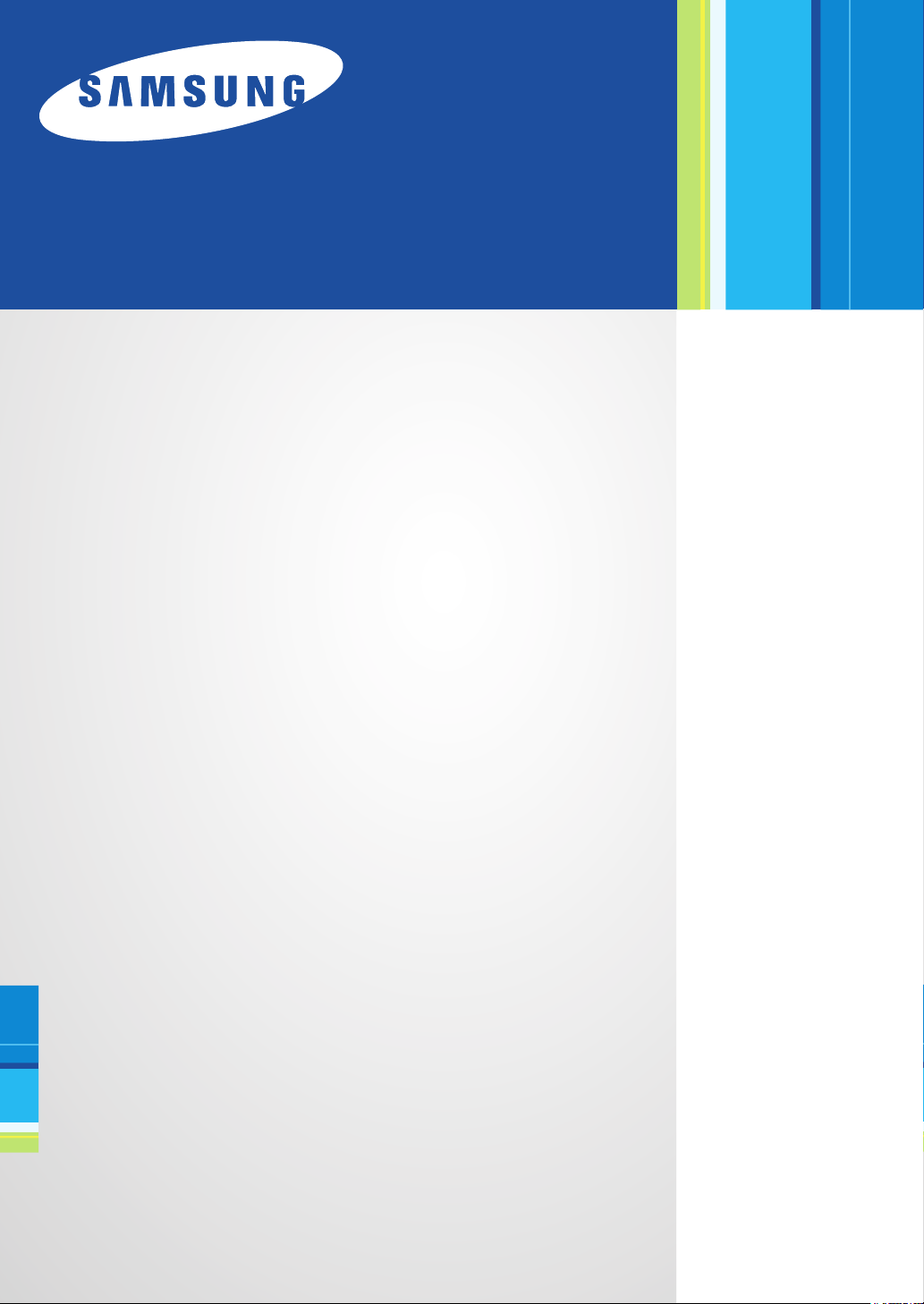
Samsung Universal Print
Driver
User’s Guide
imagine the possibilities
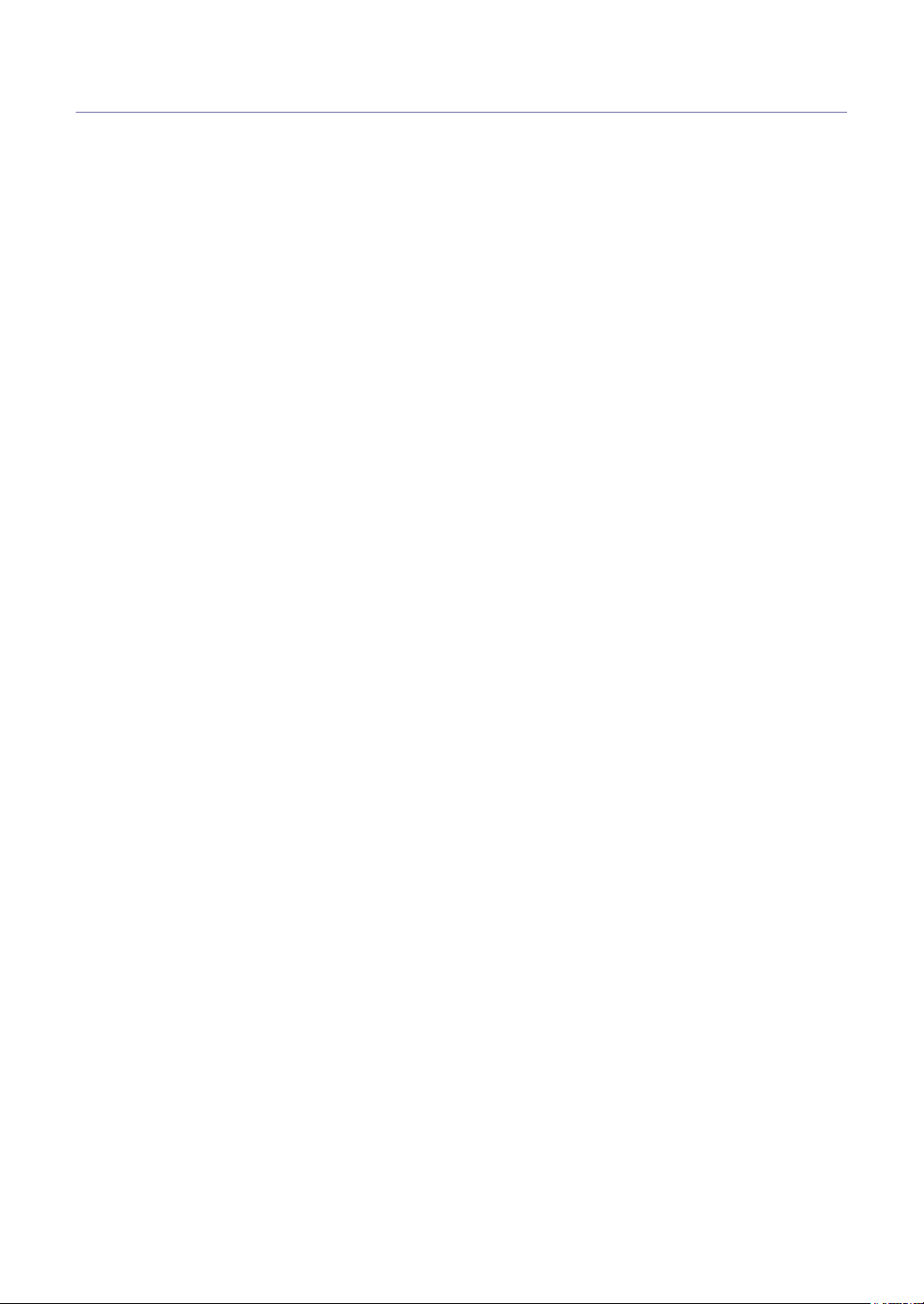
Copyright
© 2009 Samsung Electronics Co., Ltd. All rights reserved.
This admin guide is provided for information purposes only. All information included herein is subject to change without any
notice.
Samsung Electronics is not responsible for any direct or indirect damages, arising from or related to use of this user’s
guide.
• Samsung Universal Print Driver is a trademark of Samsung Electronics Co., Ltd
• Samsung and Samsung logo are trademarks of Samsung Electronics Co., Ltd.
• Microsoft, Windows, Internet Explorer and Windows Vista are either registered trademarks or trademarks of Microsoft
Corporation in the United States and other countries.
• All other brand, product and company names herein may be the trademarks of their respective owners.
REV. 1.00
Copyright_ 2
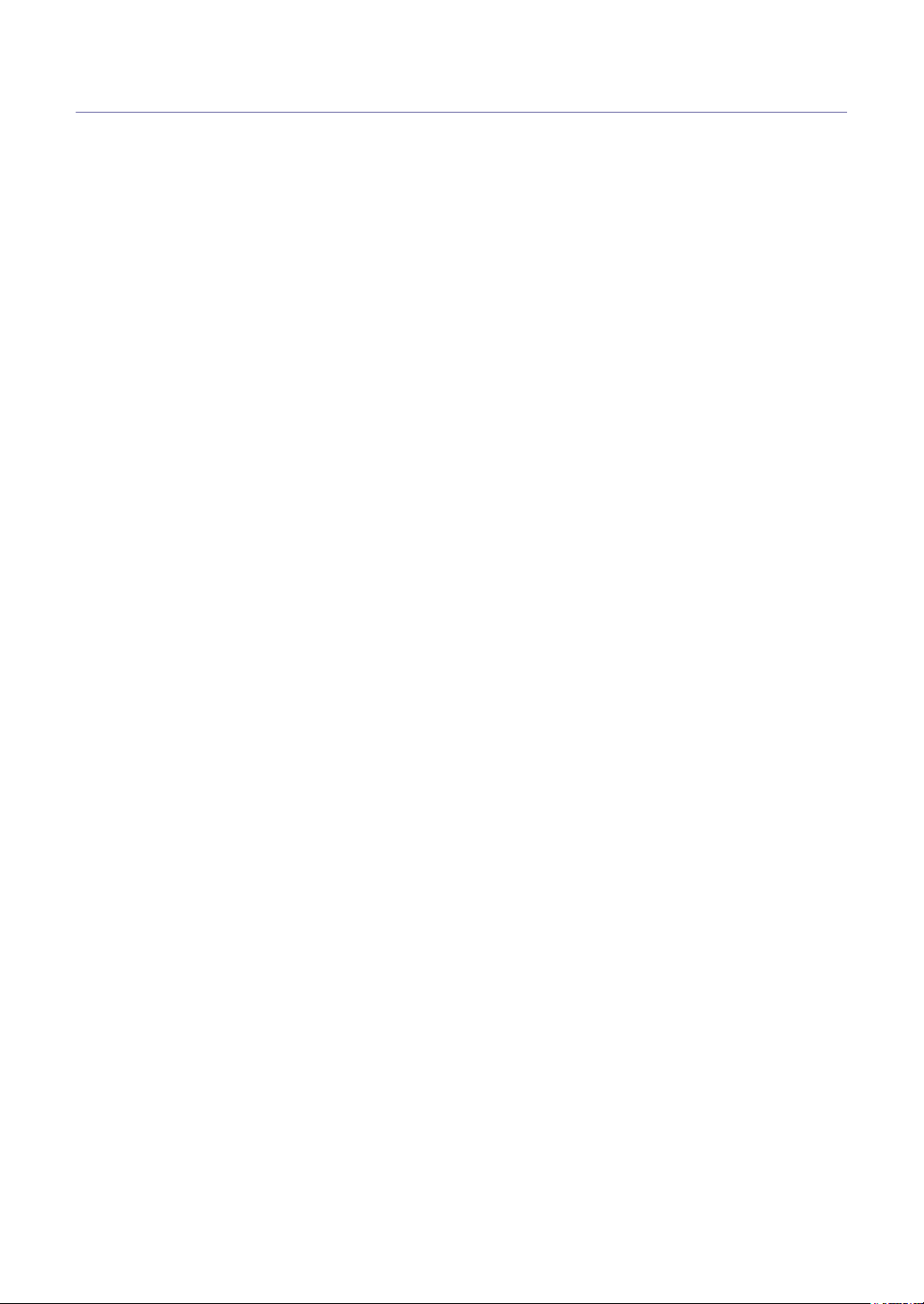
Contents
COPYRIGHT/2
CONTENTS/3
INTRODUCTION
INSTALLING AND UNINSTALLING THE SAMSUNG UNIVERSAL
PRINT DRIVER
USING THE SAMSUNG UNIVERSAL PRINT DRIVER
INDEX/14
Samsung Universal Print Driver vs. Model specific drivers . . . . . . . . . . . . . . . . 4
System requirements . . . . . . . . . . . . . . . . . . . . . . . . . . . . . . . . . . . . . . . . . . . . . . . 4
Installing Samsung Universal Print Driver . . . . . . . . . . . . . . . . . . . . . . . . . . . . . . 5
Uninstalling Samsung Universal Print Driver . . . . . . . . . . . . . . . . . . . . . . . . . . . 6
Accessing the Samsung Universal Print Driver . . . . . . . . . . . . . . . . . . . . . . . . . 7
Layout overview . . . . . . . . . . . . . . . . . . . . . . . . . . . . . . . . . . . . . . . . . . . . . . . . . . . 8
Changing Samsung Universal Print Driver settings . . . . . . . . . . . . . . . . . . . . . . 9
Setting the pop-up option . . . . . . . . . . . . . . . . . . . . . . . . . . . . . . . . . . . . . . . . . . . 9
Setting the printer search option . . . . . . . . . . . . . . . . . . . . . . . . . . . . . . . . . . . . 10
Searching print devices . . . . . . . . . . . . . . . . . . . . . . . . . . . . . . . . . . . . . . . . . . . . 11
By TCP/IP address . . . . . . . . . . . . . . . . . . . . . . . . . . . . . . . . . . . . . . . . . . . . . . 11
By Search Now menu . . . . . . . . . . . . . . . . . . . . . . . . . . . . . . . . . . . . . . . . . . . . 11
Creating a favorite folder . . . . . . . . . . . . . . . . . . . . . . . . . . . . . . . . . . . . . . . . . . . 11
Help . . . . . . . . . . . . . . . . . . . . . . . . . . . . . . . . . . . . . . . . . . . . . . . . . . . . . . . . . . . . . 13
Printing with Samsung Universal Print Driver . . . . . . . . . . . . . . . . . . . . . . . . . . 13
Basic printing . . . . . . . . . . . . . . . . . . . . . . . . . . . . . . . . . . . . . . . . . . . . . . . . . . . 13
Changing the selected printer . . . . . . . . . . . . . . . . . . . . . . . . . . . . . . . . . . . . . . 13
Contents_ 3
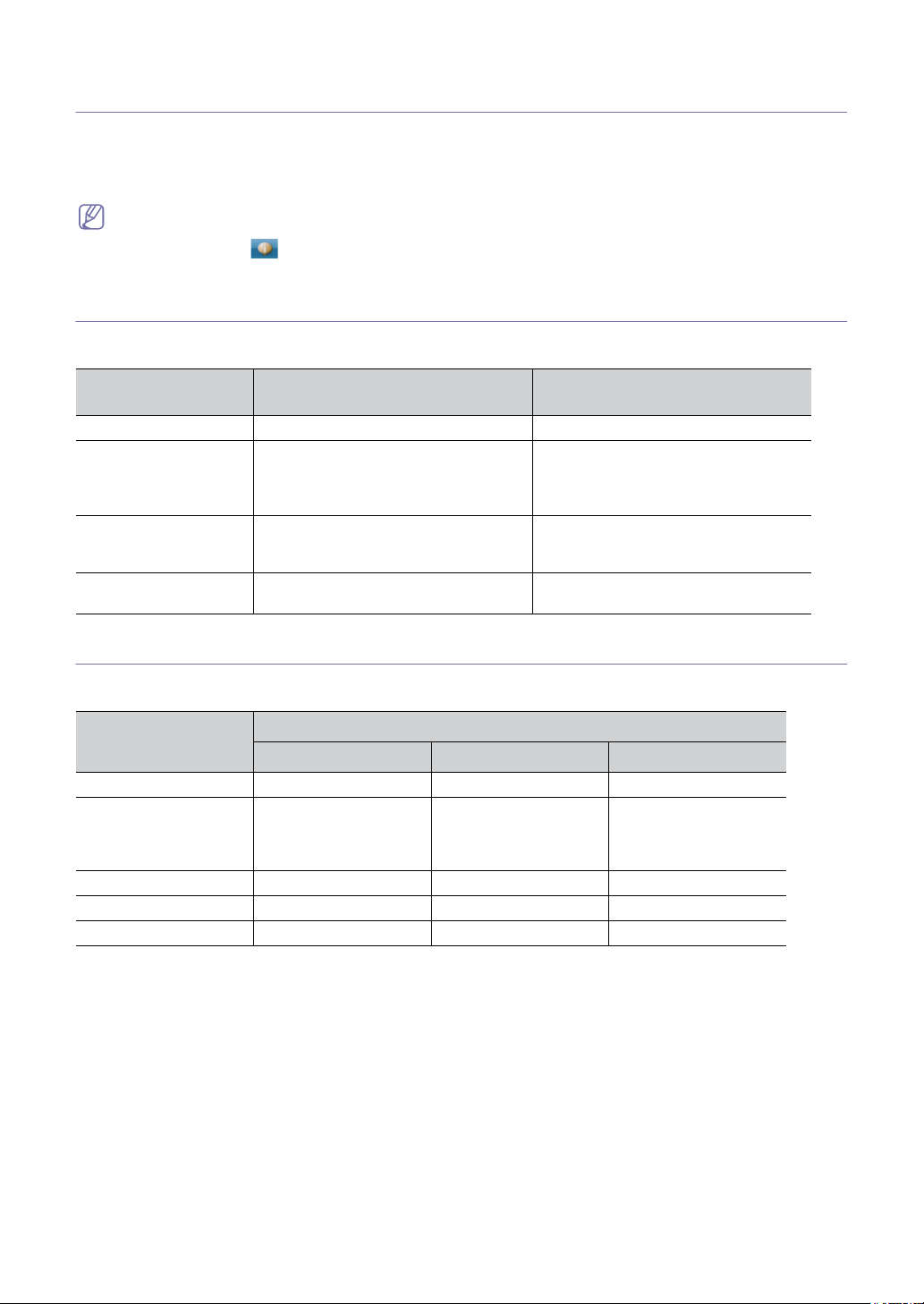
1.
Introduction
The Samsung Universal Print Driver is a single driver that can be used with different printer
models. This gives users instant access to not only Samsung print devices but also a range of
other vendor's PDL based devices without the need to download separate drivers.
• PDL means both PCL and PS.
• Samsung does not guarantee the quality of other vendors’ printer devices and Samsung models that are not
supported (Click to see the supported Samsung device list). For unsupported Samsung models, driver is
automatically set to usable default PDL.
Samsung Universal Print Driver vs. Model specific drivers
The following table shows the differences between the Samsung Universal Print Driver and the product based drivers:
SAMSUNG UNIVERSAL PRINT
DRIVER
User interface Consistent user interface. Inconsistent user interface.
Installation • Download and install with the installer
file provided with the Samsung
Universal Print Driver.
• Install via executing the installer file.
Device discovery Easily locate and access suggested
devices from the whole Samsung printer
products.
Availability Available on the Samsung web site. Available on the CD provided with the
MODEL SPECIFIC DRIVERS
• Manually locate, download, and install
driver for each device.
• Install via CD autorun or Add printer
wizard.
Manually discover devices.
device, or the product based driver.
System requirements
Minimum system requirements for the Samsung Universal Print Driver are as follows:
OPERATING SYSTEM
CPU RAM FREE HDD SPACE
Windows Vista 1 GHz 1 GB 40 GB
Windows XP 300 MHz or higher 128 MB RAM or higher 1.5 GB or higher
Windows 2000 133 Mhz 64 MB 2GB
Windows Server 2003 550 MHz or higher 256 MB RAM or higher 2.9 GB or higher
Windows Server 2008 2 GHz or faster 2 GB RAM or higher 40 GB or higher
REQUIREMENTS
(additional 1.8 GB in SP2
and additional 900 MB in
SP3
Introduction_ 4
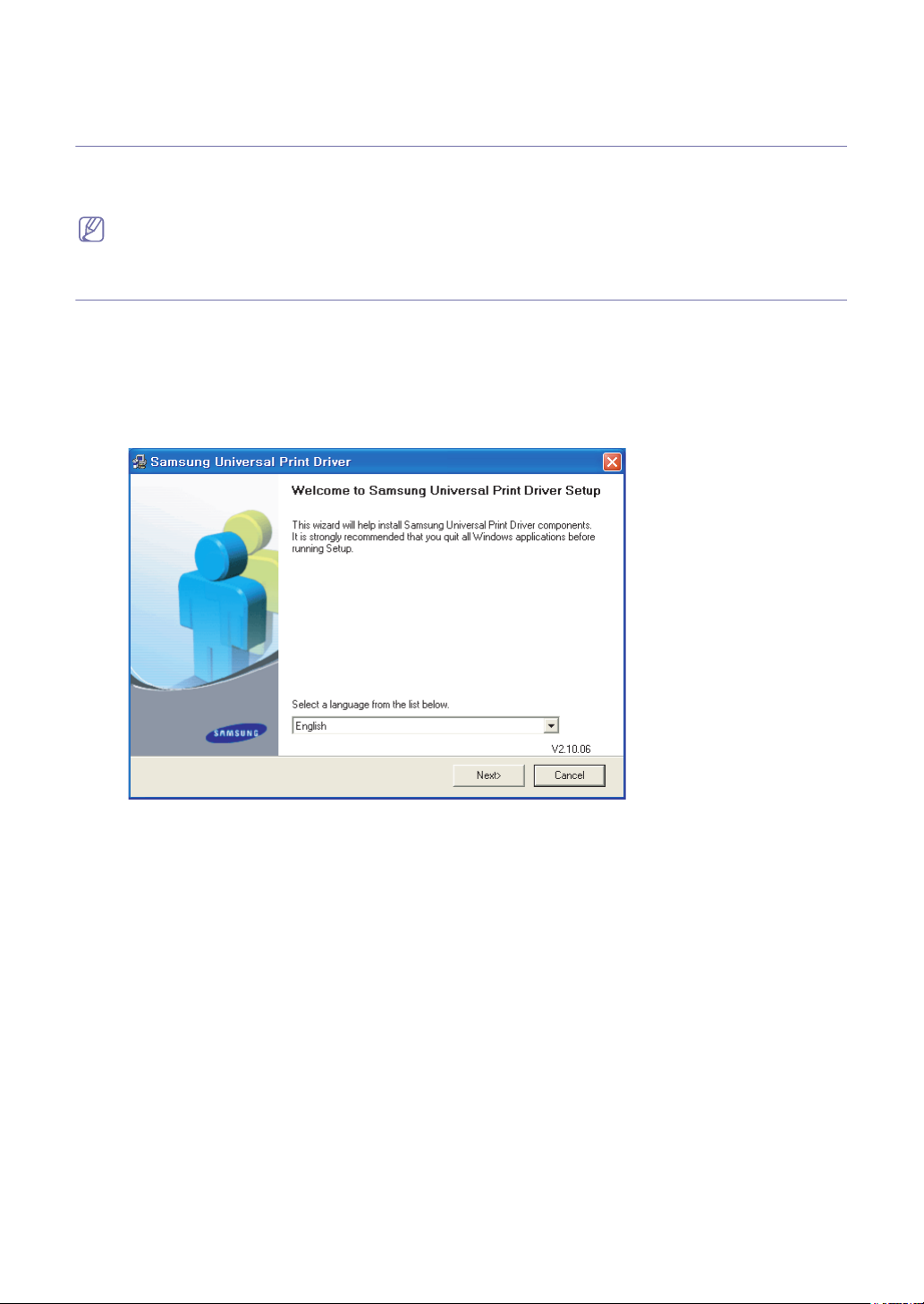
2.
Installing and Uninstalling the Samsung Universal Print Driver
This chapter gives you step-by-step instructions for installing and uninstalling the Samsung
Universal Print Driver.
The following windows are for a PCL driver in Windows XP. Windows may differ for a PS driver, but the steps are the
same.
Installing Samsung Universal Print Driver
Before installing the driver, check the recommended minimum requirements for your system (See "System requirements"
on page 4).
1. Start a web browser and go to www.samsung.com.
2. Search for the Samsung Universal Print Driver setup file.
3. Start the setup file.
The Samsung Universal Print Driver Installer Wizard opens.
4. Click Next. If necessary, select a language from the drop-down list.
After the installation window opens, wait for installation to be completed.
5. After the Setup Completed window opens, click Finish.
If you want to register yourself as a user of Samsung devices in order to receive information from Samsung, select the
Installing and Uninstalling the Samsung Universal Print Driver_ 5
