Samsung BD-FM59/ZA-HJ01, BD-FM59/ZA-JJ02 Owner’s Manual
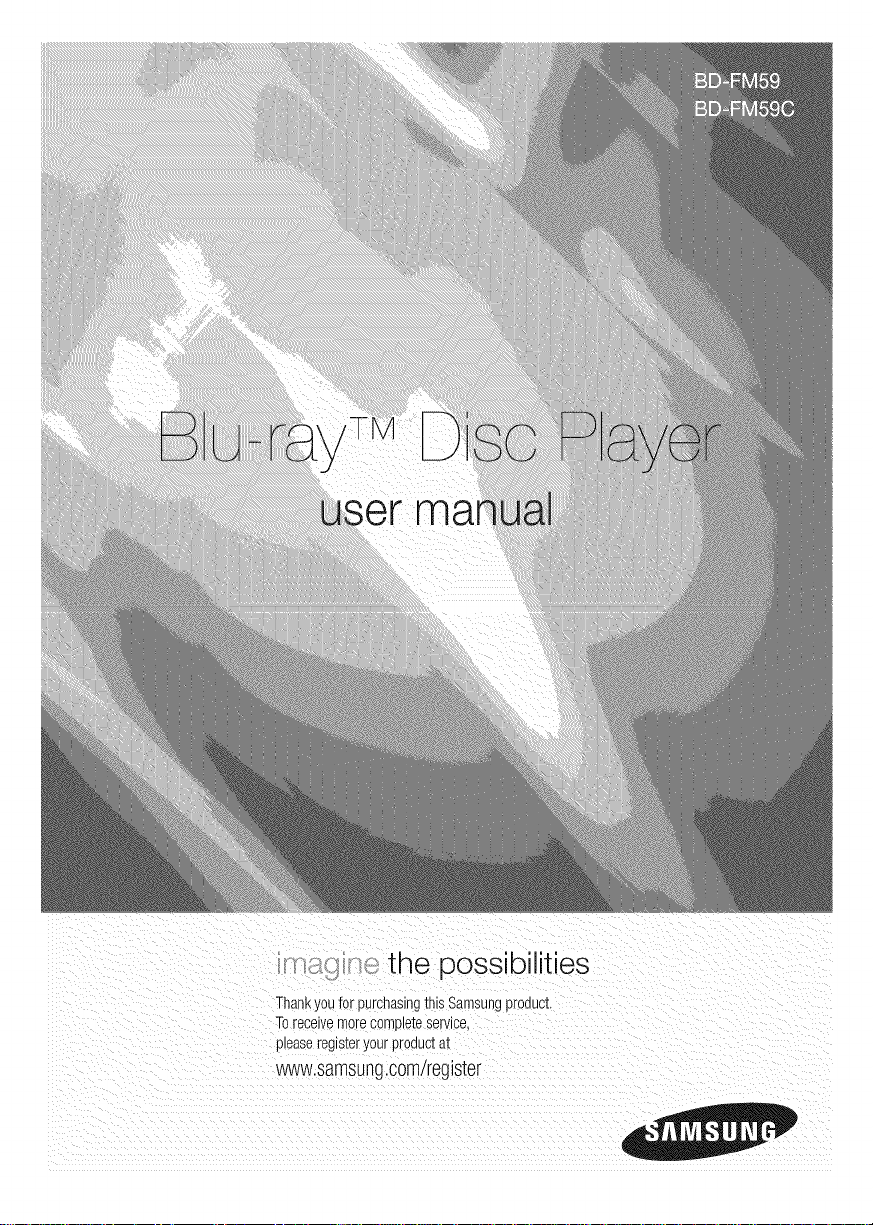
the possibilities
Thankyoufor purchasingtnlsSamsungproaucI.
Toreceivemorecompleteservice,
p_easeregisteryourproauc_a_
www.samsung.com/register
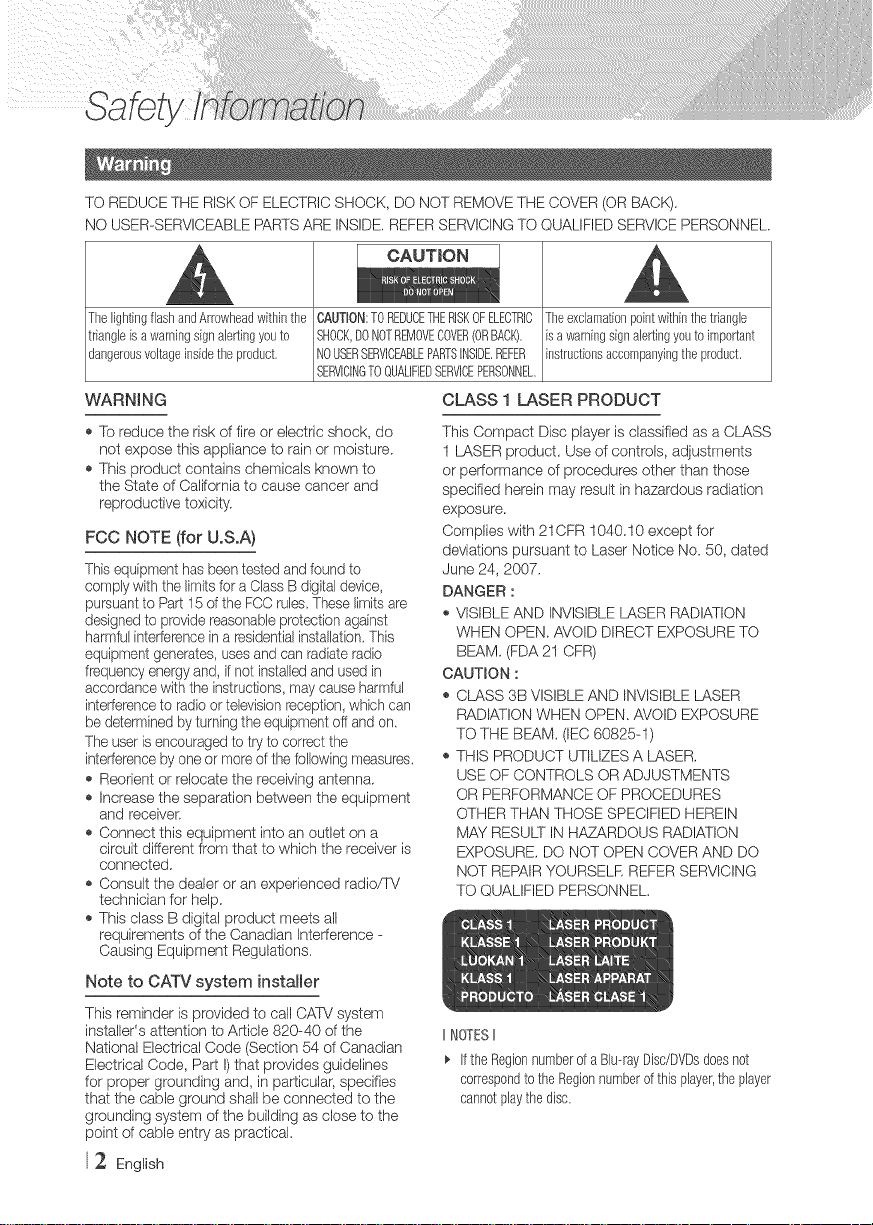
TO REDUCE THE RISKOF ELECTRICSHOCK, DO NOT REMOVETHE COVER (OR BACK).
NO USER-SERVICEABLE PARTSARE INSIDE.REFER SERVICINGTO QUALIFIEDSERVICEPERSONNEL.
CAUTmON
Thelighting flash andArrowheadwithin the CAUTRON:TOREDUCETHERISKOFELECTRIC
triangle isa warningsign alertingyouto SHOCK,DONOTREMOVECOVER(ORBACK).
dangerousvoltageinsidethe product. NOUSERSERVICEABLEPARTSINSIDEREFER
WARNI NG
,_To reduce the risk of fire or electric shock, do
not expose this appliance to rain or moisture.
,_This product contains chemicals known to
the State of Californiato cause cancer and
reproductive toxicity.
FCC NOTE (for U.S.A)
This equipmenthas beentested and found to
comply withthe limitsfor a Class B digitaldevice,
pursuant to Part 15of the FCC rules These limitsare
designed to provide reasonableprotection against
harmful interferencein a residentialinstallation.This
equipmentgenerates, usesand can radiate radio
frequencyenergyand, ifnot installedand used in
accordance withthe instructions,may cause harmful
interferenceto radio or televisionreception,which can
be determinedby turning the equipment off and on
The userisencouragedto try to correct the
interferenceby one or more ofthe followingmeasures.
,b Reorient or relocate the receiving antenna.
,b Increase the separation between the equipment
and receiver:
,_Connect this equipment into an outlet on a
circuit different from that to which the receiver is
connected.
,_Consult the dealer or an experienced radio/TV
technician for help.
SERVICINGTOQUALIFIEDSERVICEPERSONNEL
CLASS 1 LASER PRODUCT
This Compact Disc player is classified as a CLASS
I LASER product. Use of controls, adjustments
or performance of procedures other than those
specified herein may result in hazardous radiation
exposure.
Complies with 21CFR 1040.10 except for
deviations pursuant to Laser Notice No. 50, dated
June 24, 2007.
DANGER :
,, VISIBLE AND INVISIBLE LASER RADIATION
WHEN OPEN. AVOID DIRECT EXPOSURETO
BEAM. (FDA 21 CFR)
CAUTmON:
_,CLASS 3B VISIBLE AND INVISIBLE LASER
RADIATION WHEN OPEN. AVOID EXPOSURE
TO THE BEAM. (IEC 60825-I)
_,THIS PRODUCT UTILIZES A LASER.
USE OF CONTROLS OR ADJUSTMENTS
OR PERFORMANCE OF PROCEDURES
OTHER THAN THOSE SPECIFIED HEREIN
MAY RESULTIN HAZARDOUS RADIATION
EXPOSURE. DO NOT OPEN COVER AND DO
NOT REPAIRYOURSELE REFER SERVICING
TO QUALIFIED PERSONNEL.
,_This class B digital product meets all
requirements of the Canadian Interference -
Causing Equipment Regulations.
Note to CATVsystem installer
This reminder is provided to call CATVsystem
installer's attention to Article 820-40 of the
National Electrical Code (Section 54 of Canadian
Electrical Code, Part I)that provides guidelines
for proper grounding and, in particular, specifies
that the cable ground shall be connected to the
grounding system of the building as close to the
point of cable entry as practical.
2 English
IINOTESII
_, IftheRegionnumberof a BJu--rayDisc/DVDsdoesnot
correspondtotheRegionnumberofthisplayer,theplayer
cannotplaythedisc.
Theexclamationpoint withinthetriangle
Esa warningsign alertingyouto important
instructionsaccompanyingthe product.
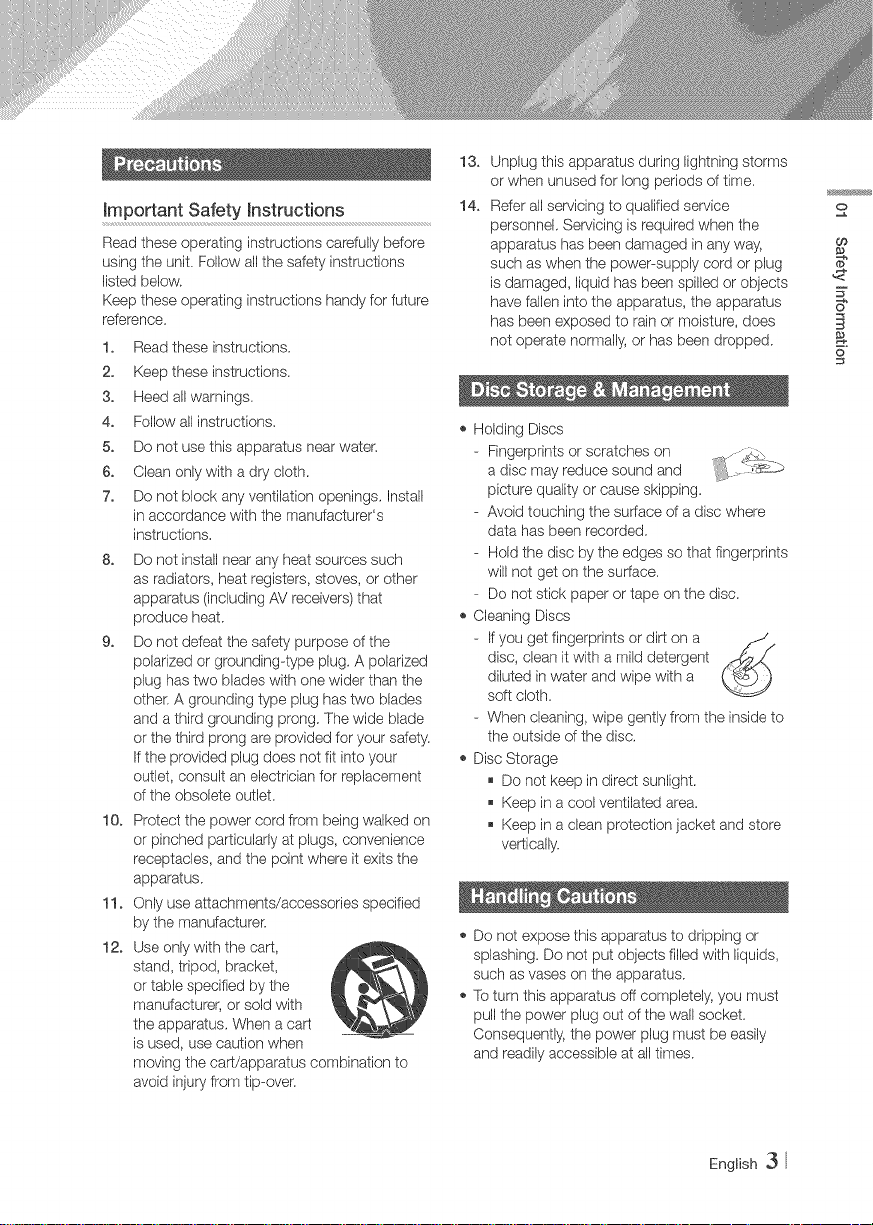
13.
important Safety hstructions 14.
Read these operating instructions carefully before
using the unit. Follow all the safety instructions
listed below.
Keep these operating instructions handy for future
reference.
1. Read these instructions.
2. Keep these instructions.
3. Heed allwarnings.
4. Follow allinstructions.
5. Do not use this apparatus near water.
6. Clean only with a dry cloth.
7. Do not block any ventilation openings, Install
in accordance with the manufacturer's
instructions,
8. Do not install near any heat sources such
as radiators, heat registers, stoves, or other
apparatus (including AV receivers) that
produce heat.
9. Do not defeat the safety purpose of the
polarized or grounding-type plug. A polarized
plug has two blades with one wider than the
other: A grounding type plug has two blades
and a third grounding prong, The wide blade
or the third prong are provided for your safety.
Ifthe provided plug does not fit into your
outlet, consult an electrician for replacement
of the obsolete outlet.
10. Protect the power cord from being walked on
or pinched particularly at plugs, convenience
receptacles, and the point where it exits the
apparatus.
11. Only use attachments/accessories specified
by the manufacturer:
12. Useonly with the cart,
stand, tripod, bracket,
or table specified by the
manufacturer, or sold with
the apparatus, When a cart
is used, use caution when
moving the cart/apparatus combination to
avoid injury from tip-over.
,_ Holding Discs
,_Cleaning Discs
,_ Disc Storage
,_ Do not expose this apparatus to dripping or
,_To turn this apparatus off completely, you must
Unplug this apparatus during lightning storms
or when unused for long periods of time.
Refer all servicing to qualified service
personnel, Servicing is required when the
apparatus has been damaged in any way,
such as when the power-supply cord or plug
is damaged, liquid has been spilled or objects
have fallen into the apparatus, the apparatus
has been exposed to rain or moisture, does
not operate normally, or has been dropped.
- Fingerprints or scratches on
a disc may reduce sound and
picture quality or cause skipping.
- Avoid touching the surface of a disc where
data has been recorded,
- Hold the disc by the edges so that fingerprints
will not get on the surface.
- Do not stick paper or tape on the disc.
- If you get fingerprints or dirt on a
disc, clean it with a mild detergent
diluted in water and wipe with a
soft cloth.
- When cleaning, wipe gently from the inside to
the outside of the disc,
Do not keep in direct sunlight.
Keep in a cool ventilated area.
Keep in a clean protection jacket and store
vertically.
splashing. Do not put objects filled with liquids,
such as vases on the apparatus.
pull the power plug out of the wall socket.
Consequently, the power plug must be easily
and readily accessible at all times.
o
Oo
5"
6"
6
English 3
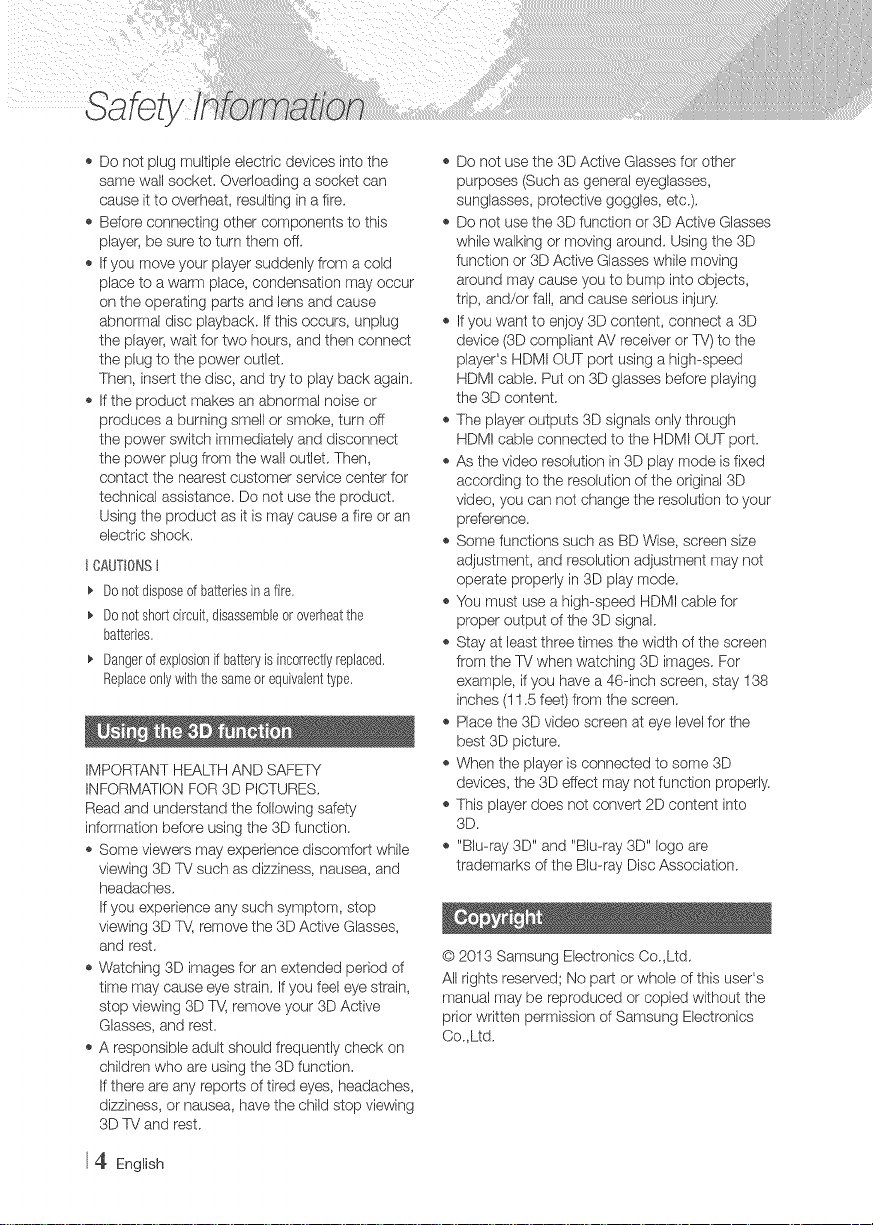
o Do not plug multiple electric devices into the
same wall socket. Overloading a socket can
cause it to overheat, resulting in a fire.
Bdore connecting other components to this
player, be sure to turn them off.
Ifyou move your player suddenly from a cold
place to a warm place, condensation may occur
on the operating parts and lens and cause
abnormal disc playback. If this occurs, unplug
the player, wait for two hours, and then connect
the plug to the power outlet.
Then, insert the disc, and try to play back again.
o If the product makes an abnormal noise or
produces a burning smell or smoke, turn off
the power switch immediately and disconnect
the power plug from the wall outlet. Then,
contact the nearest customer service center for
technical assistance. Do not use the product.
Using the product as it is may cause a fire or an
electric shock.
t CAUT_0NSt
Donotdisposeofbatteriesin afire.
Donotshortcircuit,disassembleoroverheatthe
batteries.
Dangerofexplosionif batteryis incorrectlyreplaced.
Replaceonlywiththesameorequivalenttype.
IMPORTANT HEALTHAND SAFETY
INFORMATION FOR 3D PICTURES.
Read and understand the following safety
information before using the 3D function.
Some viewers may experience discomfort while
viewing 3D TV such as dizziness, nausea, and
headaches.
Ifyou experience any such symptom, stop
viewing 3D TV,remove the 3D Active Glasses,
and rest.
Watching 3D images for an extended period of
time may cause eye strain. If you feel eye strain,
stop viewing 3D T\,{ remove your 3D Active
Glasses, and rest.
A responsible adult should frequently check on
children who are using the 3D function.
Ifthere are any reports of tired eyes, headaches,
dizziness, or nausea, have the child stop viewing
3D TV and rest.
,, Do not use the 3D Active Glasses for other
purposes (Such as general eyeglasses,
sunglasses, protective goggles, etc.).
,, De not use the 3D function or 3D Active Glasses
while walking or moving around. Using the 3D
function or 3D Active Glasses while moving
around may cause you to bump into objects,
trip, and/or fall, and cause serious inju%
,, If you want to enjoy 3D content, connect a 3D
device (3D compliant AV receiver or TV)to the
player's HDMI OUT port using a high-speed
HDMI cable. Put on 3D glasses before playing
the 3D content.
,, The player outputs 3D signals only through
HDM! cable connected to the HDMI OUT port.
,, As the video resolution in 3D play mode isfixed
according to the resolution of the original 3D
video, you can not change the resolution to your
preference.
,, Some functions such as BD Wise, screen size
adjustment, and resolution adjustment may not
operate properly in 3D play mode.
,, You must use a high-speed HDMI cable for
proper output of the 3D signal.
,, Stay at least three times the width of the screen
from the TV when watching 3D images. For
example, if you have a 46-inch screen, stay 138
inches (I 1.5 feet) from the screen.
,, Place the 3D video screen at eye level for the
best 3D picture.
,, When the player is connected to some 3D
devices, the 3D effect may not function properly.
,, This player does not convert 2D content into
3D.
,, "Blu-ray 3D" and "Blu-ray 3D" logo are
trademarks of the Blu-ray Disc Association.
© 2013 Samsung Electronics Co,Ltd.
All rights reserved; No part or whole of this user's
manual may be reproduced or copied without the
prior written permission of Samsung Electronics
Co,Ltd.
4 English
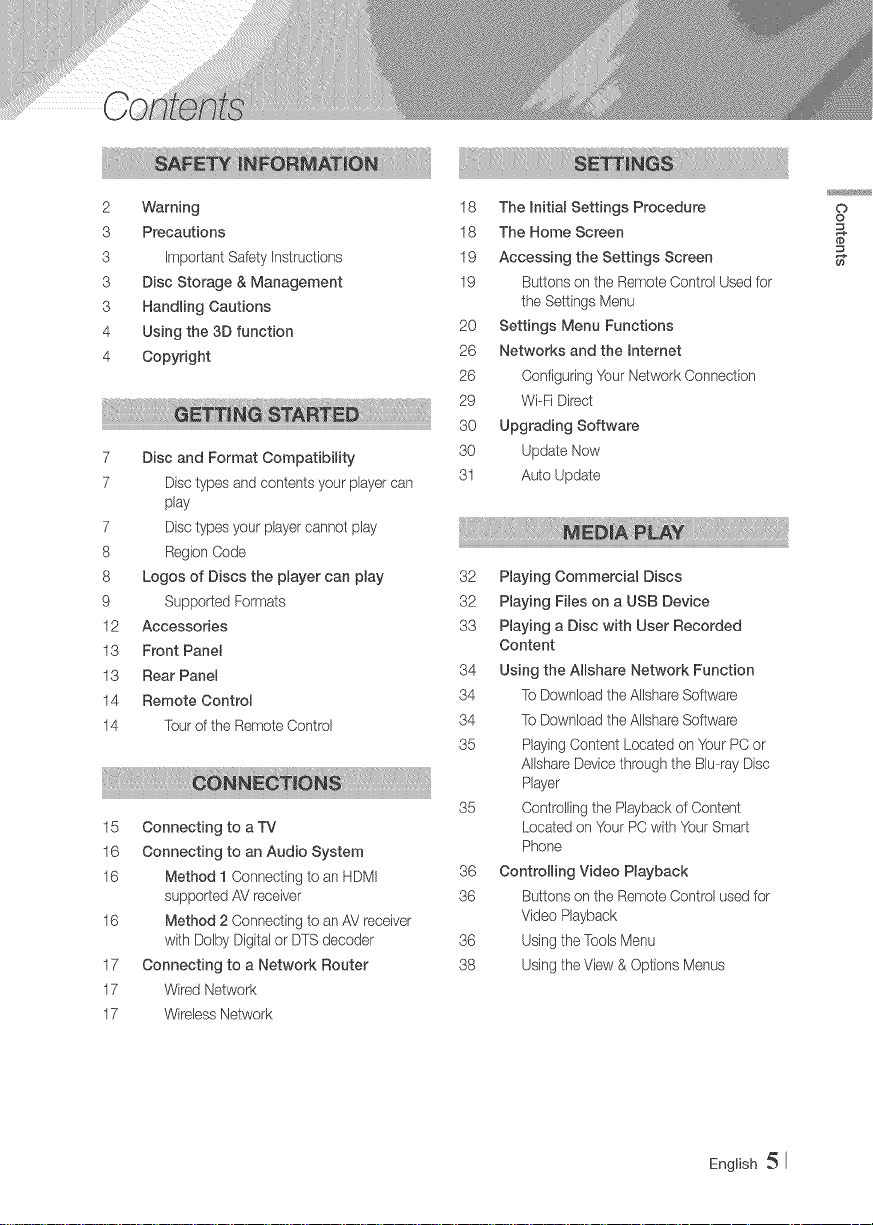
2 Warning
3 Precautions
3 ImportantSafetyInstructions
3 DiscStorage&Management
3 HandlingCautions
4 Ushgthe3Dfunction
4 Copyright
7 DiscandFormatCompatibility
7 Disctypesandcontentsyourplayercan
play
7 Disctypesyourplayercannotplay
8 RegionCode
8 LogosofDiscstheplayercanplay
9 SupportedFormats
12 Accessories
13 FrontPaneJ
13 RearPanel
14 RemoteControl
14 TouroftheRemoteControl
15 ConnectingtoaTV
16 ConnectingtoanAudioSystem
16 Method1ConnectingtoanHDMI
supportedAVreceiver
16 Method2ConnectingtoanAVreceiver
withDobyDigitalorDTSdecoder
17 ConnectingtoaNetworkRouter
17 WiredNetwork
17 WirelessNetwork
18 ThemnitialSettingsProcedure
18 TheHomeScreen
19 AccessingtheSettingsScreen
19 ButtonsontheRemoteControlUsedfor
theSettingsMenu
20 SettingsMenuFunctions
26 Networksandthehternet
26 ConfiguringYourNetworkConnection
29 Wi-FiDirect
30 UpgradingSoftware
30 UpdateNow
31 AutoUpdate
32 PlayingCommercialDiscs
32 PlayingFilesonaUSBDevice
33 PlayingaDiscwithUserRecorded
Content
34 UsingtheAJRshareNetworkFunction
34 ToDownloadtheAiishareSoftware
34 ToDownloadtheAiishareSoftware
35 RayingContentLocatedonYourPCor
AilshareDevicethroughtheBiu--rayDisc
Player
35 ControllingthePlaybackofContent
Locatedon'YourPCwith'YourSmart
Phone
36 ControlJJngVideoPlayback
36 ButtonsontheRemoteControlusedfor
VideoPlayback
36 UsingtheToolsMenu
38 UsingtheView&OptionsMenus
o
o
@
English
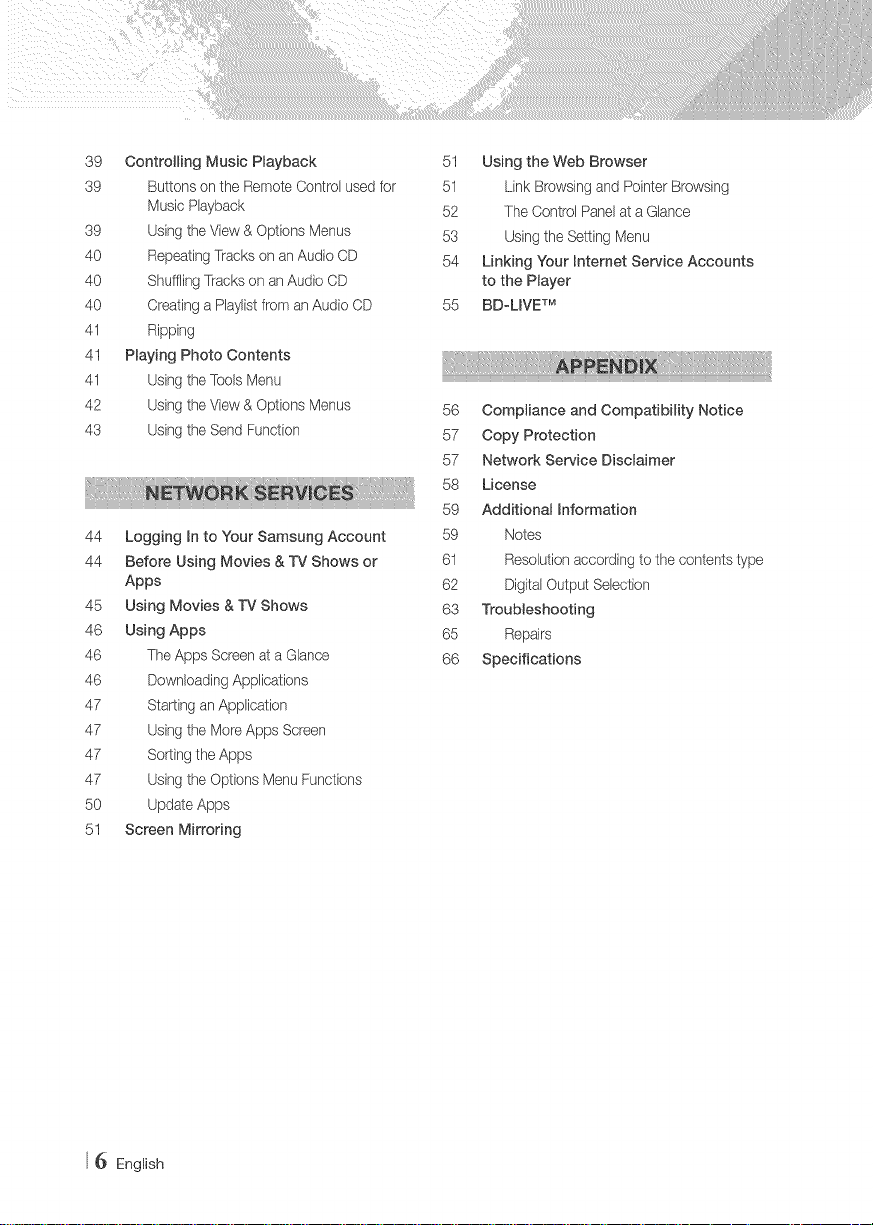
39 ControllingMusicPRayback
39 ButtonsontheRemoteControlusedfor
MusicPlayback
39 UsingtheView&OptionsMenus
40 RepeatingTracksonanAudioCD
40 ShufflingTracksonanAudioCD
40 CreatingaPlaylistfromanAudioCD
41 Ripping
41 PBayingPhotoContents
41 UsingtheToolsMenu
42 UsingtheView&OptionsMenus
43 UsingtheSendFuncqon
44 LoggingmntoYourSamsungAccount
44 BeforeUsingMovies&TVShowsor
Apps
45 UsingMovies&TVShows
46 UsingApps
46 TheAppsScreenataGlance
46 DownloadingApplications
47 StartinganApplication
47 UsingtheMoreAppsScreen
47 SortingtheApps
47 UsingtheOptionsMenuFunctions
50 UpdateApps
51 ScreenMirroring
51 UsingtheWebBrowser
51 LinkBrowsingandPointerBrowsing
52 TheControlPanelataGlance
53 UsingtheSettingMenu
54 LinkingYourmnternetServiceAccounts
tothePlayer
55 BD-LmVETM
56 Compliance and Compatibility Notice
57 Copy Protection
57 Network Service Disclaimer
58 License
59 Additional mnformation
59 Notes
61 Resolution according to the contents type
62 Digital Output Selection
63 TrouMeshooting
65 Repairs
66 Specifications
6 English
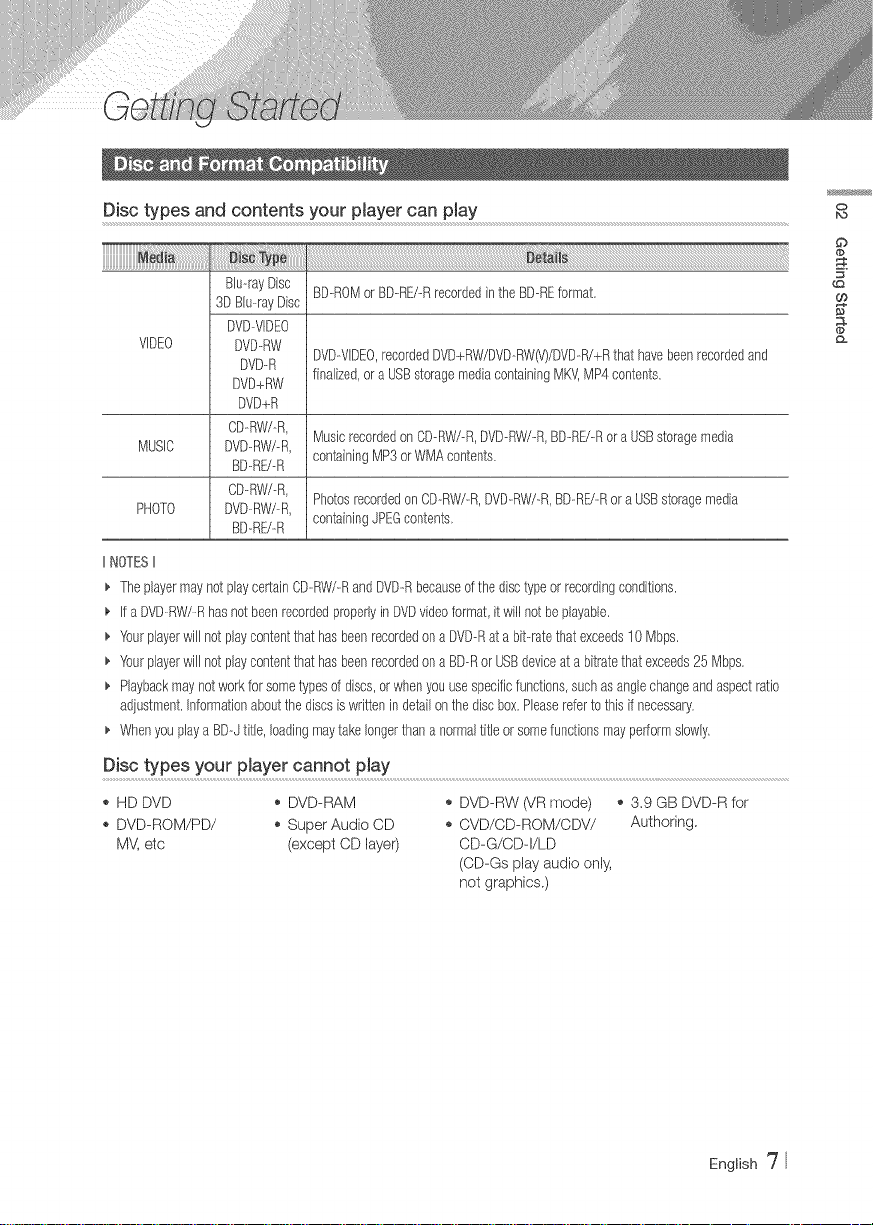
Disc types and contents your pmayercan pmay
_i Ty_::::::::::::
Blu--rayDisc
3DBlu--rayDisc
DVD--VlDEO
VIDEO
DVD--RW
DVD--R
DVD+RW
DVD+R
CD-RW/-R,
MUSIC
DVD-RW/-R,
BD-RU-R
CD._RW/._R,
PHOTO
DVD._RW/._R,
BD-RE/-R
IINOTESII
_, TheplayermaynotplaycertainCD-RW/-RandDVD-Rbecauseofthedisctypeorrecordingconditions.
_, IfaDVDRW/R hasnotbeenrecordedproperlyinDVDvideoformat,itwill notbeplayable.
_, Yourplayerwill notplaycontentthat hasbeenrecordedonaDVD--Ratabit--ratethatexceeds10Mbps.
_, Yourplayerwill notplaycontentthat hasbeenrecordedonaBD--Ror USBdeviceatabitratethatexceeds25 Mbps,
_, Playbackmaynotworkforsometypesofdiscs,orwhenyouusespecificfunctions,suchasanglechangeandaspectratio
adjustment,Informationaboutthediscsiswrittenin detailonthediscbox,Pleaserefertothisifnecessary,
_, WhenyouplayaBD--Jtitle,loadingmaytakelongerthana normaltitleorsomefunctionsmayperformslowly,
Disc types your p_ayer cannot pJay
,_HD DVD o DVD-RAM
,_DVD-ROM/PD/ o Super Audio CD
MV, etc (except CD layer)
BD-ROMorBD-RE/-RrecordedintheBD-REformat.
DVD--VIDEO,recordedDVD+RW/DVD.-RW(V)/DVD-R/+Rthat havebeenrecordedand
finalized,or aUSBstoragemediacontainingMKV,MP4contents.
MusicrecordedonCD--RW/--R,DVD--RW/-R,BDRE/-RoraUSBstoragemedia
containingMP3orWMAcontents.
PhotosrecordedonCD-_RW/-R,DVD-RW/-R,BD-_RE/-Rora USBstoragemedia
containingJPEGcontents,
o DVD-RW (VR mode) ,_3.9 GB DVD-R for
o CVD/CD-ROM/CDV/ Authoring,
CD-G/CD-I/LD
(CD-Gs play audio only,
not graphics.)
O
bo
English _7
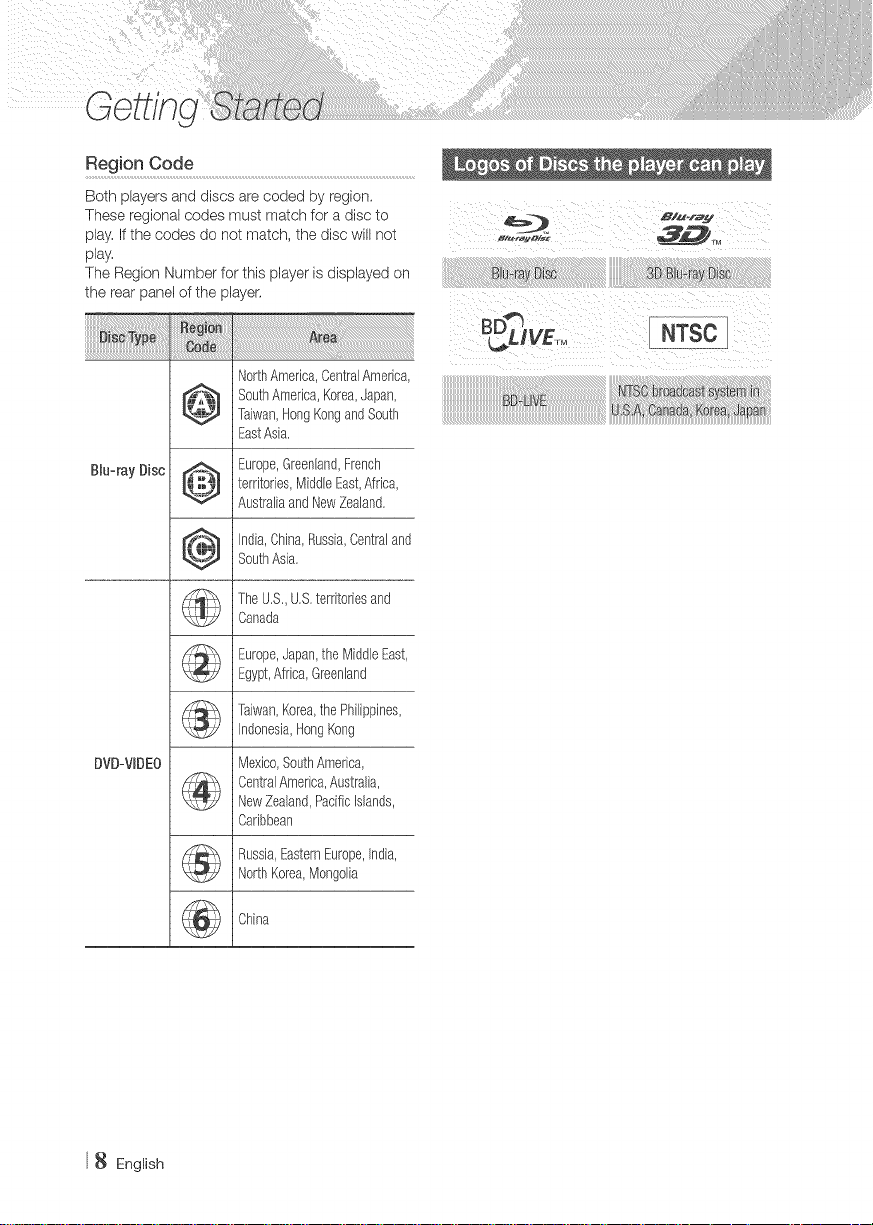
Both players and discs are coded by region.
These regional codes must match for a disc to
play. Ifthe codes do not match, the disc will not
play.
The Region Number for this player is displayed on
the rea_panel of the player,
NorthAmedca,CentralAmerica,
_][_ SouthAmerica,Korea,Japan,
_ Taiwan,HongKongandSouth
EastAsia,
B_u-rayDisc
EuropeGreenland,Frenctl
_.t_ / territories,MiddleEast,Africa,
_t._ AustraliaandNewZealand.
_ India,China,Russia,Centraland
_l_J SouthAsia,
TheU,S,,U,S,territoriesand
Canada
Europe,Japan,theMiddleEast,
Egypt,Africa,Greenland
Taiwan,Korea,thePhilippines,
Indonesia,Ho%Kong
DVD:VBDEO
Mexico,SouthAmerica,
CentralAmerica,Australia,
NewZealand,Pacificislands,
Caribbean
Russia,EasternEurope,india,
k4_
NorthKorea,Mongolia
'E :L ........................................
English
China
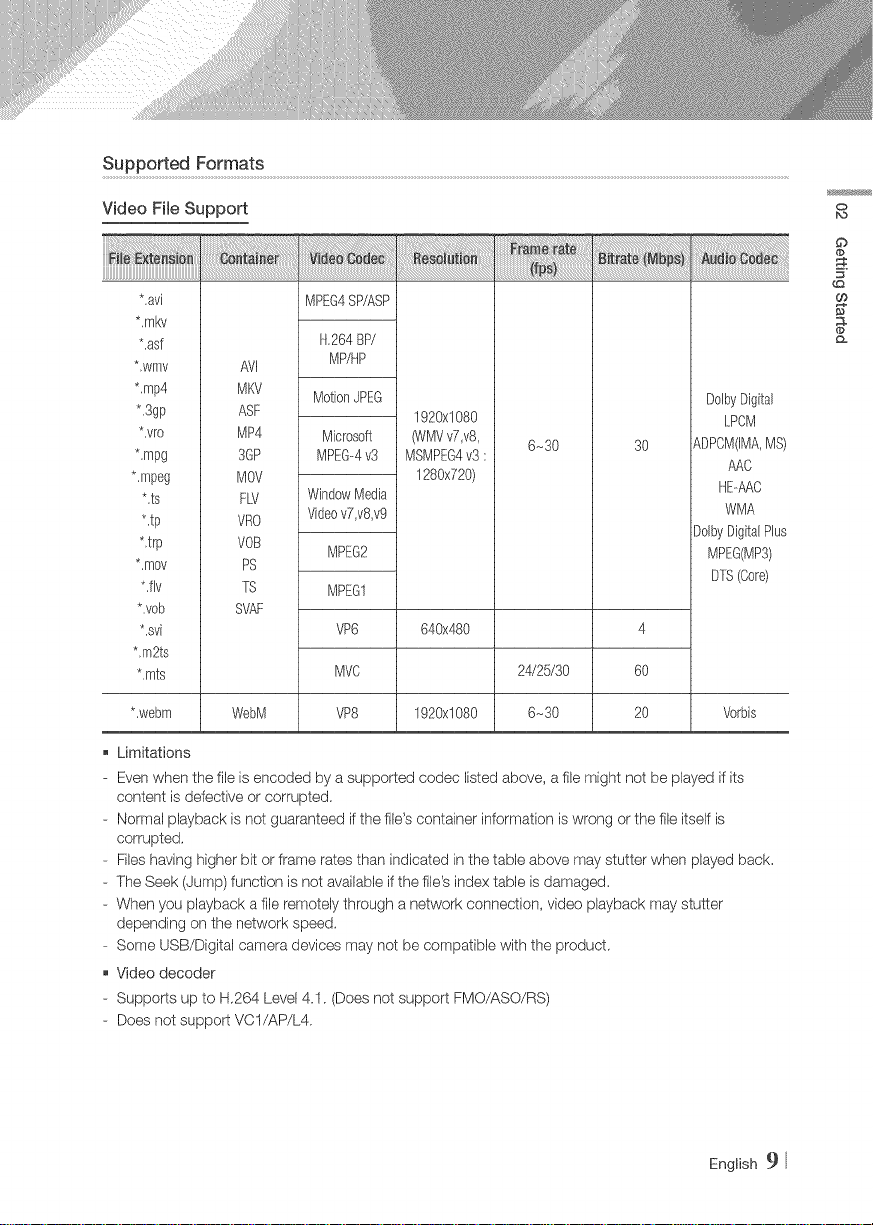
SupportedFormats
Video File Support
**avi
*,mkv
**asf
*,wrfw
*,mp4
*.3gp
**vro
*.mpg
*.mpeg
*,ts
**tp
*,trp
*,mov
*.fly
*,vob
AVJ
MKV
ASF
MP4
3@
MOV
FW
VRO
rOB
PS
7S
SVAF
*,svi
*,m2ts
*.rots
Limitations
- Even when the file is encoded by a supported codec Ibted above, a file might not be played if its
content is defective or corrupted,
- Normal playback is not guaranteed if the file's container information is wrong or the fib itself is
corrupted,
- Files having higher bit or frame rates than indicated in the table above may stutter when played back,
- The Seek (Jump) function is not available if the file's index table is damaged,
- When you playback a file remotely through a network connection, video playback may stutter
depending on the network speed.
- Some USB/Digital camera devices may not be compatible with the product,
Video decoder
- Supports up to H,264 Level 4.1. (Doesnot support FMO/ASO/RS)
- Does not support VCI/AP/L4.
MPEG4SP/ASP
H,264BP/
MP/HP
MotionJPEG
Microsoft
MPEG-4v3
WindowMedia
Videov7,v8,v9
MPEG2
MPEG1
VP6
MVC
VP8
1920xl080
ONMVv7,v8,
MSMPEG4v3 :
1280x720)
640x480
6_30 3O
24/25/30
6_30
DolbyDigital
LPCM
ADPOM(IMA,MS)
AAC
HE#7\C
WMA
DolbyDigitalPlus
MPEG(MP3)
DTS(Core)
4
6O
2O**webm WebM 1920xl080 Vorbis
0
bo
£
t_
English 9
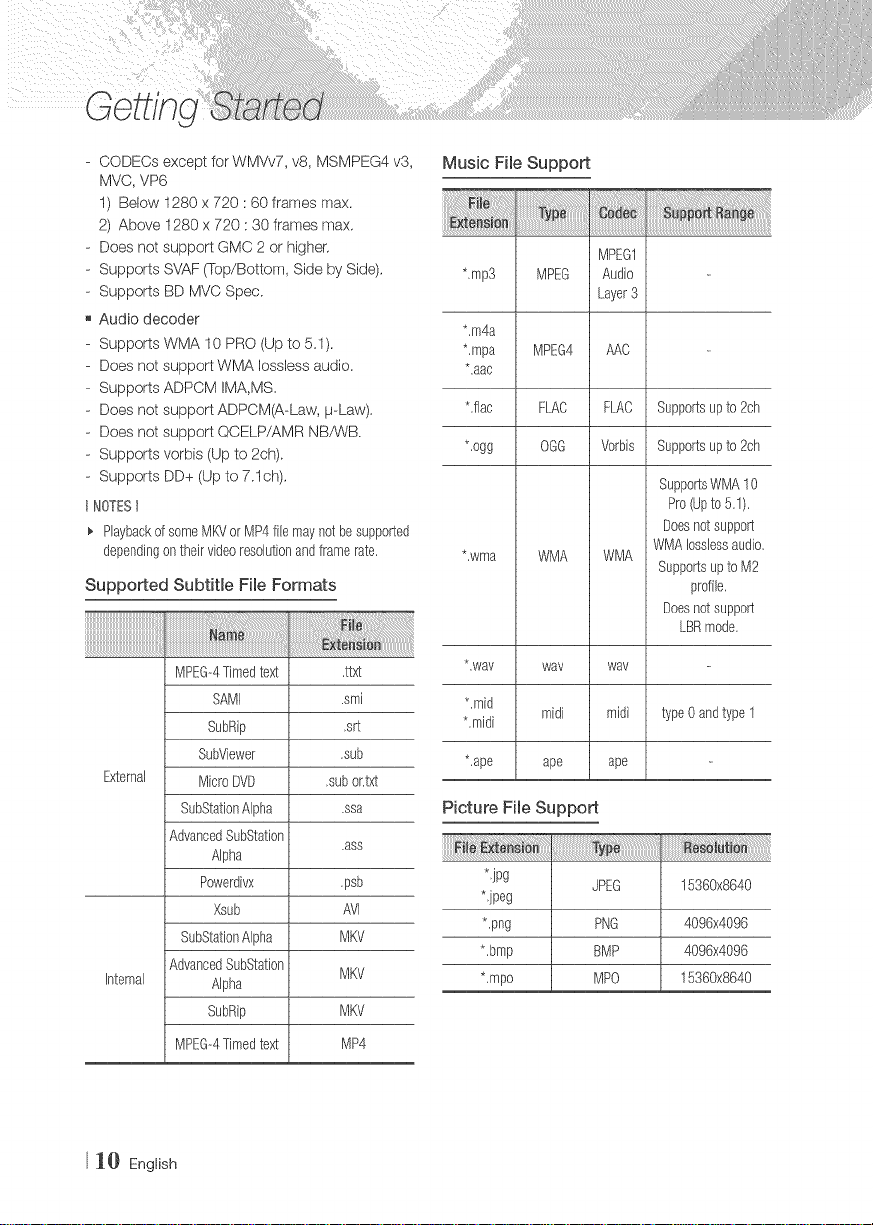
- CODECs except for WMVv7, v8, MSMPEG4 v3,
MVC, VP6
I) Below 1280 x 720 : 60 frames max.
2) Above 1280 x 720 : 30 frames max,
- Does not support GMC 2 or higher,
- Supports SVAF (Top/Bottom, Side by Side),
- Supports BD MVC Spec.
Audio decoder
Supports WMA 10 PRO (Up to 5.1).
Does not support WMA Iossless audio.
Supports ADPCM IMA,MS,
Does not support ADPCM(A-Law, p-Law).
Does not support QCELP/AMR NBP_A_/B.
Supports verbis (Up to 2ch).
Supports DD+ (Up to 7.1ch),
INOTESI
PlaybackofsomeMKVor MP4filemayriotbesupported
dependingon theirvideoresolutionandframerate,
Supported Subtitle File Formats
Music File Support
MPEG1
*,mp3 MPEG Audio
Layer3
*.m4a
*,mpa MPEG4 AAC
*.aac
Lilac FI.AC FLAC Supportsup to 2ch
*.ogg OGG Vorbis Supportsup to 2ch
SupportsWMA10
Pro(Upto5.1).
Doesnotsupport
*,wma WMA WMA
WMAIosslessaudio,
SupportsuptoM2
profile,
Doesnotsupport
LBRmode,
MPEG--4Timedtext ,ttxt
SAMI .smi
SubRip ,srt
SubViewer ,sub
External MicroDVD ,subor.txt
SubStationAlpha .ssa
AdvancedSubStation
Alpha
Powerdivx ,psb
Xsub AVl
SubStationAlpha MKV
AdvancedSubStation
Internal Alpha
SubRip MKV
MPEG-4Timedtext MP4
J_} English
,ass
MKV
*,way way way
*.mid
*,midi
midi midi
typeOandtype1
*,ape ape ape
Picture File Support
*,jpg
*jpeg
*.png PNG 4096x4096
*,bmp BMP 4096x4096
*,mpo MPO 15360x8640
JPEG 15360x8640
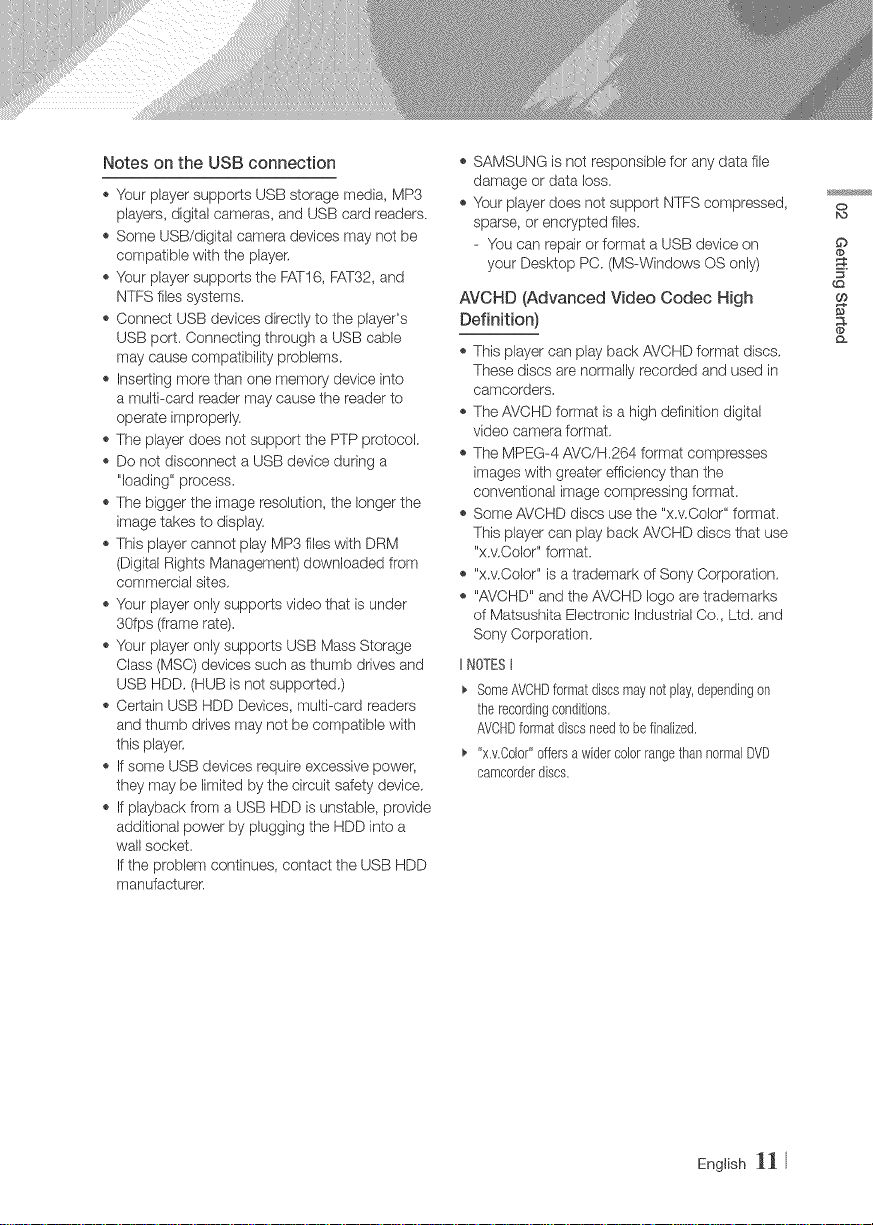
Notes on the USB connection
,, Your player supports USB storage media, MP3
players, digital cameras, and USB card readers.
,, Some USB/digital camera devices may not be
compatible with the player.
,, Your player supports the FATI6, FAT32, end
NTFS files systems.
o Connect USB devices directly to the player's
USB port. Connecting through a USB cable
may cause compatibility problems.
,_Inserting more than one memory device into
a multPcard reader may cause the reader to
operate improperly.
* The player does not support the PTP protocol.
,, Do not disconnect a USB device during a
"loading" process.
o The bigger the image resolution, the longer the
image takes to display.
o This player cannot play MP3 files with DRM
(Digital Rights Management) downloaded from
commercial sites.
o Your player only supports video that is under
30fps (frame rate).
o Your player only supports USB Mass Storage
Class (MSC) devices such as thumb drives and
USB HDD. (HUB is not supported.)
,, Certain USB HDD Devices, multi-card readers
and thumb drives may not be compatible with
this playen
,, if some USB devices require excessive power,
they may be limited by the circuit safety device.
,_If playback from a USB HDD isunstable, provide
additional power by plugging the HDD into a
wall socket.
Ifthe problem continues, contact the USB HDD
rrlanufacturen
SAMSUNG is not responsible for any data file
damage or data loss.
Your player does not support NTFS compressed,
sparse, or encrypted files.
- You can repair or format a USB device on
your Desktop PC. (MS-Windows OS only)
AVCHD (Advanced Video Codec High
Definition)
,_This player can play back AVCHD format discs.
These discs are normally recorded and used in
camcorders.
,_The AVCHD format is a high definition digital
video camera format.
,_The MPEG-4 AVC/H.264 format compresses
images with greater efficiency' than the
conventional image compressing format.
,_Some AVOHD discs use the "x.v.Color" format.
This player can play back AVCHD discs that use
"x.v.Color" format.
,_ "x.v.Oelor" is a trademark of Sony Corporation.
,_ "AVCHD" and the AVCHD logo are trademarks
of Matsushita Electronic Industrial Co., Ltd. and
Sony Corporation.
NOTESt
_, SomeAVCHDformatdiscsmaynotplay,dependingon
therecordingconditions,
AVCHDformatdiscsneedtobefinalized,
_, "x,v.Color"offersawidercolorrangethannormalDVD
camcorderdiscs,
O
English ]]
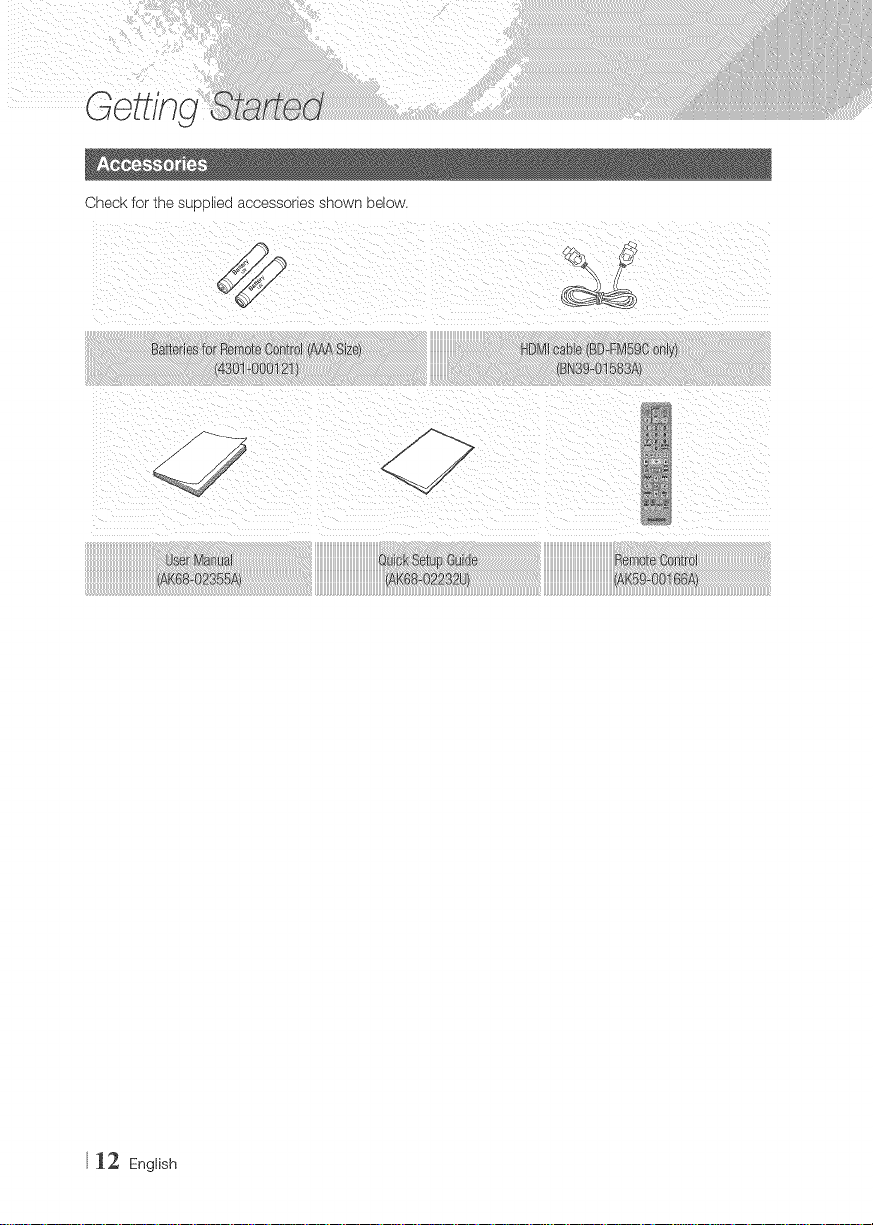
Check for the supplied accessories shown below.
112 English
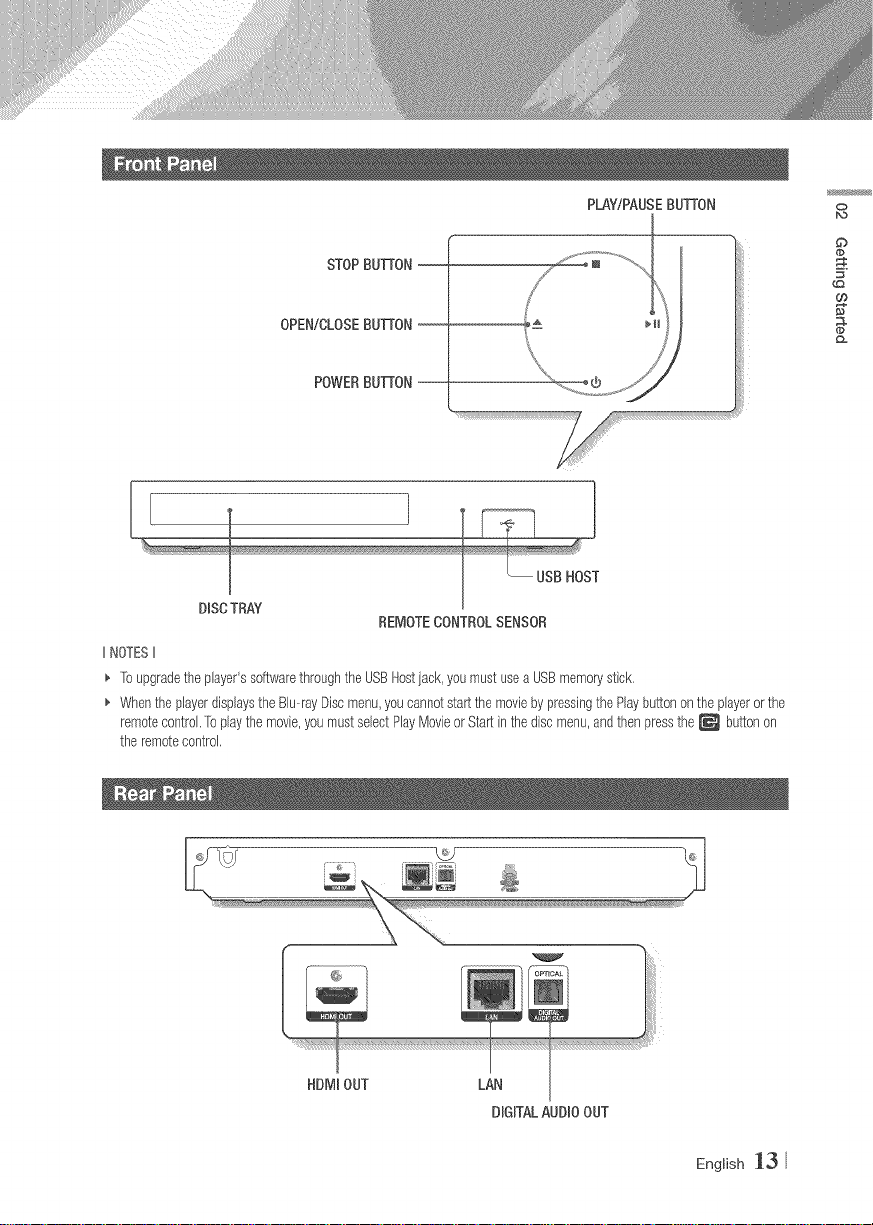
STOPBIJTrON--
PLAY/PAUSEBUTFON 0
G)
OPEN/CLOSEBUTFON--
POWERBUTFON--
[
DISC TRAY
IINOTESII
_' Toupgradetheplayer'ssoftwarethroughtheUSBHostjack,youmustuseaUSBmemorystick,
_, WhentheplayerdisplaystheBlu--rayDiscmenu,youcannotstartthe moviebypressingthePlaybuttonontheplayerorthe
remotecontrol,Toplaythemovie,youmustselectPlayMovieorStartinthediscmenu,andthenpressthe_ buttonon
theremotecontrol,
REMOTECONTROLSENSOR
o:
HDMIOUT LAN
DIGITALAUDIOOUT
English _3
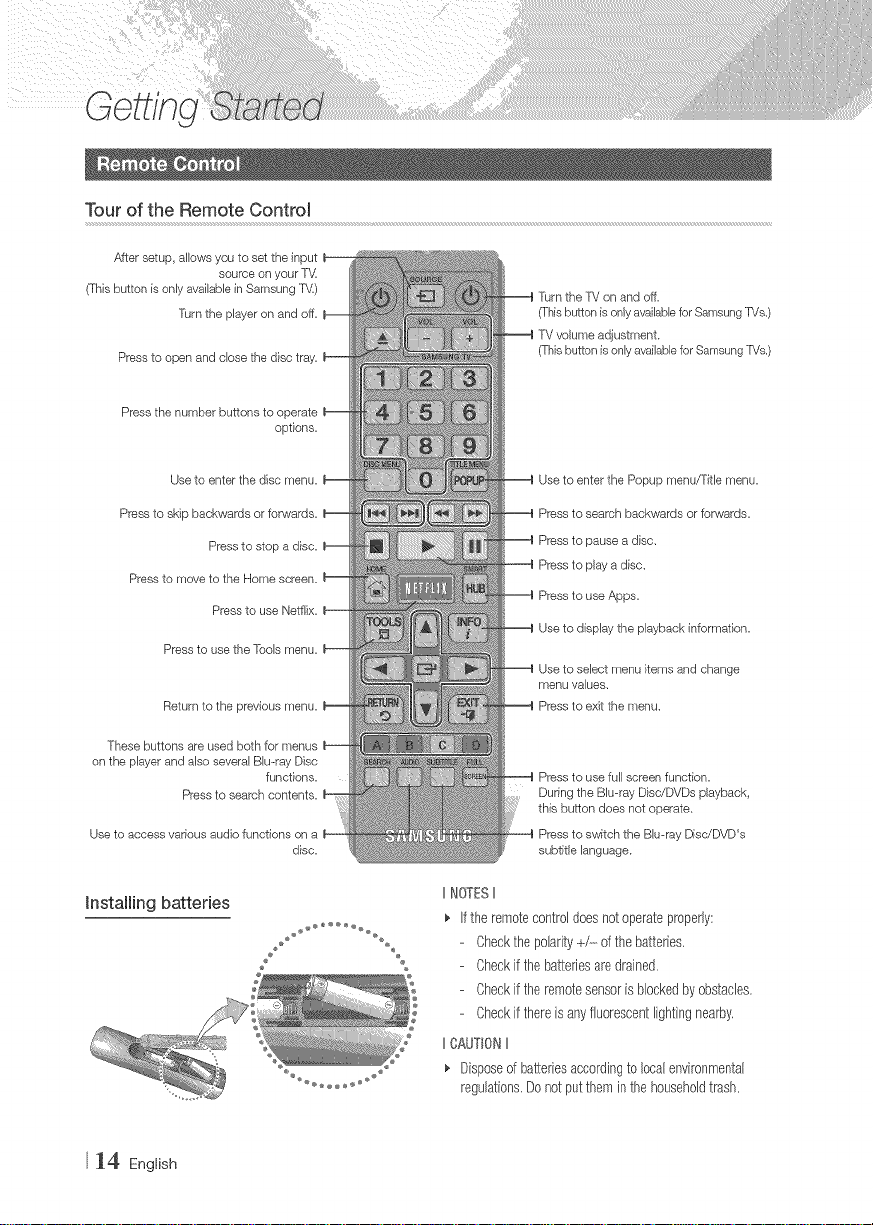
Tour of the Remote ControJ
After setup, allows you to set the input
(This button is only available in Samsung TV)
Press to open and close the disc tray,
source on your T',,4
Turn the player on and off,
Press the number buttons to operate
options,
Use to enter the disc menu,
Press to skip backwards or fonJvards,
Press to stop a disc,
Press to move to the Home screen,
Press to use Netfiix,
Press to use the Tools menu,
Return to the previous menu,
These buttons are used both for menus
on the player and also several Blu-ray Disc
Press to search contents,
functions,
Useto access vadous audio functions on a
disc,
Turn the T'd on and off,
(This button is only available for Samsung _Js,)
T'd volume adjustment,
(7}_isbutton is only available for Samsung P/s,)
Use to enter the Popup menu/Fitle menu,
Press to search backwards or forwards,
Press to pause a disc,
Press to play a disc,
Press to use Apps,
Use to display the playback information,
Use to select menu items and change
menu values,
Press to exit the menu,
Press to use full screen function,
Dur#ng the Blu-ray Disc/DVDs playback,
this button does not operate,
Press to switch the Bluwray DisdDVD's
subtitle language,
hstalling batteries
_4 English
2 %
IINOTESII
Iftheremotecontroldoesnotoperateproperly:
Checkthepolarity+/-----d the batteries,
Checkifthebatteriesaredrained.
Checkiftheremotesensorisblockedbyobstacles,
Checkifthereisanyfluorescentlightingnearby,
IICAUT_0NII
Disposeofbatteriesaccordingto localenvironmental
regulations,Donotputtheminthehouseholdtrash.
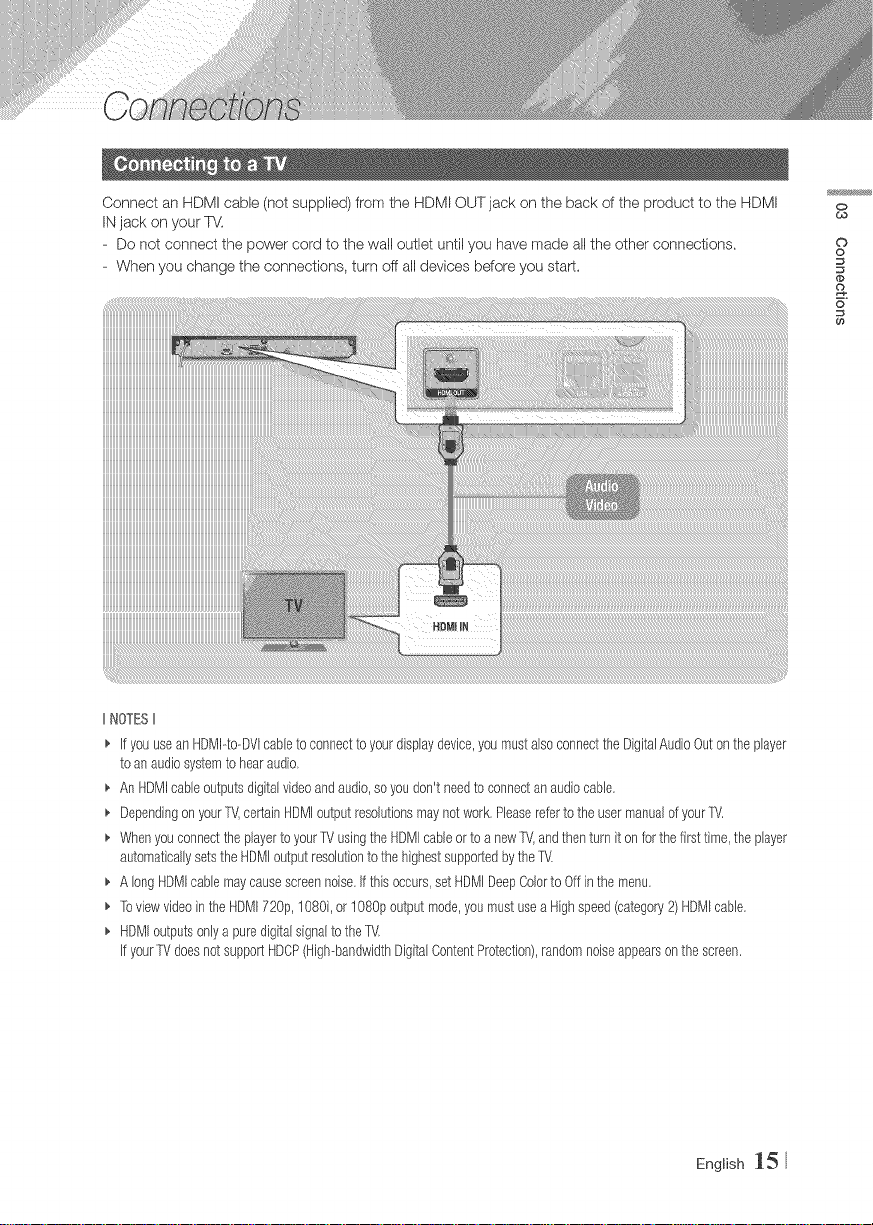
Connect an HDMI cable (not supplbd) from the HDMI OUT jack on the back of the product to the HDMI
INjack on your TV.
- Do not connect the power cord to the wall outlet until you have made all the other connections,
- When you change the connections, turn off all devices before you start,
IINOTESII
_' ifyouuseanHDMPto--DVIcabbtoconnecttoyourdisplaydevice,youmustalsoconnectthe DigitalAudioOutonthe player
toanaudiosystemto hearaudio,
_, AnHDMIcableoutputsdigitalvideoandaudio,soyoudon'tneedto connectanaudiocabb,
_, Dependingon your1_',certainHDMJoutputresoJutionsmaynotwork.Phaserefertothe usermanuaJofyourTV,
_, Whenyouconnectthe playertoyourTVusingtheHDMIcabb ortoanew1_',andthenturnit onfor the firsttime,the player
automaticallysetstheHDMJoutputresoJutiontothe highestsupportedbytheTV,
_, AlongHDMIcabb maycausescreennoise,if thisoccurs,setHDMJDeepCobrto Offinthe menu.
_, ToviewvideointheHDM172@,1080i,or1080poutputmode,youmustuseaHighspeed(category2)HDMIcabb,
_, HDMJoutputsonlyapuredigitalsignalto theTV,
if your1_'doesnotsupportHDCP(High--bandwidthDigitalContentProtection),randomnoiseappearsonthe screen.
0
¢0
©
o
o
6
English _5
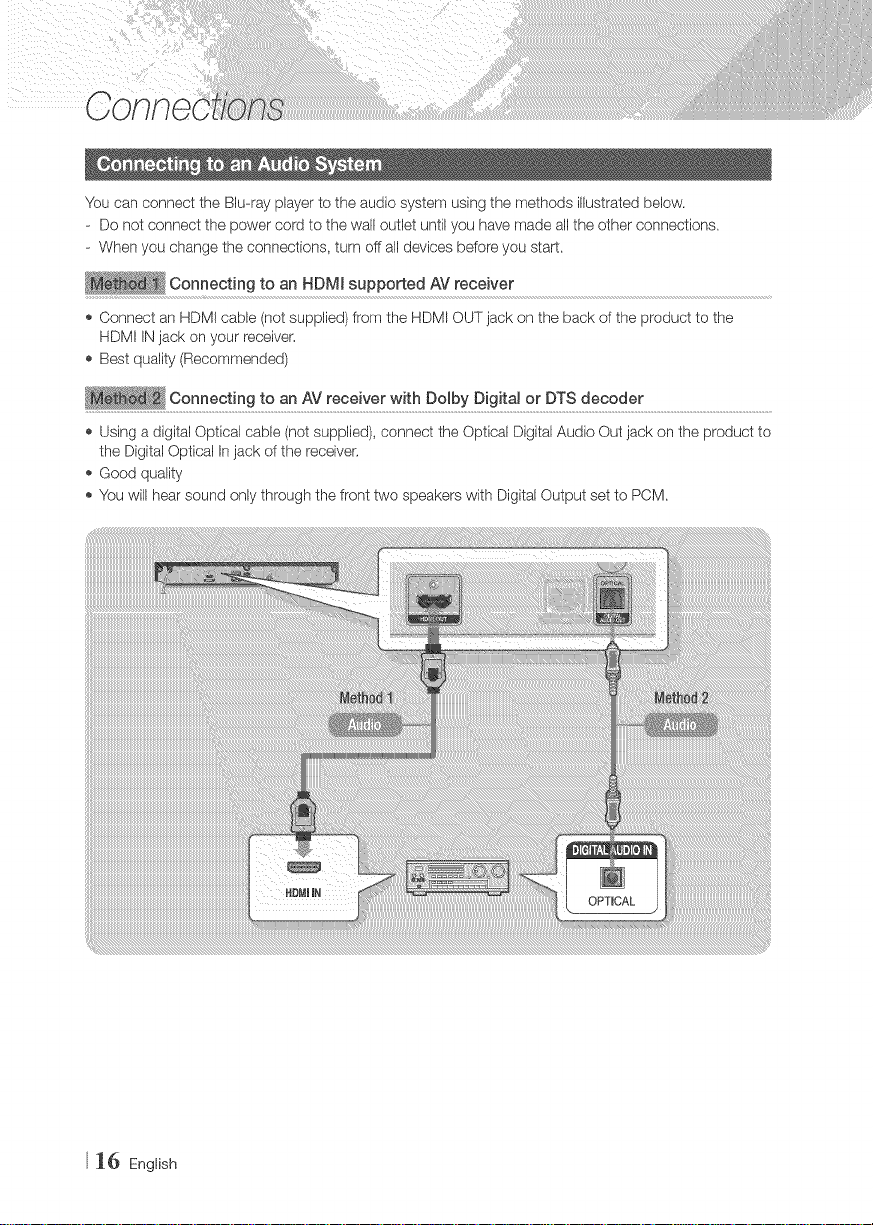
You can connect the Blu-ray player to the audio system using the methods illustrated below.
- Do not connect the power cord to the wall outlet until you have made all the other connections.
- When you change the connections, turn off all devices be.fore you start.
Connecting to an HDMI supported AV receiver
Connect an HDM! cable (not supplied) from the HDMI OUT jack on the back of the product to the
HDMI INjack on your receiver.
Best quality (Recommended)
C°n"eCt!n t°_ AV,'ett!ve,,,!thDo!bDjg!tao DTSdt°°de,".......................................................................................
Using a digital Optical cable (not supplied), connect the Optical Digital Audio Out jack on the product to
the Digital Optical In jack of the receiver.
Good quality
You will hear sound only through the front two speakers with Digital Output set to PCM.
_6 English
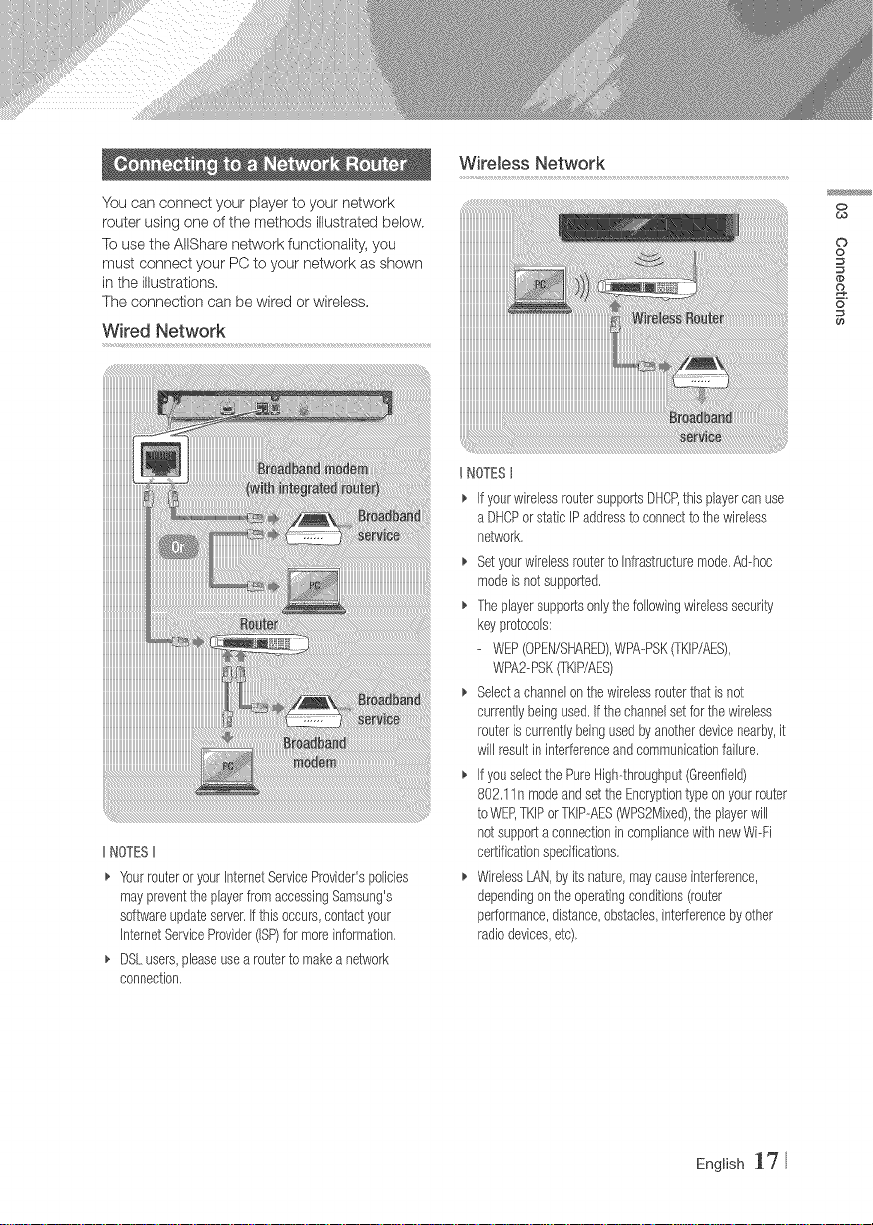
W!re!ess Networ k
You can connect your player to your network
router using one of the methods illustrated below,
To use the AlIShare network functionality, you
must connect your PC to your network as shown
in the illustrations,
The connection can be wired or wireless,
Wired Network
IINOTESII
_. YourrouteroryourInternetServiceProvider'spolicies
maypreventtheplayerfromaccessingSamsung's
softwareupdateserver.Ifthis occurs,contactyour
JnternetServiceProvider(ISP)formoreinformation,
DSLusers,pleaseusearoutertomakeanetwork
connection,
UNOTESt
IfyourwirelessroutersupportsDHCP,this playercanuse
a DHCPorstaticIPaddresstoconnectto thewireless
network,
Setyourwirelessrouterto Infrastructuremode.Ad-hoc
modeisnotsupported,
Theplayersupportsonlythefollowingwirelesssecurity
keyprotocols:
- WEP(OPEN/SHARED),WPA-PSK(TKIP/AES),
WPA2-PSK(TKIP/AES)
Selectachannelonthewirelessrouterthatis not
currentlybeingused,Ifthe channelsetfor thewireless
routeriscurrentlybeingusedbyanotherdevicenearby,it
willresultininterferenceandcommunicationfailure.
Ifyouselectthe PureHigh-throughput(Greenfield)
802,11n modeandsettheEncryptiontypeon yourrouter
toWEP,TKIPorTKIP-AES_PS2Mixed),theplayerwill
notsupportaconnectionincompliancewithnewWi-Fi
certificationspecifications,
WirelessLAN,byitsnature,maycauseinterference,
dependingon theoperatingconditions(router
performance,distance,obstacles,interferencebyother
radiodevices,etc),
0
¢0
o
o
(#
2.
6
English 17
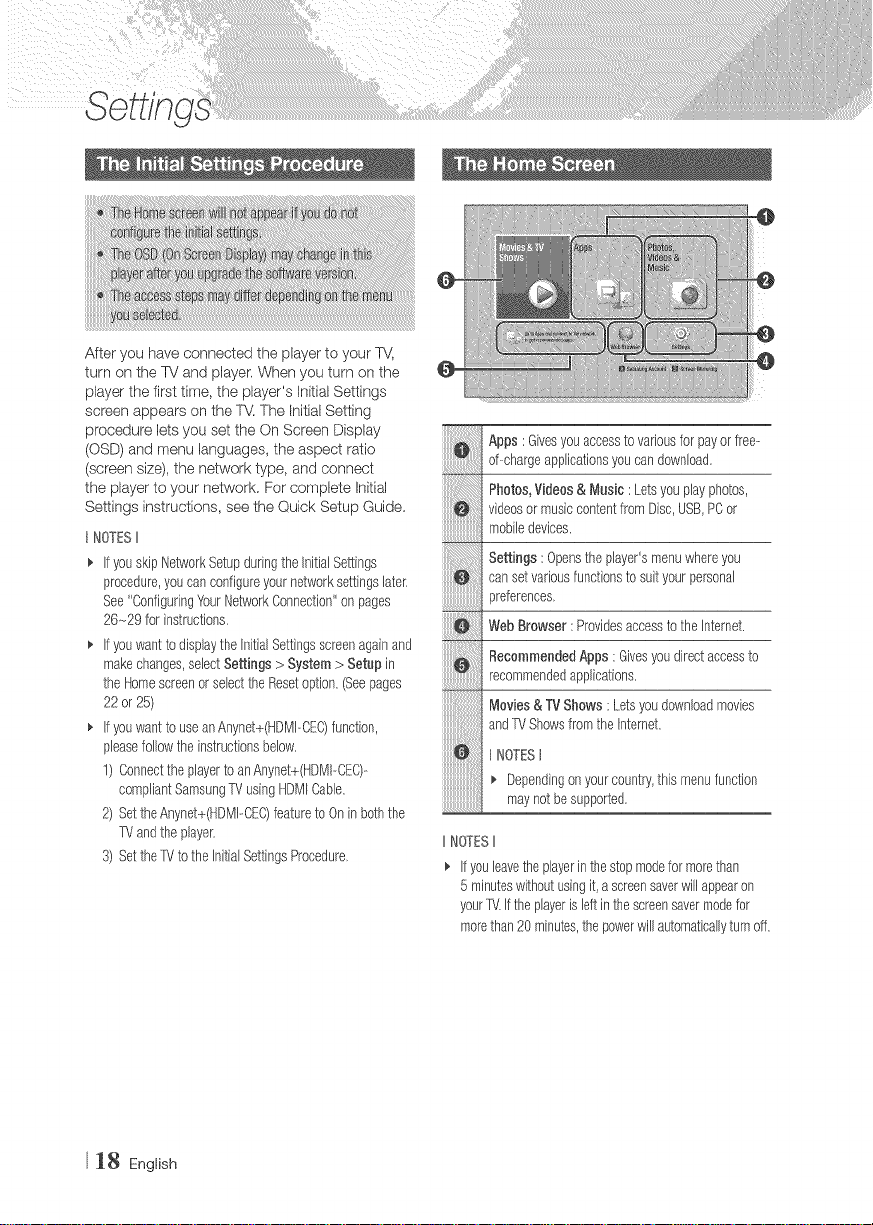
After you have connected the player to your %4
turn on the TV and player. When you turn on the
player the first time, the player's Initial Settings
screen appears on the TV.The Initial Setting
procedure,etsyousettheOnScreenOlsp,ay
(OSD) and menu languages, the aspect ratio
(screen size), the network type, and connect
the player to your network. For complete Initial
Settings instructions, see the Quick Setup Guide.
t NOTESII
_, IfyouskipNetworkSetupduringthe InitialSettings
procedure,youcanconfigureyournetworksettingslater.
See"ConfiguringYourNetworkConnection"on pages
26-29 for instructions.
_, Ifyouwantto displaytheInitialSettingsscreenagainand
makechanges,selectSettings> System> Setupin
theHomescreenorselecttheResetoption.(Seepages
22or 25)
Ifyouwantto useanAnynet+(HDMhCE©function,
pleasefollowthe instructionsbelow.
1) ConnecttheplayertoanAnynet+(HDMI-CEC)--
compliantSamsungTVusingHDMICable.
2) SettheAnynet+(HDMPCE©featuretoOninboththe
T_'andtheplayer.
3) SettheX/to theInitialSettingsProcedure.
Apps:Givesyouaccesstovariousfor payorfree-
d--chargeapplicationsyoucandownload.
Photos,Videos&Music :Letsyouplayphotos,
videosormusiccontentfromDisc,USB,PCor
mobiledevices.
Settings:Opensthe player'smenuwhereyou
cansetvariousfunctionsto suityourpersonal
iiiiiiiiiiiiiiiiiiiiiii_
}references.
i!iiiiiiiiiiiiiiiiiiiiiiJ{_
WebBrowser:ProvidesaccesstotheInternet.
RecommendedApps : GNesyoudirectaccessto
recommendedapplications,
Nlovies& TV Shows: Letsyoudownloadmovies
andTVShowsfromtheInternet.
NOTESt
Dependingonyourcountry,thismenufunction
maynotbesupported,
IINOTESII
_, Ifyouleave'[heplayerin tilestopmodeformorethan
5minuteswithoutusingit,a screensaverwillappearon
yourTV.Iftheplayerisleftinthescreensavermodefor
morethan20minutes,thepowerwill automaticallyturnoff.
18 English
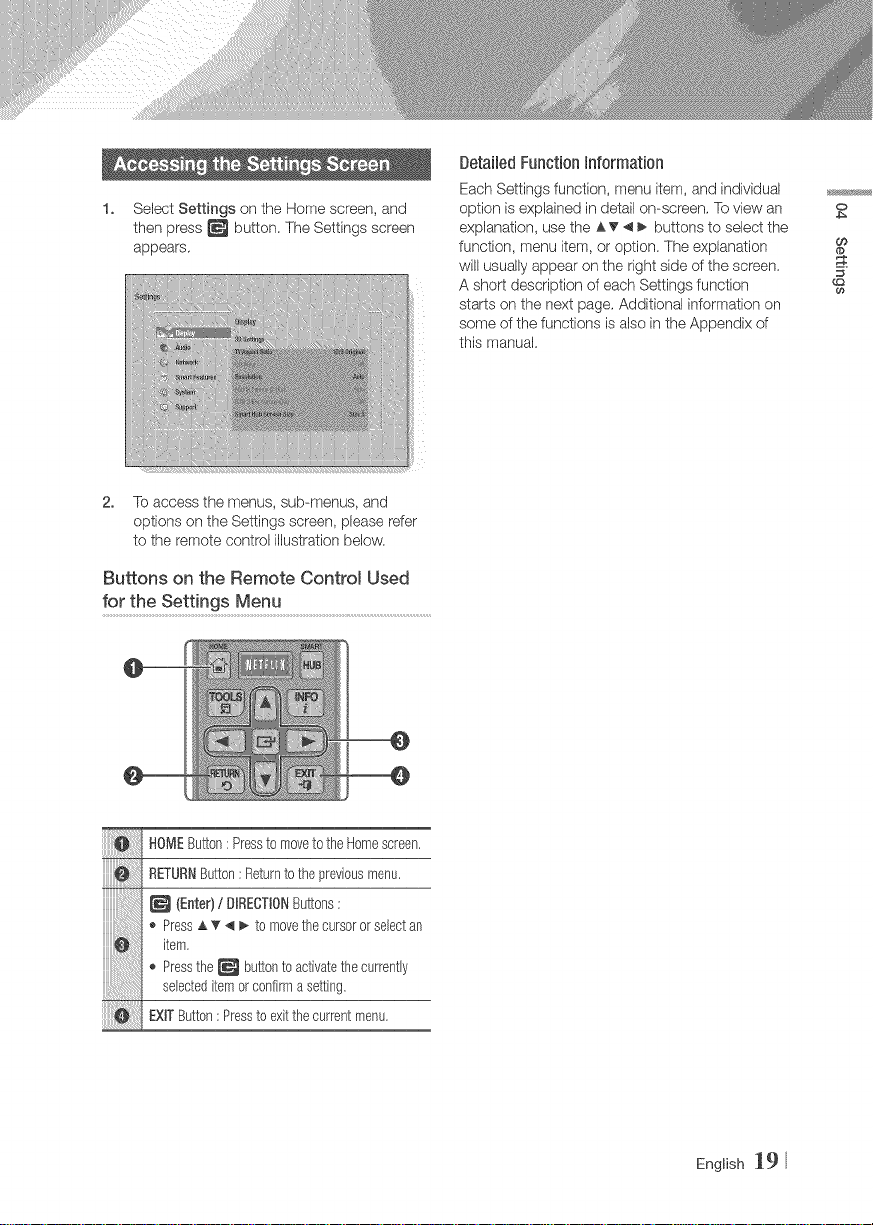
1. Select Settings on the Home screen, and
then press _ button. The Settings screen
appears.
2. To access the menus, sub-menus, and
options on the Settings screen, please refer
to the remote control illustration below.
Buttons on the Remote Control Used
for the Settings Menu
Detailed Function Information
Each Settings function, menu item, and individual
option is explained in detail on-screen, To view an
explanation, use the AT _ _ buttons to select the
function, menu item, or option. The explanation
will usually appear on the right side of the screen.
A short description of each Settings function
starts on the next page, Additional information on
some of the functions is also in the Appendix of
this manual.
O
CO
HOMEButton:Pressto movetotheHomescreen,
RETURNButton: Returntothepreviousmenu.
(Enter)/ BF_EOTIONButtons:
,_Press_ _' 4 I_ to movethe cursororselectan
item,
,_Pressthe_ buttontoactivatethecurrently
selecteditemorconfirmasetting.
EXFButton:Presstoexitthecurrentmenu,
English _9
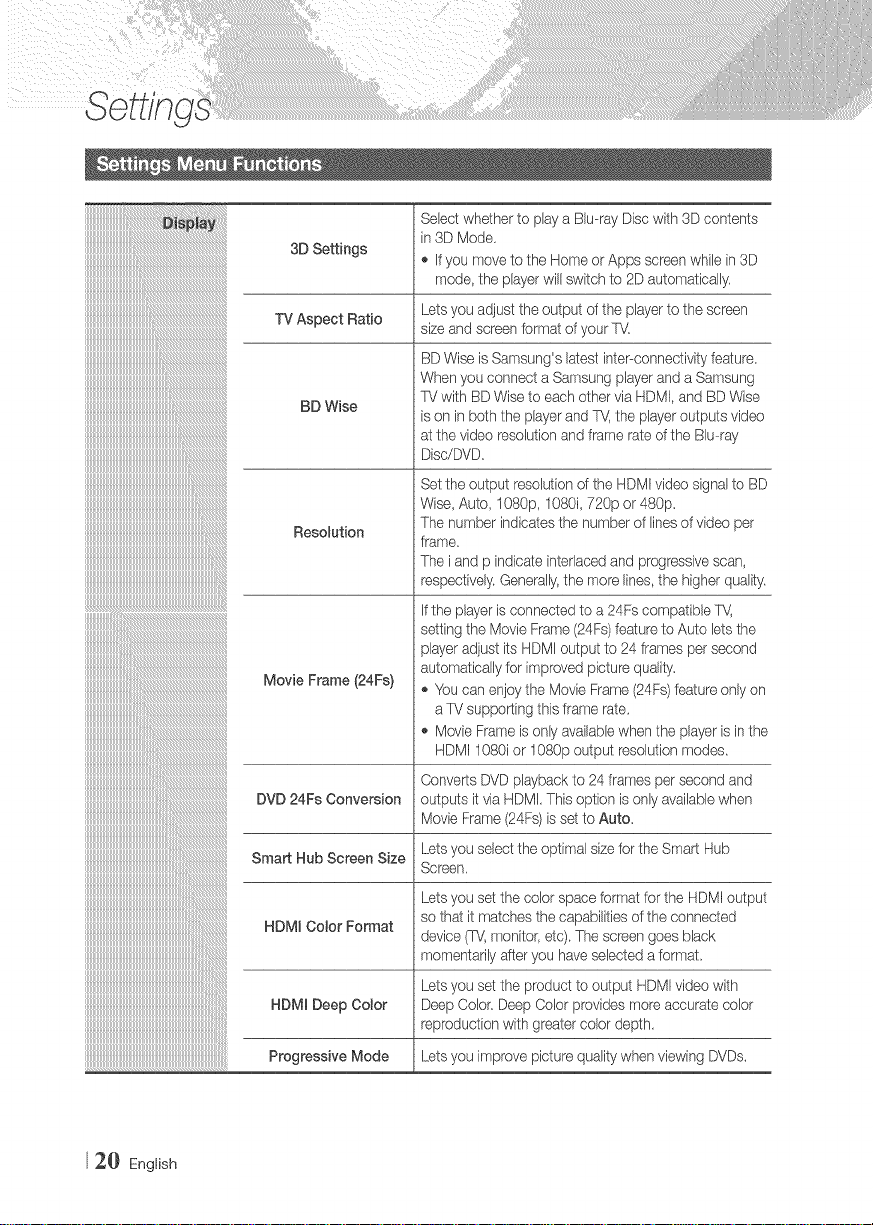
iiiiiiiiiiiiiiiiiiiiiiiiiiiiiiiiiiiiiiiiiiiiiiiiiiiiii ii ! !iiiiiiiiiiiiiiiiiiiiiiiiiiiiiiiiiiiiiiiiiiiiiiiiiiiiii ii i i ! i! B! ! !! !! !! !! !! i i!
iii
________________________________________________________________________________________________
iiiiiiiiiiiiiiiiiiiiiill_%1%1%1%1%1%1%1111111
iiiiiiiiiiiiiiiiiiiiiiilJJ_%_
JJJJJJJJJJJJJJJJJJJJJJJJJhu__
iiiiiiiiiiiiiiiiiiiiiiiiiiiiiill_i_i_i_i_i_i_i_i_i_i_i_i_i_i_i_i_i_i_i_i_i_i_i_i_i_i_i_i_i_i_i_i_i_i_i_i_i_i_i_i_i_i_i_i_i_i_i_i_i_i_i_i_i_i_i_i_
iiiiiiiiiiiiiiiiiiiiiiiiiiiiiiiiiiill
iiiiiiiiiiiiiiiiiiiiiiiiiiiiiiiiiiiiiiiiii%1%1%1%1%1%:
iiiiiiiiiiiiiiiiiiiiiiiiiiiiiiiiiiiiiiiiiiiiiill%:%:%:%:%:
iiiiiiiiiiiiiiiiiiiiiiiiiiiiiiiiiiiiiiiiiiiiiiiiiiill
iiiiiiiiiiiiiiiiiiiiiiiiiiiiiiiiiiiiiiiiiiiiiiiiiiiiiiiiiiiiiiii
iiiiiiiiiiiiiiiiiiiiiiiiiiiiiiiiiiiiiiiiiiiiiiiiiiiiiiiiiiiiiiiiiiiii_iiiililililililililililililililililil
iiiiiiiiiiiiiiiiiiiiiiiiiiiiiiiiiiiiiiiiiiiiiiiiiiiiiiiiiiiiiiiiiiiii k! ii ii ii ii ii ii ii ii ii ii ii ii ii ii ii i
iiiiiiiiiiiiiiiiiiiiiiiiiiiiiiiiiiiiiiiiiiiiiiii
3D Settings
TV Aspect Ratio size and screenformat of your TV.
BD Wise
Resolution
Movie Frame (24Fs)
DVD 24Fs Conversion
Smart Hub Screen Size
HDMJ Color Format
HDMJ Deep Color
Progressive Mode
Select whether to playa Blu-ray Discwith 3D contents
in 3D Mode,
,_Ifyou move to the Homeor Apps screen while in 3D
mode, the player will switch to 2D automatically.
Lets you adjust the output of the playerto the screen
BD Wise is Samsung's latestinter--connectivityfeature
When you connect a Samsung playerand a Samsung
TVwith BD Wise to each other via HDMI,and BD Wise
is on in both the playerand TV,the player outputs video
at thevideo resolution and frame rateof the Biu-ray
Disc/DVD,
Set the output resolutionof the HDMI video signal to BD
Wise, Auto, I OS0p,1080i, 720p or 480p.
The number indicatesthe number of linesof video per
frame,
The iand p indicate interlaced and progressivescan,
respedively. Generally,the morelines, the higher quality,
if the playeris connected to a 24Fs compatible %/,
setting the Movie Frame(24Fs)featureto Auto lets the
player adjust its HDMi output to 24 frames per second
automaticallyfor irr_provedpicture quality.
,_You can enjoythe Movie Frame(24Fs)feature only on
aTV supporting this frame rate.
,_Movie Frameis only availablewhen the playeris inthe
HDM11080i or 1080p output resolution modes.
Converts DVDplayback to 24 frames per second and
outputs it via HDMi, This option is only available when
Movie Frame(24Fs)is set to Auto,
Lets you select the optimal size for the Smart Hub
Screen.
Lets you set the color space format forthe HDMI output
so that it rnatchesthe capabilitiesof the connected
device (TV,monitor, etc),The screen goes black
momentarily afteryou haveselected a format.
Lets you set the product to output HDMIvideo with
Deep Color, Deep Color provides more accurate color
reproduction with greater color depth,
Lets you improve picture quality when viewing DVDs.
2_} English
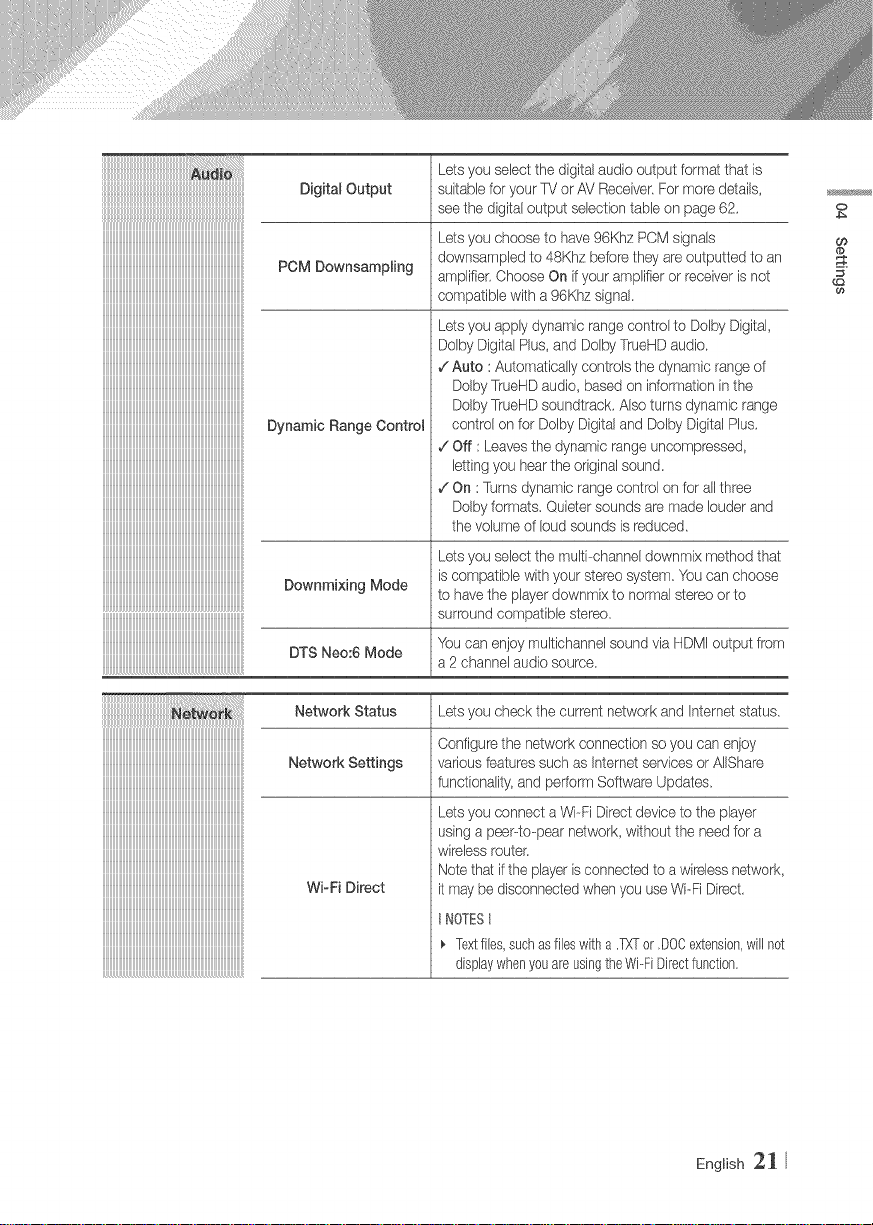
iiiiiiiiiiiiiiiiiiiiiiiiiiiiiiiiiiiiiiiiiiiiiiiiiiiiiiiiiiiiiiiiiiiiiiiiiiiiiiiiiiiiiiiiiiiiiiiiiiiiiiiiiiiiiiiiiiiiiii ! ! i @J
lllllllllllllllllllllllllllllllllllllllllllllllllllllllllllllllllllllllllllllllllllllllllllllllllli
lllllllllllllllllllllllllllllllllllllllllllllllllllllllllllllllllllllllllllllllllllllllllllllllllli
lllllllllllllllllllllllllllllllllllllllllllllllllllllllllllllllllllllllllllllllllllllllllllllllllli
iiiiiiiiiiiiiiiiiiiiiiiiiiiiiiiiiiiiiiiiiiiiiiiiiiiiiiiiiiiiiiiiiiiiiiiiiiiiiiiiiiiiiiiiiiiiiiiiiii
iiiiiiiiiiiiiiiiiiiiiiiiiiiiiiiiiiiiiiiiiiiiiiiiiiiiiiiiiiiiiiiiiiiiiiiiiiiiiiiiiiiiiiiiiiiiiiiiiii
iiiiiiiiiiiiiiiiiiiiiiiiiiiiiiiiiiiiiiiiiiiiiiiiiiiiiiiiiiiiiiiiiiiiiiiiiiiiiiiiiiiiiiiiiiiiiiiiiii
iiiiiiiiiiiiiiiiiiiiiiiiiiiiiiiiiiiiiiiiiiiiiiiiiiiiiiiiiiiiiiiiiiiiiiiiiiiiiiiiiiiiiiiiiiiiiiiiiii
iiiiiiiiiiiiiiiiiiiiiiiiiiiiiiiiiiiiiiiiiiiiiiiiiiiiiiiiiiiiiiiiiiiiiiiiiiiiiiiiiiiiiiiiiiiiiiiiiii
iiiiiiiiiiiiiiiiiiiiiiiiiiiiiiiiiiiiiiiiiiiiiiiiiiiiiiiiiiiiiiiiiiiiiiiiiiiiiiiiiiiiiiiiiiiiiiiiiii
iiiiiiiiiiiiiiiiiiiiiiiiiiiiiiiiiiiiiiiiiiiiiiiiiiiiiiiiiiiiiiiiiiiiiiiiiiiiiiiiiiiiiiiiiiiiiiiiiii
iiiiiiiiiiiiiiiiiiiiiiiiiiiiiiiiiiiiiiiiiiiiiiiiiiiiiiiiiiiiiiiiiiiiiiiiiiiiiiiiiiiiiiiiiiiiiiiiiii
iiiiiiiiiiiiiiiiiiiiiiiiiiiiiiiiiiiiiiiiiiiiiiiiiiiiiiiiiiiiiiiiiiiiiiiiiiiiiiiiiiiiiiiiiiiiiiiiiii
iiiiiiiiiiiiiiiiiiiiiiiiiiiiiiiiiiiiiiiiiiiiiiiiiiiiiiiiiiiiiiiiiiiiiiiiiiiiiiiiiiiiiiiiiiiiiiiiiii
iiiiiiiiiiiiiiiiiiiiiiiiiiiiiiiiiiiiiiiiiiiiiiiiiiiiiiiiiiiiiiiiiiiiiiiiiiiiiiiiiiiiiiiiiiiiiiiiiii
iiiiiiiiiiiiiiiiiiiiiiiiiiiiiiiiiiiiiiiiiiiiiiiiiiiiiiiiiiiiiiiiiiiiiiiiiiiiiiiiiiiiiiiiiiiiiiiiiii
iiiiiiiiiiiiiiiiiiiiiiiiiiiiiiiiiiiiiiiiiiiiiiiiiiiiiiiiiiiiiiiiiiiiiiiiiiiiiiiiiiiiiiiiiiiiiiiiiii
iiiiiiiiiiiiiiiiiiiiiiiiiiiiiiiiiiiiiiiiiiiiiiiiiiiiiiiiiiiiiiiiiiiiiiiiiiiiiiiiiiiiiiiiiiiiiiiiiii
iiiiiiiiiiiiiiiiiiiiiiiiiiiiiiiiiiiiiiiiiiiiiiiiiiiiiiiiiiiiiiiiiiiiiiiiiiiiiiiiiiiiiiiiiiiiiiiiiii
iiiiiiiiiiiiiiiiiiiiiiiiiiiiiiiiiiiiiiiiiiiiiiiiiiiiiiiiiiiiiiiiiiiiiiiiiiiiiiiiiiiiiiiiiiiiiiiiiii
iiiiiiiiiiiiiiiiiiiiiiiiiiiiiiiiiiiiiiiiiiiiiiiiiiiiiiiiiiiiiiiiiiiiiiiiiiiiiiiiiiiiiiiiiiiiiiiiiii
iiiiiiiiiiiiiiiiiiiiiiiiiiiiiiiiiiiiiiiiiiiiiiiiiiiiiiiiiiiiiiiiiiiiiiiiiiiiiiiiiiiiiiiiiiiiiiiiiii
iiiiiiiiiiiiiiiiiiiiiiiiiiiiiiiiiiiiiiiiiiiiiiiiiiiiiiiiiiiiiiiiiiiiiiiiiiiiiiiiiiiiiiiiiiiiiiiiiii
iiiiiiiiiiiiiiiiiiiiiiiiiiiiiiiiiiiiiiiiiiiiiiiiiiiiiiiiiiiiiiiiiiiiiiiiiiiiiiiiiiiiiiiiiiiiiiiiiii
iiiiiiiiiiiiiiiiiiiiiiiiiiiiiiiiiiiiiiiiiiiiiiiiiiiiiiiiiiiiiiiiiiiiiiiiiiiiiiiiiiiiiiiiiiiiiiiiiii
iiiiiiiiiiiiiiiiiiiiiiiiiiiiiiiiiiiiiiiiiiiiiiiiiiiiiiiiiiiiiiiiiiiiiiiiiiiiiiiiiiiiiiiiiiiiiiiiiii
iiiiiiiiiiiiiiiiiiiiiiiiiiiiiiiiiiiiiiiiiiiiiiiiiiiiiiiiiiiiiiiiiiiiiiiiiiiiiiiiiiiiiiiiiiiiiiiiiii
iiiiiiiiiiiiiiiiiiiiiiiiiiiiiiiiiiiiiiiiiiiiiiiiiiiiiiiiiiiiiiiiiiiiiiiiiiiiiiiiiiiiiiiiiiiiiiiiiii
iiiiiiiiiiiiiiiiiiiiiiiiiiiiiiiiiiiiiiiiiiiiiiiiiiiiiiiiiiiiiiiiiiiiiiiiiiiiiiiiiiiiiiiiiiiiiiiiiii
iiiiiiiiiiiiiiiiiiiiiiiiiiiiiiiiiiiiiiiiiiiiiiiiiiiiiiiiiiiiiiiiiiiiiiiiiiiiiiiiiiiiiiiiiiiiiiiiiii
iiiiiiiiiiiiiiiiiiiiiiiiiiiiiiiiiiiiiiiiiiiiiiiiiiiiiiiiiiiiiiiiiiiiiiiiiiiiiiiiiiiiiiiiiiiiiiiiiii
iiiiiiiiiiiiiiiiiiiiiiiiiiiiiiiiiiiiiiiiiiiiiiiiiiiiiiiiiiiiiiiiiiiiiiiiiiiiiiiiiiiiiiiiiiiiiiiiiii
iiiiiiiiiiiiiiiiiiiiiiiiiiiiiiiiiiiiiiiiiiiiiiiiiiiiiiiiiiiiiiiiiiiiiiiiiiiiiiiiiiiiiiiiiiiiiiiiiii
iiiiiiiiiiiiiiiiiiiiiiiiiiiiiiiiiiiiiiiiiiiiiiiiiiiiiiiiiiiiiiiiiiiiiiiiiiiiiiiiiiiiiiiiiiiiiiiiiii
iiiiiiiiiiiiiiiiiiiiiiiiiiiiiiiiiiiiiiiiiiiiiiiiiiiiiiiiiiiiiiiiiiiiiiiiiiiiiiiiiiiiiiiiiiiiiiiiiii
iiiiiiiiiiiiiiiiiiiiiiiiiiiiiiiiiiiiiiiiiiiiiiiiiiiiiiiiiiiiiiiiiiiiiiiiiiiiiiiiiiiiiiiiiiiiiiiiiii
iiiiiiiiiiiiiiiiiiiiiiiiiiiiiiiiiiiiiiiiiiiiiiiiiiiiiiiiiiiiiiiiiiiiiiiiiiiiiiiiiiiiiiiiiiiiiiiiiii
iiiiiiiiiiiiiiiiiiiiiiiiiiiiiiiiiiiiiiiiiiiiiiiiiiiiiiiiiiiiiiiiiiiiiiiiiiiiiiiiiiiiiiiiiiiiiiiiiii
iiiiiiiiiiiiiiiiiiiiiiiiiiiiiiiiiiiiiiiiiiiiiiiiiiiiiiiiiiiiiiiiiiiiiiiiiiiiiiiiiiiiiiiiiiiiiiiiiii
iiiiiiiiiiiiiiiiiiiiiiiiiiiiiiiiiiiiiiiiiiiiiiiiiiiiiiiiiiiiiiiiiiiiiiiiiiiiiiiiiiiiiiiiiiiiiiiiiii
iiiiiiiiiiiiiiiiiiiiiiiiiiiiiiiiiiiiiiiiiiiiiiiiiiiiiiiiiiiiiiiiiiiiiiiiiiiiiiiiiiiiiiiiiiiiiiiiiii
iiiiiiiiiiiiiiiiiiiiiiiiiiiiiiiiiiiiiiiiiiiiiiiiiiiiiiiiiiiiiiiiiiiiiiiiiiiiiiiiiiiiiiiiiiiiiiiiiii
iiiiiiiiiiiiiiiiiiiiiiiiiiiiiiiiiiiiiiiiiiiiiiiiiiiiiiiiiiiiiiiiiiiiiiiiiiiiiiiiiiiiiiiiiiiiiiiiii_
iiiiiiiiiiiiiiiiiiiiiiiiiiiiiiiiiiiiiiiiiiiiiiiiiiiiiiiiiiiiiiiiiiiiiiiiiiiiiiiiiiiiiiiiiiiiiiiiiii
iiiiiiiiiiiiiiiiiiiiiiiiiiiiiiiiiiiiiiiiiiiiiiiiiiiiiiiiiiiiiiiiiiiiiiiiiiiiiiiiiiiiiiiiiiiiiiiiiii
iiiiiiiiiiiiiiiiiiiiiiiiiiiiiiiiiiiiiiiiiiiiiiiiiiiiiiiiiiiiiiiiiiiiiiiiiiiiiiiiiiiiiiiiiiiiiiiiiii
iiiiiiiiiiiiiiiiiiiiiiiiiiiiiiiiiiiiiiiiiiiiiiiiiiiiiiiiiiiiiiiiiiiiiiiiiiiiiiiiiiiiiiiiiiiiiiiiiii
iiiiiiiiiiiiiiiiiiiiiiiiiiiiiiiiiiiiiiiiiiiiiiiiiiiiiiiiiiiiiiiiiiiiiiiiiiiiiiiiiiiiiiiiiiiiiiiiiii
iiiiiiiiiiiiiiiiiiiiiiiiiiiiiiiiiiiiiiiiiiiiiiiiiiiiiiiiiiiiiiiiiiiiiiiiiiiiiiiiiiiiiiiiiiiiiiiiiii
iiiiiiiiiiiiiiiiiiiiiiiiiiiiiiiiiiiiiiiiiiiiiiiiiiiiiiiiiiiiiiiiiiiiiiiiiiiiiiiiiiiiiiiiiiiiiiiiiii
Digital Output suitablefor your TVor AV Receiver.For n/ore details,
POM DownsampHng downsampled to 48Khz before they are outputted to an
Dynamic Range Contro_
Downmixing Mode
DTS Neo:6 Mode
Lets you select the digital audio output format that is
seethe digital output selection table on page 62,
Lets you choose to have 96Khz PCM signals
arT_plifbr,Choose On ifyour amplifier or receiveris not
compatibb with a 96Khz signak
Lets you apply dynamic rangecontrol to Dolby Digital,
Dolby DigitalPlus, and DolbyTrueHD audio.
,/Auto :Automaticallycontrols the dynan/ic range of
DolbyTrueHDaudio based on information in the
DoibyTrueHDsoundtrack, Also turns dynan/ic range
control onfor Dolby Digitaland Dolby Digital Plus,
,/Off : Leavesthe dynamic rangeuncompressed,
lettingyou hearthe original sound
,/On :Turnsdynamic range control on for allthree
Dolbyformats. Quieter sounds are made louder and
the volume of loud sounds is reduced
Lets you select the multi--channeldownmix method that
iscompatible with your stereo system, You can choose
to havethe player downn/ix to normal stereo or to
surroundcompatibb stereo,
You can enjoy muitichannel sound via HDMIoutput from
a2 channel audio source.
0
@
Network Status Lets you check the current network and Internet status
iiiiiiiiiiiiiiiiiiiiiiiiiiiiiiiiiiiiiiiiiiiiiiiiiiiiiiiiiiiiiiiiiiiiiiiiiiiiiiiiiiiiiiiiiiiiiiiiiii
iiiiiiiiiiiiiiiiiiiiiiiiiiiiiiiiiiiiiiiiiiiiiiiiiiiiiiiiiiiiiiiiiiiiiiiiiiiiiiiiiiiiiiiiiiiiiiiiiii
Network Settings variousfeaturessuch as Internetsewices or AlIShare
iiiiiiiiiiiiiiiiiiiiiiiiiiiiiiiiiiiiiiiiiiiiiiiiiiiiiiiiiiiiiiiiiiiiiiiiiiiiiiiiiiiiiiiiiiiiiiiiiii
iiiiiiiiiiiiiiiiiiiiiiiiiiiiiiiiiiiiiiiiiiiiiiiiiiiiiiiiiiiiiiiiiiiiiiiiiiiiiiiiiiiiiiiiiiiiiiiiiii
iiiiiiiiiiiiiiiiiiiiiiiiiiiiiiiiiiiiiiiiiiiiiiiiiiiiiiiiiiiiiiiiiiiiiiiiiiiiiiiiiiiiiiiiiiiiiiiiiii
iiiiiiiiiiiiiiiiiiiiiiiiiiiiiiiiiiiiiiiiiiiiiiiiiiiiiiiiiiiiiiiiiiiiiiiiiiiiiiiiiiiiiiiiiiiiiiiiiii
iiiiiiiiiiiiiiiiiiiiiiiiiiiiiiiiiiiiiiiiiiiiiiiiiiiiiiiiiiiiiiiiiiiiiiiiiiiiiiiiiiiiiiiiiiiiiiiiiii
iiiiiiiiiiiiiiiiiiiiiiiiiiiiiiiiiiiiiiiiiiiiiiiiiiiiiiiiiiiiiiiiiiiiiiiiiiiiiiiiiiiiiiiiiiiiiiiiiii
iiiiiiiiiiiiiiiiiiiiiiiiiiiiiiiiiiiiiiiiiiiiiiiiiiiiiiiiiiiiiiiiiiiiiiiiiiiiiiiiiiiiiiiiiiiiiiiiiii
Wi-Fi Direct
iiiiiiiiiiiiiiiiiiiiiiiiiiiiiiiiiiiiiiiiiiiiiiiiiiiiiiiiiiiiiiiiiiiiiiiiiiiiiiiiiiiiiiiiiiiiiiiiiii
iiiiiiiiiiiiiiiiiiiiiiiiiiiiiiiiiiiiiiiiiiiiiiiiiiiiiiiiiiiiiiiiiiiiiiiiiiiiiiiiiiiiiiiiiiiiiiiiiii
iiiiiiiiiiiiiiiiiiiiiiiiiiiiiiiiiiiiiiiiiiiiiiiiiiiiiiiiiiiiiiiiiiiiiiiiiiiiiiiiiiiiiiiiiiiiiiiiiii
iiiiiiiiiiiiiiiiiiiiiiiiiiiiiiiiiiiiiiiiiiiiiiiiiiiiiiiiiiiiiiiiiiiiiiiiiiiiiiiiiiiiiiiiiiiiiiiiiii
iiiiiiiiiiiiiiiiiiiiiiiiiiiiiiiiiiiiiiiiiiiiiiiiiiiiiiiiiiiiiiiiiiiiiiiiiiiiiiiiiiiiiiiiiiiiiiiiii_
Configurethe network connection so you can enjoy
functionality,and perform Software Updates
Lets you connect a Wi--FiDirect deviceto the player
usinga peep-to@earnetwork, without the need for a
wireless router,
Notethat if theplayer isconnectedto a wirelessnetwork,
it may bedisconnected whenyou useWi-Fi Direct,
}'@TESt
Textfiles,suchasfileswitha .TXTor ,DOCextension,willnot
displaywhenyouareusingtheWi-FiDirectfunction,
English 2_
