Page 1
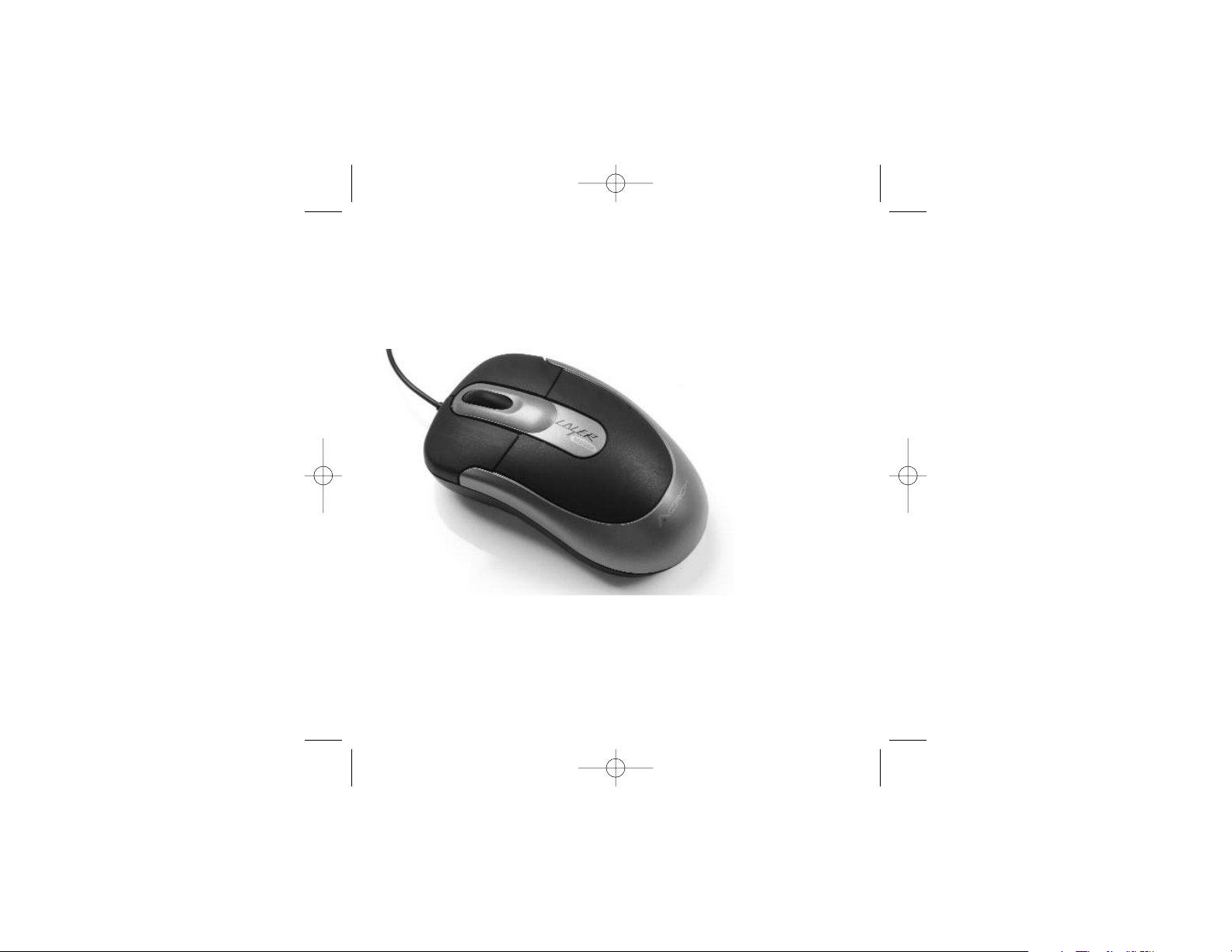
Saitek
Notebook Laser Mouse
USER MANUAL
GUIDE D'UTILISATION
BEDIENUNGSANLEITUNG
MANUAL DEL USUARIO
Laser Mouse_manual.qxd 8/24/2005 3:47 PM Page 1
Page 2

You may have other system devices (eg, a modem card) that conflict with the mouse. Check the
IRQ/address settings of these devices for conflicts, and change the setting as required. Refer to
your computer documentation to make these changes.
Determine whether the problem is related to the mouse or the system, try the mouse on a second
system or a different mouse on your current system.
Technical Support
Can't get started - don't worry, we're here to help you!
Nearly all the products that are returned to us as faulty are not faulty at all - they have just not
been installed properly.
If you experience any difficulty with this product, please first visit our website www.saitek.com. The
technical support area will provide you with all the information you need to get the most out of your
product and should solve any problems you might have.
If you do not have access to the internet, or if the website cannot answer your question, please
contact your local Saitek Technical Support Team. We aim to offer quick, comprehensive and
thorough technical support to all our users so, before you call, please make sure you have all the
relevant information at hand.
To find your local Saitek Technical Support Center, please see the separate Technical Support
Center sheet that came packaged with this product.
Information for Customers in the United States
FCC Compliance and Advisory Statement
Warning: Changes or modifications to this unit not expressly approved by the party responsible for
compliance could void the user's authority to operate the equipment.
This device complies with Part 15 of the FCC Rules. Operation is subject to the following two
conditions:
1 This device may not cause harmful interference, and;
2 This device must accept any interference received, including interference that may cause
undesired operation.
NOTE: This equipment has been tested and found to comply with the limits for a Class B digital
device, pursuant to Part 15 of the FCC Rules. These limits are designed to provide reasonable
protection against harmful interference in a residential installation. This equipment generates, uses
and can radiate radio frequency energy and, if not installed and used in accordance with the
SAITEK NOTEBOOK LASER MOUSE
GETTING STARTED
Congratulations on purchasing the Saitek Notebook Laser Mouse. The mouse offers a range of
programmable desktop tools, combined with1200dpi resolution for high-speed, highly accurate
tracking. The Saitek Notebook Laser Mouse can also work on all kinds of surface textures, even on
glass and wood.
IMPORTANT INFORMATION
Some experts believe that using any mouse or trackball may cause serious injury to hands, wrists,
arms, neck, or back. If you feel pain, numbness, or weakness in these areas, please consult a
qualified health professional immediately.
To reduce the risk of injury, please follow these precautions:
• Take frequent breaks, get up and walk around several times every hour.
• Vary your tasks throughout the day.
• Keep your shoulders relaxed with your elbows at your side. Position your keyboard and mouse
so you do not have to reach.
• Adjust your chair and keyboard so your upper arms and wrists are straight.
• Avoid resting your wrists on sharp edges.
System Compatibility
PC running Windows 2000/XP/XP64
Connecting the mouse
With your PC on, insert the Laser Mouse's USB plug into one of your PC's USB sockets.
Follow the device installation wizard to complete the installation of the new USB device to the
system.
TROUBLESHOOTING
Mouse not detected
Make sure the mouse cable is plugged into the correct USB port. AUSB mouse can only connect
to a USB port.
Make sure your USB port is properly configured. Refer to your computer documentation for the
correct port configuration.
Laser Mouse_manual.qxd 8/24/2005 3:47 PM Page 2
Page 3
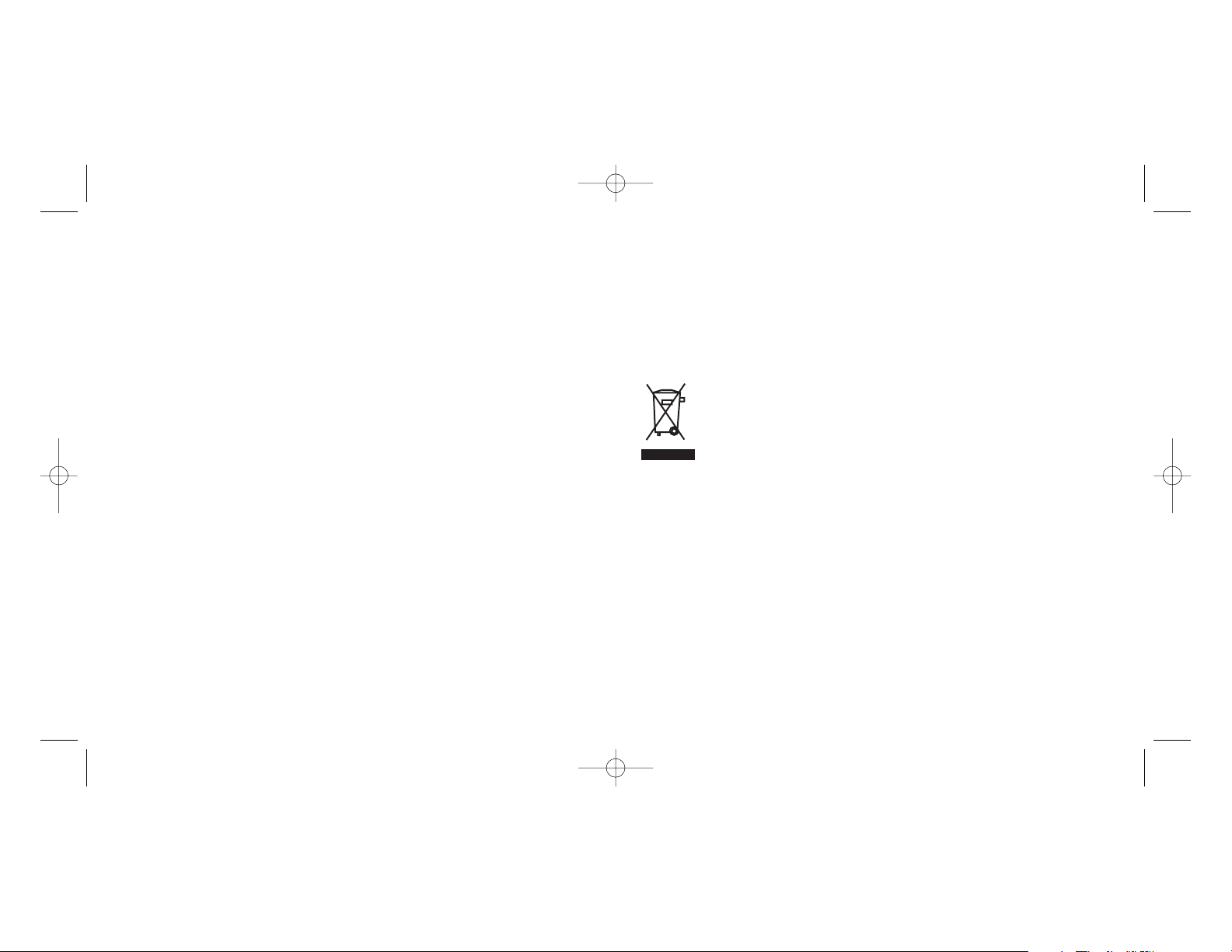
instructions, may cause harmful interference to radio communications. However, there is no
guarantee that interference will not occur in a particular installation. If this equipment does cause
harmful interference to radio or television reception, which can be determined by turning the
equipment off and on, the user is encouraged to try to correct the interference by one or more of
the following measures:
• Reorient or relocate the receiving antenna;
• Increase the separation between the equipment and receiver;
• Connect the equipment into an outlet on a circuit different from that to which the receiver is
connected;
• Consult the dealer or an experienced radio/TV technician for help.
Saitek Industries, 2295 Jefferson Street, Torrance, CA90501, USA
Conditions of Warranty
1 Warranty period is 2 years from date of purchase with proof of purchase submitted.
2 Operating instructions must be followed.
3 Specifically excludes any damages associated with leakage of batteries.
Note: Batteries can leak when left unused in a product for a period of time, so it is advisable
to inspect batteries regularly.
4 Product must not have been damaged as a result of defacement, misuse, abuse, neglect,
accident, destruction or alteration of the serial number, improper electrical voltages or currents,
repair, alteration or maintenance by any person or party other than our own service facility or
an authorized service center, use or installation of non-Saitek replacement parts in the product
or the modification of this product in any way, or the incorporation of this product into any other
products, or damage to the product caused by accident, fire, floods, lightning, or acts of God,
or any use violative of instructions furnished by Saitek plc.
5 Obligations of Saitek shall be limited to repair or replacement with the same or similar unit, at
our option. To obtain repairs under this warranty, present the product and proof of purchase
(eg, bill or invoice) to the authorized Saitek Technical Support Center (listed on the separate
sheet packaged with this product) transportation charges prepaid. Any requirements that
conflict with any state or Federal laws, rules and/or obligations shall not be enforceable in that
particular territory and Saitek will adhere to those laws, rules, and/or obligations.
6 When returning the product for repair, please pack it very carefully, preferably using the
original packaging materials. Please also include an explanatory note.
7 IMPORTANT: To save yourself unnecessary cost and inconvenience, please check carefully
that you have read and followed the instructions in this manual.
This warranty is in lieu of all other expressed warranties, obligations or liabilities. ANY
IMPLIED WARRANTIES, OBLIGATIONS, OR LIABILITIES, INCLUDING BUT NOT LIMITED
TO THE IMPLIED WARRANTIES OF MERCHANTABILITY AND FITNESS FOR A
PARTICULAR PURPOSE, SHALLBE LIMITED IN DURATION TO THE DURATION OF THIS
WRITTEN LIMITED WARRANTY. Some states do not allow limitations on how long an implied
warranty lasts, so the above limitations may not apply to you. IN NO EVENT SHALL WE BE
LIABLE FOR ANY SPECIAL OR CONSEQUENTIALDAMAGES FOR BREACH OF THIS OR
ANY OTHER WARRANTY, EXPRESS OR IMPLIED, WHATSOEVER. Some states do not
allow the exclusion or limitation of special, incidental or consequential damages, so the above
limitation may not apply to you. This warranty gives you specific legal rights, and you may also
have other rights which vary from state to state.
This symbol on the product or in the instructions means that your electrical and
electronic equipment should be disposed at the end of its life separately from your
household waste. There are separate collection systems for recycling in the EU.
For more information, please contact the local authority or your retailer where you
purchased the product.
Laser Mouse_manual.qxd 8/24/2005 3:47 PM Page 4
Page 4
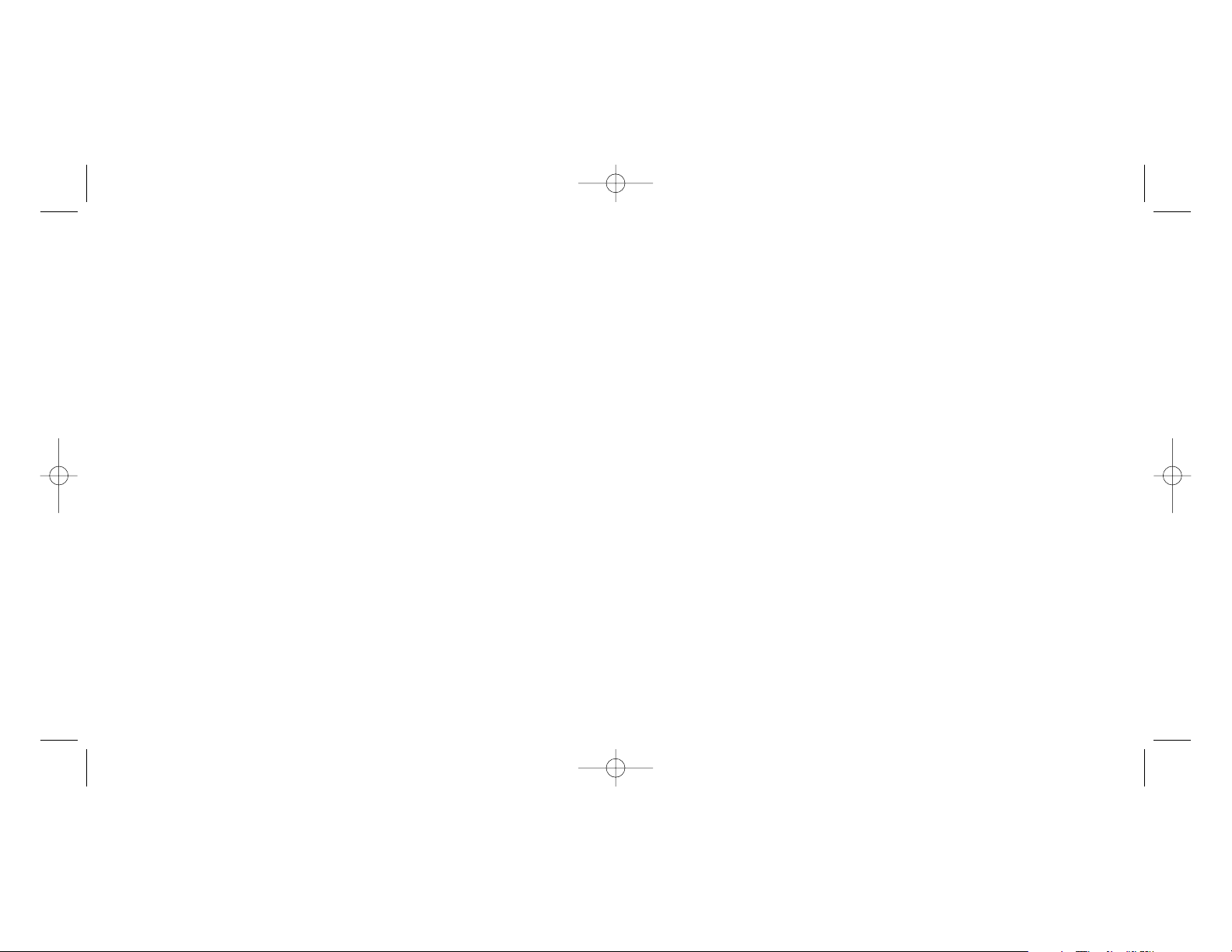
Assurez-vous que votre port USB est correctement configuré. Veuillez consulter la documentation
de votre ordinateur pour vérifier la configuration correcte des ports.
Un autre périphérique système (par ex. une carte modem) est peut-être en conflit avec la souris.
Vérifiez le réglage des IRQ/l'adresse de ces périphériques en cas de conflit, et modifiez ces
réglages si nécessaire. Veuillez consulter la documentation de votre ordinateur pour effectuer ces
changements.
Déterminez si ce problème est lié à la souris ou au système, testez la souris sur un deuxième
système ou testez une souris différente sur votre système actuel.
SUPPORT TECHNIQUE
Je ne peux pas démarrer. Ne vous inquiétez pas, nous sommes là pour vous aider !
La plupart des produits qui nous sont retournés comme étant défectueux ne le sont pas du tout en
réalité : ils n'ont tout simplement pas été installés correctement.
Si vous rencontrez la moindre difficulté avec ce produit, merci de vous rendre tout d'abord sur
notre site web www.saitek.com. La section " Support Technique " vous fournira toute l'information
dont vous avez besoin pour tirer le meilleur parti de votre produit, et devrait vous aider à résoudre
tous les problèmes que vous pourriez éventuellement rencontrer.
Si vous n'avez pas accès à Internet, ou si vous ne trouvez pas de réponse à votre question sur
notre site web, merci de bien vouloir contacter l'équipe locale du Support Technique Saitek. Notre
objectif consiste à offrir un support technique complet et approfondi à tous nos utilisateurs, donc,
avant de nous appeler, merci de bien vouloir vérifier que vous avez toute l'information requise à
portée de main.
Pour trouver votre équipe locale du Support Technique Saitek, merci de vous référer à la feuille
" Centre de Support Technique " qui vous a été fournie dans l'emballage de ce produit.
Conditions de garantie
1 La période de garantie est de deux ans à compter de la date d'achat, avec soumission d'une
preuve d'achat.
2 Les instructions de fonctionnement doivent être correctement suivies.
3 Sont exclus spécifiquement tous les dommages dus à une fuite des piles.
NB : Les piles risquent de fuir si elles sont laissées trop longtemps à l'intérieur d'un appareil. Il
est donc recommandé d'inspecter les piles de façon régulière.
SOURIS LASER NOTEBOOK SAITEK
Premiers pas
Nous vous remercions d'avoir acheté une souris laser notebook Saitek. Cette souris offre une très
large gamme d'outils programmables pour le bureau, ainsi qu'une résolution de 1200 dpi, pour un
suivi optique très rapide et très précis. La souris laser noteook Saitek fonctionne sur tous les types
de surface, notamment le verre et le bois.
Information importante
Selon certains experts, l'utilisation d'une souris ou d'un trackball peut entraîner des blessures
importantes aux mains, aux poignets, aux bras, au cou ou au dos. Si vous ressentez des douleurs,
des engourdissements ou des faiblesses au niveau de ces parties du corps, veuillez consulter un
médecin dans les plus brefs délais.
Pour réduire les risques de blessure, veuillez respecter les précautions suivantes :
• Faites régulièrement une pause, levez-vous et marchez un petit peu, plusieurs fois par heure.
• Variez vos tâches au cours de la journée.
• Détendez vos épaules, les coudes sur les côtés. Positionnez votre clavier et votre souris de
façon à ne pas avoir à tendre les mains.
• Ajustez votre chaise et votre clavier de façon à ce que vos avant-bras et vos poignets soient
droits.
• Evitez de reposer vos poignets sur un rebord à arête vive.
Compatibilité Système
PC sous Windows 2000/XP/XP64
Connexion de la souris
Allumez votre PC et insérez la prise USB de votre souris laser à l'un des ports USB de votre
ordinateur.
Suivez les instructions données par l'assistant d'installation pour terminer l'installation de votre
nouveau périphérique USB.
Résolution des problèmes
Souris non détectée
Assurez-vous que le câble de la souris est connecté au bon port USB de votre ordinateur. Une
souris USB ne peut se connecter qu'à un port USB.
Laser Mouse_manual.qxd 8/24/2005 3:47 PM Page 6
Page 5

Ce symbole sur le produit ou dans le manuel signifie que votre équipement
électrique et électronique doit être, en fin de vie, jeté séparement de vos déchets
ménagés. Il existe en France des systèmes de collecte différents pour les déchets
recyclables. Pour plus d'information, veuillez contacter les autorités locales ou le
revendeur chez qui vous avez acheté le produit.
4 Le produit ne doit pas avoir été endommagé par une dégradation, une utilisation non
conforme, une négligence, un accident, une destruction ou une altération du numéro de série,
l'utilisation de voltages ou courants électriques inadaptés, la réparation, la modification ou la
maintenance par toute personne ou tiers autre que notre propre Service Après Vente ou un
centre de réparation agréé, l'utilisation ou l'installation de pièces de remplacement qui ne
soient pas des pièces Saitek, ou la modification du produit de quelque manière que ce soit, ou
l'introduction de ce produit dans n'importe quel autre produit, ou des dommages causés au
produit par un accident, le feu, des inondations, la foudre, les catastrophes naturelles, ou toute
utilisation allant à l'encontre des instructions fournies par Saitek PLC.
5 Les obligations de Saitek sont limitées à la réparation ou au remplacement par un produit
identique ou similaire, à notre convenance. Afin d'obtenir la réparation d'un produit sous cette
garantie, veuillez présenter le produit et sa preuve d'achat (c'est à dire le ticket de caisse ou
une facture) au Centre de Support Technique Saitek agréé (la liste vous est fournie sur une
feuille séparée se trouvant également dans l'emballage du produit), en ayant au préalable
payé les frais d'envoi. Toute condition en contradiction avec des lois, règles et/ou obligations
fédérales ou étatiques ne pourra pas être appliquée dans ce territoire spécifique et Saitek
adhèrera à ces lois, règles et/ou obligations.
6 Lors du renvoi du produit en vue d'une réparation, veillez s'il vous plaît à l'emballer
soigneusement, en utilisant de préférence l'emballage d'origine. Merci également de bien
vouloir inclure une note explicative.
IMPORTANT: afin de vous permettre d'éviter des coûts et des désagréments inutiles, merci
de vérifier soigneusement que vous avez lu et suivi les instructions figurant dans ce manuel.
Cette garantie agit en lieu et place de toutes les autres garanties, obligations et
responsabilités. TOUTES GARANTIES, OBLIGATIONS OU RESPONSABILITES IMPLICITES,
INCLUANT SANS RESTRICTION LES GARANTIES ET CONDITIONS IMPLICITES DE
QUALITE OU D'ADAPTABILITE A UN USAGE SPECIFIQUE, SONT LIMITEES, EN DUREE,
A LA DUREE DE CETTE GARANTIE LIMITEE ECRITE. Certains Etats n'autorisent pas de
restrictions de durée de la garantie, auquel cas les restrictions décrites ci-dessus ne vous sont
pas applicables. EN AUCUN CAS NOUS NE POURRONS ETRE TENUS POUR
RESPONSABLES POUR DES DEGATS SPECIFIQUES OU RESULTANT D'UNE
INFRACTION ACETTE GARANTIE OU ATOUTE AUTRE GARANTIE, EXPRESSE OU
IMPLICITE, QUELLE QU'ELLE SOIT. Certains Etats n'autorisent pas l'exclusion ou la
restriction des dégâts accidentels, indirects, spéciaux ou induits, auquel cas la restriction cidessus ne vous est pas applicable. Cette garantie vous accorde des droits légaux spécifiques,
et vous pouvez également bénéficier d'autres droits variant d'un Etat à l'autre.
Laser Mouse_manual.qxd 8/24/2005 3:47 PM Page 8
Page 6
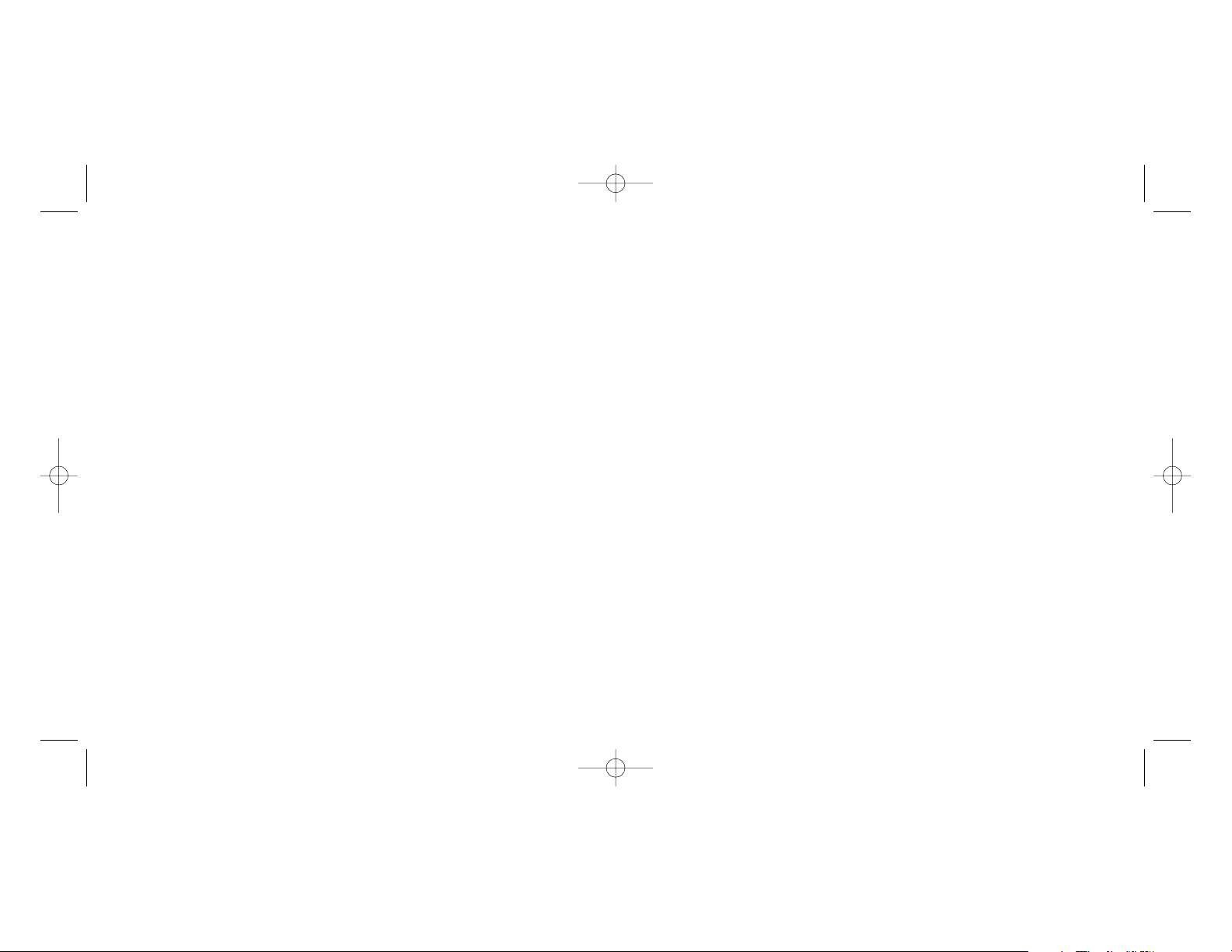
Stellen Sie sicher, dass Ihr USB-Anschluss richtig konfiguriert ist. Wenden Sie sich an Ihre
Computeranleitung zur richtigen Konfiguration des Anschluss.
Unter Umständen besteht ein Konflikt zwischen anderen Systemgeräten (z. B. einer Modemkarte)
und der Maus. Überprüfen Sie die IRQ/Adresseinstellungen dieser anderen Geräte auf Konflikte
und passen Sie die Einstellungen wie erforderlich an. Wenden Sie sich an Ihre Computeranleitung,
um diese Veränderungen durchzuführen.
Stellen Sie fest, ob das Problem maus- oder systemspezifisch ist. Probieren Sie die Maus an
einem zweiten System oder verwenden Sie eine andere Maus an Ihrem aktuellen System.
TECHNISCHER SUPPORT
Probleme - keine Angst, wir lassen Sie nicht im Stich!
Wussten Sie, dass fast alle Produkte, die als fehlerhaft an uns zurückgeschickt werden, überhaupt
nicht defekt sind? Sie wurden einfach nicht richtig installiert!
Sollten Sie Probleme mit diesem Produkt haben, besuchen Sie bitte zuerst unsere Website
www.saitek.de. Unsere Website, speziell der Bereich Technischer Support, wurde erstellt, damit
Sie von Ihrem Saitek-Produkt die bestmögliche Leistung erhalten.
Sollten Sie trotzdem noch Probleme haben oder kein Internetanschluss haben, dann stehen Ihnen
unsere Produktspezialisten im Saitek Technical Support Team zur Verfügung, die Sie telefonisch
um Rat und Hilfe bitten können.
Wir möchten, dass Sie viel Freude an Ihrem Gerät haben. Bitte rufen Sie uns an, falls Sie
Probleme oder Fragen haben. Bitte stellen Sie auch sicher, dass Sie alle relevanten Informationen
zu Hand haben, bevor Sie anrufen.
Rufnummern und Adressen finden Sie auf der mit dem Produkt gelieferten Liste der Zentren für
Technischen Support.
Garantiebedingungen
1 Die Garantiezeit beträgt 2 Jahre ab dem nachgewiesenen Kaufdatum.
2 Die Bedienungsanleitung ist zu beachten.
3 Schäden im Zusammenhang mit dem Auslaufen von Batterien sind spezifisch aus dem
Garantieumfang ausgenommen.
Hinweis: Batterien können auslaufen, wenn sie über einen längeren Zeitraum ungenutzt in
einem Gerät verbleiben. Es ist daher ratsam, die Batterien regelmäßig zu überprüfen.
4 Die Garantie ist ausgeschlossen bei
Verunstaltung des Geräts, unsachgemäßer oder missbräuchlicher Benutzung, mangelnder
SAITEK LASER NOTEBOOK MOUSE
EINFÜHRUNG
Wir gratulieren zum Kauf der Saitek Laser Notebook Mouse. Die Maus bietet eine Reihe
programmierbarer Desktop-Tools, kombiniert mit einer Auflösung von 1200 dpi für blitzschnelle
Laserabtastung mit höchster Genauigkeit. Die Saitek Laser Notebook Mouse funktioniert auf allen
nur erdenklichen Oberflächen, sogar auf Glas und Holz.
Wichtige Information
Manche Experten vertreten die Meinung, dass die Verwendung einer Maus oder eines Trackballs
unter Umständen zu ernsthaften Verletzungen der Hände, Handgelenke, Arme, des Nackens oder
Rückens führen kann. Falls Sie Schmerzen, Gefühllosigkeit oder Schwäche in diesen Bereichen
verspüren, wenden Sie sich bitte sofort an einen Facharzt.
Um das Verletzungsrisiko reduzieren, befolgen Sie bitte folgende Vorsichtsmaßnahmen:
• Legen Sie regelmäßig Pausen ein, stehen Sie auf und gehen Sie mehrmals pro Stunde
herum.
• Wechseln Sie Ihre Tätigkeiten im Lauf des Tages ab.
• Halten Sie Ihre Schultern entspannt, die Ellbogen sollten seitlich aufliegen. Positionieren Sie
Tastatur und Maus so, dass Sie sich nicht danach strecken müssen.
• Passen Sie Stuhl und Tastatur so an, dass Ihre Oberarme und Handgelenke gerade
ausgerichtet sind.
• Vermeiden Sie es, Ihre Handgelenke auf Kanten oder Unebenheiten aufliegen zu lassen.
Systemkompatibilität
PC mit Windows 2000/XP/XP64
Anschließen der Maus
Stecken Sie bei laufendem PC den USB-Anschluss der Laser Mouse in einen der USB-Ports Ihres
PCs. Befolgen Sie den Installationsassistenten für das Gerät, um die Anmeldung des neuen USB
Ports auf dem System fertig zu stellen.
FEHLERBEHEBUNG
Maus wird nicht erkannt
Stellen Sie sicher, dass die Maus am richtigen USB-Anschluss hängt. Eine USB-Maus kann nur mit
einem USB-Anschluss verbunden werden.
Laser Mouse_manual.qxd 8/24/2005 3:47 PM Page 10
Page 7

SAITEK LASER NOTEBOOK MOUSE
ISTRUZIONI INIZIALI
Congratulazioni per aver acquistato il Saitek Laser Notebook Mouse. Il mouse offre una serie di
strumenti desktop programmabili, combinati con la risoluzione di 1.200 dpi per tracking
accuratissimo ad alta velocità. Il Saitek Laser Notebook Mouse può anche funzionare su tutti i tipi
di superficie, persino su vetro e legno.
Informazioni importanti
Alcuni esperti ritengono che l'uso di qualsiasi mouse o trackball può provocare gravi lesioni alle
mani, i polsi, le braccia, il collo o la schiena. Se sentite dolore, intorpidimento o debolezza in
queste aree, consultate immediatamente un medico.
Per ridurre il rischio di lesioni, seguite le seguenti precauzioni:
• Fate delle soste frequenti, alzatevi e camminate diverse volte ogni ora.
• Variate i compiti durante tutto il giorno.
• Tenete le spalle rilassate con i gomiti ai lati. Mettete la tastiera e il mouse così che non sia
necessario sporgervi per raggiungerli.
• Regolate la sedia e la tastiera così che gli avambracci e i polsi siano dritti.
• Evitate di poggiare i polsi su bordi affilati.
Compatibilità del sistema
PC con sistema operativo Windows 2000/XP/XP64
Collegamento del mouse
Con il PC acceso, inserite la spina USB del Laser Notebook Mouse in una delle prese USB del
PC.
Seguite il wizard di installazione della periferica per completare l’installazione del nuovo dispositivo
USB al sistema.
Risoluzione dei problemi
Mouse non rilevato
Controllate che il cavo del mouse sia inserito nella corretta porta USB. Un mouse USB può essere
collegato soltanto ad una porta USB.
Controllate che la porta USB sia correttamente configurata. Consultate la documentazione del
Sorgfalt, Unfall, Beseitigung oder Änderung der Seriennummer; Anschluss an eine falsche
Spannung oder Stromart; Reparatur, Umbau oder Wartung des Geräts durch fremde Personen
außerhalb unserer Serviceeinrichtung oder eines autorisierten Servicecenters; Verwendung
oder Einbau von nicht von Saitek stammenden Ersatzteilen in das Gerät oder sonstigen
Veränderungen: Einbau in andere Geräte; Beschädigung des Geräts durch höhere Gewalt
(z.B. Unfall, Brand, Hochwasser oder Blitzschlag) oder eine den Anweisungen von Saitek
zuwider laufende Benutzung des Geräts.
5 Die Garantiepflicht beschränkt sich darauf, dass Saitek das Gerät nach eigener Wahl
entweder repariert oder durch ein gleiches oder ähnliches Gerät ersetzt. Zur Inanspruchnahme
der Garantie sind dem autorisierten Saitek Technical Support Center (Anschrift liegt dem Gerät
in der Verpackung bei) Gerät und Kaufbeleg (z.B. Kassenzettel oder Rechnung) frachtfrei zu
übersenden.
6 Bei Einsendung des Geräts zur Reparatur ist eine angemessene Verpackung (vorzugsweise
die Originalverpackung) zu wählen und eine Schilderung des Problems beizufügen.
7 WICHTIGER HINWEIS: Achten Sie zur Vermeidung unnötiger Kosten und
Unannehmlichkeiten darauf, die Anweisungen in dieser Bedienungsanleitung sorgfältig
durchzulesen und zu beachten.
Dieses Produkt darf am Ende seiner Lebensdauer nicht über den normalen
Haushaltsabfall entsorgt werden, sondern muss an einem Sammelpunkt für das
Recycling von elektrischen und elektronischen Geräten abgegeben werden. Das
Symbol auf dem Produkt, der Gebrauchsanleitung oder der Verpackung weist
darauf hin.
Laser Mouse_manual.qxd 8/24/2005 3:48 PM Page 12
Page 8
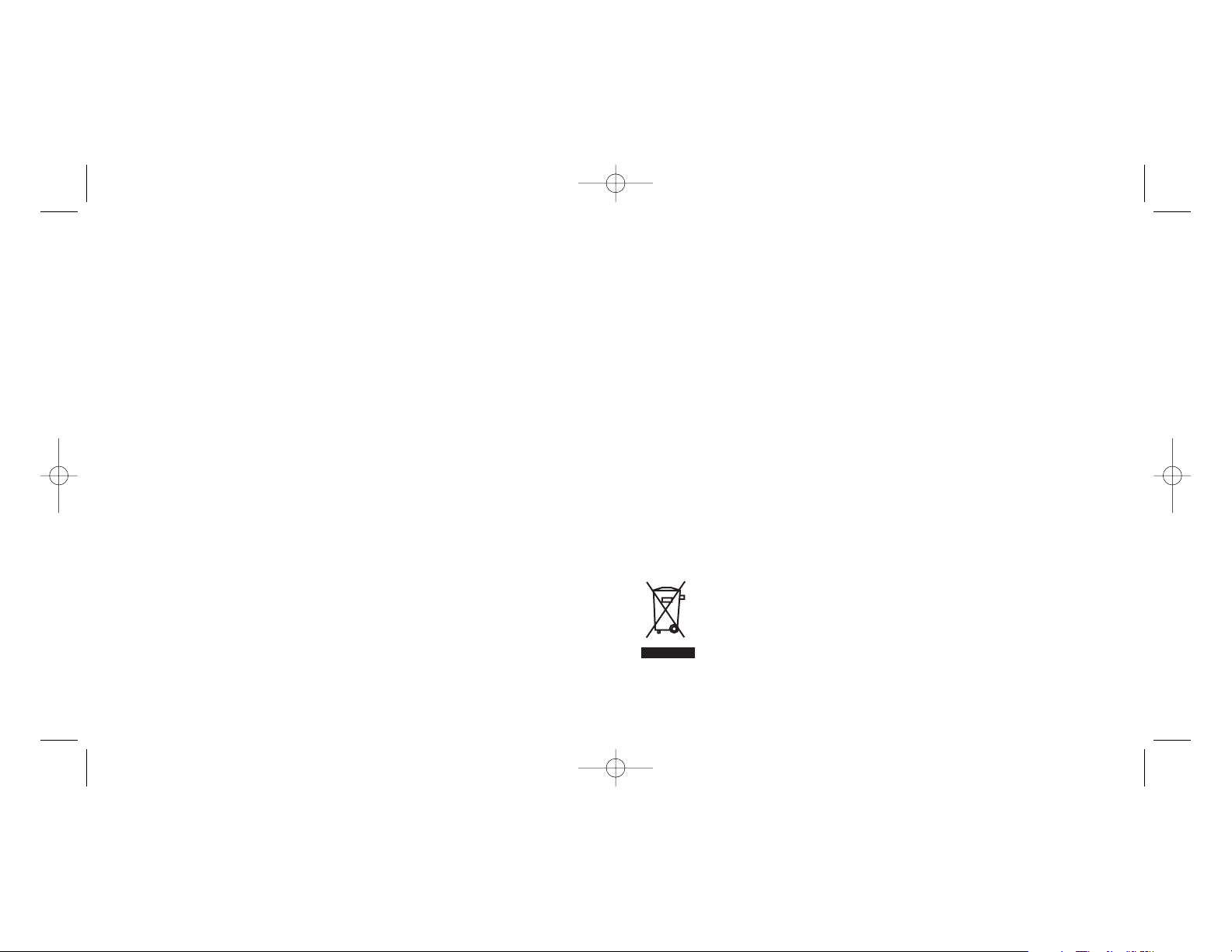
qualsiasi uso che contravviene alle istruzioni fornite da Saitek plc.
5 Gli obblighi di Saitek saranno limitati alla riparazione o sostituzione con la stessa unità o con
un'unità simile, a scelta di Saitek. Per ottenere le riparazioni ai sensi della presente garanzia,
presentare il prodotto e la prova d'acquisto (ad es. la ricevuta o la fattura) al Centro Assistenza
Tecnica Saitek (elencato nel foglio separato contenuto nella confezione di questo prodotto),
con le spese di trasporto prepagate. Qualsiasi requisito che è in conflitto con qualsiasi legge,
regolamento e/o obbligo statale o federale non sarà applicabile in quel territorio particolare e
Saitek aderirà a quelle leggi, regole e/o obblighi.
6 Quando il prodotto viene reso per la riparazione, imballarlo molto attentamente,
preferibilmente utilizzando i materiali d'imballaggio iniziali. Includere inoltre una nota
esplicativa.
7 IMPORTANTE: per risparmiare costi e inconvenienti inutili, controllare attentamente di aver
letto e seguito le istruzioni in questo manuale.
8 Questa garanzia sostituisce tutte le altre garanzie, gli obblighi o le responsabilità esplicite. LA
DURATA DI QUALSIASI GARANZIA, OBBLIGO, O RESPONSABILITÀ IMPLICITI,
COMPRESI MA NON LIMITATI ALLE GARANZIE IMPLICITE DI RESPONSABILITÀ E
IDONEITÀ PER UNO SCOPO PARTICOLARE, SARÀ LIMITATAALLA DURATA DELLA
PRESENTE GARANZIA LIMITATA SCRITTA. Alcuni Stati non consentono limitazioni sulla
durata di una garanzia implicita, perciò le suddette limitazioni possono non essere pertinenti
nel vostro caso. NON SAREMO MAI RESPONSABILI PER QUALSIASI DANNO SPECIALE O
CONSEGUENTE PER VIOLAZIONE DI QUESTAO DI QUALSIASI ALTRA GARANZIA,
ESPLICITAO IMPLICITA, DI QUALSIASI TIPO. Alcuni Stati non consentono l'esclusione o la
limitazione di danni speciali, incidentali o conseguenti, per cui la suddetta limitazione può non
applicarsi nel vostro caso. La presente garanzia vi conferisce diritti legali speciali, e potete
avere anche altri diritti che variano da uno Stato all'altro.
Questo simbolo riportato sul prodotto o nelle istruzioni indica che, al termine della
loro vita, le apparecchiature elettriche ed elettroniche devono essere smaltite
separatamente dai rifiuti domestici. Nell'Unione Europea sono disponibili sistemi per
la raccolta separata e il riciclaggio dei rifiuti.
Per richiedere ulteriori informazioni contattare le autorità locali o il rivenditore dove è
stato effettuato l'acquisto del prodotto.
vostro computer per verificare la corretta configurazione delle porte.
Probabilmente avete altre periferiche di sistema (ad es. una scheda modem) che sono in conflitto
con il mouse. Controllate le impostazioni IRQ/indirizzo di queste periferiche per conflitti e
modificate l'impostazione secondo le esigenze. Consultate la documentazione del computer per
apportare queste modifiche.
Determinate se il problema è legato al mouse o al sistema; provate il mouse su un secondo
sistema o un mouse diverso sul vostro sistema attuale.
ASSISTENZA TECNICA
Avvio impossibile? Non preoccupatevi, siamo qui per aiutarti!
Quasi tutti i prodotti che ci vengono resi come difettosi non sono affatto difettosi - non sono stati
semplicemente installati correttamente.
Se avete delle difficoltà con questo prodotto, visitate prima di tutto il nostro sito Web
www.saitek.com. L'area dell'assistenza tecnica vi fornirà tutte le informazioni che vi occorrono per
ottenere il meglio dal vostro prodotto e per risolvere qualsiasi problema da voi riscontrato.
Se non avete accesso all'Internet o il sito Web non è in grado di rispondere alla vostra domanda,
rivolgetevi al vostro Team Assistenza Tecnica Saitek locale. Offriamo l'assistenza tecnica rapida,
vasta e completa a tutti i nostri utenti. Prima di chiamarci accertatevi di avere tutte le informazioni
pertinenti a portata di mano.
Troverete nel foglio separato fornito con questo prodotto i dati relativi al vostro Centro di
Assistenza Tecnica locale.
Condizioni della garanzia
1 Il periodo di garanzia è di 2 anni dalla data d'acquisto con presentazione della prova
d'acquisto.
2 Seguire le istruzioni per il funzionamento.
3 Esclude espressamente qualsiasi danno associato alla perdita delle batterie.
NB: le batterie possono perdere se sono lasciate inutilizzate in un prodotto per un periodo di
tempo prolungato, e per questo è consigliabile controllarle regolarmente.
4 Il prodotto non deve essere stato danneggiato a causa di deturpazione, uso errato, abuso,
negligenza, incidente, distruzione o alterazione del numero di serie, incorrette tensioni o
correnti elettriche, riparazione, modificazione o manutenzione effettuata da qualsiasi persona o
parte eccetto dal nostro servizio di manutenzione o un centro di manutenzione autorizzato,
utilizzo o installazione di parti di ricambio non Saitek nel prodotto o la modifica di questo
prodotto in qualsiasi modo, o l'incorporazione di questo prodotto in qualsiasi altro prodotto, o
danni al prodotto provocato da incidente, incendio, inondazione, fulmini o forza maggiore, o
Laser Mouse_manual.qxd 8/24/2005 3:48 PM Page 14
Page 9
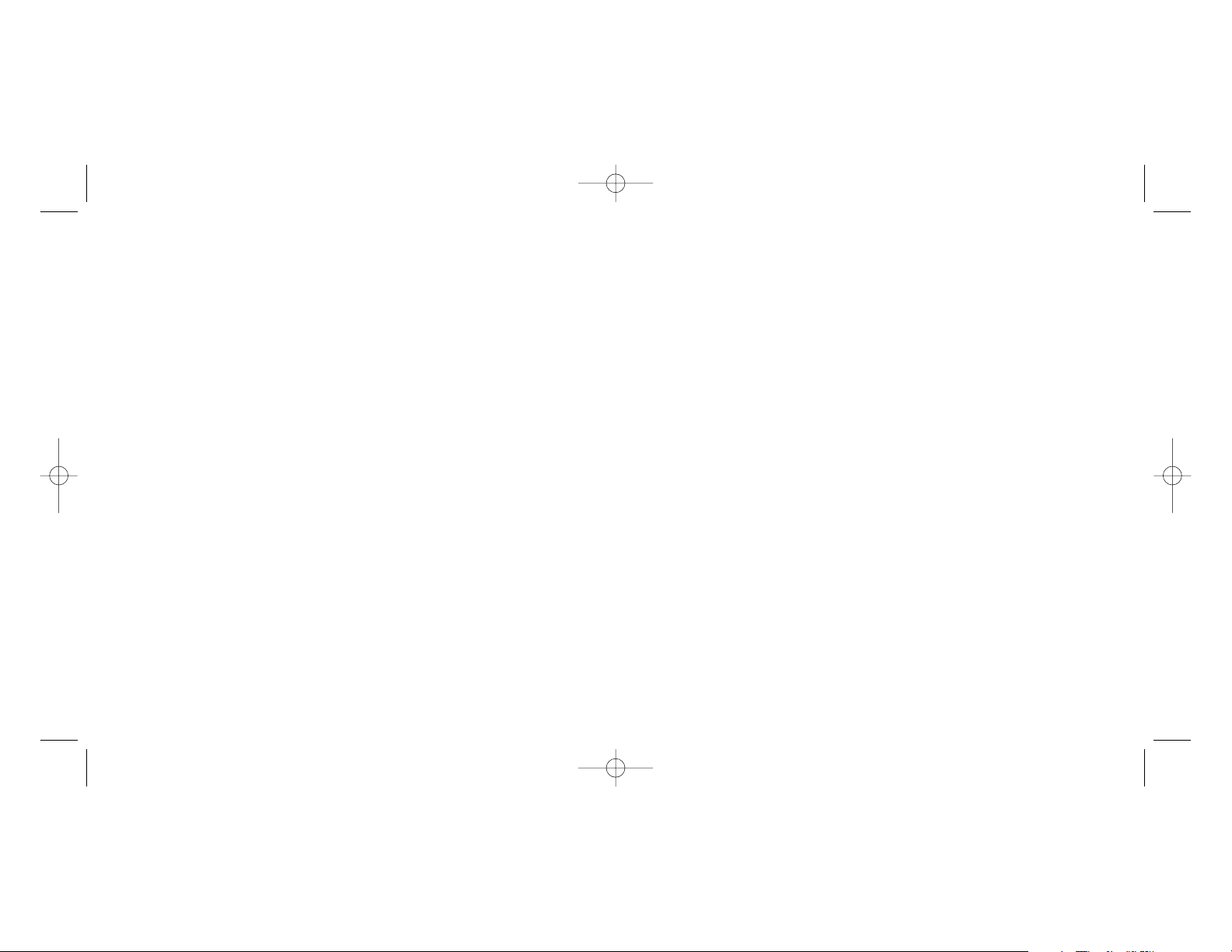
Podría tener otros dispositivos de sistema (p. ej., una tarjeta de módem) que entrasen en conflicto
con el ratón. Compruebe los valores IRQ/de direcciones de estos dispositivos para ver si hay
conflictos y cambie los valores según se requiera. Para hacer estos cambios, consulte la
documentación del ordenador.
Determine si el problema está relacionado con el ratón o con el sistema. Pruebe el ratón en otro
sistema o un ratón diferente en su sistema actual.
ASISTENCIA TÉCNICA
¿No puede empezar?: No se preocupe, ¡aquí estamos para ayudarle!
Casi la totalidad de los productos que nos devuelven como averiados no tienen ningún fallo: es
simplemente que no se han instalado correctamente.
Si experimenta alguna dificultad con este producto, rogamos que visite primeramente nuestro sitio
web: www.saitek.com.
El área de asistencia técnica le proporcionará toda la información que necesita para obtener el
mayor rendimiento de su producto y debería resolver cualesquiera problemas que pudiese tener.
Si no dispone de acceso a Internet o si no encuentra en el sitio web respuesta a su pregunta,
rogamos que se ponga en contacto con el equipo de asistencia técnica de Saitek. Nuestro objetivo
es ofrecer asistencia técnica rápida y completa a todos nuestros usuarios, así que le rogamos que
antes de llamar tenga a mano toda la información relevante.
Para hallar el Centro de asistencia técnica de Saitek de su localidad, rogamos que consulte la hoja
de Centros de asistencia técnica incluida en el paquete de este producto.
Condiciones de la garantía
1 El período de garantía es de 2 años desde la fecha de compra con presentación de
comprobante.
2 Se deben seguir las instrucciones de funcionamiento.
3 Se excluye específicamente cualquier daño asociado con pérdidas de pilas.
Nota: Las pilas pueden perder cuando se dejan en un producto sin usar durante cierto tiempo,
por lo que se recomienda inspeccionar las pilas regularmente.
4 El producto no se deberá haber dañado como resultado de modificación, uso indebido, abuso,
negligencia, accidente, destrucción o alteración del número de serie, tensiones o corrientes
eléctricas inadecuadas, reparación, modificación o mantenimiento por parte de cualquier
persona que no sea de nuestras instalaciones de servicio o de un centro de servicio
autorizado, uso o instalación de piezas de repuesto que no sean de Saitek en el producto o
RATÓN LÁSER NOTEBOOK DE SAITEK
PUESTA EN MARCHA
Enhorabuena por haber adquirido el Ratón láser notebook de Saitek. Este ratón ofrece una serie
de herramientas de escritorio programables, combinado con una resolución de 1.200 ppp para un
control del cursor con gran velocidad y precisión. El Ratón láser notebook de Saitek también
puede funcionar en todo tipo de texturas de superficie, incluso sobre vidrio y madera.
Información importante
Algunos expertos opinan que el uso de un ratón o una bola de control del cursor puede ocasionar
lesiones graves en manos, muñecas, brazos, cuello o espalda. Si siente dolor, entumecimiento o
debilidad en estas áreas, consulte inmediatamente con un sanitario cualificado.
Para reducir el riesgo de lesiones, rogamos que siga las siguientes precauciones:
• Descanse frecuentemente; levántese y camine un poco varias veces cada hora.
• Varíe las tareas a lo largo del día.
• Mantenga los hombros relajados con los codos a los lados. Coloque el teclado y el ratón de
manera que no tenga que estirarse para alcanzarlos.
• Ajuste la silla y el teclado para que los brazos superiores y las muñecas queden rectos.
• Evite reposar las muñecas en bordes afilados.
Sistemas compatibles
PC con sistema operativo Windows 2000/XP/XP64
Conexión del ratón
Con el PC encendido, enchufe el conector USB del ratón láser en uno de los enchufes USB del
PC.
Siga las indicaciones del asistente de instalación para completar la instalación del nuevo
dispositivo USB.
Resolución de fallos
No se detecta el ratón
Asegure que el cable del ratón esté enchufado en el puerto USB correcto. Un ratón USB sólo se
puede conectar a un puerto USB.
Asegure que el puerto USB esté correctamente configurado. Consulte la documentación del
ordenador para la configuración correcta del puerto.
Laser Mouse_manual.qxd 8/24/2005 3:48 PM Page 16
Page 10
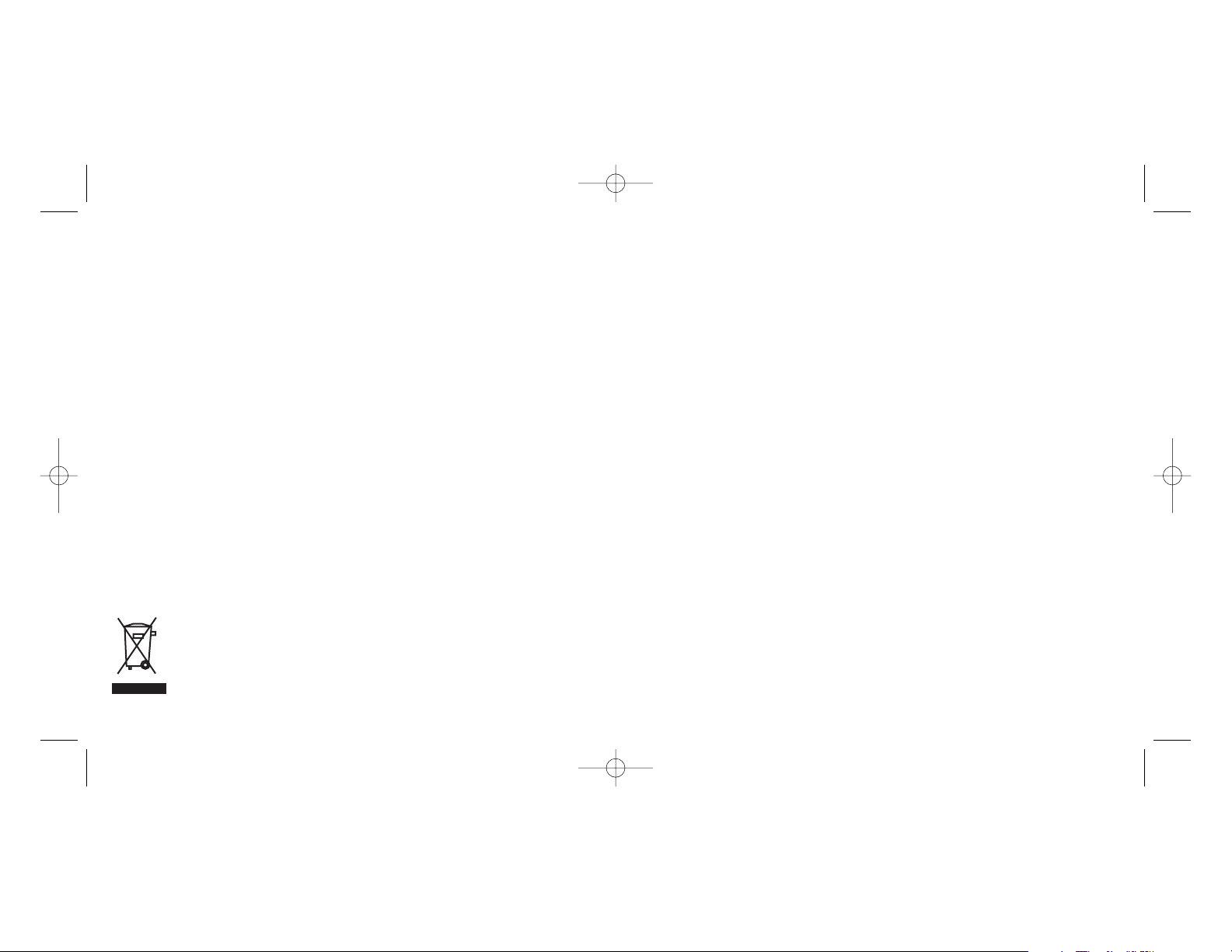
modificación de este producto de cualquier manera o la incorporación de este producto en
cualesquiera otros productos o daños causados por accidente, incendio, inundación, rayos o
fuerza mayor o por cualquier uso que viole las instrucciones suministradas por Saitek plc.
5 Las obligaciones de Saitek se limitarán a reparar o sustituir la unidad por otra igual o similar,
según optemos. Para obtener reparaciones de acuerdo a esta garantía, deberá presentar el
producto y comprobante de compra (p. ej., una factura o un albarán) al Centro de asistencia
técnica de Saitek autorizado (listado en una hoja separada empaquetada con este producto) y
pagando los gastos de transporte. Cualesquiera requisitos que entren en conflicto con
cualesquiera leyes, normas y/u obligaciones estatales o federales no serán aplicables en
dicho territorio en particular y Saitek se atendrá a dichas leyes, normas y/u obligaciones.
6 Cuando se devuelva el producto para reparar, rogamos que se empaquete con mucho
cuidado, preferentemente utilizando los materiales de envasado originales. Se ruega adjuntar
una nota explicativa.
7 IMPORTANTE: Para ahorrarse costes e inconvenientes innecesarios, rogamos que
compruebe cuidadosamente que ha leído y seguido las instrucciones de este manual.
8 Esta garantía sustituye a cualesquiera otras garantías, obligaciones o responsabilidades
explícitas. CUALESQUIERA GARANTÍAS, OBLIGACIONES O RESPONSABILIDADES
IMPLÍCITAS, INCLUYENDO, SIN LIMITARSE A LO MISMO, LAS GARANTÍAS IMPLÍCITAS
DE COMERCIABILIDAD Y APTITUD PARAUN FIN PARTICULAR, SE LIMITARÁN EN
CUANTO A DURACIÓN AL PERÍODO DE ESTAGARANTÍA LIMITADA ESCRITA. Algunos
estados no permiten limitaciones en cuanto al tiempo de duración de una garantía implícita,
así que las limitaciones anteriores podrían no ser aplicables para usted. EN NINGÚN CASO
SEREMOS RESPONSABLES DE NINGÚN DAÑO ESPECIAL O INDIRECTO POR
INCUMPLIENTO DE ESTAO CUALESQUEIRA OTRAS GARANTÍAS, EXPLÍCITAS O
IMPLÍCITAS YDE LA NATURALEZA QUE FUESEN. Algunos estados no permiten la
exclusión o limitación de daños especiales, incidentales o indirectos, así que la limitación
anterior podría no aplicarse a usted. Esta garantía le da derechos legales específicos y
también podría tener otros derechos, que varían entre estados.
Este símbolo en el producto o en las instrucciones significa que no debería tirar a la
basura doméstica el equipo eléctrico o electrónico al final de su vida útil. En los
países de la UE existen sistemas de recogida separados para reciclaje. Para más
información, rogamos que se ponga en contacto con la autoridad local o con el
vendedor al que compró el producto.
Laser Mouse_manual.qxd 8/24/2005 3:48 PM Page 18
Page 11

Notebook Laser Mouse
V.1.0 23/08/05
www.saitek.com
Laser Klasse 1 produkt
Appareil ALaser de classe 1
Apparacchio laser di Classe 1
Klass 1 Laser apparat
EN 60825
© 2005 Saitek Ltd. Made and printed in China.
All trademarks are the property of their respective owners.
PM18A
Laser Mouse_manual.qxd 8/24/2005 3:48 PM Page 20
