Page 1

User manual
FACSIMILE
SAGEM PHONEFAX
320 / 325
This product is not designed for making emergency telephone calls when the power
fails. Alternative arrangements should be made for access to emergency service.
Page 2

GENERAL VIEW
1
10
6
789
2
5
320 / 325 MODEL CONTROL PANEL
3
4
11
41
13 14 15 16 17 18
Fine Photo Tel. Fax TAD
<
1 abc
def 2
3 ghi
jkl 4
5 mno
<
<
FunctionMode Auto Answ.
<
FunctionMode Auto Answ.
>
pqr 6
7 stu
vw 8
9 xyz
+ - 0
383940
>
Redial
Recall
Speed
Dial
Hold
C
Redial
Recall
Speed
Dial
Hold
123
45
7
*
-
34
35
36
37
8
0
6
#
+
9
Erase- OGM
Play
2221201912
27 26282930313233
23
Fax
24
Stop
25
Start
Page 3

NOTE
This manual covers the following models:
- 320 : internal telephone answering device model.
- 325 : internal telephone answering device model, delivered with a cordless telephone.
1 Fax acces s panel.
2 Handset.
3 Cordless telephone soc ket access flap.
4 Cordless telephone soc ket .
5 Console.
6 Front cover.
7 Telephone handset socket.
8 Telephone l ine socket.
9 Mains socket.
10 Rear cover.
11 LCD display pane l (cha ra ct ers and icons).
12 Fine icon: FINE resolution mode (high quality).
13 Photo icon: PHOTO resolution mode
(photographs).
14 Error icon: appears in th e event of an incident
(e.g. open cover).
15 On-line icon: on during transmission; fla shes
while conne cting.
16 Tel icon: on when the telephone is in use; flashes
when ring is off.
17 Fax icon: on when receiving a document; flashes
when the fax’s memory is ful l.
18 TAD icon: on when internal telephone answering
device (TAD) is operating; flashes when there are
no messages or when the TAD is full.
19 Dial key pad.
20 Erase key: to erase messages on the TAD.
21 OGM key: to listen to or record messages on the
TAD.
22 Fax key: to print out faxes stored in memory.
23 Fax indicator: presence of fax messages stored in
memory, but not printed out.
24 (Stop) key: to stop the curre nt
operation or as a m u t e for the telephone.
25 (Start) key: to send a fax or activate
photocopyin g.
26 key: used to fast forward through TAD
message playback.
27 Play indicator: ther e are messages on the TAD.
28 Play key: to play back m essages on the TAD.
29 key: used to ski p ba ck t hrough TAD
message play back.
30 Loudspeaker indicator: hands-free telephony or
speaker mode .
31 key: loudspeake r vol ume up.
32 (Loudspeaker) key: hands-free
33 key: loudspeake r vol ume down.
34 Redial key: to automatically call the last numbers
35 Recall key: to insert a pause in the number being
36 Speed Dial key: to call or store an abbreviated
37 Hold key: to tran s fe r a te lephone call to
38 Auto answ. key: to select the answer
39 Function key: to access the unit’s various
40 Mode key: to select the scan resolution, to
41 D ire ct dial / alphanumeric ke ypa d.
+
telephony or speak er mode.
dialled.
dialled or as a “FLASH” key (P A BX).
number in the unit’s memory.
another handset on the same line.
<
mode, to access the next option of the menu
displayed, or to shift the cursor right.
<
functions a nd a s a confirmation key.
<
access the previous option of the menu displayed
or to shift the cursor left.
Page 4

TABLE OF CONTENTS
CHAPTER 1: INSTALLATION.................................................................................................1
1. Unpacking the unit.................................. .......................... ........................... ................1
2. Output paper ................................................................................................................1
3. connections ...............................................................................................................1
4. Use..................................................................................................................................2
CHAPTER 2: TELEPHONE FUNCTIONS..............................................................................5
1. Directory .............. .......................... ........................... .......................... .........................5
2. Loudspeaker key ....................................... .......................... ........................... .............6
3. Other functions .............................................................................................................6
CHAPTER 3: FACSIMILE.........................................................................................................7
1. Inserting a document ............... ........................... .......................... .......................... .....7
2. Transmitting documents..............................................................................................7
3. Receiving faxes .............................................................................................................9
4. Making a telephone call during a fax transmission................................................10
5. Queue function ............................... ........................... .......................... .......................10
6. Fax-back and polling..................................................................................................11
CHAPTER 4: TELEPHONE ANSWERING DEVICE................ .... .... ... ...............................12
1. Activating / de-activating the TAD...........................................................................12
2. Announc ements ..........................................................................................................12
3. Messages OGM...........................................................................................................13
4. Call screening .............................................................................................................13
5. Recording a memo................................ ........................... .......................... .............. ...14
6. Remote retrieval.........................................................................................................14
7. Privileged access.........................................................................................................15
CHAPTER 5: RECEIVE MODES ...........................................................................................16
1. Telephone mode..........................................................................................................16
2. Fax/phone mode ....................... ........................... .......................... .......................... ...16
3. TAD mode
(*)........................................................................................................................................... 16
CHAPTER 6: OTHERS FUNCTIONS....................................................................................17
1. Photocopying ..............................................................................................................17
2. Printing out..................................... ........................... .......................... .......................17
3. Remote operation from another handset on the same line.....................................18
4. Audible alarm................... .............. ............... ... ............... .............. ............... ..............18
5. Ink gauge........................ .......................... .......................... ........................... ..............18
6. Operation in conjunction with a cordless telephone...............................................18
7. Distinctive ringing (for Australia only)....................................................................19
8. Using a portable phone (depending on model)................................. .......................19
Page 5

CHAPTER 7: APPENDICES....................................................................................................20
1. Consum ables replacement.........................................................................................20
2. Settings ........................................................................................................................22
3. Transmission report codes ........................... .......................... ........................... ........22
4. Troubleshooting................ .......................... .......................... ........................... ...........23
5. Notice for connection to the telecommunication system.........................................24
This equipme nt has been approved in acco rdance with Council De cision 98/482/EC for pan-E uropean single
terminal conn ection to the public swit ch ed telephone network (PST N).
In the event of problems, you should contact your equipmen t supplier.
Page 6

NOTE POUR
L’IMPRIMEUR :
VOIR BAT
Page 7

Page 8

CHAPTER 1: INSTALLATION
1. UNPACKING THE UNIT
Check the presence of the following items:
Machine
Mains supply unit
Telephone han dset
2. OUTPUT PAPER
You may use any standard plain p aper (A 4 format photocop ying p aper, approx. 80 g/ m2). However, for
!
optimal print quality results, we suggest you use the type of paper recommended by the manufacturer.
Introduce the paper one sheet by one sheet.
Telephone cable
Paper
User manual
3. CONNECTIONS
1 2
1
Connect the telephone handset cord to the approp riate
connector (1) on the main unit.
3
3
Refer to the safety warnings at the begin-
!
ning of this us er manual.
2
Connect the plug of the telephone cable into the
appropriate c onnector (2) on the main uni t, and con-
nect the other end to your wall telephone socket
Check if the w al l so cket to w hich you ’ll con-
!
nect your machine complies with directives
on the label unde r the mains supply unit.
.
or
Connect th e plug of the mains s upply unit into connec-
4
tor (4) on the main u nit. Ensure the strip (3 ) is facing
upwards.
Connect the ma ins cab le pl ug of th e ma ins sup pl y un it
to the wa ll socket.
1
Page 9

4. USE
<
When the unit is powered up for the first time, you will be prompted to set the date and time. Having entered the
date and tim e, you may use all you r uni t’s basic function s. You may program your "first setups" before sending
a fax.
FUNCTIONS ACCESS
The followin g keys are used to program your unit:
- FUNCTION
key
ou
- START key:
- STOP key: enables you to exit the FUNCTION mode. Any changes which
- > key:
- < key:
- C key: enables you to exi t a function or go back up one l eve l in the
There are 2 ways to access functions:
• by invoking the appropriate function directly, e.g.:
(print out the listing of function codes press FUNCTION, 5, 1, )
enables you to enter FUNCTION mode or to confirm an entry
or option.
used to confirm an ent ry or option
were not confirm ed will be discarded.
enables you to mo ve to the next option or to shift the cursor
right in an input field.
enables you to ret urn t o the previous option or to shift the
cursor left in an input field.
menu structure.
.
<
<
Stop
<
<
• by scrolling th rough the unit’s menus using the V, > and <.. keys, e.g.:
<
<
<
(3 times)
<
FIRST SETUPS
ENTERING OR CHANGING THE DATE AND TIME
Press FUNCTION, 2, 1 and .
Enter the date and time using the numerical keypad, then press to confirm.
For example , to en t er 7 May 1999, 9:15, enter 0 7 0 5 9 9 0 9 1 5 then press .
STORING YOUR CSID
This is the num ber of the teleph one line to which you r unit is connected. This number will be printed on the
header of the fa xe s you send.
Press FUNCTION, 2, 2 and
Enter your CSID usi ng the numerical ke ypad, then press to c onfirm.
Notes: to erase the last ch ar a cter entered, pr ess the < key.
You can insert spaces to make the number more legible, using the > key.
To insert a “+” sign, press the “*” key.
2
Page 10
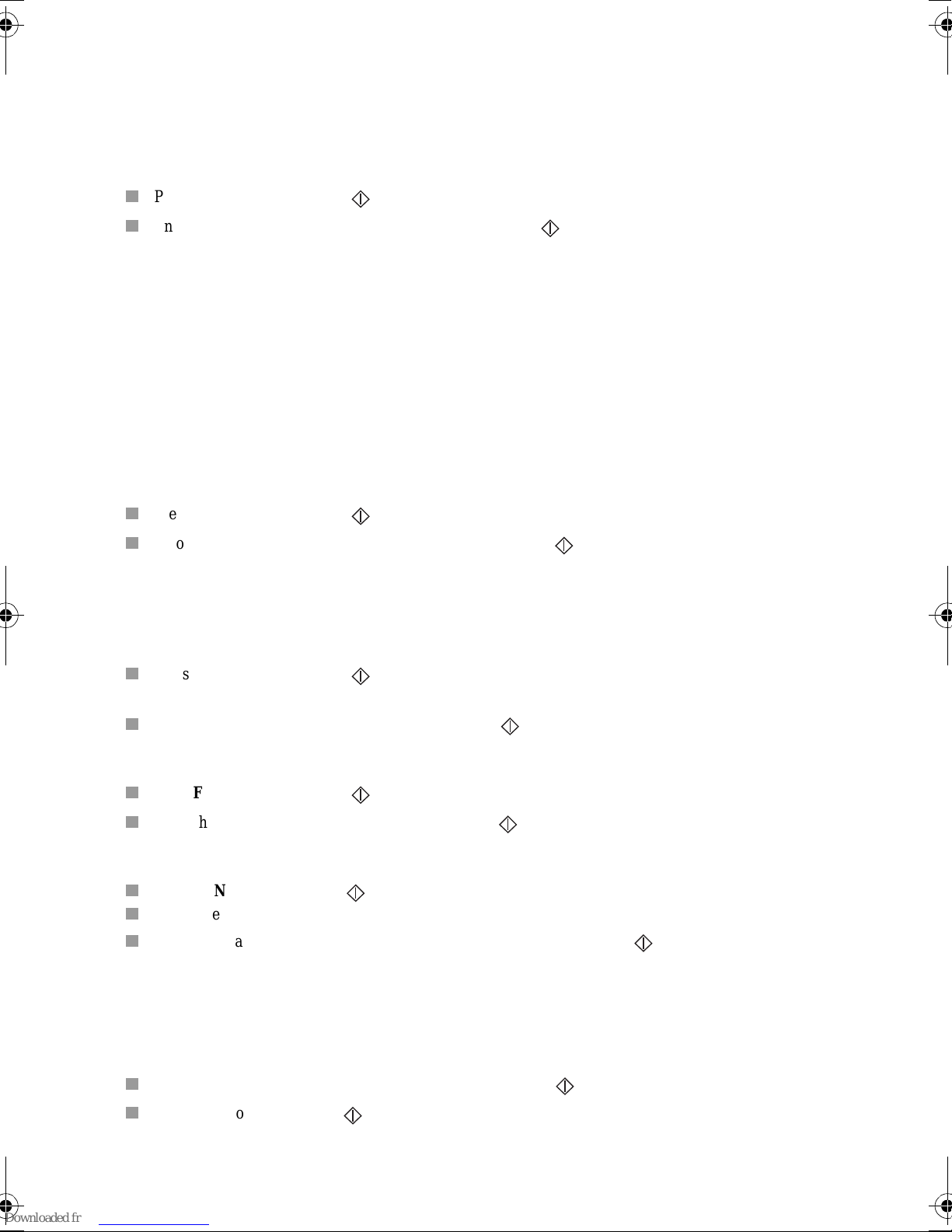
ENTERING YOUR NAME
This name will be printed on the header of th e faxes you send.
You can ente r any letter in the alphabet using the alphanumeric keys “abc”, etc.
Press several tim es on the appropriate a lphanumeric key to obtain the letter you require (e.g. for the def key,
pressing the k ey repeatedly will scroll through cha racters D, E, F, 2, D, E, etc.). As soon a s the appropriate
character is displayed, you may proceed to select the next character by pressing another alphanumeric key or by
pressing >.
Press FUNCTION, 2, 3 and .
Enter your name us ing the alphanumeric ke ys, the n press to confirm.
Notes: to erase the last ch ar a cter entered, pr ess the < key .
You can insert spaces by pressing the > key.
To insert a “+” or “-“ sign, press the “0” key.
TYPE OF NETWORK
Customise your unit to the particular type of network it is linked up to
- If you are linked directly to the public network (e.g. in a private home), you need not make any modifications
since the unit is set to “public network” by default on leaving the factory.
- I f you are not linked up to the pu blic netwo rk (e.g. in a large comp any), you should set th e unit to “ private
network”.
Proceed as follo ws:
Press FUNCTION, 2, 4 and .
Scroll through the options by pressing the > key, then press to confirm.
PULSE / TONE DIALLING
Your unit has been factory-programm ed to operate on digital exchanges that supp ort tone dialling.
If you are unabl e to connec t and make a ca ll, this may be because you are conne cted to an ex change t hat only
supports pulse diallin g.
Press FUNCTION, 2, 5 and .
The current dialli ng mode is display ed: TONE or PULS E
Press the > key to select the othe r mode, then pre ss to confirm.
SETTING THE NUMBER OF RINGS BEFORE AUTOMATIC ANSWER
Press FUNCTION, 2, 6 and .
Enter the new nu m b e r of rings required, then press to confirm.
SELECTING THE RINGING TONE
Press FUNCTION, 2, 7 and . You will hear the current ringing tone. Use the > key to select another tone.
To set the volume of the ringing tone, pr ess the + and - keys (4 possible levels).
When you have set the appropriate ringing tone and volume, then press to confirm.
Note: select WITHOUT RING to eliminate the ringing tone outright; the TEL icon will flash instead.
REMOTE INQUIRY CODE
This function allows you to define the code necessary for locally or rem otely accessing the vocal messages
recorded or the faxes received by your machine and stored in memory.
To enter an inquiry code, press keys FUNCTION, 2, 8 and .
Enter your code, the n press to confirm.
3
Page 11

PREFIX
If your unit is c onnecte d to a pri vate a utomat ic branch e xchange (PABX), you are a dvised to record t he prefix
number (generally 0) into your unit.
Press the FUNCTION, 8, 4 and .
Select the WITH option using the > or < keys and press the key to validate.
Enter the numb er used b y your PABX t o acc ess the tel ephon e net work (for insta nce 0) followed by a / and
press the key.
Enter if necessa ry the phone number l ength from which the pre fix must be automati cally added (in most
cases the value is 10).
Press the key to validate.
Note: Check tha t th e te lephone numbers in the directory are not programmed with the prefix.
4
Page 12

CHAPTER 2: TELEPHONE FUNCTIONS
(*)
1. DIRECTORY
STORING A TELEPHONE NUMBER IN THE DIRECTORY
You may store up to 50 numbers (either phone or fax) which can the n be speed diall ed simply by ente ri ng their
2-digit refer enc e code (00 to 49).
Press FUNCTION, then SPEED DIAL
Enter the 2-digit number of the desired memory location, then press to confirm.
Enter your contact’s name or a handle using the alphanumeric keypad. To enter “LONDON” for instance,
perform the foll o wing sequence:
jkl 4
3 times L3 times
>
2 times N1 time D3 times
O
Press to confirm your entry.
Now enter your contact’s number using the keypad, and press to confirm.
Note: if you want to insert a dialling pause (e.g. to e xit a p rivate c orporate PABX), press the RECALL ke y on
the alphanumeric keypad.
A “/”character will be inserted in the number displayed.
def 2
mnomno mno
>
mno
2 times
O
N
MODIFYING/DELETING A STORED NUMBER
To modify or delete an entry in your directory, follow the same procedure as for entering a new entry:
Press FUNCTION, then SPEED DIAL.
Enter the 2-digit number of the desired memory location, then press to confirm.
Erase your contact’s name using the < key.
Press to confirm.
Erase your contac t’s number using the < ke y.
Press to confirm.
CALLING A NUMBER STORED IN THE DIRECTORY
There are seve ra l ways to call a number stored in the directory:
Press SPEED DIAL, SPEED DIAL, 2, 0 (to call the num ber stored in mem ory location 20) and lift the
handset to speak.
or
Press one of the one-touch dialling keys numbered 1 to 0. (The 0 key corresponds to SPEED DIAL 00, the
1 key to SPEED DIAL 01… th e 9 key to SPEED DIAL 09) and lift the hand set to speak.
or
Press SPEED DIAL, SPEED DIAL then > or < in order to scroll through the numbers in numerical order;
lift your handset when t h e number you wish to dial is displayed on screen.
or
Press SPEED DIAL and th en > or < to scroll thr ough the contacts in alphabetical order and lift your
handset when the na me of the contact you wish to ca l l is di spla yed on screen.
(*)
Your unit’s telephony function is only operative when it is powered up.
5
Page 13

2. LOUDSPEAKER KEY
CALLING WITHOUT LIFTING THE RECEIVER
Dial your contact’s numb er a nd pre ss the key,
or
Press the key and dial your contact’s number (you may use one of the ten one-touch dialling keys).
When the p erson at the other end of the line answ ers the phone, pick up the receiver.
SPEAKERPHONE MODE
Press the key (the indicat or comes on).
Press the + and - keys (located on either side of the key) as requ ired in order to set the soun d le vel.
Note: To de-activate speakerphone mode , press the ke y aga in (the indicator will go off ).
3. OTHER FUNCTIONS
LAST NUMBER REDIAL
Press REDIAL, then < or > to access the last ten numbers dialled.
When the number required is di s played on sc r e en:
• p ick up the handset
or
• p res s the key, and the unit will dial the number automatica ll y
or
• p ress to send by facsimile the page located inside the document load e r .
MUTE
During a telephone conversatio n, if you want the person at th e ot her end of the line not to hear you:
Press the key.
Press the key again to resume the co nversation.
CALLING DURATION
A counter showing th e duration of the current ca ll com es on ten seconds after the l ast digi t ha s been dialled.
TRANSFERRING CALLS TO ANOTHER HANDSET ON THE SAME LINE
This function is use ful when you want to continue a conversation from another tele phone terminal connected to
the same line.
Notify the person at the other end of the line.
Press the key.
Hang up (instead of dropping the line, your unit will stay on the line).
Lift the rece iver on the other ter mi nal and continue yo ur conversation.
Note: pressing will have no effect unless you hang up within 4 seconds.
You then have around 25 seconds to lift the receiver located in the other room.
6
Page 14

CHAPTER 3: FACSIMILE
DO NOT INSERT IN THE UNIT DOCUMENTS WITH:
• paper clips, s taples, or other similar obje cts,
• pins or gl ue d-on inserts,
• sellotape,
• liqu id c orre ction fluid,
•wet ink.
Do not insert documents that are glued together.
USE DOCUMENTS OF THE FOLLOWING SPECIFICATIONS ONLY:
• A4 format (21 x 29.7 cm),
• average thickness (such as photocopying pa per),
• no n-t ransparent,
• no n-t orn, crumpled or curled.
1. INSERTING A DOCUMENT
1 2
The printe r loader (1) and doc ument loader (2) can
take only one sheet at a time .
1
2
Insert the document printed face down in the
document loader (one page at a time).
The unit displays: DOCUMENT READY
2. TRANSMITTING DOCUMENTS
SETTING THE RESOLUTION OR SCAN MODE
Press the MODE key to toggle the resolution setting:
- Use normal mode for good quality documents which do not include minute detailing.
- Use fine mode (the FINE icon comes on) for documents which inclu de small characters or drawings.
- Use photographic mode (the PHOTO icon comes on) for documents which inclu de photogra phs.
IMMEDIATE TRANSMISSION
The document is saved before transmitting.
Insert the first page of the document in th e document loader
Dial the called party's fax number
Note: use the < key to delete the last character while dialling a number.
Press ; your unit will store the first page in memory.
7
Page 15

When the first pag e has been memo rised the unit displays INSERT DOCUMENT, together wit h audible
bleeps
You have several secon ds to in sert the next page of the docume nt to be sent
The unit assumes there are no further page s to be save d:
• I f you i nsert no further sheets during the ble ep s
• I f you press the key during the bleeps
The unit will then start docum ent transmiss ion to the called pa rty
TRANSMISSION WITH CALL MONITORING
Insert the first page of the document into the document feeder .
Press the key; you will then hear the dia l tone.
Dial your contact’s number (you will hear the unit go through the mo ti ons).
Press as soon as you hear the fax tone from the remote term i nal.
Note: if the recipient lifts the receive r, tell them t hat you are tryin g to send a fax. He wi ll activate their fax and
put the receiver down.
You have several secon ds to in sert the next page after the first page has bee n sent.
SCHEDULED TRANSMISSION
The schedu led transmiss ion facility enables you to specify the time when you want the unit to se nd out a fax.
Insert the docu me nt (one sheet by one sheet).
Press FUNCTION, 3, 1 and .
Enter your conta ct ’s fax number.
Press FUNCTION.
Enter the time when the fax is to be sent, e.g. 20:30.
You have two possibilities:
• press to send the document,
or
• scroll down the menu by pressing FUNCTION: enter the number of pages to be transmitted and press .
The pending document is signalled by a flashing display.
Note: to cancel a scheduled transmission or to send the document right away, refer to the para "QUEUE
FUNCTION".
BROADCASTING
You may send a docum ent to multiple adressees . This option is available for both im mediate and schedule d
transmission.
Insert the docu me nt (one sheet by one sheet).
Press FUNCTION, 3, 1 and .
Enter the recipient’s number (eithe r in ful l or using its speed dialling code if in the directory ).
Go on to the next recipient (CALLED PARTY2) by pressing >.
Enter the se co nd recipien t’ s number.
Repeat the procedure until you have entered your last recipient (maximum = 6).
You have two possibilities:
• send the document by pressing ,
or
• access the ne xt option by pressing FUNCTION: enter the number of pages to be transmitted and press
.
Note: use the < key to amend a recipi ent number, or return to a previous recipient num ber, if any.
8
Page 16

SENDING TO A RECIPIENT IN THE DIRECTORY
3 ghi
Insert the docu me nt (page by page) to be sent, and, for example:
Press SPEED DIAL, SPEED DIAL, 2, 0 and to call the recipient whose number is stored under
memory location 20.
or
Press a one-touch dialling key (e.g. to call the rec ipient whose number is stored i n memory
location 03).
or
Press SPEED DIA L, SPEED DIAL and use the < and > keys to scroll thro ugh the numbers stor ed in
numerical order. When the desired recipient’s number is displayed on the unit, press .
or
Press SPEED DIAL again and use the < and > ke ys to scroll through the numbers stored in alphabetical
order. When th e desired recipient’s number is displayed on the unit, press .
TRANSMISSION REPORTS
CHOICE OF THE TRANSMISSION REPORT TYPE
Press FUNCTION, 3, 4 and .
Press > to choose another option:
WITHOUT: The document s you send will not generate a repo rt.
WITH: A transmission report is printed upon proper completion or fai lur e of the transmission.
IF ERROR: A transmission report is print ed out only upon failure of th e transmission.
Press to confirm your choi ce .
PRINTING OUT THE PREVIOUS TRANSMISSION REPORT
Insert a page inside the document loader.
Press FUNCTION, 5, 5 and .
3. RECEIVING FAXES
The unit stores incom ing faxes in its inbound memo ry.
PRESENCE OF FAXES IN MEMORY
The FAX indicator shows the presence of faxes in memory:
- when it is off, there are no faxe s in m em ory,
- when it is flashing, one or more faxes are stored in memory.
PRINTING OUT RECEIVED FAXES
Install paper inside the document loader (one page by one pa ge).
Press the FAX button to print the faxes.
The machine em its a beep asking you to insert another page into the printer loa der as appropriate.
INBOUND MEMORY FULL
When there are too many faxes in memory, the unit can no longer record any additional faxes. The FAX icon will
flash, and the unit wil l di spl ay t he foll owi ng message: “MEMORY FULL”.
Print out the faxes stored in memory to free some space.
9
Page 17

4. MAKING A TELEPHONE CALL DURING A FAX
TRANSMISSION
You may, should yo u so desire, interrupt a fax transmission to speak to the person at the other end of th e l ine .
TO CALL THE PERSON ON THE OTHER END OF THE LINE
During document transmission, press the key, and your unit’s display will alternate between
TRANSMISSION or RECEPTION and PHONE.
As soon as the current page ha s gone through, your party’s handset will ring to signal th at you want to speak to
them. If they ackn owledge your requ est, your handset will ring i n turn; all you need t o do now is pick up the
receiver.
TO ACCEPT AN INCOMING CALL
Should your party wi sh to i nterrupt the fax transmi ssion to speak to you over th e li ne.
Your telephone will ring: pick up the receiver to speak.
5. QUEUE FUNCTION
This function ena ble s you to manage pending opera ti ons (scheduled transmission, deposit, polling).
IMMEDIATE EXECUTION OF A PENDING OPERATION
To immedi ately execute a pe nding operati on:
Press FUNCTION, 6, 1 and .
Position yoursel f on the requisite pending operation using th e > ke y.
Press to confirm.
MODIFYING AN OPERATION
To modify an pending operation:
Press FUNCTION, 6, 2 and .
Position yoursel f on the desired pending ope r at ion using the > key.
Press to confirm.
Change the rec i pient’s number or the scheduled transmission ti me.
Press to confirm.
DELETING PENDING OPERATIONS
To delete a pendi ng operation, proceed as follows:
Press FUNCTION, 6, 3 and .
You can scroll through all currently p ending operations by pressing the > key or ent ering the number of the
selected operat ion.
The different types of pending op e rations are:
- TX: Send.
- DOC: Deposit.
- POL: Polling.
Press to select the operation to be deleted.
Press to con firm deletion.
10
Page 18

PRINTING OUT A PENDING DOCUMENT
In order to check the contents of a pending document, you can print it ou t:
Insert one sheet of paper in the printer loader.
Press FUNCTION, 6, 4 and .
Press the > key to scroll through th e li st of pe nding documents.
Press to print out the displaye d document.
PRINTING OUT THE LIST OF PENDING OPERATIONS
This report lists the characteristics of each pending operation.
Press FUNCTION, 6, 5 and .
6. FAX-BACK AND POLLING
POLLING
To poll a document from a remote fax terminal:
Press FUNCTION, 3, 2 and .
Enter the f ax nu mber of the remot e term inal f rom w hich you want to pol l th e docum ent (y ou m ay use the
directory).
For immediate polling, press .
or
If you want specify a scheduled polling time:
- press FUNCTION,
- enter the polling time,
- press to confirm. The screen displays the time when the polling operation is to be carr ied.
DEPOSITING A FAX-BACK DOCUMENT
To set up a doc ument in yo ur unit for pollin g by ano ther fax ma chin e (the tran smission o f the docu ment be ing
initiated remotely by the recipient),
Check that your unit is in automatic recei ve mode (the FAX icon should be sw itched on).
Insert a document into the document feeder (one page by o ne p ag e).
Press FUNCTION, 3, 3 and .
The unit then prompts you to choose between SINGLE POLLING and MULTI POLLING.
Note: if you selected mu lt i poll in g, the docume nt wi ll not be dele ted au to matic ally. It is up to th e u ser to erase
it manually by pressing FUNCTION, 6, 3.
11
Page 19

CHAPTER 4: TELEPHONE ANSWERING DEVICE
1. ACTIVATING / DE-ACTIVATING THE TAD
ACTIVATING THE TAD
The TAD icon must be on:
Press AUTO. ANSWER to put the TAD icon on.
Press to confirm.
DE-ACTIVATING THE TAD
The TAD icon m ust be off:
Press AUTO. ANSWER to put the TAD icon off.
Press to confirm.
SELECTING THE TAD MODE
The unit’s buil t-in TAD has two operating modes:
Answer-record: callers can leave a message after listening to the welcome message (the unit is set by default to
answer-record, with a pre-recorded message).
Answer only: callers can listen to your an nounceme nt but ca nnot leav e a voice messag e. To chan ge the TA D
mode, proce ed as follows :
SELECTING THE ANSWER-RECORD MODE
Press FUNCTION, 4, 4 and .
Select OGM using the > ke y.
Press to confirm.
SELECTING THE ANSWER-ONLY MODE
Press FUNCTION, 4, 4 and .
Select SIMPLE OGM using the > key.
Press to confirm.
2. ANNOUNCEMENTS
ANSWER-RECORD ANNOUNCEMENT
You may rec ord two d iff erent anno unce ment s: one fo r th e an swer-re cor d func tion an d o ne for th e an sw er-onl y
function.
ANSWER-RECORD ANNOUNCEMENT RECORDING
Press FUNCTION, 4, 1 and , select OGM using the > key then press to confirm.
Lift the rece iv er to start recor ding your annou n cement.
Hang up to end the recording.
ANSWER-RECORD ANNOUNCEMENT LISTENING
Press FUNCTION, 4, 2 and , select OGM then press .
ANSWER-ONLY ANNOUNCEMENT
ANSWER-ONLY ANNOUNCEMENT RECORDING
Press FUNCTION, 4, 1 and , select SIMPLE OGM using the > key and press to confirm.
Lift the rece iv er to start recor ding your annou n cement.
Hang up to end the recording.
12
Page 20

ANSWER-ONLY ANNOUNCEMENT LISTENING
Press FUNCTION, 4, 2 and , select SIMPLE OGM then press .
Note: to listen to the ann ouncement of the cu r rentl y s elected TAD mode, you can als o press the OGM key.
To erase the announcement of the currently selected TAD mode, press ERASE then OGM.
3. MESSAG ES OGM
PRESENCE OF MESSAGES
The status of the PLAY indi cator tells you of the presenc e of m e ssa ge s :
- " PLAY" indicator off: no messages.
- "PLAY" indicator flashing: at least one message not listened to.
- "PLAY" indicator lit: presence of messages. All the messages have been listened to.
Note: the number of messages is indicated on the screen.
LISTENING TO MESSAGES
Press the PLAY key.
The unit will display, while each message plays, its sequential number and the date and time when it was
received.
During message playback:
- Press the to go on to the next message,
- Press the to return to the be gi nni ng of the current message.
- Press the twice to go back to the previous m es s age.
- Press the PLAY key to pause playback; press PLAY again to resume playback
- P ress the ERAS E key to erase the message being listened to,
- Press the + and - to increase or decrease the volume du ring playback.
ERASING MESSAGES
ERASING ALL MESSAGES
After playbac k , press ERASE then PLAY.
ERASING A MESSAGE
During playback, press ERASE. The system skips to the next message, if any.
4. CALL SCREENING
The call scre ening facility enables you to listen to a voi ce message while it is bei ng re corded:
- you may answer th e call by picking up the receiver,
- y ou may set the loudspeake r vol um e using the + and - keys.
To select call screening:
Press FUNCTION, 4, 5 and .
Select the desired mode (WITH or WITHOUT call screening).
Press to confirm.
13
Page 21

5. RECORDING A MEMO
A memo is a message you record locally on your TAD. It may be for relatives or colleagues. It may even be used
as a reminder.
Press FUNCTION followed by PLAY.
Pick up the receiver and star t speaking.
Hang up to stop reco rdi ng the memo.
6. REMOTE RETRIEVAL
In order to ret rieve messages on yo ur TAD remotely, you must set up a four digit PIN code other than 0 000
(refer to the para Remote inquiry code of the chapter IN S TALLATION).
To retrieve messa ges on your TAD remotely:
Dial your term inal’s number from a remote location.
Press the * key when you hear the recorded announcement, then enter your 4-digit PIN code.
The unit automatically plays back all your voice messages.
You may pause playbac k by pr essing 5, and resume by pressing 5 again.
The keys of the tele pho ne you a re using t o retri eve you r messag es remo tely provi de the same functi onali ty
as those on your ba se unit.
You can only retrieve your messages remotely from a touch tone telephone.
!
You can carry out the following operations over a
remote telephone:
Whilst listening:
• pause or resume message listening by pressing ,
• go on to next message, by pressing ,
• start listening to message again, by pressing ,
• go back to previous message, by pressing twice.
After listening:
• delete received messages, by pressing and ,
• r eco rd you r ann oun cem en t, by pre ssi ng and
and stop the recording of your announcement, by
pressing any key,
• listen to your announcement, by pressing ,
• switch on your answering machine, by pressing ,
• switch off your answering machine, by pressing ,
• resume message listening, by pressing .
(See the detachable guide at the end of this user’s guide)
14
Page 22

7. PRIVILEGED ACCESS
PRIVILEGED ACCESS CALLS
If you do not want to be disturbed by anyone except privileged access callers (with a special access code), set the
unit to TAD receive mode and input a priv il eged access code:
Press FUNCTION, 4, 6 and .
Input an access code other than 0000 and press to confi rm .
Note: you must activate the privile ged access facility using FUNC TION 47 (setting: WITH).
INCOMING CALLS
To call you, your privi le ge d callers (knowing your privileged access code) will pr oceed as follows:
Dial your number.
Wait for your term i nal to answer the call.
Press the * key, then enter the 4-digit privileged access code.
Notes: if you do not answer the call, the caller will be prompte d to l ea ve a message on y our TA D.
The "remote message retrieval" and "privileged access" codes must be different. To de-activate the
privileged access facility, simply set the code to 0000.
15
Page 23

CHAPTER 5: RECEIVE MODES
Press AUTO ANSWER once or several times to select the requisite Receive mode and press to confirm.
1. TELEPHONE MODE
The TEL icon is on; the FAX and TAD icon s are off.
Your terminal wil l be have like a telephone. Set the unit to this mode if you receive only the occasional fax.
(*)
Upon receiv ing an inc oming ca ll, th e unit will rin g, but w ill not answ er the cal l automa tical ly
the receiver to answer the call:
- i f the incoming cal l i s a vo i ce call, simply c onverse with the ca ller;
- if the incoming call is a fax, you can press and hang up; the unit will automatically switch to fax receive
mode.
(*) If you do not pick up the receiver after 9 rings, the unit diverts the call automatically to the TAD and plays the recorded announcement; this
function enables you to remotely activate your TAD (switch to TAD mode) if you are away from the unit (see the section entitled Remote
Retrieval in the TELEPHONE ANSWERING DEVICE chapter).
2. FAX/PHONE MODE
The TEL and FAX icons are on; the TAD icon is off.
The un it w il l switch in coming call s automat icall. Select to this mode if you expect substantial fax traffic and
do not wish to be inconv eni e nced by incoming faxes.
(*)
Upon receiving an incoming call, the unit answers the call silently
caller (e.g . “one moment, pleas e”) prompting the caller to wait, then:
- i f the call is a fax, the unit switches t o fax receive mode;
- i f the call is a voice call, t he unit will ring intermi ttently (warning ring) for 30 seconds to notify you
caller will hear an in termittent ring at the othe r end of the line. If you fail to pick up, your caller is then given
the opportun i ty t o leave you a voice me ssage.
, plays a pre-recorded announcement to the
; you must lift
(**)
. The
(*) The unit will not play the ringing tone generated by the telephone network. However, if there are any other extensions on
the line, these will ring as normal.
(**) If there are any other extensions on the line, these will not ring.
3. TAD MODE
The TEL, FAX and TAD icons are all on.
Your unit will behave like a telephone and TAD attached to a fax machin e. You should set this mode when you
have to leave your unit unattended or if you a r e de termined not to miss any calls, be they voice or fa x.
Upon receivi ng an in comi ng call , th e uni t will answe r the ca ll a fter a few ri ngs, a nd pla y your TA D’s reco rde d
announcem en t.
- i f the call is a fax, your unit will switch to fax receive m ode;
- i f the call is a voice c al l, your caller can leave you a message.
(*) We recommend using this mode when several handsets are connected to the same line (the unit rings at the same time as
the other handsets).
(*)
16
Page 24

CHAPTER 6: OTHERS FUNCTIONS
1. PHOTOCOPYING
Your unit can be use d for photocopying:
1 2
Insert the document to be photocopied in the
document loader as for a transmission.
Press . The unit records your docum ent in its
memory. When recording has finished the unit
gives two beeps and OUT OF PAPER appears on
screen.
Insert a sheet of paper in the print loader. The unit
will automatically print your document.
The photocopy is printed in "fine" mode (or an
"photo" mode if this m ode has been selected).
2. PRINTING OUT
FUNCTION GUIDE
This guide lists the functions supported by your unit, together wit h their numerical access codes.
Insert paper into th e fe eder and press FUNCTION, 5, 1 and .
LOGS
You can print out a log showing details of th e la st 30 faxes sent and receive d.
Press FUNCTION, 5, 2 and .
DIRECTORY
Press FUNCTION, 5, 3 and .
SETTINGS
The list of settings reflects the unit’s operating mode at any point in time.
Press FUNCTION, 5, 4 and .
17
Page 25

3. REMOTE OPERATION FROM ANOTHER HANDSET ON THE
SAME LINE
Several funct ions can be remote-con trolled from another t ouc h-tone handset on the same line.
REMOTE STOP INSTRUCTION
If you lift the receiver to answer an incoming call from another phone term inal and your terminal has also
answered the call (and is transmitting audible ‘wait’ beeps, a recorded announcement or welcome message), you
can neutralise your t erm i na l by dialling on your telephone’s keypad.
REMOTE FAX RECEIVE INSTRUCTION
If you have lifted the receiver to answer an incoming call from another phone terminal, you can remotely instruct
your terminal to switch into fax receive mode and pick up an incoming fax by dialling on your
telephone’s keypad.
4. AUDIBLE ALARM
The unit can sound an alarm at a pre-set time. You may use this facility as an alarm clock, a reminder, or not to
forget a meeting. To activate the alarm:
Press FUNCTION, 8, 1 and .
You can toggle the mode (ON/OFF) by using the > key.
Confirm by pressing the key.
If you selected ON you may now set the ti me.
Enter the time when the ala rm is to be activate d and press to confirm.
The unit will display an hourglass symbol t o the right of the time disp lay indicating that the alarm has been
set.
Note: the hourglass will not be displayed if some fax me ssage s hav e no t been printed.
To stop the alarm ring ing, press the key. If you do not inte rrupt it, the alarm will stop aft er 30 seconds,
and will de-ac tivate automatically.
5. INK GAUGE
The ink gaug e enables the unit to display the percenta ge of remaining ink ribbon:
Press FUNCTION, 5, 6 and .
6. OPERATION IN CONJUNCTION WITH A CORDLESS
TELEPHONE
The unit can be use d in conjunction with one or more cordless telephones.
To do so, you must use the cor dless telephone kit provided with your unit, or avai lable from your deale r.
The cordless te le phone kit contains a user guide. For more details, refer to this guide.
Your unit will provide you with access to t he following functions:
REGISTERING A CORDLESS TELEPHONE INTO THE UNIT
Press FUNCTION, 8, 8 and .
Press OK, then 6 on the cordless teleph one.
18
Page 26

DE-REGISTERING A CORDLESS TELEPHONE HANDSET FROM THE UNIT
Press FUNCTION, 8, 9 and . The unit wi ll display the re ferences (1 digi t) of all regist ered cordless
handsets.
Input the reference of the cordless handset to be de-registered and press . Your unit will give out a series
of audible beeps.
SETTING A 4-DIGIT ACCESS CODE
Press FUNCTION, 8, 7 and ; you can then enter a 4-digit access code (see the section entitled
Customised procedure i n the Match ing the Mobi le with a Base chap ter of the cord less telephon e user’s
guide).
7. DISTINCTIVE RINGING (FOR AUSTRALIA ONLY)
If you subscribe to a distinctive ringing service from your telephon e company, you will need to DUAL RING
(FUNCTION 85) to turn on the Distinctive Ringing fun ction. When this is done, your fax ma chine will signal
voice calls b y the norma l ringi ng p attern, and fax tr anm issio ns by a sp ecia l rin ging p atte rn. In the ca se of a fax
tranmission, your fax machine will automatically answer the call after 2 rings and receive the fax.
Important: the Distinctive Ringing function can on ly be used if you subscribe to a dist inctive ringin g service
from your telephone company. Do not set DUAL RING to WITH if you are on a norm al line, as
the fax mach ine will not operate properly.
8. USING A PORTABLE PHONE (DEPENDING ON MODEL)
You can connect a portable phone (GSM) to your machine. This will allow you to send or re ceive faxes
through your portable phone.
To do so you have to purc hase the Fax -Portable phone conn ection kit from your local ret ailer. Th e mobile
kit includes an operati ng instructions handbook. Pl ea se re fer to the handbook for furthe r information.
19
Page 27

CHAPTER 7: APPENDICES
1. CONSUMABLES REPLACEMENT
The consumables, ink ribbon and ribbon gauge card are already installed in the machine. You may need to change
these consuma bl es whe n they become worn. To do so, re fe r to the instructions in t he following paragraphs.
INK RIBBON
The ink ribbon enables the unit to print on normal paper.
Only use an ink ri bbon that matches the manufacturer ’s specifications. The use of other types of ink
ribbons could result in damage to the main unit and inva li date the warranty. Documents print ed by your
!
unit may be r ead f rom the u sed porti on of t he in k ribbon . If the se docum ent s are confi dent ial, you m ay
want to remove the ink ribbon whenever you leav e the unit.
1 2
1
Open the front cover: let it swivel round to you until it
remains open.
3
2
1
Open the back cover: unlock the latches (1) before
swiveling the co ve r r ound to the back.
Remove the worn gauge from its housing.
Position the ink ri bbon over its housing unde r t he rear
cover.
Insert the ink ribbon into its housing without removing
the adhesive strip (2):
• position the right end of the main roller onto the
retracta bl e axe.
• position the left end o f the main rol ler onto the l eft
axe.
20
Page 28

4 5
6
2
Pull of the adhesive strip (2) from the ink ribbon. Insert the small roller in its housing: ch e ck that the
gear axe (3) is corre ctly positione d in its housing (4),
and that the ot her axe (5) is a lso correctly p ositioned
(6) in its housing.
5
3
4
INK RIBBON GAUGE
The gauge enab l es sc ree n di spla y, after printout, of re maining ink ribbon .
6 7
Remove the gauge housing flap (7):
• slip the fl ap backward, then
• lift the front pa rt of the flap to remove it from the
main unit.
Remove the worn gauge from its housing
8 9
7
7
9
10
8
9
Remove the (pre-cut) gauge (9) from the ribbon gauge
card (8).
11
1
1
11
Insert the gauge (9) into the slit (10) of the gauge
housing, ensuring that the chip faces you and the
bevelled corner is positioned top right. Replace the
flap (7).
If the gauge is not installed or not prope rl y installed, the un it displ ays:
!
Close the rear cover: press down simultaneously on
both sides of the cov er (11) until the two latche s (1)
click into place.
MISSING GAUGE
21
Page 29

2. SETTINGS
To view the unit’s settings, pre ss FUNCTION, 9 and .
The user can scroll through the settings by using the > and < navigati on keys.
IMP LIST: List of settings printing.
TX HEADER: Transmit your name, fax number, the date and time to the recipient; the data will be
displayed in the header of the faxes they receive.
TX LOCK UP: Set a ceiling transmission spe ed for fa xes se nt t o sel ecte d num bers in the directory
ANTI ECHO: This setting blo cks the sat ell ite e cho in th e ev ent of qual ity p robl ems wi th long-d ist ance
faxing.
RX HEADER: Print out the na me and fa x number o f the sender as well as the curren t date and ti me on
the headers of in coming faxes.
RX LOCK UP: Maximum receiv e speed for incoming faxe s.
REDUCE MODE: Condensed printing mode (incomi ng faxes, local photocopies): automatic or ma nual.
REDUCE RATE: This parameter sets the condensed printing ratio (in automatic condensed mode).
NB OF PAGES: This parameter shows the number of pages printed out (incoming faxes and local copies)
since the unit was pl ugge d i n.
PAUSE LENGTH: Duration of the line bre ak induce d by the “ Pause” signal emit ted by the R key: l ong or
short.
3. TRANSMISSION REPORT CODES
The log (send/ receive) and the t ransmission r eport deta il the o utcome of each transm ission. In t he event of an
incident, they will use one of the following codes:
Code 01 - No answer
Try again later.
Code 03 - STOP
Call interrupted by user pressing STO P .
Code 04 - Invalid speed dial number
Check number.
Code 05 - Document feeder problem during the call
Paper jam or doc u m ent feeder malfunction.
Code 07 - Bad line or remote terminal malfuncti on
Try again.
Code 08 - The document sent may not have been received in full
Send again and chec k with recipient.
Code 0A - Polling operation failed
No fax-back document on remote te rm inal.
Code 0B - There is a difference between the number of pages logged for sending and the number of pages
actually sent out
Check the number of pages.
Code 13 - Memory full
Fax could not be rece ived.
22
Page 30

4. TROUBLESHOOTING
OUT OF PAPER
PRINTER COVER
PAPER JAM
OVERHEATING
GAUGE EMPTY
MISSING GAUGE
CHANGE RIBBON
PROBLEM SOLUTION
• Blank unit display. • Check that the power cord and the power adapter cord are properly
connecte d.
• The unit does not answer incoming
calls after several rin gs.
• Blank photocopies
• The telephone exchange doe s not re-
cognise the numb er dialled.
• The terminal does not ring. • The TEL icon is flashing: re-activate the ringing tone (see the sec-
• The telephone does not work. • The mains may be down.
• One or mor e vertical black lines on
documents copied locally or sent.
.
• The FAX icon may be off: check the receive mode (Manual/automatic).
• Check the numbe r of ri ngs.
• Configure t he unit for “pr iva te network” (see the sections he aded
Setting the number of rings before automatic answer and Type
of network in the INSTALLAT ION chapter).
• The document was posit ione d faci ng the wrong wa y round i n the
feeder.
• Check that t he telephone cord is pr operly plugged in.
• Configure your unit for pulse dialling (see the section headed Pul-
se/tone dialling in the INSTALLATION chapter).
tion headed Sel ec ti n g the ri nging tone in the INSTALLATION
chapter)
• Check that t he telephone line cord is properly connected.
• Open the cover an d clean the scan ning sub-a ssembly l ocated opposite the white rolle r using a soft but no t fluffy cloth dip ped in
surgical spirit. After cleaning, close the front cover and make a local copy to check that the black lines have disappe ared.
.
• The unit displays the following messages:
• Insert more paper i n the paper feeder.
• Close the rear cover.
• Open the rear cover to access the paper circuit. Check that the rear
cover is properly secured after closin g it.
• The last documents printed out are blackened; the printer’s temperature is too high. Wa it a few minutes for it to cool down.
• You may have forgotten to replace the gauge smartcard when you
put in the ink ribbon.
• Open the g auge hou sing flap a nd ch eck tha t the gauge smartc ard
is inserted and correc tly posi ti one d.
• No ink ribbon left : i n sta ll a ne w ribbon and gauge.
23
Page 31

PROBLEM SOLUTION
REMOVE DOCUMENT
MEMORY FULL
• Open the front cover and check the document circuit.
• Print out faxes received and/or listen to the voice messages on the
TAD.
• Other • Disconnect your unit from the mains and reconne ct it .
If the problem persists, contact our maintenance department.
5. NOTICE FOR CONNECTION TO THE TELECOMMUNICATION
SYSTEM
1. BABT Certificate Number/Approval Number for the
SAGEM PHONEFAX 320 N° 609099
SAGEM PHONEFAX 325 N° 609605
Approved fo r connection to te lecommunica tion system spec ified in the ins tructions for use subj ect to the
conditions set out in them.
2. This apparatus has been approved for the use of the following facilities:
Facsimile
Simple telephone
Terminal and subsriber identifier
Transmission status report (send report only)
Manual m ode (RX and TX)
Auto-Answering
Auto calling
Delayed tran sm ission- Time recorder and logs
Automatic redial (5 times, 5 minutes intervals)
Fax switch
Polling RX (To pol l a document from on a dist ant fax)
Polling TX (prepare a document to be poll)
Automatic document feeder
Halftone 16 shades of gr ey
Modem Fax up to 14400 bp s
Facsimile transmission and reception
Call progressing mode
Full Numeric Handsfre e
Answering Recording Device
Fax Answering Device
Any other usage will inva lida te th e a pprova l o f the a ppara tus if as a resu lt, it t hen c eases t o co nform to the
standards agai nst which approval was granted.
3. The connect ion to the tele commu nica tion system m ust be unp lugged be fore the ea rth is disco nnected . The
connection to the telecommunication system must be hardwired.
4. This apparat us ma y be us ed on the telecommunication employing loop disconnect or MF dialling.
5. This appa ratus i s suit ab le for c onnec tion to d irect ex chan ge l ines on th e PSTN di rect ly or via a comp at ible
PABX (selection done by parameter setting).
24
Page 32

6. Ringing delay: the maximum number of ring before automati c answering is 5.
7. Ringer Equival en t Num ber (REN) = 1
The REN is a custumer guide indicating appoximately the maximum number of items of apparatus that
should be connected sim ultaneously to the line.
The sum of the REN’s of t he individual items should b e not exceed 4. The REN value of a BT telephone is
assumed to be 1 unless otherwise marked.
8. The voltage dro p introd uced by the apparat us between the PSTN and th e associate d teleph one is 2.0 Vol ts
dc therefore n o additional seri es equipment may be connec ted.The introd uction of this vol tage drop may
occasionally cause difficulties in making calls from the associated telephone or problems in telephone
conversation bein g ex perienced by both parties to th e call.
While oper ation may be possible ini tially, change to or modernization of the network takin g place in the
normal course of events may result in the apparatus being connected to be compatible. failure of the
apparatus to wok under th ese circumstances may no t be responsibility of the network op erator.
In the unlikely event of such prob lems occu ring, the user should c ontact th e supplier o r mainta iner of the
apparatus.
Difficulty may be e xperienced when maki ng calls from other appar at us. such difficulties may in clude:
- Difficult ies in making ca ll
- Problems in telephone conversation being experience d by bot h parties to the call.
Note : The definition of RBS (Relevan t branch system) for PSTN l ines is given in BS6789 section 6.1
(1986) clause 2.4.
9. Naive caller
"Callers are accustom ed to being answered normally within 10s and th at the majori ty ab andon calls that are
not answeed wi th in 45 s".
It is "normal" to set the number of rings beetw ee n 1 to 5 rings before the answering machine respon ds.
The machine is already preset for a plu g and play mode.
"If the intention is to delay answer so that normal voice callers would abandon the call before the non-voice
TE answered, then the delay should at least 45 s".
It is helpful to include the statement of the answering telephone number with the exchange name or
international c ode and t hat the a nnounce ment mu st be sutable for the purp ose for whic h it is inte nted. T he
announcem ent should also st art within 3s of answering.
Paytone may be received after answering calls from some types of payphones and may persist forr up to 13 s
and the answering announcement shou ld be constructed so as to en sure that an answering ann ouncement
containing the identity of the called line and, where appropriate, the invitation to record, will be heard by the
callers after paytone has ceased .
IMPORTANT ! Compatible switchboards
Your terminal is approved only for use with the compatible switchboard including those which do not
provide secondary proceed indication. If you would like a list suitable switchboards, contact BT on 0800 800
152.
25
Page 33

If you do have a co mpatible switchboa rd it can not be gua ranteed that the apparat us will ope rate co rrectly
under all possibl e c onditions of connection.If you have any difficulties, contac t BT on 0800 800 152.
Calling the Emergency services
This equipment is not designed for making emergency telephone call (999) when the power
!
fails. Alternative arrangements should be made for access to emergency services.
10. SAFETY WARNING
Interconnection circuits should be such that the equipment contibues to comply with the requirements of 4.2
of EN 41003 for TNV c ircuits and 2.3 o f EN 60950 for SE LV circ uits, af ter mak ing conn ection s betwe en
circuits.
Interconnec tion directly, or by way of the other appar at us, of ports marked "SAFETY WARNING". SEE
INSTRUCTION FOR USE, with ports marked or not so marked may produce hazardous conditions on the
network. Ad vice should be obtained from a competent en gi neer before such a connection is made.
To prevent fire or shoc k hazard, do not exposeth is product to rain or any type of mo ist ure
!
How to connect the mains lead to a plug
Your apparatus comes complete with fitted plug. If however, it becomes necessary to fit an alternative main
plug, the followi ng i nstructions must be adh ere d t o .
For apparatus conne cted by mains plu g, the wall socket mu st be installed near th e apparatus and must be
easely accessible.
Note : T he wires in the mais lead are col ore d in accorrdance with t he following code:
Green-and-yellow: earth connected
Blue: Neutral
Brown: Live
Read the instruction carefully before connecting the mains lead to a plug. If in doubt, consult a
qualified electrician.
As the co l ours of the w ire s i n t he mains lead of the app ara tus may not correspond wi th the colou red
markings identi fyi ng t he terminals in your plug, proce e d as fol lows:
- the wire which is coloured blue must be connected to the terminal which is marked with the letter
N or coloured black,
- the wire which is coloured brown must be connected to the terminal which is marked with the letter
L or coloured red,
- the wire w hich is c oloured green and y ellow m ust be co nnect ed to t he term inal which i s mar ked
with the letter C or coloured green.
26
Page 34

DETACHABLE GUIDE
Guide to remote
operation of your unit’s
built-in TAD
Your TAD security code: *
• Go on to next message, by pressing .
• Start listening to message again, by pressing .
• Go back to previous message, by pressing
twice.
• Delete received messages, by pressing and
.
• Re cor d your annou ncement, b y pr essing and
and stop the recording of your announcement,
by pressing any key.
• Listen to your announcement, by pressing .
• Switch on your answering machine, by pressing
.
• Switch off your answering machine, by pressing
.
• Resume message listening, by pressing .
27
Page 35

LIASSE 23227796-2
28
Page 36

CONSUMABLES
INK RIBBONS
The TTR 815 ink ribbon used in your fax machine provides over 230 pages (*) without user intervention,
whatever the contents of the documents pr in t ed.
Use the follo wing references to order new ribbons:
TTR 815 INK RIBBON, ref: 23327983-7
PAPER
Print quality will vary according to th e kind of paper used.
For best results, use SAGEM’s "Série 300" paper, available in re am s of 500 sheets.
SAGEM "Série 300" pape r, ref: 23273604-9
INK RIBBON + PAPER PACKAGE
To simplify your c onsumables requirements, a package comprising a TTR 815 ink ribbon and 250 sheets of
SAGEM "Série 300" paper is availabl e under the following refe rence:
TTR package, ref: 23295329-4
* PLEASE NOTE: the free sample ink ribbon provided with your unit will allow you to print about 50 pages.
LU 23227794-1 IND A
6, avenue d'Iéna - 75783 PARIS CEDEX 16 - FRANCE
SPEC. DEPT 23310833-5
*23227785-5*
DATA SUBJECT TO CHANGE WITHOUT NOTICE
http://www.sagem.com
