Page 1

ENGLISH
S
Page 2
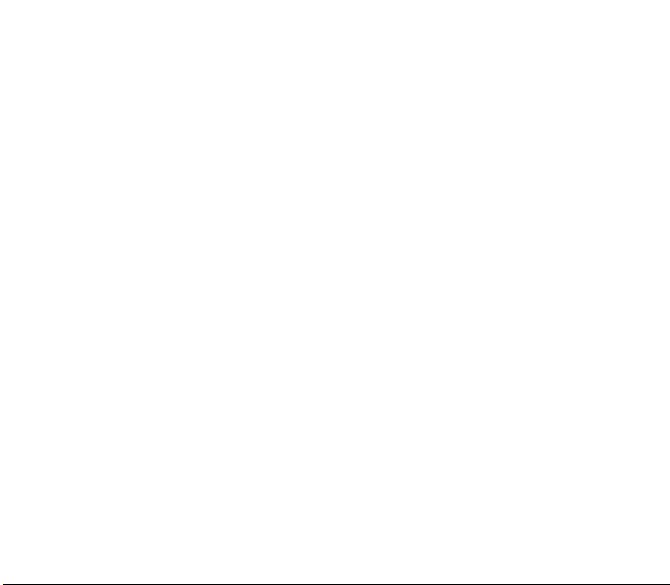
You have just purchased a SAGEM phone, we congratulate you; it is recommended that you read this handbook carefully in
order to use your phone efficiently and in the best conditions.
Your phone can be used internationally in the various networks (GSM 900 MHz and DCS 1800 MHz or PCS 1900 MHz)
depending on the roaming arrangements with your operator.
We remind you that this phone is approved to meet European standards.
Technical features
Weight: 104 g
Size: 110 x 47 x 19 mm
Original battery: Li-ion 920 mAh
Multimedia objects supported:
Audio formats: iMelody, Midi, wave, MP3, AAC, AAC+, AMR
Graphic formats: wbmp, bmp, png, gif, gif animés, jpeg, .3gp, mpeg4 depending on model
Size of memory available for messages:
100 SMS
Size of memory available for MMS, the phonenook and the multimedia objects: up to 8 Mb
Maximum size of each message:
SMS: < 160 characters
MMS: < 100 Kb for outgoing messagezs, 300 Kb for incoming messages (depends on the phone configuration and on
the operator reservations
Using temperature: from - 10 °C to + 55 °C
)
Page 3
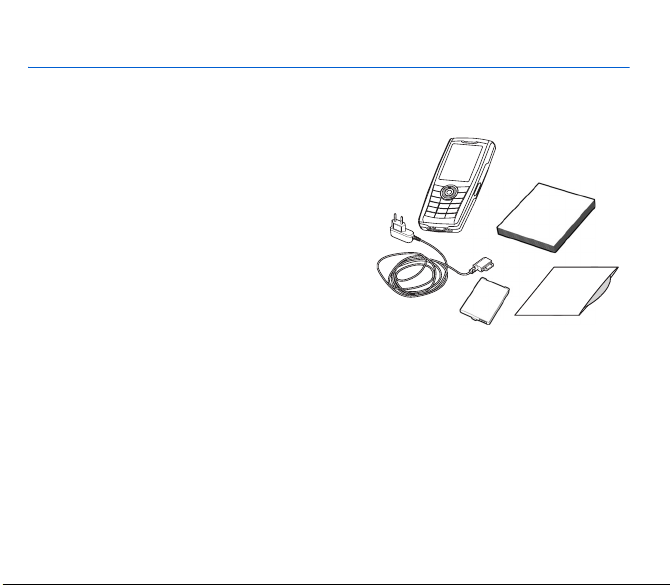
Your phone package - Accessories
When you open the box, check that all items are present:
1 - Phone
2 - Charger
3 - Battery
4 - User guide
5 - Wellphone CD
2
1
4
3
Accessories
We advise you the use of SAGEM brand accessories for an optimal operating of your phone and of your accessories.
You can order the following accessories:
- Stereo pedestrian kit
- Bluetooth pedestrian kit
- Additional battery
- Additional charger
- USB cable (with associated drivers) and serial cable to connect your phone to a PC (*)
- Cigar lighter charger
- Necklace
For more information : www.planetsagem.com and www.sagem.com
(*)
Warning
: the USB cable equipped with a charge connector is an extra connector. If the battery has run down, we
advise you the use of the charger provided with the phone.
Your phone package - Accessories 3
5
Page 4
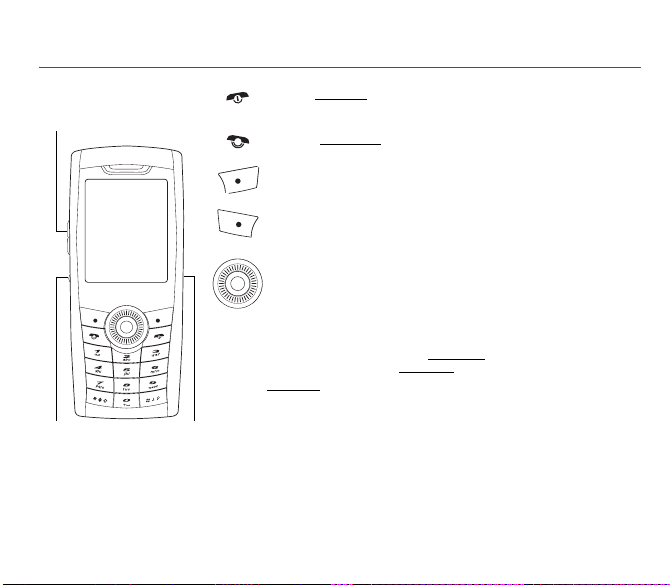
Description
Zoom (in photo or video
preview screen)
Volume setting (in call)
Photo taking key IrDA
4 Description
(infrared)
Red key
: Hold down: Switch on/off. In a call context: Reject a call - hang up
In menus: Return to idle screen
Green key
: Long press: Activate/Deactivate hands-free mode
In call context: Call - receiving a call
Right programmable key:
In idle screen: Access to certain functions (shortcuts)
In menus: Access to the selection shown on screen in the tab (*)
Left programmable key:
In idle screen: Access to certain functions (shortcuts)
In menus: Access to the selection shown on screen in the tab (*)
The navigator allows you:
- to navigate in the various functions pressing the relevant part (up, down,
right, left)
- to confirm your selection pressing the central part (
In idle screen, pressing the navigator displays the main menus icons
Pressing the navigator followed by one of the twelve keys of the keypad, you
can display a menu directly.
When composing a message:
*
to another (T9, ABC, 123). Long press: upper case/lower case
Hold down: In idle screen: Silent mode. In call reception mode: Short press
#
stops ring tone. In ring tone setting mode: Activate / deactivate ring tone
Stops sound in video or message playing, or in a game
A long press on the keys 2 to 9 directly displays the phonebook
2 to 9
(*) In this manual, when a function is chosen by pressing on this key,
square brackets are used (e.g.: [
(Function available depending on model)
(Function available depending on model)
OK
)
Short press: switches from one input mode
Save
]).
Page 5
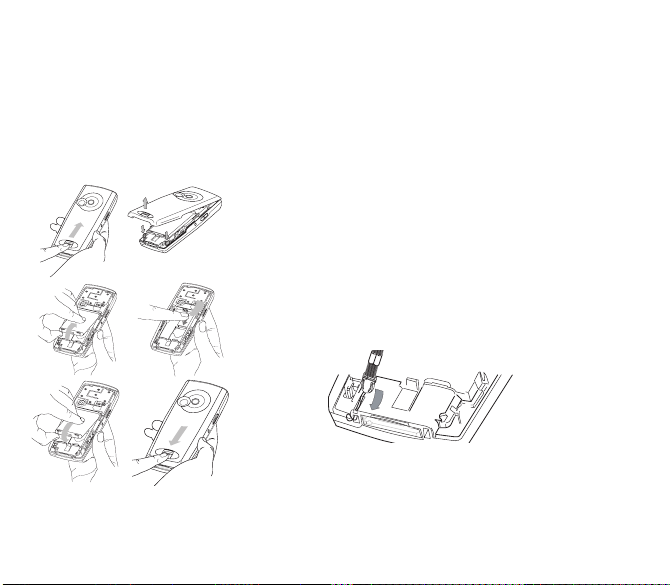
Installing the SIM card and the battery
WARNING
Depending on the model, network configuration and associated subscription cards, certain functions may not be available.
Ensure that your SIM card is a 3 V SIM type t hat is compatible with your phone. Inserting an incompatible card will be indicated
by a message when your phone is switched on. Contact your operator.
Your phone is identified by its IMEI number. Write this number down, and do not keep it with your phone, because you may
be asked for it in the event of your phone being stolen, in order to prevent it from being used, even with a different SIM card.
In order to display the IMEI on your phone's screen, type: *#06#.
The SIM card is inserted under the phone's battery. Ensure that the phone is
1
2
3
switched off and the charger disconnected.
1 Turn the phone back and slide the lock button up to remove the back cover.
2 Take out battery if already installed.
3 Slide the SIM card, with cut corner as shown on the phone, into the card
holder with fold face down.
4 Place the battery by positioning first the top of it, as shown on the battery.
5 Replace the back cover, locking it first on the top part.
Necklace attachment
You can insert a necklace or wrist strap into into the notch located in the right
bottom of the inside part of the phone.
4
Description 5
5
Page 6
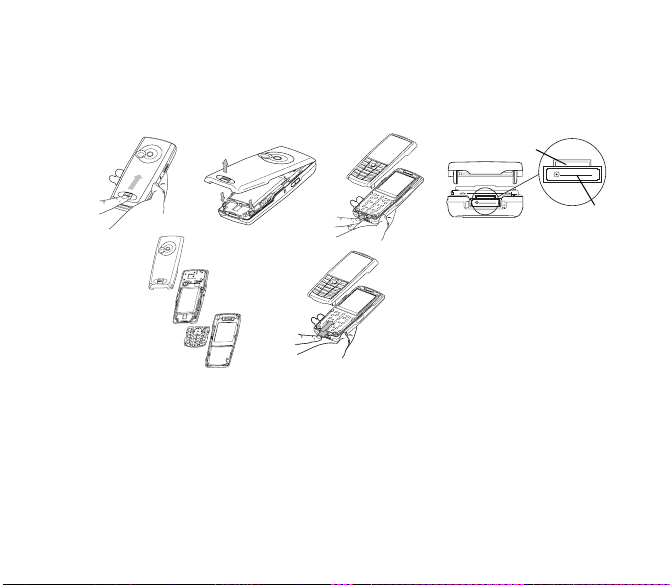
Inserting the memory card
1 Turn the phone back and slide the lock button up to remove the back cover.
2 Remove first the back cover then the front cover, pushing on the two side clips.
3 Insert the memory card pushing it until you hear a «clic».
4 Turn the front cover back, replace the keyboard then put the electronic board inside. Replace the back cover.
5 To remove the memory card, gently press it to make it come out.
1
2
3
Memory card slot
Charger and
accessories
connector
5
4
Using the memory card
The memory card is very fragile. Take care when you insert or remove the memory card.
Some memory cards must be formatted with a PC before first use with the phone.
6 Description
Page 7
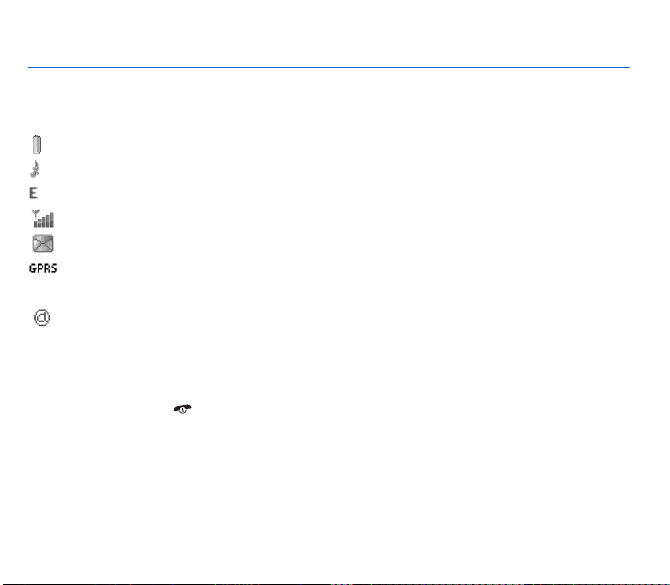
Idle screen
The idle screen may contain the following information:
1 - The title bar icons:
Battery (if it flashes red, the battery must be charged immediately)
Silent mode (the ringtone is off)
Only emergency call is possible
Signal strength level (between 0 and 5 bars)
Message received (read your message), flashing: memory full (delete some messages)
Grey: GPRS unavailable
Black: GPRS connection
Flashing: GPRS connection on hand
WAP connection
2 - Date and time, in digital or analog mode
3 - Network provider
4 - Thumbnail centred on bottom line:
The main « Menu » thumbnail shows that the menus can be accessed by pressing the navigator. The following information
may also be displayed: « 1 message received » or « 1 call » (incoming call failed).
It can be deleted by pressing briefly.
Idle screen 7
Page 8
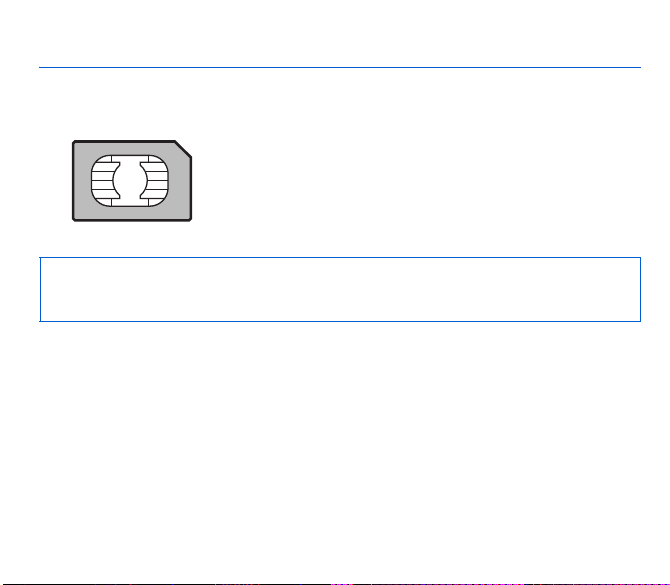
Quick start
Information on the SIM card
To use your phone, you need a card called SIM card. It contains personal
information that you can modify:
Secret codes (PIN(s): Personal Identification Numbers), these codes allow you
to protect access to your SIM card and phone
Phonebook
Messages
How special services work.
Your phone is compatible with the SIM 3V cards.
WARNING
This card must be handled and stored with care in order not to be damaged. If you should lose your SIM card, contact
your network provider immediately.
Please keep your SIM card out of reach of young children.
Getting started
When you switch on your phone for the first time, follow instructions displayed on the screen.
If access to the SIM card is protected, the device prompts you to enter the PIN number:
Enter the code
for security reasons.
After pressing [
date and time, make your choice for the following settings: time zone, daylight savings, skin, wallpaper, screensaver, ring
tone, volume, vibrate and voicemail number.
If there are contacts saved in your SIM card, you are invited, if you wish, to copy them in the phone contacts memory.
8 Quick start
between 4 and 8 digits given to you when the SIM card was issued. These digits do not appear on the screen
OK
], the phone activates the SIM card settings and switches on again ; enter your PIN code again then the
Page 9
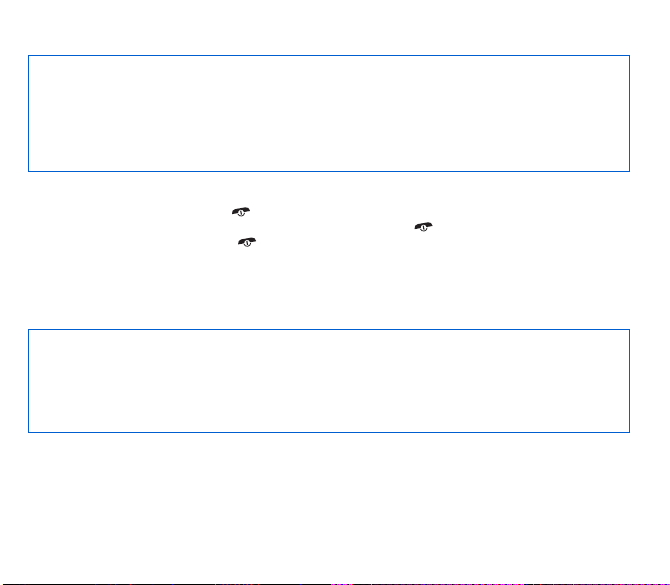
Warning
If a wrong PIN number is entered three times in succession, your SIM card is blocked. You must then:
- Enter « **05* ».
- Enter the PUK (Personal Unblocking Key) code provided by your operator, and validate.
- Enter your PIN number and validate.
- Enter your PIN number again and validate.
After 5 or 10 failed attempts (depending on the type of SIM card), the SIM card is definitely locked. You must then
contact your operator to obtain a new card.
Switching ON/OFF
When your phone is off, a short press on will turn it ON.
When the phone is ON, if your are browsing inside the menus, a short press on will come back to the idle screen. When
you are in the idle screen, a long press on will switch OFF the phone.
Network
From now on the phone hunts for a network on which it can make calls. If it finds one, it displays the name of the network on
the screen. You are then ready to send or receive a call.
If the network’s name appears, calls are possible on your operator's network.
If the letter R and a network name are displayed, calls are possible on a roaming network provider.
If the letter E is displayed without any network name, only the emergency services are accessible (ambulance, police,
fire brigade).
If the network icon flashes, the phone is in permanent search mode. There is no network available. The signal strength
indicator received allows you to display the quality of reception. If it indicates less than three bars, search for better
reception in order to call in good conditions.
Quick start 9
Page 10
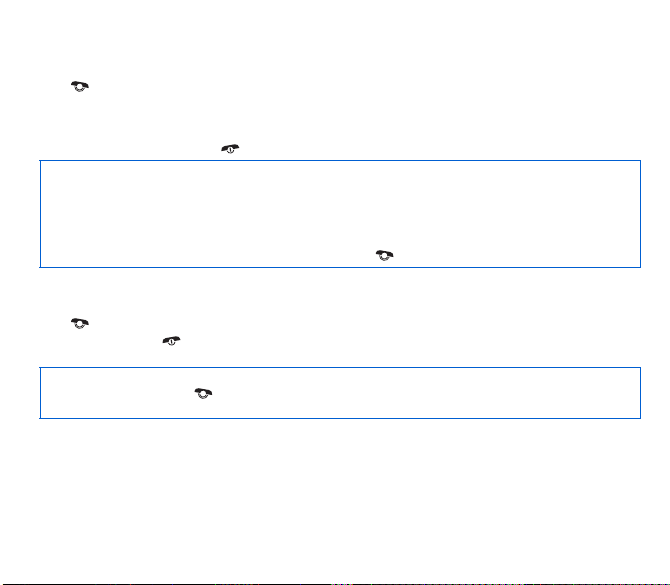
First call
Dial the number you want to ring.
Press .
During the call, the call in progress icon flashes on screen and tones may indicate the establishment of the call.
While a call is connecting, the phone icon is flashing.
You can adjust the sound level (volume) using the navigator upwards or downwards.
At the end of the conversation press to hang up.
International call
Press 0 (hold down) to display « + », then dial the country code without waiting for the dial tone, then the number of the
called party.
Emergency services
Depending on the network you can obtain the emergency service with or without SIM card or when the keypad is
locked. It is enough to be in an area served by a network.
To obtain the international emergency service, dial
112
then press .
Receiving a call
When you receive a call, the number of your caller is displayed when it is presented by the network.
Press to answer, and speak.
To refuse the call, press .
To stop the ring tone or the vibrate, without refusing the call, press
Hands-free mode
During a call, press and hold to switch into hands-free mode.
WARNING:
in this mode do not bring the phone up to your ear.
All the numbers corresponding to incoming and outgoing calls are logged in the list of recent calls.
When on a call, pressing [
to mute mode, displaying menus, displaying the phonebook.
Mute
Pressing [
10 Quick start
Options
] allows you to have access to different functions: switching to hands-free mode, switching
] allows you to switch off the microphone temporarily when you want that your correspondent does not listen.
#
.
Page 11
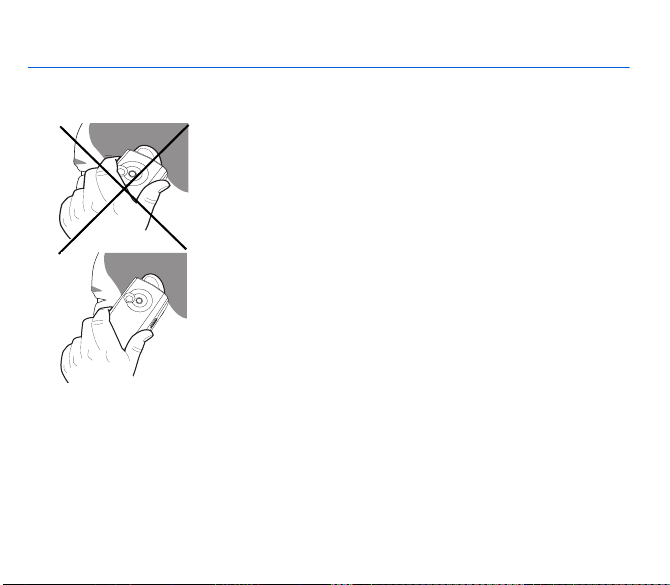
Using your phone
Improving antenna performance
The antenna is integrated in your phone, under the back cover at the top.
Avoid putting your fingers on this area when the phone is switched ON.
If your fingers obstruct the antenna, the phone may have to operate with a higher
power level than usual; decreasing its efficiency quickly. It could also affect the
quality of your communications.
Non ionising radiation
To obtain maximum satisfaction from your phone, use it in a vertical position.
Your personal safety can only be improved by doing so.
Increase the battery life of your phone
- Don't press the keys when not necessary: each keypress activates the backlight, and uses much power.
- Don't obstruct the antenna with your fingers.
- Activation of IrDA or Bluetooth functions reduces the phone battery life. We advise you to deactivate them when not in use.
Using your phone 11
Page 12
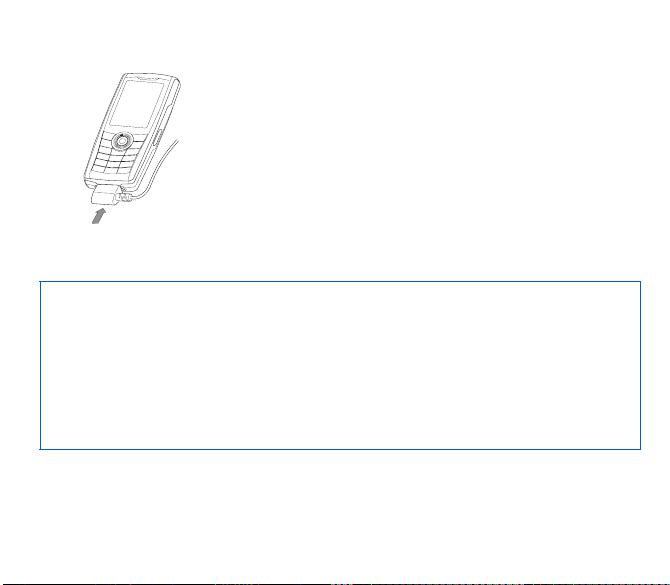
Charging the battery
Your phone is powered by a rechargeable battery. A new battery must be
charged for 4 hours at least before being used for the first time. It reaches its
optimum capacity after a few cycles of use.
When your battery has been discharged, the empty battery icon flashes. In this
case recharge your battery for at least 15 minutes before making any calls in
order not to be cut off quickly.
To recharge the battery:
Connect the charger to a socket.
Plug the end of the cable into the bottom connector of the phone.
The phone is then charging up. The battery icon scrolls up and down to indicate
that it is charging. When the battery is fully charged, the charging stops on its
own. Disconnect the cable.
When charging, the battery may warm up, this is normal.
WARNING
There is danger of explosion if the battery is placed in an incorrectly way or if it is exposed to fire.
Do not short circuit it.
The battery does not have any part that you can change.
Do not try to open the battery casing.
Use only the appropriate chargers and batteries as shown in the phone manufacturer's catalogue.
The use of other types of chargers or batteries may be dangerous or invalidate the warranty.
Used batteries must be disposed of in the appropriate places.
We advise you to take the battery out if you plan not to use the phone for extended periods.
You are strongly advised not to connect your phone to the charger if it doesn’t contain a battery.
The charger is a safety step-down transformer, it is forbidden to modify, alter or replace it by another component (power
supply plug, etc).
12 Using your phone
Page 13
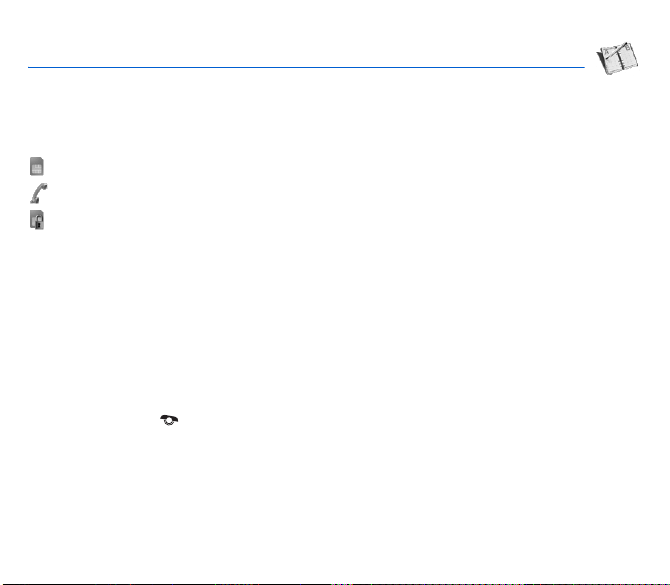
Phonebook
Using the phonebook
Enter the
Phonebook
When a contact is selected, an icon is displayed in the title bar:
contact stored in the SIM card
contact stored in the phone
contact stored in the Fixed Dialling. See
activation.
You can search for a contact quiclky by typing the first letters (up to three). You can display it by pressing OK.
menu, the contacts list is displayed if you already get some (otherwise, go to
PIN2 number
and
Fixed dialling
in
Security
Storing a new contact
- Display the Phonebook, press [
- Enter the last name and press the navigator.
- Enter the number and press the navigator (OK).
Note: you can fill other fields if you store the contact in the phone memory (email, address, ringtone, photo, etc.).
Save
- Press [
] to store it.
Options
] then select
Add SIM contact
or
Add phone contact
Calling a contact
Several ways:
- Select a contact. Press to start the call.
- Select a contact, press
- Direct call from the idle screen (only for the contacts stored in the SIM card memory): type the number with which the
contact was saved then * (example : 21 *) or the number then #, the number is displayed, confirm.
Phonebook 13
OK
, his number is displayed, press [
Call
] to start the call.
Storing a new contact
Menu for more details about this
.
).
Page 14
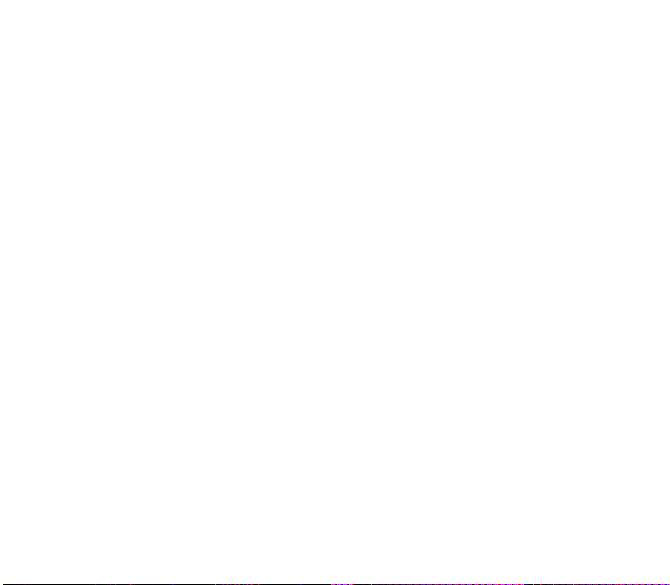
Contact options
To display the various options, select a contact and press [
Modifying a contact
Modify what you want and validate then select
Sending a message
To send a SMS or a MMS to a contact (see chapter
Sending by
To send a contact details by SMS, MMS, IrDA or Bluetooth (see chapters
Copy to SIM / Copy to phone
This allows you to copy your phonebook contacts from one memory to the other. Only the name and the first phone number
will be copied.
Memory
Select
SIM
or
Phone
Phone: the screen displays the amount of memory used. The memory capacity is shared between the phonebook and various
other features. If you lack memory, check if you can free some space.
SIM: available memory only for contacts.
and validate.
Delete/Delete all
This allows you to delet the contact selected or all the contacts.
Set as my card/Business card
The details of a contact stored in the phone memory can be saved in a business card.
- Select a contact and press [
- Select
Set as my card
SMS, MMS or IrDA.
14 Phonebook
Options
and [OK]. The details are saved as
].
Options
].
Save
once the modifications completed.
Messages
).
Business card
Messages
and
Connectivity
. Then you can read it, modify it or send it by
).
Page 15
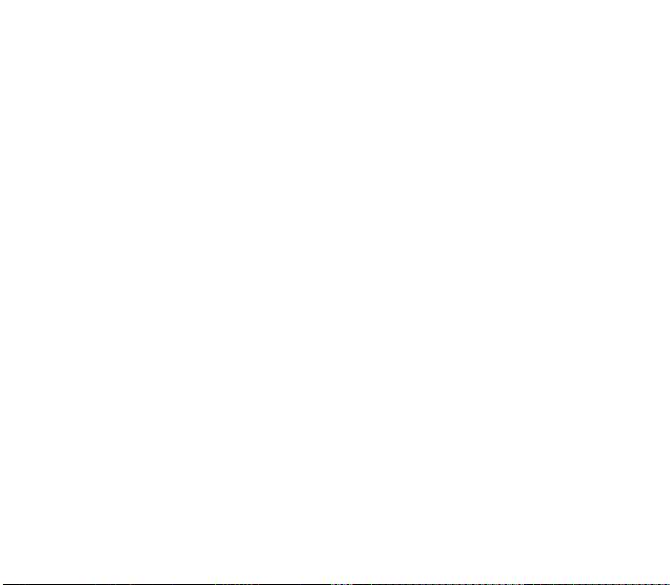
My numbers
You can create the entries corresponding to your own numbers in order to consult them when necessary.
Select
My numbers
and validate. Enter the different details and validate.
Synchronise
You can synchronize your phonebook with your archives stored in your operator’s network depending on the options offered
by your operator.
The local synchronisation with your computer is only computer originated, from Wellphone software; you have only to activate
infrared, Bluetooth, or configure your USB connection in your phone.
Contacts synchronisation with a computer
Install Wellphone, software provided on CD, and click on DIRECTSYNC: you can synchronise your contacts stored in the
phone memory with those of your Lotus Notes™ or Microsoft Outlook™ bases
.
Mailing lists
A mailing list allows you to group contacts: this list can be used to send messages easily to all the list contacts.
- In the phonebook, select the
- Press [
Options
].
Add mailing list
- Select
- Select the list type (SMS or MMS).
- Enter a name and press the navigator.
- Then, on a list press [
Phonebook 15
.
Options
Mailing Lists
]. Select
Add contact
tab pressing the navigator rightwards.
each time you want to add a contact in the list.
Page 16
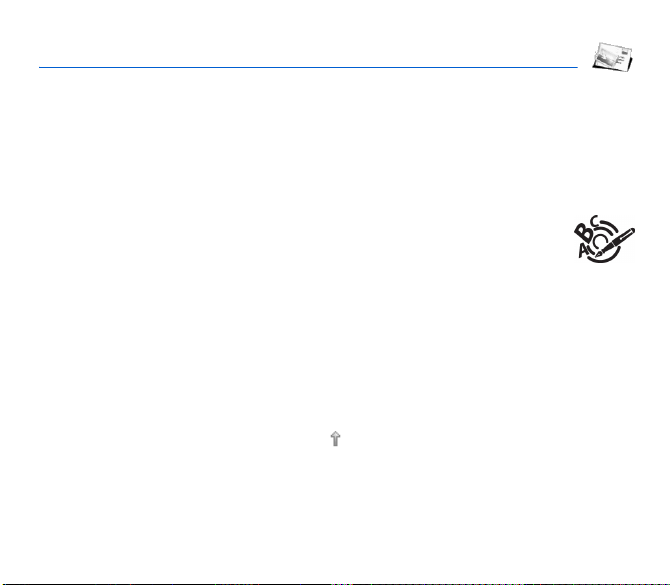
Messages
From this menu, you are able to send SMS and MMS. MMS is a Multimedia Message Service, which allows you to enclose
photos, audio files, and others rich contents to your messages; these messages can even be composed of several slides.
MMS are differently charged to SMS are. Please contact your network provider to get more information on their cost and the
service availability.
Compose SMS
Messages/Compose
The language used is the one selected on the display of the phone (if the language selected is not compatible with the Easy
Message T9™, the English language will be automatically selected).
The Easy Message T9™ mode helps you to easily write your messages.
Using T9 Mode
Press once the key corresponding to the letter chosen and compose the word by continuing to press the keys corresponding
to the various letters without paying attention to the display: the word is highlighted.
The same sequence of keys pressed can correspond to several words, existing on the dictionary. If the word that appears is
not the word you expected, press the navigator upwards to scroll through the words corresponding to this key sequence.
Once you agree on the word proposed on the screen, press the navigator rightwards to validate it or on the
validates and inserts a space after the word), and go on writing the next word.
If the word you are expected is not proposed, please add characters until you get the message
validate if the word displayed suits you or modify this word before adding it in the dictionary.
If you do not want to use T9 mode, you can change of input mode (which appear at the top right of the title bar) pressing
the
123 mode
make the letter wanted appear (for example: press twice the
Upper case
A long press on ∗ will display the next letter in upper case ( icon).
Punctuation characters
Punctuation characters are obtained by pressing the 1 key (except in
by briefly pressing #).
16 Messages
allows you to type numbers and the
ABC mode
allows you to type letters: press on one key several times to
2
key to display B).
123
mode), or with the help of
Add a word
? Press
Insert
mode (fast access
0
key (which
Yes
and
∗
:
Page 17
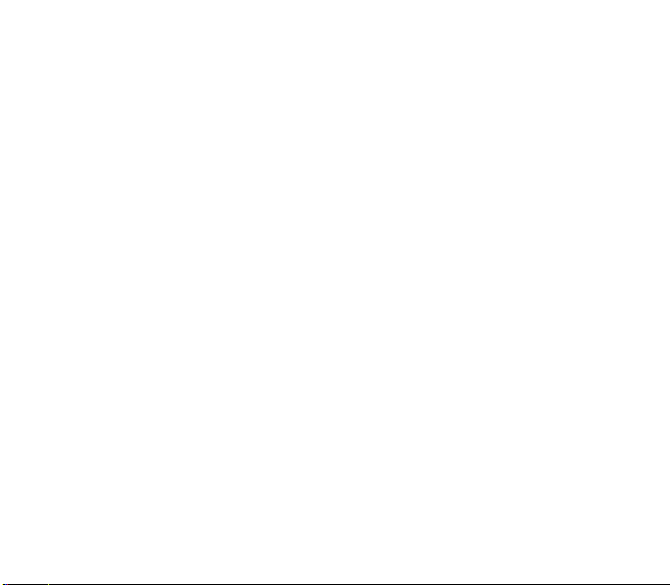
Accented characters
Accented characters are generated automatically in T9 mode.
In ABC mode accented characters are available by pressing the key supporting the non-accented character repeatedly.
Saving the message
- Select
Save
- Select where you want to save it (SIM card or phone). It is saved in the
if you do not want send the message immediately or if you want to send it several times.
Drafts
menu.
Sending the message
- Once the text entered, press the navigator or press [
- Enter the receiver’s number or take it in your phonebook pressing [
You alson can select a contacts list in your phonebook.
Send.
- Select
Note: if the message type (SMS or MMS) has not been selected when composing the message, the phone prompts for a
cofirmation.
You can use an email address if the message is a MMS.
Options
] and select
Options
Add recipient
] then selecting [
.
Contacts
].
Receiving messages
When you receive a message, the phone plays the ring tone that you selected, and a message icon comes on the screen of
your phone.
If you do not read the messages, this icon remains displayed on the screen. When it flashes, the memory is full.
Receiving icons, backgrounds or tunes can take several seconds. An icon is flashing when the download of your message is
in progress.
Note that you have two different possibilities for receiving MMS: automatically or manually; if « manual mode » is activated,
then you will receive only a notification in your Inbox, meaning that a MMS is available on the MMS Server; select Retrieve
in the options when you want to retrieve the MMS from the network.
For more details about automatic and retrieval modes, see « Messages/Options » on page 19.
Please contact your network provider to get more information on icons, backgrounds or tunes downloading.
Received messages are stored in the SIM card or in the phone until you choose to delete them.
Messages 17
Page 18
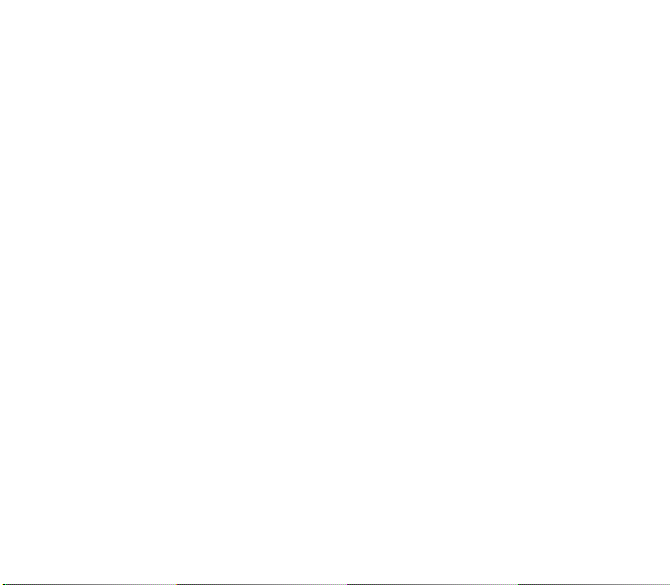
Messages menu
Messages/Inbox
Messages are listed in chronological order, the latest one being displayed first.
The quantity of Not Read and Not Retrieved messages is shown. Not Retrieved and Not Read messages are shown in bold.
Messages/Outbox
This menu displays the messages that have not been sent. You can therefore send them again.
Messages/Sentbox
The
Sentbox
menu (see page 19).
Too many messages saved will quickly fill up the available memory and no further messages will be received.
For each message, its characteristics (shown with an icon) and the time (or date) of sending are displayed on the screen.
Select a message and press the navigator.
Choose one of the options given: Read, Modify, Forward, Delete, Delete all.
Messages/Drafts
When you store a composed message, it is stored among the drafts.
Select a message and press [
If you select a message and press the navigator, you can modify it.
If you want to send it, select
Messages/Templates
When composing a message, if you selected the
The same options as for the drafts are available for the templates.
18 Messages
menu is used to store all your sent messages if you activated the option
Options
]. The options are: Delete, Read, Modify, Details.
Modify
then press [
Options
] and select
Save as template
Send
option, the template is saved in this menu.
.
Store sent messages
in the
Options
Page 19
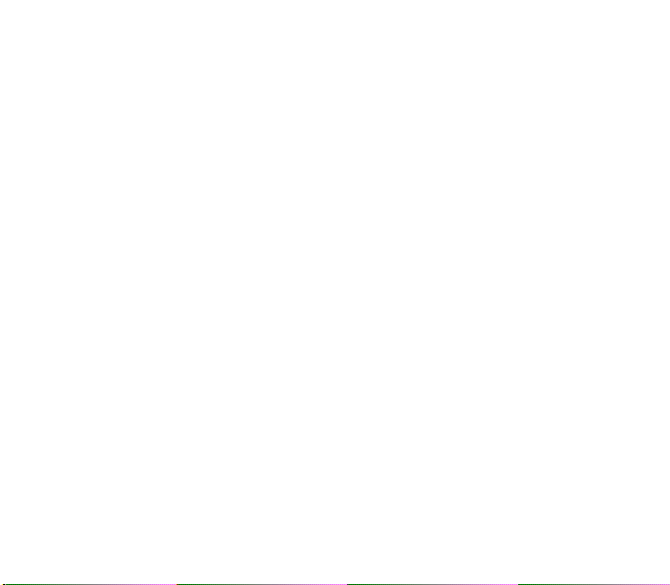
Messages/Options
Choose one of the options given: SMS or MMS.
The SMS sending options are: message centre number, store sent message, acknowledgment, reply given, period of validity
(during that period, the network provider will try to send the message), message format.
The MMS options are:
-
Store sent messages
Retrieval mode
-
gives you the retrieve later option.
-
Priority
: selection of a priority to send a message.
Request delivery report
-
-
Period af validity
Advanced settings
-
Send delivery report
-
MMS ignore
MMS server
-
-
Sender visibility
-
Maximum size
Display Bcc
-
Messages/Memory
You may know the memory available for saving messages.
Choose one of the options given: SMS or MMS.
The SMS screen displays the memory available either on the SIM card or on the phone.
The MMS screen displays how much memory is used in Kbytes.
Messages/Local info.
This menu is used to activate reception of information broadcast by the network.
You can choose whether you want to receive this information or not (please contact your network provider).
Messages 19
: (it is highly recommended that you keep this function deactivated, in order to avoid a full memory),
: if you are in a poor coverage area, it may be more convenient to choose the manual retrieval mode which
: request of a delivery report when sending a message.
: during that period, the network provider will try to send the message.
: sending a delivery report when receiving a message.
: if you want to deactivate the reception of any MMS in your phone.
: to select another MMS provider, or set the parameters of a new MMS provider.
: you choose to display or not your phone number on the receiver’s phone screen, with that message.
: if you want to activate/deactivate the option of maximum size supported for the MMS.
: if you want to activate/deactivate this display.
Page 20

Photo
This menu allows you to take photos and use them for different purposes. For instance, you can send them to another phone
or an Internet address, store them, use them as wallpapers or screen savers.
Taking and saving a photo
Taking a photo
- Select the
- Press the navigator or on the side key, the photo is taken and stays on the phone display.
Warning: if you press
- Press the navigator if you want to send the photo immediately by MMS.
- Press [
20 Photo
Camera
and position your subject. Move your phone to position your photo.
•
Send via:
•
Take photo
Add to contact
•
•
Rename
•
Use as
Editor
•
Zoom: allows you to magnify certain parts of your photo,
Adjustment: allows you to improve contrast,
Emboss: allows you to modify a photo with an embossed grey tint,
Negative: allows you to change a photo into negative,
Grey Scale: allows you to change color into black and white,
Add mark: allows you to add special characters or drawings to your photo,
Add frame: allows you to surround your photo with a frame,
Contrast: allows you to increase or decrease the contrast of your photo,
Sharpen: allows you to sharpen a photo,
Blur: allows you to add blur to a photo,
Sepia: allows you to change colors into sepia,
Shape: allows you to shape a photo,
Brigthness: allows you to increase or decrease the brightness of a photo,
Solarize: allows you to increase or decrease the solarize of a photo,
Saturation: allows you to increase or decrease the color saturation.
menu or press the side key from the idle screen. The camera is now on. Look into your phone display
[Back]
, you will go back to the previous screen and lose the photo you have just taken.
Save
] to save your photo, a progress bar animates then different options are displayed:
allows you to send the photo by MMS, IrDA or Bluetooth.
: allows you to take a new photo.
: allows you to assign a photo to a contact saved in the phonebook.
: allows you to modify the name of a photo.
: allows you to select the photo as a wallpaper or screensaver.
: various options to modify a photo.
Page 21

If there is not enough memory to save the photo, a warning message appears, prompting you to confirm whether you want
to go on.
Once taken, the photo has a number and is saved in
Note:
using the camera during a call may disturb the call quality.
Settings before taking a photo
Zoom
:
To activate zoom, use the navigator upwards or downwards or the side keys (
Note: if the zoom selected does not match with the storing format, the photo is automatically saved in an appropriate format
Other settings
•
•
•
•
•
•
•
•
Photo 21
(pressing [
Options
Activate timer
Effects
Exposure
Timer duration
Click sound
Photo quality
Photo format
Go to video
: to take a photo with a 5, 10 or 15 second time delay.
: to select an effect (sepia, negative or grey levels).
: to select luminosity (indoor, sunny, etc.).
: to select the timer delay
: to select the sound you will hear when taking a photo.
: to select the photo quality.
: to select the format in which your photo will be saved
: to take a video (see chapter
]):
Multimedia/Pictures
Video
).
.
+
and -).
Page 22

Video
Taking a video
- Select the
- If necessary, select the following settings pressing [
Press the navigator to record then press [
The video is automatically saved and has a number. It is saved in
Note
Press [
Note:
22 Video
Video
menu.
•
Video size restriction:
Video sound:
•
: the phone automatically stops recording when the maximum size available is reached.
Options
•
•
•
•
•
] to display the options:
New video
Play
: allows you to play the video.
Send by
: allows you to send a video by MMS, IrDA or Bluetooth.
Rename
: allows you to modify a video name.
Delete
: allows you to delete a video.
the videos are saved in the phone with a .3gp format.
allows you to choose a video size.
allows you to record wether not the sound when recording a video.
: allows you to take a new video.
Stop
Options
]:
] when you want to stop recording.
Multimedia/Videos
.
Page 23

Multimedia
This menu contains photos and videos taken and saved with your phone, the sounds recorded and all the downloaded objects
(pictures, ring tones, etc).
It also contains ghosts which display the copyrights status of the multimedia objects downloaded in the phone or in the
memory card.
There are two tabs, that you can select pressing the navigator rightwards or leftwards:
Mobile
tab (phone memory)
-
-
My microSDTM tab (available if you have inserted a memory card in your phone).
With the navigator, enter the menu:
Multimedia/Pictures.
To display a picture, select it and press the navigator.
To display others, press the navigator upwards or downwards.
To display the different options, press [
-
New photo
: allows you to take a new photo.
Use as
: allows you to use the picture as a wallpaper or screen saver.
-
-
Send by
: makes it possible to transmit a picture (NB: you may not send any copyrighted picture).
- Direct print
the photo directly (without using a PC). If you use a USB cable, it must be «Pictbridge» configured (see chapter
Connectivity
Multimedia/ Sounds
To listen to a sound, select it and press the navigator.
To listen to others, press the navigator upwards or downwards.
Note: to listen to several sounds in continuation, it is better to use Music Player.
Multimedia/Videos
To display a video, select it and press OK. To display the video in full screen, press the navigator rightwards.
To display others, press the navigator upwards or downwards.
Exchanging objects with a PC and your phone
You must connect them with a USB cable, by infrared or Bluetooth (see chapter
Multimedia 23
: if your phone is connected to a printer (via infrared, Buletooth or USB cable) this option allows you to print
).
Options
].
Connectivity
).
Page 24

Connectivity
You can exchange with other devices (PC, mobile phones, personal assistants, printers, etc.) various data: pictures, sounds,
photos, videos, To Do tasks, organiser events, contacts, etc.
Data exchange can be done through:
- a serial or USB cable,
- an infrared connection,
- a bluetooth connection.
If you have inserted a memory card in your phone, it is considered as an additional memory in the Windows explorer files
directory; you can copy/paste.
If you want to exchange objects between the phone memory and a PC, you must install the Wellphone software provided on
CD: select Multimedia to open, from the PC, the phone files explorer.
To save contacts, events or tasks, the Wellphone software provided on the CD with your phone (also available from
http:/www.wellphone.com) must be installed on a PC.
You can read more details about Phonebook or Calendar in chapters
Note
: If a call comes in during an exchange of data with your PC, the link will be interrupted and will have to be manually
re-started.
Connectivity/Bluetooth
This menu allows you to set your phone Bluetooth connection in order to communicate with other devices equipped with
Bluetooth: for example, an audio connection with a pedestrian kit, a car kit or a data connection with a PC.
Bluetooth is a free wireless connection, with a 10 metre maximum range.
My Bluetooth name
devices connected.
Mode
: allows you to activate the phone Bluetooth connection.
- Off: Bluetooth connection impossible.
- On and hidden: your phone is not detected by the other devices but the phone detects the other devices.
- On and visible: your phone can be detected by another device.
Paired devices
headset).
Connectivity/IrDA
This menu allows you to activate or deactivate the infrared connection.
24 Connectivity
: allows you to assign a name to your phone for the Bluetooth connection. This name is displayed on the
: allows you to search for devices which may connect with Bluetooth link with your phone (for instance:
Phonebook
and
Organizer
.
Page 25

Connectivity/Serial speed
This menu enables you to select the speed to be used for data exchanges via your phone's serial port. Except for specific
requirements, it is advisable to stick to the default setting:
Connectivity/Car kit
This menu allows you to configure the options of the phone with a pedestrian kit or a car kit (Automatic response, Switch off,
Kit volume).
Connectivity/USB mode
This menu allows you to select a mode to connect the phone to a peripheral with the USB cable available as an accessory.
Modem
: to exchange data between the phone memory and a PC.
Mass storage
Pictbridge
Connectivity/SyncML
You can synchronize your phonebook, your organizer or your ToDos with your archives stored in your operator’s network
depending on the options offered by your operator.
The local synchronisation with your computer is only computer originated, from Wellphone software; you have only to activate
infrared, Bluetooth, or configure your USB connection in your phone.
Connectivity 25
: to exchange data between the memory card inserted in the phone and a PC.
: to connect the phone to a printer (printing photos) without using a PC.
Automatic
.
Page 26

Music Player
This menu allows you to listen to musics in a contiuous way like a portable music player.
If you do not have any music in memory, use WAP to download some or connect your phone to a PC (see chapter
Multimedia
).
Two tabs are displayed:
Select
Library
(if it is present) is displayed.
Select [
Options
Creating a playlist
- Select [
Options
Create playlist
- Select
- Type a name for your playlist and press OK.
- The list of the musics is displayed in two tabs: those contained in the phone memory or pressing the navigator rightwards
those contained in the memory card.
- Select the music you want in your playlist and press
or select
Add all songs
When pressing [
or modify its name.
Playing your music
Player
tab: This tab opens as soon as a music or a list of musics, has been selected to be played.
To display the different options, press [
-
Play
: to play musics of the playlist.
-
Remove from player
Clear list
-
-
Play options
-
Save all as
Send by
: to send the music by message, IrDA or Bluetooth.
-
-
Rename
: to rename the music.
-
Priority to phone/music
Note: music is in pause in case of incoming call, it automatically resumes at the end of the call.
-
Details
: properties of the music selected.
26 Music Player
Player
and
Library
tab.
.
Options
OK
to add the music to the playlist ; do it again if you want add others
]:
pressing the navigator rightwards. The directory of the musics contained in the phone and in the memory card
]: you can play all the musics directly or manage them in lists.
] in the
Library
.
to add them all to the playlist.
Options
] on a playlist, you can display or play the contents, add musics, create a new playlist, delete one
: to remove the music selected from the playlist.
: to remove all the musics from the playlist
: to play the musics one by one or in a continuous way.
: to set a new playlist.
: to give priority to phone (in case of incoming call) or to playing music.
Page 27

WAP
f
r
WAP (Wireless Application Protocol): a protocol that translates the Internet language into WML and HTML languages that
can be read by a phone. The WAP function allows you to log onto certain Internet sites. You can log onto sites that allow you
to download ringtones, icons, animated screensavers, Java
The WAP Menu
The WAP navigator is under licence:
The WAP navigator and the softwares
included are the exclusive property o
Openwave. For this reason, it is
forbidden to modify, translate,
disassemble or even decompile all o
part of these softwares.
WAP 27
Go to URL
Bookmarks
A bookmark stored in the list can be modified, sent or deleted.
You can receive bookmarks and add them to this list.
History
memory.
WAP settings
-
Profiles
or to configure others providers’settings.
-
Menu
Bookmarks
Note: see chapter
TM
applications, videos to your phone.
: this menu allows you to input an Internet address directly.
: allows to store bookmarks (addresses of Internet sites).
: backward and forward navigation of the pages displayed are kept in
:
: allows you to select or modify your provider’s configuration settings
: allows you to add a new profile or to display the available memory.
(see above).
Idle screen
for information on @ and GPRS icons.
Page 28

WAP Logging on
The connection to a WAP service on the GPRS network is not cut if an incoming call is received. You can answer the call.
If you are logging onto the GSM or GPRS network, the @ symbol flashes, the metering of the cost of the call starts as soon
as it stops flashing.
Downloading objects
Some WAP sites allow you to download ringtones, icons, animated screensavers, games or JAVATM applications. Once
downloaded, they are stored in your phone's memory. You can then save them in your phone (same operation as used for
downloading using messages).
WAP Logging off
To log off, press . The logoff happens automatically after a few seconds of inactivity if you forget to log off. This period
is defined by the linger time setting.
GPRS
A flashing icon indicates that the phone is logging onto a GPRS network.
A non-flashing icon indicates that the GPRS network is available; if the icon is dark, it indicates that the phone is logged onto
the GPRS network.
This icon is not displayed if the GPRS network is not available or if the SIM card inserted in your phone does not include the
GPRS service. It may also disappear when accessing WAP services if the connection uses the GSM network instead of the
GPRS network.
28 WAP
Page 29

Games
Your phone contains one or several games, depending on model. You can
download more. You are the owner of a SAGEM mobile phone which gives you
the ability to download applications and games to be executed on your phone
thanks to the built-in Java™ engine.
However, receiving applications from everywhere implies some basic knowledge
of the possible effects of such download.
We advise you to dwonload certified games or applications from your operator
sites or from www.planetsagem.com.
By default, the connection URL of your operator or of PlanetSagem is configured
in your phone.
If no connection URL is configured, by selecting the
display the WAP function to configure new profiles which allow you to download
games or applications.
When you select a game or an application, the
configuration/Connection
configure a profile which only be used by the game or application to connect to
the network (to exchange scores for example) but is not used to download new
games or applications.
Games 29
menu (displayed with [
More games
Options
] key) allows you to
menu, you
General
Page 30

Applications
Applications/Services
This item may not be present on your phone’s menu, as its contents depends on your SIM.
Applications/Alarm
This menu allows you to set and activate the alarm.
The alarm works even when the phone is switched off.
Applications/Timer
This menu is used to set and activate the timer.
The alarm icon appears on the idle screen.
Applications/ToDo
This menu allows you to add ToDo’s, access category-based Todo management and delete all the ToDo’s.
If there are not any ToDo, you directly access to the options below.
If there is a ToDo, press [
-
Add written/vocal ToDo
-
Memory
: allows you to view the memory used by the different functions of your ToDo.
Categories
-
number of ToDo’s in each category and see them.
-
Delete all
: allows you to delete all the ToDo’s from your ToDo.
Synchronise
-
ToDo actions menu
This menu allows you to do all the actions possible on any ToDo.
On the
Applications
To display a ToDo, select it in the list and press the navigator.
To display the different options, press [
Delete
: allows you to delete the ToDo.
-
-
Modify ToDo
-
Send by
: allows you to send the the ToDo by message, IrDA or Bluetooth (see chapter
30 Applications
Options
] to display the options.
: allows you to add ToDo of the text or voice type. Fill in the different items. Save the ToDo.
: allows you to see the different ToDo categories, assign a specific ring tone to each individual ToDo, know the
: allows you to synchronise a ToDo with a computer.
menu, please select
: allows you to modify the ToDo properties.
ToDo.
Options
].
Connectivity
).
Page 31

Applications/Calculator
This menu allows you to use your phone as a calculator.
Use the following keys to make calculations:
Upwards: Add, downwards: Subtract, rightwards: Multiply, lefwards: Divide
The following keys are used for:
: Equals or convert : Delete
*
#
: Decimal point.
If no calculations are being run, pressing [
Applications/Converter
This menu allows you to convert one currency to another.
Enter a value and press the navigator upwards to convert from one currency to another, or downwards to convert back.
Pressing [
Options
Rapid exchange
If the Rapid exchange is activated, the converter will work in the idle screen by entering the desired numbers and pressing
the navigator to convert.
Exchange rate
Enter the exchange rate corresponding to the chosen currency.
Currency
Enter the two types of currency to be converted.
Go to calculator
This option allows you to use immediately the value converted in the
Applications 31
] allows you to use the following options:
Convert
] allows you to use the value in the
calculator
.
converter
directly.
Page 32

Organizer
This menu gives you access to your diary and get to a day, week, month or specific date. It lets you add events, access the
global actions for all the events and manage them by event category.
Organizer/Calendar
This menu lets you add events, manage events by category, see the available memory and delete all the events.
-
Categories
: allows you to see the different event categories, assign a specific ring tone to each individual category, know
the number of events in each category and see them.
Add written event/Add vocal event
-
event.
Clean-up
-
-
-
-
The other menus are:
-
-
-
-
32 Organizer
: allows you to schedule the deletion of events that took place more than one day, week or month ago.
Memory
: allows you to view the memory capacity used by the different functions of your diary.
Delete all
: allows you to delete all the events from your diary.
Synchronise
options offered by your operator.
The local synchronisation with your computer is only computer originated, from Wellphone software; you have only to
activate infrared, Bluetooth, or configure your USB connection in your phone.
See date
See today
and send).
See week
See month
: you can synchronize your organizer with your archives stored in your operator’s network depending on the
: allows you to access events at a specific date.
: allows you to access the events for the current day and the actions possible on any event (see, modify, delete
: allows you to access events on a week-by-week basis.
: allows you to access events on a month-by-month basis.
: allows you to add events of the text or voice type. Fill in the different items. Save the
Page 33

Settings
Sounds
Sounds/Ring tones
This menu allows you to allocate a ring tone to different functions (call receiving, message receiving, alarm).
Sounds/Vibrate
This menu allows you to activate the vibrate mode for calls.
Sounds/Silent mode
This menu allows you to switch to Silent mode.
Silent mode can also be accessed via the idle screen by holding down the
When the phone is in silent mode, this relevant icon appears on the idle screen.
In this mode, the ring tone will not function, except for the alarm clock.
Note:
if you have activated the silent mode, it does not remain after switching off your phone.
Sounds/Beeps
This menu allows you to activate a beep for the battery, the keypad or the network.
Sounds/ Recorder
These menu allows you to record you own melody.
Pressing [
Start
Give it a name and validate. The new tone is saved in the list of ringtones and in
If you select the recorder by means of a programmable key, the sound is saved in the
] record your melody or your voice by means of the microphone then save it.
Display
This menu allows you to customize your screen by choosing a different presentation.
Display/Wallpaper
This menu allows you to display the background picture you want on your phone.
Note
: you can select wallpapers through the phone default wallpapers, the pictures downloaded in
the pictures of your memory card.
Settings 33
#
key.
Multimedia/Sounds
Applications/ToDo
.
menu.
Multimedia/Pictures
and
Page 34

- No wallpaper: select
- Several wallpapers in a random way: select
- A specific wallpaper: select
• Press [
or
• Press the navigator: the picture is displayed. Press [
upwards or downwards to display others.
Display/Screensaver
This menu allows you to display an animation when the phone is in standby mode.
Note
: you can select screensavers through the phone default screensaver, the pictures downloaded in
and the pictures of your memory card.
- No screensaver: select
- Several wallpapers in a random way: select
- A specific screensaver: select
• Press [
or
• Press the navigator: the picture is displayed. Press [
navigator upwards or downwards to display others.
Display/Operator logo
This menu allows you to display your operator's logo on the idle screen.
On the menu, please select the menu and [
Select
Activate
Display/ Energy saving
Economic mode
You can select one of the three eco modes:
-
Unlocked keypad
Partial
: press ∗ OK to reactivate the phone. Press OK, the red or green key to turn on the blacklight and see the time;
-
-
Complete
afterwards ∗ OK to reactivate the phone. This mode gives the maximum efficiency of the battery life.
Backlight
-
Screen only
-
Full backlight
Note:
in any case, after a certain time of inactivity, the backlight will be automatically turned off to save battery life.
34 Settings
None
.
Select
Select
or
: the screen is off. Press OK, the red or green key to turn on the blacklight and see the time. Press
: only the screen is lit up.
: both the screen and the keypad are lit up.
Browse
] on the wallpaper name, the wallpaper is selected.
Normal screen
] on the screensaver name, the screensaver is selected.
Deactivate
Browse
and press [OK].
: the keypad is always activ, meaning that anytime you press any key, that turns on the blacklight;
:
.
:
Select
Random
.
Slide show
].
Select
] to select it as your phone wallpaper or press the navigator
Multimedia/Pictures
.
Select
] to select it as your phone screensaver or press the
Page 35

Camera settings
This menu allows you to set the camera and video features of your phone.
-
Timer:
this menu enables you to take a photo with a 5, 10 or 15 second time delay. During preview of the photo, activate
the delayed exposure by pressing [
-
Click sound:
-
Photo format:
Photo quality
-
-
Video size restriction:
-
Video sound:
This menu allows you to select the sound you will hear when taking a photo.
This menu allows you to choose the format in which your photo will be saved.
: This menu allows you to select the photo quality.
This menu allows you to select or not the sound when recording a video.
Timer
]. (NB: if you want to take the photo immediately, then press OK).
This menu allows you to choose a video size.
Languages
This menu allows you to choose your phone's display language.
Select your language and validate.
If you select
Automatic
, the language used will be the one relative to your SIM card.
Phonebook
This menu allows you to select the way to sort contacts in the phonebook (by name or first name) and the filter applied on the
contacts list display (SIM contacts, phone memory or both).
Calls
The
Calls
menu allows you to manage all the calls functions (call forward, displaying numbers, call waiting, voicemail number,
etc.).
Call forward
Depending on your subscription, this service allows you to for ward incoming calls to a different number or to the voice mailbox.
Choose the type of forwarding you want from the options available.
View last calls
This menu allows you to access the list of last numbers used.
Fast access to the list of calls from the idle screen: press .
Settings 35
Page 36

Counters
This menu allows you to consult the duration of the up calls.
It can also be used to check the volume of data exchanged in GPRS.
Display number
This menu allows you to modify the status of the display number function.
Select one of the options given: Anonymous mode, My number, Callers’ number.
Anonymous mode
You have the ability to mask your number on the phone of the person you are calling.
Preset
: network default mode.
No
: you choose not to activate anonymous mode and then to display your number.
Yes
: you choose to active anonymous mode and then not to display your number.
Call waiting
(Operator-dependent service)
During a call, you may be informed that a caller is trying to reach you: you hear a special tone. The caller's identity is displayed
on the screen (name or number).
activate, deactivate, or consult the status
You can
During a call, if a second caller tries to contact you, the screen displays the call warning.
of the call waiting service in order to check if it is active or not.
Auto redial
This menu allows you to call back a caller you have not managed to reach.
You can set the redial function to inactive, on request or systematic.
If you choose
36 Settings
On demand
, your phone will offer to redial your caller automatically if his number is busy.
Page 37

Blacklist
The blacklist is used to limit failures on automatic calls (calls generated by the automatic redial function or by applications:
data, fax for example).
When several automatic calls failed with a number (number busy or unknown), this number is put in the blacklist and no
automatic call will be done with this number any more until you delete it from the blacklist.
Note
: this function does not apply to the calls performed manually.
Voicemail
This function is used to record your voicemail access number.
This number will be used during a call to the voice mailbox using the programmable keys.
Enter your answer phone number and validate.
ALS
The ALS (Alternate Line Service) function allows you, depending on your subscription, to have two phone lines. The number
of the line selected (1 or 2) for the calls appears on the idle screen.
Security
This menu allows you to configure your phone's security settings.
PIN number
This menu allows you to activate and modify your phone's PIN.
To modify the PIN, select
Enter old PIN and validate.
Enter new PIN twice and validate.
To activate or deactivate the PIN, select the
Enter PIN and validate.
Select
Activate
Settings 37
or
Deactivate
Modify
and validate.
and [
Select
].
Check PIN
menu and [
Select
].
Page 38

PIN2 number
You have a second PIN number to allow you to access certain functions*.
* These functions may or may not be available depending on your SIM card.
Proceed as above in order to activate, deactivate or modify PIN number 2 of your phone.
Phone code
The Phone code menu allows you to activate the phone code so that it is requested and checked whenever the phone is
switched on if a different SIM card is used. This code is automatically linked to the SIM card installed when the phone is
activated, for example to protect the phone if stolen.
Select [
Check
] and [
Select
Enter 0000 (the factory code, by default) and validate.
Select
Activate
To modify the phone code, select
Enter old phone code and validate.
Enter new phone code and validate.
Enter phone code again to confirm it and validate.
or
Deactivate
].
and validate.
Modify
and validate.
Confidentiality
This menu allows the activation or deactivation of automatic deletion, after power off/on, of outgoing calls, messages stored
or organizer events.
Activate
or
Deactivate
Select
and validate.
Operator
This menu allows you to modify the call barring.
Access to this service depends on your type of subscription.
38 Settings
Page 39

Call barring
This menu allows you to block the sending or receiving of certain calls.
Before you can use this service, a password will be provided by your operator when you take out your subscription.
Access to this service depends on your subscription type.
To activate call barring :
- Select incoming or outgoing calls.
- Select the call type on which you want to activate call barring.
- Select:
• either All,
• or If roaming, if you are away from your home country and if roaming is available, only incoming calls will be blocked.
- Select Activation and enter password.
Fixed dialling
This menu allows you to restrict the outgoing calls.
The availability of this menu depends on your SIM.
Enter PIN2 number and validate.
Select
Activate
or
Deactivate
Proceed as for any other phonebook.
When activating this function, only the numbers stored in the phonebook can be called.
This phonebook is linked to the SIM card, and its size depends on the card's capacity.
and validate.
Cost
This menu allows you to control the cost of your calls (*).
The
Cost
menu (*) lets you check the cost of the last call you made and of all the calls you made since you last deleted them.
The
Delete costs
(*) WARNING
Depending on how the networks and associated subscription cards are configured, some functions may be unavailable (these
are marked out with *).
Settings 39
menu (*) lets you delete the cost of your last call and reset the cost counter after entering your PIN 2 code.
Page 40

Networks
This menu allows you to configure network preferences.
Choose
Preferred
Choose
Choose
Choose
launching a data connection).
to view all the pre-registered networks.
Selection
to activate (automatically or manually) one of the networks accessible in the area in which your are located.
Network type
GPRS
to select your network: GSM-DCS or PCS (depending on model).
to select the way you want to be attached on the GPRS network: always, or only when needed (when
Shortcuts
This menu allows you to customize the settings of your phone to make it as convenient as possible for you to use.
(Function available depending on model)
This menu allows you to allocate functions to the programmable keys:
Select the key that you wish to modify and validate.
Choose the function that you want to allocate to this key and validate.
.
Date / Time
Set Date/Time
This menu allows you to set the date and time of your phone.
Automatic update
This menu allows you to choose manual or automatic updating of date and time (after switch off of your phone or when going
abroad for instance) (service depending on the operator).
Please select Automatic, Manual or On demand and press [
Display
This menu allows you to select the date and time display.
In the list that appears, select the desired display type between: Analog, Digital, None and validate.
40 Settings
Select
].
Page 41

Time zone
This menu allows you to change time in relation to the GMT time.
Choose the time of the country desired by calculating the time from the GMT time.
Summer time
This menu allows you to set your phone to the summer/winter time.
Select 1 h, 2 h
Summer time
or
Winter time
depending on the season, and validate.
WAP settings
This menu allows you to set various parameters needed for WAP connection (see chapter
WAP
).
Help
This menu allows you to activate or deactivate the display of the help in the phone.
Multimedia display
This menu allows you to select the display type of the pictures, videos and sounds list in the
They can be displayed as a matrix way or as a list way.
Multimedia
menu.
Storage
This menu allows you to select where the sounds, pictures, videos or applications downloadings will be stored (phone
memory or miniSD™ card.
Contacts list
This menu allows you to select the default phonebook (phone or SIM card) displayed when the phone switches on.
Player settings
Play options
Player priority
Settings 41
: to play the musics one by one or in a continuous way.
: to give priority to phone (in case of incoming call) or to playing music.
Page 42

Conformance Document
42 Conformance Document
Page 43

Care and safety information
SAR
THIS MODEL MEETS INTERNATIONAL GUIDELINES FOR EXPOSURE TO RADIO WAVES
Your mobile device is a radio transmitter and receiver. It is designed not to exceed the limits for exposure to radio waves
recommended by international guidelines. These guidelines were developed by the independent scientific organization
ICNIRP and include safety margins designed to assure the protection of all persons, regardless of age and health.
The guidelines use a unit of measurement known as the Specific Absorption Rate, or SAR. The SAR limit for mobile devices
is 2 W/kg and the highest SAR value for this device when tested at the ear was 0.97 W/kg (*). As mobile devices offer a range
of functions, they can be used in other positions, such as on the body as described in this user guide (**).
As SAR is measured utilizing the devices highest transmitting power the actual SAR of this device while operating is typically
below that indicated above. This is due to automatic changes to the power level of the device to ensure it only uses the
minimum level required to reach the network.
The World Health Organization has stated that present scientific information does not indicate the need for any special
precautions for the use of mobile devices. They note that if you want to reduce your exposure then you can do so by limiting
the length of calls or using a 'hands-free' device to keep the mobile phone away from the head and body. Additional
Information can be found on the websites of the World Health Organization (http://www.who.int/emf
Advice for limiting exposure to radiofrequency (RF) fields
For individuals concerned about limiting their exposure to RF fields, the World Health Organization (WHO) provides the
following advice:
Precautionary measures: Present scientific information does not indicate the need for any special precautions for the use of
mobile phones. If individuals are concerned, they might choose to limit their own or their children’s’ RF exposure by limiting
the length of calls, or using "hands-free" devices to keep mobile phones away from the head and body.
Further information on this subject can be obtained from the WHO home page http://www.who.int/peh-emf WHO Fact sheet 193 : June
2000.
(*) The tests are carried out in accordance with international guidelines for testing.
(**) Please see the Safety section about body worn operation.
Care and safety information 43
)
Page 44

Safety
Never attempt to disassemble your phone. You alone are responsible for how you use your phone and any consequences of
its use.
As a general rule, always switch off your phone wherever the use of a phone is prohibited.
Use of your phone is subject to safety measures designed to protect users and their environment.
Do not use your phone in damp areas (bathroom, swimming pool…). Protect it from liquids and other moisture.
Do not expose your phone to extreme temperatures lower than - 10°C an higher than + 55°C.
The physicochemical processes created by chargers impose temperature limits when charging the battery. Your phone
automatically protects the batteries in extreme temperatures.
Do not leave your phone within the reach of small children (certain removable parts may be accidentally ingested).
Electrical safety
Only use the chargers listed in the manufacturer’s catalogue. Using any other charger may be dangerous; it would also
invalidate your warranty. Line voltage must be exactly the one indicated on the charger’s serial plate.
Aircraft safety
When travelling by plane, you will need to switch your phone off when so instructed by the cabin crew or the warning signs.
Using a mobile phone may be dangerous to the operation of the aircraft and may disrupt the phone network.
Its use is illegal and you could be prosecuted or banned from using cellular networks in the future if you do not abide by these
regulations.
Explosive materials
Please comply with warning signs at petrol station asking you to switch your phone off. You will need to comply with radio
equipment usage restrictions in places such as chemical plants, fuel depots and at any location where blasting operations
are under way.
Electronic equipment
To avoid the risk of demagnetisation, do not let electronic devices close to your phone for a long time.
Electronic medical equipment
Your phone is a radio transmitter which may interfere with electronic medical equipment or implants, such as hearing aids,
pacemakers, insulin pumps, etc. It is recommended that a minimum separation of 15 cm be maintained between the phone
and an implant. Your doctor or the manufacturers of such equipment will be able to give you any advice you may need in this
area.
Hospitals
Always make sure that your phone is switched off in hospitals when so instructed by warning signs or by medical staff.
44 Care and safety information
Page 45

Road safety
Do not use your phone when driving. In order to give your full attention to driving, stop and park safely before making a call.
You must comply with any current legislation.
Body worn operation
For body worn operation, this phone has been tested and meets RF exposure guidelines when used with an accessory that
contains no metal and that positions the handset a minimum of 1.5 cm from the body. Use of other accessories may not
ensure compliance with RF exposure guidelines.
Care and safety information 45
Page 46

End User Licence Agreement (EULA), for the software
CONTEXT AND ACCEPTATION OF THE AGREEMENT
You have acquired a Mobile Phone device ("DEVICE"), manufactured by Sagem Communication (SAGEM), that includes
software either developed by SAGEM itself or licensed third party Software suppliers ("SOFTWARE COMPANIES") to
SAGEM with the rights to sub-license it to the purchaser of the device. Those installed software products whatever their
company of origin, and wherever the name of the company of origin is indicated of not in the DEVICE documentation, as well
as associated media, printed materials, and "online" or electronic documentation ("SOFTWARE") are protected by
international intellectual property laws and treaties. The SOFTWARE is licensed, not sold. All rights reserved.
IF YOU DO NOT AGREE TO THIS END USER LICENSE AGREEMENT ("EULA"), DO NOT USE THE DEVICE OR COPY
THE SOFTWARE. INSTEAD, PROMPTLY CONTACT SAGEM FOR INSTRUCTIONS ON RETURN OF THE UNUSED
DEVICE(S) FOR A REFUND.
WILL CONSTITUTE YOUR AGREEMENT TO THIS EULA (OR RATIFICATION OF ANY PREVIOUS CONSENT)
SOFTWARE includes software already installed on the DEVICE ("DEVICE Software") and Software contained on the CDROM disk ("Companion CD"), if any is supplied with the product.
GRANT OF SOFTWARE LICENCE
This EULA grants you the following licence:
DEVICE Software
Software may be inoperable if you do not have and maintain a service account with an appropriate Mobile Operator, or if the
Mobile Operator's network facilities are not operating or configured to operate with the DEVICE software.
COMPANION CD
install and use the software component(s) contained in the Companion CD only in accordance with the terms of the printed
or online end user license agreement(s) provided with such component(s). In the absence of an end user license agreement
for particular component(s) of the Companion CD, you may install and use only one (1) copy of such component(s) on the
DEVICE or a single computer with which you use the DEVICE.
Security Updates
rights management technology, content providers are using the digital rights management technology ("DRM") contained in
the SOFTWARE to protect the integrity of their content ("Secure Content") so that their intellectual property, including
copyright, in such content is not misappropriated. Owners of such Secure Content ("Secure Content Owners") may, from
time to time, request manufacturers or SOFTWARE SUPPLIERS to provide security related updates to the DRM components
of the SOFTWARE ("Security Updates") that may affect your ability to copy, display and/or play Secure Content through the
SOFTWARE or third party applications that utilise the DRM.
46 End User Licence Agreement (EULA), for the software
ANY USE OF THE SOFTWARE, INCLUDING BUT NOT LIMITED TO USE ON THE DEVICE,
. You may use the DEVICE Software as installed on the DEVICE. All or certain portions of the DEVICE
. If any is supplied, additional software for your personal computer is included with your DEVICE. You may
. The SOFTWARE may include digital rights management technology. If SOFTWARE does contain digital
.
Page 47

You therefore agree that, if you elect to download a licence from the Internet which enables your use of Secure Content,
Suppliers may, in conjunction with such licence, also download onto your DEVICE such Security Updates that a Secure
Content Owner has requested that SOFTWARE SUPPLIERS distribute. SAGEM and SOFTWARE SUPPLIERS will not
retrieve any personally identifiable information, or any other information, from your DEVICE by downloading such Security
Updates.
DESCRIPTION OF OTHER RIGHTS AND LIMITATIONS
COPYRIGHT
photographs, animations, video, audio, music, text and "applets," incorporated into the SOFTWARE), the accompanying
printed materials, and any copies of the SOFTWARE, are owned by SAGEM or the SOFTWARE SUPPLIERS. You may not
copy the printed materials accompanying the SOFTWARE. All title and intellectual property rights in and to the content which
may be accessed through use of the SOFTWARE is the property of the respective content owner and may be protected by
applicable copyright or other intellectual property laws and treaties. This EULA grants you no rights to use such content. All
rights not specifically granted under this EULA are reserved by SAGEM and the SOFTWARE SUPPLIERS
Limitations on Reverse Engineering, Decompilation and Disassembly
disassemble the SOFTWARE, except and only to the extent that such activity is expressly permitted by applicable law
notwithstanding this limitation.
Single DEVICE
installed in the memory of the DEVICE may only be used as part of the DEVICE.
Single EULA
multiple media versions (e.g., in the user documentation and in the software). Even if you receive multiple versions of the
EULA, you are licensed to use only one (1) copy of the DEVICE Software.
Software Transfer
Software or Companion CD, except as permitted by the applicable Mobile Operator. In the event that the Mobile Operator
permits such transfer, you may permanently transfer all of your rights under this EULA only as part of a sale or transfer of the
DEVICE, provided you retain no copies, you transfer all of the SOFTWARE (including all component parts, the media and
printed materials, any upgrades , this EULA and, if applicable, the Certificate(s) of Authenticity), and the recipient agrees to
the terms of this EULA. If the SOFTWARE is an upgrade, any transfer must include all prior versions of the SOFTWARE.
Software Rental
Speech/Handwriting Recognition
should understand that speech and handwriting recognition are inherently statistical processes; that recognition errors are
inherent in the processes; and that errors can occur in the component's recognition of your handwriting or speech, and the
final conversion into text.. Neither SAGEM nor its suppliers shall be liable for any damages arising out of errors in the speech
and handwriting recognition processes.
End User Licence Agreement (EULA), for the software 47
. All title and intellectual property rights in and to the SOFTWARE (including but not limited to any images,
. You may not reverse engineer, decompile, or
. The DEVICE Software is licensed with the DEVICE as a single integrated product. The DEVICE Software
. The package for the DEVICE may contain multiple versions of this EULA, such as multiple translations and/or
. You may not permanently transfer any of your rights under this EULA with regard to the DEVICE
. You may not rent or lease the SOFTWARE.
. If the SOFTWARE includes speech and/or handwriting recognition component(s), you
Page 48

NOTICE REGARDING THE MPEG-4 VISUAL STANDARD
technology. MPEG LA, L.L.C. requires the following notice:
USE OF THIS SOFTWARE IN ANY MANNER THAT COMPLIES WITH THE MPEG-4 VISUAL STANDARD IS PROHIBITED,
EXCEPT FOR USE DIRECTLY RELATED TO (A) DATA OR INFORMATION (i) GENERATED BY AND OBTAINED
WITHOUT CHARGE FROM A CONSUMER NOT THEREBY ENGAGED IN A BUSINESS ENTERPRISE, AND (ii) FOR
PERSONAL USE ONLY; AND (B) OTHER USES SPECIFICALLY AND SEPARATELY LICENSED BY MPEG LA, L.L.C.
If you have questions regarding this Notice, please contact MPEG LA, L.L.C., 250 Steele Street, Suite 300, Denver, Colorado
80206; Telephone 303 331.1880; FAX 303 331.1879
Termination
conditions of this EULA. In such event, you must destroy all copies of the SOFTWARE and all of its component parts.
Consent to Use of Data
any manner as part of product support services related to the SOFTWARE. SOFTWARE SUPPLIERS may use this
information solely to improve their products or to provide customised services or technologies to you. SOFTWARE
SUPPLIERS may disclose this information to others, but not in a form that personally identifies you.
Internet Gaming/Update Features
features within the SOFTWARE, it is necessary to use certain computer system, hardware, and software information to
implement the features. By using these features, you explicitly authorise SOFTWARE SUPPLIERS to use this information
solely to improve their products or to provide customised services or technologies to you. SOFTWARE SUPPLIERS may
disclose this information to others, but not in a form that personally identifies you.
Internet-Based Services Components
certain Internet-based services. You acknowledge and agree that SOFTWARE SUPPLIERS may automatically check the
version of the SOFTWARE and/or its components that you are utilising and may provide upgrades or supplements to the
SOFTWARE that may be automatically downloaded to your Device.
Links to Third Party Sites
the SOFTWARE. The third party sites are not under the control of SAGEM. Neither SAGEM nor its affiliates are responsible
for (i) the contents of any third party sites, any links contained in third party sites, or any changes or updates to third party
sites, or (ii) webcasting or any other form of transmission received from any third party sites. If the SOFTWARE provides links
to third party sites, those links are provided to you only as a convenience, and the inclusion of any link does not imply an
endorsement of the third party site by SAGEM or its affiliates.
Additional Software/Services
updates, supplements, add-on components, or Internet-based services components of the SOFTWARE after the date you
obtain your initial copy of the SOFTWARE ("Supplemental Components").
If SAGEM provides or makes available to you Supplemental Components and no other EULA terms are provided along with
the Supplemental Components, then the terms of this EULA shall apply.
SAGEM reserves the right to discontinue any Internet-based services provided to you or made available to you through the
use of the SOFTWARE.
48 End User Licence Agreement (EULA), for the software
. Without prejudice to any other rights, SAGEM may terminate this EULA if you fail to comply with the terms and
. You agree that SOFTWARE SUPPLIERS may collect and use technical information gathered in
. If the SOFTWARE provides, and you choose to utilise, the Internet gaming or update
. The SOFTWARE may contain components that enable and facilitate the use of
. The SOFTWARE may provide you with the ability to link to third party sites through the use of
. The SOFTWARE may permit SAGEM to provide or make available to you SOFTWARE
. The SOFTWARE may include MPEG-4 visual decoding
Page 49

EXPORT RESTRICTIONS
with all applicable international and national laws that apply to the SOFTWARE, including the U.S. Export Administration
Regulations, as well as end-user, end-use and destination restrictions issued by U.S. and other governments.
UPGRADES AND RECOVERY MEDIA
-
DEVICE Software
chip, CD ROM disk(s) or via web download or other means, and is labelled "For Upgrade Purposes Only", you may install
one copy of such DEVICE Software onto the DEVICE as a replacement copy for the existing DEVICE Software and use it
in accordance with this EULA, including any additional EULA terms accompanying the upgrade DEVICE Software.
COMPANION CD
-
disk(s) or via web download or other means, and labelled "For Upgrade Purposes Only" , you may (i) install and use one
copy of such component(s) on the computer(s) you use to exchange data with the DEVICE as a replacement copy for the
existing Companion CD component(s).
RESPONSIBILITIES
SUPPORT AND INFORMATION
]for any other reason, please refer to the address provided in the documentation for the DEVICE.
NO LIABILITY FOR CERTAIN DAMAGES
ANY INDIRECT, SPECIAL, CONSEQUENTIAL OR INCIDENTAL DAMAGES ARISING FROM OR IN CONNECTION WITH
THE USE OR PERFORMANCE OF THE SOFTWARE. THIS LIMITATION SHALL APPLY EVEN IF ANY REMEDY FAILS
OF ITS ESSENTIAL PURPOSE.
FOR APPLICABLE LIMITED WARRANTIES AND SPECIAL PROVISIONS PERTAINING TO YOUR PARTICULAR
JURISDICTION, PLEASE REFER TO YOUR WARRANTY BOOKLET INCLUDED WITH THIS PACKAGE OR PROVIDED
WITH THE SOFTWARE PRINTED MATERIALS.
SAGEM is a trademark of SAFRAN.
T9™ Text Input is a trademark of ©Tegic Communications Inc.
Java and all Java based trademarks and logos are trademarks or registered trademarks of Sun Microsystems, Inc. in the U.S.
and other countries.
The WAP navigator and some message softwares (i-mode) are under licence Openwave.
The WAP navigator and the softwares included are the exclusive property of Openwave. For this reason, it is forbidden to
modify, translate, disassemble or even decompile all or part of these softwares.
Wellphone™ and SmartCom™ are registered trademarks owned by SmartCom SARL France.
The Bluetooth word mark and logos are owned by the Bluetooth SIG, Inc.
TM
is a trade mark of SD Card Association.
microSD
End User Licence Agreement (EULA), for the software 49
. You acknowledge that SOFTWARE is subject to U.S. export jurisdiction. You agree to comply
. If the DEVICE Software is provided by SAGEM separate from the DEVICE on media such as a ROM
. If any Companion CD component(s) is provided by SAGEM separate from the DEVICE on CD ROM
Should you have any questions concerning this EULA, or if you desire to contact SAGEM
. EXCEPT AS PROHIBITED BY LAW, SAGEM SHALL HAVE NO LIABILITY FOR
Page 50

Java™
WAR NING :
When running a Java™ application, you may be prompted to grant access to protected features. These
features are protected because using them could incur you cost, or involve your personal data. Read the security
popup message carefully, to understand what feature is requested, and decide whether it is legitimate for the
application to perform it. In case of doubt, don't hesitate to refuse access by selecting the "No" button!
The security configuration menu is an expert feature
to change security parameters of a MIDlet. Misunderstanding changes may render MIDlet non functional
and/or lead to higher risks for your private data or impact your airtime consumption. Any changes in the
security configuration are done under your responsibility. In no case shall Sagem Communication and/or your
network provider be liable for any damages deriving from or arising out of such changes in the security
configuration.
You must be aware that applications downloaded to your phone could cause the phone to perform actions for which
you will be billed, like making calls and sending SMS. Depending on your operator's billing policy, you may also be
charged to download the application because of airtime consumption.
Security considerations
Java™ MIDP technology is an efficient way to provide powerful applications in mobile phones. It allows use, by "over the air"
downloaded applications or games, of the great features built-in in a mobile phone (SMS sending and receiving, multimedia
playback and recording, network access…).
All these MIDP 2.0 features cannot be simply exposed to any MIDlet installed in the handset: a careful access control system
is implemented in the device to protect your private data and airtime consumption.
Access controls are gathered in 9 security groups:
- Network access (GPRS/GSM data airtime consumption, HTTP/web connections…)
- Auto invocation (MIDlet can wake up at a given time or when receiving a SMS)
- Phone call (ability to initiate a phone call)
- Local connectivity (IrDA or serial interfaces use by the MIDlet)
- Messaging receive (SMS,SMS-CB interception by a MIDlet)
- Messaging sending (SMS sending by a MIDlet)
- Read User data (Subscriber identity, Phonebook, Agenda read access from a MIDlet)
- Write User data (New phonebook or agenda entry)
50 Java™
! You must know exactly what you are doing before attempting
Page 51

- Multimedia recording (ability to control camera or microphone from a MIDlet)
According to the security status of an installed MIDlet (see below), each of these security groups has one among 5 possible
authorizations levels (listed from the more restrictive to the more permissive):
- Never
The security group completely prevents access to the protected features.
- Per use
Each time MIDlet tries to use protected feature, user is prompted to grant access.
- Per session
First time a MIDlet uses a protected function, user is prompted to grant access like in "Per use" authorization but access
is granted until the MIDlet terminates.
- Single confirmation
The first time in the whole MIDlet life a MIDlet uses a protected feature, user is prompted to grant access. It remains valid
until the MIDlet is removed from the handset.
- Always
The security group unconditionally grants access to protected features.
A MIDlet has a security status which is either "uncertified", or else "certified".
An "uncertified" status means that the source of the MIDlet could not be verified by the mobile phone at installation time. As
far as the phone knows, the MIDlet could have been written by anyone.
A "certified" status means that the MIDlet was digitally signed by a known party, whose name is displayed by the mobile
phone. This means that the mobile phone successfully authenticated the named party as the source of the MIDlet.
Security permissions are different for "uncertified" or "certified" MIDlets, and may be different for different sorts of named
parties. Usually "uncertified" security permisions are more restrictive than "certified" ones.
Security configuration menu
When a MIDlet is installed in the mobile phone, default security authorizations are applied.
This default security configuration may be altered through the "Settings/Security" menu of an installed MIDlet.
Once in the "Security" menu, the security status of the MIDlet is displayed (see "Security considerations" paragraph above).
If you do not want to enter the security menu, simply select "Back" button.
You can proceed by selecting "Ok" button.
The menu displayed allows you to increase or decrease permissions currently applied to the current MIDlet for each of the
security groups.
Java™ 51
Page 52

When you set a more permissive authorization to a security group than the current value, mobile phone asks you to
confirm your increased risk exposure.
The maximum risk exposure increase is limited by the security status. Depending of the manufacturing configuration, it
means, for example, that "Net Access" security group authorization cannot be set to a permissive value higher that "Session"
for an "uncertified" MIDlet ("Single confirmation" and "Always" are unavailable in the security configuration menu) but an
operator "certified" MIDlet may have all permission values available without any limitations.
2 kilo-bytes large.
JAR file stands for Java™ Archive. It refers to the application data themselves (program, images, sound).
be up to 200 kilo-bytes large.
NOTE:
In rare circumstances, MIDlet vendors may provide no JAD file and the MIDlet is the JAR file alone. In such a case it
is your only responsibility to evaluate the risk to download the JAR file without possibility of consulting the JAD file.
Downloading a MIDlet (Java™ game or application)
MIDlets are easily downloaded in the mobile phone through the Games or Applications menus or through the WAP browser.
In almost all cases, you will first receive a JAD file which will be displayed on the screen.
Much care must be given in examining the content of the file as explained further.
When you select a JAD file, your mobile phone downloads it, displays data contained and prompts you to acknowledge the
JAR file download.
52 Java™
What is Java™?
Java™ is a new technology enabling use of powerful applications in the mobile phone area. Business
applications and games are easily downloadable by the end-user on a Java™ featured handset.
Your mobile phone is a MIDP 2.0 compliant Java™ platform which implements WMA (SMS support)
and MMAPI (Multimedia support) options, providing an exciting environment to run highly graphical,
networked and intuitive MIDP applications.
Such applications may be, for example, a wide range of games and appealing applications like action
and logic games, agenda, e-Mail reader, Web browser…
What is a MIDlet?
A Java™ application or a game designed to run in a mobile phone is named a MIDlet (MIDP applet).
A MIDlet is usually made of 2 files:
-The JAD file
-The JAR file
JAD file stands for
(version, vendor name, size…) and displayed by the mobile phone.
J
ava™ Application Descriptor. It is a small file describing the content of a JAR file
JAD file size is usually less than
A JAR file may
Page 53

The popup displays information below:
- Name of the MIDlet
- Version
- Size (JAR file size)
- Vendor name
- Security status (
- JAR file URL.
If you do not want to download the main data (JAR file), you shall refuse to acknowledge further airtime consumption by
selecting "Cancel" (JAR file is not downloaded).
If you agree on the MIDlet installation, just select "Ok". The MIDlet is installed with security levels set to default values
associated with its security status.
Before downloading an application, such a message may appear: "Your handset cannot identify the application, please be
sure of the source of the application before installing the application".
You shall read carefully the next two paragraphs to fully understand Java™ MIDP security concerns.
Trademarks
Java™ and all other Java-based marks are trademarks or registered trademarks of Sun Microsystems, Inc. in the U.S. and
other countries.
Disclaimer
As explained hereabove, some downloaded items may contain data or may induce actions which may cause malfunctioning
of your mobile phone or loss or corruption of data or abnormal increase of your airtime consumption.
YOU EXPRESSLY ACKNOWLEDGE THAT THE DOWNLOAD OF ANY APPLICATIONS INCLUDING JAVA
APPLICATIONS OR GAMES IS DONE UNDER YOUR EXCLUSIVE RESPONSIBILITY. IN NO EVENT SHALL
SAGEM COMMUNICATION, YOUR NETWORK SERVICE PROVIDER OR THEIR AFFILIATES BE LIABLE FOR ANY
LOST PROFITS OR COSTS OF PROCUREMENT OF SUBSTITUTE GOODS OR SERVICES, LOSS OF PROFITS,
INTERRUPTION OF BUSINESS, LOSS OF DATA OR FOR ANY SPECIAL, INDIRECT, INCIDENTAL, ECONOMIC, OR
CONSEQUENTIAL DAMAGES ARISING UNDER CONTRACT, TORT, NEGLIGENCE, OR OTHER THEORY OF LIABILITY
RELATING TO THE DOWNLOAD OF ANY APPLICATION BY ANY MEANS, INCLUDING JAVA APPLICATIONS OR
GAMES IN SAGEM DEVICES. YOU EXPRESSLY ACKNOWLEDGE THAT ANY APPLICATIONS INCLUDING JAVA
APPLICATIONS OR GAMES ARE PROVI DED STRICTLY "AS IS". SAGEM COMMUNIC ATION AND/OR YOUR NETWORK
SERVICE PROVIDER EXTEND NO WARRANTY WHATSOEVER THERETO. SAGEM COMMUNICATION AND/OR YOUR
NETWORK SERVICE PROVIDER DISCLAIM ANY EXPRESS, IMPLIED OR STATUTORY WARRANTY OF
MERCHANTABILITY, FITNESS OF ANY APPLICATIONS INCLUDING JAVA APPLICATIONS OR GAMES FOR A
SPECIFIC PURPOSE, SATISFACTORY QUALITY, SECURITY OR OTHERWISE.
Java™ 53
IMPORTANT:
see "Security considerations" paragraph below)
Page 54

Troubleshooting
It is impossible to switch the phone on
Remove and replace the battery.
If you still cannot switch the phone on, charge the battery:
- Put it on charge for at least 15 minutes before switching it back on again.
- Check if the battery icon is scrolling up and down.
- If so, the phone is charging.
- If not, please take the charger out and put it back on again. Please check that the charging icon is scrolling up and down.
- If you still cannot switch the phone on, please disconnect the charger, put it back on again and please repeat that
manipulation several times.
- If the charging icon is still not scrolling up and down, please contact your after-sales services.
- When the charging icon has stopped scrolling up and down, the battery is charged.
SIM not present
Check if the SIM card is present and properly positioned / inserted.
Check the condition of the SIM card. If damaged, please go back to the operator's shop for advice. Contact your after-sales
service if the message persists.
Incorrect PIN code
An incorrect PIN code has been entered. Be careful! Three incorrect PIN codes will block the SIM Card.
SIM BLOCKED
You have entered three incorrect PIN codes.
Enter your PUK code to unblock your SIM Card.
You must enter: **05*PUK*PIN*PIN#
You must enter the PUK code (Personal Unblocking Key) given by your network provider.
10 errors will permanently block your SIM Card. You must then contact your network provider to get a new one.
SIM LOCKED
In certain cases, the handset can only be used with some types of SIM cards. This message means that the SIM card you
are using does not fit with the phone. Take the SIM card out, and switch it back on. If the message
appears on the screen, you will need to check its compatibility next to the place where you bought it. If not, please contact
your after-sales service.
54 Troubleshooting
SIM not present
Page 55

No call connection
Check that the number you have dialled is correct.
If the letter R is displayed on the top right corner of the screen, without any network name displayed, only emergency
services can be called.
Check the status of your credit.
Check that the SIM Card you are using offers the service you are requesting; check if its validity has not expired.
Check and deactivate the outgoing calls restriction when necessary.
The network could be saturated. Try later.
If the problem persists, please contact your Technical Helpdesk.
No receiving calls
Try to make a call in order to check that the phone and the network are operational.
Check and deactivate the permanent call forwarding (permanent call forwarding icon displayed on the screen).
Check and deactivate the incoming calls restriction when necessary.
If the problem persists, please contact your Technical Helpdesk.
Quality reception when calling
Avoid placing your fingers on the top of the phone, where the aerial is integrated: the phone will have to use full strength to
establish a quality transmission.
Impossible to send message
Check that the message centre number is correctly entered.
To do so, please select the menu
Please contact your network provider to get this number.
No voicemail
Check that your subscription does offer this service.
Program the call to be forwarded to voicemail using the information provided by the operator.
Try to make a call to check that phone and network are operational.
Check if the voicemail number is properly configured. To do so, go to the
check the number. Otherwise, enter your operator’s voicemail number.
Operator name does not appear on screen
Go into the
Settings
If the Operator logo is present (depending on model), activate the display (
How can I increase the efficiency of my phone?
Activate the eco mode (see
Troubleshooting 55
menu, select
Messages
, select
Options
Networks
, then
Selection
Settings/Display/ Energy saving
, select
MSG centre n°
. Wait until the operator appears, select it and validate.
Settings/Display/Operator logo
and check the number entered.
Settings/Calls
menu, select
Voicemail
).
).
and
Page 56

Warranty
You must always use your phone for the purpose for which it was designed, under normal operating conditions. Sagem
Communication declines all responsibility for any use outside of the scope of its designed purpose and for any consequences
of this use.
The software program developed by SAGEM remains the exclusive property of Sagem Communication. It is therefore highly
prohibited to modify, translate, de-compile or disassemble this software program or any part thereof.
Usage precautions
Your phone allows you to download ring tones, icons and animated screensavers. Some of these items may contain data that
may cause malfunctions of your phone or data losses (virus for example).
For this reason, Sagem Communication rejects all responsibility concerning (1) the reception of downloaded data or losses
of the said data, (2) the impact on the operation of the phone and (3) damages resulting from receiving the said downloaded
data or loss of said data. In addition, Sagem Communication states that a failure caused by receiving downloaded data that
do not comply with the specifications set by Sagem Communication is excluded from the warranty. Consequently, the
diagnosis and repair of a phone infected by the said downloaded data will be at the expense of the customer.
Any content that you download to your phone may be protected by copyright belonging to third parties and consequently you
may not have the right to use this content or its use may be restricted. Consequently it is up to you to ensure that you have
permission, such as under the terms of a license agreement, to use any content that you download. Furthermore, Sagem
Communication does not guarantee the accuracy nor the quality of any content that you download. You alone are responsible
for the content that you download to your mobile phone and how you use it. Sagem Communication cannot be held
responsible for this content nor for its use.
It is your responsibility to ensure compliance, at your own expense, with the laws and regulations applicable in the country
where you use your phone.
Warranty conditions
Whenever you wish to make use of the warranty, please contact your vendor and present him with the purchasing paperwork
that he gave you.
If a fault occurs, he will advise you.
1.
The new phone (excluding consumables), including new accessories bundled with the phone, are guaranteed by Sagem
Communication, parts and labour (apart from travel) against any manufacturing fault for a period of twelve (12) months with
effect from the sale of the phone to the customer, on presentation of the paperwork stating the purchase date of the phone.
Phones that have been repaired or replaced as standard during the warranty period stated above are guaranteed (parts and
labour) until the later of these two dates:
56 Warranty
Page 57

Expiry of the guarantee period of twelve (12) months stated above or three (3) months with effect from the date of support
provided by Sagem Communication.
Your legal rights under the terms of applicable national law as well as your rights in relation to your retailer, as set out in the
sales contract, remain applicable and are not in any way affected by this guarantee.
In any disputes, the phone is covered by the legal warranty against the consequences of faults or hidden defects in
compliance with articles 1641 and subsequent of the French civil code.
2.
All faulty phones under warranty will be replaced or repaired free of charge at Sagem Communication's option (with the
exclusion of repair of any other damage), once it has been specified that the work required for the application of the warranty
will be done in a workshop and that the return costs (transport and insurance) of the phone to the address to be indicated to
it by the Sagem Communication after-sales service, whose phone number will appear on the delivery note, will be charged
to the customer.
Subject to essential legal provisions, Sagem Communication does not accept any warranty, explicit or implicit, other than the
warranty provided expressly in this chapter, nor shall Sagem Communication accept responsibility for any immaterial and/or
indirect damages (such as loss of orders, loss of profit or any other financial or commercial damage) under the warranty or not.
3.
The acceptance of a phone under warranty demands that a purchase document that is legible and without modi-fication,
stating vendor's name and address, date and place of purchase, type of phone and IMEI, are attached to the warranty, and
that the information on the phone identification label is legible and that this label or any other seal has not been tampered with.
The warranty applies in normal conditions of use.
Prior to sending the phone for repair, it is the customer's responsibility to backup at his expense the customized data stored
in the phone (phonebook, settings, wallpapers). A list of backup facilities can be provided by Sagem Communication on
request. The responsibility of Sagem Communication cannot be invoked if damage occurs to customer files, programs or
data. The information or operating elements and the contents of files will not be re-installed in any case in the event of loss.
Sagem Communication may decide, at its option, to repair the phone with new or reconditioned parts, replace the phone with
a new phone or, in any dispute, a phone in good working condition. During its work Sagem Communication reserves the
facility to make, where necessary, any technical modifications to the phone where these modifications doe not adversely
affect its initial purpose.
Faulty parts to be replaced during a repair under warranty will become the property of Sagem Communication.
The phone repair and standstill time during the warranty period may not lead to an extension of the warranty period as stated
in article 1 above, provided no other vital provisions have been agreed.
The application of the warranty is subject to the full payment of the sums due for the phone when the request for support is
made.
Warranty 57
Page 58

4.
The following are excluded from the warranty:
Breakdowns or malfunctions due to non-compliance with the installation and use instructions, to an external cause of the
phone (shock, lightning, fire, vandalism, malice, water damage of any type, contact with various liquids or any harmful agent,
unsuitable electric current...), to modifications of the phone made without the written consent of Sagem Communication, to a
servicing fault, as described in the documentation supplied with the phone, to lack of supervision or care, to poor
environmental conditions of the phone (especially temperature and hygrometry, effects of variations in electric voltage,
interference from the mains network or earth) or even due to a repair, a call-out (opening or trying to open the phone) or to
servicing done by personnel not approved by Sagem Communication.
Damage resulting from inadequate packaging and/or poor packing of the phone sent back to Sagem Communication.
Normal wear and tear of the phone and accessories.
Communication problems linked with a poor environment, especially:
Problems accessing and/or logging onto the Internet, such as breakdowns of the access network, the failure of the
subscriber's or his correspondent's line, transmission fault (poor geographic coverage by radio transmitters, interference,
disturbance, fai-lure or poor quality of phone lines...), a fault inherent to the local network (cabling, file server, user phone)
and/or transmission network fault (interference, disturbance, failure or poor quality of the network...).
Change of parameters of the cellular network made after the phone was sold.
Supply of new software versions.
Current servicing work: delivery of consumables, installation or replacement of these consumables...
Call-outs for phone or software modified or added without the written consent of Sagem Communication.
Faults or disruptions resulting from the use of products or accessories not compatible with the phone.
Phones returned to Sagem Communication without having complied with the return procedure specific to the phone cove-red
by this warranty.
The opening or closing of a SIM operator key and call-outs resulting in the non-operation of the phone resulting from the
opening or closing of SIM operator key done without the agreement of the original operator.
5.
In the cases of warranty exclusion and of expiry of the warranty period, Sagem Communication shall draw up an estimate to
be given to the customer for acceptance before any call-out. The repair and carriage costs (there and back) given in the
accepted estimate will be charged to the customer.
These provisions are valid unless a special written agreement has been made with the customer. If one of the provisions turns
out to infringe a legally essential rule that consumers could have the benefit of under the national legislation, this provision
will not be applied, but all other provisions will remain valid.
58 Warranty
Page 59

Customer care
France
United Kingdom
Germany
Spain
Italy
Poland
Netherlands
Belgium
Austria
Switzerland
Ireland
Portugal
Sweden
Denmark
Czech Republic
Brazil
Slovakia
Hungary
Russia
Customer Care e-mail address:
Web sites:
Customer care 59
0 892 701 799 (0,34 €/mn)
0870 24 05 613
01805 843 850
91 375 3376
800 800 485
0801 801 101
020 65 45 724
02 62 77 016
01 36 02 77 16 64
02 25 67 53 99
0 160 58 355
21 316 41 35
08 519 923 21
0 82 33 28 52
855 555 600
0 800 891 6247
(421) 02 68 629 355
06 1 7774 839
095 258 54 33
support.mobiles@sagem.com
www.sagem.com/mobiles
www.planetsagem.com
www.sagem-online.com
Page 60

Index
A
Accessories 3
Activating your phone 8
Alarm 30
Anonymous mode 36
B
Battery
Charging the battery 12
Installing the battery 5
Beeps 33
Bluetooth 20, 22, 24
Business card 14
C
Calculator 31
Calendar 32
Call barring 39
Calls 10
Calls (menu)
Automatic redial 36
Call forward 35
Call waiting 36
Counters 36
Display number 36
View last calls 35
Camera 20, 35
Car kit 25
Confidentiality 38
Connectivity 24
Contact 13, 20
Call 13
Delete 14
Mailing list 15
Modify 14
Contacts 8, 24
Converter 31
Cost 39
Currencies 31
Customer care 59
D
Date / Time 40
Display 33
E
Energy saving 34
F
Fixed dialling 39
G
Games 29
Getting started 8
Ghosts 23
GPRS 28
H
Hands-free mode 10
Help 41
I
Icon 7
Idle screen 7
Infrared 24
Input modes 16
IrDA 20, 22, 24
L
Languages 35
Local information 19
60 Index
Page 61

M
Memory 19
Memory card 23
Messages
Compose SMS 16
Drafts 18
Inbox 18
Outbox 18
Receiving messages 17
Templates 18
MMS 20, 22
Music player 26
N
Navigator 4
Necklace 5
Network 9
Networks 40
O
Operator 38
Operator logo 34
Organiser 24
P
Phone code 38
Phonebook 41
Memory 14
New contact 13
Using the phonebook 13
Photo 20, 24, 35
Picture 23, 24
PIN number 37
PIN2 number 38
Programmable keys 4
R
Recorder 33
Ring tones 33
Index 61
S
Safety information 43
Screensaver 34
Security 37
Sentbox 18
Serial cable 24
Serial speed 25
Shortcut keys 40
Silent mode 33
SIM card 5, 8
SMS 16
Sound 24
Sounds 23, 33
T
T9 16
Timer 30
To Do 24
ToDo 30
Troubleshooting 54, 55
U
USB cable 24
V
Vibrate 33
Video 22, 23, 24, 35
Voicemail 37
Volume 33
W
WAP 27, 28
Downloading objects 28
WAP logging off 28
WAP logging on 28
WAP settings 41
Warranty 56
Wellphone 24
Wellphone CD 3
Page 62

Mobile Communication Business Group
Le Ponant de Paris - 27, rue Leblanc - 75512 PARIS CEDEX 15 - FRANCE
www.sagem.com/mobiles
Capital 300 272 000 € - 480 108 158 RCS PARIS
Société Anonyme
05/2005
