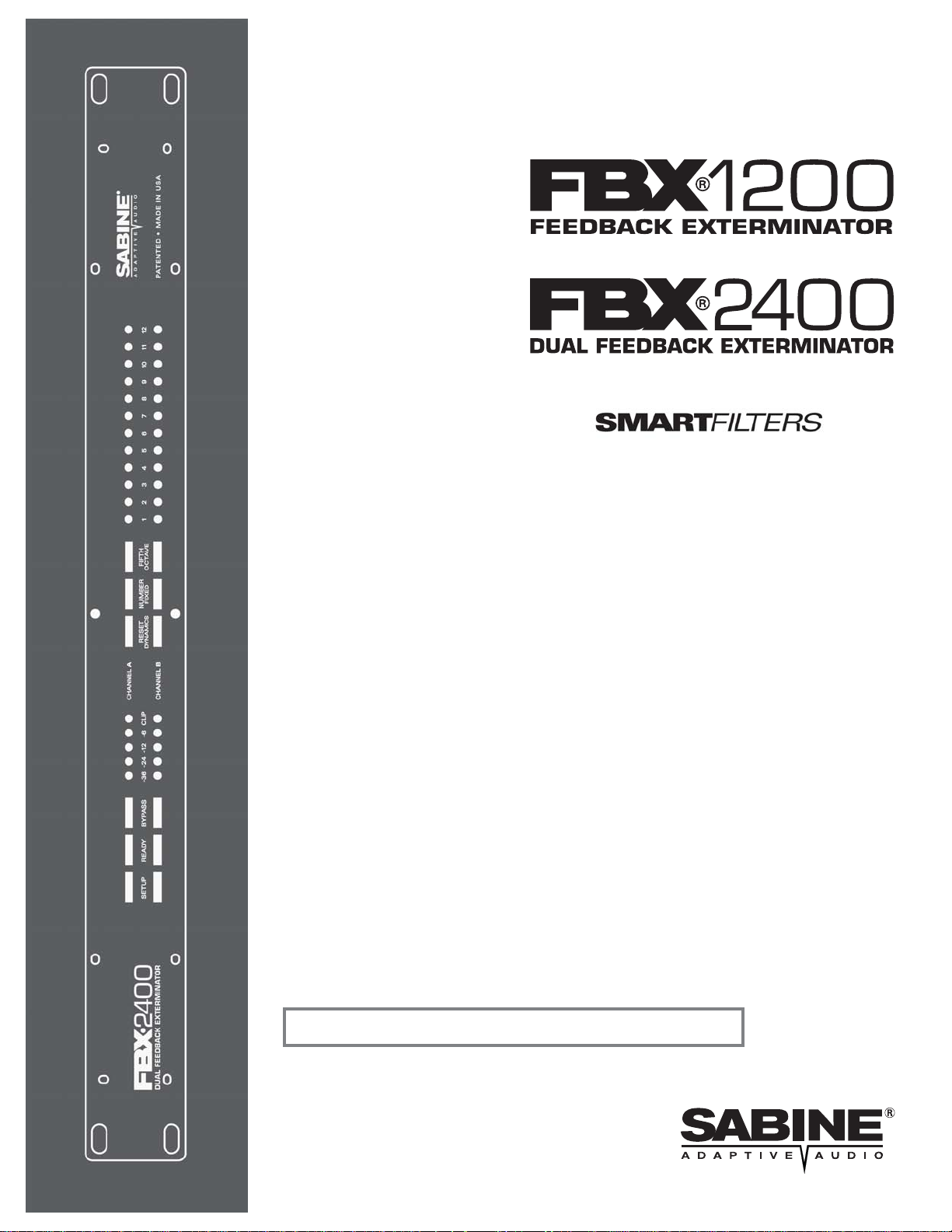
FILTERS
SMART
O
PERATING
CONTENTS
SECTION ONE — FRONT & BACK PANELS 2
1.1. FBX2400 Front Panel Controls & LED Indicators 2
1.2. FBX2400 Back Panel Controls & Connections 2
with
G
UIDE
SECTION TWO — APP LICATIONS 3
2.1. FBX Setup for Monitors 3
2.2. FBX Setup for Entire Mix 3
2.3. FBX Setup for Single Insert Point 3
2.4. FBX Setup for Insert Send & Return 3
SECTION TH RE E — ENG IN EE RI NG SPE CIFICATIONS 3
SECTION FOUR — OPERATING INSTRUCTIONS 4
4.1. Before You Begin 4
4.2. How To Operate your FBX1200 / FBX2400 5
SECTION FIVE — HOW TO USE FBX FEATUR ES 6
5.1. Input / Output Level Switches 6
5.2. FBX Filter Control 6
5.3. Important Operating Considerations 7
SECTION SIX — TROUBLESHOOTING TIPS 7
SECTION SEVEN — FBX THEORY & PRACTICE 8
7.1. Introduction to FBX® 8
7.2. The Advantages of FBX Filters 8
7.3. Parametric Filters and FBX 9
SECTION E IGHT — CAUTIONS & WARRANTY 10
Quick Start Setup on back page
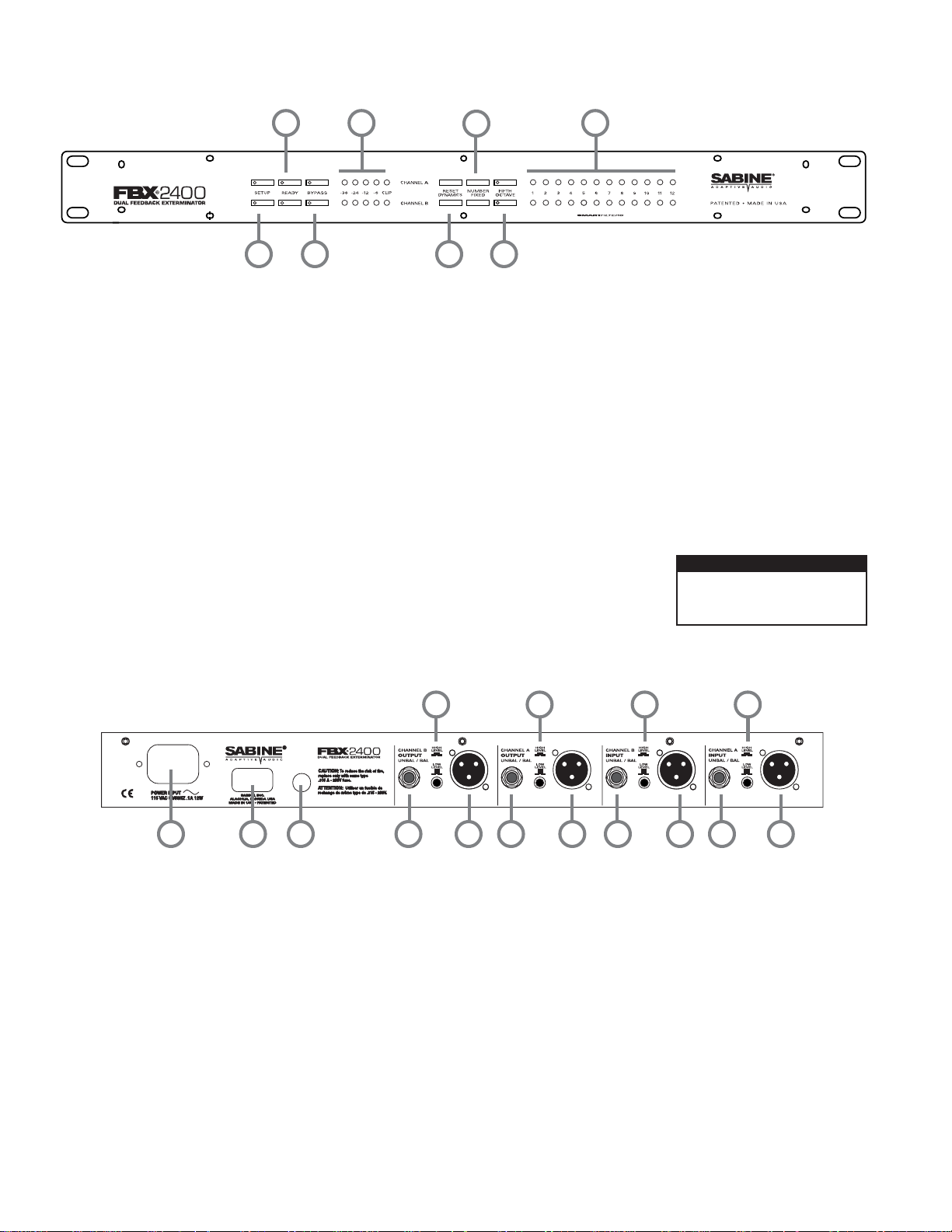
SECTION ONE — FRONT & BACK PANELS
1.1. FBX2400 Front Panel Controls & LED Indicators
842
1 3 5 7
1. SETUP
Press and hold this button to begin the FBX setup mode. Filter
LEDs (light emitting diodes) will flash 5 times and the SETUP
LED will begin to flash. You are now ready to set FBX filters.
2. READY
The READY LED lights when the automatic FBX setup process has completed, or the READY button has been pressed.
This indicates your unit is ready for operation. The total number of filters available for feedback filtering is 12; in the factory
default setting, your unit will automatically enter READY mode
when the tenth filter is set. Alternatively , you may enter READY
status with fewer Fixed FBX filters in place, simply by pressing
the READY button at any time. Press READY again to lock the
Fixed filters.
3. BYPASS
Bypass mode takes the unit out of the signal path so that it will
have no effect on the program. In active mode, the unit controls feedback automatically. The red BYP ASS LED lights when
the unit is in bypass mode.
4. SIGNAL LEVEL
The LED ladder indicates the signal strength relative to the
FBX's input clip level.
6
5. RESET DYNAMICS & DYNAMIC FILTER TIMER
Press and hold this button until the Dynamic filter flash and
LEDs go off to reset all Dynamic filters. See Section 5.2.4. for
enabling and setting the Dynamic Filter Timer.
6. NUMBER FIXED
Set the number of available fixed filters by pressing the NUMBER FIXED button (6) until the LEDs stop flashing, then release it. The LEDs (8) will begin to light in sequence. When
the LED corresponding to the desired number of fixed filters
lights, press the Number Fixed button to register your selection.
7. FIFTH OCTAVE
Press the button at any time to select wider filters for any new
filters to be set. It is possible to have both 1/5 and 1/10 octave
constant "Q" filters active in one channel simultaneously.
8. FILTER STAGE ACTIVITY
When one of the unit’s filters
is activated, the corresponding LED lights. A blinking
LED indicates the filter that
was most recently activated.
Note: FBX1200 front and back panels
use the same controls and
input/output configuration
FILTER COLOR KEY
RED = FBX Fixed, Locked
AMBER = FBX Fixed, Unlocked
GREEN = FBX Dynamic
1.2. FBX2400 Back Panel Controls & Connections
13 13
12 14 12 14
9. A/C Power Input
The FBX1200 & FBX2400 Series is factory configured to operate at either 115 VAC or 230 VAC. Using the wrong input voltage may cause permanent damage to the unit and will void the
warranty.
10. Fuse
This equipment is fitted with an IEC power inlet incorporating a
built-in fuse holder. To change the fuses in this socket:
1.Disconnect the power cord from the unit.
2.Pull out the fuse holder and remove the old fuse.
3.Install a new fuse into the holder. Replace only with one
of the following fuses:
• 115 VAC: 0.1 A, 10 W, 0.160 A SB fuse
• 230 VAC: 0.06A, 10 W, 0.080 A T fuse
4.Refit the fuse cover.
2
11. Power Switch
Previous settings retained during power-off.
12. Quarter-inch Output
TRS balanced or TS Unbalanced output (using a TS unbalanced connector will result in loss of 6 dB gain).
Important: Refer to section 5.2.
13. Input/Output Level Switches
Set to match your desired Input/Output level configurations.
For unity gain set both switches to the same postion.
14. XLR Output
XLR balanced output.
15. Quarter-inch Input
TRS balanced or TS unbalanced input (mixing balanced and
unbalanced connections may result in a 6 dB loss of gain).
Important: Refer to section 5.2.
16. XLR Input
XLR balanced input.
13 13
151615 1610119
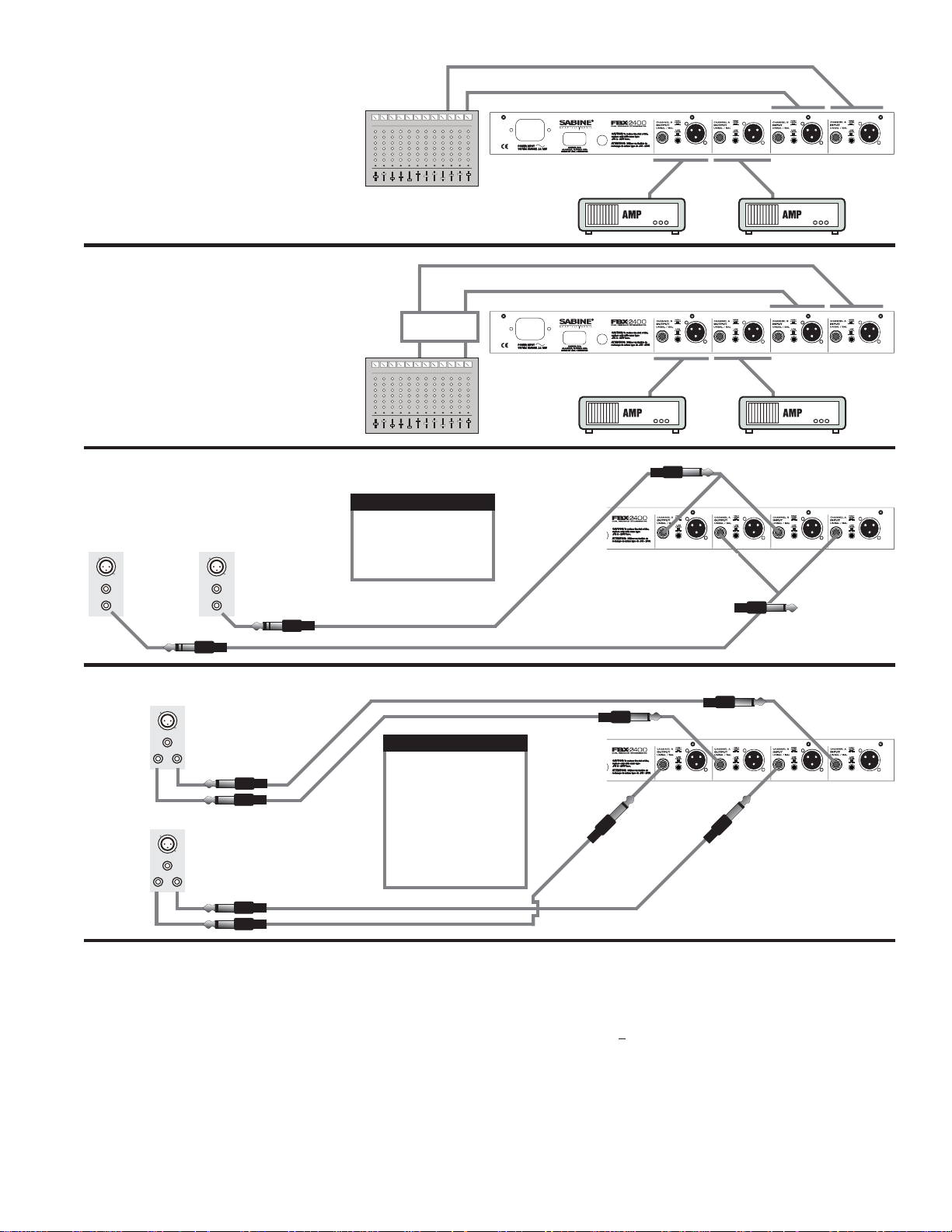
SECTION TWO — APPLICATIONS
2.1. FBX Setup for Monitors
Monitor Mix 1
Monitor Mix 2
Ch. B
IN
Ch. A
IN
2.2. FBX Setup for Entire Mix
All other Signal
Processing
2.3. FBX Setup for Single Insert Point
IMPORTANT NOTE
• Mixing balanced and unbal-
Ch. 1 Ch. 2
< Low Z >
< High Z >
< Insert >
TRS Connector
TRS Connector
anced connections may result
in a 6 dB loss of gain.
Y Insert Cords (TRS to TS + TS)
Right Main Send
Left Main Send
Ch. B
OUT
Ch. B
OUT
TS "Y" Connector
Ch. B OUT Ch. B IN Ch. A IN
TS "Y" Connector
Ch. A OUT
Ch. A
OUT
Ch. A
OUT
Ch. B
IN
Ch. A
IN
2.4. FBX Setup for Insert Send & Return
Insert
Return
Insert
Return
Ch. 1
Ch. 2
Insert
<>
Send
Insert
<>
Send
TS or TRS Connectors
IMPORTANT NOTE
• Use a ¼-inch TRS plug for
balanced sends/inserts.
• Use a ¼-inch TS plug for
unbalanced sends/inserts.
• Mixing balanced and unbalanced connections may result
in a 6 dB loss of gain.
TS or TRS Connectors
SECTION THREE — ENGINEERING SPECIFICATIONS
FILTERS
• 12 independent digital notch fil-
ters per channel, controlled auto-
matically from 40 Hz to 20 KHz.
• Filter width: user-controllable - either 1/10 or 1/5 octave*, constant "Q"
• Resolution: 1 Hz
• Time required to find and eliminate
feedback: 0.4 seconds, typical @ 1
KHz
• Number of Dynamic vs. Fixed filters per channel: user selectable.
Last configuration stored in memory.
*Below approximately 200 Hz the feedback filters
become slightly wider to increase the feedback and
rumble capture speed at these low frequencies.
INPUT/OUTPUT**
• Input/Output Maximum Signal
Levels: Balanced +27dBV peak, un-
balanced +21 dBV peak
• Output Drive: Unit will perform as
specified driving a load >600 Ohms
• Input Impedance: Balanced or unbalanced >40K Ohms, PIN 2 high
• Output Impedance: Balanced or unbalanced 150 Ohms nominal, PIN 2
high
• Bypass: True power off bypass
• Headroom: +23 dB peak @ 4 dBV
nominal input, balanced
• I/O Connectors: XLR-3 and 1/4"
TRS
PERFORMANCE***
• Frequency response: 20 Hz – 20
KHz +/- 0.3 dB
• Gain matching: +/- 0.2 dB
• Spectral Variation: + .25 dB, 20
Hz to 20 KHz
• SNR - Dynamic Range: >100 dB
• THD: .005% at 1 KHz
< 0.01% 20 Hz – 10 KHz
< 0.025% 10 KHz – 20 KHz
• Dynamic Range: >105 dB
POWER INPUT
• 115 VAC: 100 – 130 VAC 50/60 Hz
• 230 VAC: 200 – 240 VAC 50/60 Hz
Ch. A OUT
Ch. B OUT
Tests performed using an Audio Precision
Ch. B IN
System One model 322 or equal.
FUSE
• 115 VAC, 0.1 A, 10 W, 0.160 A SB fuse
• 230 VAC, 0.06A, 10 W, 0.080 A T fuse
DIMENSIONS
• 1-U rack mount; 19 x 1.75 x 6.25 in.
nominal (rack mountable); 48.3 x
4.5 x 15.9 cm nominal
WEIGHT
• 8.0 lbs. (3.6 kg) nominal
OPERATING TEMPERATURE
• Safe operating temperature: -15 to
+50 degrees centigrade ambient
temperature (5 to 122F)
LIT-FBX1200/2400-OP-EN-050817.pmd - rr
Ch. A IN
© 2005 Sabine, Inc.
3
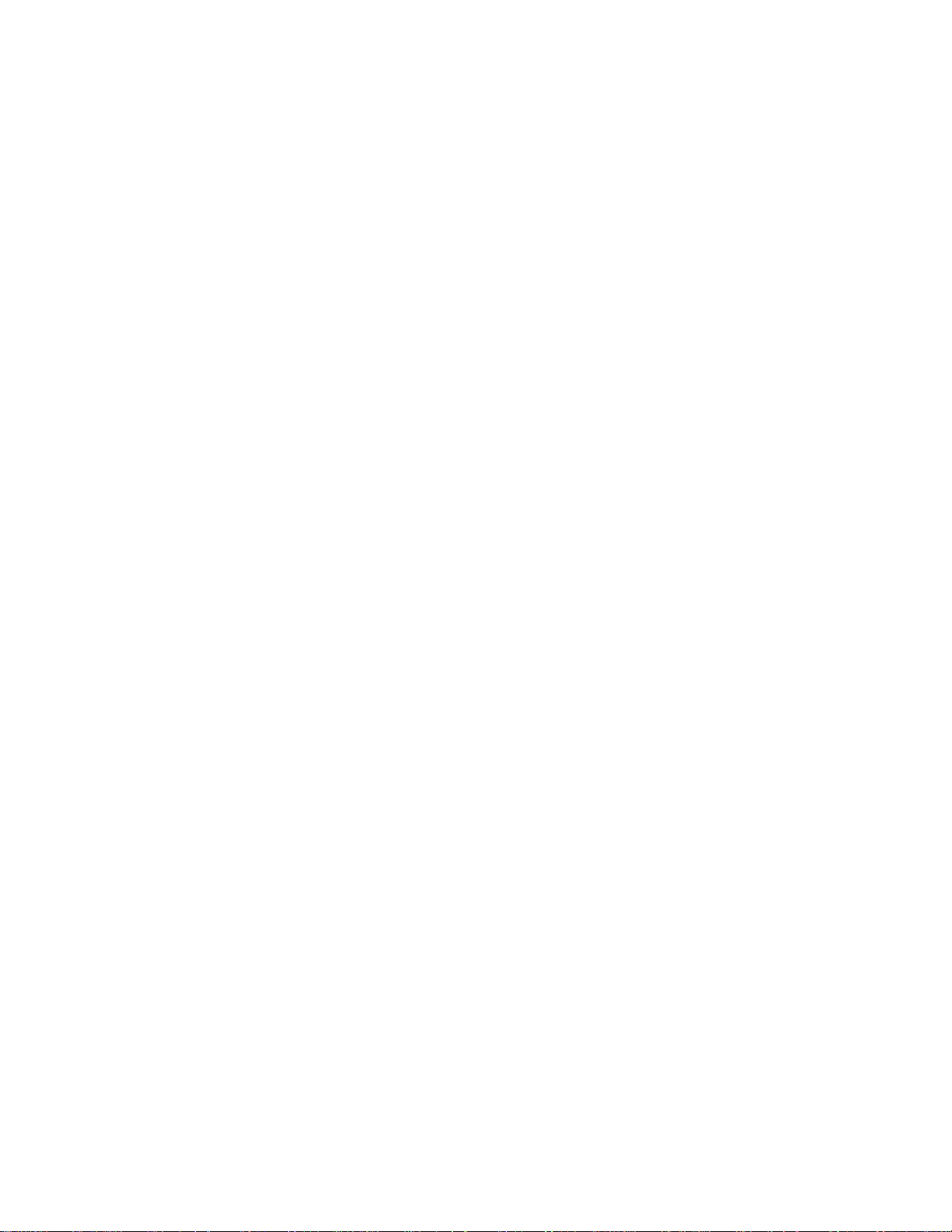
SECTION FOUR — OPERATING INSTRUCTIONS
4.1. Before You Begin
These instructions apply to both the FBX1200 and the FBX2400. The 2400 is a dualmono version of the 1200. Your FBX Feedback Exterminator will improve any sound
reinforcement system. The instructions presume that you are familiar with the fundamentals of sound reinforcement.
4.1.1. Where the FBX fits in your sound system:
The most common patch point is between the output of the mixer and the input of
a power amp. In this position, the FBX can sense and eliminate feedback occurring in any channel of the mixer. An even better solution is on a mixer insert point
for a single channel, or a subgroup (see application diagrams in Section Two —
Applications). This targets the feedback control to the mics that need it.
Note: If you’re using a mixer with unbalanced 1/4" outputs, you must use standard
unbalanced cables and connectors when connecting it to the FBX. Similarly, if
your mixer is wired for balanced 1/4" Tip-Ring-Sleeve (TRS) output s, you must use
that type of connector. If you don’t, you may experience a loss of gain (up to 6 dB)
when using the FBX. This can occur if either side of the balanced output is grounded
at any point (or when mixing balanced and unbalanced inputs and outputs).
4.1.2. A note about graphic equalizers:
The FBX is designed to replace the graphic equalizer’s function for eliminating
feedback. In many applications, such as churches, auditoriums or small acoustic
ensembles, the mixing board provides all the tonal control that is necessary. The
FBX can replace the graphic EQ altogether in some applications; however, a graphic
equalizer may be beneficial to shape a system's total performance. If you do want
to use an equalizer, place the FBX after the EQ in the signal path. Use the EQ’s
controls to shape the tonal response of the sound system, but DO NOT NOTCH
FOR FEEDBACK.
4.1.3. Understanding FIXED and DYNAMIC filters
Before operating the FBX, you need to understand the two types of FBX filters:
FIXED and DYNAMIC. FIXED FILTERS retain their frequency center-points until
the unit is reset by the user. The system’ s gain before feedback is limited primarily
by the number of fixed filters; i.e., increasing the number of fixed filters increases
the system’s gain before feedback. In addition, you can LOCK the fixed filters so
they do not get any deeper. Locked fixed filters are no longer adaptive. The FBX's
DYNAMIC FILTERS control intermittent feedback that comes and goes throughout the program. They are continually reset automatically to different frequencies
as new feedback occurs during the program. For most applications, the optimal
setting is nine FIXED and three DYNAMIC FILTERS. This is the factory default.
4.1.4. Setup & Ready
Your FBX Feedback Exterminator is either in Setup mode or in Ready mode.
Setup Mode: It’s quick and quiet, but use this mode for setup only – do not use
the FBX for your program while in Setup mode. Think of Setup mode as your key
to achieving one of the main benefits of the FBX: getting more gain before feedback. In Setup mode you will be raising the gain of your system so the FBX can
place transparent filters (Fixed Filters) that will allow you to get all the gain you
need for a loud and clear show. In Setup the FBX is very sensitive so do not t alk
into the mics during setup, and try to keep room noise to a minimum. If the room
is noisy, then go into Ready mode and raise your gain while the fixed filters are still
unlocked (flashing Ready LED).
Ready Mode: Let the show begin. Your fixed filters are eliminating feedback and
giving you extra gain, and your dynamic filters are ready to jump on any new feedback during the show. In this mode your fixed filters are either locked (red LEDs)
or unlocked (amber LEDs). We recommend locking your fixed filters for the show .
But if you don’t have time for the Setup mode, or if the room is just too noisy during
setup, then you can start off by unlocking the fixed filters. Leaving the fixed filters
unlocked allows them to get deeper if needed, which can be handy if you need to
get more gain before feedback. But once your system stabilizes we recommend
you lock the fixed filters for the duration of the show!
4
