Rotel RR-939B Owners Manual
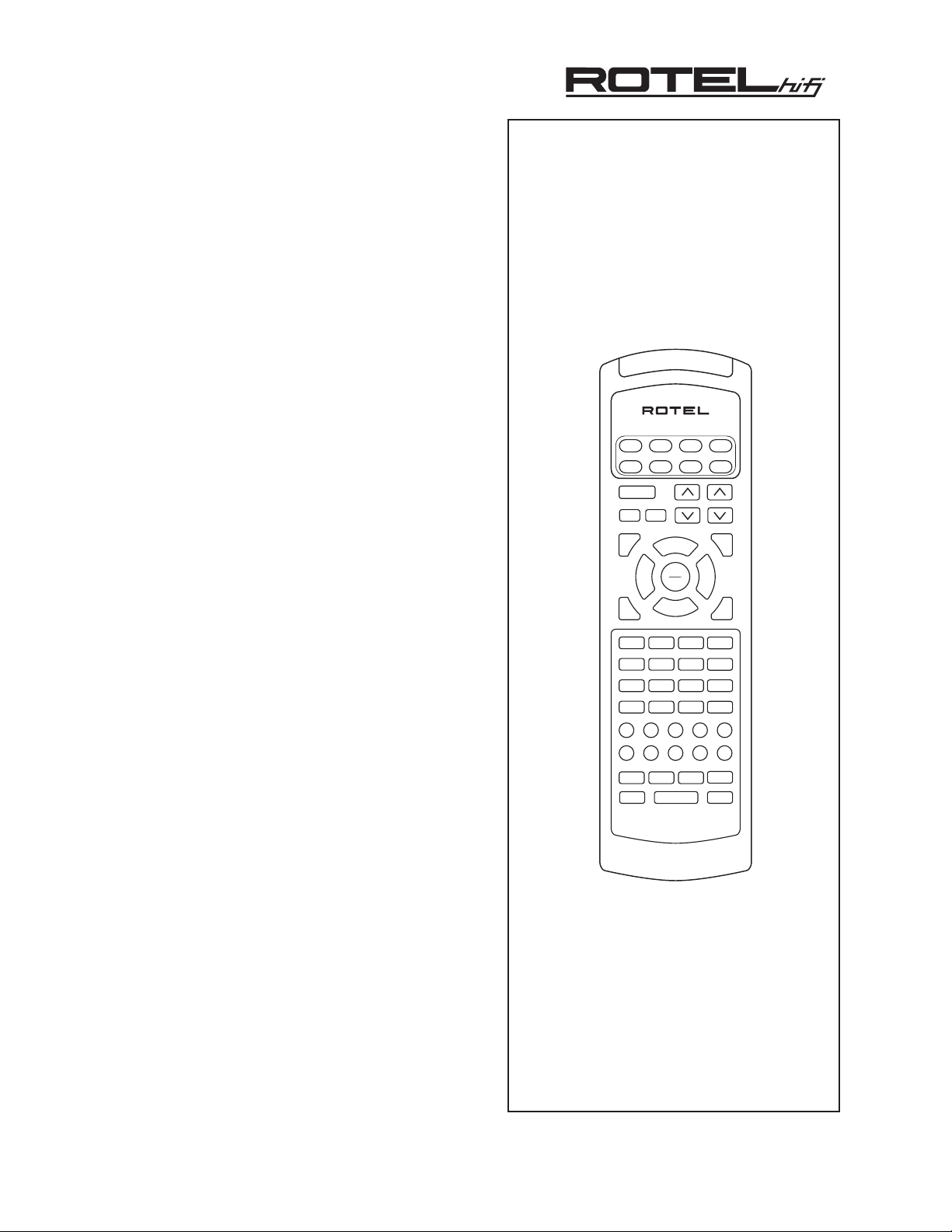
RR-939B
1 2 3
MOVIE FILT
4 5 6
5.1 CH
7 8 9
SELECT
10 0 ENTER
BACK
PAUSE
C. DELAY
PLAY
SEL
STOP
DYNAMIC
SEARCH –
SEARCH +
LIGHT
RR-939B
MUTE
POWER
BAND
VOL
T / V
CH
CD TUNER VIDEO 4
VIDEO 1
AUX/V5
PHONO
M 1 M 2 M 3
M 4
[SHIFT]
AUD
SATCDTV
TAPE
VCR
DVD
CBL
VIDEO 2 VIDEO 3TAPE 1 TAPE 2
GUIDE
RECALL
MENU
PRE
CH
SURROUND + ON SCREEN
TRACK – TRACK +
DISC 1 DISC 2 DISC 3 PROG
DISC 4 DISC 5 DISC 6 TIME [REVIEW]
CLEAR [SCAN]
RANDOM [REPEAT]
OPN/CLS SUR-DELAY
UP DOWN
ZONE
REMOTE CONTROL
TÉLÉCOMMANDE
FERNBEDIENUNG
MANDO A DISTANCIA
COMANDO A DISTANZA
AFSTANDSBEDIENING
FJERNBETJENING
Owner’s Manual ............................. 2
Guide d’utilisation ........................ 10
Bedienungsanleitung .................. 20
Manual de Instrucciones............ 30
Manuale di Istruzioni .................. 40
Gebruiksaanwijzing .................... 49
Brukermanual ............................... 58
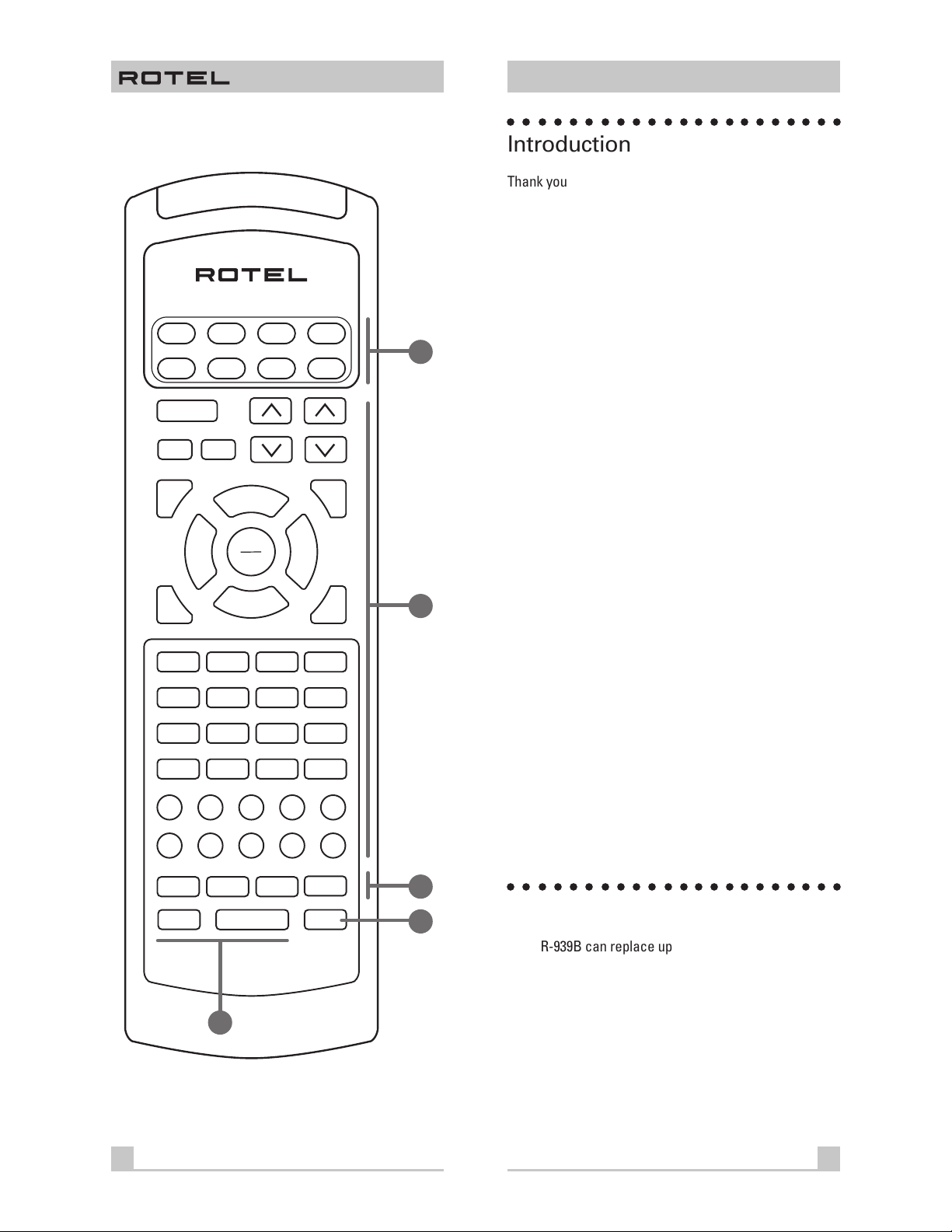
RR-939B
English
○○○○○○○○○○○○○○○○○○○○○○
Introduction
Thank you for purchasing the RR-939B Universal Remote
Control. It is designed to operate all current Rotel products as well as a wide range of popular audio and video
components from other manufacturers. You will find that
the RR-939B Remote Control is a significant improvement
over conventional remotes in overall convenience and
ease of operation.
AUD
SAT
POWER
MUTE
SURROUND + ON SCREEN
GUIDE
TRACK – TRACK +
UP DOWN
RECALL
OPN/CLS SUR-DELAY
DISC 1 DISC 2 DISC 3 PROG
DISC 4 DISC 5 DISC 6 TIME [REVIEW]
10 0 ENTER
CD
TAPE
TV
PAUSE
C. DELAY
PLAY
SEL
STOP
DYNAMIC
VOL
BAND
T / V
SEARCH –
1 2 3
4 5 6
7 8 9
VCR
DVD
CBL
CH
MENU
SEARCH +
PRE
CH
MOVIE FILT
5.1 CH
SELECT
CLEAR [SCAN]
BACK
RANDOM [REPEAT]
Please take a few moments to read this user guide. You’ll
1
find the time well spent as it will significantly shorten
your search for remote control sanity.
Some Preliminary Precautions
• The RR-939B is surprisingly rugged but it is not
indestructible. So please don’t drop it — particularly
not on a concrete floor! With normal care, the
RR-939B’s low maintenance design will let you enjoy its
convenience for years to come.
• When the RR-939B needs a bit of cleaning, use a soft,
lint-free damp cloth.
2
• Above all, don’t try to take the RR-939B apart. There
isn’t anything inside you can fix anyway and disassembly will void the warranty.
Battery Installation
Remove the RR-939B and the package of 4 AAA batteries
from the packing material. Turn the RR-939B over and lift
the cover off the battery compartment by compressing
the release tab and lifting up.
CD TUNER VIDEO 4
VIDEO 1
M 1 M 2 M 3
[SHIFT]
LIGHT
AUX/V5
VIDEO 2 VIDEO 3TAPE 1 TAPE 2
PHONO
M 4
ZONE
3
2
Place the four AAA batteries inside (follow the polarity
drawing on the bottom of the compartment) and replace
the cover. MAKE SURE you install the batteries correctly!
○○○○○○○○○○○○○○○○○○○○○○
Using the RR-939B
The RR-939B can replace up to eight different remote
RR-939B
controls. Stored in memory are control codes to operate
your specific audio/video components, selected from
hundreds of models in the RR-939B’s extensive database.
4
Programming the RR-939B to operate your components
takes just minutes and need only be done once. See the
PROGRAMMING section of this manual for easy to follow
instructions.
1
2

RR-939B
English
Once the programming is complete, you select a component with the press of a button and turn the RR-939B into
the remote control for your Rotel CD player or your Sony
TV set or your Panasonic video recorder. Then, you simply press command buttons that duplicate the functions
on the remote that came with your component.
To get started, look at the layout of the RR-939B and the
following operating instructions:
Device Buttons
1
Eight buttons at the top of the RR-939B determine which
set of commands is currently active. For example, if you
press the AUDIO button (labeled AUD), the RR-939B becomes the remote control for your Rotel Surround Sound
Processor. If you press the TV button, the RR-939B becomes the remote control for your TV set.
These buttons are also used in programming the
RR-939B. See PROGRAMMING section below for details.
Command Buttons
2
This large group of buttons duplicates the functions on
the remote controls for your audio/video components. A
general description of these functions follows. Detailed
information on the specific function of each button can
be found in the CONTROL COMMANDS tables.
At the top of this group of buttons are basic controls
such as Power, Volume, Channel Selection, etc.
Below these is a group of buttons that duplicate the
transport functions on a tape recorder or VCR (Stop,
Play, Pause, etc.) as well as the Up and Down commands
that might be found on a cable or satellite TV receiver.
The next group of buttons duplicates the numeric keypad
buttons such as might be used for direct track selection
on a CD Player or direct channel selection on a TV set.
Included in this section are special command buttons
providing functions found on various components.
At the bottom of this group of buttons are ten round
source selection buttons labelled CD, TUNER, TAPE, etc.
These duplicate the source input selection buttons on a
receiver, preamplifier, or surround sound processor. The
function of these buttons is not the same as the DEVICE
buttons at the top of the remote control. The DEVICE buttons determine which command set is active on the
RR-939B. The source select COMMAND buttons switch
inputs on the audio/video component being controlled.
To operate the RR-939B:
Step One: Press a DEVICE button to activate the commands for the desired component. This command set
will remain active until you press a different DEVICE button.
Step Two: Press COMMAND buttons to operate the
component you have selected.
Remember that the COMMAND buttons duplicate many
controls on many different types of audio/video components and their function may vary depending on the type
of component selected. For example, the PLAY/SELECT
button engages the play mode on a CD Player, but it duplicates the SELECT function on a cable TV converter.
Note: The RR-939B tells you which command set is active. Each time you press a COMMAND button, the active DEVICE key blinks red to tell you which component
you are controlling. If the COMMAND button that you
press has no function in the active command set (for example, the numeric keys in VCR mode), no DEVICE button
will blink, indicating that the COMMAND button is inactive.
The COMMAND buttons are labelled, often with multiple
labels if the button serves different purposes for different
kinds of components. As long as you remember that
pressing a DEVICE button turns the RR-939B into, for example, a CD player remote control or a VCR remote control, the functions of each button should be intuitive.
Tables listing the function of each button for each type of
component are supplied with this manual.
A few buttons have a second function, activated by
pressing and releasing the SHIFT button before pressing
the COMMAND button, as described below.
Macro Buttons
3
A macro is a series of individual commands triggered by
pressing one button. Macros make operating a complex
home entertainment system much easier. For example,
think of playing a videotape: You turn on the TV, turn on
the VCR, select the TV input connected to the VCR, and,
finally, put the VCR into Play mode. That’s four separate
commands — and it may take you as many as six pushes
on various buttons to execute them. A macro makes this
simpler by executing all the needed commands with just
one push of a button.
3
4

RR-939B
English
There are five MACRO buttons on the RR-939B – the four
buttons labeled M1, M2, M3, and M4, along with the
POWER button. A sequence of up to eight different commands can be memorized to be replayed automatically
with the press of a MACRO button. See the section, PROGRAMMING MACROS, for more detailed information.
Note: Macro buttons are available only in the AUD, SAT,
and CBL modes. However, you can include switching to a
different DEVICE mode as part of a macro, in order to operate other components.
To replay a MACRO, first activate one of the DEVICE
modes (AUD, SAT, and CBL only). Then, press the desired
MACRO button. If a macro has been programmed for that
button, the RR-939B will replay the memorized sequence
of commands and the DEVICE button will blink red for
each command. If no macro has been programmed, or if
macros are not available in that DEVICE mode, nothing
will happen and no DEVICE buttons will blink.
Special Buttons
There are two special function buttons at the bottom of
the RR-939B remote.
The LIGHT button turns on backlighting so you can see
the buttons in a dark room. The lights stay on for 7 seconds and will stay on for an additional 7 seconds each
time another button is pressed.
The SHIFT button activates additional commands for
some buttons. These functions are shown in italics on
the illustrations and in the command tables. To activate
one of these commands, press and release the SHIFT
button and then press the desired COMMAND button.
○○○○○○○○○○○○○○○○○○○○○○
4
Programming
The RR-939B can replace up to eight different remote
controls, one for each of the eight DEVICE buttons. Before you use it, you must program the RR-939B, i.e. tell it
which audio/video components you wish it to control.
The RR-939B contains hundreds of command sets for
various A/V components. Programming the remote involves selecting the command sets that correspond to
the components in your system, and assigning them to
the eight DEVICE buttons by entering a three digit code.
This need only be done once during initial set-up of the
RR-939B.
The easiest way to proceed is to find your components
and corresponding three-digit codes from the list of
codes supplied with this manual. If your component is
not listed, there is an alternative auto-search method for
finding the right command set.
Three Digit Code Programming
Find your audio/video component in the code list and
note the 3-digit code(s):
Step One: Turn on the component you wish to memorize.
Step Two: Press the corresponding DEVICE button (for
example, if you are memorizing the command set for a
CD player, press the CD DEVICE button at the top of the
RR-939B). While pressing the DEVICE button, simultaneously press the MUTE button and hold both for at least
one second. The DEVICE key will light in red for 20 seconds, indicating that you have entered the program
mode. The next step must be done within this 20 second
period, or the RR-939B will revert to its standard operating mode.
Step Three: Point the RR-939B at the audio/video component and enter the 3-digit code, using the numeric buttons. The DEVICE key will flash each time you enter a
digit. If you have entered the correct code, the component will turn off. If there is more than one 3-digit code
for your brand of source component, continue entering
additional 3-digit codes from the list until the component
turns off, indicating that you have found the right one.
Step Four: Store the code number by pressing the corresponding DEVICE button again. The button will blink
twice to confirm the storage of the code in memory.
Step Five: Test the COMMAND buttons, using the tables
as a reference for the available functions. If the functions
do not work correctly, repeat the above steps, with the
next available 3-digit code from the list for your brand of
component.
Repeat the steps above for each of up to eight components, assigning each one to the appropriate DEVICE key.
Auto-Search Programming
If the code table does not provide a 3-digit code or if
none of the code numbers assigned to your brand of
component work, use the following auto-search method
to find a code number that will operate your components.
5
6
