Page 1
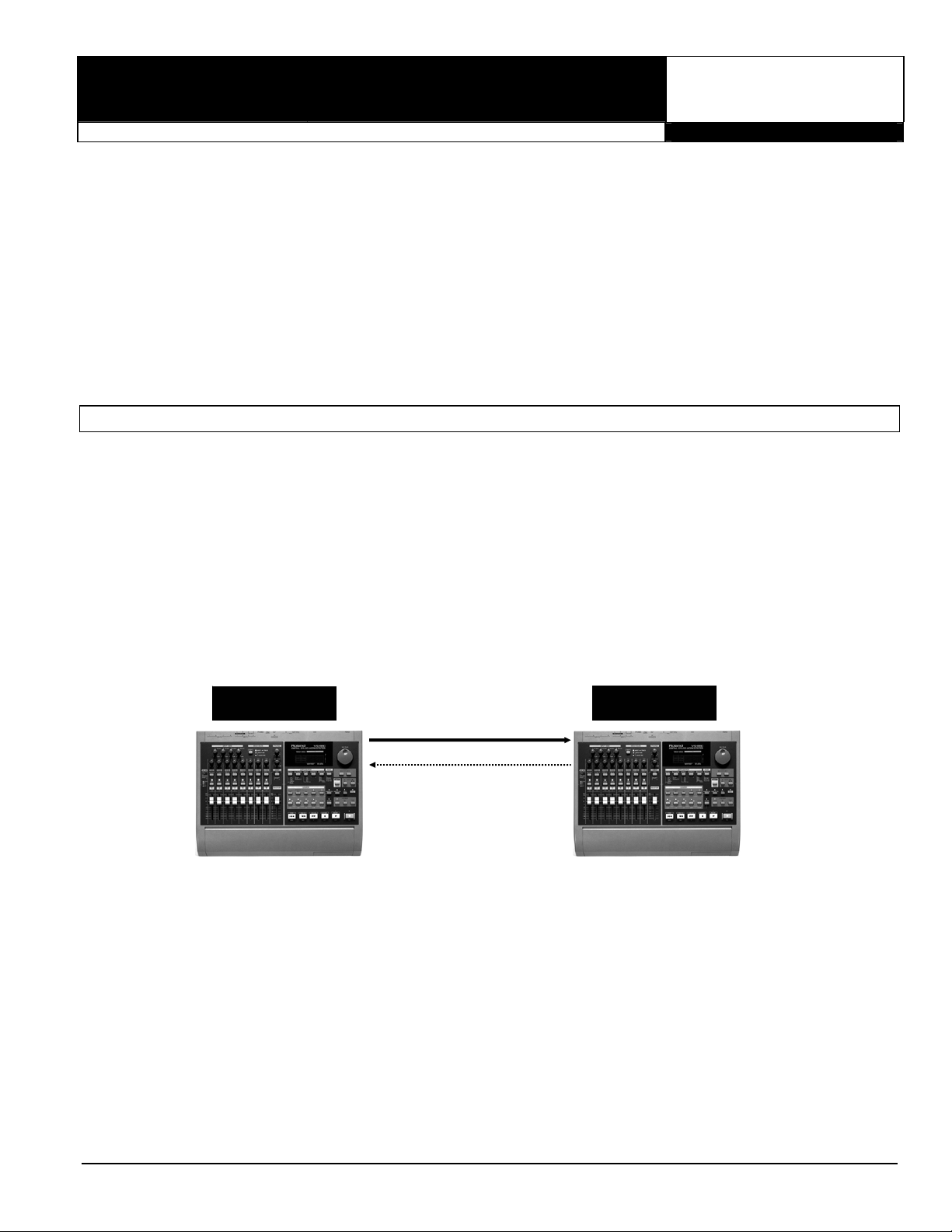
®
®ÂØÒňÎ
March 17, 1998
The ability to synchronize multiple VS-880s allows you to greatly expand your recording environment. You gain additional
tracks, inputs, effects, and more while maintaining the incredible sound quality, compatibility, and user interface that the
VS-880 provides. Think about the possibilities of owning two VS-880s: 16 tracks for playback, 128 Virtual Tracks, 4 digital
stereo effects processors (with two optional VS8F-1s), and 28 channels of automated mixing. This document will explain
how to connect multiple VS-880s so that they play in sync with each other and the audio from both VS-880s is monitored
from the master unit. There are different methods for synchronizing VS-880s, depending on the number of VS-880s you
are syncing, the mixer mode you are using, and the operating system that you are using. In this document we will show
you how to synchronize multiple VS-880s using two different methods: MIDI Time Code (MTC) and MIDI Machine
Control/Digital Clock. We will begin by explaining how this is accomplished with VS-880s using the V-Xpanded (2.xx and
higher) operating system. Then, we will explain the same procedures for VS-880 owners using a pre-expanded (1.xx)
operating system.
Connecting Multiple VS-880s — V-Xpanded
VS-880
Digital Audio Workstation
Supplemental
Notes
I. Connecting Two VS-880s (V-Xpanded Version 2.xx and Higher)
The following section will explain the procedure for synchronizing two VS-880s that use the V-Xpanded (2.xx and higher)
operating system. We will use MIDI Time Code (MTC) to synchronize the two VS-880s and we will route the audio from
the slave VS-880’s digital output to the master VS-880’s digital input so that the audio from both VS-880s is sent through
th
e mix output of the master VS-880.
Connections
1) Connect the MIDI OUT port of the master VS-880 to the MIDI IN port of the slave.
2 ) Connect the Digital output of the slave VS-880 to the Digital input of the master.
NOTE: Make sure that both VS-880s are powered on and that the current song’s sampling rate (48kHz,
44.1kHz, or 32kHz) is the same on both units. If you are unsure what the current song’s sampling rate is set to, press
PLAY/DISPLAY to access the Play screen (if necessary). Then, hold SHIFT and press SONG. The sampling rate will
be displayed under “SYNC MODE.” The sampling rate is linked to the song. If the sampling rates do not match, you will
need to create a new song on one of the VS-880s with a sampling rate that matches the other unit.
Settings for the Master VS-880
One of the easiest ways to sync two VS-880s together is to designate one of them as the master unit sending MIDI
Time Code and the other unit as the slave set to external sync. Use the following procedure to setup a VS-880 as a
master device in this scenario.
1) Press SYSTEM until “MIDI PRM?” is displayed. Press YES/ENTER.
2) Press PARAMETER right until “MIDI Thru” is displayed. Use the TIME/VALUE dial to select “MIDI Thru = Out.”
3) Press PARAMETER right until “SysEx Tx” is displayed. Use the TIME/VALUE dial to select “SysEx Tx = On.”
4) Press PARAMETER right until “MMC” is displayed. Use the TIME/VALUE dial to select “MMC = MASTER.”
5) Press PARAMETER right until “CtrLocal” is displayed. Use the TIME/VALUE dial to select “CtrLocal = On.”
6) Press PARAMETER right until “CtrType” is displayed. Use the TIME/VALUE dial to select “CtrType = Off.”
7) Press SYSTEM until “Sync/Tempo PRM?” is displayed.
8) Press YES/ENTER and “Syn:Source” will be displayed. Use the TIME/VALUE dial to select “Syn:Source = INT.”
9) Press PARAMETER right until “Syn:Gen” is displayed. Use the TIME/VALUE dial to select “Syn:Gen = MTC.”
10) Press SYSTEM until “System PRM?” is displayed. Press YES/ENTER and “SYS Master Clk” will be displayed.
1 1) Use the TIME/VALUE dial to select “SYS Master Clk = DIGITL.”
Master Unit
MIDI OUT
Digital In
MIDI IN
Digital Out
Slave Unit
© 1998 Roland Corporation U.S. Connecting Multiple VS-880s - V-Xpanded Page 1 of 5
Page 2
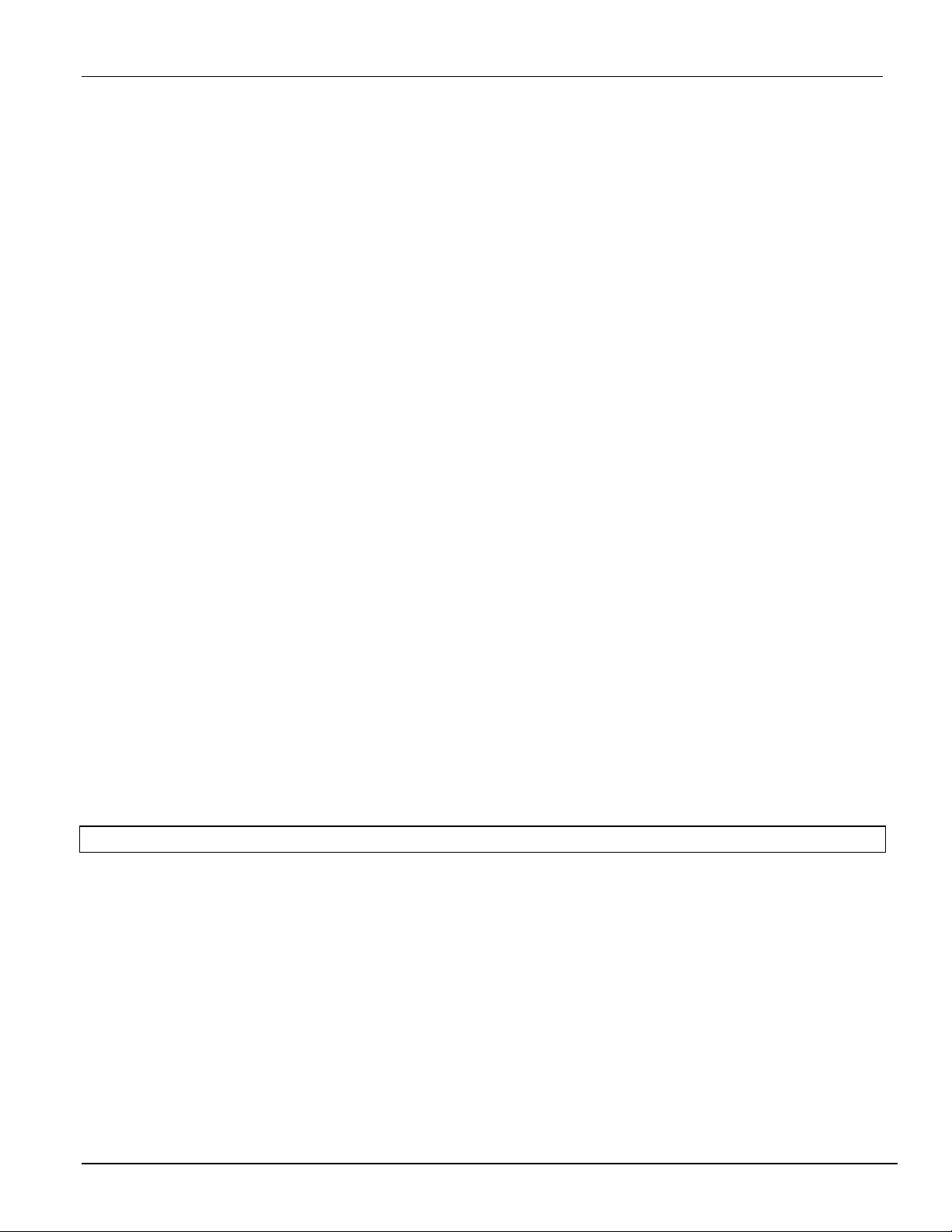
®ÂØÒňΠVS-880 Supplemental Notes
Settings for the Slave VS-880
U se the following procedure to setup the other VS-880 as a slave device.
1) Press SYSTEM until “MIDI PRM?” is displayed. Press YES/ENTER.
2) Press PARAMETER right until “SysEx Rx” is displayed. Use the TIME/VALUE dial to select “SysEx Rx = On.”
3) Press PARAMETER right until “MMC” is displayed. Use the TIME/VALUE dial to select “MMC = SLAVE.”
4) Press PARAMETER right until “CtrLocal” is displayed. Use the TIME/VALUE dial to select “CtrLocal = On.”
5) Press SYSTEM until “Sync/Tempo PRM?” is displayed. Press YES/ENTER and “Syn:Source” will be displayed.
6) Use the TIME/VALUE dial to select “Syn:Source = EXT.”
Routing the Digital Output of the Slave to the Mix Output of the Master
Now that we have made all the necessary settings for synchronizing the two VS-880s, we need to route the audio
from the slave unit to the master so that we have a unified mix output that contains the signal of the master and
slave units. There are different methods for doing this depending on which mixer mode you are using.
U se the following procedure to route the audio output of the slave VS-880 to the master in INPUT-TRACK mode:
1) On the master VS-880, press EDIT/SOLO until “MST StereoIn = “ is displayed. Use the TIME/VALUE dial to
select “Digital.”
2) Press PARAMETER right so that “MST StIn Level =” is displayed. Use the TIME/VALUE dial to adjust the
overall level for the slave unit.
3) Press PARAMETER right so that “MST StIn Bal =” is displayed. Use the TIME/VALUE dial to adjust the balance
of the slave unit, if desired.
When you press PLAY on the master VS-880, both units will start playing. Use the master fader on the slave
unit to adjust the overall level of the slave unit. The master VS-880’s mix output will now contain audio from
both units.
U se the following procedure to route the audio output of the slave VS-880 to the master in INPUT MIX/TRACK MIX mode:
1) On the master VS-880, hold SHIFT and press SELECT to switch to INPUT MIX/TRACK MIX mode.
2) Press SELECT to choose INPUT MIX mode (if necessary).
3) Press CH EDIT button 5 to select channel 5.
4) Hold SHIFT and press Aux Send (CH EDIT button 6).
5) Press PARAMETER right until “IN5 Channel Link =” is displayed. Use the TIME/VALUE dial to select “ON.”
6) Hold SHIFT and press Input/Buss (CH EDIT button 1).
7) Use the TIME/VALUE dial to select “INc BUSS Sel = MIX.”
8 ) Turn the Input 5 PAN knob all the way left and right and then back to center.
When you press PLAY on the master VS-880 both units will start playing. You can use the Channel 5 fader to
adjust the overall level of the slave unit. The master VS-880’s mix output will now contain audio from both units.
II. Connecting Three or More VS-880s (V-Xpanded Version 2.xx and Higher)
The following section will explain the procedure for synchronizing three or more VS-880s that use the V-Xpanded
(
2.xx and higher) operating system.
C onnections
1) Connect the MIDI OUT port of the master VS-880 to the MIDI IN port of the first slave unit. Connect the MIDI
OUT port of the first slave unit to the MIDI IN port of the next slave unit. Connect all other slave units in a similar
manner.
2) Connect the Digital output of the first slave VS-880 to the Digital input of the master. Connect the Digital output
of the next slave unit to the Digital input of the first slave unit. Connect all other slave units in a similar manner.
NOTE: Make sure that both VS-880s are powered on and that the current song’s sampling rate (48kHz,
44.1kHz, or 32kHz) is the same on both units. If you are unsure what the current song’s sampling rate is set to,
press PLAY/DISPLAY to access the Play screen (if necessary). Then, hold SHIFT and press SONG. The sampling
rate will be displayed under “SYNC MODE.” The sampling rate is linked to the song. If the sampling rates do not
match, you will need to create a new song with a sampling rate that matches the other unit(s).
© 1998 Roland Corporation U.S. Connecting Multiple VS-880s - V-Xpanded Page 2 of 5
Page 3

®ÂØÒňΠVS-880 Supplemental Notes
Settings for the Master VS-880
We can synchronize multiple VS-880s without using MIDI Time Code by using MIDI Machine Control and Digital
Clock. This is the preferred method for syncing more than two units together because we can use MIDI Machine
Control to operate the transport controls of all units while using Digital Clock to synchronize the timing. This allows
us to digitally transfer audio from all slave units to the mix output of the master unit. The VS-880 was designed so
that all your mixing, editing, and effect processing can be done entirely in the digital domain. This allows for the
cleanest recording possible.
1) Press SYSTEM until “MIDI PRM?” is displayed. Press YES/ENTER.
2) Press PARAMETER right until “MIDI Thru” is displayed. Use the TIME/VALUE dial to select “MIDI Thru = Out.”
3) Press PARAMETER right until “SysEx Tx” is displayed. Use the TIME/VALUE dial to select “SysEx Tx = On.”
4) Press PARAMETER right until “MMC” is displayed. Use the TIME/VALUE dial to select “MMC = MASTER.”
5) Press PARAMETER right until “CtrLocal” is displayed. Use the TIME/VALUE dial to select “CtrLocal = On.”
6) Press PARAMETER right until “CtrType” is displayed. Use the TIME/VALUE dial to select “CtrType = Off.”
7) Press SYSTEM until “Sync/Tempo PRM?” is displayed. Press YES/ENTER and “Syn:Source” will be displayed.
8) Use the TIME/VALUE dial to select “Syn:Source = INT.”
9) Press PARAMETER right until “Syn:Gen” is displayed. Use the TIME/VALUE dial to select “Syn:Gen = OFF.”
10) Press SYSTEM until “System PRM?” is displayed. Press YES/ENTER and “SYS Master Clk” will be displayed.
11) Use the TIME/VALUE dial to select “SYS Master Clk = Digital.”
Settings for the Slave VS-880s
Use the following procedure to setup the remaining VS-880s as slave units in this scenario.
1) Press SYSTEM until “MIDI PRM?” is displayed. Press YES/ENTER.
2) Press PARAMETER right until “MIDI Thru” is displayed. Use the TIME/VALUE dial to select “MIDI Thru = Thru.”
3) Press PARAMETER right until “SysEx Rx” is displayed. Use the TIME/VALUE dial to select “SysEx Rx = On.”
4) Press PARAMETER right until “MMC” is displayed. Use the TIME/VALUE dial to select “MMC = SLAVE.”
5) Press PARAMETER right until “CtrLocal” is displayed. Use the TIME/VALUE dial to select “CtrLocal = On.”
6) Press PARAMETER right until “CtrType” is displayed. Use the TIME/VALUE dial to select “CtrType = Off.”
7) Press SYSTEM until “Sync/Tempo PRM?” is displayed. Press YES/ENTER.
8) “Syn:Source” will be displayed. Use the TIME/VALUE dial to select “Syn:Source = INT.”
9) Press PARAMETER right until “Syn:Gen” is displayed. Use the TIME/VALUE dial to select “Syn:Gen = Off.”
10) Press SYSTEM until “System PRM?” is displayed. Press YES/ENTER and “SYS Master Clk” will be displayed.
11) Use the TIME/VALUE dial to select “SYS Master Clk = Digital.” Repeat steps 10 and 11 for any additional slave
units that have a signal routed to their Digital input.
1 2) Repeat steps 1-9 for all slave units.
Routing the Digital Output of the Slave Units (INPUT-TRACK mode)
Use the following procedure to route the output of each slave unit to the master unit to have a unified mix output.
Make these settings on the master unit, as well as any slave units that have a signal routed to their Digital input.
1) Press EDIT/SOLO until “MST StereoIn =” is displayed. Use the TIME/VALUE dial to select “Digital.”
2) Press PARAMETER right. “MST StIn Level =” is displayed. Use the TIME/VALUE dial to adjust the overall level
of the slave unit.
3) Press PARAMETER right. “MST StIn Bal =” is displayed. Use the TIME/VALUE dial to adjust the balance of the
slave unit, if desired.
Routing the Digital Output of the Slave Units (INPUT MIX/TRACK MIX mode)
U se the following procedure to route the output of any slave units that have a signal routed to their digital input.
1) On the first slave unit, hold SHIFT and press SELECT to select INPUT MIX/TRACK MIX mode.
2) Press SELECT to choose INPUT MIX mode (if it is not already chosen).
3) Press CH EDIT button 5 to select channel 5.
4) Hold SHIFT and press Aux Send (CH EDIT button 6).
5) Press PARAMETER right until “IN5 Channel Link =” is displayed. Use the TIME/VALUE dial to select “on.”
6) Hold SHIFT and press Input/Buss (CH EDIT button 1).
7) Use the TIME/VALUE dial to select “INc BUSS Sel = MIX.”
8) Turn the Input 5 PAN knob all the way left and right and then back to center.
9) Press PLAY on the master VS-880 and use the Channel 5 fader on the first slave unit to adjust the overall level
of the second slave unit. The master VS-880’s mix output will now contain audio from all units.
10) Repeat this procedure for any additional slave units that have a signal routed to their Digital input.
© 1998 Roland Corporation U.S. Connecting Multiple VS-880s - V-Xpanded Page 3 of 5
Page 4

®ÂØÒňΠVS-880 Supplemental Notes
R outing the Digital Output of the Slave Units (continued)
When you press PLAY on the master VS-880 all units will start playing. You can use the Channel 5 faders on all
units that are receiving a digital signal to adjust the overall level of any slave unit(s) that are routed to that input. The
master VS-880’s mix output will now contain audio from all units.
For example, if you were syncing three VS-880s together your setup might look like this:
DAT Machine
Digital Signal/Clock
MIDI Machine Control
In this setup, MIDI Machine Control allows you to control the transport functions of the slave units from the master
unit. Digital Clock is used to sync the timing of the three units and the Digital signal is routed through the master
VS-880 so that the audio from all three units can be mixed to DAT.
Master Slave #1 Slave #2
III. Connecting Two VS-880s (Pre-Expanded Versions 1.xx)
Please refer to the V-Xpanded instructions (Section I) for connections and synchronization instructions. Use the
following procedure to route the audio from the slave unit to the master so that there is a unified mix output that
c ontains the signal of both units.
1) On the master VS-880, hold SHIFT and press SELECT to switch to INPUT MIX/TRACK MIX mode.
2) Press SELECT to choose INPUT MIX mode (if necessary).
3) Press CH EDIT button 5 to select channel 5.
4) Hold SHIFT and press Aux Send (CH EDIT button 6).
5) Press PARAMETER right until “IN5 Channel Link =” is displayed. Use the TIME/VALUE dial to select “ON.”
6) Hold SHIFT and press Input/Buss (CH EDIT button 1).
7) Use the TIME/VALUE dial to select “INc BUSS Sel = MIX.”
8 ) Turn the Input 5 PAN knob all the way left and right and then back to center.
When you press PLAY on the master VS-880 both units will start playing. You can use the Channel 5 fader to
adjust the overall level of the slave unit. The master VS-880’s mix output will now contain audio from both units.
© 1998 Roland Corporation U.S. Connecting Multiple VS-880s - V-Xpanded Page 4 of 5
Page 5

®ÂØÒňΠVS-880 Supplemental Notes
IV. Connecting Three or More VS-880s (Pre-Expanded Versions 1.xx)
Please refer to the V-Xpanded instructions (Section II) for connections and synchronization instructions. Once the
proper connections and synchronization settings have been made, it is necessary to route the audio from the slave
units to the master unit in order to have a unified mix output. Use the following procedure to route the output of the
f
irst slave unit to the mix output of the master unit.
1) On the master unit, hold SHIFT and press SELECT to select INPUT MIX/TRACK MIX mode.
2) Press SELECT to choose INPUT MIX mode (if necessary).
3) Press CH EDIT button 5 to select channel 5.
4) Hold SHIFT and press Aux Send (CH EDIT button 6).
5) Press PARAMETER right until “IN5 Channel Link =” is displayed. Use the TIME/VALUE dial to select “on.”
6) Hold SHIFT and press Input/Buss (CH EDIT button 1).
7) Use the TIME/VALUE dial to select “INc BUSS Sel = MIX.”
8) Turn the Input 5 PAN knob all the way left and right and then back to center.
9) Use the Channel 5 fader to adjust the overall level of the first slave unit. The master VS-880’s mix output will
now contain audio from both units.
Routing the Digital Output of the Slave Units (INPUT MIX/TRACK MIX mode)
U se the following procedure to route the output of any slave units that have a signal routed to their digital input.
1) On the first slave unit, hold SHIFT and press SELECT to select INPUT MIX/TRACK MIX mode.
2) Press SELECT to choose INPUT MIX mode (if necessary).
3) Press CH EDIT button 5 to select channel 5.
4) Hold SHIFT and press Aux Send (CH EDIT button 6).
5) Press PARAMETER right until “IN5 Channel Link =” is displayed. Use the TIME/VALUE dial to select “on.”
6) Hold SHIFT and press Input/Buss (CH EDIT button 1).
7) Use the TIME/VALUE dial to select “INc BUSS Sel = MIX.”
8) Turn the Input 5 PAN knob all the way left and right and then back to center.
9) Press PLAY on the master VS-880 and use the Channel 5 fader on the first slave unit to adjust the overall level
of the second slave unit. The master VS-880’s mix output will now contain audio from all units.
10) Repeat this procedure for any additional slave units that have a signal routed to their digital input.
When you press PLAY on the master VS-880 all units will start playing. You can use the Channel 5 faders on all
units that are receiving a digital signal to adjust the overall level of any slave unit(s) that are routed to that input. The
master VS-880’s mix output will now contain audio from all units.
It is easy to see the benefits of synchronizing multiple VS-880s: additional tracks, inputs, effects, and more. Add
that to the existing benefits of the VS-880 such as phenomenal sound quality, automated mixing, the ability to
create audio CDs, and portability and it’s easy to see why the VS-880 is the most popular hard disk recorder in the
world. Another advantage of the VS-880 is that it allows you to do this without the complications of striping tape,
affording you more time for the creative aspects of recording. We hope that this document has provided you with a
better understanding of the settings required to make this possible.
© 1998 Roland Corporation U.S. Connecting Multiple VS-880s - V-Xpanded Page 5 of 5
