Page 1

®ÂØÒňÎ
Control Surface Mode
Guide
VS-2480CD
24bit/24track
Digital Studio Workstation
®
(For Operating System Version 2.011 or higher)
Page 2
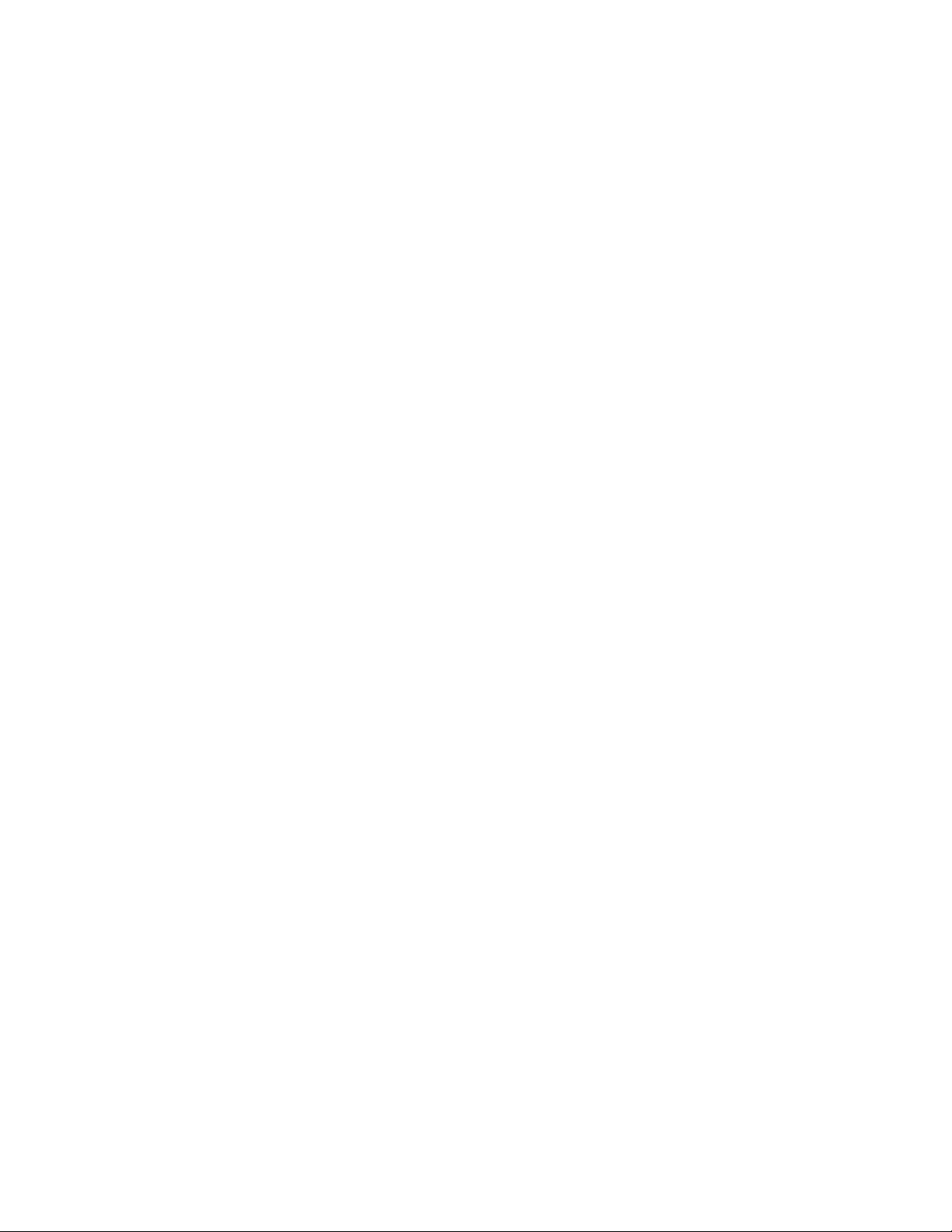
Copyright © 2003 ROLAND CORPORATION
All rights reserved. No part of this publication may be reproduced in any form without written permission
of ROLAND CORPORATION.
All product names in this publication are trademarks or registered trademarks of their respective owners.
Roland US Web site: www.RolandUS.com
Page 3
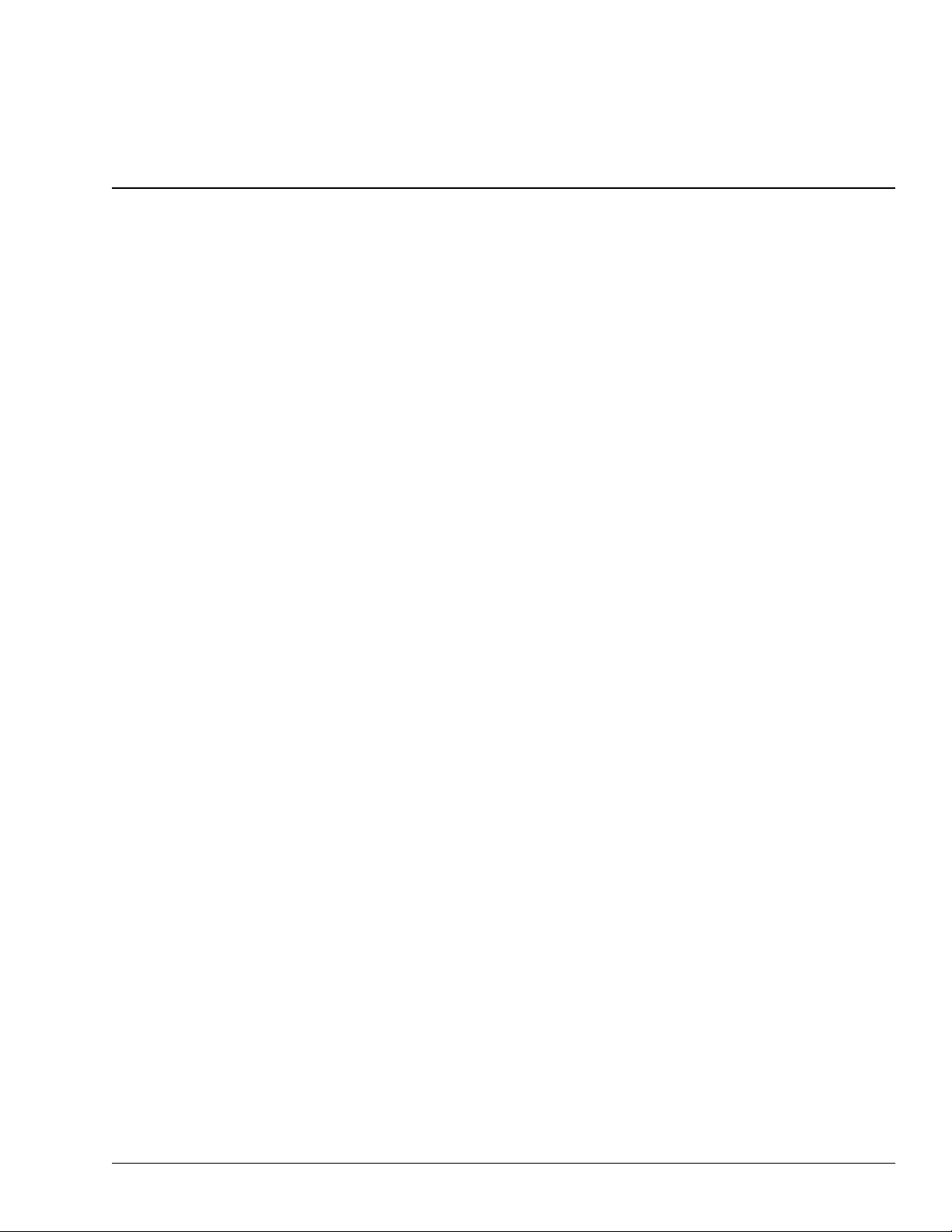
Table of Contents
1—Introducing Control Surface Mode 5
What Is Control Surface Mode? ...................................................................................................................................... 5
Control and Synchronization ................................................................................................................................... 5
Connecting the VS-2480CD and Your Computer ......................................................................................................... 6
Preparing for Control Surface Mode .............................................................................................................................. 6
2—Preparing Your Computer Software 7
Obtaining the Necessary Drivers .................................................................................................................................... 7
Preparing Emagic Logic 5.X ............................................................................................................................................ 7
Installing the Control Surface Driver in Logic for Mac OS X .............................................................................. 7
Installing the Control Surface Driver in Logic for Mac OS 9 ............................................................................... 8
Installing the Control Surface Driver in Logic for Windows .............................................................................. 8
Setting Up Control Surface Mode In Logic ............................................................................................................ 9
Preparing Steinberg Cubase .......................................................................................................................................... 11
Installing the Control Surface Driver in Cubase ................................................................................................. 11
Setting Up Control Surface Mode in Cubase ....................................................................................................... 11
Preparing HUI Operation .............................................................................................................................................. 12
Setting Up Control Surface Mode in ProTools .................................................................................................... 12
Setting Up Control Surface Mode in Performer .................................................................................................. 13
3—VS-2480CD Control Surface Settings 15
Configuring the VS-2480CD as a Control Surface ...................................................................................................... 15
Arming Control Surface Mode .............................................................................................................................. 15
Selecting a Control Surface Template ................................................................................................................... 16
Selecting a Communication Method ..................................................................................................................... 16
USER Control Surface Templates .......................................................................................................................... 16
4—Working in Control Surface Mode 19
Activating Control Surface Mode ................................................................................................................................. 19
Overview .......................................................................................................................................................................... 19
The L5 (Emagic Logic 5) Template ............................................................................................................................... 20
L5 Control Area ........................................................................................................................................................ 20
L5 Mixer Area ........................................................................................................................................................... 21
The S.C (Steinberg Cubase) Template .......................................................................................................................... 22
S.C Control Area ...................................................................................................................................................... 22
S.C Mixer Area ......................................................................................................................................................... 23
The VS-2480 (Logic 16-Channel) Template ................................................................................................................. 24
VS-2480 Control Area .............................................................................................................................................. 24
VS-2480 Mixer Area ................................................................................................................................................. 25
The HUI Template .......................................................................................................................................................... 26
HUI Control Area .................................................................................................................................................... 26
HUI Mixer Area ....................................................................................................................................................... 27
Known Issues ................................................................................................................................................................... 28
Roland VS-2480CD Control Surface Mode Guide www.RolandUS.com 3
Page 4
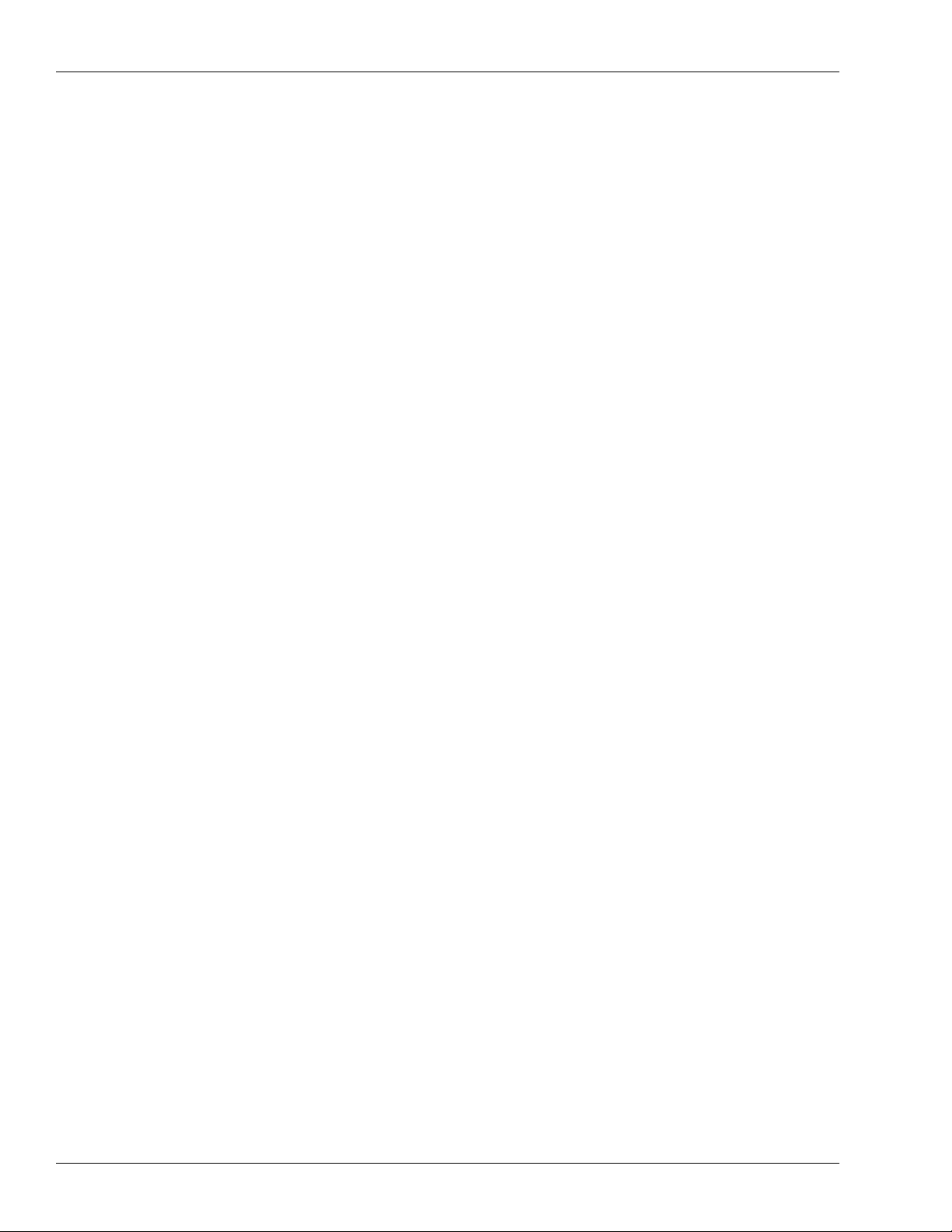
Table of Contents
4 www.RolandUS.com Roland VS-2480CD Control Surface Mode Guide
Page 5
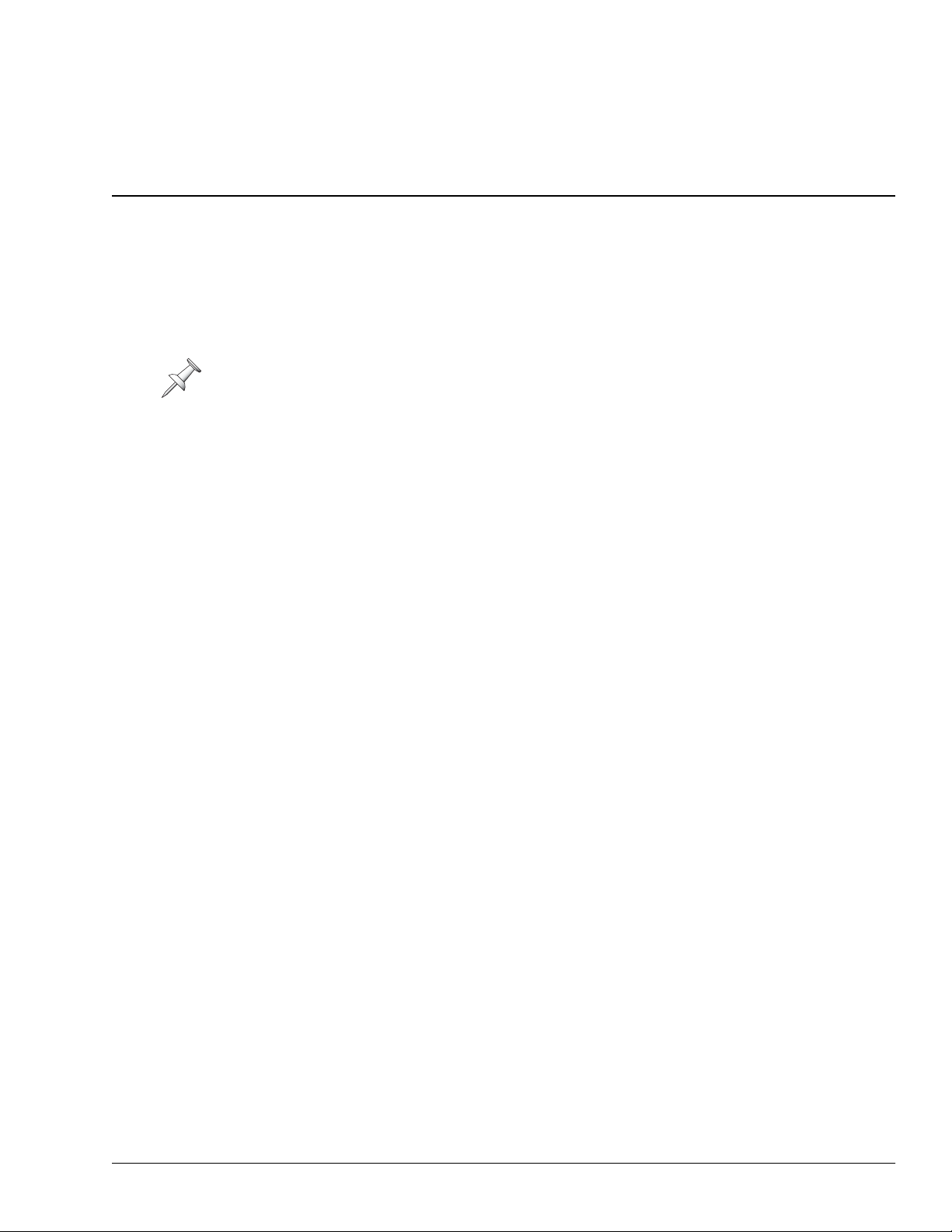
1—Introducing Control Surface Mode
What Is Control Surface Mode?
Since the initial release of the VS-2480, the VS-2480, VS-2480HD and VS-2480CD have
always had the capability of controlling external MIDI devices using V.FADER mode,
described on Page 300 of the
For the sake of simplicity from here on in, we’ll refer to the VS-2480, VS-2480HD and
VS-2480CD as simply the “VS-2480CD.” All three V-Studios share identical software as
well as control surface functionality.
Starting with Operating System (“OS”) Version 2.011, however, this capability has been
greatly expanded. The VS-2480CD OS now includes pre-configured templates that map
the VS-2480 buttons, knobs and faders, to key parameters in popular computer-based
sequencing/recording software programs. There are templates for:
• Emagic Logic 5.X sequencing/recording software for Mac or PC
• Steinberg Cubase sequencing/recording software for Mac or PC
• programs that can be controlled by Mackie’s HUI control surfaces hardware, such
as Digidesign ProTools and Mark of the Unicorn Performer.
You can also design your own re-usable user templates for other programs.
VS-2480 Owner’s Manual
.
This means that you can control supported programs directly from the VS-2480 without
having to use your computer’s mouse for most major operations. The VS-2480CD
makes an excellent control surface with its wealth of buttons, knobs and faders.
Control and Synchronization
While you can control the parameters in external sequencing/recording software using
Control Surface mode, you can also synchronize the software’s transport functions with
the VS-2480CD’s using the standard synchronization techniques described starting on
Page 307 in the
control the software’s transport using the VS-2480CD’s transport buttons using MMC
(MIDI Machine Control) messages.
The Difference Between V.Fader Mode and Control Surface Mode
In a sense, Control Surface mode is actually a form of V.Fader mode, since it’s activated
the same way. It simply overrides and replaces normal V.Fader functionality with
enhanced control surface features. Whenever Control Surface mode is armed, standard
V. Fader mode becomes unavailable.
VS-2480CD Owner’s Manual
. If the external software supports it, you can
Roland VS-2480 Control Surface Mode Guide www.RolandUS.com 5
Page 6
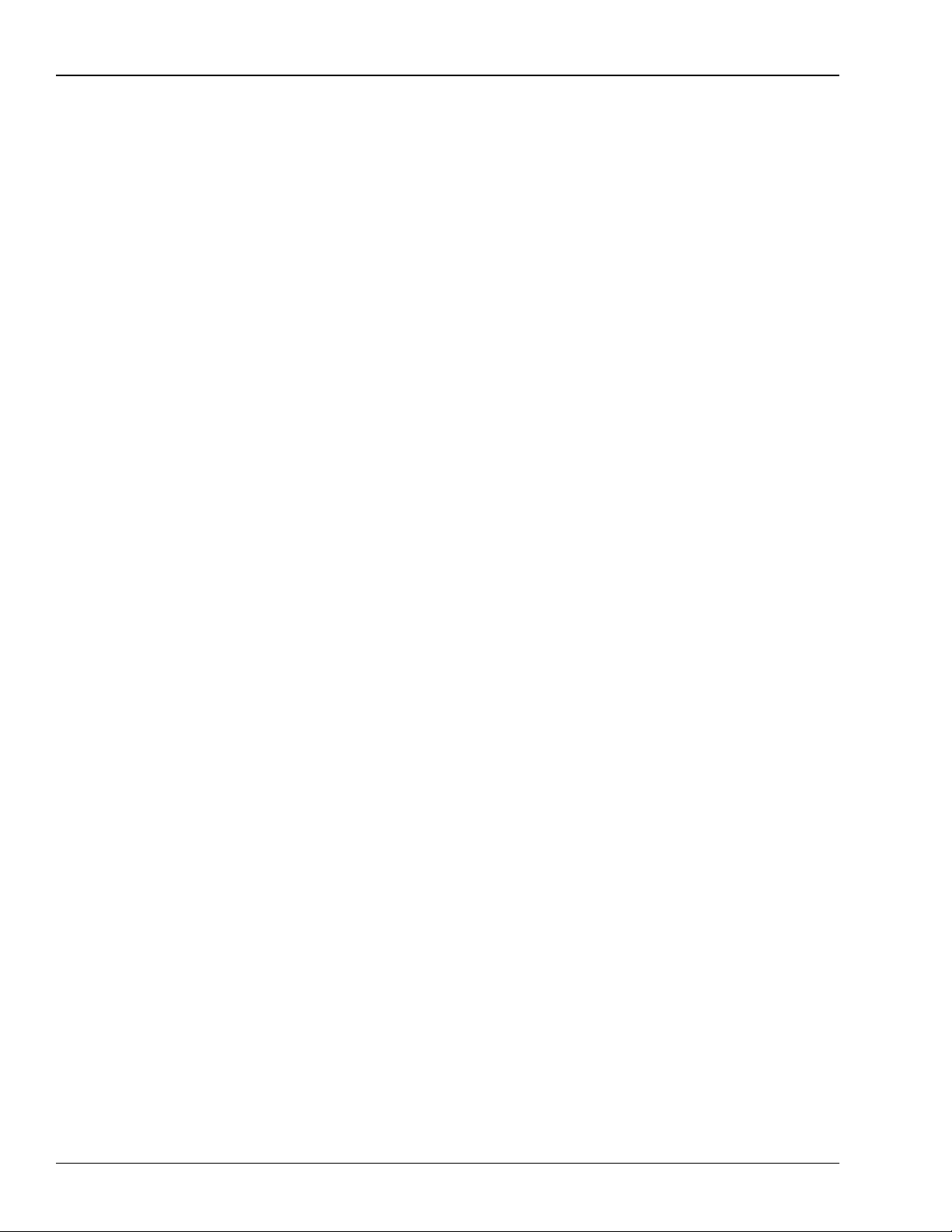
1—Introducing Control Surface Mode
Connecting the VS-2480CD and Your Computer
To control your sequencing/recording software from the VS-2480CD, you’ll need to
connect the VS-2480CD to your computer. Control Surface mode uses MIDI for twoway communication, so you can connect the VS-2480 to a computer using:
• R-BUS—In order to use R-BUS, your computer must have an R-BUS-supporting
PCI card installed. You can use a Roland RPC-1 PCI card, included with the Roland
Studio Package Pro, or available separately. Connect the RPC-1’s R-BUS jack to an
available R-BUS jack on your VS-2480CD.
• MIDI—To connect the VS-2480CD to your computer, the computer must have a PCI
card with MIDI IN and OUT jacks, or be connected to a separate MIDI interface
with IN and OUT jacks. Connect the VS-2480’s MIDI OUT jack to the computer’s
MIDI IN jack. Connect the computer’s MIDI OUT jack to the VS-2480CD’s MIDI IN
jack. (Control Surface mode requires two-way MIDI communication.)
We describe how to select your R-BUS or MIDI jacks for control surface
communication on Page 16.
Preparing for Control Surface Mode
Assuming you’ve installed the sequencing/recording software on your computer, and
that you’ve connected the computer to the VS-2480CD, you’ll need to:
• configure your computer for VS-2480CD Control Surface mode.
• configure the VS-2480CD as a control surface.
We’ll describe both of these procedures in the next two chapters. Once everything’s set
up, we’ll discuss activating and working in Control Surface mode in Chapter 3.
6 www.RolandUS.com Roland VS-2480 Control Surface Mode Guide
Page 7
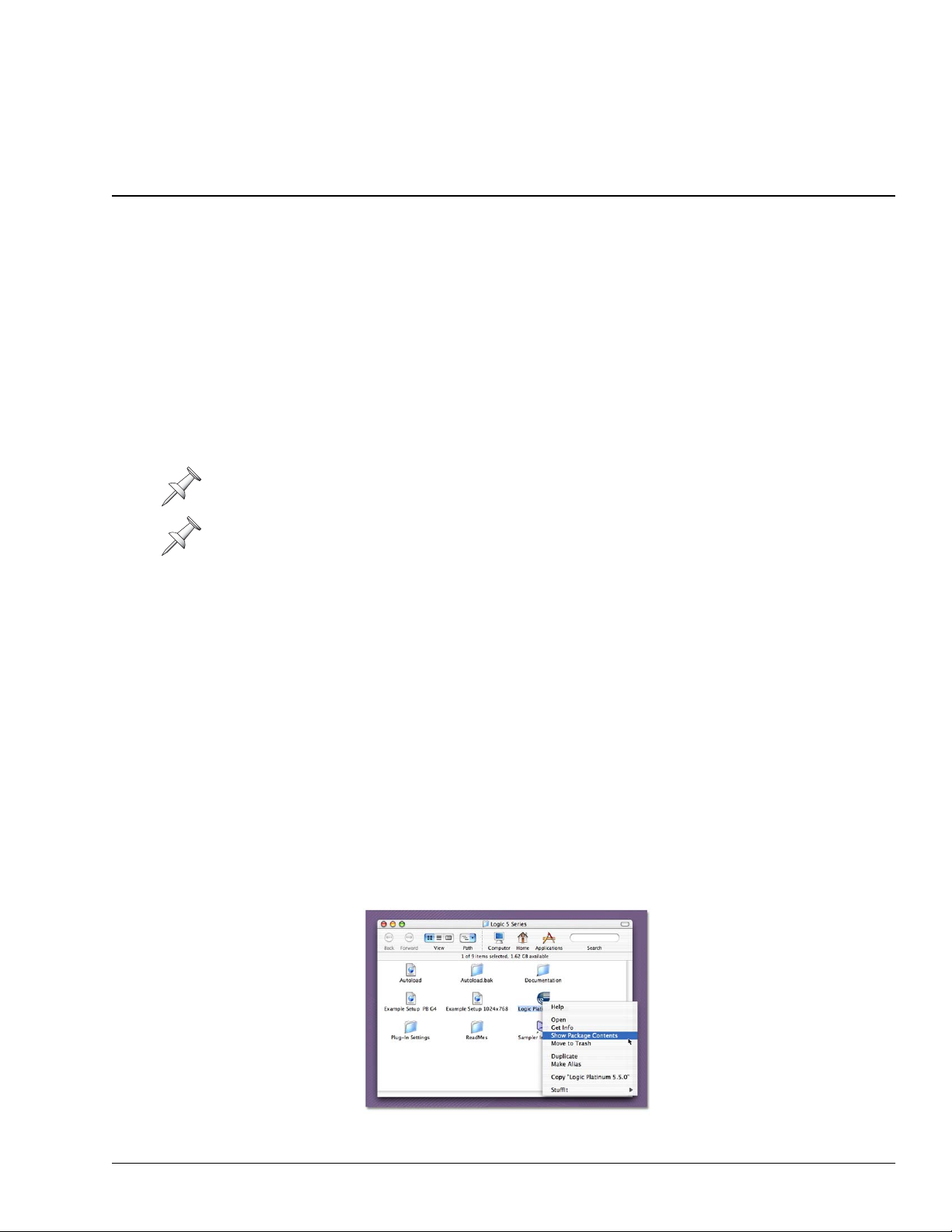
2—Preparing Your Computer Software
In order for your computer-based sequencing/recording software to recognize the
VS-2480CD as a control surface, you may need to install VS-2480CD driver software and
configure the sequencing/recording software. This chapter explains how to prepare the
software for which the VS-2480CD provides control surface templates.
Obtaining the Necessary Drivers
If your sequencing/recording software requires a driver for the VS-2480CD Control
Surface mode, you can download it from the Roland US Web site at:
http://www.RolandUS.com
If you don’t have Internet access, call Roland US Product Support at 323-890-3700.
The control surface drivers are relatively small files, so any Internet connection should
suffice for downloading.
The VS-2480CD’s Control Surface mode uses the same drivers that Roland’s SI-24 uses.
For this reason, driver files are named for the SI-24 not the VS-2480CD.
Preparing Emagic Logic 5.X
Emagic’s Logic Version 5.X is available on both Mac and Windows platforms. On the
Mac side, it’s available in Mac OS 9 and Mac OS X versions. Though each Logic flavor
has its own driver installation process, the simple configuration process is identical for
all three versions.
Installing the Control Surface Driver in Logic for Mac OS X
1. Download the Logic for Mac OS X control surface driver from www.RolandUS.com.
You’ll find the driver on the VS-2480CD’s Updates and Drivers page.
2. Un-stuff the driver using an un-stuffing tool such as StuffIt Expander (available
from www.aladdinsys.com). The driver is called “SI-24.bundle.”
3. Locate the Logic application on your Mac.
4. While holding down the keyboard’s ctrl key and click the Logic application to
reveal its contextual menu.
Roland VS-2480 Control Surface Mode Guide www.RolandUS.com 7
Page 8
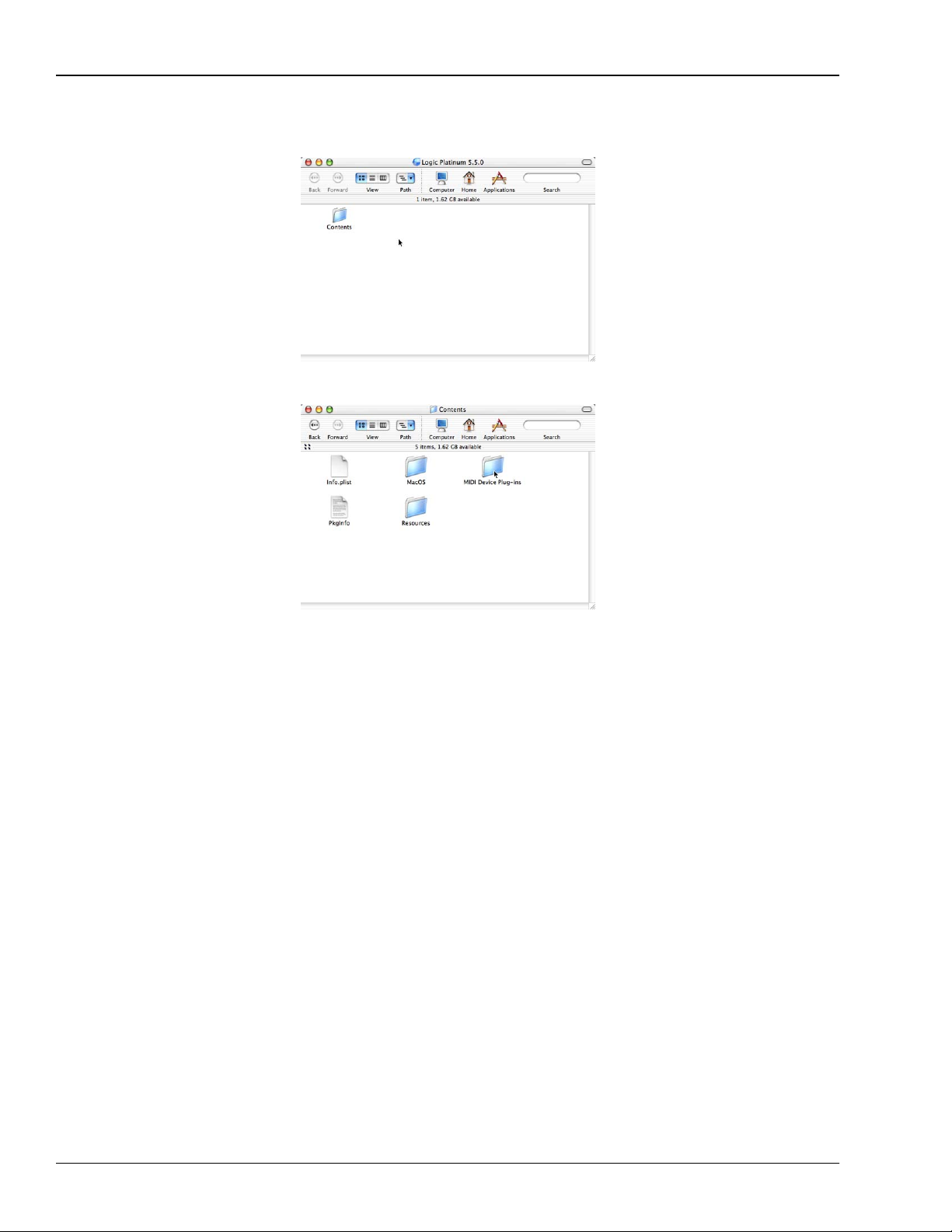
2—Preparing Your Computer Software
5. From the contextual menu, select Show Package Contents—the Logic package
opens, revealing the Contents folder.
6. Double-click the Contents folder—you’ll see a collection of folders and documents.
7. Drag the SI-24.bundle file into the MIDI Device Plug-Ins folder.
Installing the Control Surface Driver in Logic for Mac OS 9
1. Download the Logic for Mac OS 9 control surface driver from www.RolandUS.com.
You’ll find the driver on the VS-2480CD’s Updates and Drivers page.
2. Un-stuff the driver using an un-stuffing tool such as StuffIt Expander (available
from www.aladdinsys.com). The driver is called “SI-24.”
3. Locate the Logic folder on your Mac.
4. Locate the folder called “Control Surface Plug-Ins X.XX,” where “X.XX” is the
version number of the Logic application.
5. Drag the SI-24 file into the Control Surface Plug-Ins X.XX folder.
Installing the Control Surface Driver in Logic for Windows
1. Download the Logic for Windows control surface driver from www.RolandUS.com.
You’ll find the driver on the VS-2480CD’s Updates and Drivers page.
2. Un-zip the driver. The driver is called “SI-24.dll.”
3. Locate the Logic folder on your PC.
4. Locate the folder called “Control Surface Plug-Ins X.XX,” where “X.XX” is the
version number of the Logic application.
5. Drag the SI-24.dll file into the Control Surface Plug-Ins X.XX folder.
8 www.RolandUS.com Roland VS-2480 Control Surface Mode Guide
Page 9
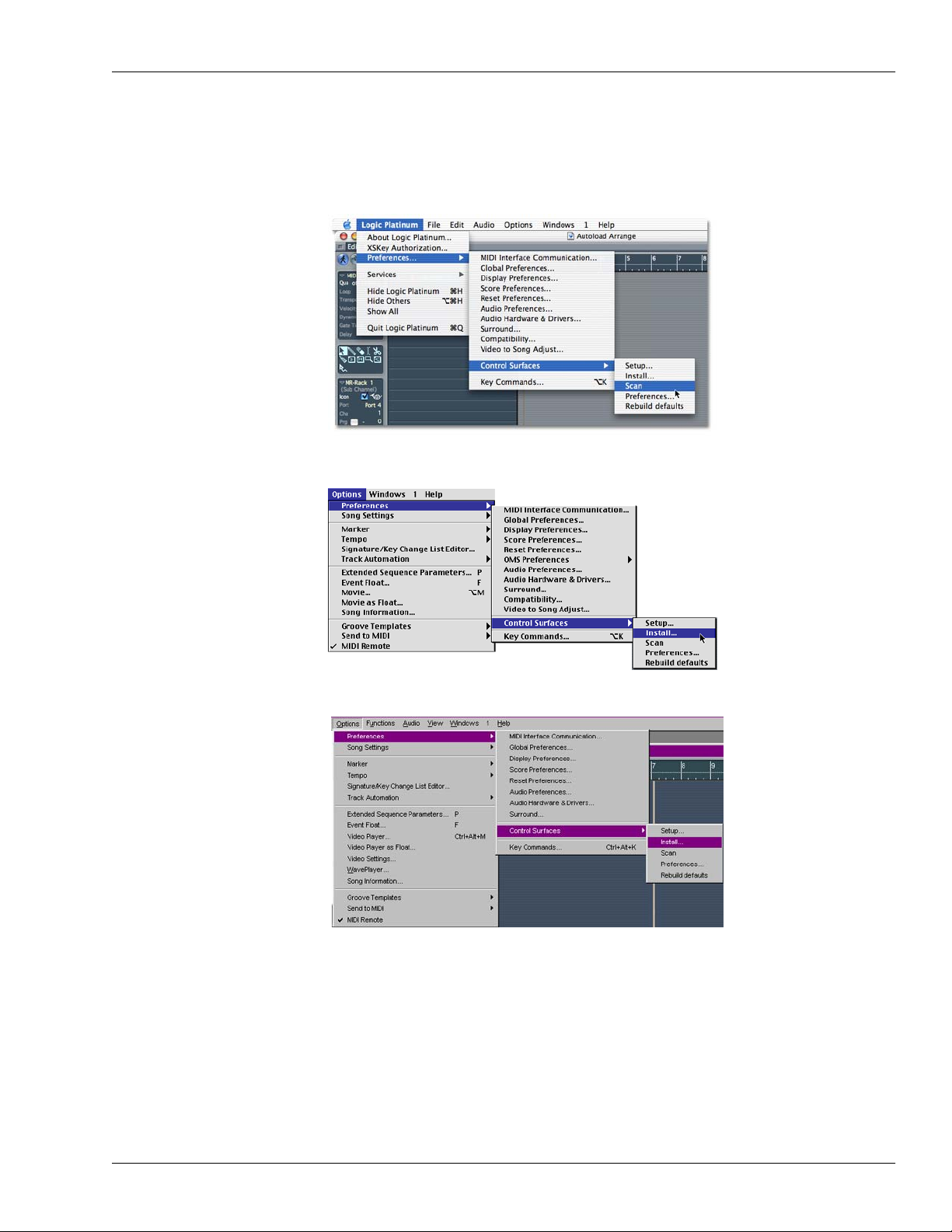
2—Preparing Your Computer Software
Setting Up Control Surface Mode In Logic
1. Launch Logic.
2. Add the control surface driver to Logic by selecting the Install... dialog:
• In Mac OS X, select Install... from Preferences>Control Surfaces>
• In Mac OS 9, select Install... from Options>Preferences>Control Surfaces>
• In Windows, select Install... from Options>Preferences>Control Surfaces>.
Roland VS-2480 Control Surface Mode Guide www.RolandUS.com 9
Page 10

2—Preparing Your Computer Software
3. In the list of control surfaces, select SI-24, and click Add.
4. Close the Install window.
5. Open Logic’s Setup window.
• In Mac OS X, select Setup... from Preferences>Control Surfaces>.
• In Mac OS 9, select Setup... from Options>Preferences>Control Surfaces>.
• In Windows, select Setup... from Options>Preferences>Control Surfaces>.
The Setup window opens, showing a picture of the Roland SI-24.
MIDI Output
and Input
settings
6. Click on the SI-24 in the Setup window.
7. At the left of the Setup window, select the MIDI input and output jacks, or “ports,”
to which the VS-2480CD is connected.
10 www.RolandUS.com Roland VS-2480 Control Surface Mode Guide
Page 11

2—Preparing Your Computer Software
Preparing Steinberg Cubase
VS-2480CD Control Surface mode works with Cubase VST 5 or higher for Windows
and Mac OS 9 and with Cubase SX for Windows and Mac OS X. All versions require
installation of the VS-2480 control surface driver, and setup within Cubase. The setup
instructions for the Windows and Mac OS 9 and X versions of Cubase are identical.
Installing the Control Surface Driver in Cubase
1. Download the Cubase control surface driver from www.RolandUS.com. You’ll find
the driver on the VS-2480CD’s Updates and Drivers page.
2. De-compress the driver using a de-compression tool such as WinZip or StuffIt
Expander (available from www.aladdinsys.com). The driver is called “si24v6.”
3. You can keep the driver anywhere on your hard drive—during setup within
Cubase, you’ll tell the program where the driver’s located. To make the driver easy
to find, we recommend moving it to your Cubase folder.
Setting Up Control Surface Mode in Cubase
1. Launch Cubase.
2. Select Setup... from the Devices menu.
The Device Setup setup dialog opens.
Roland VS-2480 Control Surface Mode Guide www.RolandUS.com 11
Page 12

2—Preparing Your Computer Software
3. Click Generic Remote. The window expands to show additional options.
4. Select the MIDI input and output jacks, or “ports,” to which the VS-2480CD is
connected.
5. Click Import.
6. Navigate to the s124v6 file, select it click Open.
7. Click Apply and then OK.
Import button
Preparing HUI Operation
The VS-2480CD’s HUI template makes the VS-2480CD act like a Mackie HUI control
surface that can control digidesign’s ProTools as well as Mark of the Unicorn’s
Performer. Neither program requires installation of a driver to work with the
VS-2480CD’s Control Surface mode. Both programs require configuration.
Setting Up Control Surface Mode in ProTools
1. From the Setups menu, select Peripherals.
The Peripherals window appears.
12 www.RolandUS.com Roland VS-2480 Control Surface Mode Guide
Page 13

2. Click on the MIDI Controllers tab.
3. From the Type pull-down menu, select HUI.
2—Preparing Your Computer Software
4. From the Receive From and Send to pull-down menus, select the MIDI port to
which your VS-2480CD is connected.
5. Click OK.
Setting Up Control Surface Mode in Performer
1. Select Control Surface Setup from the Basics menu.
Roland VS-2480 Control Surface Mode Guide www.RolandUS.com 13
Page 14

2—Preparing Your Computer Software
The Control Surface window opens.
2. Select HUI from the Hardware pop-up menu.
3. Select the MIDI IN and OUt ports to which your VS-2480CD is connected.
4. Click OK.
14 www.RolandUS.com Roland VS-2480 Control Surface Mode Guide
Page 15

3—VS-2480CD Control Surface Settings
Configuring the VS-2480CD as a Control Surface
The VS-2480CD’s control surface parameters allow you to configure the VS-2480CD so
that its buttons, knobs and faders transmit the appropriate MIDI messages for the
software you want to control. These parameters are found on the VS-2480CD’s
CONTROL SURFACE screen in the UTILITY menu.
To view the control surface parameters:
1. You can use the VGA main display or the VS-2480CD’s buttons, as desired:
• Select CONTROL SURFACE from the VGA main display’s UTILITY menu.
• Press UTILITY on the VS-2480CD, PAGE until “C.Srfc” appears above F3, and
then press F3 (C.Srfc).
In addition to using the VS-2480CD as a control surface, you can synchronize its
transport with the transport of your external software. You can also control both
devices’ transports from the VS-2480CD or from the external software. See Page 307 in
the VS-2480 Owner’s Manual.
Arming Control Surface Mode
Before you can actually activate Control Surface mode, you must first arm the mode by
setting the CONTROL SURFACE screen’s V.FADER CONTROL SURFACE Sw
parameter to On. Once the mode has been armed, you can turn it on as described on
Page 19.
When Control Surface mode is armed, the VS-2480CD continues to operate normally
until you actually turn on, or activate, the mode as described on Page 19.
Roland VS-2480 Control Surface Mode Guide www.RolandUS.com 15
Page 16

3—VS-2480CD Control Surface Settings
Selecting a Control Surface Template
The VS-2480CD provides a variety of control surface templates in which its buttons,
knobs and faders are mapped to useful parameters in a software sequencing/recording
software program. You select the desired template by setting the CONTROL SURFACE
screen’s CONTROL SURFACE TYPE parameter. You can choose:
• L5 (for Logic 5.X) —to control any Emagic Logic 5.X-generation sequencing/
recording software on a Mac or PC using the VS-2480CD’s controls.
• S.C (for “Steinberg Cubase”) —to control Steinberg Cubase on a PC or Mac using the
VS-2480CD’s controls. (See “Known Issues” on Page 28.)
• H (for “HUI”) —to control any sequencing/recording program that works with a HUI
interface, such as Digidesign ProTools and Mark of the Unicorn Performer, using
the VS-2480CD’s controls.
•
VS-2480
implemented as of this writing. See “Known Issues” on Page 28.
•
USR 1, USR 2
Control Surface Templates” on Page 16.
—This template is a 16-channel version of the L5 template. It is not fully
—to load one of the user-defined templates described in “USER
Chapter 4 provides details on the sequencing/recording software parameters
controlled in each template.
Selecting a Communication Method
The VS-2480CD can act as a control surface when connected to an external device via:
• R-BUS —if the VS-2480CD is connected to a computer that has an installed RPC-1
card.
• MIDI—when the VS-2480CD is connected to a computer via MIDI.
The CONTROL SURFACE screen’s CONTROL SURFACE PORT parameter selects the
type of connection to be used in Control Surface mode. You can select the R-BUS jack to
which your computer is connected or MIDI.
USER Control Surface Templates
The VS-2480CD offers two pairs of USER control surface templates with which you can
create your own control surface setups. This allows you to control virtually any MIDI
device from the VS-2480CD.
In each of the two templates, you can set the MIDI messages to be transmitted from:
• the VS-2480CD's buttons, knobs, faders and TIME/VALUE dial.
• the buttons, knobs and faders of a connected VE-7000.
In Control Surface mode, the buttons and PAN/AUX SEND 1-8 knobs act as on/off
switches that transmit either a full-on or full-off value. When you:
• press a button —it sends a full-on value when it’s depressed, and a full-off value
when you let go.
• turn a PAN/AUX SEND 1-8 knob —one tick to the left, it sends a full-on value. When
you turn it one tick to the right, it sends a full-off value.
Move the faders and TIME/VALUE dial to send a continuous range of values. When:
16 www.RolandUS.com Roland VS-2480 Control Surface Mode Guide
Page 17

•
3—VS-2480CD Control Surface Settings
a fader’s all the way down, or the TIME/VALUE dial’s turned all the way counterclockwise —the lowest possible values are transmitted.
• a fader’s all the way up, or the TIME/VALUE dial’s turned all the way clockwise —the
highest possible values are transmitted.
For the sake of simplicity, when we refer to faders in the following sections, we’re also
including the TIME/VALUE dial, whose settings appear on the same screen as the
faders’.
Since the buttons, knobs and faders operate differently, here’s how to take fullest
advantage of each:
•When you want to simply switch something on or off in the external device you’re
controlling from the VS-2480CD, do it with a button or a PAN/AUX SEND 1-8 knob.
•When you want to adjust something continuously over its range of possible
values—volume, pan or filter settings, for example—control it using a fader.
To Create a USER Template
1. Set the CONTROL SURFACE TYPE parameter to USR 1 or USR 2, as desired.
2. To set the buttons, knobs and/or faders in the USER 1 set, press:
• F1 (USR1) —to set the behavior of the buttons, knobs and faders on the
VS-2480CD.
• F3 (VEUSR1) — to set the behavior of the buttons knobs and faders on a
connected VE-7000.
To set the buttons, knobs and/or faders in the USER 2 set, press:
• F2 (USR2) —to set the behavior of the buttons knobs and faders on the
VS-2480CD.
• F4 (VEUSR2) — to set the behavior of the buttons knobs and faders on a
connected VE-7000.
3. To set the MIDI controllers to be transmitted from the selected:
• buttons —press F1 (BUTTON).
• knobs —press F2 (KNOB).
• faders —press F1 (FADER).
The SETUP screen appears for the selected buttons, knobs or faders:
Turn the TIME/
VALUE dial to scroll
up or down the list
of buttons, knobs or
faders.
The SETUP screen is divided into three columns:
•The left-hand column lists the selected buttons, knobs or faders.
•The CONTROL TYPE column shows the type of MIDI controller to be
transmitted when you press, turn or move each button, knob or fader,
respectively.
•The Val column shows the value of the selected MIDI controller to be
transmitted from the VS-2480CD.
Roland VS-2480 Control Surface Mode Guide www.RolandUS.com 17
Page 18

3—VS-2480CD Control Surface Settings
4. Select the control type you wish to set by cursoring to it or clicking on it with your
mouse.
5. Once the control type is highlighted, turn the TIME/VALUE dial to select:
• OFF —so that no MIDI data is transmitted from the corresponding button, knob
or fader.
• NOTE OFF —to transmit a MIDI note-off message.
• NOTE ON —to transmit a MIDI note-off message
• KEY PRESSURE —to transmit a MIDI aftertouch value.
• CONTROL CHANGE —to transmit a value for one of the numbered MIDI
Control Change messages.
• PITCH BEND —to transmit a MIDI pitch bend value.
6. Highlight the corresponding Val setting to set the desired value for the selected
control type.
If your control type is: the Val setting determines:
NOTE OFF the MIDI number of the note for which a note-off
NOTE ON the MIDI number of the note for which a note-on
KEY PRESSURE the MIDI number of the note for which an
CONTROL CHANGE the MIDI control change message for which a value
PITCH BEND the MIDI number of the note for which a pitch bend
message is sent
message is sent
aftertouch message is sent
is to be sent
message is sent
7. To switch from buttons, to knobs to faders, press the desired F button.
8. To finish setting up a USR template, press F6 (EXIT).
18 www.RolandUS.com Roland VS-2480 Control Surface Mode Guide
Page 19

4—Working in Control Surface Mode
Activating Control Surface Mode
Here’s a checklist of things you need to do before turing on Control Surface mode:
Setup step: See Chapter:
Connect your computer snd the VS-2480CD 1
Configure your sequencing/recording software 2
Set up and arm Control Surface mode in the VS-2480CD 3
Once you’ve set everything up, you can activate and use Control Surface mode.
To Turn Control Surface Mode On and Off
1. Launch your sequencing/recording software.
2. While holding down SHIFT on the VS-2480CD, press TR 17-24/FX RTN.
The default VS-2480’s FADER buttons for the selected control surface template light
and the faders move all the way down.
3. To turn off Control Surface mode, press EXIT/NO.
Due to the way data passes back and forth between your software and the VS-2480CD,
it may be necessary to refresh communications by pressing the VS-2480CD’s
TR 1-16 and TR 17-24/FX RTN buttons a few times, one after the other.
Overview
While each template offers control features specific to its sequencing/recording
software, here are a couple of general guidelines to help you get started.
• In all of the control surface templates, the buttons at the righthand side of the
VS-2480CD set the current overall behavior of Control Surface mode. They
determine, among other things what the numeric keypad controls.
•The VS-2480CD’s FADER buttons determine what the channel strips control.
In the following pages, we’ll present maps of each template to show the functions to
which the VS-2480CD’s buttons, knobs and faders are assigned.
Roland VS-2480 Control Surface Mode Guide www.RolandUS.com 19
Page 20

3—Working in Control Surface Mode
The L5 (Emagic Logic 5) Template
L5 Control Area
Tips
•The MARKER/LOCATE, SHORTCUT and SCREENSET buttons set the behavior of
the numeric keypad.
•When you press PLUG-IN or EQ/SEND, the EQ 1-4 buttons display plug-ins or EQ
modules, respectively.
20 www.RolandUS.com Roland VS-2480 Control Surface Mode Guide
Page 21

L5 Mixer Area
3—Working in Control Surface Mode
Tips
•PAN/AUX SEND 1-8 Knob 11 is a bypass switch when working with plug-ins.
• Each rightward tick of the PAN/AUX SEND 1-8 Knob 12 selects the next set of
parameters in the current plug-in when working with plug-ins. Each tick to the left
selects the next-lower set.
Roland VS-2480 Control Surface Mode Guide www.RolandUS.com 21
Page 22

3—Working in Control Surface Mode
The S.C (Steinberg Cubase) Template
S.C Control Area
Tips
•The MARKER/LOCATE, SHORTCUT and SCREENSET (or “window sets”) buttons
set the behavior of the numeric keypad.
•When you press PLUG-IN or EQ/SEND, the EQ 1-4 buttons display plug-ins or EQ
modules, respectively.
22 www.RolandUS.com Roland VS-2480 Control Surface Mode Guide
Page 23

S.C Mixer Area
3—Working in Control Surface Mode
Tips
•PAN/AUX SEND 1-8 Knob 11 is always a bypass switch when working with plug-in
effects.
Roland VS-2480 Control Surface Mode Guide www.RolandUS.com 23
Page 24

3—Working in Control Surface Mode
The VS-2480 (Logic 16-Channel) Template
VS-2480 Control Area
See the L5 template for tips.
24 www.RolandUS.com Roland VS-2480 Control Surface Mode Guide
Page 25

VS-2480 Mixer Area
3—Working in Control Surface Mode
See the L5 template for tips.
Roland VS-2480 Control Surface Mode Guide www.RolandUS.com 25
Page 26

3—Working in Control Surface Mode
The HUI Template
HUI Control Area
Tips
•The MARKER/LOCATE, SHORTCUT and SCREENSET (or “window sets”) buttons
set the behavior of the numeric keypad.
•When you press PLUG-IN or EQ/SEND, the EQ 1-4 buttons display plug-ins or EQ
modules, respectively.
26 www.RolandUS.com Roland VS-2480 Control Surface Mode Guide
Page 27

HUI Mixer Area
3—Working in Control Surface Mode
Roland VS-2480 Control Surface Mode Guide www.RolandUS.com 27
Page 28

3—Working in Control Surface Mode
Known Issues
As of this writing, certain Control Surface mode features are not currently available. In
the:
•
VS-2480 template
channel strips and other template functions are not yet implemented.
•
S.C template
implemented. In addition, when working with plug-ins, the PAN/AUX SEND 1-8
knobs select plug-ins instead of adjusting parameter values for the currently
selected plug-ins.
—Windows (SCREEN SETS) and shortcut functionality is not yet
—level control is available from Channel Strips 1-12. The other
28 www.RolandUS.com Roland VS-2480 Control Surface Mode Guide
Page 29

Page 30

®ÂØÒňÎ
Roland Corporation U.S.
5100 S. Eastern Avenue
Los Angeles, CA 90040-2938
Tel: (323) 890-3700
www.RolandUS.com
®
v2011
