Roland VS-2480, VS-2480CD User Manual

USER GUIDE
Before using this unit, carefully read the sections entitled: “IMPORTANT
SAFETY INSTRUCTIONS” (Owner’s Manual p. 2), “USING THE UNIT SAFELY”
(Owner’s Manual p. 3, 4), and “IMPORTANT NOTES” (Owner’s Manual p. 5).
These sections provide important information concerning the proper operation of
the unit. Additionally, in order to feel assured that you have gained a good grasp of
every feature provided by your new unit, User Guide, Owner’s Manual, and
Appendices should be read in their entirety. The manual should be saved and kept
on hand as a convenient reference.
Copyright © 2002 ROLAND CORPORATION
All rights reserved. No part of this publication may be reproduced in any form
without the written permission of ROLAND CORPORATION.
Roland Web site http://www.roland.co.jp/
Version 2.0
q

2

Contents
Contents ..................................................................................................3
Preparations............................................................................................5
Required Preparations............................................................................................................................... 5
Installing an Internal Hard Disk ..............................................................................................................5
Cautions When Installing a Hard Disk........................................................................................ 5
Installation de dispositifs optionnels
(French language for Canadian Safety Standard)..................................................................................8
Précautions à prendre lors de l’installation de dispositifs optionnels ....................................8
Installer un disque dur (série HDP35) .........................................................................................8
Installing Effect Expansion Boards ........................................................................................................11
Cautions When Installing an Effect Expansion Board............................................................. 11
Installation de la carte d’extension d’effets
(French language for Canadian Safety Standard)................................................................................ 14
Précautions lors de l’installation de la carte d’extension d’effets ..........................................14
How to Replace the Battery ....................................................................................................................16
Basic Connections (Power Supply, Audio Devices and Headphones)............................................. 18
Turning On the Power............................................................................................................................. 19
Adjusting the Display Contrast ..................................................................................................20
If You Do Not Understand the Display or Don’t Know What to Do ....................................20
Mixer and Utility Parameters Initialize................................................................................................. 20
Setting the Date and Time of the Internal Clock.................................................................................. 22
Turning Off the Power............................................................................................................................. 23
Contents
Listening to the Demo Performance ...................................................25
How To Load a Demo Song (CD-R Recover)....................................................................................... 25
For Making the Preparations Which Listen to a Demo Performance (Project Select).................... 27
Playing Back the Demo Performance ....................................................................................................28
Viewing the Level Meters. ...........................................................................................................28
Adjusting the Overall Volume ....................................................................................................29
Adjusting the Volume of an Individual Track.......................................................................... 29
Adjusting the Headphone Volume............................................................................................. 29
Listening to the Demo Performance with a Different Arrangement (Scene) .................................. 30
Making a Multi-Track Recording..........................................................31
Creating a New Project (Project New)................................................................................................... 31
Connecting Microphones ........................................................................................................................33
Cautions When Connecting Microphones ................................................................................34
Adjusting the Input Sensitivity ..............................................................................................................35
Recording On a Track ..............................................................................................................................36
Playing Back the Performance You Recorded...................................................................................... 38
Canceling the Recording .........................................................................................................................39
Canceling a Record Result (Undo) .............................................................................................39
Canceling the Undo (Redo) .........................................................................................................39
Re-Recording a Specified Portion (Punch-In/Punch-Out) .....................................................40
Erasing Just a Portion of a Recording (Track Erase) ................................................................41
Recording On a V.Track ..........................................................................................................................42
Comparing the Recorded content of Two V.Tracks............................................................................ 43
Recording On Other Tracks (Overdubbing).........................................................................................44
Playing Back Two or More Tracks......................................................................................................... 45
Adjust the Volume Balance of the Tracks.................................................................................. 45
Adjusting the Stereo Position of Each Track............................................................................. 46
Use the Equalizer To Adjusting the Tone of Each Track......................................................... 46
Use the Filter To Adjusting the Tone of Each Track ................................................................47
Saving Your Performance (Project Store).............................................................................................. 49
3

Contents
Using Effects.........................................................................................50
Selecting the effect patch you wish to use ............................................................................................50
Selecting the effect bus assignment .......................................................................................................52
Applying a Loop Type Effect During Playback...................................................................................53
Applying a Loop Type Effect Only to the Monitor Sound as You Record ......................................55
Switching Effects During Playback........................................................................................................ 57
Applying a Loop Type Effect While You Record ................................................................................59
Applying an Insertion-Type Effect During Playback.......................................................................... 61
Applying an Insertion-Type Effect During Recording .......................................................................64
Add Finishing Touches to Your Project .............................................67
Combining the Performances of Multiple Tracks (Track Bouncing) ................................................ 67
Mixing down to the mastering tracks (Mastering Room) ..................................................................72
Mixing down to the mastering tracks ........................................................................................72
Playing back the mastering tracks .........................................................................................................75
Erasing an Unwanted Portion (Track Cut)........................................................................................... 77
Selecting the Portion that will be Written to the CD-R disc ................................................... 77
Deleting an Unwanted Portion At the End of the Project....................................................... 78
Deleting an Unwanted Portion At the beginning of the Project ............................................79
Adding Track Number Markers ............................................................................................................80
Assigning Track Numbers........................................................................................................... 81
Erasing Track Number Markers .................................................................................................81
Creating an Original Audio CD ............................................................82
Connecting the CD-R/RW Drive........................................................................................................... 82
Writing a Project to a CD-R/RW disc ................................................................................................... 82
Auditioning the Project You Wrote .......................................................................................................86
About the Demo Performances ...........................................................87
Index.......................................................................................................89
4

b
b
1.
Preparations
Required Preparations
The VS-2480/2480CD is an audio recorder that allows multi-track recording to a
hard disk. To make a multi-track recording, you will need at least the following
items.
• VS-2480/2480CD
• Power cable (1: included)
• Internal IDE hard disk (HDP35 series: sold separately in some countries)
• Audio device for master output, monitor output, or headphones (sold
separately)
• Microphone or other audio source to record, such as an electric guitar,
synthesizer, or CD player etc. (sold separately)
• Short Cut Seal
User guide will also explain the use of the following equipment, which you may
purchase as desired.
• VS8F-2 (effect expansion board: The VS-2480/2480CD contains one VS8F-2,
sold separately for increase.)
• External CD-R/RW drive (sold separately)
Installing an Internal Hard Disk
In some countries, VS-2480’s do not come with the Hard Disk
installed. A Roland HDP35 series hard disk (sold separately in some countries) can
be installed in the VS-2480. In order to take full advantage of the VS-2480’s
functionality for the number of tracks that can be recorded/played back
simultaneously, we recommend that you install the HDP35-40G or higher model.
The VS-2480CD contains an internal 80 GB hard disk. The
Preparations
IDE (Appendices p.12)
The CD-R/RW drive
ecomes necessary without
fail to Recover the demo
performance to the HDP35
series from CD-ROM of a
elonging.
procedure described below is not required.
■
Cautions When Installing a Hard Disk
• Use a Philips screwdriver that is suitable for the size of the screw (a number
2 screwdriver). If an unsuitable screwdriver is used, the head of the screw
may be stripped.
• To remove a screw, rotate the screwdriver counter-clockwise. To tighten a
screw, rotate the screwdriver clockwise.
fig.01-01e
tightenloosen
• When installing a hard disk, remove only the specified screws.
• Be careful that the screws you remove do not drop into the interior of the
VS-2480.
• Do not leave the front panel cover in a detached state. Be sure to reattach it
after the hard disk has been installed.
• Do not touch any of the printed circuit pathways or connection terminals.
• Be careful not to cut your hand on the edge of the installation bay.
• When circuit board installation is complete, double-check your work.
Turn off the power of the VS-2480 and of all connected devices, and
disconnect all cables from the VS-2480.
The explanations in this
manual include
illustrations that depict
what should typically be
shown by the display.
Note, however, that your
unit may incorporate a
newer, enhanced version of
the system, so what you
actually see in the display
may not always match
what appears in the
manual.
The VS-2480 saves all of the
data, such as performance
data, mixing data, system
data, etc., on a hard disk
drive. Thus, it cannot
operate without either
having the HDP35 series
hard disk.
5

Preparations
Remove the front panel cover from the VS-2480.
fig.01-02_50
With the warning label of the hard disk facing upward, slide it gently into
the installation bay as far as it will go. You can hook the indentation of the
attachment hardware over the protrusion on the chassis of the VS-2480.
fig.01-03_40
2.
3.
4.
5.
The hard disk inside the
VS-2480CD cannot be
removed or exchanged.
When transporting the
VS-2480, please pack it in
the original carton and
shock-absorbing material,
or the equivalent. If an
internal IDE hard disk
(HDP35 series) is installed,
reverse the installation
procedure to remove it
from the VS-2480, pack the
hard disk in its own
packing carton for
transport. If the VS-2480 is
transported with the hard
disk installed, project data
may be lost, or the hard
disk itself may be
damaged.
After you install the hard disk to the unit you use, please lock it to fix.
Apply a coin, etc. to the lock and turn it clockwise until it clicks and it is
locked correctly.
fig.01-04
LOCK
Reattach the front panel cover as it originally was.
6

fig.01-05_50
6.
Preparations
As described in “ Turning On the Power (p. 19),” turn on the power and
verify that the VS-2480 starts up correctly.
If the Display Indicates “Not Found any Drives”
The internal hard disk was not recognized correctly. Use the rear panel power switch
to turn off the power (p. 23), and re-install the hard disk correctly.
fig.dialog-NotFoundDrive
When you turn on the
power after an unformatted
disk has been installed, the
"Format Drive" screen will
appear automatically.
Follow the displayed
instructions to format the
disk.
Preparations
7
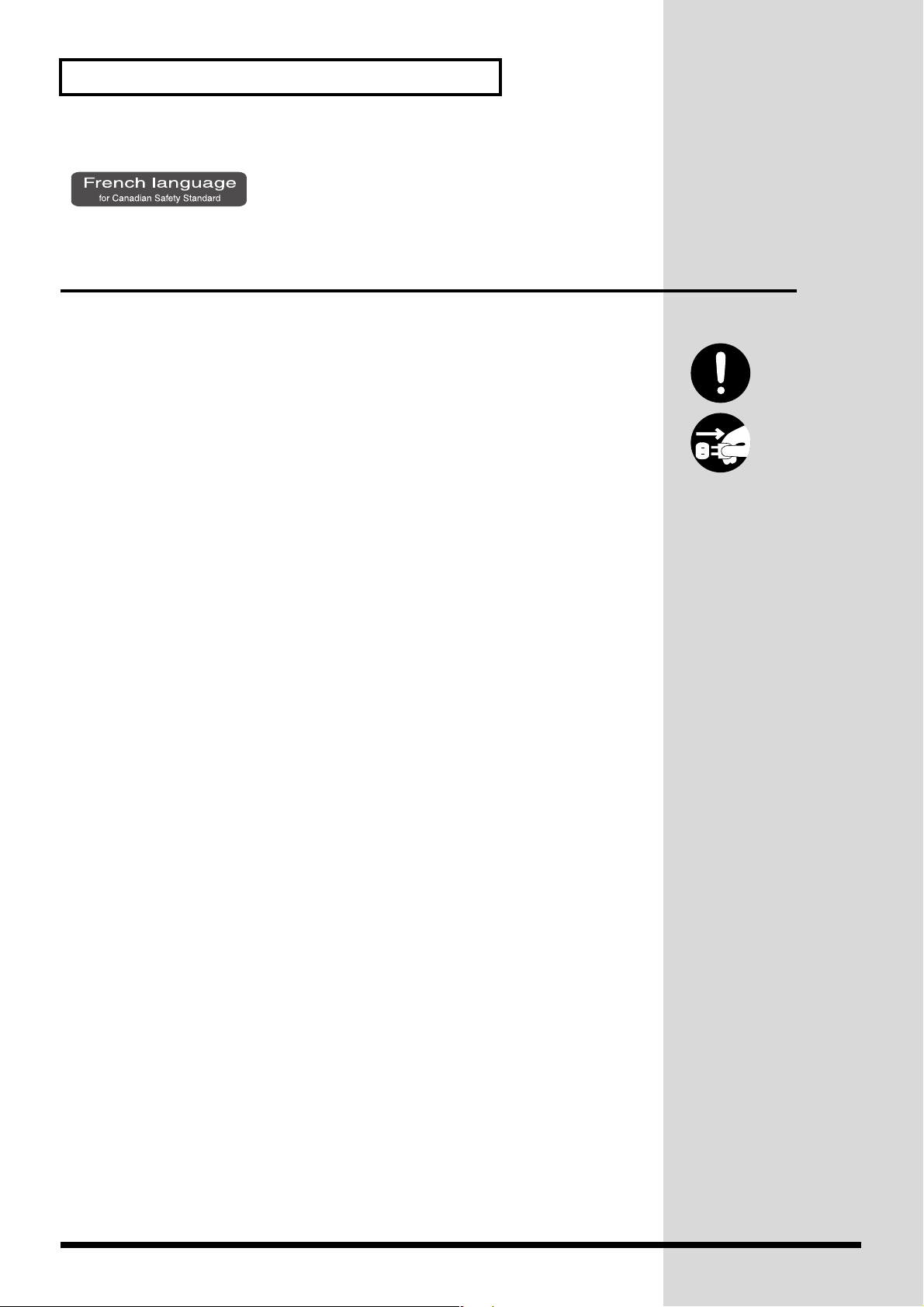
1.
Preparations
Installation de dispositifs optionnels
(French language for Canadian Safety Standard)
■
Précautions à prendre lors de l’installation de dispositifs optionnels
• Toujours éteindre et débrancher l’appareil avant de commencer l’installation
de la carte. (modèle no série HDP35; User Guide p. 23).
• N’installez que les cartes de disque dur spécifiées (modèle no série HDP35).
Enlevez seulement les vis indiquées.
• Veuillez suivre attentivement les instructions suivantes quand vous
manipulez la carte afin d’éviter tout risque d’endommagement des pièces
internes par l’électricité statique.
•Toujours toucher un objet métallique relié à la terre (comme un tuyau
par exemple) avant de manipuler la carte pour vous décharger de
l’électricité statique que vous auriez pu accumuler.
•Lorsque vous manipulez la carte, la tenir par les côtés. Évitez de
toucher aux composants ou aux connecteurs.
•Conservez le sachet d’origine dans lequel était la carte lors de l’envoi et
remettez la carte dedans si vous devez la ranger ou la transporter.
• Veillez à ne pas laisser tomber de vis dans le châssis du VS-2480.
• Ne pas toucher aux circuits imprimés ou aux connecteurs.
• Ne jamais forcer lors de l’installation de la carte de disque dur. Si la carte
s’ajuste mal au premier essai, enlevez la carte et recommencez l’installation.
• Quand l’installation de la carte de disque dur est terminée, revérifiez si tout
est bien installé.
■
Installer un disque dur (série HDP35)
Le VS-2480 s’utilise avec un disque dur Roland de la série HDP35 vendu séparément.
Pour maximiser les capacités du VS-2480 -nombre de pistes lors des enregistrements
et lectures simultanés ou taille de la mémoire-, il est conseillé d’utiliser un modèle
supérieur au 40 GB.
Éteindre tous les appareils reliés au VS-2480 et détacher tous les câbles qui
y sont reliés.
8

2.
3.
4.
Enlever les vis indiquées sur le schéma suivant et détacher la plaque avant
du VS-2480.
fig.38
Orienter le disque dur de façon à ce que la face sur laquelle est collée
l’étiquette de mise en garde se trouve sur le dessus.
Preparations
Afin d’éviter d’infliger des
dommages à l’appareil lors
de déplacements, enlever le
disque dur installé en
suivant, dans le sens
contraire, les étapes de son
installation de la p. 6. Il est
impératif d’enlever le
disque dur du VS-2480 lors
de déménagement ou
d’envoi. Lors de tels
déplacements, ne pas
oublier de bien remettre le
disque dur dans son
emballage d’origine et de
placer le disque emballé
dans l’espace prévu à cet
effet dans la boîte
d’emballage du VS-2480.
Preparations
Après avoir installé le disque dur dans le VS-2480, fixez-le bien afin qu'il ne
se détache pas.
LOCK
9

Preparations
Pour ce faire, insérez une pièce de monnaie dans la fente et tournez dans le
sens des aiguilles d'une montre jusqu'à ce que vous entendiez un déclic.
Cela signifie que le disque est bien fixé.
5.
6.
Les vis peuvent s’enlever avec les doigts. Si elles sont trop serrées pour être dévissées
avec les doigts, vous pouvez utiliser une pièce de monnaie.
Si le message “Not Found any Drives” s’affiche, cela signifie que le disque dur
installé n’est pas reconnu correctement. Éteindre l’appareil avec le bouton arrière et
recommencer l’installation du disque dur.
fig.01-06
10

1.
Installing Effect Expansion Boards
2.
Preparations
The VS-2480/2480CD contains one VS8F-2 effect expansion board (EFFECT A
section).
An additional three VS8F-2 boards can be installed in the VS-2480/2480CD.
When four VS8F-2 boards are installed, you will be able to use up to eight stereo
effects simultaneously.
■
Cautions When Installing an Effect Expansion Board
lTo avoid the risk of damage to internal components that can be caused by static
electricity, please carefully observe the following whenever you handle the board.
• Before you touch the board, always first grasp a metal object (such as a water
pipe), so you are sure that any static electricity you might have been carrying
has been discharged.
• When handling the board, grasp it only by its edges. Avoid touching any of
the electronic components or connectors.
• Save the bag in which the board was originally shipped, and put the board
back into it whenever you need to store or transport it.
• Use a Phillips screwdriver that is suitable for the size of the screw (a number
2 screwdriver). If an unsuitable screwdriver is used, the head of the screw
may be stripped.
• To remove a screw, rotate the screwdriver
counter-clockwise. To tighten a screw, rotate the
screwdriver clockwise.
fig.01-07j
• When installing effect expansion boards,
remove only the specified screws.
• Be careful that the screws you remove do not drop into the interior of the
VS-2480/2480CD.
• Do not leave the bottom cover in a detached state. Be sure to reattach it after
the effect expansion boards have been installed.
• Do not touch any of the printed circuit pathways or connection terminals.
• Be careful not to cut your hand on the edge of the installation bay.
• Never use excessive force when installing a circuit board. If it doesn’t fit
properly on the first attempt, remove the board and try again.
• When circuit board installation is complete, double-check your work.
Preparations
tightenloosen
Before installing the VS8F-2, turn off the power of the VS-2480/2480CD
and all connected devices, and disconnect all cables from the
VS-2480/2480CD.
Turn the VS-2480/2480CD on its back, and remove only the screws shown
in the following diagram.
11
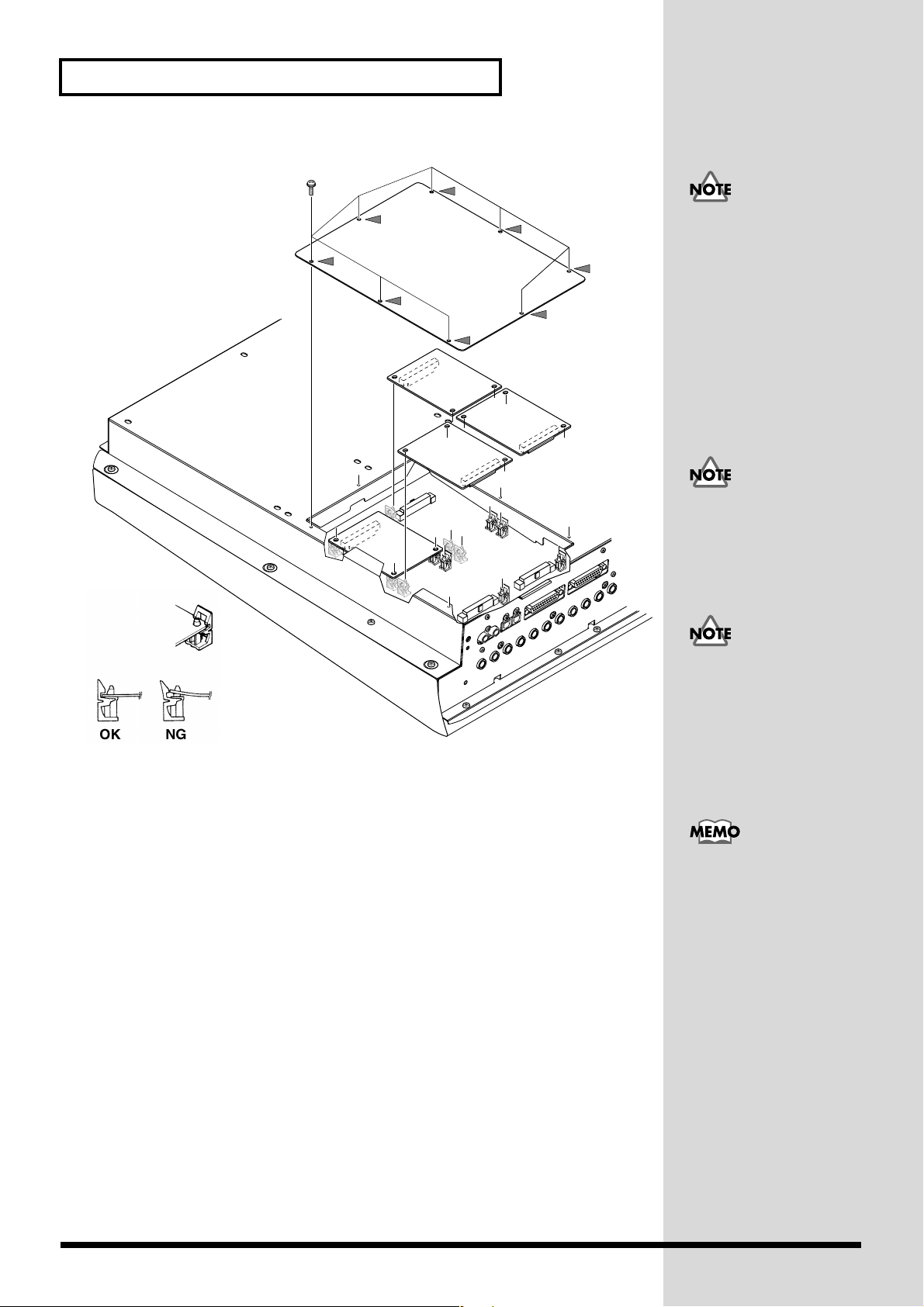
Preparations
b
b
b
b
fig.01-08_50
EFFECT B
3.
4.
EFFECT D
5.
6.
7.
When turning the unit
upside-down, get a bunch
of newspapers or
magazines, and place them
under the four corners or at
oth ends to prevent
damage to the buttons and
controls. Also, you should
try to orient the unit so no
uttons or controls get
damaged.
EFFECT C
EFFECT A
Inside, there are four connectors and 12 resin pins. Insert the connectors of
the VS8F-2 in to the internal connectors, and simultaneously insert the resin
pins into the holes of the VS8F-2 to fasten the unit in place.
Use the screws that you removed in step 2 to fasten the cover back in place.
This completes installation of the effect expansion board.
Connect the cables that you disconnected earlier.
Turn on the power, as described in “ Turning On the Power (p. 19).”
When turning the unit
upside-down, handle with
care to avoid dropping it,
or allowing it to fall or tip
over.
Install VS8F-2 effect
expansion boards in the
order of EFFECT A,
EFFECT B, EFFECT C, and
EFFECT D. Do not skip
slots when installing these
oards.
The VS-2480/2480CD
comes equipped with one
internal effects expansion
oard (containing two
effects processors).
After proper startup of the VS-2480/2480CD, press [EFFECT] and confirm
that the FX 1 and 2 icons are displayed. If two VS8F-2 units are installed,
press [EFFECT] and confirm that the icons for FX 1–4 are displayed.
12

fig.01-09(FXAssign)
If the Display Indicates “No EFFECT Board”
The internal effect expansion board was not detected correctly. Turn off the power
(Shutdown operation), as described in “Turning Off the Power (p. 23),” and
re-install the effect expansion board correctly.
Preparations
Preparations
13

Preparations
Installation de la carte d’extension d’effets
(French language for Canadian Safety Standard)
Quand une ou deux cartes VS8F-2 sont installées, il est possible d’utiliser jusqu’à 2
effets stéréo pour chaque carte sans brancher aucun équipement additionnel au
VS-2480/2480CD. Deux de ces cartes peuvent être installées dans le
VS-2480/2480CD. Il est recommandé d’installer au moins une carte d’extension à
effet pour pouvoir utiliser pleinement le VS-2480/2480CD.
■
Précautions lors de l’installation de la carte d’extension d’effets
Pour éviter tout dommage des composants internes pouvant provenir de
l’électricité statique, veuillez suivre les conseils suivants quand vous installez la
carte.
• Avant de toucher la carte, saisissez toujours un objet métallique (tuyau d’eau
ou autre) pour être sûr que l’électricité statique se décharge.
• Quand vous saisissez la carte, prenez-la par les bords. Evitez de toucher les
composants électroniques ou les connecteurs.
• Conservez le sac dans lequel la carte était emballée et remettez la carte
dedans pour l’expédier ou l’entreposer.
●
Utiliser un tournevis cruciforme correspondant à la taille de la vis (un tournevis
numéro 2). En cas d’utilisation d’un tournevis inapproprié, la tête de la vis pourrait
être endommagée.
●
Pour enlever les vis, tourner le tournevis dans
le sens contraire des aiguilles d’une montre. Pour
resserrer, tourner dans le sens des aiguilles d’une
montre.
●
Lors de l’insertion de la carte d’extension
d’effets, enlevez seulement les vis indiquées dans les instructions.
●
Veillez à ne pas laisser tomber de vis dans le châssis du VS-2480/2480CD.
●
Ne pas laisser le panneau de protection avant détaché. S’assurer de l’avoir
rattacher après avoir installé le disque dur.
●
Ne touchez aucun des circuits imprimés ni les bornes de connexion.
●
Veillez à ne pas vous couper les doitgs sur le bord de l’ouverture d’installation.
●
Ne jamais forcer quand vous installez une carte de circuits. Si la carte ne rentre pas
correctement, ressortez-la et ressayez.
●
Quand la carte est installée, vérifiez si l’installation est correcte.
resserrerdesserrer
●
1.
Lorsque vous retournez à
l'envers le
VS-2480/2480CD, posez-le
sur une surface molle afin
de ne pas abîmer le tableau
de commande ou l'écran de
commande. Retournez le
VS-2480/2480CD et
enlevez seulement les vis
indiquées sur la figure.
14
Éteindre le VS-2480/2480CD et tous les appareils qui y sont reliés et
débrancher tous les câbles du VS-2480/2480CD.

A l’intérieur se trouvent deux connecteurs et 12 goupilles de plastique.
Reliez les connecteurs de la VS8F-2 à ceux du VS-2480/2480CD tout en
insérant les goupilles de plastique dans les orifices de la VS8F-2.
fig.1-05.f
EFFECT B
2.
3.
4.
5.
6.
Preparations
Si vous installez une seule
carte d’extension d’effets,
installez-la dans
EFFECT A.
Preparations
EFFECT D
EFFECT C
EFFECT A
Reposez le couvercle en remettant les vis enlevées (comme spécifié) à
l’étape 2. L’installation de la carte d’extension d’effets est terminée.
Rabranchez les câbles.
Mettez le VS-2480/2480CD sous tension en procédant comme indiqué dans
“ Turning On the Power (p. 19).”
Si le VS-2480/2480CD démarre normalement, appuyez sur la touche
[EFFECT] et assurez-vous que les icônes FX 1,2 s'affichent. Si vous avez
installé deux VS8F-2, lorsque vous appuyez sur la touche [EFFECT] ,
assurez-vous que les icônes FX 1--4 s'affichent.
Si “No EFFECT Board” apparaît à l’écran
Ce message signifie que la carte d’extension d’effets n’a pas été reconnue
correctement. Mettez l’appareil hors service et hors tension comme indiqué
dans “Mise hors tension”, puis réinstallez correctement le VS8F-2.
15

Preparations
How to Replace the Battery
A lithium battery inside the unit powers its time-keeping functions, and provides the
power for maintaining information about certain parameters. Once this battery gets
weak, the unit may no longer be able to reliably perform the time management
functions for data, or return to the state is was in before power was turned off. If you
see a message warning that the battery is depleted, promptly change the battery,
following the procedure below.
fig.01-10(BattLow)
1.
2.
3.
Before changing the lithium battery, store the current project (p. 49).
Turn off the power of VS-2480/2480CD and all connected devices, and
disconnect all cables from VS-2480/2480CD.
Turn the VS-2480/2480CD on its back, and remove only the screws shown
in the following diagram.
fig.01-10a_50
16

fig.battery1_69
b
b
Preparations
4.
5.
6.
Preparations
The battery should now be visible, as shown in the following.
fig.battery2_69
CR2032
CR2032
When turning the unit
upside-down, get a bunch
of newspapers or
magazines, and place them
under the four corners or at
oth ends to prevent
damage to the buttons and
controls. Also, you should
try to orient the unit so no
uttons or controls get
damaged.
If Effect Expansion Board (VS8F-2) installed on the EFFECT A section,
remove the VS8F-2 of the EFFECT A section.
Replace the old battery with a new one.
17

Preparations
b
b
fig.battery3_69
7. Reinstall the effect expansion board (VS8F-2) if removed in Step 5. Insert
the plastic pin in the VS8F-2’s hole, making sure the board is securely
fastened in place.
8. Use the screws that you removed in step 2 to fasten the cover back in place.
This completes the process of exchanging the lithium battery.
9. Connect the cables that you disconnected earlier.
10. Turn on the power, as described in “Turning On the Power (p. 19).”
11. Confirm that the message warning that the lithium battery is depleted does
not appear in the display.
12. Set the current time (p. 22).
Basic Connections (Power Supply, Audio
A CR2032 lithium battery is
used for the
VS-2480/2480CD. This type
of battery is available at an
electric appliance, or
similar store.
The internal clock is
powered by the lithium
attery. Changing the
lithium battery may cause
this clock to stop, or may
result in the current time
eing altered. Always
make sure to newly set the
correct time after the
lithium battery has been
replaced.
Devices and Headphones)
fig.01-11j_60
POWER
ON
AC IN
To Power Outlet Ground (Earth)
THIS DEVICE COMPLIES WITH PART 15 OF
THE FCC RULES. OPERATION IS SUBJECT
TO THE FOLLOWING TWO CONDITIONS:
(1)
THIS DEVICE MAY NOT CAUSE HARMFUL
INTERFERENCE, AND (2) THIS DEVICE MUST
ACCEPT ANY INTERFERENCE RECEIVED,
INCLUDING INTERFERENCE THAT MAY
CAUSE UNDESIRED OPERATION.
SMPTE
IN
MIDI
PS/2
KEYBOARD
MOUSE
SCSI
VGA OUT
Stereo Headphones
(RH-25, RH-50, etc.)
INOUT/THRU
WORD CLOCK IN
FOOT
SWITCH
2
+
4dBu BALANCED/-2dBu UNBALANCED
ANALOG MULTI OUTPUT
RLRLRL
MONITOR AUX AAUX B
DIGITAL
1
OUT IN
DIGITAL 8ch I/ODIGITAL 8ch I/O
OPTICAL
Stereo Set, etc.
34
125678PHONES 1PHONES 2
COLDGND
(
)
(
)
SLEEVE
RING
HOT
(
)
TIP
RL
MASTER
OUT IN
COAXIAL
If you are using headphones, connect them to the rear panel PHONES 1 or PHONES
2 jack. The PHONES jack will output the same signal as the MONITOR jacks.
When you purchase the VS-2480/2480CD, it will be set so that all analog audio
signals are output from the MASTER jacks. The MONITOR jacks will output the
same sound as the MASTER jacks.
fig.01-12
18
For details refer to Owner’s
Manual “Working with the
VS-2480 Output. (p. 287)”

Preparations
b
b
b
Be sure to ground the device to prevent any minor leakage of current from the
VS-2480/2480CD, connectors, or other possible sources.
The VS-2480/2480CD Support the “Mouse” and
the “VGA Monitor”
The VS-2480/2480CD has a “Mouse connector” that allows a mouse to be connected.
If a mouse is connected, you will be able to use a mouse to operate the buttons and
control knobs that appear in the display of the VS-2480/2480CD.
If a personal computer VGA monitor is connected to the “VGA connector,” you can
view your operations on a larger screen than the display built into the
VS-2480/2480CD
Turning On the Power
1. The rear panel POWER switch
turns on the power of the
VS-2480/2480CD. Use the rear
panel POWER switch to turn on the
power of the VS-2480/2480CD. The
current system version number will
be displayed with the opening
screen. Please wait.
fig.01-13
2. When the VS-2480/2480CD starts
up correctly, the following display
(Home Condition screen) will
appear.
3. Turn on the power of your audio
system.
4. Raise the volume of your audio
system to an appropriate level.
Always make sure to have the volume level turned down before switching
on power. Even with the volume all the way down, you may still hear some
sound when the power is switched on, but this is normal, and does not
indicate a malfunction.
System Version #
To prevent malfunction
and/or damage to speakers
or other devices, always
turn down the volume
efore making any
connections.
Do not connect a mouse to
the keyboard connector. It
ecomes the cause of
malfunction.
Once the connections have
een completed (p. 18),
turn on power to your
various devices in the order
specified. By turning on
devices in the wrong order,
you risk causing
malfunction and/or
damage to speakers and
other devices.
When the power is turned
on, the disk drive will be
detected, and necessary
data will be read. For this
reason there will be an
interval of time before
operation can begin.
Preparations
19

Preparations
■ Adjusting the Display Contrast
fig.01-14_50
The text or icons in the VS-2480/2480CD’s display (Operation
Display) may be difficult to read immediately after the unit is turned
CONTRAST
PHONES 1
on or after it has been used for long periods, or depending on the
environment in which the unit is used. If this occurs, rotate the
010
PHONES 2
CONTRAST knob located at the left side of the display to adjust the
display contrast.
010
MONITOR
■ If You Do Not Understand the Display or Don’t Know What to Do
fig.01-15
DISPLAY
F4 F5 F6 HOME
If an unfamiliar display appears or
if you do not know how you arrived
at the current condition, press
[HOME (DISPLAY)]. This will
return you to the initial power-on
screen, allowing you to re-do the
procedure from the beginning.
Operating the CONTRAST
knob will not affect the
screen displayed by the
VGA monitor connected to
the VGA connector.
Mixer and Utility Parameters Initialize
You can restore the default parameter settings of a project. This is convenient when
you have made many changes to the Input Mixer, the Track Mixer, the Master Block,
as well as changes in the System Menu screens, and you want to quickly restore the
VS-2480/2480CD to its default settings.
• If you attempt to perform an incorrect operation or if the specified operation
cannot be executed, an error message will appear in the display. Please refer
to “Error Messages” (Appendices p. 9) and take the appropriate action.
• If the results are not as described in the User Guide or Owner’s Manual even
though you have followed the specified steps, please refer to
“Troubleshooting” (Appendices p. 5).
• If the information in “Troubleshooting” does not resolve the problem,
contact a nearby Roland Service Center or authorized Roland Distributor.
After initializing mixer and
system settings, many
settings will not be
affected. Some of the
settings that are not
affected by Mixer and
System Initialize include
project, Scene, tempo map,
and sync track data.
Additionally, the IDE
drive, SCSI ID, Scene
Mode, Shift Lock, and
Numerics Type settings are
not changed as a result of
Mixer/System Initialize.
20

fig.01-17_50
5
3
2
PAGE F1 F2 F3 F4 F5 F6 HOME
DISPLAY
Preparations
Preparations
EZ
ROUTING
COPY MOVE TRIM IN TRIM OUT DELETE SPLIT NEW
PATCH BAY
COPY MOVE INSERT CUT ERASE COMP / EXP.
AUTOMIX
CD-RW
MASTERING
PROJECT TRACK EFFECT UTILITY
1
LOCATOR / MARKER / SCENE
LOCATOR
BANK AUX 7 AUX 8 USER
MARKER
4
AUX 4 AUX 5 AUX 6
1
AUX 1 AUX 2 AUX 3
PREVIOUS NEXT
PREVIEW
TO THRU
SCRUB
ZERO STOP PLAY REC
SHUT / EJECT
MENU
56
0
/-
TRACK EDIT
LOOPA.PUNCH TOOUTIN FROM
MIDI DISK
/
SCENE
987
BANK
IMPORT
GRADATION
WAVE DISP
+
ZOOM
TIME / VALUE
SHUTTLE
+
PHRASE
REGION
AUTOMIX
UNDO
REDO
32
SHIFT
FROM
PROJECT ENDPROJECT TOP
EXT SYNC
AUTOMIX RECRESTARTSTORE
ENTER
YES NO
/ /
4
EXIT
6 6
1. Press [UTILITY]. Utility Menu screen will appear.
2. Press [PAGE] several times until function tab “Page3” will be appeared at
the front.
3. Press [F6 (PrmIni)]. MIXER/UTILITY Parameter Initialize screen will
appear.
4. Use TIME/VALUE dial to select the parameter that you wish to initialize.
5. Press [F5 (OK)].
6. “Initialize Parameter?” message will appear. If you wish to initialize, press
[ENTER/YES]. If you wish to cancel the operation, press [EXIT/NO].
fig.dialog-initparam
21

Preparations
Setting the Date and Time of the Internal Clock
The VS-2480/2480CD contains a clock. When you record a performance, a time
stamp is added which indicates the date and time of the recording. This is a
convenience that helps you keep track of the date or order in which recordings were
made. After turning on the power for the first time after purchase, please use the
following procedure to set the date and time of the internal clock.
fig.01-19_50
IMPORT
GRADATION
WAVE DISP
+
ZOOM
TIME / VALUE
SHUTTLE
4
6
DISPLAY
+
PHRASE
REGION
AUTOMIX
UNDO
REDO
4
2
PAGE F1 F2 F3 F4 F5 F6 HOME
EZ
ROUTING
PATCH BAY
AUTOMIX
CD-RW
MASTERING
1
LOCATOR
BANK AUX 7 AUX 8 USER
MARKER
COPY MOVE TRIM IN TRIM OUT DELETE SPLIT NEW
COPY MOVE INSERT CUT ERASE COMP / EXP.
PROJECT TRACK EFFECT UTILITY
LOCATOR / MARKER / SCENE
PREVIOUS NEXT
MENU
56
4
AUX 4 AUX 5 AUX 6
1
AUX 1 AUX 2 AUX 3
0
/-
TRACK EDIT
MIDI DISK
SCENE
987
BANK
32
3,5
LOOPA.PUNCH TOOUTIN FROM
/
SHIFT
1. Press [UTILITY]. Utility Menu screen will appear.
2. Press [PAGE] several times until function tab “Page3” will be appeared at
the front.
3. Press [F5 (DATE)].
4. Use [][][][] to move the cursor. Use TIME/VALUE dial
to set each value.
Date Edit
Set the year, month, and day.
Date Format
Select how the date will be displayed. (The examples shown here are for February 1,
2001.)
mm/dd/yyyy: month/day/year (Example: 02/01/2001)
dd/mm/yyyy: day/month/year (Example: 01/02/2001)
yyyy/mm/dd: year/month/day (Example: 2001/02/01)
MMM. dd, ‘YY: month/day/year (Example: Feb. 01, ‘01)
dd MMM ‘YY: day/month/year (Example: 01 Feb ‘01)
Time Edit
Set the current time in 24-hour format.
5. After setting the date the time, press [F5 (SET)] at the moment that the
specified time arrives. The specified time will take effect at that moment.
6. Press [HOME (DISPLAY)]. Home Condition screen will appear.
The internal clock operates
on a battery. There is no
need to perform this
operation the second and
subsequent times you turn
on the VS-2480/2480CD.
However, you may set the
clock again if for some
reason it should become
inaccurate.
22

Turning Off the Power
Preparations
If you simply turn off the power, not only can recorded content be lost, but the
VS-2480/2480CD itself could malfunction. In order to safeguard the recorded
performance and turn off the power safely, you must perform the Shutdown
procedure when you are finished.
fig.01-20_50
1
AUX 1 AUX 2 AUX 3
PREVIOUS NEXT
PREVIEW
TO THRU
SCRUB
ZERO STOP PLAY REC
SHUT / EJECT
1
32
EXT SYNC
AUTOMIX RECRESTARTSTORE
SHIFT
ENTER
YES NO
/ /
EXIT
/-
0
FROM
PROJECT ENDPROJECT TOP
42,4
1. Hold [SHIFT] and press [SHUT/EJECT (STOP)]. “SHUTDOWN/EJECT?”
message will appear.
fig.dialog-shutdown
Preparations
Shutdown (Appendices p.
13)
2. Press [ENTER/YES].
3. “STORE Current?” message will appear.
fig.dialog-current store
4. If you wish to store the currently selected project, press [ENTER/YES]. If
you do not need to save it, press [EXIT/NO]. However, this display will not
appear in the case of a demo performance or if the project is protected (i.e.,
cannot be edited).
5. When the shutdown procedure ends correctly, the display will indicate
“POWER OFF / RESTART” (turn off the power / restart).
Current Project
(Appendices p. 12)
For details refer to Owner’s
manual Project and Drive
Operations –“PROTECT (p.
75)”.
23

Preparations
fig.dialog-poweroff
6. Lower the volume of your audio equipment.
7. Turn off the power of your audio equipment.
8. Use the rear panel POWER switch to turn off the VS-2480/2480CD.
If “STORE Current?” is Displayed
When you execute various operations (including Shutdown), “STORE Current?”
(Store the current project?) may be displayed. This message asks whether or not you
wish to store the currently selected project to disk. If you wish to store the project
before continuing with the operation, press [ENTER/YES]. If you do not need to save
the project (i.e., if you wish to discard the recording and editing that was done up to
that point, and revert to the condition in which the project was last saved), press
[EXIT/NO].
fig.dialog-current store
After the power is turned
off, the hard disk will
continue rotating for a time
due to inertia. During this
time, applying physical
shock to the
VS-2480/2480CD may
damage the disk. Before
moving a VS-2480/2480CD
that contains a hard disk,
wait approximately a few
seconds after turning off
the power.
24

Listening to the Demo Performance
A demo performance needs to be Recovered from CD-ROM of a belonging. Also, the
CD-R/RW drive such as the Roland CD Recorder is necessary to the Recover. For
details please see the leaflet “To Recover the demo performance” of a belonging.
If you are using a VS-2480 that does not have an internal CD-RW drive, you will need a
separately sold CD-RW drive (Roland CD Recorder).
A number of demo performances were placed on the hard disk inside the
VS-2480CD before it left the factory.
How To Load a Demo Song (CD-R Recover)
1. Turn off the power supply of all apparatus.
2. -1. Connect the VS-2480 with the Roland CD Recorder according to
“Connecting the CD-R/RW Drive (p. 82)”
-2. Turn on the power of the Roland CD Recorder.
-3. Insert a attached CD in the Roland CD Recorder.
Using these demo
performance for any
purpose other than
personal enjoyment
without permission of the
copyright owner is
prohibited by law.
Listening to the Demo
Performance
3. Turn on the power of the VS-2480 (rear panel).
4. Press [PROJECT]. Project list appears.
5. Use the TIME/VALUE dial to move the cursor to the drive in which the
demo CD-ROM is inserted.
6. Press [F6 (LIST)]. “Change Current Drive?” message appears.
7. Press [ENTER/YES]. “Store Current?” message appears.
8. If you wish to save the current project, press [ENTER/YES]. If not, press
[EXIT/NO].
9. Use the TIME/VALUE dial to move the cursor to the demo project that you
wish to recover.
10. Press Page 3 [F2 (Recovr)]. Project
Recover screen appears.
• CD Speed
Select the speed at which data
will be read from a CD-R/RW
disc. This parameter will be
displayed only if a CD-R/RW
drive is selected as the read
source.
• Erase All Projects
Off—if you want to add the project(s) you’re recovering to the list of projects
already on the destination drive.
On—if you want to clear the drive so it contains only your recovered
In the case of usage, an
optional the Roland CD
Recorder is required in
VS-2480 which do not build
in the CD-RW drive.
25

Listening to the Demo Performance
projects.
11. Select the recovery-destination. Press [F4 (SelDrv)].
Use the TIME/VALUE dial to move the cursor to the recovery-destination,
and press [F5 (SELECT)]. If you change your mind about the drive
selection, press [F6 (CANCEL)].
12. Press [F5 (OK)]. “Recover from SCSIx Sure?” (x is SCSI ID number)
message is displayed.
13. Press [ENTER/YES]. Loading of data starts. If loading finishes, it will
return to a home condition screen.
If a disc tray does not open
If the power is turned off with the disc still in the drive (such as due to a
power failure), the disc tray cannot be opened by pressing the eject
button. In this case, you can insert a piece of wire to force the tray open.
1. Turn off the power of the VS-2480CD.
2. Insert a thin object such as a wire into the emergency eject hole.
The disc tray will open.
Make sure the VS-2480CD's
power has been turned
OFF before attempting to
use the emergency eject
hole. If you insert
something while the power
is on, the disc could get
damaged, or unexpected
problems may occur.
Emergency Eject Hole
26

Listening to the Demo Performance
E
S
b
For Making the Preparations Which Listen to a Demo Performance (Project Select)
Select a demo song, when you listen to a demo performance. Use the
following procedure to select a project.
fig.2-05
1. Press [PROJECT]. Project List screen
appears.
2. Use the TIME/VALUE dial to move
the cursor to the project that you
want to listen to the demo project.
fig.sel-demo_73
3. Press [PAGE] several times until
function tab “Page1” will display at
the front.
EZ
ROUTING
PATCH BAY
AUTOMIX
CD-RW
MASTERING
COPY MOVE TRIM IN TRIM OUT DELE T
COPY MOVE INSERT CUT ERASE
A.PUNCH TOOUTIN FROM
PROJECT TRACK EFFECT UTILIT Y
MENU
TRACK EDIT
MIDI DI
Using these demo
performance for any
purpose other than
personal enjoyment
Listening to the Demo
Performance
without permission of the
/
copyright owner is
prohibited by law.
4. Press [F1 (SELECT)]. “Select Project,
Sure?” message appears.
5. Press [ENTER/YES]. “STORE
Current?” message appears.
6. If you wish to save the current project, press [ENTER/YES]. If not, press
[EXIT/NO].
7. The project will be selected, and you will return to the home condition
display.
The demo projects are
protected so that their
content cannot be modified
(Project Protect) (Owner’s
manual p. 48). They cannot
e recorded, edited, or
stored. If a demo
performance or a project
for which Project Protect is
turned on has been
selected, the “STORE
Current?” message will not
appear, so you can skip
step 6.
27

Listening to the Demo Performance
SOLO
FROM
MUTE
///
/
Playing Back the Demo Performance
fig.02-01_30
3
TO
TRACK
REC
PLAY
OFF
PHRASE
PAD
(dB)
6
R
4
0
4
8
12
18
24
42
L
TRACK STATUS / PHRASE PAD
/
9121172183194205216227238
AUX 2
AUX1
MST AUX 3 AUX 4 AUX 5 AUX 6 AUX 7 AUX 8
24
RTN
13 14 15 1610 11
FX 2FX1 FX 3 FX 4 FX 5 FX 6 FX 7 FX 8
TR 1-16
MASTER
EDIT
FADER
MASTER
(dB)
6
4
0
4
8
12
18
24
42
TR 17-24
FX RTN
V.FADER
1
R
L
4,6
1. Press [TR 1-16 (MASTER EDIT)]. [TR 1-16 (MASTER EDIT)] indicator will
light, the channel fader will adjust to the Track Mixer level of channel 1–16.
fig.02-02_50
CONTRAST
2. Set the MONITOR knob to the 0 dB position (3 o’clock).
3. Set all channel faders to the 0 dB position.
4. Lower the master fader to the lowest position.
5. Press [PLAY]. The demo performance will play back, and
the playback time, level meters, and the playback state of
each track (play list) will begin moving.
PHONES 1
010
PHONES 2
010
MONITOR
7
7
Using these demo
performance for any
purpose other than
personal enjoyment
without permission of the
copyright owner is
prohibited by law.
If you set the Track Mixer
17–24, press [TR 17-24/FX
RTN (V.FADER)].
6. Slowly raise the master fader to adjust the volume. The
playback time, level masters, and playback status of each
track (playlist) etc. will be displayed.
fig.02-03
7. To adjust the volume of the
headphones, rotate the PHONES 1 or
ZERO STOP PLAY REC
SHUT / EJECT
the PHONES 2 knob.
8
5
8. When you finish demo performance,
press [STOP]. The demo performance will stop.
■ Viewing the Level Meters.
fig.02-04_50
1. Press [HOME (DISPLAY)].
Home Condition screen
will appear.
2. Press [F3 (TR Mix)]. At this time, the level meters will show the volume
level of the playback tracks.
This switches the type of level meters displayed for the function buttons in home
condition.
[F1 (INPUT)] Levels being input to the input jacks
[F2 (IN Mix)] Levels being input to the input mixer
[F3 (TR Mix)] Track mixer levels
[F4 (AUXDIR)] Signal levels flowing through AUX bus and direct path
[F5 (OUTPUT)] Levels being output to the output jacks
F1 F2 F3 F4 F5 F6
23
2
AUTOMIX RECRESTARTSTORE
DISPLAY
HOME
1
28
