Page 1

Application Guide
Page 2

The VIMA recreational keyboard will transform your living room into a
musical entertainment space that everyone can enjoy. Liven up your
next get-together with your favorite images and music, and make your
life just a bit richer.
This Application Guide will show you how to easily use the VIMA to play
piano, connect a microphone to enjoy karaoke, or watch images from
the VIMA on your television.
Experience music like never before – and VIMA makes it fun!
Let’s get started!
All product names mentioned in this document are trademark s or registered
trademarks of their respec tive owners.
Copyright © 2006 ROLAND CORPORATION
All rights reserved. No par t of this publication may be reproduced in any form
without the written permission of ROLAND CORPORATION.
Page 3
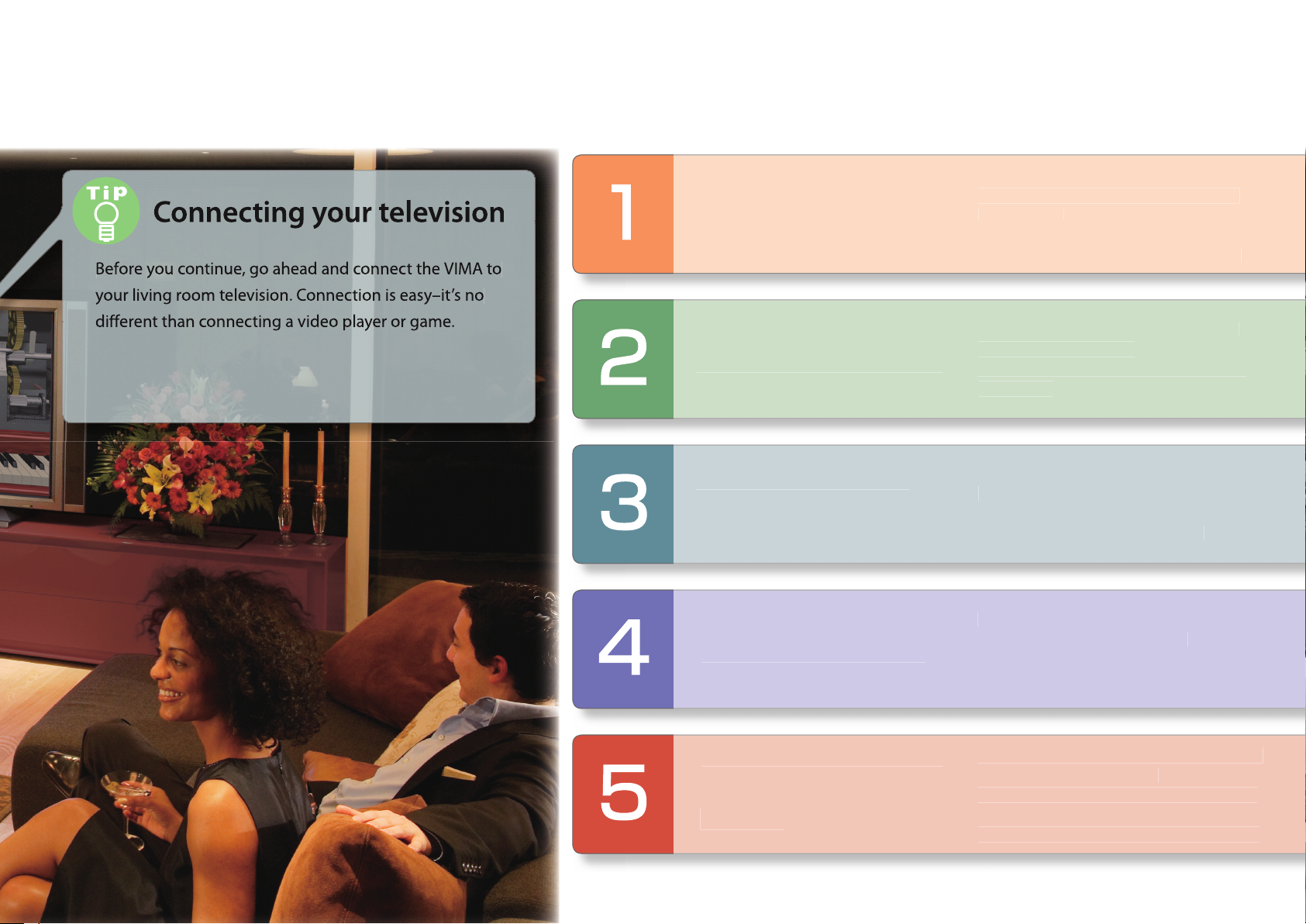
3
s
For details on connections, see “Connecting the
o
s
song
T
ts.
T
T
T
.
T
y
aoke on the
.
T
T
T
Th
☞
VIMA to your television” on p. 30 in the owner’s
manual.
p. 4
p. 6
p. 10
ontent
aying the pian
aying back song
njoying images
he VIMA contains the sounds of not only
a piano, but also a wide range of other
instrumen
his chapter explains how to produce
ound by playing the VIMA’s keyboard.
he VIMA contains numerous songs. It
an also play back CDs.
his chapter explains how to select and
play songs
he VIMA can display a wide variety of
images on your television.
his chapter explains how to view the
VIMA’s images on your television.
You can connect a microphone to the
Enjoying karaoke
p. 14
Playing along with
p. 18
VIMA and easily enjoy karaoke.
his chapter explains how to enjo
r
he VIMA can display the musical score of
a song that’s playing back.
is chapter explains how you can watch
the musical score and play along on the
keyboard with a song that’s playing back.
VIMA
Page 4

4
T
T
th
.
Press the [Power ON] switch to turn the
A few moments after
A few moments after
A few moments after
t
yo
turn the power on, a screen
.
This scree
called the
”
.
wer on.
like this will appear
n is
“main screen.
Use the [VOLUME] knob to raise the volume
et’s start by playing the keyboard to produce sound.
he VIMA contains piano sounds as well as the sounds of
any other instruments.
his chapter explains how to produce sound by playing
e VIMA’s keyboard.
toward the right
Page 5
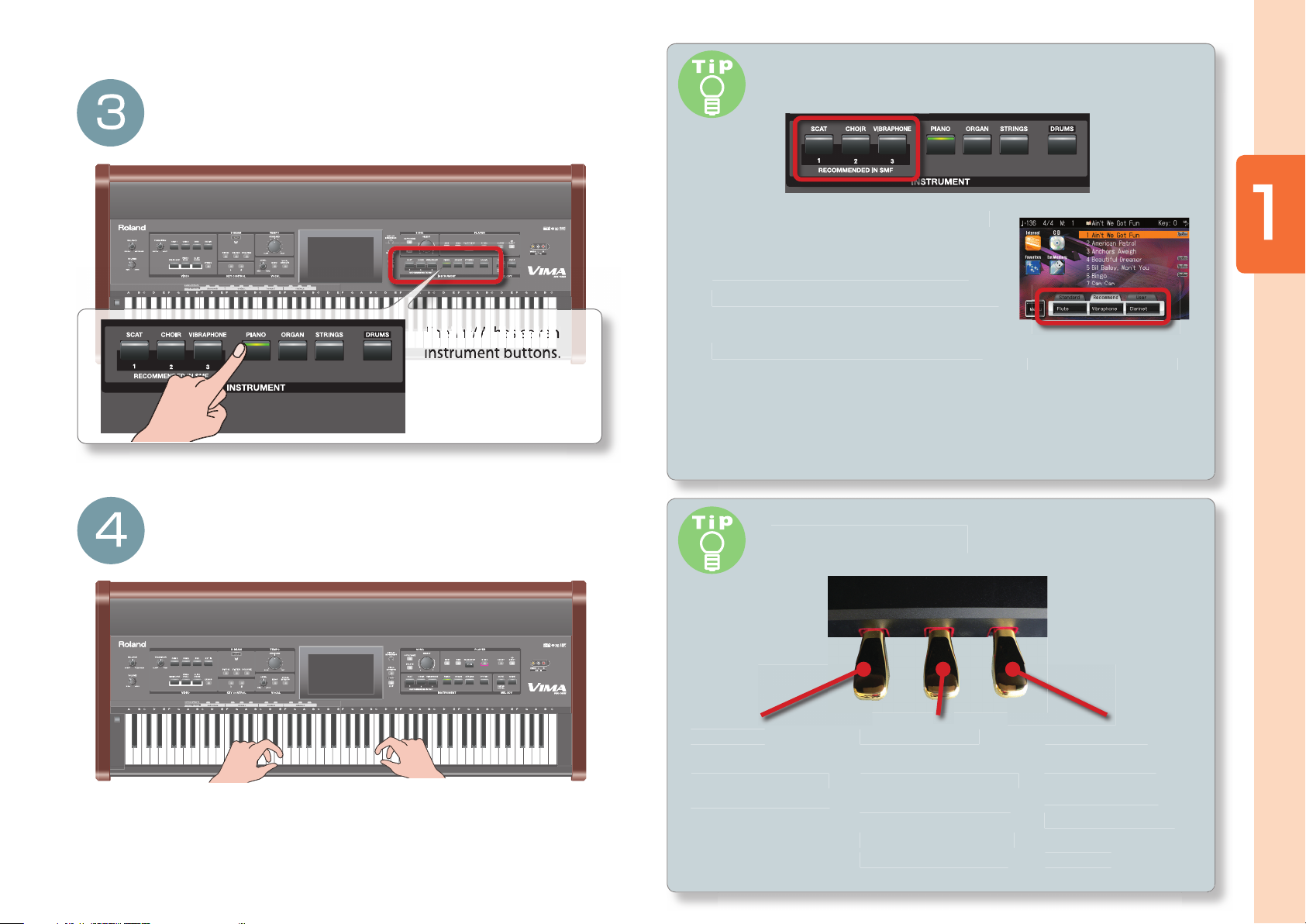
l
y
h
!
does
CO
?
g
V
d
.
se the INSTRUMENT buttons to select
O.”
d.
The VIMA has seven
f
hould h
.
l
T
y
l
th
will be sustained
y
d.
The ma
shows
the
“PIAN
Of course you are also
ree to select a sound
ther than piano.
What
ounds that are suitable for each son
n the VIMA or on a VIMA TUNES™ (a
CD-ROM created speci cally for the
IMA) are automatically assigned to the
“RECOMMENDED IN SMF” buttons (1–3).
You can also assign your own favorite
ounds to these buttons.
For more about the instrument buttons, see p. 81 in the
☞
Owner’s Manual.
“RE
MMENDED” mean
in screen
“RECOMMENDED”
assignments.
P
a
ing t
e piano
ay the keyboar
You s
ress other instrument buttons to try out other sounds
ear piano sounds.
Use the pedals
oft pedal
If you play the key-
oard while holding
own this pedal, the
notes will be softer
Sostenuto peda
he notes for keys being
ressed at the moment
ou depress this pedal
will be sustained even
after you take your n-
ers o the keyboard.
Damper peda
While you hold down
is pedal, notes
even after you take
our ngers o the
eyboar
Page 6
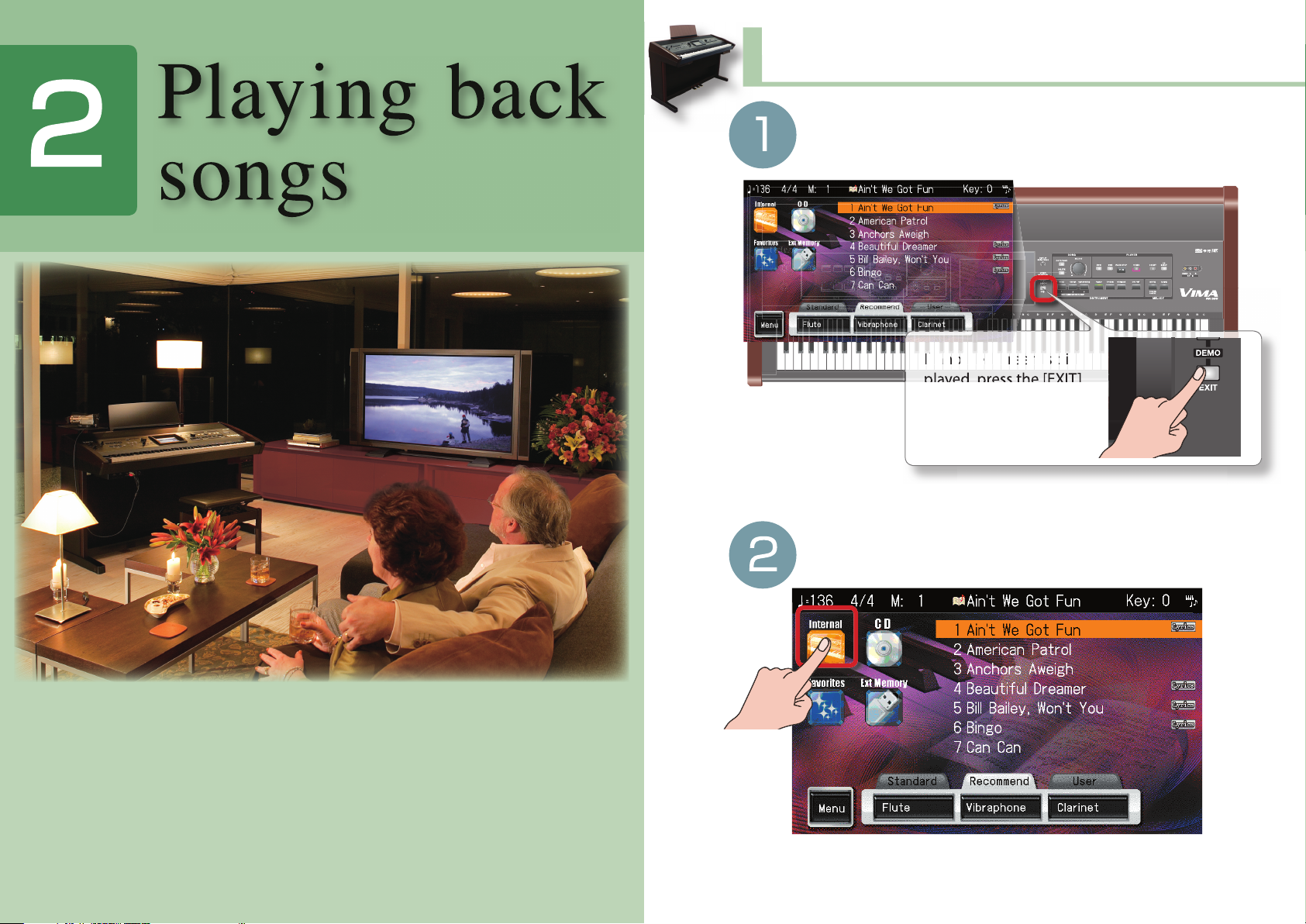
6
.
-
c
press the [EXIT]
the ma
appears
Playing back the VIMA’s internal song
s
Access the main screen.
ow let’s listen to the VIMA’s internal songs and the
songs contained on the included CD.
The VIMA contains numerous songs. It can also play back
ommercially available CDs.
,
button several times
ntil
in screen
.
n the main screen, touch [Internal].
This chapter explains how to select and play songs
Song names and other display content may change without notice.*
Page 7

Pl
y
b
k
T
T
w
A
will
T
th
.
T
urn the [SELECT] knob to select a song.
You should hear the song play.
.
.
You can also select a song
touching the screen
ake advantage of “Favorites”!
he currently selected song can be saved as one of the “Favor-
ites” simply by pressing the [COPY/SAVE] button. You’ll probably
ant to save the songs you like to hear frequently. Of course you
an also save songs from the included CD.
Press the [PLAY/STOP] button to play back
the song.
Press the [PLAY/STOP] button once again to stop playback
list of the songs saved in “Favorites”
appear when you touch [Favorites]
in the main screen.
o remove a song from “Favorites,” select the song in “Favorites”
at you want to remove and then press the [DELETE] button
For more about “Favorites,” see p. 44 in the “Owner’s
☞
Manual.”
a
ing
ac
songs
Page 8

l
y
b
k
s
Playing back songs from a CD
A
.
”
t
.
.
-
c
press the [EXIT]
the ma
appears.
P
a
ing
ac
ress the [CD EJECT] button to open the CD
ray
nsert the CD and close the CD tray
ccess the main screen
,
utton several times
ntil
in screen
n the main screen, touch “CD.
song
This photograph is only for illustrative purposes. The label of the CD included
*
with the VIMA will di er.
*
A certain amount of time is required in order to read the CD, so the screen may not
change immediately when you insert the CD. Please wait before you continue.
*
Song names and other displayed content may change without notice.
*
In the case of a commercially available music CD, the song names are not displayed.
Page 9

Pl
y
b
k
T
C
n
created for the
)
or
the C
cluded
A
T
table for the mood of
C
that
)
T
es.
lly
available
s
T
Turn the [SELECT] knob to select a song
.
th
.
y.
.
also select a
CDs you can play on the VIMA
he VIMA can play back the following types of CDs.
You can
ong by touching the
creen.
ress the [PLAY/STOP] button to play back
e song
D
VIMA TUNES™
(special CD -ROMs
VIMA
D in
with the VIM
he VIMA can display lyrics, music scores,
r a slide show sui
the song.
xplanatio
a
ing
D-ROMs
contain music data
SMF
Commercia
usic CD
he VIMA can display lyrics or musical
r
Depending on the data, lyrics may not be
*
displayed.
he VIMA can play back the songs, but
annot display lyrics or musical scores.
ac
songs
You should hear the song pla
Press the [PLAY/STOP] button once again to stop playback
Page 10

T
.
T
.
lay back a song as described in “Playing back
.
Th
g
h
.
y
ongs” (p. 6–9 of this application guide)
Press one of the buttons shown in the illustration to
he VIMA can display a wide variety of images on
your television. You can connect a camera and show
the performer on the television screen, perform
using images from a DVD as the background, or
isplay lyrics or a musical score
his chapter explains how to view the VIMA’s images
n your television
select the image
ou want to display on your television.
e image will appear on the television that’s
onnected to the VIMA. Refer to the followin
age for an explanation of the images shown
each button. Go ahead and switch between
t
e various screens to try them out
Page 11

E
j
yi
i
s
Images the VIMA can
y
e
T
a
M
.
deo
-
o
.
ll
Th
j
-
-
transitions.
yp [ ]
o
n
.
ispla
You can turn the [TRANSI
TION] knob to adjust the
speed at which one image
changes to the next. Turn
ing the knob toward the
right will produce faster
Camera imag
he screen will show the image from
to the VIMA’s “CAM 1” or “CA
stand (BST-RK500), you can di
erformer on your television
“Owner’s Manual” p. 68☞
VD vi
The screen will display the image from a DVD
ayer connected to the VIMA’s “DVD PLAYER
NPUT” connector. This allows you to enjoy kara
ke or perform in front of a background created
y images from the DVD
“Owner’s Manual” p. 70☞
“Owner’s Manual” p. 64☞
Piano ro
e screen will show a piano roll that changes
ust like a player piano. The type of screen will
alternate each time you press the [PIANO ROLL]
utton.
“Owner’s Manual” p. 74☞“Owner’s Manual” p. 66☞
show of photos
rrently playing s
d to the external
photos stored o
slide show
“Owner’s Manual” p. 72☞
erform along with a music video.
yrics
The screen will superimpose the lyrics on the
currently shown image. This is ideal for karaoke.
“Owner’s Manual” p. 80☞
n
o
ng
mage
Page 12

j
yi
i
s
erforming together
y
y
f
h
-
t
ll
.
t
.
e
type
Relaxing with a piano roll
Classic typ
En
o
ng
mage
Press the [DIGISCORE] button to display a musical score on your
television, and
while watching the score. The t
ach time you press the [DIGISCORE] button. If all of you are per-
orming together, you’ll probably want to choose the magni ed
isplay.
By pressing t
mposed on the screen. This is ideal for karaoke.
ou’ll all be able to enjoy performing together
pe of score displayed will change
e [LYRICS] button, you can have the lyrics be super
iano rolls store key movements as holes punched in a roll of
aper, and have been used in player pianos since the end of
he 19th century. The VIMA can display an image that simu-
ates these piano rolls. The piano roll shown in your television
screen wi
pressing the [PIANO ROLL] button you can alternate be-
ween a classic piano roll and a modern type of display
move according to the music
Page 13

E
j
yi
i
s
!
-
the
.
ut on a slide sho
w
y
-
.
y
f
The slide show function will sequentially display photos that
se the VIMA to check the image
shown on your television
If you turn on the VIMA’s [VIDEO MONITOR] button, the im
ge being shown on your television will also be shown on
VIMA’s own screen
match the mood of the song. This is an ideal wa
ground video (BGV) while listening to music in your living room
If a digital camera is connected to the external memory (USB)
connector, the photos stored on the camera will be displa
slide show. You can enjoy your very own slide show, for example
scenes
rom your home party or remembrances of a trip.
to enjoy back
ed as a
n
o
ng
mage
Page 14

.
VIMA
Connect your microphones!
Y
.
.
ou can connect microphones to the VIMA and enjoy
araoke or sing along with your own playing. Since two
microphones can be connected simultaneously to the
VIMA, two people can sing together
onnect your microphones to the VIMA’s “VOCAL” jacks
You can connect a microphone to the VIMA and easily
njoy karaoke
This chapter explains how to enjoy karaoke on the
.
Page 15

E
y
k
k
Play back a song as described in “Playing back
.
Your television will display the slide show and the lyrics.
T
y
nt
t
the melody sounds
the melody s
ttt
ott
yyy
nneel
t
.
a
teV
O
j aad
d
the volume of the
t
f
ue.
songs” (p. 6–9 of this application guide).
urn on the [MUTE] button to eliminate the
melod
sounds of the song.
ou don’
ntin
Turn on the [SLIDE SHOW] button and the
LY R IC S] button
.
If you’re playing back a commercially available music CD, the vocal of
*
the song will decrease in volume (the “Center Cancel” function).
Adjust the microphone volume while you sing
njo
ing
arao
e
Lyrics are not displayed if you’re playing a commercially available music CD.*
Now you’re ready to enjoy karaoke. Press the button
nd sing from the beginning of the song.
Page 16

E
y
k
ke
6
a
pplying echo to your voic
e
w
.
W
.
e
-
t
t
.
T
.
Changing the key (pitch) of the song
njo
ing
arao
1
pplied to your voice from the microphone. This gives a pleasant
esonance to your singing.
You can select the type of echo and adjust the depth. Refer
☞
to p. 118 in the “Owner’s Manual.”
pplying e ects to your voic
ill be applied to your voice from the microphone
ith the factory settings, the “Kids” e ect will be applied
You can use this to apply a variety of e ects, such as trans-
☞
forming a male voice into a female voice, or adding harmony
to your voice. For details, see p. 117 in the “Owner’s Manual.”
You can use the [KEY CONTROL] buttons to transpose the cur
ently playing song in semitone steps. By changing the key in
his way, you can make the song play in a key that’s easier for
he singer
o restore the original key, press [] and [] simultaneously
With the factory settings, the key control buttons apply
☞
to both the “song” and the “keyboard.” If you want the
key control buttons to apply only to the “song” or only
the “keyboard,” see p. 112 in the “Owner’s Manual.”
Page 17

E
y
k
k
y
j
f
.
hanging the tempo of the son
g
!
y-
”
twic
t’s
t’s
s
s
Th
a
!
Use the D BEAM for more drama
moving your hand over the D BEAM sensor you can vary the
itch, lter, or volume of the sounds you’re playing from the ke
oard. You can also play sound e ects such as “applause.
you want to play an “applause” sound e ect, press the [FILTER]
utton twice so it’s blinking.
njo
You can turn the [TEMPO] knob to change the tempo of the
currentl
tempo, or in the opposite direction to slow it down. Ad
tempo so you can sing com
The tempo won’t change if you’re playing a commercially available music CD.
*
☞
playing song. Turn the knob clockwise to speed up the
ust the
ortably
For more about tempo, see p. 49 in the “Owner’s Manual.”
en move your hand over the D BEAM sensor and you’ll hear
pplause. Add some well-deserved applause at the end of your
araoke performance
ing
arao
e
Page 18

8
lay back a song as described in “Playing back
.
.
The musical score will appear on your television
dly
f
.
M
E
t
t
the volume of the
ue.
T
t
.
Th
.
ongs” (p. 6–9 of this application guide)
ntin
Turn on the [DIGISCORE] button and the
VIDEO MONITOR] button
he VIMA can display the musical score of a song
hat’s playing back
is chapter explains how you can watch the musical
core and perform on the VIMA’s keyboard along with
one of the VIMA’s internal songs or a song from the
1
ncluded CD
and in the VIMA’s display. By repeate
the [DIGISCORE] button you can switch the type o
core that’s displayed
The musical score won’t be displayed if you’re playing a
*
commercially available music CD.
pressing
Page 19

Pl
y
l
h
9
T
urn on the [MUTE] button to eliminate the
.
t
the melody sounds
the melody s
letlylommtt
y
y e
d
turn on the [GUIDE]
butto
f
the
buttons to select the
.
f
f c
o
table for the selected
a
y.
atch the musical score sho
oobtte tth
volume balance between
nccel
the song and keyboard.
o
g
!
Y
”
elody sounds of the song
you don’
If you’re playing back a commercially available music CD, the vocal of
*
the song will decrease in volume (the “Center Cancel” function).
INSTRUMENT
sound that you want to play from the keyboard
W
wn in the VIMA’s
creen, and play the keyboard.
the right will decrease the
volume of the song.
Now you’re ready to play along with the song. Press the
and play along
rom the beginning of the song.
ecord your performance
a
n
ing a
ong wit
If you’re playing back a commercially available music CD, sounds suit-
*
able for the song will not be available for automatic selection.
a song
s
1–3), a sound that’s
i
ong will be chosen
utomaticall
ou can also press the [REC] button to record your own
performance. For details on recording, see p. 96 in the
“Owner’s Manual.
1
Page 20

Application Guide
N
A
.
A
.
V
ll speci catio ns and appearance s are subject to cha nge without notice
ll tradem arks used in this c atalog are the prop erty of their r espective companies
isit us online at www.Roland.com
www.Roland-VIMA.com
Printed in Japan AUG. ’ 06 RAM -4116 04342089 06 -08 -1
*04342089 - 01 *
