Page 1
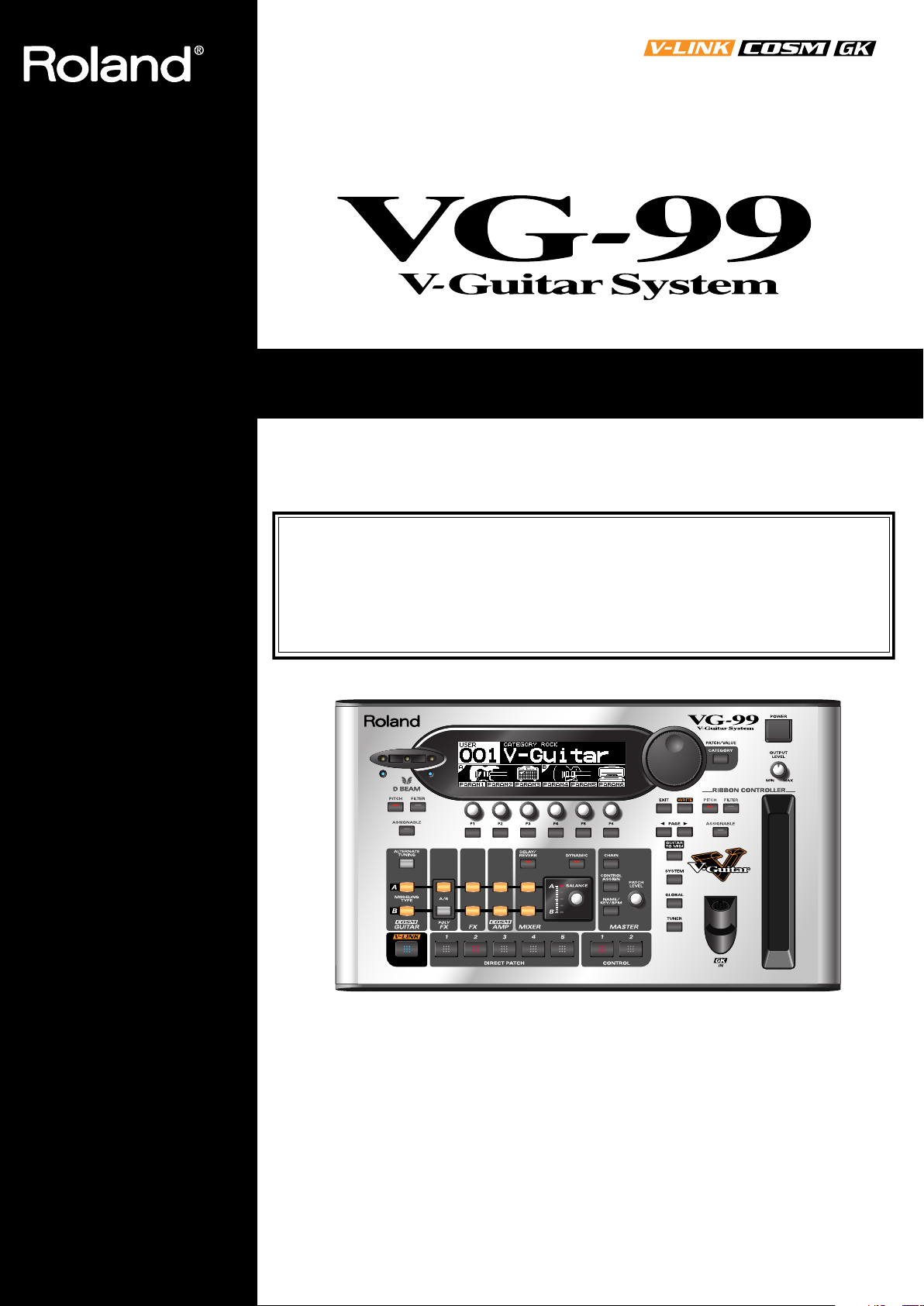
201b
Before using this unit, carefully read the sections entitled: “USING THE UNIT SAFELY” (p.
2–3), and “IMPORTANT NOTES” (p. 4–5). These sections provide important information
concerning the proper operation of the unit. Additionally, in order to feel assured that you
have gained a good grasp of every feature provided by your new unit, Handbook and
Owner’s manual should be read in its entirety. The manual should be saved and kept on
hand as a convenient reference.
Owner’s Manual
Thank you, and congratulations on your choice of the Roland VG-99.
202
Copyright © 2007 ROLAND CORPORATION
All rights reserved. No part of this publication may be reproduced in any form without the
written permission of ROLAND CORPORATION.
Roland Website http://www.roland.com/
Page 2
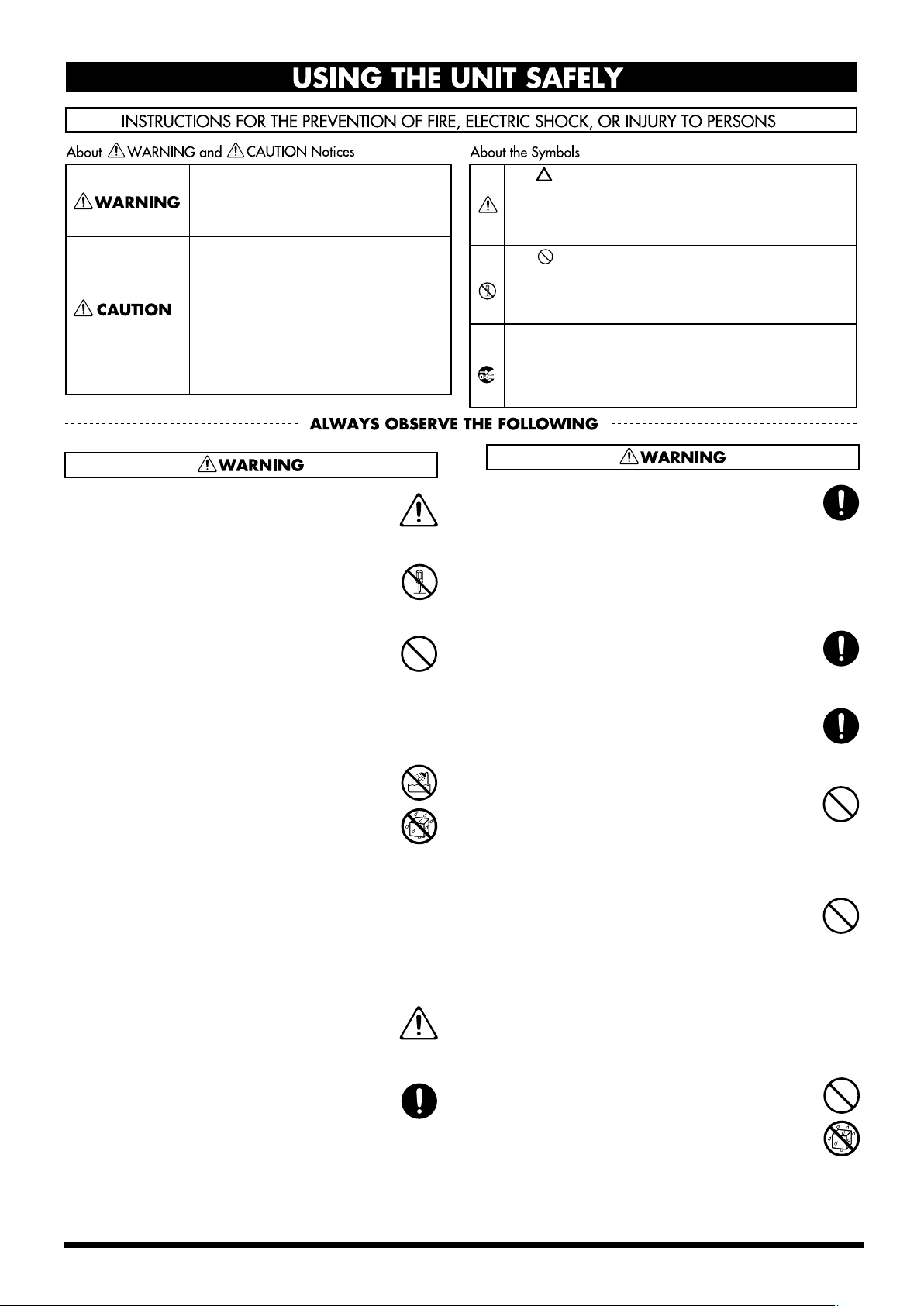
USING THE UNIT SAFELY
Used for instructions intended to alert
the user to the risk of death or severe
injury should the unit be used
improperly.
Used for instructions intended to alert
the user to the risk of injury or material
damage should the unit be used
improperly.
* Material damage refers to damage or
other adverse effects caused with
respect to the home and all its
furnishings, as well to domestic
animals or pets.
001
• Before using this unit, make sure to read the
instructions below, and the Owner’s Manual.
...........................................................................................................
002c
• Do not open (or modify in any way) the unit or its
AC adaptor.
...........................................................................................................
003
• Do not attempt to repair the unit, or replace parts
within it (except when this manual provides
specific instructions directing you to do so). Refer
all servicing to your retailer, the nearest Roland
Service Center, or an authorized Roland
distributor, as listed on the “Information” page.
...........................................................................................................
004
• Never use or store the unit in places that are:
• Subject to temperature extremes (e.g., direct
sunlight in an enclosed vehicle, near a heating
duct, on top of heat-generating equipment); or
are
• Damp (e.g., baths, washrooms, on wet floors);
or are
• Humid; or are
• Exposed to rain; or are
• Dusty; or are
• Subject to high levels of vibration.
...........................................................................................................
005
• This unit should be used only with a rack-mount
adaptor (RAD-99) or stand (PDS-10) that is
recommended by Roland. (p. 98)
...........................................................................................................
006
• When using the unit with a stand (PDS-10) recommended by Roland, the stand must be carefully
placed so it is level and sure to remain stable. If
not using a stand, you still need to make sure that
any location you choose for placing the unit
provides a level surface that will properly support
the unit, and keep it from wobbling.
...........................................................................................................
The symbol alerts the user to important instructions
or warnings.The specific meaning of the symbol is
determined by the design contained within the
triangle. In the case of the symbol at left, it is used for
general cautions, warnings, or alerts to danger.
The symbol alerts the user to items that must never
be carried out (are forbidden). The specific thing that
must not be done is indicated by the design contained
within the circle. In the case of the symbol at left, it
means that the unit must never be disassembled.
The ● symbol alerts the user to things that must be
carried out. The specific thing that must be done is
indicated by the design contained within the circle. In
the case of the symbol at left, it means that the powercord plug must be unplugged from the outlet.
008c
• Be sure to use only the AC adaptor supplied with
the unit. Also, make sure the line voltage at the
installation matches the input voltage specified on
the AC adaptor’s body. Other AC adaptors may
use a different polarity, or be designed for a
different voltage, so their use could result in
damage, malfunction, or electric shock.
..........................................................................................................
008d
• Connect only the specified device (FC-300) to the
RRC2 IN connector (which provide a supply of
power).
..........................................................................................................
008e
• Use only the attached power-supply cord. Also,
the supplied power cord must not be used with
any other device.
..........................................................................................................
009
• Do not excessively twist or bend the power cord,
nor place heavy objects on it. Doing so can
damage the cord, producing severed elements
and short circuits. Damaged cords are fire and
shock hazards!
..........................................................................................................
010
• This unit, either alone or in combination with an
amplifier and headphones or speakers, may be
capable of producing sound levels that could
cause permanent hearing loss. Do not operate for
a long period of time at a high volume level, or at
a level that is uncomfortable. If you experience
any hearing loss or ringing in the ears, you should
immediately stop using the unit, and consult an
audiologist.
..........................................................................................................
011
• Do not allow any objects (e.g., flammable
material, coins, pins); or liquids of any kind
(water, soft drinks, etc.) to penetrate the unit.
..........................................................................................................
2
Page 3
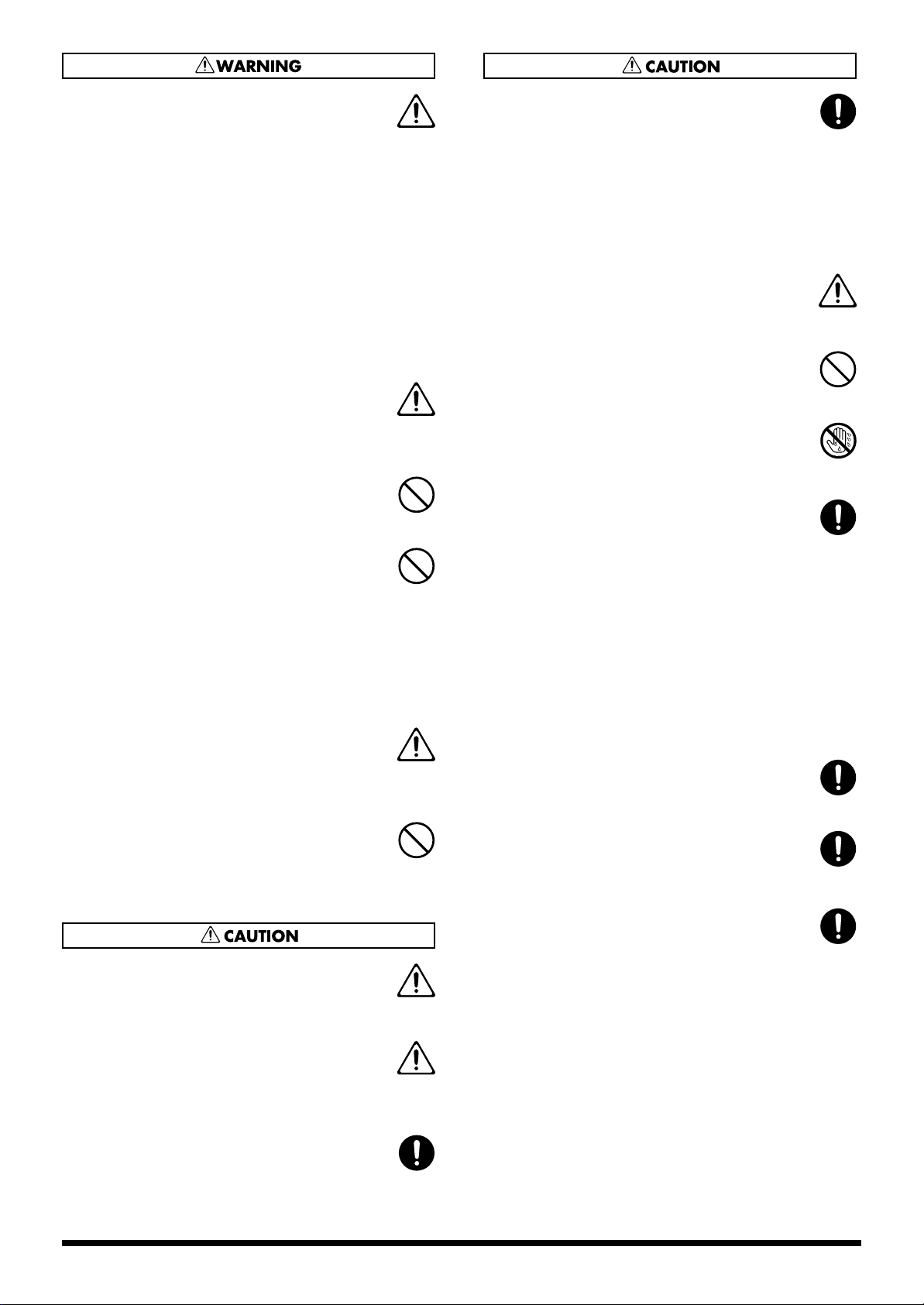
012b
• Immediately turn the power off, remove the AC
adaptor from the outlet, and request servicing by
your retailer, the nearest Roland Service Center,
or an authorized Roland distributor, as listed on
the “Information” page when:
• The AC adaptor, the power-supply cord, or the plug
has been damaged; or
• If smoke or unusual odor occurs
• Objects have fallen into, or liquid has been spilled onto
the unit; or
• The unit has been exposed to rain (or otherwise has
become wet); or
• The unit does not appear to operate normally or
exhibits a marked change in performance.
..........................................................................................................
013
• In households with small children, an adult
should provide supervision until the child is
capable of following all the rules essential for the
safe operation of the unit.
..........................................................................................................
014
• Protect the unit from strong impact.
(Do not drop it!)
..........................................................................................................
015
• Do not force the unit’s power-supply cord to
share an outlet with an unreasonable number of
other devices. Be especially careful when using
extension cords—the total power used by all
devices you have connected to the extension
cord’s outlet must never exceed the power rating
(watts/amperes) for the extension cord. Excessive
loads can cause the insulation on the cord to heat
up and eventually melt through.
..........................................................................................................
016
• Before using the unit in a foreign country, consult
with your retailer, the nearest Roland Service
Center, or an authorized Roland distributor, as
listed on the “Information” page.
..........................................................................................................
023
• DO NOT play a CD-ROM disc on a conventional
audio CD player. The resulting sound may be of a
level that could cause permanent hearing loss.
Damage to speakers or other system components
may result.
..........................................................................................................
101b
• The unit and the AC adaptor should be located so
their location or position does not interfere with
their proper ventilation.
..........................................................................................................
101c
• This VG-99 for use only with Roland rack-mount
adaptor RAD-99 or Stand PDS-10. Use with other
rack-mount adaptors or stands are capable of
resulting in instability causing possible injury.
..........................................................................................................
102c
• Always grasp only the plug on the AC adaptor
cord when plugging into, or unplugging from, an
outlet or this unit.
..........................................................................................................
103b
• At regular intervals, you should unplug the AC
adaptor and clean it by using a dry cloth to wipe
all dust and other accumulations away from its
prongs. Also, disconnect the power plug from the
power outlet whenever the unit is to remain
unused for an extended period of time. Any
accumulation of dust between the power plug
and the power outlet can result in poor insulation
and lead to fire.
..........................................................................................................
104
• Try to prevent cords and cables from becoming
entangled. Also, all cords and cables should be
placed so they are out of the reach of children.
..........................................................................................................
106
• Never climb on top of, nor place heavy objects on
the unit.
..........................................................................................................
107c
• Never handle the AC adaptor or its plugs with
wet hands when plugging into, or unplugging
from, an outlet or this unit.
..........................................................................................................
108d: Selection
• If you need to move the instrument, take note of
the precautions listed below. It should be handled
carefully, all the while keeping it level. Make sure
to have a firm grip, to protect yourself from injury
and the instrument from damage.
1
• Check to make sure the screws or the attached knob
bolts securing the unit to the stand have not become
loose. Fasten them again securely whenever you notice
any loosening.
2
• Disconnect the power cord.
3
• Disconnect all cords coming from external devices.
..........................................................................................................
109b
• Before cleaning the unit, turn off the power and
unplug the AC adaptor from the outlet (p. 24).
..........................................................................................................
110b
• Whenever you suspect the possibility of lightning
in your area, disconnect the AC adaptor from the
outlet.
..........................................................................................................
118c
• Keep any screws you may remove and the
included screws in a safe place out of children’s
reach, so there is no chance of them being
swallowed accidentally.
..........................................................................................................
3
Page 4
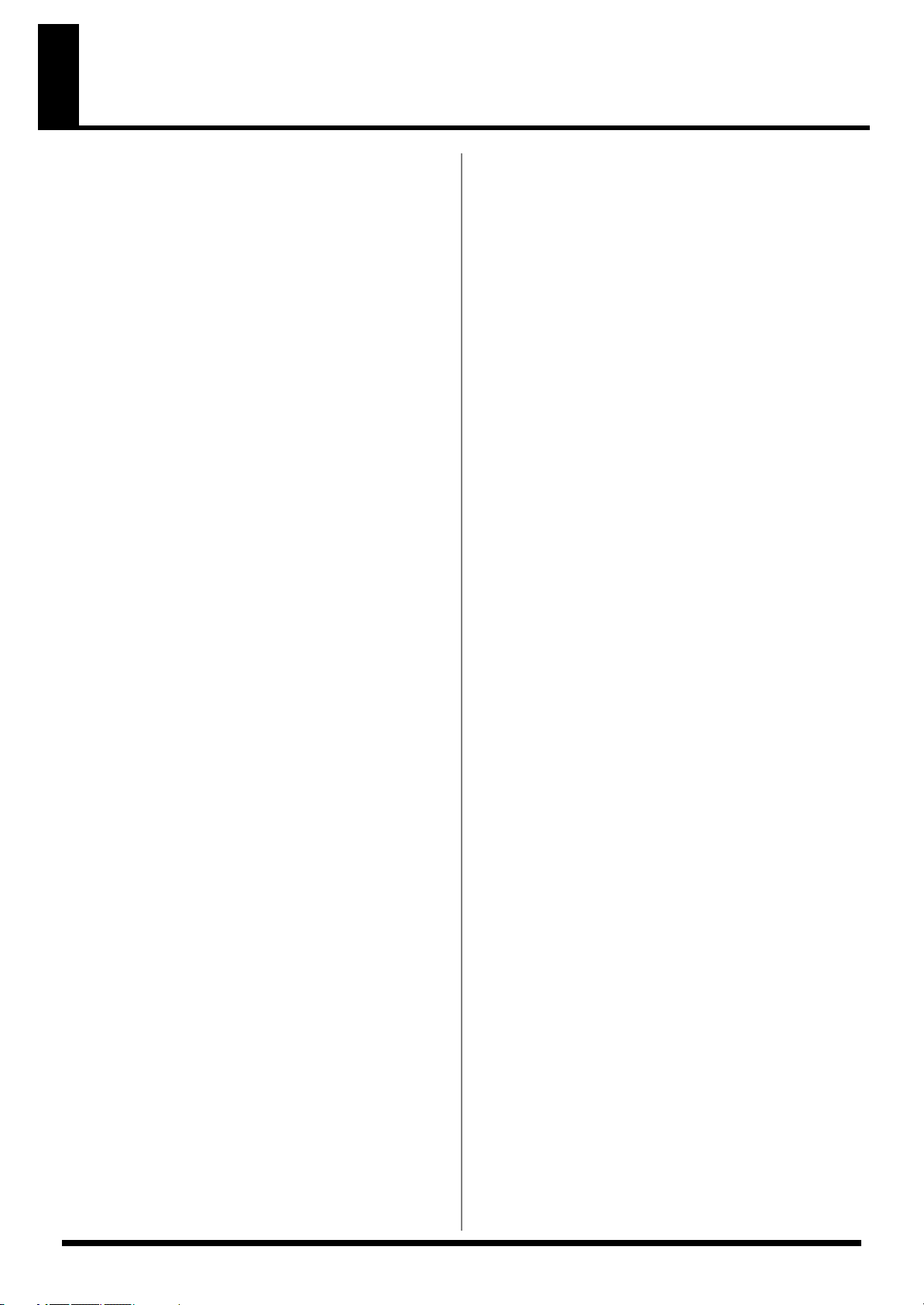
IMPORTANT NOTES
291a
In addition to the items listed under “USING THE UNIT
SAFELY” on page 2–3, please read and observe the
following:
Power Supply
301
• Do not connect this unit to same electrical outlet that is
being used by an electrical appliance that is controlled by
an inverter (such as a refrigerator, washing machine,
microwave oven, or air conditioner), or that contains a
motor. Depending on the way in which the electrical
appliance is used, power supply noise may cause this unit
to malfunction or may produce audible noise. If it is not
practical to use a separate electrical outlet, connect a
power supply noise filter between this unit and the
electrical outlet.
302
• The AC adaptor will begin to generate heat after long
hours of consecutive use. This is normal, and is not a
cause for concern.
307
• Before connecting this unit to other devices, turn off the
power to all units. This will help prevent malfunctions
and/or damage to speakers or other devices.
Placement
351
• Using the unit near power amplifiers (or other equipment
containing large power transformers) may induce hum.
To alleviate the problem, change the orientation of this
unit; or move it farther away from the source of interference.
352a
• This device may interfere with radio and television
reception. Do not use this device in the vicinity of such
receivers.
352b
• Noise may be produced if wireless communications
devices, such as cell phones, are operated in the vicinity of
this unit. Such noise could occur when receiving or initiating a call, or while conversing. Should you experience
such problems, you should relocate such wireless devices
so they are at a greater distance from this unit, or switch
them off.
354a
• Do not expose the unit to direct sunlight, place it near
devices that radiate heat, leave it inside an enclosed
vehicle, or otherwise subject it to temperature extremes.
Excessive heat can deform or discolor the unit.
355b
• When moved from one location to another where the
temperature and/or humidity is very different, water
droplets (condensation) may form inside the unit. Damage
or malfunction may result if you attempt to use the unit in
this condition. Therefore, before using the unit, you must
allow it to stand for several hours, until the condensation
has completely evaporated.
360
• Depending on the material and temperature of the surface
on which you place the unit, its rubber feet may discolor
or mar the surface.
You can place a piece of felt or cloth under the rubber feet
to prevent this from happening. If you do so, please make
sure that the unit will not slip or move accidentally.
Maintenance
401a
• For everyday cleaning wipe the unit with a soft, dry cloth
or one that has been slightly dampened with water. To
remove stubborn dirt, use a cloth impregnated with a
mild, non-abrasive detergent. Afterwards, be sure to wipe
the unit thoroughly with a soft, dry cloth.
402
• Never use benzine, thinners, alcohol or solvents of any
kind, to avoid the possibility of discoloration and/or
deformation.
Repairs and Data
452
• Please be aware that all data contained in the unit’s
memory may be lost when the unit is sent for repairs.
Important data should always be backed up on a another
MIDI device (e.g., a sequencer), or written down on paper
(when possible). During repairs, due care is taken to avoid
the loss of data. However, in certain cases (such as when
circuitry related to memory itself is out of order), we
regret that it may not be possible to restore the data, and
Roland assumes no liability concerning such loss of data.
Additional Precautions
551
• Please be aware that the contents of memory can be
irretrievably lost as a result of a malfunction, or the
improper operation of the unit. To protect yourself against
the risk of loosing important data, we recommend that
you periodically save a backup copy of important data
you have stored in the unit’s memory in another MIDI
device (e.g., a sequencer).
552
• Unfortunately, it may be impossible to restore the contents
of data that was stored in another MIDI device (e.g., a
sequencer). once it has been lost. Roland Corporation
assumes no liability concerning such loss of data.
553
• Use a reasonable amount of care when using the unit’s
buttons, sliders, or other controls; and when using its jacks
and connectors. Rough handling can lead to malfunctions.
554
• Never strike or apply strong pressure to the display.
556
• When connecting / disconnecting all cables, grasp the
connector itself—never pull on the cable. This way you
will avoid causing shorts, or damage to the cable’s
internal elements.
558a
• To avoid disturbing your neighbors, try to keep the unit’s
volume at reasonable levels. You may prefer to use
headphones, so you do not need to be concerned about
those around you (especially when it is late at night).
4
Page 5
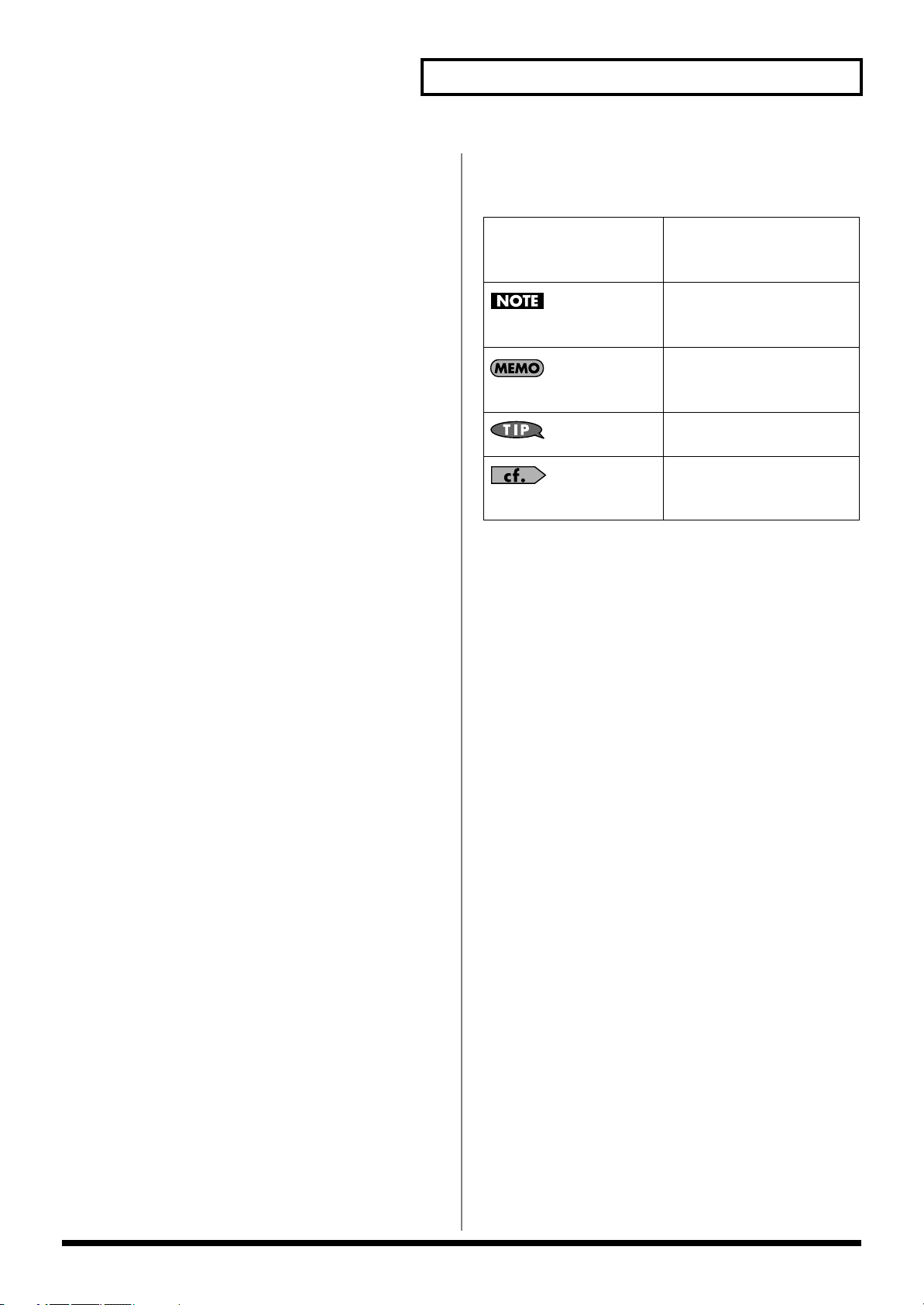
IMPORTANT NOTES
559a
• When you need to transport the unit, package it in the box
(including padding) that it came in, if possible. Otherwise,
you will need to use equivalent packaging materials.
561
• Use only the specified expression pedal (Roland EV-5,
BOSS FV-500L/500H with a connection cable (stereo 1/4”
phone – stereo 1/4” phone); sold separately). By
connecting any other expression pedals, you risk causing
malfunction and/or damage to the unit.
562
• Some connection cables contain resistors. Do not use
cables that incorporate resistors for connecting to this unit.
The use of such cables can cause the sound level to be
extremely low, or impossible to hear. For information on
cable specifications, contact the manufacturer of the cable.
563
• Unauthorized duplication, reproduction, hiring, and
lending prohibited.
566a
• The usable range of D Beam controller will become
extremely small when used under strong direct sunlight.
Please be aware of this when using the D Beam controller
outside.
566b
• The sensitivity of the D Beam controller will change
depending on the amount of light in the vicinity of the
unit. If it does not function as you expect, adjust the sensitivity as appropriate for the brightness of your location.
801
• Avoid touching or scratching the shiny underside
(encoded surface) of the disc. Damaged or dirty CD-ROM
discs may not be read properly. Keep your discs clean
using a commercially available CD cleaner.
962a + 962b
• In the interest of product improvement, the specifications,
appearance of this unit and/or contents of this package
are subject to change without prior notice.
986
• While under most conditions, a computer similar to the
above will permit normal operation of the VG-99, Roland
cannot guarantee compatibility solely on these factors.
This is due to numerous variables that may influence the
processing environment, such as differences in motherboard design and the particular combination of other
devices involved.
Printing Conventions and
icons in This Manual
Text or numerals
enclosed in square
brackets [ ]
(p.**)
Indicate buttons.
[WRITE]
Indicates information that you
should be aware of when
using the VG-99.
Indicates supplementary
information about an
operation.
Indicates information about a
convenient operation.
Indicates a reference page.
WRITE button
5
Page 6
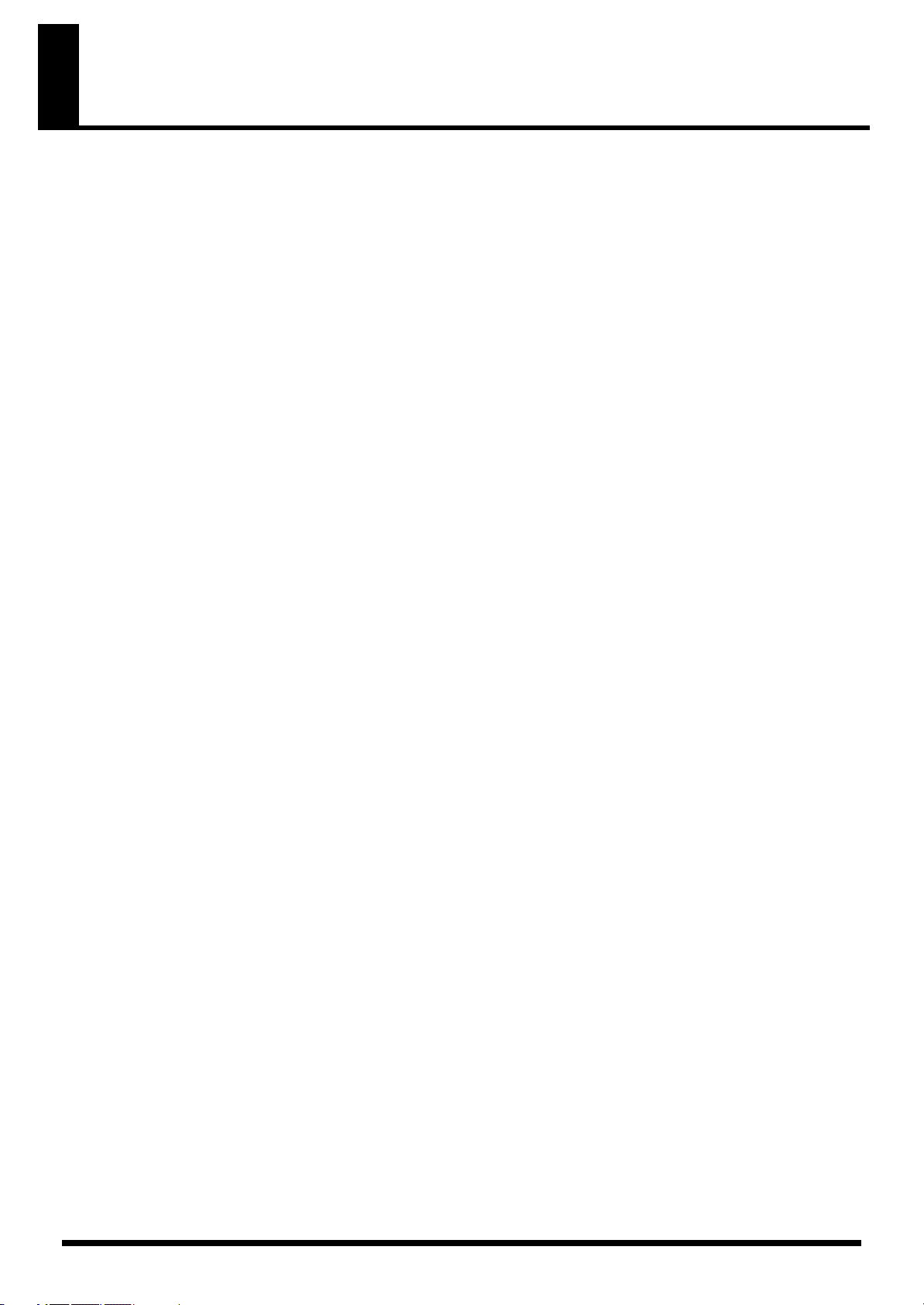
Contents
IMPORTANT NOTES ...............................................................................4
Main Features........................................................................................11
Ultimate guitar modeling system provides unlimited possibilities in creating sounds.......11
Two complete sound creation systems ...................................................................................... 11
Equipped with D-Beam, ribbon, and other new realtime controllers................................... 11
Console style accommodates a variety of usage environments............................................. 11
Combine with the FC-300 to create the perfect live system.................................................... 11
Includes pitch/MIDI conversion function ................................................................................11
Features V-LINK function............................................................................................................ 11
Names of Things and What They Do...................................................12
Top Panel ................................................................................................................................................... 12
Rear Panel.................................................................................................................................................. 14
Chapter 1 Outputting Sounds..............................................................15
Installing the Divided Pickup................................................................................................................. 15
Before Connecting .................................................................................................................................... 15
Making the Connections.......................................................................................................................... 16
Turning On the Power ............................................................................................................................. 18
About the Play Screen .................................................................................................................. 19
About the Information in the Display (Basic Operation) ........................................................ 19
Adjusting the Volume ..................................................................................................................20
Setting the Device (Amp) Connected to MAIN OUT (Output Select) ..................................20
Inputting the Divided Pickup Settings (GK Settings) ......................................................................... 21
Tuning the Guitar (TUNER) ...................................................................................................................22
Switching Tones (Patch) .......................................................................................................................... 23
About the Patch Numbers ...........................................................................................................23
Switching with the PATCH/VALUE Dial ................................................................................ 24
Turning Off the Power............................................................................................................................. 24
Chapter 2 Creating Sounds..................................................................25
Setting the COSM GUITAR Tone........................................................................................................... 25
Setting the Alternate Tuning................................................................................................................... 26
Setting AB LINK............................................................................................................................ 26
Setting TUNING............................................................................................................................ 27
Setting BEND................................................................................................................................. 27
Setting 12-STRING........................................................................................................................ 28
Setting USER TUNING ................................................................................................................29
Setting DETUNE ........................................................................................................................... 29
Setting HARMONY ......................................................................................................................30
Setting the COSM AMP Tone ................................................................................................................. 30
Setting the Effects .....................................................................................................................................31
POLY FX (Poly Effect) ..................................................................................................................31
FX (Effects) .....................................................................................................................................31
Rearranging the Effect and Amp Connection Sequence (CHAIN)................................................... 32
Specifying the tempo and key of the song to be played ..................................................................... 32
Setting the Tempo .........................................................................................................................32
Setting the Key............................................................................................................................... 33
Mixing the Normal Pickup Sound ......................................................................................................... 33
Setting the Volume Balance ......................................................................................................... 33
Setting the Point at Which the COSM Guitar is Connected.................................................... 34
Mixing Two Tones (MIXER) ................................................................................................................... 35
Setting the Volume and Panning for Each Channel................................................................. 35
Setting the Mix Balance ................................................................................................................ 35
Setting the Delay and Reverb (DELAY/REVERB)................................................................... 35
Using Picking Dynamics to Control the Mix Between the Two Channels (DYNAMIC)......36
6
Page 7

Contents
Setting the Overall Patch Volume Level (PATCH LEVEL) .................................................... 36
Adjusting the Overall Patch Tone (TOTAL EQ)....................................................................... 36
Setting the Output Signal and Level (OUTPUT)...................................................................... 37
Naming a Patch (PATCH NAME) ......................................................................................................... 37
Saving a Patch (WRITE) .......................................................................................................................... 38
Chapter 3 Creating Your Own Effect Types (CUSTOMIZE)...............39
Customizing the Preamp......................................................................................................................... 39
Customizing the Speaker ........................................................................................................................ 40
Customizing the Overdrive/Distortion................................................................................................ 40
Customizing Pedal Wah.......................................................................................................................... 41
Chapter 4 Global Device Settings (SYSTEM) .....................................42
Inputting the Divided Pickup Settings.................................................................................................. 42
Selecting the Settings .................................................................................................................... 42
Naming GK Settings (GK NAME).............................................................................................. 42
Selecting the Divided Pickup Type ............................................................................................43
Inputting the Guitar’s Scale......................................................................................................... 43
Matching the Divided Pickup and Normal Pickup Phase...................................................... 43
Setting the Direction for the Installed Divided Pickup ...........................................................43
Setting the DOWN/S1, UP/S2 Switch Arrangement.............................................................. 44
Setting the Gap Between the Pickup and the Bridge (PICKUP ´ BRIDGE) .......................... 44
Adjusting the Sensitivity for Each String .................................................................................. 45
Setting Whether or Not the Deviced Pickup Is Used (GK CONNCT) .................................. 45
Using Different Guitar Settings in Each Patch (SET MODE).................................................. 46
Determining the Function of the GK Volume Control and DOWN/S1, UP/S2 Switches
(GK FUNC) .................................................................................................................................... 46
Adjusting Overall Tone According to the Environment (GLOBAL/OUTPUT SELECT) ............. 46
Selecting the Settings .................................................................................................................... 46
Naming the Settings (GLOBAL NAME).................................................................................... 47
Setting the Types of Connected Devices (OUTPUT SELECT)................................................ 47
Adjusting the Overall Tone (GLOBAL EQ) .............................................................................. 48
Controlling the Overall Effect of the Noise Suppressor (Total NS)....................................... 48
Controlling the Overall Reverb Level (Total REVERB)........................................................... 49
Setting the Sounds Output from SUB OUT (SUB OUT LEVEL)............................................ 49
Setting the GK VOLUME Control and Switch and the Pedal Function
(SYSTEM CONTROL ASSIGN).............................................................................................................. 49
Having Values from an External Pedal, GK VOLUME Control,
or Other Controller Carried Over When Patches are Called Up (ASSIGN HOLD) ....................... 50
Limiting the Patches That Can Be Switched (PATCH EXTENT) ...................................................... 50
Adjusting the Screen’s Contrast ............................................................................................................. 51
Setting the Output Signal and Level (SYSTEM OUTPUT)................................................................. 51
Chapter 5 Using the VG-99 in Combination with an FC-300 .............52
Connecting with the RRC2 IN Connector............................................................................................. 52
Settings Related to the FC-300 ................................................................................................................ 52
Settings for Control of the FC-300 ..............................................................................................52
Setting the Operation When Patches Are Switched................................................................. 53
Activating the VG-99’s Tuner from the FC-300 (QUICK TUNER) ................................................... 53
Setting the FC-300 Amp Control ............................................................................................................ 54
Chapter 6 Using MIDI............................................................................55
About MIDI ............................................................................................................................................... 55
What You Can Do Using MIDI ................................................................................................... 55
Main Types of MIDI Messages Handled by the VG-99........................................................... 56
About the MIDI Implementation................................................................................................ 57
Exchanging MIDI Messages ........................................................................................................57
7
Page 8
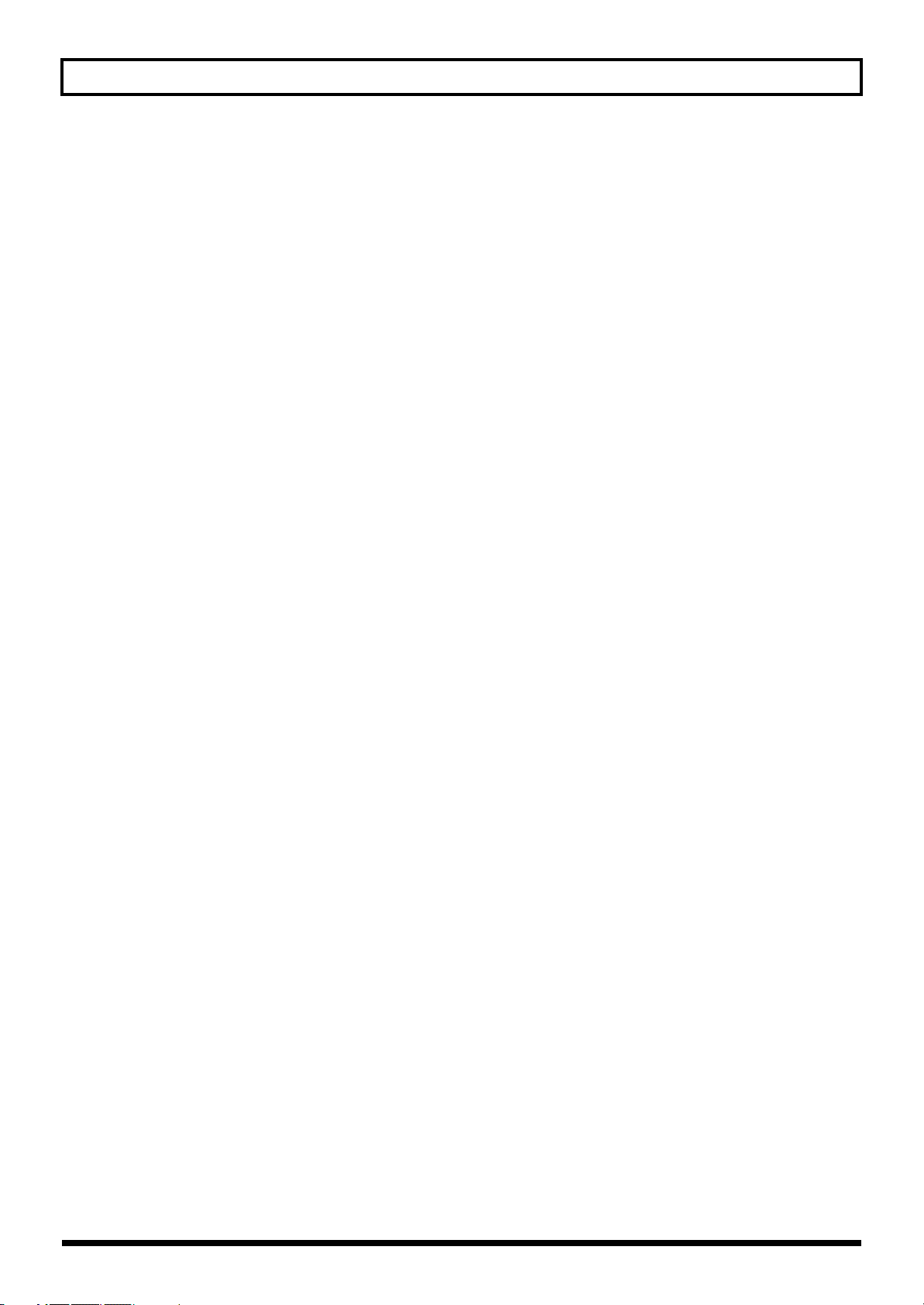
Contents
About MIDI Channels .................................................................................................................. 57
Bank Select and Program Change............................................................................................... 58
Setting the MIDI-Related Functions ......................................................................................................58
Syncing to the MIDI CLOCK from an External Device ...................................................................... 64
Playing an External Synthesizer Sound Module (GUITAR TO MIDI)............................................. 64
Setting the GUITAR TO MIDI Function (System Parameters)............................................... 64
Setting the GUITAR TO MIDI Function (Patch Parameters).................................................. 67
Chapter 7 Using the VG-99 Connected to a Computer Via USB.......71
Before Using the USB Connection.......................................................................................................... 71
Switching the Driver Mode ......................................................................................................... 72
Setting the USB Functions....................................................................................................................... 73
Setting the Digital Audio Signal Input and Output................................................................. 73
Setting the Direct Monitor ...........................................................................................................74
Recording the VG-99’s Output with a Computer................................................................................ 75
Using the VG-99 to Add Effects to Audio Playback from a Computer............................................ 75
Chapter 8 Other Functions...................................................................76
Changing the Tone in Real Time with the D Beam and Ribbon Controllers................................... 76
Adjusting the D Beam (CALIBRATION)................................................................................... 76
Disabling the D Beam (DISABLE) .............................................................................................. 77
Controlling Sounds by Hand Motion or the Guitar Neck (D Beam Controller).................. 77
Adjusting the Ribbon Controller (CALIBRATION)................................................................. 78
Controlling the Sounds with the Movement of Your Fingertip (Ribbon Controller) ......... 79
Holding Sounds for Extended Periods (FREEZE).................................................................... 79
Changing the Pitch as with a Tremolo Arm (T-ARM)............................................................. 80
Adding Nuance to the Sound (FILTER) .................................................................................... 81
Changing the Sounds with the Knobs as You Play (DIRECT EDIT) ................................................ 82
Using the Switches, Pedals, and MIDI to Control the Sounds (CONTROL ASSIGN)................... 82
One Touch Call Up of Favorite Patches (DIRECT PATCH)............................................................... 86
Setting DIRECT PATCH ..............................................................................................................86
Managing the Patches.............................................................................................................................. 87
Copying the Current Patch to a Different Patch (PATCH COPY)......................................... 87
Exchanging the Current Patch with a Different Patch (PATCH EXCHANGE) .................. 87
Initializing User Patches (PATCH INITIALIZE)...................................................................... 88
Copying Settings Between Channel A and Channel B (A/B COPY) ....................................88
Exchanging the Channel A and Channel B Settings (A/B EXCHANGE) ............................ 88
Partially Copying Parameters in a Different Patch (MODULE COPY) ................................89
Partially Initializing Patch Parameters (MODULE INITIALIZE).......................................... 89
Separating Patches into Groups (CATEGORY) ................................................................................... 90
Using CATEGORY to Call Up Patches ...................................................................................... 90
Setting Patch Categories............................................................................................................... 90
Naming User Categories (CATEGORY NAME) ...................................................................... 91
Storing Your Preferred Settings Individually (FAVORITE SETTINGS) .......................................... 91
What are Favorite Settings? ......................................................................................................... 91
Calling Up Favorite Settings........................................................................................................ 92
Changing Tone Settings ...............................................................................................................92
Saving Changed Tones................................................................................................................. 93
Naming Favorite Settings (FAVORITE NAME)....................................................................... 94
Searching for Patches That Use the Same Favorite Settings ................................................... 94
Activating the Virtual Expression Pedal at the Start of Operations (Internal Pedal System) ....... 95
Internal Pedal................................................................................................................................. 95
Wave Pedal .................................................................................................................................... 95
Controlling Video Images with Your Guitar (V-LINK)...................................................................... 96
What is V-LINK? ........................................................................................................................... 96
Connecting the V-LINK Device ..................................................................................................96
Switching V-LINK On and Off.................................................................................................... 96
8
Page 9
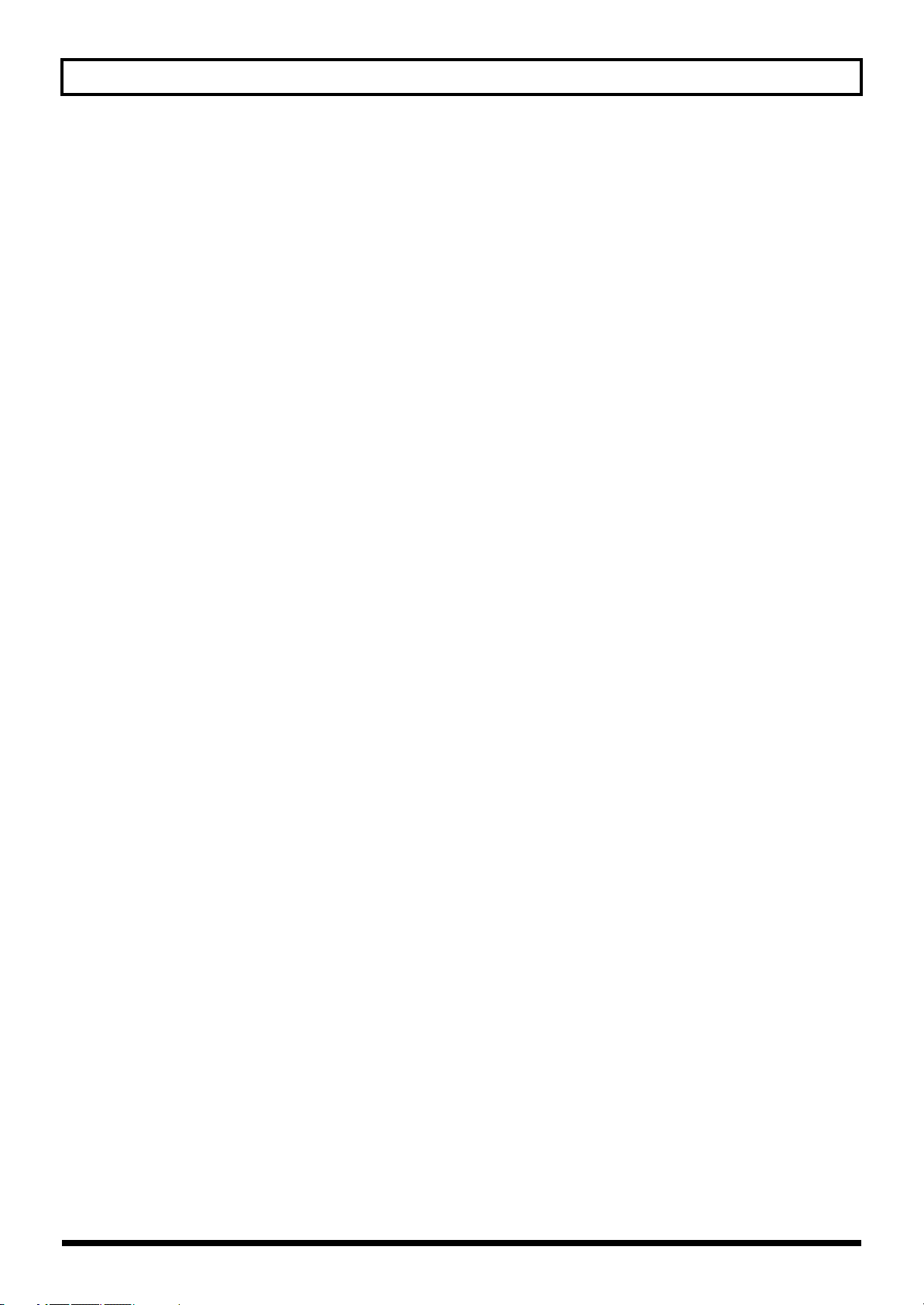
Contents
Setting V-LINK .............................................................................................................................. 97
Using the VG-99 on a Stand.................................................................................................................... 98
Using the VG-99 Mounted in a Rack ..................................................................................................... 99
Restoring the VG-99 to its Original Factory Condition (FACTORY RESET)................................. 100
Chapter 9 Parameters Guide..............................................................101
COSM GUITAR ......................................................................................................................................101
Modeling Type List..................................................................................................................... 101
ALTERNATE TUNING.............................................................................................................. 116
POLY FX (Poly Effect)............................................................................................................................ 118
FX (Effects)............................................................................................................................................... 120
Using the HOLD (Hold Delay) .................................................................................................125
PHASER........................................................................................................................................ 127
FLANGER ....................................................................................................................................128
TREML (Tremolo) ....................................................................................................................... 128
PAN............................................................................................................................................... 128
T.WAH (Touch Wah).................................................................................................................. 129
AUTO WAH ................................................................................................................................129
OCTAVE....................................................................................................................................... 129
PITCH SHIFT (Pitch Shifter) ..................................................................................................... 130
HARMONIST ..............................................................................................................................130
Creating Harmonist Scales (User Scale)................................................................................... 131
PEDAL BEND.............................................................................................................................. 132
2x2 CHORUS ...............................................................................................................................132
ROTARY....................................................................................................................................... 133
UNI-V............................................................................................................................................ 133
VIB (Vibrato)................................................................................................................................ 133
SLICER.......................................................................................................................................... 134
HUMANIZER.............................................................................................................................. 134
SLOW GEAR................................................................................................................................ 135
DEFRET ........................................................................................................................................135
FEEDBACKER............................................................................................................................. 135
RING MOD (Ring Modulator) .................................................................................................. 136
ANTI FB (Anti-feedback)........................................................................................................... 136
ADV.COMP (Advanced Compressor)..................................................................................... 136
LIMITR (Limiter)......................................................................................................................... 137
SUB EQ (Sub Equalizer) ............................................................................................................. 137
SUB DELAY (Sub Delay) ........................................................................................................... 138
COSM AMP............................................................................................................................................. 140
MIXER ...................................................................................................................................................... 146
MIXER A, B (MIXER CHANNEL A, B) ................................................................................... 146
PATCH LEVEL............................................................................................................................ 146
TOTAL EQ ................................................................................................................................... 146
OUTPUT....................................................................................................................................... 147
DELAY.......................................................................................................................................... 148
MASTER .................................................................................................................................................. 150
GK VOL (GK Volume) ............................................................................................................... 150
GK S1, S2 (DOWN/S1, UP/S2 Switch).................................................................................... 150
PANEL CTL1/CTL2 (Control Button 1/2) .............................................................................151
D BEAM........................................................................................................................................ 151
RIBBON ........................................................................................................................................153
EXP PEDAL (Expression Pedal)................................................................................................ 154
CTL3, CTL4 (Control3, Control4) .............................................................................................154
FC-300 CONTROL ...................................................................................................................... 155
ASSIGN 1–16................................................................................................................................ 155
DIRECT EDIT F1–F6................................................................................................................... 156
GUITAR TO MIDI .................................................................................................................................. 164
9
Page 10
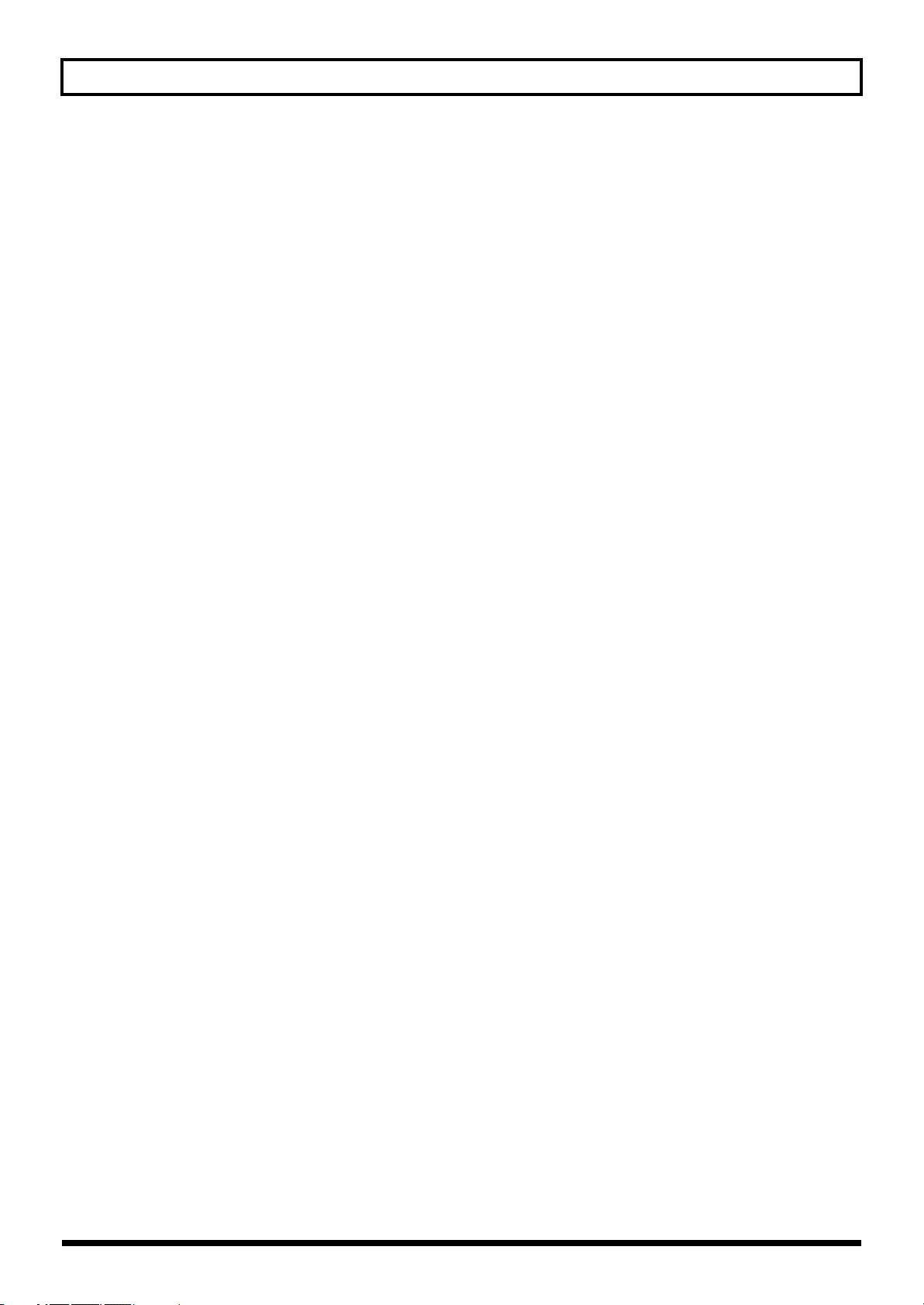
Contents
SYSTEM ................................................................................................................................................... 166
Parameters That Can Be Assigned to Separate Controllers.................................................. 168
V-LINK PATCH .......................................................................................................................... 174
V-LINK SYSTEM......................................................................................................................... 176
GLOBAL ..................................................................................................................................................177
TUNER..................................................................................................................................................... 178
Chapter 10 Appendices ......................................................................179
MIDI Implementation Chart................................................................................................................. 179
Signal Flow .............................................................................................................................................. 183
Specifications........................................................................................................................................... 184
VG-99: V-Guitar System............................................................................................................. 184
VG-99 Software System Requirements ............................................................................................... 185
For Windows ............................................................................................................................... 185
For Mac OS................................................................................................................................... 185
Error Messages........................................................................................................................................ 186
Troubleshooting...................................................................................................................................... 186
Problems with Sounds................................................................................................................ 186
Other Problems............................................................................................................................ 188
Index.....................................................................................................189
10
Page 11
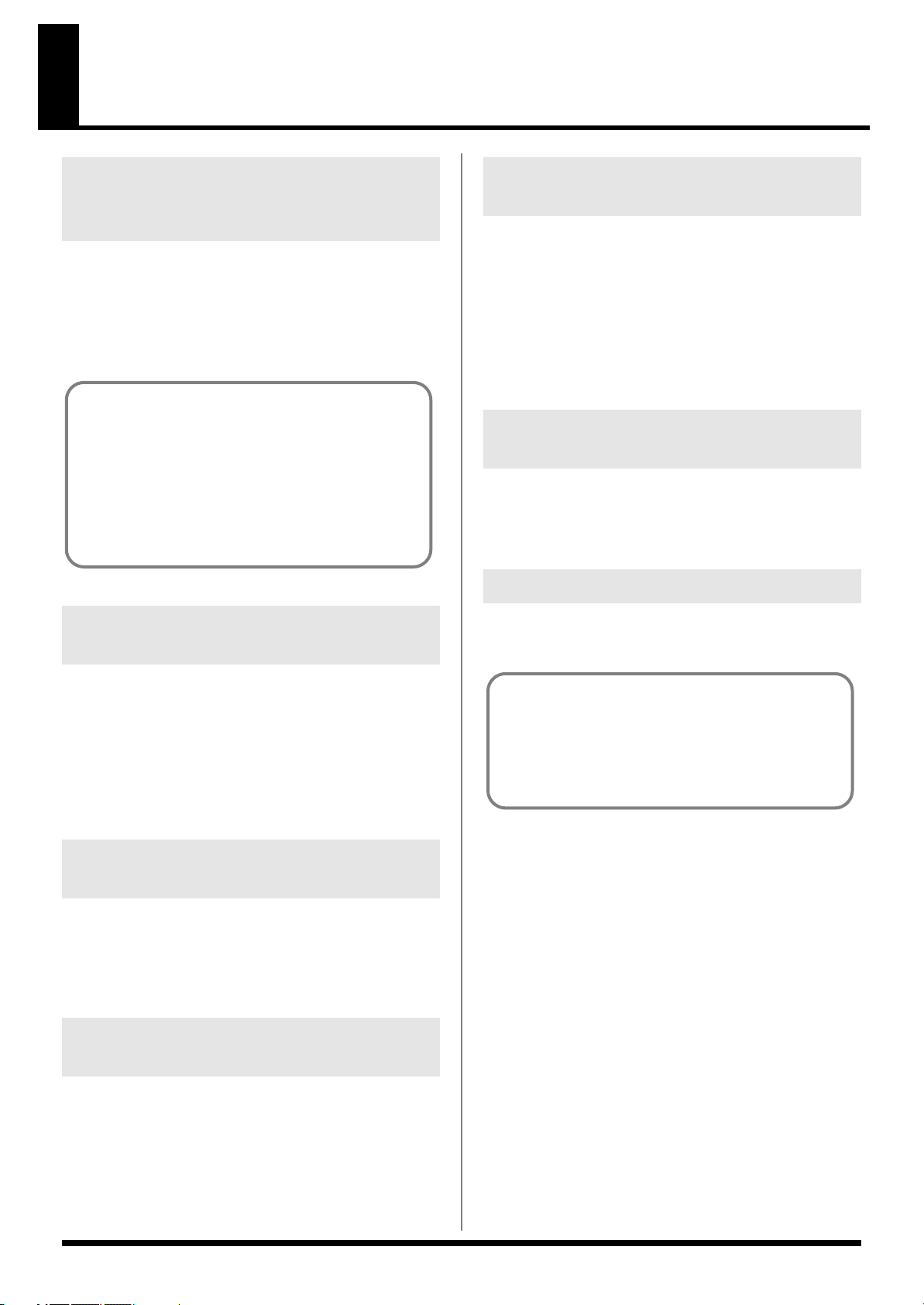
Main Features
Ultimate guitar modeling system provides unlimited possibilities in creating sounds
The VG-99 is the culmination of Roland’s COSM technology based
guitar modeling systems. Featuring advanced software supported by
the very latest custom DSP chips, the instrument also offers a large-
sized high-contrast LCD, top-quality AD/DA converters, balanced
XLR output connectors, digital output connectors, USB connector,
and other features that all add up to a truly pro-spec system.
About COSM
(Composite Object Sound Modeling)
Composite Object Sound Modeling—or “COSM” for short—is
BOSS/Roland’s innovative and powerful technology that’s
used to digitally recreate the sound of classic musical
instruments and effects. COSM analyzes the many factors that
make up the original sound—including its electrical and
physical characteristics—and creates a digital model that
accurately reproduces the original.
Two complete sound creation systems
Combine with the FC-300 to create the perfect live system
Connecting a Roland FC-300 MIDI Foot Controller (optional) to the
VG-99 allows you to switch tones and carry out other tasks using the
FC-300’s multiple foot pedals for easy hands-free operation. These
units also feature an RRC2 connector, allowing you to connect the
VG-99 and FC-300 with a single cable. This RRC2 function enables
two-way communications between the devices, while further acting
as a power supply to the FC-300, thus reducing the number of cables
used to connect the devices.
Includes pitch/MIDI conversion function
The VG-99 can convert and output guitar performance data as MIDI
information, allowing you to connect a synthesizer sound module or
similar device and use the setup as a guitar synthesizer.
Features V-LINK function
This function enables you to use performance data and pedal
operations in controlling video.
The VG-99 features two separate guitar and COSM amp systems.
You can use two different types of modeled guitars simultaneously
and create different amp sounds to use with each guitar. What’s
more, the VG-99 comes equipped with two effects systems featuring
a huge selection of BOSS effects, including COSM effects. This all
enables you to achieve the perfect processing for each individual
guitar.
Equipped with D-Beam, ribbon, and other new realtime controllers
The VG-99 now enables new and heretofore unimaginable forms of
musical expression, including new ways of using the guitar’s neck
and your hands. Of course, you can still connect expression pedals
and control switches as well, just as with previous V-Guitar systems.
Console style accommodates a variety of usage environments
The VG-99 can be set up in a number of different ways to suit the
needs of the user—as a desktop unit for recording or when using
computer input, attached to its stand (optional) and set up right by
the performer, or placed in a rack with the (optional) rack mount
adaptor.
V-LINK
V-LINK is a function that allows music and images to be
performed together. By using MIDI to connect two or more V-
LINK compatible devices, you can easily enjoy a wide range of
visual effects that are linked to the expressive elements of a
music performance.
11
Page 12

Names of Things and What They Do
3
4
30
7
8 9
10 11 12
13 14
15
16
17
18
19
20 21 22
27
29
23 24
28
25
26
33
31
32
1 2
5
6
Top Panel
fig.00-020
1.
D BEAM
Switches the D Beam on and off. You can add a variety of
effects to your sounds by moving your hand or the guitar neck
within the range of the beam. (p. 76)
• PITCH Button
In addition to changing the pitch of the guitar, this can be
used for the Freeze function, which continuously holds
the guitar’s tone.
• FILTER Button
This changes the guitar’s tone.
• ASSIGNABLE Button
Use this to assign different parameters and functions to
the D-Beam and change the tone in real time.
2.
LCD
Various information regarding the VG-99 is indicated here.
3.
PATCH/VALUE Dial
Used to switch patches and change settings values.
4.
CATEGORY Button
Used to select and change categories.
5.
FUNCTION Knob
Changes the value of the setting for the parameter indicated in
the LCD.
6.
FUNCTION Buttons
Used to select the parameters indicated in the LCD.
7.
ALTERNATE TUNING Button
Sets the Alternate Tuning function. (p. 26)
8.
MODELING TYPE Buttons
These set the COSM guitar type and tone. (p. 25)
9.
POLY FX (Poly Effects) Buttons
These set the poly effects. (p. 31)
10.
FX (Effects) Buttons
These set the effects. (p. 31)
11.
COSM AMP Buttons
Used to make settings for the COSM amp. (p. 30)
12.
MIXER Buttons
Used to make settings for the mixer. (p. 35)
13.
DELAY/REVERB Button
Used to make settings for the mixer section’s delay and
reverb. (p. 35)
14.
DYNAMIC Button
Used for setting the dynamics. (p. 36)
12
Page 13

15.
BALANCE Knob
Sets the mix balance. (p. 35)
16.
CHAIN Button
Used to make settings for the effect and COSM guitar/COSM
amp connection sequence. (p. 34)
17.
CONTROL ASSIGN Button
This sets the functions assigned to pedals and switches. (p. 82)
18.
NAME/KEY/BPM Button
Used to specify patch names and the tempo and key for songs
to be played. (p. 32)
19.
PATCH LEVEL Knob
Adjusts the volume of a patch.
20.
V-LINK Button
This switches the V-LINK function on and off. (p. 96)
21.
DIRECT PATCH Buttons
Use these to directly call up the patches you have assigned to
them. (p. 86)
Names of Things and What They Do
30.
RIBBON CONTROLLER
This allows you to change the tone by sliding your finger
along the ribbon. (p. 77)
You can switch a variety of effects on and off directly with the
three buttons.
• PITCH Button
Changes the guitar’s pitch.
• FILTER Button
Alters the brightness of the sound.
• ASSIGNABLE Button
Use this to assign different parameters and functions to
the ribbon controller and change the tone in real time. (p.
82)
31.
GK IN Connector
Connect the GK cable here.
32.
POWER Switch
Switches the power on and off. (p. 18) (p. 24)
33.
OUTPUT LEVEL Knob
This adjusts the volume level for the MAIN OUT jacks and
headphone jack.
22.
CONTROL Buttons
You can assign and control a variety of different functions
with these buttons. (p. 82)
23.
EXIT Button
Used to return previous screens and to undo operations.
24.
WRITE Button
Use for storing settings in patches and executing operations.
(p. 38) (p. 87)
25.
PAGE Buttons
This switches the screens displayed in the LCD.
26.
GUITAR TO MIDI Button
This sets the GUITAR TO MIDI function (the function that
converts what is played on the guitar into MIDI signals). (p.
64)
27.
SYSTEM Button
Used for making settings related to the VG-99’s operating
environment. (p. 42)
28.
GLOBAL Button
This sets the GLOBAL function (which affects the tone of all
patches). (p. 46)
29.
TUNER Button
This turns the tuning function on. (p. 22)
13
Page 14

Names of Things and What They Do
Rear Panel
fig.00-030
1
2
3
4
5
7 8 9
10 11 12 13
15
6
1.
Security Slot ( )
988
Connect a commercially available anti-theft security cable
here.
http://www.kensington.com/
2.
GUITAR INPUT Jack
Use this jack when directly inputting a normal guitar.
3.
GUITAR OUTPUT Jack
This outputs sounds from normal guitars connected to a GK-3
and unaltered signals from the GUITAR INPUT jack.
4.
SUB OUT Connectors L, R
These balanced output jacks use XLR type connectors.
* The SUB OUT L and R connectors are unaffected by the OUTPUT
LEVEL knob settings; output is constant at a fixed output level (+4
dBu).
5.
GND LIFT Switch
You can disconnect the SUB OUT connectors’ No. 1 pin from
the VG-99’s ground.
Switch this to LIFT if a ground loop or similar problem is
causing output of hum or noise. Normally, this is set to GND.
6.
MAIN OUT Jacks L/MONO, R
These are unbalanced phone jack outputs. Use these to
connect to amps, mixers, and similar equipment.
7.
PHONES Jack
Connect headphones here.
14
10.
CTL3,4 (CONTROL 3,4) Jack
An optional footswitch (such as an FS-6) can be connected
here. (p. 16)
* The patch up/down function is assigned to this jack at the factory.
11.
USB Connector
Use a USB cable to connect a computer to this connector and
enable exchange of data between the VG-99 and the computer.
(p. 71)
12.
RRC2 IN Connector
Accepts connection of an FC-300 (optional).
This connector supplies power to the FC-300 and provides for
two-way communications with it. (p. 52)
* The RRC2 IN connector is for use exclusively with the FC-300. It
cannot be used with other devices.
13.
MIDI OUT, IN Connector
Connect an external MIDI device here to transmit and receive
MIDI messages to and from the device. (p. 58)
14.
DC IN (AC Adaptor) Jack
Connect the included AC adaptor here.
To prevent damaging the VG-99, please be sure not to use any
AC adaptor other than the one included with the VG-99.
15.
Cord Hook
Fasten the AC adaptor cord using this hook to prevent the
cord from being disconnected accidentally. (p. 17)
* Disconnecting the AC adaptor while the VG-99 is in use may result
in corruption of important data.
8.
DIGITAL OUT Connector
Digital audio signals are output here. (p. 37) (p. 147)
9.
EXP PEDAL (EXPRESSION PEDAL) Jack
Connect an optional expression pedal (such as a Roland EV-5)
here. (p. 16)
* The VG-99 is set at the factory so that the pedal is automatically
enabled to function as a foot volume.
14
Page 15
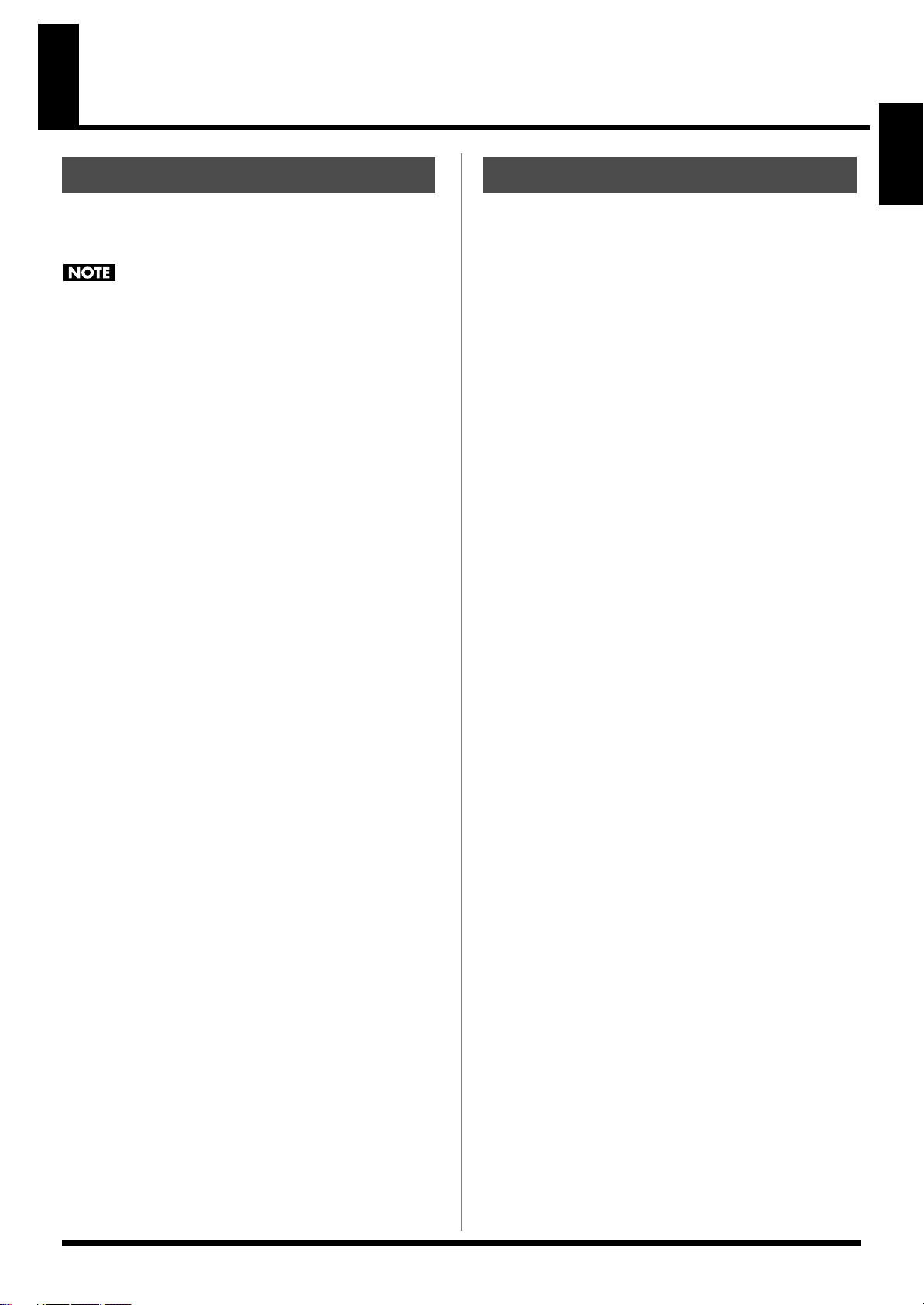
Chapter 1 Outputting Sounds
Chapter 1
Installing the Divided Pickup
First install the GK-3 divided pickup (optional) on the guitar to be
used. For installation instructions, refer to the GK-3 Owner’s
Manual.
The GK-3 cannot be used with the following guitars (the
pickup will not function properly even when installed).
• 12-string guitars, pedal steel guitars, and guitars with other
than six strings
• Nylon-stringed or gut-stringed guitars and guitars using any
non-steel strings
• Bass guitars
• Other guitars whose construction does not provide adequate
space to properly attach the GK-3
About the GK-3’s GK Volume Control
With the VG-99, you can assign various different functions to the
GK-3’s GK volume control. p. 82
You may not be able to control the VG-99’s volume level with the GK
volume control another parameter is assigned to the GK volume
control.
About the GK-3’s Select Switches
As the VG-99 allows you to set the balance between the COSM guitar
and the normal guitar volume in each individual patch, we
recommend that MIX be the basic function used for the select switch.
Also note that if a parameter other than volume is assigned as the
GK volume control function, the GK-3’s select switch will stop
functioning normally.
Before Connecting
To perform with the VG-99, first set up the following devices.
• A guitar on which the GK-3 has been installed or equipped with
internal GK function
• Guitar amp/speaker or headphones
Performing can be made even more convenient using the following
devices:
• MIDI foot controller (Roland FC-300; optional)
• Expression pedal (Roland EV-5 or BOSS FV-500L/500H with a
connection cable (stereo 1/4” phone – stereo 1/4” phone);
optional)
• Pedal switch (BOSS FS-5U or FS-6; optional)
15
Page 16

Chapter 1 Outputting Sounds
Guitar Amp
(for Normal Guitar)
Stereo
Headphones
Normal Guitar
Digital
Recorder etc.
MIDI Foot Controller
FC-300
Mixer etc.
Footswitch
(BOSS FS-6 etc.)
EXP Pedal
(EV-5 etc.)
Computer
RRC2 cable
MIDI Sequencer etc.
MIDI IN MIDI OUT
AC Adaptor PSB-1U
V-LINK
Compatible Device
(EDIROL MD-P1 etc.)
Computer
MIDI IN
MIDI IN
Synthesizer
(external sound module) etc.
Making the Connections
Top Panel
GK cable
Guitar with GK-3 / GK-2A /
other GK-Compatible guitar
Rear Panel
16
Page 17
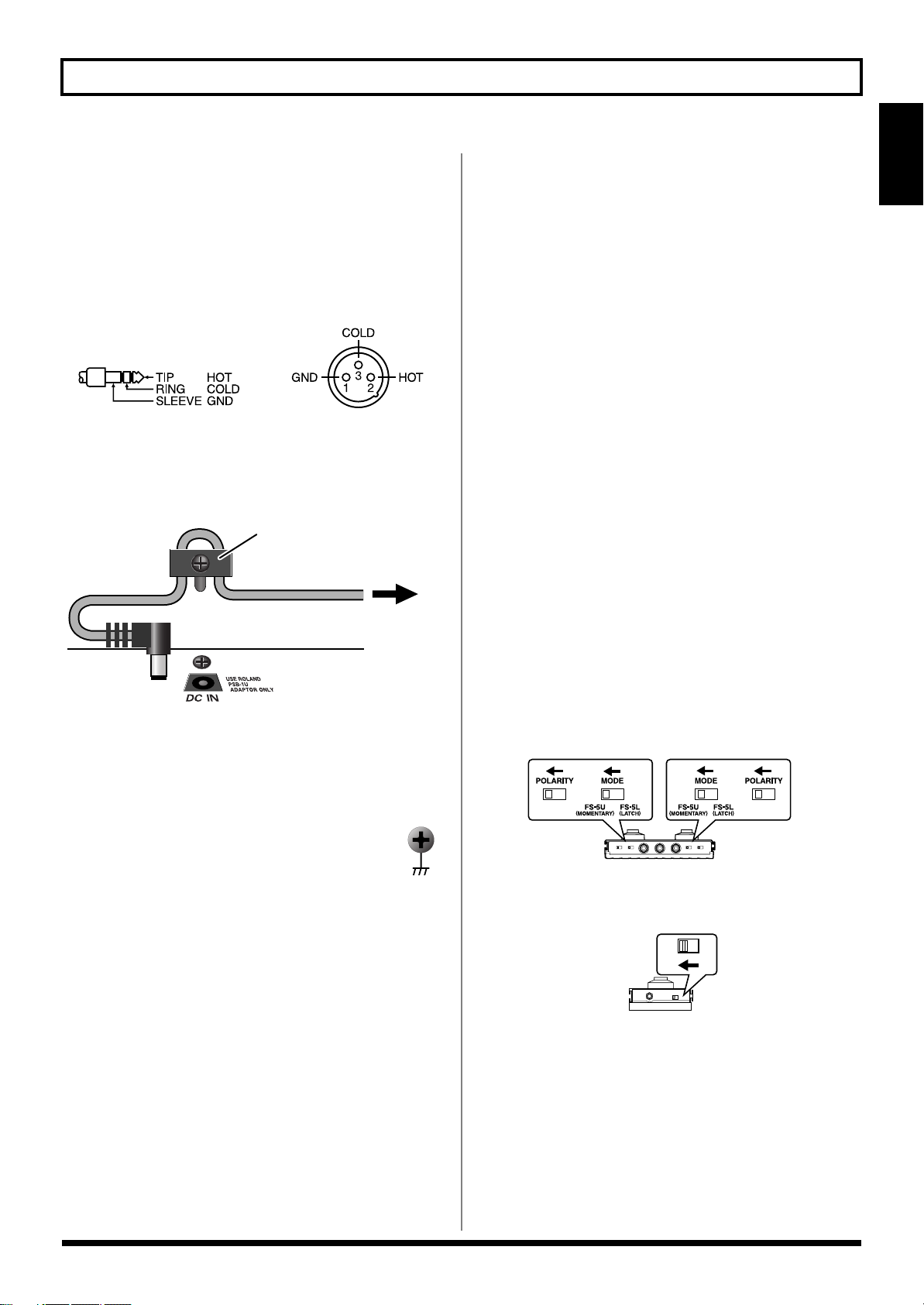
Chapter 1 Outputting Sounds
Cord Hook
The cord of
the supplied AC Adaptor
To the Power Outlet
Chapter 1
921
• To prevent malfunction and/or damage to speakers or
other devices, always turn down the volume, and turn off
the power on all devices before making any connections.
922
• This instrument is equipped with balanced type jacks
(TRS=CTL3,4; XLR=SUB OUT). Wiring diagrams for these
jacks are shown below. Make connections after first
checking the wiring diagrams of other equipment you
intend to connect.
fig.XLR/TRSJack.eps
=CTL3
=CTL4
924
• To prevent the inadvertent disruption of power to your
unit (should the plug be pulled out accidentally), and to
avoid applying undue stress to the AC adaptor jack,
anchor the power cord using the cord hook, as shown in
the illustration.
fig.CordHook.e.eps
925
* Use only the specified expression pedal (Roland EV-5,
BOSS FS-500L/500H with a connection cable (stereo 1/4”
phone – stereo 1/4” phone); sold separately). By
connecting any other expression pedals, you risk causing
malfunction and/or damage to the unit.
927
* Depending on the circumstances of a particular
setup, you may experience a discomforting
sensation, or perceive that the surface feels gritty
to the touch when you touch this device, microphones connected to it, or the metal portions of
other objects, such as guitars. This is due to an
infinitesimal electrical charge, which is absolutely
harmless. However, if you are concerned about
this, connect the ground terminal (see figure) with
an external ground. When the unit is grounded, a
slight hum may occur, depending on the particulars of your installation. If you are unsure of the
connection method, contact the nearest Roland
Service Center, or an authorized Roland
distributor, as listed on the “Information” page.
926a
• When connection cables with resistors are used, the
volume level of equipment connected to the GUITAR
INPUT may be low. If this happens, use connection cables
that do not contain resistors.
* Never connect anything other than the FC-300’s RRC2 OUT
connector to the VG-99’s RRC2 IN connector. Connecting to a LAN
or other devices that use modular jacks of the same size and shape
(RJ45) may result in damage to the VG-99 and/or the connected
device.
* If using a commercially available ethernet cable as the RRC2
connecting cable, be sure that the cable meets the following
specifications:
• Category 5 (Cat5) or above
• Maximum length of 15 meters
• Cable designed for straight-through connections
* Crossover cables cannot be used.
* Do not subject the ethernet cable to stress or physical shock.
* Carefully connect the RRC2 cable all the way in–until it is firmly
connected to the RRC2 IN connector.
* When outputting in mono, connect a cable only to the MAIN OUT
L/MONO jack.
* You cannot use COSM GUITAR or POLY FX with signals input
via GUITAR IN. The GT-PRO’s internal FX, COSM AMP,
MIXER, and other settings can be used fully in two channels.
* When connecting an expression pedal to the EXP PEDAL jack, use
the pedal with the minimum level at the MIN position.
* When connecting an FS-6 footswitch (optional) to the CTL3/4 jack,
set the MODE switch and POLARITY switch as shown below.
fig.01-010
BA
BOSS FS-6
* When connecting an FS-5U footswitch (optional) to the CTL3/4
jack, set the POLARITY switch as shown below.
fig.01-020
BOSS FS-5U
Unsuitable places for connection
• Water pipes (may result in shock or electrocution)
• Gas pipes (may result in fire or explosion)
• Telephone-line ground or lightning rod (may be
dangerous in the event of lightning)
17
Page 18

Chapter 1 Outputting Sounds
• When using the VG-99 with an expression pedal connected
to the EXP PEDAL jack, make the settings described on p.
154.
• When using the VG-99 with a footswitch connected to the
CTL3/4 jack, make the settings described on p. 154.
* You can connect two FS-5Us using the special Roland PCS-31
connection cable (optional).
* When an FS-6 is connected to the CTL3,4 jack with an optional
connection cable (stereo 1/4” phone – stereo 1/4” phone), pedal
switch B operates according to the CONTROL 3 settings, and pedal
switch A operates according to the CONTROL 4 settings.
fig.01-030
To CTL3,4 jack To CTL3,4 jack To CTL3,4 jack
PCS-31 cable
White Red White Red
BOSS
FS-5U
(CTL3)
BOSS
FS-5U
(CTL4)
(CTL3) (CTL4)
(CTL4) (CTL3)
Turning On the Power
941
Once the connections have been completed p. 16, turn on power to
your various devices in the order specified. By turning on devices in
the wrong order, you risk causing malfunction and/or damage to
speakers and other devices.
942
• This unit is equipped with a protection circuit. A brief
interval (a few seconds) after power up is required before
the unit will operate normally.
943
• Always make sure to have the volume level turned down
before switching on power. Even with the volume all the
way down, you may still hear some sound when the
power is switched on, but this is normal, and does not
indicate a malfunction.
* Turning on devices in the wrong sequence may result in
malfunction and/or damage to speakers and other devices.
1.
Switch on the POWER switch on the VG-99’s
top panel.
The display changes as described below, and after several
seconds the VG-99 is ready for normal performance.
This screen is called the “Play screen.”
fig.01-060d
Unless special note is made otherwise, the operations
described in this manual are carried out with the Play screen
displayed.
* When the power to the VG-99 is turned on, the patch selected at the
time the power was last turned off is called up.
985
• The explanations in this manual include illustrations that
depict what should typically be shown by the display.
Note, however, that your unit may incorporate a newer,
enhanced version of the system (e.g., includes newer
sounds), so what you actually see in the display may not
always match what appears in the manual.
2.
Turn on the power to the guitar amp or mixer.
* Raise amp volume levels only after turning on the power to all the
devices.
18
Page 19
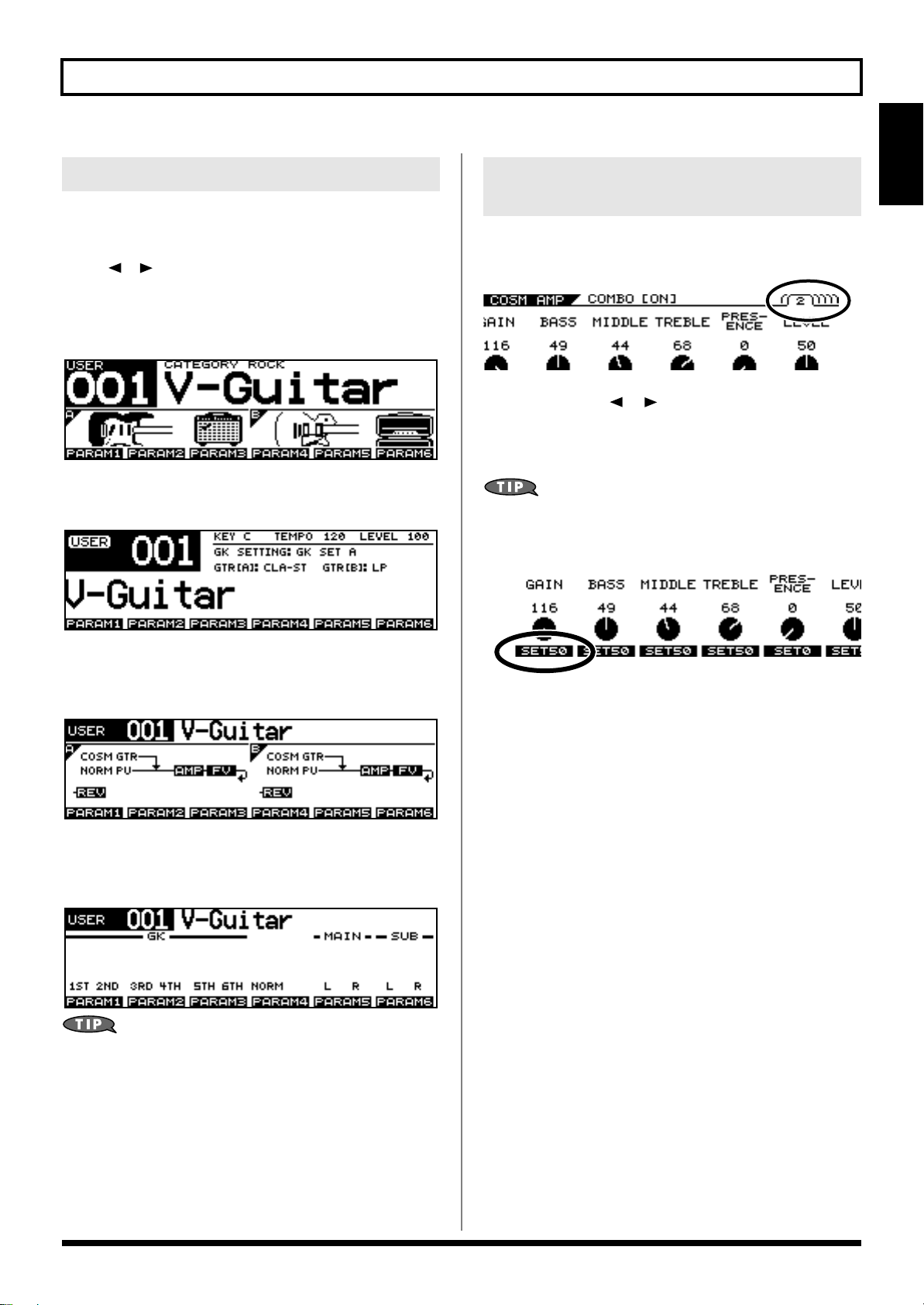
Chapter 1 Outputting Sounds
Chapter 1
About the Play Screen
The VG-99 has a variety of Play screen variations, each providing
different information about the current state of the VG-99.
You can switch the information shown in the Play screen by pressing
PAGE [ ] [ ].
Screen 1:
The first nine characters of the patch name are displayed in large
type; also shown are icons for the guitars and amps in both channels.
fig.01-060d
Screen 2:
All sixteen characters of the patch name are displayed.
About the Information in the Display (Basic Operation)
Some screens may contain parameters spanning multiple pages. The
page number is indicated at the upper right of the screen.
1.
Use PAGE [ ] [ ] to switch pages.
2.
Use [F1]–[F6] or the F1–F6 knobs to change
the values.
Pressing a FUNCTION button while SET** appears in
the lower part of the screen sets the corresponding
function to the indicated value of **.
Screen 3:
The effects used, as well as their connection sequence (CHAIN) in
both channels are indicated.
Screen 4:
The screen shows level meters for the GK IN strings 1–6, normal
pickup, MAIN OUT, and SUB OUT levels.
By assigning parameters to the F1–F6 knobs, as
described in
as You Play (DIRECT EDIT)”
to control values while in the Play screen. Additionally,
you can display a popup for the assigned parameters
and their values by pressing the [F1]–[F6] buttons.
“Changing the Sounds with the Knobs
(p. 82), you can use them
19
Page 20

Chapter 1 Outputting Sounds
3
3
4
1
2
Adjusting the Volume
Turn the OUTPUT LEVEL knob to set the volume to a suitable level.
fig.01-070
* The output from the SUB OUT connector (XLR type) remains
constant, regardless of the OUTPUT LEVEL knob setting.
* You can adjust the volume level by assigning this function to the
expression pedal or GK-3 GK volume control. For details, see
“Using the Switches, Pedals, and MIDI to Control the
Sounds (CONTROL ASSIGN)”
(p. 82).
Setting the Device (Amp) Connected to MAIN OUT (Output Select)
Use this procedure to set the type of device connected to the MAIN
OUT jacks.
fig.01-071
1.
Press [GLOBAL].
The Global screen is displayed.
fig.01-072d
2.
Press PAGE [ ] to go to Page 1.
3.
Press [F4] (SELECT) or turn the F4 knob to set
the type of device to be connected to the MAIN
OUT jacks.
Value
JC-120
SMALL AMP
COMBO AMP
STACK AMP
JC-120 Return
COMBO Return
STACK Return
LINE/PHONES
Explanation
Use this setting when connecting to Roland’s
JC-120 guitar amp.
Use this setting when connecting to a small
guitar amp.
Use this setting when connecting to the guitar input of a combo amp other than the JC-120 guitar
amp (where the amp and speaker or speakers are
combined in a single unit).
* Depending on your guitar amp, you may be
able to obtain good results with the JC-120
setting.
Use this setting when connecting to the guitar
input of a stack-type guitar amp (where the
amp and speaker or speakers are separated).
Use this setting when connecting to the RETURN of a JC-120.
Use this setting when connecting to the RETURN of a combo amp.
Use this setting when connecting to the RETURN of a stack amp or the input of a rack
mounted power amp.
Set to STACK Return also when using a guitar
power amp and speaker cabinet combination.
Use this setting when using headphones or
when connecting to a multi-track recorder for
recording.
20
4.
Press [EXIT] to return to the Play screen.
Page 21
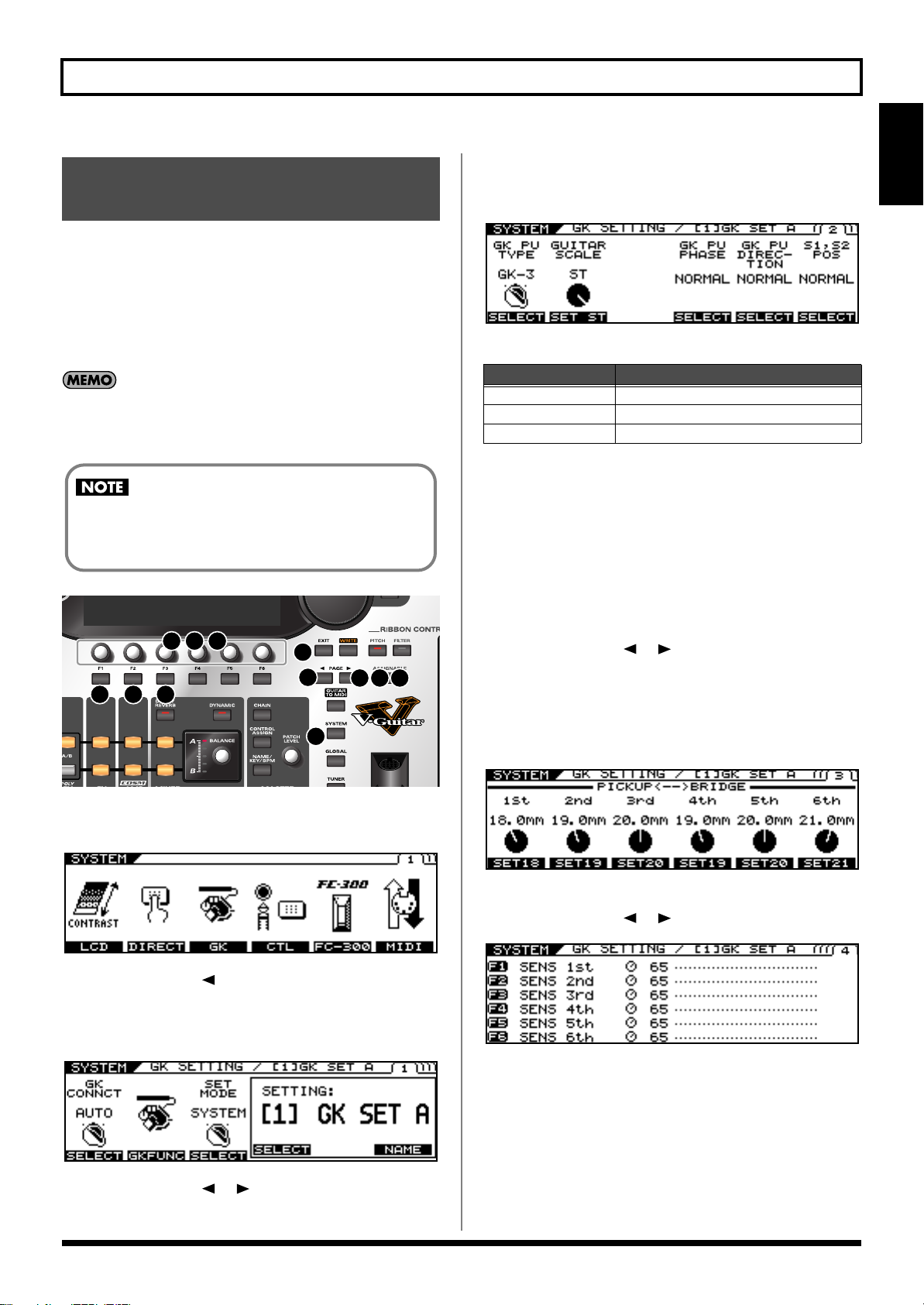
Inputting the Divided Pickup
3
4
1
2
5 6
7 9
12
10 11
8
Settings (GK Settings)
The VG-99’s sound characteristics vary greatly depending on how
the divided pickup is installed. To ensure consistent conditions for
optimal sound production, be sure to make the settings affecting the
divided pickup (the GK settings). With these settings appropriately
made, the VG-99 can then operate under optimal conditions.
* For information on parameters not described in this chapter, refer to
“GK SETTING”
When using more than one guitar with the VG-99, you
can save the settings for each guitar separately.
The GK settings are extremely important to getting
good tones from the VG-99. Be sure to input the
settings correctly.
fig.01-100
(p. 166).
Chapter 1 Outputting Sounds
5.
Select the divided pickup type.
Use the F1 knob to set the type of divided pickup installed in
the guitar you are using.
fig.01-060d
Settings
GK-3
GK-2A Specifies the GK-2A.
PIEZO Specifies a piezo pickup.
* Piezo pickups are a type of pickup that are installed at the guitar’s
bridge and use piezoelectric elements to determine the string
vibrations.
6.
Set the scale length.
Use the F3 knob to set the scale length (the distance from the
bridge to the nut) of the guitar you are using. Select the closest
value within the 620-660 mm range. 648 mm is corresponds to
the ST setting, 628 mm to the LP setting.
Explanation
Specifies the GK-3.
Chapter 1
1.
2.
3.
fig.01-060d
4.
Press [SYSTEM].
The System screen is displayed
Press PAGE [ ] to go to Page 1.
Press [F3] (GK).
The GK Settings screen is displayed.
Press PAGE [ ] [ ] to go to Page 2.
7.
Press PAGE [ ] [ ] to go to Page 3.
8.
Input the gap between the pickup and the
bridge.
Set the clearance from the center of the divided pickup to the
bridge’s saddle.
* This setting is not required when piezo pickups are used.
9.
Press PAGE [ ] [ ] to go to Page 4.
fig.01-060d
10.
Rotate the F1–F6 knobs to adjust the divided
pickup sensitivity for each string.
First play the sixth string with the maximum force to be used
during actual performance, and as you play the string, set the
sensitivity with the F1 knob until the meter registers at a point
just before it crosses beyond the maximum level.
Set the sensitivity for the fifth through first strings in the same
manner.
21
Page 22
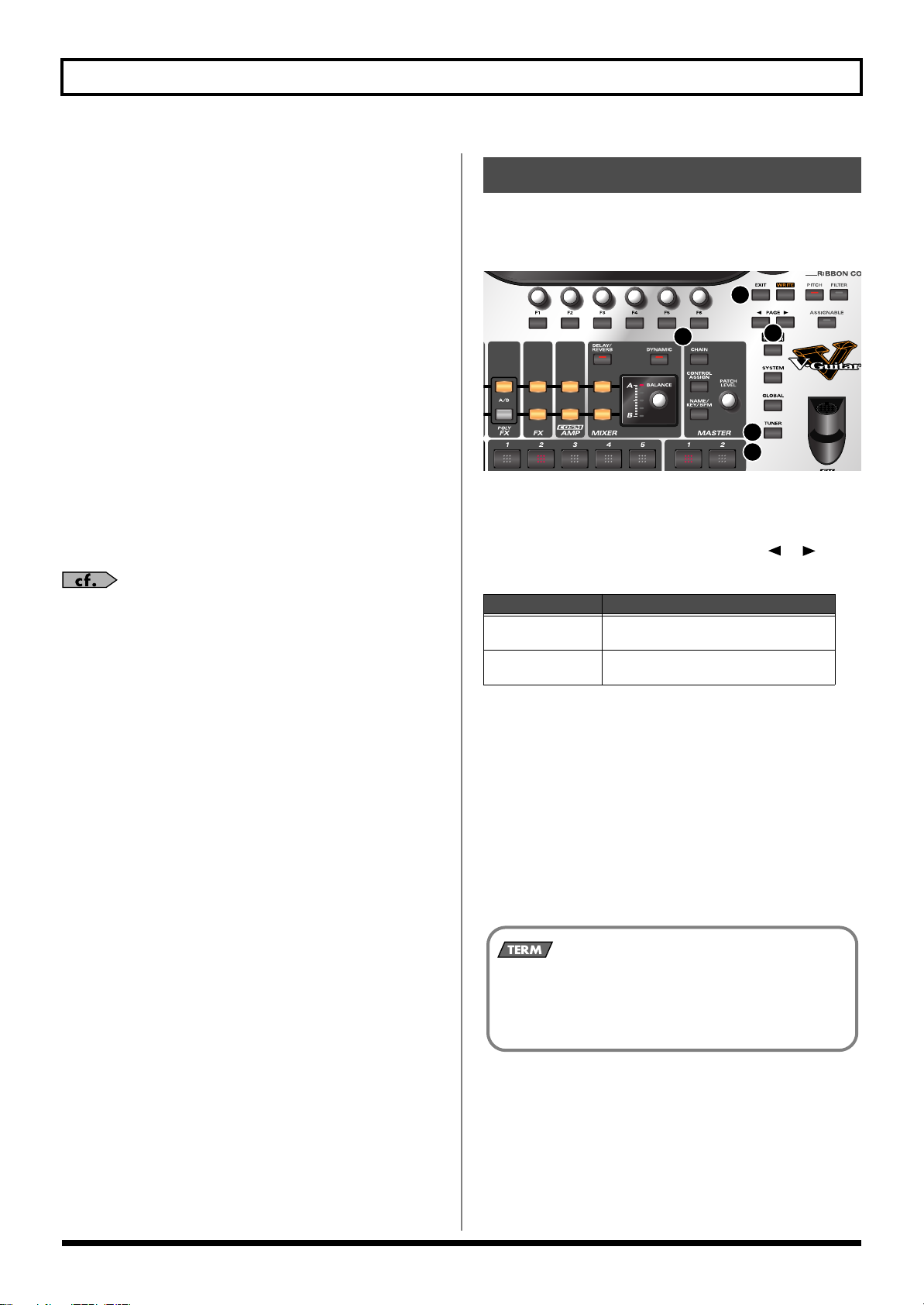
Chapter 1 Outputting Sounds
3
1
2
7
7
* If the level meter registers in excess of the maximum level, it means
the level is set too high. Lower the sensitivity setting.
* Depending on the guitar you are using, the level meter may move to
the maximum level even when the sensitivity is set to the minimum
setting. If this occurs, adjust the clearance separating the divided
pickup and the strings so the distance is slightly greater than
specified.
11.
Check the volume balance of the six strings.
Play the sixth through first strings with the normal amount of
force; if any string sounds particularly loud, lower the
sensitivity setting for that string, and keep adjusting until the
differences in the strings’ volume levels are minimal.
12.
Press [EXIT] several times to return to the Play
screen.
* Making these settings is necessary whenever you install the divided
pickup on a new or different guitar and when the divided pickup
height is changed. Once the settings are completed properly, they are
saved when the power is turned off. Afterwards, you need not make
the settings each time you play the instrument.
Tuning the Guitar (TUNER)
Tune the guitar using the VG-99’s tuner function.
* To get the best tone quality from the VG-99, make sure the tuning is
accurate.
fig.01-190
1.
Press [TUNER].
The tuner function is switched on.
2.
Set the following with the PAGE [ ] [ ]
buttons.
For more information on other parameters in the GK
Settings, refer to
“GK SETTING”
(p. 166).
TUNER
MULTI MODE
SINGLE MODE
3.
Press the function button ([F5] [F6])
Explanation
You can play and tune six strings simultaneously.
You can play one individual string to
tune that string.
corresponding to the function you want to set,
then rotate the knobs to select the value for
the setting.
If you do not want to change these settings, proceed to Step 4.
• [F5] (PITCH: 435 Hz–445 Hz)
This sets the reference pitch.
* With the factory settings, this is set to 440 Hz.
* This reference pitch is referenced by effects controlled by the KEY
parameter.
What is the Reference Pitch?
This is the frequency at A4 (the note played with the A key at
the middle of the piano keyboard) played by the instrument
(e.g. piano) used as the reference for tuning for performances.
22
Page 23

• [F6] (MUTE OFF, MUTE ON)
Patch Number
Patch Name
This setting determines whether sounds from the output
jacks are output or not while tuning is in progress.
Chapter 1 Outputting Sounds
Chapter 1
Switching Tones (Patch)
TUNER
MUTE OFF
MUTE ON
4.
Play a single note, open, on the string being
Explanation
Sounds are output during tuning.
Sounds are not output during tuning.
* With the factory settings, this is set to
MUTE ON.
tuned.
5.
Tune the string until the name of the string is
shown in the display.
When you choose the MULTI MODE
fig.01-060d
When you choose the SINGLE MODE
fig.01-060d
What is a patch?
The VG-99 can store 400 configurations of tone-related
settings, including the COSM guitar, COSM amp, and
effects. Each one of these is called a patch.
Each time you switch a patch, you can instantly change to
a different tone.
About the Patch Numbers
Patch numbers (bank numbers) and patch names are indicated in the
Play screen as shown below.
fig.01-060d
6.
Keep checking the screen, tuning until the
center indicator lights up.
Repeat Steps 3-5 to tune all the strings.
* When tuning a guitar equipped with a tremolo arm, you may find
that when one string is in tune, other strings may not be. If this
occurs, first tune the string until its name is indicated in the display,
then continue to fine tune each string a number times until the
tuning is correct.
7.
When you have finished tuning, press
[TUNER] or [EXIT].
This completes the preparations for playing
the instrument. Now try playing some sounds.
Patches are categorized into User patches and Preset patches.
User Patches
These include 200 preprogrammed patches. You can freely change
the tones and save the your changes.
Preset Patches
Included here are 200 preprogrammed patches. Although you can
make changes to these tones, you cannot save these changes in a
Preset Patch. If you want to save a changed tone, save it as a User
patch.
23
Page 24
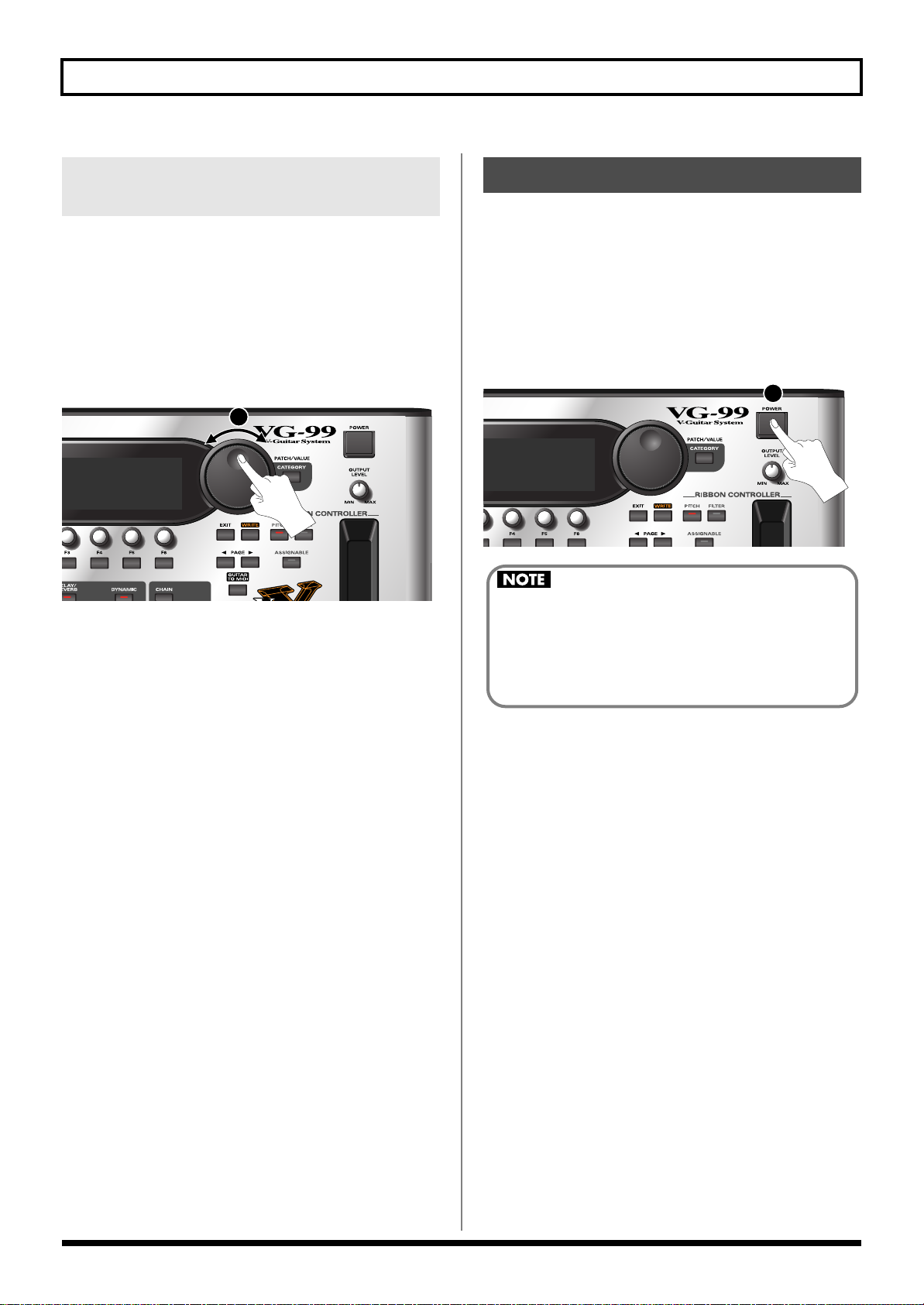
Chapter 1 Outputting Sounds
3
The message “NOW SHUTDOWN...” appears when
the power is switched off. The VG-99’s current
settings are saved to memory at this time. Do not
disconnect the AC adaptor until this message is no
longer displayed.
Switching with the PATCH/ VALUE Dial
You can switch patches consecutively with the PATCH/VALUE
Dial.
1.
Confirm that the Play screen is displayed.
If a screen other than the Play screen is shown, press [EXIT]
several times until the Play screen appears.
2.
Rotate the PATCH/VALUE dial to switch the
patches.
fig.01-190
2
Turn the dial to the right (clockwise) to switch to the next
patch number, or to the left (counterclockwise) to switch to the
previous patch number.
Turning Off the Power
1.
Confirm the following before turning off the
power.
• Are the volume levels for the VG-99 and connected amp and
other devices turned down completely?
2.
Turn off the power to the guitar amp (power
amp).
3.
Press [POWER] to turn off the VG-99’s power.
fig.01-190
24
Page 25
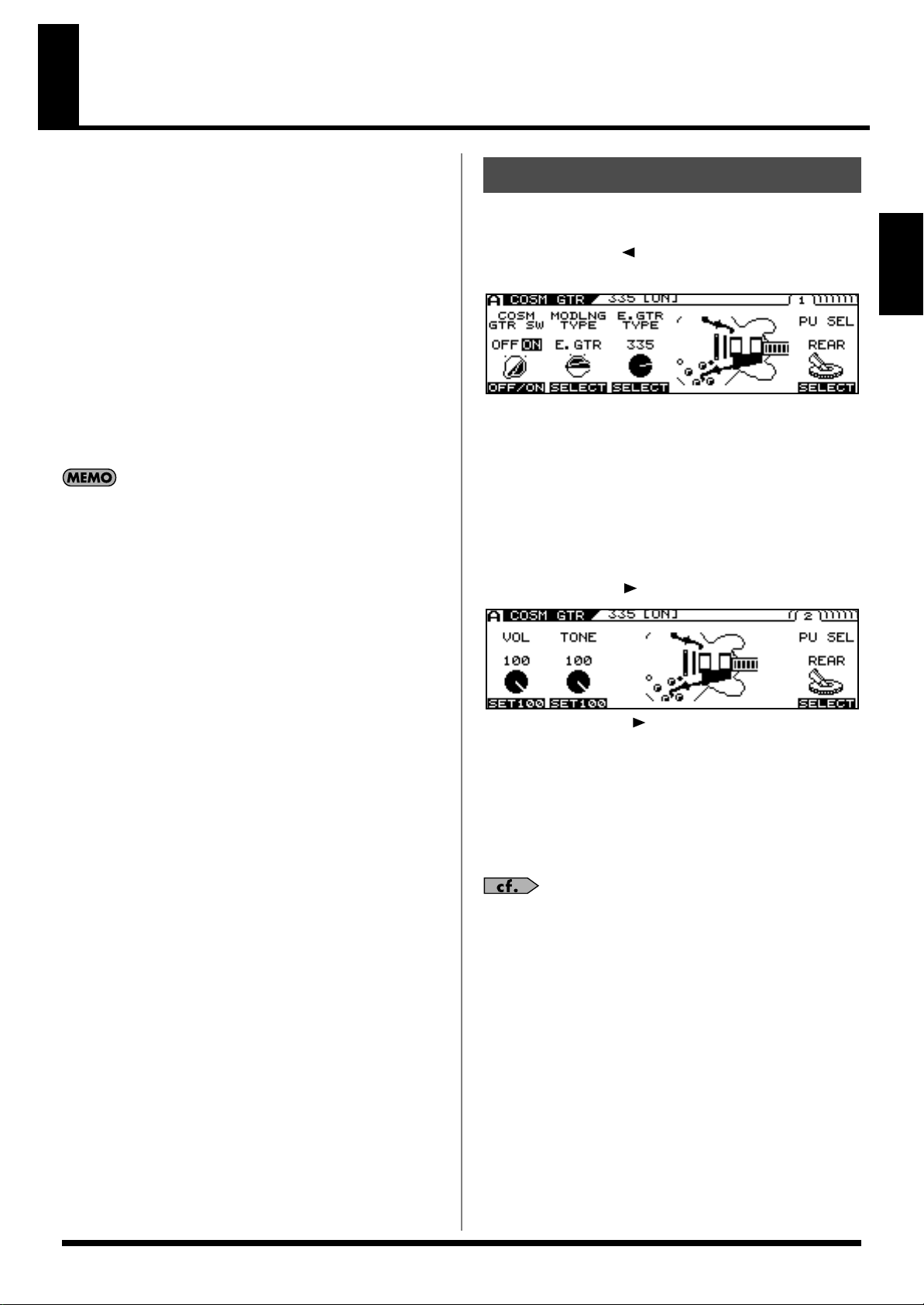
Chapter 2 Creating Sounds
First, let’s take a look at how the VG-99 is organized internally.
Setting the COSM GUITAR Tone
●
COSM Guitars
You can use COSM modeling to create the tones of a variety of
different guitars. Available sounds include not just electric and
acoustic guitar tones, but extend beyond to include the sounds of
synthesizers and other instruments and even non-existent,
imaginary guitars. Since the created sounds are based on the signals
sent by the GK-3 for each individual string, the system allows you to
play these sounds while still retaining all the flavor created by the
unique playing techniques and picking nuances that the guitar
offers.
The VG-99 allows you to make settings for two different COSM
guitar types at the same time, enabling you to instantly switch what
amounts to two actual guitars and create sounds in which two
guitars seem to be playing at the same time.
You can use the Alternate Tuning function to change the
pitch of each COSM guitar string individually.
●
Poly Effects
These are original VG effects that can be applied independently to
each string. You can choose which of the two COSM guitars the
effects are applied to.
1.
Press [MODELING TYPE].
2.
Press PAGE [ ] several times to display Page
1.
3.
Use [F1] (ON/OFF) or the F1 knob to switch the
COSM GUITAR ON/OFF setting.
4.
Use [F2] (SELECT) or the F2 knob to select the
Modeling type.
5.
Use [F3] (SELECT) or the F3 knob to select the
COSM GUITAR type.
6.
Press PAGE [ ].
Chapter 2
●
COSM Amps
Since this technology models the guitar amp circuitry and speaker
characteristics, the modeled amps simulate exactly the behavior of
the actual amps, even in the way distortion is added and the way the
tone controls work.
You can configure preamps and speaker cabinets as you like—you
can even model the amp’s studio miking. The VG-99 produces two
independent COSM amp systems at the same time, which allows
you to process each of the two COSM guitars through a different
amp.
●
Effects
The VG-99 is equipped with two BOSS GT-PRO class multi-effects
systems. You can apply effects separately to each of the two COSM
guitars.
●
Mixer
In addition to having full freedom in mixing the sounds from the
two COSM guitars, you can also output the two guitars separately to
MAIN OUT and SUB OUT. The Dynamifunction further allows you
to use the force of your picking attack to switch between the two
guitar sounds or for many other functions. Furthermore, the mixer
section also includes delay/reverb and an equalizer, enabling you to
adjust the overall tone of the patches.
* Each press of PAGE [ ] takes you to the next screen in which
parameter settings are made.
7.
Adjust the desired parameter with [F1]–[F6] or
the F1–F6 knobs.
8.
Adjust the parameters until you achieve the
sound you want.
For detailed information about each of the parameters,
refer to
9.
“COSM GUITAR”
(p. 101).
If you want to save the edited settings,
perform the Write procedure (p. 38).
* If you do not want to save, press [EXIT] to return to the Play screen.
25
Page 26
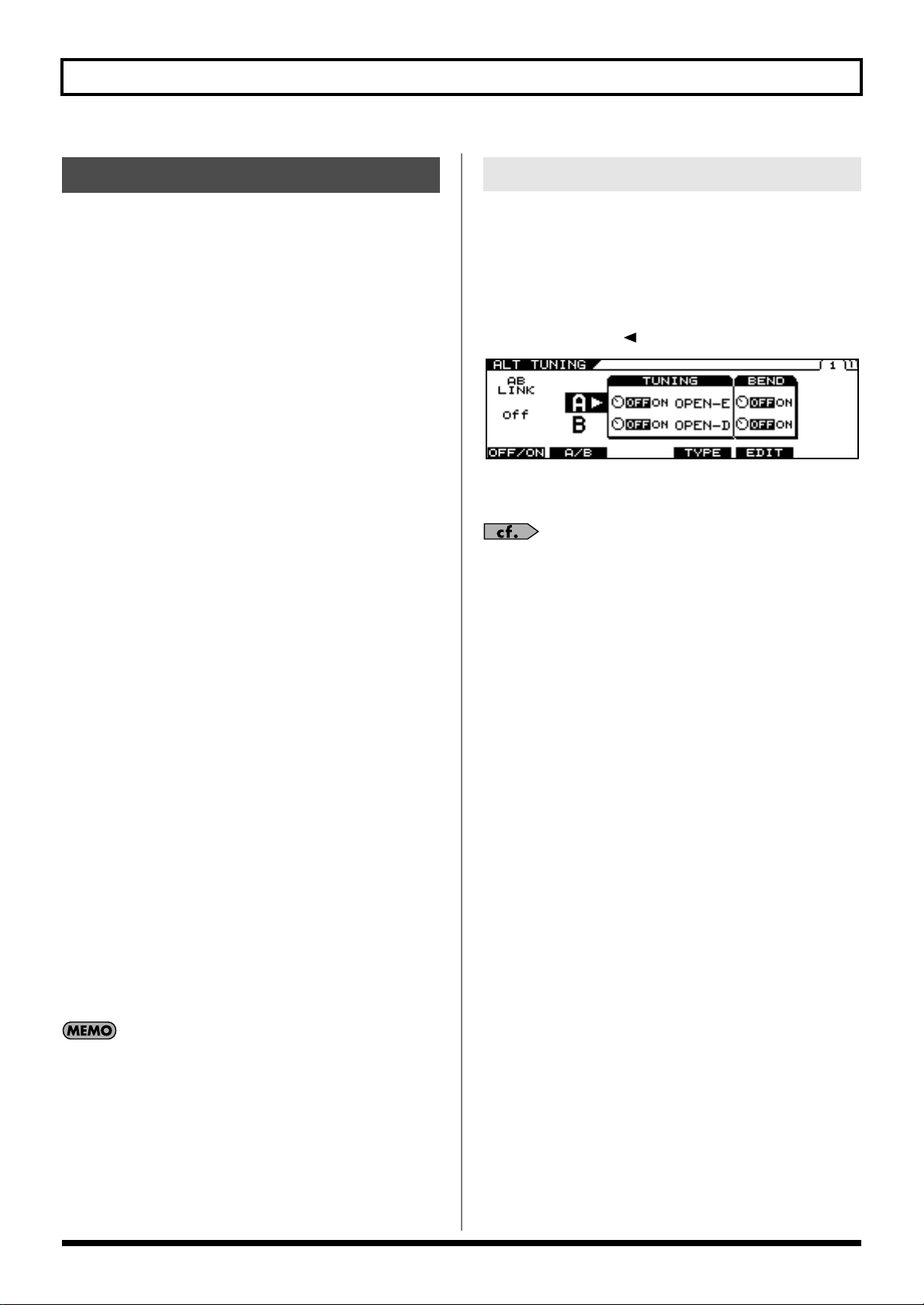
Chapter 2 Creating Sounds
Setting the Alternate Tuning
About Alternate Tuning
Maybe insert a sentence in the beginning of this:
The Alternate Tuning feature allows you to change the tuning of a
COSM guitar without changing the actual pitch of the guitar’s
strings. To accomplish this, the VG-99 analyzes the pitch of the
signals transmitted by the divided pickup for each individual string
while keeping best possible sound quality.
Alternate Tuning includes the following five functions.
TUNING
Use this to convert the tuning to open tunings such as OPEN-D and
OPEN-G, raise or lower all of the strings an octave, and achieve
various other tunings.
BEND
You can use a pedal to have pitches change from the current tuning
to the set tuning in a continuous transition, just as with a string
bender or pedal steel guitar.
12-STRING
This changes the sound of a regular six-string guitar to that of a
twelve-string guitar.
This function also gives you the freedom to set the pitch and volume
of each secondary string independently, enabling you to create 12-
string guitar models with entirely original tunings.
Setting AB LINK
Setting AB LINK to ON allows you to use the same TUNING and
BEND settings for COSM GUITAR [A] and COSM GUITAR [B].
When this is set to OFF, you can use different settings for COSM
GUITAR [A] and COSM GUITAR [B].
1.
Press [ALTERNATE TUNING].
2.
Press PAGE [ ] to display Page 1.
fig.01-060d
3.
Switch AB LINK on or off with [F1] (OFF/ON) or
the F1 knob.
For detailed information on all the parameters, refer to
“ALTERNATE TUNING”
(p. 116).
DETUNE
This allows you to set a subtle shift in the pitch of each individual
string.
HARMONY
This analyzes the pitch of each string, then converts the pitches into
harmonies matched to the key.
These functions can be set for each of the two COSM guitars A and B
individually, meaning you can now play six-string and twelve-string
guitars simultaneously, produce twin twin leads by creating
harmonies on your own, achieve fat unison sounds, and come up
with sounds never before possible, all with a single VG-99.
Additionally, the VG-99 includes an AB LINK function, which
allows you to set the TUNING and BEND for the two COSM guitars
(A and B) simultaneously for even quicker settings.
The pitches output with GUITAR TO MIDI (the MIDI
Note messages) change according to the Channel A
Alternate Tuning settings (TUNING, BEND, HARMO).
* The Channel B Alternate Tuning settings have no bearing on these
output pitches.
* If the pitch output with GUITAR TO MIDI (the MIDI Note
messages) is excessively low (or high) due to the influence of the
Channel A Alternate Tuning settings, the pitch is then
automatically set one octave higher (or lower).
26
Page 27
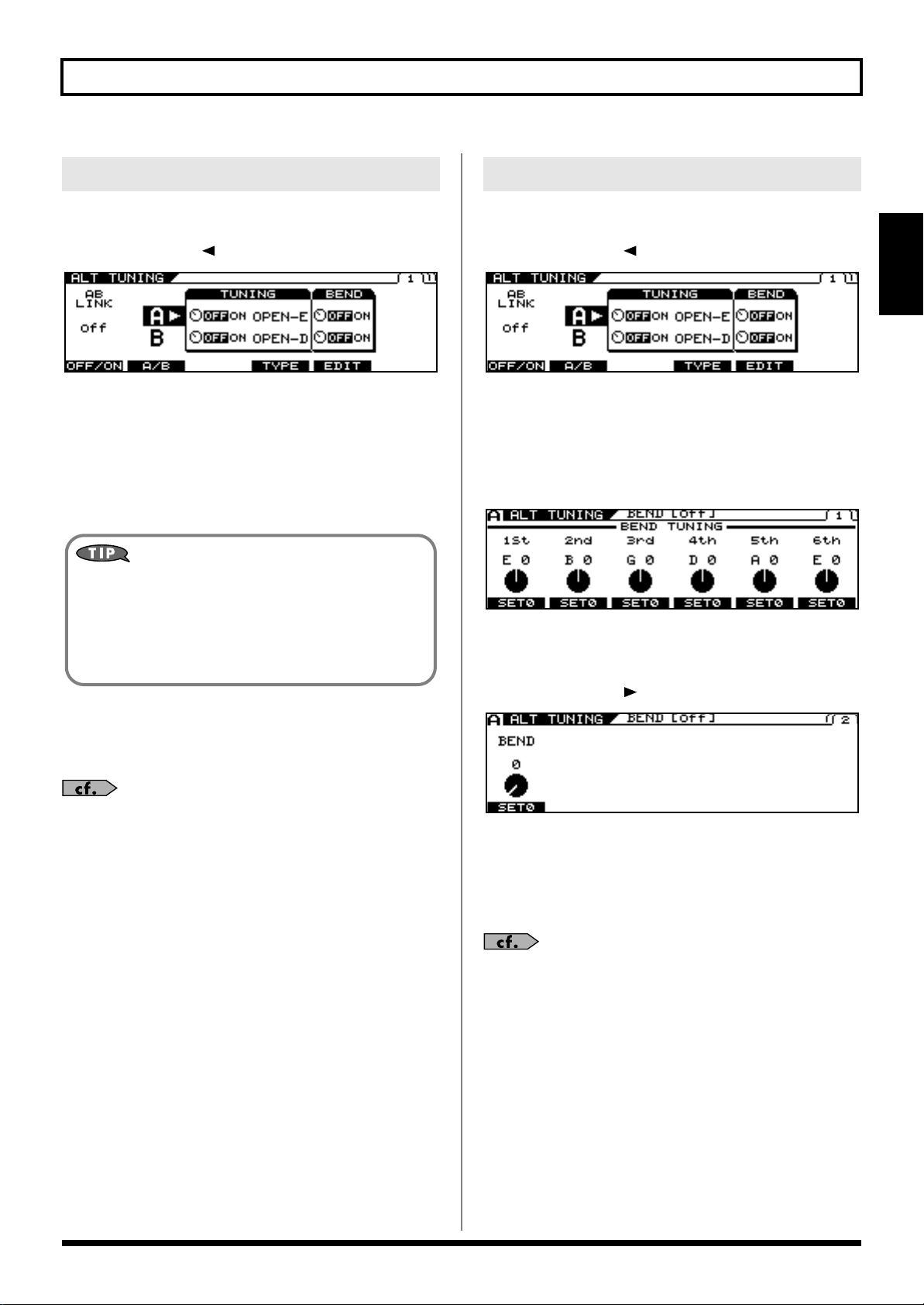
Chapter 2 Creating Sounds
You can set original user tunings when USER is
selected for TYPE. (p. 29)
• Press [F3] (USER).
• Set the desired parameter with [F1]–[F6] or with the F1–F6
knobs.
• Press [EXIT].
Setting TUNING
1.
Press [ALTERNATE TUNING].
2.
Press PAGE [ ] to display Page 1.
fig.01-060d
3.
Select A or B with [F2] (A/B) or the F2 knob.
* You cannot select this when AB LINK is on.
4.
Switch the function on or off with the F3 knob.
5.
Select the tuning TYPE with [F4] (TYPE) or the
F4 knob.
Setting BEND
1.
Press [ALTERNATE TUNING].
2.
Press PAGE [ ] to display Page 1.
fig.01-060d
3.
Select A or B with [F2] (A/B) or the F2 knob.
* You cannot select this when AB LINK is on.
4.
Switch the function on or off with the F5 knob.
5.
Press [F5] (EDIT).
fig.01-060d
Chapter 2
6.
If you want to save the edited settings,
perform the Write procedure (p. 38).
* If you do not want to save, press [EXIT] to return to the Play screen.
For detailed information on all the parameters, refer to
“ALTERNATE TUNING”
(p. 116).
6.
Set the pitches you want the strings to bend to
with the F1–F6 knobs.
7.
Press PAGE [ ] to display Page 2.
fig.01-060d
8.
Confirm the change in pitch with the F1 knob.
9.
With Control Assign, set BEND as the target
parameter for the pedal being used to control
the pitch.
For detailed information on Control Assign, refer to
“Using the Switches, Pedals, and MIDI to Control the
Sounds (CONTROL ASSIGN)”
(p. 82).
27
Page 28
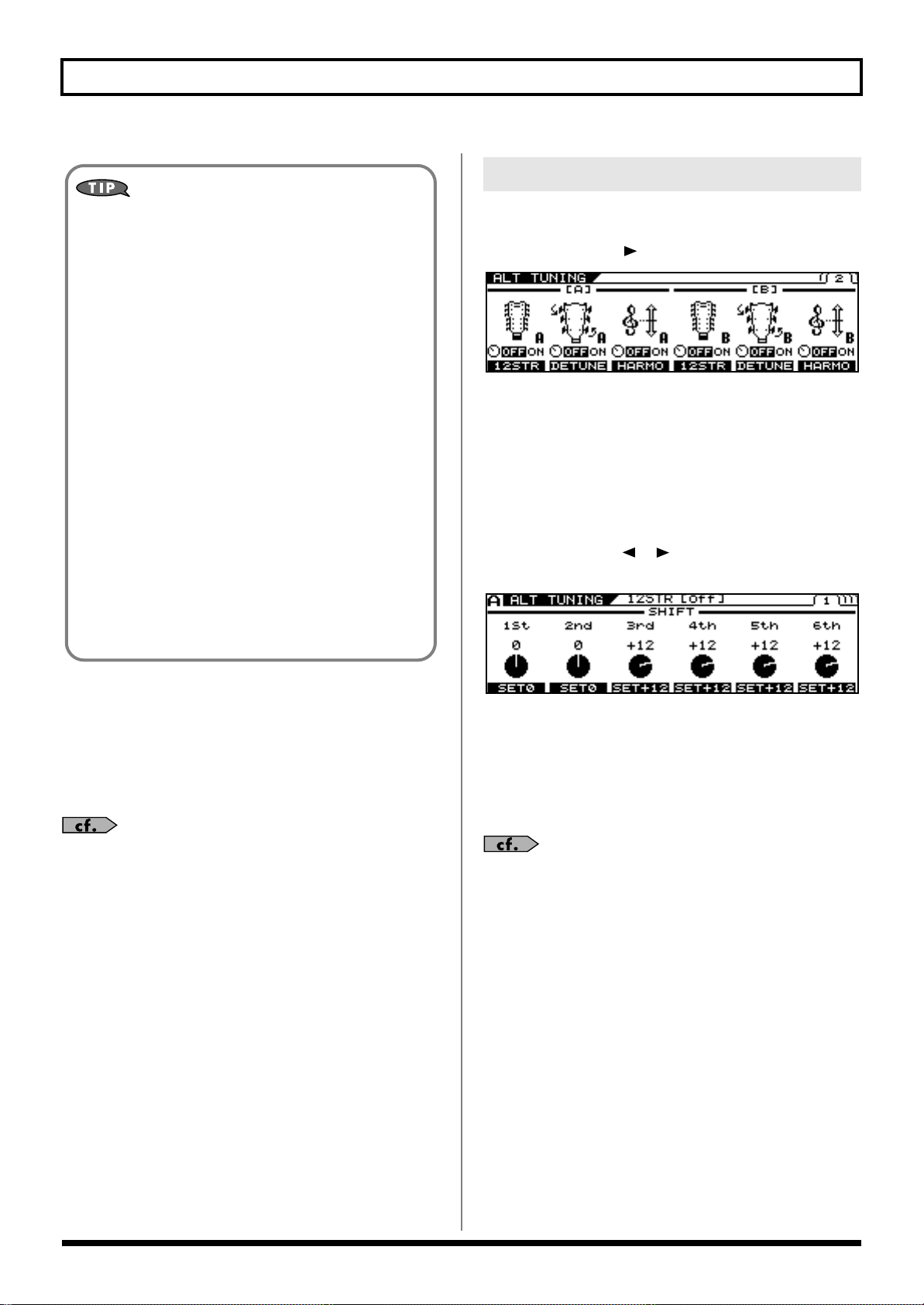
Chapter 2 Creating Sounds
Example of BEND Parameter Settings
By making the parameter settings shown below, you can
achieve a string bender-like effect which smoothly raises the
pitch of the second string a whole step.
Values Set for the Alternate Tuning Parameter
[ALT TUNING]
AB LINK = ON
BEND SW = ON
BEND TUNING 1st = E 0
BEND TUNING 2nd = D +2
BEND TUNING 3rd = G 0
BEND TUNING 4th = D 0
BEND TUNING 5th = A 0
BEND TUNING 6th = E 0
Values Set for the Control Assign Parameter
[CONTROL ASSIGN]
SOURCE = FC-300 EXP 1 or RIBBON POS
(Set the RIBBON CONTROLLER’s ASSIGNABLE
setting to ON.)
SW = ON
TARGET PARAMETER = ALT TUNE/[A]BEND/BEND
Setting 12-STRING
1.
Press [ALTERNATE TUNING].
2.
Press PAGE [ ] to go to Page 2.
fig.01-060d
3.
Switch the function on or off with the F1 or F4
knob.
* You can make separate 12 STRING settings for COSM GUITAR
[A] and COSM GUITAR [B].
4.
If making detailed parameter settings for 12
STRINGS, press [F1] (12STR) or [F4] (12STR).
5.
Press PAGE [ ] [ ] to display the parameter
you want to set.
fig.01-060d
10.
If you want to save the edited settings,
perform the Write procedure (p. 38).
* If you do not want to save, press [EXIT] to return to the Play screen.
* Although parameter assignments set with Control Assign are saved
with the Write procedure, the BEND parameter values in Step 8 are
not saved.
For detailed information on all the parameters, refer to
“ALTERNATE TUNING”
(p. 116).
6.
Set the desired parameter with [F1]–[F6] or
with the F1–F6 knobs.
7.
If you want to save the edited settings,
perform the Write procedure (p. 38).
* If you do not want to save, press [EXIT] to return to the Play screen.
For detailed information on all the parameters, refer to
“ALTERNATE TUNING”
(p. 116).
28
Page 29

Chapter 2 Creating Sounds
Setting USER TUNING
1.
Press [ALTERNATE TUNING].
2.
Press PAGE [ ] to display Page 1.
fig.01-060d
3.
Select A or B with [F2] (A/B) or the F2 knob.
* You cannot select this when AB LINK is on.
4.
Switch the function on or off with the F3 knob.
5.
Use [F4] (TYPE) or the F4 knob to select USER.
6.
Press [F3] (USER).
The USER TUNING screen appears.
7.
Set the desired key of string with [F1]–[F6] or
with the F1–F6 knobs.
Setting DETUNE
1.
Press [ALTERNATE TUNING].
2.
Press PAGE [ ] to go to Page 2.
fig.01-060d
3.
Switch the function on or off with the F2 or F5
knob.
4.
If making detailed parameter settings for
DETUNE, press [F2] (DETUNE) or [F5]
(DETUNE).
fig.01-060d
Chapter 2
8.
If you want to save the edited settings,
perform the Write procedure (p. 38).
* If you do not want to save, press [EXIT] to return to the Play screen.
For detailed information on all the parameters, refer to
“ALTERNATE TUNING”
(p. 116).
5.
Set the desired parameter with [F1]–[F6] or
with the F1–F6 knobs.
6.
If you want to save the edited settings,
perform the Write procedure (p. 38).
* If you do not want to save, press [EXIT] to return to the Play screen.
For detailed information on all the parameters, refer to
“ALTERNATE TUNING”
(p. 116).
29
Page 30

Chapter 2 Creating Sounds
Setting HARMONY
1.
Press [ALTERNATE TUNING].
2.
Press PAGE [ ] to go to Page 2.
fig.01-060d
3.
Switch the function on or off with the F3 or F6
knob.
4.
If making detailed parameter settings for
HARMONY, press [F3] (HARMO) or [F6]
(HARMO).
fig.01-060d
Setting the COSM AMP Tone
1.
Press [COSM AMP].
2.
Press PAGE [ ] several times to display Page
1.
3.
Use [F1] (ON/OFF) or the F1 knob to switch the
COSM AMP ON/OFF setting.
fig.01-060d
4.
Use [F2] (SELECT) or the F2 knob to select the
COSM AMP type.
5.
Press PAGE [ ].
fig.01-060d
5.
Set the desired parameter with [F1] (SELECT),
[F2] (SELECT) or with the F1–F2 knobs.
You can set the pitch for each key when the
HARMO parameter is set to USER.
Press PAGE [ ] [ ] to display the parameter you
want to set.
6.
If you want to save the edited settings,
perform the Write procedure (p. 38).
* If you do not want to save, press [EXIT] to return to the Play screen.
For detailed information on all the parameters, refer to
“ALTERNATE TUNING”
(p. 116).
* Each press of PAGE [ ] takes you to the next screen in which
parameter settings are made.
6.
Adjust the desired parameter with [F1]–[F6] or
the F1–F6 knobs.
7.
Adjust the parameters until you achieve the
sound you want.
For detailed information on all the parameters, refer to
“COSM AMP”
8.
If you want to save the edited settings,
(p. 140).
perform the Write procedure (p. 38).
* If you do not need to save the settings, press [EXIT] to return to the
Play screen.
30
Page 31

Chapter 2 Creating Sounds
Setting the Effects
POLY FX (Poly Effect)
* You can use POLY FX in only one channel at a time (A or B).
1.
Press [POLY FX] for the channel, either A or B,
in which you want to use it.
2.
Press PAGE [ ] several times to display Page
1.
fig.01-060d
3.
Switch the function on or off with the [F1] (ON/
OFF) or the F1 knob.
4.
Select the POLYFX TYPE with [F2] (SELECT)
or the F2 knob.
FX (Effects)
Here’s how to make settings for the effects.
1.
Press [FX].
fig.01-060d
2.
Switch the individual effects on or off with the
[F1]–[F6] (ON/OFF).
* Each press of PAGE [ ] [ ] takes you to another effect screen in
which parameter settings are made.
All effects that are on can be alternately switched off
(indicator unlit) and on (indicator lit) together by
pressing [FX].
3.
Press [F1]–[F6] to select the effect you want to
edit.
Chapter 2
5.
Using [F3] (A/B) or the F3 knob, switch the
channel to the one in which POLY FX is to be
used.
6.
Press PAGE [ ].
fig.01-060d
* Each press of PAGE [ ] takes you to the settings screen for the
next parameter.
7.
Set the desired parameter with [F1]–[F6] or
with the F1–F6 knobs.
8.
Adjust the parameters until you achieve the
desired sound.
For detailed information on all the parameters, refer to
“POLY FX (Poly Effect)”
(p. 118).
4.
Adjust the desired parameter with [F1]–[F6] or
the F1–F6 knobs.
* Each press of PAGE [ ] takes you to the settings screen for the
next parameter.
5.
Adjust the parameters until you achieve the
sound you want.
For detailed information on all the parameters, refer to
“FX (Effects)”
6.
If you want to save the edited settings,
(p. 120).
perform the Write procedure (p. 38).
* If you do not need to save the settings, press [EXIT] to return to the
Play screen.
9.
If you want to save the edited settings,
perform the Write procedure (p. 38).
* If not saving the values, press [EXIT] to return to the Play screen.
31
Page 32

Chapter 2 Creating Sounds
Rearranging the Effect and Amp Connection Sequence (CHAIN)
You can freely set the order in which the effects and COSM amps are
connected.
1.
Press [CHAIN].
The Chain screen is displayed.
* If the effects and COSM amps are off, OFF is indicated.
2.
Select the channel for which you want to
change the connection sequence with
[F1] (A/B).
3.
Press [F2] ( SEL) [F3] (SEL ) to select the
effect, COSM guitar, or COSM amp to be
shifted in the sequence.
The output level for the selected effect is indicated in the
upper right of the screen.
4.
Press [F4] (←MOVE) [F5] (MOVE→) to move to
the position in the sequence you want the
shifted item inserted.
Specifying the tempo and key of the song to be played
Here’s how to specify the tempo and key of a song you’ll be playing.
Set these when you want to specify a delay time or rate that suits a
song’s tempo (specifying it in terms of the note length) and when
using the HARMONY function.
Setting the Tempo
1.
Press [NAME/KEY/BPM].
2.
Press [F3] (BPM).
3.
Tap [F1] (TAP) in time with the song tempo
(quarter notes), or adjust the tempo with the
F1 knob.
* If you want to control a patch parameter with the adjusted tempo, set
the corresponding effect parameter to BPM –BPM .
5.
To make any additional changes in the
connection sequence, repeat Steps 2–4.
* You can also switch effects, COSM guitars, and COSM amps on
and off while setting the connection sequence. Pressing [F6] while
the effect, COSM guitar, or COSM amp is selected switches the
function’s ON/OFF setting.
6.
Press [EXIT] to return to the Play screen.
7.
If you want to save the edited settings,
perform the Write procedure (p. 38).
BPM stands for “beats per minute,” and represents the
number of quarter notes played in one minute.
If you want to use the MIDI SYNC function, the SYNC
CLOCK parameter must be set to AUTO (USB), AUTO
(MIDI), or AUTO (RRC2). For detailed information, refer
to
“Syncing to the MIDI CLOCK from an External
Device”
To use Tap Input
4.
(p. 64).
Press [F5] (TAP) at least two times, at quarter note intervals of
the desired tempo. The tempo will be calculated
automatically, and set to the interval at which you pressed the
button.
If you want to save the edited settings,
perform the Write procedure (p. 38).
* If you do not want to save, press [EXIT] to return to the Play screen.
32
Page 33

Chapter 2 Creating Sounds
Setting the Key
1.
Press [NAME/KEY/BPM].
2.
Press [F2] (KEY).
3.
Set the song’s key with [F1] (SELECT) or the
F1 knob.
* The Alternate Tuning HARMONY and FX MOD 1/2
HARMONIST functions operate in accordance with the key set
here.
4.
If you want to save the edited settings,
perform the Write procedure (p. 38).
* If you do not want to save, press [EXIT] to return to the Play screen.
Mixing the Normal Pickup Sound
Creating Sounds Combining the Normal and GK Inputs.
It is possible to combine the sound of the COSM guitars and the
normal guitar pickups at the same time.
Setting the Volume Balance
1.
Press [COSM GUITAR].
2.
Set the COSM GTR SW to ON with [F1] or with
the F1 knob.
The sounds from the normal pickup and COSM guitar
are not played when COSM GTR SW is set to OFF.
3.
Press PAGE [ ] several times to move to the
screen for setting the volume balance.
Chapter 2
4.
Use the F1 and F2 knobs to set the balance
between the COSM guitar sound and the
normal pickup sound.
F1 Knob
Adjusts the COSM guitar’s volume level. When POLY FX is
set to ON, it adjusts the volume level of the signal after it has
passed through POLY FX.
F2 Knob
This adjusts the volume of the normal pickup.
When the COSM guitar is connected in CHAIN at a point
other than the beginning of the effects chain, you can adjust
the volume of the sounds that have passed though effects
from the beginning of the chain up to the point where the
guitar is connected.
5.
If you want to save the edited settings,
perform the Write procedure (p. 38).
* If you do not want to save, press [EXIT] to return to the Play screen.
33
Page 34

Chapter 2 Creating Sounds
Normal Pickup Sound
When you are using the CHAIN function and the COSM guitar
is connected at a point other than the beginning of the chain, the
normal pickup sound that is mixed using the BALANCE knob
is the sound processed from the beginning of the effects chain.
Using this function, you can combine the following two
methods to create sounds.
1. Sounds that include COMPRESSOR, WAH,
AMP, etc., with the normal pickup sound
2. Sounds that have only spacial effects
applied to the COSM section’s synthesizer
or other source.
When the volume of (1) above is to be controlled independently,
the level of effects before the COSM guitar should be assigned
to the GK volume control of the GK-3 or to a similar controller.
(p. 82)
Setting the Point at Which the COSM Guitar is Connected
1.
Press [CHAIN].
2.
Use [F2] ( SEL) and [F3] (SEL ) to select
the arrow indicating the connection point.
3.
Use [F4] (←MOVE) and [F5] (MOVE→) to shift
the COSM guitar’s connection point.
4.
If you want to save the edited settings,
perform the Write procedure (p. 38).
* If you do not need to save the settings, press [EXIT] to return to the
Play screen.
If you want to use only the normal pickup sound
without using the COSM GUITAR or POLY FX, set
the COSM guitar as shown below.
COSM GTR SW = ON
MIX LEVEL
COSM GUITAR = 0
NORMAL PU = 100
34
Page 35

Chapter 2 Creating Sounds
Mixing Two Tones (MIXER)
For detailed about the block diagram, refer to
Flow”
(p. 183).
Setting the Volume and Panning for Each Channel
1.
Press [MIXER].
2.
Press PAGE [ ] to display Page 1.
Make the settings for each channel on this page.
* Page 2 and later pages contain the mixer section’s common settings.
3.
Set the volume and panning with [F1]–[F6] or
with the F1–F6 knobs.
“Signal
Setting the Mix Balance
You can set the balance in the mix of Channel A and Channel B with
the BALANCE knob. Soon after the knob is turned, the balance value
pops up in the screen.
* You can also adjust this parameter in Page 2 of the Mixer screen.
* This knob is disabled when the Dynamic function is switched on.
Setting the Delay and Reverb (DELAY/REVERB)
This sets the mixer section’s delay and reverb.
Chapter 2
4.
If you want to save the edited settings,
perform the Write procedure (p. 38).
* If not saving the settings, press [EXIT] to return to the Play screen.
When mixing two channels, you can produce a more
realistic twin guitar tone by setting a channel delay in
one of the channels, thus causing the two guitar sounds
to be output at different times.
For detailed information on all the parameters, refer to
“MIXER”
(p. 146).
1.
Press [DELAY/REVERB].
2.
Press PAGE [ ] to display Page 1.
3.
Switch the delay on or off with [F1] (OFF/ON);
switch the reverb on or off with [F4] (OFF/ON).
4.
Set the parameters with [F1]–[F6] or with the
F1–F6 knobs.
* Each press of PAGE [ ] takes you to the settings screen for the
next parameter.
5.
Adjust the parameters until you achieve the
desired sound.
6.
If you want to save the edited settings,
perform the Write procedure (p. 38).
* If not saving the values, press [EXIT] to return to the Play screen.
For detailed information on all the parameters, refer to
“DELAY/REVERB”
(p. 148).
35
Page 36

Chapter 2 Creating Sounds
Using Picking Dynamics to Control the Mix Between the Two Channels (DYNAMIC)
You can control the mix between the two channels according to how
strongly the strings are picked.
1.
Press [DYNAMIC].
2.
Press PAGE [ ] to display Page 1.
3.
Switch the Dynamic function on or off with
[F1] (OFF/ON).
4.
Select the Dynamic function type.
5.
Press PAGE [ ] [ ] to display Page 2.
Setting the Overall Patch Volume Level (PATCH LEVEL)
You can set the overall patch volume level with the PATCH LEVEL
knob. Soon after the knob is turned, the patch level settings value
pops up in the screen.
* You can also adjust this parameter in Page 2 of the Mixer screen.
fig.01-060d
Adjusting the Overall Patch Tone (TOTAL EQ)
6.
Set the parameters with the F1–F5 knobs.
For detailed information on all the parameters, refer to
“DYNAMIC”
(p. 149).
You can make separate settings in each individual patch for the
overall tone after sounds have passed through the mixer.
1.
Press [MIXER].
2.
Press PAGE [ ] [ ] to display Page 3 or 4.
3.
Switch the EQ on or off with [F1] (ON/OFF) on
Page 3.
4.
Set the tonal quality with [F1]–[F6] or with the
F1–F6 knobs.
5.
If you want to save the edited settings,
perform the Write procedure (p. 38).
* If not saving the settings, press [EXIT] to return to the Play screen.
For detailed information on all the parameters, refer to
“TOTAL EQ”
(p. 146).
36
Page 37

Chapter 2 Creating Sounds
Setting the Output Signal and Level (OUTPUT)
This sets the signals and levels output for each of the VG-99’s output
jacks and connectors.
1.
Press [MIXER].
2.
Press PAGE [ ] to display Page 5.
3.
Set the signal and level output to MAIN OUT,
SUB OUT, and DIGITAL OUT with [F1]–[F6] or
with the F1–F6 knobs.
For detailed information on the parameters that can be
set, refer to
4.
If you want to save the edited settings,
perform the Write procedure (p. 38).
* If not saving the settings, press [EXIT] to return to the Play screen.
“OUTPUT”
(p. 147).
Naming a Patch (PATCH NAME)
You can give names to the patches you create.
1.
Press [NAME/KEY/BPM].
2.
Press [F1] (NAME).
3.
Press PAGE [ ] [ ] to move the cursor to
the position at which you want to change a
character.
4.
Select the character with the PATCH/VALUE
dial.
As you continue to rotate the PATCH/VALUE dial, the
character guide automatically switches from uppercase letters
to lowercase letters, numerals, and symbols.
You can use the following convenient operations by pressing
[F1]–[F5].
Chapter 2
You can also set the output signal and level for the
entire system.
1. Press [SYSTEM].
2. Press PAGE [ ] [ ] to display Page 2.
3. Press [F1].
4. Set the OUTPUT MODE parameter to
SYSTEM with [F1] or the F1 knob.
The value in the MIXER screen is disregarded, and
instead the SYSTEM value is applied.
The value in the MIXER screen is disregarded, and instead the
value < > is applied.
Function
Button
[F1] (INSERT)
[F2] (DELETE)
[F3] (SPACE) Inserts a blank space at the cursor position.
[F4] (A0!)
[F5] (A<=>a)
[F6] (CATGRY)
5.
Repeat Steps 3 and 4 to complete the patch
Description
Inserts a blank space at the cursor position.
Deletes the character and shifts the characters that follow to the left.
Switches between letters, numerals, and
symbols.
Switches between uppercase and lowercase letters.
Sets the category for the current patch. Refer to
“Setting Patch Categories”
name.
6.
If you want to save the edited settings,
perform the Write procedure (p. 38).
* If not saving the settings, press [EXIT] to return to the Play screen.
(p. 90)
37
Page 38

Chapter 2 Creating Sounds
Saving a Patch (WRITE)
The settings made to change a sound are temporary; when you
switch to a different patch, the settings revert to the values in effect
before the changes were made.
If you want to save the changes in the settings, carry out the Write
procedure. If you do not want to save your changes, press EXIT to
return to the Play screen.
1.
Press [WRITE].
The Write screen appears.
2.
Rotate the PATCH/VALUE dial to select the
save-destination patch number.
3.
To save the patch, press [WRITE].
“NOW WRITING...” is displayed while the patch is being
saved, and then the Play screen returns to the display.
* If you do not want to save, press [EXIT] to return to the Play screen.
38
Page 39

Chapter 3 Creating Your Own Effect Types (CUSTOMIZE)
The Customize function allows you to make even more detailed
changes to settings for COSM AMP (Preamp section, Speaker
section), Overdrive/Distortion, and Pedal Wah, just like designing
your own original effects processors.
Customizing the Preamp
1.
Press [COSM AMP].
The COSM AMP Edit screen appears.
2.
Press PAGE [ ] to display Page 1.
fig.01-060d
3.
Select CUSTOM as the PREAMP TYPE with
[F2] (SELECT) or the F2 knob.
fig.01-060d
9.
If you want to save the edited settings,
perform the Write procedure (p. 38).
* If not saving the settings, press [EXIT] to return to the Play screen.
Chapter 3
4.
Press PAGE [ ] to display Page 2.
5.
Select the basic preamp type to customize
with [F1] (SELECT) or the F1 knob.
6.
Press PAGE [ ] to display Page 3.
7.
Adjust the desired parameter with [F1]–[F6] or
with the F1–F6 knobs.
If there are other parameters you want to adjust, press PAGE
[].
8.
Repeat Steps 5–7 as needed.
For detailed information on all the parameters, refer to
“COSM AMP”
(p. 140).
39
Page 40

Chapter 3 Creating Your Own Effect Types (CUSTOMIZE)
Customizing the Speaker
* You cannot customize the speaker when BASS AMP VINTAGE or
BASS AMP MODERN is selected with PREAMP TYPE.
1.
Press [COSM AMP].
The COSM AMP Edit screen appears.
2.
Press PAGE [ ] [ ] to display the Speaker
Type selection screen.
3.
Select CUSTOM as the SP TYPE with [F1]
(SELECT) or the F1 knob.
4.
Press PAGE [ ] to display the speaker
customization screen.
Customizing the Overdrive/ Distortion
1.
Press [FX].
The FX Edit screen appears.
2.
Press PAGE [ ] to display Page 1.
3.
Press [F2] (OD/DS).
4.
Select CUSTOM as the OD/DS TYPE with [F2]
(SELECT) or the F2 knob.
5.
Adjust the desired parameter with [F1]–[F5] or
with the F1–F5 knobs.
For detailed information on all the parameters, refer to
“COSM AMP”
6.
If you want to save the edited settings,
perform the Write procedure (p. 38).
* If not saving the settings, press [EXIT] to return to the Play screen.
(p. 140).
5.
Press PAGE [ ] to display Page 2.
6.
Select the basic type with [F1] (SELECT) or the
F1 knob.
7.
Adjust the desired parameter with [F1]–[F5] or
with the F1–F5 knobs.
If there are other parameters you want to adjust, press PAGE
[].
8.
Repeat Steps 6 and 7 as needed.
For detailed information on all the parameters, refer to
“OD/DS (Overdrive/Distortion)”
9.
If you want to save the edited settings,
perform the Write procedure (p. 38).
* If not saving the settings, press [EXIT] to return to the Play screen.
(p. 120).
40
Page 41

Chapter 3 Creating Your Own Effect Types (CUSTOMIZE)
Customizing Pedal Wah
1.
Press [FX].
The FX Edit screen appears.
2.
Press PAGE [ ] to display Page 1.
3.
Press [F3] (WAH).
Chapter 3
4.
Select CUSTOM as the WAH TYPE with [F2]
(SELECT) or the F2 knob.
5.
Press PAGE [ ] to display Page 2.
6.
Select the basic type with [F1] (SELECT) or the
F1 knob.
7.
Adjust the desired parameter with [F1]–[F5] or
with the F1–F5 knobs.
If there are other parameters you want to adjust, press PAGE
[].
8.
Repeat Steps 6 and 7 as needed.
For detailed information on all the parameters, refer to
“WAH”
(p. 122).
9.
If you want to save the edited settings,
perform the Write procedure (p. 38).
* If not saving the settings, press [EXIT] to return to the Play screen.
41
Page 42

Chapter 4 Global Device Settings (SYSTEM)
* The parameters described in this chapter are saved when the power is
turned off. There is no need to carry out the Write procedure (p. 38).
Naming GK Settings (GK NAME)
You can give names to each of the GK settings.
Inputting the Divided Pickup Settings
To ensure optimal conditions for producing sounds with the VG-99,
making the correct settings affecting the Divided pickup (the GK
settings) is required.
Selecting the Settings
The VG-99 can store ten separate sets of GK settings. If you are
playing more than one guitar using the VG-99, you can store
separate settings for each one, allowing you to be ready in moments
with the necessary settings when the guitars are switched.
After you have finished inputting the various settings, press [EXIT]
one or more times to return to the Play screen.
1.
Press [SYSTEM].
2.
Press PAGE [ ] to display Page 1.
3.
Press [F3] (GK) to display the GK SETTING
screen.
4.
Press PAGE [ ] to display Page 1.
1.
Follow Steps 1–3 in “Selecting the Settings”
(p. 42) to display the GK SETTING screen.
2.
Press PAGE [ ] to display Page 1.
3.
Press [F6] (NAME).
4.
Set the name using PAGE [ ] [ ], [F1]–[F5],
and the PATCH/VALUE dial.
Function Button
[F1] (INSERT)
[F2] (DELETE)
[F3] (SPACE) Input a space at the cursor location.
[F4] (A0!)
[F5] (A<=>a)
* Press [EXIT] one or more times to return to the previous screen.
Explanation
Insert a space at the cursor location.
Delete a character. The characters that
follow get shifted to the left.
Switch between uppercase letters and
lowercase letters.
Switch between uppercase letters, lowercase letters, numbers, and characters.
5.
Press [F4] (SELECT) or turn the F4 knob to
select the GK setting (1–10).
This specifies the setting to be stored as the GK setting.
* Pressing [EXIT] at this point and returning to the Play screen
enables the selected GK setting.
* When PATCH is selected for the SETTING MODE parameter, the
GK settings specified in each patch take priority. For detailed
information, refer to
Patch (SET MODE)”
“Using Different Guitar Settings in Each
(p. 46).
The following section describes parameters
related to the GK settings.
After you have finished inputting the various settings, press [EXIT]
one or more times to return to the Play screen.
42
Page 43

Chapter 4 Global Device Settings (SYSTEM)
Selecting the Divided Pickup Type
1.
Follow Steps 1–3 in “Selecting the Settings”
(p. 42) to display the GK SETTING screen.
2.
Press PAGE [ ] [ ] to display Page 2.
3.
Use F1 (SELECT) or the F1 knob to select the
pickup type.
Settings
GK-3
GK-2A
PIEZO
* Piezo pickups are a type of pickup that are installed at the guitar’s
bridge and use piezoelectric elements to determine the string
vibrations.
Explanation
Specifies the GK-3.
Specifies the GK-2A.
Specifies a piezo pickup.
Matching the Divided Pickup and Normal Pickup Phase
Certain peculiarities in the sound may appear when the COSM
guitar and normal pickup sounds are mixed. If this occurs, adjust
this parameter and switch the COSM guitar’s phase.
1.
Follow Steps 1–3 in “Selecting the Settings”
(p. 42) to display the GK SETTING screen.
2.
Press PAGE [ ] [ ] to display Page 2.
3.
Use [F4] (SELECT) or the F4 knob to select the
phase.
Settings
NORMAL
REVRSE Invert the phase.
Explanation
Leave the phase unchanged.
Setting the Direction for the Installed Divided Pickup
* Make this setting if the divided pickup has been installed with the
first-string end and sixth-string end reversed.
Chapter 4
Inputting the Guitar’s Scale
Set the scale length (the distance from the bridge to the nut).
1.
Follow Steps 1–3 in “Selecting the Settings”
(p. 42) to display the GK SETTING screen.
2.
Press PAGE [ ] [ ] to display Page 2.
3.
Use the F3 knob to set the scale length of the
guitar you are using. Presets include 648 mm
(ST) and 628 mm (LP).
Settings
620–660 mm,
ST(648 mm),
LP(628 mm)
Explanation
Specifies the scale of your guitar.
1.
Follow Steps 1–3 in “Selecting the Settings”
(p. 42) to display the GK SETTING screen.
2.
Press PAGE [ ] [ ] to display Page 2.
3.
Use [F5] (SELECT) or the F5 knob to select the
pickup direction.
Settings
NORMAL
REVRSE The cable extends from the 1st string side.
Explanation
The cable extends from the 6th string side.
Ordinarily, you should use this setting.
43
Page 44

Chapter 4 Global Device Settings (SYSTEM)
Setting the DOWN/S1, UP/S2 Switch Arrangement
On some guitars with the Divided pickup built in, the positions of
the DOWN/S1 and UP/S2 switches are reversed from those of the
Divided pickup. Set this so that the functions match.
1.
Follow Steps 1–3 in “Selecting the Settings”
(p. 42) to display the GK SETTING screen.
2.
Press PAGE [ ] [ ] to display Page 2.
3.
Use [F6] (SELECT) or the F6 knob to select the
arrangement.
Settings
NORMAL
REVRSE
Explanation
The switches will not be reversed.
The DOWN/S1 switch and UP/S2 switch will
be reversed.
Setting the Gap Between the
Pickup and the Bridge (PICKUP
↔
BRIDGE)
Set the clearance from the center of the Divided pickup to the
bridge’s saddle for each string.
* This setting is not required when piezo pickups are used.
1.
Follow Steps 1–3 in “Selecting the Settings”
(p. 42) to display the GK SETTING screen.
2.
Press PAGE [ ] [ ] to display Page 3.
3.
Rotate the F1–F6 knobs to set the clearance
for strings 1–6.
Settings
10.0–30.0 mm
Explanation
Specify the distance between the center
of the Divided pickup and the center of
each bridge saddle.
44
string 6 string 1
String
BridgePickup
Page 45

Chapter 4 Global Device Settings (SYSTEM)
Adjusting the Sensitivity for Each String
Adjust the Divided pickup sensitivity for each string.
1.
Follow Steps 1–3 in “Selecting the Settings”
(p. 42) to display the GK SETTING screen.
2.
Press PAGE [ ] to display Page 4.
3.
Rotate the F1–F6 knobs to adjust the
sensitivity.
Play each open string with the maximum force you’d use in an
actual performance, and set the sensitivity such that the meter
registers a level just before reaching the maximum level.
* If the large segments at the right end of the level meter appear, it
means the level is set too high. Lower the sensitivity setting.
* Pressing [F1]–[F6] initializes each string’s value to 65.
* Depending on the guitar you use, the level meter may move to the
maximum level even when the sensitivity is set to the minimum
setting. If this occurs, adjust the clearance separating the divided
pickup and the strings so the distance is slightly greater than
specified.
4.
Play the sixth through first strings with the
normal amount of force; if any strings sounds
particularly loud, lower the sensitivity setting
for that string, and keep adjusting until the
differences in the strings’ volume levels are
minimal.
Setting Whether or Not the Deviced Pickup Is Used (GK CONNCT)
The VG-99 comes equipped with a function that automatically
determines whether or not a GK connection exists and switches the
internal settings accordingly. This makes it possible for you to all
functions other than a COSM guitar (COSM amp, effects, tuner, etc.)
when you’ve connected only to the GUITAR INPUT.
1.
Follow Steps 1–3 in “Selecting the Settings”
(p. 42) to display the GK SETTING screen.
2.
Press PAGE [ ] to display Page 1.
3.
Use [F1] (SELECT) or the F1 knob to select the
setting.
Settings
AUTO
ON
OFF
* You should ordinarily use AUTO (the default setting). In cases
where the auto-detect function does not operate correctly, (for
example, when you are using a Divided pickup other than the GK-3),
pickup, use [F2] or the F2 dial to change the setting.
Explanation
The presence of a GK connection is detected automatically and the internal settings are
switched accordingly.
Settings appropriate for a GK connection are always used.
Settings appropriate for a GUITAR INPUT connection are always used.
Chapter 4
Settings
0–100
Explanation
Adjust the input sensitivity of each Divided pickup.
45
Page 46

Chapter 4 Global Device Settings (SYSTEM)
Using Different Guitar Settings in Each Patch (SET MODE)
This setting determines whether the VG-99 uses a single global GK
setting or if the GK settings can be specified individually for each
patch.
1.
Follow Steps 1–3 in “Selecting the Settings”
(p. 42) to display the GK SETTING screen.
2.
Press PAGE [ ] to display Page 1.
3.
Use [F3] (SELECT) or the F3 knob to select the
setting.
Settings
SYSTEM
PATCH
Explanation
The GK SETTING set here is used globally for
the entire VG-99.
This is the default factory setting.
The GK Settings can be specified individually
for each patch.
Use this setting when switching among multiple guitars as you perform.
Adjusting Overall Tone According to the Environment (GLOBAL/OUTPUT SELECT)
The VG-99 includes a function for adjusting the overall tone produced
by the device. This is referred to as the Global function. You can use the
Global function to adjust the overall sound of the VG-99 to suit the
equipment being used or environment you are in without altering the
individual patches.
Selecting the Settings
The VG-99 can store ten separate Global function settings (1–10).
After you have finished inputting the various settings, press [EXIT]
one or more times to return to the Play screen.
1.
Press [GLOBAL].
2.
Press PAGE [ ] to display Page 1.
The Global screen appears.
Determining the Function of the GK Volume Control and DOWN/ S1, UP/S2 Switches (GK FUNC)
This sets the function for the GK-3’s GK Volume and DOWN/S1,
UP/S2 switches.
1.
Follow Steps 1–3 in “Selecting the Settings”
(p. 42) to display the GK SETTING screen.
2.
Press PAGE [ ] to display Page 1.
3.
Press [F2] (GKFUNC).
4.
Set the parameter you want to assign with [F1]
(SELECT), [F6] (SELECT) or the F1, F6 knob.
For detailed information on the parameters that can be
assigned, refer to
“GK S1, S2 (GK S1, S2 Switch)”
* When assigning functions to each patch for DOWN/S1 and UP/S2,
set Control Assign to ASSIGNABLE (PATCH). With other
settings, the assignment settings in the patches are disregarded.
* This is the same setting as that set with GK VOL or GK S1, S2 in
[SYSTEM] (CTL).
“GK VOL (GK Volume)”
(p. 166).
(p. 166) and
3.
Select any setting 1–10 with [F1] (SELECT) or
the F1 knob.
The following parameter settings are stored to their
corresponding areas in memory.
46
Page 47

Chapter 4 Global Device Settings (SYSTEM)
Naming the Settings (GLOBAL NAME)
You can assign up to ten user names, each containing up to eight
characters. For example, you could create names that suggest the
gear used in a certain setting or a place where you perform.
1.
Press [GLOBAL].
2.
Press PAGE [ ] to display Page 1.
3.
Press [F3] (NAME).
4.
Set the name using PAGE [ ] [ ] and [F1]–
[F5].
Function Button
[F1] (INSERT)
[F2] (DELETE)
[F3] (SPACE) Input a space at the cursor location.
[F4] (A0!)
[F5] (A<=>a)
Explanation
Insert a space at the cursor location.
Delete a character. The characters that
follow get shifted to the left.
Switch between uppercase letters and
lowercase letters.
Switch between uppercase letters, lowercase letters, numbers, and characters.
Setting the Types of Connected Devices (OUTPUT SELECT)
You can match the VG-99’s output response to that of the connected
device. Making this setting helps keep differences in sound qualities
respective to the connected device to a minimum.
1.
Press [GLOBAL].
2.
Press PAGE [ ] to display Page 1.
3.
Use [F4] (OUTPUT SELECT) or the F4 knob to
set the type of device to be connected to the
MAIN OUT jacks.
Value
JC-120
SMALL AMP
COMBO AMP
STACK AMP
JC-120 Return
COMBO Return
STACK Return
LINE/PHONES
Explanation
Use this setting when connecting to Roland’s JC-120 guitar amp.
Use this setting when connecting to a
small guitar amp.
Use this setting when connecting to the
guitar input of a combo amp other than
the JC-120 guitar amp (where the amp
and speaker or speakers are combined in
a single unit).
* Depending on your guitar amp, you
may be able to obtain good results with
the JC-120 setting.
Use this setting when connecting to the
guitar input of a stack-type guitar amp
(where the amp and speaker or speakers are separated).
Use this setting when connecting to the
RETURN of a JC-120.
Use this setting when connecting to the
RETURN with a combo amp.
Use this setting when connecting to the
RETURN of a stack amp or the INPUT
of a rack mounted power amp.
Set to STACK Return also when using a
guitar power amp and speaker cabinet
combination.
Use this setting when using headphones or when connecting to a multitrack recorder for recording.
* When using COSM Speaker cabinets,
use the LINE/PHONES setting.
Chapter 4
47
Page 48

Chapter 4 Global Device Settings (SYSTEM)
Adjusting the Overall Tone (GLOBAL EQ)
Both MAIN OUT and SUB OUT feature four-band EQs. EQ (MAIN)
is applied to the output from MAIN OUT; EQ (SUB) is applied to the
output from SUB OUT.
1.
Press [GLOBAL].
2.
Press PAGE [ ][ ] to display Page 2–5.
3.
Use [F1] – [F6] or the F1 – F6 knobs to adjust
the tone.
Parameter/
Range
MAIN EQ (Main Equalizer),
SUB EQ (Sub Equalizer)
A four-band equalizer with high and low ranges is provided. The
sound processed by the effect can be boosted by frequency range before it is output.
MAIN EQ SW (Main Equalizer Switch),
SUB EQ SW (Sub Equalizer Switch)
OFF, ON
TOTAL GAIN
-12–+12dB
LOW GAIN
-12–+12dB
HIGH GAIN
-12–+12dB
LOW MID FREQ (Low Middle Frequency)
20Hz–10.0kHz
LOW MID Q (Low Middle Q)
0.5–16
LOW MID GAIN (Low Middle Gain)
-12–+12dB
HIGH MID FREQ (High Middle Frequency)
20Hz–10.0kHz
HIGH MID Q (High Middle Q)
0.5–16
HIGH MID GAIN (High Middle Gain)
-12–+12dB
Explanation
Turns the EQ effect on/off.
Adjusts the volume before the equalizer.
Adjusts the low frequency range tone.
Adjusts the high frequency range tone.
Specifies the center of the frequency range that will
be adjusted by the LOW MID GAIN.
Adjusts the width of the area affected by the EQ
centered at the LOW MID FREQ.
Higher values will narrow the area.
Adjusts the low-middle frequency range tone.
Specifies the center of the frequency range that will be
adjusted by the HIGH MID GAIN.
Adjusts the width of the area affected by the EQ
centered at the HIGH MID FREQ.
Higher values will narrow the area.
Adjusts the high-middle frequency range tone.
Controlling the Overall Effect of the Noise Suppressor (Total NS)
This controls the overall threshold value for the noise suppressor
settings in the individual patches. This is an effective tool when
guitars are changed during performances and for making
adjustments in response to noise levels at the performance venue.
This is an overall setting and does not alter the individual patch
settings.
1.
Press [GLOBAL].
2.
Press PAGE [ ] to display Page 6.
3.
Adjust the level with the F1 knob.
This adjusts the noise suppressor threshold levels set in each
patch.
-20 dB – +20 dB
* This adjustment has no effect on patches in which the noise
suppressor is off.
* To use the levels set in the individual patches, set this to 0 dB.
48
Page 49

Chapter 4 Global Device Settings (SYSTEM)
Controlling the Overall Reverb Level (Total REVERB)
This controls the overall reverb level settings in the individual
patches. This is effective for adjusting to the acoustics of the
performance venue. This setting does not affect the individual patch
settings.
1.
Press [GLOBAL].
2.
Press PAGE [ ] to display Page 6.
3.
Adjust the level with the F2 knob.
This adjusts the noise suppressor threshold levels set in each
patch.
0–200%
* This adjustment has no effect on patches in which reverb is switched
off.
* To use the levels set in the individual patches, set this to 100%.
Setting the GK VOLUME Control and Switch and the Pedal Function (SYSTEM CONTROL ASSIGN)
1.
Press [SYSTEM].
2.
Press PAGE [ ] to display Page 1.
3.
Press [F4] (CTL).
4.
Press PAGE [ ] to display Page 1.
Chapter 4
Setting the Sounds Output from SUB OUT (SUB OUT LEVEL)
This setting selects which signals are output from the SUB OUT
jacks.
1.
Press [GLOBAL].
2.
Press PAGE [ ] to display Page 6.
3.
Adjust the setting with the F3 knob.
This adjusts the output level set in each patch.
0–200%
* To use the levels set in the individual patches, set this to 100%.
5.
Select any setting from GK VOL to FC-300
CTL8 with [F2] (SEL) or [F3] (SEL) or the F2 or
F3 knobs, then use [F5] (SELECT) or the F5
knob to select the function you want to assign.
If you want to be able to assign the functions for the
controllers on an individual patch basis, set Control
Assign to ASSIGNABLE (PATCH). With Control Assign
set to ASSIGNABLE (PATCH), the unit operates in
accordance with the assignments set in each patch, as
described in
Control the Sounds (CONTROL ASSIGN)”
* With other settings, the assignment settings in the patches are
disregarded.
For information on assigned controllers, refer to
the Switches, Pedals, and MIDI to Control the
Sounds (CONTROL ASSIGN)”
assignable parameters, refer to
Be Assigned to Separate Controllers”
“Using the Switches, Pedals, and MIDI to
(p. 82).
(p. 82) ; for more on
“Parameters That Can
(p. 168).
“Using
49
Page 50

Chapter 4 Global Device Settings (SYSTEM)
Having Values from an
External Pedal, GK VOLUME
Control, or Other Controller
Carried Over When Patches
are Called Up (ASSIGN HOLD)
This setting determines whether or not the current settings for each
controller (the expression pedals, the FC-300’s expression pedals,
control pedals or other controllers) are applied to the patch when
patches are switched.
* Assign Hold is not performed when the SW MODE parameter in
Control Assign Source is set to LATCH. (LATCH toggles between
the minimum and maximum value each time the switch is pressed.)
1.
Press [SYSTEM].
2.
Press PAGE [ ] to display Page 1.
Limiting the Patches That Can Be Switched (PATCH EXTENT)
Setting upper and lower limits for the patches that can be switched
allows you to select only the patches you need.
1.
Press [SYSTEM].
2.
Press PAGE [ ] [ ] to display Page 2.
3.
Press [F6] (MISC).
3.
Press [F4] (CTL).
4.
Press PAGE [ ] to display Page 2.
The ASSIGN HOLD screen appears.
5.
Select ON or OFF for the Assign Hold function
with [F1] (OFF/ON) or the F1 knob.
Settings
ON
OFF
Explanation
Current values of controllers are applied when
patches are called up.
Stored values (at the time of Patch Write) of
controllers are used when patches are called
up. (Current controller values ignored.)
4.
Press [F3] (FROM).
5.
Set the lower limit of the patch selection with
the PATCH/VALUE dial and [F3] (FROM) or the
F3 knob.
6.
Press [F4] (TO).
7.
Set the upper limit of the patch selection with
the PATCH/VALUE dial and [F4] (TO) or the F4
knob.
* This setting applies to patches switched with the PATCH/VALUE
dial, control switches, or other such controls. Adjustments made
with a connected FC-300 or external MIDI device are not affected by
this setting.
50
Page 51

Chapter 4 Global Device Settings (SYSTEM)
Adjusting the Screen’s Contrast
The text and icons in the LCD screen may be difficult to make out
sometimes, such as immediately after the VG-99 is turned on or after
extended use. The conditions at the place where you are using the
VG-99 can also affect visibility. Should you run into this problem, try
adjusting the contrast.
1.
Press [SYSTEM].
2.
Press PAGE [ ] to display Page 1.
3.
Press [F1] (LCD).
4.
Turn the F1 knob to adjust the contrast.
Setting the Output Signal and Level (SYSTEM OUTPUT)
This sets the signals and levels output for each of the VG-99’s output
jacks and connectors (MAIN OUT, SUB OUT, and DIGITAL OUT).
1.
Press [SYSTEM].
2.
Press PAGE [ ] [ ] to display Page 2.
3.
Press [F1] (OUTPUT).
4.
Set the OUTPUT MODE parameter to SYSTEM
with [F1] (SELECT) or with the F1 knob.
* If set to PATCH, the values set under
and Level (OUTPUT)”
MIXER screen is disregarded, and instead the value < > is applied.
(p. 37) are enabled. The value in the
“Setting the Output Signal
Chapter 4
5.
Set the signal and level output to each output
with PAGE [ ] [ ] or with the F1–F6 knobs.
For detailed information on the parameters that can be
set, refer to
“OUTPUT”
(p. 147).
51
Page 52

Chapter 5 Using the VG-99 in Combination with an FC-300
With an FC-300 (optional) connected to the VG-99, you can perform
the following operations:
• Switch patches
• Have patch names be shown in the FC-300’s display
• Control tones with the FC-300’s pedals (Control Assign)
• Show the VG-99’s tuner in the FC-300’s display when the
TUNER function is used
• Switch the FC-300’s Amp Control on and off
Connecting with the RRC2 IN Connector
Connect the VG-99 and FC-300 using the RRC2 cable included with
the unit.
What is RRC2?
RRC2 is a Roland protocol that provides for the supply of
power and two-way data communications over a single cable.
Devices can also be connected using a commercially available
ethernet cable instead of the included RRC2 cable.
Settings Related to the FC300
If connecting the VG-99 with an FC-300 using an RRC2 cable, make
the settings below as needed.
Settings for Control of the FC300
This sets the method for controlling the FC-300.
1.
Press [SYSTEM].
2.
Press PAGE [ ] to display Page 1.
• Be sure to connect the RRC2 OUT connector to a device with an
RRC2 IN connector. Use of the connection with LAN or other
devices may cause generation of heat and damage to the
equipment.
• Carefully connect the RRC2 cable the way in—until it is firmly
to the RRC2 IN connector.
• Do not subject the RRC2 cable to stress or physical shock.
• If using commercially available ethernet cable as the RRC2
connecting cable, be sure that the cable meets the following
specifications:
• Category 5 (Cat5) or above
• Maximum length of 15 meters
• Cable designed for straight-through connection.
* Ethernet cables designed for crossover connections cannot be used.
3.
Press [F5] (FC-300).
4.
Set the SYS EX MODE with [F1] (OFF/ON) or
with the F1 knob.
Available
Settings
ON
OFF
Description
When connected to the VG-99, the FC-300 automatically changes to Exclusive mode and functions in
accordance with the settings made with the VG-99.
This is the setting normally selected. You can control the FC-300 even without matching the VG-99’s
and FC-300’s Device IDs.
Connecting an FC-300 automatically switches the
FC-300 to Exclusive mode. Normally, you should
select this setting.
Select OFF when using the FC-300 in a mode other
than System Exclusive mode.
The mode does not switch automatically.
52
Page 53

Chapter 5 Using the VG-99 in Combination with an FC-300
Setting the Operation When Patches Are Switched
This sets the timing at which patches are switched when you press
[ ] [ ] pedals on the FC-300.
1.
Press [SYSTEM].
2.
Press PAGE [ ] to display Page 1.
3.
Press [F5] (FC-300).
4.
Set BANK CHANGE with [F2] (SELECT) or with
the F2 knob.
Available
Settings
IMMEDIATE
WAIT NUM
Description
The patch changes immediately when the FC-300’s
[ ] [ ] pedals are pressed.
Even after the FC-300’s [ ] [ ] pedals are
pressed, the patch does not change until the NUMBER is set.
Activating the VG-99’s Tuner from the FC-300 (QUICK TUNER)
You can use the FC-300’s number pedals to switch the Tuner
function on and off.
* The Quick Tuner function is enabled only in the Play screen.
* The Quick Tuner function is enabled only when the FC-300’s
MODE is set to SYS EX.
1.
Press [SYSTEM].
2.
Press PAGE [ ] to display Page 1.
3.
Press [F5] (FC-300).
4.
Set QUICK TUNER with [F3] (SELECT) or with
the F3 knob.
Available Settings
OFF
ON The QUICK TUNER function is operational.
Description
The QUICK TUNER function is not operational.
The TUNER function is alternately switched
on and off each time the currently selected
number pedal is pressed.
Chapter 5
53
Page 54

Chapter 5 Using the VG-99 in Combination with an FC-300
Setting the FC-300 Amp Control
This switches the FC-300’s AMP CTL 1 and AMP CTL 2 parameters
on and off.
When the guitar amp’s channel switch jack is connected to the FC-
300’s AMP CONTROL 1 jack (or AMP CONTROL 2 jack), you can
then switch the guitar amp channels with the VG-99’s AMP CTL1 (or
AMP CTL2) parameter.
1.
Use the PATCH/VALUE dial to select the patch
you want to set.
2.
Press [NAME/KEY/BPM].
3.
Press [F4] (AMPCTL).
4.
Use [F1] and [F2] or the F1 and F2 knobs to set
AMP CTL1 and AMP CTL2 to ON or OFF.
Available Settings
OFF
ON
Description
The FC-300’s AMP CTL1 and AMP CTL2
parameters are set to OFF.
The FC-300’s AMP CTL1 and AMP CTL2
parameters are set to ON.
54
Page 55

Chapter 6 Using MIDI
About MIDI
MIDI, an abbreviation for Musical Instrument Digital Interface, is a
universal standard that enables musical instruments to exchange
musical performance data, messages concerning changes in the
sounds, and other information. Any device that conforms to the
MIDI specifications can communicate (to the extent that is relevant
to both devices) with any other MIDI device, even those that were
made by a different manufacturer or that belong to a different
category of instrument.
Under the MIDI specifications, performance data produced by such
actions as playing a keyboard or pressing a pedal is handled as MIDI
messages.
What You Can Do Using MIDI
Using MIDI, you can carry out the following operations with the
VG-99.
If using the VG-99 with an FC-300 connected, also refer to
5 Using the VG-99 in Combination with an FC-300”
* Use of MIDI requires that the MIDI channels of connected devices
be matched.
Data cannot be transmitted to or received from other MIDI devices
unless the MIDI channels are set correctly.
Operating from the VG-99
Outputting Program Change Messages
When a patch is selected with the VG-99, the VG-99 simultaneously
transmits a Program Change message corresponding to the selected
number. The external MIDI device switches its settings in response
to the received Program Change message.
“Chapter
(p. 52).
Outputting Performance Data
The guitar’s performance data can be output as Note messages and
Bend messages, allowing you to perform through synthesizer sound
modules and other devices connected to the VG-99. For more
detailed information, refer to
Sound Module (GUITAR TO MIDI)”
“Playing an External Synthesizer
(p. 64).
Transmitting Data
You can use Exclusive messages to transmit settings for effect
sounds and other data stored in the VG-99 to other MIDI devices.
This allows you to give another VG-99 the identical settings and to
save effect sound settings to MIDI sequencers and other such
devices.
Controlling the VG-99 from an
External MIDI Device
Switching Patch Numbers
The VG-99’s patches switch immediately in response to Program
Change messages received from external MIDI devices.
You can set the correspondence between MIDI Program
Change messages and the VG-99’s patches with the
PC MAP (RECEIVE PROGRAM CHANGE MAP)”
61). Set this to ensure correspondence of the VG-99’s
effect sounds with those of other MIDI devices.
The connections shown in the diagram below are used when playing
your guitar backed by an automatic sequencer performance. The
VG-99’s patches change automatically when a Program number is
entered with the performance data at the point where you want the
VG-99’s patches to change.
“RX
(p.
Chapter 6
MIDI IN
MIDI OUT
Outputting Control Change Messages
Data describing the action of an external device (expression pedal or
footswitch) connected to the VG-99 is output as Control Change
messages. These messages can be used for such tasks as adjusting
external MIDI devices’ parameters.
MIDI OUT
MIDI IN
55
Page 56

Chapter 6 Using MIDI
Receiving Control Change Messages
The VG-99 can receive Control Change messages to
control specified parameters while a performance is in
progress. Set the parameters to be controlled with
“Using the Switches, Pedals, and MIDI to Control the
Sounds (CONTROL ASSIGN)”
Receiving Data
The VG-99 can receive data transmitted from other VG-99’s and data
saved to MIDI sequencers.
(p. 82).
Main Types of MIDI Messages Handled by the VG-99
In order to be able to convey the full range of expression that is
possible during performance, MIDI provides for different types of
MIDI messages. MIDI messages can be categorized broadly into two
groups; messages handled on an individual MIDI channel basis
(Channel messages), and those handled independently of MIDI
channels (System messages).
Channel Messages
These are messages used for conveying the events that take place
during performance. Normally, you can control most performances
using only these messages. The action controlled with each MIDI
message is determined by the receiving device’s settings.
Program Change Messages
These message are generally used for switching sounds; sounds are
switched with Program Change numbers 1–128. Furthermore, with
the VG-99, you can also use Control Change Bank Select messages
together with the Program Change messages, allowing you to switch
400 different patch numbers.
Control Change Messages
Control Change messages are used for enhancing performance
expression. Functions are distinguished from one another with
Control numbers; the particular functions that can be controlled
varies with the MIDI device. With the VG-99, you can control
specified parameters.
Note On Messages
These messages convey to the device the pitches and volumes at
which sounds are played.
Note Off Messages
These messages instruct the device to stop sounds currently being
played.
Bend Messages
These messages are sent to produce continuous changes in the pitch.
System Messages
System messages include Exclusive messages, messages required for
synchronized performances, and messages designed to prevent
problems with operation.
Exclusive Messages
Exclusive messages are used for handling sounds unique to a
particular device and other such messages. Basically, you can
exchange messages between devices of the same type from the same
manufacturer. Using Exclusive messages, you can store parameter
settings to sequencers and transmit parameter settings to other VG-
99s.
To exchange Exclusive messages, the Device ID numbers for each of
the instruments must match.
56
Page 57

Chapter 6 Using MIDI
TransmitFunction
Fold here
MIDI Device A MIDI Device B
Recognized
Remarks
About the MIDI Implementation
While the use of MIDI allows various devices to communicate with
each other, this does not mean that it enables exchanges of all
information. The data that can be exchanged between any two
connected devices is limited to the messages common to both
devices.
Therefore, MIDI device owner’s manuals always contain a MIDI
Implementation chart, which allows the user to determine quickly
what MIDI messages the particular device supports. Comparing the
MIDI Implementation charts for each device allows you to confirm
what information can be exchanged and how to accomplish this.
Since these charts are uniform in size, you can overlay the charts for
the transmitting and receiving devices when checking the
information.
Exchanging MIDI Messages
This section provides a simple description of how MIDI messages
are exchanged.
About MIDI Connectors
MIDI messages are exchanged via the connectors described below.
Connect MIDI cables to these connectors according to the use.
MIDI
Connector
MIDI IN
MIDI OUT Messages from the VG-99 are transmitted here.
Description
Messages from other MIDI devices are received
here.
A separate publication titled “MIDI Implementation” is also
available. It provides complete details concerning the way MIDI
has been implemented on this unit. If you should require this
publication (such as when you intend to carry out byte-level
programming), please access the Roland web site.
http://www.roland.com/
About MIDI Channels
MIDI allows various different messages to be sent separately to
multiple MIDI devices over a single MIDI cable. This is possible
thanks to the concept of MIDI channels.
MIDI channels use an approach similar to that of television channels.
Switching channels on the TV allows the viewer to watch programs
from a variety of broadcasters. This is because information is
transferred over the channel to which both the transmitter and
receiver are tuned.
TV information from many different broadcasting
Broadcasting
Station A
Broadcasting
Station B
Broadcasting
Station C
MIDI includes channels numbered 1–16; MIDI messages are
transmitted to (receiving) instruments set to the same channel as the
transmitting device’s.
station is sent through an antenna.
Select the channel of the broadcasting
station you wish to watch.
Chapter 6
57
Page 58

Chapter 6 Using MIDI
Bank Select and Program Change
Bank Select and Program Change are MIDI messages generally used
for switching patches.
Normally, patches are switched using Program Change messages.
However, if Program Changes alone are used, you’ll only be able to
select up to a maximum of 128 different patches. Because of this,
some devices also employ the Bank Select, expanding the number of
selectable patches.
Patches for these devices are assigned numbers combining Bank
Select MSB, LSB numbers 0–127 and Program numbers 1–128.
* The VG-99 disregards the Bank Select LSB.
Setting the MIDI-Related Functions
This section describes the VG-99’s MIDI-related functions. Set these
according to how they are to be used.
1.
Press [SYSTEM].
The System screen appears.
2.
Press PAGE [ ] to display Page 1.
3.
Press [F6] (MIDI).
The MIDI settings screen appears.
The following section describes the settings
used with MIDI.
MIDI Channel
This sets the channel used for transmitting and receiving MIDI
messages corresponding to the VG-99’s patches and operations.
Also refer to
(GUITAR TO MIDI)”
function, and refer to
(V-LINK)”
“Playing an External Synthesizer Sound Module
(p. 64) if you are using the GUITAR TO MIDI
“Controlling Video Images with Your Guitar
(p. 96) if you are using the V-LINK function.
1.
Follow Steps 1–3 in “Setting the MIDI-Related
Functions” (p. 58) to display the MIDI screen.
2.
Press PAGE [ ] to display Page 1.
3.
Rotate the F1 knob to set the MIDI channel (1–
16).
Be sure not to set the same MIDI channel as the channel
used for the GUITAR TO MIDI or V-LINK functions.
58
Page 59

Chapter 6 Using MIDI
MIDI Omni Mode
When set to MIDI Omni mode, the VG-99 receives messages on all
MIDI channels, regardless of the MIDI channel settings. You can use
Omni mode whenever you do not need to use specific MIDI
channels in controlling the VG-99.
1.
Follow Steps 1–3 in “Setting the MIDI-Related
Functions” (p. 58) to display the MIDI screen.
2.
Press PAGE [ ] to display Page 1.
3.
Set Omni mode on or off with [F2] or the F2
knob.
Even with Omni mode set to ON, the only Exclusive
messages received will be those carrying the Device ID
set for Device ID.
Omni mode is set to ON at the factory.
MIDI Device ID
This sets the Device ID to be used for the transmission and reception
of Exclusive messages.
SYNC CLOCK
You can synchronize the VG-99 to the MIDI Clock (tempo)
transmitted from a MIDI sequencer or other external MIDI device.
1.
Follow Steps 1–3 in “Setting the MIDI-Related
Functions” (p. 58) to display the MIDI screen.
2.
Press PAGE [ ] to display Page 1.
3.
Use [F6] (SELECT) or the F6 knob to select the
MIDI Clock to use as the tempo reference.
For detailed information on the parameters that can be
set, refer to
External Device”
“Syncing to the MIDI CLOCK from an
(p. 64).
MIDI ROUTING
Set the VG-99’s control signal path.
The VG-99 features three types of connectors for data input and
output: the MIDI connectors (IN/OUT), a USB connector, and the
RRC2 IN connector. When connecting the VG-99 to devices other
than the FC-300, you need to consider the routing of the control
signals.
Check the display as you set the necessary connections.
You can make the settings for MIDI IN and OUT on Page 2, for the
USB connector on Page 3, and for the RRC2 IN connector on Page 4.
1.
Follow Steps 1–3 in “Setting the MIDI-Related
Functions” (p. 58) to display the MIDI screen.
Chapter 6
Device ID is set to 1 at the factory.
1.
Follow Steps 1–3 in “Setting the MIDI-Related
Functions” (p. 58) to display the MIDI screen.
2.
Press PAGE [ ] to display Page 1.
3.
Rotate the F3 knob to set the Device ID (1–32).
2.
Press PAGE [ ] [ ] to display Pages 2–4.
3.
Set the connections with [F1]–[F3] or the F1–
F3 knobs.
59
Page 60

Chapter 6 Using MIDI
MIDI PC OUT
This setting determines whether or not Program Change messages
are output when the VG-99’s patches are switched.
1.
Follow Steps 1–3 in “Setting the MIDI-Related
Functions” (p. 58) to display the MIDI screen.
2.
Press PAGE [ ] [ ] to display Page 5.
3.
Set PC OUT ON/OFF with [F1] or the F1 knob.
When outputting Program Change messages, the VG-99
simultaneously outputs MIDI Bank Select messages.
TX PC MAP (TRANSMIT PROGRAM
CHANGE MAP)
This setting determines the sequence of Program Change messages
output when the VG-99’s patches are changed.
You can select whether to output Program Change messages set for
the patches in advance or the Program Change messages
programmed in each patch.
1.
Follow Steps 1–3 in “Setting the MIDI-Related
Functions” (p. 58) to display the MIDI screen.
2.
Press PAGE [ ] [ ] to display Page 5.
3.
Use [F2] or the F2 knob to set whether or not
the Transmit Program channel is used.
Available
Settings
FIX
PROG
The table below shows the correspondence between the patches and
Program Change messages when TX PC MAP is set to FIX.
Description
Regardless of the patch settings, Program Change
messages predetermined for each patch number are
output.
The Program Change messages programmed in
each patch are output.
Patch
Number
001
: : :
100 0 100
101 1 1
: : :
200 1 100
201 2 1
: : :
400 3 100
Bank Select Program
Number
0 1
60
Page 61

Chapter 6 Using MIDI
Setting the TX PC MAP
To set Program Change messages to be transmitted with individual
patches, make the settings described below.
Patch parameters are settings made individually for each
patch.
The Write procedure is required to save changes in the
settings.
1.
Select the patch to which you want to assign
the predetermined Program Change message
to be transmitted.
2.
Press [NAME/KEY/BPM].
3.
Press [F5] (TX PC).
4.
Use [F1] – [F3] or F1 – F3 knob to set the
Program Change Number and the Bank
Select.
5.
If you want to save the edited settings,
perform the Write procedure (p. 38).
* If not saving the settings, press [EXIT] to return to the Play screen.
RX PC MAP (RECEIVE PROGRAM
CHANGE MAP)
You can select whether to use a fixed or freely set correspondence
between program numbers received and the patches switched to
when the VG-99’s patches are switched by Program Change
messages transmitted by an external MIDI device.
1.
Follow Steps 1–3 in “Setting the MIDI-Related
Functions” (p. 58) to display the MIDI screen.
2.
Press PAGE [ ] [ ] to display Page 5.
3.
Use [F3] or the F3 knob to set whether or not
the Receive Program Change Map is used.
Available
Settings
FIX
PROG
4.
To change the patch assigned to a received
Program Number, press [LEFT] [RIGHT] to
display Page 6.
The RX PC MAP screen appears.
Description
The VG-99 switches to the patches predetermined
for the corresponding received Program Change
messages, regardless of the Receive Program
Change Map settings.
The VG-99 switches to the patches set in the Receive
Program Change Map.
Chapter 6
5.
Assign the patch to a received Program
Number.
• [F1] (BANK)/F1 Knob
Selects the Bank number.
• [F2] (SEL ) or [F3] (SEL )/F2 or F3 Knob
Selects the Program number.
• [F5] (SELECT)/F5 Knob
Selects the patch.
When the combination of the Bank number and Program
number selected with F1, F2, and F3 is received, the VG-99
switches to the patch selected with F5.
61
Page 62

Chapter 6 Using MIDI
MIDI IN
MIDI OUT
The table below shows the correspondence between the factory
default Program change Map and the Program Change messages
received when RX PC MAP is set to FIX.
Bank Select
Program
Number
0
: : :
0 128 128
1 1 101
: : :
2
3 1 301
: : :
3 100 400
: : :
3 128 400
* When setting
“MIDI CH (MIDI Channel)”
transmit channel beforehand.
1 001
128 328
“OMNI MODE”
Patch
Number
(p. 170) to OFF, be sure to match
(p. 170) to the external MIDI device’s
Setting the MIDI Output Control
Change Number
This sets the Control Change numbers output when the VG-99’s
pedals and external pedals or the FC-300’s pedals and external
pedals are operated.
Bulk Dump
With the VG-99, you can use Exclusive messages to set another VG-
99 to the same settings or to save effect sound settings to MIDI
sequencers and other such devices.
This transmission of data is referred to as bulk dump.
Data that can be transmitted is described below.
Displayed
ALL
SYSTEM SYSTEM parameters.
GK SETTING Settings content for GK SETTING
GLOBAL GLOBAL function settings
PATCH Settings for patch numbers 001–200
FAVORITE
SETTING
Data Transmitted
All transmittable data (SYSTEM, GK SETTING,
GLOBAL, PATCH 001–200, FAVORITE SETTING)
Settings content in FAVORITE SETTINGS 01–
10 for all effects
How to Transmit the Data
When Saving Data to a MIDI Sequencer
Connect the devices as shown below, then place the MIDI sequencer
in standby mode, so it is ready to receive Exclusive messages.
1.
Follow Steps 1–3 in “Setting the MIDI-Related
Functions” (p. 58) to display the MIDI screen.
2.
Press PAGE [ ] [ ] to display Page 7.
The TX CC screen appears.
3.
Use [F2] (SEL ) or [F3] (SEL ), the F2 or F3
knobs to select the controller you want to set.
4.
Use [F5] or the F5 knob to assign the Control
Change number to be transmitted when the
controller is adjusted.
When the controller selected with F2 or F3 is operated, the
Control Change message selected with F5 is transmitted.
* Control Changes message cannot be output if OFF is selected.
For information on how to operate the sequencer you are
using, refer to the owner’s manual that came with it.
62
Page 63

Chapter 6 Using MIDI
MIDI IN
MIDI OUT
When Transmitting Data to Another VG-99
Connect the devices as shown below, then match the Device IDs for
the transmitting and receiving devices.
MIDI OUT
MIDI IN
Bulk Load
Reception of VG-99 data saved to MIDI sequencers and other
devices is referred to as bulk load.
When Receiving Data Saved to a MIDI
Sequencer
1.
Connect the devices as shown below. Set the
VG-99’s Device ID to the same one used when
the data was transmitted to the MIDI
sequencer.
1.
Follow Steps 1–3 in “Setting the MIDI-Related
Functions” (p. 58) to display the MIDI screen.
2.
Press PAGE [ ] [ ] to display Page 8.
3.
Use [F2] (SEL) or [F3] (SEL) to select the data
you want to transmit.
4.
Press [F1] (CHECK).
Only the types of data with a check mark are transmitted.
When selecting PATCH FROM/TO, you can use the
PATCH/VALUE dial to specify the range of patch
numbers to be transmitted
5.
Repeat Steps 2 and 3 as needed.
6.
Press [F6] (DUMP).
Transmission begins. Once the transmission is complete,
you’re returned to the screen you were in prior to
transmission.
2.
Transmit the bulk data from the MIDI
sequencer.
The message “SYSTEM EXCLUSIVE MESSAGE
RECEIVING...” is displayed while the data is being received.
Once the reception is complete, you’re returned to the screen
you were in prior to reception.
In this state, the VG-99 can then receive further data.
If the message “MIDI BUFFER FULL” appears, check the
connections and reduce the tempo of the transmitting
MIDI device.
Chapter 6
You can cancel the procedure in progress by pressing
[EXIT].
63
Page 64

Chapter 6 Using MIDI
Syncing to the MIDI CLOCK from an External Device
1.
Follow Steps 1–3 in “Setting the MIDI-Related
Functions” (p. 58) to display the MIDI screen.
2.
Press PAGE [ ] to display Page 1.
3.
Use [F6] (SELECT) or the F6 knob to select the
synchronizing signal.
This specifies the setting to be stored as the SYNC CLOCK
setting.
• INTERNAL
The VG-99 operates independently.
• AUTO (USB)
The VG-99 is synchronized to the MIDI Clock received via
USB. However, operations are automatically synchronized to
the VG-99’s internal Clock if the VG-99 is unable to receive the
external Clock.
• AUTO (MIDI)
The VG-99 is synchronized to the MIDI Clock received via
MIDI. However, operations are automatically synchronized to
the VG-99’s internal Clock if the VG-99 is unable to receive the
external Clock.
• AUTO (RRC2)
The VG-99 is synchronized to the MIDI Clock received via
RRC2. However, operations are automatically synchronized to
the VG-99’s internal Clock if the VG-99 is unable to receive the
external Clock.
Playing an External Synthesizer Sound Module (GUITAR TO MIDI)
The VG-99 can convert performance data to MIDI Note and Bend
messages and output these messages. Using this function allows you
to record performances to sequencers and play sounds through
external sequencer sound modules.
The GUITAR TO MIDI function features system parameters, whose
settings affect the overall functionality of the device, and patch
parameters, which are set on an individual patch basis.
Pitches output with GUITAR TO MIDI (the MIDI Note
messages) are affected by the Channel A Alternate
Tuning settings (TUNING, BEND, HARMO) and the D
Beam/ribbon controller settings (T-ARM).
* The Channel B Alternate Tuning settings have no bearing on these
output pitches.
* If the pitch output with GUITAR TO MIDI (the MIDI Note
messages) is excessively low (or high) due to the influence of the
Channel A Alternate Tuning settings, the pitch is then
automatically set one octave higher (or lower).
Setting the GUITAR TO MIDI Function (System Parameters)
These procedures are used for making settings for the device as a
whole. Changes are saved at the same time they are changed. The
Write procedure is not required.
After entering these parameters, press [EXIT] several times to return
to the Play screen.
64
Switching the GUITAR TO MIDI
Function On and Off
1.
Press [GUITAR TO MIDI].
The GUITAR TO MIDI screen appears.
2.
Set GTR TO MIDI to ON with [F1] (OFF/ON) or
the F1 knob.
Setting this to OFF prevents the output of all MIDI messages
related to the GUITAR TO MIDI function.
Page 65

Chapter 6 Using MIDI
Selecting the Controller Used to
Control the Hold Function (HOLD CTL)
1.
Press [GUITAR TO MIDI].
The GUITAR TO MIDI screen appears.
2.
Press [F5] (SYSTEM).
3.
Use [F1] (SELECT) or the F1 knob to select the
controller you want to set.
HOLD CTL Controller
GK S1, S2 GK-3 DOWN/S1, UP/S2 switch
CTL 1–4
FC-300 CTL1–8
VG-99’s CONTROL 1, 2 buttons or foot
switch connected to CTL 3,4 jack
FC-300’s CTL 1, 2 pedals or foot switch connected to CTL jacks 3–8
Thinning Out Bend Messages (BEND
THIN)
Vibrato, slides, and other such data in guitar performances are
output as Pitch Bend messages.
For this reason, the receiving MIDI device may encounter problems
with operation when Pitch Bend messages containing large amounts
of data are included.
You can use the BEND THIN function to thin out the Pitch Bend
messages and control the volume of MIDI data.
1.
Follow Steps 1–2 in “Selecting the Controller
Used to Control the Hold Function (HOLD
CTL)” (p. 65) to display the GTR TO MIDI
screen.
2.
Set the function to ON with [F2] (OFF/ON) or
the F2 knob.
Select OFF when you do not want to reduce the amount of
data transmitted in the Pitch Bend messages.
Chapter 6
Controllers to which HOLD CTL is assigned are enabled
simultaneously with parameters set in the SYSTEM
CONTROL ASSIGN settings (p. 167). Set CONTROL
ASSIGN to OFF if you want to use only the Hold
function.
You can select the way the Hold function operates. For
more details, refer to
Functions (HOLD TYPE)”
“Selecting How the Hold
(p. 69).
65
Page 66

Chapter 6 Using MIDI
Setting the MIDI Transmit Channel
(BASIC CH)
This sets the MIDI channel used for output of string performance
data from the VG-99.
Set the MIDI channels according to the POLY/MONO mode as
shown below.
• When set to POLY mode
The performance data for all of the strings is transmitted over
the basic channel.
• When set to MONO mode
1st string: Transmitted over the basic channel.
2nd string: Transmitted over the channel number one higher
than the basic channel.
:
6th string: Transmitted over the channel number five higher
than the basic channel.
For more details about the mode, refer to
Transmission Mode (MODE)”
1.
Follow Steps 1–2 in “Selecting the Controller
(p. 67).
Used to Control the Hold Function (HOLD
CTL)” (p. 65) to display the GTR TO MIDI
screen.
“Setting the
Preventing Transmission of Program
Change Messages (PC MASK)
You can prevent transmission of Program Change messages that can
be set in
Simultaneously When Switching Patches (PC)”
1.
2.
“Outputting Program Change Messages
(p. 70).
* This does not affect such Program Changes as those set in
OUT”
(p. 60).
“MIDI PC
Follow Steps 1–2 in “Selecting the Controller
Used to Control the Hold Function (HOLD
CTL)” (p. 65) to display the GTR TO MIDI
screen.
Set the function to ON with [F4] (OFF/ON) or
the F4 knob.
When PC MASK is set to ON, the Program Change messages
set with the PC parameter (p. 70) in GUITAR TO MIDI are not
transmitted.
2.
Set the channel with [F3] (SELECT) or the F3
knob.
66
Page 67

Setting the GUITAR TO MIDI Function (Patch Parameters)
Patch parameters are settings made individually for each
patch. The Write procedure is required to save changes
in the settings. Carry out the Write procedure as needed.
Setting the Transmission Mode (MODE)
1.
Press [GUITAR TO MIDI].
The GTR TO MIDI screen appears.
Chapter 6 Using MIDI
used, it does impose certain limitations; for example,
permitting only one tone to be selected for all of the strings.
All patches are set to MONO mode at the factory.
When chords are played in POLY mode, pitch bends and
glides change in semitone increments, while vibrato
cannot be used. Pitch bends and glides work normally in
POLY Mode when playing single notes.
2.
Press [F3] (PATCH).
3.
Press PAGE [ ] to display Page 1.
4.
Set the mode with [F1] (SELECT) or the F1
knob.
• MONO (MONO Mode)
In this mode, one channel per string is used, thus using a total
of six channels.
Since each string uses a different MIDI channel, you can select
a different tone for each string, using string bending or
continuously varying the pitch on a specific string; however,
this requires use of a multitimbral sound module.
• POLY (POLY Mode)
Chapter 6
In this mode, the messages for all six strings are transmitted
over a single channel.
While transmitting the MIDI messages for all of the strings
over one channel does simplify the settings needed for the
sound module and reduces the number of MIDI channels
67
Page 68

Chapter 6 Using MIDI
Adjusting the Feel Produced in Playing
the Guitar (PLAY FEEL)
This selects the response of the synth sound relative to the picking
dynamics.
Changing this setting depending on the performance style used with
the guitar or the tone allows you to express dynamics more
naturally.
1.
Follow Steps 1–2 in “Setting the Transmission
Mode (MODE)” (p. 67) to display the GTR TO
MIDI screen.
2.
Press PAGE [ ] to display Page 1.
3.
Adjust the setting with [F2] (SELECT) or the F2
knob.
• FEEL1–FEEL4
FEEL1 is the mode that gives sounds the broadest variation in
volume based on the picking dynamics. As the setting number
is increased, it becomes easier to produce high volume sounds
even with weaker picking.
This allows you to play with consistent volume, whether you
tap the strings or use rough picking.
• NO DYNA
In this mode, sounds are played at a fixed volume regardless
of the picking strength.
• STRUM
This suppresses the output of sounds from weaker picking.
This setting allows you to prevent undesired sounds
produced when playing rhythm or due to incidental contact
with strings from incorrect picking.
Changing the Pitch in Semitone Units
(CHROMATIC)
When using string bending or other such techniques to gradually
change the pitch with the guitar or bass, you can set the VG-99 so
that the pitch of the MIDI messages being output changes in
semitone increments.
1.
Follow Steps 1–2 in “Setting the Transmission
Mode (MODE)” (p. 67) to display the GTR TO
MIDI screen.
2.
Press PAGE [ ] to display Page 1.
3.
Adjust the setting with [F3] (SELECT) or the F3
knob.
• OFF
Normal Pitch Bend messages are output. The pitch varies
continuously in keeping with the string bending or vibrato.
• TYPE 1
When the pitch changes, this setting applies the results of the
pitch change information without stopping the note that is
playing.
This produces a unique effect, whereby there is no attack
sound when the pitches change, similar to slurring on a
recorder.
• TYPE 2
When the pitch changes, the VG-99 retriggers (replays) the
sound at the changed pitch, producing pitch changes only at
the semitone increments.
As a result, the attack sound plays each time the pitch
changes. The attenuation of the string vibration following the
moment the string is played is reflected in the gradual fading
of the retriggered sound.
• TYPE 3
As with TYPE 2, sounds are retriggered at the changed pitch,
expressing the pitch changes only in semitones.
However, instead of reflecting the attenuation of the string
vibration, the retriggered sound is the same as that when the
string was initially played.
68
Page 69

Chapter 6 Using MIDI
Selecting How the Hold Functions
(HOLD TYPE)
This selects the Hold function type when the controller set with the
HOLD CTL parameter (p. 65) is adjusted.
1.
Follow Steps 1–2 in “Setting the Transmission
Mode (MODE)” (p. 67) to display the GTR TO
MIDI screen.
2.
Press PAGE [ ] to display Page 1.
3.
Use [F1] (SELECT) or the F1 knob to select
MONO.
4.
Adjust the setting with [F4] (SELECT) or the F4
knob.
• HOLD 1
The Note On messages are held when the Hold function is
switched on with the controller.
If the Hold function remains on as you continue to play the
strings, each successive Note On message is held, and when a
Note message is already being played from the same string,
the previous Note message is cancelled, and the next Note On
message is held. This allows you to prevent any interruption
in the sounds, even sounds from releasing the strings over the
frets.
• HOLD 2
The Note On messages are held when the Hold function is
switched on with the controller.
However, subsequent Note On messages are not output if you
continue to play the instrument with the Hold effect left on.
• HOLD 3
The Note On messages are held when the Hold function is
switched on with the controller.
If the Hold function remains on as you continue to play the
strings, Note On messages for strings other than the one
already being held can be output, but they are not held.
Outputting Control Changes by
Operating the Controllers (CC)
You can operate the panel knobs and pedals to output Control
Change messages.
There are two different settings.
1.
Follow Steps 1–2 in “Setting the Transmission
Mode (MODE)” (p. 67) to display the GTR TO
MIDI screen.
2.
Press PAGE [ ] [ ] to display Page 2.
3.
Use [F1] (SELECT) or the F1 knob, or [F4]
(SELECT) or the F4 knob, to select the
controller you want to set.
SRC
GK VOL
GK S1 GK-3 DOWN/S1 Switch
GK S2 GK-3 UP/S2 Switch
CTL1 Control Button 1
CTL2 Control Button 2
EXP PEDAL External Expression Pedal
CTL3 External Footswitch 3
CTL4 External Footswitch 4
D BEAM V D BEAM Height
D BEAM H D BEAM Left-Right
RIBBON ACT Ribbon Controller Touch
RIBBON POS Ribbon Controller Touch Position
FC-300 EXP1 FC-300’s EXP PEDAL 1
FC-300 EXPSW1 FC-300’s EXP PEDAL SW1
FC-300 EXP2 FC-300’s EXP PEDAL 2
FC-300 EXPSW2 FC-300’s EXP PEDAL SW2
FC-300 CTL1 FC-300’s CTL1
FC-300 CTL2 FC-300’s CTL2
FC-300 E3/C3
FC-300 CTL4 FC-300’s External Footswitch 4
FC-300 E4/C5
FC-300 CTL6 FC-300’s External Footswitch 6
FC-300 E5/C7
FC-300 CTL8 FC-300’s External Footswitch 8
Controller
GK-3 Volume knob
FC-300’s External Expression Pedal 3,
External Footswitch 3
FC-300’s External Expression Pedal 4,
External Footswitch 5
FC-300’s External Expression Pedal 5,
External Footswitch 7
Chapter 6
4.
Use [F2] (SELECT) or the F2 knob, or [F5]
(SELECT) or the F5 knob, to select the Control
Change number you want to output.
Off, CC #1–#31, CC #64–#95
69
Page 70

Chapter 6 Using MIDI
The MIDI channel over which the messages are output in
POLY mode is only the basic channel. In MONO mode,
the messages are output over the six channels spanning
from the basic channel up to the channel numbered five
above the basic channel.
Outputting Program Change Messages
Simultaneously When Switching
Patches (PC)
This sets the Program Change messages that are output when the
VG-99’s patches are switched.
* Program Change messages are not output while PC MASK (p. 66) is
set to ON.
1.
Follow Steps 1–2 in “Setting the Transmission
Mode (MODE)” (p. 67) to display the GTR TO
MIDI screen.
2.
Press PAGE [ ] [ ] to display Pages 3–5.
When MODE (p. 67) is set to MONO, you can make settings
individually for each of the six strings of STRING 1–6.
3.
Make the settings with [F1]–[F6] or the F1–F6
knobs.
Set the following parameters.
BANK MSB
OFF, 0–127
BANK LSB Explanation
OFF, 0–127
PC
OFF, 1–128
The MIDI channel over which the messages are output in
POLY mode is only the basic channel. In MONO mode,
the messages are output over the six channels spanning
from the basic channel up to the channel numbered five
above the basic channel.
Explanation
This sets the Bank Select (MSB).
This sets the Bank Select (LSB).
Explanation
This sets the Program Number.
70
Page 71

Chapter 7 Using the VG-99 Connected
What is a USB Driver?
A USB driver is software that acts as a go-between in
transferring data between computer applications (such as
recording software and sequencer software) and the USB device
when the computer and USB device are connected using a USB
cable.
The USB driver transmits data from the applications to the USB
device, and conversely, passes messages from the USB device to
the applications.
Application
USB
Driver
Computer
VG-99
USB Cable
USB Connector
to a Computer Via USB
Before Using the USB Connection
By using USB with the VG-99, you’ll be able to exchange digital
audio signals and MIDI messages with your computer.
Installing and Setting the USB Driver
Use of the VG-99’s USB functionality requires that the USB driver
first be installed on the computer.
The dedicated VG-99 driver is contained on the “VG-99 Software
CD-ROM” included with the VG-99.
As the program and procedures used in installing the driver vary
according to the operating environment, carefully read the following
Readme file contained on the “VG-99 Software CD-ROM” before
use.
Using OS
Windows XP
Windows Vista
Mac OS X
Contained location
\Driver\XP\Readme_E.htm
\Driver\Vista\Readme_E.htm
\Driver\Readme_E.htm
Chapter 7
71
Page 72

Chapter 7 Using the VG-99 Connected to a Computer Via USB
About the Included Software
In addition to the USB drivers, the included “VG-99 Software CD-
ROM” also contains special software that can be used when the VG-
99 is connected with a computer. The CD-ROM contains different
versions for use with Windows and Macintosh operating systems.
VG-99 Editor
You can use this to make settings for the VG-99 from your computer.
You can also save tone setting (patch) data you have created as files
on the computer.
VG-99 Librarian
You can manage the VG-99’s settings and patches all together using
your computer.
Switching the Driver Mode
1.
Press [SYSTEM].
2.
Press PAGE [ ] [ ] to go to Page 2.
3.
Press [F2] (USB).
4.
Press PAGE [ ] to go to Page 2.
Driver Mode
The VG-99 features two operational modes, one which uses the
special driver contained on the included CD-ROM, and one in which
the OS’s (Windows/Mac OS) standard driver is used.
Using the specialized driver, you can record, play back, and edit
audio with high-quality sound and stable timing.
It also allows you to control the VG-99 using MIDI messages.
5.
Set the DRIVER MODE with [F1] (SELECT) or
the F1 knob.
Setting Explanation
STNDRD
ADVANC
* When using VG-99 Editor/Librarian, set this to ADVANC.
* The message “PLEASE RESTART” appears when DRIVER
MODE is switched.
6.
Press [EXIT] one or more times to return to the
This mode uses the OS’s standard USB driver.
This mode uses the dedicated driver contained on the CD-ROM.
Play screen.
* If you have not yet installed the driver for the mode you have set,
turn off the power to the VG-99 in this condition and install the
driver.
7.
Quit all sequencer software and other
applications on the computer that are using
the VG-99.
8.
Turn on the power to the VG-99 again.
* The functions of a mode won’t become available until after the power
has been turned off, then on again.
72
About MIDI in Standard Driver Mode
You cannot use MIDI when STNDRD is selected as the driver mode.
If you want to use MIDI with the USB connection, set the VG-99 to
the advanced driver mode.
Page 73

Chapter 7 Using the VG-99 Connected to a Computer Via USB
Setting the USB Functions
The following section describes the VG-99’s USB-related functions.
Make these settings in accordance with how you plan to use the VG-
99.
Setting the Digital Audio Signal Input and Output
1.
Press [SYSTEM].
2.
Press PAGE [ ] to go to Page 2.
3.
Press [F2] (USB).
4.
Press PAGE [ ] to go to Page 1.
5.
Change the setting’s value with [F1]–[F4] or
the F1–F4 knobs.
6.
Press [EXIT] one or more times to return to the
Play screen.
Parameter/
Range
USB IN
This sets the point at which digital audio signals received via USB
(from your computer) are connected within the VG-99.
* Unless this is set to OFF, make sure the software is not set to thru for
audio signals.
* If the USB IN parameter is set to COSM GTR A, COSM GTR B, or
NORMAL PU, the setting automatically changes to MAIN & SUB the
next time the VG-99 is powered up. If you plan to use COSM GTR A,
COSM GTR B, or NORMAL PU, make the setting each time you turn
on the power to the VG-99.
OFF
COSM GTR A The signals are connected at the point where
Explanation
The signals are not connected at any point.
the COSM GUITAR A is output.
The audio output from the computer, instead of the COSM guitar sounds played by
the connected guitar, is input to the effects.
* POLY FX are not applied.
Parameter/
Range
COSM GTR B
NORMAL PU
MAIN OUT The signals are connected at the point where
SUB OUT The signals are connected at the point where
MAIN&SUB The signals are connected at the point where
Explanation
The signals are connected at the point where
the COSM GUITAR B is output.
The audio output from the computer, instead of the COSM guitar sounds played by
the connected guitar, is input to the effects.
* POLY FX are not applied.
The signals are connected at the normal
pickup input.
The audio output from the computer, instead of the normal sounds played by the
connected guitar, is input to the effects.
MAIN OUT is output.
The signals from the VG-99’s MAIN OUT
and the audio output from the computer are
mixed and output.
SUB OUT is output.
The signals from the VG-99’s SUB OUT and
the audio output from the computer are
mixed and output.
both MAIN OUT and SUB OUT are output.
Each of the signals from the VG-99’s MAIN
OUT and the audio output from the computer are mixed, SUB OUT and the audio
output from the computer are mixed from
the output.
IN LEVEL
0–200
Adjusts the volume level of the digital audio
received via USB (from the computer).
USB OUT
This sets the point internally within the VG-99 from which signals
are output via USB (to the computer).
COSM GTR A The output from COSM GUITAR A is out-
put.
COSM GTR B The output from COSM GUITAR B is out-
put.
NORMAL PU The normal pickup input is output.
CH A The output from Channel A is output.
CH B The output from Channel B is output.
MIXER (DRY) The signals that have been mixed with the
mixer, but before application of DELAY/
REVERB, are output.
MIXER The signals that have been mixed with the
mixer and have DELAY/REVERB applied
are output.
MAIN OUT The same signals as those from MAIN OUT
are output.
SUB OUT The same signals as those from SUB OUT
are output.
OUT LEVEL
0–200
Adjusts the volume level of the digital audio
output via USB (to the computer).
Chapter 7
73
Page 74

Chapter 7 Using the VG-99 Connected to a Computer Via USB
Audio signal
DIRECT MON
MAIN or SUB
USB OUT USB IN
Audio OUT
Audio IN
VG-99 sound
Computer
Headphones
Guitar Amp
Mixer
Setting the Direct Monitor
1.
Press [SYSTEM].
2.
Press PAGE [ ] [ ] to go to Page 2.
3.
Press [F2] (USB).
4.
Press PAGE [ ] to go to Page 2.
5.
Change the setting’s value with [F2] (SELECT),
[F3] (OFF/ON) or the F2, F3 knobs.
Parameter/
Range
Explanation
MON CMD (Monitor Command)
This setting determines whether or not the command (the Direct
Monitor command) controlling the Direct Monitor (described later)
setting is enabled.
DISABL The Direct Monitor command is disabled,
maintaining the Direct Monitor mode set by
the VG-99.
ENABLE The Direct Monitor command is enabled, al-
lowing the Direct Monitor mode to be
switched from an external device.
DIRECT MON (Direct Monitor)
Switches the output of the VG-99 sound to the PHONES jack, MAIN
OUT jacks, or SUB OUT jacks.
For more information on signal paths set by the Direct
Monitor parameter settings, refer to
“Signal Flow”
183).
6.
Press [EXIT] one or more times to return to the
Play screen.
(p.
OFF Set this to Off if transmitting audio data in-
ternally through a computer (Thru).
ON The VG-99 sound is output. Set this to On
when using the VG-99 as a standalone device, without connecting to a computer
(only USB IN input sound will be output if
this is set to Off).
* This setting cannot be saved. It is set to ON when the power is turned
on.
* If you are using the special driver, you can control DIRECT MON On/
Off from ASIO 2.0-compatible application.
74
Page 75

Chapter 7 Using the VG-99 Connected to a Computer Via USB
Recording the VG-99’s Output with a Computer
In the computer application, set the audio input port to the VG-99.
You can freely set the point at which signals are sent to the computer
with
“USB OUT”
For example, by selecting COSM GTR A or COSM GTR B, you can
listen to the performance with the effects applied, while recording it
without the effects.
* If passing audio data through the software you’re using, switch the
direct monitor off.
(p. 73)
Using the VG-99 to Add Effects to Audio Playback from a Computer
In the computer application, set the audio output port to the VG-99.
You can use the VG-99 to apply effects to the audio data played by
the computer, then record the data again with the computer.
Use this process when, for example, you want to add effects to
existing audio data.
* Set the software so audio is not passed through it.
1.
Press [SYSTEM].
2.
Press PAGE [ ] [ ] to go to Page 2.
3.
Press [F2] (USB).
4.
Press PAGE [ ] to go to Page 1.
5.
Use [F1] or the F1 knob to set the point within
the VG at which you want the connection to be
made.
Here, set either COSM GTR A, COSM GTR B, or NORMAL
PU.
For more information about the USB IN parameter
settings, refer to
Input and Output”
6.
Use [F2] or the F2 knob to adjust the level of
“Setting the Digital Audio Signal
(p. 73).
the digital audio from the USB (computer).
7.
Press [EXIT] one or more times to return to the
Play screen.
Chapter 7
75
Page 76

Chapter 8 Other Functions
Changing the Tone in Real Time with the D Beam and Ribbon Controllers
Adjusting the D Beam (CALIBRATION)
The sensitivity of the D Beam controller can vary depending on the
amount of light in the vicinity of the controller and the object (e.g.,
hand, guitar neck) used to operate it. Perform this adjustment so you
can control the tone in the intended range.
1.
Press [SYSTEM].
2.
Press PAGE [ ] [ ] to go to Page 2.
• Be sure to adjust the CALIBRATION directly above the D Beam
controller.
• When the message “MISSING THE TARGET!” appears, it
indicates that the calibration is not being performed correctly.
• The CALIBRATION setting is a system parameter, so the Write
procedure is not required.
OK!
3.
Press [F5] (CALIB).
4.
Press PAGE [ ] to go to Page 1.
5.
Set the beam’s responsive range as you
actually operate the D Beam controller.
• First, hold the object you will use to activate the controller (your
hand, guitar neck, etc.) at the point farthest from the VG-99 in
the range you want the controller to respond, and press [F1]
(SetMIN).
• Next, hold the object at the closest point in the range you want
the controller to respond, and press [F4] (SetMAX).
6.
Press [EXIT] several times to return to the Play
screen.
• The D Beam controller’s response may also vary with the stage
lighting used. Confirm operation of the controller by testing it
onstage under the actual illumination.
• If the set range is too narrow or if the positioning is not suitable,
the message “OUT OF RANGE! SET AGAIN.” appears. To keep
this message from appearing, change the range or position and
recalibrate.
• The controller may not function properly with spot lights or
other such lighting shining directly on it.
76
Page 77

Chapter 8 Other Functions
Disabling the D Beam (DISABLE)
You can disable the D Beam controller for the entire device.
If you are using the VG-99 rack-mounted or otherwise not using the
D Beam controller, we recommend disabling the D Beam controller
by setting D BEAM DISAB to OFF.
1.
Press [SYSTEM].
2.
Press PAGE [ ] [ ] to go to Page 2.
3.
Press [F5] (CALIB).
4.
Press PAGE [ ] to go to Page 1.
The D BEAM CALIB screen appears.
5.
Switch the controller on or off with [F6] (OFF/
ON).
Available Settings
OFF
ON
6.
Press [EXIT] several times to return to the Play
screen.
Explanation
The D Beam is enabled.
The D Beam is disabled.
* Pressing the D BEAM [PITCH], [FILTER],
or [ASSIGNABLE] button to switch the D
Beam controller on will have no effect.
Controlling Sounds by Hand Motion or the Guitar Neck (D Beam Controller)
The D Beam controller allows you to change the sounds played by
moving your hand or guitar neck over it. You can apply various
effects to the sound by changing the functions assigned to this
controller.
Before using the D Beam controller, you need to adjust
its sensitivity
(CALIBRATION)”
1.
Press the D BEAM [PITCH], [FILTER], or
[ASSIGNABLE] button to switch the D Beam
controller on.
The D Beam controller ON/OFF setting is a patch
parameter. Carry out the Write procedure as required.
(p. 38)
Available Settings
PITCH
FILTER
ASSIGNABLE
“Adjusting the D Beam
(p. 76).
Explanation
You can use the T-Arm function to control
the guitar’s pitch, and the Freeze function to
hold guitar sounds.
* The PITCH effect is applied only to
COSM guitars. Use this with the COSM
guitar volume raised. (p. 33)
You can change the tone using the D Beam
controller.
The D Beam controller controls the function
assigned to it. You can assign a variety of
functions to the controller.
The DISABLE setting is a system parameter, so the Write
procedure is not required.
For instructions on how to set these functions and tones, please
read
“Using the Switches, Pedals, and MIDI to Control the
Sounds (CONTROL ASSIGN)”
2.
While you play the guitar to produce sound,
(p. 82).
place your hand or guitar neck above the D
Beam controller and move it slowly up and
down.
Use of the D Beam ASSIGNABLE setting also enables
detection horizontally (left to right).
3.
The effect is applied to the sound in
accordance with the function assigned to the
D Beam controller.
The blue indicator under the D Beam controller lights while the
D Beam effect is being applied.
Chapter 8
77
Page 78

Chapter 8 Other Functions
Effective Range of the D Beam Controller
The D Beam controller’s effective range is shown in the figure
below. Moving your hand outside this effective range produces
no effect.
The effective range of the D Beam controller will be
extremely limited when used under strong, direct
sunlight. Please be aware of this when using the D
Beam controller outdoors.
The sensitivity of the D Beam controller can vary
depending on the amount of light in the vicinity of
the unit. If it does not function as you expect, adjust
the D Beam.(p. 76)
The parameter values set by holding your hand or
other object over the D Beam controller change as
shown below.
D BEAM vertical
movements
Explanation
Closer to the D Beam The value approaches the MAX value.
Farther from the D
Beam
The value approaches the MIN value.
D BEAM horizontal
movements
Explanation
To the right of the D
Beam
The value approaches the MAX value.
To the left of the D
Beam
The value approaches the MIN value.
4.
To turn off the D Beam controller, press the
button you pressed in Step 1 again so the
indicator goes off.
Adjusting the Ribbon Controller (CALIBRATION)
While the ribbon controller has been adjusted at the factory for
optimum performance, the responsive range may vary with the
width of the finger used to activate the controller.
If this occurs, use the procedure below to readjust the range.
1.
Press [SYSTEM].
2.
Press PAGE [ ] [ ] to go to Page 2.
3.
Press [F5] (CALIB).
4.
Press PAGE [ ] to go to Page 2.
The RIBBON CALIB screen appears.
5.
Set the responsive range as you actually
operate the ribbon controller.
• First, while holding your finger against the near end of the
ribbon controller, press [F1] (SetMIN).
• Next, hold your finger against the far end and press [F4]
(SetMAX).
If the message “OUT OF RANGE! SET AGAIN.” is displayed,
carry out the calibration process once more. If the message
continues to appear even after the calibration is correctly
performed, it may indicate damage or malfunction. Consult
your Roland dealer or contact Roland Service.
6.
Press [EXIT] several times to return to the Play
screen.
The CALIBRATION setting is a system parameter, so the
Write procedure is not required.
78
Page 79

Chapter 8 Other Functions
Controlling the Sounds with the Movement of Your Fingertip (Ribbon Controller)
The ribbon controller allows you to change sounds by “scratching”
or tracing your finger along the ribbon. You can apply various effects
to the sound by changing the functions assigned to this controller.
1.
Press the RIBBON CONTROLLER [PITCH],
[FILTER], or [ASSIGNABLE] button to switch
on the ribbon controller.
Available Settings
PITCH
FILTER
ASSIGNABLE
Explanation
You can use the T-Arm function to control
the guitar’s pitch, and the Freeze function
to hold guitar sounds.
* The PITCH effect is applied only to
COSM guitars. Use this with the
COSM guitar volume raised. (p. 33)
You can change the tone using the ribbon
controller.
The ribbon controller controls the function
assigned to it. You can assign a variety of
functions to the controller.
Holding Sounds for Extended Periods (FREEZE)
You can press the D BEAM [PITCH] button to use the FREEZE
effect, which allows you to hold sounds indefinitely.
1.
Press [CONTROL ASSIGN]
2.
Press PAGE [ ] [ ] to go to Page 2.
3.
Press [F1] (PITCH).
4.
Select FREEZE with [F1] (SELECT) or the F1
knob.
The D BEAM FREEZE screen appears.
For more on how to set functions and tones, please read
the Switches, Pedals, and MIDI to Control the Sounds
(CONTROL ASSIGN)”
2.
While you play the guitar to produce sound,
(p. 82).
scratch your finger along the ribbon
controller.
3.
The effect is applied to the sound in
accordance with the function assigned to the
ribbon controller.
4.
To turn off the ribbon controller, press the
button you pressed in Step 1 again so the
indicator goes off.
The setting switching the ribbon controller on and off is
a patch parameter. Carry out the Write procedure as
required.
A light touch is sufficient when operating the ribbon
controller.Never press the ribbon controller forcefully or with a
hard object or a pointed object.
“Using
5.
Use [F2] (SELECT) or the F2 knob to select the
channel with the sounds you want to freeze.
6.
Set each of the FREEZE parameters on Page 1
or Page 2
For more detailed information on the parameters that can be set,
refer to (p. 151).
7.
Press [EXIT] several times to return to the Play
screen.
8.
Press the D BEAM [PITCH] button, causing the
indicator to light.
9.
Play the guitar, and while the sounds are
playing, cut across the D Beam with your hand
or guitar neck.
10.
The FREEZE function switches on and the
same sound continues to hold, while the D
Beam controller’s blue indicator lights up.
11.
To switch FREEZE off, swipe your hand or
guitar neck across the D Beam controller’s
beam.
* With D BEAM:FREEZE:SW set as the target in Control Assign,
you can control the FREEZE effect ON/OFF using an external
Chapter 8
79
Page 80

Chapter 8 Other Functions
pedal, MIDI device, or any of a variety of other controllers.
Changing the Pitch as with a Tremolo Arm (T-ARM)
You can press the D BEAM or RIBBON CONTROLLER [PITCH]
button to use T-ARM, which changes the pitch of the COSM guitar
like a tremolo arm.
1.
Press [CONTROL ASSIGN]
2.
Press PAGE [ ] [ ] to go to Page 2 for the D
Beam, or Page 3 for the ribbon controller.
For more detailed information on the parameters that can be set,
refer to
“PITCH”
8.
Press [EXIT] several times to return to the Play
(p. 151), (p. 153).
screen.
9.
Press the D BEAM or RIBBON CONTROLLER
[PITCH] button, causing the indicator to light.
10.
Use the D Beam or ribbon controller like a
tremolo arm to change the pitch.
* With D BEAM:T-ARM:SW or RIBBON:T-ARM:SW and “
BEAM:T-ARM:CONTROL and RIBBON:T-ARM:CONTROL set
as the target in Control Assign, you can control the T-ARM effect
using an external pedal, MIDI device, or any of a variety of other
controllers.
3.
Press [F1] (PITCH).
4.
Press PAGE [ ] to go to Page 1.
5.
Select T-ARM with [F1] (SELECT) or the F1
knob.
The D BEAM T-ARM or the RIBBON T-ARM screen appears.
* This step is not necessary if you are using the ribbon controller. In
this case, proceed to Step 5.
6.
Use [F2] (SELECT) or the F2 knob in the D
Beam screen or [F1] (SELECT) or the F1 knob
in the Ribbon Controller screen to select the
channel to which you want to apply the effect.
7.
Set each of the T-ARM parameters on Page 1
or Page 2
80
Page 81

Adding Nuance to the Sound (FILTER)
You can press the D BEAM or RIBBON CONTROLLER [FILTER]
button to apply the FILTER effect and add nuance to the tone in
Channel A or B, or both channels.
1.
Press [CONTROL ASSIGN]
2.
Press PAGE [ ] [ ] to go to Page 2 for the D
Beam, or Page 3 for the ribbon controller.
Chapter 8 Other Functions
9.
Use the D Beam or ribbon controller to apply
the filter and add nuance to the sound.
* With D BEAM:FILTER:SW or RIBBON:FILTER:SW and D
BEAM:FILTER:CONTROL and RIBBON:FILTER:CONTROL set
as the target in Control Assign, you can control
FILTER:CONTROL using an external pedal, MIDI device, or any
of a variety of other controllers.
3.
Press [F2] (FILTER).
4.
Press PAGE [ ] to go to Page 1.
The D BEAM FILTER or the RIBBON FILTER screen appears.
5.
Use [F1] (SELECT) or the F1 knob to select the
channel to which you want the effect to be
applied.
6.
Set each of the FILTER parameters on Page 1.
For more detailed information on the parameters that can be set,
refer to
“FILTER”
(p. 152), (p. 153).
Chapter 8
7.
Press [EXIT] several times to return to the Play
screen.
8.
Press the D BEAM or RIBBON CONTROLLER
[FILTER] button, causing the indicator to light.
81
Page 82

Chapter 8 Other Functions
Changing the Sounds with the Knobs as You Play (DIRECT EDIT)
You can assign parameters to the F1–F6 knobs to control the
parameters as you play.
Additionally, you can check (display) the assigned parameters by
pressing [F1]–[F6].
1.
Press [CONTROL ASSIGN]
2.
Press PAGE [ ] to go to the last page.
3.
Press [F6] (F1–F6) to enter the DIRECT EDIT
screen.
The DIRECT EDIT screen appears.
Using the Switches, Pedals, and MIDI to Control the Sounds (CONTROL ASSIGN)
These settings are made when parameters are to be controlled with
the GK-3 VOLUME knob or DOWN/S1, UP/S2 switches, the VG-
99’s CONTROL buttons, an external pedal or other connected
controller, or a connected MIDI device.
In addition to settings already assigned to controllers, the VG-99 also
features sixteen prepared general-purpose control assigns that let
you freely assign settings to controllers as you like.
* If you intend to control the parameters of effects and the like, be sure to
set the effect to ON beforehand.
* For more detailed information on the parameters, refer to
“CONTROL ASSIGN”
* Enabling the settings requires setting each of the controller
assignments to ASSIGNABLE in the SYSTEM CONTROL ASSIGN
screen. For detailed information, refer to
Control and Switch and the Pedal Function (SYSTEM
CONTROL ASSIGN)”
1.
Press [CONTROL ASSIGN]
2.
Select the controller you want to set with
PAGE [ ] [ ] and [F1]–[F6].
The various controllers’ setting screens appear.
* The following section describes the controllers you can set.
(p. 150),
“Setting the GK VOLUME
(p. 49).
4.
Press Page [ ] [ ] to go to the page for the
knob you want to set.
5.
Use the [F1]–[F6] or F1–F6 knobs to select the
parameters you want to assign to the knob.
6.
If you want to save the edited settings,
perform the Write procedure (p. 38).
* If not saving the settings, press [EXIT] to return to the Play screen.
GK VOL
S1, S2
CTL1
CTL2
Displayed
screen
GK VOL
GK S1, S2
CONTROL1
CONTROL2
Controller
Settings for the volume knob on the
GK-3.
Settings for the switches on the
GK-3.
Settings for the CONTROL 1 Button on the VG-99’s top panel.
Settings for the CONTROL 2 Button on the VG-99’s top panel.
82
Page 83

Chapter 8 Other Functions
PITCH
FILTER
DBM V
DBM H
PITCH
FILTER
RB POS
RB ACT
EXP
CTL3
CTL4
Displayed
screen
D BEAM T-ARM/
D BEAM FREEZE
D BEAM FILTER
D BEAM V
D BEAM H
Displayed
screen
RIBBON PITCH
RIBBON FILTER
RIBBON POS
RIBBON ACT
Displayed
screen
EXP PEDAL
CTL3
CTL4
Controller
Control of TREMOLO ARM/
FREEZE with the D Beam controller
Control of FILTER with the D
Beam controller
D Beam controller vertical sensor
D Beam controller horizontal sensor
Controller
Control of PITCH with the Ribbon
controller
Control of FILTER with the Ribbon
controller
Ribbon controller position sensor
Ribbon controller touch sensor
Controller
Settings for the expression pedal
connected to the EXP PEDAL jack
on the VG-99’s rear panel.
Settings for the footswitch connected to the CTL3 jack on the VG-99’s
rear panel.
Settings for the footswitch connected to the CTL4 jack on the VG-99’s
rear panel.
EXP1
EXPSW1
EXP2
EXSW2
CTL1
CTL2
E3/C3
CTL4
E4/C5
CTL6
E5/C7
CTL8
Displayed
screen
FC EXP1
FC EXPSW1
FC EXP2
FC EXPSW2
FC CTL1
FC CTL2
Displayed
screen
FC E3/C3
FC CTL4
FC E4/C5
FC CTL6
FC E5/C7
FC CTL8
Controller
Settings for the expression pedal 1
on the FC-300 connected to the VG-
99.
Settings for the expression pedal
switch 1 on the FC-300 connected
to the VG-99.
Settings for the expression pedal 2
on the FC-300 connected to the VG-
99.
Settings for the expression pedal
switch 2 on the FC-300 connected
to the VG-99.
Settings for the CTL1 on the FC-300
connected to the VG-99.
Settings for the CTL2 on the FC-300
connected to the VG-99.
Controller
Settings for the expression pedal 3
or footswitch 3 connected to the
FC-300’s rear panel.
Settings for the footswitch 4 connected to the FC-300’s rear panel.
Settings for the expression pedal 4
or footswitch 5 connected to the
FC-300’s rear panel.
Settings for the footswitch 6 connected to the FC-300’s rear panel.
Settings for the expression pedal 5
or footswitch 7 connected to the
FC-300’s rear panel.
Settings for the footswitch 8 connected to the FC-300’s rear panel.
Chapter 8
83
Page 84

Chapter 8 Other Functions
ASGN 1
:
ASGN16
F1–F6
Displayed
screen
ASSIGN1
:
ASSIGN16
DIRECT EDIT
Controller
Settings for general purpose assigns you can set freely as controllers for MIDI messages and other
controllers in addition to those described above.
Settings for the function knobs arranged below the VG-99’s LCD.
The following section describes the parameters you
can set on each page.
* The screen shown in the example is for ASSIGN1.
Page 1, 3
F1: SOURCE (ASSIGN1–16 only)
This selects the controller assigned to the function.
F3: SW (ON/OFF)
Setting this to ON enables the controller.
F4–F6: TARGET PARAMETER
Use these to select the parameter you want to assign.
You can quickly locate and select the desired parameter by first
narrowing down the parameter type with F4, then using F5 and
then F6 to reach the right parameter.
3.
Select the function you want to assign with
PAGE [ ] [ ], [F1]–[F6], and the F1–F6
knobs.
You can assign two different functions to one controller.
For example, you can assign separate functions to the
GK VOL (1) and GK VOL (2) displayed in the screen.
For more on PITCH and FILTER of the D BEAM controller,
refer to
“Controlling Sounds by Hand Motion or the Guitar
Neck (D Beam Controller)”
FILTER of the Ribbon controller, refer to
Sounds with the Movement of Your Fingertip (Ribbon
Controller)”
(p. 79).
(p. 77). For more on PITCH and
“Controlling the
For more details on the parameters, refer to
ASSIGN”
(p. 150).
“CONTROL
Page 2, 4
F2: MIN
This sets the minimum value for the target’s controllable range.
F3: MAX
This sets the maximum value for the target’s controllable range.
F4: SW MODE (only when a switch type controller is selected for
SOURCE)
This specifies how the switches function.
Available Settings
MOMENT
LATCH
Explanation
The parameter switches to the maximum
value only while the switch is held down,
and switches to the minimum value when
the switch is released.
The value alternately switches between
maximum and minimum each time the
switch is pressed.
84
Page 85

F4: MODE (GK S1, S2 only)
About the Range of Targets’ Change
The target’s value changes between MIN (the minimum value)
and MAX (the maximum value).
When a foot switch or other controller that switches settings on
and off is used, OFF sets the minimum value and ON sets the
maximum value.
When an expression pedal or other controller that changes
values in a consecutive manner is used, the value changes
within the range between MIN and MAX.
When an expression pedal or other controller that changes
values in a consecutive manner is used to control a two-value
(On/Off) parameter, the controller functions as shown below.
0
127
Degree to
Which Expression
Pedal Is Depressed
EXP Pedal
When the pedal
is fully raised
When the pedal
is fully advanced
200%
MIN
0%
MAX
Value
0
127
EXP Pedal
When the pedal
is fully raised
When the pedal
is fully advanced
When the pedal
is advanced halfway
OFF
ON
Value
Degree to
Which Expression
Pedal Is Depressed
This specifies how the switches function.
* Combinations of the actions below are possible.
S1: DEC / S2: INC
S1: INC / S2: DEC
S1: MIN / S2: MAX
S1: MAX / S2: MIN
Available Settings
INC
DEC
MIN
MAX
F5: RANGE LOW (only when an expression pedal or other controller
that changes values in a continuous, non-discrete way is set as
the source)
This sets the minimum for the range in which the value of the
setting can be changed.
F6: RANGE HIGH (only when an expression pedal or other
controller that changes values in a continuous, non-discrete way
is set as the source)
This sets the maximum for the range in which the value of the
setting can be changed.
Explanation
The value increases.
The value decreases.
The value is set to the minimum.
The value is set to the maximum.
Chapter 8 Other Functions
Value
200%
MAX
MIN
0%
Off On
Footswitch
Chapter 8
85
Page 86

Chapter 8 Other Functions
About the Range of Controllers’ Change
This sets the operational range (range in which the value
actually changes) for an expression pedal, or similar controller
that changes the value of a setting in a continuous fashion,
when it has been set as the source.
If the controller adjustment moves beyond the enabled range of
operation, the value of the setting remains at the maximum
value or minimum value, without changing any further.
Value
200%
MAX
MIN
0%
0
RANGE
LOW
RANGE
HIGH
Which Expression
Pedal Is Depressed
127
Degree to
One Touch Call Up of Favorite Patches (DIRECT PATCH)
You can assign your favorite patches to the [DIRECT PATCH 1] –
[DIRECT PATCH 5] buttons, then call up these patches just by
pressing the buttons.
Setting DIRECT PATCH
1.
Press [SYSTEM].
2.
Press PAGE [ ] to go to Page 1.
3.
Press [F2] (DIRECT).
The DIRECT PATCH screen appears.
4.
If you want to save the edited settings,
perform the Write procedure (p. 38).
* If you do not want to save, press [EXIT] to return to the Play screen.
4.
Use the F1–F5 knobs to select the patches to
be assigned to [DIRECT PATCH 1]–
[DIRECT PATCH 5].
The numbers correspond, with DIR. PATCH 1 assigned with
the F1 knob, DIR. PATCH 2 assigned with the F2 knob, and so
on.
5.
Press [EXIT] several times to return to the Play
screen.
86
Page 87

Chapter 8 Other Functions
Managing the Patches
Copying the Current Patch to a Different Patch (PATCH COPY)
1.
Confirm that the Play screen is displayed.
2.
Press [WRITE].
The PATCH WRITE screen appears.
“WRITE TO” is displayed, and the write-destination patch
number and name are indicated.
3.
Use the PATCH/VALUE dial to select the copydestination patch.
4.
Press [WRITE] again.
The message “NOW WRITING...” is displayed as the patch is
copied, and the VG-99 changes to the copy-destination patch
number.
Exchanging the Current Patch with a Different Patch (PATCH EXCHANGE)
This exchanges the user patch with the different patch.
* You cannot exchange tones in preset patches.
1.
Confirm that the Play screen for a user patch
is displayed.
2.
Press [WRITE].
3.
Press PAGE [ ] to go to Page 2.
“EXCHANGE” is displayed.
The exchange-destination patch number and name are
indicated.
4.
Use the PATCH/VALUE dial to select the
exchange-destination patch.
5.
Press [WRITE] again.
The message “NOW EXCHANGING...” is displayed as the
current patch and the selected patch are exchanged, and the
VG-99 changes to the exchange-destination patch number.
* If you are not saving the settings, press [EXIT] to return to the Play
screen.
* If you are not saving the settings, press [EXIT] to return to the Play
screen.
Chapter 8
87
Page 88

Chapter 8 Other Functions
Initializing User Patches (PATCH INITIALIZE)
You can set user patches to their initial conditions, with all effects
switched off.
This is convenient when you want to create a patch from scratch.
* You cannot initialize preset patches.
1.
Confirm that the Play screen for a user patch
is displayed.
2.
Press [WRITE].
3.
Press PAGE [ ] to go to Page 3.
The PATCH INITIALIZE screen appears.
“INITIALIZE” is displayed, and the number and name of the
patch to be initialized are indicated.
4.
Use the PATCH/VALUE dial to select the patch
you want to initialize.
5.
Press [WRITE] again.
The message “NOW INITIALIZING...” is displayed as the VG-
99 switches to the patch to be initialized, then the Play screen
returns.
Copying Settings Between Channel A and Channel B (A/B COPY)
1.
Go to the settings screen for the parameters
whose settings you want to copy.
2.
Press PAGE [ ] several times to go to the
last page.
3.
Use [F1] (SELECT) or the F1 knob to select A/B
COPY.
4.
Press [F6] (EXEC) to copy the settings.
Exchanging the Channel A and Channel B Settings (A/B EXCHANGE)
1.
Go to the settings screen for the parameters
whose settings you want to exchange.
2.
Press PAGE [ ] several times to go to the
last page.
3.
Use [F1] (SELECT) or the F1 knob to select A/B
EXCHNG.
4.
Press [F6] (EXEC) to exchange the settings.
88
Page 89

Chapter 8 Other Functions
Partially Copying Parameters in a Different Patch (MODULE COPY)
You can copy and reuse portions of patch parameters (such as
COSM amps, effects, and other modules).
1.
Go to the settings screen for the parameters
whose settings you want to copy.
2.
Press PAGE [ ] several times to go to the
last page.
3.
Use [F1] (SELECT) or the F1 knob to select
MODULE COPY.
The MODULE COPY screen appears.
4.
Use [F2] (PATCH) or the F2 knob and [F3]
(SOURCE) or the F3 knob to select the copy
source.
The following parameters can be handled as modules.
• ALTERNATE TUNING
• COSM GUITAR
• POLY FX
• Overall FX for Channel A and B
• Each of the effects in FX
• COSM AMP
• MIXER section DELAY and REVERB
• MIXER section DYNAMIC
5.
Press [F6] (EXEC) to copy the settings.
Partially Initializing Patch Parameters (MODULE INITIALIZE)
1.
Go to the settings screen for the parameter
whose settings you want to initialize.
2.
Press PAGE [ ] several times to go to the
last page.
3.
Use [F1] (SELECT) or the F1 knob to select
MODULE INIT.
The MODULE INITIALIZE screen appears.
4.
Press [F6] (EXEC) to initialize the settings.
Chapter 8
89
Page 90

Chapter 8 Other Functions
Separating Patches into Groups (CATEGORY)
The VG-99 includes a function that allows you to categorize patches
into a number of different groups. This is called the CATEGORY
function. Specifying the category for each patch makes searching for
patches more convenient. The CATEGORY function also features ten
user categories you can name however you like.
Using CATEGORY to Call Up Patches
1.
Confirm that the Play screen is displayed.
2.
Press [CATEGORY].
The Category screen appears.
The categories and the patches in these categories are shown in
list format.
3.
Use [F1] (SEL ) and [F2] (SEL ) or the F1
and F2 knobs to select the category.
Setting Patch Categories
You can assign categories to patches and separate them into groups.
1.
From the PLAY screen, use the PATCH/VALUE
dial to select the patch you want to include in a
category.
2.
Press [NAME/KEY/BPM].
3.
Press [F1] (NAME).
The Name settings screen appears.
4.
Press [F6] (CATGRY).
The Category settings popup appears.
4.
Use the PATCH/VALUE dial or [F3] (SEL ),
[F4] (SEL ) to select a patch.
5.
Press [CATEGORY] again.
The VG-99 switches to the selected patch.
If no operation if performed within a set period of time,
the display returns to the Play screen.
5.
Use the F6 knob to select the category.
6.
Press [EXIT].
The category is assigned to the patch.
7.
If you want to save the edited settings,
perform the Write procedure (p. 38).
* If you do not want to save, press [EXIT] to return to the Play screen.
90
Page 91

Chapter 8 Other Functions
Naming User Categories (CATEGORY NAME)
1.
Confirm that the Play screen is displayed.
2.
Press [SYSTEM].
3.
Press PAGE [ ] [ ] to go to Page 2.
4.
Press [F4] (CATGRY).
The Category Name settings screen appears.
5.
Use [F6] or the F6 knob to select User
Category with the name you want to change.
Storing Your Preferred Settings Individually (FAVORITE SETTINGS)
What are Favorite Settings?
The VG-99 includes a function that, apart from the patches, stores
the settings you like for each effects processor. These are called
Favorite Settings.
By storing the settings you like for each of a variety of effects
processors, you can then easily create sounds simply by combining
these settings.
Furthermore, creating patches using the Favorite Settings vastly
simplifies editing when multiple similar tones are used.
For example, if you beforehand select the same Favorite Settings for
a multiple number of patches, you’ll later be able to implement
changes in all those patches at once simply by editing the Favorite
settings.
6.
Press PAGE [ ] [ ] to move the cursor to
the position with the character you want to
change.
7.
Select the character with the PATCH/VALUE
dial.
As you continue to rotate the PATCH/VALUE dial, the
character guide automatically switches from uppercase letters
to lowercase letters, numerals, and symbols.
You can carry out the following operations by pressing [F1]–[F
Buttons
[F1] (INSERT}
[F2] (DELETE)
[F3] (SPACE)
[F4] (A0!)
[F5] (A<=>a)
[F6] (CATGRY)
Functions
Inserts a blank space at the cursor position.
Deletes the character and shifts the following characters to the left.
Enters a blank space at the cursor position.
Switches between letters, numerals, and
symbols.
Switches between uppercase and lowercase
letters.
Select the user category you want to name.
Repeat Steps 6 and 7 to complete the category
name.
6
8.
9.
].
Chapter 8
Press [EXIT] several times to return to the Play
screen.
* Category names are system parameters. They are saved at the time
they are entered, even without the Write procedure.
91
Page 92

Chapter 8 Other Functions
Calling Up Favorite Settings
Here is an example using the compressor effect.
1.
Press [FX].
2.
Press PAGE [ ] to go to Page 1.
3.
Press [F1] (COMP).
4.
Press PAGE [ ] to display the last page (in
this case, Page 3).
Changing Tone Settings
This procedure changes the tones in patches using the Favorite
Settings. The method below can also be used to edit the Favorite
Settings themselves.
Here is an example using the compressor effect.
1.
Press [FX].
2.
Press PAGE [ ] to go to Page 1.
3.
Press [F1] (COMP).
The number and name of the currently selected Favorite
Settings are displayed.
5.
Use [F1] (SELECT) or the F1 knob to select
FAVORITE.
The Favorite Settings selection screen appears.
6.
Use [F2] (SELECT) or the F2 knob to select
your preferred setting.
7.
When you have made your choice, press [F6]
(OK); to cancel the procedure, press [F5]
(CANCEL) or press [EXIT] several times to
return to the Play screen.
8.
If you want to save the edited settings,
perform the Write procedure (p. 38).
* If you do not want to save, press [EXIT] to return to the Play screen.
4.
Press [F6] (EDIT).
5.
Use [F1]–[F4] or the F1–F4 knobs to adjust the
desired parameters on Pages 1 and 2.
6.
To store the content of the settings, carry out
the steps described below.
92
Page 93

Saving Changed Tones
There are two methods you can use to save changed tones.
Saving to Patches
1.
Press [WRITE].
The PATCH WRITE screen appears.
2.
Use the PATCH/VALUE dial to select the savedestination patch.
3.
Press [WRITE].
Chapter 8 Other Functions
Saving to the Favorite Settings
The following describes an example with the status indicated in the
Compressor edit screen in Step 4 of
92).
1.
Press PAGE [ ] to display the last page (in
this case, Page 3).
2.
Rotate the F1 (SELECT) knob to select
FAVORITE WRITE.
The Favorite Settings save screen appears.
3.
Rotate the F2 (SELECT) knob to select the
write destination.
“Changing Tone Settings”
(p.
“NOW WRITING...” is displayed as the patch is being saved,
and then the Play screen returns to the display.
Saving tones with this process undoes the link between the
patch and the Favorite Settings. Afterwards, any changes to
tones with Favorite Settings used earlier will not be reflected in
the tone for this patch.
At this point, you can press [F3] (SEARCH) to display a
list of patches using the write-destination Favorite
Settings. For more detailed information, refer to
“Searching for Patches That Use the Same Favorite
Settings”
4.
Press [F6] (WRITE) to save the settings.
“NOW WRITING...” is displayed as the Favorite Settings are
being saved, and the number and name of the currently selected
Favorite Settings are displayed.
5.
Press [EXIT] several times to return to the Play
(p. 94).
screen.
Chapter 8
This procedure only saves information to the Favorite Settings.
Nothing is saved to the patches. To save parameters to patches,
carry out the Write procedure. (p. 38)
93
Page 94

Chapter 8 Other Functions
Naming Favorite Settings (FAVORITE NAME)
When storing Favorite Settings, you can also give the settings names.
Carry out the following procedure in Step 2 of
Favorite Settings”
1.
Press [F5] (NAME).
The Name edit screen appears.
2.
Press PAGE [ ] [ ] to move the cursor to
(p. 93).
the position with the character you want to
enter.
3.
Select the character with the PATCH/VALUE
dial.
As you continue to rotate the PATCH/VALUE dial, the
character guide automatically switches from uppercase letters
to lowercase letters, numerals, and symbols.
You can carry out the following operations by pressing [F1]–
[F5].
“Saving to the
Searching for Patches That Use the Same Favorite Settings
Here is an example using the compressor effect.
1.
Press [FX].
2.
Press PAGE [ ] to go to Page 1.
3.
Press [F1] (COMP).
The number and name of the currently selected Favorite
Settings are displayed.
If not using the Favorite Settings, proceed to Step 4.
4.
Press [F6] (EDIT).
Buttons
[F1] (INSERT)
[F2] (DELETE)
[F3] (SPACE)
[F4] (A0!)
[F5] (A<=>a)
4.
Repeat Steps 2 and 3 to complete the Favorite
Functions
Inserts a blank space at the cursor position.
Deletes the character and shifts the following characters to the left.
Enters a blank space at the cursor position.
Switches between letters, numerals, and
symbols.
Switches between uppercase and lowercase
letters.
Setting name.
5.
When you have finished editing the name,
press [EXIT].
The Favorite Settings save screen returns to the display.
6.
Press [F6] (WRITE); the settings are saved.
7.
Press [EXIT] several times to return to the Play
screen.
5.
Press PAGE [ ] to display the last page (in
this case, Page 3).
6.
Use [F1] (SELECT) or the F1 knob to select
FAVORITE WRITE.
7.
Rotate F2 (SELECT) to select the Favorite
Settings you want to search for.
8.
Press [F3] (SEARCH).
94
A list of patches using the selected Favorite Setting is displayed.
Page 95

9.
You can scroll through the list using [F3] and
[F4] or the F3 and F4 knobs.
Chapter 8 Other Functions
Activating the Virtual
10.
Press [F5] (EXIT).
The list disappears from the screen.
11.
Press [EXIT] several times to return to the Play
screen.
Expression Pedal at the
Start of Operations
(Internal Pedal System)
The VG-99 features a function called Internal Pedal system. This
function assigns specified parameters to a virtual expression pedal
(the internal pedal), providing an effect automatically that changes
volume and tone in real time just the way an expression pedal
functions.
The Internal Pedal system features the following two functions,
allowing you to set Source for each assign 1-16 of the Assign.
• Internal Pedal
• Wave Pedal
* When the Internal Pedal or the Wave Pedal is used, set the ASSIGN
SW MODE to MOMENT.
Internal Pedal
With the trigger you have set, the assumed expression pedal starts
working. If you have set INTERNAL PEDAL to SOURCE, set the
TRIGGR parameter (p. 156).
Wave Pedal
This changes the parameter selected as a target in a certain cycle with
the assumed expression pedal. When you have set WAVE PEDAL
for SOURCE, the RATE parameter (p. 156) and FORM parameter (p.
156) should be set.
Chapter 8
95
Page 96

Chapter 8 Other Functions
MIDI IN
MIDI OUT
Controlling Video Images with Your Guitar (V-LINK)
The VG-99 features the V-LINK function.
With the VG-99 connected to another V-LINK compatible device,
you can use your guitar performance to control playback of video
images.
What is V-LINK?
V-LINK is a function that synchronizes the performance of music
and video.
Connecting V-LINK compatible devices to each other via MIDI
makes it simple to enjoy using a variety of video effects linked with
what you express in your performances.
For example, combining the VG-99 with the EDIROL motion dive.
tokyo performance package lets you do the following.
• Set the required information for motion dive. tokyo
performance package performances.
• Switch motion dive. tokyo performance package video images
(palettes/clips) and control the video brightness and hue.
• Enjoy synchronized performances of music and video.
Be sure also to read the owner’s manual for the
connected V-LINK compatible device.
Connecting the V-LINK Device
Connect the VG-99’s MIDI OUT connector to the V-LINK compatible
device.
When connecting these and other devices, turn down the
volume completely on all the devices and turn off their power
before connecting to prevent malfunction and damage to
speakers and other equipment.
Switching V-LINK On and Off
1.
Connect the VG-99’s MIDI OUT connector to
the V-LINK compatible device.
2.
Turn on the power to the device to start it up.
3.
Press [V-LINK].
V-LINK is switched on, and [V-LINK] lights up.
The function set in
allowing you to control the video images and have them linked
with the performance on the VG-99.
Even with the V-LINK on, the still usual function
operates.
Depending on the settings in
signals may not be output from MIDI OUT. In such
cases, V-LINK signals are not output either.
4.
Press [V-LINK] once more.
The [V-LINK] light goes off, and the V-LINK function is
switched off.
“Setting V-LINK”
“MIDI ROUTING”
(p. 97) is enabled,
(p. 59),
96
When the V-LINK function is switched off, all V-LINK-
related MIDI messages are no longer output.
Page 97

Setting V-LINK
1.
Press [SYSTEM].
2.
Press PAGE [ ] [ ] to go to Page 2.
3.
Press [F3] (V-LINK).
The V-LINK screen appears.
Chapter 8 Other Functions
Some V-LINK compatible models such as the EDIROL
DV-7PR allow only Channel A to be used.
Note messages output with the V-LINK function are
affected by the parameters set in
Synthesizer Sound Module (GUITAR TO MIDI)”
as well as the STRING CH settings.
8.
Press [EXIT] to return to the V-LINK screen.
9.
Press [F2] (ASGN1) or [F3] (ASGN2) to select
Assign 1 or Assign 2.
“Playing an External
(p. 64)
4.
Press [F1] (CLIP).
The PATCH/CLIP screen appears.
5.
Use [F1] and [F2] or the F1 or F2 knobs to set
the palette and clip for V-LINK Channel A; set
the palette and clip for V-LINK Channel B with
[F4] and [F5] or the F4 or F5 knobs.
Parameter
PALETTE
CLIP OFF, 1–32 Changing the
6.
Press [EXIT] to return to the V-LINK screen.
7.
Press [F4] (STR CH) to select the channel to be
Available
Setting
OFF, 1–32 Changing the
V-LINK
Function
palette.
clip.
Transmitted
MIDI Messages
CC00 (Bank Select):
00H–1FH
Program Change:
00H–1FH
controlled with each string.
10.
Use [F1] (SELECT) or the F1 knob to set the
source to be used in operating the target.
11.
Use [F2] (SELECT) or the F2 knob to set the
target.
For more on the source and target parameters, refer to
PATCH”
12.
(p. 174).
Rotate the F3 knob to set the minimum value
for the TARGET parameter’s control range.
13.
Rotate the F4 knob to set the maximum value
for the TARGET parameter’s control range.
14.
Press [EXIT] several times to return to the Play
screen.
“V-LINK
Chapter 8
STRING CH
1st–6th
OFF
A CH Channel A of the V-LINK compatible device is
B CH Channel B of the V-LINK compatible device is
C CH MIDI Note plug-in is controlled.
Explanation
No channel is controlled.
controlled.
controlled.
97
Page 98

Chapter 8 Other Functions
928, 929
• To prevent the PDS-10 stand from falling, use the attached
cable ties to wind all cables around the stand, as shown in
the figure below.
• Use the screws (M5 x 10) included with the VG-99 to
attach the PDS-10 mounting plate. Use of other screws
may damage the device internally or cause the unit to be
inadequately secured.
• When turning the unit over, place some newspapers,
magazines, or other such material under the four corners
or at both ends to prevent damage to the buttons, dials,
and other controls. Also, try to orient the unit so no
buttons or controls are damaged.
• When turning the unit upside-down, handle with care to
avoid dropping it, or allowing it to fall or tip over.
• When removing the screws, be sure to keep them out of
the reach of children to prevent smaller children from
accidentally swallowing them.
• Take care not to allow hands and fingers to become
pinched when attaching and removing the units.
Cable tie
Using the VG-99 on a Stand
You can use the VG-99 while attached to a PDS-10 stand (optional).
1.
Turn the VG-99 over and remove the screws
from the bottom panel.
2.
Attach the mounting plate as shown in the
figure, using the screws removed in Step 1 or
the knob nuts included with the kit.
3.
Attach the VG-99 to the stand.
For instructions on how to assemble the PDS-10 and
attach the mounting plate, refer to the Owner’s Manual
that came with the PDS-10.
98
Page 99

Chapter 8 Other Functions
Using the VG-99 Mounted in a Rack
By employing the separately available RAD-99 rack mount adaptor,
you can use the VG-99 in a rack-mounted configuration.
1.
Turn the VG-99 over and remove the screws
from the bottom panel.
2.
Attach the RAD-99 as shown in the figure,
using the screws removed in Step 1 or the
knob nuts included with the kit.
928, 929
• Use the screws (M5 x 10) included with the VG-99 to
attach the RAD-99. Use of other screws may damage the
device internally or cause the unit to be inadequately
secured.
• When turning the unit over, place some newspapers,
magazines, or other such material under the four corners
or at both ends to prevent damage to the buttons, dials,
and other controls. Also, try to orient the unit so no
buttons or controls are damaged.
• When turning the unit upside-down, handle with care to
avoid dropping it, or allowing it to fall or tip over.
• When removing the screws, be sure to keep them out of
the reach of children to prevent smaller children from
accidentally swallowing them.
• Take care not to allow hands and fingers to become
pinched when attaching and removing the units.
3.
Mount the VG-99 in the rack.
Use screws (in four places) to securely affix the unit to the rack.
* Use the screws included with the rack.
For instructions on how to assemble the RAD-99 and
adjust the angle of attachment, refer to the RAD-99
Setting Manual.
Chapter 8
99
Page 100

Chapter 8 Other Functions
Restoring the VG-99 to its Original Factory Condition (FACTORY RESET)
1.
Press [SYSTEM].
2.
Press PAGE [ ] to display Page 3.
3.
Press [F1] (F.RST).
4.
Select the parameters you want to restore to
the original factory condition.
A
vailable Settings
ALL
SYSTEM
GK SETTING
GLOBAL
PATCH
FAVORITE
SETTING
5.
Press [F6] (EXEC).
6.
To execute Factory Reset, press [WRITE].
* To cancel Factory Reset, press [EXIT].
Explanation
All data
System Parameter, Harmonist Scale, Auto
Riff Phrase, Pre Amp/Speaker, Overdrive/
Distortion, Wah
Content of GK settings
Content of settings for GLOBAL function
Content of settings for PATCH 001–200
Content of settings for FAVORITE SETTINGS 01–10 for all effects
When Factory Reset is completed, the Play screen returns to the
display.
100
