Page 1
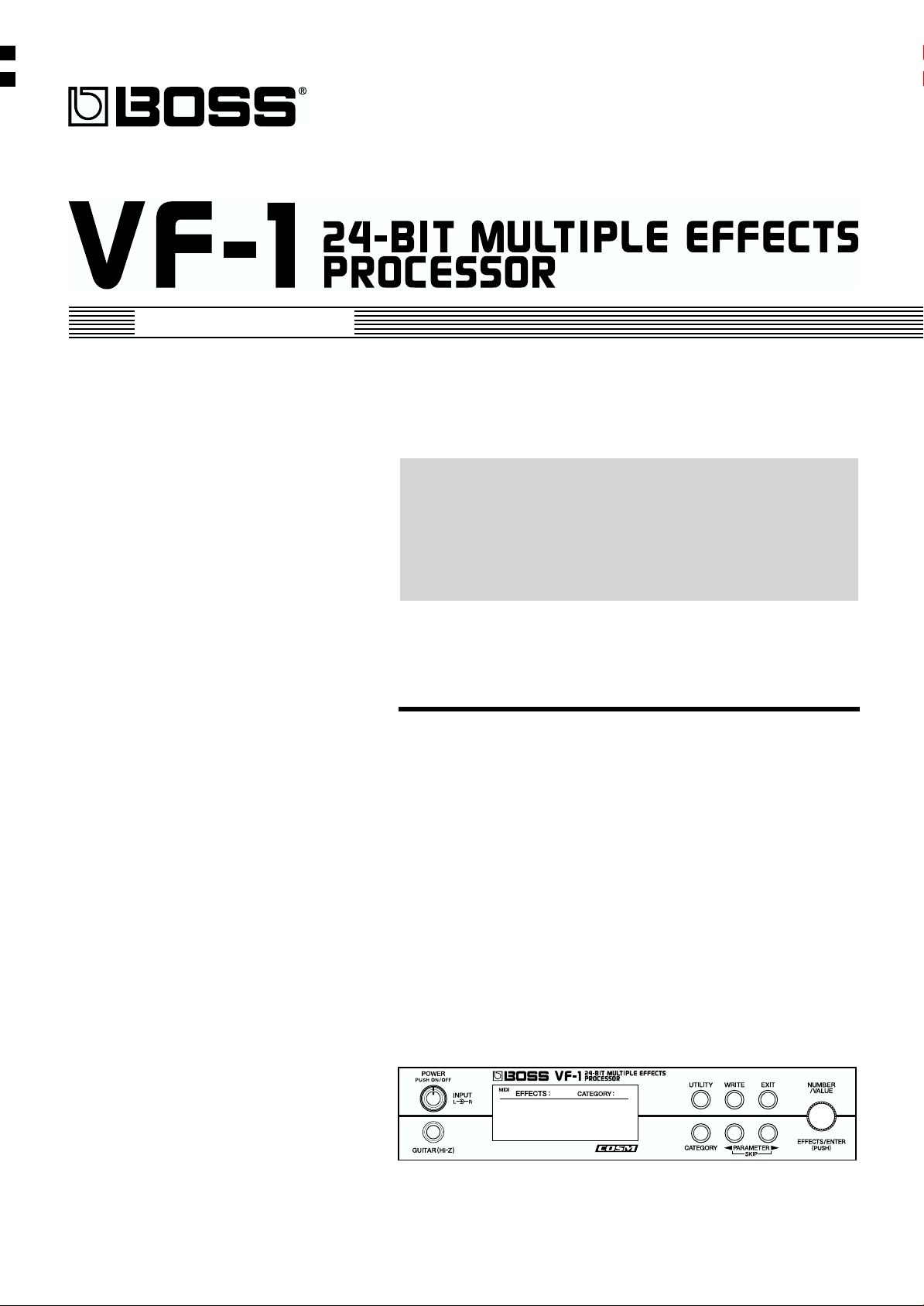
Owner’s Manual
Thank you, and congratulations on your choice of the BOSS
VF-1 24-BIT MULTIPLE EFFECTS PROCESSOR.
Before using this unit, carefully read the sections entitled:
• USING THE UNIT SAFELY (page 2–3)
• IMPORTANT NOTES (page 11)
These sections provide important information concerning
the proper operation of the unit.
Additionally, in order to feel assured that you have gained a
good grasp of every feature provided by your new unit,
Owner’s manual should be read in its entirety. The manual
should be saved and kept on hand as a convenient reference.
Copyright © 1999 BOSS CORPORATION
All rights reserved. No part of this publication may be reproduced in any form
without the written permission of BOSS CORPORATION.
Page 2
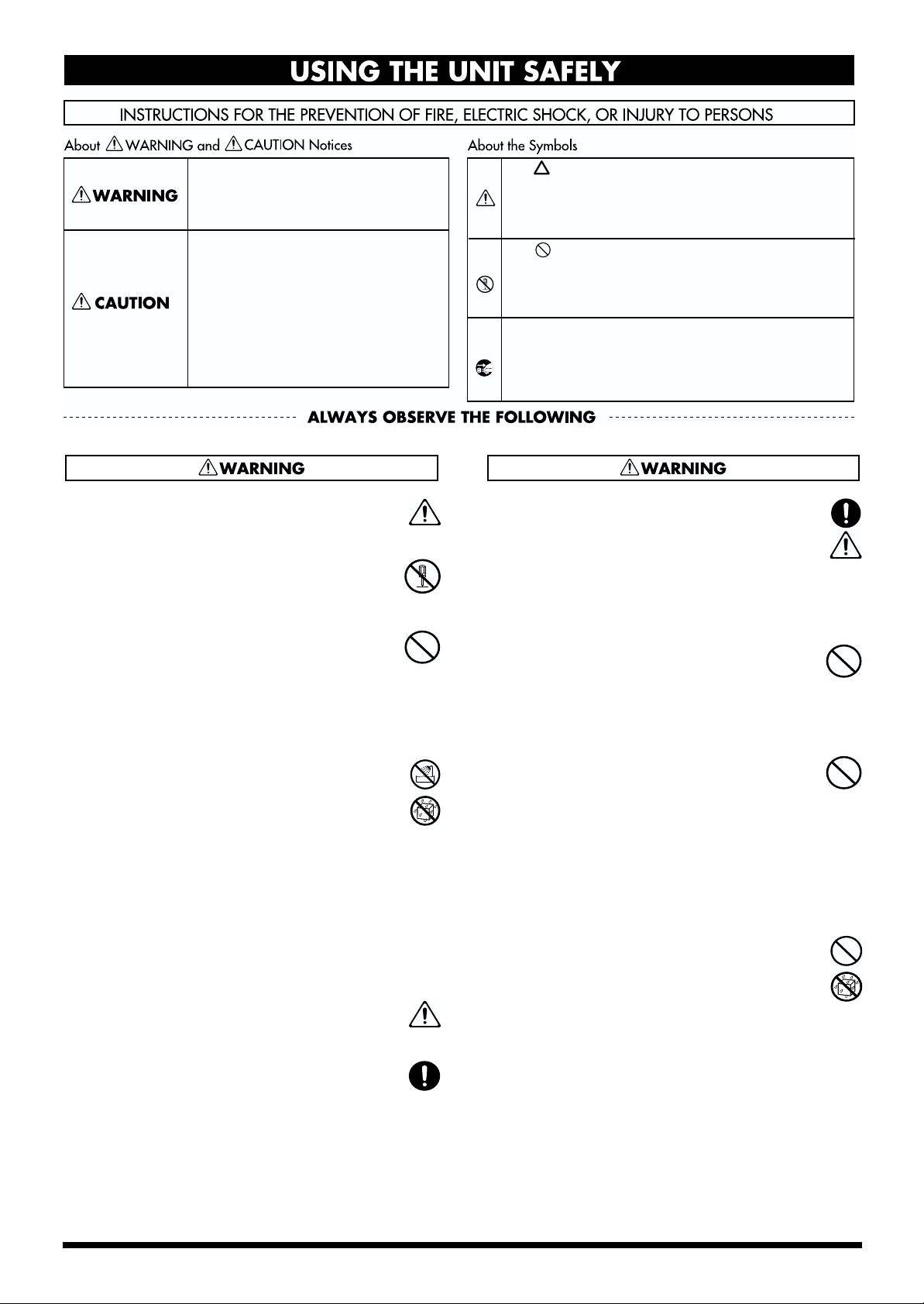
Used for instructions intended to alert
the user to the risk of death or severe
injury should the unit be used
improperly.
Used for instructions intended to alert
the user to the risk of injury or material
damage should the unit be used
improperly.
* Material damage refers to damage or
other adverse effects caused with
respect to the home and all its
furnishings, as well to domestic
animals or pets.
The symbol alerts the user to important instructions
or warnings.The specific meaning of the symbol is
determined by the design contained within the
triangle. In the case of the symbol at left, it is used for
general cautions, warnings, or alerts to danger.
The symbol alerts the user to items that must never
be carried out (are forbidden). The specific thing that
must not be done is indicated by the design contained
within the circle. In the case of the symbol at left, it
means that the unit must never be disassembled.
The ● symbol alerts the user to things that must be
carried out. The specific thing that must be done is
indicated by the design contained within the circle. In
the case of the symbol at left, it means that the powercord plug must be unplugged from the outlet.
001
• Before using this unit, make sure to read the
instructions below, and the Owner’s Manual.
..........................................................................................................
002c
• Do not open (or modify in any way) the unit or its
AC adaptor.
..........................................................................................................
003
• Do not attempt to repair the unit, or replace parts
within it (except when this manual provides
specific instructions directing you to do so). Refer
all servicing to your retailer, the nearest Roland
Service Center, or an authorized Roland
distributor, as listed on the “Information” page.
..........................................................................................................
004
• Never use or store the unit in places that are:
• Subject to temperature extremes (e.g., direct
sunlight in an enclosed vehicle, near a heating
duct, on top of heat-generating equipment); or
are
• Damp (e.g., baths, washrooms, on wet floors);
or are
• Humid; or are
• Exposed to rain; or are
• Dusty; or are
• Subject to high levels of vibration.
..........................................................................................................
005
• This unit should be used only with a rack or stand
that is recommended by Roland.
..........................................................................................................
006
• When using the unit with a rack or stand recommended by Roland, the rack or stand must be
carefully placed so it is level and sure to remain
stable. If not using a rack or stand, you still need to
make sure that any location you choose for placing
the unit provides a level surface that will properly
support the unit, and keep it from wobbling.
..........................................................................................................
008c
• Be sure to use only the AC adaptor supplied with
the unit. Also, make sure the line voltage at the
installation matches the input voltage specified on
the AC adaptor’s body. Other AC adaptors may
use a different polarity, or be designed for a
different voltage, so their use could result in
damage, malfunction, or electric shock.
..........................................................................................................
009
• Avoid damaging the power cord. Do not bend it
excessively, step on it, place heavy objects on it,
etc. A damaged cord can easily become a shock or
fire hazard. Never use a power cord after it has
been damaged.
..........................................................................................................
010
• This unit, either alone or in combination with an
amplifier and headphones or speakers, may be
capable of producing sound levels that could
cause permanent hearing loss. Do not operate for
a long period of time at a high volume level, or at a
level that is uncomfortable. If you experience any
hearing loss or ringing in the ears, you should
immediately stop using the unit, and consult an
audiologist.
..........................................................................................................
011
• Do not allow any objects (e.g., flammable material,
coins, pins); or liquids of any kind (water, soft
drinks, etc.) to penetrate the unit.
..............................................................................................................
2
Page 3
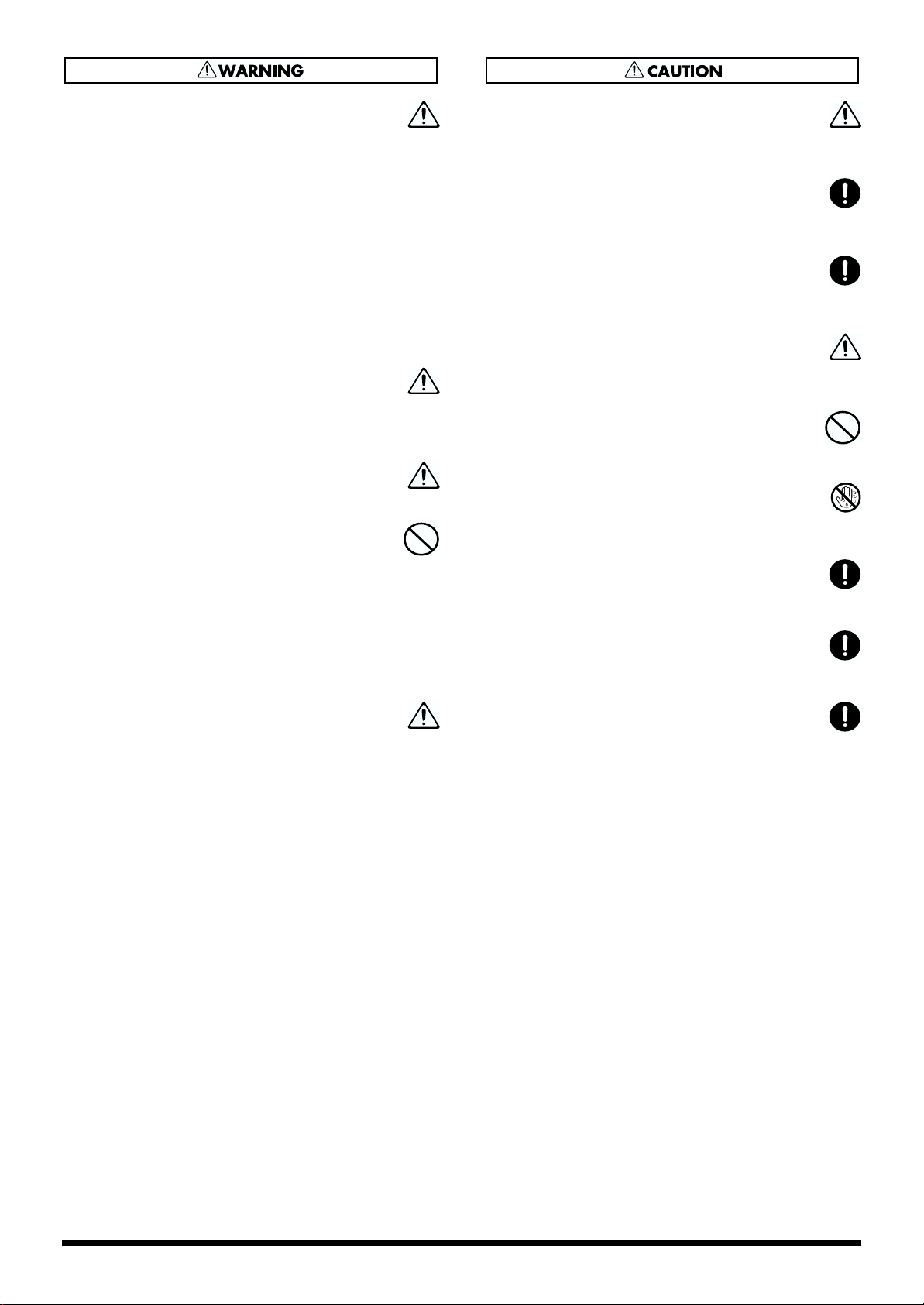
012b
• Immediately turn the power off, remove the AC
adaptor from the outlet, and request servicing by
your retailer, the nearest Roland Service Center, or
an authorized Roland distributor, as listed on the
“Information” page when:
• The AC adaptor, the power-supply cord, or the
plug has been damaged; or
• Objects have fallen into, or liquid has been
spilled onto the unit; or
• The unit has been exposed to rain (or otherwise
has become wet); or
• The unit does not appear to operate normally or
exhibits a marked change in performance.
..........................................................................................................
013
• In households with small children, an adult
should provide supervision until the child is
capable of following all the rules essential for the
safe operation of the unit.
..........................................................................................................
014
• Protect the unit from strong impact.
(Do not drop it!)
..........................................................................................................
015
• Do not force the unit’s power-supply cord to share
an outlet with an unreasonable number of other
devices. Be especially careful when using
extension cords—the total power used by all
devices you have connected to the extension cord’s
outlet must never exceed the power rating (watts/
amperes) for the extension cord. Excessive loads
can cause the insulation on the cord to heat up
and eventually melt through.
..........................................................................................................
016
• Before using the unit in a foreign country, consult
with your retailer, the nearest Roland Service
Center, or an authorized Roland distributor, as
listed on the “Information” page.
..........................................................................................................
101b
• The unit and the AC adaptor should be located so
their location or position does not interfere with
their proper ventilation.
..........................................................................................................
102c
• Always grasp only the plug on the AC adaptor
cord when plugging into, or unplugging from, an
outlet or this unit.
..........................................................................................................
103b
• Whenever the unit is to remain unused for an
extended period of time, disconnect the AC
adaptor.
..........................................................................................................
104
• Try to prevent cords and cables from becoming
entangled. Also, all cords and cables should be
placed so they are out of the reach of children.
..........................................................................................................
106
• Never climb on top of, nor place heavy objects on
the unit.
..........................................................................................................
107c
• Never handle the AC adaptor or its plugs with wet
hands when plugging into, or unplugging from,
an outlet or this unit.
..........................................................................................................
108b
• Before moving the unit, disconnect the AC adaptor
and all cords coming from external devices.
..........................................................................................................
109b
• Before cleaning the unit, turn off the power and
unplug the AC adaptor from the outlet (p. 17).
..........................................................................................................
110b
• Whenever you suspect the possibility of lightning
in your area, disconnect the AC adaptor from the
outlet.
..........................................................................................................
3
Page 4
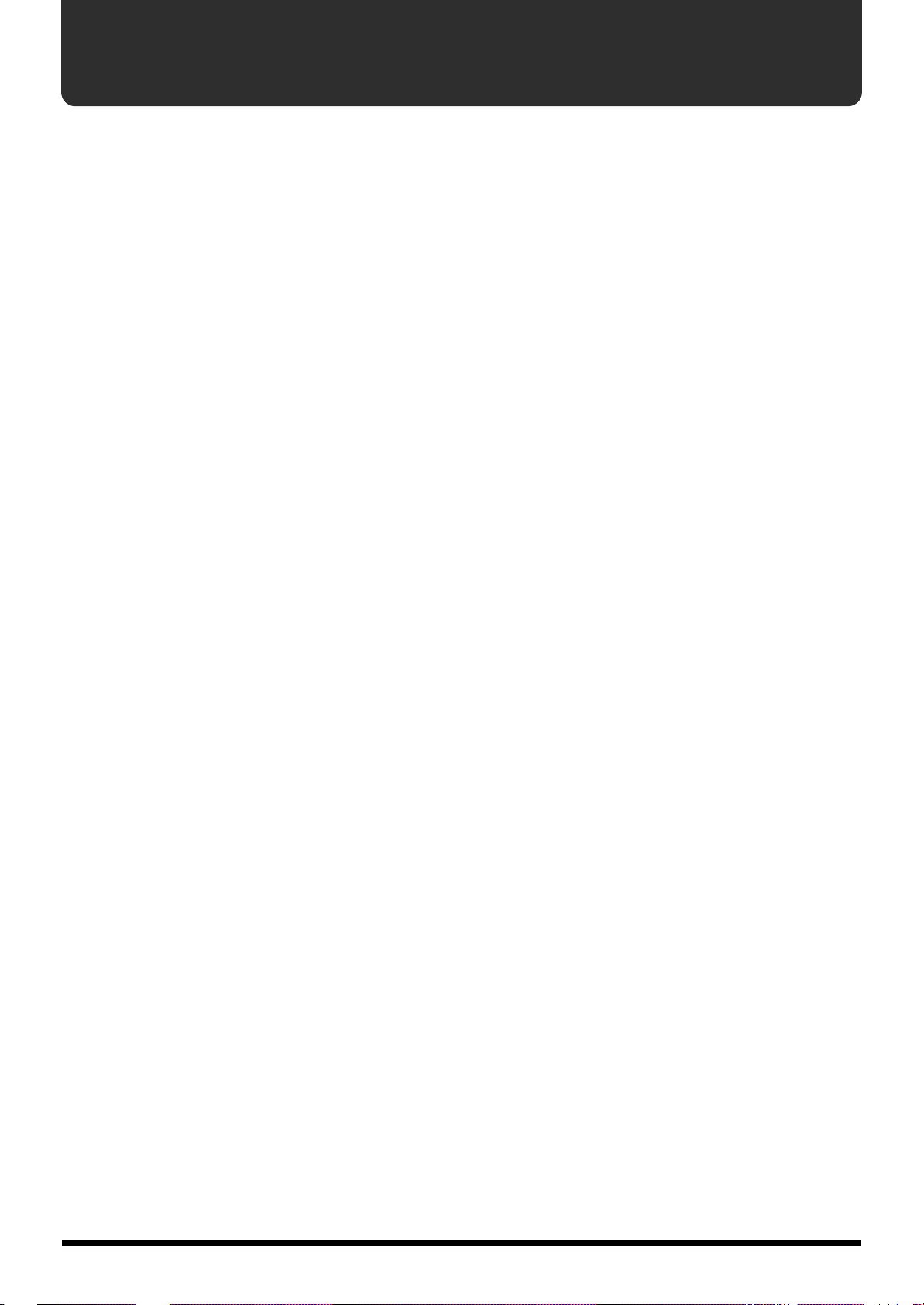
Contents
Main Features..........................................................................................9
How to use this manual........................................................................10
Conventions used in this manual.........................................................................................................10
IMPORTANT NOTES .............................................................................11
Front and rear panels ...........................................................................12
Front panel................................................................................................................................................12
Rear panel ................................................................................................................................................. 13
Section 1. Producing Sound................................................................14
Making connections................................................................................................................................ 14
Connecting a guitar.......................................................................................................................14
Connecting a keyboard ................................................................................................................15
Connecting a mic........................................................................................................................... 15
Connecting to the send/return of a mixer.................................................................................16
Connecting an expression pedal or foot switch........................................................................ 16
Turning on the power, and standby .................................................................................................... 17
Turning on the power................................................................................................................... 17
Adjusting the Input Level............................................................................................................ 17
Selecting the effect sound...................................................................................................................... 18
About the Screen Indications.......................................................................................................18
Selecting a patch............................................................................................................................18
Quickly finding the desired patch (Category Search) .............................................................19
Selecting Patches with a Foot Switch ......................................................................................... 20
Switching EFFECTS on/off....................................................................................................................22
Tuning your instrument......................................................................................................................... 22
Displaying the tuner..................................................................................................................... 22
About the tuner display...............................................................................................................23
Tuning Procedure .........................................................................................................................23
Modifying the tuner settings (Standard pitch/Volume)......................................................... 24
Adjusting the display contrast.............................................................................................................. 24
Section 2. Creating Sounds .................................................................25
Before You Begin Creating Sounds .....................................................................................................25
User banks and preset banks.......................................................................................................25
Algorithms ..................................................................................................................................... 25
Settings that are stored in a patch............................................................................................... 25
The display screen......................................................................................................................... 25
Rapidly editing a patch (Quick Setting).............................................................................................26
Editing a patch .........................................................................................................................................27
About display selection................................................................................................................27
Procedure .......................................................................................................................................27
Copying a patch ............................................................................................................................28
Turning an effect on/off ..............................................................................................................28
Editing the settings of each effect ............................................................................................... 29
Changing the order of the effects................................................................................................ 30
Checking the input/output levels of each effect...................................................................... 31
Copying effect settings (Effect Copy)......................................................................................... 32
4
Page 5
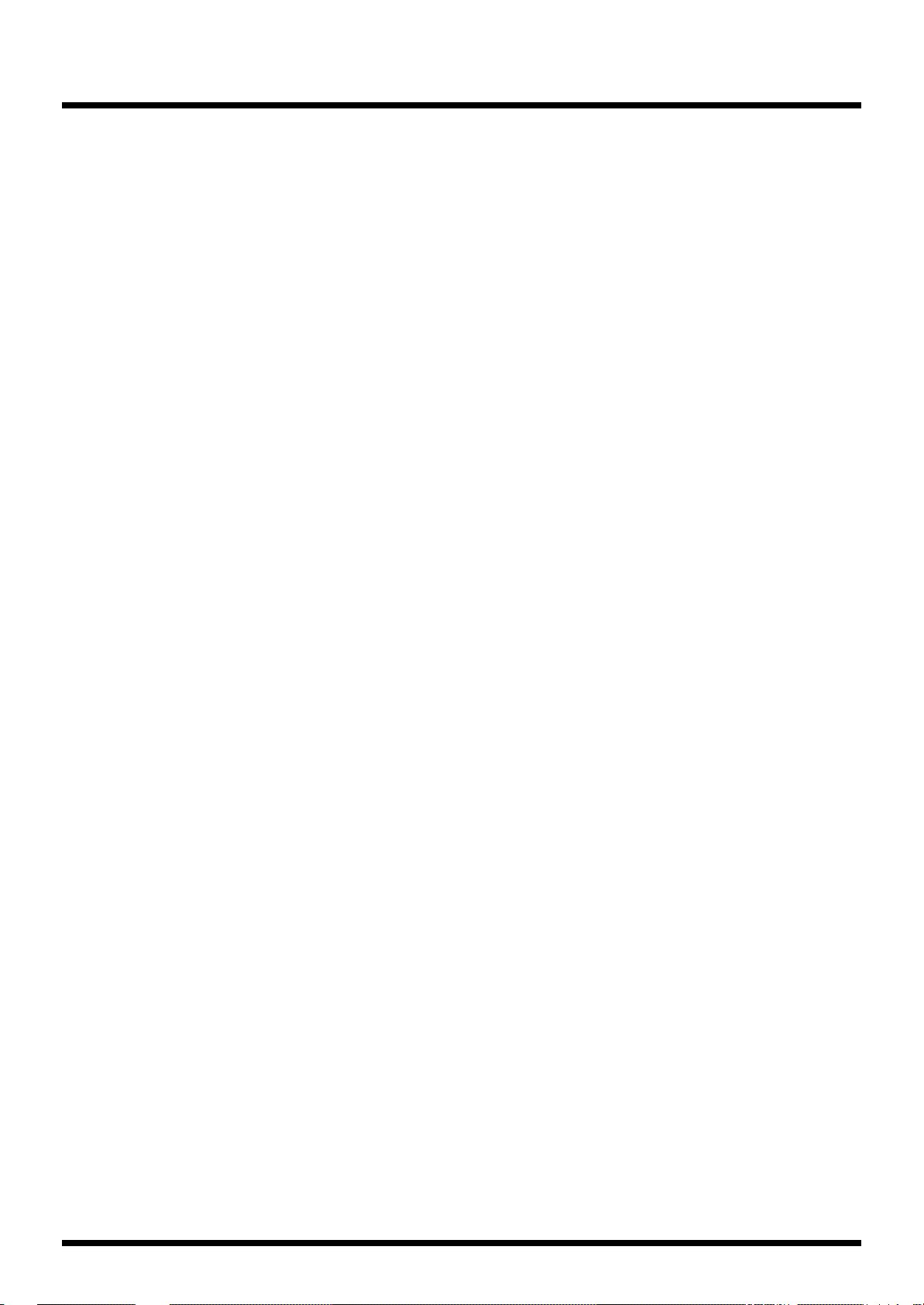
Setting the output level ................................................................................................................ 32
Controlling parameters in real time (Control Assign)............................................................. 33
Assigning the category.................................................................................................................37
Editing the patch name ................................................................................................................37
Canceling your edits..................................................................................................................... 38
Saving the changes you make (the Write operation)............................................................... 38
Ways to use control assign..................................................................................................................... 39
Using an expression pedal...........................................................................................................39
Using two foot switches............................................................................................................... 40
Using an expression pedal (example) ........................................................................................ 41
Section 3. Overall Settings (Utility) .....................................................42
Utility functions.......................................................................................................................................42
How to make settings ............................................................................................................................. 42
TUNER.......................................................................................................................................................42
SYSTEM SETTING.................................................................................................................................43
GLOBAL SOUND SETTINGS.............................................................................................................45
FACTORY RESET ................................................................................................................................... 46
MIDI...........................................................................................................................................................46
Section 4. Effect guide .........................................................................47
About the algorithm list.........................................................................................................................47
About POSITION..........................................................................................................................47
About “The function of each parameter” ........................................................................................... 47
About MOD.............................................................................................................................................. 47
MOD parameters........................................................................................................................... 47
About SFX................................................................................................................................................. 48
SFX parameters.............................................................................................................................. 48
About FV (foot volume) ......................................................................................................................... 48
About DELAY, MultiTAP DELAY and STEREO PS DLY .............................................................. 48
Algorithm list.........................................................................................49
PB1 GUITAR MULTI 1 .........................................................................................................................49
PB2 GUITAR MULTI 2 .........................................................................................................................52
PB3 BASS MULTI ..................................................................................................................................54
PB4 ACOUSTIC MULTI....................................................................................................................... 56
PB5 KEYBOARD MULTI......................................................................................................................57
PB6 ROTARY MULTI............................................................................................................................59
PB7 VOCAL MULTI..............................................................................................................................60
PB8 VOCODER.......................................................................................................................................62
PB9 VoiceTRANSFORM (Voice Transformer).................................................................................63
PB10 ISOLATOR.................................................................................................................................... 64
PB11 LOFI PROCESSOR......................................................................................................................65
PB12 REVERB 1 ......................................................................................................................................66
PB13 REVERB 2 ......................................................................................................................................67
PB14 GATE REVERB.............................................................................................................................68
PB15 2CH RSS (2 channel RSS)...........................................................................................................69
PB16 DELAY RSS................................................................................................................................... 70
5
Page 6
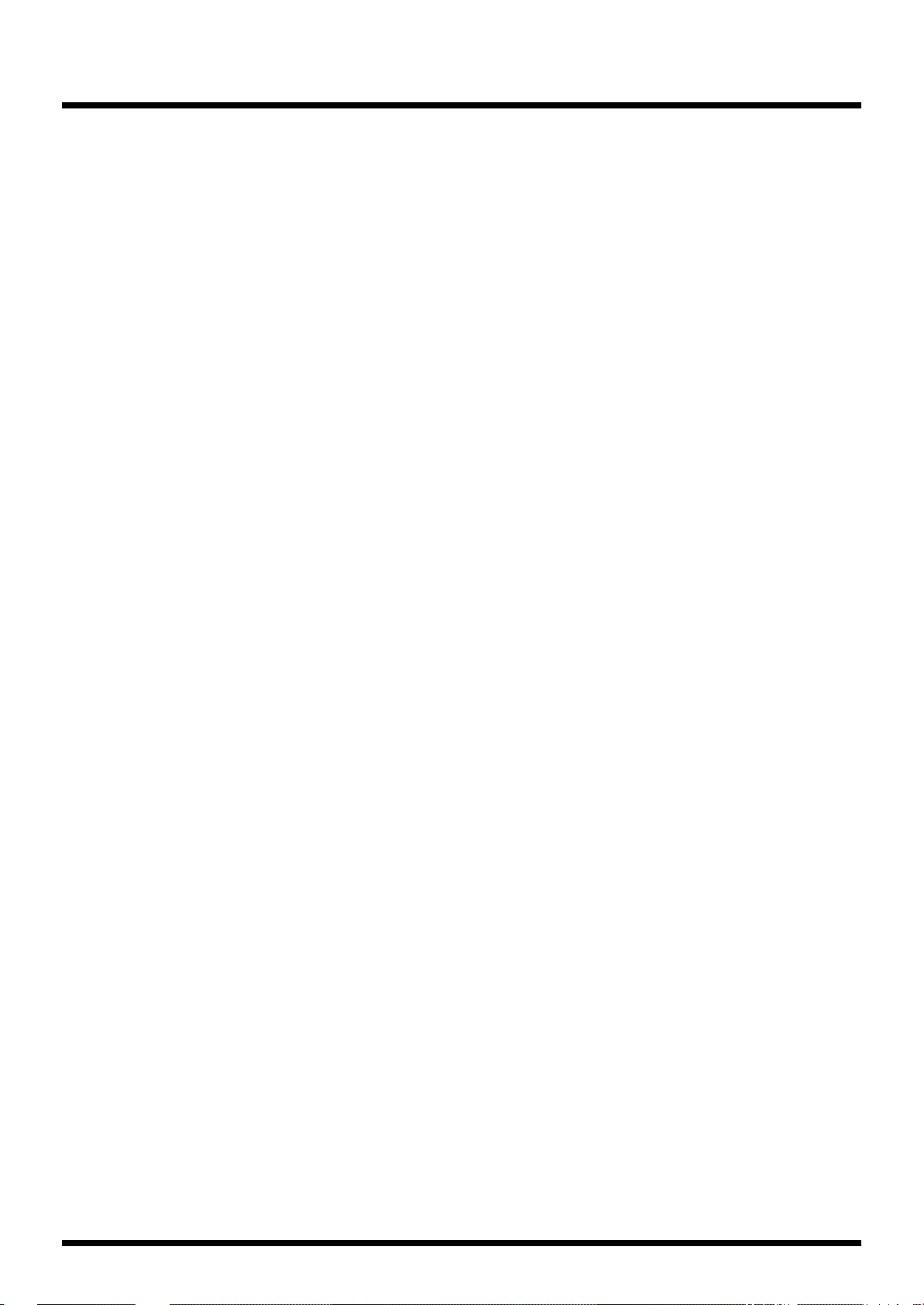
PB17 CHORUS RSS............................................................................................................................... 71
PB18 REVERB RSS.................................................................................................................................72
PB19 RSS PANNER................................................................................................................................73
PB20 DELAY............................................................................................................................................74
PB21 MultiTAP DELAY (20 TAP) ....................................................................................................... 75
PB22 TAPE ECHO201............................................................................................................................76
PB23 MIC SIMULATOR.......................................................................................................................77
PB24 SPACE CHORUS..........................................................................................................................78
PB25 StFLANGER DLY (Stereo Flanger Delay)............................................................................... 79
PB26 StPHASER DLY (Stereo Phaser Delay).................................................................................... 80
PB27 StCHORUS DLY (Stereo Chorus Delay)................................................................................81
PB28 STEREO PS DLY (Stereo Pitch Shifter Delay).......................................................................82
PB29 STEREO MULTI...........................................................................................................................83
PB30 10GRAPHIC EQ (10-Band Graphic Equalizer).......................................................................84
PB31 HUM CANCELER........................................................................................................................85
PB32 VOCAL CANCELER....................................................................................................................86
PB33 REVERB+REVERB.......................................................................................................................87
PB34 CHORUS+REVERB..................................................................................................................... 88
PB35 DELAY+REVERB.........................................................................................................................89
PB36 DELAY+CHORUS .......................................................................................................................90
The function of each parameter ..........................................................91
2x2 CHORUS............................................................................................................................................91
4BAND EQ (equalizer)...........................................................................................................................91
ACOUSTIC...............................................................................................................................................92
ACOUSTIC GtSIM (acoustic guitar simulator).................................................................................92
AFB (anti-feedbacker).............................................................................................................................92
BASS GTR SIM (bass guitar simulator) ............................................................................................. 92
BCF (bass cut filter).................................................................................................................................92
CHOURUS................................................................................................................................................93
COMPRESSOR/LIMITER.....................................................................................................................93
DE-ESSER.................................................................................................................................................94
DEFRETTER.............................................................................................................................................95
DELAY.......................................................................................................................................................95
DISTANCE...............................................................................................................................................96
DISTORTION..........................................................................................................................................96
ENHANCER.............................................................................................................................................97
FEEDBACKER .........................................................................................................................................97
FLANGER.................................................................................................................................................98
GRAPHIC EQ (graphic equalizer)....................................................................................................... 98
GUITAR SYNTH (guitar synthesizer) ................................................................................................99
HARMONIST ........................................................................................................................................ 101
HUM CANCELER (hum canceller).................................................................................................... 102
HUMANIZER.........................................................................................................................................103
3BAND ISOLATOR.............................................................................................................................. 103
LOFI BOX................................................................................................................................................ 104
MASTER .................................................................................................................................................105
6
Page 7
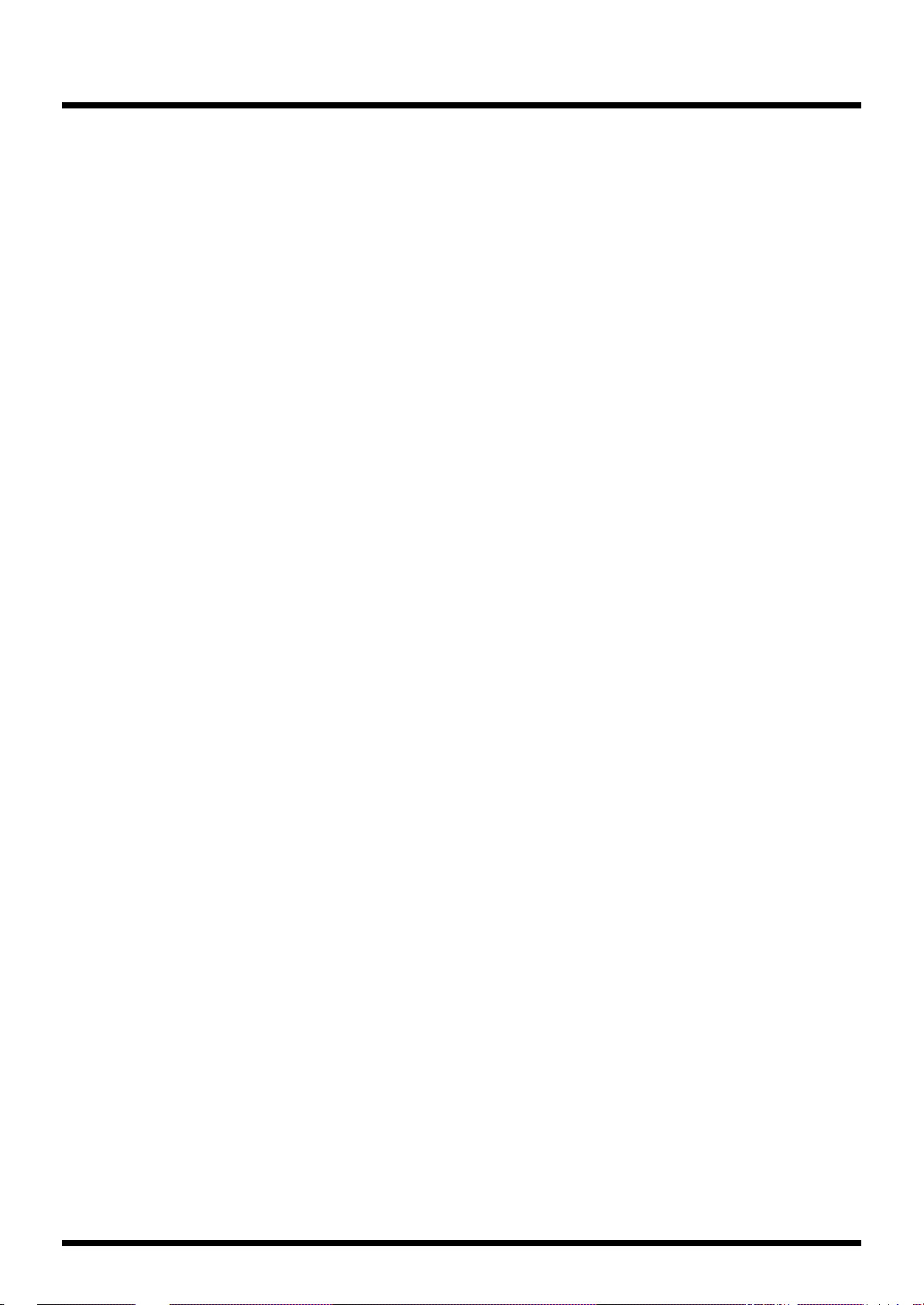
MIC CONV (Mic Converter)...............................................................................................................106
MULTI TAP DELAY.............................................................................................................................107
NS.SUPPRESSOR (Noise Suppressor) ............................................................................................. 107
OCTAVE .................................................................................................................................................108
OVER DRIVE.........................................................................................................................................108
PHASER .................................................................................................................................................. 108
PICKUP SIM (Pickup Simulator).......................................................................................................109
PITCH SHIFTER....................................................................................................................................109
PREAMP/SP.SIM (Preamp/Speaker Simulator)..............................................................................110
REVERB...................................................................................................................................................111
GATE .......................................................................................................................................................112
RING MODULATOR...........................................................................................................................112
ROTARY .................................................................................................................................................113
RSS PANNER.........................................................................................................................................114
RSS (2ch) ................................................................................................................................................. 114
SHORT DELAY ..................................................................................................................................... 114
SLICER .................................................................................................................................................... 114
SLOW GEAR..........................................................................................................................................115
SPACE CHORUS...................................................................................................................................115
STEREO PS DLY (Stereo Pitch Shifter Delay) ................................................................................ 115
SUB 4BAND EQ (Sub 4 Band Equalizer) .........................................................................................116
T-WAH (Touch WAH)..........................................................................................................................116
TAPE ECHO201 ..................................................................................................................................... 117
TREMOLO/PAN....................................................................................................................................117
VIBRATO................................................................................................................................................118
VOCAL CANCELER.............................................................................................................................118
VOCODER..............................................................................................................................................118
VoiceTRANSFORM (Voice Transformer)........................................................................................119
WAH.........................................................................................................................................................120
Before using RSS...................................................................................................................................121
Section 5. Using MIDI to Operate the VF-1 .......................................122
What you can do using MIDI.............................................................................................................. 122
Making settings ..................................................................................................................................... 122
Setting the MIDI channel ........................................................................................................... 123
Setting the Omni mode ..............................................................................................................123
Setting the Device ID..................................................................................................................123
Program Change Map Settings........................................................................................................... 124
Making settings ........................................................................................................................... 124
Transmitting VF-1 data (Bulk Dump)...............................................................................................125
Connections..................................................................................................................................125
Transmission Procedure.............................................................................................................125
Restoring data from a Sequencer to the VF-1 (Bulk Load)............................................................ 126
Connections..................................................................................................................................126
Reception procedure................................................................................................................... 126
7
Page 8
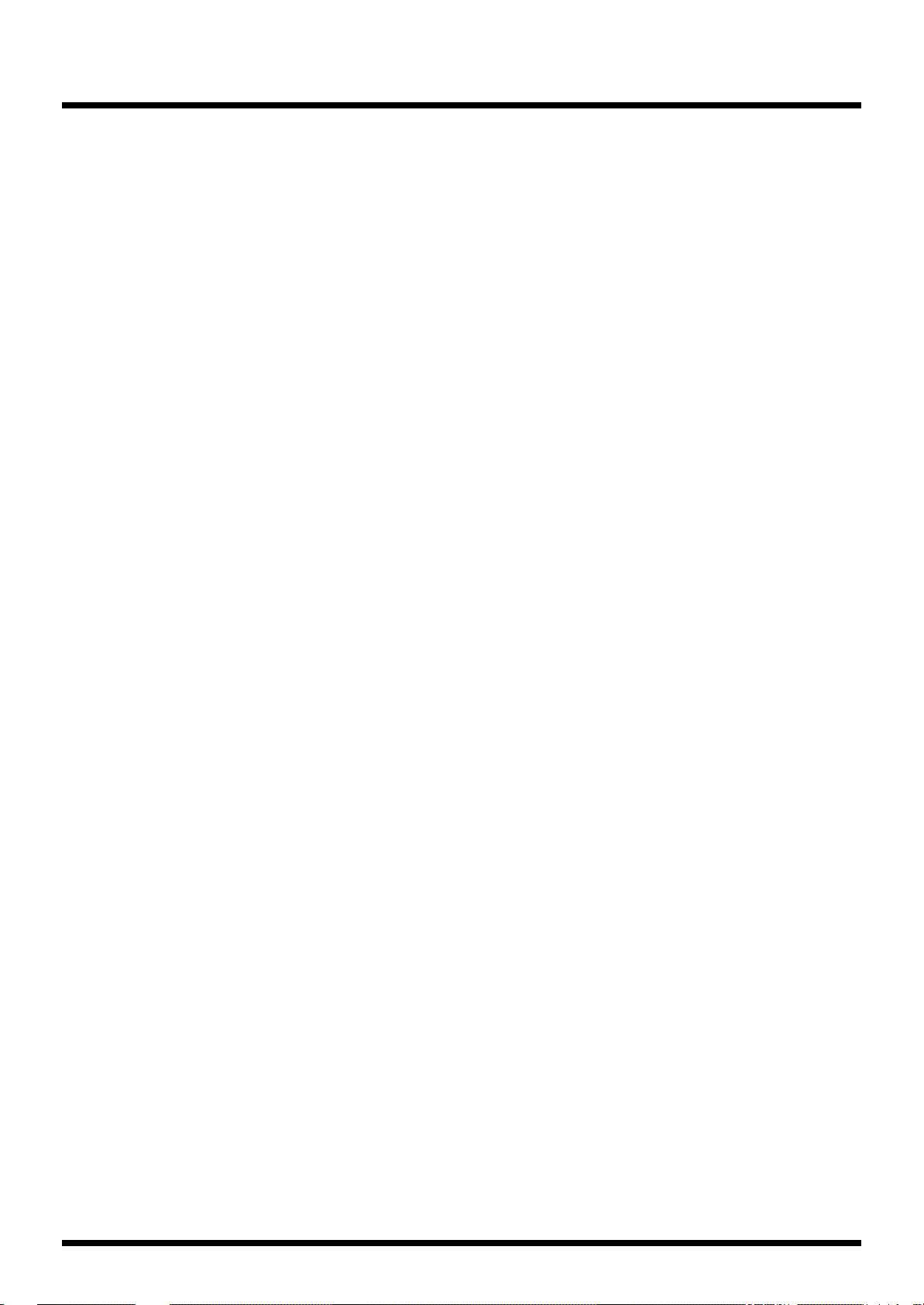
Section 6. Appendices........................................................................127
About the VF-1’s digital output..........................................................................................................127
Digital output signal...................................................................................................................127
Connecting the VF-1 to a digital audio device........................................................................ 127
Digital OUT specifications.........................................................................................................127
VF-1 operation using the FC-200 ........................................................................................................ 127
VF-1 and FC-200 connections.................................................................................................... 127
Selecting Patches from the FC-200............................................................................................ 128
Control Assign operations using the FC-200 .......................................................................... 129
VF-1 operation using the FC-50 .......................................................................................................... 130
Connecting the VF-1 and FC-50................................................................................................ 130
Controlling the VF-1 from the FC-50........................................................................................ 130
About MIDI............................................................................................................................................131
How MIDI messages are transmitted and received............................................................... 131
Main types of MIDI message used by the VF-1......................................................................132
About the MIDI Implementation Chart...................................................................................132
Restoring the factory settings (Factory Reset)..................................................................................133
Troubleshooting .................................................................................................................................... 134
Error Messages....................................................................................................................................... 135
MIDI Implementation Chart............................................................................................................... 136
Specifications.........................................................................................................................................137
Index.....................................................................................................138
Preset Patch List.................................................................................140
8
Page 9

Main Features
Versatile algorithms and high-quality sound that rivals dedicated professional equipment
The VF-1 provides 46 effects, and 36 algorithms (effects
combinations).
A variety of simulations including preamp / speaker
simulators produced by COSM as well as a rich array of
effects such as reverb and chorus are provided.
It features 24 bit AD/DA conversion, and uses high-speed,
custom DPS to ensure quality that rivals expensive
professional equipment. It is a perfect match for any
instrument, and is ideal for use with any instrument, even for
serious recording efforts.
Algorithms and effect settings can be saved as patches.
In addition to 200 preset patches, the VF-1 allows you to
create 200 user patches.
Rapid searching by category
Each patch is classified by a category such as guitar or vocal,
etc. You can use the Category Search function to rapidly find
the desired patch. (p.19)
Graphic LCD
The front panel of the VF-1 features a graphic LCD for easy
and highly visual editing.
Guitar input jack
The front panel provides a high impedance input jack for
direct connection of an electric guitar. (p.12)
Built-in tuner function
The VF-1 contains a chromatic tuner function. (p.22)
Realtime parameter control
Parameters can be controlled from a foot switch or
expression pedal, or via MIDI messages. (p.33)
2-IN, 2-OUT
The VF-1 supports stereo input and output. You can apply
effects without impairing the stereo input image, or apply
two independent effects in parallel. (p.13)
Mountable in a 19-inch rack
A separately sold rack mount adapter (RAD-50) allows the
VF-1 to be mounted in a standard 19-inch rack.
Digital out connector
A coaxial type digital output is provided, allowing
connection to another digital device with no sacrifice in
audio quality. (p.127)
Quick setting
A preset setting is provided for each edit function. You can
easily create the desired effect sound simply by selecting the
preset setting for the function (effect) you wish to use. (p.26)
COSM (Composite Object Sound Modeling)
Once a musical instrument generates sound vibrations, it
reaches the human ear through various mediating
objects, each of which signi-ficantly affects the sound.
The material and configuration of the instrument, the
electric/electronic/magnetic amplifying system, the air
and the reverbration of the room all affect the final
sound. Sound modeling, the latest DSP technology,
“Virtually” reconstructs these objects. Roland’s
breakthrough Composite Object Sound Modeling
(COSM) uses the advantages of multiple modeling
methods and succeeds in accurately emulating existing
sounds, as well as producing sounds that have never
before been created.
9
Page 10
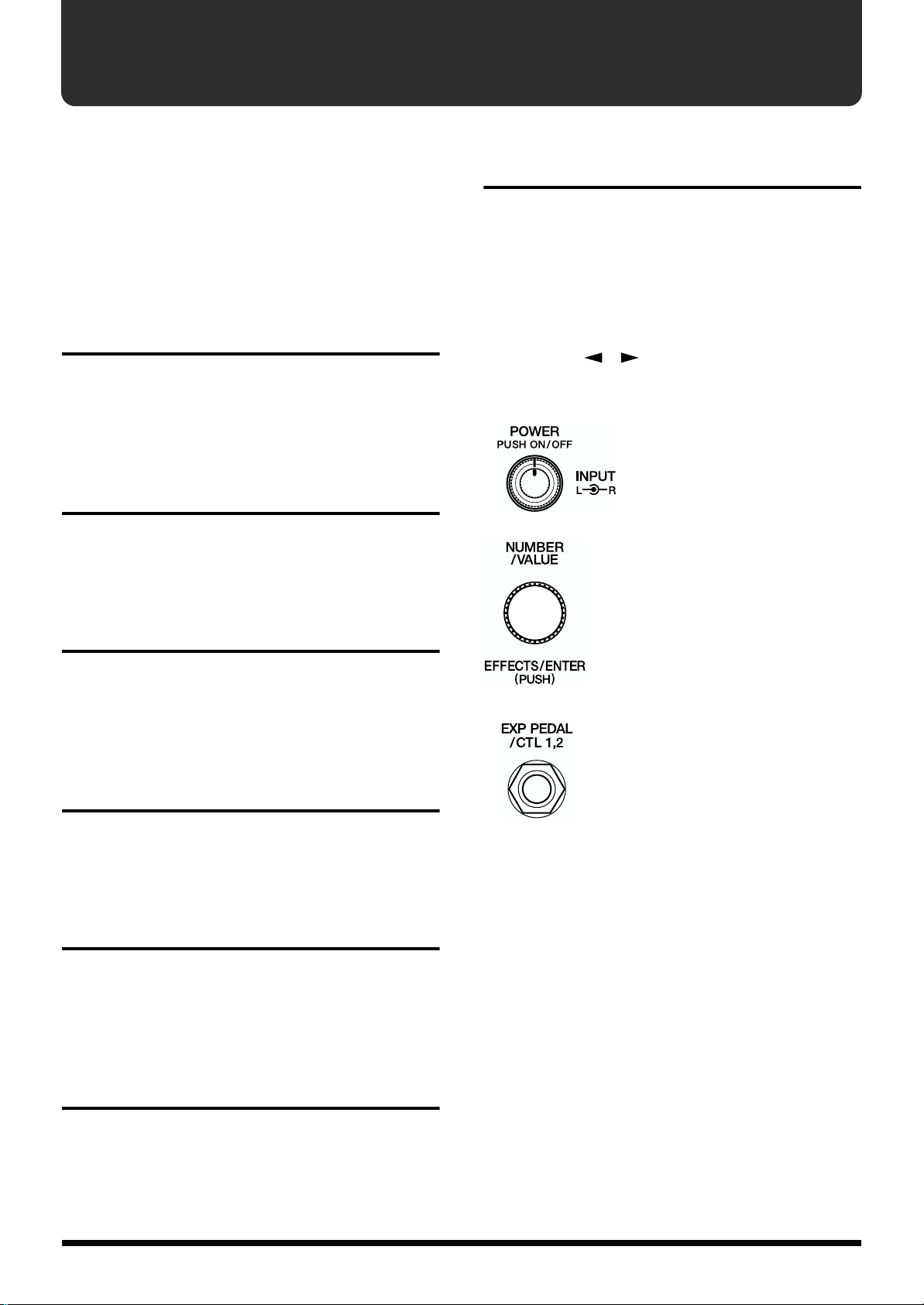
How to use this manual
This manual is broadly organized into six sections, covering
the operations and functions that you will use for normal
performance, as well as how to make various settings. Please
read the sections consecutively.
An alphabetical index is provided at the end of the manual.
Please refer to the index if you come across any unfamiliar
term.
Section 1. Producing Sound
This section explains basic operation of the VF-1, including
connections with external devices and how to change
patches.
Section 2. Creating Sounds
This section explains how to modify the effect settings, and
how to use various functions.
Conventions used in this manual
For clarity in explaining operations, the following
conventions are used in this manual.
■ Words or symbols enclosed in square brackets [ ] indicate
buttons or knobs on the front panel.
Example
[UTILITY] Utility button
PARAMETER [ ][ ] Parameter buttons
■ The following controls and jacks are indicated as follows.
fig.0-04
Rotate the knob –>
[INPUT L/R]
Press the knob –>
[POWER]
fig.0-05
Section 3. Overall Settings (Utility)
This section explains settings that affect the overall operation
of the VF-1, such as how to use the tuner, and how to make
system settings.
Section 4. Effect Guide
This section explains the effects and algorithms of the VF-1,
and what they do.
Section 5.
Using MIDI to Operate the VF-1
This section explains the settings used when controlling the
VF-1 from an external MIDI device, and operations using
MIDI to exchange data.
Rotate the knob –>
[NUMBER] or [VALUE]
Press the knob –>
[EFFECTS] or [ENTER]
fig.0-06
Connect the expression pedal –>
EXP PEDAL jack
Connect the foot switch –>
CTL 1,2 jack
Section 6. Appendices
This section explains operations when using the FC-200 MIDI
foot controller (sold separately).
It also provides information that will help you get the most
out of the VF-1, how to restore the factory settings, and
troubleshooting.
10
Page 11
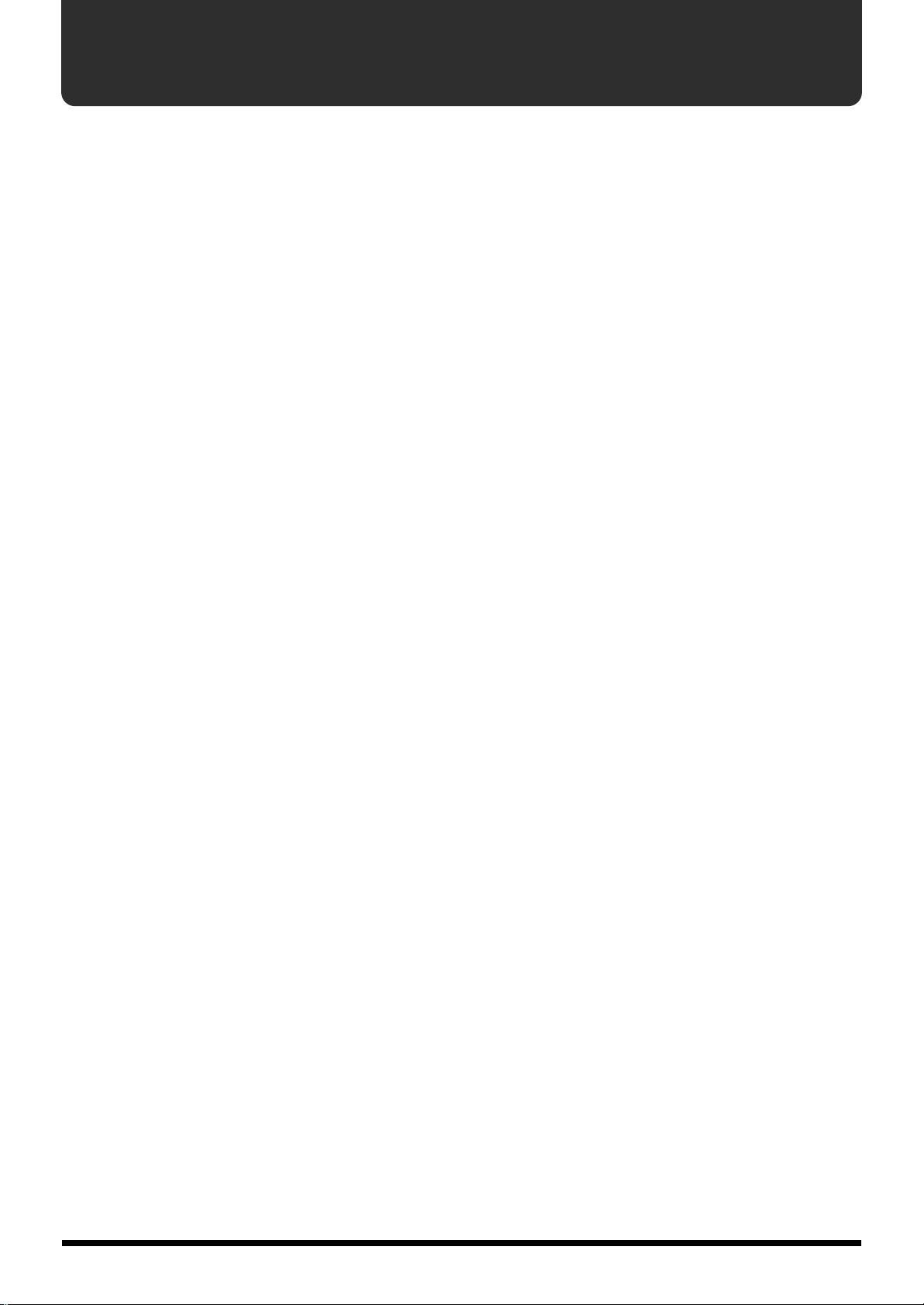
IMPORTANT NOTES
291a
In addition to the items listed under “USING THE UNIT SAFELY” on page 2–3, please read and observe the following:
Power Supply
301
• Do not use this unit on the same power circuit with any
device that will generate line noise (such as an electric
motor or variable lighting system).
302
• The AC adaptor will begin to generate heat after long
hours of consecutive use. This is normal, and is not a
cause for concern.
307
• Before connecting this unit to other devices, turn off the
power to all units. This will help prevent malfunctions
and/or damage to speakers or other devices.
Placement
351
• Using the unit near power amplifiers (or other equipment
containing large power transformers) may induce hum.
To alleviate the problem, change the orientation of this
unit; or move it farther away from the source of interference.
352
• This device may interfere with radio and television
reception. Do not use this device in the vicinity of such
receivers.
355
• To avoid possible breakdown, do not use the unit in a wet
area, such as an area exposed to rain or other moisture.
Maintenance
401a
• For everyday cleaning wipe the unit with a soft, dry cloth
or one that has been slightly dampened with water. To
remove stubborn dirt, use a cloth impregnated with a
mild, non-abrasive detergent. Afterwards, be sure to wipe
the unit thoroughly with a soft, dry cloth.
402
• Never use benzine, thinners, alcohol or solvents of any
kind, to avoid the possibility of discoloration and/or
deformation.
Additional Precautions
551
• Please be aware that the contents of memory can be
irretrievably lost as a result of a malfunction, or the
improper operation of the unit. To protect yourself against
the risk of loosing important data, we recommend that
you periodically save a backup copy of important data
you have stored in the unit’s memory in another MIDI
device (e.g., a sequencer).
552
• Unfortunately, it may be impossible to restore the contents
of data that was stored in another MIDI device (e.g., a
sequencer) once it has been lost. Roland Corporation
assumes no liability concerning such loss of data.
553
• Use a reasonable amount of care when using the unit’s
buttons, sliders, or other controls; and when using its jacks
and connectors. Rough handling can lead to malfunctions.
554
• Never strike or apply strong pressure to the display.
556
• When connecting / disconnecting all cables, grasp the
connector itself—never pull on the cable. This way you
will avoid causing shorts, or damage to the cable’s
internal elements.
558a
• To avoid disturbing your neighbors, try to keep the unit’s
volume at reasonable levels. You may prefer to use
headphones, so you do not need to be concerned about
those around you (especially when it is late at night).
559
• When you need to transport the unit, package it in the box
(including padding) that it came in, if possible. Otherwise,
you will need to use equivalent packaging materials.
561
• Use only the specified expression pedal (BOSS FV300L+PCS-33 (Roland) or EV-5 (Roland); sold separately).
By connecting any other expression pedals, you risk
causing malfunction and/or damage to the unit.
562
• Use a cable from Roland to make the connection. If using
some other make of connection cable, please note the
following precautions.
• Some connection cables contain resistors. Do not use
cables that incorporate resistors for connecting to this
unit. The use of such cables can cause the sound level
to be extremely low, or impossible to hear. For information on cable specifications, contact the manufacturer of the cable.
11
Page 12
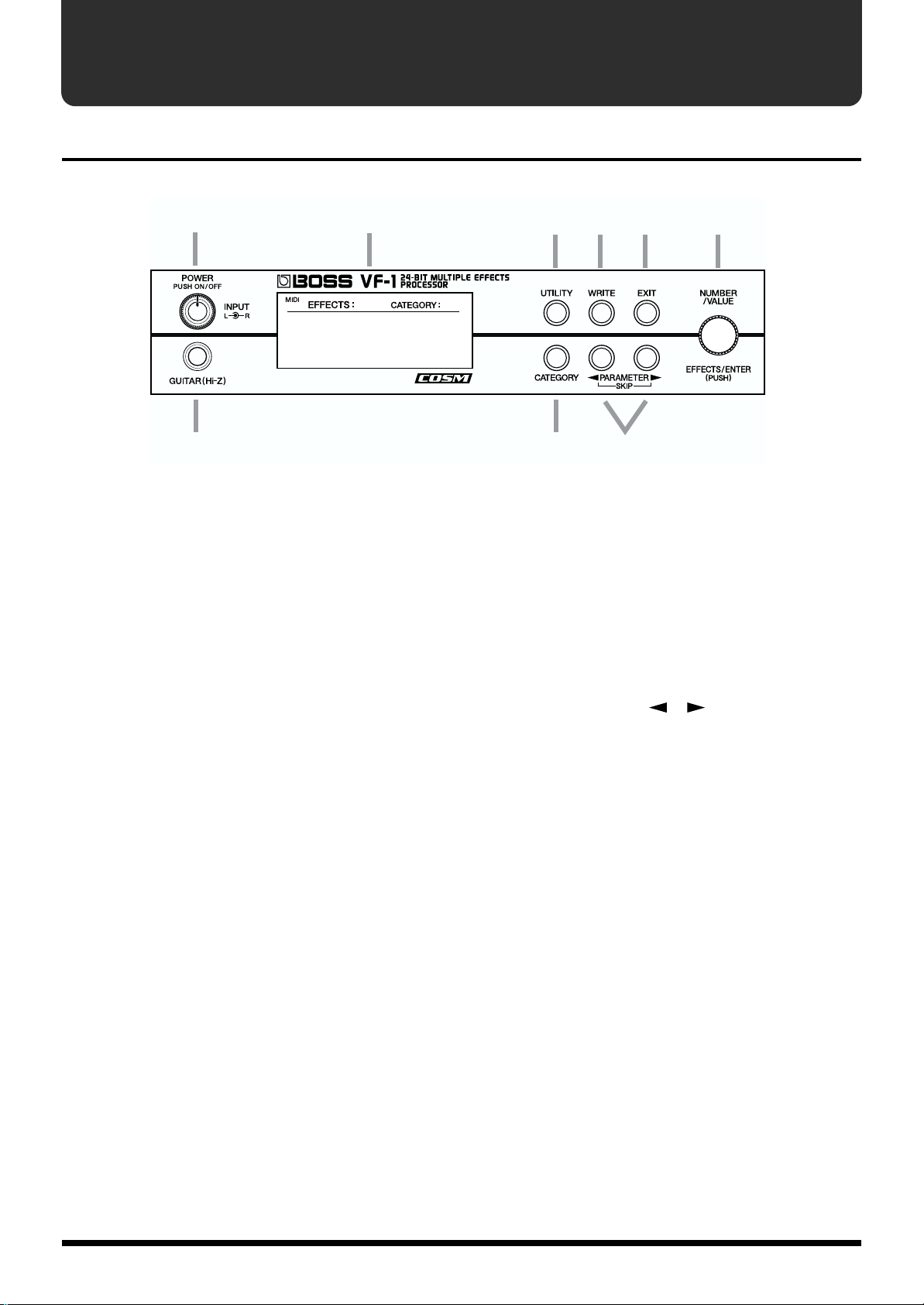
Front and rear panels
Front panel
fig.0-001
(1)
(3)
(2)
(1) POWER/INPUT (L/R)
Power switch/Input level knob (L/R)
Pressing this knob will turn the power on/off. Rotating the
knob will adjust the input level. The input level can be
adjusted separately for left and right.
(2) GUITAR (Hi-Z)
Guitar jack
This is an input jack for guitar (high impedance).
(3) Display
This is where the VF-1 displays various information, such as
the current state of settings.
(4) UTILITY
Utility button
Press this when you wish to make system settings, use the
tuning function, or make MIDI-related settings.
(5) WRITE
Write button
Press this when you wish to save or copy effect settings.
(4) (5) (6)
(9)
(7) (8)
(6) EXIT
Exit button
By pressing this button you can cancel a parameter setting
and return to the performance screen.
(7) CATEGORY
Category button
Press this button when you wish to search by category.
(8) PARAMETER ( / )
Parameter buttons
Use these buttons to select the parameter whose value you
wish to change. When you press these buttons, the cursor
will move between parameter or setting locations in the
display.
(9) NUMBER/VALUE, EFFECTS/ENTER
Number/Value knob, Effects/Enter button
By rotating the knob, you can select patch numbers or
modify parameter values.
By pressing the knob, you can switch effects on/off, or
finalize a value.
12
Page 13

Rear panel
fig.0-002
(
)
17
Front and rear panels
(10) (11)(
(10) AC Adapter jack
Connect the included AC adapter to this jack.
(11) MIDI IN/OUT
MIDI connectors (in/out)
An external MIDI device can be connected here to transmit/
receive MIDI messages to/from the VF-1. Use a MIDI cable
(sold separately) to make connections.
(12) EXP PEDAL/CTL 1,2
Expression pedal/Control 1,2 jack
Either an expression pedal or a foot switch can be connected
here, and used to step up/down through patch numbers, or
for realtime control of parameters. If a Roland PCS-31 (sold
separately) is used, you can use its two foot switches to
simultaneously control different parameters.
(13) DIGITAL OUTPUT
Digital output connector (coaxial)
A digital audio signal is output from this connector.
Use a video cable (75 Ω unbalanced) to make connections.
) (13) (14)(15) (16)
12
(15) LEVEL
Level switch
Switch simultaneously regular input and output.
(16) INPUT L (MONO) /R
Input jacks
These are the audio input jacks. Connect them to a keyboard
or the like.
(17) Cord Hook
To prevent the AC adapter cord from being accidentally
disconnected, wrap the cord around this hook.
* If you wish to attach the rack mount adapter (RAD-50; sold
separately), refer to the manual of the rack mount adapter
(RAD-50).
* If you will be using the VF-1 by itself, without using the rack
mount adapter (RAD-50; sold separately), attach the included
rubber feet as shown in the diagram.
fig.0-03
(14) OUTPUT L (MONO) /R
Output jacks
These are the output jacks for the audio signal. Connect them
to your amp or mixer.
Use audio cables (separately sold) to make connections.
13
Page 14

Section 1. Producing Sound
Making connections
Make connections as follows, depending on how you will be
using the VF-1.
To prevent malfunction and/or damage to speakers or other
devices, always turn down the volume, and turn off the
power on all devices before making any connections.
* To output in monaural, connect a cable to only the OUTPUT L
(MONO) jack.
* There are three input jacks: the GUITAR jack, and the INPUT L
(MONO) / R jacks. If you make connections both to the
GUITAR jack and to the INPUT L (MONO) jack, the input
from the GUITAR jack will be given priority.
* To prevent the inadvertent disruption of power to your unit
(should the plug be pulled out accidentally), and to avoid
applying undue stress to the AC adaptor jack, anchor the power
cord using the cord hook, as shown in the illustration.
fig.1-02
Connecting a guitar
* When connecting a guitar, you will normally make connections
to the front panel GUITAR jack.
* If you will be outputting in mono, use the OUTPUT L
(MONO) jack to make connections.
* Normally you should set the LEVEL switch to -20 dBm.
fig.1-03
Guitar amplifiers
You can set the VF-1 to obtain optimal sound with the
amp that you use.
For details refer to “GLOBAL SOUND SETTING” (p.45).
14
Page 15
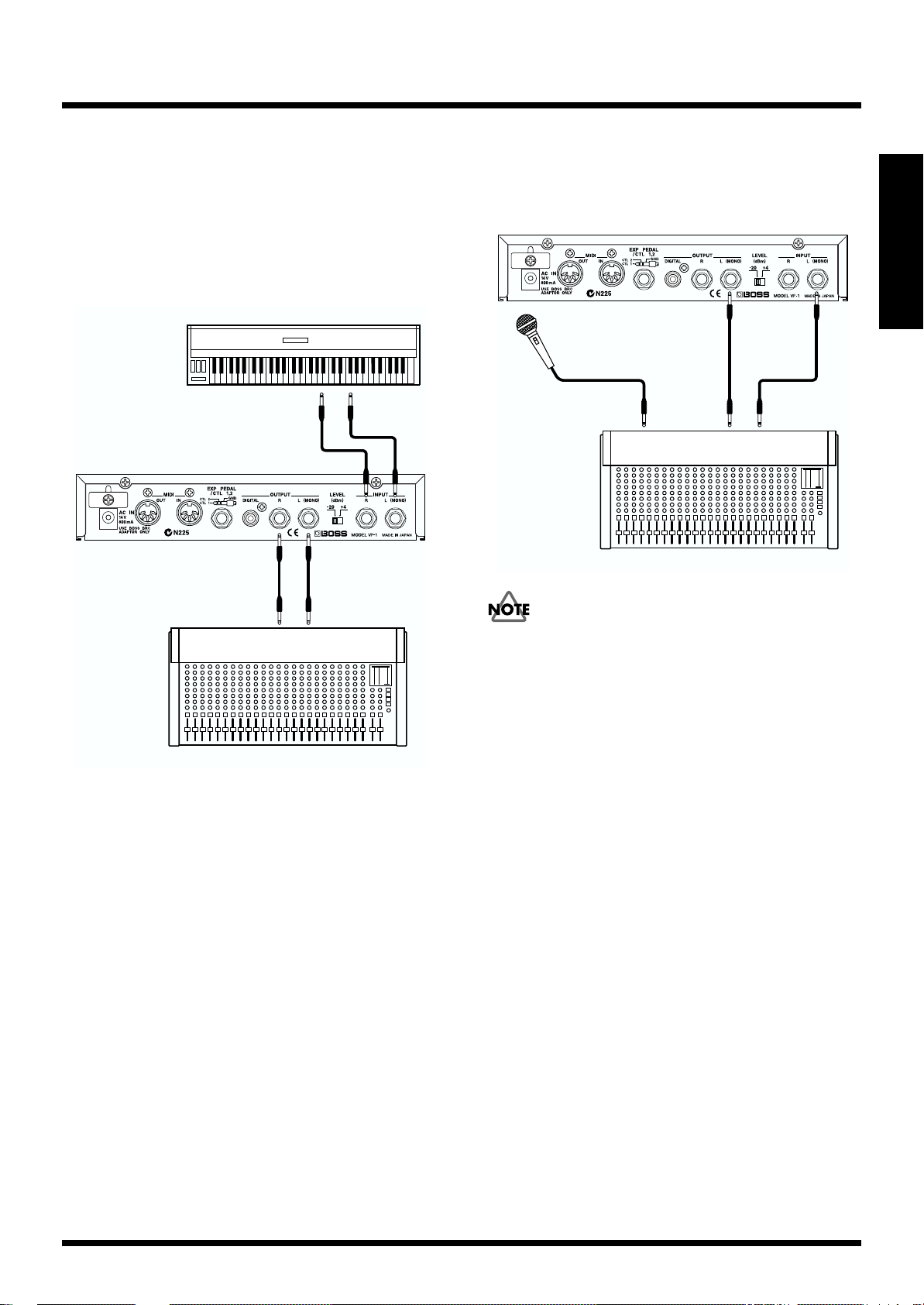
Section 1. Producing Sound
Connecting a keyboard
* Normally you should set the LEVEL switch to -20 dBm.
* When inputting in mono, make connections to the INPUT L
(MONO) jack.
* When outputting in mono, make connections to the OUTPUT L
(MONO) jack.
fig.1-04
Keyboard
OUTPUT R OUTPUT L
Connecting a mic
* Set the LEVEL switch to match the level of the mixer to which
the VF-1 is connected.
fig.1-42
Microphone
INPUT
RETURN
Mixer
SEND
Section 1
INPUT R INPUT L
Mixer
Howling could be produced depending on the location of
mics relative to speakers. This can be remedied by:
1. Changing the orientation of the mic(s).
2. Relocating mic(s) at a greater distance from speakers.
3. Lowering volume levels.
15
Page 16
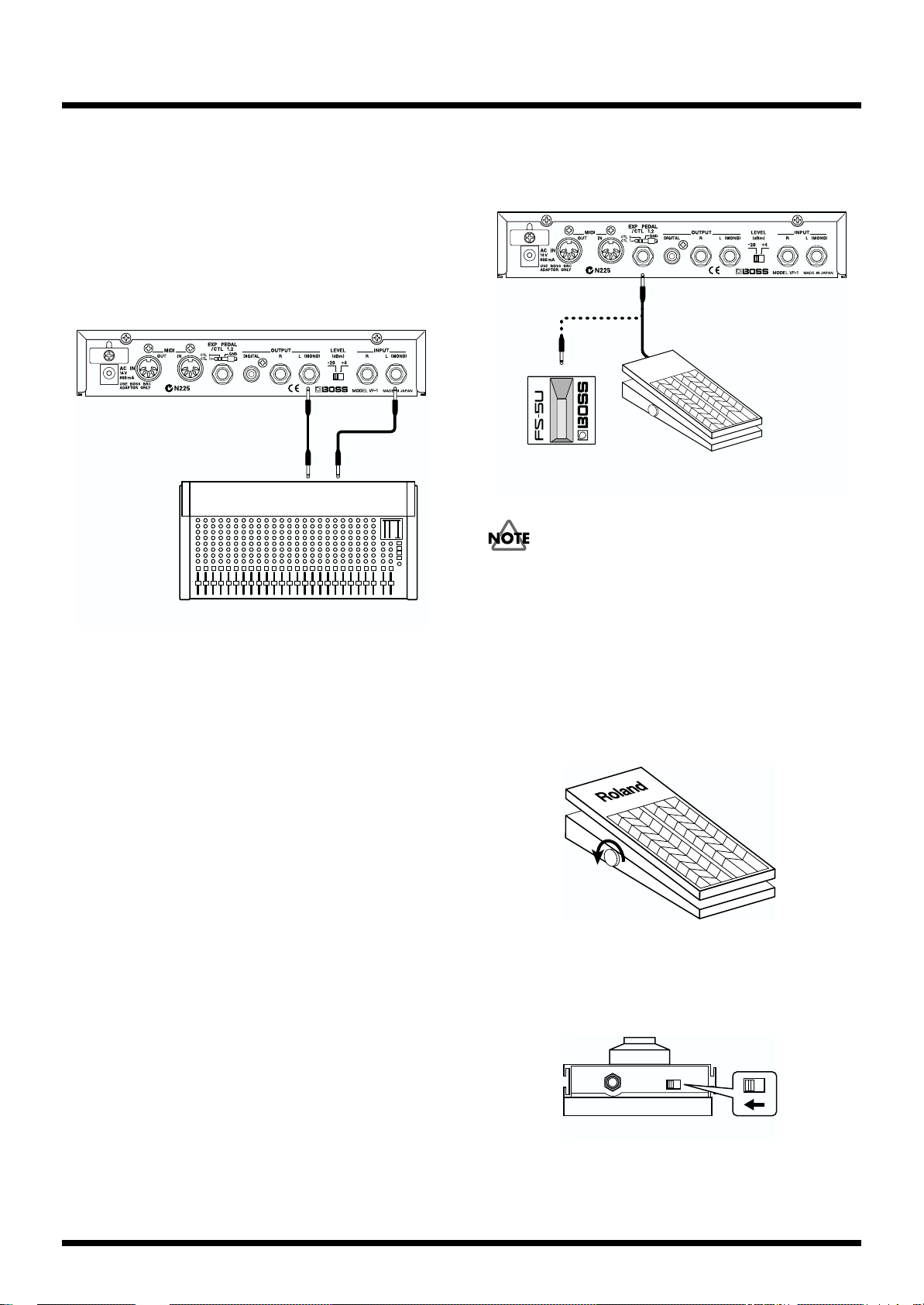
Section 1. Producing Sound
Connecting to the send/ return of a mixer
* Set the LEVEL switch to match the level of the mixer to which
the VF-1 is connected.
* If the VF-1 is connected to a send/return loop, set EFFECTS
OFF MD (Effect Off mode) to “MUTE” (p.43) and DIRECT
MIX to “OFF” (p.46).
fig.1-05
RETURN SEND
Mixer
Connecting an expression pedal or foot switch
fig.1-06a
Roland
Foot switch
FS-5U / FS-5L
etc.
Use only the specified expression pedal (BOSS FV-300L +
PCS-33 (Roland) or EV-5 (Roland); sold separately). By
connecting any other expression pedals, you risk causing
malfunction and/or damage to the unit.
Expression pedal
EV-5 etc.
* Set the minimum volume on the expression pedal connected to
the EXP PEDAL jack to the “MIN” position. Unless the
minimum volume is set to “MIN,” the expression pedal will not
work correctly.
fig.1-06b
Minimum
volume
* If connecting a footswitch to the CTL 1/2 jack, set the polarity
switch as shown below. Unless the polarity switch is set
correctly, the foot switch will not work properly.
fig.1-06c
16
Polarity switch
Page 17
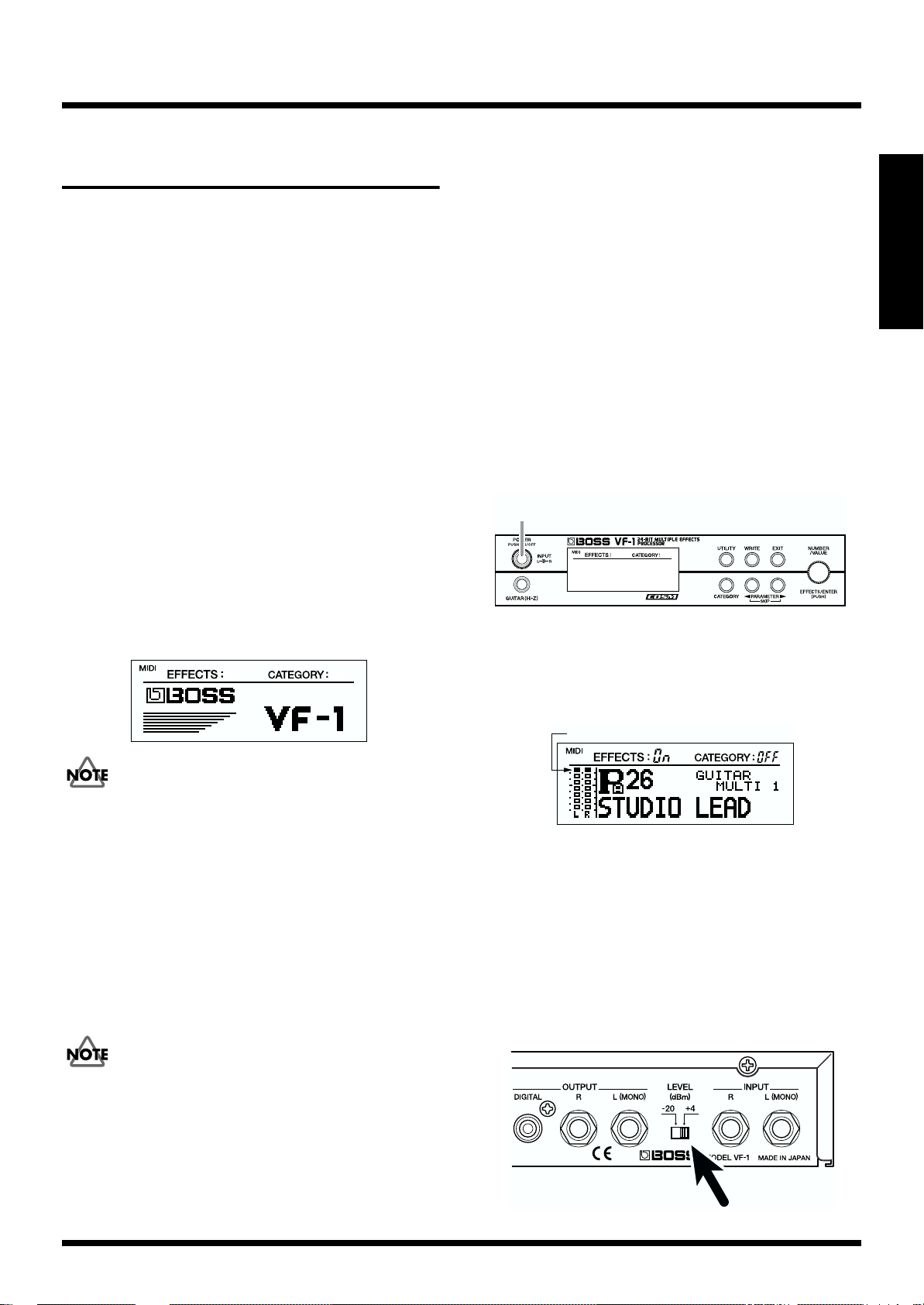
Section 1. Producing Sound
1
Turning on the power, and standby
In order to take full advantage of the VF-1’s potential, be sure
to adjust the input/output levels after turning on the power.
Turning on the power
Once the connections have been completed (p. 14–16), turn
on power to your various devices in the order specified. By
turning on devices in the wrong order, you risk causing
malfunction and/or damage to speakers and other devices.
1. Before turning on the power, check the following points.
• Have connections with external devices been made
correctly?
• Has the volume been turned completely down on the VF-1
and on the connected amp, etc.?
2. Turn on the power on the sound generating device
(keyboard or other device).
3. Press the VF-1’s [POWER] switch to turn on the power.
The following display will appear, and after several seconds,
the VF-1 will be ready for normal playing. This display is
referred to as the “Play mode.”
fig.1-07
Turning off the power
1. Before turning off the power, check the following points.
• Has the volume of the connected amp, etc. been turned
completed down?
2. Turn off the power in the order of amp –> mixer –> other
effect processors.
3. Press the [POWER] switch of the VF-1 to turn off the
power.
4. Turn off the power on your sound generating devices
(keyboard or other device).
Adjusting the Input Level
Adjust the signal from the input device to an appropriate
level.
fig.1-08
1. Rotate [INPUT L/R] to adjust the input level.
Adjust this so that the level meter briefly reaches the peak
level when the instrument is played most loudly.
fig.1-09
Peak Level
Section 1
This unit is equipped with a protection circuit. A brief
interval (a few seconds) after power up is required before the
unit will operate normally.
* When the power is turned on, the last-selected Patch number
will be selected.
* Depending on the location where the VF-1 is placed, the display
may be difficult to read. In this case, adjust the display contrast
(P.24).
4. Turn on the power of your other equipment in the order
of effect processors –> mixer –> amp.
Turn up the amp volume only after all devices have been
powered on.
* If the input level is not set appropriately, the VF-1 will not
perform to its full potential.
* Even though [INPUT L/R] is turned all the way down, the
input level may not be “0.”
* If the level switch is set to the “-20 dBm” position and the level
meter occasionally reaches the peak level even though [INPUT
L/R] has been turned all the way down, change the level switch
to the “+4 dBm” position.
fig.1-10
17
Page 18
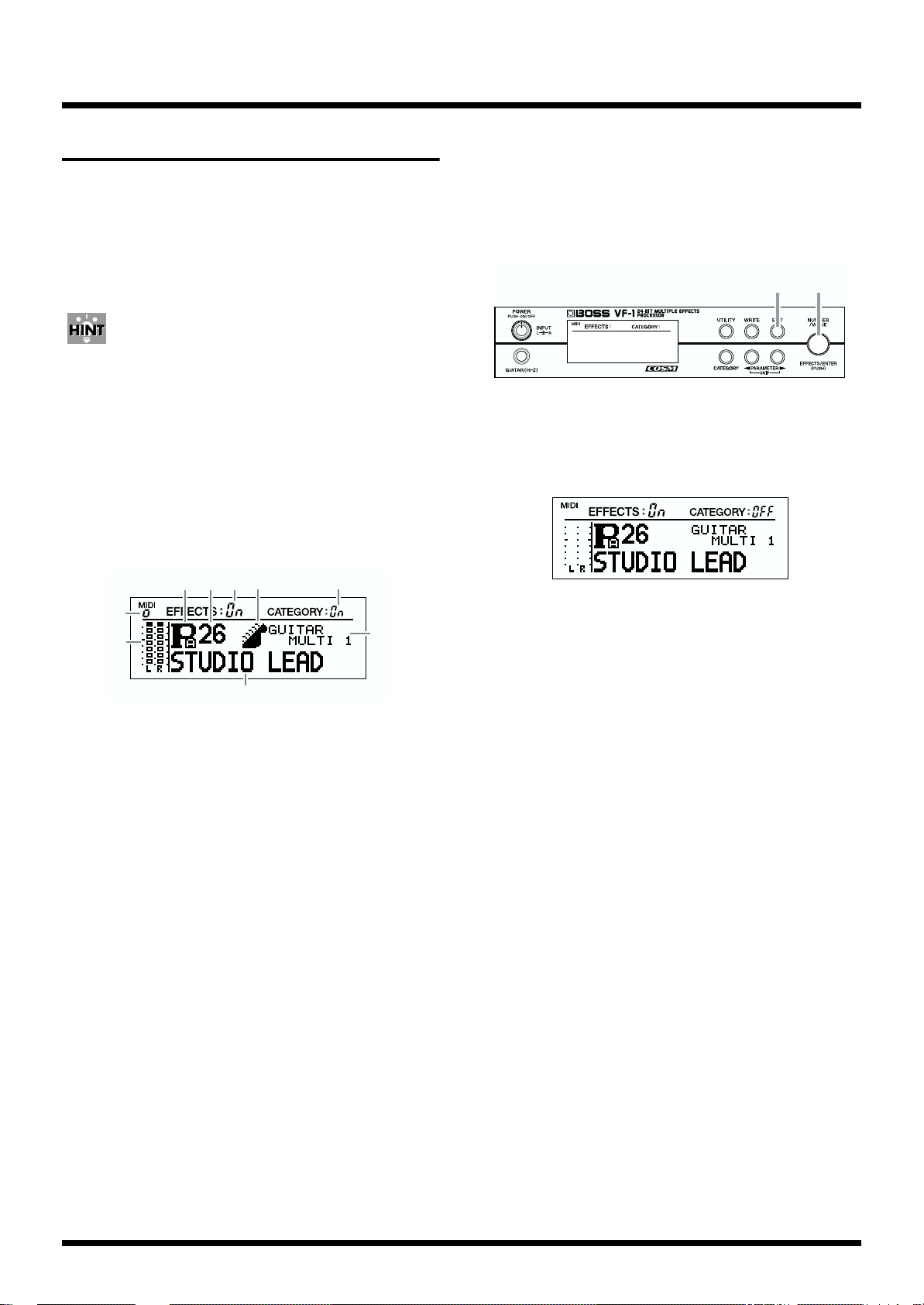
Section 1. Producing Sound
Selecting the effect sound
The VF-1 contains 400 effect settings covering a wide range
of sounds. Each of these is called a Patch. The 400 patches
are organized into four banks, each with 100 patches
numbered 1–100.
To select the desired patch, you can operate the front panel or
an external MIDI device to switch banks and patch numbers.
A “bank” contains 100 patches. There are four banks: Preset
banks A and B, and User banks A and B.
Patches can be selected only when the screen display is in
Play mode (showing the patch number).
If the display is not in Play mode, press [EXIT] several times
to select Play mode.
About the Screen Indications
fig.1-13
(2)(3)(
(4)
)(
5
)
6
(9) MIDI indicator:
This indicator will light when the VF-1 is receiving MIDI
messages.
Selecting a patch
fig.1-14
1 2
1. Make sure that the display indicates “CATEGORY OFF.”
If it indicates “CATEGORY On,” press [EXIT] to make it read
“CATEGORY OFF.”
fig.1-15
(9)
(1)
(8)
(1) Level meter:
In Play mode, this shows the level of the input signal.
When you are making effect settings, this shows the level
of the input signal and the output levels from each effect
(p.17, 31).
(2) EFFECTS On/OFF:
This shows the status (on/off (bypass/mute)) of each
effect.
(3) Bank:
This shows the currently selected bank.
(4) Patch number:
This shows the number of the currently selected patch.
(5) Category:
This shows the category of the currently selected patch.
* When the category switch is off (when the display indicates
“CATEGORY OFF”), the categories will not be displayed.
(6) Category search on/off:
This shows the status (on/off) of Category Search.
(7) Algorithm name:
This shows the algorithm of the currently selected patch.
(8) Patch name:
This shows the name of the currently selected patch.
(7)
2. Rotate [NUMBER] to select the desired patch.
The selected patch will appear in the display.
Rotating the knob toward the right will move through the
patches in increasing order of patch number, and rotating it
toward the left will move in decreasing order.
If you hold down [CATEGORY] as you rotate [NUMBER],
the setting will change more rapidly.
Banks will change as follows.
Rotate to the right:
Preset A –> Preset B –> User A –> User B–> Preset A...
Rotate to the left:
Preset A –> User B –> User A –> Preset B –> Preset A...
* It is not possible to switch patches if the VF-1 is not in Play
mode.
* If the display indicates “CATEGORY On,” the Category Search
function (see following item) is operating, so that not all patch
numbers can be accessed in sequence by rotating [NUMBER].
18
Page 19
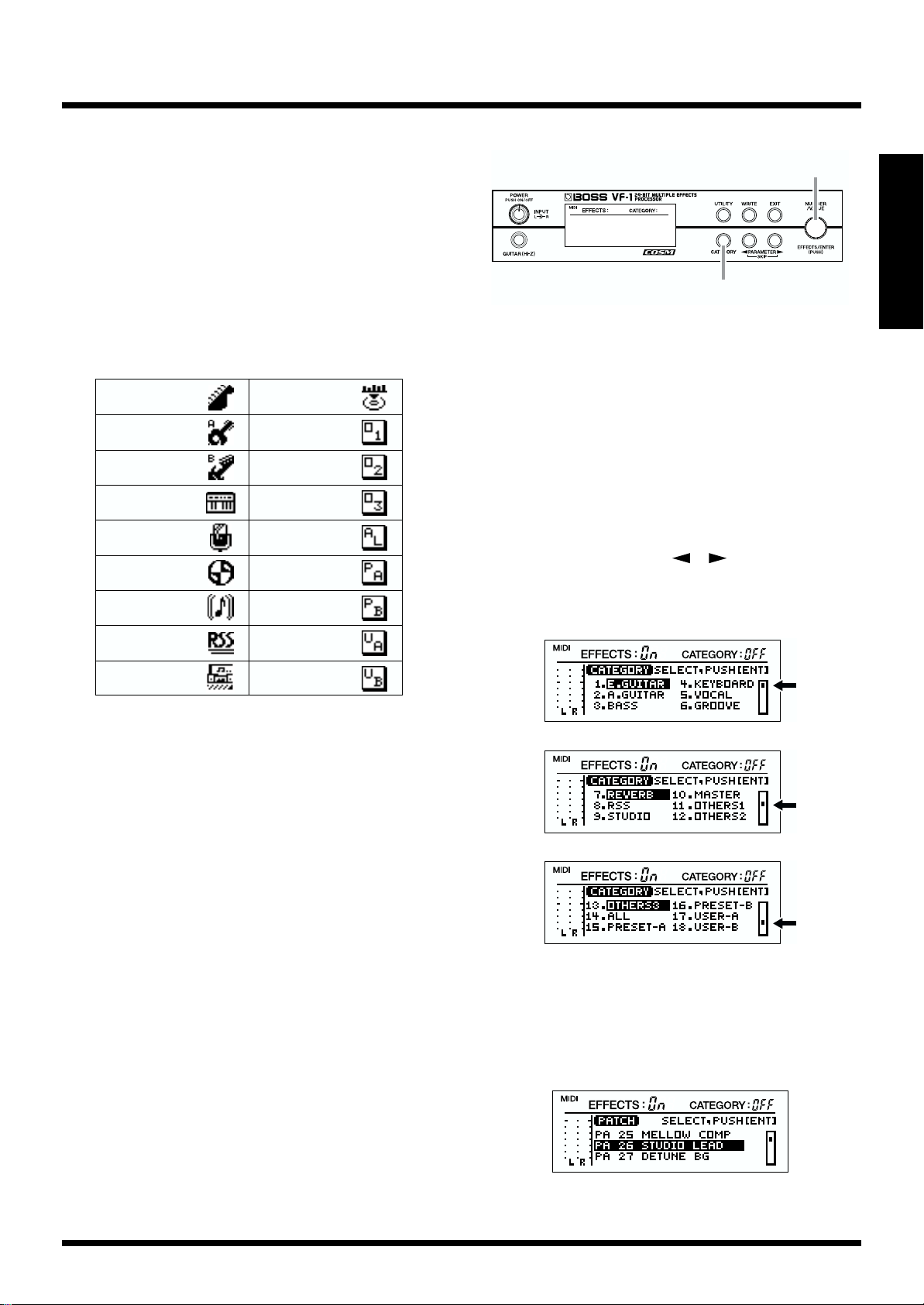
Section 1. Producing Sound
Quickly finding the desired patch (Category Search)
The VF-1 classifies all patches by category (such as
performance style or instrument).
The VF-1 provides a Category Search function that lets you
select a category so that only the patches in that category are
displayed. By using this function, you can view only the
patches of the currently selected category, and rapidly find
the patch you want.
The following categories are provided.
fig.1-16
1. E.GUITAR
2. A.GUITAR
3. BASS
4. KEYBOARD
5. V OCAL
6. GROOVE
7. REVERB
8. RSS
9.STUDIO
10.MASTER
11.OTHERS1
12.OTHERS2
13.OTHERS3
14.ALL
15.PRESET-A
16.PRESET-B
17.USER-A
18.USER-B
fig.1-17
2,3,4,5
Section 1
1
1. Press [CATEGORY] to select Category Search.
2. Rotate [NUMBER] to select the desired category.
If you press [EXIT] at this point, you will return to Play
mode.
* Category search can be performed only from the front panel.
* Since the category display is not able to show all categories in a
single screen, it is divided into several screens. Rotating
[NUMBER] to move through the screens and select from all 18
different categories.
* You can use PARAMETER [ ][ ] to switch screens.
The current location is shown by the indicator at the right
edge of the screen.
fig.1-18a
* “OTHERS1,” “OTHERS2,” and “OTHERS3” are user
categories. You can use them to categorize your own favorite
patches. For details refer to “Assigning the category” (p.37).
* With the factory settings, none of the patches are assigned to
“OTHERS1,” “OTHERS2,” or “OTHERS3” categories.
fig.1-18b
fig.1-18c
3. Press [ENTER].
This finalizes the category.
4. Rotate [NUMBER] to select the desired patch.
If you press [EXIT] at this point, you will return to step 2.
fig.1-19
19
Page 20

Section 1. Producing Sound
CONTROL 1
Foot switch
FS-5U
Polarity switch
CONTROL 1
Foot switch FS-5U
Cord: ROLAND PCS-31
(optional)
redwhite
CONTROL 2
Polarity switch
5. Press [ENTER].
The selected patch will be recalled, and you will return to
Play mode.
At this time, the display will show the symbol of the selected
category, and will indicate “CATEGORY On.”
Now you can rotate [NUMBER] to select other patches of the
same category.
fig.1-20
* If you select “ALL” as the category, no category symbol will
appear, and the display will indicate “CATEGORY OFF.” In
this case, rotating [NUMBER] will select from all patches.
* After you have finished with Category Search, and
wish to select from all patches, press [EXIT] to make
the display read “CATEGORY OFF.”
Selecting Patches with a Foot Switch
If an FS-5U foot switch (optional) is connected to the CTL 1/2
jack, you can change Patch numbers by operating the foot
switch.
When connecting only one foot switch
If you use only one foot switch, you can use it to move either
up or down (not both) through the Patch numbers.
fig.1-21
When using two foot switches
If you use a special cable (PCS-31; optional) to connect two
foot switches, you can operate the foot switches to select
patches in the same way as when rotating the [NUMBER]
knob.
fig.1-22
20
Page 21

Section 1. Producing Sound
fig.1-23
1,
12
2,3,5,7,9,
4,6,8,
1. Press [UTILITY].
2. Rotate [VALUE] to select “SYSTEM.”
fig.1-24
3. Press [ENTER].
4. Use PARAMETER [ ][ ] to access the following
screen, and select “NUMBER U/D MIN.”
fig.1-25
10
11
* In Play mode when the display indicates “CATEGORY On,”
you can step through patches of the same category. If you press
[EXIT] in Play mode, the display will indicate “CATEGORY
OFF,” and you will be able to step through the range of patches
that you specified by the “NUMBER U/D MIN” and
“NUMBER U/D MAX” settings.
When using only one foot switch:
Each time you press the foot switch, the patch number will
increase.
* If in step 8 you selected “NUMBER DOWN,” the patch
number will decrease.
* If you have connected only one pedal, the “CONTROL 2”
setting will have no effect.
* You can change the range of patch numbers that are selected
when you press the foot pedal. For details refer to “SYSTEM
SETTING” (p.43).
When using two foot switches:
Each time you press CONTROL 1, the patch number will
increase. Each time you press CONTROL 2, the patch
number will decrease.
* If in steps 8 and 10 you select “NUMBER UP” and
“NUMBER DOWN” in reverse, the result of pressing
CONTROL 1 and CONTROL 2 will also be reversed.
Section 1
5. Rotate [VALUE] to select “PA 1.”
6. Use PARAMETER [ ][ ] to select “NUMBER U/D
MAX.”
7. Rotate [VALUE] to select “UB100.”
8. Use PARAMETER [ ][ ] to access the following
screen, and select “CONTROL 1.”
9. Rotate [VALUE] to select “NUMBER UP (DOWN).”
fig.1-26
10.Use PARAMETER [ ][ ] to select “CONTROL 2.”
11.Rotate [VALUE] to select “NUMBER DOWN (UP).”
* If you are using only one foot switch, this setting will have no
effect.
12.Press [UTILITY] to return to Play mode.
* If you press [EXIT] in step 12, you will return to step 2. If you
press [EXIT] once again, you will return to Play mode.
•Selecting Effect Sounds with an FC-200
MIDI Foot Controller
If an FC-200 MIDI Foot Controller (optional) is
connected, you can switch Patch numbers by pedal
operations on the controller. For details refer to “VF-1
operation using the FC-200” (P.127).
•Selecting Effect Sounds by MIDI Messages
VF-1 Patches can be selected by Program Change
messages from an external MIDI device.
For details refer to “Using MIDI to Operate the VF-1”
(p.122).
21
Page 22
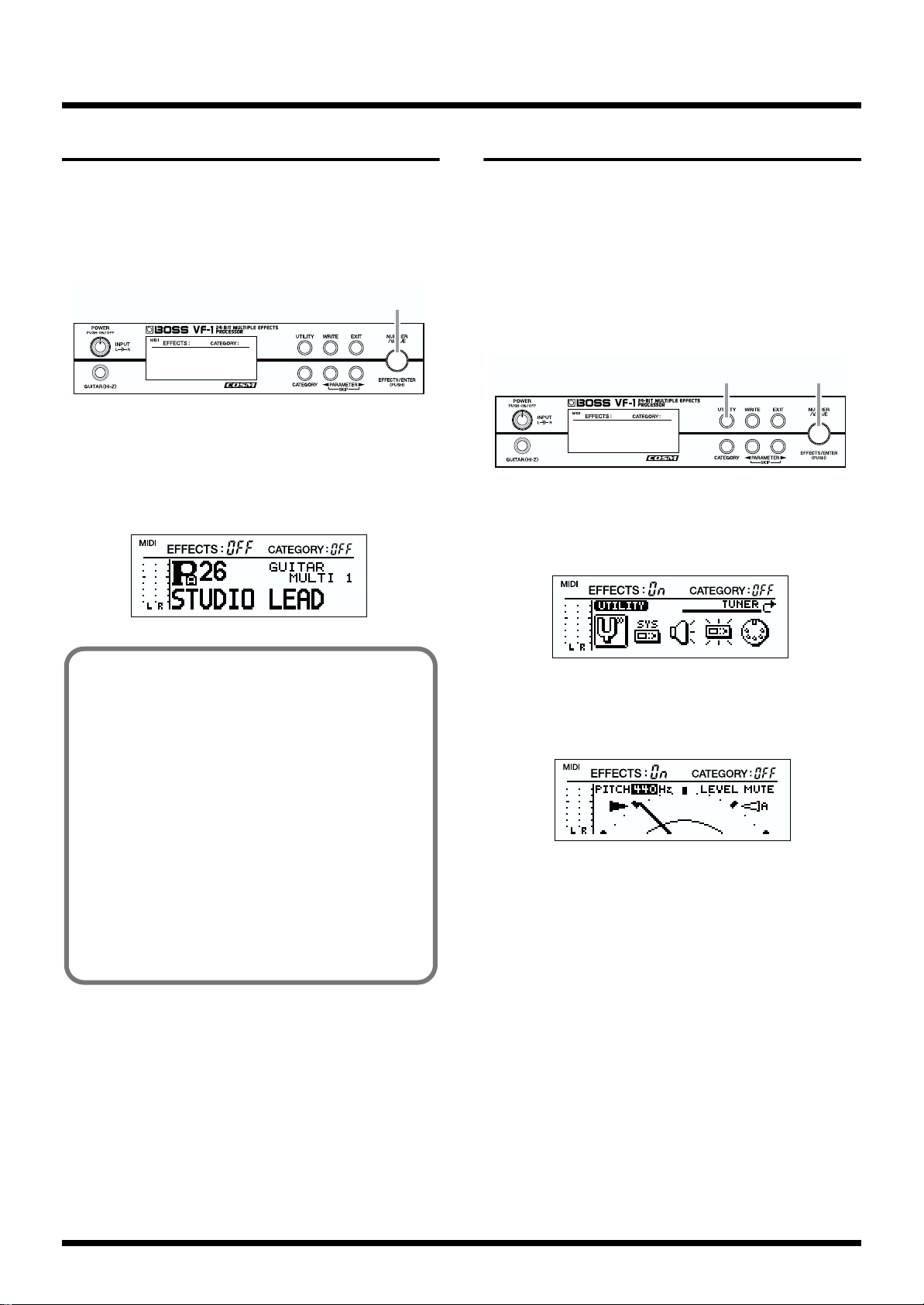
Section 1. Producing Sound
1,4 2,3
Switching EFFECTS on/off
You can switch the effect sound on/off.
When EFFECTS is turned off, the input sound will be output
without change, and no effect will be applied. If you wish to
output only the direct sound, turn EFFECTS OFF.
fig.1-27
1
1. In Play mode, press [EFFECTS].
The EFFECTS on/off status will change.
When EFFECTS is turned off, the display will indicate
“EFFECTS OFF.”
fig.1-28
Tuning your instrument
The VF-1 has a built-in chromatic tuner. You can tune your
instrument quickly without having to change connections.
The built-in tuner can display the note names, and also
allows you to adjust the standard pitch and the output level
during tuning.
Displaying the tuner
fig.1-29
1. Press [UTILITY].
2. Rotate [VALUE] to select “TUNER.”
fig.1-30
❍The EFFECTS on/off function can be changed to a
Mute (silence) function.
For details refer to “SYSTEM SETTING” (p.43).
❍If a separately available BOSS FS-5U foot switch is
connected, you can switch EFFECTS on/off in two
ways.
For details refer to “SYSTEM SETTING” (p.43).
❍If an FC-200 MIDI foot controller (optional) is
connected, you can use pedal operations to switch
EFFECTS on/off. For details refer to “VF-1 operation
using the FC-200” (p.127).
❍MIDI Control Change messages can be used to switch
EFFECTS on/off. For details refer to “Controlling
parameters in real time (Control Assign)” (p.33), and
“Using MIDI to control the VF-1.” (p.122)
3. Press [ENTER].
The following display will appear.
fig.1-31
4. Press [UTILITY] to return to Play mode.
With the factory settings, the input sound will be muted
(silenced) when the tuner is in use, and the input sound from
the input jack (i.e., your guitar or bass) will not be output.
* If you press [EXIT] in step 4, you will return to step 2. If you
press [EXIT] once again, you will return to Play mode.
22
Page 23
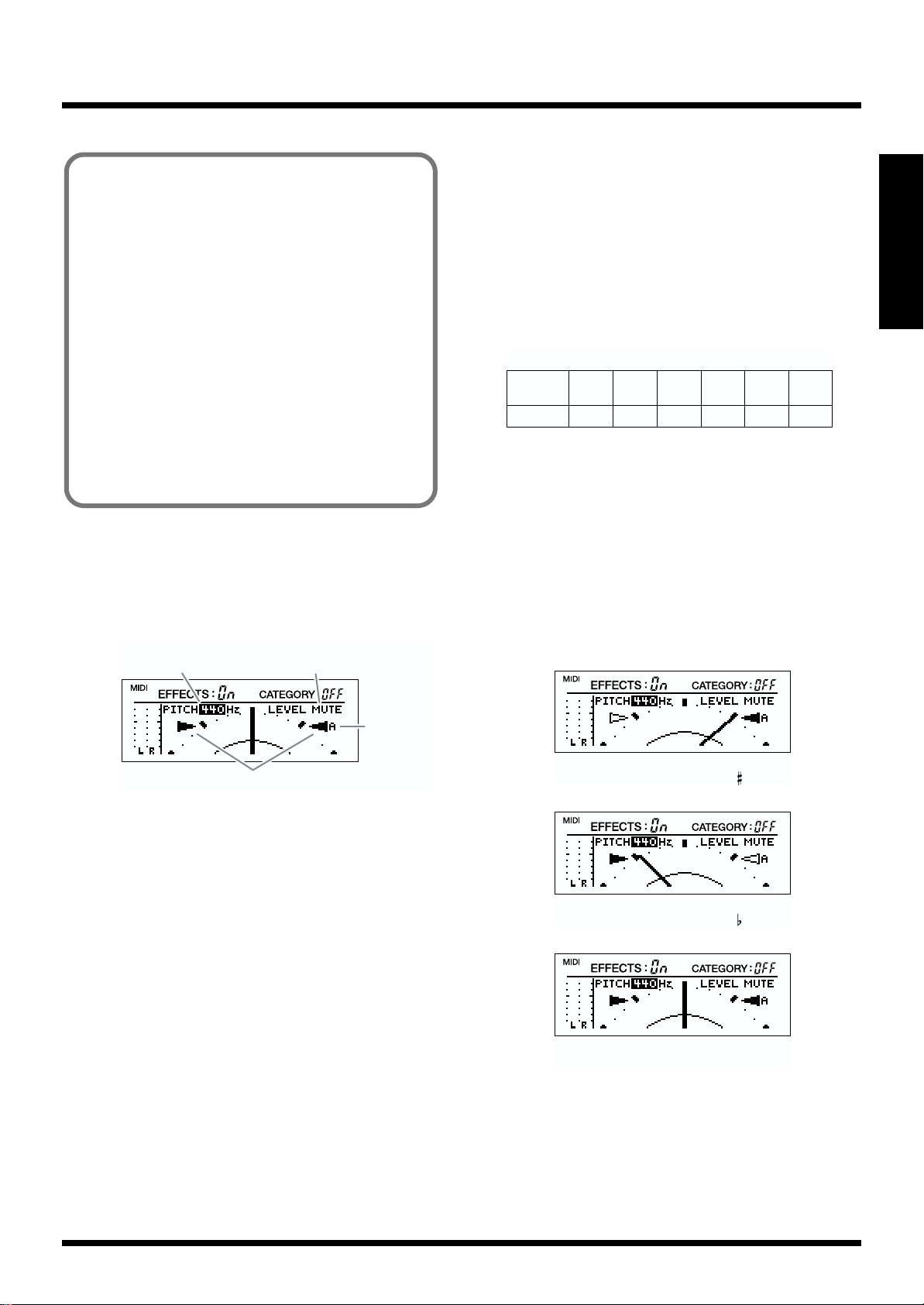
Section 1. Producing Sound
Tuning Procedure
❍It is also possible to output the direct sound even
while the tuner is being used.
For details refer to “Modifying the tuner settings”
(p.24).
❍If an FS-5U is connected to the CTL 1/2 jack, you can
switch the TUNER on/off with the foot switch.
For details refer to “SYSTEM SETTING” (p.43).
❍If an FC-200 MIDI Foot Controller (optional) is
connected, you can switch the tuner on/off by pedal
operations on the controller. For details refer to “VF-1
operation using the FC-200” (p.127).
❍MIDI Control Change messages can be used to switch
the Tuner on/off.
For details refer to “Controlling parameters in real
time (Control Assign)” (p.33), and “Using MIDI to
control the VF-1.” (p.122)
About the tuner display
The tuner display includes the following contents.
fig.1-32
Standard pitch
(TUNER PITCH)
Volume
(TUNER LEVEL)
1. Play a single unfretted note on the string you wish to tune.
The note name closest to the string you played will appear in
the display.
* Cleanly play a single note only on the string that you wish to
tune.
2. Adjust the tuning until the note name of the string you
played appears in the display.
fig.1-33
guitar tuning
6th
5th
4th
3rd
2nd
string
string
string
string
string
Eguitar A D G B E
1st
string
3. Watch the tuning guide, and tune your instrument so
that both the left and right guides light.
If the difference between the instrument and the correct
tuning is within +/-50 cents, the tuning guide will indicate
the amount of difference.
For example if the right-hand indicator is lit, your instrument
is tuned above the displayed note (sharp). If the left-hand
indicator is lit, your instrument is tuned below the displayed
note (flat).
fig.1-34
Section 1
Tuning guide
Note name
your instrument is tuned
above the displayed note ( )
fig.1-35
your instrument is tuned
below the displayed note ( )
fig.1-36
your instrument is tuned
the displayed note
4. Repeat steps 1–3 to tune all the strings.
* When tuning a guitar that has a tremolo arm, tuning one string
may cause the other strings to go out of tune. In such cases, first
tune the strings to the approximate pitch (so that the note name
is displayed), and then keep tuning each string until they are all
in tune.
23
Page 24
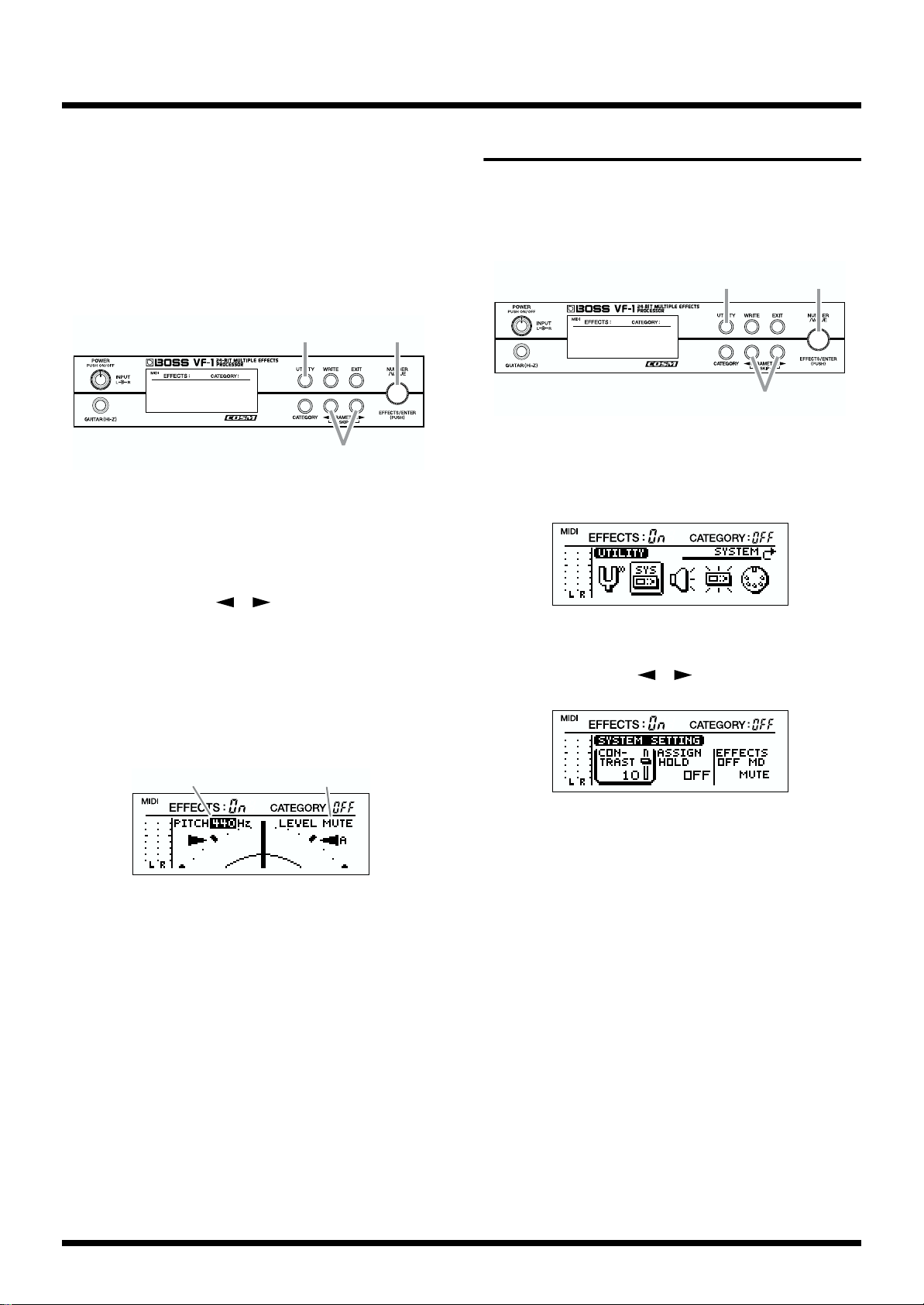
Section 1. Producing Sound
1,6
4
2,3,5
Modifying the tuner settings (Standard pitch/Volume)
Here you can make tuner settings. Make settings as
appropriate for the way that you wish to use this function.
The following items can be set.
• Standard pitch setting
• Volume setting during tuning
fig.1-37
1,6
1. Press [UTILITY].
2. Rotate [NUMBER] to select “TUNER.”
3. Press [ENTER].
2,3,5
4
Adjusting the display contrast
Depending on the location where you place the VF-1, the
display may be difficult to read. In this case, adjust the
display contrast.
fig.1-39
1. Press [UTILITY].
2. Rotate [VALUE] to select “SYSTEM.”
fig.1-40
4. Use PARAMETER [ ][ ] to move the cursor to
“PITCH” if you wish to change the standard pitch, or to
“LEVEL” if you wish to change the volume.
5. Rotate [VALUE] to modify the setting.
If you hold down [CATEGORY] as you rotate [VALUE], the
setting will change more rapidly.
fig.1-38
TUNER PITCH
TUNER PITCH: 435–445 (Hz)
“Standard pitch” is the frequency of the A4 note (middle A
on a piano) that is used as a standard to which all other notes
are tuned. The VF-1 allows you to set the standard pitch over
the range of 435–455 Hz.
* At the factory settings, this is set to 440 Hz.
TUNER LEVEL
3. Press [ENTER].
4. Use PARAMETER [ ][ ] to select “CONTRAST.”
fig.1-41
5. Rotate [VALUE] to adjust the contrast (1–16).
If you hold down [CATEGORY] while you rotate [VALUE],
the setting will change more rapidly.
6. Press [UTILITY] to return to Play mode.
* If you press [EXIT] in step 6, you will return to step 2. If you
press [EXIT] once again, you will return to Play mode.
TUNER LEVEL: MUTE, 1–100
Adjust the volume while tuning.
* With the factory settings, “MUTE” is selected.
6. Press [UTILITY] to return to Play mode.
24
Page 25
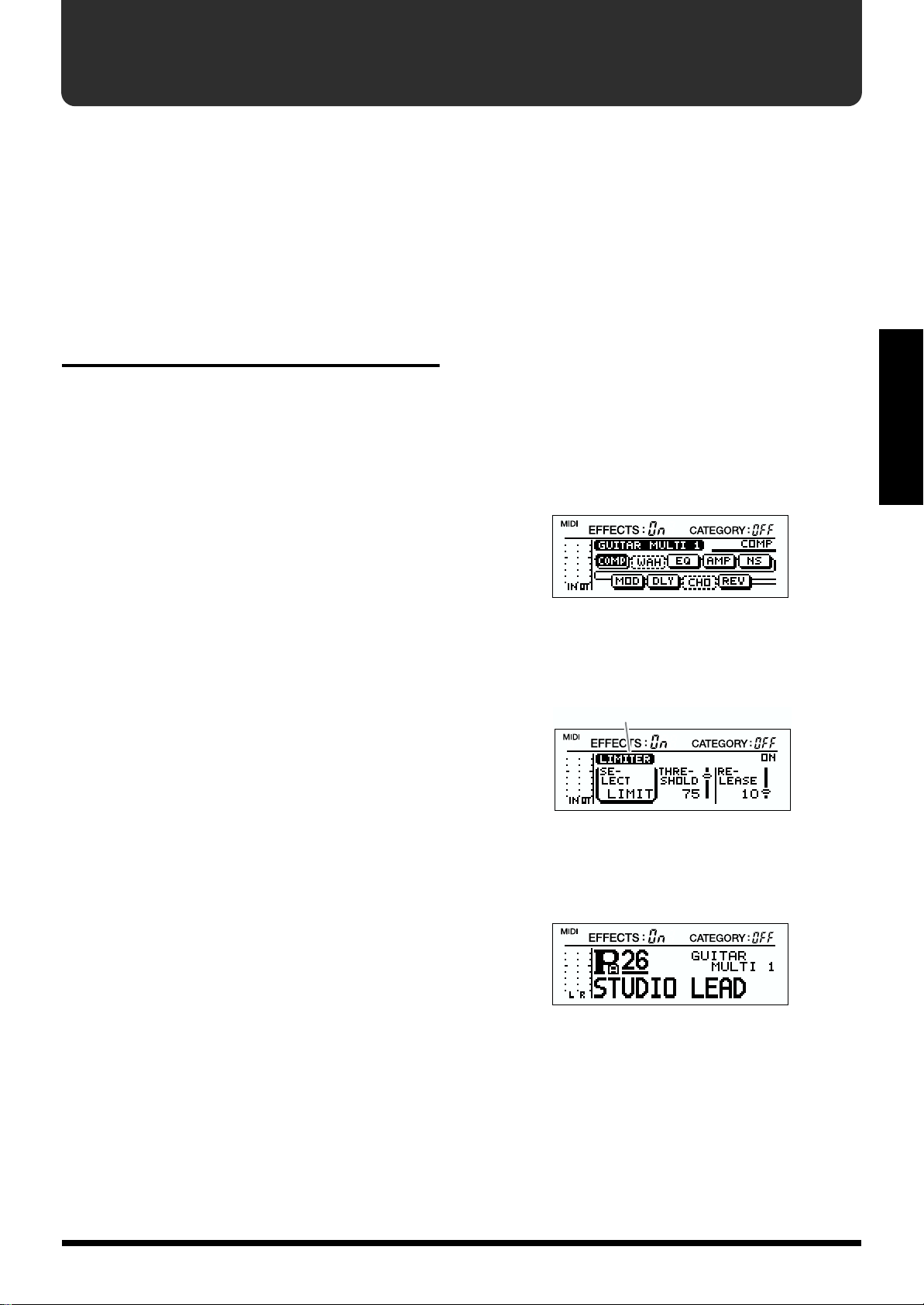
Section 2. Creating Sounds
On the VF-1, each of the different effect sounds are called
“patches.” A patch consists of settings that specify the order
in which the internal effects are connected, and the settings
for each effect. The internal memory of the VF-1 contains 400
patches. This section explains how you can modify (edit)
patch settings to create new effect sounds, and save them.
Before You Begin Creating Sounds
Before you begin creating sounds there are several things
that you need to understand.
User banks and preset banks
The 400 patches of the VF-1 are organized into user banks
and preset banks.
User banks
User banks can store original patches that you create.
There are two user banks, A and B, and each can store 100
patches.
Settings that are stored in a patch
Each patch in the user banks contains the following settings.
• On/off of each effects processor
• Settings for each effects processor
• Output level / BPM setting
• Category setting
• Control assign (4 types)
• Name
Section 2
The display screen
During editing, the following information is shown in the
display.
Algorithm display
fig.2-01
Preset banks
Preset banks contain preset patches that are useful for a wide
variety of situations and needs.
There are two preset banks, A and B, and each can store 100
patches.
* It is not possible to rewrite the contents of a patch in the preset
banks. Nor is it possible to save an original patch in a preset
bank. However, you can edit a patch from a preset bank to create
a new patch, and save it in a user bank.
Algorithms
The “algorithm” determines how effects are connected
internally, and how their parameters are structured. The VF1 provides 36 different algorithms (PB1–36).
Each algorithm is designed to be useful in an actual situation,
and provides an ideal setup for that situation. This makes
editing easy and efficient. Individual effects within an
algorithm can also be switched on/off, and you can change
the order in which they are connected.
When a parameter value is being
edited
fig.2-02
Name of the effect being edited
When [EXIT] was pressed to display
Play mode
fig.2-03
An underline is added to the patch number to indicate that
the patch is being edited (modified).
25
Page 26
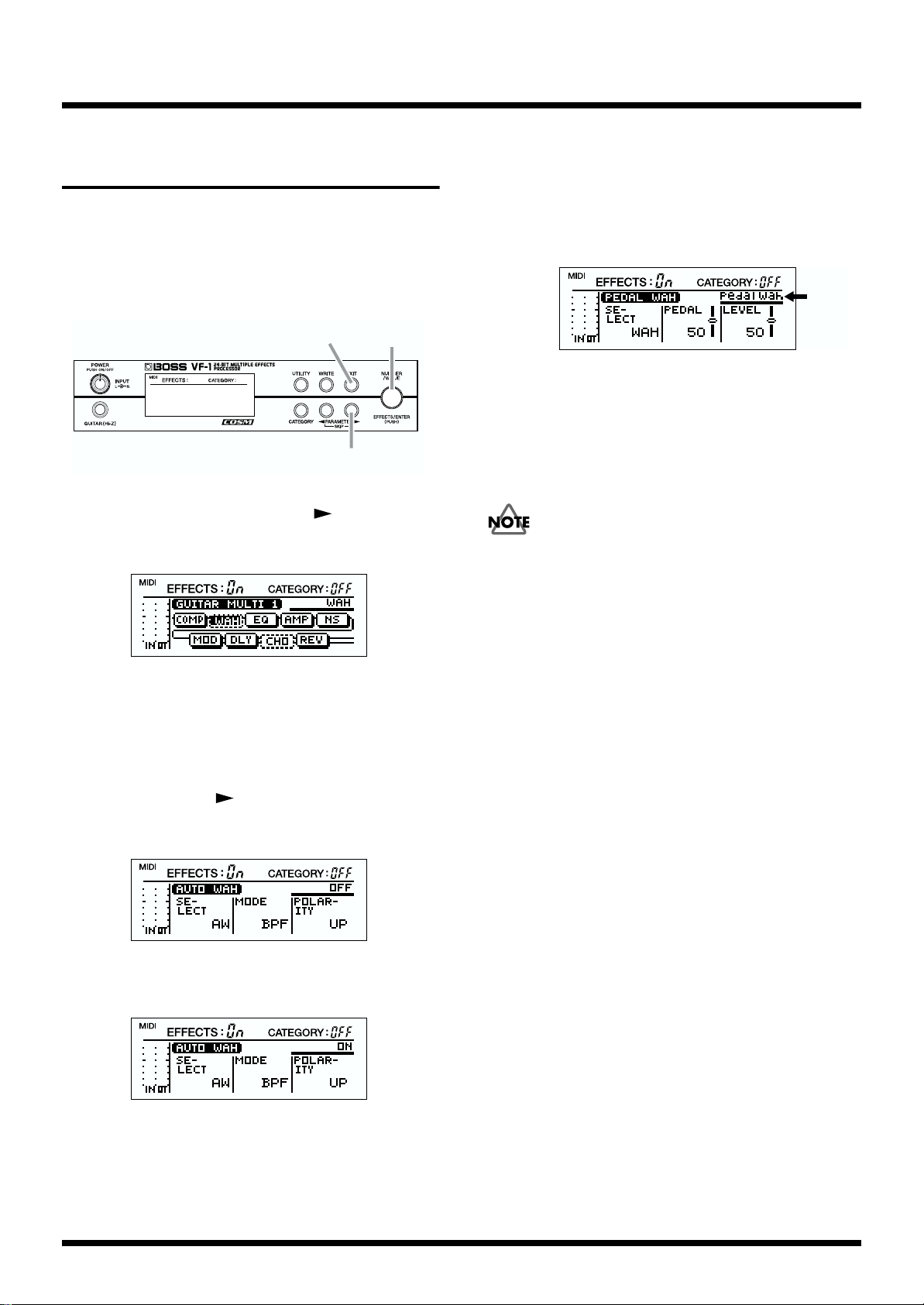
Section 2. Creating Sounds
Effect
setting
Rapidly editing a patch (Quick Setting)
Each effect of the VF-1 provides various preset settings
(effect settings). You can easily create new effect sounds
simply by selecting these settings and combining them. This
is called the Quick Setting function.
fig.2-04
2,4,5,7
6
1,3
1. In Play mode, press PARAMETER [ ].
The following algorithm display screen will appear.
fig.2-05
5. In the condition of step 4, continue rotating the [VALUE]
knob to select the desired effect setting.
As you rotate [VALUE], the effect setting will change as
follows.
Listen to the sound, and select the desired setting.
fig.2-08
6. When you are finished making settings, press [EXIT].
7. Rotate [VALUE] to move the another effect.
8. Repeat steps 3–7 as necessary to complete the desired
effect settings.
The patch settings you modify are temporary, and will be
lost if you select a different patch without writing the edited
patch into memory. If you wish to keep the newly created
patch, use the “Write operation (p.38)”.
2. Rotate [VALUE] to select the effect for which you wish to
use Quick Setting.
To move more rapidly between effects, hold down
[CATEGORY] and rotate [VALUE].
3. Use PARAMETER [ ] to move the cursor to the effect
on/off display.
fig.2-06
4. Rotate [VALUE] to make the display read “ON.”
fig.2-07
26
Page 27
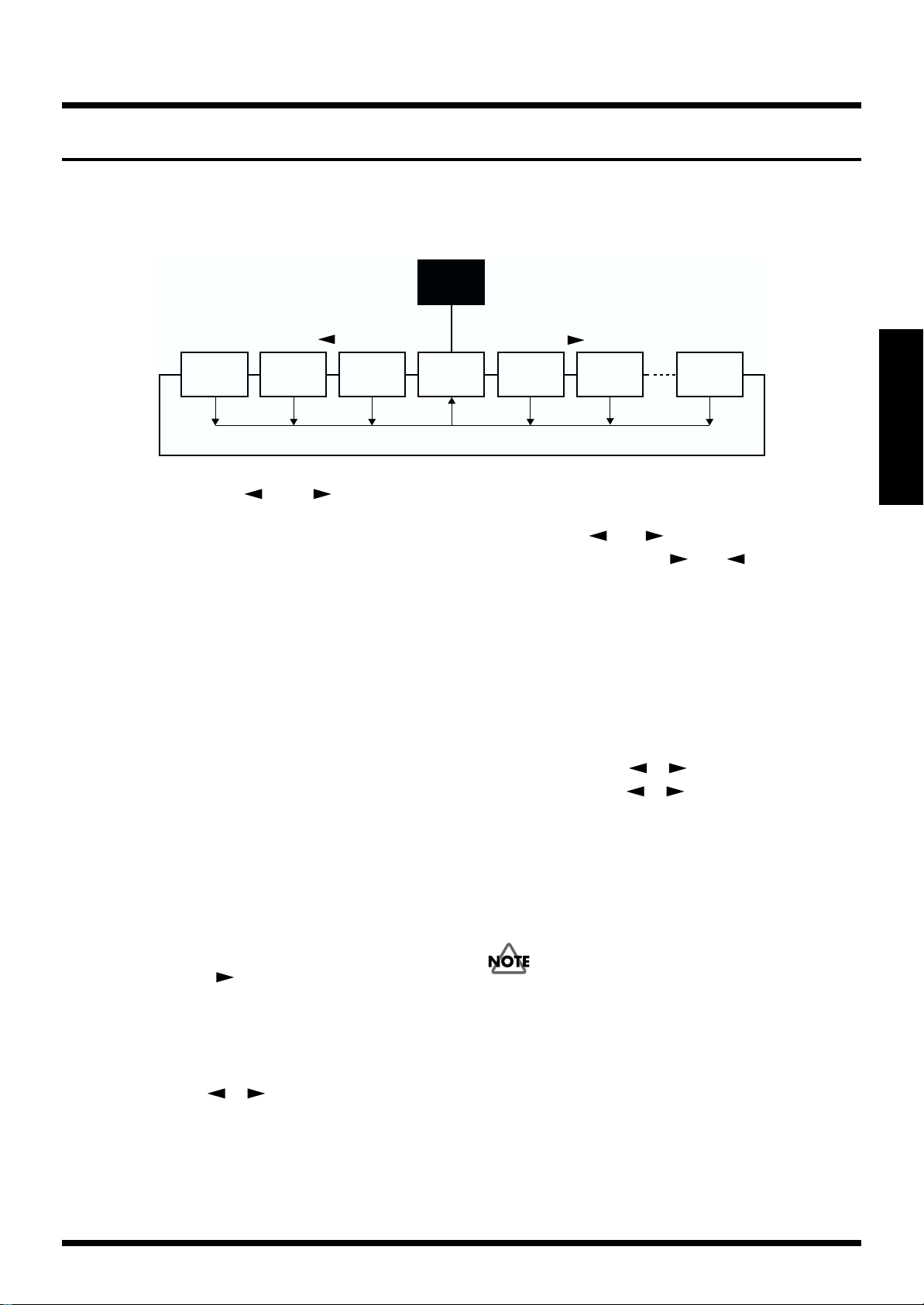
Editing a patch
About display selection
The display will response as follows in patch creation:
fig.2-200
[
]
PARAMETER
Assign
1–4
[
EXIT
Category
]
[
EXIT
Patch
name
[
]
EXIT
Section 2. Creating Sounds
Play
mode
[
]
EXIT
[
PARAMETER
Algorithm
][
Effect
parameter
EXIT
]
Effect
parameter
][
][
EXIT
Master
EXIT
Section 2
]
• Pressing PARAMETER [ ] and [ ] will change
displays.
• Pressing [EXIT] in the selected display (except the
Algorithm display) will retrieve the Algorithm display.
• Rotating [NUMBER] in the Algorithm display will allow
you to move between the effects which are being
shown in the display.
Procedure
Here’s the basic procedure for creating a patch.
1. From the user bank or preset bank, select a patch that is
similar to the effect sound that you wish to create.
* You cannot alter the Algorithm that is used in the patch
currently selected.
2. Copy the contents of the selected Patch to an unneeded
Patch number. (p. 28)
• In Play mode, press [WRITE] to copy the patch.
3. Edit (modify) the patch that you copied.
• Turn each effect on/off. (p. 28)
Press PARAMETER [ ] to display the algorithm, use
[VALUE] to select the effect that you wish to turn on/off,
and use [ENTER] to turn it on/off.
• Edit the settings of each effect. (p. 29)
• Change the order of the effects. (p. 30)
• Use PARAMETER [ ] [ ] to select the parameter
that you wish to edit, and use [VALUE] to modify the
value.
The Skip function (SKIP)
If you wish to change displays rapidly, press the
PARAMETER ([ ] or [ ]) which you wish to move to
then press the opposite one ([ ] or [ ]) at the same
time.
4. Assign a name to the new patch. (p. 37)
• Use PARAMETER [ ] [ ] to select “NAME,” and
use PARAMETER [ ] [ ] and [VALUE] to assign
the name.
5. Save the new patch in a user bank. (p. 38)
• In the Edit screen, press [WRITE], use [VALUE] to select
the patch number into which the currently-edited patch
will be stored, and press [WRITE].
The modified settings of the new effect sound are temporary,
and will be lost if you select another Patch. If you want to
save your new Patch, use “the Write operation” (P.38) to
store it.
* If you turn off the power while effect settings are being stored,
the VF-1 may malfunction.
27
Page 28
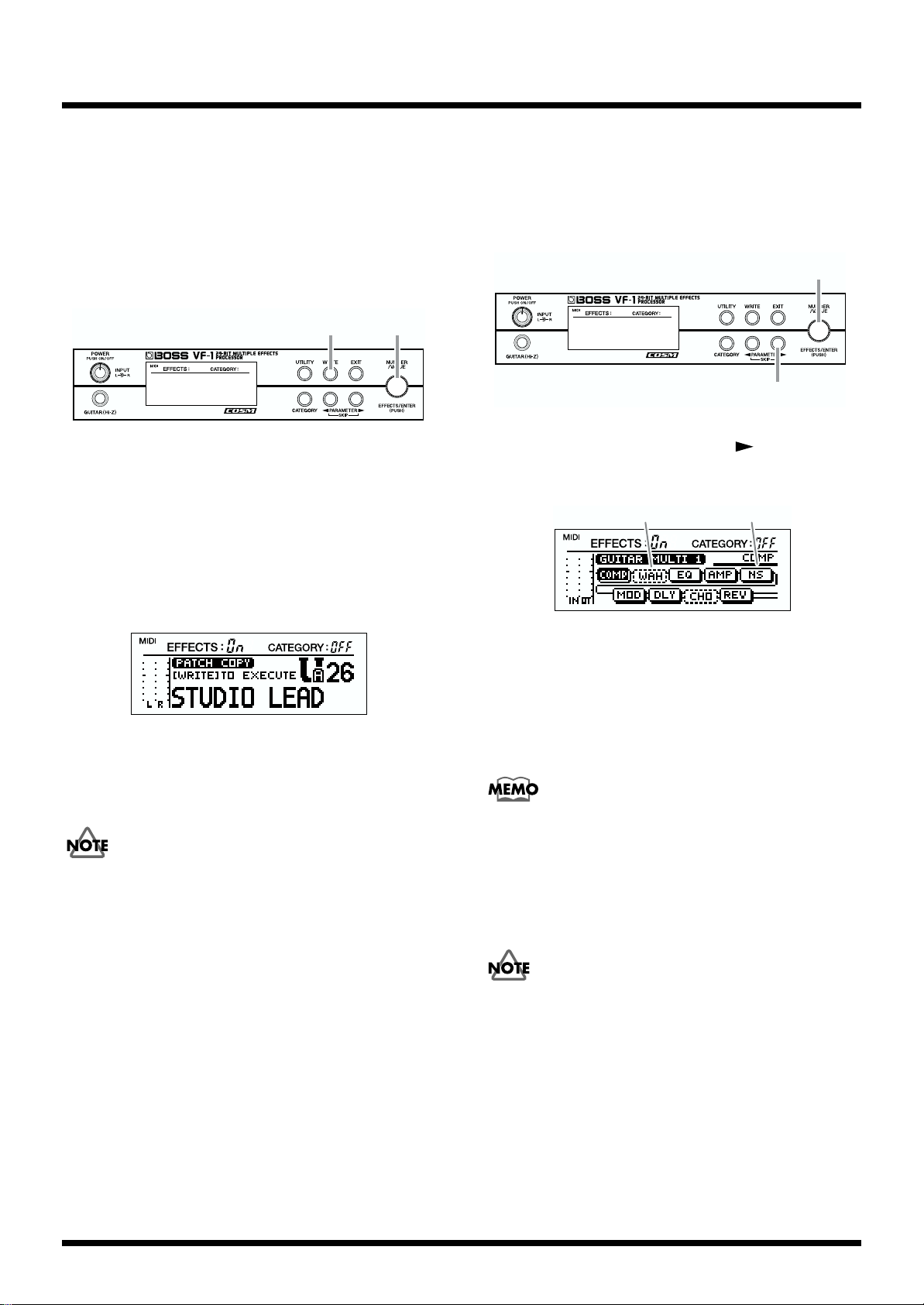
Section 2. Creating Sounds
1
2,3
Copying a patch
Here’s how to copy the settings of the currently selected
patch into a different patch.
It is not possible to copy to a patch in a preset bank (PA1–
PA100, PB1–PB100).
* It is not possible to copy while you are editing.
fig.2-09
1,3 2
1. In Play mode, press [WRITE].
2. Rotate [NUMBER] to select the copy destination patch
number.
The number will change more rapidly if you hold down
[CATEGORY] as you rotate [NUMBER].
* It is not possible to select a patch number from a preset bank.
Turning an effect on/off
In the algorithm of the currently selected patch, you can turn
on the effect(s) that you wish to use, and turn off any unused
effect(s).
fig.2-11
1. In Play mode, press PARAMETER [ ].
The following algorithm display screen will appear.
fig.2-12a
Off On
fig.2-10
3. Press [WRITE].
After the data has been written, “Complete !” will be shown
in the display, then you are returned to Play mode.
Never turn off the power while the display shows “KEEP
POWER ON !” If the power is turned off while this display is
shown, the VF-1 may malfunction or its data may be lost.
* If you press [EXIT] in step 2, the copy operation will be
cancelled and you will return to Play mode.
2. Rotate the [VALUE] knob to select the effect that you
wish to turn on/off.
To move more rapidly between effects, hold down
[CATEGORY] as you rotate [VALUE].
3. Press [EFFECTS] to turn the effect on/off.
Depending on the algorithm, some effects cannot be
switched on/off. For details refer to “Algorithm list” (p.49–
p.90).
* You can also switch an effect on/off while making effect settings
(p.29).
If you wish to keep your modified settings, you must
perform the Write operation (p.38).
28
Page 29
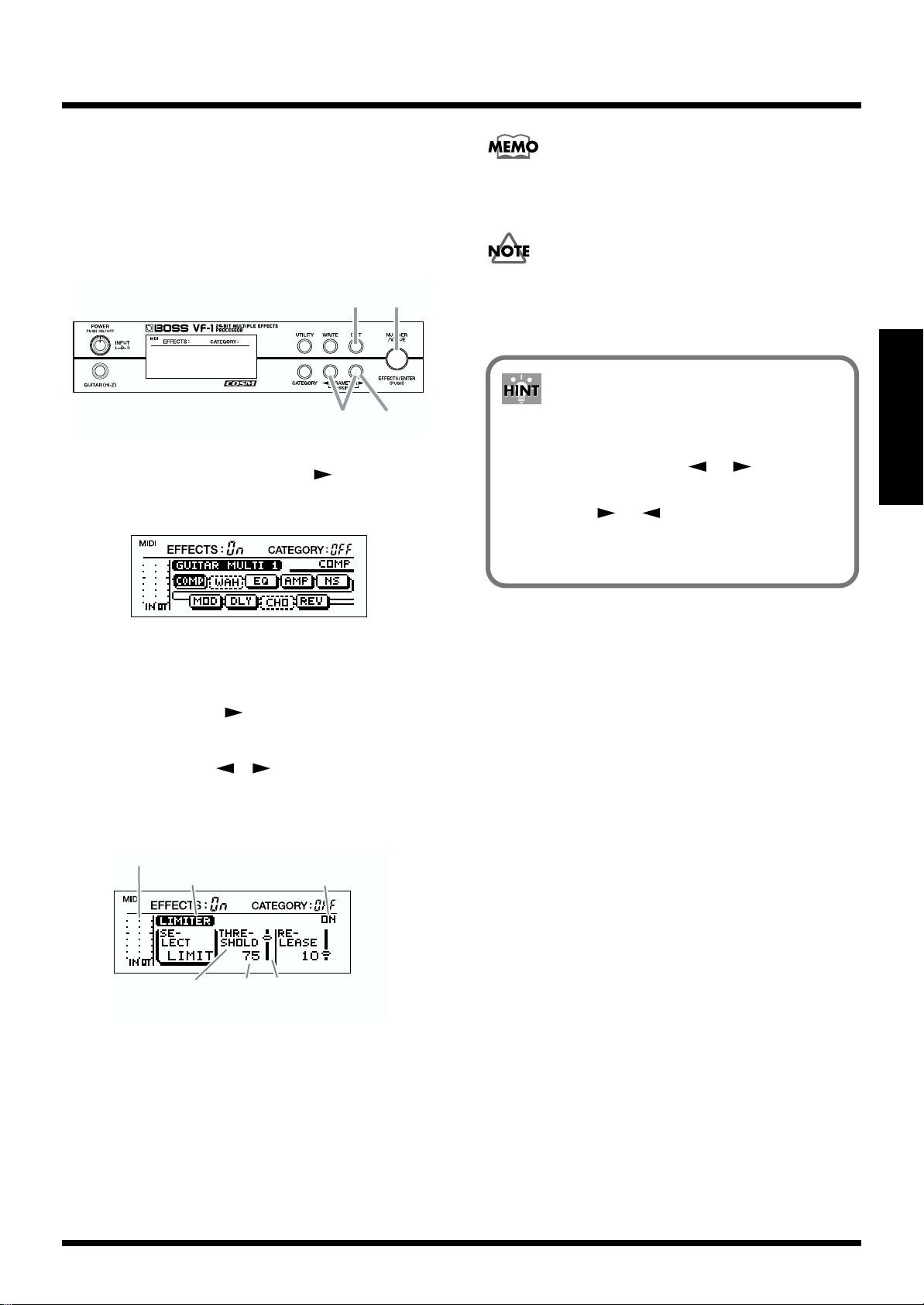
Editing the settings of each
Section 2. Creating Sounds
effect
Each effect consists of several different parameters. You can
create new effect sounds by modifying the settings of these
parameters.
fig.2-13
2,5
6
4
1,3
1. In Play mode, press PARAMETER [ ].
The following algorithm display screen will appear.
fig.2-12
Even when another parameter is selected, you can press
[ENTER] to switch the effect on/off.
If you wish to keep your modified settings, you must
perform the Write operation (p.38).
Section 2
The Skip function (SKIP)
You can skip to the first parameter in each effect by
holding down PARAMETER [ ] ([ ]) for the
direction in which you wish to go, and pressing the
PARAMETER [ ] ([ ]) for the opposite direction.
This is particularly useful for algorithms that have a
large number of parameters.
2. Rotate [VALUE] to select the effect whose settings you
wish to edit.
3. Press PARAMETER [ ] to display the parameter
screen.
4. Use PARAMETER [ ][ ] to select the parameter
that you wish to edit.
< Display example >
fig.2-14a
Level meter
Effect name
Parameter Value Value slider
5. Rotate [VALUE] to edit the value.
The value will change more rapidly if you hold down
[CATEGORY] while you rotate [VALUE].
Effect on/off
(corresponds to the value
of the parameter)
6. Press [EXIT].
7. Repeat steps 2–6 to create your effect sound.
29
Page 30
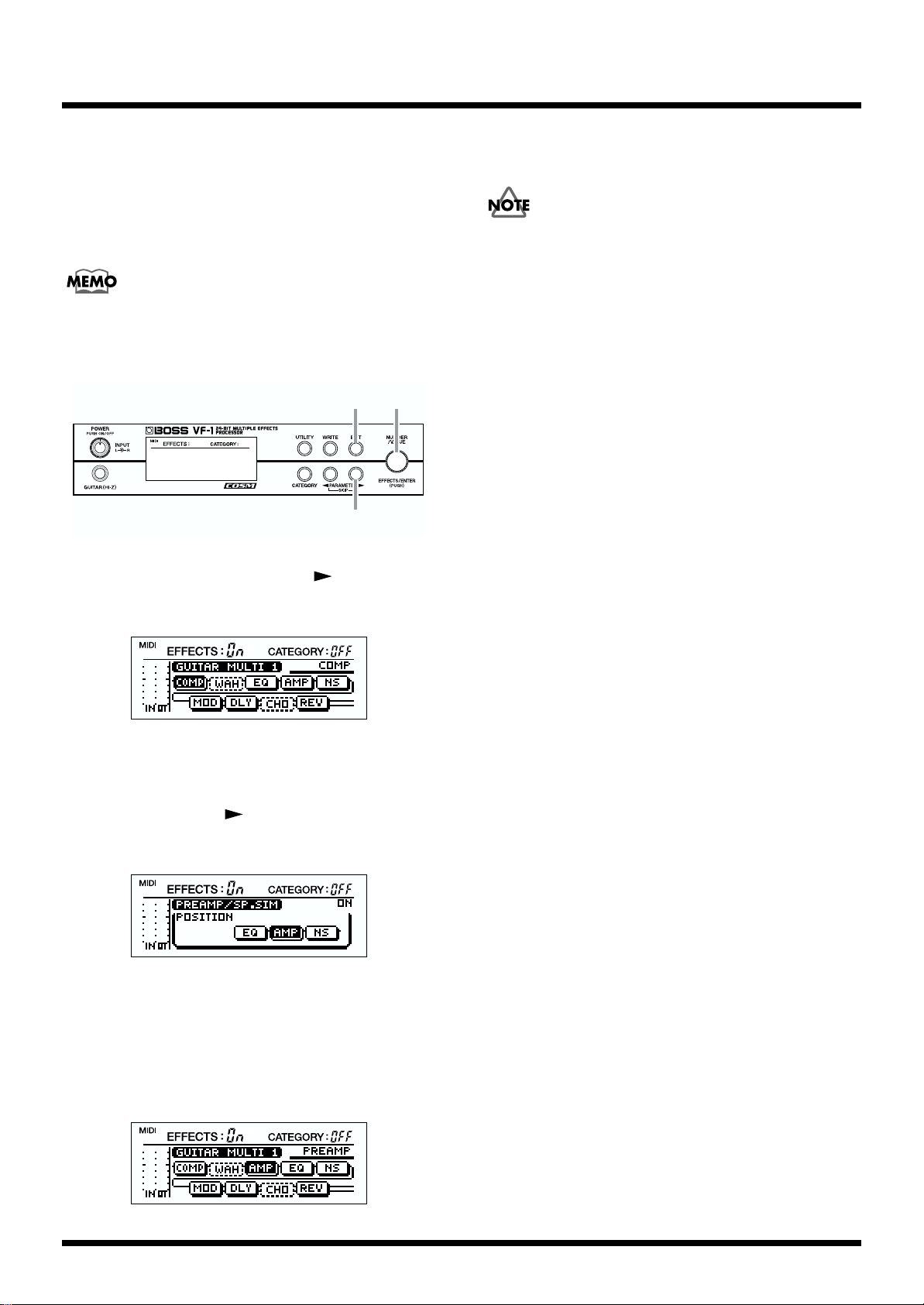
Section 2. Creating Sounds
Changing the order of the effects
For some algorithms, you can place SFX, MOD (modulation),
and PREAMP/SP.SIM (speaker simulator) in different
locations within the algorithm.
The algorithms that allow SFX, MOD, and PREAMP/SP.SIM
to be moved are noted in the “Algorithm list” (p. 49–90).
fig.2-15
5,6
2,4
1,3
1. In Play mode, press PARAMETER [ ].
The following algorithm display screen will appear.
fig.2-16
6. If you press [EXIT] once again, you will return to Play
mode.
If you wish to keep your settings, you must perform the
Write operation (p. 38).
2. Rotate [VALUE] to select the effect (SFX, MOD or
PREAMP/SP.SIM) that you wish to move.
3. Press PARAMETER [ ] several times to select
“POSITION.”
fig.2-17
4. Rotate [VALUE] to move the location of the effect.
* It is not possible to place SFX, MOD, or PREAMP/SP.SIM
after “MASTER.”
5. Press [EXIT] to access the following screen, and confirm
the new location of the effect.
fig.2-60
30
Page 31

Section 2. Creating Sounds
Checking the input/output levels of each effect
fig.2-21
The algorithm screen of each effect and the parameter setting
screen provide a meter function. The meter lets you see the
input level at the beginning of the algorithm, and the output
level of each effect.
e.x.: When you have made the DELAY parameter appear in the display
fig.2-49
Input L
Compressor/
Limiter
Input R
* If the input and/or output levels are excessive, the desired result
will not be obtained. Check the input and output levels of each
effect, and adjust the output level appropriately. Adjust the
input level with [INPUT L/R] and check the output level of each
effect with the level meter to adjust it to an appropriate level.
WAH
Modulation
FV
OUTIN
Preamp/
Speaker Simulator
Delay
The final output of the patch can be checked with the level
meter in the “MASTER” parameter setting screen.
4Band
Equalizer
Chorus Reverb
Noise
Suppressor
Section 2
Output L
Output R
31
Page 32

Section 2. Creating Sounds
Copying effect settings (Effect Copy)
You can copy the settings of an individual effect from
another patch to an effect in the currently selected patch. This
function is convenient when you wish to use effects with
similar settings in two or more patches.
* The Effect Copy can be applied to the effects that
share the same Algorithm.
fig.2-22
324
1
1. Use PARAMETER [ ][ ] to access the settings for
the copy-destination effect.
fig.2-61
Setting the output level
Here’s how to adjust the final output level from the patch.
fig.2-24
2,4
1
3
1. In Play mode, press PARAMETER [ ].
The following display will appear.
fig.2-12
2. Rotate [VALUE] to select “MASTER.”
fig.2-201
2. With the effect settings displayed, hold down
[CATEGORY] and press [WRITE].
fig.2-23
3. Rotate [VALUE] to select the patch number that contains
the copy-source effect.
The number will change more rapidly if you hold down
[CATEGORY] as you rotate [VALUE].
4. Press [WRITE].
The effect data will be copied, and you will return to the
display screen in which you were.
If you wish to keep the modified settings, perform the Write
operation (p.38).
3. Use PARAMETER [ ][ ] to select “MASTER
LEVEL.”
fig.2-25
4. Rotate [VALUE] to adjust output level.
The setting will change more rapidly if you hold down
[CATEGORY] as you rotate [VALUE].
Range: 0–100
* After adjusting “MASTER LEVEL,” check the output level in
the level meter (p.31).
32
Page 33

Section 2. Creating Sounds
Controlling parameters in real time (Control Assign)
Here’s how you can make settings so that you can control
parameters from a foot switch or pedal connected to the VF-1
or from an external MIDI device. The controller that will
affect each parameter can be specified independently for
each patch.
Assign on/off
Four types of control assign can be turned on/off. Turn
“ON” only the control assign setting that you wish to use. Be
sure to turn “OFF” any unused control assign settings.
fig.2-51
Parameters that can be controlled
Specify the parameter (target) you wish to control. The
following parameters can be selected as targets.
• TUNER On/Off
• EFFECTS On/Off
• MASTER LEVEL
• MASTER BPM
• FOOT VOLUME (FOOT LEVEL)
• Effect On/Off for each effect
• Effect unit parameters
fig.2-28
fig.2-29
● When using the foot switch
fig.2-30a
Amount of Change
in parameter Value
maximum value
TARGET MAX
minimum value
TARGET MIN
OFF
Foot Switch
ON
● When using the expression pedal
fig.2-30b
maximum value
TARGET MAX
Section 2
* You may assign two or more controllers to control the same
target, but in this case, avoid using two of these controllers to
simultaneously modify the target parameter. This can produce
noise.
Target value range
Operations on the external device will modify the value of
the target parameter within the range of the “minimum
(TARGET MIN)” and “maximum (TARGET MAX)” values
you specify.
For on/off-type controllers such as foot switches, “Off” will
produce the “minimum value” and “On” will produce the
“maximum value.” For continuous controllers such as
expression pedals, the value will change within the range of
the specified “minimum” and “maximum.” If the target is an
on/off type parameter, it will be switched on or off by values
above or below the central value of the controller.
minimum value
TARGET MIN
When the pedal
is fully raised
When the pedal
is fully advanced
Expressionpedal
33
Page 34

Section 2. Creating Sounds
● When controlling the ON/OFF target with
the expression pedal:
fig.2-30c
TARGET MAX
TARGET MIN
* The range available for setting will depend on the selected
target.
* If you set the “TARGET MIN” above the “TARGET MAX,”
the direction of parameter change will be reversed.
* If after setting the “TARGET MIN” and “TARGET MAX”
values you then change the target, the settings may change.
After changing the target, check the “TARGET MIN” and
“TARGET MAX.”
ON
OFF
When the pedal
is fully raised
OFF
When the pedal
is advanced halfway
Expression pedal
ON
When the pedal
is fully advanced
The controller that will control the
parameter
Selection for the controller (source) that will control the
target parameter.
The following controllers can be selected as sources.
fig.2-31
MIDI-1–31, 64–95:
Control Change messages (MIDI-1–31, 64–95) from an
external MIDI device
The result of operating a foot switch
This setting determines how the target parameter value will
be affected when you operate a momentary-type foot switch
(optional: FS-5U, DP-2 (Roland), etc.).
NORMAL:
The parameter will normally be off (minimum value), and
will be on (maximum value) only while the foot switch is
depressed.
TOGGLE:
The parameter will switch between off (minimum) and on
(maximum) value each time you press the foot switch.
* Set this to “NORMAL” when a latch-type foot switch (sold
separately: FS-5L, FS-1 (Roland) etc.) is connected, or when
something other than a expression pedal is selected as the
controller.
Momentary-type and latch-type foot
switches
■
If you use a foot switch to switch Effect On/Off
fig.2-70
Latch-type
fig.2-71
Momentary-type
ExpPEDAL:
An expression pedal connected to the expression pedal jack
(optional: EV-5 (Roland), FV-300L + PCS-33 (Roland))
CONTROL 1,2:
A foot switch (optional: FS-5U, FS-5L, FS-1 (Roland), DP-2
(Roland) etc.) connected to the CTL 1/2 jack
MIDI-7:
The expression pedal of an FC-200 MIDI Foot Controller
(optional)
MIDI-80:
The control pedal of an FC-200 MIDI Foot Controller
(optional)
34
You may use either a momentary-type or a latch-type foot
switch. When using a momentary-type, select “TOGGLE.”
When using a latch-type, select “NORMAL.” In either case,
Effect On/Off will alternate each time you press the foot
switch.
Page 35

Section 2. Creating Sounds
■ If you want an effect to become stronger
while you depress a foot switch, or for the
effect to be on only while the foot switch is
depressed
fig.2-71a
Momentary-type
Use a momentary-type foot switch, and select “NORMAL.”
In this case, the setting (on/off) will depend on whether the
foot switch is depressed or not. This type of operation is not
possible with a latch-type foot switch.
Control Value Range
If a continuously variable controller such as an expression
pedal or pitch bend lever has been selected as the control
source, you can specify the range of values which will affect
the target parameter. The value of the target parameter will
not be affected by controller movements outside this
specified range, but will remain at the “Maximum” or
“Minimum” value.
Controller: Expression Pedal
fig.2-35b
maximum value
TARGET MAX
minimum value
TARGET MIN
04080
SOURCE
MIN
SOURCE
MAX
127
If effect on/off has been specified as the target, on/off will
occur at the central value between SOURCE MIN and
SOURCE MAX. If the pedal is advanced further than
SOURCE MAX or raised to less than SOURCE MIN, the
respective on or off setting will be maintained.
Controller: Expression Pedal
fig.2-35c
ON
Section 2
When sets the SOURCE MIN: 40 and
SOURCE MAX: 80
fig.2-33
fig.2-35a
0
40 (SOURCE MIN)
80 (SOURCE MAX)
127
* The state in which the pedal is fully raised is “SOURCE=0,”
and the state in which the pedal is fully advanced is
“SOURCE=127.”
The parameter value will change from TARGET MIN to
TARGET MAX as the pedal is operated (from SOURCE MIN
to SOURCE MAX). If the pedal is advanced further than
SOURCE MAX, or raised to less than SOURCE MIN, the
parameter value will be maintained at TARGET MAX or
TARGET MIN respectively.
ON
OFF
OFF
0408060
MIN
Center
value
SOURCE
SOURCE
MAX
127
* When you use an on/off-type controller such as a foot switch, set
the SOURCE MIN to “0” and the SOURCE MAX to “127.” If
you set them to any other values, the parameter values may
remain unchanged.
* SOURCE MAX cannot be set to a value that is less than
Number Min.
For details on setting TARGET MIN and TARGET MAX,
refer to “Target value range” (p.33).
35
Page 36

Section 2. Creating Sounds
Set the Control Assign as shown below according to the
connected controller.
fig.2-35d
Expression pedal
Foot switch
(latch-type)
Foot switch
(momentary-type)
MIDI
SOURCE
TYPE
PEDAL
CONTROL
CONTROL
MIDI-1–31
MIDI-64–95
Exp
1,2
1,2
SOURCE
MODE
NORMAL
NORMAL
TOGGLE,
NORMAL
TOGGLE,
NORMAL
SOURCE
0–126
0–126 1–127
MIN
0
0
SOURCE
MAX
1–127
127
127
* When the expression pedal is connected, set the SOURCE MIN
and MAX to your taste.
* When using a footswitch of the Momentary type, you can
control the parameters either by setting the SOURCE MODE
to “NORMAL” or “TOGGLE.” The effect you can attain,
however, will differ.
fig.2-36c
fig.2-36d
3. Use PARAMETER [ ][ ] to select the parameter
that you wish to assign.
4. Rotate [VALUE] to change the assignment.
The change will occur more rapidly if you hold down
[CATEGORY] while you rotate [VALUE].
5. Repeat steps 2–4 to complete the desired control assign
(ASSIGN 1–4) settings.
Making settings
* When the foot switch has been set to source, the
control assign settings will be ignored unless the
“CONTROL 1,2” (p. 44) is set to “ASSIGNABLE.”
1. In Play mode, press PARAMETER [ ].
The following display will appear.
fig.2-12
2. In Play mode, press PARAMETER [ ] several time to
select “ASSIGN1.”
fig.2-36a
Even when another parameter is selected, you can press
[ENTER] to switch assign on/off.
* Unused control assignments should be set to “ASSIGN OFF.”
If you wish to keep your settings, perform the Write
operation (p.38).
fig.2-36b
36
Page 37

Section 2. Creating Sounds
4
1,523
Assigning the category
You can assign a category for each patch.
fig.2-26
3
1
2
1. In Play mode, press PARAMETER [ ].
The following display will appear.
fig.2-12
2. Press PARAMETER [ ] to select “CATEGORY.”
fig.2-27
Editing the patch name
Each patch can be given a name (patch name) of up to 13
characters. You can assign a name that reflects the type of
sound you created, or the song in which the patch is used.
fig.2-37
Section 2
1. In Play mode, rotate [NUMBER] to select the patch
whose name you wish to edit. (p.18)
2. Press PARAMETER [ ].
The following display will appear.
fig.2-12
3. Rotate [VALUE] to assign the category.
The change will occur more rapidly if you hold down
[CATEGORY] while you rotate [VALUE].
For the available categories, refer to p. 19.
* The following categories cannot be selected.
• PRESET-A
• PRESET-B
• USER-A
• USER-B
If you wish to keep your settings, perform the Write
operation (p. 38).
3. Use PARAMETER [ ] to access the “NAME” display.
4. Use PARAMETER [ ][ ] to move the cursor to the
character that you wish to change.
fig.2-38
5. Rotate [VALUE] to change the character.
The change will occur more rapidly if you hold down
[CATEGORY] as you rotate [VALUE].
The following characters can be used.
Uppercase alphabet
Lowercase alphabet
Numerals
Symbols
(Space)
By pressing [ENTER], you can switch the type of the
character where the cursor is located.
Uppercase alphabet –> Lowercase alphabet –>
Numerals –> Space –> Uppercase alphabet –> ...
37
Page 38

Section 2. Creating Sounds
1,3 2
Saving the changes you
If you wish to keep your settings, perform the Write
operation (p. 38).
Canceling your edits
Here’s how you can cancel the changes you made, and return
to the unmodified settings.
fig.2-39
1 2
1. While editing, press [EXIT] several times to return to
Play mode.
2. Rotate [NUMBER].
A different patch will be selected. Your modifications will be
discarded, and the patch will return to its previous condition.
make (the Write operation)
Changes you make to a patch are temporary. The patch will
return to its previous condition if you switch to a different
patch. If you wish to keep the changes you make, you must
perform the Write operation.
fig.2-40
1. When you have finished making the desired settings,
press [WRITE].
The following display will appear.
fig.2-41
2. Rotate [VALUE] to select the write-destination patch.
* If you wish to store the new settings in the original Patch
number, this step is not necessary.
* It is not possible to select a preset bank patch as the write
destination. If you’ve modified a preset bank patch, select a user
bank patch as the write destination.
* Press [EXIT] to cancel the Write operation and return to Play
mode.
3. Press [WRITE].
The settings you modified will be saved in the patch you
selected in step 2.
After the data has been written, “Complete !” will be shown
in the display, then you are returned to Play mode.
Never turn off the power while the display shows “Keep
Power ON !” If the power is turned off while this display is
shown, the VF-1 may malfunction or its data may be lost.
38
While you are editing a patch, you can press [WRITE] at any
time to save your settings.
Page 39

Section 2. Creating Sounds
Ways to use control assign
Using an expression pedal
Using an expression pedal to operate
PEDAL WAH in the “GUITAR MULTI 1”
algorithm
Here’s how you can use an expression pedal to control the
PEDAL WAH in realtime.
Connections
Make connections as shown in the diagram.
fig.2-44
Settings
Use the following procedure to make settings.
1. Set WAH “EFFECT“ to “ON.” (refer to p.28)
2. Set SELECT to “WAH.” (refer to p.29)
3. Set “ASSIGN 1” of the patch. (refer to p.33)
ASSIGN 1: ON
TARGET: WAH (PEDAL WAH): PEDAL
TARGET MIN: 0
TARGET MAX: 100
SOURCE TYPE: ExpPEDAL
SOURCE MODE: NORMAL
SOURCE MIN: 0
SOURCE MAX: 127
* Adjust “TARGET MIN,” “TARGET MAX,” and “SOURCE
MIN,” “SOURCE MAX” as desired.
4. Set “ASSIGN 2,” “ASSIGN 3,” and “ASSIGN 4” to
“OFF.” (refer to p.33)
Section 2
Roland
Minimum
volume
Expression pedal
Use only the specified expression pedal (BOSS FV-300 + PCS3 (Roland) or EV-5 (Roland); sold separately). By connecting
any other expression pedals, you risk causing malfunction
and/or damage to the unit.
* Set the minimum volume on the expression pedal connected to
the EXP PEDAL jack to the “MIN” position. Unless the
minimum volume is set to “MIN,” the expression pedal will not
work correctly.
If you wish to keep your settings, perform the Write
operation (p.38).
39
Page 40

Section 2. Creating Sounds
Using two foot switches
Using two foot switches with the “GUITAR
MULTI 1” algorithm to switch the REVERB
effect on/off and change the “DELAY TIME”
of the DELAY
Connections
Make connections as shown in the diagram.
fig.2-45
Cord: ROLAND PCS-31
(optional)
Polarity switch
redwhite
ASSIGN 1: ON
TARGET: DELAY: DELAY TIME
TARGET MIN: 300 ms
TARGET MAX: 1300 ms
SOURCE TYPE: CONTROL 1
SOURCE MODE: NORMAL
SOURCE MIN: 0
SOURCE MAX: 127
ASSIGN 2: ON
TARGET: REVERB: ON/OFF
TARGET MIN: OFF
TARGET MAX: ON
SOURCE TYPE: CONTROL 2
SOURCE MODE: TOGGLE
SOURCE MIN: 0
SOURCE MAX: 127
* The Delay Time will change only while the foot switch is
pressed.
* You can adjust the “TARGET MIN” and “TARGET MAX” of
“ASSIGN 1” as desired.
CONTROL 1
Foot switch FS-5U
* Use two FS-5U (optional) foot switches.
* In order to connect two foot switches to the VF-1, you will need
a separately sold PCS-31 (Roland).
* If connecting a footswitch (FS-5U; optional) to the CONTROL
1/2 jack, set the polarity switch as shown above. Unless the
polarity switch is set correctly, the foot switch will not work
properly.
CONTROL 2
Settings
Use the following procedure to make settings.
1. In “SYSTEM SETTING” (Utility), set “CONTROL 1” and
“CONTROL 2” to “ASSIGNABLE.” (refer to p. 44)
2. Set DELAY and REVERB “EFFECT” to “ON.” (refer to p.
28)
3. Set “ASSIGN 1” and “ASSIGN 2” of the patch. (refer to
p.33)
4. Turn “ASSIGN 3” and “ASSIGN 4” to “OFF.” (refer to
p.33)
* When using a foot switch to control parameters, set “SOURCE
MIN” and “SOURCE MAX” to “SOURCE MIN 0” and
“SOURCE MAX 127” respectively.
* Control pedal 2 can also be operated using a latch-type foot
switch. When using a latch-type foot pedal, set “SOURCE
MODE” to “NORMAL.”
If you wish to keep your settings, perform the Write
operation (p. 38).
40
Page 41

Section 2. Creating Sounds
Using an expression pedal (example)
Using a pedal to operate the wah of the
“GUITAR MULTI 1” algorithm, and turning
the wah on/off without changing the patch
(Use as a wah pedal)
Connections
Make connections as shown in the diagram.
fig.2-44
Roland
Minimum
volume
ASSIGN 2: ON
TARGET: WAH: ON/OFF
TARGET MIN: ON
TARGET MAX: OFF
SOURCE TYPE: ExpPEDAL
SOURCE MODE: TOGGLE
SOURCE MIN: 80
SOURCE MAX: 120
With these settings, moving the expression pedal in the range
of 0–99 will turn the wah on, producing a wah effect.
Advancing the pedal to 100 or beyond will turn the wah off.
In this way, you can use the pedal to turn the effect on/off.
4. Turn the “ASSIGN 3” and “ASSIGN 4” parameters
“OFF.” (refer to p.33)
The pedal will be easier to operate if you insert a rubber
eraser etc. into the expression pedal where it is positioned at
a source value of approximately 99.
fig.2-48
Section 2
Expression pedal
Use only the specified expression pedal (BOSS FV-300 + PCS33 (Roland) or EV-5 (Roland); sold separately). By connecting
any other expression pedals, you risk causing malfunction
and/or damage to the unit.
Settings
Use the following procedure to make settings.
1. Set the WAH “EFFECT” to “On.” (refer to p.28)
2. Set the SELECT to “WAH.” (refer to p.29)
3. Make patch settings for “ASSIGN 1” and “ASSIGN 2.”
(refer to p.33)
ASSIGN 1: ON
TARGET: WAH (PEDAL WAH): PEDAL
TARGET MIN: 0
TARGET MAX: 100
SOURCE TYPE: ExpPEDAL
SOURCE MODE: NORMAL
SOURCE MIN: 0
SOURCE MAX: 50
rubber
If you wish to keep your settings, perform the Write
operation (p. 38).
41
Page 42

Section 3. Overall Settings (Utility)
Here’s how you can access the various Utility screens to
make settings that apply to the entire VF-1, such as tuner
settings and system settings. Make these settings as
appropriate for the situation or setup in which you are using
the VF-1.
Utility functions
There are five Utility functions, as follows.
fig.3-01
MIDI
Factory reset
Global sound setting
System setting
Tuner
fig.3-04
5. Rotate [VALUE] to change the setting.
The change will occur more rapidly if you hold down
[CATEGORY] as you rotate [VALUE].
6. Press [UTILITY] to return to Play mode.
* If you wish to save “MIDI PC MAP” settings, you must press
[WRITE]. For details refer to “Setting the Program Change
Map” (p.124).
* If you press [EXIT] in step 6, you will return to step 2. If you
press [EXIT] once again, you will return to Play mode.
TUNER
fig.3-05
How to make settings
fig.3-02
1,6
1. Press [UTILITY].
2. Rotate [VALUE] to select the desired Utility function.
fig.3-03
3. Press [ENTER].
2,3,5
4
Here you can make tuner-related settings.
fig.3-06
TUNER PITCH: 435–445 (Hz)
TUNER LEVEL: MUTE, 1–100
For details refer to “Modifying the tuner settings” (p. 24).
4. Use PARAMETER [ ][ ] to select the parameter
that you wish to adjust.
42
Page 43

Section 3. Overall Settings (Utility)
SYSTEM SETTING
fig.3-07
Here you can make basic system settings for the VF-1, such
as the display contrast (p.24), output settings for when
“EFFECTS OFF” (p. 22) is selected, settings for when foot
switches (p.36) are connected to the CTL 1,2 jack, and user
scale settings (p.101) for the Harmonist.
fig.3-08
CONTRAST (display contrast): 1–16
For details refer to “Adjusting the display contrast” (p. 24).
ASSIGN HOLD: ON, OFF
If control assign settings have been made so that effect
parameters can be controlled in realtime, this setting
determines how the VF-1 will act when you switch patches
while controlling parameters.
ON:
Controller operations will be reflected by the newly-selected
patch even after you switch patches.
OFF:
Controller operations will not be reflected by the newlyselected patch. Each time you switch patches, the target will
be set to the value specified by the patch.
EFFECTS OFF MD (Effects off mode)
fig.3-09
NUMBER U/D MIN (Minimum number)
PA1 (PRESET A1) – PA100 (PRESET A100) –
PB1 (PRESET B1) – PB100 (PRESET B100) –
UA1 (USER A1) – UA100 (USER A100) –
UB1 (USER B1) – UB100 (USER B100) –
Specifies the lowest patch (smallest number) that will be
selected by a foot switch connected to the CTL 1,2 jack.
NUMBER U/D MAX (Maximum number)
PA1 (PRESET A1) – PA100 (PRESET A100) –
PB1 (PRESET B1) – PB100 (PRESET B100) –
UA1 (USER A1) – UA100 (USER A100) –
UB1 (USER B1) – UB100 (USER B100) –
Specifies the highest patch (greatest number) that will be
selected by a foot switch connected to the CTL 1,2 jack.
* When you use a foot switch to switch patches up to the upper
limit (lower limit), you will then “fold over” to the lower limit
(upper limit).
* In Play mode if “CATEGORY On” is displayed, you can step
through patches of the same category. In Play mode if you press
[EXIT], the display will change to “CATEGORY OFF,” and
you will be able to switch patches within the range specified by
“NUMBER U/D MIN” and “NUMBER U/D MAX.”
* The “NUMBER U/D MIN” and “NUMBER U/DMAX”
settings will have no effect unless you select “NUMBER UP”
and/or “NUMBER DOWN” for CONTROL1 and/or
CONTROL2.
Section 3
DIRECT, MUTE
Specifies how output is to be handled when Bypass is
switched on.
DIRECT:
Only the direct sound from the input jacks will be output.
MUTE:
All output jacks will be muted (silenced).
43
Page 44

Section 3. Overall Settings (Utility)
fig.3-10
CONTROL 1, 2
EFFECTS ON/OFF, TUNER, NUMBER DOWN,
NUMBER UP, ASSIGNABLE
You can specify the foot switch functions when the foot
switch is connected to CTL 1,2 jack.
* For foot switch connections and settings, refer to “Connecting
an expression pedal or foot switch” (p. 16) and “The result of
operating a foot switch” (p. 34).
EFFECTS ON/OFF:
The jack will function as a remote jack for turning EFFECTS
on/off. Connect a momentary-type foot switch (optional: FS5U etc.)
TUNER:
The jack will function as a remote jack for turning the tuner
on/off. Connect a momentary-type foot switch (optional: FS5U etc.)
Creating a user scale
fig.3-11
If the Harmonist function (p.101) does not produce the
harmony you intend, you can create your own User Scale to
produce the desired harmonies.
Up to 5 user scales can be created.
For details refer to “HARMONIST: Creating a user scale” (p.
101).
* The user scale will have no effect if you are using a patch whose
algorithm does not include the Harmonist, or if the Harmonist
is turned off.
NUMBER DOWN:
The jack will function as a remote jack for decreasing the
Patch number. Connect a momentary-type foot switch
(optional: FS-5U etc.) (p. 20)
NUMBER UP:
The jack will function as a remote jack for increasing the
Patch number. Connect a momentary-type foot switch
(optional: FS-5U etc.) (p. 20)
ASSIGNABLE:
The jack will function as a controller jack for the Control
Assign function. Connect the type of foot switch that is
appropriate for the control target you select.
Connecting two foot switches (optional) and a
PCS-31 connecting cable (optional)
Two control functions (CONTROL 1 and CONTROL 2) can
be controlled by foot switch.
Connecting one foot switch
One control function (CONTROL 1) can be controlled by foot
switch.
44
Page 45

GLOBAL SOUND SETTINGS
Section 3. Overall Settings (Utility)
fig.3-12
The VF-1 allows you to modify the settings of all patches in
common. This is called the Global function. By using the
Global function, you can leave the settings of each patch as
they are, and quickly make changes in your settings as
appropriate for the equipment you are using or the situation
in which you are playing.
In particular when a guitar is connected, it is convenient to
use the Global function to optimize the VF-1 for the amp that
you are using.
fig.3-13
In order to take fullest advantage of the VF-1’s potential,
we recommend that you set “OUTPUT SELECT” to
either “POWER AMP (COMBO)” or “POWER AMP
(STACK),” and connect it to the RETURN or MAIN IN
jack of your guitar amp. If your guitar amp does not
have a RETURN or MAIN IN, connect it to the normal
input (if the amp has L and H inputs, use the L input),
and set the tone controls of the guitar amp BASS=0,
MIDDLE=10, and TREBLE=0 so that the frequency
response is flat. If your amp has switchable channels, use
the normal (clean) channel.
* The suggested settings of BASS=0, MIDDLE=10, and
TREBLE=0 are general guidelines. The optimal settings
may be different for your amp. Adjust the tone controls of
your amp so that its frequency response is flat.
GUITAR AMP (COMBO):
Use this setting when connecting to the guitar input of a
combo-type guitar amp (i.e., amp and speaker contained in a
single unit).
Section 3
OUT LEVEL (output level): 0%–200%
Adjusts the output level that is specified for each patch.
OUTPUT SELECT
GUITAR AMP (COMBO), GUITAR AMP (STACK),
POWER AMP (COMBO), POWER AMP (STACK), LINE
Set the VF-1 to the optimal settings for the amp to which it is
connected.
* This setting is effective when a guitar is connected to
the VF-1, and you are playing the sound through a
guitar amp.
* When you are using the Patch that uses the algorithm BASS
MULTI, no effect will be obtained if the value other than LINE
is selected.
* The global sound setting function will not operate if the
algorithm of the currently selected patch does not contain the
“Preamp/Speaker Simulator,” or if the “Preamp/Speaker
Simulator” has been turned off.
GUITAR AMP (STACK):
Use this setting when connecting to the guitar input of a
stack-type guitar amp (i.e., amp and speaker in separate
units).
POWER AMP (COMBO):
Use this setting when connecting to the RETURN or MAIN
IN of a combo-type guitar amp.
POWER AMP (STACK):
Select this when connecting to a power amp + speaker, or
when connecting to the RETURN or MAIN IN of a stack-type
guitar amp.
LINE:
Use this setting when connecting to a mixer or MTR.
fig.3-14
NS THRESHOLD
(Noise suppressor threshold)
-20 dB – +20 dB
Adjusts the threshold level of the noise suppressor that is
included in each patch. When you connect a different guitar,
it is effective to adjust this according to the output level of
your guitar.
45
Page 46

Section 3. Overall Settings (Utility)
* If you wish to use the settings of each patch without change, set
this to “0 dB.”
* The noise suppressor threshold will have no effect for a patch
whose algorithm does not include the noise suppressor, or if the
noise suppressor is turned off.
GLOBAL BPM: 40–250, MIDI
By setting the BPM to match the tempo of your performance,
you can make the sound change in synchronization with the
tempo. For example by setting the “RATE” of a flanger to
,” you can make the sound modulate in
“BPM
synchronization with the tempo.
The GLOBAL BPM setting is common to all patches.
BPM (Beats Per Minute) indicates the number of quarter
notes per minute.
DIRECT MIX: OFF, PATCH
For algorithms that include a spatial-type effect, you can
specify whether or not the direct sound will be output. This
is useful when the VF-1 is connected to the AUX SEND /
RETURN of a mixer.
OFF:
The direct sound will not be output.
PATCH:
The direct sound will be turned on/off according to the
settings of the selected patch.
* In some Algorithm settings, there will be no effect obtained even
by selecting “DIRECT MIX”. Check this in “Algorithm list”
(p.49–90), whether it has effect or not.
FACTORY RESET
fig.6-08
In order to use GLOBAL BPM, you must make the following
two settings.
1. Set the parameter of the effect to “BPM ”
2. Set the master (p.105) “MASTER BPM” to “GLOBAL”
In the following cases, GLOBAL BPM will have no effect.
• If “BPM
“MASTER” (p.105) is selected.
• If the effect parameter is set to “BPM
effect is turned off
fig.3-17
” is not shown in the display when
” but that
REVERB LEVEL: 0%–200%
Adjusts the reverb level of the reverb that is included in each
patch. It is effective to adjust the reverb level as appropriate
for the natural reverberation of the location where you are
playing.
You can return the VF-1 to the factory settings.
For details refer to “Restoring the factory settings (Factory
Reset)” (p. 133).
MIDI
fig.5-03
Here you can make MIDI-related settings.
For details refer to “Section 5. Using MIDI to operate the VF-
1.” (p.122)
* The reverb level will have no effect for a patch whose algorithm
does not include reverb, or if reverb is turned off.
46
Page 47

Section 4. Effect guide
Section 4 explains the contents of the algorithms on which
effect sounds are based, the effects that make up each
algorithm, and the parameters of each effect.
About the algorithm list
How an algorithm is organized
The algorithm determines the type of effects and the
structure of the parameters that create the effect sound. The
algorithm list (p.49–90) shows the effects in each algorithm,
and the parameters of each effect.
For details on the parameters of each effect, refer to “The
function of each parameter” (p.91–120).
Parameters
Depending on the algorithm, the same effect may have
different parameters available for adjustment. Note the
available parameters in the “Algorithm list” (p.49–90) as you
make effect settings.
About POSITION
Depending on the algorithm, the locations of SFX (special
effect), MOD (modulation), and PREAMP/SP.SIM (speaker
simulator) can be changed. If this adjustment is available, a
“POSITION” setting will appear. For details on setting this,
refer to “Changing the order of the effects” (p.30).
About “The function of each parameter”
The section “The function of each parameter” (p.91) explains
the function of the parameters for each effect listed in the
“Algorithm list.”
The effects are listed in alphabetical order.
About MOD
For MOD (modulation) you can select one of the following
effects.
• Harmonist
• Flanger
• Phaser
• Sub 4band equalizer
• Chorus
• 2 x 2 chorus
• Short delay
• Humanizer
• Vibrato
• Guitar synth
• Ring modulator
• Slicer
• Pitch Shifter
* The effects that can be selected for MOD will depend on the
algorithm. Refer to the “Algorithm list” (p.49–90).
Section 4
MOD (modulation)
position can be changed in
• GUITAR MULTI 1
• BASS MULTI
PREAMP/SP.SIM (speaker simulator)
position can be changed in
• GUITAR MULTI 1
• GUITAR MULTI 2
• BASS MULTI
SFX (special effect)
position can be changed in
• GUITAR MULTI 2
* It is not possible to place SFX, MOD, or PREAMP/SP.SIM
after “MASTER.”
MOD can be used in the following algorithms.
• GUITAR MULTI 1
• BASS MULTI
• KEYBOARD MULTI
• VOCAL MULTI
• ISOLATOR
MOD parameters
MOD provides the following parameters.
For details on the parameters of the selected effect, refer to
“The function of each parameter” (p.91–120).
EFFECT
Turns the MOD effect on/off.
47
Page 48

Section 4. Effect guide
SELECT (select effect)
Selects one of the following effects to use.
If you modify the effect by “SELECT,” parameter used before
modifying is initialized.
HR (Harmonist) (p.101)
FL (Flanger) (p.98)
PH (Phaser) (p.108)
SEQ (Sub 4band equalizer) (p.116)
CE (Chorus) (p.93)
2CE (2x2 chorus) (p.91)
SDD (Short delay) (p.114)
HU (Humanizer) (p.103)
VB (Vibrato) (p.118)
SYN (Guitar synth) (p.99)
RM (Ring modulator) (p.112)
SL (Slicer) (p.114)
PS (Pitch Shifter) (p.109)
About SFX
For SFX (special effects), you can choose one of the
following effects.
• Acoustic guitar simulator
• Bass guitar simulator
• Slow gear
• Feedbacker
• Pickup simulator
• Tremolo/pan
* SFX can be used in the “GUITAR MULTI 2” algorithm.
AC (Acoustic guitar simulator) (p.92)
BS (Bass guitar simulator) (p.92)
SG (Slow gear) (p.115)
FB (Feedbacker) (p.97)
PIC (Pickup simulator) (p.109)
TR (Tremolo/pan) (p.117)
About FV (foot volume)
[FV] shown in the Algorithm represents the position where
the volume is controlled with the expression pedal or
footswitch when the Target of the Control Assign is set to
FOOT VOLUME LEVEL (p.33, 105).
About DELAY, MultiTAP DELAY and STEREO PS DLY
When you have set BPM in DELAY TIME, DELAY
TIME [L] and [R], and FB DELAY TIME [L] and [R], the
following parameters will not be shown in the display.
DELAY (p.95)
DELAY TIME = BPM
• FINE TIME
STEREO DELAY (p.95)
DELAY TIME [L] = BPM
• FINE TIME [L]
DELAY TIME [R] = BPM
• FINE TIME [R]
SFX parameters
SFX has the following parameters.
For details on the parameters of the selected effect, refer to
“The function of each parameter” (p.91–120).
EFFECT
Turn the SFX effect on/off.
SELECT (select effect)
From the following effects, select the one that you wish to
use.
For details on the parameters of the selected effect, refer to
“The function of each parameter” (p.91–120).
* If you edit an effect with “SELECT,” the effect is parameter that
you have set before editing will be initialized.
48
MULTI TAP DELAY (p.107)
TAP [1]–[20] DELAY TIME = BPM
• TAP [1]–[20] FINE TIME
STEREO PS DLY
(stereo pitch shifter delay) (p.115)
FB DELAY TIME [L] = BPM
• FB FINE TIME [L]
FB DELAY TIME [R] = BPM
• FB FINE TIME [R]
Page 49

Algorithm list
PB1 GUITAR MULTI 1
fig.4-231
Input L
COMPRESSOR
LIMITER
Input R
FV
/
WAH
MOD
PREAMP/
SP.SIM
DELAY
4BAND EQ
CHORUS REVERB
This is a multi-effect for guitar that contains a preamp / speaker simulator.
The MOD (Modulation) settings allow you to use guitar synth, slicer, or harmonist etc.
WAH
EFFECT OFF, ON
SELECT WAH, AW
MOD: MODULATION lets you select one of the
following effects.
MOD: HR (Harmonist)
FL (Flanger)
PH (Phaser)
SEQ (Sub Equalizer)
2CE (2X2 Chorus)
SDD (Short Delay)
HU (Humanizer)
VB (Vibrato)
SYN (Guitar Synth)
RM (Ring Modulator)
SL (Slicer)
PREAMP/SP.SIM and MOD can be moved to
<WAH: PEDAL WAH>
PEDAL 0–100
LEVEL 0–100
<AW: AUTO WAH>
MODE LPF, BPF
POLARITY DOWN, UP
SENS 0–100
FREQ 0–100
PEAK 0–100
RATE 0–100, BPM:
DEPTH 0–100
LEVEL 0–100
PREAMP/SP.SIM (Speaker Simulator)
EFFECT OFF, ON
PREAMP TYPE JC-120, CLEAN TWIN, CRUNCH,
the ( ) locations shown in the diagram.
COMPRESSOR/LIMITER
EFFECT OFF, ON
SELECT COMP, LIMIT
<COMP: COMPRESSOR>
SUSTAIN 0–100
ATTACK 0–100
TONE -50–+50
LEVEL 0–100
<LIMIT: LIMITER>
THRESHOLD 0–100
RELEASE 0–100
TONE -50–+50
LEVEL 0–100
VOLUME 0–100
BASS 0–100
MIDDLE 0–100
TREBLE 0–100
PRESENCE 0–100 (MATCH DRIVE, VO DRIVE: 0– -100)
MASTER 0–100
BRIGHT OFF, ON
GAIN LOW, MID, HIGH
MIC SETTING CENT, 1–10 (cm)
MIC LEVEL 0–100
DIRECT LEVEL 0–100
POSITION Can be moved to the ( ) locations shown
NS.
SUPPRESSOR
Output L
Output R
Section 4
MATCH DRIVE, VO DRIVE, BLUES,
BG LEAD, MS1959 (I), MS1959 (II),
MS1959 (I+II), SLDN LEAD, METAL 5150,
METAL DRIVE, AC.GUITAR, OD-1,
OD-2 TURBO, DISTORTION, FUZZ
in the diagram.
49
Page 50

Algorithm list
4BAND EQ (Equalizer)
EFFECT OFF, ON
LOW EQ -20–+20 (dB)
HIGH EQ -20–+20 (dB)
LEVEL -20–+20 (dB)
LO-MD F 100–10.0 k (Hz)
LOW-MID Q 0.5–16.0
LOW-MID EQ -20–+20 (dB)
HI-MD F 100–10.0 k (Hz)
HI-MID Q 0.5–16.0
HI-MID EQ -20–+20 (dB)
NS. SUPPRESSOR (Noise Suppressor)
EFFECT OFF, ON
THRESHOLD 0–100
RELEASE 0–100
MOD (Modulation)
EFFECT OFF, ON
SELECT HR, FL, PH, SEQ, 2CE, SDD, HU, VB, SYN,
RM, SL
<HR: HARMONIST>
VOICE 1 MONO, 2 MONO, 2 STEREO
MODE [1] FAST, MEDIUM, SLOW, MONO,
HARMONY
MODE [2] FAST, MEDIUM, SLOW, MONO,
HARMONY VOICE = 2 MONO, 2 STEREO
PITCH [1] -24–+24
MODE=FAST, MEDIUM, SLOW, MONO
FINE [1] -50–+50
MODE = FAST,MEDIUM, SLOW, MONO
PITCH [2] -24–+24 VOICE = 2 MONO, 2 STEREO
MODE = FAST,MEDIUM, SLOW, MONO
FINE [2] -50–+50 VOICE = 2 MONO, 2 STEREO
MODE = FAST,MEDIUM, SLOW, MONO
HARMONY [1] -2OCT–+2OCT, SCALE#1–SCALE#5
MODE = HARMONY
HARMONY [2] -2OCT–+2OCT, SCALE#1–SCALE#5
VOICE = 2 MONO, 2 STEREO
MODE = HARMONY
PRE DELAY [1] 0–300 (msec), BPM:
PRE DELAY [2] 0–300 (msec), BPM:
VOICE = 2 MONO, 2 STEREO
FEEDBACK 0–100
LEVEL [1] 0–100
LEVEL [2] 0–100 VOICE = 2 MONO, 2 STEREO
KEY C (Am)–B (G#m) MODE = HARMONY
DIR LEVEL 0–100
POSITION Can be moved to the ( ) locations shown
in the diagram.
<FL: FLANGER>
RATE 0–100, BPM:
DEPTH 0–100
MANUAL 0–100
RESONANCE 0–100
SEPARATE 0–100
LEVEL 0–100
POSITION Can be moved to the ( ) locations shown
in the diagram.
<PH: PHASER>
TYPE 4STAGE, 8STAGE, 12STAGE, BI-PHASE
RATE 0–100, BPM:
DEPTH 0–100
MANUAL 0–100
RESONANCE 0–100
STEP OFF, 1–100
LEVEL 0–100
POSITION Can be moved to the ( ) locations shown
in the diagram.
<SEQ: SUB 4BAND EQ>
LOW EQ -20–+20 (dB)
HIGH EQ -20–+20 (dB)
LO-MD F 100–10.0 k (Hz)
LOW-MID Q 0.5–16.0
LOW-MID EQ -20–+20 (dB)
HI-MD F 100–10.0 k (Hz)
HI-MID Q 0.5–16.0
HI-MID EQ -20–+20 (dB)
LEVEL -20–+20 (dB)
POSITION Can be moved to the ( ) locations shown
in the diagram.
<2CE: 2x2 CHORUS>
XOVER 100–4.0 k (Hz)
LOW RATE 0–100, BPM:
LOW DEPTH 0–100
LOW PRE DELAY 0.0–40.0 (msec)
LOW LEVEL 0–100
HIGH RATE 0–100, BPM:
HIGH DEPTH 0–100
HIGH PRE DELAY 0.0–40.0 (msec)
HIGH LEVEL 0–100
POSITION Can be moved to the ( ) locations shown
in the diagram.
<SDD: SHORT DELAY>
DELAY TIME 0–400 (msec), BPM:
FEEDBACK 0–100
FX LEVEL 0–120
POSITION Can be moved to the ( ) locations shown
in the diagram.
50
Page 51

Algorithm list
<HU: HUMANIZER>
MODE PICK, AUTO, RANDOM
VOWEL [1] a, e, i, o, u MODE = PICK, AUTO
VOWEL [2] a, e, i, o, u MODE = PICK, AUTO
SENS 0–100 MODE = PICK
RATE 0–100, BPM:
DEPTH 0–100
MANUAL 0–100 MODE = AUTO
LEVEL 0–100
POSITION Can be moved to the ( ) locations shown
in the diagram.
<VB: VIBRATO>
RATE 0–100, BPM:
DEPTH 0–100
TRIGGER OFF, ON
RISE TIME 0–100
POSITION Can be moved to the ( ) locations shown
in the diagram.
<SYN: GUITAR SYNTH>
SENS 0–100
WAVE SQR, SAW, BRASS, BOW
CHROMATIC OFF, ON WAVE = SQR, SAW
OCT SHIFT 0,- 1, -2 WAVE = SQR, SAW
PWM RATE 0–100 WAVE=SQR
PWM DEPTH 0–100 WAVE=SQR
CUTOFF F 0–100
RESONANCE 0–100
FLT SENS 0–100
FLT DECAY 0–100
FLT DEPTH -100–+100
ATTACK DECAY, 0–100
RELEASE 0–100
VELOCITY 0–100
HOLD OFF, ON WAVE = SQR, SAW
SYNTH LEVEL 0–100
DIR LEVEL 0–100
POSITION Can be moved to the ( ) locations shown
in the diagram.
<RM: RING MODULATOR>
MODE NORMAL, INTELLIGENT
FREQ 0–100
FX LEVEL 0–100
DIR LEVEL 0–100
POSITION Can be moved to the ( ) locations shown
in the diagram.
<SL: SLICER>
PATTERN P01–P20
RATE 0–100, BPM:
TRIGGER SENS 0–100
POSITION Can be moved to the ( ) locations shown
in the diagram.
DELAY
EFFECT OFF, ON
TYPE SINGLE, TAP
DELAY TIME 0–1800 (msec), BPM:
FINE TIME 0–20 (msec)
TAP TIME 0–100 (%) TYPE = TAP
FEEDBACK 0–100
HIGH CUT 700–11 k (Hz), FLAT
FX LEVEL 0–120
CHORUS
EFFECT OFF, ON
MODE MONO, ST.
RATE 0–100, BPM:
DEPTH 0–100
PRE DELAY 0.0–40.0 (msec)
HIGH CUT 700–11 k (Hz), FLAT
FX LEVEL 0–100
REVERB
EFFECT OFF, ON
TYPE ROOM 1, ROOM 2, HALL 1, HALL 2,
PLATE
REVERB TIME 0.1–10.0 (sec)
PRE DELAY 0–100 (msec)
LOW CUT 55–800 (Hz)
HIGH CUT 700–11 k (Hz), FLAT
DENSITY 0–10
FX LEVEL 0–100
MASTER
<MASTER>
LEVEL 0–100
BPM 40–250, MIDI, GLOBAL
<FV: FOOT VOLUME>
FOOT LEVEL 0–100
Section 4
51
Page 52

Algorithm list
PB2 GUITAR MULTI 2
fig.4-232
Input L
FV
PREAMP/
SP.SIM
DELAY
4BAND EQ
Output L
CHORUS REVERB
Output R
Input R
COMPRESSOR
LIMITER
/
SFX WAH
NS.
SUPPRESSOR
This is a multi-effect for guitar that contains a preamp/speaker simulator.
The SFX (special effects) settings allow you to use an acoustic simulator, bass guitar simulator, or pickup simulator etc.
<BS: BASS GTR SIM>
CHARACTER LOOSE, TIGHT
SFX lets you select one of the following
effects.
SFX: AC (Acoustic Guitar Simulator)
BS (Bass Guitar Simulator)
SG (Slow Gear)
FB (Feedbacker)
PIC (Pick Up Simulator)
TR (Tremolo/Pan)
PREAMP/SP.SIM and SFX can be moved to the
( ) locations shown in the diagram.
COMPRESSOR/LIMITER
EFFECT OFF, ON
SELECT COMP, LIMIT
<COMP: COMPRESSOR>
SUSTAIN 0–100
ATTACK 0–100
TONE -50–+50
LEVEL 0–100
<LIMIT: LIMITER>
THRESHOLD 0–100
RELEASE 0–100
TONE -50–+50
LEVEL 0–100
SFX (Special Effect)
EFFECT OFF, ON
SELECT AC, BS, SG, FB, PIC, TR
<AC: ACOUSTIC GtSIM>
TOP 0–100
BODY 0–100
LEVEL 0–100
POSITION Can be moved to the ( ) locations shown
in the diagram.
FX LEVEL 0–100
DIR LEVEL 0–100
POSITION Can be moved to the ( ) locations shown
in the diagram.
<SG: SLOW GEAR>
SENS 0–100
RISE TIME 0–100
POSITION Can be moved to the ( ) locations shown
in the diagram.
<FB: FEEDBACKER>
MODE OSC, BOOST
RISE TIME 0–100
RISE TIME 0–100 MODE = OSC
F.B LEVEL 0–100 MODE = OSC
F.B LEVEL 0–100 MODE = OSC
VIB RATE 0–100 MODE = OSC
VIB DEPTH 0–100 MODE = OSC
F.B DEPTH 0–100 MODE = BOOST
FEEDBACK TONE NORMAL, +1OCT MODE = BOOST
POSITION Can be moved to the ( ) locations shown
in the diagram.
<PIC: PICKUP SIM>
TYPE 'S' to 'H', 'H' to 'S', 'H' to 'HF'
TONE -50–+50
LEVEL 0–100
POSITION Can be moved to the ( ) locations shown
in the diagram.
<TR: TREMOLO/PAN>
MODE TREMOLO, PAN
WAVE SHAPE 0–100
RATE 0–100, BPM:
DEPTH 0–100
POSITION Can be moved to the ( ) locations shown
in the diagram.
52
Page 53

Algorithm list
WAH
EFFECT OFF, ON
SELECT WAH, AW
<WAH: PEDAL WAH>
PEDAL 0–100
LEVEL 0–100
<AW: AUTO WAH>
MODE LPF, BPF
POLARITY DOWN, UP
SENS 0–100
FREQ 0–100
PEAK 0–100
RATE 0–100, BPM:
DEPTH 0–100
LEVEL 0–100
PREAMP/SP.SIM (Speaker Simulator)
EFFECT OFF, ON
PREAMP TYPE JC-120, CLEAN TWIN, CRUNCH,
MATCH DRIVE, VO DRIVE, BLUES,
BG LEAD, MS1959 (I), MS1959 (II),
MS1959 (I+II), SLDN LEAD, METAL 5150,
METAL DRIVE, AC.GUITAR, OD-1,
OD-2 TURBO, DISTORTION, FUZZ
VOLUME 0–100
BASS 0–100
MIDDLE 0–100
TREBLE 0–100
PRESENCE 0–100 (MATCH DRIVE, VO DRIVE: 0– -100)
MASTER 0–100
BRIGHT OFF, ON
GAIN LOW, MID, HIGH
MIC SETTING CENT, 1–10 (cm)
MIC LEVEL 0–100
DIRECT LEVEL 0–100
POSITION Can be moved to the ( ) locations shown
in the diagram.
4BAND EQ (Equalizer)
EFFECT OFF, ON
LOW EQ -20–+20 (dB)
HIGH EQ -20–+20 (dB)
LEVEL -20–+20 (dB)
LO-MD F 100–10.0 k (Hz)
LOW-MID Q 0.5–16.0
LOW-MID EQ -20–+20 (dB)
HI-MD F 100–10.0 k (Hz)
HI-MID Q 0.5–16.0
HI-MID EQ -20–+20 (dB)
NS. SUPPRESSOR (Noise Suppressor)
EFFECT OFF, ON
THRESHOLD 0–100
RELEASE 0–100
DELAY
EFFECT OFF, ON
TYPE SINGLE, TAP
DELAY TIME 0–1800 (msec), BPM:
FINE TIME 0–20 (msec)
TAP TIME 0–100 (%) TYPE = TAP
FEEDBACK 0–100
HIGH CUT 700–11 k (Hz), FLAT
FX LEVEL 0–120
CHORUS
EFFECT OFF, ON
MODE MONO, ST.
RATE 0–100, BPM:
DEPTH 0–100
PRE DELAY 0.0–40.0 (msec)
HIGH CUT 700–11 k (Hz), FLAT
FX LEVEL 0–100
REVERB
EFFECT OFF, ON
TYPE ROOM 1, ROOM 2, HALL 1, HALL 2,
PLATE
REVERB TIME 0.1–10.0 (sec)
PRE DELAY 0–100 (msec)
LOW CUT 55–800 (Hz)
HIGH CUT 700–11 k (Hz), FLAT
DENSITY 0–10
FX LEVEL 0–100
MASTER
<MASTER>
LEVEL 0–100
BPM 40–250, MIDI, GLOBAL
<FV: FOOT VOLUME>
FOOT LEVEL 0–100
Section 4
53
Page 54

Algorithm list
PB3 BASS MULTI
fig.4-233
Input L
COMPRESSOR
DEFRETTER
Input R
/
OCTAVE
NS.
SUPPRESSOR
FV
PREAMP/
SP.SIM
DELAY MOD REVERB
DISTORTION
This is a multi-effect for bass guitar.
You can use overdrive/distortion, octave, or defretter etc. to create the sound you want.
COMPRESSOR/DEFRETTER
EFFECT OFF, ON
MOD: MODULATION lets you select one of the
following effects.
MOD: FL (Flanger)
PH (Phaser)
CE (Chorus)
* The phaser effect is mono output.
COMP: COMPRESSOR/DEFRETTER lets you
select one of the following effects.
COMP: COMP (Compressor)
DEFRET (Defretter)
SELECT COMP, DEFRET
<COMP: COMPRESSOR>
SUSTAIN 0–100
ATTACK 0–100
ENH FREQ 0–3
ENH LEVEL 0–100
LEVEL 0–100
<DEFRET: DEFRETTER>
SENS 0–100
ATTACK 0–100
DEPTH 0–100
LEVEL 0–100
4BAND EQ
Output L
Output R
EQ: 4BAND EQ/T-WAH lets you select one of
the following effects.
EQ: 4BAND EQ (Equalizer)
T-WAH (Touch wah)
* To select an effect of the COMP or EQ, use the
“SELECT”.
* If you edit an effect with “SELECT,” the effect is parameter that
you have set before editing will be initialized.
PREAMP/SP.SIM and MOD can be moved to
the ( ) locations shown in the diagram.
OCTAVE
EFFECT OFF, ON
OCT LEVEL 0–100
DIR LEVEL 0–100
PREAMP/SP.SIM (Speaker Simulator)
EFFECT OFF, ON
PREAMP TYPE AC, AMG
VOLUME 0–100
BASS -100–+100
MIDDLE -100–+100
TREBLE -100–+100
MASTER 0–100
BRIGHT OFF, ON
GAIN LOW, MID, HIGH
MIC SETTING CENT, 1–10 (cm), OFF
MIC LEVEL 0–100
DIR LEVEL 0–100
POSITION Can be moved to the ( ) locations shown
in the diagram.
54
Page 55

Algorithm list
DISTORTION
EFFECT OFF, ON
TYPE TURBO OD, BASS OD, HARD DS, FUZZ 1,
FUZZ 2
DRIVE 0–100
BASS -50–+50
TREBLE -50–+50
FX LEVEL 0–100
DIR LEVEL 0–100
4BAND EQ (Equalizer)/T-WAH
EFFECT OFF, ON
SELECT 4BAND EQ, T-WAH
<4BAND EQ>
LOW EQ -20–+20 (dB)
HIGH EQ -20–+20 (dB)
LEVEL -20–+20 (dB)
LO-MD F 100–10.0 k (Hz)
LOW-MID Q 0.5–16.0
LOW-MID EQ -20–+20 (dB)
HI-MD F 100–10.0 k (Hz)
HI-MID Q 0.5–16.0
HI-MID EQ -20–+20 (dB)
<T-WAH>
SENS 0–100
START DOWN, UP
STOP 0–100
RESONANCE 0–100
FX LEVEL 0–100
DIR LEVEL 0–100
NS. SUPPRESSOR (Noise Suppressor)
EFFECT OFF, ON
THRESHOLD 0–100
RELEASE 0–100
DELAY
EFFECT OFF, ON
TYPE SINGLE, TAP
DELAY TIME 0–1800 (msec), BPM:
FINE TIME 0–20 (msec)
TAP TIME 0–100 (%) TYPE = TAP
FEEDBACK 0–100
HIGH CUT 700–11 k (Hz), FLAT
FX LEVEL 0–120
MOD (Modulation)
EFFECT OFF, ON
SELECT FL, PH, CE
<FL: FLANGER>
RATE 0–100, BPM:
DEPTH 0–100
MANUAL 0–100
RESONANCE 0–100
SEPARATE 0–100
LEVEL 0–100
POSITION Can be moved to the ( ) locations shown
in the diagram.
<PH: PHASER>
RATE 0–100, BPM:
DEPTH 0–100
MANUAL 0–100
RESONANCE 0–100
POSITION Can be moved to the ( ) locations shown
in the diagram.
<CE: CHORUS>
MODE MONO, ST.
RATE 0–100, BPM:
DEPTH 0–100
PRE DELAY 0.0 –40.0 (msec)
LOW CUT FLAT, 55–800 (Hz)
FX LEVEL 0–100
POSITION Can be moved to the ( ) locations shown
in the diagram.
REVERB
EFFECT OFF, ON
TYPE ROOM1, ROOM2, HALL1, HALL 2, PLATE
REVERB TIME 0.1–10.0 (sec)
PRE DELAY 0–100 (msec)
LOW CUT 55–800 (Hz)
HIGH CUT 700–11 k (Hz), FLAT
DENSITY 0–10
FX LEVEL 0–100
MASTER
<MASTER>
LEVEL 0–100
BPM 40–250, MIDI, GLOBAL
<FV: FOOT VOLUME>
FOOT LEVEL 0–100
Section 4
55
Page 56

Algorithm list
PB4 ACOUSTIC MULTI
fig.4-234
Input L
ACOUSTIC
PROCESSOR
Input R
COMPRESSOR
LIMITER
PREAMP/
SP.SIM
/
AFB
2x2 CHORUS
NS.
SUPPRESSOR
FV
This is a multi-effect for acoustic guitar.
You can use effects such as acoustic and anti-feedback to create a fully-produced acoustic sound.
ACOUSTIC
EFFECT OFF, ON
BODY 0–100
MIC DISTANCE 0–100
COMPRESSOR/LIMITER
EFFECT OFF, ON
SELECT COMP, LIMIT
<COMP: COMPRESSOR>
SUSTAIN 0–100
ATTACK 0–100
TONE -50–+50
LEVEL 0–100
<LIMIT: LIMITER>
THRESHOLD 0–100
RELEASE 0–100
TONE -50–+50
LEVEL 0–100
PREAMP/SP.SIM (Speaker Simulator)
EFFECT OFF, ON
VOLUME 0–100
BASS 0–100
MIDDLE 0–100
TREBLE 0–100
PRESENCE 0–100
MASTER 0–100
GAIN LOW, MID, HIGH
MIC SETTING CENT, 1–10 (cm)
MIC LEVEL 0–100
DIR LEVEL 0–100
NS. SUPPRESSOR (Noise Suppressor)
EFFECT OFF, ON
THRESHOLD 0–100
RELEASE 0–100
2x2 CHORUS
EFFECT OFF, ON
XOVER 100–4.0 k (Hz)
LOW RATE 0–100, BPM:
LOW DEPTH 0–100
LOW PRE DELAY 0.0–40.0 (msec)
LOW LEVEL 0–100
HIGH RATE 0–100, BPM:
HIGH DEPTH 0–100
HIGH PRE DELAY 0.0–40.0 (msec)
HIGH LEVEL 0–100
REVERB
EFFECT OFF, ON
TYPE ROOM1, ROOM2, HALL1, HALL 2, PLATE
REVERB TIME 0.1–10.0 (sec)
PRE DELAY 0–100 (msec)
LOW CUT 55–800 (Hz)
HIGH CUT 700–11 k (Hz), FLAT
DENSITY 0–10
FX LEVEL 0–100
MASTER
<MASTER>
LEVEL 0–100
BPM 40–250, MIDI, GLOBAL
<FV: FOOT VOLUME>
AFB (Anti-Feedback)
EFFECT OFF, ON
DEPTH 0–100
FREQUENCY 0–100
FOOT LEVEL 0–100
Output L
REVERB
Output R
56
Page 57

PB5 KEYBOARD MULTI
fig.4-211
Input L
Input R
RING
MODULATOR
4BAND EQ
NS.
SUPPRESSOR
FV
PITCH
SHIFTER
Algorithm list
MOD
Output L
Output R
DELAY
CHORUS
CHORUS
TREMOLO/
PAN
REVERB
This is a multi-effect suitable for keyboard.
It provides a wide variety of effects ranging from basic sounds, to special effects using a ring modulator or pitch shifter.
MOD: MODULATION lets you select one of the following effects.
MOD: FL (Flanger)
PH (Phaser)
RING MODULATOR
EFFECT OFF, ON
FREQ 0–100
FX LEVEL 0–100
DIR LEVEL 0–100
4BAND EQ (Equalizer)
EFFECT OFF, ON
LOW EQ -20–+20 (dB)
HIGH EQ -20–+20 (dB)
LEVEL -20–+20 (dB)
LO-MD F 100–10.0 k (Hz)
LOW-MID Q 0.5–16.0
LOW-MID EQ -20–+20 (dB)
HI-MD F 100–10.0 k (Hz)
HI-MID Q 0.5–16.0
HI-MID EQ -20–+20 (dB)
NS. SUPPRESSOR (Noise Suppressor)
EFFECT OFF, ON
THRESHOLD 0–100
RELEASE 0–100
MOD (Modulation)
EFFECT OFF, ON
SELECT FL, PH
<FL: FLANGER>
RATE 0–100, BPM:
DEPTH 0–100
MANUAL 0–100
RESONANCE 0–100
SEPARATE 0–100
<PH: PHASER>
RATE 0–100, BPM:
DEPTH 0–100
MANUAL 0–100
RESONANCE -100–+100
SEPARATE 0–100
DELAY
EFFECT OFF, ON
DELAY TIME 0–800 (msec), BPM:
FINE TIME 0–20 (msec)
FEEDBACK 0–100
FX LEVEL 0–120
Section 4
PITCH SHIFTER
EFFECT OFF, ON
MODE FAST, MEDIUM, SLOW
PITCH -24–+24
FINE -50–+50
BALANCE DIR:FX 100:0–0:100
LEVEL 0–100
STEREO CHORUS
EFFECT OFF, ON
POLARITY SYNC, INVERT
RATE 0–100, BPM:
DEPTH 0–100
PRE DELAY 0.0–40.0 (msec)
HIGH CUT 700–11 k (Hz), FLAT
EFFECT LEVEL 0–100
57
Page 58

Algorithm list
TREMOLO/PAN
EFFECT OFF, ON
MODE TREMOLO, PAN
WAVE SHAPE 0–100
RATE 0–100, BPM:
DEPTH 0–100
REVERB
EFFECT OFF, ON
TYPE ROOM1, ROOM2, HALL1, HALL 2, PLATE
REVERB TIME 0.1–10.0 (sec)
PRE DELAY 0–100 (msec)
LOW CUT 55–800 (Hz)
HIGH CUT 700–11 k (Hz), FLAT
DENSITY 0–10
FX LEVEL 0–100
MASTER
<MASTER>
LEVEL 0–100
BPM 40–250, MIDI, GLOBAL
<FV: FOOT VOLUME>
FOOT LEVEL 0–100
58
Page 59

Algorithm list
PB6 ROTARY MULTI
fig.4-212
Input L
NS.
SUPPRESSOR
Input R
4BAND EQ
OVER DRIVE
ROTARY REVERB
FV
This simulates a rotary speaker that produces a modulating sound by rotating the speaker. It also simulates the distortion
(Overdrive) produced by the vacuum tube amp of a rotary speaker
Output L
Output R
4BAND EQ (Equalizer)
EFFECT OFF, ON
LOW EQ -20–+20 (dB)
HIGH EQ -20–+20 (dB)
LEVEL -20–+20 (dB)
LO-MD F 100–10.0 k (Hz)
LOW-MID Q 0.5–16.0
LOW-MID EQ -20–20 (dB)
HI-MD F 100–10.0 k (Hz)
HI-MID Q 0.5–16.0
HI-MID EQ -20–+20 (dB)
OVER DRIVE
EFFECT OFF, ON
GAIN 0–100
DRIVE 1–100
LEVEL 0–100
ROTARY
EFFECT OFF, ON
SPEED SELECT SLOW, FAST
HORN FAST 5.00–10.00 (Hz)
ROTOR FAST 5.00–10.00 (Hz)
HORN SLOW 0.05–5.00 (Hz)
ROTOR SLOW 0.05–5.00 (Hz)
RISE TIME HORN 1–100
RISE TIME ROTOR 1–100
FALL TIME HORN 1–100
FALL TIME ROTOR 1–100
BALANCE ROTOR:HORN 90:10–10:90
MIC SETTING OFF MIC, ON MIC
HORN DEPTH 0–100
ROTOR DEPTH 0–100
HORN TRMLO 0–100
ROTOR TRMLO 0–100
DIFFUSION 0–100
FX LEVEL 0–100
NS. SUPPRESSOR (Noise Suppressor)
EFFECT OFF, ON
THRESHOLD 0–100
RELEASE 0–100
REVERB
EFFECT OFF, ON
TYPE ROOM1, ROOM2, HALL1, HALL 2, PLATE
REVERB TIME 0.1–10.0 (sec)
PRE DELAY 0–100 (msec)
LOW CUT 55–800 (Hz)
HIGH CUT 700–11 k (Hz), FLAT
DENSITY 0–10
FX LEVEL 0–100
Section 4
MASTER
<MASTER>
LEVEL 0–100
<FV: FOOT VOLUME>
FOOT LEVEL 0–100
59
Page 60

Algorithm list
PB7 VOCAL MULTI
fig.4-210
Input L
COMPRESSOR
LIMITER
Input R
/
FV
DE-ESSER
MOD DELAY CHORUS REVERB
4BAND EQ
ENHANCER
SUPPRESSOR
NS.
Output L
Output R
This is a multi-effect for vocals. It allows you to use flanger, phaser, and pitch shifter etc. to produce special effects.
4BAND EQ (Equalizer)
EFFECT OFF, ON
MOD: MODULATION lets you select one of the
following effects.
MOD: FL (Flanger)
PH (Phaser)
PS (Pitch Shifter)
COMPRESSOR/LIMITER
EFFECT OFF, ON
SELECT COMP, LIMIT
<COMP: COMPRESSOR>
THRESHOLD 0–100
RATIO 1.5:1–100:1
ATTACK 0–100
RELEASE 0–100
TONE -50–+50
LEVEL 0–100
<LIMIT: LIMITER>
THRESHOLD 0–100
RELEASE 0–100
TONE -50–+50
LEVEL 0–100
LOW EQ -20–+20 (dB)
HIGH EQ -20–+20 (dB)
LEVEL -20–+20 (dB)
LO-MD F 100–10.0 k (Hz)
LOW-MID Q 0.5–16.0
LOW-MID EQ -20–+20 (dB)
HI-MD F 100–10.0 k (Hz)
HI-MID Q 0.5–16.0
HI-MID EQ -20–+20 (dB)
ENHANCER
EFFECT OFF, ON
SENS 0–100
FREQUENCY 1.0 k–10.0 k (Hz)
MIX LEVEL 0–100
LoMIX LEVEL 0–100
LEVEL 0–100
NS. SUPPRESSOR (Noise Suppressor)
EFFECT OFF, ON
THRESHOLD 0–100
RELEASE 0–100
DE-ESSER
EFFECT OFF, ON
SENS 0–100
FREQUENCY 1.0 k–10.0 k (Hz)
60
MOD (Modulation)
EFFECT OFF, ON
SELECT FL, PH, PS
<FL: FLANGER>
RATE 0–100, BPM:
DEPTH 0–100
MANUAL 0–100
RESONANCE 0–100
SEPARATE 0–100
LEVEL 0–100
Page 61

<PH: PHASER>
TYPE 4STAGE, 8STAGE, 12STAGE, BI-PHASE
RATE 0–100, BPM:
DEPTH 0–100
MANUAL 0–100
RESONANCE 0–100
STEP OFF, 1–100
LEVEL 0–100
<PS: PITCH SHIFTER>
MODE FAST, MEDIUM, SLOW, INV1, INV2
PITCH -24–+24
FINE -50–+50
BALANCE DIR:FX 100:0–0:100
LEVEL 0–100
DELAY
EFFECT OFF, ON
TYPE SINGLE, TAP
DELAY TIME 0–1200 (msec), BPM:
FINE TIME 0–20 (msec)
TAP TIME 0–100% TYPE = TAP
FEEDBACK 0–100
HIGH CUT 700–11 k (Hz), FLAT
FX LEVEL 0–120
Algorithm list
CHORUS
EFFECT OFF, ON
MODE MONO, ST.
RATE 0–100, BPM:
DEPTH 0–100
PRE DELAY 0.0–40.0 (msec)
LOW CUT FLAT,55–800 (Hz)
HIGH CUT 700–11 k (Hz), FLAT
FX LEVEL 0–100
REVERB
EFFECT OFF, ON
TYPE ROOM 1, ROOM 2, HALL 1, HALL 2,
PLATE
REVERB TIME 0.1–10.0 (sec)
PRE DELAY 0–100 (msec)
LOW CUT 55–800 (Hz)
HIGH CUT 700–11 k (Hz), FLAT
DENSITY 0–10
FX LEVEL 0–100
MASTER
<MASTER>
LEVEL 0–100
BPM 40–250, MIDI, GLOBAL
<FV: FOOT VOLUME>
FOOT LEVEL 0–100
Section 4
61
Page 62

Algorithm list
PB8 VOCODER
fig.4-227
Input L
(Instrument)
VOCODER
Input R (Mic)
NS.
SUPPRESSOR
FV
CHORUS
REVERB
CHORUS
Vocoder is an effect that allows you to produce the impression that an instrument is speaking or singing with a human voice.
When using the vocoder, input an instrumental sound to the L channel, and a human voice to the R channel. The instrumental
sound will be divided into 10 frequency bands, and will be processed according to the frequency components of the voice.
* We recommended the microphone should be pre-amplified (by a mixer, etc.).
Output L
Output R
VOCODER
EFFECT OFF, ON
ENVELOPE SHARP, SOFT, LONG
PAN MODE MONO,STEREO, L->R, R->L
HOLD OFF, ON
MIC SENS 0–100
SYNTH LEVEL 0–100
CHAR [1]– [10] 0–100
MIC MIX 0–100
MIC HPF THRU, 1.0 k–20.0 k (Hz)
MIC PAN L:R 100:0–0:100
NS THRESHOLD 0–100
STEREO CHORUS
EFFECT OFF, ON
POLARITY SYNC, INVERT
RATE 0–100, BPM:
DEPTH 0–100
PRE DELAY 0.0–40.0 (msec)
LOW CUT FLAT, 55–800 (Hz)
HIGH CUT 700–11 k (Hz), FLAT
EFFECT LEVEL 0–100
REVERB
EFFECT OFF, ON
TYPE ROOM 1, ROOM 2, HALL 1, HALL 2,
PLATE
REVERB TIME 0.1–10.0 (sec)
PRE DELAY 0–100 (msec)
LOW CUT 55–800 (Hz)
HIGH CUT 700–11 k (Hz), FLAT
DENSITY 0–10
FX LEVEL 0–100
MASTER
<MASTER>
LEVEL 0–100
BPM 40–250, MIDI, GLOBAL
<FV: FOOT VOLUME>
FOOT LEVEL 0–100
62
Page 63

PB9 VoiceTRANSFORM (Voice Transformer)
fig.4-226
Input L
Output L
VOICE
TRANSFORM
Input R
FV
By separately controlling the basic pitch and the formants, this effect lets you create a variety of vocal characters.
CHORUS REVERB
Output R
Algorithm list
VoiceTRANSFORM (Voice Transformer)
EFFECT OFF, ON
ROBOT OFF,ON
CRMTC PITCH -12–+12
FINE PITCH -100–+100
CRMTC FRMT -12–+12
FINE FRMT -100–+100
MIX BAL 0–100
CHORUS
EFFECT OFF, ON
MODE MONO, ST.
RATE 0–100, BPM:
DEPTH 0–100
PRE DELAY 0.0–40.0 (msec)
LOW CUT FLAT, 55–800 (Hz)
HIGH CUT 700–11 k (Hz), FLAT
FX LEVEL 0–100
REVERB
EFFECT OFF, ON
TYPE ROOM 1, ROOM 2, HALL 1, HALL 2,
PLATE
REVERB TIME 0.1–10.0 (sec)
PRE DELAY 0–100 (msec)
LOW CUT 55–800 (Hz)
HIGH CUT 700–11 k (Hz), FLAT
DENSITY 0–10
FX LEVEL 0–100
MASTER
<MASTER>
LEVEL 0–100
BPM 40–250, MIDI, GLOBAL
<FV: FOOT VOLUME>
FOOT LEVEL 0–100
Section 4
63
Page 64

Algorithm list
PB10 ISOLATOR
fig.4-229
Input L
DELAY L
3 BAND
ISOLATOR
Input R
FV
MOD
DELAY R
A three-band isolator divides the input signal into three frequency bands (low / middle / high), and allows you to extract or
delete each frequency band.
An effect such as chorus or slicer can be applied to the extracted sound.
<CE: STEREO CHORUS>
POLARITY SYNC, INVERT
MOD: MODULATION lets you select one of the
following effects.
MOD: PH (Stereo Phaser)
FL (Stereo Flanger)
CE (Stereo Chorus)
SL (Stereo Slicer)
3 BAND ISOLATER
EFFECT OFF, ON
AntiPHASE LowLEVEL 0–100
AntiPHASE MidLEVEL 0–100
LOW MIX SWITCH OFF, ON
MID MIX SWITCH OFF, ON
LOW LEVEL -60–+4 (dB)
MID LEVEL -60–+4 (dB)
HIGH LEVEL -60–+4 (dB)
MOD (Modulation)
EFFECT OFF, ON
SELECT PH, FL, CE, SL
<PH: STEREO PHASER>
TYPE 4–12 (STAGE)
RATE 0–100, BPM:
DEPTH 0–100
MANUAL 0–100
RESONANCE -100–+100
SEPARATE 0–100
STEP OFF, 1–100
<FL: STEREO FLANGER>
RATE 0–100, BPM:
DEPTH 0–100
MANUAL 0–100
RESONANCE 0–100
SEPARATE 0–100
GATE OFF, 1–100
RATE 0–100, BPM:
DEPTH 0–100
PRE DELAY 0.0–40.0 (msec)
LOW CUT FLAT, 55–800 (Hz)
HIGH CUT 700–11k (Hz), FLAT
EFFECT LEVEL 0–100
<SL: STEREO SLICER>
PATTERN P01–P20
RATE 0–100, BPM:
TRIGGER SENS 0–100
STEREO DELAY
EFFECT OFF, ON
DELAY TIME [L] 0–1400 (msec), BPM:
FINE TIME [L] 0–20 (msec)
DELAY TIME [R] 0–1400 (msec), BPM:
FINE TIME [R] 0–20 (msec)
FEEDBK [L] 0–100
FEEDBK [R] 0–100
FX LEVEL 0–120
DIR LEVEL 0–100
HIGH DAMP GAIN -50–0 (dB)
HIGH CUT FILTER 700–11 k (Hz), FLAT
MASTER
<MASTER>
LEVEL 0–100
BPM 40–250, MIDI, GLOBAL
<FV: FOOT VOLUME>
FOOT LEVEL 0–100
Output L
Output R
64
Page 65

PB11 LOFI PROCESSOR
fig.4-216a
Input L
Algorithm list
Output L
NS.
SUPPRESSOR
Output R
Input R
FV
4BAND EQ
LOFI BOX
This effect allows you to simulate various levels of audio quality, such as the sound that is heard from an AM radio, the sound of
an old record played on a gramophone, and even extreme changes in tonality produced by the lo-fi processor.
4BAND EQ (Equalizer)
EFFECT OFF, ON
LOW EQ -20–+20 (dB)
HIGH EQ -20–+20 (dB)
LEVEL -20–+20 (dB)
LO-MD F 100–10.0 k (Hz)
LOW-MID Q 0.5–16.0
LOW-MID EQ -20–+20 (dB)
HI-MD F 100–10.0 k (Hz)
HI-MID Q 0.5–16.0
HI-MID EQ -20–+20 (dB)
<PROCESSOR: LOFI PROCESSOR>
PRE FILTER OFF, ON
SAMPLE RATE OFF, 1/2–1/32
BIT OFF, 15–1
POST FILTER OFF, ON
FX LEVEL 0–100
DIR LEVEL 0–100
REALTIME MODIFY FILTER OFF, LPF, BPF, HPF
CUTOFF 0–100
RESONANCE 0–100
GAIN 0–24 (dB)
LOFI BOX
EFFECT OFF, ON
SELECT RADIO, PLAYER, PROCESSOR
<RADIO: LOFI RADIO>
TUNING 0–100
NOISE 0–100
FILTER 0–100
SOUND 0–100
<PLAYER: LOFI PLAYER>
WOW FLUTTER 0–100
NOISE 0–100
FILTER 0–100
SOUND 0–100
NS. SUPPRESSOR (Noise Suppressor)
EFFECT OFF, ON
THRESHOLD 0–100
RELEASE 0–100
MASTER
<MASTER>
LEVEL 0–100
<FV: FOOT VOLUME>
FOOT LEVEL 0–100
Section 4
65
Page 66

Algorithm list
PB12 REVERB 1
fig.4-236
Input L
Output L
REVERB
4BAND EQ
DELAY
Input R
FV
Output R
This simulates the reverberation of a room or hall. A delay can also be used simultaneously.
In this Algorithm, what you have set with the DIRECT MIX (p.46) will have effect.
4BAND EQ (Equalizer)
EFFECT OFF, ON
LOW EQ -20–+20 (dB)
HIGH EQ -20–+20 (dB)
LEVEL -20–+20 (dB)
LO-MD F 100–10.0 k (Hz)
LOW-MID Q 0.5–16.0
LOW-MID EQ -20–+20 (dB)
HI-MD F 100–10.0 k (Hz)
HI-MID Q 0.5–16.0
HI-MID EQ -20–+20 (dB)
REVERB
EFFECT OFF, ON
ROOM SIZE 5.6–32.6 (m)
REVERB TIME 0.1–32.0 (sec)
BALANCE DIR:FX 100:0–0:100
EFFECT LEVEL 0–100
PRE DELAY 0–200 (msec)
DENSITY 0–100
EARLY REF LEVEL 0–100
RELEASE DENSITY 0–100
LOW DAMP GAIN -36.0–0.0 (dB)
LOW DAMP FREQUENCY 55–4.0 k (Hz)
HIGH DAMP GAIN -36.0–0.0 (dB)
HIGH DAMP FREQUENCY 4.0 k–20.0 k (Hz)
HIGH CUT FILTER 200–20.0 k (Hz)
DELAY
EFFECT OFF, ON
TYPE SINGLE, 3TAP
(SINGLE)
DELAY TIME 0–1800 (msec), BPM:
FINE TIME 0–20 (msec)
FEEDBACK 0–100
FX LEVEL 0–120
HIGH DAMP GAIN -50–0 (dB)
HIGH CUT FILTER 700–11 k (Hz), FLAT
(3TAP)
DELAY TIME [C] 0–1800 (msec), BPM:
FINE TIME [C] 0–20 (msec)
TIME [L] 1–400 (%)
TIME [R] 1–400 (%)
FEEDBACK 0–100
LEVEL [C] 0–100
LEVEL [L] 0–100
LEVEL [R] 0–100
FX LEVEL 0–120
HIGH DAMP GAIN -50–0 (dB)
HIGH CUT FILTER 700–11 k (Hz), FLAT
MASTER
<MASTER>
LEVEL 0–100
BPM 40–250, MIDI, GLOBAL
<FV: FOOT VOLUME>
FOOT LEVEL 0–100
66
Page 67

PB13 REVERB 2
fig.4-202
Input L
CHORUS
Direct Level
Algorithm list
Output L
4BAND EQ
CHORUS
Input R
FV
REVERB
Direct Level
Output R
This connects an equalizer, chorus, and reverb in series.
After using the equalizer to adjust the input sound, you can use chorus and reverb to create spacious reverb.
In this Algorithm, what you have set with the DIRECT MIX (p.46) will have effect.
4BAND EQ (Equalizer)
EFFECT OFF, ON
LOW EQ -20–+20 (dB)
HIGH EQ -20–+20 (dB)
LEVEL -20–+20 (dB)
LO-MD F 100–10.0 k (Hz)
LOW-MID Q 0.5–16.0
LOW-MID EQ -20–+20 (dB)
HI-MD F 100–10.0 k (Hz)
HI-MID Q 0.5–16.0
HI-MID EQ -20–+20 (dB)
STEREO CHORUS
EFFECT OFF, ON
POLARITY SYNC, INVERT
RATE 0–100, BPM:
DEPTH 0–100
PRE DELAY 0.0–40.0 (msec)
LOW CUT FLAT, 55–800 (Hz)
HIGH CUT 700–11 k (Hz), FLAT
EFFECT LEVEL 0–100
DIRECT SWITCH OFF, ON
REVERB
EFFECT OFF, ON
TYPE ROOM, HALL
SIZE 1–10
REVERB TIME 0.1–32.0 (sec)
BALANCE DIR:FX 100:0–0:100
EFFECT LEVEL 0–100
PRE DELAY 0–200 (msec)
DENSITY 0–100
EARLY REF LEVEL 0–100
LOW DAMP GAIN -36.0–0.0 (dB)
LOW DAMP FREQUENCY 55–4.0 k (Hz)
HIGH DAMP GAIN -36.0–0.0 (dB)
HIGH DAMP FREQUENCY 4.0 k–20.0 k (Hz)
HIGH CUT FILTER 200–20.0 k (Hz)
MASTER
<MASTER>
LEVEL 0–100
BPM 40–250, MIDI, GLOBAL
<FV: FOOT VOLUME>
FOOT LEVEL 0–100
Section 4
67
Page 68

Algorithm list
PB14 GATE REVERB
fig.4-201
GATE
Input L
Input R
FV
4BAND EQ
Direct Level
REVERB
Direct Level
Output L
Output R
This is a gated reverb. You can specify how the reverb depth will be affected by the input level. It can also be used as a
conventional reverb.
In this Algorithm, what you have set with the DIRECT MIX (p.46) will have effect.
4BAND EQ (Equalizer)
EFFECT OFF, ON
LOW EQ -20–+20 (dB)
HIGH EQ -20–+20 (dB)
LEVEL -20–+20 (dB)
LO-MD F 100–10.0 k (Hz)
LOW-MID Q 0.5–16.0
LOW-MID EQ -20–20 (dB)
HI-MD F 100–10.0 k (Hz)
HI-MID Q 0.5–16.0
HI-MID EQ -20–+20 (dB)
GATE
EFFECT OFF, ON
THRESHOLD 0–100
HOLD TIME 1–100
RLS TIME 1–100
MASTER
<MASTER>
LEVEL 0–100
<FV: FOOT VOLUME>
FOOT LEVEL 0–100
REVERB
EFFECT OFF, ON
ROOM SIZE 5.6–32.6 (m)
REVERB TIME 0.1–32.0 (sec)
BALANCE DIR:FX 100:0–0:100
EFFECT LEVEL 0–100
PRE DELAY 0–200 (msec)
DENSITY 0–100
EARLY REF LEVEL 0–100
RELEASE DENSITY 0–100
LOW DAMP GAIN -36.0–0.0 (dB)
LOW DAMP FREQUENCY 55–4.0 k (Hz)
HIGH DAMP GAIN -36.0–0.0 (dB)
HIGH DAMP FREQUENCY 4.0 k–20.0 k (Hz)
HIGH CUT FILTER 200–20.0 k (Hz)
68
Page 69

Algorithm list
PB15 2CH RSS (2 channel RSS)
fig.4-206
Input L
RSS L
4BAND EQ
RSS R
Input R
FV
This allows the sounds that are input from each channel to be positioned in three-dimensional space. The position can be specified
by the RSS (2CH) Azimuth and Elevation.
Output L
Output R
4BAND EQ (Equalizer)
EFFECT OFF, ON
LOW EQ -20–+20 (dB)
HIGH EQ -20–+20 (dB)
LEVEL -20–+20 (dB)
LO-MD F 100–10.0 k (Hz)
LOW-MID Q 0.5–16.0
LOW-MID EQ -20–+20 (dB)
HI-MD F 100–10.0 k (Hz)
HI-MID Q 0.5–16.0
HI-MID EQ -20–+20 (dB)
RSS (2ch) PROCESSOR
EFFECT OFF, ON
AZIMUTH [L] L:180–R:180
ELEVATION [L] -54–+54
AZIMUTH [R] L:180–R:180
ELEVATION [R] -54–+54
MASTER
<MASTER>
LEVEL 0–100
<FV: FOOT VOLUME>
FOOT LEVEL 0–100
Section 4
69
Page 70

Algorithm list
PB16 DELAY RSS
fig.4-208
Input L
4BAND EQ
Feedback
L ch Delay
3TAP DELAY
R ch Delay
Direct Switch
Level L
Center Delay
Level R
Output L
RSS
RSS
Input R
FV
Direct Switch
Output R
This is a delay that allows three delay sounds to be adjusted independently. The left and right outputs are connected to RSS; the
left-channel sound is positioned at 90 degrees left, and the right-channel sound is positioned at 90 degrees right.
A four-band equalizer is provided on the input.
In this Algorithm, what you have set with the DIRECT MIX (p.46) will have effect.
4BAND EQ (Equalizer)
EFFECT OFF, ON
LOW EQ -20–+20 (dB)
HIGH EQ -20–+20 (dB)
LEVEL -20–+20 (dB)
LO-MD F 100–10.0 k (Hz)
LOW-MID Q 0.5–16.0
LOW-MID EQ -20–+20 (dB)
HI-MD F 100–10.0 k (Hz)
HI-MID Q 0.5–16.0
HI-MID EQ -20–+20 (dB)
MASTER
<MASTER>
LEVEL 0–100
BPM 40–250, MIDI, GLOBAL
<FV: FOOT VOLUME>
FOOT LEVEL 0–100
DELAY
EFFECT OFF, ON
DELAY TIME [C] 0–2800 (msec), BPM:
FINE TIME [C] 0–20 (msec)
TIME [L] 1–400 (%)
TIME [R] 1–400 (%)
FEEDBACK 0–100
LEVEL [C] 0–100
LEVEL [L] 0–100
LEVEL [R] 0–100
FX LEVEL 0–120
DIR LEVEL 0–100
HIGH DAMP GAIN -50–0 (dB)
HIGH CUT FILTER 700–11 k (Hz), FLAT
RSS SWITCH OFF, ON
70
Page 71

PB17 CHORUS RSS
fig.4-209
Input L
Direct Switch
Algorithm list
Output L
Input R
CHORUS
4BAND EQ
CHORUS
Direct Switch
FV
RSS
RSS
Output R
The output of the chorus is connected to RSS. The left-channel sound is positioned at 90 degrees left, and the right-channel sound
is positioned at 90 degrees right.
A four-band equalizer is provided on the input.
In this Algorithm, what you have set with the DIRECT MIX (p.46) will have effect.
4BAND EQ (Equalizer)
EFFECT OFF, ON
LOW EQ -20–+20 (dB)
HIGH EQ -20–+20 (dB)
LEVEL -20–+20 (dB)
LO-MD F 100–10.0 k (Hz)
LOW-MID Q 0.5–16.0
LOW-MID EQ -20–+20 (dB)
HI-MD F 100–10.0 k (Hz)
HI-MID Q 0.5–16.0
HI-MID EQ -20–+20 (dB)
MASTER
<MASTER>
LEVEL 0–100
BPM 40–250, MIDI, GLOBAL
<FV: FOOT VOLUME>
FOOT LEVEL 0–100
Section 4
STEREO CHORUS
EFFECT OFF, ON
POLARITY SYNC, INVERT
RATE 0–100, BPM:
DEPTH 0–100
PRE DELAY 0.0–40.0 (msec)
LOW CUT FLAT,55–800 (Hz)
HIGH CUT 700–11 k (Hz), FLAT
EFFECT LEVEL 0–100
DIRECT SWITCH OFF, ON
RSS SWITCH OFF, ON
71
Page 72

Algorithm list
PB18 REVERB RSS
fig.4-235
Input L
Direct Level
Output L
Input R
FV
4BAND EQ
REVERB
Direct Level
RSS
Output R
The output of the reverb is connected to RSS. The left-channel sound is positioned at 90 degrees left, and the right-channel sound
is positioned at 90 degrees right.
A four-band equalizer is provided on the input.
In this Algorithm, what you have set with the DIRECT MIX (p.46) will have effect.
4BAND EQ (Equalizer)
EFFECT OFF, ON
LOW EQ -20–+20 (dB)
HIGH EQ -20–+20 (dB)
LEVEL -20–+20 (dB)
LO-MD F 100–10.0 k (Hz)
LOW-MID Q 0.5–16.0
LOW-MID EQ -20–+20 (dB)
HI-MD F 100–10.0 k (Hz)
HI-MID Q 0.5–16.0
HI-MID EQ -20–+20 (dB)
MASTER
<MASTER>
LEVEL 0–100
<FV: FOOT VOLUME>
FOOT LEVEL 0–100
REVERB
EFFECT OFF, ON
TYPE ROOM, HALL
SIZE 1–10
REVERB TIME 0.1–32.0 (sec)
BALANCE DIR:FX 100:0–0:100
EFFECT LEVEL 0–100
PRE DELAY 0–200 (msec)
DENSITY 0–100
EARLY REF LEVEL 0–100
LOW DAMP GAIN -36.0–0.0 (dB)
LOW DAMP FREQUENCY 55–4.0 k (Hz)
HIGH DAMP GAIN -36.0–0.0 (dB)
HIGH DAMP FREQUENCY 4.0k–20.0 k (Hz)
HIGH CUT FILTER 200–20.0 k (Hz)
RSS SWITCH OFF, ON
72
Page 73

PB19 RSS PANNER
fig.4-207
Input L
4BAND EQ
Input R
FV
This produces the impression of a sound that rotates around the listener.
You can use a flanger to add an even more distinctive effect.
FLANGER
Algorithm list
Output L
RSS PANNER
Output R
4BAND EQ (Equalizer)
EFFECT OFF, ON
LOW EQ -20–+20 (dB)
HIGH EQ -20–+20 (dB)
LEVEL -20–+20 (dB)
LO-MD F 100–10.0 k (Hz)
LOW-MID Q 0.5–16.0
LOW-MID EQ -20–+20 (dB)
HI-MD F 100–10.0 k (Hz)
HI-MID Q 0.5–16.0
HI-MID EQ -20–+20 (dB)
FLANGER
EFFECT OFF, ON
RATE 0–100, BPM:
DEPTH 0–100
MANUAL 0–100
RESONANCE 0–100
GATE OFF, 1–100
DIRECT SWITCH OFF, ON
RSS PANNER
EFFECT OFF, ON
SPEED 0–100, BPM:
DIRECTION CW, CCW
MASTER
<MASTER>
LEVEL 0–100
BPM 40–250, MIDI, GLOBAL
<FV: FOOT VOLUME>
FOOT LEVEL 0–100
Section 4
73
Page 74

Algorithm list
PB20 DELAY
fig.4-203
Input L
Direct Level
DELAY L
Output L
Feedback
4BAND EQ
Input R
FV
DELAY C
DELAY R
Direct Level
You can choose one of two types of delay; single, or three-tap.
By using the three-tap delay, you can make independent settings for each of the three delay sounds.
A four-band equalizer is provided on the input.
In this Algorithm, what you have set with the DIRECT MIX (p.46) will have effect.
4BAND EQ (Equalizer)
EFFECT OFF, ON
LOW EQ -20–+20 (dB)
HIGH EQ -20–+20 (dB)
LEVEL -20–+20 (dB)
LO-MD F 100–10.0 k (Hz)
LOW-MID Q 0.5–16.0
LOW-MID EQ -20–+20 (dB)
HI-MD F 100–10.0 k (Hz)
HI-MID Q 0.5–16.0
HI-MID EQ -20–+20 (dB)
DELAY
EFFECT OFF, ON
TYPE SINGLE, 3TAP
(SINGLE)
DELAY TIME 0–2800 (msec), BPM:
FINE TIME 0–20 (msec)
FEEDBACK 0–100
FX LEVEL 0–120
DIR LEVEL 0–100
HIGH DAMP GAIN -50–0 (dB)
HIGH CUT FILTER 700–11 k (Hz), FLAT
(3TAP)
DELAY TIME [C] 0–2800 (msec), BPM:
FINE TIME [C] 0–20 (msec)
TIME [L] 1–400 (%)
TIME [R] 1–400 (%)
FEEDBACK 0–100
LEVEL [C] 0–100
LEVEL [L] 0–100
LEVEL [R] 0–100
FX LEVEL 0–120
DIR LEVEL 0–100
HIGH DAMP GAIN -50–0 (dB)
HIGH CUT FILTER 700–11 k (Hz), FLAT
MASTER
<MASTER>
LEVEL 0–100
BPM 40–250, MIDI, GLOBAL
<FV: FOOT VOLUME>
FOOT LEVEL 0–100
Output R
74
Page 75

PB21 MultiTAP DELAY (20 TAP)
fig.4-223
Input L
Direct Level
Algorithm list
Output L
Pan 1
Pan 2
Level 20
Pan 20
Output R
Input R
Level 1
Level 2
4BAND EQ
MULTI TAP DELAY
Feedback
Direct Level
FV
This delay lets you make independent settings for twenty separate delay sounds.
A four-band equalizer is provided on the input.
In this Algorithm, what you have set with the DIRECT MIX (p.46) will have effect.
4BAND EQ (Equalizer)
EFFECT OFF, ON
LOW EQ -20–+20 (dB)
HIGH EQ -20–+20 (dB)
LEVEL -20–+20 (dB)
LO-MD F 100–10.0 k (Hz)
LOW-MID Q 0.5–16.0
LOW-MID EQ -20–+20 (dB)
HI-MD F 100–10.0 k (Hz)
HI-MID Q 0.5–16.0
HI-MID EQ -20–+20 (dB)
MASTER
<MASTER>
LEVEL 0–100
BPM 40–250, MIDI, GLOBAL
<FV: FOOT VOLUME>
FOOT LEVEL 0–100
Section 4
MULTI TAP DELAY
EFFECT OFF, ON
RATIO 1–100 (%)
TAP [1]– [20] DELAY TIME 0–2800 (msec), BPM:
TAP [1]– [20] FINE TIME 0–20 (msec)
TAP [1]– [20] PAN L:R 100:0–0:100
TAP [1]– [20] LEVEL 0–100
FB DELAY 0–2800 (msec), BPM:
FB FINE 0–20 (msec)
FB LEVEL 0–100
LOW CUT FLAT, 55–800 (Hz)
HIGH CUT 700–11 k (Hz), FLAT
DIR LEVEL 0–100
FX LEVEL 0–120
75
Page 76

Algorithm list
PB22 TAPE ECHO201
fig.4-230
Input L
TAPE
ECHO201
Input R
FV
This is a simulation of a Roland RE-201 tape echo.
In this Algorithm, what you have set with the DIRECT MIX (p.46) will have effect.
Output L
Output R
TAPE ECHO201
EFFECT OFF, ON
MODE 1–7
REPEAT RATE 0–100
INTENSITY 0–100
TONE BASS -100–+100
TONE TREBLE -100–+100
PAN HEAD S L:R 100:0–0:100
PAN HEAD M L:R 100:0–0:100
PAN HEAD L L:R 100:0–0:100
TAPE DIST 0–100
WOW RATE 0–100
WOW DEPTH 0–100
FX LEVEL 0–100
DIR LEVEL 0–100
MASTER
<MASTER>
LEVEL 0–100
<FV: FOOT VOLUME>
FOOT LEVEL 0–100
76
Page 77

PB23 MIC SIMULATOR
fig.4-228
Input L
MIC CONV DISTANCE LIMITER
Algorithm list
Output L
BASS CUT FILTER
Link
MIC CONV DISTANCE LIMITER
Input R
FV
With this effect, sounds that were picked up by a standard dynamic mic, pin mic, or direct line, can be converted to produce the
impression that the sounds were recorded on an expensive condenser mic or a special studio mic.
A proximity effect or a sense of distance from the mic can also be added.
* We recommended the microphone should be pre-amplified (by a mixer, etc.).
Lch & Rch: MIC CONV (Mic Converter)
EFFECT OFF, ON
INPUT DR-20, SML.DY, HED.DY, MIN.CN, FLAT
OUTPUT SML.DY, VOC.DY, LRG.DY, SML.CN,
LRG.CN, VNT.CN, FLAT
PHASE NOR, INV
* If “MIC.CN” is selected for Input, it will be possible to select
only “SML.DY” or “LRG.CN” for Output.
BASS CUT FILTER
Output R
Lch & Rch: LIMITER
EFFECT OFF, ON
THRESHOLD -60–0 (dB)
ATTACK 0–100
RELEASE 0–100
DETECT HPF THRU, 20–2000 (Hz)
LEVEL -60–+4 (dB)
MASTER
Lch & Rch: BCF (Bass cut filter)
EFFECT OFF, ON
FREQUENCY THRU, 20–2000 (Hz)
<MASTER>
LINK OFF, ON
LEVEL 0–100
<FV: FOOT VOLUME>
FOOT LEVEL 0–100
Lch & Rch: DISTANCE
EFFECT OFF, ON
PROX.FX -12–+12
TIME 0–3000 (cm)
Section 4
77
Page 78

Algorithm list
PB24 SPACE CHORUS
fig.4-217
Input L
SPACE
CHORUS
Input R
FV
This is a chorus that simulates a Roland SDD-320 (Dimension D).
4BAND EQ
In this Algorithm, what you have set with the DIRECT MIX (p.46) will have effect.
Output L
Output R
SPACE CHORUS
EFFECT OFF, ON
INPUT MONO, ST.
MODE 1, 2, 3, 4, 1+4, 2+4, 3+4
FX LEVEL 0–100
DIRECT SWITCH OFF, ON
4BAND EQ (Equalizer)
EFFECT OFF, ON
LOW EQ -20–+20 (dB)
HIGH EQ -20–+20 (dB)
LEVEL -20–+20 (dB)
LO-MD F 100–10.0 k (Hz)
LOW-MID Q 0.5–16
LOW-MID EQ -20–+20 (dB)
HI-MD F 100–10.0 k (Hz)
HI-MID Q 0.5–16
HI-MID EQ -20–+20 (dB)
MASTER
<MASTER>
LEVEL 0–100
<FV: FOOT VOLUME>
FOOT LEVEL 0–100
78
Page 79

PB25 StFLANGER DLY (Stereo Flanger Delay)
fig.4-214
Input L
DELAY L
FLANGER
4BAND EQ
Algorithm list
Output L
DELAY R
Input R
FV
FLANGER
Output R
This algorithm combines a stereo flanger, stereo delay, and equalizer in series. It allows you to add modulation to the sound while
preserving the positioning of the stereo input.
In this Algorithm, what you have set with the DIRECT MIX (p.46) will have effect.
STEREO DELAY
EFFECT OFF, ON
DELAY TIME [L] 0–1400 (msec), BPM:
FINE TIME [L] 0–20 (msec)
DELAY TIME [R] 0–1400 (msec), BPM:
FINE TIME [R] 0–20 (msec)
FEEDBK [L] 0–100
FEEDBK [R] 0–100
FX LEVEL 0–120
DIR LEVEL 0–100
HIGH DAMP GAIN -50–0 (dB)
HIGH CUT FILTER 700–11 k (Hz), FLAT
4BAND EQ (Equalizer)
EFFECT OFF, ON
LOW EQ -20–+20 (dB)
HIGH EQ -20–+20 (dB)
LEVEL -20–+20 (dB)
LO-MD F 100–10.0 k (Hz)
LOW-MID Q 0.5–16.0
LOW-MID EQ -20–+20 (dB)
HI-MD F 100–10.0 k (Hz)
HI-MID Q 0.5–16.0
HI-MID EQ -20–+20 (dB)
Section 4
STEREO FLANGER
EFFECT OFF, ON
RATE 0–100, BPM:
DEPTH 0–100
MANUAL 0–100
RESONANCE 0–100
SEPARATE 0–100
GATE OFF, 1–100
DIRECT SWITCH OFF, ON
MASTER
<MASTER>
LEVEL 0–100
BPM 40–250, MIDI, GLOBAL
<FV: FOOT VOLUME>
FOOT LEVEL 0–100
79
Page 80

Algorithm list
PB26 StPHASER DLY (Stereo Phaser Delay)
fig.4-213
Input L
DELAY L
PHASER
4BAND EQ
Output L
DELAY R
Input R
FV
PHASER
Output R
This algorithm combines a stereo phaser, stereo delay, and equalizer in series. It allows you to add modulation to the sound while
preserving the positioning of the stereo input.
In this Algorithm, what you have set with the DIRECT MIX (p.46) will have effect.
STEREO DELAY
EFFECT OFF, ON
DELAY TIME [L] 0–1400 (msec), BPM:
FINE TIME [L] 0–20 (msec)
DELAY TIME [R] 0–1400 (msec), BPM:
FINE TIME [R] 0–20 (msec)
FEEDBK [L] 0–100
FEEDBK [R] 0–100
FX LEVEL 0–120
DIR LEVEL 0–100
HIGH DAMP GAIN -50–0 (dB)
HIGH CUT FILTER 700–11 k (Hz), FLAT
4BAND EQ (Equalizer)
EFFECT OFF, ON
LOW EQ -20–+20 (dB)
HIGH EQ -20–+20 (dB)
LEVEL -20–+20 (dB)
LO-MD F 100–10.0 k (Hz)
LOW-MID Q 0.5–16.0
LOW-MID EQ -20–+20 (dB)
HI-MD F 100–10.0 k (Hz)
HI-MID Q 0.5–16.0
HI-MID EQ -20–+20 (dB)
MASTER
STEREO PHASER
EFFECT OFF, ON
TYPE 4–12 (STAGE)
RATE 0–100, BPM:
DEPTH 0–100
MANUAL 0–100
RESONANCE -100–+100
SEPARATE 0–100
STEP OFF, 1–100
<MASTER>
LEVEL 0–100
BPM 40–250, MIDI, GLOBAL
<FV: FOOT VOLUME>
FOOT LEVEL 0–100
80
Page 81

PB27 StCHORUS DLY (Stereo Chorus Delay)
fig.4-204
Input L
DELAY L
CHORUS
4BAND EQ
Algorithm list
Output L
DELAY R
Input R
FV
CHORUS
Output R
This algorithm combines a stereo chorus, stereo delay, and equalizer in series. It allows you to add depth and spaciousness to the
sound while preserving the positioning of the stereo input.
In this Algorithm, what you have set with the DIRECT MIX (p.46) will have effect.
STEREO DELAY
EFFECT OFF, ON
DELAY TIME [L] 0–1400 (msec), BPM:
FINE TIME [L] 0–20 (msec)
DELAY TIME [R] 0–1400 (msec), BPM:
FINE TIME [R] 0–20 (msec)
FEEDBK [L] 0–100
FEEDBK [R] 0–100
FX LEVEL 0–120
DIR LEVEL 0–100
HIGH DAMP GAIN -50–0 (dB)
HIGH CUT FILTER 700–11 k (Hz), FLAT
4BAND EQ (Equalizer)
EFFECT OFF, ON
LOW EQ -20–+20 (dB)
HIGH EQ -20–+20 (dB)
LEVEL -20–+20 (dB)
LO-MD F 100–10.0 k (Hz)
LOW-MID Q 0.5–16.0
LOW-MID EQ -20–+20 (dB)
HI-MD F 100–10.0 k (Hz)
HI-MID Q 0.5–16.0
HI-MID EQ -20–+20 (dB)
MASTER
STEREO CHORUS
EFFECT OFF, ON
POLARITY SYNC, INVERT
RATE 0–100, BPM:
DEPTH 0–100
PRE DELAY 0.0–40.0 (msec)
LOW CUT FLAT, 55–800 (Hz)
HIGH CUT 700–11 k (Hz), FLAT
EFFECT LEVEL 0–100
DIRECT SWITCH OFF, ON
<MASTER>
LEVEL 0–100
BPM 40–250, MIDI, GLOBAL
<FV: FOOT VOLUME>
FOOT LEVEL 0–100
Section 4
81
Page 82

Algorithm list
PB28 STEREO PS DLY (Stereo Pitch Shifter Delay)
fig.4-205
Input L
PITCH SHIFTER L
FB DELAY L
4BAND EQ
FB DELAY R
PITCH SHIFTER R
Input R
FV
This allows you to apply delay which is fed back to the pitch-shifted sound. You can use this to create special pitch-shift effects in
which the pitch continues to change in steps. Of course it can also be used as a conventional stereo pitch shifter.
Output L
Output R
In this Algorithm, what you have set with the DIRECT MIX (p.46) will have effect.
STEREO PS DLY
(Stereo Pitch Shifter Delay)
EFFECT OFF, ON
MODE FAST, MEDIUM, SLOW
PITCH [L] -24–+24
FINE [L] -50–+50
PITCH [R] -24–+24
FINE [R] -50–+50
PRE DELAY [L] 0.0–50.0 (msec)
PRE DELAY [R] 0.0–50.0 (msec)
FB DELAY TIME [L] 0–1200 (msec), BPM:
FB FINE TIME [L] 0–20 (msec)
FB DELAY TIME [R] 0–1200 (msec), BPM:
FB FINE TIME [R] 0–20 (msec)
FB LEVEL [L] 0–100
FB LEVEL [R] 0–100
BALANCE DIR:FX 100:0–0:100
LEVEL 0–100
4BAND EQ (Equalizer)
EFFECT OFF, ON
LOW EQ -20–+20 (dB)
HIGH EQ -20–+20 (dB)
LEVEL -20–+20 (dB)
LO-MD F 100–10.0 k (Hz)
LOW-MID Q 0.5–16.0
LOW-MID EQ -20–+20 (dB)
HI-MD F 100–10.0 k (Hz)
HI-MID Q 0.5–16.0
HI-MID EQ -20–+20 (dB)
MASTER
<MASTER>
LEVEL 0–100
BPM 40–250, MIDI, GLOBAL
<FV: FOOT VOLUME
FOOT LEVEL 0–100
82
Page 83

PB29 STEREO MULTI
fig.4-215
Algorithm list
Input L
Input R
FV
COMPRESSOR
LIMITER L
COMPRESSOR
LIMITER R
/
/
NS.
SUPPRESSOR L
NS.
SUPPRESSOR R
ENHANCER L
ENHANCER R
DELAY L
4BAND EQ
DELAY R
This algorithm is a series connection of five basic effects, each completely in stereo.
It allows you to add depth and spaciousness to the sound while preserving the positioning of the stereo input.
COMPRESSOR/LIMITER
EFFECT OFF, ON
SELECT COMP, LIMIT
<COMPRESSOR>
DETECT L, R, LINK
THRESHOLD 0–100
RATIO 1.5:1–100:1
ATTACK 0–100
RELEASE 0–100
TONE -50–+50
LEVEL 0–100
4BAND EQ (Equalizer)
EFFECT OFF, ON
LOW EQ -20–+20 (dB)
HIGH EQ -20–+20 (dB)
LEVEL -20–+20 (dB)
LO-MD F 100–10.0 k (Hz)
LOW-MID Q 0.5–16.0
LOW-MID EQ -20–+20 (dB)
HI-MD F 100–10.0 k (Hz)
HI-MID Q 0.5–16.0
HI-MID EQ -20–+20 (dB)
<LIMITER>
DETECT L, R, LINK
THRESHOLD 0–100
RELEASE 0–100
TONE -50–+50
LEVEL 0–100
NS. SUPPRESSOR (Noise Suppressor)
EFFECT OFF, ON
DETECT L, R, LINK
THRESHOLD 0–100
RELEASE 0–100
STEREO DELAY
EFFECT OFF, ON
DELAY TIME [L] 0–1400 (msec), BPM:
FINE TIME [L] 0–20 (msec)
DELAY TIME [R] 0–1400 (msec), BPM:
FINE TIME [R] 0–20 (msec)
FEEDBK [L] 0–100
FEEDBK [R] 0–100
FX LEVEL 0–120
DIR LEVEL 0–100
HIGH DAMP GAIN -50–0 (dB)
HIGH CUT FILTER 700–11 k (Hz), FLAT
Output L
Output R
Section 4
ENHANCER
EFFECT OFF, ON
DETECT L, R, LINK
SENS 0–100
FREQENCY 1.0 k–10.0 k (Hz)
MIX LEVEL 0–100
LoMIX LEVEL 0–100
LEVEL 0–100
MASTER
<MASTER>
LEVEL 0–100
BPM 40–250, MIDI, GLOBAL
<FV: FOOT VOLUME>
FOOT LEVEL 0–100
83
Page 84

Algorithm list
PB30 10GRAPHIC EQ (10-Band Graphic Equalizer)
fig.4-222
Input L
Input R
FV
COMPRESSOR
LIMITER L
COMPRESSOR
LIMITER R
/
/
NS.
SUPPRESSOR L
NS.
SUPPRESSOR R
ENHANCER L
ENHANCER R
This is a completely stereo ten-band graphic equalizer.
It allows detailed adjustments to be made in the frequency response.
COMPRESSOR/LIMITER
EFFECT OFF, ON
SELECT COMP, LIMIT
<COMP: COMPRESSOR>
DETECT L, R, LINK
THRESHOLD 0–100
RATIO 1.5:1–100:1
ATTACK 0–100
RELEASE 0–100
TONE -50–+50
LEVEL 0–100
<LIMIT: LIMITER>
DETECT L, R, LINK
THRESHOLD 0–100
RELEASE 0–100
TONE -50–+50
LEVEL 0–100
NS. SUPPRESSOR (Noise Suppressor)
EFFECT OFF, ON
DETECT L, R, LINK
THRESHOLD 0–100
RELEASE 0–100
ENHANCER
EFFECT OFF, ON
DETECT L, R, LINK
SENS 0–100
FREQUENCY 1.0 k–10.0 k (Hz)
MIX LEVEL 0–100
LoMIX LEVEL 0–100
LEVEL 0–100
Output L
DELAY L
GRAPHIC
EQ
DELAY R
Output R
GRAPHIC EQ (Equalizer)
EFFECT OFF, ON
INPUT GAIN -12–+12 (dB)
LEVEL -12–+12 (dB)
31.2 Hz -12–+12 (dB)
62.5 Hz -12–+12 (dB)
125 Hz -12–+12 (dB)
250 Hz -12–+12 (dB)
500 Hz -12–+12 (dB)
1.0 kHz -12–+12 (dB)
2.0 kHz -12–+12 (dB)
4.0 kHz -12–+12 (dB)
8.0 kHz -12–+12 (dB)
16 kHz -12–+12 (dB)
STEREO DELAY
EFFECT OFF, ON
DELAY TIME [L] 0–1400 (msec), BPM:
FINE TIME [L] 0–20 (msec)
DELAY TIME [R] 0–1400 (msec), BPM:
FINE TIME [R] 0–20 (msec)
FEEDBK [L] 0–100
FEEDBK [R] 0–100
FX LEVEL 0–120
DIR LEVEL 0–100
HIGH DAMP GAIN -50–0 (dB)
HIGH CUT FILTER 700–11 k (Hz), FLAT
MASTER
<MASTER>
LEVEL 0–100
BPM 40–250, MIDI, GLOBAL
<FV: FOOT VOLUME>
FOOT LEVEL 0–100
84
Page 85

PB31 HUM CANCELER
fig.4-224
Algorithm list
Input L
Input R
FV
This removes unwanted hum (“buzz” noise). A noise suppressor is provided on the output.
HUM CANCELER
EFFECT OFF, ON
FREQUENCY 20.0–800.0 (Hz)
WIDTH 10–40 (%)
DEPTH 0–100
THRESHOLD 0–100
RANGE LOW 20–2000 (Hz)
RANGE HIGH 1.0 k–20.0 k (Hz)
HUM
CANCELER
HUM
CANCELER
NS.
SUPPRESSOR
Output R
MASTER
<MASTER>
LEVEL 0–100
<FV: FOOT VOLUME>
FOOT LEVEL 0–100
NS. SUPPRESSOR (Noise Suppressor)
EFFECT OFF, ON
THRESHOLD 0–100
RELEASE 0–100
Output L
Section 4
85
Page 86

Algorithm list
PB32 VOCAL CANCELER
fig.4-225
Input L
VOCAL
CANCELER
Input R
FV
NS.
SUPPRESSOR
4BAND EQ
When a stereo source such as CD or DAT is input to this effect, sounds that are located in the center (such as vocals or bass) will
be removed. A four-band equalizer is provided on the output.
* Depending on the musical source, desired sounds may be removed, or there may be other ways in which the result is not as you wish. In
particular, the desired effect will not be obtained on musical sources with deep reverb, or if the sound you wish to cancel is not located in the
center.
Output L
Output R
VOCAL CANCELER
EFFECT OFF, ON
BALANCE 0–100
RANGE LOW 20–2000 (Hz)
RANGE HIGH 1.0 k–20.0 k (Hz)
NS. SUPPRESSOR (Noise Suppressor)
EFFECT OFF, ON
THRESHOLD 0–100
RELEASE 0–100
4BAND EQ (Equalizer)
EFFECT OFF, ON
LOW EQ -20–+20 (dB)
HIGH EQ -20–+20 (dB)
LEVEL -20–+20 (dB)
LO-MD F 100–10.0 k (Hz)
LOW-MID Q 0.5–16.0
LOW-MID EQ -20–+20 (dB)
HI-MD F 100–10.0 k (Hz)
HI-MID Q 0.5–16.0
HI-MID EQ -20–+20 (dB)
MASTER
<MASTER>
LEVEL 0–100
<FV: FOOT VOLUME>
FOOT LEVEL 0–100
86
Page 87

PB33 REVERB+REVERB
fig.4-218
Input L
4BAND EQ
Algorithm list
Output L
REVERB
4BAND EQ
Input R
FV
REVERB
Output R
This allows you to simultaneously and independently use two different types of reverb on the L and R channels.
A four-band equalizer is provided on the input.
In this Algorithm, what you have set with the DIRECT MIX (p.46) will have effect.
Lch & Rch: 4BAND EQ (Equalizer)
EFFECT OFF, ON
LOW EQ -20–+20 (dB)
HIGH EQ -20–+20 (dB)
LEVEL -20–+20 (dB)
LO-MD F 100–10.0 k (Hz)
LOW-MID Q 0.5–16.0
LOW-MID EQ -20–+20 (dB)
HI-MD F 100–10.0 k (Hz)
HI-MID Q 0.5–16.0
HI-MID EQ -20–+20 (dB)
Rch: REVERB
EFFECT OFF, ON
TYPE ROOM1, ROOM2, HALL1, HALL2, PLATE
REVERB TIME 0.1–10.0 (sec)
BALANCE DIR:FX 100:0–0:100
EFFECT LEVEL 0–100
PRE DELAY 0–100 (msec)
DENSITY 0–10
LOW CUT FLAT, 55–800 (Hz)
HIGH CUT 700–11 k (Hz), FLAT
MASTER
Lch: REVERB
EFFECT OFF, ON
TYPE ROOM, HALL
SIZE 1–10
REVERB TIME 0.1–32.0 (sec)
BALANCE DIR:FX 100:0–0:100
EFFECT LEVEL 0–100
PRE DELAY 0–200 (msec)
DENSITY 0–100
EARLY REF LEVEL 0–100
LOW DAMP GAIN -36.0–0.0 (dB)
LOW DAMP FREQUENCY 55–4.0 k (Hz)
HIGH DAMP GAIN -36.0–0.0 (dB)
HIGH DAMP FREQUENCY 4.0 k–20.0 k (Hz)
HIGH CUT FILTER 200–20.0 k (Hz)
<MASTER>
LEVEL 0–100
<FV: FOOT VOLUME>
FOOT LEVEL 0–100
Section 4
87
Page 88

Algorithm list
PB34 CHORUS+REVERB
fig.4-220
Input L
4BAND EQ
Output L
CHORUS
4BAND EQ
Input R
FV
REVERB
Output R
This allows you to simultaneously and independently use chorus and reverb on the L and R channels.
A four-band equalizer is provided on the input.
In this Algorithm, what you have set with the DIRECT MIX (p.46) will have effect.
Lch & Rch: 4BAND EQ (Equalizer)
EFFECT OFF, ON
LOW EQ -20–+20 (dB)
HIGH EQ -20–+20 (dB)
LEVEL -20–+20 (dB)
LO-MD F 100–10.0 k (Hz)
LOW-MID Q 0.5–16.0
LOW-MID EQ -20–+20 (dB)
HI-MD F 100–10.0 k (Hz)
HI-MID Q 0.5–16.0
HI-MID EQ -20–+20 (dB)
Rch: REVERB
EFFECT OFF, ON
TYPE ROOM1, ROOM2, HALL1, HALL2, PLATE
REVERB TIME 0.1–10.0 (sec)
BALANCE DIR:FX 100:0–0:100
EFFECT LEVEL 0–100
PRE DELAY 0–100 (msec)
DENSITY 0–10
LOW CUT FLAT, 55–800 (Hz)
HIGH CUT 700–11 k (Hz), FLAT
MASTER
Lch: CHORUS
EFFECT OFF, ON
MODE MONO, ST.
RATE 0–100, BPM:
DEPTH 0–100
PRE DELAY 0.0–40.0 (msec)
LOW CUT FLAT, 55–800 (Hz)
HIGH CUT 700–11 k (Hz), FLAT
FX LEVEL 0–100
DIRECT SWITCH OFF, ON
<MASTER>
LEVEL 0–100
BPM 40–250, MIDI, GLOBAL
<FV: FOOT VOLUME>
FOOT LEVEL 0–100
88
Page 89

PB35 DELAY+REVERB
fig.4-219
Input L
4BAND EQ
Algorithm list
Output L
DELAY
4BAND EQ
Input R
FV
REVERB
Output R
This allows you to simultaneously and independently use delay and reverb on the L and R channels.
A four-band equalizer is provided on the input.
In this Algorithm, what you have set with the DIRECT MIX (p.46) will have effect.
Lch & Rch: 4BAND EQ (Equalizer)
EFFECT OFF, ON
LOW EQ -20–+20 (dB)
HIGH EQ -20–+20 (dB)
LEVEL -20–+20 (dB)
LO-MD F 100–10.0 k (Hz)
LOW-MID Q 0.5–16.0
LOW-MID EQ -20–+20 (dB)
HI-MD F 100–10.0 k (Hz)
HI-MID Q 0.5–16.0
HI-MID EQ -20–+20 (dB)
Lch: DELAY
EFFECT OFF, ON
TYPE SINGLE, 3TAP
(SINGLE)
DELAY TIME 0–1800 (msec), BPM:
FINE TIME 0–20 (msec)
FEEDBACK 0–100
FX LEVEL 0–120
DIR LEVEL 0–100
HIGH DAMP GAIN -50–0 (dB)
HIGH CUT FILTER 700–11 k (Hz), FLAT
(3TAP)
DELAY TIME [C] 0–1800 (msec), BPM:
FINE TIME [C] 0–20 (msec)
TIME [L] 1–400 (%)
TIME [R] 1–400 (%)
FEEDBACK 0–100
LEVEL [C] 0–100
LEVEL [L] 0–100
LEVEL [R] 0–100
FX LEVEL 0–120
DIR LEVEL 0–100
HIGH DAMP GAIN -50–0 (dB)
HIGH CUT FILTER 700–11 k (Hz), FLAT
Rch: REVERB
EFFECT OFF, ON
TYPE ROOM1, ROOM2, HALL1, HALL2, PLATE
REVERB TIME 0.1–10 (sec)
BALANCE DIR:FX 100:0–0:100
EFFECT LEVEL 0–100
PRE DELAY 0–100 (msec)
DENSITY 0–10
LOW CUT FLAT, 55–800 (Hz)
HIGH CUT 700–11 k (Hz), FLAT
Section 4
MASTER
<MASTER>
LEVEL 0–100
BPM 40–250, MIDI, GLOBAL
<FV: FOOT VOLUME>
FOOT LEVEL 0–100
89
Page 90

Algorithm list
PB36 DELAY+CHORUS
fig.4-221
Input L
4BAND EQ
Output L
DELAY
4BAND EQ
Input R
FV
CHORUS
Output R
This allows you to simultaneously and independently use delay and chorus on the L and R channels.
A four-band equalizer is provided on the input.
In this Algorithm, what you have set with the DIRECT MIX (p.46) will have effect.
Lch & Rch: 4BAND EQ (Equalizer)
EFFECT OFF, ON
LOW EQ -20–+20 (dB)
HIGH EQ -20–+20 (dB)
LEVEL -20–+20 (dB)
LO-MD F 100–10.0 k (Hz)
LOW-MID Q 0.5–16.0
LOW-MID EQ -20–+20 (dB)
HI-MD F 100–10.0 k (Hz)
HI-MID Q 0.5–16.0
HI-MID EQ -20–+20 (dB)
Lch: DELAY
EFFECT OFF, ON
TYPE SINGLE, 3TAP
(SINGLE)
DELAY TIME 0–1800 (msec), BPM:
FINE TIME 0–20 (msec)
FEEDBACK 0–100
FX LEVEL 0–120
DIR LEVEL 0–100
HIGH DAMP GAIN -50–0 (dB)
HIGH CUT FILTER 700–11 k (Hz), FLAT
(3TAP)
DELAY TIME [C] 0–1800 (msec), BPM:
FINE TIME [C] 0–20 (msec)
TIME [L] 1–400 (%)
TIME [R] 1–400 (%)
FEEDBACK 0–100
LEVEL [C] 0–100
LEVEL [L] 0–100
LEVEL [R] 0–100
FX LEVEL 0–120
DIR LEVEL 0–100
HIGH DAMP GAIN -50–0 (dB)
HIGH CUT FILTER 700–11.0 k (Hz), FLAT
Rch: CHORUS
EFFECT OFF, ON
MODE MONO, ST.
RATE 0–100, BPM:
DEPTH 0–100
PRE DELAY 0.0–40.0 (msec)
LOW CUT FLAT, 55–800 (Hz)
HIGH CUT 700–11 k (Hz), FLAT
FX LEVEL 0–100
DIRECT SWITCH OFF, ON
90
MASTER
<MASTER>
LEVEL 0–100
BPM 40–250, MIDI, GLOBAL
<FV: FOOT VOLUME>
FOOT LEVEL 0–100
Page 91

The function of each parameter
2x2 CHORUS
This adds a pitch-shifted sound to the original sound,
producing an effect of greater depth and spaciousness. Two
separate stereo chorus units are used for the low-frequency
and high-frequency ranges in order to create a more natural
chorus sound.
EFFECT
This parameter turns the 2x2 Chorus effect on/off.
XOVER (crossover frequency)
This parameter sets the frequency at which the frequency
components of the effect sound are divided into bass and
treble bands.
LOW RATE
Adjust the speed of the chorus effect for the low frequency
range.
* If this is set to BPM, the MASTER BPM (p.105) value that is set
for each patch will determine the speed of the effect, so that the
effect will match the tempo of the song. However if the BPM value
is large, the effect will synchronize to 1/2 or 1/4 of the BPM.
LOW DEPTH
Adjust the depth of the chorus effect for the low frequency
range. If you wish to use this as a doubling effect, use a
setting of “0.”
HIGH PRE DELAY
Adjust the time from when the high frequency range direct
sound is output until the effect sound is output. Extending
the pre-delay will produce the sensation of multiple sounds
(doubling effect).
HIGH LEVEL
Adjust the volume of the high frequency range effect sound.
4BAND EQ (equalizer)
This simulates a 4-band equalizer.
EFFECT
This parameter turns the equalizer effect on/off.
LOW EQ (low equalizer)
Adjusts the low frequency range tone.
HIGH EQ (high equalizer)
Adjusts the high frequency range tone.
LEVEL
This parameter adjusts the volume after the equalizer stage.
LO-MD F (low-middle frequency)
This parameter sets the central frequency for the “LOW-MID
EQ.”
Section 4
LOW PRE DELAY
Adjust the time from when the low frequency range direct
sound is output until the effect sound is output. Extending
the pre-delay will produce the sensation of multiple sounds
(doubling effect).
LOW LEVEL
Adjust the volume of the low frequency range effect sound.
HIGH RATE
Adjust the speed of the chorus effect for the high frequency
range.
* If this is set to BPM, the MASTER BPM (p.105) value that is set
for each patch will determine the speed of the effect, so that the
effect will match the tempo of the song. However if the BPM value
is large, the effect will synchronize to 1/2 or 1/4 of the BPM.
HIGH DEPTH
Adjust the depth of the chorus effect for the high frequency
range. If you wish to use this as a doubling effect, use a
setting of “0.”
LOW-MID Q (low-middle Q)
This parameter sets the range of change in gain for the
frequency set by the “LO-MD F.” A larger value results in a
narrower range of change.
LOW-MID EQ (low-middle equalizer)
Adjusts the low-middle frequency range tone.
HI-MD F (high-middle frequency)
This parameter sets the central frequency for the “HI-MID
EQ.”
HI-MID Q (high-middle Q)
This parameter sets the range of change in gain for the
frequency set by the “HI-MD F.” A larger value results in a
narrower range of change.
HI-MID EQ (high-middle equalizer)
Adjusts the high-middle frequency range tone.
91
Page 92

The function of each parameter
ACOUSTIC
With this feature, you can change the sound from a pickup
on an electric-acoustic guitar into a richer sound, similar to
that obtained by a microphone placed near a guitar.
EFFECT
This parameter turns the acoustic effect on/off.
BODY
This adjusts the resonance of the sound caused by the body.
That is, it adjusts the softness and fatness of the sound which
is the typical characteristics of acoustic guitars.
MIC DISTANCE
This simulates the distance between the microphone
capturing the sound of an acoustic guitar and the guitar
itself.
ACOUSTIC GtSIM (acoustic guitar simulator)
This simulates the sound of an acoustic guitar. It allows you
to use an electric guitar to produce sounds similar to those of
an acoustic guitar.
This effect can be used in the “GUITAR MULTI 2” algorithm
when the SFX “SELECT” parameter is set to “AC.”
* For details on SFX settings, refer to “About SFX” (p.48).
AFB (anti-feedbacker)
This prevents the acoustic feedback that can be produced by
the body resonances of a guitar.
EFFECT
This parameter turns the anti-feedback effect on/off.
DEPTH
Adjust the suppression strength of the fixed frequency point
for feedback cancellation.
FREQUENCY
Adjust the fixed frequency point at which feedback will be
cancelled.
BASS GTR SIM (bass guitar simulator)
Simulates the sound of a bass guitar. Obtain the sound of a
bass guitar while playing an electric guitar.
This effect can be used in the “GUITAR MULTI 2” algorithm
when the SFX “SELECT” parameter is set to “BS.”
* For details on SFX settings, refer to “About SFX” (p.48).
CHARACTER
Bass tone characteristic is set. When “LOOSE” is selected, as
if the string gauge was getting thicker.
TOP
This adjusts the interference to the strings made by the top
plate. That is, it adjusts the attack sense or harmonic
contents.
BODY
This adjusts the resonance of the sound caused by the body.
That is, it adjusts the softness and fatness of the sound which
is the typical characteristics of acoustic guitars.
LEVEL
This adjusts the volume of the acoustic guitar simulator.
FX LEVEL (effect level)
Adjusts the volume of the bass guitar simulator sound.
DIR LEVEL (direct level)
This adjusts the volume of the direct sound when the effect is
tured on.
BCF (bass cut filter)
This is a filter that cuts unwanted low range noise, such as
pops. It simulates the bass cut switch that is found on some
mics.
EFFECT
This parameter turns the bass cut filter effect on/off.
FREQUENCY
This parameter sets the cutoff frequency for the bass cut
filter.
92
Page 93

The function of each parameter
CHOURUS
A sound with a subtly shifted pitch is added to the direct
sound, making the final output sound thicker and broader.
EFFECT
This parameter turns the chorus effect on/off.
POLARITY
This parameter is for the Stereo Chorus. It lets you choose the
difference in LFO phase for the left and right channels.
SYNC (synchro):
The left and right phase will be the same.
INVERT:
The left and right phase will be opposite.
MODE
Selection for the chorus mode.
MONO:
This chorus effect outputs the same sound from both L and
R.
HIGH CUT (high cut filter)
This setting adjusts the frequency at which the high cut filter
will begin to take effect. When “Flat” is selected, the high cut
filter will have no effect.
FX (EFFECT) LEVEL
Adjusts the volume of the effect sound.
DIRECT SWITCH
Switch the direct sound ON/OFF (OUTPUT/NO OUTPUT).
COMPRESSOR/LIMITER
The compressor is an effect that attenuates loud input levels
and boosts soft input levels, thus evening out the volume to
create sustain without distortion.
The limiter attenuates loud input levels to prevent distortion.
EFFECT
This parameter turns the Compressor/Limiter effect on/off.
ST. (stereo):
This is a stereo chorus effect that adds different chorus
sounds to L and R.
RATE
Adjusts the rate of the Chorus effect.
* If this is set to BPM, the MASTER BPM (p.105) setting for
each patch will determine the rate, so that the effect sound will
match the song tempo. However, if the BPM value is high, the
effect will synchronize to 1/2 or 1/4 of the BPM.
DEPTH
Adjusts the depth of the Chorus effect. To use it for doubling,
set the value to “0.”
PRE DELAY
Adjusts the time needed for the effect sound to be output
after the direct sound has been output. By setting a longer
Pre Delay time, you can obtain an effect that sounds like
more than one sound is being played at the same time
(doubling effect).
LOW CUT (low cut filter)
The low cut filter cuts the frequencies below the specified
frequency. This setting adjusts the frequency at which the
low cut filter will begin to take effect. When “Flat” is
selected, the low cut filter will have no effect.
DETECT (detector in)
This parameter is for both “STEREO MULTI” and “10
GRAPHIC EQ.” Select the input source which will control
the compressor/limiter.
L:
The input source of channel L will control the compressor/
limiter.
R:
The input source of channel R will control the compressor/
limiter.
LINK:
The input source whose level is higher will control the
compressor/limiter.
* If you edit an effect with “SELECT,” the effect is parameter that
you have set before editing will be initialized.
SELECT
Select either Compressor or Limiter.
COMP (compressor):
The effect will function as a compressor.
LIMIT (limiter):
The effect will function as a limiter.
<When “COMP (compressor)” is selected>
EFFECT
This parameter turns the Compressor effect on/off.
Section 4
93
Page 94

The function of each parameter
THRESHOLD
This adjusts the level at which the effect will be made
apparent.
RATIO
This parameter is for both “STEREO MULTI,” “10 GRAPHIC
EQ” and “VOCAL MULTI.” Selects the extent to which the
signal will be compressed (compression ratio) while the
Limiter is working.
SUSTAIN
Adjusts the range (time) over which low-level signals are
boosted. Larger values will result in longer sustain.
ATTACK
Adjusts the strength of the attack. Larger values will result in
a sharper attack, creating a more clearly defined sound.
RELEASE
This adjusts the time from when the signal level drops below
the threshold until when limiting is removed.
ENH FREQ (enhance frequency)
This is the parameters for “BASS MULTI.” This sets the
frequency band where you wish to apply the Enhancer effect.
Increasing the value will target a higher frequency band.
ENH LEVEL (enhance level)
This is the parameters for “BASS MULTI.” This adjusts the
intensity of the Enhance effect. Increasing the value will
emphasize the Enhance effect.
TONE
Adjusts the tone.
LEVEL
Adjusts the volume.
ATTACK (attack time)
This is the parameter for “MIC SIMULATOR.” Adjust the
time from when the input level exceeds the threshold level to
when the effect begins to apply.
RELEASE
This adjusts the time from when the signal level drops below
the threshold until when limiting is removed.
DETECT HPF (detect frequency)
This is the parameter for “MIC SIMULATOR.” Adjust the
cutoff frequency of the level detection section. With a setting
of Thru, this will operate as a conventional limiter.
TONE
Adjusts the tone.
LEVEL
Adjusts the volume.
DE-ESSER
Useful for reducing ‘sibilant’ or ‘S’ sounds produced by a
vocalist.
EFFECT
This parameter turns the de-esser effect on/off.
SENS (sensitivity)
Adjusts the sensitivity relative to the input volume, which
controls how the effect is applied.
FREQUENCY
Set the frequency at which the de-esser effect will be applied.
The effect will be made apparent in the frequencies above the
frequency set here.
<When “LIMIT (limiter)” is selected>
EFFECT
This parameter turns the Limiter effect on/off.
THRESHOLD
Adjusts this as appropriate for the inputs signal. When the
input signal level exceeds this threshold level, limiting will
be applied.
94
Page 95

The function of each parameter
DEFRETTER
This simulates a fretless bass. The defretter can be selected in
the “BASS MULTI” algorithm as an alternate for the
compressor.
SENS (sensitivity)
This controls the input sensitivity of the Defretter. It should
be adjusted for the bass guitar you have until you get the
harmonic changes to sound natural.
ATTACK
This controls the attack of the Defretter. Increasing the value
will cause the harmonics to change more slowly, thus
producing a relatively attack-less sound, similar to a fretless
bass.
DEPTH
This controls the rate of the harmonics. Increasing the value
will increase the harmonic content and therefore will create a
more unusual sound.
LEVEL
Adjusts the volume of the defretter sound.
* If “3TAP” is selected as the Type, this parameter will be
displayed as “DELAY TIME [C].”
* If this is set to BPM, the MASTER BPM (p.105) value that is
set for each patch will determine the delay time, so that the effect
will match the tempo of the song. However if the BPM value is
low, the effect will synchronize to twice or four times the BPM.
DELAY TIME [L]
DELAY TIME [R]
These are the stereo input delay parameters, allowing you to
adjust the delay time independently for left and right
channels.
* If this is set to BPM, the MASTER BPM (p.105) value that is
set for each patch will determine the delay time, so that the effect
will match the tempo of the song. However if the BPM value is
low, the effect will synchronize to twice or four times the BPM.
FINE TIME (delay time fine)
Make fine adjustments to the delay time.
* If “3TAP” is selected as the Type, this parameter will be
displayed as “FINE TIME [C].”
DELAY
This parameter creates a distinctive effect (such as a thicker
sound) by applying a delayed sound to the direct sound.
EFFECT
This parameter turns the delay effect on/off.
TYPE
This Parameter selects the type of delay.
SINGLE:
This is a simple delay.
TAP:
This allows you to obtain the tap delay effect that divides the
delay time, then deliver them to left and right channel.
3TAP:
Tap Delay that allows you to adjust the delay time for each
channel (L and R channel) by setting the Tap time L and the
Tap time R.
FINE TIME [L] (delay time fine L)
FINE TIME [R] (delay time fine R)
These are the stereo input delay parameters, allowing you to
fine adjust the delay time independently for left and right
channels.
TAP TIME
Adjust the delay time of the right channel. The delay time of
the left channel is considered at 100%, and the delay time of
the right channel is adjusted relative to this.
TIME [L] (tap time L)
TIME [R] (tap time R)
These parameters are for “3TAP.” They adjust the TAP TIME
L and TAP TIME R relative to “DELAY TIME C” as 100%.
FEEDBACK
This parameter is for a monaural-input delay, and adjusts the
amount of feedback.
Changing the amount of feedback causes the number of time
the delayed sound is repeated to change as well.
Section 4
DELAY TIME
This parameter adjusts the delay time (i.e., the interval for
which sound is delayed).
95
Page 96

The function of each parameter
FEEDBK [L] (feedback L)
FEEDBK [R] (feedback R)
These parameters are for a stereo-input delay, and adjust the
amount of feedback for left and right channels
independently. Adjusting the amount of feedback will
change the number of times that the delay sound is repeated.
LEVEL [C]
LEVEL [L]
LEVEL [R]
These parameters are for “3TAP.” Adjusts the volume of the
output from each tap.
HIGH DAMP GAIN
This parameter adjusts the amount of damping for High
Damp. No high-frequency damping occurs when set to “0.”
HIGH CUT FILTER (HIGH CUT)
The High Cut Filter cuts the frequency contents that are
higher than the set frequency. This parameter adjusts the
frequency where the high cut filter starts working. When it is
set to “FLAT,” the high cut filter does not work at all.
FX LEVEL (effect level)
This adjusts the volume of the delay sound.
DIR LEVEL (direct level)
Adjusts the volume of the direct sound.
DISTANCE
DISTORTION
This effect distorts the sound. By changing the TYPE, you can
create many different sounds.
EFFECT
This parameter turns the distortion effect on/off.
TYPE
This allows you to select the distortion type you like.
TURBO OD (turbo overdrive):
Allows you to obtain a rich effect just like distortion, without
losing the subtle nuance of the overdrive.
BASS OD (bass overdrive):
Rich and firm overdrive sound can be created.
HARD DS (hard distortion):
This produces a rich and powerful heavy metal sound.
FUZZ 1:
This produces a full-bodied, traditional fuzz sound that has
the lower and middle range emphasized.
FUZZ 2:
This produces an exciting fuzz sound that has its overtones
emphasized.
DRIVE
Adjusts the depth of distortion. A higher value will
emphasize the distortion.
BASS
This controls the bass sounds. You can set an appropriate
frequency band for each TYPE.
Microphones have a characteristic which causes the low
frequency range to be boosted when the sound source is
nearby. This setting simulates this phenomenon.
EFFECT
This parameter turns the distance effect on/off.
PROX.FX (proximity effects)
Adjust the low frequency response that is affected by the mic
distance from the sound source. Adjustment in the “+”
direction will move the mic closer to the sound source, and in
the “–” direction will move it away from the sound source.
TIME
This simulates the time difference due to distance from the
sound source.
96
TREBLE
This controls the treble sounds. You can set an appropriate
frequency band for each TYPE.
FX LEVEL (effect level)
This adjusts the volume of the distorted sound.
DIR LEVEL (direct level)
This adjusts the volume of the direct sound when the effect is
turned on.
Page 97

The function of each parameter
ENHANCER
By adding sounds which are out-of-phase with the direct
sound, this effect enhances the definition of the sound, and
pushes it to the forefront.
EFFECT
This parameter turns the enhancer effect on/off.
DETECT (detector in)
This is the parameters for both “STEREO MULTI” and “10
GRAPHIC EQ.” Select the input source which will control
the enhancer.
L:
The input source of channel L will control the enhancer.
R:
The input source of channel R will control the enhancer.
LINK:
The input source whose level is higher will control the
enhancer.
SENS (sensitivity)
Adjusts the manner in which the enhancer will be applied
relative to the input signals.
FEEDBACKER
This allows you to use feedback playing techniques.
This effect can be used in the “GUITAR MULTI 2” algorithm
when the SFX “SELECT” parameter is set to “FB.”
* For details on SFX settings, refer to “About SFX” (p.48).
When using the feedbacker, play a single note accurately and
then switch the effect on to produce a feedback effect. When
you turn the effect off, the feedback will disappear. Use the
foot switch to switch the effect on/off, so that the effect will
be on only while the pedal is being pressed. To make a note
feedback, you must cleanly play a single note. Then, when
the sound has stabilized, turn on the effect.
MODE
Select either oscillator “OSC” or boost “BOOST.”
OSC (oscillator):
An artificial feedback sound will be created internally.
BOOST:
Only the frequency at which you want feedback will be
boosted, making it easier to use feedback playing techniques.
* Since boost mode only assists you with feedback playing, the
result will not be satisfactory if the volume of your guitar amp is
low.
FREQUENCY
Adjusts the frequency at which the enhancer effect will begin
to be applied. The effect will be made apparent in the
frequencies above the frequency set here.
MIX LEVEL
Adjusts the amount of phase-shifted sound of the range set
by “Frequency” that is to be mixed with the input.
LoMIX LEVEL (low mix level)
Adjusts the amount of phase-shifted sound of the lower
range that is to be mixed with the input.
LEVEL
Adjusts the volume of the enhanced sound.
RISE TIME
This determines the time needed for the volume of the
feedback sound to reach its maximum from the moment the
effect is turned on.
<When “OSC (oscillator)” is selected>
RISE TIME
This determines the time needed for the volume of the one
octave higher feedback sound to reach its maximum from the
moment the effect is turned on.
F.B LEVEL (feedback level)
Adjusts the volume of the feedback sound.
F.B LEVEL (feedback level)
This adjusts the volume of the one octave higher feedback
sound.
VIB RATE (vibrato rate)
This adjusts the rate of the vibrato when the feedbacker is on.
Section 4
97
Page 98

The function of each parameter
VIB DEPTH (vibrato depth)
This adjusts the depth of the vibrato when the feedbacker is
on.
<When “BOOST” is selected>
F.B DEPTH (feedback depth)
Adjust the amount of boost for the feedback frequency.
FEEDBACK TONE
Adjust the frequency range at which you wish to create
feedback.
FEEDBACKER ON/OFF
To switch the feedbacker on/off using the Footswitch
(FS-5U, DP-2 (Roland), etc.), set “Control Assign” (p. 33)
as follows.
< ASSIGN1: ON >
TARGET: SFX: ON/OFF
TARGET MIN: OFF
TARGET MAX: ON
SOURCE TYPE: CONTROL1
SOURCE MODE: NORMAL
SOURCE MIN: 0
SOURCE MAX: 127
MANUAL
Adjusts the center frequency at which to apply the effect.
RESONANCE
Determines the amount of resonance (feedback). Increasing
the value will emphasize the effect, creating a more unusual
sound.
SEPARATE (separation)
Adjusts the diffusion. The diffusion increases as the value
increases.
LEVEL
This adjusts the volume of the flanger.
GATE
This can be effectively used to cyclically cut the output from
the flanger. Increasing the value will shorten the interval. If
this is “Off,” gate will have no effect.
DIRECT SWITCH
Switch the direct sound on/off (output/no output).
GRAPHIC EQ (graphic equalizer)
FLANGER
The flanger effect gives a twisting, jet-airplane-like character
to the sound.
EFFECT
This parameter turns the flanger effect on/off.
RATE
Determines the rate of the flanging effect.
* If this is set to BPM, the MASTER BPM (p.105) setting for
each patch will determine the rate, so that the effect sound will
match the song tempo. However, if the BPM value is high, the
effect will synchronize to 1/2 or 1/4 of the BPM.
DEPTH
Determines the depth of the flanging effect.
This simulates a 10-band graphic equalizer.
EFFECT
This parameter turns the graphic EQ effect on/off.
INPUT GAIN
Adjust the overall volume level of the sound before it passes
through the equalizer.
LEVEL
Adjust the volume level of the sound which as passed
through the equalizer.
31.2–16KHz (Gain)
Adjust the gain (amount of boost/cut) of the equalizer for
each frequency.
98
Page 99

The function of each parameter
GUITAR SYNTH (guitar synthesizer)
This detects the pitch of an electric guitar and outputs a
synthesizer sound.
This effect can be used in the “GUITAR MULTI 1” algorithm
when the MOD “SELECT” parameter is set to “SYN.”
* For details on MOD (Modulation) settings, refer to “About
MOD ” (p.47).
* When you use a guitar synthesizer, observe the following points.
• It does not work properly when a chord is played. Be sure
to mute all the other strings and play in a single note.
• When you are to play the next string while a certain sound
is still playing, perfectly mute the previous sound then
play the next one with a clear attack. If the unit cannot
detect the attack, it may not sound correctly.
SENS (sensitivity)
This adjusts the input sensitivity. The response of the internal
sound source is better with a higher sensitivity value, but the
malfunctions will be increased on the other hand. So, try to
set it as high as possible without causing malfunction.
WAVE
This selects a wave type that is the source of the guitar
synthesizer.
SQR (square) ( ):
The unit detects the pitch and attack information from the
input guitar sound, then send the square waveform from the
internal sound source.
CHROMATIC
This switches on or off the chromatic function. When it is on,
the pitch change of the synthesizer sound is in semitone
steps. This does not respond to pitch changes less than a
semitone, such as what might be obtained with bending or
vibrato. Thus, this is effectively used for realistically playing
musical instruments whose pitch will change in steps greater
than a semitone, such as a keyboard.
* Use this parameter when “Square” or “Saw” is selected for
wave.
OCT SHIFT (octave shift)
This allows you to shift the pitch of the internal sound
module in an octave step from the guitar sound.
* This parameter should be set when “SQR” or “SAW” is selected
for the wave.
PWM RATE (pulse width modulation rate)
This gives breadth or fatness to the sound by applying
modulation to the waveform (only to Square) in the internal
sound module. A higher value will quicken the rate of the
modulation.
* This parameter should be set only when “SQR” is selected for
the wave.
PWM DEPTH (pulse width modulation depth)
This adjusts the depth of the PWM. When it is set to “0,” no
PWM effect is obtained.
* This parameter should be set only when “SQR” is selected for
the wave.
Section 4
SAW ( ):
The unit detects the pitch and attack information from the
input guitar sound, then send the saw waveform from the
internal sound source.
BRASS:
The unit directly processes the input guitar sound and
creates a guitar synthesizer sound. It gives a quick sound rise
and send the sound with a sharp edge.
BOW:
The unit directly processes the input guitar sound and
creates a guitar synthesizer sound. It outputs a soft sound
without attack.
CUTOFF F (cutoff frequency)
This adjusts the frequency where the harmonics contents of
the sound is cut off.
RESONANSE
This adjusts how much of the harmonics contents around the
cutoff frequency should be emphasized.
FLT SENS (filter sensitivity)
This adjusts the sensitivity of the filter. When it is set to a
lower value, the filter is affected only with a stronger
picking. When it is set higher, the filter changes even with a
weaker picking. When it is set to “0,” the depth of the filter
will be the same no matter how the picking strength may be.
FLT DECAY (filter decay)
This sets the time needed until the filter change will be stable.
99
Page 100

The function of each parameter
FLT DEPTH (filter depth)
This adjusts the depth of the filter. When the value is higher,
the filter will change more drastically. The polarity of the
filter will be opposite with “+” and “-.”
HOLD ON/OFF
To switch hold on/off using the foot switch (FS-5U, DP-2
(Roland), etc.), set “Control Assign” (p. 33) as follows.
ATTACK (attack decay)
This adjusts the time needed for a synthesizer sound to reach
its maximum. When it is set to a lower value, the sound will
rise quickly. When it is set higher, the sound will rise slowly.
When it is set to “Decay,” the sound will rise quickly and
turn to a Release status regardless of the input of the guitar
sound.
* When “BRASS” or “BOW” is selected for the wave, the attack
time will not be quicker from a certain level even if the attack is
set to “DECAY” or “0.”
RELEASE
This determines the time needed for the synthesizer sound to
reach zero from the moment the input of the guitar sound is
completed.
* When “BRASS” or “BOW” is selected for the wave, the guitar
signal itself is processed. That is, the synthesizer sound will go
down when the guitar signal goes down no matter how long the
release may be set.
< ASSIGN1: ON >
TARGET: MOD (Guitar SYNTH): HOLD
TARGET MIN: OFF
TARGET MAX: ON
SOURCE TYPE: CONTROL1
SOURCE MODE: NORMAL
SOURCE MIN: 0
SOURCE MAX: 127
VELOCITY
This adjusts the amount of the volume change of the
synthesizer sound. When it is set to high, the volume change
will be greater depending on the picking strength. When it is
set to “0,” no volume change is caused even by changing the
picking manner.
HOLD
The hold function can sustain the output of the synthesizer
sound. If you turn on the hold while a synthesizer sound is
being output, the synthesizer sound will be held until you
turn it off.
You can control the on/off of the hold using the footswitch.
Normally, select “HOLD OFF.”
* This parameter is used when “SQR” or “SAW” is selected for
the wave.
SYNTH LEVEL
This determines the volume of the synthesizer sound.
DIR LEVEL (direct level)
This determines the volume of the direct sound.
100
