Page 1
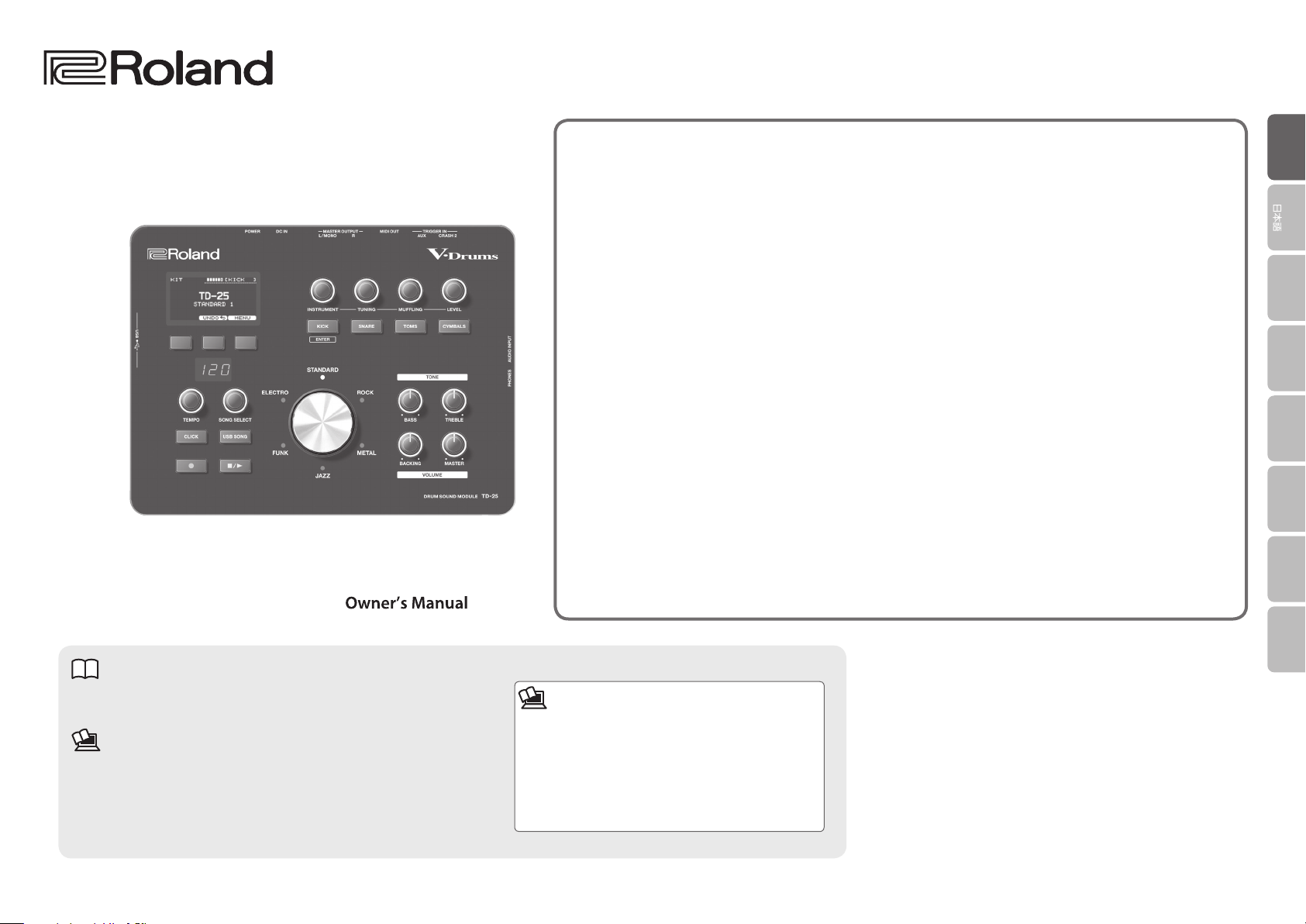
TD-25
V-Drums Sound Module
Contents
Panel Descriptions . . . . . . . . . . . . . . . . . . . . . . . . . . . . . 2
Top Panel . . . . . . . . . . . . . . . . . . . . . . . . . . . . . . . . . . . . 2
Connecting Your Equipment . . . . . . . . . . . . . . . . . . . . 3
Rear Panel . . . . . . . . . . . . . . . . . . . . . . . . . . . . . . . . . . . 3
Turning the Power On/O . . . . . . . . . . . . . . . . . . . . . 3
About Performance Techniques . . . . . . . . . . . . . . . . 4
Playing the Drums . . . . . . . . . . . . . . . . . . . . . . . . . . . . . . 5
Selecting a Drum Kit . . . . . . . . . . . . . . . . . . . . . . . . . . 5
Checking the Sounds . . . . . . . . . . . . . . . . . . . . . . . . . 5
Editing Sounds . . . . . . . . . . . . . . . . . . . . . . . . . . . . . . . . . 6
Changing the Sounds (Instrument) . . . . . . . . . . . . . 6
Adjusting the Instrument . . . . . . . . . . . . . . . . . . . . . . 6
Canceling the Changes (Undo) . . . . . . . . . . . . . . . . . 6
Playing with the Click . . . . . . . . . . . . . . . . . . . . . . . . . . . 7
Practicing in Coach Mode . . . . . . . . . . . . . . . . . . . . . . 7
Selecting a Practice Menu . . . . . . . . . . . . . . . . . . . . . 7
Correctly Playing in Time with the Beat
(TIME CHECK) . . . . . . . . . . . . . . . . . . . . . . . . . . . . . . . . 8
Developing Internal Timing Sense (QUIET COUNT) 8
WARM UPS . . . . . . . . . . . . . . . . . . . . . . . . . . . . . . . . . . 9
Recording Your Per formance . . . . . . . . . . . . . . . . . . . 10
Playing a Song . . . . . . . . . . . . . . . . . . . . . . . . . . . . . . . . . 10
Record Your Performance with a Song . . . . . . . . . . 11
Connecting to Your Computer/iPad . . . . . . . . . . . . . 11
Edit Menu Operations . . . . . . . . . . . . . . . . . . . . . . . . . . 12
Kit Edit . . . . . . . . . . . . . . . . . . . . . . . . . . . . . . . . . . . . . . 12
Setup . . . . . . . . . . . . . . . . . . . . . . . . . . . . . . . . . . . . . . . 12
Optimizing the Pads . . . . . . . . . . . . . . . . . . . . . . . . . . . . 13
Changing the Type of Pad . . . . . . . . . . . . . . . . . . . . . 13
Adjusting the Sensitivity of the Pad . . . . . . . . . . . . . 13
Calibrating the Hi-Hat . . . . . . . . . . . . . . . . . . . . . . . . . . 13
Saving a Backup . . . . . . . . . . . . . . . . . . . . . . . . . . . . . . . . 14
Loading a Backup . . . . . . . . . . . . . . . . . . . . . . . . . . . . . . 14
Deleting a Backup . . . . . . . . . . . . . . . . . . . . . . . . . . . . . . 14
Saving Just One Kit . . . . . . . . . . . . . . . . . . . . . . . . . . . . . 15
Loading One Kit . . . . . . . . . . . . . . . . . . . . . . . . . . . . . . . . 15
Formatting a USB Flash Drive . . . . . . . . . . . . . . . . . . . 15
Changing the Auto-O Setting . . . . . . . . . . . . . . . . . 16
Restoring the Factory Settings . . . . . . . . . . . . . . . . . . 16
Troubleshooting . . . . . . . . . . . . . . . . . . . . . . . . . . . . . . . 17
Main Specications . . . . . . . . . . . . . . . . . . . . . . . . . . . . . 17
USING THE UNIT SAFELY . . . . . . . . . . . . . . . . . . . . . . . . 18
IMPORTANT NOTES . . . . . . . . . . . . . . . . . . . . . . . . . . . . . 18
EnglishEnglish
Deutsch
Français Italiano Español
Português
Nederlands
Owner’s Manual (this document)
Read this rst. It explains the basic things you need to know in order to use
the TD-25.
PDF Manual (download from the Web)
5 Parameter Guide
This explains all parameters of the TD-25.
5 Sound List
This is a list of the sounds built into the TD-25.
Copyright © 2015 ROLAND CORPORATION
Before using this unit, carefully read “USING THE UNIT SAFELY” and “IMPORTANT NOTES” (leaet “USING THE UNIT SAFELY” and Owner’s Manual (p. 18)). After reading, keep the document(s) including those sections where it will be available for immediate reference.
To obtain the PDF manual
1. Enter the following URL in your computer.
http://www.roland.com/manuals/
I
2. Choose “TD-25” as the product name.
Page 2
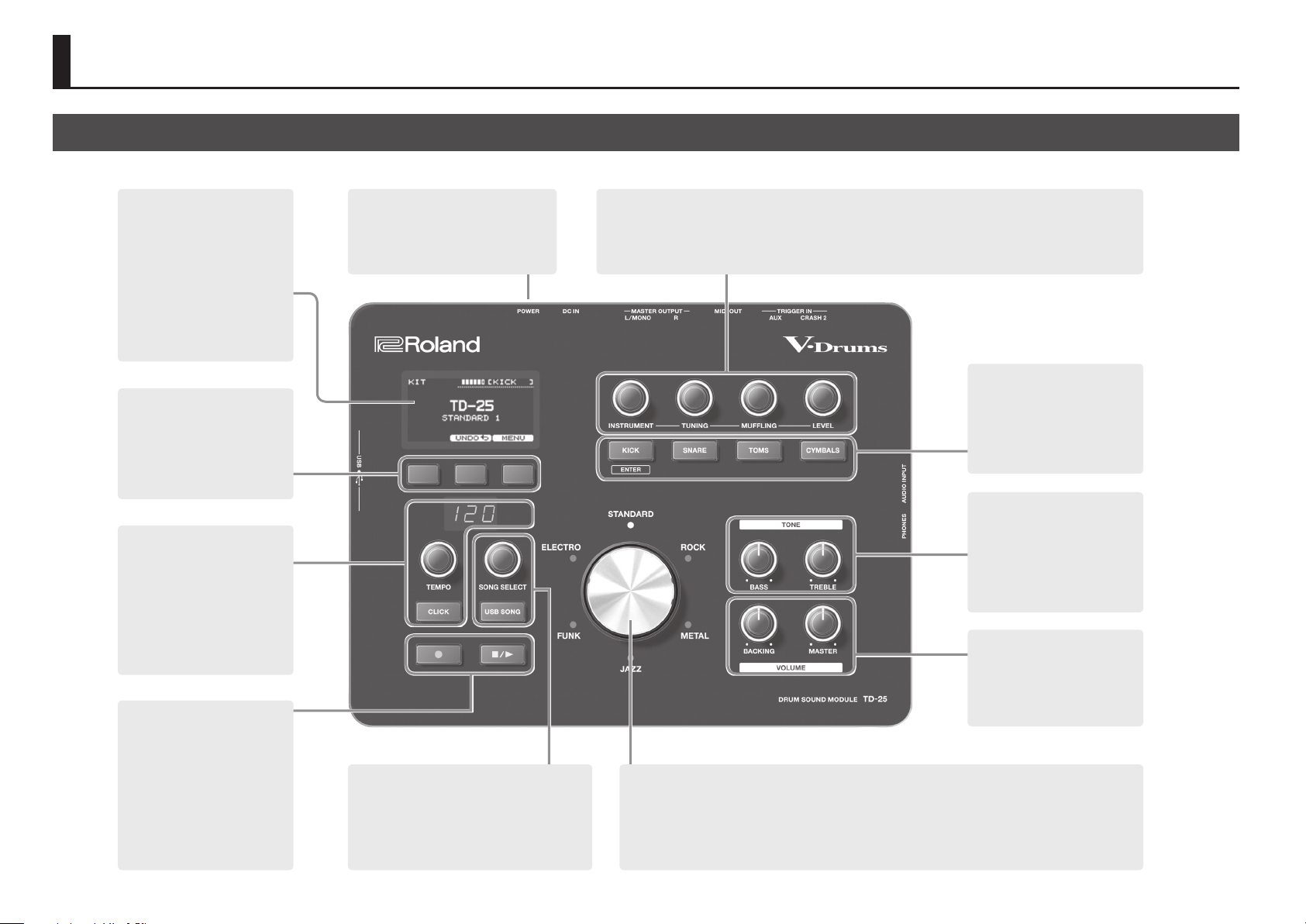
Panel Descriptions
Top Panel
Display
This shows various information.
When you turn on the power, the KIT
screen appears.
[F1] [F2] [F3] buttons
The function of these buttons will
change depending on the screen.
The names of the current functions
are shown in the bottom of the
screen. &p. 12
[TEMPO] knob
[CLICK] button
Press the [CLICK] button to turn the
click on/o.
Use [TEMPO] knob to adjust the
tempo. &p. 7
Long-press the [CLICK] button to
specify the click settings.
Audio Rec
These buttons record/play your
performance.
The sound that’s input from the
AUDIO INPUT jack is also recorded.
You’ll also use this to play back audio
les from a USB ash drive.
&p. 10
[POWER] switch
Turns the power on/o.
&p. 3
[SONG SELECT] knob
[USB SONG] button
Here you can select an audio le from a USB ash
drive.
&p. 10
Sound modify
These knobs change the instrument and adjust the tuning, muing, and level.
&p. 6
Instrument buttons
When you press one of these
buttons, the sound of each pad is
shown in the display.
The [TOMS] and [CYMBALS] buttons
alternate between pads each time
you press them. &p. 5
TONE
The eect applies to all drum kits.
[TREBLE] knob:
Adjusts high frequency range.
[BASS] knob:
Adjusts low frequency range.
VOLUME
[MASTER] knob: Adjusts the overall
volume.
[BACKING] knob: Adjusts the
volume of the song, click, and
AUDIO INPUT.
Kit selector
Turn the selector to select a kit.
Press the selector to switch variation kits.&p. 5
From any screen, pressing the selector takes you back to the KIT screen.
2
Page 3
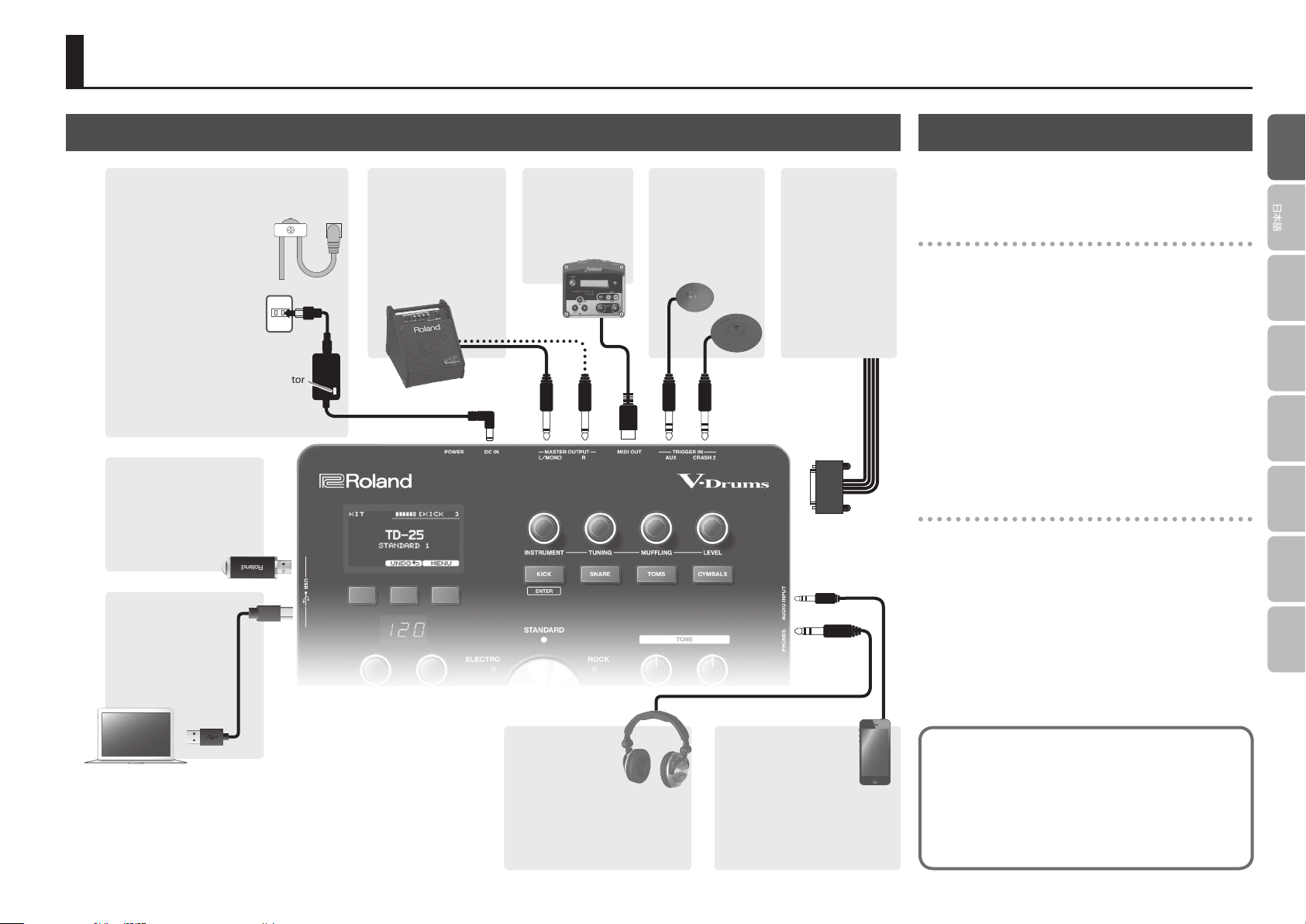
Connecting Your Equipment
Rear Panel Turning the Power On/O
DC IN jack
Connect the included AC adaptor here.
* To prevent the inadvertent
disruption of power to your
unit (should the plug be
pulled out accidentally), and
to avoid applying undue stress
to the DC IN jack, anchor
the power cord using the
cord hook, as shown in the
illustration.
* Place the AC adaptor so
the side with the indicator
(see illustration) faces
upwards and the side with
textual information faces
downwards. The indicator
will light when you plug the
AC adaptor into an AC outlet.
Indicator
USB MEMORY port
You can connect your USB ash
drive (sold separately) here. You
can play back WAV/MP3 les
from it or save TD-25 settings
on it.
USB COMPUTER
port
Use a USB cable to
connect the TD-25 to your
computer. You can play/
record your performance
as audio/MIDI. &p. 11
MASTER OUTPUT
(L/MONO, R) jacks
These jacks output the
sound. Connect them to
amplied speakers etc.
(sold separately). If you’re
outputting in monaural,
connect only the L/MONO
jack.
MIDI OUT
connector
Connect a sound
module or other
external MIDI device
here.
TRIGGER IN
(AUX, CRASH 2)
jacks
These allow you to
connect additional
pads (sold separately).
TRIGGER INPUT
connector
(bottom)
Connect the included
dedicated cable to
this connector, and
use it to connect the
pads and pedals (sold
separately).
(bottom)
Stereo
miniature plug
* Once everything is properly connected, be sure to follow the
procedure below to turn on their power. If you turn on equipment in
the wrong order, you risk causing malfunction or equipment failure.
Turning the power on
1. Minimize the volume of the connected amplied
speaker.
2. Turn the TD-25’s [POWER] switch ON.
The power turns on.
3. Power-on the connected amplied speaker, and
adjust the volume.
* This unit is equipped with a protection circuit. A brief interval (a few
seconds) after turning the unit on is required before it will operate
normally.
* Before turning the unit on/o, always be sure to turn the volume down.
Even with the volume turned down, you might hear some sound when
switching the unit on/o. However, this is normal and does not indicate
a malfunction.
Turning the power o
1. Turn the volume down on the any connected
equipment.
2. Power-o the connected equipment.
3. Turn the TD-25’s [POWER] switch OFF.
The screen indicates “Shutting Down” and after a time the
power turns o.
* The power won’t turn on if you turn the [POWER] switch OFF and then
immediately ON again. After turning the [POWER] switch OFF, wait
about 10 seconds before turning it ON.
EnglishEnglish
Deutsch
Français Italiano Español
Português
Nederlands
* To prevent malfunction and equipment failure, always turn down the volume, and
turn o all the units before making any connections.
* Use USB ash drive sold by Roland. We cannot guarantee operation if other
products are used.
* Never insert or remove a USB ash drive while this unit’s power is on. Doing so
may corrupt the unit’s data or the data on the USB ash drive.
PHONES jack
Connect headphones
(sold separately) here.
Even if headphones
are connected, sound
will still be output from the MASTER
OUTPUT jacks.
AUDIO INPUT jack
You can connect an audio
player and play along (or
record) with a favorite song.
The sound that’s input to
this jack will be output to the MASTER
OUTPUT jacks and the PHONES jack.
About Auto O function
The power to this unit will be turned o automatically after a
predetermined amount of time has passed since it was last used
for playing music, or its buttons or controls were operated (Auto
O function). If you do not want the power to be turned o
automatically, disengage the Auto O function (p. 16).
To turn on again, after turning the [POWER] switch OFF, wait about
10 seconds before turning it ON.
3
Page 4
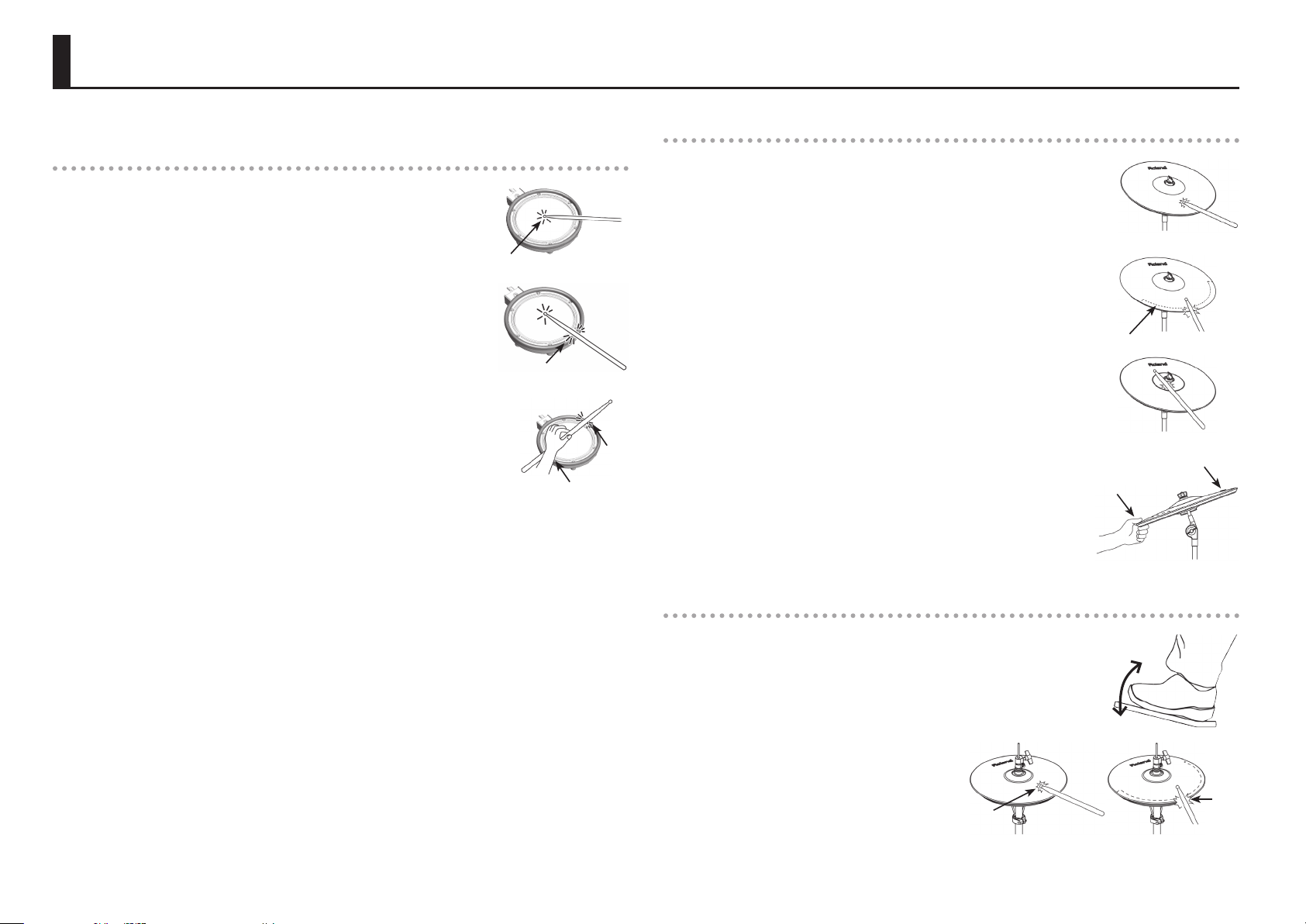
About Performance Techniques
The TD-25 responds to a variety of performance techniques just like an acoustic drum set.
Snare/toms
Head shot
Hit only the head of the pad.
For a snare drum, the tone will change naturally as you move the strike
location from the center of the head toward the rim.
Rim shot
Strike the head and the rim of the pad simultaneously.
A sound (rim sound) dierent than the head shot will be heard.
Cross stick (snare drum only)
Only strike the rim of the pad.
Depending on the instrument assigned to the rim you can play rim shots and/or
cross stick sounds.
* This is available only for a pad that is connected to “SNR” of the dedicated
connection cable.
* To play the cross stick, be sure that you only strike the rim of the pad. Placing your hand on the head
of the pad might prevent the cross stick sound from being played properly.
Head
Rim
Rim
Rim
Cymbals
Bow shot
The most common method, playing the middle area of the cymbal.
For certain ride cymbal instruments, the tone will change naturally as you
move the strike location from the center of the bow toward the edge.
Edge shot
Use the shoulder of the stick to hit the edge of the cymbal pad.
* Hit the edge sensor as shown in the illustration.
Bell shot (ride cymbal only)
Strike the bell somewhat strongly with the shoulder of the stick.
* Use a V-cymbal pad that supports Ride 3 way trigger.
Choke play
Choking (pinching) the cymbal’s edge with the hand immediately after
hitting the cymbal will mute or choke the sound, just like with a real
cymbal.
Choke the location of the edge sensor shown in the gure.
* If you choke an area where there is no sensor, the sound does not stop.
Edge sensor
Roland logo
Edge sensor
Playing with brushes (snare drum only)
With the TD-25, you can “swish” or “sweep” using brushes with the mesh head pad connected to TRIGGER
INPUT “SNR.” If you’re using brushes, select an instrument that supports brushes.
* Use nylon brushes. The tips of metal brushes will catch in the mesh, damaging the pad.
4
Hi-hat
Open/close
The hi-hat sound will change smoothly between open and closed depending
on pressure applied to the hi-hat control pedal or a hi-hat stand. Foot closed
and foot splash sounds are possible.
Bow shot
Edge shot
Edge
Bow
Page 5
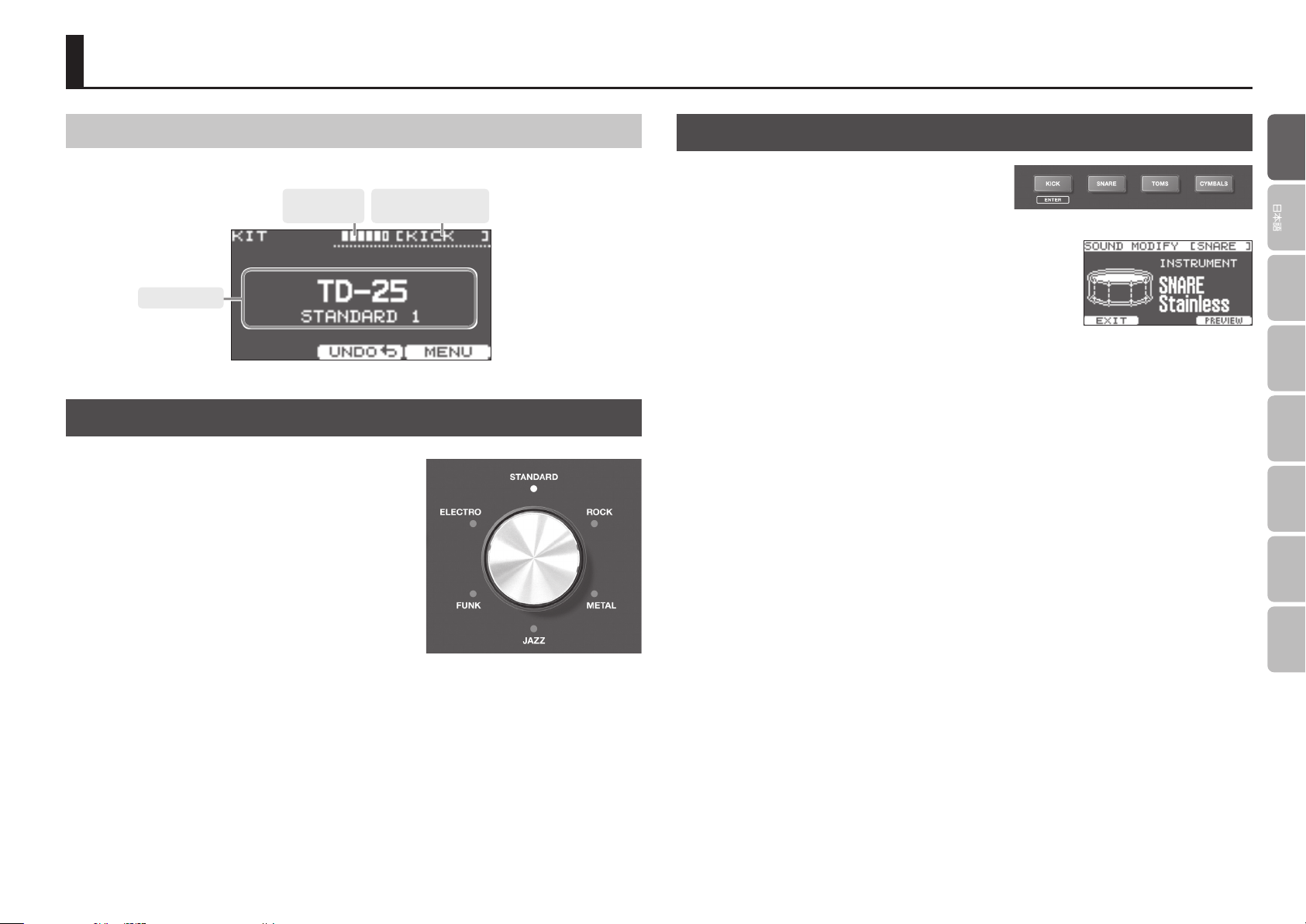
Playing the Drums
KIT Screen
When you turn on the power, the KIT screen appears in the display.
Strength of the
pad strike
Current kit name
Selecting a Drum Kit
Selecting a music style
You can choose a kit from six styles.
1. Turn the kit selector.
The indicator of the selected style is lit.
The display shows the kit name.
The pad aected by the
sound modify section
Checking the Sounds
1. In the KIT screen, press the [KICK] (ENTER),
[SNARE], [TOMS], or [CYMBALS] buttons.
The display shows the instrument name.
* Each time you press the [TOMS] button, you switch between TOM
1–TOM 3.
* Each time you press the [CYMBALS] button, you switch between
HI-HAT, CRASH 1, CRASH 2, RIDE, and AUX.
2. Press the [F1] (EXIT) button to return to the KIT screen.
After a few seconds, the KIT screen reappears even if you don’t press the [F1] (EXIT) button.
EnglishEnglish
Deutsch
Français Italiano Español
Português
Selecting a kit variation
Each style contains six dierent variation kits.
1. Press the kit selector.
Each time you press the selector, the variation is switched
and the indicator changes color.
The display shows the kit name.
Nederlands
5
Page 6
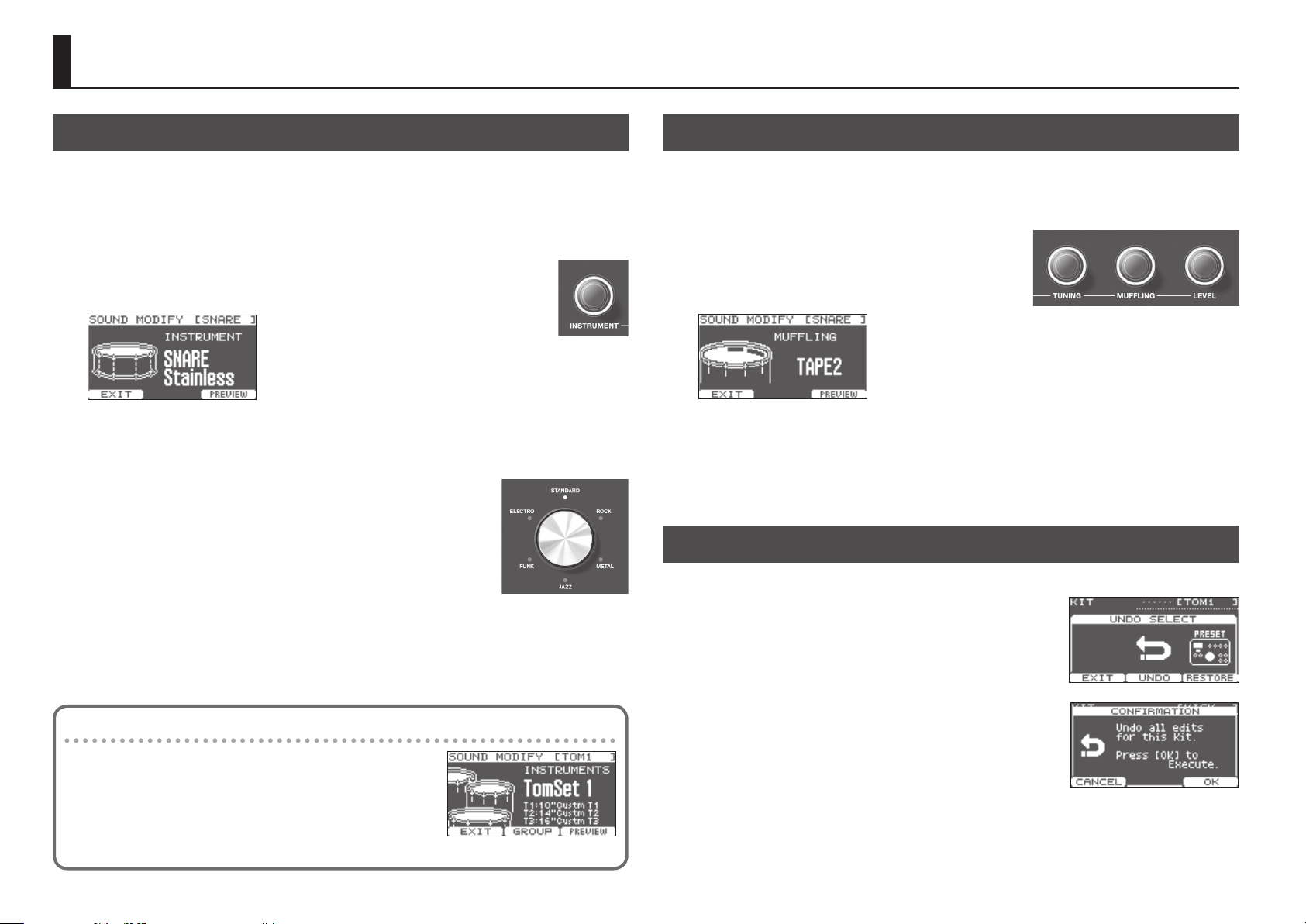
Editing Sounds
Changing the Sounds (Instrument)
The sound that you hear when you strike a pad is called an instrument.
You can change each pad’s instrument.
1. In the KIT screen, strike the pad whose instrument you want to change. Or press the one
of Instrument buttons.
2. Use the [INSTRUMENT] knob to change the instrument.
The display shows the instrument name.
* Press the [F3] (PREVIEW) button to audition the sound.
* The instruments from which you can choose are dierent for each pad. For example, you can’t select a
kick instrument for the snare pad. You can select any instrument for a pad that’s connected to AUX.
* Your changes will be saved automatically.
3. Press the kit selector to return to the KIT screen.
After a few seconds, the KIT screen reappears even if you don’t press the kit
selector.
Changing all of the toms together
Adjusting the Instrument
Here’s how to adjust the tuning, muing, and level of an instrument.
1. In the KIT screen, strike the pad whose instrument you want to adjust. Or press the one of
Instrument buttons.
2. Use [TUNING], [MUFFLING], or [LEVEL] knob to adjust
the value.
The value of each setting is shown in the display.
You can adjust this individually for each pad.
* Press the [F3] (PREVIEW) button to audition the sound.
* You can’t adjust the muing (sustain) of the hi-hat.
* Your changes will be saved automatically.
3. Press the kit selector to return to the KIT screen.
After a few seconds, the KIT screen reappears even if you don’t press the kit selector.
Canceling the Changes (Undo)
You can undo changes you’ve made to a kit.
1. In the KIT screen, press the [F2] (UNDO) button.
The UNDO SELECT screen appears.
2. Press the [F2] (UNDO) button.
The conrmation screen appears.
3. Press the [F3] (OK) button.
The changes will be undone.
If you decide to cancel, press the [F1] (CANCEL) button.
By turning the [F2] (GROUP) button on, you can change settings
such as the instrument and tuning for toms 1–3 together.
* If press [F1] (EXIT) to exit, the GROUP will be OFF.
* For some combinations of tom instruments, you might not be
able to make changes together.
* The current kit will return to the state in which it was when you
selected it. If you switch kits, the preceding changes cannot be
undone.
* If you press the [F3] (RESTORE) button in the UNDO SELECT screen, the currently selected kit can be
restored to its factory-set state. For details, refer to “Parameter Guide” (PDF).
6
Page 7

Practicing in Coach ModePlaying with the Click
Turning the click on/o
1. Press the [CLICK] button.
The click sounds.
2. Press the [CLICK] button once again.
The click stops.
Changing the tempo
1. Use the [TEMPO] knob to change the
tempo.
Changing the beat unit
1. In the KIT screen, long-press the [CLICK] button.
The CLICK screen appears.
Current tempo
[TEMPO] knob
Click
on/o
The TD-25’s Coach mode is a unique set of exercises specically designed to help build speed, accuracy
and stamina, as well as develop better timing skills.
Throughout the Coach modes, you will discover that some of them have programmable parameters,
allowing you to adapt the functions to your specic needs.
Selecting a Practice Menu
1. In the KIT screen, press the [CLICK] button to sound the click.
2. Press the [F1] (COACH) button.
The COACH MENU screen appears.
3. Use the [F2] (=) [F3] (?) buttons to select a practice menu item, and then press the [KICK]
(ENTER) button.
Practicing starts as soon as you press the [KICK](ENTER) button.
Menu Item Explanation
TIME CHECK (p. 8) Strengthens your ability to play accurate rhythms.
QUIET COUNT (p. 8) Strengthens your ability to maintain the tempo internally.
WARM UPS (p. 9) Provides warm-up exercises.
EnglishEnglish
Deutsch
Français Italiano Español
Português
2. Use the [INSTRUMENT] knob to change the beat value.
* For other settings, refer to “Parameter Guide” (PDF).
3. Press the [F1] (EXIT) button to nish the settings.
Nederlands
7
Page 8

Practicing in Coach Mode Practicing in Coach Mode
Correctly Playing in Time with the Beat (TIME CHECK)
This mode lets you practice playing accurately along with the metronome.
Start practicing
1. Strike the pad in time with the click.
The percentage of your strikes
5 Your strike timing is evaluated for
the kick and snare.
5 The time check ends automatically
after eight measures, and the score
of your performance is shown.
* You can press the [F2] (SETUP) button to change the pads that are evaluated and the number of
measures that are scored.
* You can press the [F3] (CLICK) button to make click settings.
2. Press the [F1] (EXIT) button to nish the time check.
Settings
In the TIME CHECK screen, press the [F2] (SETUP) button to access the settings screen.
Parameter Value Explanation
Score
Grade
Display 1
Display 2
Gauge
* You can press the [KICK] (ENTER) button to make click settings.
Species whether the score will be shown in the screen.
OFF
ON
(4, 8, 16, 32
meas)
Species the strictness of scoring.
EASY Normal
HARD Timing will be checked more strictly.
In the screen, select the pad for which a timing graph will be
shown.
LEFT
BEHIND
LEFT AHEAD
Your performance will not be scored.
Only the timing will be checked.
The score will be shown in the screen.
You can also specify the number of measures you’ll
practice before being scored.
The left side of the timing graph is shown as
BEHIND (late).
The left side of the timing graph is shown as AHEAD
(early).
that were played with accurate
timing is displayed as a “%”
value.
The screen indicates whether
your pad strikes match the
beat sounded by the click.
BEHIND: Behind the beat
AHEAD: Ahead of the beat
Developing Internal Timing Sense (QUIET COUNT)
This mode will help you develop a good sense of time/tempo.
For the rst few measures, the metronome will sound at the specied volume; over the next few
measures, the volume will diminish until it is nearly inaudible. This cycle of several measures will continue
until you stop it.
Start practicing
1. Strike the pads in time with the metronome.
5 The metronome will sound during the rst few measures. When you
reach the last measure during which the metronome will sound, the
screen will indicate “Ready.”
5 When the metronome stops sounding, the screen indication will
change to “Quiet.” Continue striking the pads during this time.
5 After the Quiet region, the proportion of your strikes that were
played at an accurate tempo are shown as a “%” value.
* You can press the [F3] (CLICK) button to make click settings.
2. Press the [F1] (EXIT) button to nish the quiet count.
Settings
In the QUIET COUNT screen, press the [F2] (SETUP) button to access the settings screen.
Parameter Value Explanation
Specify the length (measures) of the
Measures 2, 4, 8, 16 (Measures)
Of the measures specied by “Measures,” this setting species the
length of the measures that will be “Quiet.”
RANDOM
Quiet
1, 2, 4
* You can press the [KICK] (ENTER) button to make click settings.
interval for which the metronome will
alternate between “Sounding” and
“Quiet.”
The length of the Quiet interval will
randomly change each time.
Species the length (number of
measures) of the Quiet interval.
* This setting cannot be longer than
half of the Measures value.
8
Page 9

Practicing in Coach Mode Practicing in Coach Mode
WARM UPS
In this mode you’ll successively practice steps 1–3, be graded on your performance at each step, and
then receive a nal evaluation.
You can choose one of three courses, ranging from easy to dicult. You can also adjust the tempo
according to your level of skill.
MEMO
After you’ve started WARM UPS, you can press the [F3] (PAUSE)
button to pause the WARM UPS.
To resume practicing, press the [F3] (START ) button once again. If
you’re nished with WARM UPS, press the [F1] (STOP) button.
Step 1: Change-Up
In this step, the rhythm type will change every two measures.
Starting from half notes, the note values will gradually become shorter,
and will then return to half notes; this change in rhythms will be
repeated.
Step 2: Auto Up/Down
The tempo will gradually be raised and lowered.
The tempo will increase by 1 BPM (beat-per-minute) for each beat until
the metronome reaches the upper limit; then the tempo will continue
slowing down by 1 BPM until it reaches the initial tempo.
* Auto Up/Down will be executed if Duration is 10 MINS or 15 MINS.
* Auto Up/Down does not let you use the [TEMPO] knob to adjust the tempo.
* The current tempo value will be the lower tempo limit.
MEMO
While practicing, you can press the [F1] (SET MAX) button to specify the current tempo as the upper
limit; if you press the [F1] (CLR MAX) button, the upper tempo limit will return to 260.
Settings
In the WARM UPS screen, press the [F2] (SETUP) button to access the settings screen.
Parameter Value Explanation
Duration
Grade
Change-Up
Max Tempo Species the upper tempo limit during step 2: Auto Up/Down.
* You can press the [KICK] (ENTER) button to make click settings.
Species the time.
5 MINS
10 MINS
15 MINS
Species the strictness of scoring.
EASY Normal
HARD Timing will be checked more strictly.
Step 1: Selects the pattern by which the rhythm will vary
during Change-up.
Time required: 5 minutes
Change-Up: 2 minutes
Time Check: 3 minutes
Time required: 10 minutes
Change-Up: 3 minutes
Auto Up/Down: 3 minutes
Time Check: 4 minutes
Time required: 15 minutes
Change-Up: 5 minutes
Auto Up/Down: 5 minutes
Time Check: 5 minutes
EnglishEnglish
Deutsch
Français Italiano Español
Português
Nederlands
Step 3:Time Check
At this step, the accuracy of your playing will be checked against the
metronome. You can see in the screen if you are ahead, behind or on
the beat.
Overall evaluation
This grades your performance at each step, and displays the overall
evaluation.
Evaluation
(display)
EXCELLENT!, VERY GOOD!, GOOD, AVERAGE, START OVER
9
Page 10

Playing a SongRecording Your Performance
This function lets you easily record and play back your own performance.
Recording
1. In the KIT screen, press the [t] (recording) button.
The [t] (recording) button lights, and the AUDIO REC screen appears.
* If you want to record in time with a click, press the [CLICK] button.
You can choose whether to record the click. For details, refer to
“Parameter Guide” (PDF).
2. Press the [q/p] button to start recording.
* The previous recording will be completely erased.
3. Press the [q/p] button once again to stop recording.
* The maximum recording time is approximately 3 minutes. If a USB ash drive is connected, the
maximum recording time is extended to 30 minutes. However, it is not extended if there is insucient
free space on the USB ash drive.
* You can export the recorded content to a USB ash drive. For details, refer to “Parameter Guide” (PDF).
* The recorded content is deleted when you turn o the power.
Sound from the AUDIO INPUT jack can also be recorded
If you connect an audio player or similar device to the AUDIO INPUT jack and play the drums
along with the song, the song is also recorded as well as your drum performance.
Use the VOLUME [BACKING] knob to adjust the volume of the song.
You can play back audio les (WAV/MP3) from a USB ash drive.
* If a USB ash drive is not connected, pressing the [USB SONG] button selects the internal demo song.
Preparations
1. Prepare an audio le of one of the following formats.
WAV le
Format (extension) WAV (.wav)
Sampling frequency 44.1 kHz
Bit rate 8, 16, 24 bits
* File names containing 14 or more characters or containing double-byte characters will not be
displayed correctly.
MP3 le
Format (extension) MP3 (.mp3)
Sampling frequency 44.1 kHz
Bit rate 64 kbps–320 kbps
2. Copy the audio le to your USB ash drive.
Copy the audio le to the top level (root) of your USB ash drive.
* The TD-25 can recognize up to 100 audio les.
* The audio le is not recognized if you place it inside a folder.
3. Connect the USB ash drive to the TD-25.
Selecting a song and playing it back
1. Press the [USB SONG] button.
The USB SONG screen appears, showing an audio le.
2. Use [SONG SELECT] knob to choose a song.
Playing back
1. Press the [q/p] button.
The recorded performance plays back.
* You can use the [F1] (x) [F2] (y) buttons to move ve seconds
back or forward. Long-press the button to rewind or fast-forward.
* Playback stops when it has reached the end.
2. Press the [q/p] button once again to stop playback.
10
3. Press the [q/p] button.
The selected song starts playing.
4. Press the [q/p] button once again to stop playback.
* Never insert or remove a USB ash drive while this unit’s power is on. Doing so may corrupt the unit’s
data or the data on the USB ash drive.
* Never turn o the power or remove the USB ash drive while the access indicator is blinking.
* Carefully insert the USB ash drive all the way in– until it is rmly in place.
Page 11

Record Your Performance with a Song
Connecting to Your Computer/iPad
Here’s how you can play the drums along with a song and record your performance.
Recording
1. Select the drum kit.
2. Press the [USB SONG] button, Use the [SONG SELECT] knob to choose a song.
3. Press the [t] (recording) button.
4. Press the [q/p] button.
The TD-25 starts recording and the song starts playing.
* The previous recording will be completely erased.
5. Press the [q/p] button once again to stop recording.
Playing back
1. Press the [q/p] button.
The recorded performance plays back.
* You can use the [F1] (x) [F2] (y) buttons to move ve seconds
back or forward. Long-press the button to rewind or fast-forward.
* Playback stops when it has reached the end.
* When you move from the USB SONG screen to a dierent screen, or switch songs, the previous
recording will be completely erased.
2. Press the [q/p] button once again to stop playback.
You can export your recording to the USB ash drive
Press the [F3] (EXPORT) button while playing back, you can export your recording to the USB ash
drive. For details, refer to “Parameter Guide” (PDF).
You can connect the TD-25 to your computer or iPad, and use it with an app such as V-Drums Friend Jam
or V-Drums Tutor.
* The TD-25’s “USB Driver” must be set to “GENERIC.” With the factory settings, this is set to “GENERIC.”
Connecting to your computer
The connection operates as USB MIDI, and supports only transmission and reception of performance
data.
* You don’t need to install a driver.
* In order to transmit and receive audio via USB AUDIO, you must install the USB driver. For details, refer
to “Parameter Guide” (PDF).
USB cable
(sold separately)
Connecting to your iPad
The connection supports only transmission and reception of performance data (MIDI).
* To make the connection, you’ll need the Apple Lightning to USB Camera Adapter (made by Apple
Corporation).
Apple Lightning-USB
Camera Adapter
(sold separately)
USB cable
(sold separately)
What is V-Drums Friend Jam?
V-Drums Friend Jam is a drummer’s social networking tool that lets you use the V-Drums and your computer/iPad to enjoy
practicing/competing with friends around the world. Practice songs can be automatically downloaded from the Internet,
and are also linked with Twitter. For details on installation and settings, refer to the following URL.
&http://vdru.ms/
What is V-Drums Tutor?
The V-Drums Tutor (sold separately) is a drumming practice software designed to be used with Roland V-Drums, making
your practice time simple, enjoyable, challenging and eective.
EnglishEnglish
Deutsch
Français Italiano Español
Português
Nederlands
11
Page 12

Edit Menu Operations
The Edit menu contains KIT EDIT where you edit drum kits, and SETUP where you make settings that
apply to the entire TD-25.
1. In the KIT screen, press the [F3] (MENU) button.
The EDIT MENU screen appears.
2. The KIT EDIT screen appears by pressing the [F2] (KIT)
button, and the SETUP screen appears by pressing the [F3]
(SETUP) button.
Press the [F1] (EXIT) button to return to KIT screen.
Kit Edit
In Kit Edit you can make detailed settings for a drum kit.
* For details on setting parameters, refer to “Parameter Guide” (PDF).
Setup
In Setup you can make settings that apply to the entire TD-25.
* For details on setting parameters, refer to “Parameter Guide” (PDF).
Press the [KICK] (ENTER) button to conrm.
Exit from this page
Select item
The role of the
[INSTRUMENT] knob and
[KICK] (ENTER) button are
shown.
Parameter
Use the [INSTRUMENT]
knob to change value.
Move pagesExit from this page
1. Use the [F2] (C) [F3] (A) buttons to move pages.
2. Use [INSTRUMENT] knob to change value.
3. In some screens, pressing the [KICK] (ENTER) button takes you to a dierent screen.
4. Press kit selector to return to the KIT screen.
* Your changes will be saved automatically.
* You can cancel the changes you made to a kit, or return the entire kit to its factory-set condition (p. 6).
1. Use the [F2] (=) [F3] (?) buttons to select item.
2. Press the [KICK] (ENTER) button to conrm.
The display shows the selected page.
Use the [INSTRUMENT] knob
to change value.
Select parameter
3. Use the [F2] (=) [F3] (?) buttons to select parameter.
4. Use the [INSTRUMENT] knob to change value.
5. Press kit selector to return to the KIT screen.
* Your changes will be saved automatically.
12
Page 13

Calibrating the Hi-HatOptimizing the Pads
Changing the Type of Pad
You can select the type of pad you’re using (Pad Type) so the TD-25 will accurately receive the signal from
the pad.
1. In the SETUP screen (p. 12), select “Trigger Settings.”
The TRIGGER SETTINGS screen appears.
2. Strike a pad to select the pad for which to
make settings.
Selected pad
3. Use the [INSTRUMENT] knob to set the pad
type.
Species the model name of pad that’s connected.
Adjusting the Sensitivity of the Pad
1. In the SETUP screen (p. 12), select “Trigger Settings.”
The TRIGGER SETTINGS screen appears.
2. Use the [F2] (=) [F3] (?) buttons to select “Sensitivity.”
Pad type
If you’re using the VH-11 hi-hat, you must rst adjust the calibration.
* Set the HI-HAT type to “VH-11” as described in “Changing the Type of Pad” (p. 13).
1. Move the hi-hat cymbal away from the
motion sensor.
2. Turn the power of the TD-25 on.
Hi-hat cymbal
3. Loosen the clutch screw, and allow the hi-hat
to rest naturally on top of the motion sensor
unit.
4. In the SETUP screen (p. 12), select “H i-Hat
Settings.”
Motion sensor unit
5. While you watch the meter that’s displayed in
the screen, turn the VH-11’s oset adjustment
screw to adjust it.
Adjust the screw so that the AC appears in the meter.
Oset
adjustment screw
While you watch the meter, turn the oset
adjustment screw.
EnglishEnglish
Clutch
Deutsch
Français Italiano Español
Português
3. Use the [INSTRUMENT] knob to adjust the sensitivity.
Higher sensitivity allows the pad to produce a loud volume even
when played softly. Lower sensitivity will keep the pad producing a low volume even when played
forcefully.
NG OK
VH Oset adjustment points
If the closed hi-hat sound is dicult to attain, rotate the oset adjustment screw towards “CLOSE.”
If the open hi-hat sound is dicult to attain, rotate the screw towards “OPEN.”
If the sound cuts o when you strike the hi-hat forcefully, rotate the oset adjustment screw towards
“OPEN.”
Nederlands
13
Page 14

Saving a Backup
Loading a Backup
All settings of the TD-25 can be saved on a USB ash drive.
* Before using a USB ash drive for the rst time, you must format it on the TD-25 (p. 15).
1. Connect the USB ash drive to the TD-25.
2. In the SETUP screen (p. 12), select “Save Backup.”
The SAVE BACKUP screen appears.
3. Use the [INSTRUMENT] knob to select the backup-
destination number.
If you press the [F2] (NEW) button, the lowest number in which no kit is saved will be selected.
You can save 99 backups (1–99).
4. Press the [F3] (SAVE) button.
The display shows the backup name.
5. Press the [F2] (NAME) button.
6. Use the [F2] (C) [F3] (A) buttons and the [INSTRUMENT]
knob to enter the backup name.
You can delete or insert a character by holding down the [KICK]
(ENTER) button and pressing the [F2] or [F3] button.
7. Press the [F1] (EXIT) button.
8. Press the [F3] (OK) button.
The backup will be saved.
Here’s how to load a backup from a USB ash drive into the TD-25.
NOTE
When you load a backup, all settings in the TD-25 will be erased.
1. Connect the USB ash drive to the TD-25.
2. In the SETUP screen (p. 12), select “Load Backup.”
The LOAD BACKUP screen appears.
3. Use the [INSTRUMENT] knob to select the backup that you
want to load.
4. Press the [F3] (LOAD) button.
The conrmation screen appears.
5. Press the [F3] (OK) button.
The backup will be loaded.
If you press the [F1] (CANCEL) button, loading will be canceled.
Deleting a Backup
Here’s how to delete a backup that’s been saved on a USB ash drive.
1. Connect the USB ash drive to the TD-25.
2. In the SETUP screen (p. 12), select “Delete Backup.”
The DELETE BACKUP screen appears.
3. Use the [INSTRUMENT] knob to select the backup that you
want to delete.
* Backup les are saved in the Roland/TD-25/Backup folder of the USB ash drive.
14
4. Press the [F3] (DELETE) button.
The conrmation screen appears.
5. Press the [F3] (OK) button.
The backup will be deleted.
If you press the [F1] (CANCEL) button, deleting will be canceled.
Page 15

Saving Just One Kit
Formatting a USB Flash Drive
* Before using a USB ash drive for the rst time, you must format it on the TD-25 (p. 15).
1. Connect the USB ash drive to the TD-25.
2. In the KIT screen, select the kit that you want to save (p. 5).
3. In the SETUP screen (p. 12), select “Save 1 Kit.”
The SAVE 1 KIT screen appears.
4. Use the [INSTRUMENT] knob to select the backup destination
number (1–999).
If you press the [F2] (NEW) button, the lowest number in which no kit is
saved will be selected.
You can save 999 backups (1–999).
5. Press the [F3] (SAVE) button.
The display shows the backup name.
6. Press the [F3] (OK) button.
The settings of the drum kit that you selected in step 2 are saved to the
USB ash drive.
* Backup kit les are saved in the Roland/TD-25/Kit folder of the USB ash drive.
Loading One Kit
1. Connect the USB ash drive to the TD-25.
2. In the KIT screen, select the loading-destination kit (p. 5).
3. In the SETUP screen (p. 12), select “Load 1 Kit.”
The LOAD 1 KIT screen appears.
4. Use the [INSTRUMENT] knob to select the kit number that
you want to load.
NOTE
When you execute the format operation, all data on the USB ash drive will be erased.
1. Connect the USB ash drive to the TD-25.
2. In the SETUP screen (p. 12), select “USB Memory Format.”
The USB MEMORY FORMAT screen appears.
3. Press the [F3] (FORMAT) button.
The conrmation screen appears.
4. Press the [F3] (OK) button.
The USB ash drive will be formatted.
If you press the [F1] (CANCEL) button, formatting will be canceled.
EnglishEnglish
Deutsch
Français Italiano Español
Português
Nederlands
5. Press the [F3] (SAVE) button.
The conrmation screen appears.
6. Press the [F3] (OK) button.
The settings of the kit loaded from the USB ash drive are overwritten
onto the kit that you selected in step 2.
If you press the [F1] (EXIT) button, loading will be canceled.
15
Page 16

Restoring the Factory SettingsChanging the Auto-O Setting
The power to this unit will be turned o automatically after a predetermined amount of time has passed
since it was last used for playing music, or its buttons or controls were operated (Auto O function).
If you do not want the power to be turned o automatically, disengage the Auto O function.
1. In the SETUP screen (p. 12), select “Options.”
The OPTIONS screen appears.
2. Use the [F2] (=) [F3] (?) buttons to select “AUTO OFF.”
3. Use the [INSTRUMENT] knob to change value.
Value Explanation
OFF The power will not turn o automatically.
4 HOURS
The power will turn o automatically when 4 hours have
elapsed.
4. Press the kit selector to return to the KIT screen.
* Your changes will be saved automatically.
The “Factory Reset” operation returns all data and settings stored in the TD-25 to their factory-set
condition.
NOTE
All data and settings in the TD-25 will be lost. If the TD-25 contains any data or settings that you want
to keep, you must save them to a USB ash drive before you proceed (p. 14).
1. In the SETUP screen (p. 12), select “Factory Reset.”
The FACTORY RESET screen appears.
2. Press the [F3] (RESET) button.
The conrmation screen appears.
3. Press the [F3] (OK) button.
The “Factory Reset” operation will be executed.
If you decide to cancel, press the [F1] (CANCEL) button.
16
Page 17

Main SpecicationsTroubleshooting
Problem Items to check Action Page
Problems with sound
No sound/
Insucient volume
Click/Song/AUDIO
INPUT/USB AUDIO
from the computer
does not sound
A specic pad does
not sound
No sound
Problems with USB
USB ash drive is
connected but not
recognized/Data is
not visible
Can’t play MP3/
WAV le
Can’t correctly set
the A-B repeat times
Can’t save data Is there enough free space on the USB ash drive?
Can’t communicate
with a computer
Other problems
Display contrast is
inconsistent
Is the product correctly connected to the external devices?
Are the cables correctly connected to the product’s
MASTER OUTPUT or PHONES jack?
Could an audio cable be broken? Try using a dierent cable. –
Check whether you hear sound through headphones.
Could the product’s volume be lowered?
Could the volume of the connected amplied speaker be
lowered?
Have you made the correct input selection on your audio
system?
Could the volume be lowered on the device connected to
the AUDIO INPUT jack?
Could “Local Control” be “OFF”? Set “Local Control” to “ON.”
Is the connection cable correctly connected to the TRIGGER
IN connector?
Could the volume “BACKING” be lowered? Adjust the volume to an appropriate level. p. 2
Could the instrument’s “LEVEL” be lowered? Adjust the instrument’s “LEVEL.” p. 6
Is the pad connected correctly?
Are the cables correctly connected to each pad and pedal? –
Are the pads correctly connected to the drum sound
module?
Is the plug of the connection cable rmly inserted all the
way into the jack?
Is the USB ash drive inserted correctly?
Is the USB ash drive formatted correctly? Format the USB ash drive on this product. p. 15
Is the audio le in the correct location?
Are you using a USB Flash Memory sold by Roland?
Does the product support the sampling frequency and
bit rate of the MP3 le, or the sampling frequency and bit
depth of the WAV le?
Playback may be unable to keep up if you raise the
playback speed of a high bit-rate of MP3.
It’s not possible to set the A and B times any closer than
one second.
When using a MP3 le, it might not be possible to play
back the A-B repeat region correctly.
Is the USB cable connected correctly? Check the connections.
Is the USB driver installed?
Have the settings for “USB Dr iver” been made correctly?
In some cases, the contrast of the display might not be
consistent, but this is not a malfunction.
Check the connections. p. 3
If you hear sound in the headphones, there is a
problem with the connection cables or with the
connected amp or speaker.
Adjust the volume to an appropriate level.
Check your audio system. –
Adjust the volume to an appropriate level. –
Check the connections. p. 3
Check the connections.
Make sure that the USB ash drive is correctly
connected.
Place the audio les in the top level (root) of the USB
ash drive.
Use USB Flash Memory sold by Roland. We cannot
guarantee operation if other products are used.
Use MP3/WAV les that the product suppor ts. p. 10
— –
Make sure that there is at least one second between
the two times.
—
Either delete unneeded les, or use a dierent USB
ash drive.
Install the USB driver on your computer. When using
USB MIDI only, USB driver installation is not needed.
Choose the setting that’s appropriate for your
situation. Restart the TD-25 after changing the setting.
Adjusts the “LCD Contrast” to reduce the inconsistent.
–
p. 2
–
&PDF
–
–
–
–
p. 10
–
&PDF
&PDF
–
p. 11
&PDF
&PDF
Roland TD-25: Drum Sound Module
Drum Kits 36
Eect Types
Audio Rec Internal, USB Flash Memory
File Format Audio le: WAV/MP3
Display 64 x 128 dots graphic type LCD (backlit LCD)
Connectors
Interface USB-MIDI, USB-Audio, USB Flash Memory
Output Impedance 1.0 k ohms
Power Supply AC adaptor (DC 9 V)
Current Draw 500 mA
Dimensions
Weight
(excluding AC adaptor)
Accessories
Options (sold separately)
* Use USB Flash Memory sold by Roland. We cannot guarantee operation if other products are used.
* In the interest of product improvement, the specications and/or appearance of this unit are subject
to change without prior notice.
Reverb: 8 types
Multi-Eects: 21 types
Equalizer (Tone control)
TRIGGER INPUT connector: DB-25 type
(Kick, Snare, Tom1, Tom2, Tom3, Hi-Hat, Crash1, R ide, Ride Bell, Hi-Hat Control)
Extra Trigger Input jacks: stereo 1/4 inch phone type
CRASH2, AUX
MASTER OUTPUT jacks (L/MONO, R): 1/4 inch phone type
PHONES jack: stereo 1/4 inch phone type
AUDIO INPUT jack: stereo miniature phone type
MIDI OUT connector
USB COMPUTER port: USB type B
USB MEMORY port: USB type A
238 (W) x 180 (D) x 86 (H) mm
9-3/8 (W) x 7-1/8 (D) x 3-7/16 (H) inches
1,000 g
2 lbs 4 oz
Owner’s Manual, Leaet “USING THE UNIT SAFELY”
AC adaptor
Special connection cable
Pads: PD series, PDX series, BT-1
Cymbals: CY series
Kick: KD series, KT-10
Hi-hat: VH-11
Hi-hat control pedal: FD series
Acoustic drum trigger: RT series
Stand: MDS series
Cymbal mount: MDY series
Wing bolt (M5 x 10) x 2
Sound module mounting plate
Pad mount: MDH series
Personal drum monitor: PM-10
V-Drums Headphones: RH-300V
Noise Eater: NE-10, NE-1
V-Drums accessory package: DAP-3X
V-Drums mat: TDM-20, TDM-10
USB Flash Memory
Attaching the Mounting Plate
Use the included sound module mounting plate to attach the TD-25 to
a drum stand.
Use the included wing bolts to attach the plate as shown in the
illustration.
* Use only the included wing bolts. Using any other bolts will cause
malfunctions.
EnglishEnglish
Deutsch
Français Italiano Español
Português
Nederlands
17
Page 18

IMPORTANT NOTESUSING THE UNIT SAFELY
Please read this in conjunction with the leaet “USING THE UNIT SAFELY.”
WARNING
To completely turn o power to the unit, pull out the plug
from the outlet
Even with the power switch turned o, this unit is
not completely separated from its main source of
power. When the power needs to be completely
turned o, turn o the power switch on the unit,
then pull out the plug from the outlet. For this
reason, the outlet into which you choose to connect the power
cord’s plug should be one that is within easy reach and readily
accessible.
Concerning the Auto O function
The power to this unit will be turned o
automatically after a predetermined amount of
time has passed since it was last used for playing
music, or its buttons or controls were operated
(Auto O function). If you do not want the power
to be turned o automatically, disengage the Auto O function
(p. 16).
Use only the stand that is recommended
This unit should be used only with a stand that is
recommended by Roland.
Do not place in a location that is unstable
When using the unit with a stand recommended
by Roland, the stand must be carefully placed so
it is level and sure to remain stable. If not using
a stand, you still need to make sure that any
location you choose for placing the unit provides
a level surface that will properly support the unit, and keep it
from wobbling.
Precautions regarding placement of this unit on a stand
Be sure to follow the instructions in the Owner’s
Manual of the stand carefully when placing this
unit on a stand (p. 17).
If it is not set up properly, you risk creating an
unstable situation which could lead to the unit
falling or the stand toppling, and may result in injury.
Use only the supplied AC adaptor and the correct voltage
Be sure to use only the AC adaptor supplied with
the unit. Also, make sure the line voltage at the
installation matches the input voltage specied
on the AC adaptor’s body. Other AC adaptors
may use a dierent polarity, or be designed
for a dierent voltage, so their use could result in damage,
malfunction, or electric shock.
Use only the supplied power cord
Use only the attached power cord. Also, the
supplied power cord must not be used with any
other device.
Use only the specied stand(s)
This unit is designed to be used in combination
with specic stands (MDS-9V, MDS-9SC, MDS-4V)
manufactured by Roland. If used in combination
with other stands, you risk sustaining injuries
as the result of this product dropping down or
toppling over due to a lack of stability.
Evaluate safety issues before using stands
Even if you observe the cautions given in the
owner’s manual, certain types of handling may
allow this product to fall from the stand, or cause
the stand to overturn. Please be mindful of any
safety issues before using this product.
Keep small items out of the reach of children
To prevent accidental ingestion of the parts listed
below, always keep them out of the reach of small
children.
• Included Parts
Screws
CAUTION
Repairs and Data
• Before sending the unit away for repairs, be sure to make
a backup of the data stored within it; or you may prefer to
write down the needed information. Although we will do
our utmost to preserve the data stored in your unit when we
carry out repairs, in some cases, such as when the memory
section is physically damaged, restoration of the stored
content may be impossible. Roland assumes no liability
concerning the restoration of any stored content that has
been lost.
Additional Precautions
• Any data stored within the unit can be lost as the result
of equipment failure, incorrect operation, etc. To protect
yourself against the irretrievable loss of data, try to make a
habit of creating regular backups of the data you’ve stored
in the unit.
• Roland assumes no liability concerning the restoration of
any stored content that has been lost.
• Never strike or apply strong pressure to the display.
• This instrument is designed to minimize the extraneous
sounds produced when it’s played. However, since sound
vibrations can be transmitted through oors and walls to a
greater degree than expected, take care not to allow these
sounds to become a nuisance others nearby.
• Do not use connection cables that contain a built-in resistor.
Using External Memories
• Please observe the following precautions when handling
external memory devices. Also, make sure to carefully
observe all the precautions that were supplied with the
external memory device.
• Do not remove the device while reading/writing is in
progress.
• To prevent damage from static electricity, discharge all
static electricity from your person before handling the
device.
About Copyrights/Licenses/Trademarks
• It is forbidden by law to make an audio recording, video
recording, copy or revision of a third party’s copyrighted
work (musical work, video work, broadcast, live
performance, or other work), whether in whole or in part,
and distribute, sell, lease, perform, or broadcast it without
the permission of the copyright owner.
• Do not use this product for purposes that could infringe on a
copyright held by a third party. We assume no responsibilit y
whatsoever with regard to any infringements of third-party
copyrights arising through your use of this product.
• The copyright of content in this produc t (the sound
waveform data, style data, accompaniment patterns, phrase
data, audio loops and image data) is reserved by Roland
Corporation.
• Purchasers of this product are permitted to utilize said
content (except song data such as Demo Songs) for the
creating, performing, recording and distributing original
musical works.
• Purchasers of this product are NOT permitted to extrac t
said content in original or modied form, for the purpose
of distributing recorded medium of said content or making
them available on a computer network.
• MMP (Moore Microprocessor Portfolio) refers to a patent
portfolio concerned with microprocessor architecture, which
was developed by Technology Properties Limited ( TPL).
Roland has licensed this technology from the TPL Group.
• MPEG Layer-3 audio compression technology is licensed
from Fraunhofer IIS Corporation and THOMSON Multimedia
Corporation.
• ASIO is a trademark and software of Steinberg Media
Technologies GmbH.
• This product contains eParts integrated software platform of
eSOL Co.,Ltd. eParts is a trademark of eSOL Co., Ltd. in Japan.
• Roland, V-Drums, and Noise Eater are either registered
trademarks or trademarks of Roland Corporation in the
United States and/or other countries.
• Company names and product names appearing in this
document are registered trademarks or trademarks of their
respective owners.
18
