
GO:MIXER PRO
Owner’s Manual 01
Before using this unit, carefully read the leaet
“USING THE UNIT SAFELY” and “IMPORTANT
NOTES.” After reading, keep the document(s) where
it will be available for immediate reference.
© 2018 Roland Corporation
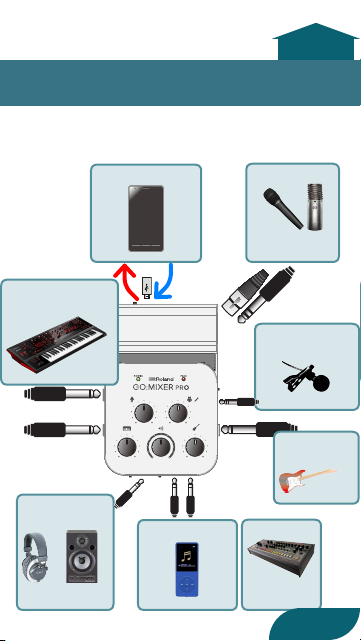
Connecting Devices
B type A type
(OTG)
micro B
mini B
B type A type
B type A type
B type A type
Type-C Lightning micro B
(OTG)
micro B
B type A type
mini B
to
beginning
INSTRUMENT
(L/MONO, R)
MONITOR
OUT
or
USB *1 *2 *5
LINE IN 1 *7
MIC *3–*6
PLUG-IN MIC
*3
GUITAR/
BASS *3
LINE IN 2
2
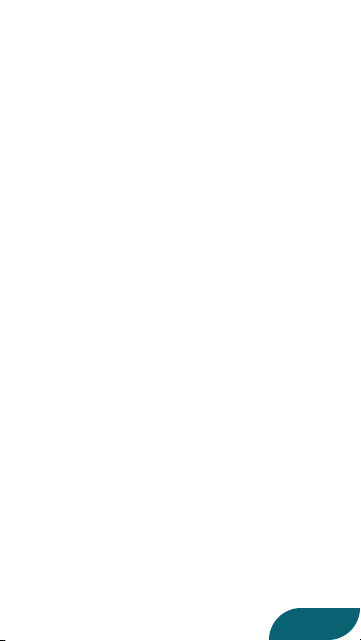
1. To the GO:MIXER PRO, connect the
instrument, mic, or audio player etc.
that you want to record.
2. Connect the included USB cable rst
to the GO:MIXER PRO and then to your
smartphone (p. 6).
* If you are unable to record on your smartphone,
slowly repeat step 2 once again.
* To prevent malfunction and equipment failure,
always turn down the volume, and turn o all
the units before making any connections.
* Before turning the unit on/o, always be sure to
turn the volume down. Even with the volume
turned down, you might hear some sound
when switching the unit on/o. However, this is
normal and does not indicate a malfunction.
* If operating on batteries, the POWER indicator
blinks when the batteries run low. If you
continue using the unit in this state, the power
automatically turns o after approximately one
minute. Replace the battery as soon as possible.
* In some cases, noise might be heard when you
connect a smartphone, or when you start up or
operate an app.
(*1) Connect only the included cable to this unit’s USB port.
Also, do not connect the included cable to any device
other than this unit (p. 6).
3
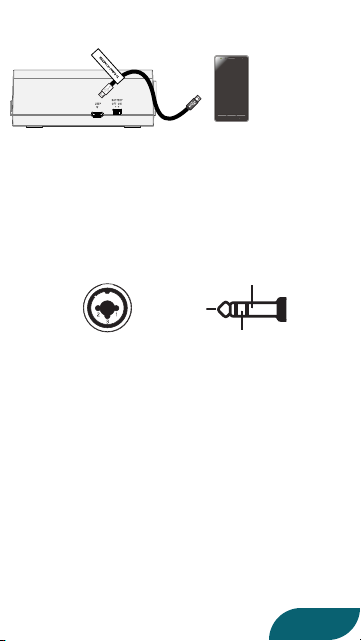
(*2) If connecting an Android smartphone to this unit,
B type A type
(OTG)
micro B
B type A type
mini B
connect the tagged plug to this unit.
(*3) You must connect your guitar, bass, or mic to this jack.
If a mic and/or guitar are not connected, turn the
[GUITAR/BASS] knob and/or [MIC] knob all the way to
the left (the minimum setting). If the knob is not at the
minimum setting, noise might enter the signal.
(*4) Pin assignment of MIC connector (XLR, TRS).
1: GND
2: HOT
3: COLD
(*5) If you’re using a condenser mic that requires an external
power supply, set the [PHANTOM POWER] switch to
“48V.”
(*6) If you need to supply phantom power when using an
iPhone or iPad, install batteries in this unit. (If batteries
are not installed, phantom power cannot be supplied
even if the [PHANTOM POWER] switch is set to “48V.” In
this case, the POWER indicator blinks.)
If you’re using an Android smartphone, phantom power
can be supplied both when you’re using batteries and
when power is supplied from the smartphone.
Sleeve: GND
Tip: HOT
Ring: COLD
4
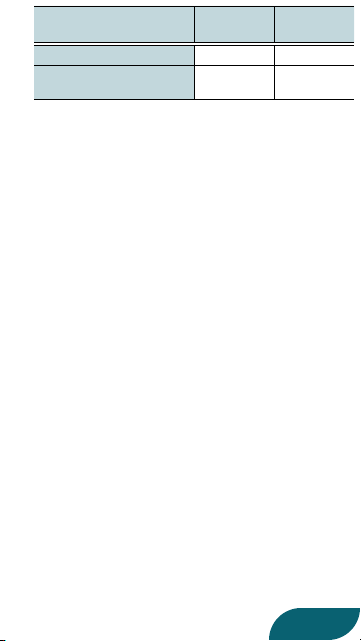
Phantom power supply
conditions
Using batteries
Supplying power from
the smartphone (USB)
(*7) Sound from a device connected to the LINE IN 1 jack
can be used for karaoke (p. 19).
Android
iPhone,
iPad
( (
(
-
5
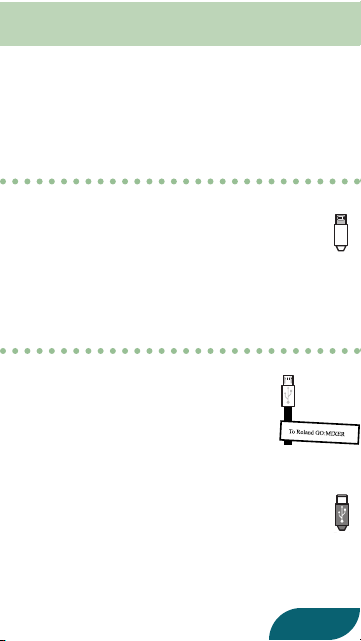
Connecting a Smartphone
B type A type
B type A type
B type A type
Three USB cables for connection to a smartphone
are included with this device.
By using these USB cables, you can supply power
from a connected smartphone to this device.
Connecting an iPhone or iPad
This is a Lightning–USB cable for connecting
this device to an iPhone or iPad.
* If you’re using an iPhone or iPad, this unit’s
POWER indicator will light when the app
starts.
Connecting an Android Smartphone
This is a USB cable for connecting this
device to a smartphone equipped with
a USB micro B-type connector. Connect
the plug with the tag to the USB port of
this device.
This is a USB cable for connecting this device
to a smartphone equipped with a USB Type-C™
connector.
* When power is supplied to this device from
a smartphone, the smartphone’s battery is
consumed more heavily than usual.
6
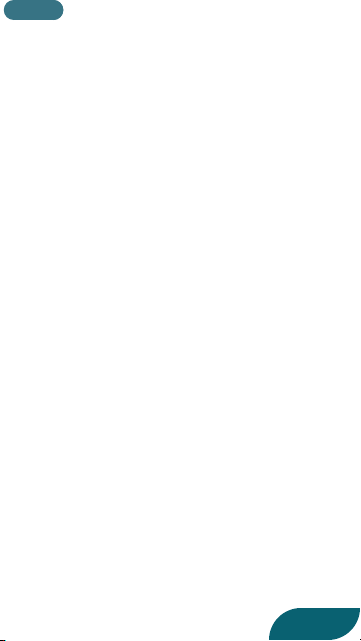
MEMO
For information about smartphone
compatibility, access the following link.
http://roland.cm/gomixerprocp
7
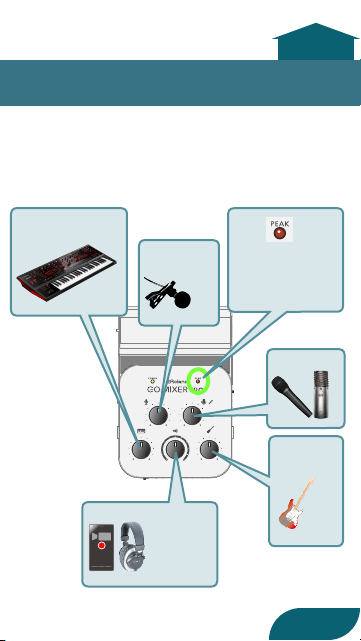
to
beginning
Adjusting the Volume
Adjust the knob so that the PEAK indicator lights
briey when your performance is loudest.
INSTRUMENT
(L/MONO, R)
PLUG-IN
MIC
MONITOR OUT *1
REC
PEAK
If this stays lit, the
sound is too loud.
MIC
GUITAR/
BASS
8
