Page 1
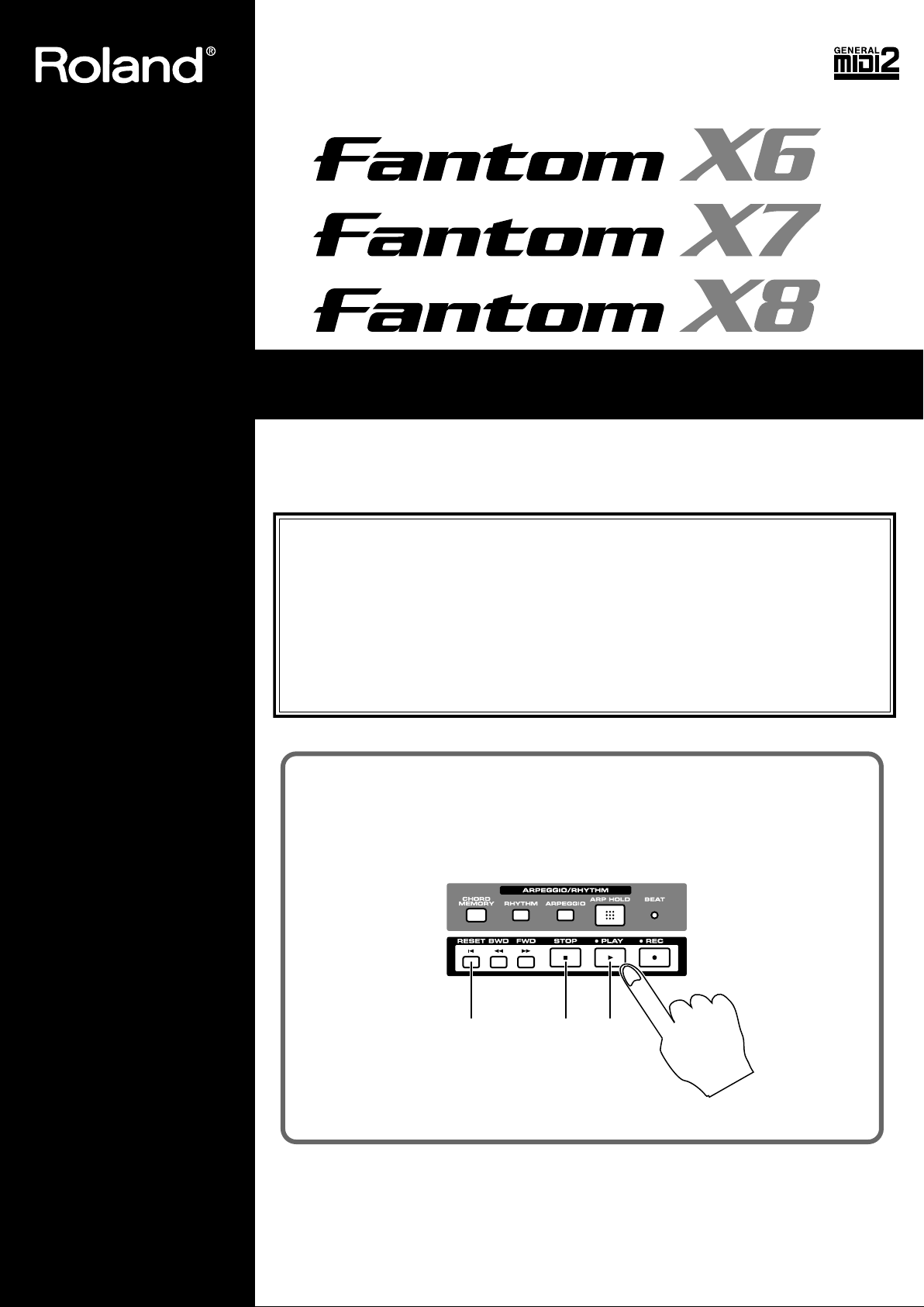
201b
Before using this unit, carefully read the sections entitled: “IMPORTANT SAFETY
INSTRUCTIONS” (p. 2), “USING THE UNIT SAFELY” (p. 3–4), and “IMPORTANT NOTES”
(p. 4–5). These sections provide important information concerning the proper operation
of the unit. Additionally, in order to feel assured that you have gained a good grasp of
every feature provided by your new unit, Handbook and Owner’s manual should be read
in its entirety. The manual should be saved and kept on hand as a convenient reference.
This Owner’s Manual applies to the Fantom-X6, the Fantom-X7 and the Fantom-X8. The
manual uses the term “Fantom-X” to indicate all these three models.
Owner’s Manual
Thank you, and congratulations on your choice of the Roland Fantom-X6/X7/X8.
Listening to the Demo Songs
Press [PLAY] to start demo song playback.
To stop the performance, press [STOP].
Rewind Stop Play
* The operation described here will play back one demo song.
202
Copyright © 2004 ROLAND CORPORATION
All rights reserved. No part of this publication may be reproduced in any form without the
written permission of ROLAND CORPORATION.
In addition to this song, the Fantom-X contains other demo songs that let you experience
the amazing sounds of the Fantom-X. To listen to these demo songs, refer to p. 23.
Page 2
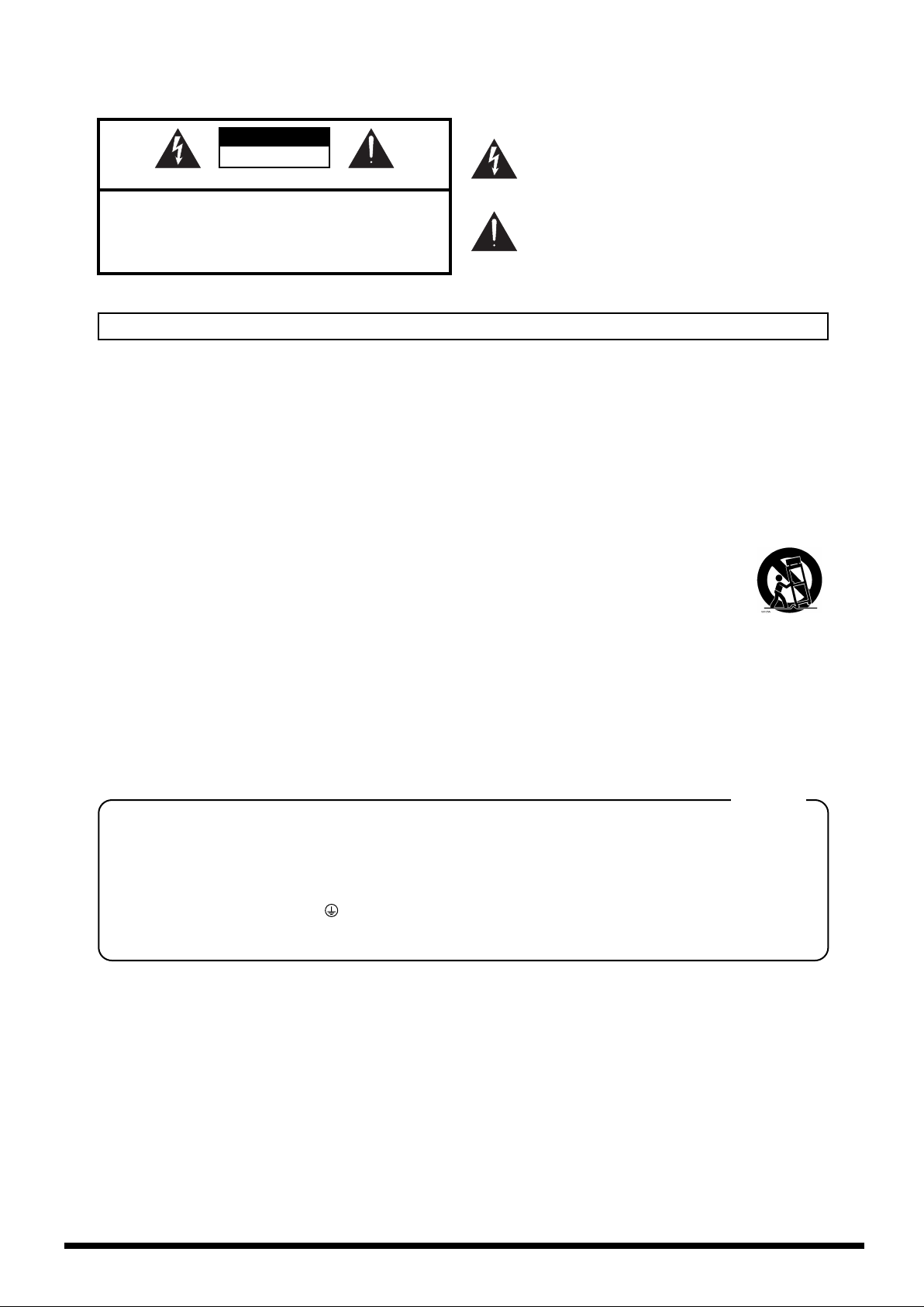
CAUTION
RISK OF ELECTRIC SHOCK
DO NOT OPEN
ATTENTION: RISQUE DE CHOC ELECTRIQUE NE PAS OUVRIR
CAUTION: TO REDUCE THE RISK OF ELECTRIC SHOCK,
DO NOT REMOVE COVER (OR BACK).
NO USER-SERVICEABLE PARTS INSIDE.
REFER SERVICING TO QUALIFIED SERVICE PERSONNEL.
The lightning flash with arrowhead symbol, within an
equilateral triangle, is intended to alert the user to the
presence of uninsulated “dangerous voltage” within the
product’s enclosure that may be of sufficient magnitude to
constitute a risk of electric shock to persons.
The exclamation point within an equilateral triangle is
intended to alert the user to the presence of important
operating and maintenance (servicing) instructions in the
literature accompanying the product.
INSTRUCTIONS PERTAINING TO A RISK OF FIRE, ELECTRIC SHOCK, OR INJURY TO PERSONS.
IMPORTANT SAFETY INSTRUCTIONS
SAVE THESE INSTRUCTIONS
WARNING - When using electric products, basic precautions should always be followed, including the following:
1. Read these instructions.
2. Keep these instructions.
3. Heed all warnings.
4. Follow all instructions.
5. Do not use this apparatus near water.
6. Clean only with a dry cloth.
7. Do not block any of the ventilation openings. Install in
accordance with the manufacturers instructions.
8. Do not install near any heat sources such as radiators,
heat registers, stoves, or other apparatus (including
amplifiers) that produce heat.
9. Do not defeat the safety purpose of the polarized or
grounding-type plug. A polarized plug has two blades with
one wider than the other. A grounding type plug has two
blades and a third grounding prong. The wide blade or the
third prong are provided for your safety. If the provided plug
does not fit into your outlet, consult an electrician for
replacement of the obsolete outlet.
WARNING:
IMPORTANT:
As the colours of the wires in the mains lead of this apparatus may not correspond with the coloured markings identifying
the terminals in your plug, proceed as follows:
The wire which is coloured GREEN-AND-YELLOW must be connected to the terminal in the plug which is marked by the
letter E or by the safety earth symbol or coloured GREEN or GREEN-AND-YELLOW.
The wire which is coloured BLUE must be connected to the terminal which is marked with the letter N or coloured BLACK.
The wire which is coloured BROWN must be connected to the terminal which is marked with the letter L or coloured RED.
THIS APPARATUS MUST BE EARTHED
THE WIRES IN THIS MAINS LEAD ARE COLOURED IN ACCORDANCE WITH THE FOLLOWING CODE.
GREEN-AND-YELLOW: EARTH, BLUE: NEUTRAL, BROWN: LIVE
For the U.K.
10. Protect the power cord from being walked on or pinched
particularly at plugs, convenience receptacles, and the
point where they exit from the apparatus.
11. Only use attachments/accessories specified by the
manufacturer.
12. Use only with the cart, stand, tripod, bracket,
or table specified by the manufacturer, or
sold with the apparatus. When a cart is used,
use caution when moving the cart/apparatus
combination to avoid injury from tip-over.
13. Unplug this apparatus during lightning storms or when
unused for long periods of time.
14. Refer all servicing to qualified service personnel. Servicing
is required when the apparatus has been damaged in any
way, such as power-supply cord or plug is damaged, liquid
has been spilled or objects have fallen into the apparatus,
the apparatus has been exposed to rain or moisture, does
not operate normally, or has been dropped.
WARNING: To reduce the risk of fire or electric shock, do not expose this apparatus to rain or moisture.
2
Page 3
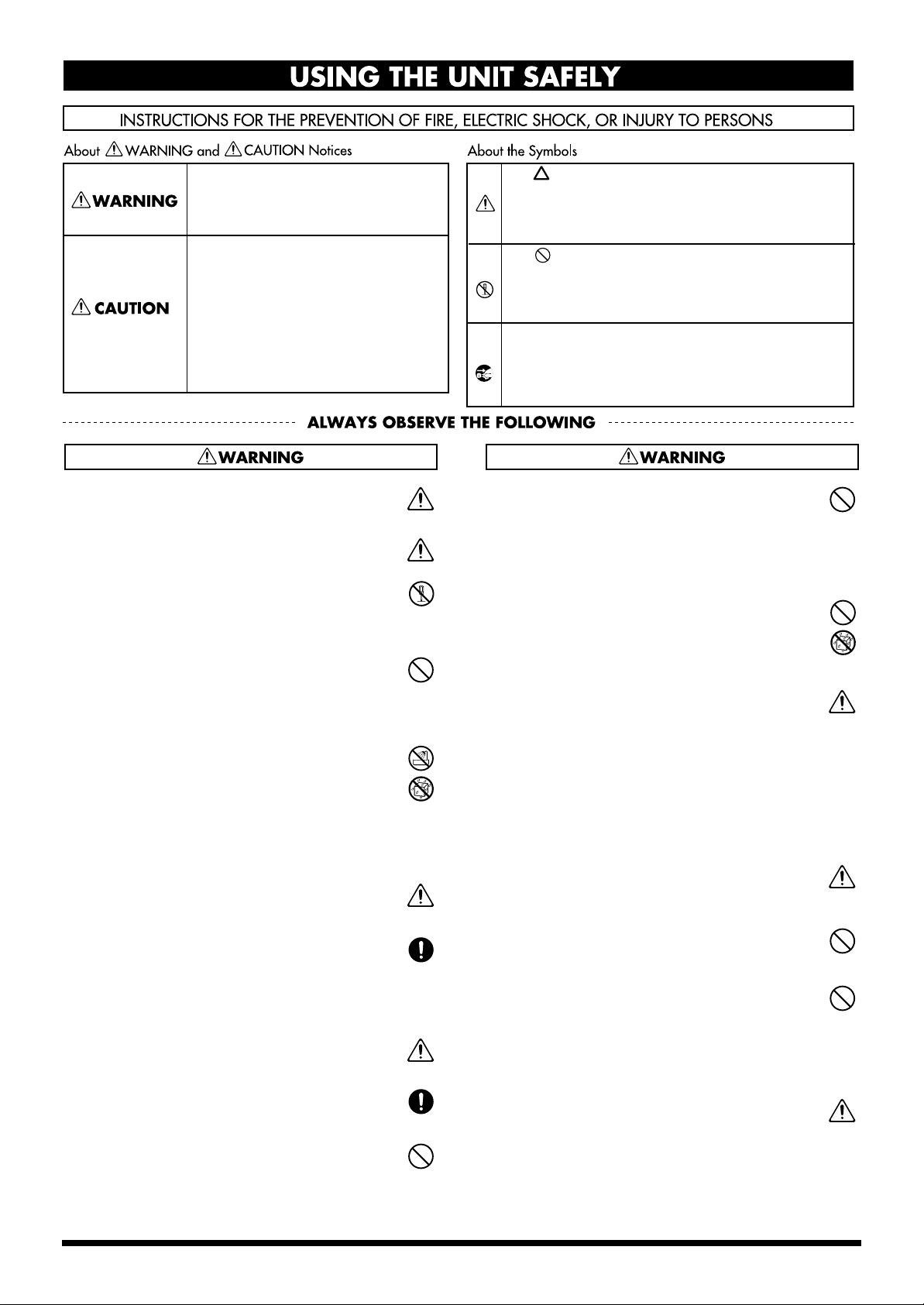
USING THE UNIT SAFELY
Used for instructions intended to alert
the user to the risk of death or severe
injury should the unit be used
improperly.
Used for instructions intended to alert
the user to the risk of injury or material
damage should the unit be used
improperly.
* Material damage refers to damage or
other adverse effects caused with
respect to the home and all its
furnishings, as well to domestic
animals or pets.
001
• Before using this unit, make sure to read the instructions below,
and the Owner’s Manual.
..........................................................................................................
002b
• Connect mains plug of this model to a mains socket outlet with a
protective earthing connection.
..........................................................................................................
• Do not open or perform any internal modifications on the unit.
(The only exception would be where this manual provides
specific instructions which should be followed in order to put in
place user-installable options; see p. 240, p. 242, p. 244, p. 246.)
..........................................................................................................
003
• Do not attempt to repair the unit, or replace parts within it (except
when this manual provides specific instructions directing you to
do so). Refer all servicing to your retailer, the nearest Roland
Service Center, or an authorized Roland distributor, as listed on
the “Information” page.
..........................................................................................................
004
• Never use or store the unit in places that are:
• Subject to temperature extremes (e.g., direct sunlight in an
enclosed vehicle, near a heating duct, on top of heat-generating equipment); or are
• Damp (e.g., baths, washrooms, on wet floors); or are
• Humid; or are
• Exposed to rain; or are
• Dusty; or are
• Subject to high levels of vibration.
..........................................................................................................
005
• This unit should be used only with a rack or stand that is recommended by Roland.
..........................................................................................................
006
• When using the unit with a rack or stand recommended by
Roland, the rack or stand must be carefully placed so it is level
and sure to remain stable. If not using a rack or stand, you still
need to make sure that any location you choose for placing the
unit provides a level surface that will properly support the unit,
and keep it from wobbling.
..........................................................................................................
008a
• The unit should be connected to a power supply only of the type
described in the operating instructions, or as marked on the unit.
..........................................................................................................
008e
• Use only the attached power-supply cord. Also, the supplied
power cord must not be used with any other device.
..........................................................................................................
009
• Do not excessively twist or bend the power cord, nor place heavy
objects on it. Doing so can damage the cord, producing severed
elements and short circuits. Damaged cords are fire and shock
hazards!
..........................................................................................................
The symbol alerts the user to important instructions
or warnings.The specific meaning of the symbol is
determined by the design contained within the
triangle. In the case of the symbol at left, it is used for
general cautions, warnings, or alerts to danger.
The symbol alerts the user to items that must never
be carried out (are forbidden). The specific thing that
must not be done is indicated by the design contained
within the circle. In the case of the symbol at left, it
means that the unit must never be disassembled.
The ● symbol alerts the user to things that must be
carried out. The specific thing that must be done is
indicated by the design contained within the circle. In
the case of the symbol at left, it means that the powercord plug must be unplugged from the outlet.
010
• This unit, either alone or in combination with an amplifier and
headphones or speakers, may be capable of producing sound
levels that could cause permanent hearing loss. Do not operate for
a long period of time at a high volume level, or at a level that is
uncomfortable. If you experience any hearing loss or ringing in
the ears, you should immediately stop using the unit, and consult
an audiologist.
..........................................................................................................
011
• Do not allow any objects (e.g., flammable material, coins, pins); or
liquids of any kind (water, soft drinks, etc.) to penetrate the unit.
..........................................................................................................
012a:
• Immediately turn the power off, remove the power cord from the
outlet, and request servicing by your retailer, the nearest Roland
Service Center, or an authorized Roland distributor, as listed on
the “Information” page when:
• The power-supply cord, or the plug has been damaged; or
• If smoke or unusual odor occurs
• Objects have fallen into, or liquid has been spilled onto the
unit; or
• The unit has been exposed to rain (or otherwise has become
wet); or
• The unit does not appear to operate normally or exhibits a
marked change in performance.
..........................................................................................................
013
• In households with small children, an adult should provide
supervision until the child is capable of following all the rules
essential for the safe operation of the unit.
..........................................................................................................
014
• Protect the unit from strong impact.
(Do not drop it!)
..........................................................................................................
015
• Do not force the unit’s power-supply cord to share an outlet with
an unreasonable number of other devices. Be especially careful
when using extension cords—the total power used by all devices
you have connected to the extension cord’s outlet must never
exceed the power rating (watts/amperes) for the extension cord.
Excessive loads can cause the insulation on the cord to heat up
and eventually melt through.
..........................................................................................................
016
• Before using the unit in a foreign country, consult with your
retailer, the nearest Roland Service Center, or an authorized
Roland distributor, as listed on the “Information” page.
..........................................................................................................
3
Page 4
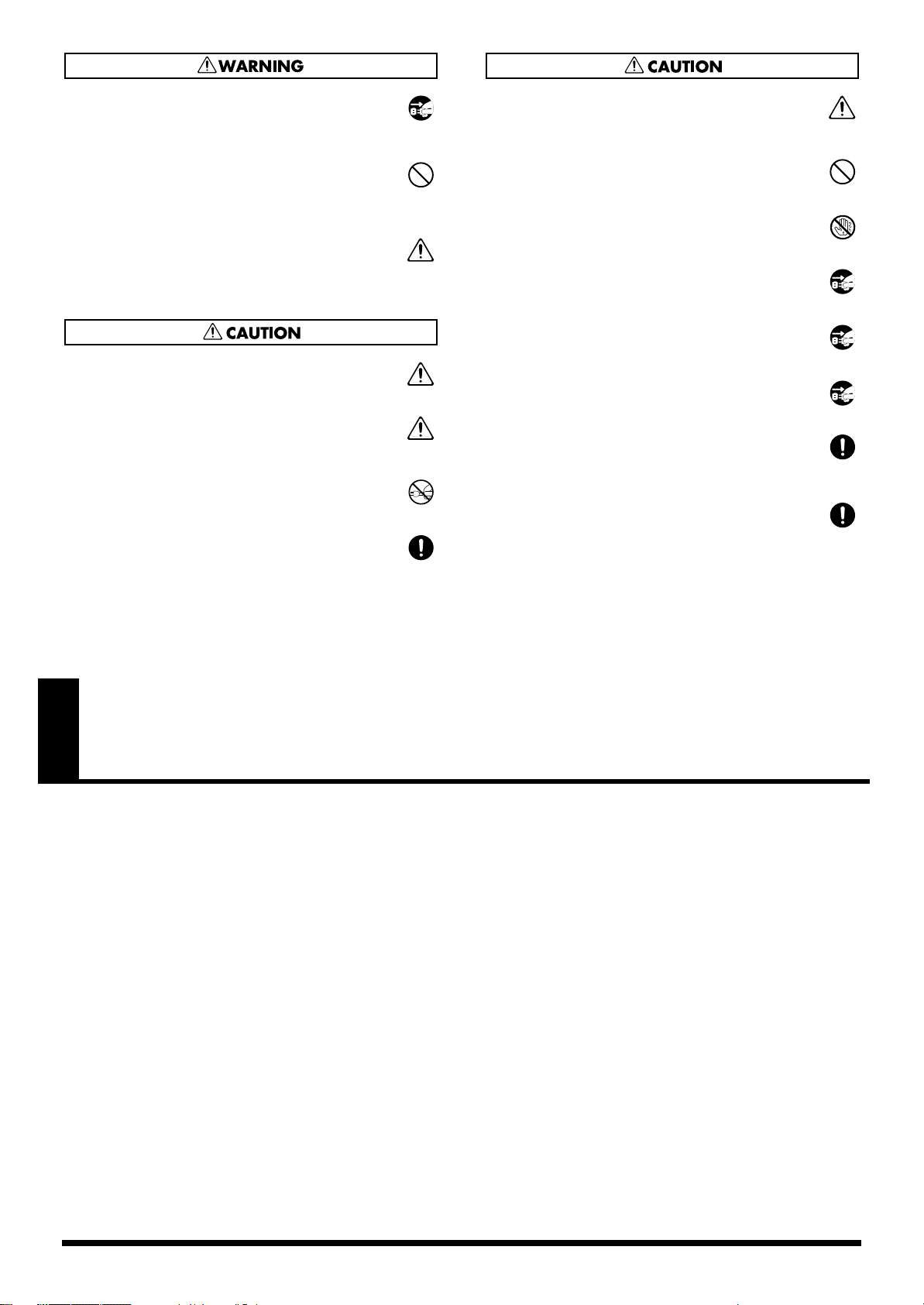
022a
• Always turn the unit off and unplug the power cord before
attempting installation of the circuit board (SRX series; p. 240, p.
242, DIMM; p. 244, p. 246).
..........................................................................................................
023
• DO NOT play a CD-ROM disc on a conventional audio CD
player. The resulting sound may be of a level that could cause
permanent hearing loss. Damage to speakers or other system
components may result.
..........................................................................................................
026
•
Do not put anything that contains water (e.g., flower vases) on this
unit. Also, avoid the use of insecticides, perfumes, alcohol, nail polish,
spray cans, etc., near the unit. Swiftly wipe away any liquid that spills
on the unit using a dry, soft cloth.
..........................................................................................................
101a
• The unit should be located so that its location or position does not
interfere with its proper ventilation.
..........................................................................................................
101c
• This unit for use only with Roland stand KS-12 (Fantom-X6/
Fantom-X7) / KS-17 (Fantom-X8). Use with other stands (or carts)
is capable of resulting in instability causing possible injury.
..........................................................................................................
102b
•
Always grasp only the plug on the power-supply cord when
plugging into, or unplugging from, an outlet or this unit.
..........................................................................................................
103a:
• At regular intervals, you should unplug the power plug and clean
it by using a dry cloth to wipe all dust and other accumulations
away from its prongs. Also, disconnect the power plug from the
power outlet whenever the unit is to remain unused for an
extended period of time. Any accumulation of dust between the
power plug and the power outlet can result in poor insulation and
lead to fire.
104
• Try to prevent cords and cables from becoming entangled. Also,
all cords and cables should be placed so they are out of the reach
of children.
..........................................................................................................
106
• Never climb on top of, nor place heavy objects on the unit.
..........................................................................................................
107b
• Never handle the power cord or its plugs with wet hands when
plugging into, or unplugging from, an outlet or this unit.
..........................................................................................................
108a
• Before moving the unit, disconnect the power plug from the
outlet, and pull out all cords from external devices.
..........................................................................................................
109a
• Before cleaning the unit, turn off the power and unplug the power
cord from the outlet (p. 22).
..........................................................................................................
110a
• Whenever you suspect the possibility of lightning in your area,
pull the plug on the power cord out of the outlet.
..........................................................................................................
115a
• Install only the specified circuit board(s) (SRX Series, DIMM).
Remove only the specified screws (p. 240, p. 242, p. 244, p. 246, p.
248).
..........................................................................................................
118
• Should you remove the screws that fasten the bottom panel (the
front panel of the Fantom-X8) or the PC card protector, be sure to
place them out of children’s reach, so there is no chance of them
being swallowed accidentally.
..........................................................................................................
IMPORTANT NOTES
291b
In addition to the items listed under “IMPORTANT SAFETY INSTRUCTIONS” and “USING THE UNIT SAFELY” on pages 2–4, please read
and observe the following:
Power Supply
301
• Do not connect this unit to same electrical outlet that is being used by an
electrical appliance that is controlled by an inverter (such as a refrigerator,
washing machine, microwave oven, or air conditioner), or that contains a
motor. Depending on the way in which the electrical appliance is used,
power supply noise may cause this unit to malfunction or may produce
audible noise. If it is not practical to use a separate electrical outlet, connect
a power supply noise filter between this unit and the electrical outlet.
307
• Before connecting this unit to other devices, turn off the power to all units.
This will help prevent malfunctions and/or damage to speakers or other
devices.
308
• Although the LCD and LEDs are switched off when the POWER switch is
switched off, this does not mean that the unit has been completely disconnected from the source of power. If you need to turn off the power
completely, first turn off the POWER switch, then unplug the power cord
from the power outlet. For this reason, the outlet into which you choose to
connect the power cord's plug should be one that is within easy reach and
readily accessible.
Placement
351
• Using the unit near power amplifiers (or other equipment containing large
power transformers) may induce hum. To alleviate the problem, change
the orientation of this unit; or move it farther away from the source of
interference.
352a
• This device may interfere with radio and television reception. Do not use
this device in the vicinity of such receivers.
352b
• Noise may be produced if wireless communications devices, such as cell
phones, are operated in the vicinity of this unit. Such noise could occur
when receiving or initiating a call, or while conversing. Should you
experience such problems, you should relocate such wireless devices so
they are at a greater distance from this unit, or switch them off.
354a
• Do not expose the unit to direct sunlight, place it near devices that radiate
heat, leave it inside an enclosed vehicle, or otherwise subject it to temperature extremes. Excessive heat can deform or discolor the unit.
355b
• When moved from one location to another where the temperature and/or
humidity is very different, water droplets (condensation) may form inside
the unit. Damage or malfunction may result if you attempt to use the unit
in this condition. Therefore, before using the unit, you must allow it to
stand for several hours, until the condensation has completely evaporated.
358
• Do not allow objects to remain on top of the keyboard. This can be the
cause of malfunction, such as keys ceasing to produce sound.
4
Page 5

IMPORTANT NOTES
Maintenance
401a
• For everyday cleaning wipe the unit with a soft, dry cloth or one that has
been slightly dampened with water. To remove stubborn dirt, use a cloth
impregnated with a mild, non-abrasive detergent. Afterwards, be sure to
wipe the unit thoroughly with a soft, dry cloth.
402
• Never use benzine, thinners, alcohol or solvents of any kind, to avoid the
possibility of discoloration and/or deformation.
Repairs and Data
452
• Please be aware that all data contained in the unit’s memory may be lost
when the unit is sent for repairs. Important data should always be backed
up on a memory card, or written down on paper (when possible). During
repairs, due care is taken to avoid the loss of data. However, in certain
cases (such as when circuitry related to memory itself is out of order), we
regret that it may not be possible to restore the data, and Roland assumes
no liability concerning such loss of data.
Additional Precautions
551
• Please be aware that the contents of memory can be irretrievably lost as a
result of a malfunction, or the improper operation of the unit. To protect
yourself against the risk of loosing important data, we recommend that
you periodically save a backup copy of important data you have stored in
the unit’s memory on a memory card, or other device.
552
• Unfortunately, it may be impossible to restore the contents of data that was
stored on a memory card, unit’s memory, or other device once it has been
lost. Roland Corporation assumes no liability concerning such loss of data.
553
• Use a reasonable amount of care when using the unit’s buttons, sliders, or
other controls; and when using its jacks and connectors. Rough handling
can lead to malfunctions.
554
• Never strike or apply strong pressure to the display.
555
• A small amount of noise may be heard from the display during normal
operation.
556
• When connecting / disconnecting all cables, grasp the connector itself—
never pull on the cable. This way you will avoid causing shorts, or damage
to the cable’s internal elements.
557
• A small amount of heat will radiate from the unit during normal operation.
558a
• To avoid disturbing your neighbors, try to keep the unit’s volume at
reasonable levels. You may prefer to use headphones, so you do not need
to be concerned about those around you (especially when it is late at
night).
559a
• When you need to transport the unit, package it in the box (including
padding) that it came in, if possible. Otherwise, you will need to use equivalent packaging materials.
561
• Use only the specified expression pedal (EV-5; sold separately). By
connecting any other expression pedals, you risk causing malfunction
and/or damage to the unit.
562
• Use a cable from Roland to make the connection. If using some other make
of connection cable, please note the following precautions.
• Some connection cables contain resistors. Do not use cables that incorporate resistors for connecting to this unit. The use of such cables can
cause the sound level to be extremely low, or impossible to hear. For
information on cable specifications, contact the manufacturer of the
cable.
566b
• The sensitivity of the D Beam controller will change depending on the
amount of light in the vicinity of the unit. If it does not function as you
expect, adjust the sensitivity as appropriate for the brightness of your
location. Increase this value will raise the sensitivity (p. 226).
Before Using Cards
Using Memory Cards
704
• Carefully insert the memory Card all the way in—until it is firmly in place.
705
• Never touch the terminals of the memory card. Also, avoid getting the
terminals dirty.
707
• This unit’s memory card slot accepts CompactFlash, Smartmedia (3.3V).
708
• CompactFlash, Smartmedia (3.3V) are constructed using precision components; handle the cards carefully, paying particular note to the following.
• To prevent damage to the cards from static electricity, be sure to
discharge any static electricity from your own body before handling the
cards.
• Do not touch or allow metal to come into contact with the contact
portion of the cards.
• Do not bend, drop, or subject cards to strong shock or vibration.
• Do not keep cards in direct sunlight, in closed vehicles, or other such
locations (storage temperature: -25 to 85° C).
• Do not allow cards to become wet.
• Do not disassemble or modify the cards.
Handling CD-ROMs
801
• Avoid touching or scratching the shiny underside (encoded surface) of the
disc. Damaged or dirty CD-ROM discs may not be read properly. Keep
your discs clean using a commercially available CD cleaner.
Copyright
851
• Unauthorized recording, distribution, sale, lending, public performance,
broadcasting, or the like, in whole or in part, of a work (musical composition, video, broadcast, public performance, or the like) whose copyright is
held by a third party is prohibited by law.
852a
• When exchanging audio signals through a digital connection with an
external instrument, this unit can perform recording without being subject
to the restrictions of the Serial Copy Management System (SCMS). This is
because the unit is intended solely for musical production, and is designed
not to be subject to restrictions as long as it is used to record works (such as
your own compositions) that do not infringe on the copyrights of others.
(SCMS is a feature that prohibits second-generation and later copying
through a digital connection. It is built into MD recorders and other
consumer digital-audio equipment as a copyright-protection feature.)
853
• Do not use this unit for purposes that could infringe on a copyright held by
a third party. We assume no responsibility whatsoever with regard to any
infringements of third-party copyrights arising through your use of this
unit.
237
204
* Microsoft and Windows are registered trademarks of Microsoft Corpo-
ration.
206j
* Windows® is known officially as: “Microsoft® Windows® operating
system.”
207
* Apple and Macintosh are registered trademark of Apple Computer, Inc.
209
* MacOS is a trademark of Apple Computer, Inc.
213
* Pentium is a registered trademark of Intel Corporation.
220
* All product names mentioned in this document are trademarks or regis-
tered trademarks of their respective owners.
230
* SmartMedia is a trademark of Toshiba Corp.
231
* OMS is a registered trademark of Opcode Systems, Inc.
234
* CompactFlash and are trademarks of SanDisk Corporation and
licensed by CompactFlash association.
235
* Roland Corporation is an authorized licensee of the CompactFlash™ and
CF logo ( ) trademarks.
5
Page 6
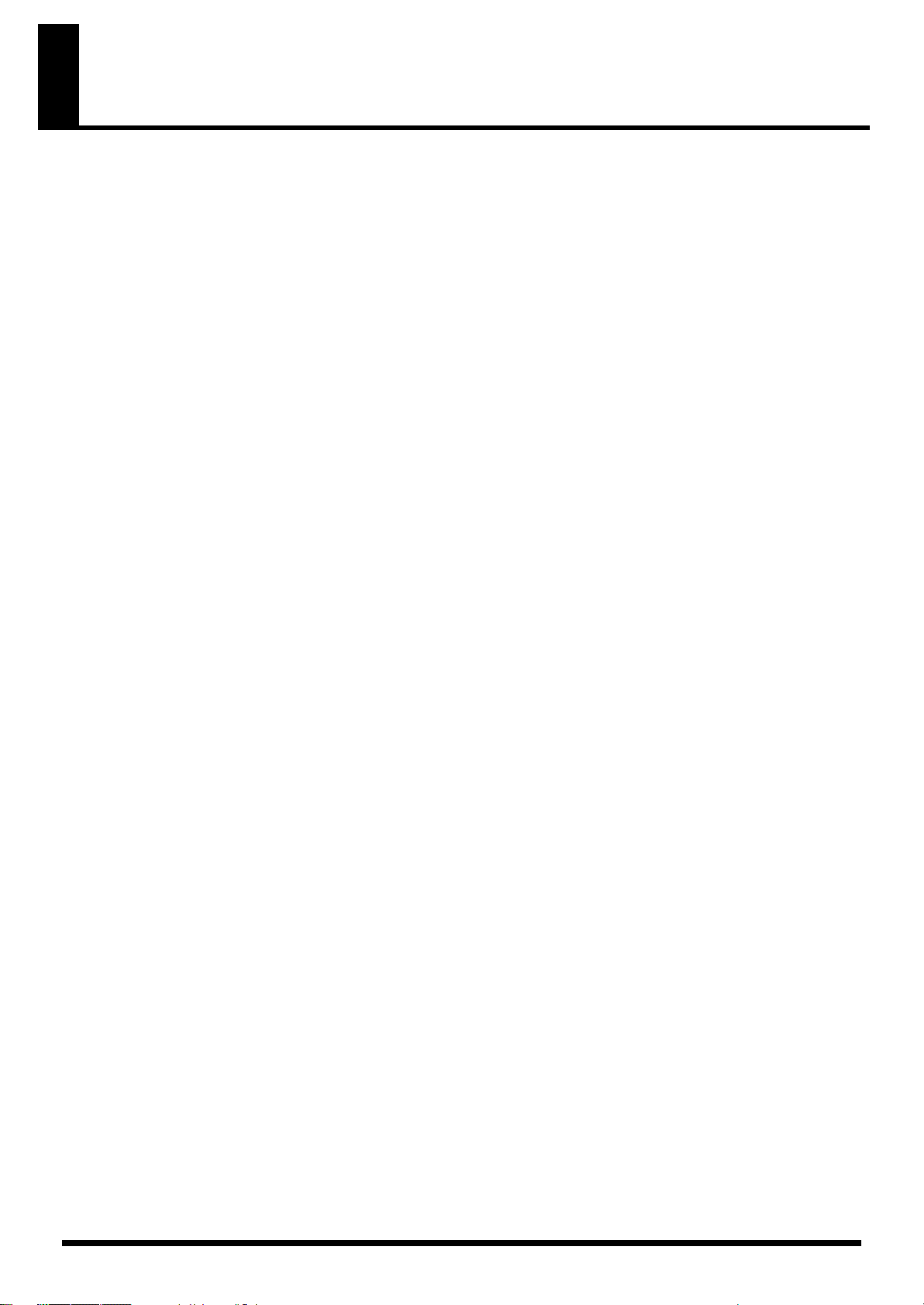
Contents
USING THE UNIT SAFELY ..............................................................................3
IMPORTANT NOTES........................................................................................4
Main Features ................................................................................................15
Panel Descriptions ........................................................................................16
Front Panel................................................................................................................................................. 16
Rear Panel.................................................................................................................................................. 18
Getting Ready ................................................................................................19
Connecting an Amp and Speaker System............................................................................................. 19
Placing the Fantom-X8 on a Stand (For Fantom-X8 user) .................................................................20
Turning On the Power............................................................................................................................. 21
Adjusting the Display Contrast (LCD Contrast).................................................................................. 22
Turning Off the Power............................................................................................................................. 22
Listening to the Demo Songs.......................................................................23
Listening to the demo song loaded when you start up the Fantom-X ............................................. 23
Listening to the other demo songs......................................................................................................... 23
Various Performance Features ....................................................................24
Velocity/Aftertouch .....................................................................................................................24
Pitch Bend/Modulation Lever.................................................................................................... 24
Octave Shift (Oct) .......................................................................................................................... 24
Hold Pedal...................................................................................................................................... 24
Control Pedal ................................................................................................................................. 25
Transpose (Trans).......................................................................................................................... 25
Overview of the Fantom-X ............................................................................26
How the Fantom-X Is Organized ........................................................................................................... 26
Basic Structure ............................................................................................................................... 26
Classification of Fantom-X Sound Types................................................................................... 26
About Simultaneous Polyphony................................................................................................. 28
About Memory.......................................................................................................................................... 28
Temporary Memory...................................................................................................................... 29
Rewritable Memory ...................................................................................................................... 29
Non-Rewritable Memory............................................................................................................. 29
About the Onboard Effects ..................................................................................................................... 29
Effect Types.................................................................................................................................... 29
How Effects Units Work in Different Modes............................................................................ 30
About the Sequencer................................................................................................................................ 30
What Is a Song? .............................................................................................................................30
What Is a Track? ............................................................................................................................ 30
Songs and the Sound Generator Mode ...................................................................................... 31
Positions for Storing a Song......................................................................................................... 31
About the Sampling Section.................................................................................................................... 32
Where Samples are Stored........................................................................................................... 32
Basic Operation of the Fantom-X ........................................................................................................... 33
Switching the Sound Generator Mode....................................................................................... 33
About the Function Buttons ........................................................................................................34
Moving the Cursor........................................................................................................................ 34
Modifying a Value ........................................................................................................................35
Assigning a Name......................................................................................................................... 36
Registering and recalling frequently used screen pages (Bookmark) ..............................................37
Registering a page......................................................................................................................... 37
Recalling a page............................................................................................................................. 37
Viewing an explanation of each button (Help)....................................................................................37
Viewing the number of voices used by the sound generator (Voice Monitor) ...............................37
6
Page 7
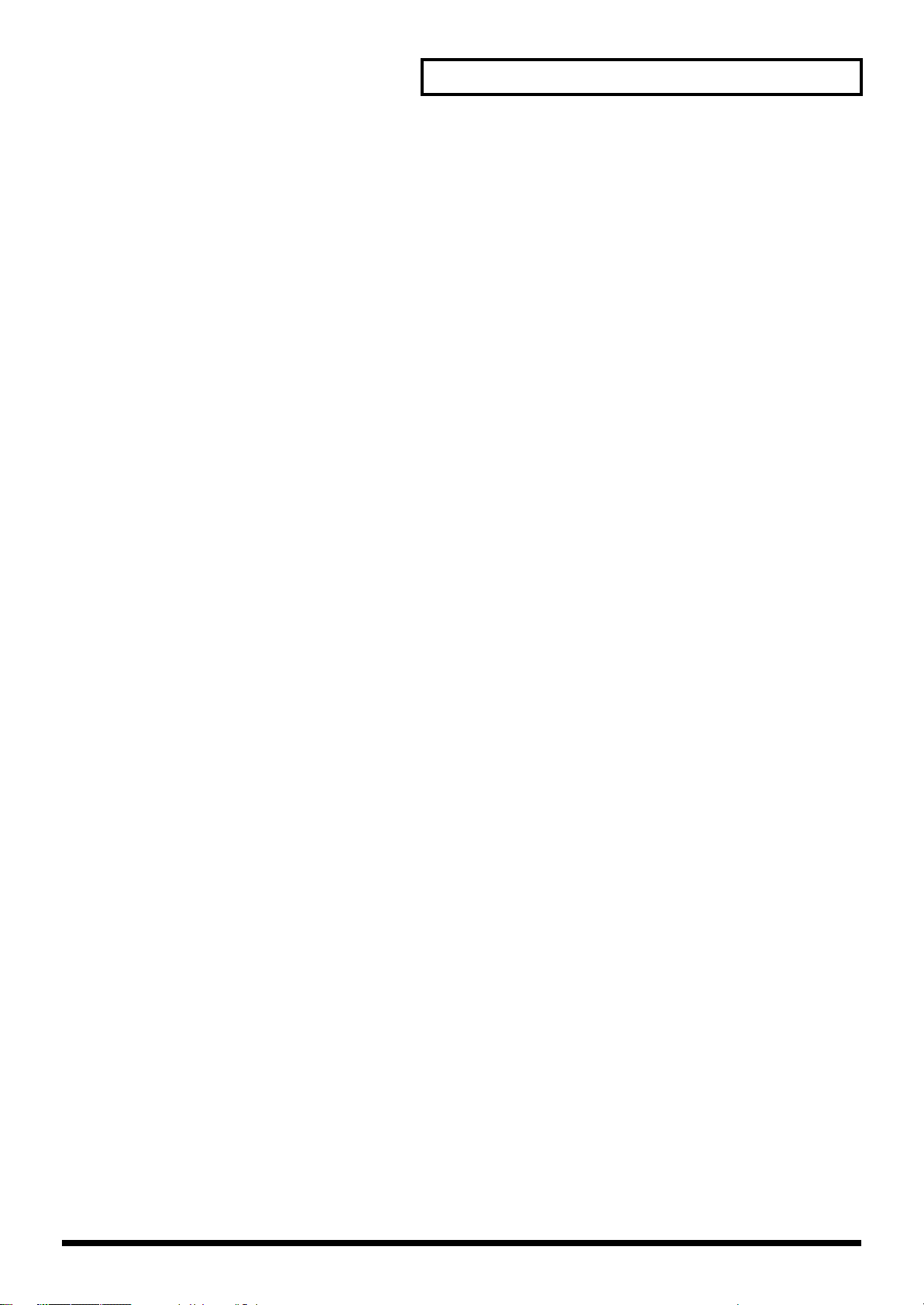
Contents
Playing in Patch Mode ..................................................................................38
About the Patch Play Screen................................................................................................................... 38
Displaying Patch Play Screen...................................................................................................... 38
Selecting a Patch .......................................................................................................................................39
Selecting Patches by Category (Patch Finder) ..........................................................................40
Selecting Patches from the List.................................................................................................... 41
Auditioning Patches (Phrase Preview) ...................................................................................... 42
Creating a list of frequently used Patches and Performances (Live Setting).................................. 42
Recalling sounds ...........................................................................................................................42
Registering a sound ......................................................................................................................43
Removing a registration............................................................................................................... 43
Removing all sound registrations from a bank ........................................................................43
Changing the step at which a sound is registered ...................................................................43
Selecting Favorite Patches (Favorite Patch).......................................................................................... 44
Registering a Favorite Patch........................................................................................................ 44
Registering Favorite Rhythm Sets ..............................................................................................45
Transposing the Keyboard in Octave Units (Octave Shift) ................................................................ 45
Transposing the Keyboard in Semitone Steps (Transpose)................................................................ 46
Selecting the Tones That Will Sound (Tone On/Off).......................................................................... 46
Playing Single Notes (Monophonic)......................................................................................................46
Creating Smooth Pitch Changes (Portamento) ....................................................................................47
Selecting the Parameter Controlled by the Realtime Controllers or D Beam Controller
(Control Setting) .......................................................................................................................................47
Specifying the Part that Will be Affected by the Controller ...................................................47
Assigning a Parameter to a Controller....................................................................................... 48
Playing Percussion Instruments............................................................................................................. 52
Selecting a Rhythm Set................................................................................................................. 52
Playing a Rhythm Set ...................................................................................................................53
Playing in Piano Mode ..................................................................................54
Selecting Piano Mode............................................................................................................................... 54
Selecting a Patch .......................................................................................................................................54
Selecting Patches by Category..................................................................................................... 54
Selecting from the Patch List Screen........................................................................................... 54
Playing acoustic piano sounds ...............................................................................................................54
Adjusting the Keyboard Touch (Key Touch)............................................................................ 54
Changing the Piano Sound (Open/Close) ................................................................................55
Adjusting the Depth of Resonance (Resonance)....................................................................... 55
Playing electric piano sounds................................................................................................................. 55
Selecting electric piano effects.....................................................................................................55
Saving a Sound (Patch)............................................................................................................................ 55
Creating a Patch ............................................................................................56
How to Make Patch Settings................................................................................................................... 56
Editing in a Graphic Display (Zoom Edit) ................................................................................57
Initializing Patch Settings (Init)................................................................................................... 57
Copying Patch (Tone) Settings (Copy)....................................................................................... 58
Cautions When Selecting a Waveform ......................................................................................58
Saving Patches You’ve Created (Write) ................................................................................................59
Auditioning the Save-Destination Patch (Compare) ............................................................... 60
Functions of Patch Parameters ...............................................................................................................60
Settings Common to the Entire Patch (General).......................................................................60
Modifying Waveforms (Wave) ...................................................................................................62
Changing How a Tone Is Sounded (TMT) ................................................................................63
Modifying Pitch (Pitch/Pitch Env)............................................................................................. 67
Modifying the Brightness of a Sound with a Filter (TVF/TVF Env)..................................... 69
Adjusting the Volume (TVA/TVA Env) ...................................................................................71
7
Page 8
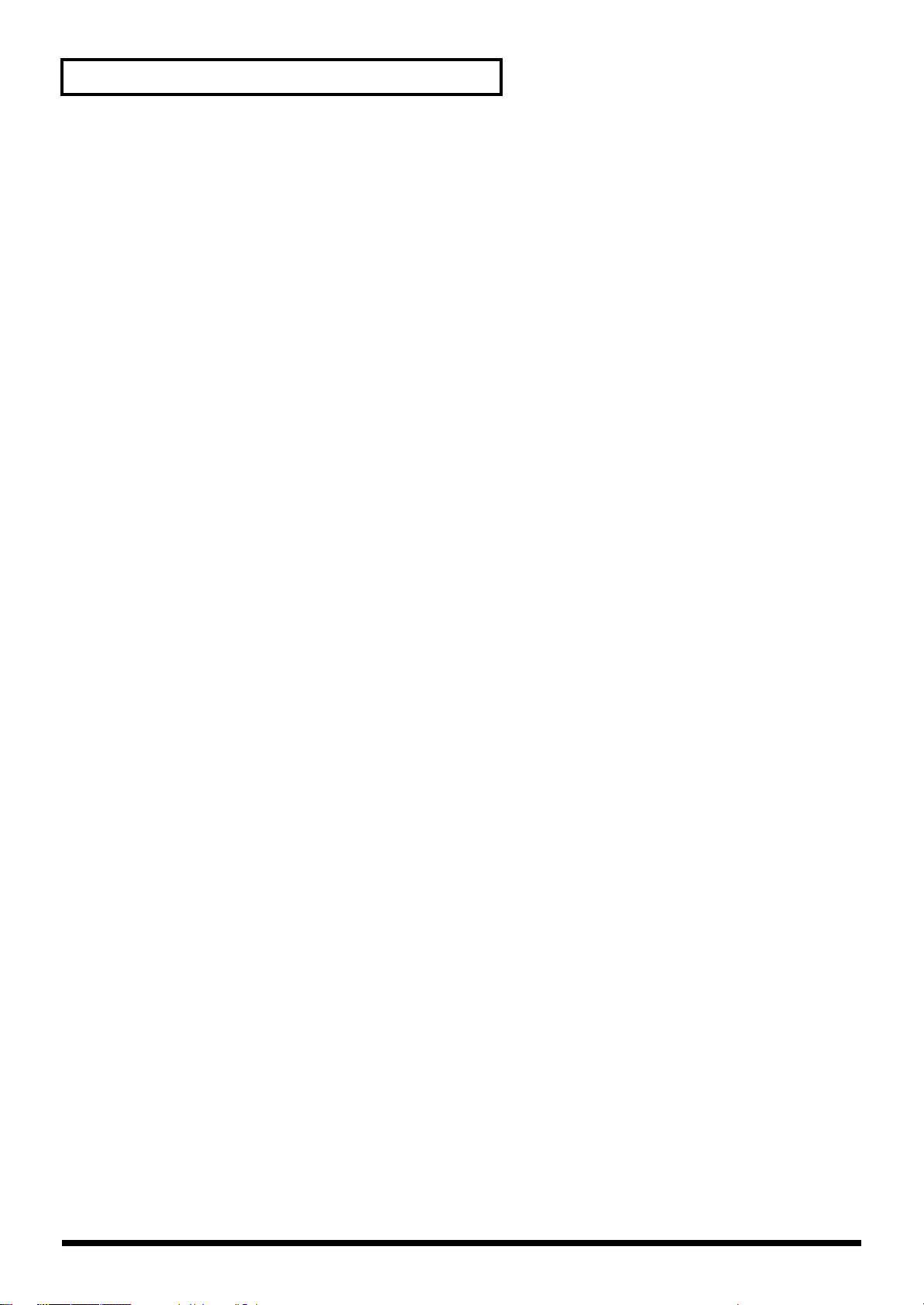
Contents
Output............................................................................................................................................. 73
Modulating Sounds (LFO)........................................................................................................... 74
Apply Portamento or Legato to the Sound (Solo/Porta)........................................................ 77
Miscellaneous Settings (Misc) .....................................................................................................78
Matrix Control Settings (Ctrl1–4)................................................................................................ 80
Setting Effects for a Patch (Effects/MFX/MFX Control/Chorus/Reverb).......................... 82
Creating a Rhythm Set ..................................................................................83
How to make Rhythm Set settings......................................................................................................... 83
Editing in a Graphic Display (Zoom Edit) ................................................................................84
Initializing Rhythm Set Settings (Init)........................................................................................ 84
Copying Rhythm Tone Settings (Copy)..................................................................................... 84
Cautions When Selecting a Waveform ......................................................................................85
Saving Rhythm Sets You’ve Created (Write) .......................................................................................86
Auditioning the Save-Destination Rhythm Set (Compare) ....................................................86
Functions of Rhythm Set Parameters ....................................................................................................87
Making Settings Common to the Entire Rhythm Set (General) ............................................. 87
Modifying Waveforms (Wave) ...................................................................................................88
Changing How a Rhythm Tone Is Sounded (WMT) ...............................................................89
Modifying Pitch (Pitch/Pitch Env)............................................................................................. 90
Modifying the Brightness of a Sound with a Filter (TVF/TVF Env)..................................... 92
Adjusting the Volume (TVA/TVA Env) ...................................................................................94
Output Settings (Output)............................................................................................................. 95
Setting Effects for a Rhythm Set (Effects/MFX/MFX Control/Chorus/Reverb)............... 96
Playing in Performance Mode ......................................................................97
Displaying Performance Layer Screen .................................................................................................. 97
Displaying Performance Mixer Screen.................................................................................................. 97
Functions in the PERFORMANCE Layer/Mixer Screen.................................................................... 98
Selecting a Performance........................................................................................................................... 99
Selecting Performances from the List......................................................................................... 99
Creating a list of frequently used Patches and Performances (the Live Setting function) ............99
Selecting Favorite Performances .......................................................................................................... 100
Registering a Favorite Performance .........................................................................................100
Using the Layer Screen .......................................................................................................................... 100
Selecting a Part ............................................................................................................................100
Selecting the Part that You want to Sound (Keyboard Switch)............................................ 101
Selecting the Sound for a Part ...................................................................................................101
Combining and Playing Sounds Together (Layer) ................................................................ 102
Playing Different Sounds in Different Areas of the Keyboard (Split)................................. 102
Using the Mixer Screen..........................................................................................................................103
Selecting Parts for a Layer or Split............................................................................................ 103
Selecting the Sound for a Part ...................................................................................................103
Editing the Part Settings............................................................................................................. 104
Selecting a Part to Play Individually (Solo)............................................................................. 105
Silencing the Playback of a Specific Part (Mute) ....................................................................105
Using pads to mute Parts........................................................................................................... 105
Viewing the Part Settings as a List (Performance Part View).......................................................... 106
Performing with the Arpeggio/Rhythm function............................................................................. 106
Performing with the Realtime Controllers and D Beam Controller ...............................................106
Viewing MIDI messages for each Part (Part Information)............................................................... 106
Viewing the number of voices used by the sound generator (Voice Monitor) .............................106
Adjusting the Master Level................................................................................................................... 106
8
Page 9
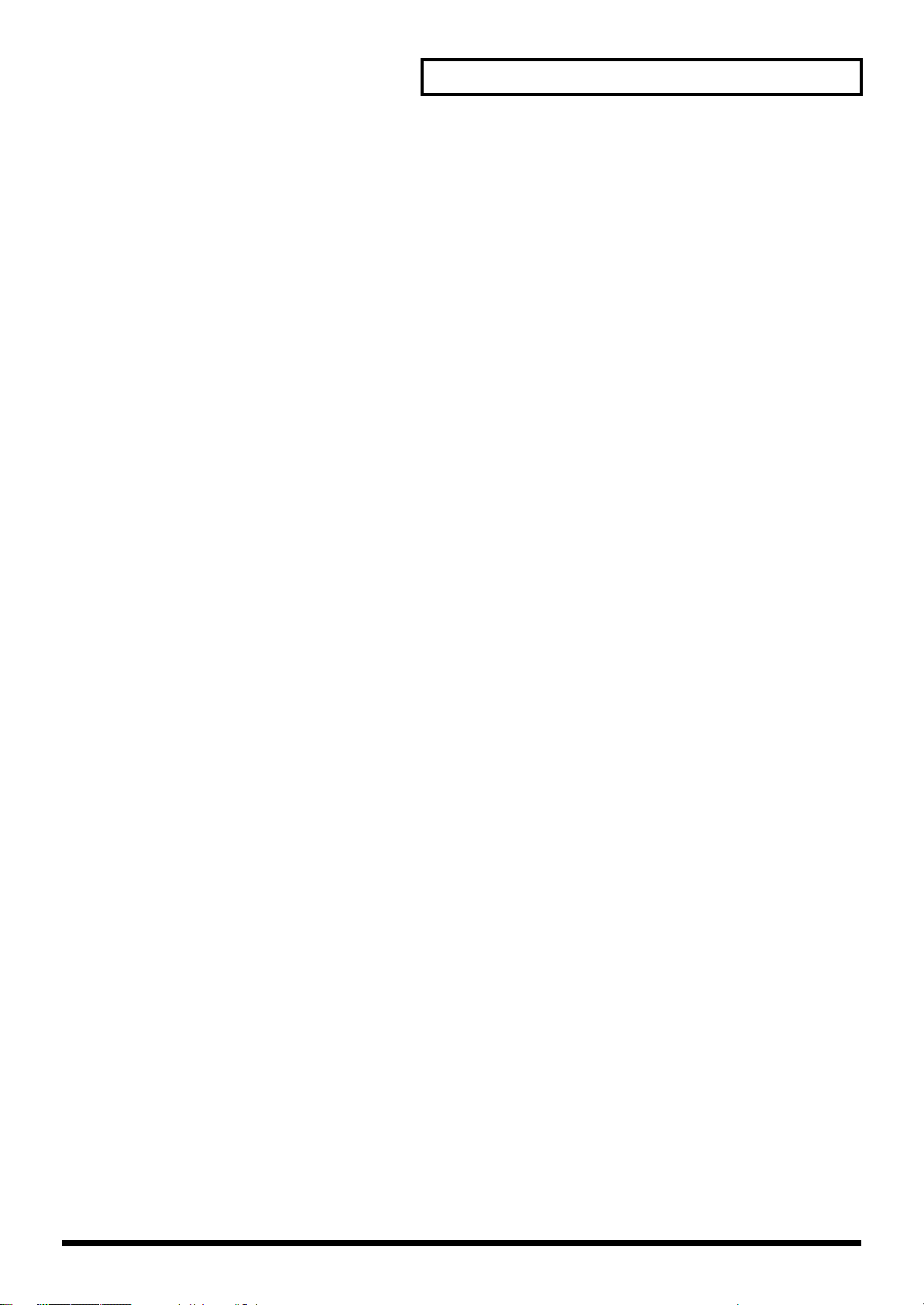
Contents
Creating a Performance ..............................................................................107
Viewing the Part Settings as a List (Performance Part View).......................................................... 107
Adjusting the Parameters of Each Part .................................................................................... 107
Selecting the Parameter Controlled by the Realtime Controllers or D Beam Controller
(Control Setting) .....................................................................................................................................114
Make Settings for the Realtime Controllers and D Beam Controller (Ctrl)........................ 114
Control Switch Settings (Ctrl Switch) ......................................................................................118
Changing the Settings of the Patch Assigned to a Part..................................................................... 119
Initializing Performance Settings (Init) ............................................................................................... 119
Saving a Performance You’ve Created (Write) .................................................................................. 120
Modifying the Sound in Real Time.............................................................121
Waving Your Hand Over the D Beam to Modify the Sound (D Beam Controller) ...................... 121
Making Settings for the D Beam Controller............................................................................ 122
Using Knobs or Buttons to Modify the Sound (Realtime Controller) ............................................ 124
Changing Realtime Controller Settings ...................................................................................125
Using a Pedal to Modify the Sound (Control Pedal)......................................................................... 126
Making Control Pedal Settings .................................................................................................126
Playing Arpeggios .......................................................................................128
About Arpeggio...................................................................................................................................... 128
Playing Arpeggios.................................................................................................................................. 128
Turning Arpeggio On and Off ..................................................................................................128
Determining the Tempo for Arpeggio Performances............................................................ 128
Holding an Arpeggio.................................................................................................................. 128
Playing Arpeggios Along with the Sequencer................................................................................... 129
Arpeggio Settings ................................................................................................................................... 129
Selecting Styles for Arpeggio Performances (Arpeggio Style)............................................. 129
Changing the Beat and Shuffle (Arp/Rhythm Grid)............................................................. 129
Applying Staccato and Tenuto (Arp/Rhythm Duration) ..................................................... 130
Selecting Ascending/Descending Variations (Different Ways of Playing the Sounds)
(Arp Motif)................................................................................................................................... 130
Adjusting the Velocity of the Arpeggio (Arp Velocity)......................................................... 130
Selecting the Part that Will Play Arpeggios in Performance Mode (Arp Part).................. 130
Changing the Accent Strength (Arp Accent) ..........................................................................130
Hanging the Range of the Arpeggio (Oct Range) ..................................................................131
Using the Realtime Control Knobs to Edit the Arpeggio Settings....................................... 131
Creating an Arpeggio Style (Arpeggio Style Edit) ............................................................................131
Step-recording .............................................................................................................................131
Using the Dial or [INC][DEC] to Input Values.......................................................................132
Saving the Styles You Have Created (Write)...................................................................................... 132
Using the Chord Memory Function (Chord Memory)...............................133
About the Chord Memory Function.................................................................................................... 133
Performing with the Chord Memory Function.................................................................................. 133
Turning Chord Memory Function On and Off.......................................................................133
Selecting Chord Forms ............................................................................................................... 133
Sounding a chord in the order of its notes (Rolled Chord)................................................... 134
Creating Your Own Chord Forms .......................................................................................................134
Saving the Chord Forms You Have Created...................................................................................... 134
9
Page 10
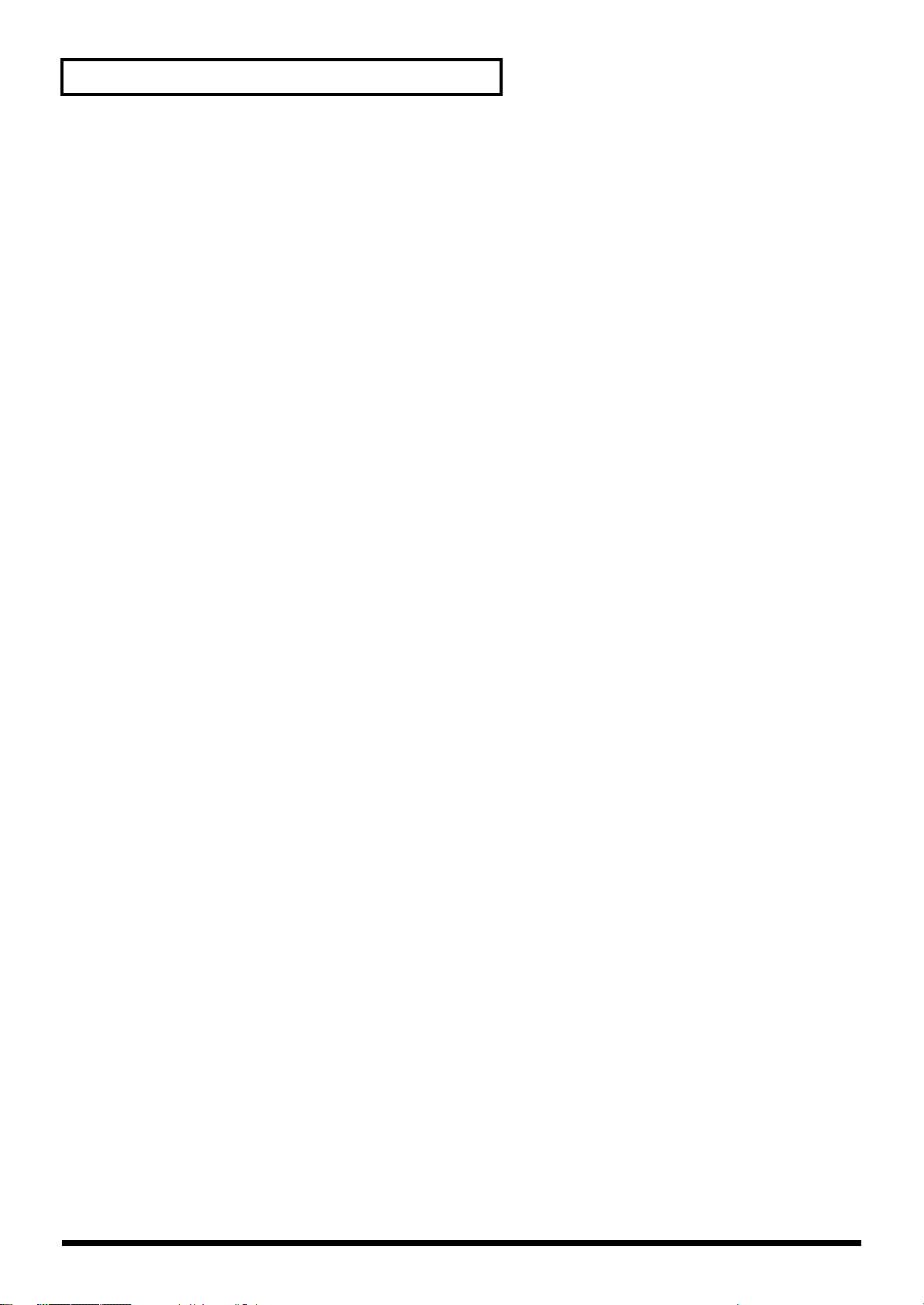
Contents
Playing Rhythms .........................................................................................135
About Rhythm Patterns.........................................................................................................................135
Using Rhythm Groups........................................................................................................................... 135
Playing Rhythm...................................................................................................................................... 135
Turning Rhythm On and Off..................................................................................................... 135
Determining the Tempo for Rhythm Pattern Performances ................................................ 135
Select the Rhythm Group........................................................................................................... 136
Rhythm Pattern Settings........................................................................................................................ 136
Selecting Rhythm Patterns.........................................................................................................136
Changing the Beat and Shuffle (Grid)...................................................................................... 137
Applying Staccato and Tenuity (Duration)............................................................................. 137
Changing the velocity of Rhythm Pattern (Rhythm Pattern Velocity) ...............................137
Changing the Accent Strength (Rhythm Accent)................................................................... 137
Using the Realtime Control Knobs to Control the Rhythm.................................................. 137
Creating an Rhythm Pattern (Rhythm Pattern Edit).........................................................................138
Step-recording .............................................................................................................................138
Using the Dial or [INC][DEC] to Input Values.......................................................................138
Saving the Patterns You Have Created (Write) .................................................................................139
Creating Your Own Styles (Rhythm Group Edit).............................................................................. 139
Saving the Rhythm Group You Have Created (Write)..................................................................... 140
Sampling ......................................................................................................141
Switching external input on/off........................................................................................................... 141
Making Input Source Settings (Input Setting).................................................................................... 141
Input Effect Setup Settings.................................................................................................................... 142
Sampling Procedure............................................................................................................................... 142
Dividing a Sample During Sampling....................................................................................... 144
Sampling Earlier in Time (Skip Back Sampling)................................................................................ 145
Editing a Sample..........................................................................................146
Selecting a Sample (Sample List).......................................................................................................... 146
Selecting a Sample....................................................................................................................... 146
Loading a Sample........................................................................................................................ 147
Loading all Samples.................................................................................................................... 147
Unloading a Sample.................................................................................................................... 147
Deleting a Sample .......................................................................................................................147
Importing an Audio File ............................................................................................................148
Displaying Sample Edit Screen ............................................................................................................148
Magnifying/Shrinking the Waveform Display (Zoom In/Out).......................................... 148
Setting the Start/End Points of the Sample........................................................................................ 149
Using the knobs to edit the points............................................................................................ 149
Making Settings for Sample (Sample Parameters) ............................................................................150
Assigning Samples to a Pad (Assign To Pad) .................................................................................... 151
From Patch Mode........................................................................................................................ 151
From Performance Mode ........................................................................................................... 151
Assigning a Sample as a Patch to a Part (Assign to Keyboard).......................................................152
From Patch Mode........................................................................................................................ 152
From Performance Mode ........................................................................................................... 152
Create a Rhythm Set (Create Rhythm) ................................................................................................ 152
Creating a Multisample (Create Multisample) ..................................................................................153
Unloading a Sample (Unload).............................................................................................................. 155
Removing Unwanted Portions of a Sample (Truncate).................................................................... 155
Boosting or Limiting the High-frequency Range of the Sample (Emphasis) ................................ 155
Maximizing the Volume of a Sample (Normalize)............................................................................ 156
Amp.......................................................................................................................................................... 156
Stretching or Shrinking a Sample (Time Stretch)............................................................................... 156
Dividing a Sample into Notes (Chop) ................................................................................................. 157
Joining Two or More Samples (Combine) ..........................................................................................158
Saving a Sample...................................................................................................................................... 159
10
Page 11
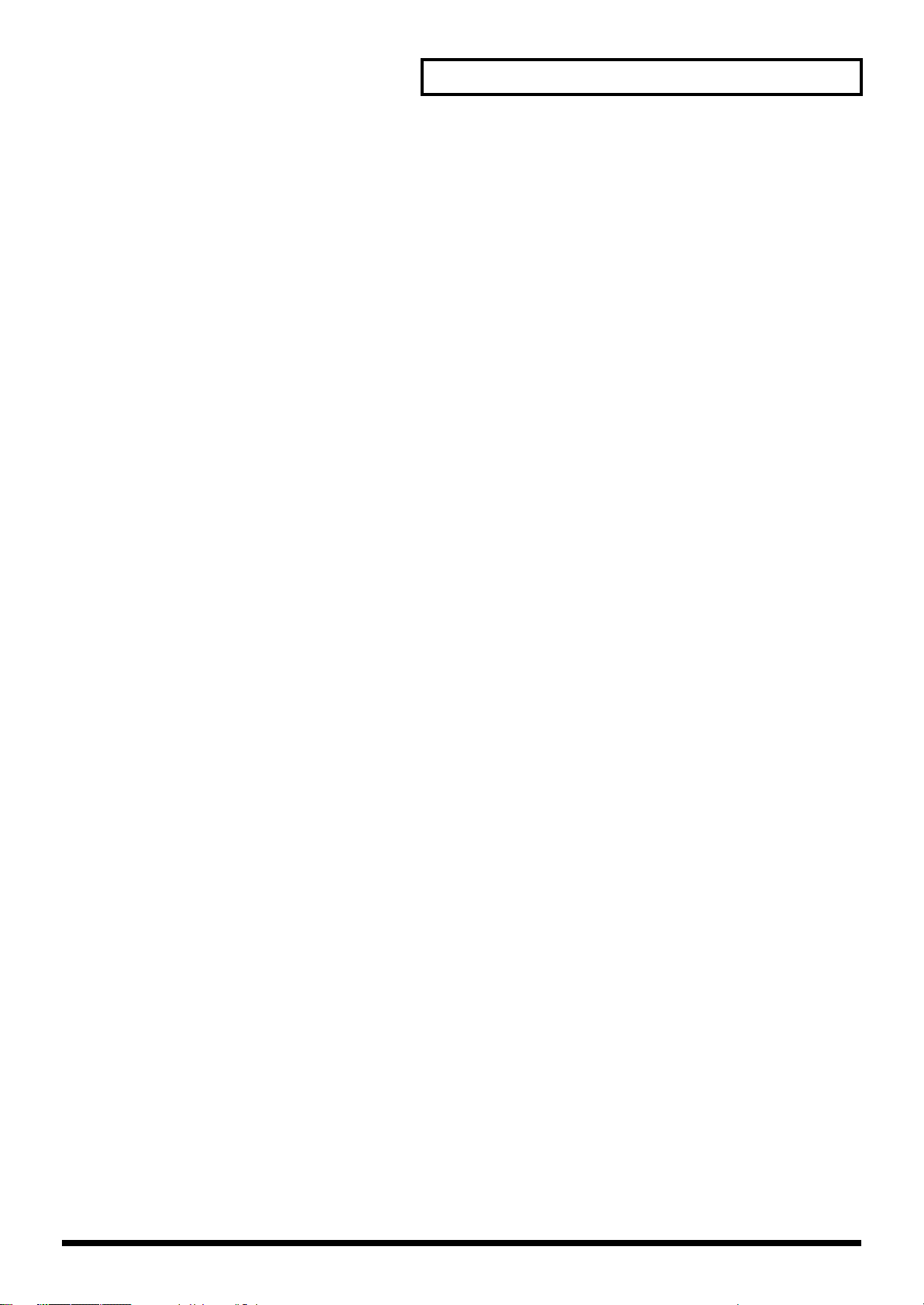
Contents
Using the Pads.............................................................................................160
Using the Hold Function to Sustain a Sound ..................................................................................... 160
Using the Roll Function to Play Sounds.............................................................................................. 160
Making Settings for the Pads (Pad Setting) ........................................................................................ 161
Specify the Currently Used Sound Generator ........................................................................161
Settings You Can Make for Each Pad....................................................................................... 161
Settings that Apply to All Pads................................................................................................. 161
Writing the Pad Settings ............................................................................................................162
Exchanging the Sound of Two Pads (Pad Exchange)............................................................ 162
Assigning a Pattern to a Pad (RPS Function) .....................................................................................163
Using the Pads to Play Rhythms.......................................................................................................... 163
Playing Back a Song ...................................................................................164
Playing a Song Immediately (Quick Play).......................................................................................... 164
Playing Back Songs Consecutively (Chain Play) ............................................................................... 164
Various Playback Methods ...................................................................................................................165
Fast-Forward and Rewind During Playback ..........................................................................165
Playing Back Correctly from the Middle of the Song (MIDI Update)................................. 165
Muting the Playback of a Specific Instrument........................................................................ 165
Changing the Playback Tempo of a Song................................................................................166
Playing a Song Back at a Fixed Tempo (Muting the Tempo Track) ....................................166
Playing Back a S-MRC Format Song ........................................................................................166
Playing Back a Song Repeatedly (Loop Play) ......................................................................... 166
Using the D Beam Controller to Start/Stop Song Playback .................................................167
Recording Songs.........................................................................................168
Two Recording Methods............................................................................................................ 168
Before You Record a New Song ...........................................................................................................168
Select the Sound to be Used for Recording .............................................................................168
Erasing the Song/Pattern from Temporary Song (Song Clear) ........................................... 168
Specify the Time Signature........................................................................................................ 169
Setting the tempo ........................................................................................................................169
Recording Your Performance as You Play It (Realtime Recording) ...............................................170
Basic Operation for Realtime Recording ................................................................................. 170
Recording Tempo Changes in a Song (Tempo Recording)................................................... 171
Loop Recording and Punch-In Recording...............................................................................171
Correct the Timing of Your Playing as You Record (Recording Quantize) .......................172
Selecting the Sequencer Data that will Be Recorded (Recording Select) ............................172
Erasing Unwanted Data While You Record (Realtime Erase).............................................. 173
Recording Arpeggios Aligned to the Measures of the Sequencer ....................................... 173
Auditioning Sounds or Phrases While Recording (Rehearsal Function)............................ 173
Inputting Data One Step at a Time (Step Recording)........................................................................ 174
Inputting Notes and Rests .........................................................................................................174
Assigning a Pattern to a Phrase Track .....................................................................................176
Editing Songs ..............................................................................................177
Loading the Song You Want to Edit.................................................................................................... 177
Viewing the data within a track................................................................................................178
Using Different Sound Generators for Each Track ................................................................178
Loading Individual Tracks/Patterns of Song Data................................................................ 178
Silencing the Playback of a Track (Mute) ................................................................................178
Assigning Markers (Locate Positions) to a Song .................................................................... 179
Specifying the Area of a Song that will Repeat (Loop Points).............................................. 179
Editing Sequencer Data Over the Specified Range (Track Edit) ..................................................... 180
Basic Operation for Track Editing ............................................................................................180
Aligning a Song’s Timing (Quantize) ...................................................................................... 181
Erasing Unwanted Performance Data (Erase) ........................................................................ 183
Deleting Unwanted Measures (Delete)....................................................................................184
Copying Phrases (Copy) ............................................................................................................184
11
Page 12
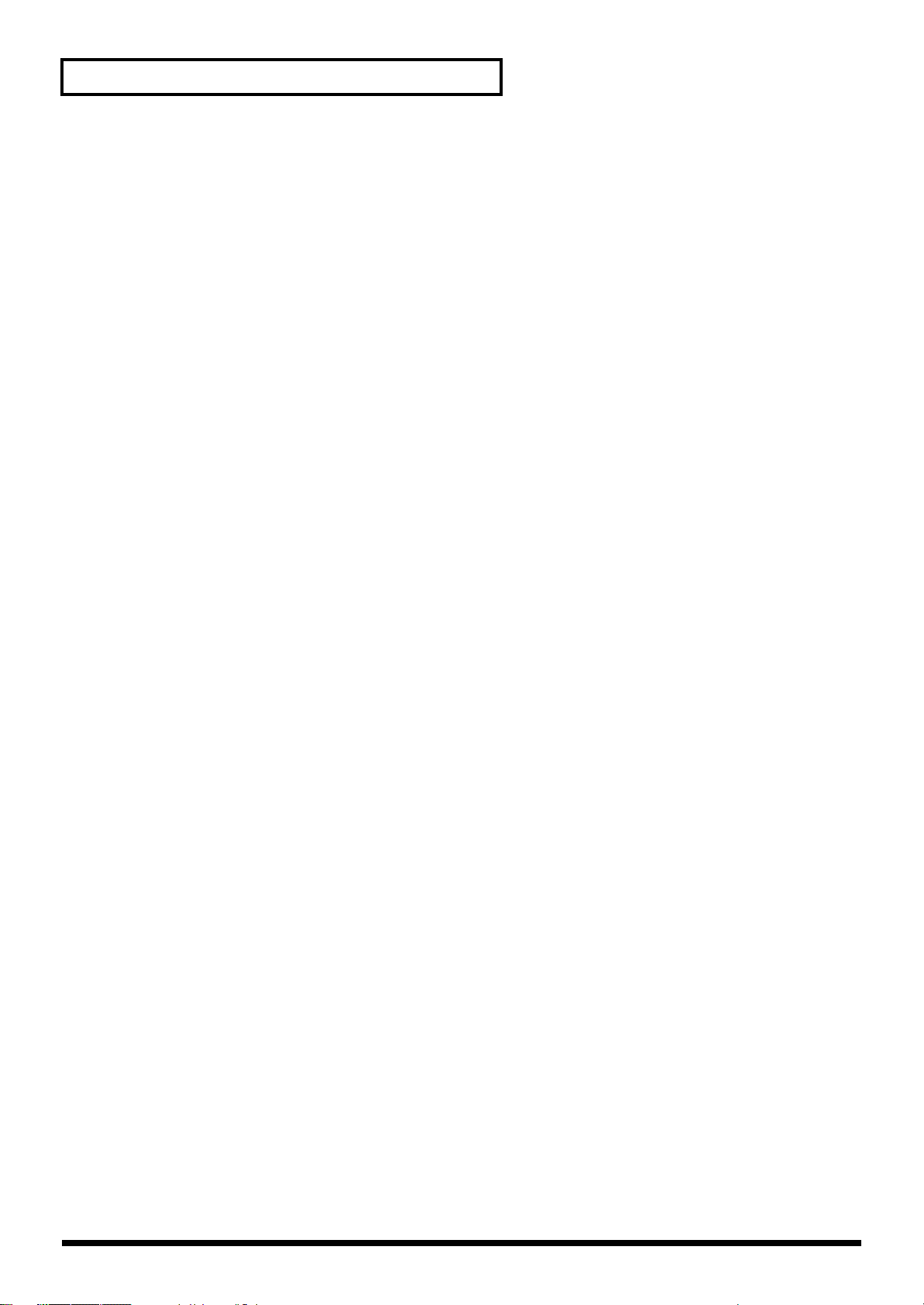
Contents
Inserting a Blank Measure (Insert) ...........................................................................................185
Transpose the Key (Transpose)................................................................................................. 185
Changing the Velocity (Volume) (Change Velocity) .............................................................186
Changing the MIDI Channel (Change Channel).................................................................... 186
Modifying the Length of Notes (Change Duration) ..............................................................187
Combining Two Phrase Tracks or Patterns into One (Merge) .............................................188
Extracting and Moving a Part of Sequencer Data (Extract) .................................................. 188
Shifting Performance Data Forward and Back (Shift Clock)................................................ 189
Thinning Out the Sequencer Data (Data Thin)....................................................................... 190
Swapping Two Phrase Tracks or Patterns (Exchange).......................................................... 191
Adjusting the Song’s Playback Time (Time Fit) .....................................................................191
Deleting Blank Measures (Truncate)........................................................................................ 191
Editing Individual Items of Sequencer Data (Micro Edit)................................................................192
Editing Sequencer Data (Basic Procedure in the Microscope).............................................. 192
Sequencer Data Handled by a Phrase Track/Pattern............................................................ 193
Viewing Sequencer Data (View)............................................................................................... 194
Inserting Sequencer Data (Create)............................................................................................ 194
Erasing Sequencer Data (Erase) ................................................................................................195
Moving Sequencer Data (Move) ...............................................................................................195
Copying Sequencer Data (Copy) ..............................................................................................195
Changing the Tempo Midway Through the Song .................................................................196
Changing the Time Signature Midway Through the Song................................................... 196
Assigning a Name to a Song (Song Name)......................................................................................... 197
Saving/Loading a song (Save/Load)..........................................................198
Saving a Song (Save) .............................................................................................................................. 198
Basic Procedure ...........................................................................................................................198
Data saved together with a song............................................................................................... 198
Saving a Song with Samples (Save Song+Samples)............................................................... 199
Saving a Song (Save Song)......................................................................................................... 199
Saving Samples (Save All Samples).......................................................................................... 200
Saving a Song as an SMF File (Save as SMF)...................................................................................... 200
Loading a Song (Load)........................................................................................................................... 201
Basic Procedure ...........................................................................................................................201
Loading a Song with Samples (Load Song+Samples) ...........................................................201
Loading a song (Load Song)...................................................................................................... 202
Loading Samples (Load All Samples)...................................................................................... 202
Importing a WAV/AIFF File (Import Audio)....................................................................................202
Playing a Phrase at the Touch of a Finger (RPS Function) .....................203
Before You Use the RPS Function ........................................................................................................ 203
Record a Pattern .......................................................................................................................... 203
Settings for the RPS Function.................................................................................................... 203
Using the RPS Function While You Perform...................................................................................... 204
Recording a Performance Using the RPS Function................................................................ 205
Adding Effects .............................................................................................206
Turning Effects On and Off................................................................................................................... 206
Making Effect Settings ........................................................................................................................... 206
Applying Effects in Patch Mode .......................................................................................................... 207
Specifying How the Sound Will Be Output (Routing) ..........................................................207
Signal Flow Diagram and Parameters .....................................................................................207
Applying Effects in Performance Mode..............................................................................................210
Specifying How the Sound Will Be Output (Routing) ..........................................................210
Signal Flow Diagram and Parameters .....................................................................................210
Making Multi-Effects Settings (MFX1–3)............................................................................................ 213
Making Multi-Effects Settings (MFX Control) ...................................................................................213
Specifying the multi-effect structure (MFX Structure)...................................................................... 215
Making Chorus Settings (Chorus) ....................................................................................................... 215
12
Page 13
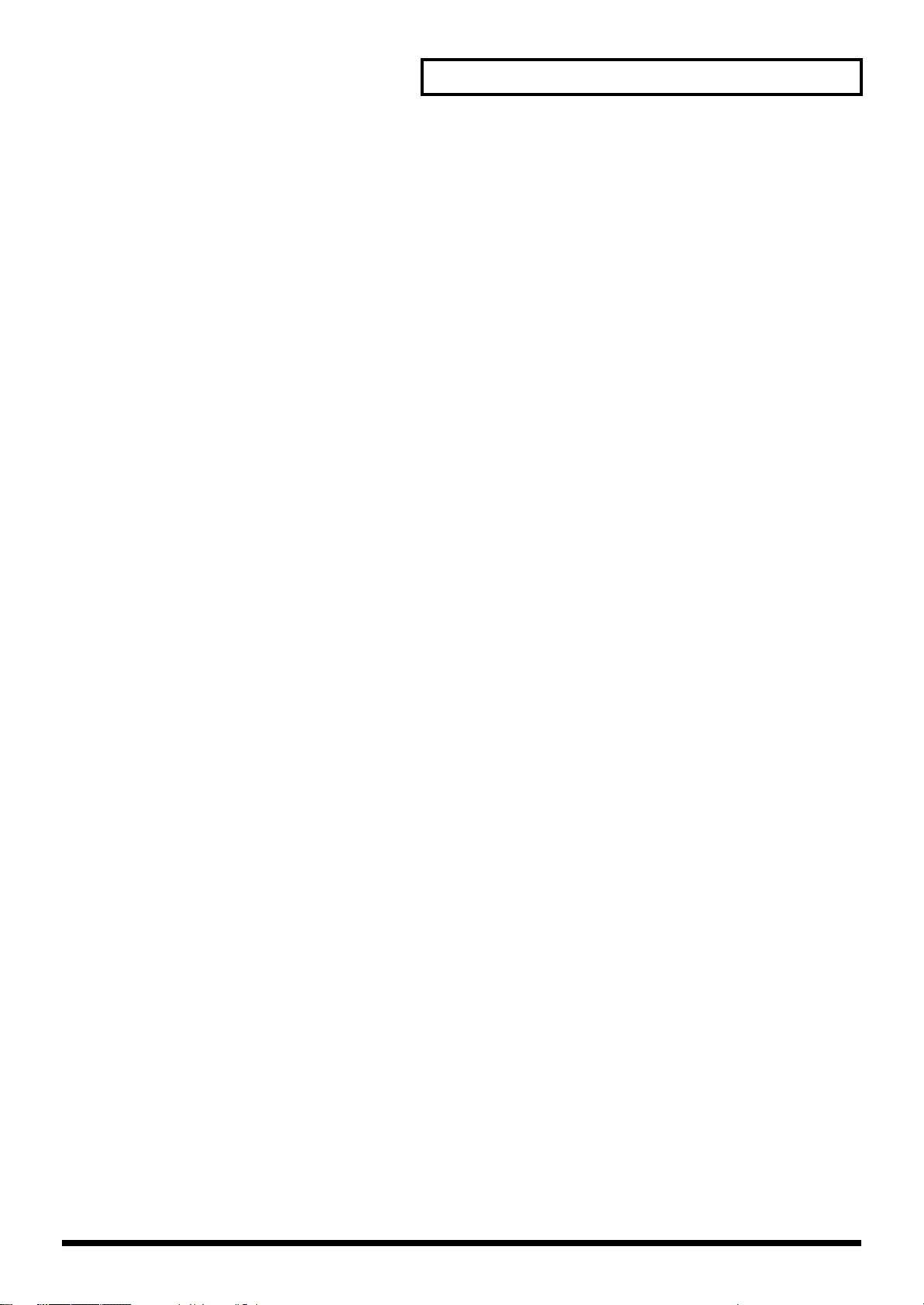
Contents
Making Reverb Settings (Reverb) ........................................................................................................216
Mastering Effect...................................................................................................................................... 217
Connecting to Your Computer via USB (USB Mode) ...............................218
About USB Functions............................................................................................................................. 218
Switching the Storage Mode and the MIDI Mode............................................................................. 218
Transferring Files to or from Your Computer (Storage Mode) .......................................................219
Exchanging MIDI Messages with Your Computer (MIDI Mode)................................................... 222
File-Related Functions (File Utility)............................................................223
Basic Procedure....................................................................................................................................... 223
Copying a File (Copy)............................................................................................................................ 224
Deleting a File (Delete) ..........................................................................................................................224
Moving a File (Move)............................................................................................................................. 224
Initializing a Memory Card (Card Format) ........................................................................................ 224
Settings Common to All Modes (System Function) .................................225
How to Make System Function Settings ............................................................................................. 225
Saving the System Settings (System Write) ........................................................................................ 225
Functions of System Parameters ..........................................................................................................226
Pedal/D Beam .............................................................................................................................226
Keyboard ...................................................................................................................................... 226
Sync/Temp ..................................................................................................................................227
Metronome................................................................................................................................... 228
Sound ............................................................................................................................................ 229
MIDI.............................................................................................................................................. 230
USB................................................................................................................................................ 231
Scale Tune..................................................................................................................................... 232
Preview......................................................................................................................................... 232
System Ctrl................................................................................................................................... 233
Background.................................................................................................................................. 233
Screen Saver ................................................................................................................................. 233
Sampling....................................................................................................................................... 233
Start up.......................................................................................................................................... 234
System Information................................................................................................................................ 234
Data Management Functions
Reset to Default Factory Settings (Factory Reset)...................................235
Basic Procedure....................................................................................................................................... 235
Backing Up User Data (User Backup) .................................................................................................235
Restoring User Data that You Backed Up (User Restore) ................................................................235
Factory Reset ........................................................................................................................................... 235
Using Fantom-X Editor................................................................................236
Installing Fantom-X Editor into Your Computer............................................................................... 236
Making Connections .............................................................................................................................. 236
Using Fantom-X Librarian ....................................................................................................................236
Fantom-X Editor System Requirements.............................................................................................. 237
System Requirements (Windows) ............................................................................................237
System Requirements (Mac OS)................................................................................................ 237
About V-LINK ...............................................................................................238
What is V-LINK? ....................................................................................................................................238
Connection Examples ............................................................................................................................238
Turning the V-LINK ON/OFF ............................................................................................................. 238
V-LINK Settings...................................................................................................................................... 238
V-LINK Parameters ....................................................................................................................239
Resetting the Image..................................................................................................................... 239
13
Page 14
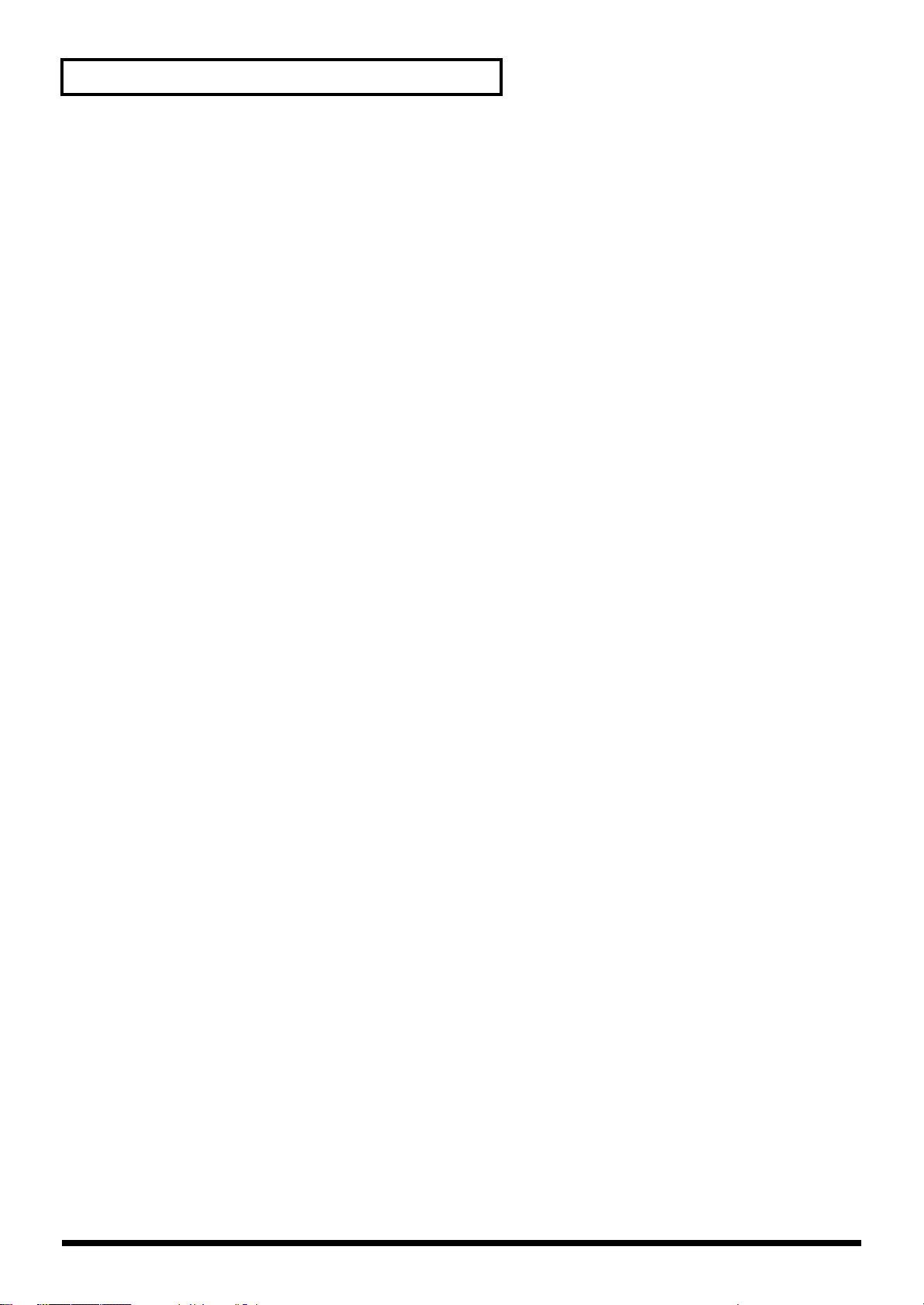
Contents
Installing the Wave Expansion Board........................................................240
Cautions When Installing an Wave Expansion Board...................................................................... 240
How to Install a Wave Expansion Board ............................................................................................ 240
Checking the Installed Wave Expansion Boards ............................................................................... 241
Installation de la carte d’expansion Wave ................................................242
Précautions à prendre lors de l’installation d’une carte d’expansion Wave .................................242
Installation d’une carte d’expansion Wave ........................................................................................242
Vérification des cartes d’extension audio aprés installation............................................................243
Expanding the Memory ...............................................................................244
Precautions for Expanding Memory ................................................................................................... 244
How to Expand the Memory ................................................................................................................ 244
Removing the Memory............................................................................................................... 245
Checking that memory is installed correctly...................................................................................... 245
Ajouter de la mémoire.................................................................................246
Précautions à prendre lors de l’ajout de mémoire............................................................................. 246
Installation du module de mémoire ....................................................................................................246
Retrait du module de mémoire................................................................................................. 247
Vérifier que la mémoire est installée correctement ........................................................................... 247
Using a Memory Card..................................................................................248
Before Using the Memory Card ...........................................................................................................248
Writing data to the card......................................................................................................................... 248
Installing the PC Card Protector ..........................................................................................................248
Troubleshooting ..........................................................................................249
Problems Concerning the Entire Fantom-X ............................................................................249
Issues Related to Sound ............................................................................................................. 249
Issues Related to Effects ............................................................................................................. 251
Issues Related to Saving Data ................................................................................................... 251
Issues Related to Sequencer.......................................................................................................252
Issues Related to MIDI and External Devices......................................................................... 253
Issues Related to Sampling........................................................................................................ 254
Issues Related to a Memory Card............................................................................................. 254
Parameter List..............................................................................................255
Patch Parameter...................................................................................................................................... 255
Rhythm Set Parameter........................................................................................................................... 259
Performance Parameter ......................................................................................................................... 262
Rhythm Group Parameter..................................................................................................................... 265
Sample Parameters................................................................................................................................. 265
System Parameters .................................................................................................................................266
Effects List ...................................................................................................270
Multi-Effects Parameter......................................................................................................................... 270
Chorus Parameters................................................................................................................................. 293
Reverb Parameters .................................................................................................................................294
Input Effect Parameters ......................................................................................................................... 294
Error Messages............................................................................................296
About MIDI....................................................................................................297
About MIDI Connectors............................................................................................................. 297
MIDI Channels and Multi-timbral Sound Generators........................................................... 297
MIDI Implementation ...................................................................................298
Specifications ..............................................................................................333
Index .............................................................................................................335
14
Page 15
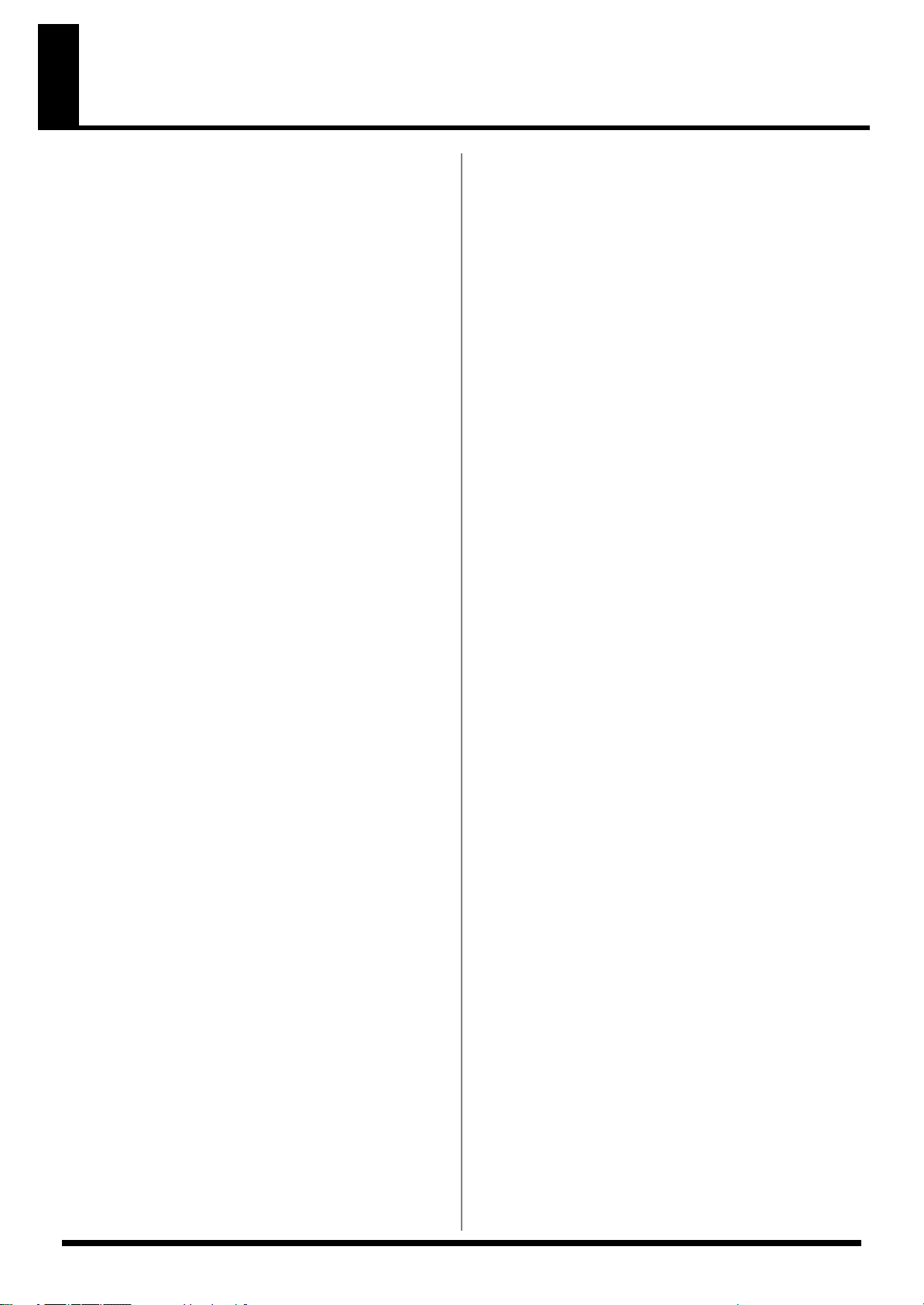
Main Features
Cutting-edge sound engine that
unifies audio and MIDI
The Fantom-X inherits the same sound engine that was acclaimed on
the Fantom-S, unifying synthesizer and sampler into a single sound
generator. Sampled waveforms and waveforms imported from a PC
or other external source can also be used as synthesizer waveforms.
In addition to the internal sounds and sampled waveforms, you can
install up to four SRX-series wave expansion boards for instant
access to an even broader range of sounds.
Top-class 128-voice polyphony
An ample 128 voices of polyphony guarantees stress-free music
production or live performance.
Highest quality 88-note
multisampled piano waveforms
The Fantom-X features an 88-note multisampled piano painstakingly
recorded by professional engineers. Every note has been sampled in
stereo with four velocity-switched layers, meaning that a lavish 704
samples are used to create this piano sound. It boasts not only tonal
quality but also a high level of presence, making it closer than ever to
the “real thing.”
The 128 MB of internal waveform memory is double that of the
Fantom-S series. It adds a wide range of sounds created with an
emphasis on quality, including strings, nylon string guitar, drums,
and bass, as well as piano.
* 88-note multisampling is used only for the piano waveform.
Large, color LCD—first ever on a
synthesizer!
A large, color LCD is used for excellent visibility and userfriendliness.
With a fresh new appearance, it opens a new era in user interfaces.
Full-fledged sampler
In addition to sampling and resampling functionality, waveform
editing is also provided, delivering functionality that rivals
dedicated samplers. There’s also an Auto Sync function that can
automatically match the length of a measure to the current tempo.
32 MB of sampling memory is provided as standard, and you can
install expansion DIMM modules to expand this to as much as 544
MB.
Skip Back Sampling
The Skip Back Sampling function that was so popular on the
Fantom-S series is also featured on the Fantom-X.
This function continually records whatever you play on the FantomX. Then, when you happen to come up with an inspired riff, simply
press a single button to capture it.
Piano mode and Live Setting function
Piano mode lets you use the Fantom-X as a dedicated piano simply
by pressing one button. The Live Setting function provides recall of
live performance setups, guaranteeing smooth transitions between
songs in your set.
A full complement of interfaces
USB connector for connection to your computer
USB-MIDI support allows data to be exchanged with your computer,
and also makes it easy to connect with PC tools.
For connection to audio devices, both analog and digital input and
output are provided as standard. When sampling, you can select
either analog or digital as the source.
There’s also a PC card slot for backing up your data. This allows you
a broad choice of media including SmartMedia and Compact Flash,
and since media capacities up to 1 GB are supported (when using
Compact Flash), you have great flexibility in data transfer.
Built-in 16-track sequencer
A high-resolution 16-track sequencer is built in. With functions like
Loop recording that lets you record each part non-stop, it’s designed
not to interfere with your creative imagination. After you’ve input
your data, you can take advantage of the large LCD to edit track data
graphically.
Dynamic pad bank
The Fantom-X features a dynamic pad bank that is sensitive to
velocity and aftertouch. They can be used as trigger pads to play
favorite sounds like hits or bass sounds, to recall RPS sequence
phrases, or assigned to play skip back-sampled phrases. In another
idea, rhythm sounds that were “chopped” from a loop phrase can be
assigned to the pads and played for realtime input into the
sequencer.
Mastering functionality
78 different multi-effects, chorus, and reverb are provided. Since the
mastering effects that are indispensable as the final step of the music
production process are also provided, you can create songs with a
level of quality that approaches a commercially released CD.
V-LINK functionality
V-LINK lets you synchronize music and images to create completely
new forms of expression. Realtime controllers such as the D Beam
controller and the dynamic pads can be used to control images while
you perform music.
Fantom-X Editor/Librarian included
The included editor and librarian software lets you edit and manage
Fantom-X sounds from your computer.
15
Page 16
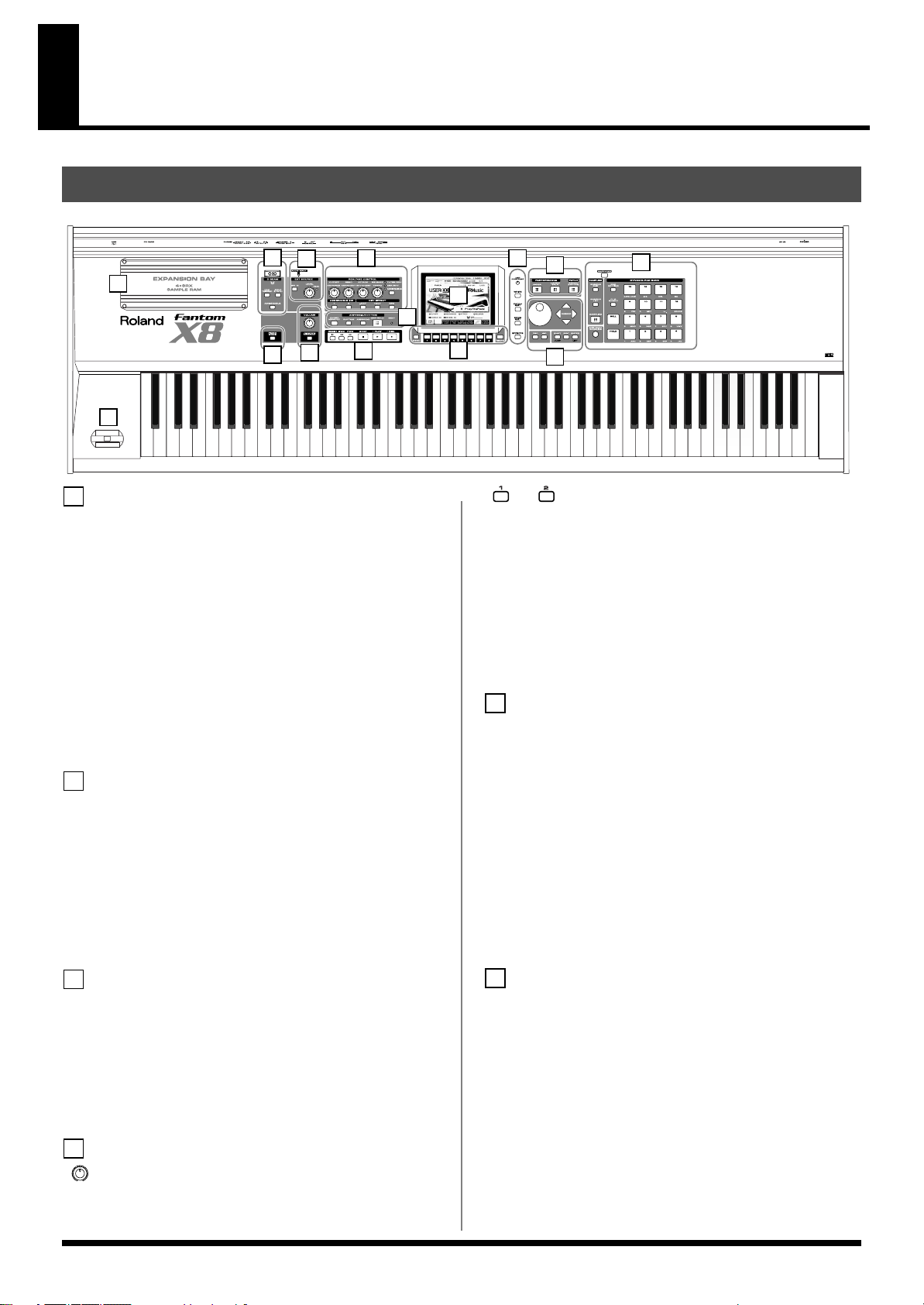
Panel Descriptions
Front Panel
fig.01-001
1
2
4
14
5
15
3
6
13
1
D BEAM
D BEAM
Switches D Beam function on/off. You can apply a variety of effects
to sounds simply by moving your hand. -> (p. 121)
[ASSIGNABLE]
You can assign a variety of parameters and functions to D Beam to
modify the sound in realtime. -> (p. 122)
[PAD TRIGGER]
Instead of striking the pads themselves, you can also use the D Beam
controller to control the sounding of the pads. -> (p. 122)
[SOLO SYNTH]
Play the Fantom-X as a monophonic synthesizer. -> (p. 123)
* Hold down [SHIFT] and press one of the corresponding buttons to
access the D BEAM setting screen.
2
EXT SOURCE
[MIX IN]
Switches the external input on/off. -> (p. 141)
* Hold down [SHIFT] and press this button to access the external
source setting screen.
LEVEL knob
Controls the volume of the external input.
PEAK indicator
This will light when the volume of the external input is too high.
9
10
12
7
8
11
[ ], [ ]ASSIGNABLE switch
You can assign a variety of parameters and functions to these two
buttons. Use them to switch the parameters and functions to modify
the sound in realtime. -> (p. 122)
[RPS]
Switches RPS on/off.
* Hold down [SHIFT] and press (or rotate) one of the above switches (or
knob) to access the corresponding setting screen.
-> (
p. 203
)
[-OCT], [+OCT]
Transposes the pitch of the keyboard in 1 octave units (-3- +3 octaves).
5
ARPEGGIO / RHYTHM
[CHORD MEMORY]
Switches the CHORD MEMORY on/off.
-> (
p. 133
)
[RHYTHM]
Switches the RHYTHM on/off.
-> (
p. 135
)
[ARPEGGIO]
Switches the ARPEGGIO on/off.
* Hold down [SHIFT] and press one of the corresponding buttons to access
CHORD MEMORY, RHYTHM or ARPEGGIO settings screen.
-> (
p. 128
)
[ARP HOLD]
Switches the Arpeggio Hold function on/off.
BEAT (Beat Indicator)
This blinks in sync with the tempo and beat.
3
VOLUME / V-LINK
VOLUME
Adjusts the overall volume that is output from the rear panel
OUTPUT A (MIX) jacks and PHONES jack. -> (p. 21)
[V-LINK]
Switches the
* Hold down [SHIFT] and press [V-LINK] to access the V-LINK setting
4
REALTIME CONTROL
screen.
V-LINK function
on/off.
-> (p. 238)
[ ]REALTIME CONTROL knob
Depending on the parameter or function that is assigned,
the knobs to modify the sound in realtime. -> (p. 47)
you can use
16
6
SEQUENCER
Perform sequencer operations such as playback and record.
[RESET]
Moves the song position to the top. If you press this during playback,
you will return to the beginning of the song and stop. -> (p. 165)
[BWD]
Moves the song position to the first beat of the previous measure. ->
(p. 165)
[FWD]
Moves the song position to the first beat of the next measure. -> (p.
165)
[Play]
Controls sequencer play.
Page 17
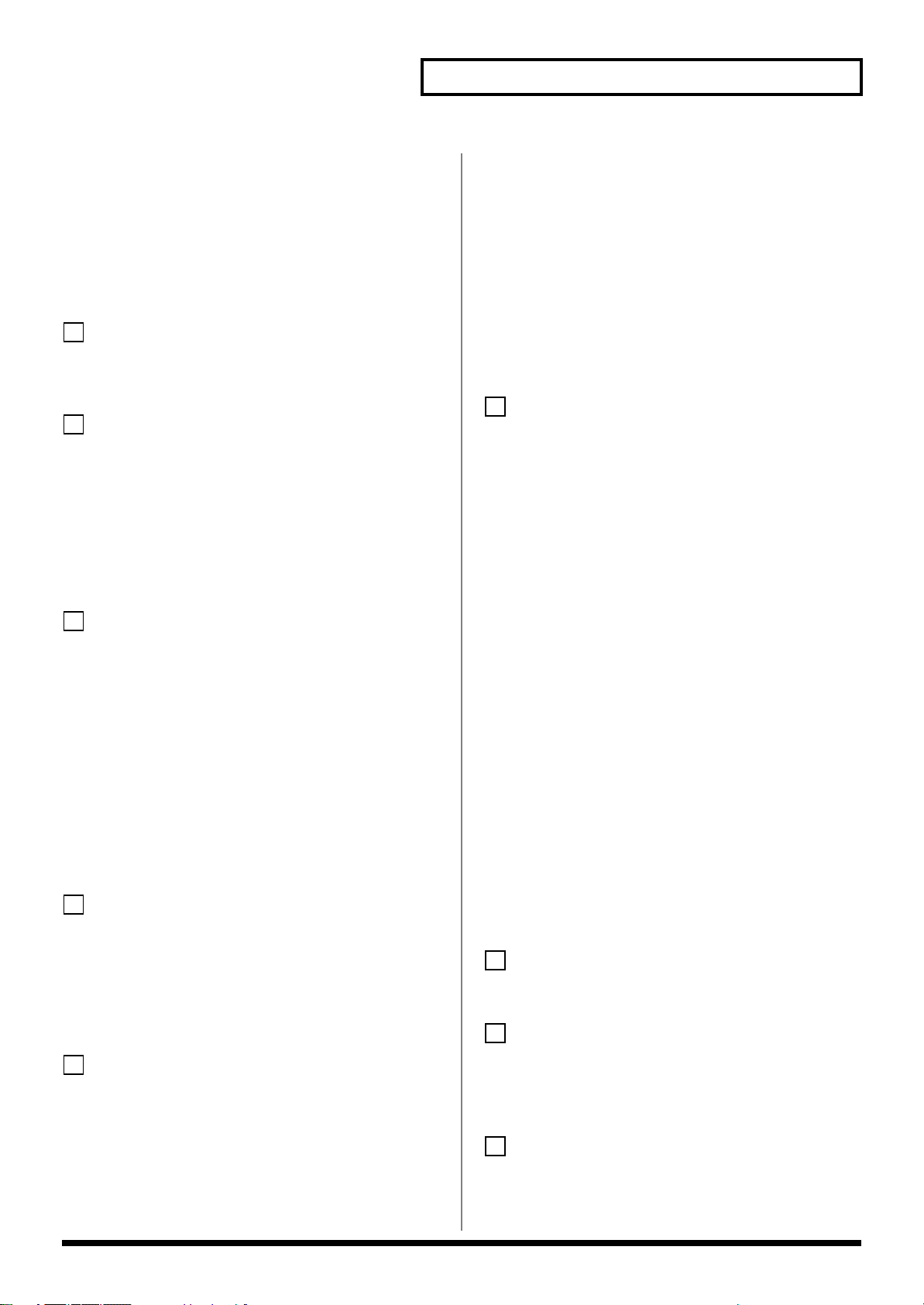
Panel Descriptions
[STOP]
Controls sequencer stop.
While stopped, you can hold down [SHIFT] and Press [PLAY] to
perform MIDI Update. -> (p. 165)
[REC]
The display changes to the Recording Standby window. -> (p. 170)
If you press this during recording, the Rehearsal function will be
activated. -> (p. 173)
7
DISPLAY
Display
This displays information regarding the operation you are
performing
8
[MENU]
Opens the MENU. The contents of the menu will depend on the
current mode.
Function buttons ([F1]–[F8])
During editing, these buttons execute a variety of functions, and
their function will differ depending on the screen.
[TEMPO]
Sets the tempo (BPM). -> (p. 128, p. 135, p. 166)
[CURSOR]
Moves the cursor location up/down/left/right.
[SHIFT] (JUMP)
This button is used in conjunction with other buttons to execute
various functions.
[ENTER]
Use this button to execute an operation.
[EXIT]
Return to the previous screen, or close the currently open window.
In some screens, this causes the currently executing function to be
aborted.
12
DYNAMIC PAD / SAMPLING
[SAMPLE EDIT]
Edit a sample. -> (p. 148)
[SAMPLE LIST]
View the sample list. -> (p. 146)
[SAMPLING]
View the Sampling Menu screen. -> (p. 142)
[SKIP BACK SAMPLING]
Sample the performance for a specified duration prior to the moment
you pressed the button. -> (p. 145)
9
LCD CONTRAST knob
Adjusts the display contrast. -> (p. 22)
[WRITE]
Save edited settings into Temporary Area or a memory card. -> (p.
59, p. 86, p. 120, p. 132, p. 134, p. 159, p. 198, p. 225)
[PATCH EDIT]
Make patch-related settings.
[SONG EDIT]
Make settings for song data and song edit. -> (p. 164)
[EFFECTS]
Make effect-related settings. Here you can also make mastering
settings. -> (p. 206)
10
[MIXER]
View the Performance mode’s Mixer screen. -> (p. 103)
[LAYER/SPLIT]
View the Performance mode’s Layer screen. -> (p. 100)
[PATCH/RHYTHM]
Enter Patch/Rhythm mode. -> (p. 38)
11
VALUE Dial
This is used to modify values. If you hold down [SHIFT] as you turn
the VALUE dial, the value will change in greater increments.
[PAD SETTING]
Make pad settings. -> (p. 160)
[CLIP BOARD]
You can register frequently used screens and use the pads to recall
them (the Bookmark function). -> (p. 37)
[SAVE/LOAD]
Saves/loads data in the Temporary Area (p. 29) or sample memory
(p. 32) to/from user memory or a memory card.
[PAD 1–16]
Use as a keyboard to play sound.
[ROLL]
Turn “roll” playback on/off. -> (p. 160)
[HOLD]
Turn “hold” (sustaining the sound after you release the pad) on/off.
->(p. 160)
13
Pitch Bend/Modulation Lever
This allows you to control pitch bend or apply vibrato.
14
Here you can install a wave expansion board (SRX series; sold
separately) or install separately sold memory (DIMM).
On the Fantom-X6/X7, this is located on the bottom panel. -> (p.
240, p. 242)
[DEC], [INC]
This is used to modify values. If you keep on holding down one
button while pressing the other, the value change accelerates. If you
press one of these buttons while holding down [SHIFT], the value
will change in bigger increments.
15
[PIANO MODE]
Switches to a special mode optimal for playing piano sounds. If you
press this button while holding down [SHIFT], the Live Setting Play
screen will appear. -> (p. 54)
17
Page 18

Panel Descriptions
Rear Panel
fig.01-002
fig.01-003
POWER ON Switch
Press to turn the power on/off. -> (p. 21, p. 22)
AC Inlet
Connect the included power cord to this inlet. -> (p. 21)
fig.01-004
CTL (CONTROL) PEDAL Jack
You can connect optional expression pedals (EV-5, etc.) to these
jacks. By assigning a desired function to a pedal, you can use it to
select or modify sound or perform various other control. You can
also connect optional pedal switches (DP series etc.) to sustain
sound. -> (p. 25)
925
* Use only the specified expression pedal (EV-5; sold separately). By
connecting any other expression pedals, you risk causing malfunction
and/or damage to the unit.
HOLD PEDAL Jack
An optional pedal switch (DP series etc.) can be connected to this
jack for use as a hold pedal. -> (p. 24)
This can also be set so it supports the use of half-pedaling
techniques. So, after connecting an optional expression pedal (DP-8,
etc.), you can employ pedal work to achieve even finer control in
performances in which piano tones are used.
fig.01-005
MIDI Connectors (IN, OUT, THRU)
These connectors can be connected to other MIDI devices to receive
and transmit MIDI messages.
fig.01-006
fig.01-007, 008
OUTPUT A (MIX) Jacks (L (MONO), R)
These jacks output the audio signal to the connected mixer/amplifier
system in stereo. For mono output, use the L jack. -> (p. 19)
OUTPUT B Jacks (L, R)
These jacks output the audio signal to the connected mixer/amplifier
system in stereo.
INDIVIDUAL 1–4 Jacks
These jacks output audio signals in mono to an amp or mixer.
The setting determining whether these jacks are used as stereo
OUTPUT jacks or monaural INDIVIDUAL jacks is made with the
Output Assign setting (p. 207).
AUDIO INPUT Jack (L, R)
Accept input of audio signals in stereo (L/R) from external devices.
If you want to use mono input, connect to the L jack.
When recording from a mic, connect it to the L jack, and set Input
Select (p. 141) to “MICROPHONE.”
PHONES Jack
This is the jack for connecting headphones (sold separately). -> (p.
19)
fig.01-003a
PC CARD Slot
A memory card can be inserted here. -> (p. 244, p. 246)
931
* Carefully insert the memory card all the way in-until it is firmly in
place.
USB Connector
This connector lets you use a USB cable to connect your computer to
the Fantom-X. -> (p. 218)
DIGITAL IN/OUT Connectors (S/P DIF COAXIAL)
These are coaxial-type S/P DIF format digital in/out connectors.
These connectors input and output a digital audio signal (stereo).
The output signal is identical to the signal that is output from the
OUTPUT A (MIX) jacks.
* S/P DIF is a digital interface format used for consumer digital audio devices.
18
Page 19
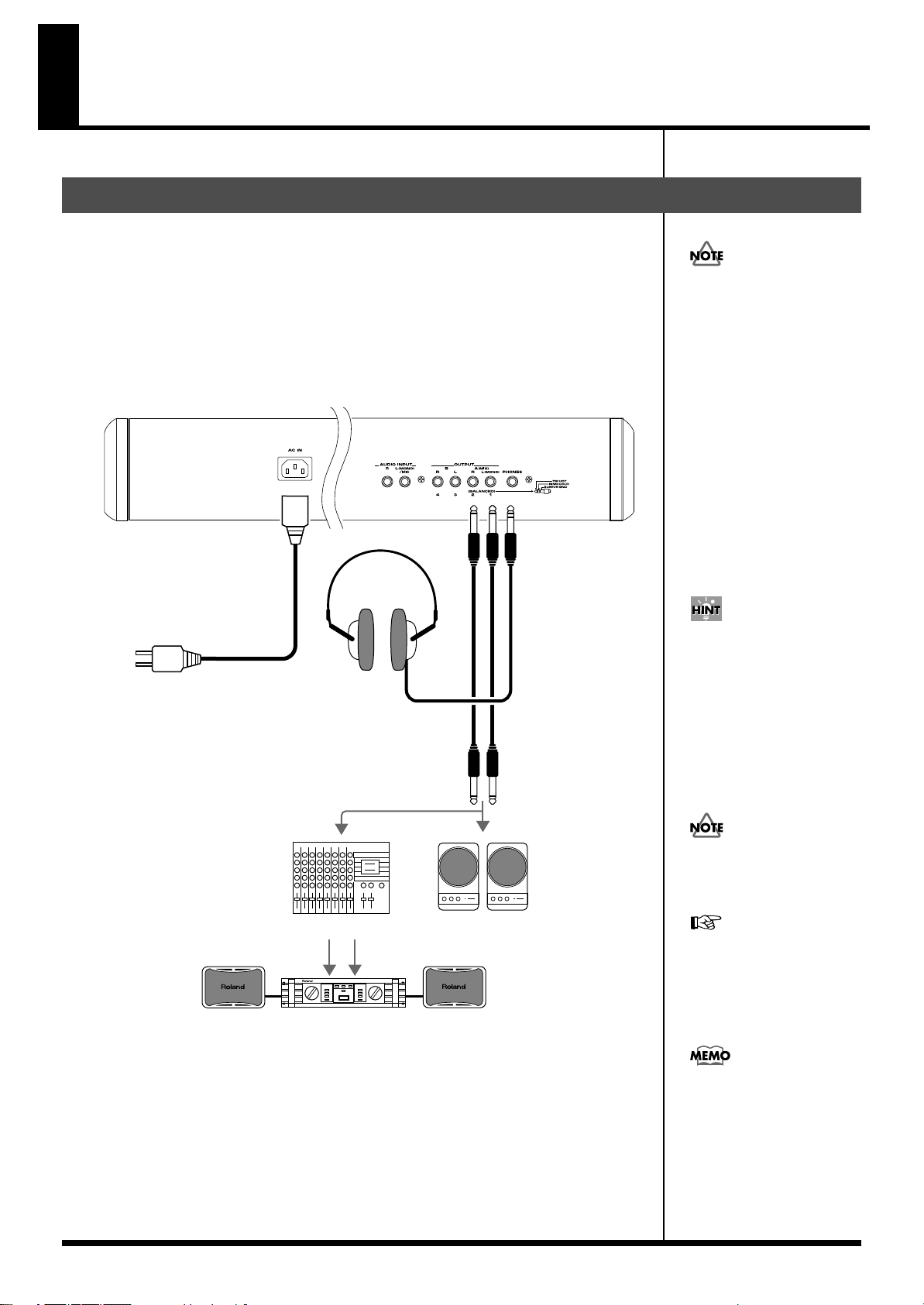
Getting Ready
921
to Power outlet
Stereo headphones
Monitor speakers
(powered)
Power amp
Mixer etc.
In order to fully experience the
Fantom-X’s sound, we
recommend using a stereo
amp/speaker system. If you’re
using a mono system,
however, make your
connections to the Fantom-X’s
OUTPUT A (MIX) jack L
(MONO).
Connecting an Amp and Speaker System
Since the Fantom-X contains no amplifier or speakers, you’ll need to connect it to audio
equipment such as a keyboard amplifier, monitor speaker system or home stereo, or use
headphones to hear its sound.
1.
Before hooking anything up, make sure that the power on all of your gear is turned
OFF.
2.
Connect one end of the supplied power cable to the Fantom-X, and the other end to a
power outlet.
3.
Connect the Fantom-X to your amp/speaker system as shown in the diagram.
fig.02-002.e
To prevent malfunction and/
or damage to speakers or other
devices, always turn down the
volume, and turn off the
power on all devices before
making any connections.
Audio cables are not included
with the Fantom-X. You’ll
need to provide them.
For details on how to install a
Wave Expansion Board (sold
separately), refer to “Installing
the Wave Expansion Board”
(p. 240).
The OUTPUT A [MIX] jacks
support balanced output. Use
a correctly wired cable so that
the HOT, COLD, and GND as
printed on the rear panel of the
Fantom-X are correct for the
mixer or other input device
you’re using.
19
Page 20
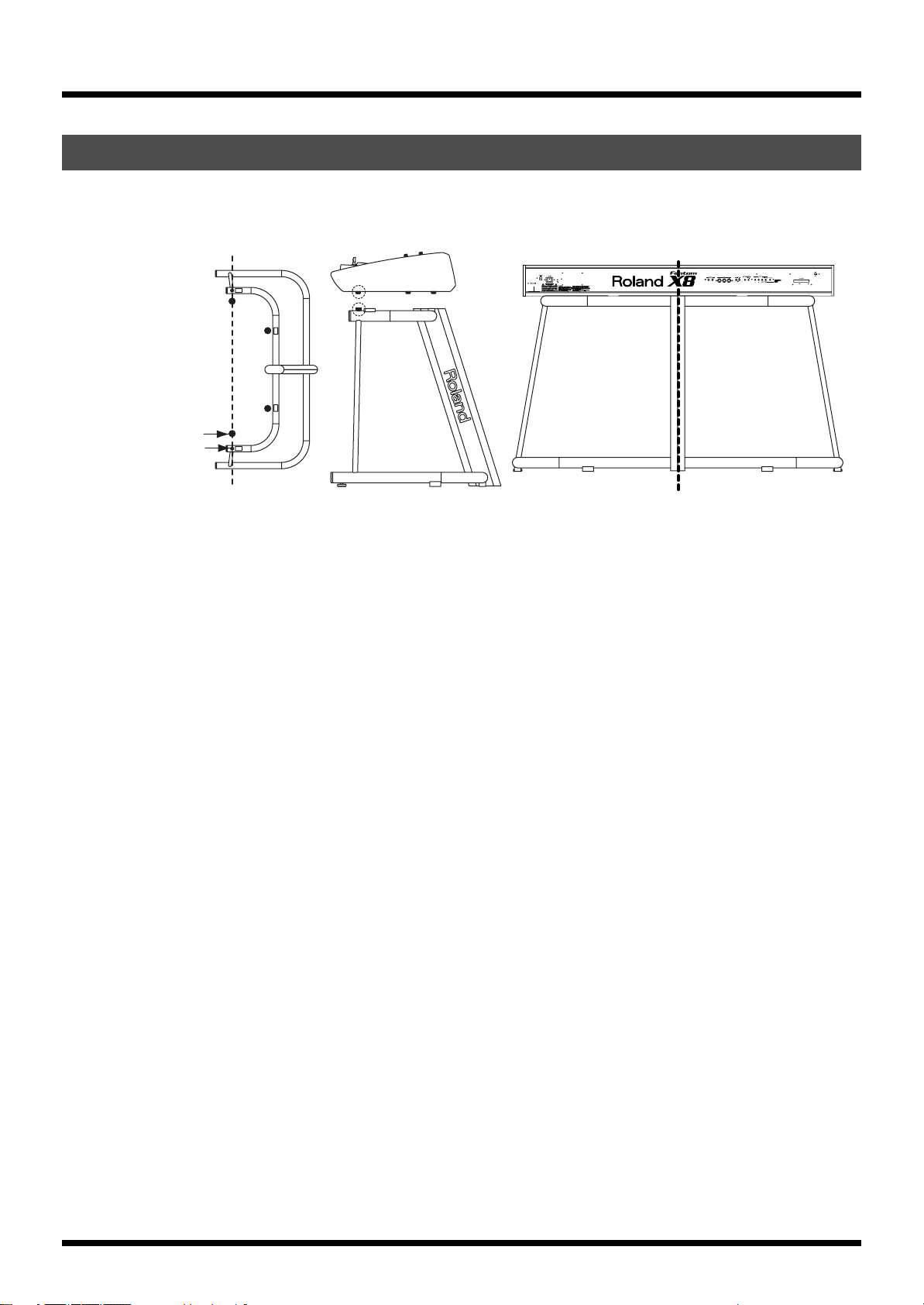
Getting Ready
Placing the Fantom-X8 on a Stand (For Fantom-X8 user)
If you want to place the Fantom-X8 on a stand, use the Roland KS-17. Place the instrument on the stand as follows.
fig.02-001.e
Place it so the center of the stand comes
between the "a" and "n" of the word "Fantom."
Place so that it is immediately above
Rubber feet of the Fantom-X8
Stand screws
Center
20
Page 21
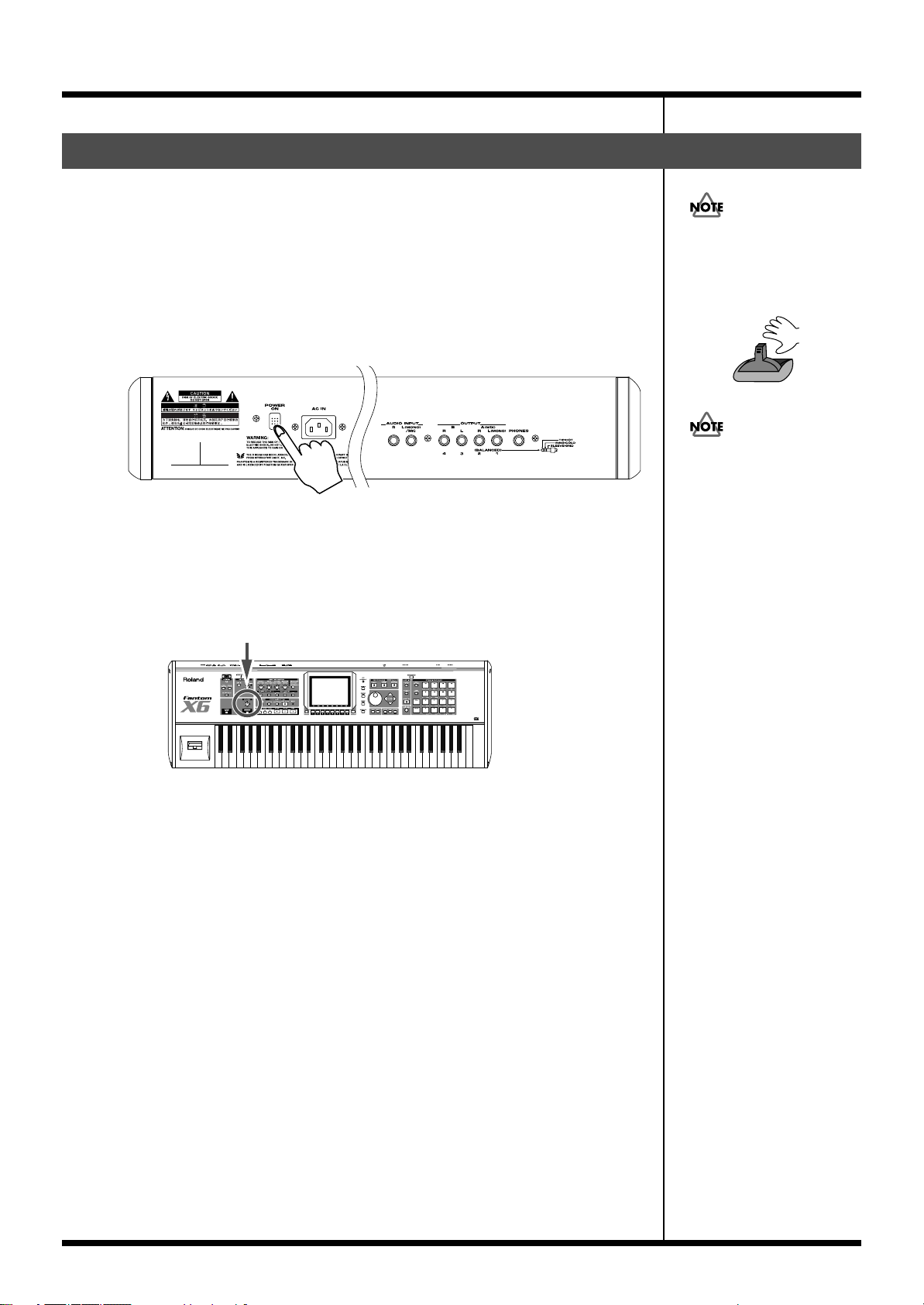
Turning On the Power
Getting Ready
Once the connections have been completed (p. 19), turn on power to your various devices in
the order specified. By turning on devices in the wrong order, you risk causing malfunction
and/or damage to speakers and other devices.
fig.bender.e
1.
Before turning on the Fantom’s power, consider these two questions:
• Are all peripheral devices connected correctly?
• Have the volume controls of the Fantom-X and all connected audio devices been
turned to their lowest settings?
2.
Turn on the POWER ON switch located on the rear panel of the Fantom-X.
fig.02-003
* This unit is equipped with a protection circuit. A brief interval (a few seconds) after power
up is required before the unit will operate normally.
3.
Turn on the power for any connected amplifiers or speakers.
4.
Play the Fantom-X’s keyboard, gradually increasing the setting of its volume control,
and then carefully raise the volume of your connected amplifiers or speakers to the
desired listening level.
fig.02-004
To ensure proper operation of
the pitch bend lever, make
sure not to touch the lever
when turning the Fantom-X’s
power on.
Do not touch!
Be careful not to set your
listening volume too high to
avoid damage to your amp/
speaker system or your
hearing.
941
942
21
Page 22
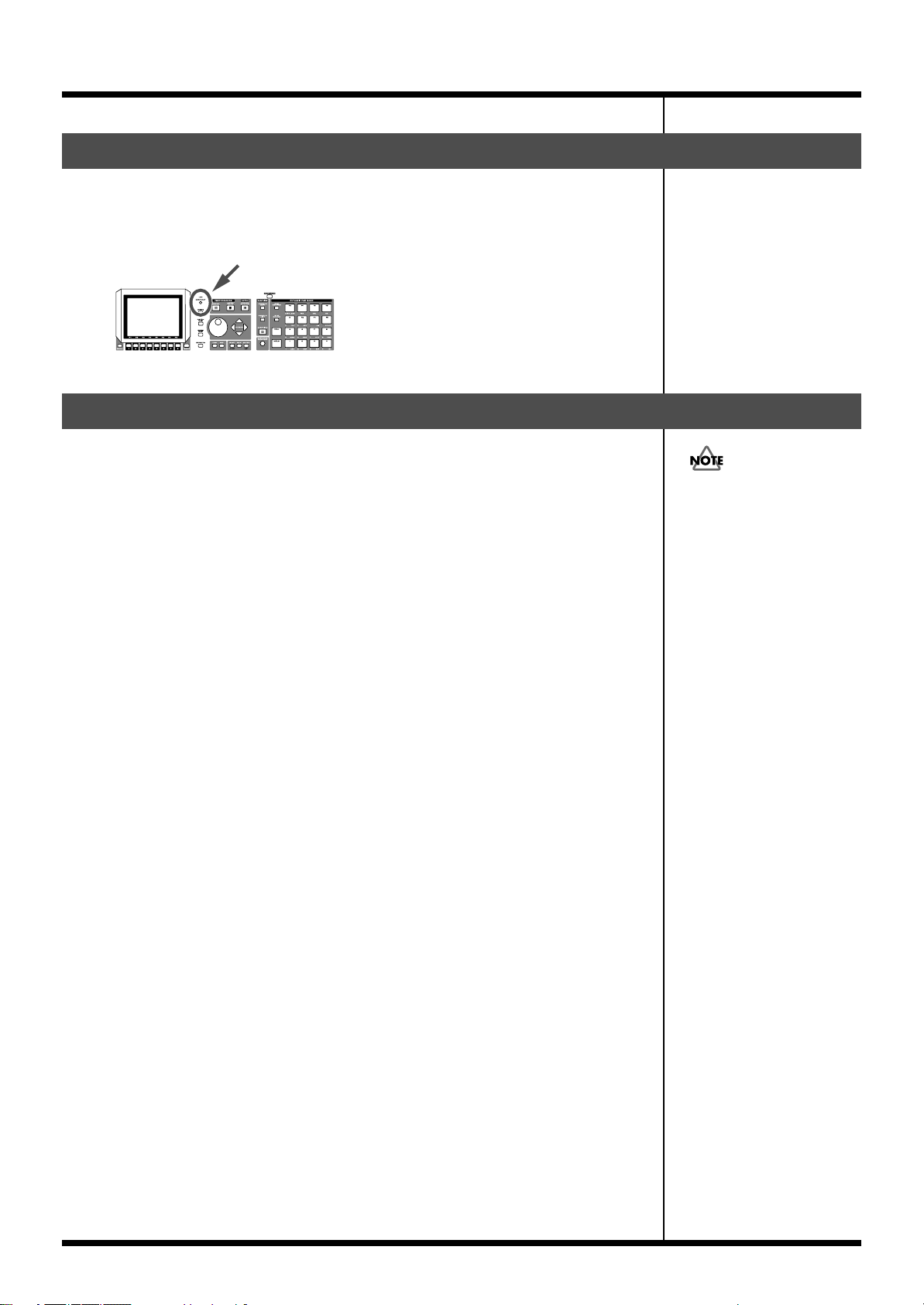
Getting Ready
Adjusting the Display Contrast (LCD Contrast)
The characters in the display may be difficult to view immediately after turning on the FantomX’s power or after extended use. Your viewing angle or the current lighting conditions can also
affect the appearance of the display. In such situations, you can turn the CONTRAST knob
(located on the rear panel) to adjust the contrast of the display.
fig.02-005
Turning Off the Power
1.
Before you turn off the power, consider these two questions:
• Have the volume controls for the Fantom-X and all connected audio devices been
turned to their lowest settings?
• Have you saved your Fantom-X sounds or other data you’ve created?
2.
Turn off the power for all connected audio devices.
3.
Turn off the POWER ON switch of the Fantom-X.
If you need to turn off the
power completely, first turn
off the POWER switch, then
unplug the power cord from
the power outlet. Refer to
“Power Supply” (p. 4).
22
Page 23
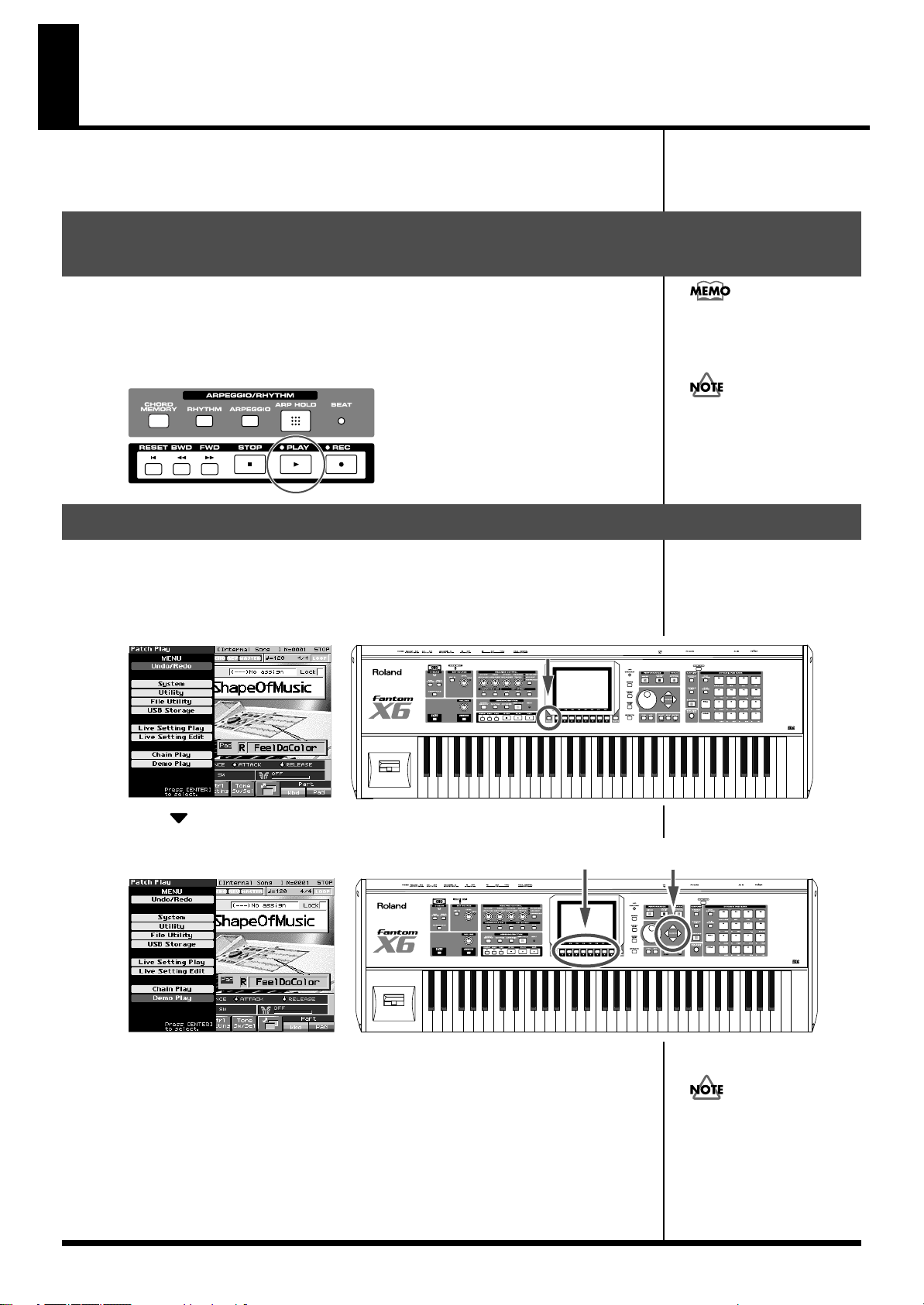
Listening to the Demo Songs
981
b
The Fantom-X contains a demonstration (“demo”) song that you can listen to using the
Fantom-X’s Demo Play feature. The demo will introduce you to the Fantom-X’s exceptional
sounds and effects.
Listening to the demo song loaded when you start up the Fantom-X
With the factory settings, you can play a song simply by powering up the Fantom-X and
pressing the [PLAY] button.
Song name: Still Solace Copyright©Roland Corporation
This song is an acoustic piano and acoustic guitar performance. Either sound is ideal for both
soloing and accompaniment.
fig.02-005a
Listening to the other demo songs
You can use the Song Edit
screen to view the musical data
of this song.
All rights reserved.
Unauthorized use of this
material for purposes other
than private, personal
enjoyment is a violation of
applicable laws.
a
If you want to hear the other songs, use the following procedure to play them.
For the names and copyright information of these songs, refer to the Fantom-X's display.
1.
Press [MENU].
The pull-down menu appears.
fig.02-006
2.
Press to select a “Demo Play,” and then press [ENTER].
fig.02-007
2, 53, 4
3.
Press [F1 (SONG1)]-[F7 (SONG7)] to start demo song playback.
Otherwise, playback will stop automatically when the song ends.
If you press [F8 (All Songs)], the songs will playback successively, beginning from the first.
4.
Press [F8 (Exit)] to return to the Demo Menu screen.
5.
Press [EXIT] to return to the previous screen.
* When you play back using the procedure of steps 1–5, the playback data will not be
When you perform demo
playback, any patch or
performance you may have
een editing will be lost.
982
transmitted from the MIDI OUT connector.
23
Page 24
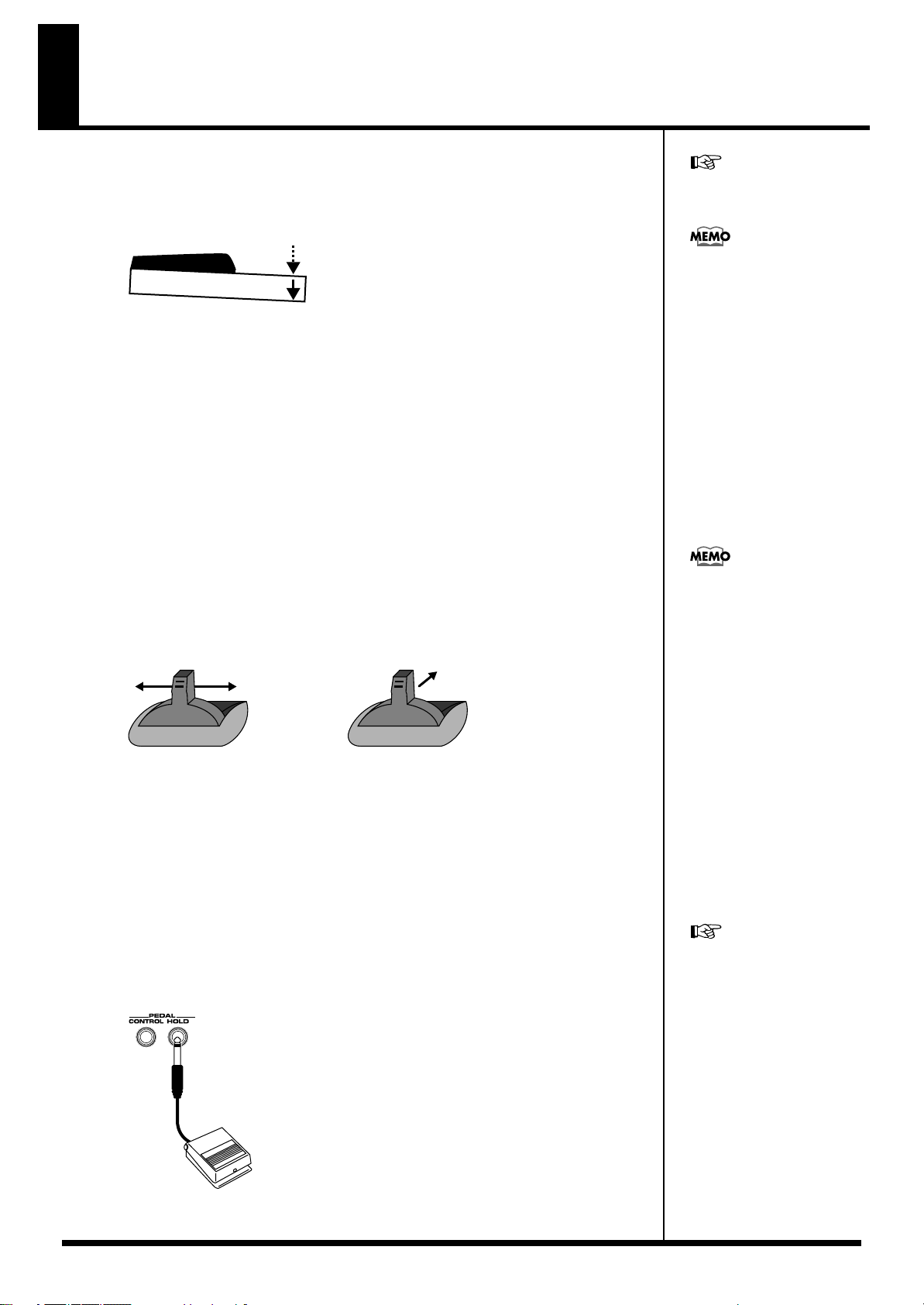
Various Performance Features
Velocity/Aftertouch
The force with which you play the keyboard, or the “velocity” with which you play, can affect
the volume or timbre of a sound. Aftertouch—downward pressure you apply to a key after
playing a note—can also affect the sound.
fig.02-008
For details on the setting, refer
to p. 226.
There are two types of
aftertouch: Polyphonic
Aftertouch, which applies
aftertouch to individual notes,
and Channel Aftertouch,
which applies aftertouch to an
entire MIDI channel (p. 193).
The Fantom-X can output the
MIDI data for Polyphonic
Aftertouch using the pads, and
Channel Aftertouch using the
keyboard.
Pitch Bend/Modulation Lever
While playing the keyboard, move the lever to the left to lower the pitch of the currently
selected patch, or to the right to raise its pitch. This is known as
vibrato by gently pushing the lever away from you. This is known as
If you push the lever away from you and at the same time move it to the right or left, you can
apply both effects at once.
fig.02-009.e
ModulationPitch Bend
Octave Shift (Oct)
You can shift the pitch of the keyboard in one-octave units over a range of +/-3 octaves by
adjusting the value of the Octave Shift parameter.
Use KEY EFFECT [-OCT] or [+OCT] at the left of the screen to make the desired setting.
To return to the original setting, press both buttons simultaneously.
Hold Pedal
If an optional pedal switch (DP series) is connected to the rear panel PEDAL HOLD jack, you
can press the pedal switch to cause notes to sustain or “hold” even after their keys have been
released.
fig.02-010
pitch bend
modulation
. You can also apply
.
You can set the amount of
pitch change for each patch (p.
67).
For details on the setting, refer
to p. 226.
24
Page 25
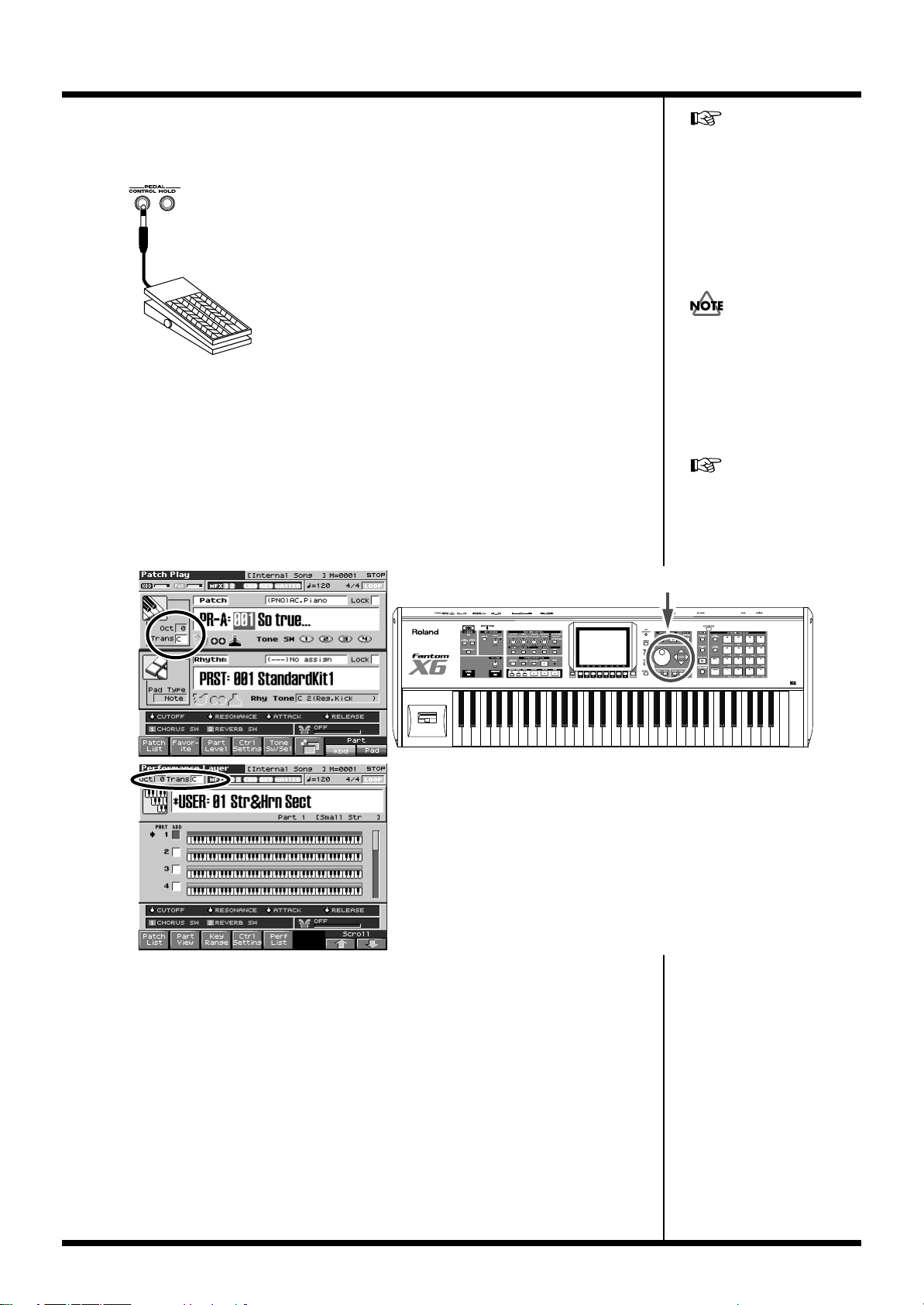
Control Pedal
If an optional expression pedal or pedal switch (EV-5, DP-2.) is connected to the rear panel
PEDAL CONTROL jack, you can use the pedal to control the volume or various function.
fig.02-011
Roland
Transpose (Trans)
You can transpose the pitch of the keyboard in semitone steps, over a range of G–F# (-5– +6
semitones) by adjusting the Transpose parameter’s value.
Press [CURSOR] to move the cursor to “Trans” in the upper part of the screen, and turn the
VALUE dial or press [INC] or [DEC] to change its setting.
fig.02-012
Various Performance Features
The way in which the sound
changes will depend on the
settings. For details on settings
for parameters controlled by
the pedal, refer to “Making
Control Pedal Settings”
(“Making Control Pedal
Settings” (p. 126)).
Use only the specified
expression pedal or pedal
switch (EV-5, DP-2; sold
separately). By connecting any
other expression pedals, you
risk causing malfunction and/
or damage to the unit.
For details, refer to
“Transposing the Keyboard in
Octave Units (Octave Shift)”
(“Transposing the Keyboard
in Octave Units (Octave
Shift)” (p. 45)).
25
Page 26
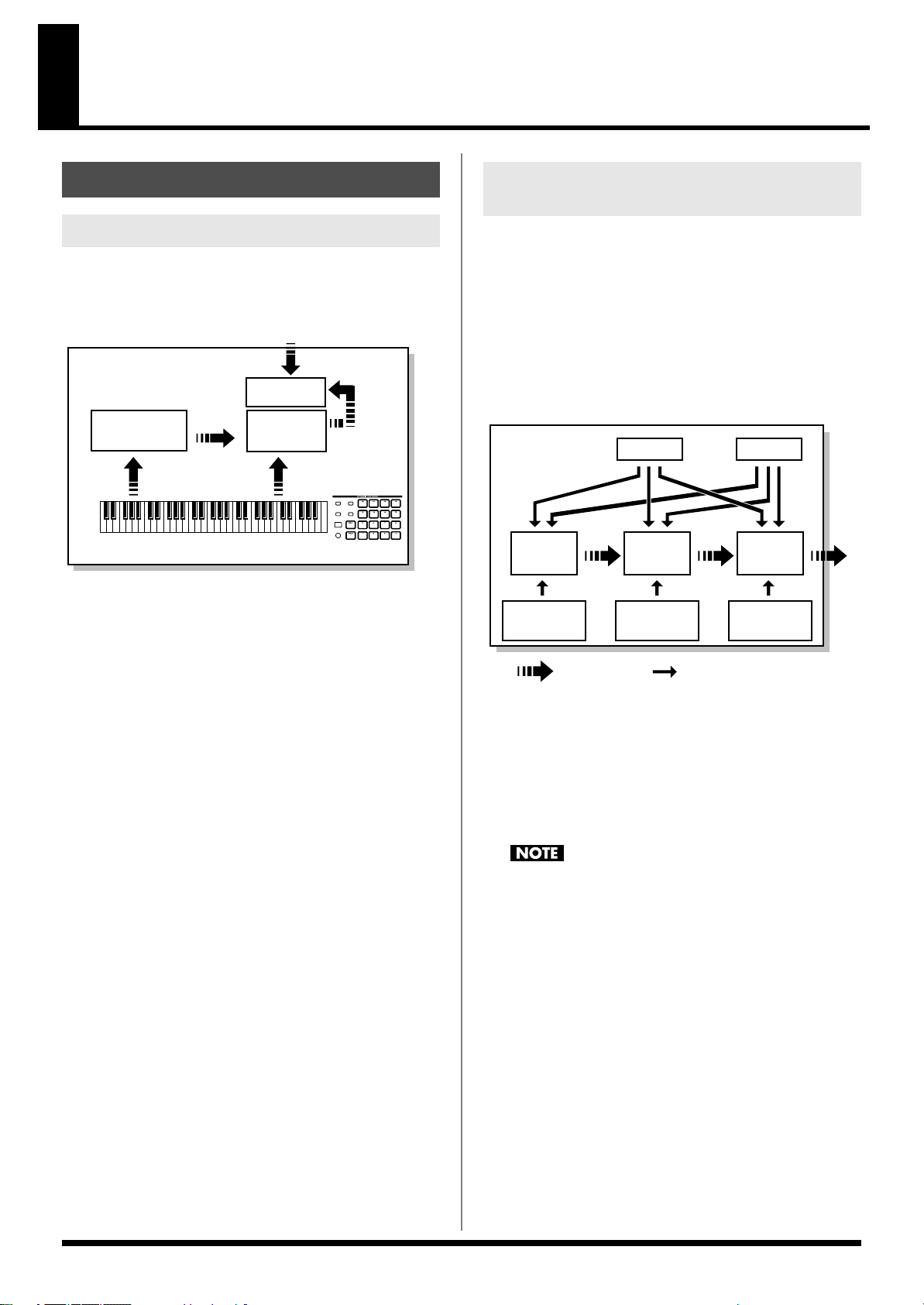
Overview of the Fantom-X
WG
Pitch
Envelope
TVF
TVF
Envelope
TVA
Envelope
TVA
LFO 1 LFO 2
control signal
Tone
audio signal
How the Fantom-X Is Organized
Basic Structure
Broadly speaking, the Fantom-X consists of a controller section, a
sound generator section, and a sequencer section. These sections are
internally connected via MIDI.
fig.04-001.e
Audio Input
Sampling
Sampler
Section
Sequencer
Section
Controller Section (controllers
such as keyboard, pad, pitch bend lever, etc.)
Playback
Recording
Controller Section
This section consists of the keyboard, pad, pitch bend/modulation
lever, panel knobs and buttons, and D Beam controller. It also
includes any pedals that may be connected to the rear panel. The
performance information generated when you do things such as
press/release a key or pad, or depress the hold pedal is converted
into MIDI messages and sent to the sound generator section,
sequencer section, and/or an external MIDI device.
Sound Generator Section
The sound generator section produces the sound. It receives MIDI
messages from the keyboard controller section and sequencer section
and/or from an external MIDI device, generates musical sound
according to the MIDI messages that were received, and outputs the
sound from the output jacks or headphone jack.
Sound
Generator
Section
Play
Resampling
Classification of Fantom-X Sound Types
When using the Fantom-X, you will notice that a variety of different
categories come into play when working with sounds. What follows
is a simple explanation of each sound category.
Tones
On the Fantom-X, the tones are the smallest unit of sound. However,
it is not possible to play a tone by itself. The patch is the unit of
sound which can be played, and the tones are the basic building
blocks which make up the patch.
fig.04-002.e
Tones consist of the following five components.
WG (Wave Generator)
Specifies the PCM waveform (wave) that is the basis of the sound,
and determines how the pitch of the sound will change.
The Fantom-X has 1,480 different waveforms. All patches built into
the Fantom-X consist of combinations of tones which are created
based on these waveforms.
There are four wave generators for each rhythm tone
(percussion instrument sounds).
Sequencer Section
This section records operations of the keyboard controller section as
MIDI messages, and transmits the recorded MIDI messages to the
sound generator section. MIDI messages recorded on the sequencer
can also be transmitted from the MIDI OUT connector to allow the
Fantom-X to also control external MIDI devices.
The Sampler section
A sampler is a device that captures sounds from a CD player or mic
connected to the audio input or the digital input (or sounds from a
wave file) as “samples.”
Samples you record can be used in the same way as the waveforms
that are built into the internal sound generator. (p. 141)
The Fantom-X can load WAV or AIFF format wave files as samples
via a USB connection. Loaded sample can be used in patches or
rhythm sets.
26
TVF (Time Variant Filter)
Specifies how the frequency components of the sound will change.
TVA (Time Variant Amplifier)
Specifies the volume changes and the sound’s position in a stereo
soundfield.
Envelope
You use Envelope to initiate changes to occur to a sound over time.
There are separate envelopes for Pitch, TVF (filter), and TVA
(volume). For example if you wish to modify the way in which the
sound attacks or decays over time, you would adjust the TVA
envelope.
Page 27
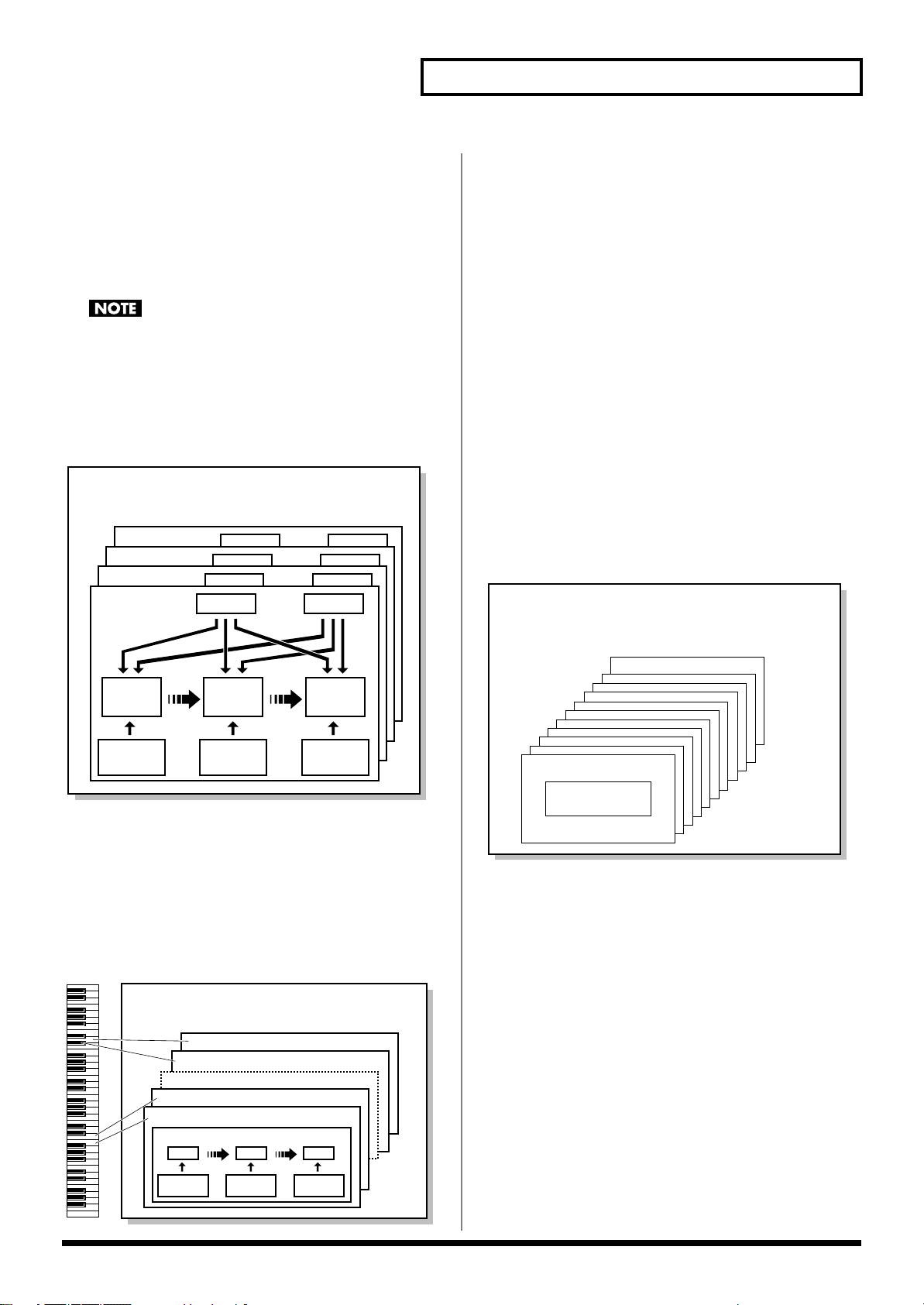
Overview of the Fantom-X
Patch
Tone 4
Tone 3
Tone 2
Tone 1
WG
Pitch
Envelope
TVF
TVF
Envelope
TVA
Envelope
TVA
LFO 1 LFO 2
Performance
Part 16
Part 1
Patch/
Rhythm Set
Layer
Mixer
LFO (Low Frequency Oscillator)
Use the LFO to create cyclic changes (modulation) in a sound. The
Fantom-X has two LFOs. You can use the LFO to apply an effect to
either the WG (pitch), the TVF (filter), or the TVA (volume). When an
LFO is applied to the WG pitch, a vibrato effect is produced. When an
LFO is applied to the TVF cutoff frequency, a wah effect is produced.
When an LFO is applied to the TVA volume, a tremolo effect is
produced.
LFO is not included in the rhythm tones (percussion instrument sounds).
Patches
Patches are the basic sound configurations that you play during a
performance. Each patch can be configured by combining up to four
tones. How the four tones are combined is determined by the
Structure Type parameter (p. 63).
fig.04-003.e
Each percussion instrument consists of the following four elements.
(For details, refer to the explanations for “Tones.”)
WG (Wave Generator): 1–4
TVF (Time Variant Filter)
TVA (Time Variant Amplifier)
Envelope
Performances
A performance has a patch or rhythm set assigned to each of the 16
parts, and can simultaneously handle 16 sounds.
The Fantom-X has two screens: a Layer screen and a Mixer screen (p.
100, p. 103).
Use the Layer screen if you want to play two or more patches
together (Layer) or play different patches in separate areas of the
keyboard (Split).
Use the Mixer screen if you want to “mix” by individually adjusting
the pan and level settings for each of the sixteen parts.
Because the Fantom sound generator can control multiple sounds
(instruments) it is called a Multi-timbral sound generator.
fig.04-005.e
Rhythm Sets
Rhythm sets are groups of a number of different percussion
instrument sounds. Since percussion instruments generally do not
play melodies, there is no need for a percussion instrument sound to
be able to play a scale on the keyboard. It is, however, more
important that as many percussion instruments as possible be
available to you at the same time. Therefore, each key (note number)
of a rhythm set will produce a different percussion instrument.
fig.04-004.e
Rhythm Set
Note Number 98 (D7)
Note Number 97 (C#7)
Note Number 36 (C2)
Note Number 35 (B1)
Rhythm Tone (Percussion instrument sound)
WG
Pitch
Envelope
TVF
TVF
Envelope
TVA
TVA
Envelope
Part
On the Fantom-X, a “part” is something to which you assign a patch
or rhythm set. Patch mode has two parts, the Pad part and the
Keyboard part, and you can assign a patch or rhythm set to each of
these parts. In Performance mode, each performance has sixteen
parts, and you can assign a patch or rhythm set to each part.
27
Page 28
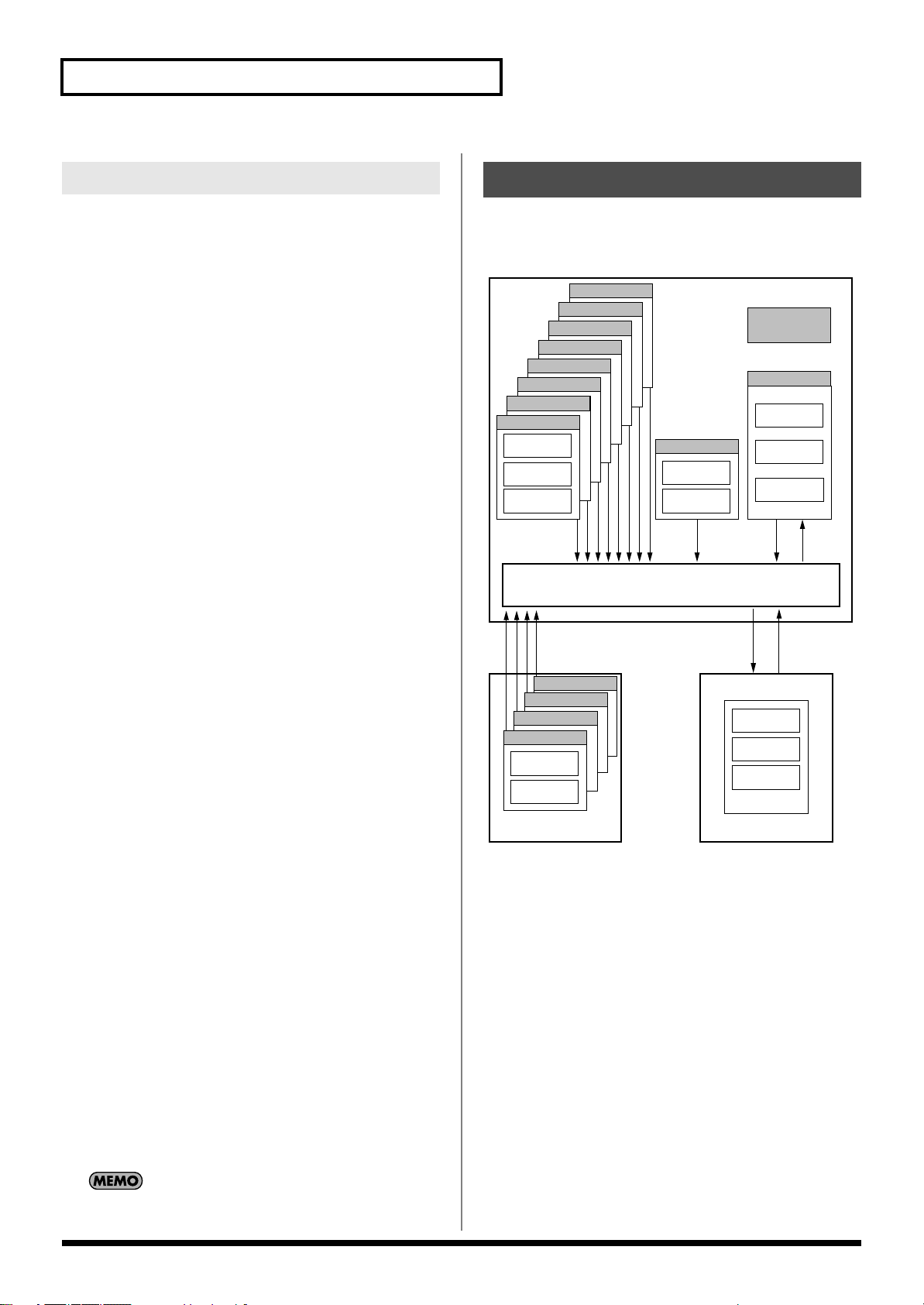
Overview of the Fantom-X
Temporary Area
Rhythm Set
32
Patch
256
Select
Fantom-X
GM (GM2)
* 1 Only in PR-A (PRST)
* 2 The selected Patches/Rhythm Sets cannot be changed.
Performance
64
User (USER)
System
WriteSelect
Select Write
Wave Expansion Board
Memory Card
Patch
256
Rhythm Set
32
Performance
64
Rhythm Set
Patch
EXP A Slot
EXP B Slot
EXP C Slot
EXP D Slot
Select Select
* 2
Patch
256
Rhythm Set
9
Performance
64
* 1
Rhythm Set
32
* 1
Patch
128
Preset A (PR-B)
Preset A (PR-A)
Preset A (PR-C)
Preset A (PR-D)
Preset A (PR-F)
Preset A (PR-E)
Preset A (PR-G)
Preset A (PR-H)
About Simultaneous Polyphony
The Fantom-X can play a maximum of 128 sounds simultaneously.
The following paragraphs discuss what this means, and what will
happen when more than 128 simultaneous voices are requested from
the Fantom-X.
Calculating the Number of Voices
Being Used
The Fantom-X is able to play up to 128 notes simultaneously. The
polyphony, or the number of voices (sounds) does not refer only to
the number of patches actually being played, but changes according
to the number of tones used in the patches, and the number of waves
used in the tones. The following method is used to calculate the
number of sounds used for one patch being played.
(Number of patches being played) x (Number of tones used by
patches being played) x (Number of waves used in
For example, a patch that combines four tones, each of which use two
waves, will use eight notes of polyphony at once. Also, when playing
in Performance mode, the number of sounds for each part is counted
to obtain the total number of sounds for all parts.
How a Patch Sounds
When the Fantom-X is requested to play more than 128 voices
simultaneously, currently sounding notes will be turned off to make
room for newly requested notes. The note with the lowest priority
will be turned off first. The order of priority is determined by the
Patch Priority setting (p. 61).
Patch Priority can be set either to “LAST” or “LOUDEST.” When
“LAST” is selected, a newly requested note that exceeds the 128 voice
limit will cause the first-played of the currently sounding notes to be
turned off. When “LOUDEST” is selected, the quietest of the currently
sounding notes will be turned off. Usually, “LAST” is selected.
Note Priority in Performance Mode
Since Performance mode is usually used to play an ensemble consisting
of several patches, it is important to decide which parts take priority.
Priority is specified by the Voice Reserve settings (p. 111). When a note
within a patch needs to be turned off to make room for a new note, the
Patch Priority setting of the patch will apply (p. 61).
Voice Reserve
The Fantom-X has a Voice Reserve function that lets you reserve a
minimum number of notes that will always be available for each
part. For example if Voice Reserve is set to “10” for part 16, part 16
will always have 10 notes of sound-producing capacity available to it
even if a total of more than 128 notes (total for all parts) are being
requested. When you make Voice Reserve settings, you need to take
into account the number of notes you want to play on each part as
well as the number of tones used by the selected patch (p. 111).
It is not possible to make Voice Reserve settings that would
cause the total of all parts to be greater than 64 voices.
About Memory
Patch and performance settings are stored in what is referred to as
memory. There are three kind of memory: temporary, rewritable,
and non-rewritable.
fig.04-006.e
the tones)
28
Page 29
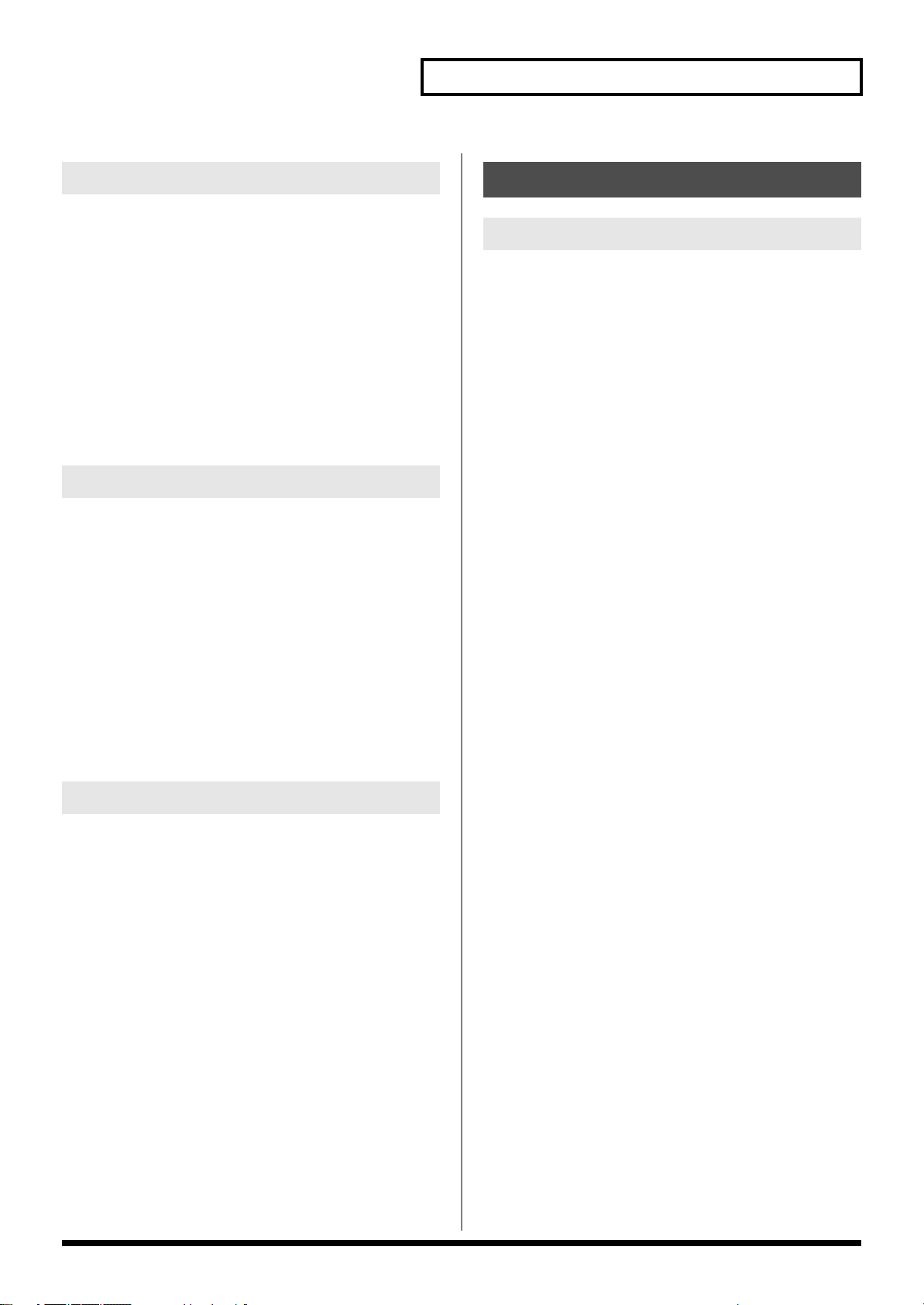
Overview of the Fantom-X
Temporary Memory
Temporary Area
This is the area that holds the data for the patch or performance that
you’ve selected using the panel buttons.
When you play the keyboard or play back a sequence, sound is
produced based on data in the temporary area. When you edit a
patch or performance, you do not directly modify the data in
memory; rather, you call up the data into the temporary area, and
edit it there.
Settings in the temporary area are temporary, and will be lost when
the power is turned off or when you select another patch/
performance. To keep the settings you have modified, you must
write them into rewritable memory.
Rewritable Memory
System Memory
System memory stores system parameter settings that determine
how the Fantom-X functions.
User Memory
User memory is the internal memory area that holds patches,
performances, samples, and performance data.
About the Onboard Effects
Effect Types
The Fantom-X has built-in effect units, and you can independently
edit each unit’s settings.
Multi-Effects
The multi-effects are multi-purpose effects that completely change
the sound type by changing the sound itself. Contained are 78
different effects types; select and use the type that suits your aims. In
addition to effects types composed of simple effects such as
Distortion, Flanger, and other such effects, you can also set up a
wide variety of other effects, even connecting effects in series or in
parallel. Furthermore, while chorus and reverb can be found among
the multi-effects types, the following chorus and reverb are handled
with a different system. In Performance mode, three types of multieffect can be used simultaneously; these are referred to as MFX1,
MFX2, and MFX3. In Patch mode, the Keyboard part can use MFX1
and the Pad part can use MFX2.
Chorus
Chorus adds depth and spaciousness to the sound. You can select
whether to use this as a chorus effect or a delay effect.
Memory Card
You can use a memory card to store patches, performances, samples,
and performance data just as you can in User memory.
Non-Rewritable Memory
Preset Memory
Data in Preset memory cannot be rewritten. However, you can call
up settings from preset memory into the temporary area, modify
them and then store the modified data in rewritable memory (except
GM2).
Wave Expansion Boards
(SRX Series; sold separately)
The Fantom-X can be equipped with up to four Wave Expansion
Boards (SRX series; sold separately). Wave Expansion Boards
contain Wave data, as well as patches and rhythm sets that use this
Wave data, which can be called directly into the temporary area and
played.
Reverb
Reverb adds the reverberation characteristics of halls or
auditoriums. Five different types are offered, so you can select and
use the type that suits your purpose.
Mastering Effect
This is a stereo compressor (limiter) that is applied to the final
output of the Fantom-X. It has independent high, mid, and low
ranges. Independently for the high-frequency, mid-frequency, and
low-frequency regions, this compresses any sounds that exceed the
specified level, making the volume more consistent.
29
Page 30
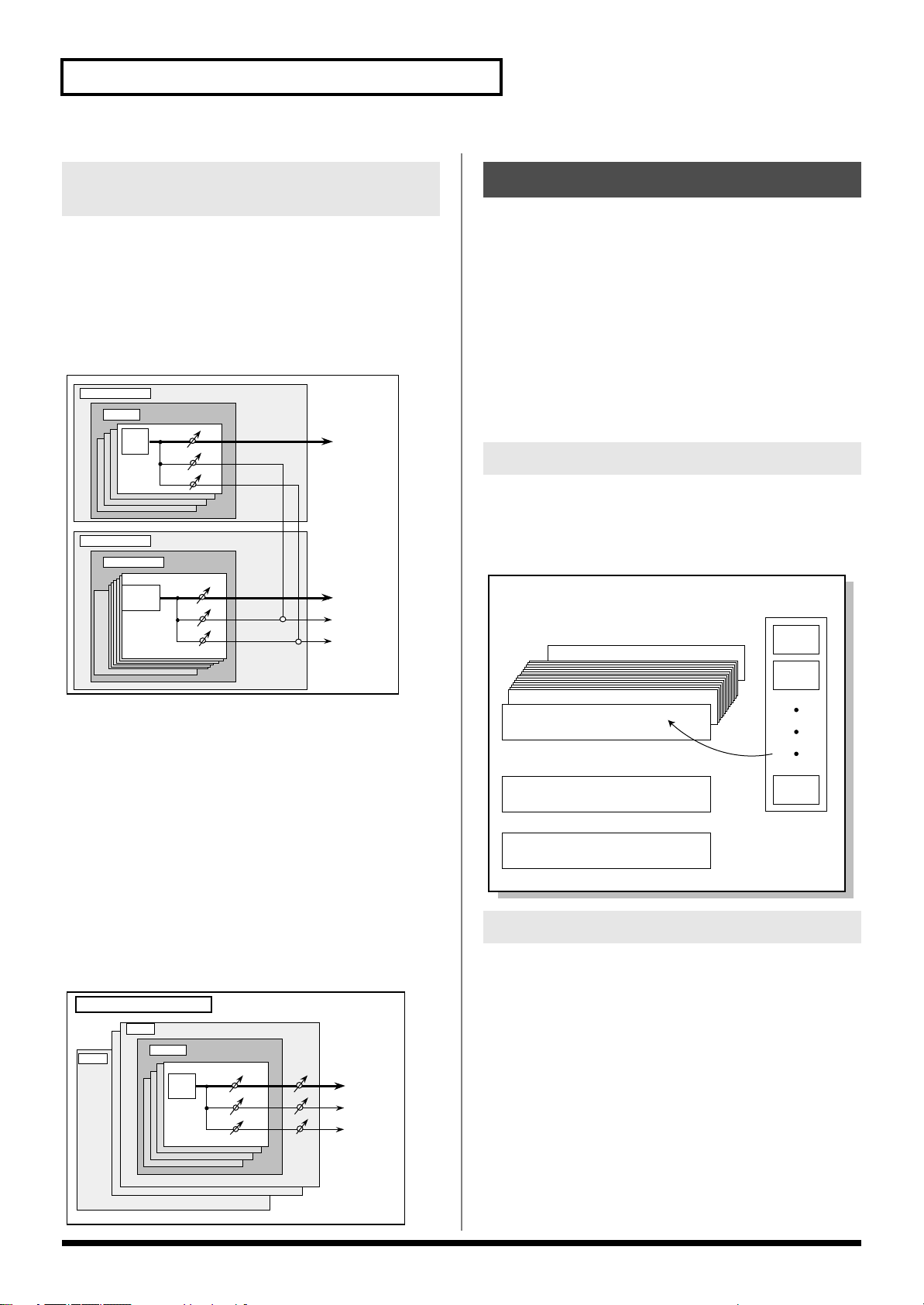
Overview of the Fantom-X
TONE
Patch
Keyboard part
Multi-Effects
RHYTHM
TONE
Rhythm Set
Pad part
Chorus
Reverb
Multi-Effects
A0
C8
+
+
Phrase track 16
Phrase track 2
Phrase track 1
Tempo track
Beat track
Pattern
1
Pattern
2
Pattern
100
Song
Pattern
How Effects Units Work in Different Modes
In Patch Mode
Multi-effects can be used individually by each patch and rhythm set.
Chorus and reverb are each shared by patches and rhythm sets; the
same effect applies to each tone. Adjusting the signal level to be sent
to each effects unit (Send Level) provides control over the effect
intensity that’s applied to each tone.
fig.04-007
About the Sequencer
A sequencer records keyboard performance and controller
movements as MIDI messages (sequencer data). As the data plays
back, the recorded MIDI messages are sent to a sound generator
which will produce the required sounds. The sequencer actually
plays instruments instead of the musician, and since it can record a
musical performance, it is a tape recorder as well.
But in reality a sequencer doesn’t record sound, but actually the
steps that cause the sound generator to produce sound, so it offers
several advantages. Sound quality is always excellent, the equivalent
of first-generation tape, no matter how many times the data plays
back; tempo changes have no effect on pitch; detailed editing is
possible, etc.
What Is a Song?
For the Fantom-X, musical performance data for one song or
composition is referred to as a song. A song combines sequencer
data recorded on Phrase tracks 1–16, a Tempo track, a Beat track and
a Pattern, as discussed below.
fig.04-009.e
* To each part you can assign either a Patch or a Rhythm Set.
In the Performance Mode
The multi-effects, chorus and reverb effects can be set individually for
each performance. The intensity of each effect will be set for each part.
When you apply effects in Performance mode, the effect settings of
the patch or rhythm set assigned to each part will be ignored, and the
effect settings of the performance will be used. Thus, the effects for
the same patch or rhythm set may differ when played in Patch mode
and in Performance mode. However, depending on the settings, you
can have effect settings for a patch or rhythm set assigned to a part
applied to the entire performance. In addition, when using the multieffects settings of a performance, you can use three different multieffects simultaneously, depending on the effect type.
fig.04-008.e
30
Performance/Multitimbre
Part 1
Part16
Patch
TONE
Multi-Effects
Chorus
Reverb
What Is a Track?
Each section of a song which stores musical performance data is
called a track.
Phrase Tracks 1–16
Phrase tracks record the musical performance. Each Phrase track
records musical performance data for 16 MIDI channels. Totally, up
to 16 tracks x 16 MIDI channels of data can be recorded. It’s helpful if
you’ve made decision prior to recording such as recording melody
on Phrase track 1, bass on Phrase track 2, drums on Phrase track 10,
and accompaniment on the remaining Phrase tracks.
Page 31

Tempo Track
Internal Memory
Song file
Standard MIDI file
Memory Card
User Memory
Temporary Memory
Song file
Standard MIDI file
Fantom-X
The Tempo track records tempo changes of a song over time. It can
be used for tempo changes during a song. If a song has the same
tempo from beginning to end, the Tempo track can be ignored.
When a song is first recorded on the Fantom-X, a tempo setting at
the time of recording will be stored at the beginning of the Tempo
track. Therefore when song playback starts from the beginning, the
song will always play back at this initial tempo.
Thus playback tempo is determined by the Tempo track setting. If
you modify the tempo during playback, the overall tempo of the
song will be controlled by the setting you make.
Beat Track
The Beat track records the time signature of each measure of a song.
Set the Beat track when recording a new song, or when you want to
change time signature during a song.
Overview of the Fantom-X
Positions for Storing a Song
Temporary Area
The sequencer has an area called Temporary Area that can
temporarily store one song. So we call this temporary song.
To play back a song saved to a disk with the Fantom-X, it doesn’t
have to be loaded into Temporary Area. Only when you’re going to
record a song or edit a song saved to disk, do you have to load it into
Temporary Area. Since only one song can be worked on during
recording or editing, all the Temporary Area has to do is store one
song (about 120,000 notes).
The song in Temporary Area is volatile and will be lost when the
power is turned off. To keep a song, you must save it to user
memory or memory card.
Memory Card/User Memory
Pattern
Patterns are a place to store performance data separately from
phrase tracks. You can create up to one hundred patterns; as with a
phrase track, each pattern can contain up to sixteen MIDI channels of
data.
Patterns can be assigned to phrase tracks. This means that if your
song uses repeating phrases such as drum or bass riffs, you can
record each phrase as a pattern, and then use the Step Recording
window to assign the patterns at the appropriate locations (p. 176).
In this case, the phrase track only contains “pattern call numbers”
which specify which pattern is to be played. This is convenient, and
also lets you conserve memory.
The RPS function (p. 203) for immediate playback also applies to
Patterns. Patterns are therefore convenient for live performance, if
you’ve recorded necessary sequencer data as Patterns and take them
to the gig.
Patterns also make fine scratch-pads for musical ideas.
Songs and the Sound Generator Mode
The Fantom-X’s sequencer can be used at any time, regardless of the
mode of the sound generator (Patch/Performance).
In Performance mode you can use up to sixteen sounds, with each
part playing a different sound. This means that Performance mode is
ideal for recording or playing an ensemble that uses multiple
instruments, such as drums, bass, and piano.
In Patch mode you can play using the sounds that are assigned to the
Keyboard part and the Pad part.
When keeping a recorded or edited song in Temporary Area, save it
to user memory or memory card as a song file. Up to 256 songs can
be saved to a card and user memory.
If you want to keep the song in Temporary Area that you recorded
or edited, you must save it as a song file onto a memory card or into
user memory. Either method lets you save up to 256 songs.
A card and user memory can contain two file types. The three-letter
symbol shown in parentheses ( ) is a file name extension that
distinguishes the different file types.
Song File (.SVQ)
This file is a song created on the Fantom-X. It is called an MRC Pro song.
Standard MIDI File (.MID)
Standard MIDI File is a standard file format that allows sequencer
data to be exchanged between most musical applications. Fantom-X
files can be saved as Standard MIDI Files. This also allows you to
play back commercially available music data (GM scores) that is
compatible with the GM/GM2 system.
fig.04-010.e
31
Page 32

Overview of the Fantom-X
Sampler Section
User Bank
Preset Bank
Card Bank
Memory Card
Preset Memory
User Memory
Sample Memory
Fantom-X
Load
Load
Write
Load/Write
Write
Write
Write
Write
Sampling
About the Sampling Section
The Sampling section samples (records) external sounds from an
audio device or mic as digital data. Sampled sounds can be played as
a patch or rhythm set. You can also import WAV/AIFF format files
and use them in the same way.
Samples
A
sample
contains the waveform data sampled by the Fantom-X. In
addition to the actual waveform data itself, a sample also contains
parameters such as start point, loop start, and loop end. The FantomX can hold 9,000 samples.
fig.04-011.e
Sample
Sample List
User Sample
0001
0002
2000
Drum
Sampling
Wave
(Sample)
Added
automatically
Multisamples
Two or more samples assigned to the keyboard are collectively
called a
multisample
Each split contains the number of a sample in the sample list—it
does not contain the actual sample data itself.
The Fantom-X has 128 internal samples (preset samples), and in
addition can store up to 128 user samples in a separately sold
memory card.
fig.04-012.e
Multisample
. A multisample is divided into 128 “splits.”
Where Samples are Stored
Samples that you record or import are stored in sample memory.
This sample memory is temporary, and its data will be lost when
you turn off the power. If you want to keep these samples, you must
save them to user memory or a memory card.
* You cannot save data to the preset memory.
fig.04-013.e
sample
sample
No.001
No.002
Number in the sample list
No.001Multisample
sample
No.003
No.128Multisample
A multisample is
divided into 128
sample
sample
No.128
No.127
32
Page 33

Basic Operation of the Fantom-X
Switching the Sound Generator Mode
The Fantom-X has two sound generating modes: Patch mode,
Performance mode. You can select the sound generating mode (state)
that is most appropriate for how you are playing the Fantom-X.
Use the following procedure to switch between these modes.
Patch mode
In this mode you can use the keyboard and pads to play individual
sounds (patches/rhythm sets).
The keyboard and pads each have their own sound generator and
part, and are connected on a single MIDI channel.
To select Patch mode
1.
Press [PATCH/RHYTHM].
fig.04-014_50
Overview of the Fantom-X
To select the Layer screen
1.
Press [LAYER/SPLIT].
fig.04-015_50
To select the Mixer screen
1.
Press [MIXER].
fig.04-016_50
Performance Mode
This mode allows you to combine multiple sounds (patches or
rhythm sets).
LAYER/SPLIT display
Use this screen when you want to play two or more sounds
(patches/rhythm sets) together.
You can play patches together (Layer) or divide the keyboard into
two regions and play different patches in each region (Split).
MIXER display
Use this screen when you want to mix the sounds by adjusting the
level and pan for each of the 16 parts.
The Layer screen and Mixer screen provide different views of
the same performance. For example, you’ll want to use the
Layer/Split screen when you’re setting up a keyboard split, or
use the Mixer screen when you’re adjusting the effect settings or
volume balance of the patches for each part.
33
Page 34

Overview of the Fantom-X
Window
The somewhat smaller screens that appear temporarily on top
of the normal screens are called windows. Various types of
windows appears according to the situation. Some display lists,
others allow you to make settings, and still others ask you to
confirm an operation.
fig.04-018.e
Press [EXIT] to close the window. Some windows will close
automatically when an operation is performed.
About the Function Buttons
The eight [F1]–[F8] buttons (function buttons) located below the
display execute various functions, and their operation will differ
depending on the screen. Functions will be listed in the bottom of the
screen.
fig.04-017
Moving the Cursor
A single screen or window displays multiple parameters or items for
selection. To edit the setting of a parameter, move the cursor to the
value of that parameter. To select an item, move the cursor to that
item. When selected with the cursor, a parameter value or other
selection is highlighted.
fig.04-019.e
Cursor
Move the cursor with the , , and (cursor buttons).
fig.04-020
Window
: moves the cursor up.
: moves the cursor down.
: moves the cursor to the left.
: moves the cursor to the right.
If you hold down one cursor button while you also press the
cursor button for the opposite direction, the cursor will move
more rapidly in the direction of the first-pressed cursor button.
When the cursor is displayed, pressing [ENTER] will sometimes
display a list of the available choices for that parameter. This is
convenient when you want to see what your choices are. When
the list is displayed, you can also use the pads to input your
choice. (p. 35)
34
Page 35

Modifying a Value
To modify the value, use the VALUE dial or the [INC]/[DEC]
buttons.
fig.04-021
In each screen of the Fantom-X, you can use the cursor to move
the area displayed as highlighted, and modify its value.
Each parameter has its own range of possible values, so you
cannot set any value smaller than the minimum value or greater
than the maximum value.
VALUE Dial
Rotating the VALUE dial clockwise increases the value,
counterclockwise decreases the value. Holding down [SHIFT] as you
move the VALUE dial increases value increments so you can make
large value changes faster.
Overview of the Fantom-X
Using the pads
In some cases when the cursor is located at an input location, you
can press [ENTER] to see a list of parameter values. For some of
these lists, the screen will show an icon like the following, which
means you can use the pads to input or specify the value.
When inputting a numerical value
fig.04-021a
PAD 1–9: Input numerals 1–9
PAD 10: Input the numeral 0
BS: Cancels the numeral you input
DEL: Cancels the lowest place of the number you input. If you’ve
input “15,” pressing DEL will change the value to “1.”
When inputting directly
fig.04-021a
When the cursor is located at a parameter value, press [ENTER]
to display a window where you can set the value. Use
to select a value, and then press [ENTER] to finalize the setting.
[INC] and [DEC]
Pressing [INC] increases the value, and [DEC] decreases it. Keep the
button pressed for continuous adjustment. For faster value increases,
keep [INC] pressed down and press [DEC]. For decreasing value
faster, keep [DEC] pressed down and press [INC].
If you press [INC] or [DEC] while holding down [SHIFT], the value
increments will get bigger.
Pressing a pad will directly input the corresponding value. From the
top, the items in the list correspond to pads 1–16.
35
Page 36

Overview of the Fantom-X
Assigning a Name
On the Fantom-X, you can assign names to each patch, rhythm set,
performance, Song, Sample, and Pattern. The procedure is the same
for any type of data.
1.
Press [CURSOR] to move the cursor to the location where
you wish to input a character.
fig.04-022a
Using the Pads to Specify Characters
You can use the pads to specify characters.
By pressing a pad one or more times, you can successively select
the letters, numerals, and symbols that appear on the pad. For
example, if you repeatedly press pad 1, you will cycle through
the available choices like this: 1 -> A -> B -> C -> 1 -> A...
• You can switch between uppercase and lowercase letters for the
character to be entered by pressing CAPS LOCK.
• Press SPACE to replace the character at the cursor location with
a space.
• Press INS to insert a space at the cursor location.
• Press DEL to delete the character at the cursor location.
• Press BS to delete the character to the left of the cursor location.
fig.04-022
2.
Turn the VALUE dial, or press [INC]/[DEC] to specify the
character.
•
[F1 (Change Type)]:
• [F2 (Delete)]: Deletes the character at the cursor location,
• [F3 (Insert)]: Inserts a space at the cursor location.
• or : Move the cursor.
• , : Switch between uppercase and lowercase
* If you decide to discard your input, press [F7 (Cancel)].
Available characters/symbols are:
space, A–Z, a–z, 0–9, ! “ # $ % & ‘ ( ) * + , - . / : ; < = > ? @ [ \ ] ^
_ ` { | }
From a naming screen you can press [MENU] and select
“Undo” to return the name to what it was before you changed
it. From [MENU] you can select “To Upper” or press to
change the character at the cursor to uppercase. From [MENU]
you can select “To Lower” or press to change the character
at the cursor to lowercase. From [MENU] you can select “Delete
All” to clear all the characters you were inputting.
Selects the type of character. Each time you
press this, you will alternately select the first
character of a character set: uppercase (A),
lowercase (a), or numerals and symbols (0).
and moves the subsequent characters one
space forward.
letters.
Song file names may not contain lowercase characters or certain
symbols (“ * + , . / : ; < = > ? [ \ ] |).
36
Page 37

Overview of the Fantom-X
Registering and recalling frequently used screen pages (Bookmark)
This function lets you register frequently used screen pages, and use
the pads to access them. For example, if you find yourself frequently
moving between the Patch Edit page and the Effect page, this function
will help you switch between these two pages more efficiently.
Registering a page
1.
Access the page that you want to register.
2.
Hold down [CLIP BOARD] and press the pad to which you
want to register this page.
For example, if you register the page at pad number 3, the
display will indicate “Bookmarked to #3.”
* These settings are remembered even when you turn off the power.
Recalling a page
1.
Press [CLIP BOARD].
The Bookmark screen will appear.
Pads for which a page has been registered will blink.
fig.04-023
Viewing an explanation of each button (Help)
Here's how you can make the Fantom-X's screen display a brief
explanation of each button or what the button does when pressed
while holding down the [SHIFT] key.
1.
Press [MENU].
2.
Use the VALUE dial or [INC][DEC] to select “Help.”
3.
Press [ENTER].
The “Help” screen will appear.
Viewing the number of voices used by the sound generator (Voice Monitor)
Here's how you can see a graphic indication of the number of voices
used by the sound generator.
1.
In the Patch mode or Performance mode screen, hold down
[SHIFT] and press [F4 (Voice Monitor)].
2.
Press [F8 (Exit)] to return to the previous screen.
2.
Press one of the blink pads; the Bookmarked to that pad
will appear.
* To clear a registered page, hold down [CLIPBOARD] in step 1 and
press the pad whose registration you want to clear.
37
Page 38

Playing in Patch Mode
Patch number
Patch name
Patch group
Patch type
Patch Category
In Patch mode, the keyboard and the pads are each used to play a
single sound (patch/rhythm set).
The keyboard controller section and the pad controller section each
have their own sound generator part, and each are connected by
their own MIDI channel. This means you can play separate sounds
on the keyboard and the pads.
About the Patch Play Screen
Displaying Patch Play Screen
To access the Patch Play screen, use the following procedure.
1.
Press [PATCH/RHYTHM].
You will enter Patch mode, and the Patch Play screen appears.
The Fantom-X has two parts; a Keyboard part and a Pad part.
2.
Press [F7 (Part Kbd)] to select the Keyboard part.
fig.05-001.e
4.
Press [F6] to switch the Patch Play screen.
This screen simultaneously displays the settings of the
Keyboard part and the Pad part.
fig.05-003_50
Press [F3 (Part Level)] to adjust the volume of the keyboard part
and pad part.
Pressing [F8 (Part Level)] will open a window where you can
adjust the volume of the keyboard part and pad part.
Press [F6] (keyboard part) or [F7] (pad part) to select the part,
and turn the VALUE dial or use [INC][DEC] to adjust the
volume.
Press [F8 (Close)] to close the window.
fig.05-004_50
3.
fig.05-002.e
Press [F8 (Part Pad)] to select the Pad part.
Patch type
Patch group
Patch Category
Patch number / Patch name
38
Page 39

Functions in the Patch Play screen
1
5
6
8
10
12
13
15
14
8
2
11
11
18
Displays the Control Setting screen.
8
Adjusts the volume of the keyboard part and pad part.
1
2
3
4
5
6
7
8
9
10
11
12
13
14
15
16
17
18
19
4
Displays the Tone SW/Select screen.
20
Switches the Patch Play screen.
21
Switches the keyboard part and pad part.
22
3
7
16
17
19 20 21
22
9
9
7
Indicates the current sound generating mode.
Indicates the volume of the Keyboard part and Pad part.
Indicates multi-effects (MFX1, 2), chorus (CHO), reverb (REV),
and masterring (MASTER) on and off.
Indicates the name of the currently selected song,
the measure location
Indicates the time signature, and the tempo.
Indicates the Loop Play on/off (LOOP).
Sets the Transpose (Trans). And indicates the Octave Shift (Oct).
Patch/rhythm set select switch
Determines whether you will be selecting patches or rhythm sets.
Indicates/selects the patch category.
Selects whether the patch category will be locked.
Indicates/selects the group, number,
and name of the selected patch.
Indicates the tone On/Off status.
Indicates whether the controller settings will apply
to the keyboard or the pads.
Indicates the state of the pad settings.
Indicates the rhythm tone.
Indicates the functions that are assigned to each
realtime controller knob (●) and assignable switch (■).
This indicates the function that is assigned to the D Beam controller,
and the response status of the D Beam controller.
Displays the Patch List screen.
Displays the Favorite screen.
fig.05-005.e
Playing in Patch Mode
Selecting a Patch
The Fantom-X has eight patch groups, including the User group and
Preset groups A–H and GM, with each group storing 128 patches
(256 in GM, USER). What’s more, you can further expand your
options by installing up to four optional Wave Expansion Boards
(SRX series; sold separately), enabling you to select from a huge
assortment of available patches.
USER
This is the group inside the Fantom-X which can be rewritten.
patches you yourself create can be stored in this group. The FantomX includes 256 preset patches.
PR-A–H (Preset A–H)
This is the group inside the Fantom-X which cannot be rewritten.
However you may modify the settings of the currently selected
patch, and then store the modified patch in User memory. Groups
A–H already contain 128 prepared patches each, for a total of 1024
patches.
CARD (Memory Card)
This group lets you use patches stored on a memory card inserted in
the rear panel card slot. Since the data in this group can be rewritten,
you can use this group to store patches that you create.
GM (GM2)
This is an internal group of patches compatible with General MIDI 2,
a system of MIDI function specifications designed to transcend
differences between makers and types of devices; these patches
cannot be overwritten. Furthermore, settings of currently selected
patches from this group cannot be changed. The Fantom-X includes
256 preset patches.
XP-A–D (Wave Expansion Boards installed in
EXP-A–D Slots)
These are groups used when using patches from Wave Expansion
Boards installed in the EXP A–D slots, and cannot be rewritten.
However you may modify the settings of the currently selected
patch, and then store the modified patch in User memory and
Memory card. The number of onboard patches depends on the
specific Wave Expansion Boards installed.
XP-A–D patches can be selected only if a Wave Expansion
Board SRX series (SRX series; sold separately) is installed in the
corresponding slot.
39
Page 40

Playing in Patch Mode
Patch number
Patch group
Patch type
1.
Press [PATCH/RHYTHM] to access the Patch Play screen.
fig.05-001.e
Patch type
2.
Press [F7 (Part Kbd)] or [F8 (Part Pad)] to move the cursor
Patch group
Patch number
Patch name
to the pad part or the keyboard part.
fig.05-006.e
Patch Category
Selecting Patches by Category (Patch Finder)
The Fantom-X provides a “Patch Search function” (Patch Finder)
which allows you to specify a type (category) of patch so that you
can quickly find the desired patch. There are a total of 38 categories.
1.
Press [PATCH/RHYTHM] to access the Patch Play screen.
fig.05-001.e
Patch type
Patch group
Patch number
Patch name
Patch Category
3.
If you selected a patch group, turn the VALUE dial or use
[INC][DEC] to choose the patch group.
USER:
PR-A–H:
CARD:
GM:
XP-A–D:
User
Preset A–H
Memory Card
GM (GM2)
Wave Expansion Boards installed in EXP-A–D Slots
* Make sure that the patch type select switch is set to “Patch.” If this is
set to “Rhythm,” use [CURSOR] to move the cursor to the switch,
and turn the VALUE dial or press [DEC] to select “Patch.”
4.
Press [CURSOR] to move the cursor to the patch group.
5.
Turn the VALUE dial, or press [INC]/[DEC] to select a patch
group.
6.
If you selected a patch for the pad part, play the pads to
hear the sound. If you selected a patch for the keyboard
part, play the keyboard to hear the sound.
2.
Make sure that the patch type is set to “PATCH.”
If this is set to “Rhythm,” use [CURSOR] to move the cursor to
the switch, and turn the VALUE dial or press [DEC] to select
“Patch.”
3.
Use [CURSOR] to move the cursor to the “Patch Category,”
and turn the VALUE dial, or press [INC]/[DEC] to select the
desired category.
4.
Press to move the cursor to “Lock,” and turn the VALUE
dial or press [INC] to add a check mark (✔).
5.
Use [CURSOR] to move the cursor to the patch group or
patch number, and turn the VALUE dial or use [INC]/[DEC]
to select the patch.
When the cursor is located at the Patch group, you can select the
group. When the cursor is located at the Patch number, you can
specify the number.
40
Page 41

The following categories can be selected.
Playing in Patch Mode
Category Contents
- - PNO AC.Piano Acoustic Piano
EP EL.Piano Electric Piano
KEY Keyboards Other Keyboards (Clav,
BEL Bell Bell, Bell Pad
MLT Mallet Mallet
ORG Organ Electric and Church Organ
ACD Accordion Accordion
HRM Harmonica Harmonica, Blues Harp
AGT AC.Guitar Acoustic Guitar
EGT EL.Guitar Electric Guitar
DGT DIST.Guitar Distortion Guitar
BS Bass Acoustic & Electric Bass
SBS Synth Bass Synth Bass
STR Strings Strings
ORC Orchestra Orchestra Ensemble
HIT Hit&Stab Orchestra Hit, Hit
WND Wind Winds (Oboe, Clarinet etc.)
FLT Flute Flute, Piccolo
BRS AC.Brass Acoustic Brass
SBR Synth Brass Synth Brass
SAX Sax Sax
HLD Hard Lead Hard Synth Lead
SLD Soft Lead Soft Synth Lead
TEK Techno Synth Techno Synth
PLS Pulsating Pulsating Synth
FX Synth FX Synth FX (Noise etc.)
SYN Other Synth Poly Synth
BPD Bright Pad Bright Pad Synth
SPD Soft Pad Soft Pad Synth
VOX Vox Vox, Choir
PLK Plucked Plucked (Harp etc.)
ETH Ethnic Other Ethnic
FRT Fretted Fretted Inst (Mandolin etc.)
PRC Percussion Percussion
SFX Sound FX Sound FX
BTS Beat&Groove Beat and Groove
DRM Drums Drum Set
CMB Combination Other patches which use
No Assign No assign
Harpsichord etc.)
Split and Layer
Selecting Patches from the List
You can display a list of patches and select a patch from that list.
1.
Press [PATCH/RHYTHM] to access the Patch Play screen.
2.
Press [F1 (Patch List)].
The Patch List screen will appear.
fig.05-008_50
Press [F4 (Patch Categ)] to see a list sorted by category, or press
[F5 (Patch)] or [F6 (Rhythm)] to see the patch group list.
3.
Use [F1]/[F2] to select a category or group.
4.
Turn the VALUE dial or use [DEC]/[INC] or / to
select a patch.
fig.05-009_50
You can press [F7 (Preview)] to audition the patch using an
appropriate phrase that is preset for each category (Phrase
Preview).
5.
Press [F8 (Select)] to confirm your patch selection.
41
Page 42

Playing in Patch Mode
Auditioning Patches (Phrase Preview)
The Fantom-X allows you to preview patches by hearing a phrase
appropriate for each type of patch.
1.
Press [PATCH/RHYTHM] to access the Patch Play screen.
2.
Press [F1 (Patch List)] to access the Patch List screen.
fig.05-009_50
3.
Press and hold [F7 (Preview)].
The patch selected in the Patch List screen will be sounded.
4.
Release your finger from [F7 (Preview)], and the phrase will
stop playing.
Creating a list of frequently used Patches and Performances (Live Setting)
You can create a list of frequently used sounds, and recall them
instantly. Since you can register Patches, Rhythm Sets, or
Performances, any type of sound you need can be recalled instantly
regardless of the mode.
Each list (bank) can store a total of sixteen patches, rhythm sets, and
performances. You can create twenty of these banks.
For example, you might use bank 1 to list up to sixteen sounds that
you use in the first song of your live set.
Recalling sounds
1.
Press [MENU] to open the Menu window.
2.
Either turn the VALUE dial or press or to select
“Live Setting Play,” and then press [ENTER].
The Live Setting Play screen appears.
fig.05-001b_50
If you wish to change how the phrase is played by Phrase
Preview, you can edit the Preview Mode parameter (p. 232).
You can also hold down [SHIFT] and press [PIANO MODE] to
access the Live Setting Play screen.
3.
Press or to select the bank that you want to recall.
4.
Press [F1 (1)]–[F8 (8)] to select the step number that you
want to recall.
To select 9–16, hold down [SHIFT] and press [F1 (9)]–[F8 (16)].
The selected sound will be recalled.
Alternatively, in step 4 of this procedure, you can use [INC]/
[DEC] to step through the sounds by moving to the next (or
previous) step number.
In step 4 of this procedure, you can also use or to select
the step number. In this case, the sound will not change until
you press [ENTER].
42
Page 43

Playing in Patch Mode
Registering a sound
1.
Access the screen of the patch, rhythm set, or performance
that you want to register.
2.
Press [MENU] to open the Menu window.
3.
Either turn the VALUE dial or press or to select
“Live Setting Edit,” and then press [ENTER].
The Live Setting Edit screen appears.
fig.05-001c_50
You can also hold down [SHIFT] and press [ENTER] to access
the Live Setting Edit screen.
4.
Use or ([F1 (⇑)] or [F2 (⇓)]) to select the bank in
which you want to register the sound.
Changing the step at which a sound is registered
Here’s how to change the step at which a sound is registered.
1.
In the Live Setting Edit screen, use or to move the
cursor to the step at which the sound you want to move is
registered.
2.
Hold down [SHIFT] and use or to move the sound.
Importing a Text File (Import Text)
Here’s how you can import a text file you created on your computer,
and display it in the Fantom-X’s Live Setting screen.
1.
Access the Live Setting Edit screen, and press or
([F1 (⇑)] or [F2 (⇓)]) to select the Bank whose text you want
to view.
2.
Press [F6 (Import Text)].
fig.23-002_50
5.
Use or to select the number (step) in which to
register the sound.
You can register the sound in any of the sixteen steps. Register
the sounds in an order that’s appropriate for your song or live
performance.
6.
Press [F8 (Regist)] to register the sound.
For example, if you register the sound in Bank 1, step number
02, the display will indicate “Regist to 1-02.”
Removing a registration
1.
In the Live Setting Edit screen, use or to move the
cursor to the step that you want to remove.
2.
Press [F7 (Remove)].
For example, if you remove the registration for Bank 1, step
number 02, the display will indicate “Remove 1-02,” and that
step becomes empty.
Removing all sound registrations from a bank
1.
In the Live Setting Edit screen, use [F1 (⇑)] or [F2 (⇓)] to
move the cursor to the bank for which you want to clear the
registrations.
3.
Press [F1 (User)] or [F2 (Card)] to select the area (user
memory or card) from which you want to import the text file.
4.
Press or to select the file you want to import.
5.
Press [F8 (Import Text)].
The file you want to import will be displayed.
* To cancel, press [F7 (Cancel)].
6.
Press [F8 (Exec)].
The file will be imported.
* To cancel, press [F7 (Cancel)].
You can scroll the screen by turning the VALUE dial.
2.
Hold down [SHIFT] and press [F7 (Bank Remove)].
If you clear the entire contents of Bank 1, the display will
indicate “Remove Bank 1,” and that bank is made empty.
43
Page 44

Playing in Patch Mode
Selecting Favorite Patches (Favorite Patch)
In the patch mode, You can bring together your favorite and most
frequently used patches in one place by registering them in the
favorite patch. By using this function, you can rapidly select favorite
patches from Preset/User/Card area or a Wave Expansion Board.
1.
Press [PATCH/RHYTHM] to access the Patch Play screen.
2.
Press [F2 (Favorite)].
The Favorite Patch window appears.
fig.05-007_50
2.
Press [F2 (Favorite)].
fig.05-007_50
3.
Turn the VALUE dial or press [INC]/[DEC] to select the Bank.
4.
Hold down [SHIFT] and press [F1]–[F8] to execute the
registration.
The patch will be registered to the button you pressed.
5.
When you have finished registering, press [EXIT].
Using the Favorite List Screen to
Register
3.
Press or to choose the patch.
4.
To change the bank, turn the VALUE dial or use [INC][DEC].
5.
After you have changed the bank, press [F1]–[F8] to select
a patch.
6.
Press [EXIT] to close the Favorite Patch window
Registering a Favorite Patch
You can bring together your favorite and most frequently used
patches in one place by registering them in the favorite patch. By
using this function you can rapidly select favorite patches from
Preset/User/card area or a Wave Expansion Board. You can register
a total of 64 sounds (8 sounds x 8 banks) as favorite patchs.
For details on selecting a favorite patch, refer to
Favorite Patch”
(p. 44).
“Registering a
Using [F1]–[F8] to Register
1.
Press [PATCH/RHYTHM] to access the Patch Play screen to
select the patch that you wish to register (p. 39).
1.
Press [PATCH/RHYTHM] to access the Patch Play screen to
select the patch that you wish to register (p. 39).
2.
Press [F1 (Patch List)].
3.
Press [F3 (Favorite)].
The Favorite List screen appears.
fig.05-010_50
4.
Press [F1 (⇑)] or [F2 (⇓)] to select the Bank.
5.
Press or to select a favorite number.
6.
Press [F6 (Regist)] to execute the registration.
The patch will be registered to the button you pressed.
7.
When you have finished registering favorite patchs, press
[EXIT] to close the Favorite List screen.
44
By pressing [F7 (Preview)] you can audition the sound of the
registered patch (Phrase Preview).
Canceling a patch registration
By pressing [F5 (Remove)] you can cancel the patch registration that
is selected in the Favorite List screen.
Page 45

Registering Favorite Rhythm Sets
You can bring together your favorite and most frequently used
rhythm sets in one place by registering them in the favorite patch. By
using this function you can rapidly select favorite rhythm sets from
Preset/User/Card area or a Wave Expansion Board. You can
register a total of 64 sounds (8 sounds x 8 banks) as favorite patchs.
For details on selecting a favorite patch, refer to
Favorite Patches (Favorite Patch)”
(p. 44).
“Selecting
Using [F1]–[F8] to Register
1.
Press [PATCH/RHYTHM] to access the Patch Play screen,
and select the rhythm set that you wish to register (p. 52).
2.
Press [F2 (Favorite)].
3.
Turn the VALUE dial or press [INC]/[DEC] to select the
Bank.
4.
Hold down [SHIFT] and press [F1]–[F8] to execute the
registration.
The rhythm set will be registered to the button you pressed.
5.
When you have finished registering, press [EXIT].
Playing in Patch Mode
Canceling a patch registration
By pressing [F4 (Remove)] you can cancel the patch registration that
is selected in the Favorite List screen.
Transposing the Keyboard in Octave Units (Octave Shift)
The
Octave Shift
octave units (-3– +3 octaves).
For playing a bass part more easily using your right hand, transpose
the keyboard down by 1 or 2 octaves.
* Octave Shift applies only to the keyboard part.
1.
Press [PATCH/RHYTHM] to access the Patch Play screen.
2.
Press KEYSHIFT [-OCT] or [+OCT] to set the amount of
transposition (-3–+3).
The button will light if this is set.
* Each time you press [+OCT], the amount of transposition will change
in the order of +1, +2, and +3. Each time you press [-OCT], the
amount of transposition will change in the order of -1, -2, and -3. If
you press both buttons simultaneously, the amount of movement will
be zero.
fig.05-012
function transposes the pitch of the keyboard in 1
Using the Favorite List Screen to
Register
1.
Press [PATCH/RHYTHM] to access the Patch Play screen,
and select the rhythm set that you wish to register (p. 52).
2.
Press [F1 (Patch List)].
3.
Press [F3 (Favorite)].
The Favorite List screen appears.
fig.05-011_50
4.
Press [F1 (⇑)] or [F2 (⇓)] to select the Bank.
5.
Press or to select favorite number.
6.
Press [F6 (Regist)] to execute the registration.
There is a single Octave Shift setting (Setup parameter) for the
entire Fantom-X. The changed setting will be remembered even
if you switch patches or performances.
By pressing [F7 (Preview)] you can audition the sound of the
registered rhythm set (Phrase Preview).
7.
When you have finished registering favorite patchs, press
[EXIT] to close the Favorite List screen.
45
Page 46

Playing in Patch Mode
Transposing the Keyboard in Semitone Steps (Transpose)
3.
Press [F5 (Tone Sw/Sel)].
fig.05-014_50
Transpose
This function is useful when you play transposed instruments such
as trumpet or clarinet following a printed score.
* Transpose applies only to the keyboard part.
1.
2.
3.
4.
fig.05-013
5.
changes keyboard pitch in units of semitones.
Press [PATCH/RHYTHM] to access the Patch Play screen.
Press [F7 (Part Kbd)] to move the cursor to the keyboard
part.
Press [F6] to switch the Patch Play screen.
Use [CURSOR] to move the cursor to “Trans.”
Either turn the VALUE dial or use [INC]/[DEC] to adjust the
Transpose setting (G–F#: -5–+6 semitones).
There is a single Transpose setting (Setup parameter) for the
entire Fantom-X. The changed setting will be remembered even
if you switch patches or performances.
If you assign “Transpose Up” “Transpose Down” as a function
to be controlled by the realtime assignable switches ([ ]/
[ ]), you can easily change the Transpose by pressing these
buttons (p. 125).
4.
Press [F1 (Tone Sw)]/[F4 (Tone Sw)] to turn each tone on/
off. The setting will switch on/off each time you press the
button.
5.
Press [EXIT] to close the window.
If you want just one or two tones to sound in a patch, turn the
others off and store that setting on a patch. This cuts
nonessential use of the Fantom-X’s simultaneous voices.
Playing Single Notes (Monophonic)
When using a patch for a naturally monophonic instrument such as
sax or flute, it is effective to play in mono.
1.
Press [PATCH/RHYTHM] to access the Patch Play screen.
2.
Press [F7 (Part Kbd)] to move the cursor to the keyboard
part.
3.
Press [PATCH EDIT] to access the Patch Edit screen.
4.
Press [F1 (⇑)] or [F2 (⇓)] to select the “Solo/Porta” tab.
A screen like the one shown below appears.
fig.05-015_50
Selecting the Tones That Will Sound (Tone On/Off)
Since a patch is a combination of up to four tones, you can switch
unwanted (tones out of the four) off and get just the sound of a
specific tone.
1.
Press [PATCH/RHYTHM] to access the Patch Play screen.
2.
Press [F7 (Part Kbd)] or [F8 (Part Pad)] to move the cursor
to the pad part or the keyboard part.
46
5.
Press or to move the cursor to “MONO (Solo)/
Poly.”
6.
Turn the VALUE dial or press [DEC] to select “MONO.”
Now you can play in mono mode.
If you assign “Mono/Poly” as a function to be controlled by the
assignable switch ([ ]/[ ]), you can easily switch
between mono/poly by pressing a button (p. 125).
Page 47

Playing in Patch Mode
Creating Smooth Pitch Changes (Portamento)
Portamento is an effect which smoothly changes the pitch from the
first-played key to the next-played key. By applying portamento
when Mono mode is selected (see the preceding item), you can
simulate performance effects such as slurring on a violin.
1.
Press [PATCH/RHYTHM] to access the Patch Play screen.
2.
Press [F7 (Part Kbd)] to move the cursor to the keyboard
part.
3.
Press [PATCH EDIT] to access the Patch Edit screen.
4.
Press [F1 (⇑)] or [F2 (⇓)] to select the “Solo/Porta” tab.
A screen like the one shown below appears.
fig.05-015_50
Selecting the Parameter
Controlled by the Realtime
Controllers or D Beam
Controller (Control Setting)
The Fantom-X lets you assign the parameters that will be affected
when you operate the realtime control knobs, assignable switches, D
Beam, pitch bend, or modulation lever. This lets you modify the
sound in a variety of ways by operating the controllers.
Specifying the Part that Will be Affected by the Controller
You can specify whether operating the controller will affect the
sound assigned to the keyboard part or the sound assigned to the
pad part.
1.
Press [PATCH/RHYTHM] to access the Patch Play screen.
2.
Press [F4 (Ctrl Setting)].
3.
Press [F7 (Ctrl Part)].
fig.05-016_50
When you press [F7 (Zoom Edit)], the Solo Synth Zoom Edit
screen will appear, which displays the above parameters in
graphical fashion, simulating an analog synthesizer. To exit
from this screen, press [F8 (Exit)] or [EXIT].
5.
Press or to move the cursor to “Portamento
Switch.”
6.
Turn the VALUE dial or press [INC] to select “ON.”
You’re ready to play portamento.
7.
When you want to change the portamento setting, edit the
following parameters in the screen of step 6.
Portamento Mode, Portamento Type, Portamento Start,
Portamento Time
See p. 77 for each parameter’s functions.
8.
Press [EXIT] to return to the Patch Play screen and play.
If you assign “Portamento” as a function to be controlled by the
assignable switches ([ ]/[ ]), you can use a button to
easily turn portamento on/off (p. 125).
4.
Use [CURSOR] to select the parameter.
5.
Either turn the VALUE dial or use [INC][DEC] to turn the
setting.
6.
If you want to keep the settings, press [F8 (System Write)].
7.
When you have finished making settings, press [EXIT] to
return to the Patch Play screen.
When Patch mode is selected, controller settings cannot be
saved for each individual patch. Controller settings are saved as
system settings.
Bender and Modulation Part Select
Selects the part that will be controlled by pitch bend messages or
modulation messages.
Value:
KBD, PAD
Beam Part Select
Selects the part that will be controlled by the D Beam.
Value:
KBD, PAD
47
Page 48

Playing in Patch Mode
Knob Part Select
Selects the part that will be controlled by the realtime control knobs.
Value:
KBD, PAD
Assigning a Parameter to a Controller
Here’s how to specify the parameter that will be affected when you
operate a controller.
1.
Press [PATCH/RHYTHM] to access the Patch Play screen.
2.
Press [F4 (Ctrl Setting)].
fig.05-017_50
D Beam (Pad Trigger)
Instead of striking the pads themselves, you can also use the D Beam
controller to control the sounding of the pads.
PAD trigger settings are saved independently for each
performance as part of the performance settings. This lets you
create performances that make effective use of controller
settings.
fig.05-018_50
For details on these settings, refer to
to a Controller”
(p. 48).
“Assigning a Parameter
3.
Press [F1 (⇑)] or [F2 (⇓)] to select the parameter.
4.
Use [CURSOR] to move the cursor to the parameter.
5.
Either turn the VALUE dial or use [INC][DEC] to set the
value.
6.
If you want to keep the settings, press [F8 (System Write)].
When Patch mode is selected, controller settings cannot be
saved for each individual patch. Controller settings are saved as
system settings.
7.
When you have finished making settings, press [EXIT] to
return to the Patch Play screen.
You can jump directly to various setting screens by holding
down the [SHIFT] and operating the following buttons or
knobs.
• Button at the right of the realtime control knobs
• Assignable switch
Pad Number
Specifies the pad number affected by the D Beam.
When the cursor is located at this parameter, you can also make this
setting by striking the desired pad.
Value:
0–16
Pad Velocity
Specifies the strength of the pad sound played by the D Beam
controller.
Value:
1–127
Pad Control Mode
This specifies how the D Beam will behave when it is obstructed. If
this is set to MOMENTARY, the parameter will be on only while the
D Beam is obstructed, and will turn off when you stop obstructing it.
If this is set to LATCH, the parameter will alternately be switched
on/off each time you obstruct the D Beam.
Value:
MOMENTARY, LATCH
48
Page 49

Playing in Patch Mode
D Beam (Solo Synth)
You can use the D Beam controller to perform in a way similar to on
a mono synth.
fig.05-019_50
When you press [F6 (Panel View)], the Panel View screen will
appear, which displays the above parameters in graphical
fashion, simulating an analog synthesizer. From the Panel View
screen, you can press [F2 (Image View)] to open the Image View
screen, where you can see a graphical indication of the D Beam
output value. Press [EXIT] to return to the Control Setting
screen.
For details on these settings, refer to
to a Controller”
(p. 48).
“Assigning a Parameter
OSC Sync Switch
Turning this switch on produces a complex sound with many
harmonics. This is effective when the OSC1 pitch is higher than the
OSC2 pitch.
Value:
OFF, ON
Filter Type
Selects the type of filter.
OFF:
LPF:
BPF:
HPF:
PKG:
No filter is used.
Low Pass Filter. This reduces the volume of all
frequencies above the cutoff frequency (Cutoff Freq)
in order to round off, or un-brighten the sound.
This is the most common filter used in synthesizers.
Band Pass Filter. This leaves only the frequencies in
the region of the cutoff frequency (Cutoff
Frequency), and cuts the rest. This can be useful
when creating distinctive sounds.
High Pass Filter. This cuts the frequencies in the
region below the cutoff frequency (Cutoff
Frequency). This is suitable for creating percussive
sounds emphasizing their higher tones.
Peaking Filter. This emphasizes the frequencies in
the region of the cutoff frequency (Cutoff
Frequency). You can use this to create wah-wah
effects by employing an LFO to change the cutoff
frequency cyclically.
OSC 1/2 Waveform
Select the waveform.
wave.
Value:
SAW, SQR
SAW
is a sawtooth wave, and
SQR
is a square
OSC 1/2 Pulse Width
Specifies the pulse width of the waveform. By cyclically modifying
the pulse width you can create subtle changes in the tone.
* The Pulse Width is activated when “SQR” is selected with OSC1/2
waveform.
Value:
0–127
OSC 1/2 Coarse Tune
Adjusts the pitch of the tone’s sound up or down in semitone steps
(+/-4 octaves).
Value:
-48–+48
OSC 1/2 Fine Tune
Adjusts the pitch of the tone’s sound up or down in 1-cent steps (+/50 cents).
Value:
-50–+50
OSC2 Level
Adjust the OSC2 level.
Value:
0–127
Cutoff
Selects the frequency at which the filter begins to have an effect on
the waveform’s frequency components.
Value:
0–127
Resonance
Emphasizes the portion of the sound in the region of the cutoff
frequency, adding character to the sound. Excessively high settings
can produce oscillation, causing the sound to distort.
Value:
0–127
Level
Sets the volume.
Value:
0–127
Chorus Send Level
Sets the level of the signal sent to chorus.
Value:
0–127
Reverb Send Level
Sets the level of the signal sent to reverb.
Value: 0–127
LFO Rate
Adjusts the modulation rate, or speed, of the LFO.
Value:
0–127
49
Page 50

Playing in Patch Mode
LFO Osc 1 Pitch Depth
Specifies the depth to which the LFO will modulate the OSC1 pitch.
Value:
-63–+63
LFO Osc 2 Pitch Depth
Specifies the depth to which the LFO will modulate the OSC2 pitch.
Value:
-63–+63
LFO Osc 1 Pulse Width Depth
Specifies the depth to which the LFO will modulate the pulse width
of the OSC1 waveform.
* The Pulse Width is activated when “SQR” is selected with OSC1/2
waveform.
Value:
-63–+63
LFO Osc 2 Pulse Width Depth
Specifies the depth to which the LFO will modulate the pulse width
of the OSC2 waveform.
* The Pulse Width is activated when “SQR” is selected with OSC1/2
waveform.
Value:
-63–+63
Range (Solo synth range)
Specifies the range in which the pitch of the solo synth will vary.
Value:
2 OCTAVES, 4 OCTAVES, 8 OCTAVES
D Beam (Assignable)
By assigning a variety of functions to the D Beam controller you can
apply different effects to the sound in real time.
fig.05-020_50
For details on these settings, refer to
to a Controller”
(p. 48).
Type
Specifies the function controlled by the D Beam controller.
Value
CC01–31, 33–95:
For more information about Control Change messages, please
refer to
Bend Up:
Bend Down:
Start/stop:
TAP Tempo:
Arp Grid:
Arp Duration:
Arp Motif:
Arp Oct Up:
Arp Oct Down:
Controller numbers 1–31, 33–95
“MIDI Implementation”
Raises the pitch in semitone steps (up to 4
octaves higher).
Lowers the pitch in semitone steps (up to 4
octaves lower).
Starts/Stops the sequencer.
Tap tempo (a tempo specified by the interval
at which you move your hand over the D
Beam controller).
Arpeggio Grid
Adjusts the duration of each arpeggiated
note
Arpeggio Motif
The range in which the arpeggio is sounded
will rise in steps of an octave (maximum 3
octaves).
The range in which the arpeggio is sounded
will lower in steps of an octave (maximum 3
octaves).
“Assigning a Parameter
(p. 298).
50
Range Min (D Beam Range Lower)
Specify the lower limit of the range of the D Beam controller.
Value:
0–127
Range Max (D Beam Range Upper)
Specify the upper limit of the range of the D Beam controller.By
setting Range Max below Range Min you can invert the range of
change.
Value:
0–127
Page 51

Playing in Patch Mode
Knob
fig.05-021_50
For details on these settings, refer to
to a Controller”
Knob parameters are valid only when the REALTIME
CONTROL button is set to “ASSIGNABLE.”
(p. 48).
Knob Assign 1–4 (Realtime Control Knob
Assign 1–4)
Specify the functions that will be controlled by the [] knobs.
Value
CC01–31, 33–95:
For more information about Control Change messages, please
refer to
Pitch Bend:
Aftertouch:
Arp Style:
Arp Grid:
Arp Duration:
Arp Motif:
Chord Form:
Master Level:
* Master Level adjusts the volume both of the OUTPUT A jacks and the
DIGITAL OUT jack. The front panel VOLUME knob only adjusts the
volume of the OUTPUT A jacks.
Arp Step:
Digital In:
Controller numbers 1–31, 33–95
“MIDI Implementation”
Pitch Bend
Aftertouch
Arpeggio Style
Arpeggio Grid
Adjusts the duration of each arpeggiated note
Arpeggio Motif
Chord Form
The volume of the entire Fantom-X.
Controls the playback position of the arpeggio
pattern.
Input level from DIGITAL IN.
“Assigning a Parameter
(p. 298).
Switch
fig.05-022_50
For details on these settings, refer to
to a Controller”
Assignable switches are valid only when the keyboard part is
selected.
(p. 34).
Switch 1/2 (Assignable Switch 1–2)
Specify the functions that will be controlled by the [ ]/[ ]
buttons.
Value
Transpose Down:
Transpose Up:
* Normally, the Transpose Down/Up functions are assigned to switches
1/2.
Tap Tempo:
Mono/Poly:
Portamento:
Hold:
MFX1–3 Sw:
Chorus Sw:
Reverb Sw:
Mastering Sw:
Loop:
Rhythm Start/Stop:
Lowers the key range in semitone steps (up
to 5 semitones lower).
Raises the key range in semitone steps (up to
6 semitones higher).
Tap tempo (a tempo specified by the interval
at which you press the button).
Pressed to toggle between polyphonic
(POLY) and monophonic (MONO) play of a
patch.
Indicator lit = Mono
Indicator unlit = Poly
Portamento On/Off
Hold play On/Off
Multi-effect 1–3 switch
Chorus switch
Reverb switch
Mastering switch
Loop play On/Off
Rhythm pattern playback On/Off
“Assigning a Parameter
51
Page 52

Playing in Patch Mode
Playing Percussion Instruments
In Patch mode, you can play percussion instruments from the
keyboard and pad by selecting a rhythm set. As the rhythm tone
assigned to each key and pad varies by the rhythm set selected, you
can play a wide range of percussion instruments.
Selecting a Rhythm Set
The Fantom-X has four rhythm set groups, including the User group,
Preset group and GM group, with 32 rhythm sets in the User group,
40 rhythm sets in Preset group, and 9 rhythm sets in GM group.
Rhythm sets can also be saved on a memory card. What’s more, you
can further expand your options by installing up to three optional
Wave Expansion Boards (SRX series; sold separately), enabling you
to select from a large selection of rhythm sets.
USER
This is the group inside the Fantom-X which can be rewritten. The
rhythm sets you create can be stored in this group. The Fantom-X
includes 32 rhythm sets.
PRST (Preset)
This is the group inside the Fantom-X which cannot be rewritten.
However, you can modify the settings of the currently selected
rhythm set, and then save the modified settings in User memory.
The Fantom-X contains 40 preset rhythm sets.
CARD (Memory Card)
This group lets you use patches stored on a memory card inserted in
the rear panel card slot. Since the data in this group can be rewritten,
you can use this group to store patches that you create.
GM (GM2)
This is an internal group of rhythm sets compatible with General
MIDI 2, a system of MIDI function specifications designed to
transcend differences between makers and types of devices; these
rhythm sets cannot be overwritten. Furthermore, settings of
currently selected rhythm sets from this group cannot be changed.
The Fantom-X includes nine preset rhythm sets.
1.
Press [PATCH/RHYTHM] to access the Patch Play screen.
2.
Press [F7 (Part Kbd)] or [F8 (Part Pad)] to select the pad
part or the keyboard part.
fig.05-023.e
Patch Type
* Make sure that the Patch Type is set to “Rhythm.” If this is set to
“Patch,” use [CURSOR] to move the cursor to the switch, and turn
the VALUE dial or press [INC] to select “Rhythm.”
3.
Press to move the cursor to the rhythm set group.
4.
Turn the VALUE dial or press [INC]/[DEC] to select the
rhythm set group.
USER:
PRST:
CARD:
GM:
XP-A–D:
5.
Press to move the cursor to the rhythm set number.
6.
Turn the VALUE dial or press [INC]/[DEC] to select the
rhythm set number.
7.
If you selected a rhythm set for the pad part, play the pads
to hear the sound. If you selected a rhythm set for the
keyboard part, play the keyboard to hear the sound.
You can select favorite rhythm sets in the same way as when
selecting patches. For details on the procedure, refer to
“Selecting Favorite Patches”
Rhythm set group
User
Preset
Memory card
Preset GM (GM2)
Wave Expansion Boards installed in EXP-A–D Slots
Rhythm set number
(p. 28).
XP-A–D (Wave Expansion Boards installed in
EXP-A–D Slots)
These groups are for when using rhythm sets from a Wave
Expansion Board installed in slots EXP A–D, and cannot be
rewritten. However, you can modify the settings of the currently
selected rhythm set, and then save the modified settings in User
memory and Memory card. The number of onboard rhythm sets
depends on the specific Wave Expansion Boards installed.
A Rhythm Set XP-A–D cannot be accessed if the Wave
Expansion Board (SRX series: sold separately) it belongs to has
not been installed.
52
Page 53

Playing a Rhythm Set
1.
Press [PATCH/RHYTHM] to access the Patch Play screen,
and then press [F6].
The Patch Play screen switches.
2.
Press [F7 (Part Kbd)] or [F8 (Part Pad)] to select the part.
Select the rhythm set that you wish to play.
3.
Press a key or a pad on the keyboard to play a percussion
instrument.
Below the rhythm set name, the screen shows the note name of
the key you pressed, and the name of the percussion instrument
(rhythm tone name) assigned to that key.
fig.05-024.e
Playing in Patch Mode
Note name
Rhythm tone name
53
Page 54

Playing in Piano Mode
The Fantom-X has a Piano mode that use the instrument as a
dedicated piano. This chapter explains the procedures used in piano
mode, and the functions of the parameters.
Cautions for Piano mode
• If you want to edit a patch, switch to Patch mode.
• If you use a Hold pedal, we recommend that you use a
Roland DP-8. If the DP-8 is used, you can control the
amount of resonance by the depth to which you press the
pedal.
Selecting Piano Mode
1.
Press [PIANO MODE].
The Piano Mode screen appears.
fig.27-001_50
Selecting from the Patch List Screen
You can display a list of piano patches and select a patch from that
list.
1.
In the Piano Mode screen, press [F1 (List)].
fig.27-002_50
2.
Press or to select the patch.
3.
Press [F1 (⇑)] or [F2 (⇓)] to select the desired category.
Selecting a Patch
In Piano mode you can select piano-type sounds.
1.
Press or to move the cursor to the patch name.
2.
Turn the VALUE dial or press [INC]/[DEC] to select the
patch.
In Piano mode you cannot select patches from the GM group.
Selecting Patches by Category
The Fantom-X provides a “Patch Search function” (Patch Finder)
which allows you to specify a type (category) of patch so that you
can quickly find the desired patch.
4.
Turn the VALUE dial or press [INC]/[DEC], and then press
[F8 (Select)] to select the patch.
By pressing [F7 (Preview)] you can audition a patch using a
preselected phrase appropriate for that type (category) of patch
(Phrase Preview).
By pressing [F6 (System Write)] you can register the currently
selected patch as the one that will be first selected the next time
you press [PIANO MODE] to enter Piano mode.
Playing acoustic piano sounds
When you select acoustic piano, the multi-effect setting will be
“78:SYMPATHETIC RESONANCE.”
Adjusting the Keyboard Touch (Key Touch)
You can vary the touch of the keyboard when you play the
keys.
1.
In the Piano Mode screen press [F2 (Key Touch)].
fig.27-004_50
1.
Press or to move the cursor to the patch category.
2.
Turn VALUE dial of press [INC]/[DEC] to select the patch
category.
You can choose from two categories: “PNO” (acoustic piano)
and “EP” (electric piano).
54
Page 55

2.
Use the VALUE dial or [DEC][INC] to specify the desired
touch.
•
Light:
This sets the keyboard to a light touch. You can achieve
fortissimo (ff) play with a less forceful touch than usual,
so the keyboard feels lighter. This setting makes it
easier for children, whose hands have less strength.
•
Medium:
•
Heavy:
This sets the keyboard to the standard touch. You
can play with the most natural touch. This setting is
closest to the response of an acoustic piano.
This sets the keyboard to a heavy touch. You have to
play the keyboard more forcefully than usual in
order to play fortissimo (ff), so the keyboard touch
feels heavier. This setting allows you to add more
expression when playing dynamically.
Changing the Piano Sound (Open/Close)
1.
In the Piano Mode screen, press [F3 (Open/Close)].
fig.27-003_50
2.
Use the VALUE dial or [DEC][INC] to change the setting,
simulating the way in which the sound changes when you
open or close the lid of a grand piano.
Value:
1–6
Adjusting the Depth of Resonance (Resonance)
When you hold down the damper pedal on an acoustic piano, the
strings (notes) you play will cause the other strings to resonate
sympathetically, creating a rich and spacious resonance. You can
adjust the depth of this resonance.
Playing in Piano Mode
Playing electric piano sounds
Selecting electric piano effects
You can press a button [F4]–[F8] to access multi-effects that are
frequently used on electric pianos.
Knobs 1–4 displayed in the screen correspond to REALTIME
CONTROL knobs 1–4.
[F4 (Tremolo)]: Tremolo
[F5 (Chorus)]: Chorus
[F6 (Phaser)]: Phaser
[F7 (EQ)]: Equalizer
[F8 (Speaker SIM)]: Speaker simulator
Saving a Sound (Patch)
Changes you make to sound settings are temporary, and will be lost
if you turn off the power or select another sound. If you want to keep
the modified sound, you must save it in the internal USER group
(user memory). Refer to
(p. 59).
“Saving Patches You’ve Created (Write)”
1.
From the Piano Mode screen, press [F4 (Resonance)].
fig.27-005_50
2.
Either turn the VALUE dial or use [INC] [DEC] to set the
value.
55
Page 56

Creating a Patch
Four Tips for Editing Patches
● Select a patch that is similar to the sound you wish to
create (p. 39).
It’s hard to create a new sound that’s exactly what you
want if you just select a patch and modify its parameters at
random. It makes sense to start with a patch whose sound
is related to what you have in mind.
● Decide which tones will sound (p. 46).
When creating a patch, it is important to decide which
tones you are going to use. In the Patch Edit screen, set
Tone Switch 1–4 to specify whether each tone will sound
(on), or not (off). It is also important to turn off unused
tones to avoid wasting voices, unnecessarily reducing the
number of simultaneous notes you can play.
● Check the Structure setting (p. 63).
The important Structure parameter determines how the
four tones combine. Before you select new tones, make
sure you understand how the currently selected tones are
affecting each other.
● Turn Effects off (p. 206).
Since the Fantom-X effects have such a profound impact on
its sounds, turn them off to listen to the sound itself so you
can better evaluate the changes you’re making. Since you
will hear the original sound of the patch itself when the
effects are turned off, the results of your modifications will
be easier to hear. Actually, sometimes just changing effects
settings can give you the sound you want.
With the Fantom-X, you have total control over a wide variety of
settings. Each item that can be set is known as a
you change the values of parameters, you are doing what is referred
to as
Editing
. This chapter explains the procedures used in creating
patches, and the functions of the patch parameters.
parameter
. When
How to Make Patch Settings
Start with an existing patch and edit it to create a new patch. Since a
patch is a combination of up to any four tones, you should listen to
how the individual tones sound before you edit.
2.
Press [PATCH EDIT].
The Patch Edit screen appears.
fig.05-015_50
3.
The parameters are organized into several editing groups.
Press [F1 (⇑)] or [F2 (⇓)] to select the tab for the editing
group that contains the parameter you wish to edit.
For details on how the parameters are grouped, refer to
Parameter”
•
To change the part that you want to edit
Press [F7 (Part Select)].
4.
Press or to move the cursor to the parameter you
wish to modify.
(p. 255).
“Patch
1.
Press [PATCH/RHYTHM] to access the Patch Play screen,
and select the part (keyboard part or pad part) and patch
whose settings you want to edit (p. 39).
You cannot edit the patches in the GM2 group.
If you want to create a patch from scratch (rather than starting
from an existing patch), execute the
Initialize
operation(p. 57).
56
5.
Press [F8 (Tone Sw/Sel)] to select the tone that you want to edit.
The Tone Sw Select window appears.
fig.06-001_50
Press any one of the [F5 (Tone Select)]–[F8 (Tone Select)]
buttons to select the tone that you want to edit.
• Simultaneously editing the same parameter of multiple tones
To select the tones you want to edit at the same time,
simultaneously press two or more of the [F5 (Tone Select)]-[F8
(Tone Select)] buttons, making them light red.
•
To switch a tone on/off
Press a [F1 (Tone Sw)]–[F4 (Tone Sw)] button to switch the
corresponding tone on/off.
* You can also select the tone by pressing or . You can also hold
down [SHIFT] and press [F1]–[F8] to select a tone to edit or to switch
a tone on/off.
6.
When you have made your selection, press [EXIT].
7.
Turn the VALUE dial or press [INC]/[DEC] to get the value
you want.
If you’ve selected two or more tones, your editing will modify
the parameter values for all selected tones by the same amount.
Page 57

8.
Repeat steps 5-7 to set each parameter you want to edit.
9.
If you wish to save the changes you’ve made, press
[WRITE] to perform the Save operation (p. 59). If you do not
wish to save changes, press [EXIT] to return to the Patch
Play screen.
If you return to the Patch Play screen without saving, an “*”
will be displayed at the left of the patch number, indicating that
the patch settings have been edited.
Creating a Patch
4.
Use [CURSOR] to move the cursor to the parameter that
you want to edit.
You can use the realtime control knob to set the value.
5.
Turn the VALUE dial or use [INC][DEC] to modify the value.
6.
When you have finished editing, press [EXIT].
Initializing Patch Settings (Init)
If you turn off the power or select a different sound while the
display indicates “*,” your edited patch will be lost.
In stead of using [F1] or [F2] in the patch edit screen, you can
also select the edit group by holding down [SHIFT] and
pressing or . It is convenient to use this feature when
the Tone SW/Select window is displayed.
Editing in a Graphic Display (Zoom Edit)
You can edit while viewing a graphic display of the most frequently
used important parameters.Zoom Edit lets you edit the following
parameters.
Parameter
Pitch Envelope
TVF p. 69 LFO 1/2 p. 74
TVF Envelope p. 71 Step LFO p. 74
TVA Envelope p. 72
1.
Press [PATCH/RHYTHM] to access the Patch Play screen,
and select the part (keyboard part or pad part) and patch
that you want to edit.
page Parameter page
p. 68 Structure Type p. 63
“Initialize” means to return the settings of the currently selected
sound to a standard set of values.
The Initialize operation will affect only the currently selected
sound; the sounds that are stored in user memory will not be
affected. If you wish to restore all of the Fantom-X’s settings to
their factory values, perform a Factory Reset (p. 235).
1.
Press [PATCH/RHYTHM] to access the Patch Play screen,
and select the part (keyboard part or pad part) and patch
that you want to initialize (p. 39).
2.
Hold down [SHIFT] and press [F1 (Init)].
A message will ask you for confirmation.
3.
Press [F8 (Exec)].
The initialization will be carried out, and you’ll be returned to
the previous screen.
To cancel, press [F7 (Cancel)].
2.
Press [PATCH EDIT], and then press [F3 (Zoom Edit)].
The Zoom Edit screen will appear.
fig.06-002_50
3.
The parameters are organized into several edit groups.
Press [F1]–[F4] to select the tab for the parameters that you
want to edit.
•
To switch the parameter you want to edit
Press [F6].
•
To switch to a different part for editing
Press [F7 (Part Select)].
•
To select a tone for editing or switch a tone on/off
Press [F8 (Tone Sw/Sel)].
57
Page 58

Creating a Patch
TVA ENV for looped Organ
waveform (sustain portion)
Note off
Time
Level
Resulting TVA ENV
change
TVA ENV for one-shot Key
-click waveform (attack portion)
Note off
+=
Copying Patch (Tone) Settings (Copy)
This operation copies the settings of any desired patch to the
currently selected patch. You can use this feature to make the editing
process faster and easier.
1.
Press [PATCH/RHYTHM] to access the Patch Play screen,
and select the part (keyboard part or pad part) that you want
to edit and the copy-destination patch (p. 39).
2.
Press [PATCH EDIT].
3.
Press [F5 (Tone Copy)].
The Patch Copy window appears.
fig.06-003_50
4.
Press [CURSOR] to move the cursor, select the “Source
(copy-source)” group and number, and patch/tone.
5.
Turn the VALUE dial or use [INC][DEC] to make settings.
Cautions When Selecting a Waveform
The sounds of the Fantom-X are based on complex PCM waveforms,
and if you attempt to make settings that are contrary to the type of
the original waveform, the results will not be as you expect.
The internal waveforms of the Fantom-X fall into the following two
groups.
One-shot:
decays. A one-shot waveform records the initial rise and fall of the
sound. Some of the Fantom-X’s one-shot waveforms are sounds that
are complete in themselves, such as percussive instrument sounds.
The Fantom-X also contains many other one-shot waveforms that are
elements of other sounds. These include attack components such as
piano-hammer sounds and guitar fret noises.
Looped:
as well as sustained sounds. Loop waveforms repeatedly play back
(loop) the portion of the waveform after the sound has reached a
relatively steady state. The Fantom-X’s looped waveforms also
include components of other sounds, such as piano-string resonant
vibrations and the hollow sounds of brass instruments.
The following diagram shows an example of sound (electric organ)
that combines one-shot and looped waveforms.
fig.06-005.e
These waveforms contain sounds that have short
These waveforms include sounds with long decays
6.
Press [CURSOR] to move the cursor, select the
“Destination (copy-destination)” patch/tone/number.
7.
Turn the VALUE dial or use [INC][DEC] to make settings.
8.
Press [F8 (Exec)].
A message will ask you for confirmation.
9.
Press [F8 (Exec)] to return to the Patch Edit screen.
To cancel, press [F7 (Cancel)].
The Compare Function
fig.06-004_50
For the Patch Effect Copy and
Patch Tone Copy operations,
you can use the Compare
function.
If you want to play the copysource patch, press [F6
(Compare)] to light it into red.
Now you can play the copy-source patch from the keyboard or
pads.
The patch auditioned using the Compare function may
sound slightly different than when it is played normally.
Cautions When Using a One-shot
Waveform
It is not possible to use the envelope to modify a one-shot waveform
to create a decay that is longer than the original waveform, or to turn
it into a sustaining sound. If you were to program such an envelope,
you would be attempting to shape a portion of the sound that simply
doesn’t exist, and the envelope would have no effect.
58
Page 59

Cautions When Using a Loop
Tone change stored
with the wave
Envelope
for the TVF filter
Resulting
tone change
Looped portion
Time
Level
Waveform
With many acoustic instruments such as piano and sax, extreme
timbral changes occur during the first few moments of each note.
This initial attack is what defines much of the instrument’s character.
For such waveforms, it is best to use the complex tonal changes of
the attack portion of the waveform just as they are, and to use the
envelope only to modify the decay portion. If you attempt to use the
envelope to modify the attack portion as well, the characteristics of
the original waveform may prevent you from getting the sound that
you intend.
fig.06-006.e
Creating a Patch
Saving Patches You’ve Created (Write)
Changes you make to sound settings are temporary, and will be lost
if you turn off the power or select another sound. If you want to keep
the modified sound, you must save it in the internal USER group
(user memory)
When you edit the patch settings, an “*” will appear in the Patch
Play screen.
When you perform the save procedure, the data that previously
occupied the save destination will be lost.
1.
Make sure that the patch you wish to save is selected.
2.
Press [WRITE].
The Write Menu screen appears.
fig.06-007_50
3.
Press [F2 (Patch/Rhythm)].
* Alternatively, you can use or to select “Patch/Rhythm,”
and then press [ENTER].
The Patch Write screen appears.
fig.06-008_50
4.
Assign a name to the patch.
For details on assigning names, refer to
(p. 36)
5.
When you have finished inputting the name, press [F8
(Write)].
A screen will appear, allowing you to select the writedestination patch.
“Assigning a Name”
59
Page 60

Creating a Patch
4
3
4
21
6.
Turn the VALUE dial or use [INC][DEC] and [F2 (⇑)][F3 (⇓)]
to select the write destination and patch number.
The write destination can be either the Fantom-X’s internal user
area (User), or a memory card (Card).
Functions of Patch Parameters
By pressing [F6 (Compare)] you can check the save-destination
patch (Compare function).
7.
Press [F8 (Write)].
A message will ask you for confirmation.
Never switch off the Fantom-X while data is being saved.
8.
Press [F8 (Exec)] to execute the save operation.
* To cancel the operation, press [F7 (Cancel)].
Auditioning the Save-Destination Patch (Compare)
Before you save a patch, you can audition the patch which currently
occupies the save destination to make sure that it is one you don’t
mind overwriting. This can help prevent important patches from
being accidentally overwritten and lost.
1.
Follow the procedure in “Saving Patches You’ve Created
(Write)” through step 6 to select the save destination.
2.
Press [F6 (Compare)] to light it into red.
fig.06-009.e
This section explains the functions the different patch parameters
have, as well as the composition of these parameters.
Parameters marked with a “★” can be controlled using
specified MIDI messages (Matrix Control). Settings in the
Control screen will determine how these parameters are
controlled (p. 80).
If a number is displayed for the parameter name, ( , , ,
), you can use the realtime controller knob of the corresponding
number (the left most knob is number 1, the right most knob is
number 4) to set the value.
When you enter the Patch Edit screen, the indicator at the right of the
Realtime Control knobs will go out, and the Realtime Control knobs
can be used to edit the parameters of the patch or rhythm set. If you
once again press the button located at the right of the Realtime
Control knobs to make the indicator light, the knobs will control
their original functions. When you exit the Patch Edit screen, the
indicator will automatically return to its previous lit state.
fig.06-010
1 2
3
Save-destination patch
3.
Play the keyboard or pad to sound the save destination
patch, then check whether you really want to overwrite it.
The patch auditioned using the Compare function may sound
slightly different than when it is played normally.
4.
If you wish to change the save destination, re-specify the
save-destination patch by using or .
5.
Press [F8 (Write)].
A message will ask you for confirmation.
6.
Press [F8 (Exec)] once again to execute the Save operation.
You can use the same knobs to edit the values in the Zoom Edit
screen as well.
Settings Common to the Entire Patch (General)
fig.05-015_50
For details on these settings, refer to
Settings”
(p. 56).
“How to Make Patch
60
Page 61

Creating a Patch
1
2
3
OFF
2
1
OFF
3
High note range
Pitch difference from
equal temperament
Parameter value
Low note range
Patch Category
Specifies the type (category) of the patch.
It also determines the phrase that will be sounded when using the
Phrase Preview function.
For details on the possible category names, refer to (p. 40).
Patch Level
Specifies the volume of the patch.
Value:
0–127
Patch Pan
Specifies the pan of the patch. “L64” is far left, “0” is center, and
“63R” is far right.
Value:
L64–0–63R
1
2
Patch Priority
This determines how notes will be managed when the maximum
polyphony is exceeded (128 voices).
Value
LAST:
LOUDEST:
The last-played voices will be given priority, and
currently sounding notes will be turned off in order,
beginning with the first-played note.
The voices with the loudest volume will be given
priority, and currently sounding notes will be turned
off, beginning with the lowest-volume voice.
Stretch Tune Depth
This setting allows you to apply “stretched tuning” to the patch.
(Stretched tuning is a system by which acoustic pianos are normally
tuned, causing the lower range to be lower and the higher range to
be higher than the mathematical tuning ratios would otherwise
dictate.) With a setting of “OFF,” the patch’s tuning will be equal
temperament. A setting of “3” will produce the greatest difference in
the pitch of the low and high ranges.
Value:
OFF, 1–3
The diagram shows the pitch change relative to equal temperament
that will occur in the low and high ranges. This setting will have a
subtle effect on the way in which chords resonate.
fig.06-011.e
Octave Shift
Adjusts the pitch of the patch’s sound up or down in units of an
octave (+/-3 octaves).
Value:
-3– +3
Patch Coarse Tune
Adjusts the pitch of the patch’s sound up or down in semitone steps
(+/-4 octaves).
Value:
-48– +48
Patch Fine Tune
Adjusts the pitch of the patch’s sound up or down in 1-cent steps (+/
-50 cents).
Value:
-50– +50
One cent is 1/100th of a semitone.
★
3
Analog Feel (Analog Feel Depth)
Specifies the depth of 1/f modulation that is to be applied to the
patch. (1/f modulation is a pleasant and naturally-occurring ratio of
modulation that occurs in a babbling brook or rustling wind.)
By adding this “1/f modulation,” you can simulate the natural
instability characteristic of an analog synthesizer.
Value:
0–127
4
Cutoff Offset
Cutoff Frequency Offset alters the cutoff frequency of the overall
patch, while preserving the relative differences between the cutoff
frequency values set for each tone in the Cutoff Frequency
parameters (p. 69).
Range:
-63– +63
This value is added to the cutoff frequency value of a tone, so if
the cutoff frequency value of any tone is already set to “127”
(maximum), positive “+” settings here will not produce any
change.
61
Page 62

Creating a Patch
Resonance Offset
Resonance Offset alters the resonance of the overall patch, while
preserving the relative differences between the resonance values set
for each tone in the Resonance parameter (p. 69).
Range:
-63– +63
*
Resonance:
frequency, adding character to the sound.
This value is added to the resonance value of a tone, so if the
resonance value of any tone is already set to “127” (maximum),
positive “+” settings here will not produce any change.
Attack Time Offset
Attack Time Offset alters the attack time of the overall patch, while
preserving the relative differences between the attack time values set
for each tone in the A-Env Time 1 parameters (p. 73), F-Env Time 1
parameters (p. 71).
Range:
-63– +63
*
Attack Time:
volume after the key is pressed and sound begun.
This value is added to the attack time value of a tone, so if the
attack time value of any tone is already set to “127” (maximum),
positive “+” settings here will not produce any change.
Release Time Offset
Release Time Offset alters the release time of the overall patch, while
preserving the relative differences between the release time values
set for each tone in the A-Env Time 4 parameters (p. 73), F-Env Time
4 parameters (p. 71).
Range:
-63– +63
*
Release Time:
until the sound disappears.
This value is added to the release time value of a tone, so if the
release time value of any tone is already set to “127”
(maximum), positive “+” settings here will not produce any
change.
Velocity Sens Offset (Velocity Sensitivity
Offset)
Velocity Sensitivity Offset alters the Velocity Sensitivity of the
overall patch while preserving the relative differences between the
Velocity Sensitivity values set for each tone in the parameters below.
Cutoff V-Sens parameter (p. 70)
Level V-Sens parameter (p. 71)
Range:
-63– +63
*
Velocity:
This value is added to the velocity sensitivity value of a tone, so
if the velocity sensitivity value of any tone is already set to
“+63” (maximum), positive “+” settings here will not produce
any change.
emphasizes the overtones in the region of the cutoff
The time it takes for a sound to reach maximum
The time from when you take your finger off the key
Pressure with which the key is pressed.
Modifying Waveforms (Wave)
fig.06-012_50
For details on these settings, refer to
Settings”
(p. 56).
Wave Group
Selects the group for the waveform that is to be the basis of the tone.
Value
INT:
Waveforms stored in internal
EXP:
Waveform stored in a Wave Expansion Board (SRX
series) installed in EXP slots.
SAMP:
MSAM:
You cannot select a waveform group of a Wave Expansion
Board that is not installed.
Sample waveforms
Multisample waveforms
Wave Bank
Selects the wave bank.
Value
When the wave group is EXP:
When the wave group is SAMP:
When the wave group is MSAM:
Wave No. L (Mono) (Wave Number L (Mono)
Wave No. R (Wave Number R)
Selects the basic waveform for a tone. Along with the Wave number,
the Wave name appears at the lower part of the display.
When in monaural mode, only the left side (L) is specified. When in
stereo, the right side (R) is also specified.
Value:
—-, 1–1228 (The upper limit will depend on the wave group.)
If you want to select a left/right pair of Waves, select the left (L)
Wave number and then press [F6 (Set Stereo)]; the right (R)
(Wave) will be recalled.
* When using a multisample in stereo, you must specify the same
number for L and R.
“How to Make Patch
A–D
PRST, USER, CARD
USER, CARD
62
Page 63

Creating a Patch
Wave Gain
Sets the gain (amplification) of the waveform. The value changes in 6
dB (decibel) steps—an increase of 6 dB doubles the waveform’s gain.
If you intend to use the Booster to distort the waveform’s sound, set
this parameter to its maximum value (p. 65).
Value:
-6, 0, +6, +12
1
Wave Tempo Sync
When you wish to synchronize a Phrase Loop to the clock (tempo),
set this to “ON.” This is valid only when a separately sold wave
expansion board is installed, and a waveform that indicates a tempo
(BPM) is selected as the sample for a tone.
Value:
OFF, ON
If a waveform from a wave expansion board is selected for the
tone, turning the Wave Tempo Sync parameter “ON” will cause
pitch-related settings (p. 67) and FXM-related settings (p. 63) to
be ignored.
• If a sample is selected for a tone, you must first set the BPM
(tempo) parameter of the sample.
• If a sample is selected for a tone, Wave Tempo Sync will require
twice the normal number of voices.
• When the Wave Tempo Sync parameter is set to “ON,” set the
Delay Time parameter (p. 79) to “0.” With other settings, a delay
effect will be applied, and you will be not be able to play as you
expect.
FXM Color
Specifies how FXM will perform frequency modulation. Higher
settings result in a grainier sound, while lower settings result in a
more metallic sound.
Value:
1–4
FXM Depth ★
Specifies the depth of the modulation produced by FXM.
Value:
0–16
3
4
Changing How a Tone Is Sounded (TMT)
You can use the force with which keys are played, or MIDI messages
to control the way each Tone is played. This is referred to as the Tone
Mix Table (TMT).
fig.06-013_50
Phrase Loop
Phrase loop refers to the repeated playback of a phrase that’s
been pulled out of a song (e.g., by using a sampler). One
technique involving the use of Phrase Loops is the excerpting of
a Phrase from a pre-existing song in a certain genre, for example
dance music, and then creating a new song with that Phrase
used as the basic motif. This is referred to as “Break Beats.”
Realtime Time Stretch
If the wave group is “SAMP” or “MSAM,” and the Wave
Tempo Sync parameter is turned “ON,” you can vary the
playback speed of the waveform without affecting the pitch.
FXM Switch
This sets whether FXM will be used (ON) or not (OFF).
Value:
OFF, ON
2
FXM
FXM (Frequency Cross Modulation) uses a specified waveform
to apply frequency modulation to the currently selected
waveform, creating complex overtones. This is useful for
creating dramatic sounds or sound effects.
For details on these settings, refer to
Settings”
(p. 56).
“How to Make Patch
Structure Type 1 & 2, 3 & 4
Determines how tone 1 and 2, or tone 3 and 4 are connected.
Value:
1–10
The following 10 different Types of combination are available.
fig.06-014
TYPE 1
TONE 1 (3)
TONE 2 (4)
With this type, tones 1 and 2 (or 3 and 4) are independent. Use this
type when you want to preserve PCM sounds or create and combine
sounds for each tone.
fig.06-015
TYPE 2
TONE 1 (3)
TONE 2 (4)
This type stacks the two filters together to intensify the
characteristics of the filters. The TVA for tone 1 (or 3) controls the
volume balance between the two tones.
WG
WG
WG
WG
TVA
TVATVF
TVF TVA
TVF
TVF TVA
63
Page 64

Creating a Patch
TONE 1 (3)
TONE 2 (4)
TVATVF
WG
WG
TVF TVA
R
TYPE 10
fig.06-016
TYPE 3
TONE 1 (3)
TONE 2 (4)
WG
WG
TVA TVF
B
TVF TVA
This type mixes the sound of tone 1 (3) and tone 2 (4), applies a filter,
and then applies a booster to distort the waveform.
fig.06-017
TYPE 4
TONE 1 (3)
TONE 2 (4)
WG
TVA TVF
WG
B
TVF TVA
This type applies a booster to distort the waveform, and then
combines the two filters. The TVA for tone 1 (or 3) controls the
volume balance between the two tones and adjusts booster level.
fig.06-018
TYPE 5
TONE 1 (3)
TONE 2 (4)
WG
TVA TVF
WG
R
TVF TVA
fig.06-021
TYPE 8
TONE 1 (3)
TONE 2 (4)
WG
WG
TVATVF
R
TVF TVA
This type sends the filtered tone 1 (3) and tone 2 (4) through a ring
modulator, and then mixes in the sound of tone 2 (4) and applies a
filter to the result.
fig.06-022
TYPE 9
TONE 1 (3)
TONE 2 (4)
WG
WG
TVATVF
TVF TVA
R
This type passes the filtered sound of each tone through a ring
modulator to create new overtones. The tone 1 (3) TVA will control
the volume balance of the two tones, adjusting the depth of ring
modulator.
fig.06-023
This type uses a ring modulator to create new overtones, and
combines the two filters. The tone 1 (3) TVA will control the volume
balance of the two tones, adjusting the depth of ring modulator.
fig.06-019
TYPE 6
TONE 1 (3)
TONE 2 (4)
WG
TVA TVF
WG
R
TVF TVA
This type uses a ring modulator to create new overtones, and in
addition mixes in the sound of tone 2 (4) and stacks the two filters.
Since the ring-modulated sound can be mixed with tone 2 (4), tone 1
(3) TVA can adjust the amount of the ring-modulated sound.
fig.06-020
TYPE 7
TONE 1 (3)
TONE 2 (4)
WG
WG
TVATVF
R
TVF TVA
This type applies a filter to tone 1 (3) and ring-modulates it with tone
2 (4) to create new overtones.
This type passes the filtered sound of each tone through a ring
modulator to create new overtones, and also mixes in the sound of
tone 2 (4). Since the ring-modulated sound can be mixed with tone 2
(4), tone 1 (3) TVA can adjust the amount of the ring-modulated
sound.
• When TYPE 2–10 is selected and one tone of a pair is turned off,
the other tone will be sounded as TYPE 1 regardless of the
displayed setting.
• If you limit the keyboard area in which a tone will sound
(Keyboard Range p. 65) or limit the range of velocities for which
it will sound (Velocity Range p. 66), the result in areas or ranges
where the tone does not sound is just as if the tone had been
turned off. This means that if TYPE 2–10 is selected and you
create a keyboard area or velocity range in which one tone of a
pair does not sound, notes played in that area or range will be
sounded by the other tone as TYPE 1 regardless of the
displayed setting.
64
Page 65

Booster 1&2, 3&4 (Booster Gain)
Booster
The Booster is used to distort the incoming signal.
fig.06-024.e
In addition to using this to create distortion, you can use the
waveform (WG1) of one of the tones as an LFO which shifts the
other waveform (WG2) upward or downward to create
modulation similar to PWM (pulse width modulation). This
parameter works best when you use it in conjunction with the
Wave Gain parameter (p. 63).
fig.06-025.e
TVA
WG1
WG2
Booster
Adds to WG1
Shift in waveform by WG1
Distorted area of the
Waveform changes
WG2
Uses WG1 as LFO
Adjusts WG1 output
1
2
When a Structure Type of TYPE 3 or TYPE 4 is selected, you can
adjust the depth of the booster. The booster increases the input
signal in order to distort the sound. This creates the distortion effect
frequently used with electric guitars. Higher settings will produce
more distortion.
Value:
0, +6, +12, +18
Booster level
Creating a Patch
Ring Modulator
A ring modulator multiplies the waveforms of two tones with
each other, generating many new overtones (in harmonic
partials) which were not present in either waveform. (Unless
one of the waveforms is a sine wave, evenly-spaced frequency
components will not usually be generated.)
As the pitch difference between the two waveforms changes the
harmonic structure, the result will be an unpitched metallic
sound. This function is suitable for creating metallic sounds
such as bells.
fig.06-026
Key Fade Lower (Keyboard Fade Width
Lower)
This determines what will happen to the tone’s level when a note
that’s lower than the tone’s specified keyboard range is played.
Higher settings produce a more gradual change in volume. If you
don’t want the tone to sound at all when a note below the keyboard
range is played, set this parameter to “0.”
Value:
0–127
Key Range Lower (Keyboard Range Lower)
Specifies the lowest note that the tone will sound for each tone.
Value:
C-1–UPPER
Key Range Upper (Keyboard Range Upper)
Specifies the highest note that the tone will sound for each tone.
Value:
LOWER–G9
If you attempt to raise the lower key higher than the upper key,
or to lower the upper key below the lower key, the other value
will be automatically modified to the same setting.
65
Page 66

Creating a Patch
Range Lower
Range Upper
Fade Lower
Fade Upper
Level
Velocity
Key Fade Upper
(Keyboard Fade Width Upper)
This determines what will happen to the tone’s level when a note
that’s higher than the tone’s specified keyboard range is played.
Higher settings produce a more gradual change in volume. If you
don’t want the tone to sound at all when a note below the keyboard
range is played, set this parameter to “0.”
Value:
0–127
fig.06-027.e
Level
Pitch
Fade Lower
Range Lower
Fade Upper
Range Upper
TMT Velocity Control
(TMT Velocity Control Switch)
TMT Velocity Control determines whether a different tone is played
(ON) or not (OFF) depending on the force with which the key is
played (velocity).
When set to “RANDOM,” the patch’s constituent tones will sound
randomly, regardless of any Velocity messages.
When set to “CYCLE,” the patch’s constituent tones will sound
consecutively, regardless of any Velocity messages.
Value:
OFF, ON, RANDOM, CYCLE
Velo Range Upper (Velocity Range Upper)
4
This sets the highest velocity at which the tone will sound. Make
these settings when you want different tones to sound in response to
notes played at different strengths.
Value:
LOWER–127
If you attempt to set the Lower velocity limit above the Upper,
or the Upper below the Lower, the other value will
automatically be adjusted to the same setting.
When using the Matrix Control to have different tones played,
set the lowest value (Lower) and highest value (Upper) of the
value of the MIDI message used.
Velo Fade Upper (Velocity Fade Width Upper)
This determines what will happen to the tone’s level when the tone
is played at a velocity greater than its specified velocity range.
Higher settings produce a more gradual change in volume. If you
want notes played outside the specified key velocity range to not be
sounded at all, set this to “0.”
Value:
0–127
fig.06-028.e
Instead of using Velocity, you can also have tones substituted
using the Matrix Control (p. 66). However, the keyboard
velocity and the Matrix Control cannot be used simultaneously
to make different tones to sound. When using the Matrix
Control to switch tones, set the Velocity Control parameter to
“OFF.”
Velo Fade Lower (Velocity Fade Width Lower)
This determines what will happen to the tone’s level when the tone
is played at a velocity lower than its specified velocity range. Higher
settings produce a more gradual change in volume. If you want
notes played outside the specified key velocity range to not be
sounded at all, set this to “0.”
Value:
0–127
Velo Range Lower (Velocity Range Lower)
This sets the lowest velocity at which the tone will sound. Make
these settings when you want different tones to sound in response to
notes played at different strengths.
Value:
1–UPPER
3
TMT Control Sw (TMT Control Switch)
Use the Matrix Control to enable (ON), or disable (OFF) sounding of
different tones.
Value:
OFF, ON
You can also cause different tones to sound in response to notes
played at different strengths (velocity) on the keyboard (p. 66).
However, the Matrix Control and the keyboard velocity cannot
be used simultaneously to make different tones to sound. When
you want to make the different tones to sound, set the Velocity
Control parameter (p. 66) to “OFF.”
66
Page 67

Creating a Patch
2
Modifying Pitch (Pitch/Pitch Env)
fig.06-029_50
For details on these settings, refer to
Settings”
(p. 56).
“How to Make Patch
Pitch
Tone Coarse Tune ★
Adjusts the pitch of the tone’s sound up or down in semitone steps
(+/-4 octaves).
Value:
-48– +48
1
Pitch Key follow
This specifies the amount of pitch change that will occur when you
play a key one octave higher (i.e., 12 keys upward on the keyboard).
If you want the pitch to rise one octave as on a conventional
keyboard, set this to “+100.” If you want the pitch to rise two
octaves, set this to “+200.” Conversely, set this to a negative value if
you want the pitch to fall. With a setting of “0,” all keys will produce
the same pitch.
Value:
-200, -190, -180, -170, -160, -150, -140, -130, -120, -110,
-100, -90, -80, -70, -60, -50, -40, -30, -20, -10, 0, +10,
+20, +30, +40, +50, +60, +70, +80, +90, +100, +110,
+120, +130, +140, +150, +160, +170, +180, +190, +200
fig.06-030.e
Pitch
4
+200
C4C3C2C1 C5 C6 C7
+100
+50
0
-50
-100-200
Key
Tone Fine Tune ★
Adjusts the pitch of the tone’s sound up or down in 1-cent steps (+/50 cents).
Value:
-50– +50
One cent is 1/100th of a semitone.
Random Pitch Depth
This specifies the width of random pitch deviation that will occur
each time a key is pressed. If you do not want the pitch to change
randomly, set this to “0.” These values are in units of cents (1/100th
of a semitone).
Value:
0, 1, 2, 3, 4, 5, 6, 7, 8, 9, 10, 20, 30, 40, 50, 60, 70, 80, 90,
100, 200, 300, 400, 500, 600, 700, 800, 900, 1000, 1100,
1200
3
Bend Range Up (Pitch Bend Range Up)
Specifies the degree of pitch change in semitones when the Pitch
Bend lever is all the way right. For example, if this parameter is set to
“12,” the pitch will rise one octave when the pitch bend lever is
moved to the right-most position.
Value:
0– +48
Bend Range Down (Pitch Bend Range Down)
Specifies the degree of pitch change in semitones when the Pitch
Bend lever is all the way left. For example if this is set to “-48” and
you move the pitch bend lever all the way to the left, the pitch will
fall 4 octaves.
Value:
-48–0
P-Env V-Sens
(Pitch Envelope Velocity Sensitivity)
Keyboard playing dynamics can be used to control the depth of the
pitch envelope. If you want the pitch envelope to have more effect
for strongly played notes, set this parameter to a positive (+) value. If
you want the pitch envelope to have less effect for strongly played
notes, set this to a negative (-) value.
Value:
-63– +63
P-Env T1 V-Sens
(Pitch Envelope Time 1 Velocity Sensitivity)
This allows keyboard dynamics to affect the Time 1 of the Pitch
envelope. If you want Time 1 to be speeded up for strongly played
notes, set this parameter to a positive (+) value. If you want it to be
slowed down, set this to a negative (-) value.
Value:
-63– +63
67
Page 68

Creating a Patch
C4C3C2C1 C5 C6 C7
0
+50
+100
-50
-100
Key
Time
4
3
T1 T2 T3 T4
L3
L4
L2
L1
L0
Note off
Pitch
Time
Note on
T: Time L: Level
P-Env T4 V-Sens (Pitch Envelope Time 4
Velocity Sensitivity)
Use this parameter when you want key release speed to affect the
Time 4 value of the pitch envelope. If you want Time 4 to be speeded
up for quickly released notes, set this parameter to a positive (+)
value. If you want it to be slowed down, set this to a negative (-)
value.
Value:
-63– +63
P-Env Time KF (Pitch Envelope Time Key
Follow)
Use this setting if you want the pitch envelope times (Time 2–Time
4) to be affected by the keyboard location. Based on the pitch
envelope times for the C4 key, positive (+) settings will cause notes
higher than C4 to have increasingly shorter times, and negative (-)
settings will cause them to have increasingly longer times. Larger
settings will produce greater change.
Value:
-100, -90, -80, -70, -60, -50, -40, -30, -20, -10, 0, +10,
+20, +30, +40, +50, +60, +70, +80, +90, +100
fig.06-031.e
Pitch Env
P-Env Depth (Pitch Envelope Depth) , ,
Adjusts the effect of the Pitch Envelope. Higher settings will cause
the pitch envelope to produce greater change. Negative (-) settings
will invert the shape of the envelope.
Value:
-12– +12
P-Env Time 1–4 (Pitch Envelope Time 1–4) ★
Specify the pitch envelope times (Time 1–Time 4). Higher settings
will result in a longer time until the next pitch is reached. (For
example, Time 2 is the time over which the pitch changes from Level
1 to Level 2.)
Value:
0–127
fig.06-032.e
1 2
P-Env Level 0–4 (Pitch Envelope Level 0–4)
Specify the pitch envelope levels (Level 0–Level 4). It determines
how much the pitch changes from the reference pitch (the value set
with Coarse Tune or Fine Tune on the Pitch screen) at each point.
Positive (+) settings will cause the pitch to be higher than the
standard pitch, and negative (-) settings will cause it to be lower.
Value:
-63– +63
68
Page 69

Creating a Patch
1
2
LPF BPF HPF PKG
parameter value
Level
Cutoff frequency
Frequency
High
Low
Modifying the Brightness of a Sound with a Filter (TVF/TVF Env)
fig.06-033_50
TVF
Filter Type
Selects the type of filter. A filter cuts or boosts a specific frequency
region to change a sound's brightness, thickness, or other qualities.
Value
OFF:
LPF:
BPF:
HPF:
PKG:
LPF2:
LPF3:
For details on these settings, refer to
Settings”
(p. 56).
3
No filter is used.
Low Pass Filter. This reduces the volume of all
frequencies above the cutoff frequency (Cutoff Freq)
in order to round off, or un-brighten the sound.
This is the most common filter used in synthesizers.
Band Pass Filter. This leaves only the frequencies in
the region of the cutoff frequency (Cutoff Freq), and
cuts the rest. This can be useful when creating
distinctive sounds.
High Pass Filter. This cuts the frequencies in the
region below the cutoff frequency (Cutoff Freq). This
is suitable for creating percussive sounds
emphasizing their higher tones.
Peaking Filter. This emphasizes the frequencies in
the region of the cutoff frequency (Cutoff Freq). You
can use this to create wah-wah effects by employing
an LFO to change the cutoff frequency cyclically.
Low Pass Filter 2. Although frequency components
above the Cutoff frequency (Cutoff Freq) are cut, the
sensitivity of this filter is half that of the LPF. This
makes it a comparatively warmer low pass filter.
This filter is good for use with simulated instrument
sounds such as the acoustic piano.
Low Pass Filter 3. Although frequency components
above the Cutoff frequency (Cutoff Freq) are cut, the
sensitivity of this filter changes according to the
Cutoff frequency. While this filter is also good for
use with simulated acoustic instrument sounds, the
nuance it exhibits differs from that of the LPF2, even
with the same TVF Envelope settings.
“How to Make Patch
If you set “LPF2” or “LPF3,” the setting for the Resonance
parameter will be ignored (p. 69).
Cutoff Frequency ★
Selects the frequency at which the filter begins to have an effect on
the waveform’s frequency components.
Value:
0–127
With “LPF/LPF2/LPF3” selected for the Filter Type parameter,
lower cutoff frequency settings reduce a tone’s upper harmonics for
a more rounded, warmer sound. Higher settings make it sound
brighter.
If “BPF” is selected, harmonic components will change depending
on the TVF Cutoff Frequency setting. This can be useful when
creating distinctive sounds.
With “HPF” selected, higher Cutoff Frequency settings will reduce
lower harmonics to emphasize just the brighter components of the
sound.
With “PKG” selected, the harmonics to be emphasized will vary
depending on Cutoff Frequency setting.
To edit the overall patch while preserving the relative
differences in the Cutoff Frequency values set for each tone, set
the Cutoff Offset parameter (p. 61).
Resonance ★
Emphasizes the portion of the sound in the region of the cutoff
frequency, adding character to the sound. Excessively high settings
can produce oscillation, causing the sound to distort.
Value:
0–127
To edit the overall patch while preserving the relative
differences in the Resonance values set for each tone, set the
Resonance Offset parameter (p. 62).
fig.06-034.e
69
Page 70

Creating a Patch
1234567
Cutoff Key follow
Use this parameter if you want the cutoff frequency to change
according to the key that is pressed. Relative to the cutoff frequency
at the C4 key (center C), positive (+) settings will cause the cutoff
frequency to rise for notes higher than C4, and negative (-) settings
will cause the cutoff frequency to fall for notes higher than C4.
Larger settings will produce greater change.
Value:
-200, -190, -180, -170, -160, -150, -140, -130, -120, -110,
-100, -90, -80, -70, -60, -50, -40, -30, -20, -10, 0, +10,
+20, +30, +40, +50, +60, +70, +80, +90, +100, +110,
+120, +130, +140, +150, +160, +170, +180, +190, +200
fig.06-035.e
Cutoff frequency
(Octave)
+2
+1
o
-1
-2
4
+200
C4C3C2C1 C5 C6 C7
+100
+50
0
-50
-100-200
Key
Resonance V-Sens (Resonance Velocity
Sensitivity)
This allows keyboard velocity to modify the amount of Resonance. If
you want strongly played notes to have a greater Resonance effect,
set this parameter to positive (+) settings. If you want strongly
played notes to have less Resonance, use negative (-) settings.
Value:
-63– +63
F-Env V-Curve (TVF Envelope Velocity Curve)
Selects one of the following 7 curves that will determine how
keyboard playing dynamics will affect the TVF envelope. Set this to
“FIXED” if you don't want the TVF Envelope to be affected by the
keyboard velocity.
Value:
FIXED, 1–7
fig.06-036
F-Env V-Sens (TVF Envelope Velocity
Sensitivity)
Specifies how keyboard playing dynamics will affect the depth of the
TVF envelope. Positive (+) settings will cause the TVF envelope to
have a greater effect for strongly played notes, and negative (-)
settings will cause the effect to be less.
Value:
-63– +63
Cutoff V-Curve (Cutoff Frequency Velocity
Curve)
Selects one of the following seven curves that determine how
keyboard playing dynamics (velocity) influence the cutoff frequency.
Set this to “FIXED” if you don't want the Cutoff frequency to be
affected by the keyboard velocity.
Value:
FIXED, 1–7
fig.06-036
1234567
Cutoff V-Sens (Cutoff Velocity Sensitivity)
Use this parameter when changing the cutoff frequency to be
applied as a result of changes in playing velocity. If you want
strongly played notes to raise the cutoff frequency, set this
parameter to positive (+) settings. If you want strongly played notes
to lower the cutoff frequency, use negative (-) settings.
Value:
-63– +63
To edit the overall patch while preserving the relative
differences in the Cutoff Frequency Velocity Sensitivity values
set for each tone, set the Velocity Sens Offset parameter (p. 62).
However, this setting is shared by the Level V-Sens parameter
(p. 71).
F-Env T1 V-Sens (TVF Envelope Time 1 Velocity
Sensitivity)
This allows keyboard dynamics to affect the Time 1 of the TVF
envelope. If you want Time 1 to be speeded up for strongly played
notes, set this parameter to a positive (+) value. If you want it to be
slowed down, set this to a negative (-) value.
Value:
-63– +63
F-Env T4 V-Sens (TVF Envelope Time 4 Velocity
Sensitivity)
The parameter to use when you want key release speed to control
the Time 4 value of the TVF envelope. If you want Time 4 to be
speeded up for quickly released notes, set this parameter to a
positive (+) value. If you want it to be slowed down, set this to a
negative (-) value.
Value:
-63– +63
70
Page 71

TVF ENV
C4C3C2C1 C5 C6 C7
0
+50
+100
-50
-100
Key
Time
1234567
F-Env Depth (TVF Envelope Depth)
Specifies the depth of the TVF envelope. Higher settings will cause
the TVF envelope to produce greater change. Negative (-) settings
will invert the shape of the envelope.
Value:
-63– +63
F-Env Time KF (TVF Envelope Time Key Follow)
Use this setting if you want the TVA envelope times (Time 2–Time 4)
to be affected by the keyboard location. Based on the TVF envelope
times for the C4 key (center C), positive (+) settings will cause notes
higher than C4 to have increasingly shorter times, and negative (-)
settings will cause them to have increasingly longer times. Larger
settings will produce greater change.
Value:
-100, -90, -80, -70, -60, -50, -40, -30, -20, -10, 0, +10,
+20, +30, +40, +50, +60, +70, +80, +90, +100
fig.06-031.e
Creating a Patch
Adjusting the Volume (TVA/TVA Env)
fig.06-038_50
For details on these settings, refer to
Settings”
(p. 56).
“How to Make Patch
F-Env Time 1–4 (TVF Envelope Time 1–4) ★ ,
2
4
,
Specify the TVF envelope times (Time 1–Time 4). Higher settings
will lengthen the time until the next cutoff frequency level is
reached. (For example, Time 2 is the time over which Level 1 will
change to Level 2.)
Value:
0–127
fig.06-037.e
T1 T2 T3 T4
Cutoff
Frequency
L0
L1
Note on
T: Time L: Level
L3
L2 L4
Note off
F-Env Level 0–4 (TVF Envelope Level 0–4)
Specify the TVF envelope levels (Level 0–Level 4). These settings
specify how the cutoff frequency will change at each point, relative
to the standard cutoff frequency (the cutoff frequency value
specified in the TVF screen).
Value:
0–127
1
Time
3
TVA
Tone Level ★
Sets the volume of the tone. This setting is useful primarily for
adjusting the volume balance between tones.
Value:
0–127
Level V-Curve (TVA Level Velocity Curve)
You can select from seven curves that determine how keyboard
playing strength will affect the volume. If you do not want the
volume of the tone to be affected by the force with which you play
the key, set this to “FIXED.”
Value:
FIXED, 1–7
fig.06-036
Level V-Sens (TVA Level Velocity Sensitivity)
Set this when you want the volume of the tone to change depending
on the force with which you press the keys. Set this to a positive (+)
value to have the changes in tone volume increase the more
forcefully the keys are played; to make the tone play more softly as
you play harder, set this to a negative (-) value.
Value:
-63– +63
If you wish to make adjustments to the entire patch while
maintaining the relative values of TVA Level Velocity
Sensitivity among tones, adjust the Velocity Sens Offset
parameter (p. 62). However, this setting is shared by the Cutoff
V-Sens parameter (p. 70).
1
71
Page 72

Creating a Patch
4
Bias
Bias causes the volume to be affected by the keyboard position. This
is useful for changing volume through keyboard position (pitch)
when playing acoustic instruments.
fig.06-039.e
LOWER
Level
+
0
–
C-1 G9
Bias Position
LO&UP
Level
+
0
–
C-1 G9
Bias Position
UPPER
Level
Key
C-1 G9
Bias Position
ALL
+
Level
0
–
Key
–
0
+
C-1 G9
Bias Position
+
0
–
Key
+
0
–
Key
Bias Level
Adjusts the angle of the volume change that will occur in the
selected Bias Direction. Larger settings will produce greater change.
Negative (-) values will invert the change direction.
Value:
-100, -90, -80, -70, -60, -50, -40, -30, -20, -10, 0, +10,
+20, +30, +40, +50, +60, +70, +80, +90, +100
Bias Position
Specifies the key relative to which the volume will be modified.
Value:
C-1–G9
Bias Direction
Selects the direction in which change will occur starting from the
Bias Position.
Value
LOWER:
UPPER:
LO&UP:
ALL:
Tone Pan ★
Sets the pan of the tone. “L64” is far left, “0” is center, and “63R” is
far right.
Value:
L64–0–63R
The volume will be modified for the keyboard area
below the Bias Point.
The volume will be modified for the keyboard area
above the Bias Point.
The volume will be modified symmetrically toward
the left and right of the Bias Point.
The volume changes linearly with the bias point at
the center.
2
Pan Key Follow
3
Use this parameter if you want key position to affect panning.
Positive (+) settings will cause notes higher than C4 key (center C) to
be panned increasingly further toward the right, and negative (-)
settings will cause notes higher than C4 key (center C) to be panned
toward the left. Larger settings will produce greater change.
Value:
-100– +100
fig.06-040.e
Pan
R
o
L
C4C3C2C1 C5 C6 C7
+100
+50
0
-50
-100
Key
Random Pan Depth
Use this parameter when you want the stereo location to change
randomly each time you press a key. Higher settings will produce a
greater amount of change.
Value:
0–63
Alter Pan Depth (Alternate Pan Depth)
This setting causes panning to be alternated between left and right
each time a key is pressed. Higher settings will produce a greater
amount of change. “L” or “R” settings will reverse the order in
which the pan will alternate between left and right. For example if
two tones are set to “L” and “R” respectively, the panning of the two
tones will alternate each time they are played.
Value:
L63–0–63R
When any value from Type “2”–”10” is selected for the
Structure parameter in the Pan KF, Rnd Pan Depth, Alter Pan
Depth parameter settings, the output of tones 1 and 2 are joined
in tone 2, and the output of tones 3 and 4 are joined in tone 4.
For this reason, tone 1 will follow the settings of tone 2, and
tone 3 will follow the settings of tone 4 (p. 63).
TVA Env
A-Env T1 V-Sens (TVA Envelope Time 1
Velocity Sensitivity)
This allows keyboard dynamics to affect the Time 1 of the TVA
envelope. If you want Time 1 to be speeded up for strongly played
notes, set this parameter to a positive (+) value. If you want it to be
slowed down, set this to a negative (-) value.
Value:
-63– +63
72
Page 73

A-Env T4 V-Sens (TVA Envelope Time 4
C4C3C2C1 C5 C6 C7
0
+50
+100
-50
-100
Key
Time
Velocity Sensitivity)
The parameter to use when you want key release speed to control
the Time 4 value of the TVA envelope. If you want Time 4 to be
speeded up for quickly released notes, set this parameter to a
positive (+) value. If you want it to be slowed down, set this to a
negative (-) value.
Value:
-63– +63
A-Env Time KF (TVA Envelope Time Key
Follow)
Use this setting if you want the TVA envelope times (Time 2–Time 4)
to be affected by the keyboard location. Based on the TVA envelope
times for the C4 key (center C), positive (+) settings will cause notes
higher than C4 to have increasingly shorter times, and negative (-)
settings will cause them to have increasingly longer times. Larger
settings will produce greater change.
Value:
-100, -90, -80, -70, -60, -50, -40, -30, -20, -10, 0, +10,
+20, +30, +40, +50, +60, +70, +80, +90, +100
fig.06-031.e
Creating a Patch
Output
Patch Out Assign
Specifies how the direct sound of each patch will be output.
Value:
MFX:
A, B:
1–4:
TONE:
* If you've made settings so that sounds are separately routed to the
INDIVIDUAL 1 jack and INDIVIDUAL 2 jack, but no plug is
actually inserted in the INDIVIDUAL 2 jack, the sounds routed to
INDIVIDUAL 1 and INDIVIDUAL 2 will be mixed and output from
the INDIVIDUAL 1 jack.
* If the Mix/Parallel parameter ([MENU]/System/General) is set to
“MIX,” all sounds are output from the OUTPUT A (MIX) jacks in
stereo (p. 230).
Output in stereo through multi-effects. You can also
apply chorus or reverb to the sound that passes
through multi-effects.
Output to the OUTPUT A (MIX) jack or OUTPUT B
jack in stereo without passing through multi-effects.
Output to the INDIVIDUAL 1–4 jacks in mono
without passing through multi-effects.
Outputs according to the settings for each tone.
A-Env Time 1–4 (TVA Envelope Time 1–4) ★
1 2
, ,
Specify the TVA envelope times (Time 1– Time 4). Higher settings
will lengthen the time until the next volume level is reached. (For
example, Time 2 is the time over which Level 1 will change to Level
2.)
Value:
0–127
4
A-Env Level 1–3 (TVA Envelope Level 1–3)
Specify the TVA envelope levels (Level 1–Level 3). These settings
specify how the volume will change at each point, relative to the
standard volume (the Tone Level value specified in the TVA screen).
Value:
0–127
fig.06-041.e
Level
T1 T2 T3 T4
L2
L1
Note on
T: Time L: Level
L3
Note off
3
Time
Tone Out Assign
Specifies how the direct sound of each tone will be output.
Value:
MFX:
A, B:
1–4:
* If the Patch Output Assign is set to anything other than “TONE,”
these settings will be ignored.
* When the Structure Type parameter has a setting of Type “2”–”10,”
the outputs of tones 1 and 2 will be combined with tone 2, and the
outputs of tones 3 and 4 will be combined with tone 4. For this reason,
tone 1 will follow the settings of tone 2, and tone 3 will follow the
settings of tone 4 (p. 63).
* If you've made settings so that sounds are separately routed to the
INDIVIDUAL 1 jack and INDIVIDUAL 2 jack, but no plug is
actually inserted in the INDIVIDUAL 2 jack, the sounds routed to
INDIVIDUAL 1 and INDIVIDUAL 2 will be mixed and output from
the INDIVIDUAL 1 jack.
* If the Mix/Parallel parameter is set to “MIX,” all sounds are output
from the OUTPUT A (MIX) jacks in stereo (p. 230).
* If you've set Tone Out Assign to “MFX,” set the MFX Output
Assign parameter (p. 208) to specify the output destination of the
sound that has passed through the multi-effects.
* Sounds are output to chorus and reverb in mono at all times.
* The output destination of the signal after passing through the chorus
is set with the Chorus Output Select (p. 209) and the Chorus Output
Assign (p. 209).
* The output destination of the signal after passing through the reverb is
set with the Reverb Output Assign (p. 209).
Output in stereo through multi-effects. You can also
apply chorus or reverb to the sound that passes
through multi-effects.
Output to the OUTPUT A (MIX) jack or OUTPUT B
jack in stereo without passing through multi-effects.
Output to the INDIVIDUAL 1–4 jacks in mono
without passing through multi-effects.
73
Page 74

Creating a Patch
4
Tone Out Level
Set the level of the signal that is sent to the output destination
specified by Tone Output Assign.
Value:
0–127
Tone Chorus Send (Send Level (Output=MFX))
1
Specifies the level of the signal sent to the chorus for each tone if the
tone is sent through MFX.
Value:
0–127
Tone Reverb Send (Send Level (Output=MFX))
2
Specifies the level of the signal sent to the reverb for each tone if the
tone is sent through MFX.
Value:
0–127
Tone Chorus Send (Send Level (Output=non
MFX))
Sets the level of the signal sent to chorus for each tone if the tone is
not sent through MFX.
Value:
3
0–127
Tone Reverb Send (Send Level (Output=non
MFX))
Sets the level of the signal sent to reverb for each tone if the tone is
not sent through MFX.
Value:
0–127
LFO 1/2
Waveform (LFO1/LFO2 Waveform)
Selects the waveform of the LFO.
Value
SIN:
TRI:
SAW-U:
SAW-D:
SQR:
RND:
BND-U:
BND-D:
TRP:
S&H:
CHAOS:
VSIN:
STEP:
If you set this to “BND-U” or “BND-D,” you must turn the Key
Trigger parameter to “ON.” If this is “OFF,” it will have no
effect.
Sine wave
Triangle wave
Sawtooth wave
Sawtooth wave (negative polarity)
Square wave
Random wave
Once the attack of the waveform output by the LFO
is allowed to develop in standard fashion, the
waveform then continues without further change.
Once the decay of the waveform output by the LFO
is allowed to develop in standard fashion, the
waveform then continues without further change.
Trapezoidal wave
Sample & Hold wave (one time per cycle, LFO value
is changed)
Chaos wave
Modified sine wave. The amplitude of a sine wave is
randomly varied once each cycle.
A waveform generated by the data specified by LFO
Step 1–16. This produces stepped change with a
fixed pattern similar to a step modulator.
Modulating Sounds (LFO)
fig.06-042_50
For details on these settings, refer to
Settings”
An LFO (Low Frequency Oscillator) causes change over a cycle
in a sound. Each tone has two LFOs (LFO1/LFO2), and these
can be used to cyclically change the pitch, cutoff frequency and
volume to create modulation-type effects such as vibrato, wah
and tremolo. Both LFOs have the same parameters so only one
explanation is needed.
(p. 56).
“How to Make Patch
LFO Rate (LFO1/LFO2 Rate) ★
Adjusts the modulation rate, or speed, of the LFO.
Value:
0–127, Note
LFO Rate sets the beat length for the synchronized tempo is
synchronized with the tempo set in a sequencer.
(Example)
For a tempo of 120 (120 quarter notes occur in 1 minute (60 seconds))
Setting
(half note)
(quarter note)
(eighth note)
This setting will be ignored if the Waveform parameter is set to
“CHAOS.”
LFO Rate
1 second (60 / 60 =1 (second))
0.5 seconds (60 / 120= 0.5 (seconds))
0.25 seconds (60 / 240= 0.25 (seconds))
1
74
Page 75

Creating a Patch
Rate Detune (LFO1/LFO2 Rate Detune)
LFO Rate Detune makes subtle changes in the LFO cycle rate (Rate
parameter) each time a key is pressed. Higher settings will cause
greater change. This parameter is invalid when Rate is set to “note.”
Value:
0–127
Offset (LFO1/LFO2 Offset)
Raises or lowers the LFO waveform relative to the central value
(pitch or cutoff frequency). Positive (+) settings will move the
waveform so that modulation will occur from the central value
upward. Negative (-) settings will move the waveform so that
modulation will occur from the central value downward.
Value:
-100, -50, 0, +50, +100
Delay Time (LFO1/LFO2 Delay Time)
Delay Time (LFO Delay Time) specifies the time elapsed before the
LFO effect is applied (the effect continues) after the key is pressed (or
released).
Value:
0–127
After referring to
setting until the desired effect is achieved.
When using violin, wind, or certain other instrument sounds in
a performance, rather than having vibrato added immediately
after the sounds are played, it can be effective to add the vibrato
after the note is drawn out somewhat. If you set the Delay Time
in conjunction with the Pitch Depth parameter and Rate
parameter, the vibrato will be applied automatically following a
certain interval after the key is pressed. This effect is called
Delay Vibrato
“How to Apply the LFO”
.
2
(p. 76), change the
Delay Time KF (LFO1/LFO2 Delay Time Key
Follow)
Adjusts the value for the Delay Time parameter depending on the
key position, relative to the C4 key (center C). To decrease the time
that elapses before the LFO effect is applied (the effect is continuous)
with each higher key that is pressed in the upper registers, select a
positive value; to increase the elapsed time, select a negative value.
Larger settings will produce greater change. If you do not want the
elapsed time before the LFO effect is applied (the effect is
continuous) to change according to the key pressed, set this to “0.”
Value:
-100, -90, -80, -70, -60, -50, -40, -30, -20, -10, 0, +10,
+20, +30, +40, +50, +60, +70, +80, +90, +100
fig.06-031.e
Time
-100
-50
0
+50
+100
C4C3C2C1 C5 C6 C7
Key
Fade Mode (LFO1/LFO2 Fade Mode)
Specifies how the LFO will be applied.
Value:
ON <, ON >, OFF <, OFF >
After referring to
setting until the desired effect is achieved.
Fade Time (LFO1/LFO2 Fade Time)
Specifies the time over which the LFO amplitude will reach the
maximum (minimum).
Value:
0–127
After referring to
setting until the desired effect is achieved.
“How to Apply the LFO”
“How to Apply the LFO”
(p. 76), change the
3
(p. 76), change the
Key Trigger (LFO1/LFO2 Key Trigger)
This specifies whether the LFO cycle will be synchronized to begin
when the key is pressed (ON) or not (OFF).
Value:
OFF, ON
Pitch Depth (LFO1/LFO2 Pitch Depth) ★
Specifies how deeply the LFO will affect pitch.
Value:
-63– +63
TVF Depth (LFO1/LFO2 TVF Depth)
Specifies how deeply the LFO will affect the cutoff frequency.
Value:
-63– +63
TVA Depth (LFO1/LFO2 TVA Depth)
Specifies how deeply the LFO will affect the volume.
Value:
-63– +63
4
★
★
75
Page 76

Creating a Patch
Pan Depth (LFO1/LFO2 Pan Depth)
★
Specifies how deeply the LFO will affect the pan.
Value:
-63– +63
Positive (+) and negative (-) settings for the Depth parameter
result in differing kinds of change in pitch and volume. For
example, if you set the Depth parameter to a positive (+) value
for one tone, and set another tone to the same numerical value,
but make it negative (-), the modulation phase for the two tones
will be the reverse of each other. This allows you to shift back
and forth between two different tones, or combine it with the
Pan setting to cyclically change the location of the sound image.
When the Structure parameter is set to any value from “2”
through “10,” the output of tones 1 and 2 will be combined into
tone 2, and the output of tones 3 and 4 will be combined into
tone 4. This applies to the Pan Depth parameter settings. For
this reason, tone 1 will follow the settings of tone 2, and tone 3
will follow the settings of tone 4 (p. 63).
Step LFO
LFO Step Type (LFO Step Type)
When generating an LFO waveform from the data specified in LFO
Step1–16, specify whether the level will change abruptly at each step
or will be connected linearly.
Value:
TYPE1 (stair-step change), TYPE2 (linear change)
Step 1–16 (LFO Step 1–16)
Specifies the data for the Step LFO. If the LFO Pitch Depth is +63,
each +1 unit of the step data corresponds to a pitch of +50 cents.
Value:
-36– +36
How to Apply the LFO
●
Apply the LFO gradually after the key is
pressed
fig.06-043.e
high (more)
Pitch
Cutoff Frequency
Level
Pan
low (less)
Fade Mode:
Delay Time:
Fade Time:
Delay
Time
Fade Time
Depth
Note on
ON <
The time from when the keyboard is played
until the LFO begins to be applied.
The time over which the LFO amplitude will
reach the maximum after the Delay Time has
elapsed.
●
Apply the LFO immediately when the key
is pressed, and then gradually begin to
decrease the effect
fig.06-044.e
high (more)
Pitch
Cutoff Frequency
Level
Pan
low (less)
Fade Mode:
Delay Time:
ON >
The time that the LFO will continue after the
Note on
Delay Time
Fade Time
Depth
keyboard is played.
Fade Time:
The time over which the LFO amplitude will
reach the minimum after the Delay Time has
elapsed.
●
Apply the LFO gradually after the key is
released
fig.06-045.e
high (more)
Pitch
Cutoff Frequency
Level
Pan
low (less)
Fade Mode:
Delay Time:
Note
OFF <
The time from when the keyboard is released
Delay
Time
Fade Time
Depth
Note
off
on
until the LFO begins to be applied.
Fade Time:
The time over which the LFO amplitude will
reach the maximum after the Delay Time has
elapsed.
●
Apply the LFO from when the key is
pressed until it is released, and gradually
begin to decrease the effect when the key
is released
fig.06-046.e
Note off
Delay
Time
Fade Time
Depth
high (more)
Pitch
Cutoff Frequency
Level
Pan
low (less)
Fade Mode:
Delay Time:
Fade Time:
Note on
OFF >
The time that the LFO will continue after the
keyboard is released.
The time over which the LFO amplitude will
reach the minimum after the Delay Time has
elapsed.
76
Page 77

Creating a Patch
Portamento
Portamento is an effect which smoothly changes the pitch from
the first-played key to the next-played key. By applying
portamento when the Mono/Poly parameter is “MONO,” you
can simulate slide performance techniques on a violin or similar
instrument.
Apply Portamento or Legato to the Sound (Solo/Porta)
Solo/Portamento
fig.06-047_50
For details on these settings, refer to
Settings”
(p. 56).
Mono/Poly
Specifies whether the patch will play polyphonically (POLY) or
monophonically (MONO). The “MONO” setting is effective when
playing a solo instrument patch such as sax or flute.
Value
MONO:
Only the last-played note will sound.
POLY:
Two or more notes can be played simultaneously.
Legato Switch (Legato Switch)
Legato Switch is valid when the Mono/Poly parameter is set to
“MONO.” This setting specifies whether the Legato Switch will be
used (ON) or not (OFF).
With the Legato Switch parameter “ON,” pressing a key while continuing
to press a previous key causes the note to change pitch to the pitch of the
most recently pressed key, sounding all the while. This creates a smooth
transition between notes, which is effective when you wish to simulate the
hammering-on and pulling-off techniques used by a guitarist.
Value:
OFF, ON
Legato Retrigger (Legato Retrigger Switch)
The Legato Retrigger is valid when the Mono/Poly parameter is set to
“MONO” and the Legato Switch parameter is set to “ON.” The setting
determines whether sounds are replayed (ON) or not (OFF) when
performing legato. Normally you will leave this parameter “ON.” When
“OFF,” when one key is held down and another key is then pressed, only
the pitch changes, without the attack of the latter key being played. Set
this to “OFF” when performing wind and string phrases or when using
modulation with the mono synth keyboard sound.
Value:
OFF, ON
“How to Make Patch
Let’s say you have the Legato Switch set to “ON,” and the
Legato Retrigger set to “OFF.” When you try to sound a legato
(by pressing a higher key while a lower key is held down), the
pitch may sometimes not be able to rise all the way to the
intended pitch (stopping instead at an intermediate pitch). This
can occur because the limit of pitch rise, as determined at the
wave level, has been exceeded. Additionally, if differing upper
pitch limits are used for the waves of a Patch that uses multiple
tones, it may stop being heard in MONO. When making large
pitch changes, set the Legato Retrigger to “ON.”
Portamento Switch
Specifies whether the portamento effect will be applied (ON) or not
(OFF).
Value:
OFF, ON
Portamento Mode
Specifies the performance conditions for which portamento will be
applied.
Value
NORMAL:
LEGATO:
Portamento will always be applied.
Portamento will be applied only when you play
legato (i.e., when you press the next key before
releasing the previous key).
Portamento Type
Specifies the type of portamento effect.
Value
RATE:
TIME:
The time it takes will depend on the distance
between the two pitches.
The time it takes will be constant, regardless of how
far apart in pitch the notes are.
77
Page 78

Creating a Patch
C5
D4
C4
press D4 key
Pitch
Time
press C4 key
press C5 key
Note off
Delay time
Note on
No Tone Delay
Portamento Start
When another key is pressed during a pitch change produced by
portamento, a new pitch change will begin. This setting specifies the
pitch at which the change will begin.
Value
PITCH:
Starts a new portamento when another key is
fig.06-048.e
Pitch
C5
D4
C4
NOTE:
Portamento will begin anew from the pitch where
fig.06-049.e
pressed while the pitch is changing.
Time
press D4 key
press C5 key
press C4 key
the current change would end.
Miscellaneous Settings (Misc)
fig.06-050_50
Tone Delay Mode
Selects the type of tone delay.
Value
NORM:
The tone begins to play after the time specified in the
fig.06-051.e
Delay Time parameter has elapsed.
Portamento Time
When portamento is used, this specifies the time over which the
pitch will change. Higher settings will cause the pitch change to the
next note to take more time.
Value:
0–127
HOLD:
Although the tone begins to play after the time
specified in the Delay Time parameter has elapsed, if
the key is released before the time specified in the
Delay Time parameter has elapsed, the tone is not
played.
fig.06-052.e
No sound
played
Note on
Delay time
Note off
78
Page 79

OFF-N:
Rather than being played while the key is pressed,
the tone begins to play once the period of time
specified in the Delay Time parameter has elapsed
after release of the key. This is effective in situations
such as when simulating noises from guitars and
other instruments.
fig.06-053.e
Delay time
Creating a Patch
Tone Delay Time
Specifies the time from when the key is pressed (or if the Delay
Mode parameter is set to “OFF-N” or “OFF-D,” the time from when
the key is released) until when the tone will sound.
Value:
0–127, Note
Tone Delay Time specifies the beat length for the synchronized
tempo when the tempo that specifies the elapsed time until the tone
is sounded (Patch Tempo) is synchronized with the tempo set in a
sequencer.
(Example)
For a tempo of 120 (120 quarter notes occur in 1 minute (60 seconds))
Note on
OFF-D:
Rather than being played while the key is pressed,
fig.06-054.e
Note on
If you have selected a waveform that is a decay-type sound (i.e.,
a sound that fades away naturally even if the key is not
released), selecting “OFF-N” or “OFF-D” may result in no
sound being heard.
Note off
the tone begins to play once the period of time
specified in the Delay Time parameter has elapsed
after release of the key. Here, however, changes in
the TVA Envelope begin while the key is pressed,
which in many cases means that only the sound
from the release portion of the envelope is heard.
Delay time
Note off
Tone Delay
This produces a time delay between the moment a key is
pressed (or released), and the moment the tone actually begins
to sound. You can also make settings that shift the timing at
which each tone is sounded. This differs from the Delay in the
internal effects, in that by changing the sound qualities of the
delayed tones and changing the pitch for each tone, you can
also perform arpeggio-like passages just by pressing one key.
You can also synchronize the tone delay time to the tempo of
the sequencer.
Setting
(half note)
(quarter note)
(eighth note)
Delay time
1 second (60 / 60 =1 (second))
0.5 seconds (60 / 120= 0.5 (seconds))
0.25 seconds (60 / 240= 0.25 (seconds))
Tone Env Mode (Tone Envelope Mode)
When a loop waveform (p. 59) is selected, the sound will normally
continue as long as the key is pressed. If you want the sound to
decay naturally even if the key remains pressed, set this to “NO
SUS.”
Range:
NO SUS, SUST
If a one-shot type Wave (p. 58) is selected, it will not sustain
even if this parameter is set to “SUST.”
Tone Rx Bender (Tone Receive Pitch Bend
Switch)
For each tone, specify whether MIDI Pitch Bend messages will be
received (ON), or not (OFF).
Value:
OFF, ON
Tone Rx Expression (Tone Receive Expression
Switch)
For each tone, specify whether MIDI Expression messages will be
received (ON), or not (OFF).
Value:
OFF, ON
Tone Rx Hold-1 (Tone Receive Hold Switch)
For each tone, specify whether MIDI Hold-1 messages will be
received (ON), or not (OFF).
Value:
OFF, ON
If you are not going to use Tone Delay, set the Delay Mode
parameter to “NORM” and Delay Time parameter to “0.”
• If the Structure parameters set in the range of “2”–”10,” the
output of tones 1 and 2 will be combined into tone 2, and
the output of tones 3 and 4 will be combined into tone 4.
For this reason, tone 1 will follow the settings of tone 2, and
tone 3 will follow the settings of tone 4 (p. 63).
If “NO SUS” is selected for Env Mode parameter, this setting
will have no effect.
79
Page 80

Creating a Patch
Matrix Control
Ordinarily, if you wanted to change tone parameters using an
external MIDI device, you would need to send System
Exclusive messages—MIDI messages designed exclusively for
the Fantom-X. However, System Exclusive messages tend to be
complicated, and the amount of data that needs to be
transmitted can get quite large.
For that reason, a number of the more typical of the Fantom-X’s
tone parameters have been designed so they accept the use of
Control Change (or other) MIDI messages for the purpose of
making changes in their values. This provides you with a
variety of means of changing the way patches are played. For
example, you can use the Pitch Bend lever to change the LFO
cycle rate, or use the keyboard’s touch to open and close a filter.
The function which allows you use MIDI messages to make
these changes in realtime to the tone parameters is called the
Matrix Control. Up to four Matrix Controls can be used in a
single patch.
To use the Matrix Control, specify which MIDI message (Source
parameter) will be used to control which parameter
(Destination parameter), and how greatly (Sns parameter), and
the tone to which the effect is applied (Tone parameter).
Tone Rx Pan Mode
For each tone, specify how pan messages will be received.
Value
CONT:
K-ON:
The channels cannot be set so as not to receive Pan messages.
Tone Redamper Sw (Tone Redamper Switch)
You can specify, on an individual tone basis, whether or not the
sound will be held when a Hold 1 message is received after a key is
released, but before the sound has decayed to silence. If you want to
sustain the sound, set this “ON.” When using this function, also set
the Rx Hold-1 parameter “ON.” This function is effective for piano
sounds.
Value:
OFF, ON
Whenever Pan messages are received, the stereo
position of the tone will be changed.
The pan of the tone will be changed only when the
next note is played. If a pan message is received
while a note is sounding, the panning will not
change until the next key is pressed.
Matrix Control Settings (Ctrl1–4)
fig.06-055_50
For details on these settings, refer to
Settings”
(p. 56).
“How to Make Patch
80
Page 81

Creating a Patch
Matrix Control 1–4 Source
Sets the MIDI message used to change the tone parameter with the
Matrix Control.
Value
OFF:
Matrix control will not be used.
CC01–31, 33–95:
For more information about Control Change messages, please
refer to
PITCH BEND:
AFTERTOUCH:
SYS CTRL1–SYS CTRL4:
VELOCITY:
KEY FOLLOW:
TEMPO:
LFO1:
LFO2:
PITCH ENV:
TVF ENV:
TVA ENV:
Velocity and Key follow correspond to Note messages.
Although there are no MIDI messages for LFO 1 through TVA
Envelope, they can be used as Matrix Control. In this case, you
can change the tone settings in realtime by playing patches.
• If you want to use common controllers for the entire Fantom-X,
select “SYS CTRL1”–”SYS CTRL4.” MIDI messages used as
System Control 1–4 are set with the System Ctrl 1–4 Source
parameters (p. 233).
There are parameters that determine whether or not Pitch Bend,
Controller Number 11 (Expression) and Controller Number 64
(Hold 1) are received (p. 79). When these settings are “ON,” and
the MIDI messages are received, then when any change is made
in the settings of the desired parameter, the Pitch Bend,
Expression, and Hold 1 settings also change simultaneously. If
you want to change the targeted parameters only, then set these
to “OFF.”
• There are parameters that let you specify whether specific MIDI
messages will be received for each channel in a performance (p.
112). When a patch with Matrix Control settings is assigned to a
part, confirm that any MIDI messages used for the Matrix
Control will be received. If the Fantom-X is set up such that
reception of MIDI messages is disabled, then the Matrix Control
will not function.
Controller numbers 1–31, 33–95
“MIDI Implementation”
Pitch Bend
Aftertouch
MIDI messages used as common matrix
controls.
Velocity (pressure you press a key with)
Key follow (keyboard position with C4
as 0)
The specified tempo (sequencer tempo)
or the tempo of an external MIDI
sequencer.
LFO 1
LFO 2
Pitch envelope
TVF envelope
TVA envelope
(p. 298).
CTRL Destination 1–4 (Matrix Control
Destination 1–4)
Matrix Control Destination selects the tone parameter that is to be
controlled when using the Matrix Control. The following parameters
can be controlled. When not controlling parameters with the Matrix
Control, set this to “OFF.” Up to four parameters can be specified for
each Matrix Control, and controlled simultaneously.
In this manual, Parameters that can be controlled using the
Matrix Control are marked with a “★.”
●
Opening and Closing the Filter
CUTOFF:
RESONANCE:
●
Changing the Volume, Pan, and Pitch
LEVEL:
PAN:
PITCH:
●
Changing How the Effects Are Applied
OUTPUT LEVEL:
CHORUS SEND:
REVERB SEND:
●
Applying LFO to Modulate Sounds
LFO1/LFO2 PCH DEPTH:
LFO1/LFO2 TVF DEPTH:
LFO1/LFO2 TVA DEPTH:
LFO1/LFO2 PAN DEPTH:
LFO1/LFO2 RATE:
* The speed will not change if LFO Rate is set to “note.”
●
Changing the Pitch Envelope
PIT ENV A-TIME:
PIT ENV D-TIME:
PIT ENV R-TIME:
●
Changing the TVF Envelope
TVF ENV A-TIME:
TVF ENV D-TIME:
TVF ENV R-TIME:
Changes the cutoff frequency.
Emphasizes the overtones in the region of
the cutoff frequency, adding character to the
sound.
Changes the volume level.
Changes the pan.
Changes the pitch.
Changes the volume of output levels.
Changes the amount of chorus.
Changes the amount of reverb.
Changes the vibrato depth.
Changes the wah depth.
Changes the tremolo depth.
Changes the effect that the LFO will
have on pan.
Changes the LFO cycle rate.
Changes the speed of the LFO
cycles.
Changes the Env Time 1 parameter of the
pitch envelope.
Changes the Env Time 2 and Env Time 3
parameters of the pitch envelope.
Changes the Env Time 4 parameter of the
pitch envelope.
Changes the Env Time 1 parameter of the
TVF envelope.
Changes the Env Time 2 and Env Time 3
parameters of the TVF envelope.
Changes the Env Time 4 parameter of the
TVF envelope.
81
Page 82

Creating a Patch
Changing the TVF Envelope
●
TVA ENV A-TIME:
TVA ENV D-TIME:
TVA ENV R-TIME:
Splitting Tones That Are Played
●
TMT
If the Matrix Control is used to split tones, set the TMT Vel
Control parameter to “OFF,” and the TMT Control Switch
parameter to “ON” (p. 66, p. 66).
• If the Matrix Control is used to split tones, we recommend
setting the Matrix Control Sens to “+63.” Selecting a lower value
may prevent switching of the tones. Furthermore, if you want to
reverse the effect, set the value to “-63.”
• If you want to use matrix control to switch smoothly between
tones, use the Velo Fade Lower and Velo Fade Upper
parameters (p. 66). The higher the values set, the smoother the
switch is between the tones.
●
Changing the Depth of Frequency
Changes the Env Time 1 parameter of the
TVA envelope.
Changes the Env Time 2 and Env Time 3
parameters of the TVA envelope.
Changes the Env Time 4 parameter of the
TVA envelope.
Modulation for FXM
FXM DEPTH
●
Controlling the amount of realtime stretch/
shrink
TIME
CTRL Sens 1–4 (Matrix Control Sens 1–4)
Sets the amount of the Matrix Control’s effect that is applied. If you
wish to modify the selected parameter in a positive (+) direction –
i.e., a higher value, toward the right, or faster etc. – from its current
setting, select a positive (+) value. If you wish to modify the selected
parameter in a negative (-) direction – i.e., a lower value, toward the
left, or slower etc. – from its current setting, select a negative (-)
value. For either positive or negative settings, greater absolute
values will allow greater amounts of change. Set this to “0” if you
don't want to apply the effect.
Value:
-63– +63
CTRL Tone 1–4 (Tone Control Switch 1–4)
Matrix Control Tone selects the tone to which the effect is applied
when using the Matrix Control.
Value
OFF:
ON:
REVS:
The effect will not be applied.
The effect will be applied.
The effect will be applied in reverse.
Setting Effects for a Patch (Effects/ MFX/MFX Control/Chorus/Reverb)
For details regarding effect settings, refer to the pages shown
below.
•
“Making Effect Settings”
•
“Making Multi-Effects Settings (MFX1–3)”
•
“Making Chorus Settings (Chorus)”
•
“Making Reverb Settings (Reverb)”
(p. 206)
(p. 213)
(p. 215)
(p. 216)
This will have no effect if Realtime Time Stretch (p. 63) is not
selected. If matrix control sensitivity is set to “+” the stretch/
shrink time will become shorter, and if set to “-” the time will
become longer.
Changing Specific Multi-Effects Parameters
●
MFX CTRL1–4:
If you have not made the necessary settings for using the multieffect, the multi-effect will not be applied even if you attempt to
control it as a Matrix Control destination.
If you’re not using Matrix Control
●
OFF:
Matrix Control will not be used.
Change the parameter that was specified by
MFX Control 1–4 Assign parameter.
82
Page 83

Creating a Rhythm Set
With the Fantom-X, you have total control over a wide variety of
settings. Each item that can be set is known as a
you change the values of parameters, you are doing what is referred
to as
Editing
. This chapter explains the procedures used in creating
rhythm sets, and the functions of the rhythm set parameters.
parameter
. When
How to make Rhythm Set settings
Start with an existing rhythm set and edit it to create a new rhythm
set. Rhythm sets are created from a collection of multiple rhythm
tones (percussion instruments). You can change the assignments of
the rhythm tones for each key with rhythm set edit.
The rhythm tone assigned to each key consists of up to four waves.
Rhythm tones and waves are related in the same way that patches
and tones are related.
1.
Press [PATCH/RHYTHM] to access the Patch Play screen,
and select the part (keyboard part or pad part) and rhythm
set whose settings you want to edit (p. 52).
You cannot edit the rhythm sets in the GM group.
If you want to create a rhythm set from scratch (rather than
starting from an existing rhythm set), execute the
operation (p. 84).
Initialize
5.
Press [F8 (Wave Sw/Sel)] to select the wave that you want
to edit.
The Wave Sw/Select window will appears.
fig.05-011_50
Press any one of the [F5 (Wave Select1)]–[F8 (Wave Select4)]
buttons to select the wave that you want to edit.
•
Simultaneously editing the same parameter of multiple
waves
To select the tones you want to edit at the same time,
simultaneously press two or more of the [F5 (Wave Select1)]-[F8
(Wave Select4)] buttons, making them light red.
•
To switch a wave on/off
Press a [F1 (Wave Sw1)]–[F4 (Wave Sw4)] button to switch the
corresponding wave on/off.
* You can also select the tone by pressing or .
6.
When you have made your selection, press [EXIT].
2.
Press [PATCH EDIT].
The Rhythm Edit screen appears.
fig.07-001_50
3.
The parameters are organized into several editing groups.
Press [F1 (⇑)] or [F2 (⇓)] to select the tab for the editing
group that contains the parameter you wish to edit.
For details on how the parameters are grouped, refer to
“Rhythm Set Parameter”
4.
Use or to move the cursor to the parameter you
wish to modify.
(p. 259).
7.
Turn the VALUE dial, or Press [INC]/[DEC] to set a value.
•
To change the part that you want to edit
Press [F7 (Part Select)].
8.
Repeat steps 5–7 to set each parameter you want to edit.
9.
If you wish to save the changes you’ve made, press
[WRITE] to perform the Save operation (p. 86). If you do not
wish to save changes, press [EXIT] to return to the Patch
Play screen.
If you return to the Patch Play screen without saving, an “*”
will be displayed at the left of the rhythm set number,
indicating that the rhythm set settings have been edited.
If you turn off the power or select a different sound while the
display indicates “*,” your edited rhythm set will be lost.
83
Page 84

Creating a Rhythm Set
Editing in a Graphic Display (Zoom Edit)
You can edit while viewing a graphic display of the most frequently
used important parameters.
Zoom Edit lets you edit the following parameters.
Parameter
Pitch Envelope
TVF p. 92
TVF Envelope p. 93
TVA Envelope p. 94
1.
Press [PATCH/RHYTHM] to access the Patch Play screen,
and select the part (keyboard part or pad part) and patch
that you want to edit.
2.
Press [PATCH EDIT], and then press [F3 (Zoom Edit)].
The Zoom Edit screen will appear.
fig.07-002_50
page
p. 91
1.
Press [PATCH/RHYTHM] to access the Patch Play screen,
and select the part (keyboard part or pad part) and rhythm
set that you want to initialize (p. 52).
2.
Hold down [SHIFT] and press [F1 (Init)].
A message will ask you for confirmation.
3.
Press [F8 (Exec)].
The initialization will be carried out, and you’ll be returned to
the previous screen.
To cancel, press [F7 (Cancel)].
Initializing only a specific key
Here’s how to initialize only a specific key of a Rhythm Set.
1.
Press [PATCH/RHYTHM] to access the Patch Play screen,
and select the part (keyboard part or pad part) and rhythm
set that you want to initialize (p. 52).
2.
Press [PATCH EDIT].
Press keys to specify the key (A0–C8) that is to be initialized.
3.
Press [F4 (Init)].
Select the type of initialization.
•
ALL:
All keys of the rhythm set will be initialized. (This is
the same as the rhythm set initialize procedure
described above.)
•
KEY:
One key will be initialized.
3.
The parameters are organized into several edit groups.
Press [F1]–[F4] to select the tab for the parameters that you
want to edit.
•
To select a Wave for editing or switch a Wave on/off
Press [F8 (Wave Sw/Sel)].
•
To switch to a different part for editing
Press [F7 (Part Select)].
4.
Use [CURSOR] to move the cursor to the parameter that
you want to edit.
You can use the realtime control knob to set the value.
5.
Turn the VALUE dial or use [INC][DEC] to modify the value.
6.
When you have finished editing, press [EXIT].
Initializing Rhythm Set Settings (Init)
“Initialize” means to return the settings of the currently selected
sound to a standard set of values or to the factory settings.
4.
Press [F8 (Select)].
A message will ask for confirmation.
5.
Press [F8 (Exec)].
The initialization will be carried out, and you’ll be returned to
the previous screen.
To cancel, press [F7 (Cancel)].
Copying Rhythm Tone Settings (Copy)
This operation copies the settings of any desired rhythm set to the
currently selected rhythm set. You can use this feature to make the
editing process faster and easier.
Basic Procedure for Rhythm Tone
Copy
1.
Press [PATCH/RHYTHM] to access the Patch Play screen,
and select the part (keyboard part or pad part) that you want
to edit and the copy-destination Rhythm set (p. 52).
2.
Press [PATCH EDIT].
The Initialize operation will affect only the currently selected
sound; the sounds that are stored in user memory will not be
affected. If you wish to restore all of the Fantom’s settings to
their factory values, perform a Factory Reset (p. 235).
84
Page 85

3.
The Compare Function
For the Rhythm Tone Copy operations, you can use the
Compare function.
If you want to play the copy-source patch, press [F6 (Compare)]
to light it into red. Now you can play the copy-source rhythm
set from the keyboard or pads.
fig.07-004_50
The rhythm set auditioned using the Compare function
may sound slightly different than when it is played
normally.
Tone change stored
with the wave
Envelope
for the TVF filter
Resulting
tone change
Looped portion
Time
Level
Press [F5 (Tone Copy)].
The Rhythm Copy window appears.
fig.07-003_50
4.
Using [CURSOR] to move the cursor, select the “Source
(copy-source)” bank and number, and the rhythm tone.
5.
Turn the VALUE dial or use [INC][DEC] to make the setting.
6.
Using [CURSOR] to move the cursor, select the
“Destination (copy-destination)” rhythm tone number.
7.
Turn the VALUE dial or use [INC][DEC] to make the setting.
8.
Press [F8 (Exec)].
A message will ask for confirmation.
9.
Press [F8 (Exec)] to return to the Rhythm Edit screen.
* To cancel, press [F7 (Cancel)].
Creating a Rhythm Set
themselves, such as percussive instrument sounds.
The Fantom-X also contains many other one-shot
waveforms that are elements of other sounds. These
include attack components such as piano-hammer
sounds and guitar fret noises.
Looped:
These waveforms include sounds with long decays
as well as sustained sounds. Loop waveforms
repeatedly play back (loop) the portion of the
waveform after the sound has reached a relatively
steady state. The Fantom-X’s looped waveforms also
include components of other sounds, such as pianostring resonant vibrations and the hollow sounds of
brass instruments.
Cautions When Using a One-shot
Waveform
It is not possible to use the envelope to modify a one-shot waveform
to create a decay that is longer than the original waveform, or to turn
it into a sustaining sound. If you were to program such an envelope,
you would be attempting to shape a portion of the sound that simply
doesn’t exist, and the envelope would have no effect.
Cautions When Selecting a Waveform
The sounds of the Fantom-X are based on complex PCM waveforms,
and if you attempt to make settings that are contrary to the type of
the original waveform, the results will not be as you expect.
The internal waveforms of the Fantom-X fall into the following two
groups.
One-shot:
These waveforms contain sounds that have short
decays. A one-shot waveform records the initial rise
and fall of the sound. Some of the Fantom-X’s oneshot waveforms are sounds that are complete in
Cautions When Using a Loop
Waveform
With many acoustic instruments such as piano and sax, extreme
timbral changes occur during the first few moments of each note.
This initial attack is what defines much of the instrument’s character.
For such waveforms, it is best to use the complex tonal changes of
the attack portion of the waveform just as they are, and to use the
envelope only to modify the decay portion. If you attempt to use the
envelope to modify the attack portion as well, the characteristics of
the original waveform may prevent you from getting the sound that
you intend.
fig.06-006.e
85
Page 86

Creating a Rhythm Set
Save-destination
rhythm set
Saving Rhythm Sets You’ve Created (Write)
Changes you make to sound settings are temporary, and will be lost
if you turn off the power or select another sound. If you want to keep
the modified sound, you must save it in the internal user memory or
memory card.
When you edit the patch settings, an “*” will appear in the Patch
Play screen.
When you perform the save procedure, the data that previously
occupied the save destination will be lost.
1.
Make sure that the Rhythm Set you wish to save is selected.
2.
Press [WRITE].
The WRITE Menu screen appears.
fig.07-005_50
6.
Turn the VALUE dial or use [INC][DEC] and [F2 (⇑)] [F3 (⇓)]
to select the write destination and rhythm set number.
The write destination can be either the Fantom-X’s internal user
area (User), or a memory card (Card).
fig.07-007_50
By pressing [F6 (Compare)] you can check the save-destination
Rhythm set (Compare function).
7.
Press [F8 (Write)].
A message will ask you for confirmation.
3.
Press [F2 (Patch/Rhythm)].
* Press or to select “Rhythm Edit,” and then press [ENTER].
The Rhythm Set Name screen appears.
fig.07-006_50
Never switch off the Fantom-X while data is being saved.
8.
Press [F8 (Exec)] to execute the save operation. To cancel
the operation, press [F7 (Cancel)].
* To cancel, press [F7 (Cancel)].
Auditioning the Save-Destination Rhythm Set (Compare)
Before you save a rhythm set, you can audition the rhythm set which
currently occupies the save destination to make sure that it is one
you don’t mind overwriting. This can help prevent important
rhythm sets from being accidentally overwritten and lost.
1.
Follow the procedure in “Saving Rhythm Sets You’ve
Created (Write)” through step 5 to select the save
destination.
2.
Press [F7 (Compare)] to light it into red.
The Rhythm Compare window appears, making it possible to
sound the currently selected save destination rhythm set.
fig.07-008.e
4.
Assign a name to the rhythm set.
For details on assigning names, refer to
(p. 36)
5.
When you have finished inputting the name, press [F8
(Write)].
A screen will appear, allowing you to select the writedestination rhythm set.
“Assigning a Name”
86
3.
Play the keyboard or pad to sound the save destination
rhythm set, then check whether you really want to overwrite
it.
The rhythm set auditioned using the Compare function may
sound slightly different than when it is played normally.
Page 87

4.
3
4
21
If you wish to change the save destination, re-specify the
save-destination rhythm set by using or .
5.
Press [F7 (Write)].
6.
Press [F8 (Exec)] once again to execute the Save operation.
Functions of Rhythm Set Parameters
Creating a Rhythm Set
Rhythm Level (Rhythm Set Level)
Sets the volume of the rhythm set.
Value:
0–127
The volume levels of the tones from which the rhythm set is
composed is set with the Tone Level parameter (p. 94). The
volume levels of the Waves from which the rhythm tone is
composed is set with the Wave Level parameter (p. 90).
1
This section explains the functions the different rhythm set
parameters have, as well as the composition of these parameters.
If a number is displayed for the parameter name, ( , , ,
4
), you can use the realtime controller knob of the corresponding
number (the left most knob is number 1, the right most knob is
number 4) to set the value.
When you enter the Rhythm Edit screen, the indicator at the right of
the Realtime Control knobs will go out, and the Realtime Control
knobs can be used to edit the parameters of the patch or rhythm set.
If you once again press the button located at the right of the Realtime
Control knobs to make the indicator light, the knobs will control
their original functions. When you exit the Rhythm Edit screen, the
indicator will automatically return to its previous lit state.
fig.06-010
1 2
3
Making Settings Common to the Entire Rhythm Set (General)
fig.07-001_50
Tone Name (Rhythm Tone Name)
You can assign a name of up to 12 characters to the rhythm tone.
Value:
space, A-Z, a-z, 0-9, ! " # $ % & ' ( ) * + , - . / : ; < = > ?
@ [ \ ] ^ _ ` { | }
For details on assigning names, refer to
(p. 36)
“Assigning a Name”
Assign Type
Assign Type sets the way sounds are played when the same key is
pressed a number of times.
Value
MULTI:
SINGLE:
Layer the sound of the same keys. Even with
continuous sounds where the sound plays for an
extended time, such as with crash cymbals, the
sounds are layered, without previously played
sounds being eliminated.
Only one sound can be played at a time when the
same key is pressed. With continuous sounds where
the sound plays for an extended time, the previous
sound is stopped when the following sound is
played.
Mute Group
On an actual acoustic drum set, an open hi-hat and a closed hi-hat
sound can never occur simultaneously. To reproduce the reality of
this situation, you can set up a Mute Group.
The Mute Group function allows you to designate two or more
rhythm tones that are not allowed to sound simultaneously. Up to 31
Mute Groups can be used. rhythm tones that are not belong to any
such group should be set to “OFF.”
Value:
OFF, 1–31
For details on these settings, refer to
Set settings”
Rhythm Level applies to the entire rhythm set; the other
parameters are set individually for each rhythm tone.
(p. 83).
“How to make Rhythm
Tone Env Mode (Rhythm Tone Envelope Mode)
When a loop waveform (p. 85) is selected, the sound will normally
continue as long as the key is pressed. If you want the sound to
decay naturally even if the key remains pressed, set this to “NO
SUS.”
Value:
NO-SUS, SUSTTAIN
If a one-shot type Wave (p. 85) is selected, it will not sustain
even if this parameter is set to “SUST.”
87
Page 88

Creating a Rhythm Set
Tips on Creating a Rhythm Tone
The Waves for the bass drum, snare, hi-hat, toms, and other
percussion instruments are each assigned to one rhythm tone.
When adding 3D effects to the sound, make the Pan settings for
each rhythm tone individually.
Tone Pitch Bend Range
(Rhythm Tone Pitch Bend Range)
Specifies the amount of pitch change in semitones (4 octaves) that
will occur when the Pitch Bend Lever is moved. The amount of
change when the lever is tilted is set to the same value for both left
and right sides.
Value:
0–48
Tone Receive Expression
(Rhythm Tone Receive Expression Switch)
For each rhythm tone, specify whether MIDI Expression messages
will be received (ON), or not (OFF).
Value:
OFF, ON
Tone Receive Hold-1
(Rhythm Tone Receive Hold-1 Switch)
For each rhythm tone, specify whether MIDI Hold-1 messages will
be received (ON), or not (OFF).
Value:
OFF, ON
If “NO SUS” is selected for Env Mode parameter (p. 87), this
setting will have no effect.
Modifying Waveforms (Wave)
fig.07-009_50
For details on these settings, refer to
Set settings”
With rhythm tones, sounds are created by combining up to four
Waves (eight for stereo).
(p. 83).
“How to make Rhythm
Tone Receive Pan Mode
(Rhythm Tone Receive Pan Mode)
For each rhythm tone, specify how pan messages will be received.
Value
CONTINUOUS:
KEY-ON:
The channels cannot be set so as not to receive Pan messages.
Whenever Pan messages are received, the stereo
position of the tone will be changed.
The pan of the tone will be changed only when the
next note is played. If a pan message is received
while a note is sounding, the panning will not
change until the next key is pressed.
One Shot Mode
The sound will play back until the end of the waveform (or the end
of the envelope, whichever comes first). The result will be the same
as when the envelope’s Tone Env Mode parameter (p. 87) is set to
NO-SUS. If you have set Wave Group (p. 88) to Sample, the loop
setting will be forced to ONE SHOT.
Value:
OFF, ON
Aftertouch Time Ctrl Sens (Sensitivity)
If Wave Group is set to SAMPLE and Tempo Sync is ON, aftertouch
will control the amount of time stretching/shrinking caused by Time
Stretch. If Time Stretch is not being applied, nothing will happen. If
the stretch/shrink time will become shorter, and if set to “-” the time
will become longer.
Value:
-63–+63
Wave Group
Select the groups containing the Waves comprising the rhythm tone.
Value
INT:
EXP:
SMAP:
MSAM:
You cannot select a waveform group of a Wave Expansion
Board that is not installed.
Waveforms stored in internal
Waveform stored in a Wave Expansion Board (SRX
series) installed in EXP slots.
Sample waveforms
Multisample waveforms
Wave Bank
Select the wave bank.
Value
When the wave group is EXP:
When the wave group is SAMP:
When the wave group is MSAM:
A-D
PRST, USER, CARD
USER, CARD
88
Page 89

Creating a Rhythm Set
1
Wave No. L (Mono) (Wave Number L (Mono))
Wave No. R (Wave Number R)
This selects the Waves comprising the rhythm tone. Along with the
Wave number, the Wave name appears at the lower part of the
display.
When in monaural mode, only the left side (L) is specified. When in
stereo, the right side (R) is also specified.
Value:
—-, 1–1228 (The upper limit will depend on the wave group.)
If you want to select a left/right pair of Waves, select the left (L)
Wave number and then press [F6 (Set Stereo)]; the right (R)
(Wave) will be recalled.
* When using a multisample in stereo, you must specify the same
number for L and R.
Wave Tempo Sync
When you wish to synchronize a Phrase Loop to the clock (tempo),
set this to “ON.” This is valid only when a separately sold wave
expansion board is installed, and a waveform that indicates a tempo
(BPM) is selected as the sample for a wave.
Value:
OFF, ON
1
FXM Switch
This sets whether FXM will be used (ON) or not (OFF).
Value:
OFF, ON
2
FXM
FXM (Frequency Cross Modulation) uses a specified waveform
to apply frequency modulation to the currently selected
waveform, creating complex overtones. This is useful for
creating dramatic sounds or sound effects.
FXM Color
Specifies how FXM will perform frequency modulation. Higher
settings result in a grainier sound, while lower settings result in a
more metallic sound.
Value:
1–4
FXM Depth
Specifies the depth of the modulation produced by FXM.
Value:
0–16
3
4
If a waveform from a wave expansion board is selected for the
tone, turning the Wave Tempo Sync parameter “ON” will cause
pitch-related settings (p. 91) and FXM-related settings (p. 89) to
be ignored.
• If a sample is selected for a tone, you must first set the BPM
(tempo) parameter of the sample.
• If a sample is selected for a tone, Wave Tempo Sync will require
twice the normal number of voices.
Phrase Loop
Phrase loop refers to the repeated playback of a phrase that’s
been pulled out of a song (e.g., by using a sampler). One
technique involving the use of Phrase Loops is the excerpting of
a Phrase from a pre-existing song in a certain genre, for example
dance music, and then creating a new song with that Phrase
used as the basic motif. This is referred to as “Break Beats.”
Realtime Time Stretch
If the wave group is “SAMP” or “MSAM,” and the Wave
Tempo Sync parameter is turned “ON,” you can vary the
playback speed of the waveform without affecting the pitch.
Wave Gain
Sets the gain (amplification) of the waveform. The value changes in 6
dB (decibel) steps—an increase of 6 dB doubles the waveform’s gain.
Value:
-6, 0, +6, +12
1
When the Tempo Sync parameter is set to “ON,” settings
related to Pitch (p. 91) and FXM (p. 89) are disabled.
Changing How a Rhythm Tone Is Sounded (WMT)
The WMT (Wave Mix Table) uses key velocity to control the four
waveforms assigned to the rhythm tone.
fig.07-010_50
For details on these settings, refer to
Set settings”
(p. 83).
Wave Coarse Tune
Adjusts the pitch of the waveform’s sound up or down in semitone
steps (+/-4 octaves).
Value:
-48– +48
The Coarse Tune of the entire rhythm tone is set by the Tone
Coarse parameter (p. 91).
“How to make Rhythm
89
Page 90

Creating a Rhythm Set
Range Lower
Range Upper
Fade Lower
Fade Upper
Level
Velocity
Wave Fine Tune
Adjusts the pitch of the waveform’s sound up or down in 1-cent
steps (+/-50 cents).
Value:
-50– +50
One cent is 1/100th of a semitone.
The Fine Tune of the entire rhythm tone is set by the Tone Fine
Tune parameter (p. 91).
Wave Level
You can set the volume of the waveform.
Value:
0–127
The volume level of each rhythm tone is set with the Tone Level
parameter; the volume levels of the entire rhythm set is set with
the Rhythm Level parameter (p. 87).
Wave Pan
This specifies the pan of the waveform. “L64” is far left, “0” is center,
and “63R” is far right.
Value:
L63–0–63R
2
3
4
Wave Rnd Pan Sw
(Wave Random Pan Switch)
Use this setting to cause the waveform’s panning to change
randomly each time a key is pressed (ON) or not (OFF).
Value:
OFF, ON
* The range of the panning change is set by the Rnd Pan Depth
parameter (p. 94).
Velo Fade Lower (Velocity Fade Width Lower)
This determines what will happen to the tone’s level when the tone
is played at a velocity lower than its specified velocity range. Higher
settings produce a more gradual change in volume. If you want
notes played outside the specified key velocity range to not be
sounded at all, set this to “0.”
Value:
0–127
Velo Range Lower (Velocity Range Lower)
This sets the lowest velocity at which the waveform will sound.
Make these settings when you want different waveforms to sound in
response to notes played at different strengths.
Value:
1–UPPER
Velo Range Upper (Velocity Range Upper)
This sets the highest velocity at which the waveform will sound.
Make these settings when you want different waveforms to sound in
response to notes played at different strengths.
Value:
LOWER–127
If you attempt to set the Lower velocity limit above the Upper,
or the Upper below the Lower, the other value will
automatically be adjusted to the same setting.
Velo Fade Upper (Velocity Fade Width Upper)
This determines what will happen to the tone’s level when the tone
is played at a velocity greater than its specified velocity range.
Higher settings produce a more gradual change in volume. If you
want notes played outside the specified key velocity range to not be
sounded at all, set this to “0.”
Value:
0–127
fig.06-028.e
WMT Velocity Control (Velocity Control Switch)
WMT Velocity Control determines whether a different rhythm tone
is played (ON) or not (OFF) depending on the force with which the
key is played (velocity).
When set to “RND,” the rhythm set’s constituent rhythm tones will
sound randomly, regardless of any Velocity messages.
Value:
OFF, ON, RANDOM
Wave Alter Pan Sw
(Wave Alternate Pan Switch)
This setting causes panning of the waveform to be alternated
between left and right each time a key is pressed. Set Alternate Pan
Switch to “ON” to pan the Wave according to the Alter Pan Depth
parameter (p. 94) settings, or to “REV” when you want the panning
reversed. If you do not want the panning to change each time a key
is pressed, set this to “OFF.”
Range:
OFF, ON, REV
90
Modifying Pitch (Pitch/Pitch Env)
fig.07-011_50
For details on these settings, refer to
Set settings”
(p. 83).
“How to make Rhythm
Page 91

Creating a Rhythm Set
2
T1 T2 T3 T4
L3
L4
L2
L1
L0
Note off
Pitch
Time
Note on
T: Time L: Level
Pitch
Tone Coarse Tune (Rhythm Tone Coarse Tune)
1
Selects the pitch at which a rhythm tone sounds.
Value:
C-1– G9
Set the coarse tuning for Waves comprising the rhythm tones
with the Wave Coarse Tune parameter (p. 89).
Tone Fine Tune (Rhythm Tone Fine Tune)
Adjusts the pitch of the rhythm tone’s sound up or down in 1-cent
steps (+/-50 cents).
Value:
-50– +50
One cent is 1/100th of a semitone.
Set the fine tuning for Waves comprising the rhythm tones with
the Wave Fine Tune parameter (p. 90).
Tone Random Pitch Depth
This specifies the width of random pitch deviation that will occur
each time a key is pressed. If you do not want the pitch to change
randomly, set this to “0.” These values are in units of cents (1/100th
of a semitone).
Value:
0, 1, 2, 3, 4, 5, 6, 7, 8, 9, 10, 20, 30, 40, 50, 60, 70, 80, 90,
100, 200, 300, 400, 500, 600, 700, 800, 900, 1000, 1100,
1200
3
2
P-Env T4 V-Sens (Pitch Envelope Time 4
Velocity Sensitivity)
Use this parameter when you want key release speed to affect the
Time 4 value of the pitch envelope. If you want Time 4 to be speeded
up for quickly released notes, set this parameter to a positive (+)
value. If you want it to be slowed down, set this to a negative (-)
value.
Value:
-63– +63
P-Env Time 1–4 (Pitch Envelope Time 1–4) ,
4
,
Specify the pitch envelope times (Time 1–Time 4). Higher settings
will result in a longer time until the next pitch is reached. (For
example, Time 2 is the time over which the pitch changes from Level
1 to Level 2.)
Value:
0–127
P-Env Level 0–4 (Pitch Envelope Level 0–4)
Specify the pitch envelope levels (Level 0–Level 4). It determines
how much the pitch changes from the reference pitch (the value set
with Coarse Tune or Fine Tune on the Pitch screen) at each point.
Positive (+) settings will cause the pitch to be higher than the
standard pitch, and negative (-) settings will cause it to be lower.
Value:
-63– +63
fig.06-032.e
1
3
Pitch Env
P-Env Depth (Envelope Depth)
Adjusts the effect of the Pitch Envelope. Higher settings will cause
the pitch envelope to produce greater change. Negative (-) settings
will invert the shape of the envelope.
Value:
-12– +12
P-Env V-Sens (Pitch Envelope Velocity
Sensitivity)
Keyboard playing dynamics can be used to control the depth of the
pitch envelope. If you want the pitch envelope to have more effect
for strongly played notes, set this parameter to a positive (+) value. If
you want the pitch envelope to have less effect for strongly played
notes, set this to a negative (-) value.
Value:
-63– +63
P-Env T1 V-Sens (Pitch Envelope Time 1
Velocity Sensitivity)
This allows keyboard dynamics to affect the Time 1 of the Pitch
envelope. If you want Time 1 to be speeded up for strongly played
notes, set this parameter to a positive (+) value. If you want it to be
slowed down, set this to a negative (-) value.
Value:
-63– +63
91
Page 92

Creating a Rhythm Set
1
LPF BPF HPF PKG
parameter value
Level
Cutoff frequency
Frequency
High
Low
1234567
Modifying the Brightness of a Sound with a Filter (TVF/TVF Env)
fig.07-012_50
TVF
Filter Type
Selects the type of filter. A filter cuts or boosts a specific frequency
region to change a sound's brightness, thickness, or other qualities.
Value
OFF:
LPF:
BPF:
HPF:
PKG:
LPF2:
LPF3:
For details on these settings, refer to
Set settings”
(p. 83).
“How to make Rhythm
3
No filter is used.
Low Pass Filter. This reduces the volume of all
frequencies above the cutoff frequency (Cutoff Freq)
in order to round off, or un-brighten the sound. This
is the most common filter used in synthesizers.
Band Pass Filter. This leaves only the frequencies in
the region of the cutoff frequency (Cutoff
Frequency), and cuts the rest. This can be useful
when creating distinctive sounds.
High Pass Filter. This cuts the frequencies in the
region below the cutoff frequency (Cutoff
Frequency). This is suitable for creating percussive
sounds emphasizing their higher ones.
Peaking Filter. This emphasizes the frequencies in
the region of the cutoff frequency (Cutoff
Frequency). You can use this to create wah-wah
effects by employing an LFO to change the cutoff
frequency cyclically.
Low Pass Filter 2. Although frequency components
above the Cutoff frequency (Cutoff Frequency) are
cut, the sensitivity of this filter is half that of the LPF.
This makes it a comparatively warmer low pass
filter. This filter is good for use with simulated
instrument sounds such as the acoustic piano.
Low Pass Filter 3. Although frequency components
above the Cutoff frequency (Cutoff Frequency) are
cut, the sensitivity of this filter changes according to
the Cutoff frequency. While this filter is also good
for use with simulated acoustic instrument sounds,
the nuance it exhibits differs from that of the LPF2,
even with the same TVF Envelope settings.
If you set “LPF2” or “LPF3,” the setting for the Resonance
parameter will be ignored.
Cutoff Frequency
Selects the frequency at which the filter begins to have an effect on
the waveform’s frequency components.
Value:
0–127
With “LPF/LPF2/LPF3” selected for the Filter Type parameter,
lower cutoff frequency settings reduce a tone’s upper harmonics for
a more rounded, warmer sound. Higher settings make it sound
brighter.
If “BPF” is selected, harmonic components will change depending
on the TVF Cutoff Frequency setting. This can be useful when
creating distinctive sounds.
With “HPF” selected, higher Cutoff Frequency settings will reduce
lower harmonics to emphasize just the brighter components of the
sound.
With “PKG” selected, the harmonics to be emphasized will vary
depending on Cutoff Frequency setting.
Resonance
Emphasizes the portion of the sound in the region of the cutoff
frequency, adding character to the sound. Excessively high settings
can produce oscillation, causing the sound to distort.
Value:
0–127
fig.06-034.e
2
Cutoff V-Curve (Cutoff Frequency Velocity
Curve)
Selects one of the following seven curves that determine how
keyboard playing dynamics (velocity) influence the cutoff frequency.
Set this to “FIXED” if you don't want the Cutoff frequency to be
affected by the keyboard velocity.
Value:
FIXED, 1–7
fig.06-036
92
Page 93

Creating a Rhythm Set
1
T1 T2 T3 T4
L3
L1
L0
L2 L4
Note off
Cutoff
Frequency
Time
Note on
T: Time L: Level
Cutoff V-Sens (Cutoff Velocity Sensitivity)
Use this parameter when changing the cutoff frequency to be
applied as a result of changes in playing velocity. If you want
strongly played notes to raise the cutoff frequency, set this
parameter to positive (+) settings. If you want strongly played notes
to lower the cutoff frequency, use negative (-) settings.
Value:
-63– +63
Resonance V-Sens
(Resonance Velocity Sensitivity)
This allows keyboard velocity to modify the amount of Resonance. If
you want strongly played notes to have a greater Resonance effect,
set this parameter to positive (+) settings. If you want strongly
played notes to have less Resonance, use negative (-) settings.
Value:
-63– +63
TVF Env
F-Env Depth (TVF Envelope Depth)
Specifies the depth of the TVF envelope. Higher settings will cause
the TVF envelope to produce greater change. Negative (-) settings
will invert the shape of the envelope.
Value:
-63– +63
F-Env V-Curve (TVF Envelope Velocity Curve)
Selects one of the following 7 curves that will determine how
keyboard playing dynamics will affect the TVF envelope. Set this to
“FIXED” if you don't want the TVF Envelope to be affected by the
keyboard velocity.
Value:
FIX, 1–7
fig.06-036
F-Env T4 V-Sens
(TVF Envelope Time 4 Velocity Sensitivity)
The parameter to use when you want key release speed to control
the Time 4 value of the TVF envelope. If you want Time 4 to be
speeded up for quickly released notes, set this parameter to a
positive (+) value. If you want it to be slowed down, set this to a
negative (-) value.
Value:
-63– +63
F-Env Time 1–4 (TVF Envelope Time 1–4)
2
, ,
Specify the TVF envelope times (Time 1– Time 4). Higher settings
will lengthen the time until the next cutoff frequency level is
reached. (For example, Time 2 is the time over which Level 1 will
change to Level 2.)
Value:
0–127
F-Env Level 0–4 (TVF Envelope Level 0–4)
Specify the TVF envelope levels (Level 0–Level 4). These settings
specify how the cutoff frequency will change at each point, relative
to the standard cutoff frequency (the cutoff frequency value
specified in the TVF screen).
Value:
0–127
fig.06-037.e
4
3
1234567
F-Env V-Sens
(TVF Envelope Velocity Sensitivity)
Specifies how keyboard playing dynamics will affect the depth of the
TVF envelope. Positive (+) settings will cause the TVF envelope to
have a greater effect for strongly played notes, and negative (-)
settings will cause the effect to be less.
Value:
-63– +63
F-Env T1 V-Sens
(TVF Envelope Time 1 Velocity Sensitivity)
This allows keyboard dynamics to affect the Time 1 of the TVF
envelope. If you want Time 1 to be speeded up for strongly played
notes, set this parameter to a positive (+) value. If you want it to be
slowed down, set this to a negative (-) value.
Value:
-63– +63
93
Page 94

Creating a Rhythm Set
3
4
2
Adjusting the Volume (TVA/TVA Env)
fig.07-013_50
For details on these settings, refer to
Set settings”
(p. 83).
“How to make Rhythm
TVA
Tone Level (Rhythm Tone level)
Sets the volume of the rhythm tone. Use this parameter to adjust the
volume balance between rhythm tones.
Value:
0–127
The volume levels of the Waves from which the rhythm tone is
composed is set with the WMT1–4 Wave Level parameter (p.
90).
Level V-Curve (Level Velocity Curve)
You can select from seven curves that determine how keyboard
playing strength will affect the volume. If you do not want the
volume of the rhythm tone to be affected by the force with which
you press the key, select “FIXED.”
Value:
FIXED, 1–7
fig.06-036
1234567
Level V-Sens (Level Velocity Sensitivity)
Set this when you want the volume of the rhythm tone to change
depending on the force with which you press the keys. Set this to a
positive (+) value to have the changes in rhythm tone volume
increase the more forcefully the keys are played; to make the tone
play more softly as you play harder, set this to a negative (-) value.
Value:
-63– +63
Tone Pan (Rhythm Tone Pan)
Sets the pan for the rhythm tone. “L64” is far left, “0” is center, and
“63R” is far right.
Value:
L64–0–63R
1
2
Random Pan Depth
Use this parameter when you want the stereo location to change
randomly each time you press a key. Higher settings will produce a
greater amount of change.
Value:
0–63
This will affect only waves whose Wave Rnd Pan Sw parameter
(p. 90) is ON.
Alternate Pan Depth
This setting causes panning to be alternated between left and right
each time a key is pressed. Higher settings will produce a greater
amount of change. “L” or “R” settings will reverse the order in
which the pan will alternate between left and right. For example if
two rhythm tones are set to “L” and “R” respectively, the panning of
the two rhythm tones will alternate each time they are played.
Value:
L63–0–63R
This will affect only waves whose Wave Alter Pan Sw
parameter (p. 90) is ON or REV.
TVA Env
A-Env T1 V-Sens (TVA Envelope Time 1
Velocity Sensitivity)
This allows keyboard dynamics to affect the Time 1 of the TVA
envelope. If you want Time 1 to be speeded up for strongly played
notes, set this parameter to a positive (+) value. If you want it to be
slowed down, set this to a negative (-) value.
Value:
-63– +63
A-Env T4 V-Sens (TVA Envelope Time 4
Velocity Sensitivity)
The parameter to use when you want key release speed to control
the Time 4 value of the TVA envelope. If you want Time 4 to be
speeded up for quickly released notes, set this parameter to a
positive (+) value. If you want it to be slowed down, set this to a
negative (-) value.
Value:
-63– +63
A-Env Time 1–4 (TVA Envelope Time 1–4) ,
4
,
Specify the TVA envelope times (Time 1– Time 4). Higher settings
will lengthen the time until the next volume level is reached. (For
example, Time 2 is the time over which Level 1 will change to Level
2.)
Value:
0–127
1
Set the Pan for Waves comprising the rhythm tones with the
Wave Pan parameter (p. 90).
94
Page 95

Creating a Rhythm Set
1
2
A-Env Level 1–3 (TVA Envelope Level 1–3)
Specify the TVA envelope levels (Level 1–Level 3). These settings
specify how the volume will change at each point, relative to the
standard volume (the Rhythm Tone Level value specified in the TVA
screen).
Value:
0–127
fig.06-041.e
T1 T2 T3 T4
Level
L2
L1
Note on
T: Time L: Level
L3
Note off
3
Time
Output Settings (Output)
fig.07-014_50
For details on these settings, refer to
Set settings”
(p. 83).
Rhythm Out Assign
Specifies for each rhythm set how the direct sound will be output.
Value:
MFX:
A, B:
1–4:
If you've made settings so that sounds are separately routed to
the INDIVIDUAL 1 jack and INDIVIDUAL 2 jack, but no plug
is actually inserted in the INDIVIDUAL 2 jack, the sounds
routed to INDIVIDUAL 1 and INDIVIDUAL 2 will be mixed
and output from the INDIVIDUAL 1 jack.
Output in stereo through multi-effects. You can also
apply chorus or reverb to the sound that passes
through multi-effects.
Output to the OUTPUT A (MIX) jack or OUTPUT B
jack in stereo without passing through multi-effects.
Output to the INDIVIDUAL 1–4 jacks in mono
without passing through multi-effects.
“How to make Rhythm
Tone Out Assign
Specifies how the direct sound of each tone will be output.
Value:
MFX:
A, B:
1–4:
If the Rhythm Output Assign is set to anything other than
“TONE,” these settings will be ignored.
If you've made settings so that sounds are separately routed to
the INDIVIDUAL 1 jack and INDIVIDUAL 2 jack, but no plug
is actually inserted in the INDIVIDUAL 2 jack, the sounds
routed to INDIVIDUAL 1 and INDIVIDUAL 2 will be mixed
and output from the INDIVIDUAL 1 jack.
* If the Mix/Parallel parameter is set to “MIX,” all sounds are output
from the OUTPUT A (MIX) jacks in stereo (p. 230).
* If you've set Tone Out Assign to “MFX,” set the MFX Output
Assign parameter (p. 208) to specify the output destination of the
sound that has passed through the multi-effects.
* Chorus and reverb are output in mono at all times.
* The output destination of the signal after passing through the chorus
is set with the Chorus Output Select (p. 209) and the Chorus Output
Assign (p. 209).
* The output destination of the signal after passing through the reverb is
set with the Reverb Output Assign (p. 212).
Output in stereo through multi-effects. You can also
apply chorus or reverb to the sound that passes
through multi-effects.
Output to the OUTPUT A (MIX) jack or OUTPUT B
jack in stereo without passing through multi-effects.
Output to the INDIVIDUAL 1–4 jacks in mono
without passing through multi-effects.
Tone Out Level
Set the level of the signal that is sent to the output destination
specified by Patch/Tone Output Assign.
Value:
0–127
Tone Chorus Send (Send Level (Output=MFX))
Specifies the level of the signal sent to the chorus for each tone if the
tone is sent through MFX.
Value:
0–127
Tone Reverb Send (Send Level (Output=MFX))
Specifies the level of the signal sent to the reverb for each tone if the
tone is sent through MFX.
Value:
0–127
If the Mix/Parallel parameter is set to “MIX,” all sounds are
output from the OUTPUT A (MIX) jacks in stereo (p. 230).
95
Page 96

Creating a Rhythm Set
Tone Chorus Send (Send Level (Output=non
MFX))
Sets the level of the signal sent to chorus for each tone if the tone is
not sent through MFX.
Value:
3
0–127
Setting Effects for a Rhythm Set (Effects/MFX/MFX Control/Chorus/ Reverb)
Tone Reverb Send (Send Level (Output=non
MFX))
Sets the level of the signal sent to reverb for each tone if the tone is
not sent through MFX.
Value:
4
0–127
For details regarding effect settings, refer to the pages shown
below.
•
“Applying Effects in Patch Mode”
•
“Making Multi-Effects Settings (MFX1–3)”
•
“Making Chorus Settings (Chorus)”
•
“Making Reverb Settings (Reverb)”
(p. 207)
(p. 213)
(p. 215)
(p. 216)
96
Page 97

Playing in Performance Mode
A performance contains settings that apply to each individual part,
such as the patch (rhythm set) assigned to each part, and its volume
and pan.
Broadly speaking, Performance mode consists of two screens: Layer
screen and Mixer screen.
Use the Layer screen when you want to combine multiple sounds
(patches or rhythm sets) to create complex sounds. This lets you play
patches together (“layer”) or play different patches in separate areas
of the keyboard (“split”).
Use the Mixer screen when you want to mix the sounds by adjusting
the level and pan for each of 16 parts.
When you play the keyboard, you will hear the current part and the
parts whose keyboard switch has a check mark.
In addition to the settings of each part, the following settings can
also be stored for each performance.
• Controller settings such as the D Beam, realtime control knobs,
assignable switches, and pads
• Arpeggio and chord memory settings
• Rhythm group number
Displaying Performance Mixer Screen
To access the Performance Mixer screen, use the following
procedure.
1.
Press PERFORMANCE [MIXER].
You will enter Performance mode, and the Mixer screen
appears.
fig.04-016_50
Displaying Performance Layer Screen
To access the Performance Layer screen, use the following
procedure.
1.
Press PERFORMANCE [LAYER/SPLIT].
You will enter Performance mode, and the Layer screen
appears.
fig.04-015_50
2.
Press [F6] to switch the page.
fig.08-001_50
97
Page 98

Playing in Performance Mode
MIXER1 screen
MIXER2 screen
LAYER screen
1
Indicates the current sound generating mode.
2
Indicates the name of the currently selected song,
the measure location, the time signature, and
the sequencer status.
4
Indicates multi-effects (MFX), chorus (CHO),
reverb (REV) and mastering (MASTER) on and off.
3
Indicates the Octave Shift (Oct) and the Transpose (Trans).
5
Indicates the tempo at which the song,
Arpeggio or rhythm pattern is played.
Indicates the Loop Play on/off (LOOP).
6
MIXER screen: Indicates the group, number, and name
of the selected performance.
LAYER screen: Selects the group, number of
the selected performance.
7
LAYER screen: Displays the patches assigned to the parts.
When you switch the current part, the part number will
also change.
8
Current Indicates the part.
1
17
14131211
131211
10
9
18
6
5
4 2
11
1
7
2
3
4
5
15
1
16
3
8
7
11
9
Set the volume (LEVEL), pan (PAN), reverb (REV),
chorus (CHO), Mute Sw (M), Solo Sw (S) of the part.
The setting screen is divided into two screens, and
you can press function button [F6] to switch between them.
Set the Part Course Tune (Key), Output Assign, Keyboard Sw (K)
reverb (REV), Arpeggio Part (A), Pad Part (P) of the part.
The setting screen is divided into two screens, and
you can press function button [F6] to switch between them.
18
10
Indicates the keyboard switch on/off.
11
Jumps to the setting screen of the displayed parameter.
12
Switches the MIXER screen 1 and 2.
14
Scrolls the settings through parts 1-16.
15
Indicates the functions that are assigned to each
realtime controller knob (●) and assignable switch (■).
16
This indicates the function that is assigned to the D Beam
controller, and the response status of the D Beam controller.
17
Indicates the key range in which you can play the keyboard
or play rhythm sets.
13
These select the four parts that are controlled by the knobs.
The currently selected parts are enclosed by a light green border.
Use [CURSOR] ( or ) to select what is to be controlled.
Functions in the PERFORMANCE Layer/Mixer Screen
fig.08-002.e
98
Page 99

Playing in Performance Mode
Selecting a Performance
The Fantom-X has two performance groups, including the User
group and Preset groups, with each group storing 64 performances,
for a total of 128 performances.
USER
This is the group inside the Fantom-X which can be rewritten.
Performances you yourself create can be stored in this group. The
Fantom-X contains 64 preset performances.
PRST (Preset)
This is the group inside the Fantom-X which cannot be rewritten.
However you may modify the settings of the currently selected
performance, and then store the modified performance in User
memory. The Fantom-X contains 64 preset performances.
CARD (Memory Card)
This group lets you use patches stored on a memory card inserted in
the rear panel PC card slot. Since the data in this group can be
rewritten, you can use this group to store patches that you create.
1.
Press [LAYER/SPLIT].
2.
Press [CURSOR] to move the cursor to the performance
group.
fig.08-003.e
Performance group
Performance number
3.
Turn the VALUE dial, or press [INC]/[DEC] to select a
performance group.
USER:
PRST:
CARD:
4.
Press [CURSOR] to move the cursor to the performance
number.
User
Preset
Memory Card
Selecting Performances from the List
You can display a list of performances and select a performance from
that list.
1.
Press [LAYER/SPLIT] or [MIXER].
2.
Press [F5 (Perf List)].
The Performance List screen appears.
fig.08-004_50
3.
To switch the performance group, press [F1(⇑)] [F2 (⇓)] to
move the cursor to the performance group tab, and press
or to select the performance.
4.
Press [F8 (Select)] to close the Performance List screen.
Creating a list of frequently used Patches and Performances (the Live Setting function)
You can create a list of frequently used sounds, and recall them
instantly. Since you can register Patches, Rhythm Sets, or
Performances, any type of sound you need can be recalled instantly
regardless of the mode.
For details, refer to p. 42.
5.
Turn the VALUE dial or press [INC]/[DEC] to select the
performance number.
99
Page 100

Playing in Performance Mode
Selecting Favorite Performances
You can bring together your favorite and most frequently used
performances in one place by registering them in the Favorite
Performance. By using this function you can quickly select your
favorite performances.
For instructions on how to register to the Favorite Performance,
refer to
“Registering a Favorite Performance”
1.
Press [LAYER/SPLIT] or [MIXER].
2.
Press [F5 (Perf List)] and then press [F3 (Favorite)].
The Favorite List screen appears.
fig.08-005_50
(p. 100).
3.
Press [F3 (Favorite)].
The Favorite List screen appears.
fig.08-006_50
4.
Press [F1 (⇑)] [F2 (⇓)] to select the bank in which you wish
to register the Performance.
5.
Press or to select the number to which you wish to
register. The number you select here corresponds to [F1]–
[F8].
6.
Press [F6 (Regist)] to execute the registration.
* To cancel, press [EXIT].
3.
Press or to select a performance number.
To switch banks, press [F1 (⇑)] [F2 (⇓)].
4.
Press [F8 (Select)] to select the patch.
Registering a Favorite Performance
You can bring together your favorite and most frequently used
Performances in one place by registering them in the Favorite
Performance. By using this function you can rapidly select favorite
Performances from Preset/User/Card area or a Wave Expansion
Board. You can register a total of 64 Performances (8 sounds x 8
banks) as favorite Performance.
For details on selecting a favorite performance, refer to
“Selecting Favorite Performances”
1.
Select the Performance that you wish to register (p. 99).
(p. 100).
By pressing [F5 (Remove)] you can cancel the Performance
registration that is selected in the Favorite List screen.
Using the Layer Screen
Selecting a Part
The currently selected part is called the “current part.”
1.
From the Layer screen, Use or to select the part.
The selected part is indicated by “ .”
fig.08-007_50
2.
Press [F5 (Perf List)].
100
