
■
■
■
■
■
■
■
Additional Functions
Additional functions in Version 2
Effect Algorithms Inherited from the
BOSS GT-6B
The BC-1600CD incorporates algorithms—virtually
unaltered—from the world-famous BOSS GT-6B bass multieffects processor. Now bassists also can enjoy using COSM
Amp Modeling, COSM Overdrive/Distortion, and other
high-quality modeling effects.
■
More Powerful Vocal Tool Box Functions
Pitch correction enables you to specify any desired time and
corrective pitch within the song. And with Harmony
Sequence, you can also specify the time and pitch for each of
the harmony voices.
Simplified Mastering Adjustments
with the VALUE Dials
You can adjust the amount and sonic quality of the Mastering
Tool Kit, as well as the naturalness of the effect, simply and
easily with the VALUE dials.
MIDI Slave Sync Function
You can use the BR-1600CD as a slave device, with playback
time and speed synchronized to the MIDI Time Code (MTC)
received at MIDI IN.
Import Songs from the BR-1180CD/
1200CD
You can now convert BR-1180CD/1200CD song data and
import it to the BR-1600CD. Without having additional
operation, you can import BR-1180CD/1200CD songs as BR1600CD songs simply and easily via CD-R/CD-RW discs to
which the BR-1180CD/1200CD songs have been backed up
(users already working with Version 1.10 should note that BR1180CD song convert function is also featured in Version 1.10).
Export All Tracks in Waveform Files
at One Time Via USB
Whereas exporting WAV or AIFF files via USB used to
require exportation of individual tracks one at a time, with
Version 2, you can now export all tracks together in a single
pass.
Other enhancements
Check the Drum Sounds Easily
About to use the track buttons to check a drum sound? Now
you can play drum sounds simply by switching to the drum
Edit screen.
SMF import can be done up to 999
measures
When you import SMF data via CD-R/RW discs or USB, it is
possible to import up to 999 measures.
Contents
Algorithms From the GT-6B (COSM OD BASS AMP)................................................................ 2
Making Detailed Settings for Pitch Correction (Correction Event Map).................................. 3
Making More Detailed Backing Chorus Settings (Harmony Event Map)................................. 5
Adjusting the Mastering Tool Kit Effects and Volume.............................................................. 7
Importing BR-1180CD/1200CD Songs Via CD-R/RW Discs (BR-1180CD/1200CD Song Convert)
Synchronizing the BR-1600CD to Another BR Series Device or MIDI Sequencer (MTC Slave)
Saving Recorded Data for All Tracks at One Time in WAV/AIFF Format .............................. 11
Copyright © 2005 BOSS CORPORATION
All rights reserved. No part of this publication may be reproduced in any form without the written permission of BOSS CORPORATION.
......... 8
............ 9
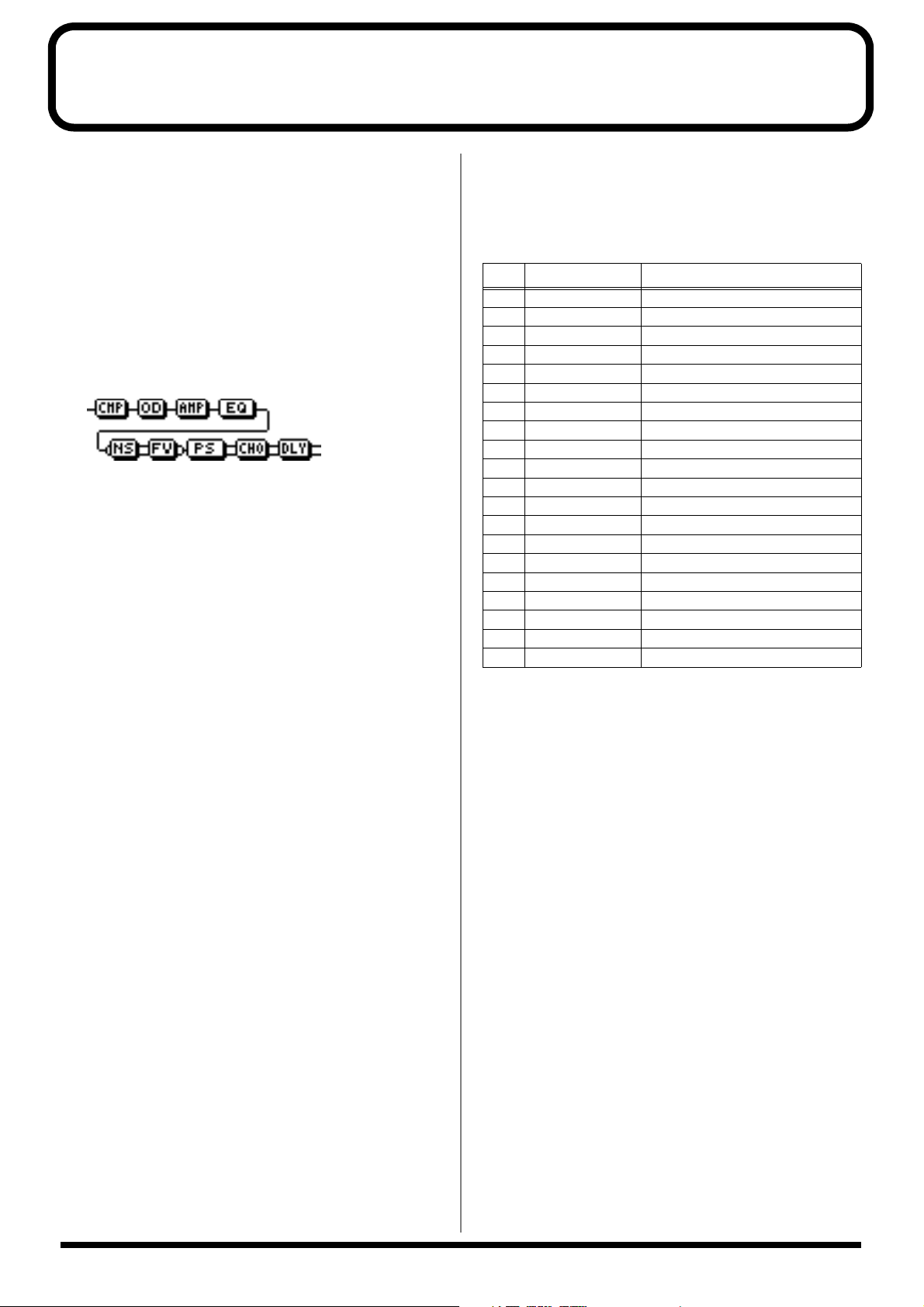
Algorithms From the GT-6B (COSM OD BASS AMP)
Version 2 now includes effects algorithms from the BOSS GT-
6B multi-effects processor that can be used for bass guitars.
These algorithms are referred to by the title
“COSM OVERDRIVE BASS AMP (COSM OD BASS AMP).”
COSM OD BASS AMP incorporates the BOSS GT-6B’s amp
modeling and COSM overdrive and distortion effects
virtually unaltered to provide you with a variety of
distortion and bass amp sounds.
The following effects blocks include the COSM OD BASS
AMP algorithms.
fig.09-080
COSM Comp/Limiter
COSM Overdrive/Distortion
COSM PreAmp&Speaker
Equalizer/Wah
-3 Band Equalizer
- Wah
Noise Suppressor
Foot Volume
FX
- Octave
- Enhancer
- Slow Gear
- Defretter
- Ring Modulator
- Phaser
- Flanger
- Pitch Shifter
- 2x2 Chorus
- Short Delay
- Vibrato
- Humanizer
- Tremolo
- Pan
Chorus
Delay
There are 20 new patches using these algorithms (P101–P120)
now included as presets. Pick a patch to check out these
effects.
Patch List
No.
P101
P102 Liverpool COSM OD BASS AMP
P103 B-M Exprosed COSM OD BASS AMP
P104 Geddy's COSM OD BASS AMP
P105 No.1 Player COSM OD BASS AMP
P106 Bare Bass360 COSM OD BASS AMP
P107 Brite Isle COSM OD BASS AMP
P108 Roto Drive COSM OD BASS AMP
P109 CloseSession COSM OD BASS AMP
P110 Fieldy's COSM OD BASS AMP
P111 Deep&Throaty COSM OD BASS AMP
P112 Grunge GT-6B COSM OD BASS AMP
P113 Anthony FLNG COSM OD BASS AMP
P114 Pitch Double COSM OD BASS AMP
P115 PseudoDefret COSM OD BASS AMP
P116 Graham Slap COSM OD BASS AMP
P117 Lowdown COSM OD BASS AMP
P118 EnhancedSlap COSM OD BASS AMP
P119 Demon Child COSM OD BASS AMP
P120 Funkadelic COSM OD BASS AMP
Patch Name Algorithm
Mtown LoDown COSM OD BASS AMP
You can rearrange the connection sequence of these effects
however you like. The settings are changed in the same way
as with other effects algorithms.
For more details, refer to p. 77 in the Owner’s Manual.
2
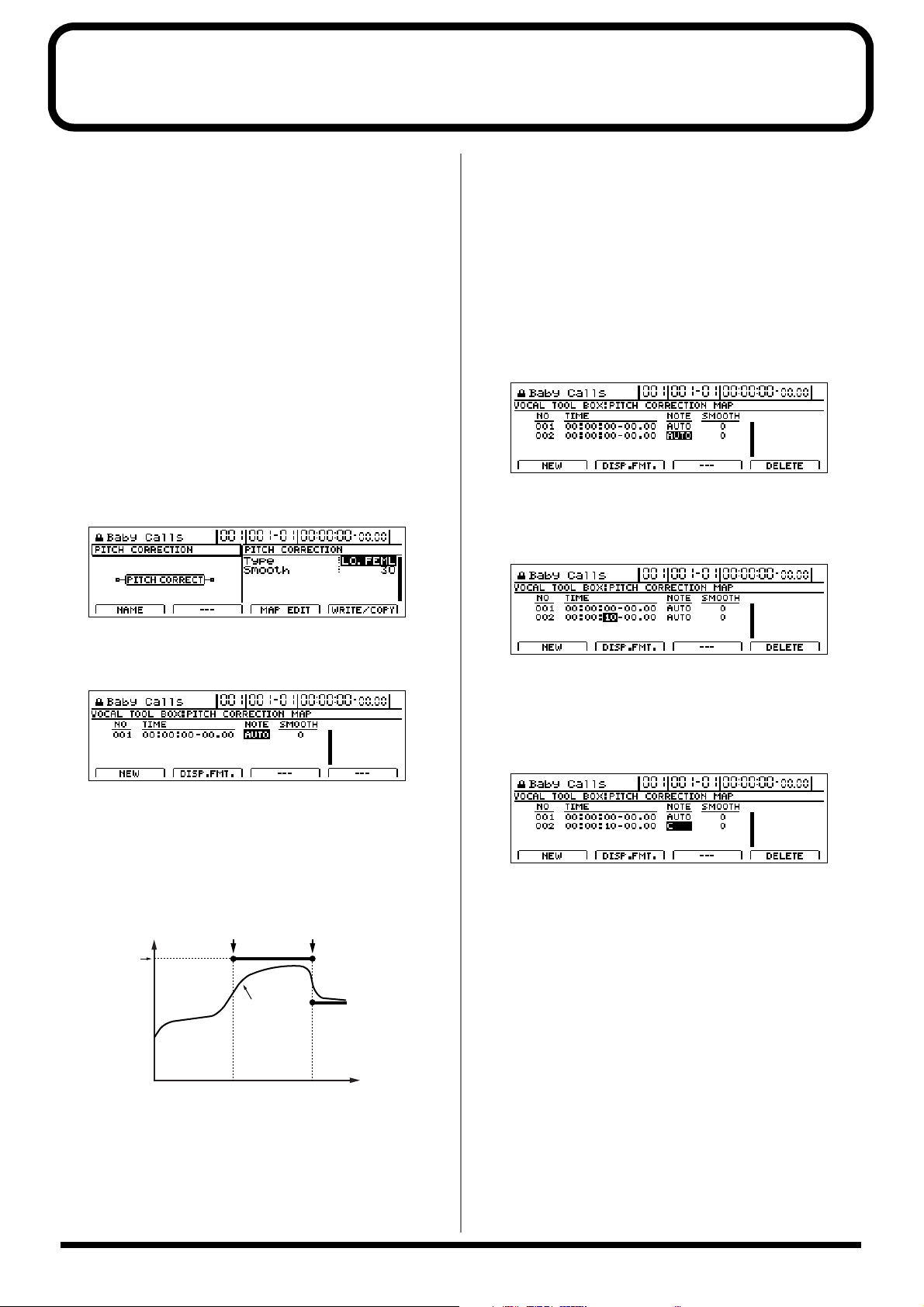
3.
4.
5.
6.
Making Detailed Settings for Pitch Correction (Correction Event Map)
In Version 2, you can now specify the precise time and level
of pitch correction used when editing the pitch with the Pitch
Correction function. This allows you to select and edit just
those portions of the vocals you want to correct.
When detailed corrections are made to the pitch, the
correction start point and the corrected pitch are specified
together. This information is referred to collectively as the
“
Correction Event Map
.”
To edit pitches with the Edit Event Map, use the following
procedure.
1.
Selecting the patch to which pitch correction is to be
applied.
2.
Press [F2] (EDIT) in the Vocal Tool Box pitch selection
screen.
The Pitch Correction Edit screen appears.
fig.03-362d
Initially, only one correction event, “AUTO,” is input at
the beginning of the correction event map.
AUTO:
After the specified point in the song, all pitches are
corrected in semitone increments. (This functions the
same way as Pitch Correction in versions prior to
Version 1.10.)
Press [F1] (NEW).
A new correction event is inserted.
fig.03-3671d
Move the cursor to “TIME” and specify the time at
which you want the correction to start with the TIME/
VALUE dial.
fig.03-368d
Press [F3] (MAP EDIT).
The Correction Event Map screen appears.
fig.03-366d
In the Correction Event Map screen, you can input the
time at which you want the pitch correction to start as
well as the pitch.
Taken together, this timing and pitch data is referred to
as a “ correction event .”
fig.03-367
Correction
pitch
Pitch
Correction
start point
Vocal pitch
Next event
start point
Time
You can make corrections freely at the desired points in
the song by arranging correction events in the sequence
they occur.
The sequence of correction events with the information
they contain is called a “ correction event map .”
* You cannot change the time of the correction event at the start
of the song.
Move the cursor to “NOTE” and specify the pitch you
want to correct with the TIME/VALUE dial.
fig.03-3681d
NOTE:
OFF
No correction is made after the specified point in the
song. The song is played using the original pitch.
AUTO
After the specified point in the song, all pitches are
corrected in semitone increments.
(This functions the same way as Pitch Correction in
versions prior to Version 1.10.)
C, C#, –A#, B
The performance after the specified point in the song is
adjusted to the specified pitch.
3
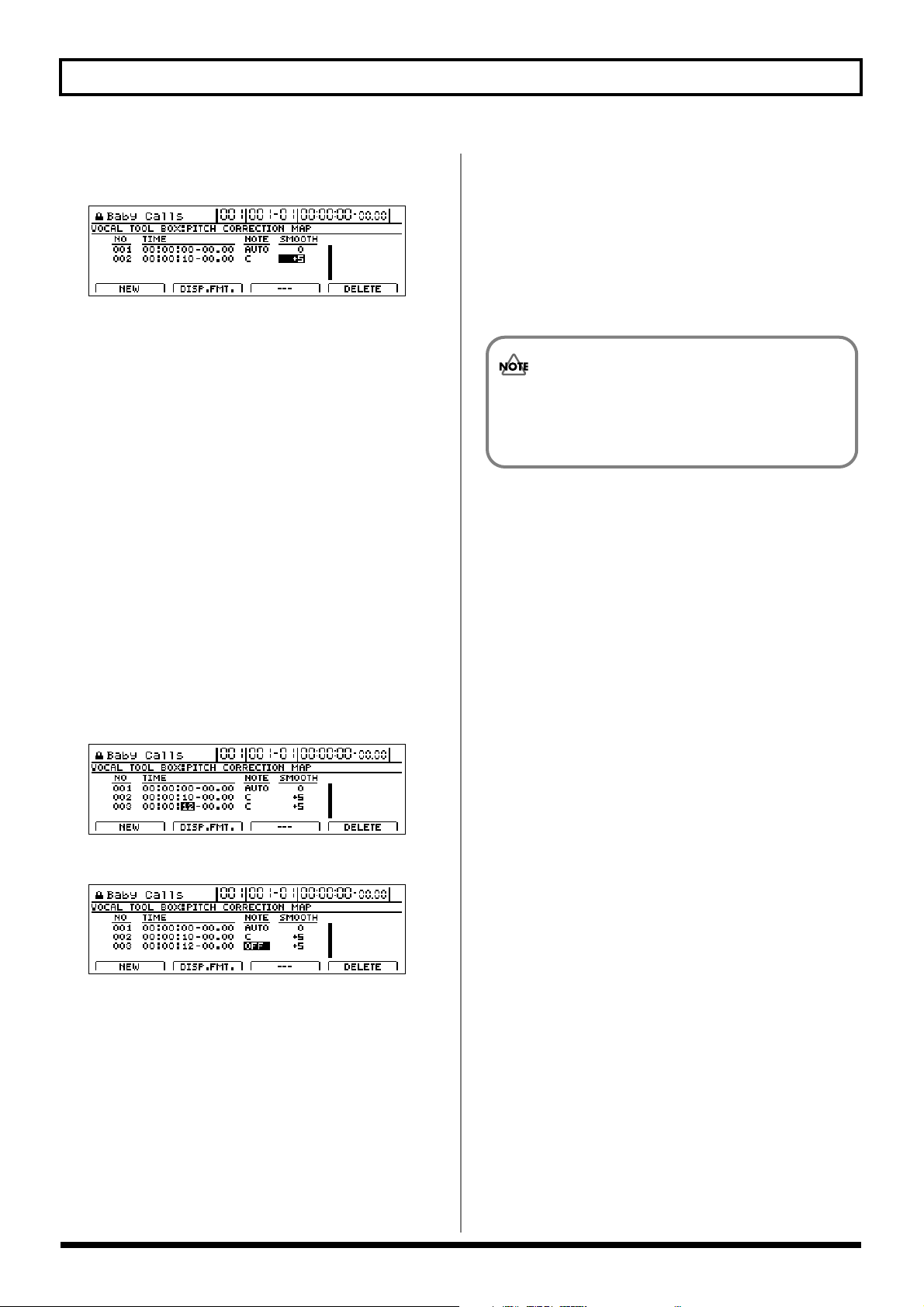
7.
Making Detailed Settings for Pitch Correction (Correction Event Map)
Move the cursor to “SMOOTH” and specify the
correction speed.
fig.03-3683d
SMOOTH -100 – +100
The value set here is added to the value of the “Smooth”
patch parameter (p. 118 in Owner’s Manual).
When set to “0,” the correction speed is the same as that
set in the patch’s “Smooth” setting.
As the value increases in the negative direction, the pitch
correction is executed more rapidly than it would be
according to the value set in the patch, whereas the
correction is applied more smoothly as the selected value
is increased in the positive direction.
* Set the value so that the sum of the values is in a range from 0
to 100. The pitch correction produces no effect when the value
is set below 0 or over 100.
* You cannot delete the correction event at the beginning of the
song. If this correction event is unneeded, rather than deleting
it, just set the function to “OFF.”
13. Repeat Steps 4–12 as needed to specify the edited
range.
14. To save the correction events you have input, save the
song (p. 72 in Owner’s Manual).
You can only save a Correction Event Map to a
single song. Even if you switch the patch with the
pitch correction, the Correction Event Map remains
unchanged.
8.
Press [F1] (NEW).
Another new correction event is inserted.
9.
Move the cursor to “TIME” and specify the time at
which you want the correction to end with the TIME/
VALUE dial.
fig.03-369d
10. Move the cursor to “NOTE” and specify “OFF.”
fig.03-3682d
11. Have the Recorder play the song from the beginning.
When a correction event specifies the note name in
NOTE, the correction is first applied at the point in the
song specified in Step 5, with the correction ending at the
point specified in Step 9.
12. To delete any unnecessary correction events, move the
cursor to the event and press [F4] (DELETE).
The correction event is deleted.
4
