Page 1

Owner’s Manual
//
Copyright © 2001 ROLAND CORPORATION
All rights reserved. No part of this publication may be reproduced in any
form without the written permission of ROLAND CORPORATION.
Page 2

Page 3

//
Owner’s Manual
Before using this unit, carefully read the sections entitled: “IMPORTANT SAFETY
INSTRUCTIONS” (Owner’s manual p. 2), “USING THE UNIT SAFELY” (Owner’s manual
p. 3), and “IMPORTANT NOTES” (Owner’s manual p. 5). These sections provide
important information concerning the proper operation of the unit. Additionally, in
order to feel assured that you have gained a good grasp of every feature provided by
your new unit, Owner’s manual should be read in its entirety. The manual should be
saved and kept on hand as a convenient reference.
Copyright © 2001 ROLAND CORPORATION
All rights reserved. No part of this publication may be reproduced in any
form without the written permission of ROLAND CORPORATION.
1
Page 4

CAUTION
RISK OF ELECTRIC SHOCK
DO NOT OPEN
ATTENTION: RISQUE DE CHOC ELECTRIQUE NE PAS OUVRIR
CAUTION: TO REDUCE THE RISK OF ELECTRIC SHOCK,
DO NOT REMOVE COVER (OR BACK).
NO USER-SERVICEABLE PARTS INSIDE.
REFER SERVICING TO QUALIFIED SERVICE PERSONNEL.
The lightning flash with arrowhead symbol, within an
equilateral triangle, is intended to alert the user to the
presence of uninsulated “dangerous voltage” within the
product’s enclosure that may be of sufficient magnitude to
constitute a risk of electric shock to persons.
The exclamation point within an equilateral triangle is
intended to alert the user to the presence of important
operating and maintenance (servicing) instructions in the
literature accompanying the product.
INSTRUCTIONS PERTAINING TO A RISK OF FIRE, ELECTRIC SHOCK, OR INJURY TO PERSONS.
IMPORTANT SAFETY INSTRUCTIONS
SAVE THESE INSTRUCTIONS
WARNING - When using electric products, basic precautions should always be followed, including the following:
1. Read these instructions.
2. Keep these instructions.
3. Heed all warnings.
4. Follow all instructions.
5. Do not use this apparatus near water.
6. Clean only with a dry cloth.
7. Do not block any of the ventilation openings. Install in
accordance with the manufacturers instructions.
8. Do not install near any heat sources such as radiators,
heat registers, stoves, or other apparatus (including
amplifiers) that produce heat.
9. Do not defeat the safety purpose of the polarized or
grounding-type plug. A polarized plug has two blades with
one wider than the other. A grounding type plug has two
blades and a third grounding prong. The wide blade or the
third prong are provided for your safety. When the provided
plug does not fit into your outlet, consult an electrician for
replacement of the obsolete outlet.
10. Protect the power cord from being walked on or pinched
particularly at plugs, convenience receptacles, and the
point where they exit from the apparatus.
11. Only use attachments/accessories specified by the
manufacturer.
12. Never use with a cart, stand, tripod, bracket,
or table except as specified by the
manufacturer, or sold with the apparatus.
When a cart is used, use caution when
moving the cart/apparatus combination to
avoid injury from tip-over.
13. Unplug this apparatus during lightning storms or when
unused for long periods of time.
14. Refer all servicing to qualified service personnel. Servicing
is required when the apparatus has been damaged in any
way, such as power-supply cord or plug is damaged, liquid
has been spilled or objects have fallen into the apparatus,
the apparatus has been exposed to rain or moisture, does
not operate normally, or has been dropped.
For the U.K.
IMPORTANT: THE WIRES IN THIS MAINS LEAD ARE COLOURED IN ACCORDANCE WITH THE FOLLOWING CODE.
BLUE:
BROWN:
As the colours of the wires in the mains lead of this apparatus may not correspond with the coloured markings identifying
the terminals in your plug, proceed as follows:
The wire which is coloured BLUE must be connected to the terminal which is marked with the letter N or coloured BLACK.
The wire which is coloured BROWN must be connected to the terminal which is marked with the letter L or coloured RED.
Under no circumstances must either of the above wires be connected to the earth terminal of a three pin plug.
NEUTRAL
LIVE
2
Page 5

USING THE UNIT SAFELY
Used for instructions intended to alert
the user to the risk of death or severe
injury should the unit be used
improperly.
Used for instructions intended to alert
the user to the risk of injury or material
damage should the unit be used
improperly.
* Material damage refers to damage or
other adverse effects caused with
respect to the home and all its
furnishings, as well to domestic
animals or pets.
001
• Before using this unit, make sure to read the
instructions below, and the Owner’s Manual.
..........................................................................................................
For AT-60S
002a
• Do not open or perform any internal modifications on the unit.
..........................................................................................................
For AT-90S/80S
002b
• Do not open or perform any internal modifications on the unit. (The only exception would be
where this manual provides specific instructions
which should be followed in order to put in place
user-installable options; see p. 214.)
..........................................................................................................
003
• Do not attempt to repair the unit, or replace parts
within it (except when this manual provides
specific instructions directing you to do so). Refer
all servicing to your retailer, the nearest Roland
Service Center, or an authorized Roland
distributor, as listed on the “Information” page.
..........................................................................................................
004
• Never use or store the unit in places that are:
• Subject to temperature extremes (e.g., direct
sunlight in an enclosed vehicle, near a heating
duct, on top of heat-generating equipment); or
are
• Damp (e.g., baths, washrooms, on wet floors);
or are
• Humid; or are
• Exposed to rain; or are
• Dusty; or are
• Subject to high levels of vibration.
..........................................................................................................
007
• Make sure you always have the unit placed so it is
level and sure to remain stable. Never place it on
stands that could wobble, or on inclined surfaces.
..........................................................................................................
The symbol alerts the user to important instructions
or warnings.The specific meaning of the symbol is
determined by the design contained within the
triangle. In the case of the symbol at left, it is used for
general cautions, warnings, or alerts to danger.
The symbol alerts the user to items that must never
be carried out (are forbidden). The specific thing that
must not be done is indicated by the design contained
within the circle. In the case of the symbol at left, it
means that the unit must never be disassembled.
The ● symbol alerts the user to things that must be
carried out. The specific thing that must be done is
indicated by the design contained within the circle. In
the case of the symbol at left, it means that the powercord plug must be unplugged from the outlet.
008
• Use only the attached power-supply cord.
..........................................................................................................
008a
• The unit should be connected to a power supply
only of the type described in the operating instructions, or as marked on the unit.
..........................................................................................................
009
• Do not excessively twist or bend the power cord,
nor place heavy objects on it. Doing so can
damage the cord, producing severed elements and
short circuits. Damaged cords are fire and shock
hazards!
..........................................................................................................
010
• This unit, either alone or in combination with an
amplifier and headphones or speakers, may be
capable of producing sound levels that could
cause permanent hearing loss. Do not operate for
a long period of time at a high volume level, or at
a level that is uncomfortable. If you experience
any hearing loss or ringing in the ears, you should
immediately stop using the unit, and consult an
audiologist.
..........................................................................................................
011
• Do not allow any objects (e.g., flammable material,
coins, pins); or liquids of any kind (water, soft
drinks, etc.) to penetrate the unit.
..........................................................................................................
013
• In households with small children, an adult
should provide supervision until the child is
capable of following all the rules essential for the
safe operation of the unit.
..........................................................................................................
014
• Protect the unit from strong impact.
(Do not drop it!)
..........................................................................................................
3
Page 6

015
• Do not force the unit’s power-supply cord to share
an outlet with an unreasonable number of other
devices. Be especially careful when using
extension cords—the total power used by all
devices you have connected to the extension
cord’s outlet must never exceed the power rating
(watts/amperes) for the extension cord. Excessive
loads can cause the insulation on the cord to heat
up and eventually melt through.
..........................................................................................................
016
• Before using the unit in a foreign country, consult
with your retailer, the nearest Roland Service
Center, or an authorized Roland distributor, as
listed on the “Information” page.
..........................................................................................................
For AT-90S/80S
022a
• Always turn the unit off and unplug the power
cord before attempting installation of the light
bulbs (p. 214).
101a
• The unit should be located so that its location or
position does not interfere with its proper ventilation.
..........................................................................................................
102b
• Always grasp only the plug on the power-supply
cord when plugging into, or unplugging from, an
outlet or this unit.
..........................................................................................................
104
• Try to prevent cords and cables from becoming
entangled. Also, all cords and cables should be
placed so they are out of the reach of children.
..........................................................................................................
106
• Never climb on top of, nor place heavy objects on
the unit.
..........................................................................................................
107b
• Never handle the power cord or its plugs with wet
hands when plugging into, or unplugging from,
an outlet or this unit.
..........................................................................................................
108d: Selection
• If you need to move the instrument, take note of
the precautions listed below. At least two persons
are required to safely lift and move the unit. It
should be handled carefully, all the while keeping
it level. Make sure to have a firm grip, to protect
yourself from injury and the instrument from
damage.
1
• Check to make sure the bolt securing the unit to
the stand have not become loose. Fasten them
again securely whenever you notice any
loosening.
2
• Disconnect the power cord.
3
• Disconnect all cords coming from external
devices.
5
• Close the lid.
7
• Fold down the music stand.
..........................................................................................................
109a
• Before cleaning the unit, turn off the power and
unplug the power cord from the outlet (p. 19).
..........................................................................................................
115a
• Install only the specified light bulb(s). Remove
only the specified screws (p. 214).
..........................................................................................................
116
• Be careful when opening/closing the lid so you do
not get your fingers pinched (p. 18). Adult supervision is recommended whenever small children
use the unit.
..........................................................................................................
117: Selection
• When using the bench, please observe the
following points:
1
• Do not use the bench as a toy, or as a stepping
stool.
2
• Do not allow two or more persons to sit on the
bench.
4
• Do not sit on the bench if the bolts holding the
bench legs are loose. (If the bolts are loose,
immediately re-tighten them using the supplied
wrench.)
5
• When opening or closing the seat lid, be careful
not to pinch your fingers. In particular, be
careful not to pinch your fingers in the folding
metal supports (p. 22).
..........................................................................................................
For AT-90S/80S
118
• Should you remove screws and light bulbs, make
sure to put them in a safe place out of children’s
reach, so there is no chance of them being
swallowed accidentally.
..........................................................................................................
4
Page 7

Important Notes
291b
In addition to the items listed under “IMPORTANT SAFETY INSTRUCTIONS” and “USING THE UNIT SAFELY” on pages 2
and 3, please read and observe the following:
Power Supply
301
• Do not use this unit on the same power circuit with any
device that will generate line noise (such as an electric
motor or variable lighting system).
307
• Before connecting this unit to other devices, turn off the
power to all units. This will help prevent malfunctions
and/or damage to speakers or other devices.
Placement
351
• Using the unit near power amplifiers (or other equipment
containing large power transformers) may induce hum.
To alleviate the problem, change the orientation of this
unit; or move it farther away from the source of interference.
352
• This device may interfere with radio and television
reception. Do not use this device in the vicinity of such
receivers.
353
• Observe the following when using the unit’s floppy disk
drive. For further details, refer to “Before Using Floppy
Disks” (p. 6).
• Do not place the unit near devices that produce a
strong magnetic field (e.g., loudspeakers).
• Install the unit on a solid, level surface.
• Do not move the unit or subject it to vibration while
the drive is operating.
354b
• Do not expose the unit to direct sunlight, place it near
devices that radiate heat, leave it inside an enclosed
vehicle, or otherwise subject it to temperature extremes.
Also, do not allow lighting devices that normally are used
while their light source is very close to the unit (such as a
piano light), or powerful spotlights to shine upon the
same area of the unit for extended periods of time.
Excessive heat can deform or discolor the unit.
355
• To avoid possible breakdown, do not use the unit in a wet
area, such as an area exposed to rain or other moisture.
356
• Do not allow rubber, vinyl, or similar materials to remain
on the piano for long periods of time. Such objects can
discolor or otherwise harmfully affect the finish.
357
• Do not put anything that contains water (e.g., flower
vases) on the piano. Also, avoid the use of insecticides,
perfumes, alcohol, nail polish, spray cans, etc., near the
unit. Swiftly wipe away any liquid that spills on the unit
using a dry, soft cloth.
358
• Do not allow objects to remain on top of the keyboard or
pedalboard. This can be the cause of malfunction, such as
keys ceasing to produce sound.
359
• Do not paste stickers, decals, or the like to this instrument.
Peeling such matter off the instrument may damage the
exterior finish.
Maintenance
401b
• To clean the unit, use a dry, soft cloth; or one that is
slightly dampened. Try to wipe the entire surface using an
equal amount of strength, moving the cloth along with the
grain of the wood. Rubbing too hard in the same area can
damage the finish.
402
• Never use benzine, thinners, alcohol or solvents of any
kind, to avoid the possibility of discoloration and/or
deformation.
Repairs and Data
452
• Please be aware that all data contained in the unit’s
memory may be lost when the unit is sent for repairs.
Important data should always be backed up on a floppy
disk, or written down on paper (when possible). During
repairs, due care is taken to avoid the loss of data.
However, in certain cases (such as when circuitry related
to memory itself is out of order), we regret that it may not
be possible to restore the data, and Roland assumes no
liability concerning such loss of data.
Additional Precautions
551
• Please be aware that the contents of memory can be
irretrievably lost as a result of a malfunction, or the
improper operation of the unit. To protect yourself against
the risk of losing important data, we recommend that you
periodically save a backup copy of important data you
have stored in the unit’s memory on a floppy disk.
552
• Unfortunately, it may be impossible to restore the contents
of data that was stored on a floppy disk once it has been
lost. Roland Corporation assumes no liability concerning
such loss of data.
553
• Use a reasonable amount of care when using the unit’s
buttons, sliders, or other controls; and when using its jacks
and connectors. Rough handling can lead to malfunctions.
554
• Never strike or apply strong pressure to the display.
556
• When connecting / disconnecting all cables, grasp the
connector itself—never pull on the cable. This way you
will avoid causing shorts or damage to the cable’s internal
elements.
557
•A small amount of heat will radiate from the unit during
normal operation.
558a
• To avoid disturbing your neighbors, try to keep the unit’s
volume at reasonable levels. You may prefer to use
headphones, so you do not need to be concerned about
those around you (especially when it is late at night).
559b
• When you need to transport the unit, pack it in shockabsorbent material. Transporting the unit without doing
so can cause it to become scratched or damaged, and
could lead to malfunction.
5
Page 8

Important Notes
560
• Do not pull the music stand too far forward when setting/
releasing its latches.
562
• Use a cable from Roland to make the connection. If using
some other make of connection cable, please note the
following precautions.
• Some connection cables contain resistors. Do not use
cables that incorporate resistors for connecting to this
unit. The use of such cables can cause the sound level
to be extremely low, or impossible to hear. For information on cable specifications, contact the manufacturer of the cable.
Before Using Floppy Disks
Handling the Floppy Disk Drive
602
• Install the unit on a solid, level surface in an area free from
vibration.
603
• Avoid using the unit immediately after it has been moved
to a location with a level of humidity that is greatly
different than its former location. Rapid changes in the
environment can cause condensation to form inside the
drive, which will adversely affect the operation of the
drive and/or damage floppy disks. When the unit has
been moved, allow it to become accustomed to the new
environment (allow a few hours) before operating it.
604
• To insert a disk, push it gently but firmly into the drive—
it will click into place. To remove a disk, press the EJECT
button firmly. Do not use excessive force to remove a disk
which is lodged in the drive.
605a
• Never eject a disk while reading or writing is in progress,
since that can damage the magnetic surface of the disk,
rendering it unusable. (The disk drive’s indicator will
light up at full brightness when the drive is busy reading
or writing data. Ordinarily, the indicator will be less
brightly lit, or be extinguished.)
606
• Remove any disk from the drive before powering up or
down.
607
• To prevent damage to the disk drive’s heads, always try to
hold the floppy disk in a level position (not tilted in any
direction) while inserting it into the drive. Push it in
firmly, but gently. Never use excessive force.
608
• To avoid the risk of malfunction and/or damage, insert
only floppy disks into the disk drive. Never insert any
other type of disk. Avoid getting paper clips, coins, or any
other foreign objects inside the drive.
• Do not subject floppy disks to temperature extremes
(e.g., direct sunlight in an enclosed vehicle). Recommended temperature range: 10 to 50° C (50 to 122° F).
• Do not expose floppy disks to strong magnetic fields,
such as those generated by loudspeakers.
652
• Floppy disks have a “write protect” tab which can protect
the disk from accidental erasure. It is recommended that
the tab be kept in the PROTECT position, and moved to
the WRITE position only when you wish to write new
data onto the disk.
653
• The identification label should be firmly affixed to the
disk. Should the label come loose while the disk is in the
Handling Floppy Disks
651
• Floppy disks contain a plastic disk with a thin coating of
magnetic storage medium. Microscopic precision is
required to enable storage of large amounts of data on
such a small surface area. To preserve their integrity,
please observe the following when handling floppy disks:
• Never touch the magnetic medium inside the disk.
• Do not use or store floppy disks in dirty or dusty areas.
6
Page 9

Main Features
Basic concepts of the ATELIER series
A full complement of organ sounds
A wide range of basic organ sounds, ranging from jazz organ and pipe organ to theatre organ, are onboard so you are sure
to enjoy having access to all the sounds you expect from an organ.
Panel layout based on a tradition of emphasis on realtime operation
Based on the idea that you should be able to sit down and begin playing immediately, the operation buttons of the panel
are arranged by function as dictated by classic organ traditions, ensuring easy and intuitive operation. All models of the
ATELIER series feature the same operability, allowing you to start playing immediately even if you switch models.
High-quality sounds that you can use without editing
In addition to a full range of organ sounds, high-quality sounds such as strings and brass are also included onboard. You
can simply select sounds and enjoy playing the organ—no need to perform complicated editing operations.
Expansive lower keyboard with damper pedal for piano-like expressiveness
Piano is indispensable to the performance of contemporary music. On the ATELIER series, the lower keyboard features an
expanded range that gives you the expressive power of a piano. The keyboard also features half-damper pedal capability
and initial touch sensitivity, both indispensable for piano performance.
All models provide high-quality grand piano sounds.
Design utilizes your existing music data
The ATELIER series is designed so that even on new models, you will feel right at home and can begin playing
immediately. Data compatibility has also been carefully taken into account, and song data or registration data from earlier
models can be used without change.
Music styles from around the world
Many of the best-loved musical styles from around the world (rhythm and automatic accompaniment patterns) are built
in, allowing you to enjoy an international range of performances.
Utilizes SMF music files
Since a floppy disk drive is built in, you can use the wide array of commercially available SMF music files to enjoy
ensemble performances or automatic playback.
Features
RSS reverb technology is used to create a high-quality ambience that surrounds the listener
The AT-90S/80S provides an AUX OUT for RSS Ambience, allowing you to enjoy very high quality RSS reverb sound. In
addition, a speaker is built into the panel, ensuring that the performer will also enjoy the exceptional sound quality.
Featuring the newly developed V-Arranger with sophisticated rhythm sounds and realistic
automatic accompaniment
You will enjoy rhythm and automatic accompaniment so realistic that it sounds like your own backup band is right there!
Newly developed Active Expression sounds
For some of the sounds, moving the expression pedal will vary not only the volume but also the tone, or add other sounds.
From pianissimo to fortissimo, the tonal character of the sound itself will change as you perform a crescendo, or strings
may appear behind the piano, creating dynamic changes in tonality.
7
Page 10

Main Features
“Music Assistant” and “Quick Registration” functions
The “Music Assistant” function makes it easy to recall appropriate rhythm and sound settings simply by selecting a
desired atmosphere for your song. The “Quick Registration” function lets you use keywords to select wonderful
registrations created by top-ranking organists such as Hector Olivera.
Human voices and phrases
In addition to a full array of organ sounds, the ATELIER-S series provides human voices such as “Jazz Scat,” and human
voice phrases such as “Amen.”
Harmony Intelligence
The Harmony Intelligence function automatically adds harmony to the upper keyboard sound according to the chord you
play in the lower keyboard. This gives you greater tonal depth and a more powerful performance.
Store disk styles in internal memory
Although the Rhythm [Disk] button already contains various rhythms, these can be replaced by rhythms from a music
style disk. Rhythms that are loaded from a music style disk into internal memory will not be lost even when the power is
turned off, so you will find it convenient to load frequently used rhythms into internal memory.
76-note lower keyboard for plenty of range
The 76-note range can be split into zones, allowing a solo voice, pedal bass voice, percussion, etc., to be played
independently for an even wider range of performance possibilities. Since the lower keyboard can be divided into a
maximum of four parts, you have at your command expressive power that rivals that of a three-manual organ.
In addition, you can use the Drums/SFX function to play drum sounds or sound effects from the entire lower keyboard.
Newly developed jazz organ style footage sound generator
The ATELIER features a new “digital harmonic bar” function that lets you adjust the volume of each footage of flute-type
voices. In addition to the rich sounds of the ATELIER series, you can enjoy the versatile tonal expressions of a jazz organ.
Music score display in the LCD screen
The large LCD screen allows recorded data or loaded music data to be displayed as a musical score. You can enjoy the
convenience of playing from a score, or checking the score of a song you recorded.
Video output of lyrics (AT-90S/80S)
You can connect a television to view the lyrics from SMF music files.
8
Page 11

Index
USING THE UNIT SAFELY......................................................................................................................3
Important Notes..........................................................................................................................................5
Main Features..........................................................................................7
Panel Descriptions................................................................................14
Before You Start Playing......................................................................18
Attaching the Pedalboard (AT-90S).......................................................................................................18
Opening/Closing the Lid........................................................................................................................18
Setting Up the Music Stand.....................................................................................................................18
Connecting the Power Cord....................................................................................................................19
Turning the Power On and Off ..............................................................................................................19
Turning On the Power.................................................................................................................. 19
Turning Off the Power ................................................................................................................. 19
Using Headphones...................................................................................................................................20
Using a Microphone.................................................................................................................................20
Turning On the Lights (AT-90S/80S)....................................................................................................21
About the Bench .......................................................................................................................................22
Restoring All the Factory Default Settings ........................................................................................... 22
About the Display .................................................................................24
Understanding the Main and Related Screens .........................................................................24
About the Quick Guide function ................................................................................................ 27
Music Assistant Function........................................................................................................................30
Chapter 1 Selecting and Playing Sounds...........................................32
Listening to the Demo Songs..................................................................................................................32
Selecting Voices ........................................................................................................................................34
About the Voices and Parts .........................................................................................................34
Functions of the Upper/Lower/Pedal Bass Sound Select Buttons ....................................... 36
Selecting the Upper and Lower Voices...................................................................................... 37
Selecting Pedal Bass Voice........................................................................................................... 38
Selecting Solo Voice......................................................................................................................39
Selecting a Voice Using the [Others] Button.............................................................................40
Performing with a Human Voice................................................................................................ 42
Performing with an Active Expression Voice........................................................................... 44
Footage (AT-90S) ...................................................................................................................................... 45
Adjust the Volume Balance.....................................................................................................................48
Transpose the Pitch in Octave Units (Octave Shift) ............................................................................50
Playing Drum Sounds or Sound Effects from the Entire Lower Keyboard (Drums/SFX) ...........52
Changing Drums/SFX Sets .........................................................................................................53
Simultaneously Playing a Lower Voice with Percussion Instrument Sounds and a Voice Phrase
(Manual Percussion) ................................................................................................................................54
Changing the Manual Percussion Sets.......................................................................................55
Sustaining Notes Played on the Lower Keyboard (Lower Hold) .....................................................56
9
Page 12

Index
Chapter 2 Using Rhythm Performance...............................................57
Selecting a Rhythm................................................................................................................................... 57
Playing Rhythm........................................................................................................................................ 58
Starting at the Press of a Button.................................................................................................. 58
Starting the Rhythm Automatically When You Play the Lower Keyboard or Pedalboard
(Sync Start) .................................................................................................................................... 59
Stopping the Rhythm....................................................................................................................60
Changing a Rhythm’s Tempo.................................................................................................................60
Playing the Count Sound at the End of the Intro ................................................................................61
Playing Rhythm and Automatic Accompaniment..............................................................................61
Adding Variety to the Rhythm or Automatic Accompaniment........................................................62
Changing the Arrangement of the Accompaniment (Style Orchestrator)............................ 62
Playing Chords with Simple Fingering.................................................................................................63
Leading Bass Function.............................................................................................................................64
A Simple Way to Make Automatic Accompaniment Settings (One Touch Program)................... 66
Using a Rhythm from a Disk .................................................................................................................. 68
Inserting and Ejecting a Floppy Disk.........................................................................................68
Reviewing the Styles on a Music Style Disk .............................................................................69
Loading Disk Rhythms Into Internal Memory......................................................................... 70
Restoring the Rhythm Stored in the [Disk] Button to the Factory Settings..........................72
Loading Rhythms from World Style Setup Disk Into Internal Memory ..............................73
Restoring the Rhythm Stored in the [World] Button to the Factory Settings....................... 75
Chapter 3 Using the Registration Buttons .........................................76
Storing Registrations................................................................................................................................76
Recalling a Registration........................................................................................................................... 77
How to Recall a Registration (DELAYED)................................................................................77
How to Recall a Registration (INSTANT) ................................................................................. 77
Changing the Timing of Recalling Registrations...................................................................... 78
Automatically Registering When You Switch Panel Settings............................................................ 79
Assigning a Name to a Registration Set................................................................................................80
Formatting Disks ...................................................................................................................................... 82
Saving Registration Sets to a Floppy Disk............................................................................................ 84
Loading Previously Saved Registration Sets Into the AT-90S/80S/60S..........................................87
Loading a Set of Registrations.....................................................................................................87
Loading an Individual Registration ........................................................................................... 89
Recalling the Order that the Registrations are Saved on the Floppy Disk (Load Next).....92
Deleting a Set of Registrations from a Floppy Disk ............................................................................ 94
Changing the Order of Registration on Floppy Disk.......................................................................... 96
Using Registrations Created on an Earlier Model............................................................................... 97
Choose a Keyword for Quick Registration Selection........................................................................ 100
Chapter 4 Using the Performance Functions...................................102
Transposing to a Different Key (Key Transpose) ..............................................................................102
Adjusting the Overall Volume Using an Expression Pedal.............................................................103
Adding Decay to the Sound (Damper Pedal)..................................................................................... 103
Pitch Bend and Vibrato Effects............................................................................................................. 104
Adjusting the Brightness of the Sound................................................................................................104
Using the Foot Switches ........................................................................................................................ 105
10
Page 13

Chapter 5 Applying Various Effects to the Sound...........................106
Adding Harmony to a Melody (Harmony Intelligence) (AT-90S)..................................................106
Harmony Intelligence [Others] button (AT-90S)....................................................................107
Adding Harmony to a Melody (Harmony Intelligence) (AT-80S/60S) ......................................... 109
Changing the Type of Harmony Intelligence (AT-80S/60S) ................................................ 109
Index
11
Page 14
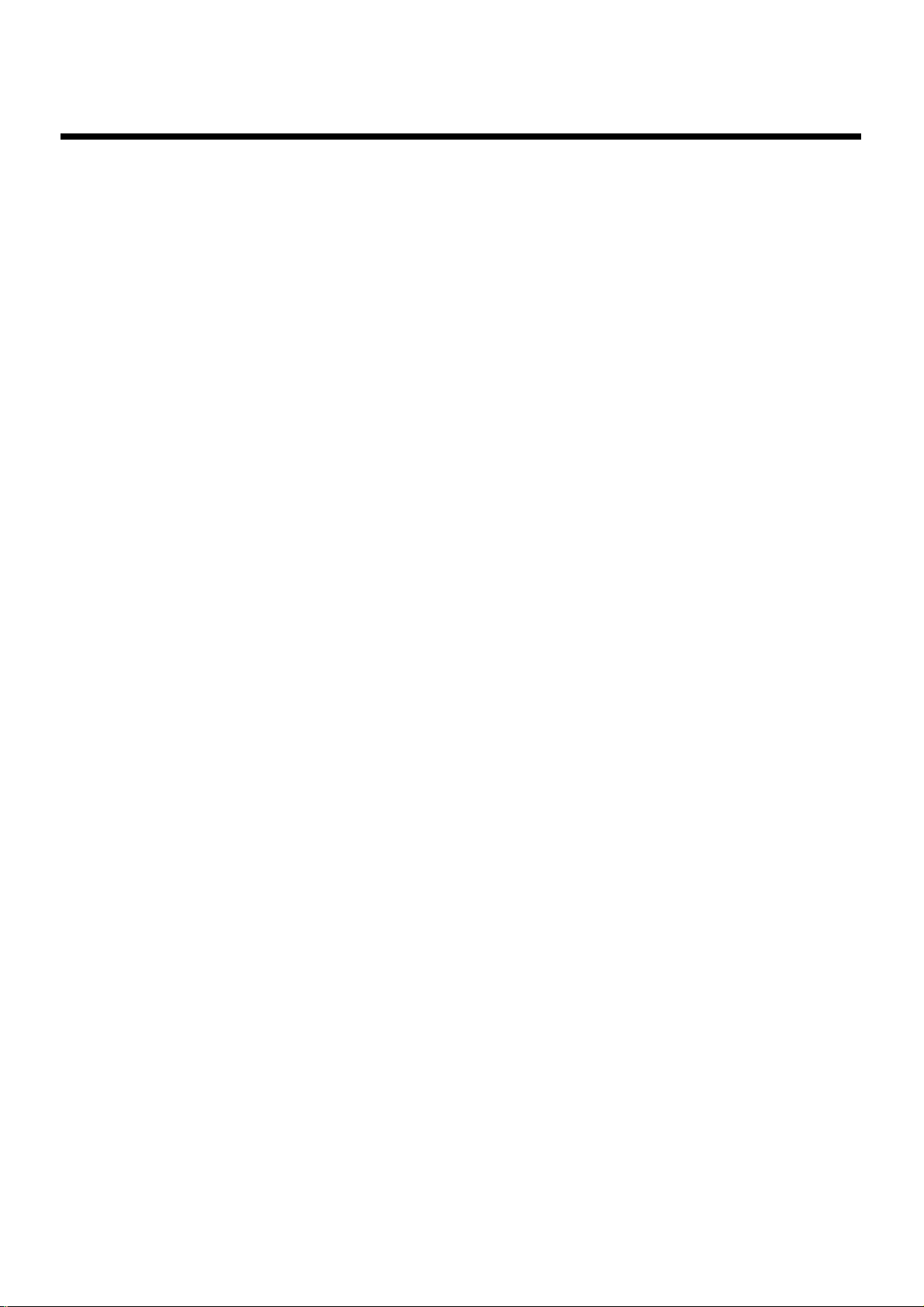
Index
Chapter 8 Editing Your Musical Performance Data.........................149
Deleting a Specific Measure (Delete Measure)................................................................................... 149
Delete the Recording from a Track (Delete Track)............................................................................150
Erase Recording (Erase Event) .............................................................................................................152
Copying Measures (Copy) .................................................................................................................... 154
Correct Timing Inaccuracies (Quantize)............................................................................................. 155
Chapter 9 Various Other Settings .....................................................157
Adjusting How the Instrument Responds..........................................................................................157
Turning Aftertouch On/Off......................................................................................................157
Adjusting the Depth of Aftertouch........................................................................................... 157
Turning Initial Touch On/Off...................................................................................................158
Changing the Pedalboard Polyphony......................................................................................158
Changing How the Solo Voice Responds................................................................................159
Layering the Solo Voice and Lower Voice ..............................................................................159
Performance Function Settings............................................................................................................. 160
Changing the Function of the Foot Switch.............................................................................. 160
Using the Foot Switch to Switch Registrations....................................................................... 161
Selecting the Range of Keys to Which the Damper Pedal will Apply.................................161
Changing the Function of the Expression Pedal ....................................................................162
Adjusting the Depth of the Expression Pedal......................................................................... 163
Selecting the Range of Keys to Which the Pitch Bend/Vibrato Lever will Apply............ 163
Changing the Pitch Bend Range ............................................................................................... 164
Rhythm Settings......................................................................................................................................164
Turning Chord Intelligence On/off .........................................................................................164
Turning Chord Hold On/Off.................................................................................................... 165
Using the Leading Bass Function .............................................................................................165
Count Down Sound....................................................................................................................166
Registration Settings .............................................................................................................................. 166
Changing the Timing at Which Arranger Settings are Recalled.......................................... 166
Changing the Timing at Which Transposition Settings are Recalled..................................167
Composer settings.................................................................................................................................. 167
Switching the Display of Lyrics On or Off..............................................................................167
Changing the Key When Playing Back Songs (Playback Transpose).................................. 168
Changing the Metronome Setting.............................................................................................168
Adjusting the Metronome Volume........................................................................................... 169
Changing the Sound of the Metronome .................................................................................. 169
Setting the Beat............................................................................................................................ 170
Muting Individual Channels of Performance Data................................................................ 170
Other Settings.......................................................................................................................................... 171
Adjust the Standard Pitch (Master Tune)................................................................................ 171
Mic Echo.......................................................................................................................................172
Enabling Transmission of PC Numbers...................................................................................172
Setting the PC Number...............................................................................................................173
MIDI IN Mode............................................................................................................................. 173
Selecting the MIDI Transmit Channel...................................................................................... 174
Repositioning the Touch Screen................................................................................................175
Displaying a Graphic at Power-up........................................................................................... 175
Deleting an Image Stored in Internal Memory....................................................................... 177
12
Page 15

Chapter 10 Connecting with External Device...................................178
Name and Functions of Jack and Connectors (AT-90S/80S)........................................................... 178
Name and Functions of Jack and Connectors (AT-60S).................................................................... 179
Connecting to Audio Equipment......................................................................................................... 180
Connecting a Computer ........................................................................................................................181
Connecting MIDI Devices.....................................................................................................................183
Connecting a Television to View the Lyrics (AT-90S/80S only)..................................................... 184
Switching the TV Format...........................................................................................................184
Connecting ExternalSpeakers or an External Reverb Unit to Broaden the Reverb (RSS Reverb) ...... 185
Switching the Aux Out Mode....................................................................................................185
Switching the Aux Out On/OFF ..............................................................................................185
Appendix
Troubleshooting...................................................................................................................................... 186
Error Message ......................................................................................................................................... 191
Voice List (AT-90S/80S) ........................................................................................................................ 193
Voice List (AT-60S)................................................................................................................................. 196
Drums/SFX Set List ............................................................................................................................... 198
Manual Percussion List (AT-90S/80S) ................................................................................................ 202
Manual Percussion List (AT-60S).........................................................................................................203
Rhythm List (AT-90S) ............................................................................................................................ 204
Rhythm List (AT-80S) ............................................................................................................................ 206
Rhythm List (AT-60S) ............................................................................................................................ 208
Music Style Disk List (AT-90S/80S/60S)............................................................................................ 209
Chord List................................................................................................................................................ 210
Glossary ................................................................................................................................................... 212
About ATELIER Series Sound Generator................................................................................213
Replacing the Illumination Bulbs......................................................................................................... 214
Remplacement des ampoules...............................................................................................................218
Settings That Are Stored After the Power Is Turned Off..................................................................222
MIDI Imprementation Chart ................................................................................................................223
Demo Song List.......................................................................................................................................224
Main Specifications (AT-90S)................................................................................................................ 226
Index.........................................................................................................................................................229
Index
13
Page 16

Panel Descriptions
Max
Max
Max
Max
Min
Min
Min
Min
Hold
Advanced1Advanced
FullBasic
2
Fast/
Slow
1. [Power On] switch → p. 19
2. Panel Speaker
3. Harmony Intelligence button → p. 106–p. 109
4. Footage Type buttons (AT-90S only) → p. 45
5. Lower Footage buttons (AT-90S only) → p. 45
6. Upper Footage buttons (AT-90S only) → p. 45
7. Percussion buttons (AT-90S only) → p. 45
8. Transpose [-] [+] buttons → p. 102
9. Composer → p. 129
[Reset] button
[Play/Stop] button
[Rec] button
[Song] button
[Registration] button → p. 87
[Demo] button → p. 32, p. 130
10. Floppy Disk Drive → p. 68, p. 82, p. 139
To
VariationToOriginal
Break
11. Part Balance [▲] [▼] buttons → p. 48
Part Balance Indicator
12. Lower Voice select buttons → p. 37
Lower Organ Part
Lower Symphonic Part
Lower Orchestral Part
[Alternate] button
13. Touch Screen → p. 24
14. Upper Voice select buttons → p. 37
Upper Organ Part
Upper Symphonic Part
Upper Orchestral Part
[Alternate] button
15. Solo Voice select buttons → p. 39
Solo Part
[Alternate] button
[To Lower] button → p. 124
14
Page 17

Panel Descriptions
16. Pedal Bass Voice select buttons → p. 38
Pedal Organ Part
Pedal Orchestral Part
[To Lower] button → p. 126
[Bass Split] button → p. 125
17. Lower
[Drums/SFX] button → p. 52
[Manual Perc] button → p. 54
18. Lower Voice [Hold] button → p. 56
19. Sustain → p. 113
[Pedal] button
[Lower] button
[Upper] button
20. Rhythm select buttons → p. 57
Style Orchestrator buttons → p. 62
Tempo [ ] [ ] buttons → p. 60
Fill In [To Variation] button → p. 62
Fill In [To Original] button → p. 62
[Break] button → p. 62
[Intro/Ending] button → p. 58, p. 59
[Count Down] button → p. 61
[Sync Start] button → p. 59
[Start/Stop] button → p. 58, p. 60
Arranger [On/Off] button → p. 61
[One Touch Program] button → p. 66
21. Registration buttons
[Write] button → p. 76
[Manual] button → p. 79
Registration [1] - [12] buttons → p. 76
[Load Next] button → p. 92
22. [Master Volume] slider → p. 19
23. [Brilliance] slider → p. 104
24. Rotary Sound → p. 111
[On/Off] button
[Fast/Slow] button
25. [Bender/Vibrato] lever → p. 104
15
Page 18

Panel Descriptions
Power On
1
87 12 9
2
15
13
14
16
19
18
21
Drums
SFX
Big Band
Swing
Latin
Master
Volume
Reverb SMF
Lower
Voice
Manual
Perc
Country
Oldies
Gospel
Contempo
Tra d
Waltz
ShowtimeMarch Acoustic
Rhythm Style Orchestrator
Max
Bright
On/Off
Fast/
Slow
Min
Mellow
Rotary
Brilliance
Sound
Vibrato
Bender
SustainLower
LowerPedalHold
Ballad
World
Disk
20
Accomp/
Rhythm Organ
Upper
12
Basic
Advanced
Organ
Pedal
Rotary Sound
Orch
To
Lower
Bass
Split
Full
Organ
Organ1Organ
Pipe
Standard
Tem po
Full
Pipe
Pedal
2
Lower1Lower2Lower
Theater Theater
12
Orchestral
String
Electric
VariationToOriginal
Level Level Level
3
Arranger
On Off
Contrabass
Count
Down
Intro/
To
Ending
Fill In
Lower
Symphonic
French
Strings
Horn
Choir
AlternateAlternate Alternate
One Touch
Program
Set
Sync
Start
Start/
Stop
Orchestral
BrassPiano
A.Guitar
E.Piano
Accordion
Vibes
Harp
Harpsi
Harmonica
Marimba
Write
Manual
1 2 3
1. [Power On] switch → p. 19
2. Panel Speaker
3. [Harmony Intelligence] button → p. 109
4. Transpose [-] [+] buttons → p. 102
5. Composer → p. 129
[Reset] button
[Play/Stop] button
[Rec] button
[Song] button
[Registration] button → p. 87
[Demo] button → p. 32, p. 130
6. Floppy Disk Drive → p. 68, p. 82, p. 139
7. Part Balance [▲] [▼] buttons → p. 48
8. Lower Voice select buttons → p. 37
Lower Organ Part
Lower Symphonic Part
Lower Orchestral Part
[Alternate] button
16
9. Touch Screen → p. 24
10. Upper Voice select buttons → p. 37
Upper Organ Part
Upper Symphonic Part
Upper Orchestral Part
[Alternate] button
11. Solo Voice select buttons → p. 39
Solo Part
[Alternate] button
[To Lower] button → p. 124
12. Pedal Bass Voice select buttons → p. 38
Pedal Organ Part
Pedal Orchestral Part
[To Lower] button → p. 126
[Bass Split] button → p. 125
13. Lower
[Drums/SFX] button → p. 52
[Manual Perc] button → p. 54
Page 19

4 5 6
Panel Descriptions
3
Harmony Intelligence
Transpose
Reset
103
Strings
French
Horn
Upper
Symphonic
Slow
Strings
Choir
Synth
Strings
Organ
Rotary Sound
Full
Full1Full
2
Pipe
Pipe
2
1
Alternate Alternate Alternate Alternate
Level Level Level Level
Jazz
3
Theater
Play/ Stop
Orchestral
E.Piano
BrassPiano
Guitar
Harp
Accordion
Vibes
Harpsi
Marimba
Harmonica
Composer
Rec
RegistrationSong
Tru mpet
Demo
Solo
Sax
Flute
To L o we r
11
2
2
4 5 6 7 8
14. Lower Voice [Hold] button → p. 56
15. Sustain→ p. 113
[Pedal] button
[Lower] button
[Upper] button
16. Rhythm select buttons → p. 57
Style Orchestrator buttons → p. 62
Tempo [ ] [ ] buttons → p. 60
Fill In [To Variation] button → p. 62
Fill In [To Original] button → p. 62
[Intro/Ending] button → p. 58, p. 59
[Count Down] button → p. 61
[Sync Start] button → p. 59
[Start/Stop] button → p. 58, p. 60
Arranger [On/Off] button → p. 61
[One Touch Program] button → p. 66
Load
Next
17
17. Registration buttons
[Write] button → p. 76
[Manual] button → p. 79
Registration [1] - [8] buttons → p. 76
[Load Next] button → p. 92
18. [Master Volume] slider → p. 19
19. [Brilliance] slider → p. 104
20. Rotary Sound → p. 111
[On/Off] button
[Fast/Slow] button
21. [Bender/Vibrato] lever → p. 104
17
Page 20

Before You Start Playing
Attaching the Pedalboard (AT-90S)
1. Detach the pedal cable that is temporarily
fastened to the board on the upper part of the
Expression Pedal.
2. Connect the pedal cable to the connector located
at the right side of the Pedalboard.
3. Slide the Pedalboard firmly all the way back so
that it is secure and unable to move.
fig.00-21
NOTE
Be careful not to get your fingers caught when opening or
closing the lid. Adult supervision is recommended when
small children are going to be using the instrument.
NOTE
To prevent accidents, be sure to close the lid before moving
the organ.
NOTE
Make sure you don’t have anything (such as sheet music) on
the keyboard when you close the lid.
Setting Up the Music Stand
fig.00-23
(1)
(2)
(2)
NOTE
Do not remove the fastener located near the Expression
Pedal. Before transporting the AT-90S, be sure to wind up the
pedal cable so that there is no slack, and attach it to the
fastener.
Opening/Closing the Lid
fig.00-22
1. To open the lid, hold it with both hands and lift it
straight up. Then, slide it to the rear.
1. Lift the music stand gently.
2. Adjust the metal latches as shown in the
illustration above.
(AT-90S only)
3. To set up the music stand, always use both hands
to lift the base, and pull it gently toward yourself.
fig.00-24
2. To close the lid, slowly pull it forward until it
stops. Then, gently lower it into place.
18
Page 21

Before You Start Playing
Connecting the Power Cord
1. First, make sure that the [Power On] switch at the
panel’s left side is OFF (not pushed in).
2. Connect the supplied power cord to the AC Inlet
connector, then plug the other end into an AC
outlet.
NOTE
Only use the power cord supplied with this instrument.
NOTE
Whenever you do not intend to use the instrument for
extended periods of time, pull out the power cord from the
AC outlet.
Turning the Power On and Off
NOTE
This unit is equipped with a protection circuit. A brief
interval (a few seconds) after power up is required before the
unit will operate normally.
3. The [Master Volume] slider located on the left of
the Lower Keyboard panel is an overall control
for adjusting the volume of the entire instrument.
Now adjust the [Master Volume] slider to a suitable
level. The volume will be increased when the Expression
Pedal is pressed down, and decreased when the pedal is
returned.
NOTE
Once the connections have been completed, turn on or off
power to your various devices in the order specified. By
turning on or off devices in the wrong order, you risk
causing malfunction and/or damage to speakers and other
devices.
■ Turning On the Power
1. Make sure of the following before the power is
turned on.
• Is the power cable correctly connected to the AC inlet?
• Is the power cable correctly connected to the AC outlet?
• Is the [Master Volume] slider (located at the left of the
Lower Keyboard) set to the Min (minimum) position?
fig.00-26
2. Press the [Power On] button to turn on the power.
The Power indicator lights in red.
fig. 00-27
19
Page 22

Before You Start Playing
Using Headphones
The AT-90S/80S/60S features a Phones jack. This allows you
to play without having to worry about bothering others
around you, even at night.
fig.00-29
1. Connect the headphones to the Phones jack on
the underside of the unit.
The sound from the built-in speakers stops.
Now, sound is heard only through the headphones.
fig.00-30
Using a Microphone
The AT-90S/80S/60S is equipped with a Mic jack.
Since this instrument has a Mic In jack, you can use a
microphone to enjoy a variety of possibilities such as singing
along with your performance, or singing along with SMF
music files (sold separately).
fig.00-32
1. Connect the microphone to the Mic In jack on the
underside of the unit.
2. Use the [Mic Volume] knob to adjust the volume
level for the microphone.
Phones
2. Adjust the headphones volume with the [Master
Volume] slider and Expression pedal.
Accepts connection of Stereo headphones.
Some Notes on Using Headphones
fifig.00-31
• To prevent damage to the cord, handle the headphones
only by the headset or the plug.
• Headphones may be damaged if the volume is too high
when they are plugged in. Lower the volume on the AT90S/80S/60S before plugging in headphones.
• To prevent possible auditory damage, loss of hearing, or
damage to the headphones, the headphones should not
be used at an excessively high volume. Use the
headphones at a moderate volume level.
You can adjust the depth of the echo applied to sound from
the microphone (p. 172).
The microphone must be purchased separately. When
purchasing a microphone, please consult the vender where
you bought the AT-90S/80S/60S.
NOTE
If the Input switch is set to “RSS,” RSS reverb will be applied
to the sound from the microphone. You can use the [Master
Volume] knob to adjust the microphone volume (p. 185).
Some Notes on Using a Microphone
fig.00-31
• To avoid disturbing others, be careful of the volume
level when playing late at night or very early in the
morning.
• When connecting a microphone to the AT-90S/80S/60S,
be sure to lower the volume. If the volume control is too
high when the microphone is plugged in, noise may be
produced by the speakers.
• Howling could be produced depending on the location
of microphones relative to speakers. This can be
remedied by:
• Changing the orientation of the microphone.
• Relocating the microphone so it is farther from the
speakers.
• Lowering volume levels.
20
Page 23

Before You Start Playing
Turning On the Lights (AT-90S/80S)
After turning on the power, turn on the [Illumination] switch
(located underneath the left-hand side of the keyboard).
fig. 00-33
On
Illumination
The illumination for the AT-90S’s music
AT-90S
AT-80S
Cautions When Using Illumination
fig.00-31
stand, front panel, and pedalboard (below the
keyboard) will light.
The panel illumination of the instrument will
light.
AT-90S
fig.00-34
AT-80S
fig.00-35
3
4
Illumination Switch
1
2
When the illumination is used for an extended period, the
light bulbs and the metal parts near the light bulb (see
diagram below) will become hot. Be careful not to touch
these areas. In particular, be careful of the following
locations.
1. Panel illumination light bulb (AT-90S, AT-80S)
Do not touch the light bulb or nearby parts. When
closing the lid, be sure to hold the handles.
2. Metal fittings of the cover (AT-90S, AT-80S)
After closing the lid, do not touch this area.
3. Music stand (AT-90S only)
Do not touch the light bulb cover.
4. Light bulb cover for foot area (below keyboard)
(AT-90S only)
The entire cover will become hot. Be careful not to touch
your leg to this area.
1
Illumination Switch
2
The bulbs used for illumination can be replaced. For details
on replacing a bulb, refer to “Replacing the Illumination
Bulbs” (p. 214).
21
Page 24

Before You Start Playing
Min
Max
Min
Max
Min
Max
Min
Max
Harmony Intelligence
About the Bench
The bench seat can be opened, and sheet music and other
items can be stored inside.
Caution When Using the Bench
fig.00-31
When opening/closing the seat, be careful not to pinch your
fingers.
fig.00-36
Restoring All the Factory Default Settings
The settings stored in the AT-90S/80S/60S can be returned to
their factory settings. This function is called “Factory Reset.”
1. Make sure there is no floppy disk in the disk
drive before carrying out the procedure.
2. Touch <System> on the Main screen.
The System screen appears.
fig.00-37.eps
3. In the System screen, touch <Utility> to open the
Utility screen.
fig.00-38.eps
4. In the Utility screen, touch <Factory Reset>.
fig.00-39.eps
To restore all of the factory settings other than those for the
Rhythm [Disk] button and [World] button settings, touch
<Panel Reset>.
22
Page 25

The confirmation message appears on screen.
NOTE
Power On
Program
One T ouch
Set
fig.00-40.eps
If you touch <Cancel>, the Factory Reset will not be
performed, and you will return to the System screen.
5. When you touch <OK>, the Factory Reset
operation will begin, and the settings will return
to the factory-set condition.
NOTE
Never switch off the power while this operation is in
progress!
fig.00-40.eps
Before You Start Playing
You can also use the following method to return to the
factory-set condition.
1. Make sure there is no floppy disk in the disk
drive before carrying out the procedure.
2. Turn off the power.
3. While holding down the [One Touch
Program] button, press the [Power On] switch
to turn the power on.
fig.00-41
Hold down the [One Touch Program] button until
the following is displayed.
fig.00-40.eps
NOTE
Loading factory default settings will erase any Registrations
currently in the memory of the AT-90S/80S/60S. To save the
registrations you are currently using, refer to “Saving
Registration Sets to a Floppy Disk” (p. 84).
NOTE
If you want to restore the factory settings for only the
Rhythm [Disk] button and [World] button, refer to p. 70, 73.
Never switch off the power while this operation is in
progress!
23
Page 26

About the Display
b
The AT-90S/80S/60S makes use of a Touch Screen. This lets you carry out a
wide variety of actions just by touching the screen lightly.
■ Understanding the Main and Related Screens
Main Screen
fig.04-02
1
3 4
5
2
7
6
9
8
11
14
10
13
16
1512
Number Explanations
NOTE
The explanations in this
manual include
illustrations that depict
what should typically be
shown by the display.
Note, however, that your
unit may incorporate a
newer, enhanced version of
the system (e.g., includes
newer sounds), so what
you actually see in the
display may not always
match what appears in the
manual.
NOTE
The Touch Screen is
operated by touching it
lightly with your finger.
Pressing hard, or using a
hard object can damage the
Touch Screen. Be careful
not to press too hard, and
e sure to use only your
fingers to operate the
Touch Screen.
1 Tempo
2 Measure
3 Beat
4
5
6
7 Rhythm Name/Song Name/Registration Name
8
9
24
Bouncing Ball
A ball will bounce in time with the rhythm or song.
Chord Name
Displays the name of the chord that is played in the lower keyboard.
Indication button
Pressed to choose which name to have indicated; either the
Rhythm Name, Song Name, or Registration Name.
Transpose
Displays the transpose setting.
Voice Name
Displays the name of the upper keyboard voice.
NOTE
The positioning of the
Touch Screen may become
displaced due to changes in
the surrounding
environment and over
time. If this happens,
follow the steps in
“Repositioning the Touch
Screen” (p. 175) to correct
the pointer position.
NOTE
Do not place items on the
touch screen.
Page 27

Max
Max
Max
Max
Min
Min
Min
Min
Harmony Intelligence
Number Explanations
Music Assist
10
Press this when you want to use the Music Assistant function (p.
30).
Sound/Kbd
11
Select a voice (tone), or make settings for the effect depth, keyboard, etc.
Rhythm
12
Play the internal rhythms, and play disk rhythms or store them
in internal memory. Rhythm-related settings can also be made
here.
Registration
13
Load registrations from disk into internal memory, or save registrations to disk. Registration-related settings can also be made
here.
Rec/Play
14
Play back or record a song. You can also view a score display
while a song plays.
About the Display
NOTE
You can adjust the LCD
contrast (p. 178).
15
16
System
Make various settings.
Quick Guide
Use the Quick Guide function (p. 27).
About the principal icons and the Utility screen
Button Meaning
Depending on the function, some screens are spread over
multiple pages.
You can touch < >< > < >< > to display
the next or previous page of the screen.
Touch this when you want to exit (close) the currently displayed screen. Normally, touching < > several times
takes you back to the Main screen.
25
Page 28

About the Display
Min
Max
Min
Max
Min
Max
Min
Max
Harmony Intelligence
Sub-windows
You can touch <Sound/Kbd> or <Registration> in the Main screen or
<Utility> in other screens to access a screen like the following.
This type of screen is called a “sub-window.”
When you touch a menu in
the sub-window, the subwindow will close, and the
selected menu screen will
appear.
Sub-windows for setting values
When you are making settings in the System screen, the following type of
screen appears.
Return to the factory settings.
Modify the value.
In a sub-window, touch
<Exit> to exit the subwindow.
26
Page 29

Max
Max
Max
Max
Min
Min
Min
Min
Harmony Intelligence
■ About the Quick Guide function
The AT-90S/80S/60S offers a Quick Guide function, which makes it easy for
you to access various functions. While the Quick Guide screen is displayed,
you can press the keyboard, a button, or a foot switch to jump to the related
setting screen.
About the Display
1. Display the Main screen.
2. Touch <Quick Guide> on the Main screen.
The following Quick Guide screen appears for several seconds.
If some other screen is
displayed, touch <Exit> to
close the currently open
screen.
3. While the Quick Guide screen is displayed, press a button,
keyboard, pedal, or foot switch.
You will be taken to the screen that contains settings related to the button,
keyboard, pedal, or foot switch that you pressed.
4. Make settings in the screen to which you jumped.
5. When you are finished making settings, touch <Exit> to
close the screen.
The Main screen appears.
27
Page 30

About the Display
Min
Max
Min
Max
Min
Max
Min
Max
About the Index menu
In the Quick Guide screen, you can touch <index> to access the Index Menu.
In the Index Menu screen, you can touch a keyword to jump to the setting
screen for that keyword.
1. Touch <Quick Guide> on the Main screen.
The following Quick Guide screen appears for several seconds.
2. While the Quick Guide screen is displayed, touch <index>.
The following screen appears.
28
Page 31

Max
Max
Max
Max
Min
Min
Min
Min
3. Touch a letter of the alphabet A–W to select the first letter of
the desired keyword.
The Quick Guide Index screen appears, and the keywords will be displayed.
About the Display
4. Touch the desired keyword.
The setting screen for the specified keyword appears.
5. Make settings in the setting screen that appeared.
6. Touch <Exit>.
29
Page 32

About the Display
Min
Max
Min
Max
Min
Max
Min
Max
Harmony Intelligence
Music Assistant Function
A collection of the world’s best, most well-known songs were carefully
selected, then the optimum panel settings for each of them were
determined, and the resulting data was stored inside the instrument.
Simply select the keyword that most closely suggests the character of the
song you have in mind, and a rhythm performance, a sound for the melody,
and other selections will be made for you. Once you’ve selected a keyword,
all you have to do is play the keyboard to start performing.
1. Display the Main screen.
2. Touch <Music Assist.> on the Main screen.
If some other screen is
displayed, touch <Exit> to
close the currently open
screen.
The Music Assistant screen appears.
30
Page 33

Max
Max
Max
Max
Min
Min
Min
Min
3. Touch a keyword appropriate for the character of the song.
Panel settings appropriate for the keyword will automatically be called up
for the Registration [1]–[4] buttons.
About the Display
4. Touch <Exit> to close the Music Assistant screen.
The Main screen appears.
5. On the Lower keyboard, play a chord.
At the moment you play the keyboard, the Intro will begin, and then the
Rhythm and Automatic Accompaniment will play.
6. Press a Registration button from [1] through [4] to switch the
panel settings.
7. To end the Music Assistant function, press the [One Touch
Program] button, extinguishing its indicator.
To redisplay the Music
Assistant screen, touch
<Music Assist> on the
Main screen again.
31
Page 34

Chapter 1 Selecting and Playing Sounds
Listening to the Demo Songs
The AT-90S/80S/60S provides demo songs. Here’s how to play the Demo
songs, and fully appreciate the sounds, Rhythms, and Automatic
Accompaniment that are available with the AT-90S/80S/60S.
fig.01-01
Composer
Reset
Play/Stop
Rec
RegistrationSong
Demo
1. Make sure that a floppy disk is not inserted in the disk drive.
If a floppy disk is in the disk drive, press the Eject button and remove the
floppy disk.
2. Press the [Demo] button to make the indicator light.
The Demo Screen appears.
For details on the composer
of each demo song and
their profiles, refer to
“Demo Song List” (p.
224).
3. Touch < > or < > on screen to select the demo song.
4. Touch < > to start playback of the demo song.
When the selected demo song ends, the next demo song will begin playing.
32
Page 35

b
b
Max
Max
Max
Max
Min
Min
Min
Min
Chapter 1 Selecting and Playing Sounds
5. Touch < > to stop playback of the demo song.
6. Press the [Demo] button to exit the demonstration screen.
If the following screen appears
If the performance song in the unit has not been saved to floppy disk, the
following message appears, and it will not be possible to play the Demo
songs.
fig.E-62
You can also play/stop the
demo song by pressing the
Composer [Play/Stop]
utton.
The performance data can
e saved on a floppy disk.
If you wish to save the
musical data to a floppy
disk, refer to “Saving
Performance Songs Onto
Floppy Disk” (p. 139).
1. If you want to delete the performance data, touch <OK>.
If you do not want to delete the performance data, touch <Cancel>.
NOTE
All rights reserved.
Unauthorized use of this
material for purposes other
than private, personal
enjoyment is a violation of
applicable laws.
NOTE
The data for the Demo song
that is being played is not
available at the MIDI Out
connector.
33
Page 36

Chapter 1 Selecting and Playing Sounds
Selecting Voices
You can play the sounds of various instruments on the AT-90S/80S/60S.
These sounds are called “Voices.”
■ About the Voices and Parts
The AT-90S/80S/60S has two manual keyboards and a pedalboard.
From top to bottom these are called the “Upper Keyboard,” “Lower
Keyboard,” and “Pedalboard.”
AT-90S
fig.01-05-2
Upper Keyboard
AT-80S/60S
fig.01-05
Lower Keyboard
Pedalboard
Upper Keyboard
Lower Keyboard
Pedalboard
34
Page 37

Max
Max
Max
Max
Min
Min
Min
Min
Chapter 1 Selecting and Playing Sounds
AT-90S
The Upper Keyboard and Lower Keyboard each have four parts: “Organ,”
“Symphonic,” “Orchestral,” and “Footage.” You can select one voice for
each part, meaning that it is possible to layer up to four voices on each
keyboard and play them simultaneously. The voice of the “Solo” part can be
layered on the Upper keyboard.
The Pedalboard has two parts: “Pedal Organ” and “Pedal Orchestral.” You
can select one voice for each part, meaning that it is possible to play up to
two voices simultaneously.
AT-80S/60S
The Upper Keyboard and Lower Keyboard each have three parts: “Organ,”
“Symphonic,” and “Orchestral.” You can select one voice for each part,
meaning that it is possible to layer up to three voices on each keyboard and
play them simultaneously. The voice of the “Solo” part can be layered on the
Upper keyboard.
The Pedalboard has two parts: “Pedal Organ” and “Pedal Orchestral.” You
can select one voice for each part, meaning that it is possible to play up to
two voices simultaneously.
Keyboard Type of voices Parts
Upper Organ
Upper Symphonic
Upper Keyboard
Upper
Solo Solo
Lower
Lower Keyboard
Solo
(This voice is sounded
only when Solo [To Lower]
button lights up)
Pedalboard Pedal Bass
Upper Orchestral
Upper Footage
(AT-90S only)
Lower Organ
Lower Symphonic
Lower Orchestral
Lower Footage
(AT-90S only)
Solo
Pedal Organ
Pedal Orchestral
To play a Solo voice on the
Lower keyboard, select the
Solo voice and press the
Solo [To Lower] button (p.
124).
35
Page 38

Chapter 1 Selecting and Playing Sounds
Min
Max
Min
Max
Min
Max
Min
Max
Harmony Intelligence
■ Functions of the Upper/Lower/Pedal Bass Sound
Select Buttons
fig.01-06
Upper
Harp
Harpsi
Harp
Harpsi
Orchestral
E.Piano
Vibes
Marimba
Orchestral
E.Piano
Vibes
Marimba
A.Guitar
Mandolin
Banjo
A.Guitar
Accordion
Harmonica
E.Guitar
Accordion
Harmonica
BrassPiano
BrassPiano
Rotary Sound
Full Full Full
123
123
Organ
Alternate Alternate Alternate
Rotary Sound
Full
Full
2
1
Pipe Pipe Pipe
123
Jazz1Jazz2Jazz
TheaterPipe Pipe Pipe Theater
12
Organ
Lower1Lower2Lower
Full
3
Theater Theater
12
Symphonic
3
Strings
French
Horn
Level Level Level
Strings
Chior
Strings
Synth
Slow
Lower
Symphonic
French
Strings
3
Level Level Level
Horn
Chior
Alternate Alternate Alternate
Pedal
String
OrchestralOrgan
Contrabass
Bass&
Cymbal
Octave
Up
To
Lower
Organ1Organ2Octave
Bass
Split
Theater
Pipe Electric
Up
Each time you press a voice button, its indicator will switch between being
lit and being turned off. Voices that have their button indicator lit can be
played.
Two voices of the same family are assigned to each voice button. Buttons
with voices from two different families have the names of both voices
printed on them.
The [Alternate] button switches between these two voices.
The [Alternate] button Voice that will be selected
NOTE
If none of the voice buttons
are lit, playing the
keyboard will not produce
a sound.
The [Alternate] button is not lit.
The voice indicated on the button is
selected.
Another voice of the same family or
The [Alternate] button is lit.
the voice indicated on the bottom half
of the button is selected.
36
Page 39

Max
Max
Max
Max
Min
Min
Min
Min
Harmony Intelligence
Chapter 1 Selecting and Playing Sounds
■ Selecting the Upper and Lower Voices
Press the “Organ,” “Symphonic,” or “Orchestral” buttons for each
Keyboard (Upper/Lower) to select the desired voice.
When the power is turned on, the Upper keyboard will play “Full Organ1”
and the Lower keyboard will play “Lower Organ1.”
Example: Selecting “Full Organ 5” for the Upper Organ,
“Strings 5” for the Upper Symphonic, and Upper
Orchestral “Grand Piano” for the Upper Orchestral.
1. Press the Upper Organ [Full 2] button (indicator lights).
The name of the selected voice appears in the display for several seconds.
fig.01-08
Now when you play the Upper keyboard, the “Full Organ 2” will sound.
2. Press the Upper Organ [Alternate] button (the indicator
lights).
When you play the Upper keyboard, the “Full Organ 5” will sound.
Each time you press the [Alternate] button you will switch between the two
voices which are assigned the button.
The lower voice can be
selected in the same way as
the upper voice.
3. Press the Upper Symphonic [Strings] button (the indicator
lights).
Now when you play the Upper keyboard, the two voices “Full Organ 5” and
“Strings 5” will sound simultaneously (mixed together).
4. Press the Upper Orchestral [Piano] button (the indicator
lights).
When you play the Upper keyboard, “Grand Piano” will be added,
producing a mixture of three different voices.
37
Page 40

Chapter 1 Selecting and Playing Sounds
b
Min
Max
Min
Max
Min
Max
Min
Max
Harmony Intelligence
■ Selecting Pedal Bass Voice
Immediately after the power is turned on, the Pedal Bass voice will sound
single notes using the “Organ Bass1” voice.
Press the buttons of the various parts of “Pedal Organ” and “Pedal
Orchestral” to select voices.
fig.01-09
Pedal
String
OrchestralOrgan
Contrabass
Bass&
Cymbal
Octave
Up
To
Lower
Bass
Split
Organ1Organ2Octave
Up
Theater
Pipe Electric
12
Example: Select “Pipe Org. Bs” for the Pedal Organ part ,
and select “String Bass” for the Pedal Orchestral
part
Normally, playing the
pedalboard will sound one
note at a time. Settings can
e adjusted to allow
multiple notes to be played
on the Pedalboard (p. 158).
If you press the Pedal [To
Lower] button (indicator
lights → p. 126) or [Bass
Split] button (indicator
lights → p. 125), the Pedal
Bass voice can now be
played by the Lower
keyboard, not by the
Pedalboard.
1. Press the Pedal Organ [Pipe] button (indicator lights).
The name of the selected voice appears in the display for several seconds.
fig.01-10
Now when you play the Pedalboard, “Pipe Org. Bs” (Pipe Organ Bass) will
be heard.
2. Press the Pedal Orchestral [String] button (indicator lights).
Now when you play the Pedalboard, the two voices Pipe Organ Bass and
String Bass will sound simultaneously (mixed together).
AT-90S/80S have the
[Octave Up] button.
Play the Pedalboard once
more. Notice that when the
[Octave Up] button is on,
the selected Pedal Bass
voice will sound an octave
higher.
38
Page 41

Max
Max
Max
Max
Min
Min
Min
Min
Harmony Intelligence
■ Selecting Solo Voice
Chapter 1 Selecting and Playing Sounds
The Solo section of the Upper keyboard is monophonic, that is, the Solo
voice will only sound for the highest note played on the Upper keyboard.
This allows you to play full chords and have the selected Solo voice playing
the highest (solo) note.
fig.01-11
Solo
1
Violin T rumpet
Flute
Oboe
Clarinet
Alternate To Lower
Sax
Level
Example: Selecting “Trumpet” for the Solo part
1. Press the Solo [Trumpet] button (indicator lights).
The name of the selected voice appears in the display for several seconds.
fig.01-12
By pressing the Solo [To
Lower] button, you can
play the Solo voice from
the Lower keyboard.
For details refer to
“Playing the Solo Voice
on the Lower Keyboard
(Solo [To Lower] Button)”
(p. 124).
It is possible to change how
a Solo voice will sound.
Normally, the Solo voice
will be sounded by the
highest note you play on
the Upper keyboard, but
you can make settings so
that the last-played note
will sound the Solo voice.
For details, refer to
“Changing How the Solo
Voice Responds” (p. 159).
Play the Upper keyboard. The selected voice will sound by the highest note
played.
When you press the [Alternate] button, the two voices assigned to the
button will alternate.
When you play a keyboard
range to which a Solo voice
is assigned, the Solo voice
will normally sound only
one note at a time. By
changing the way that the
Solo voice is sounded, you
can play two or more notes
at a time. For details refer
to “Layering the Solo
Voice and Lower Voice”
(p. 159).
39
Page 42

Chapter 1 Selecting and Playing Sounds
b
Min
Max
Min
Max
Min
Max
Min
Max
■ Selecting a Voice Using the [Others] Button
Notice that there is an [Others] button for each of the “Organ,”
“Symphonic,” “Orchestral” sections of the upper and lower voices, and
“Solo” voices, and for the “Organ” and “Orchestral” sections of the Pedal
bass voice. By using the [Others] button, you can select all the other voices,
the ones that can’t be selected directly by pressing voice buttons.
As with the other voice buttons, the [Others] button can be assigned two
voices (one voice for “Pedal Organ” and one for “Pedal Orchestral”). You
can use the [Alternate] button to switch between these two voices.
1. Press the [Alternate] button for the Part for which you wish
NOTE
You cannot assign the same
voice to the two available
locations under each
[Others] button. Please
select and assign two
different voices.
to specify a voice to select ON (lit) or OFF (dark).
The setting of the [Alternate] button: ON (lit) or OFF (dark), determines to
which of the two available locations a newly selected voice will be assigned.
2. Press the [Others] button for the Part for which you wish to
specify a voice.
The Others Voice screen appears for several seconds.
fig.01-15
3. Touch a button that shows a sound group.
Step 1 is unnecessary in the
case of Pedal Bass Part.
NOTE
When you press the
[Others] button, the Others
Voice screen appears in the
display screen, but the
asic screen will reappear if
you wait several seconds
without touching the
screen.
A sub-window appears, allowing you to select a sound group.
fig.01-16
40
Page 43

b
Max
Max
Max
Max
Min
Min
Min
Min
Harmony Intelligence
Chapter 1 Selecting and Playing Sounds
4. In the sub-window, touch a sound group name to select the
desired sound group.
The indicator of the selected [Others] button will blink.
The Others Voice screen appears, showing the sounds of the specified sound
group.
fig.01-17
5. Touch < >< > to switch screens, and touch a voice
name to select a voice.
6. Once again, press the blinking [Others] button to confirm
the voice.
The indicator of the [Others] button will change from blinking to lit.
You can also confirm the
voice by touching <Exit> in
the Others Voice (Other
Voice select) screen. You
can also press the key for
the part containing a
changed voice to confirm
the voice setting.
For more information
about the voices that can be
assigned to an [Others]
utton, please refer to
“Voice List” (p. 193).
41
Page 44

Chapter 1 Selecting and Playing Sounds
b
■ Performing with a Human Voice
In addition to sounds such as organ and piano, you can also play “human
voice,” which produces a vocal-like sound.
1. Press the [Alternate] button to select ON (lit) or OFF (dark).
The setting of the [Alternate] button: ON (lit) or OFF (dark), determines to
which of the two available locations a newly selected voice will be assigned.
2. Press the [Others] button for the Part for which you wish to
specify a voice.
The Others Voice screen appears for several seconds.
fig.01-15
3. Touch a button that shows a sound group.
For more information
about the voices that can be
assigned to an [Others]
utton, please refer to
“Voice List” (p. 193).
Step 1 is unnecessary in the
case of Pedal Bass Part.
NOTE
When you press the
[Others] button, the Others
Voice screen appears in the
display screen, but the
Main screen will reappear
if you wait several seconds
without touching the
screen.
A sub-window appears, allowing you to select a sound group.
fig.01-16
42
Page 45

Max
Max
Max
Max
Min
Min
Min
Min
Harmony Intelligence
Chapter 1 Selecting and Playing Sounds
4. In the sub-window, touch <Human Voice>.
The indicator of the selected [Others] button will blink.
The Others Voice screen appears, showing the sounds of the Human Voice
group.
The Others Voice screen will appear, and the sounds of the Human Voice
group will appear.
fig.01-
5. Touch < >< > to switch the screen, and touch a voice
name to select the desired voice.
fig.01-
6. Once again, press the [Others] button for the part whose
sound you wish to set to confirm the voice.
The indicator of the [Others] button will change from blinking to lit.
For some human voices,
such as “Jazz Scat,” the
sound will change
depending on the strength
at which you play the
keyboard. If the Utility
menu setting “Initial
Touch” (p. 158) is “OFF,”
the sound will not change
in response to the
dynamics of your keyboard
playing.
You can also confirm the
voice by touching <Exit> in
the Others Voice (Other
Voice select) screen. You
can also press the key for
the part containing a
changed voice to confirm
the voice setting.
43
Page 46

Chapter 1 Selecting and Playing Sounds
Min
Max
Min
Max
Min
Max
Min
Max
Harmony Intelligence
■ Performing with an Active Expression Voice
Some voices are “Active Expression voices,” for which advancing the
expression pedal will not only vary the volume, but will also add other
voices.
“Active Expression voices” can be assigned to the [Others] buttons of the
Upper Orchestral part, Lower Orchestral part, Pedal Orchestral part, and
Solo.
1. Press the [Others] button of the Upper Orchestral part,
Lower Orchestral part, Pedal Orchestral part, or Solo.
The Others Voice screens appears.
fig.01-17
For details on the active
expression voices that are
available, refer to “Voice
list” (p. 193).
2. Touch a button that shows a sound group.
A sub-window appears, allowing you to select a sound group.
3. In the sub-window, touch a sound group name to select the
desired sound group.
The indicator of the selected [Others] button will blink.
The Others Voice screen appears, showing the sounds of the specified sound
group.
fig.01-17
4. Touch < >< > to change screens, and touch a voice
name marked by the “ ” icon.
5. Once again, press the [Others] button for the part whose
sound you wish to set to confirm the voice.
The indicator of the [Others] button will change from blinking to lit.
44
An active expression voice will be selected.
Sounds marked by
“” support the
Active Expression function.
You can also confirm the
voice by touching <Exit> in
the Others Voice (Other
Voice select) screen. You
can also press the key for
the part containing a
changed voice to confirm
the voice setting.
Page 47

Footage (AT-90S)
b
The Upper and Lower keyboards provide Footage Tablets that allow you to
create a wide variety of organ sounds by combining voices of different
pitches. Here’s how to use the Footage Tablets to create a voice, so that you
can play sounds that are not provided by the three sections discussed
earlier. To more easily hear the characteristics of the Footage Tablets, turn
off the voices of the three (four) parts “Organ,” “Symphonic” and
“Orchestral” (& Solo).
The Footage Tablets are organized as follows.
fig.01-22
Type of Footage Voice
Footage Type Lower Footage
Theater
PipeFlute
Chapter 1 Selecting and Playing Sounds
Feet
PercussionUpper Footage
Fast
Decay
Percussion
Types of Footage Voice (Footage Type)
Flute: Full Organ
Pipe: Pipe Organ
Theater: Theater Organ
Footage Voices of Differing Pitch (Upper Footage, Lower
Footage)
As the number decreases, the pitch will become correspondingly higher (see
next page).
Percussion Voice (Voices which Add Crispness)
These add a crisp sound with an attack to the Footage voices of the Upper
part.
Button Explanation
Percussion [4’] button Percussion one octave above
Percussion [2 2/3’] button Percussion one octave and a fifth above
[Fast Decay] button
Shortens the decay time of the percussion
(short percussion)
Percussion is often used
with Flute. It can also be
used with Pipe or Theater,
ut if you have selected
percussion for Flute,
switching to Pipe or
Theater will cause
percussion to be cancelled
automatically.
45
Page 48

Chapter 1 Selecting and Playing Sounds
b
Min
Max
Min
Max
Min
Max
Min
Max
1. Press the Footage Type button (indicator lights).
Each time you press the button, the indicator will alternate between ON (lit)
and OFF.
There are a total of three types of Footage voices.
2. Press the Upper Footage button (indicator lights).
Each time you press the button, the indicator will alternate between ON (lit)
and OFF.
Try combining various pitches and play the Upper keyboard.
Various pitches can be combined for the Lower keyboard in the same way
as for the Upper keyboard.
Footage tablets and pitch correspond as follows.
fig.01-23
one octave
below
1
3
´16´ 8´52´
root
5th 8th 12th 15th 17th 19th 22th
8'
2
4´
3
´
2
=
3
5
1´ ´ 1´1
1
3
3. Press the Percussion [4’] button or [2 2/3’] button (indicator
lit).
Play the Upper keyboard and notice that an attack has been added.
4. Press the [Fast Decay] button (indicator lit).
The percussive sound will decay more quickly.
NOTE
Percussion [4’] and [2 2/3’]
uttons cannot be used
simultaneously.
NOTE
The Percussion effect is
only available when a voice
is selected in the Upper
Organ Type section.
46
Page 49

b
Max
Max
Max
Max
Min
Min
Min
Min
Harmony Intelligence
Chapter 1 Selecting and Playing Sounds
If you press the Footage Type button, Lower Footage button, or Upper
Footage button to turn it on (button’s indicator lit), a footage screen like the
following appears.
Footage Screen
When the Footage Type is “Flute”
The sliders displayed in the screen are called “harmonic bars.”
By touching the harmonic bars and sliding them, you can adjust the volume
of each footage.
The volume can be adjusted over nine steps (0–8).
When a harmonic bar is pulled out all the way (8), the volume is loudest.
When it is pushed in all the way (0), there will be no sound.
When the Footage Type is “Pipe” or “Theater”
The Footage screen will be
displayed for several
seconds, then it will close
automatically.
When you touch the
Footage screen and then
change the settings, the
screen is held in that
condition.
You can touch
< > to switch
etween the Upper Footage
screen and Lower Footage
screen.
On Off
The buttons displayed in the screen are called “tablets.”
You can press each tablet to turn it on/off.
47
Page 50

Chapter 1 Selecting and Playing Sounds
Min
Max
Min
Max
Min
Max
Min
Max
Harmony Intelligence
Adjust the Volume Balance
The AT-90S/80S/60S allows you to adjust the volume balance individually
for each Part.
fig.01-26
Max
Max
Min
Min
Accomp/
Reverb SMF Rhythm Organ
Rotary Sound
Full Full Full
Organ
123
123
Alternate Alternate Alternate
Max
Max
Min
Min
Pedal
Orch
Jazz1Jazz2Jazz
TheaterPipe Pipe Pipe Theater
12
Rotary Sound
Full
Pipe Pipe Pipe
3
Level Level Level
Organ
Lower1Lower2Lower
Full
Full
3
2
1
123
Theater Theater
Alternate Alternate Alternate
Upper
Symphonic
Slow
Strings
Strings
Human
French
Voice
Horn
12
Synth
Strings
3
Lower
Symphonic
French
Strings
Horn
Human
Voice
Level Level Level
Orchestral
BrassPiano
A.Guitar
E.Piano
E.Guitar
Harp
Harpsi
Vibes
Marimba
Mandolin
Banjo
Accordion
Harmonica
Orchestral
BrassPiano
A.Guitar
E.Piano
Harp
Accordion
Vibes
Harpsi
Harmonica
Marimba
Solo
Sax
Violin Trumpet
Oboe
Flute
Clarinet
Alternate To Lower
Level
The following buttons are used to adjust the volume of a multiple number
of Parts.
Button Part
Accomp/SMF button
Rhythm button
(When [Manual Perc] is ON)
Rhythm button
(When [Manual Perc] is OFF)
Pedal Organ button
Automatic Accompaniment (except Bass)
Playback of performance songs from some-
thing other than the Atelier performance songs
(for example: SMF music files)
Manual percussion
Rhythm performance
Drums/SFX
Pedal Organ voice
Bass note of automatic accompaniment
48
Page 51

Max
Max
Max
Max
Min
Min
Min
Min
Harmony Intelligence
Chapter 1 Selecting and Playing Sounds
1. The volume levels of each part are adjusted using the
corresponding [▲] and [▼] buttons.
Pressing the upper button ([▲] button) will increase the volume.
Pressing the lower button ([▼] button) will decrease the volume.
The volume can be set to any value from 0 to 12.
When the volume value shown in the display is 0, that part will produce no
sound.
You can also press the [▲] button and [▼] button of the part whose volume
you wish to adjust, so that the “Part Balance Monitor screen” is displayed
for several seconds, allowing you to check the volume balance.
fig.01-27
The Part Balance Monitor
screen is displayed for
several seconds and then
closes automatically.
If you touch <Hold>, the
screen continues to be
displayed until you touch
<Hold> again.
You can check the volume by viewing the Level Balance indicators of each
part on AT-90S/80S.
fig.01-27-2
Solo
Violin T rumpet
Flute
Oboe
Clarinet
Alternate To Lower
Sax
Level
49
Page 52

Chapter 1 Selecting and Playing Sounds
Min
Max
Min
Max
Min
Max
Min
Max
Harmony Intelligence
Transpose the Pitch in Octave Units (Octave Shift)
The pitch of the sound played by the keyboard can be adjusted in one-octave
steps. This function is called “Octave Shift.” You can apply an Octave shift
to the following nine Parts:
All of the Upper and Lower Parts (Organ/Symphonic/Orchestral)
Both the Pedal Parts (Organ/Orchestral)
The Solo Part
1. Touch <Sound/Kbd> on the Main screen.
fig.05-08
The sub-window appears.
fig.01-29
2. In the sub-window, touch either <Upper Kbd>, <Lower
Kbd>, or <Pedalboard>.
Menu Part whose pitch will change
Upper Kbd To change the pitch of the Upper and Solo part
Lower Kbd To change the pitch of the Lower part
Pedalboard To change the pitch of the Pedal part
50
Page 53

Max
Max
Max
Max
Min
Min
Min
Min
Harmony Intelligence
Chapter 1 Selecting and Playing Sounds
3. Touch the part display of the part whose Octave Shift
settings you wish to change.
fig.01-30.eps
4. Touch < >< > to adjust the settings.
When the power is turned
on, the Octave Shift setting
for each part of the Pedal
Bass will be set to -1 (1
octave down). If you turn
on the [Octave Up] button,
the Octave Shift will be
automatically set to “0”
regardless of the previous
setting. When you turn off
the [Octave Up] button, the
Octave Shift will always
return to “-1” regardless of
the previous setting.
The value can be set to a range of +/- 3 octaves.
fig.01-30.eps
5. Touch <Exit>.
You will return to the Upper Kbd (Upper keyboard)/Lower Kbd (Lower
keyboard)/Pedalboard screen.
NOTE
Please note that when you
apply the Octave Shift
function to certain voices,
their pitch could be
stretched beyond their
recommended note ranges,
and they may not sound as
expected. Care should be
taken when using Octave
Shift.
51
Page 54

Chapter 1 Selecting and Playing Sounds
b
Min
Max
Min
Max
Min
Max
Min
Max
Harmony Intelligence
Playing Drum Sounds or Sound Effects from the Entire Lower Keyboard (Drums/SFX)
You can use the Lower keyboard to play various drum sounds (drum set).
In this case, the Lower voices will no longer sound.
fig.01-32
AT-60SAT-90S/80S
Lower Lo wer
Drums/
SFX
Manual
Perc
Drums
SFX
Manual
Perc
1. Press the [Drums/SFX] button, getting its indicator to light
up.
The [Drums/SFX] button indicator will alternate between on (lit) and off
each time it is pressed.
The Drums/SFX (drums/sound effects) screen will be displayed for several
seconds.
fig.01-33
Refer to “Drum Set List” (p.
198) for details on which
drum sound or Sound
Effect will be played by
each note.
NOTE
It is not possible to select
and play both [Drums/
SFX] and [Manual Perc]
uttons simultaneously.
NOTE
For some drum sets, there
will be keys that do not
sound.
2. Play the Lower keyboard and listen to the various drum
sounds on each key.
52
Page 55

Max
Max
Max
Max
Min
Min
Min
Min
■ Changing Drums/SFX Sets
Chapter 1 Selecting and Playing Sounds
Immediately after the power is turned on, the POP drum set will sound.
As the drum set, you can choose from 16 types of drum set and one type of
sound effect. When you change the drum set, the sound produced by each
note will change.
1. Press the [Drums/SFX] button, getting its indicator to light
up.
The Drums/SFX screen will be displayed for several seconds.
fig.01-33
2. While the Drums/SFX screen is displayed, touch a Drum/SFX
set name in the screen.
The [Drums/SFX] button indicator will begin to blink.
For the types of manual
drum set and the drum
sounds played by each key,
refer to “Drum/sound
effect set list” (p. 198).
NOTE
After the Drums/SFX
(drums/sound effects)
screen is displayed, it will
close automatically after
several seconds unless you
touch the screen to select a
drums/sound effects set. If
you wish to switch drums/
sound effect sets, quickly
select the desired drums/
sound effect set while the
Drums/SFX (drums/
sound effects) screen is
displayed.
You can select from 16 different Drum Sets and one set of Sound Effects as
follows:
POP, ROCK, JAZZ BRUSH, VOX DRUM, STANDARD, STANDARD2,
ROOM, ROOM2, POWER, ELECTRONIC, TR-808, DANCE, JAZZ,
BRUSH, BRUSH2, ORCHESTRA, SOUND EFFECTS
3. Press the [Drums/SFX] button once again.
The [Drums/SFX] button indicator will be lit constantly, and the selected
Drum Set Type will be applied.
You can also confirm the
Drums/SFX set by
touching <Exit> in the
Drums/SFX screen.
You can also play the lower
manual to confirm the
drum set.
53
Page 56

Chapter 1 Selecting and Playing Sounds
b
Min
Max
Min
Max
Min
Max
Min
Max
Harmony Intelligence
Simultaneously Playing a Lower Voice
with Percussion Instrument Sounds and
a Voice Phrase (Manual Percussion)
You can play various drum sounds and Sound Effects using the bottom 15
keys of the Lower keyboard. This is convenient when you wish to play the
Lower voice together with drum sounds or Sound Effects.
fig.01-34
AT-60SAT-90S/80S
Lower Lo wer
Manual
Perc
fig.01-35
Drums/
SFX
Manual
Perc
Drums
SFX
the keys for Drum sounds
or Sound Effects
Lower Keyboard
fig.01-35-2
1. Press the [Manual Perc] button (indicator lights).
The button will alternate between ON (lit) and OFF each time it is pressed.
The Manual Percussion screen will be displayed for several seconds.
AT-90S/80S AT-60S
fig.01-36
NOTE
2. When you play the bottom 15 keys of the Lower keyboard
the chosen drum sound is played on each key.
It is not possible to select
and play both [Drums/
SFX] and [Manual Perc]
uttons simultaneously. (p.
52) .
54
Page 57

Max
Max
Max
Max
Min
Min
Min
Min
Chapter 1 Selecting and Playing Sounds
■ Changing the Manual Percussion Sets
Immediately after the power is turned on, the PERC SET1 drum set will
sound.
You can choose the type of Manual Percussion Set. When you change the
Manual Percussion Set, the sound played by each of the 15 lowest notes of
the Lower keyboard will change.
1. Press the [Manual Perc] button (indicator lights).
The Manual Percussion screen will be displayed for several seconds.
AT-90S/80S AT-60S
fig.01-36
Refer to “Drum Set List” (p.
198) for details on which
percussion sound will be
played by each note.
2. While the Manual Percussion screen is displayed, touch a
manual percussion set name in the screen.
The [Manual Perc] button indicator will begin to flash.
AT-90S/80S
You can select from 11 different Manual Percussion Sets;
PERC SET1, PERC SET2, PERC SET3, ORCHESTRA SET, LATIN SET,
VOICE PHRASE, VOICE PHRASE 2, VOICE PHRASE 3, SFX SET,
JAPANESE SET, JAPANESE SET 2
AT-90S/80S
You can select from 5 different Manual Percussion Sets;
PERC SET1, PERC SET2, LATIN SET, VOICE PHRASE, VOICE
PHRASE2
3. Press the [Manual Perc] button once again.
The [Manual Perc] button indicator will be lit constantly, and the selected
Manual Percussion Set will be applied.
NOTE
The Manual Percussion
screen will automatically
close after several seconds
if you do not touch the
screen to select a manual
percussion set. If you wish
to change the manual
percussion set, you must
select a manual percussion
set quickly while the
manual percussion screen
is displayed.
You can also confirm the
Manual Percussion set by
touching <Exit> in the
Manual Percussion screen.
You can also play the lower
manual to confirm the
manual percussion set.
55
Page 58

Chapter 1 Selecting and Playing Sounds
Min
Max
Min
Max
Min
Max
Min
Max
Harmony Intelligence
Sustaining Notes Played on the Lower Keyboard (Lower Hold)
When the Lower Voice [Hold] button is ON (Lower Voice [Hold] button’s
indicator is lit), the note(s) played on the Lower keyboard will continue to
sound until you play the next note(s)—even if you release the keys you have
played.
fig.02-14
AT-60SAT-90S/80S
Lower
Voice
Lower
Voice
Hold
Hold
1. Press the Lower Voice [Hold] button (confirm that the
indicator is lit).
The notes played on the lower keyboard will continue sounding.
While the Lower Voice [Hold] button is lit, pressing a key will cause the note
to continue sounding.
2. When you press the Lower Voice [Hold] button to make the
indicator go dark, the notes which had continued to sound
will stop.
56
Page 59

Chapter 2 Using Rhythm Performance
The AT-90S/80S/60S lets you enjoy playing along with a rhythmic
accompaniment.
Selecting a Rhythm
The AT-90S/80S/60S provides various Rhythms and Automatic
Accompaniments (Music Styles).
These are organized into 10 groups.
fig.02-01
1. Press a Rhythm button to select a Rhythm group.
The indicator will light.
A Rhythm screen like the following appears.
fig.02-09_55
The rhythms in the selected rhythm group appears in the display.
2. Touch < >< > to switch screens, and touch a rhythm
name to select the desired rhythm.
The indicator of Rhythm button will blink.
3. Press the Rhythm button once again (indicator lights
constantly).
The Rhythm button’s indicator will change from blinking to light.
The Rhythm has now been applied.
Using the Rhythms of the [Disk] Button
The [Disk] button contains preset Rhythms. These Rhythms can be rewritten
by loading disk Rhythms into the AT-90S/80S/60S. Rhythms that are
already written in the [Disk] button memory can be selected in the same
way as when selecting Rhythms of another Rhythm group.
57
Page 60

Chapter 2 Using Rhythm Performance
Min
Max
Min
Max
Min
Max
Min
Max
Harmony Intelligence
Playing Rhythm
There are two ways to start the Rhythm:
• Manually by pressing the [Start] button,
• Automatically by playing a note on the Lower keyboard or Pedalboard
(Sync Start).
You can press (Sync Start) or the [Intro/Ending] button to start the rhythm
from the intro, or stop the rhythm at the ending.
fig.02-03
AT-60SAT-90S/80S
Break
Count
Down
Intro/
Ending
Sync
Start
Start/
Stop
Count
Down
Intro/
Ending
Sync
Start
Start/
Stop
■ Starting at the Press of a Button
Starting with an Added Intro
1. Press the [Intro/Ending] button.
The Intro is played and the Rhythm starts.
While the Intro is playing, the [Intro/Ending] button indicator will light,
until the Intro ends then the button indicator will go dark.
Making the Intro Short and Simple
1. Press the [To Variation] or [To Original] button.
2. Press the [Start/Stop] button.
A short Intro is played and the Rhythm starts.
Starting Without an Intro
1. Press the [Start/Stop] button.
The Rhythm starts without an Intro being played.
58
Page 61

b
Max
Max
Max
Max
Min
Min
Min
Min
Harmony Intelligence
Chapter 2 Using Rhythm Performance
■ Starting the Rhythm Automatically When You
Play the Lower Keyboard or Pedalboard (Sync
Start)
Starting with an Added Intro
1. Press the [Sync Start] button to make the indicator light up.
2. Press the [Intro/Ending] button.
The [Intro/Ending] button’s indicator will blink.
3. Play either the Lower keyboard or the Pedalboard.
The Intro is played and the Rhythm starts.
While the Intro is playing, the [Intro/Ending] button indicator will light,
until the Intro ends then the button indicator will go dark.
Making the Intro Short and Simple
1. Press the [Sync Start] button to make the indicator light up.
NOTE
If the Arranger function is
ON (the Arranger [On/Off]
utton indicator is lit), it is
not be able to start the
Rhythm by playing the
Pedalboard (p. 61).
2. Press the [To Variation] or [To Original] button.
[Start/Stop] button indicator will blink.
Pressing the [To Variation] or [To Original] button makes the Rhythm
pattern change as well.
3. Play either the Lower keyboard or the Pedalboard.
A short Intro is played and the Rhythm starts.
Starting Without an Intro
1. Press the [Sync Start] button to make the indicator light up.
2. Play either the Lower keyboard or the pedalboard.
The Rhythm starts without an Intro being played.
59
Page 62

Chapter 2 Using Rhythm Performance
b
Min
Max
Min
Max
Min
Max
Min
Max
Harmony Intelligence
■ Stopping the Rhythm
Stopping with an Ending
1. Press the [Intro/Ending] button.
An Ending is played, then the Rhythm stops.
While the Ending is playing, the [Intro/Ending] button indicator will light,
until the Ending finishes the button indicator will be turned off.
Making the Ending Short and Simple
1. Press the [To Variation] or [To Original] button, and then
press the [Start/Stop] button.
A short Ending is played, then the Rhythm stops.
Stopping without an Ending
1. Press the [Start/Stop] button.
The Rhythm stops without an Ending being played.
Changing a Rhythm’s Tempo
You can change the tempo of the Rhythm or Automatic Accompaniment (p.
61).
fig.02-04
Standard
Tempo
1. Press the Tempo [ ] and [ ] buttons to change the tempo
(speed) of the Rhythm or Automatic Accompaniment.
Tempo [ ] button
Tempo [ ] button
The tempo becomes slower
The tempo becomes faster
By pressing the Tempo [ ] and[ ] buttons simultaneously, the tempo
is returned to the standard (preset) tempo for the selected Rhythm.
The value of the tempo currently set (20–250 beats per minute) can be
checked in the Main screen.
60
The tempo and time
signature are also indicated
y the “bouncing ball” in
the Main screen (p. 24).
Page 63

Max
Max
Max
Max
Min
Min
Min
Min
Harmony Intelligence
Chapter 2 Using Rhythm Performance
Playing the Count Sound at the End of the Intro
If an intro is played before your performance, you can have a countdown
played to the end of the intro, allowing you to understand easily where you
are to start playing.
fig.02-05
AT-60SAT-90S/80S
Break
Count
Down
Intro/
Ending
Sync
Start
Start/
Stop
Count
Down
Intro/
Ending
Sync
Start
Start/
Stop
1. Press the [Count Down] button, getting the indicator to light.
2. Press the [Intro/Ending] button.
The intro plays, and a countdown plays to the end of the intro.
When the [Sync Start] button is lit, specifying the chord on the Lower
keyboard starts the intro, and again, a countdown is given.
3. To stop the countdown, press the [Count Down] button,
turning off the indicator light.
Playing Rhythm and Automatic Accompaniment
The Arranger function of the AT-90S/80S/60S can add an Automatic
Accompaniment to each Rhythm. Based on the selected Rhythm, the
Arranger function automatically adds an accompaniment that is suitable for
the chord being pressed on the Lower keyboard.
fig.02-06
Arranger
On/Off
You can change the
countdown sound (p. 166).
NOTE
When the Arranger [On/
Off] button is on, Sync Start
(p. 59) on the pedalboard
cannot be used.
1. Press the Arranger [On/Off] button (indicator lights.)
Indicator is lit (On) Rhythm and Automatic Accompaniment
Indicator is not lit (Off) Rhythm (Drums only)
2. Start the rhythm (p. 58).
The rhythm and the automatic accompaniment will play together.
If the Arranger [On/Off] button is ON and no Pedal Bass voice is selected,
the Automatic Accompaniment will play the bass sound.
NOTE
During the intro or ending,
playing the lower keyboard
will not produce sound.
61
Page 64

Chapter 2 Using Rhythm Performance
b
Min
Max
Min
Max
Min
Max
Min
Max
Harmony Intelligence
Adding Variety to the Rhythm or Automatic Accompaniment
You can add variety to the rhythm or automatic accompaniment by
changing the rhythm pattern of the rhythm or the arrangement of the
automatic accompaniment, or by inserting a break (i.e., stopping the rhythm
for one measure).
fig.02-07
AT-60SAT-90S/80S
Count
Down
NOTE
AT-60S has no [Break]
utton.
To
VariationToOriginal
Fill In
Break
Intro/
Ending
To
VariationToOriginal
Fill In
Button name Function
Fill In [To Variation] button
Fill In [To Original] button
[Break] button
<AT-90S/80S only>
After the Fill-In has played, play the
Variation Rhythm pattern.
After the Fill-In has played, play the
Original Rhythm pattern.
Stop the rhythm at the end of that
measure (Break).
What’s a fill-in?
A Fill In is a short phrase that is inserted at a break in the melody or at a
point where the character of the song changes (between Chorus’s or Verses).
■ Changing the Arrangement of the
Accompaniment (Style Orchestrator)
The functions of the [Start/
Stop] button, the [To
Variation] button, the [To
Original] button, and
[Break] button can be
assigned to the foot
switches located on each
side of the Expression
Pedal. Please refer to
“Changing the Function
of the Foot Switch” (p.
160).
You can change the arrangement of the accompaniment while the rhythm is
playing or stopped. This function is called “Style Orchestrator.” For each
rhythm, there are four types of arrangement for the accompaniment.
The following buttons are called Style Orchestrator buttons.
fig.02-08
AT-60SAT-90S/80S
Advanced1Advanced
FullBasic
2
Style Orchestrator
1. Press the Style Orchestrator buttons to change the
arrangement of the accompaniment.
12
Basic
Advanced
Style Orchestrator
Full
NOTE
Some Rhythms don’t
change the arrangement of
the accompaniment.
The indicator of the button you pressed will light.
The [Basic] button produces the simplest arrangement, and the [Full] button
produces the most florid.
62
Page 65

b
Max
Max
Max
Max
Min
Min
Min
Min
Harmony Intelligence
Chapter 2 Using Rhythm Performance
Playing Chords with Simple Fingering
“Chord Intelligence” is a feature that intelligently plays the correct
accompaniment chords the moment you play a key specifying a chord on the
Lower keyboard during Automatic Accompaniment.
For example, in order to make the instrument detect a “C Major” chord, you
must normally play the three keys “C,” “E,” and “G.” If you use the Chord
Intelligence function, you can simply press a single “C” key in the lower
keyboard to sound a C Major chord with the voice selected for the Lower part
1. Touch <Rhythm> on the Main screen.
The Rhythm screen appears.
fig.02-09_55
For more information
about chord fingering, refer
to the “Chord List” (p.
210).
You can also open the
rhythm screen by pressing
a Rhythm button.
2. Touch <Utility> on the Rhythm screen.
The Utility screen appears.
fig.02-10_55
3. Touch <Options>.
The Rhythm Options screen appears.
fig.02-11_55
If you press the root note of
the chord (p. 212) in the
lower keyboard when the
Chord Intelligence function
is off, all notes in that chord
will sound.
For example, if you press
the root “C” of the C major
chord in the lower
keyboard, the notes of the
C major chord “C,” “E,”
and “G” will be sounded
y the voice selected for the
lower part.
63
Page 66

Chapter 2 Using Rhythm Performance
Min
Max
Min
Max
Min
Max
Min
Max
4. Touch the Chord Intelligence setting to turn it “ON.”
The Chord Intelligence function can now be used.
Each time you touch the Chord Intelligence setting, it will be switched ON/
OFF.
5. If you wish to turn off the Chord Intelligence function,
switch it “OFF.”
Leading Bass Function
When Automatic Accompaniment is used, and the Pedal [To Lower] button
is ON, the Pedal Bass voice will normally play the root note (p. 212) of the
chord you play on the Lower keyboard.
If the Leading Bass function is enabled, the lowest note of the chord you play
on the Lower keyboard will then be used as the bass note (the bottom note
of the chord). This allows the bass to be a note other than the root of the
chord you play and the bass note will change when inverted chords are
played (p. 212).
When you touch the [One
Touch Program] button, the
Chord Intelligence setting
will automatically be
turned ON.
1. Touch <Rhythm> on the Main screen.
The Rhythm screen appears.
fig.02-09_55
2. Touch <Utility> on the Rhythm screen.
The Utility screen appears.
fig.02-10_55
You can also open the
Rhythm screen by pressing
the Rhythm buttons.
64
Page 67

Max
Max
Max
Max
Min
Min
Min
Min
Harmony Intelligence
Chapter 2 Using Rhythm Performance
3. Touch <Options>.
The Rhythm Options screen appears.
fig.02-11_55
4. Touch the Leading Bass setting to turn it “ON.”
Each time you touch the Leading Bass setting, it will be switched ON/OFF.
The lowest note of the chord you play on the Lower keyboard will be used
as the Bass note.
5. To turn off the Leading Bass function, set the Leading Bass
setting to “OFF.”
You can assign the Leading
Bass functions to either of
the foot switches located on
each side of the Expression
Pedal. Please refer to
“Changing the Function
of the Foot Switch” (p.
160).
65
Page 68

Chapter 2 Using Rhythm Performance
Min
Max
Min
Max
Min
Max
Min
Max
Harmony Intelligence
A Simple Way to Make Automatic Accompaniment Settings (One Touch Program)
The AT-90S/80S/60S provides a very convenient [One Touch Program]
button. By simply pressing this button once, the Arranger function will be
turned ON, and keyboard voices that are most appropriate for playing with
the currently selected Rhythm/Automatic Accompaniment are selected.
By pressing the [One Touch Program] button, you can make the following
settings.
• Panel settings (e.g., sounds and volume) suitable for the rhythm
• Arranger [On/Off] button lit (Automatic Accompaniment playing)
• [Sync Start] button lit, [Intro/Ending] button blinking (Waiting for Sync
Start)
• Chord Intelligence function is ON
What is Sync Start?
Sync Start is a function that starts the rhythm at the moment that you play
the lower keyboard.
What is Chord Intelligence?
“Chord Intelligence” is a feature that intelligently decides on
accompaniment chords the moment you play some keys specifying a chord
during automatic accompaniment.
The panel settings specified by the One Touch Program function are as
follows.
16 panel settings for each rhythm (4 panel settings x 4 groups)
1 2 3 4
1 2 3 4
1 2 3 4
1 2 3 4
2 Group
4 Group
3 Group
1 Group
66
Page 69

Max
Max
Max
Max
Min
Min
Min
Min
fig.02-15
Harmony Intelligence
One T ouch
Program
Set
1. Select a Rhythm (p. 58).
2. Press the [One Touch Program] button.
The [One Touch Program] button’s indicator will light.
An OTP Group (One Touch Program Group select) screen like the one
shown below will be displayed for several seconds.
f
Chapter 2 Using Rhythm Performance
3. While the OTP Group screen is displayed, touch the screen
to select a One Touch Program group.
If you fail to select a One Touch Program group while the OTP Group screen
is displayed, “Group 1” will be selected automatically.
Panel settings appropriate for the rhythm and automatic accompaniment
will automatically be called up for Registration [1]–[4] buttons.
4. Press the Registration [1] – [4] button to select panel settings.
5. On the Lower keyboard, play a chord.
At the moment you play the keyboard, the Intro will begin, and then the
Rhythm and Automatic Accompaniment will play.
To redisplay the OTP
Group screen, while
holding down the
Registration [Write] button,
press the [One Touch
Program] button.
6. Press the [One Touch Program] button, extinguishing its
indicator.
You will return to the panel settings that were in effect prior to pressing the
[One Touch Program].
When you press the [One
Touch Program] button, the
“Arranger Update” setting
will automatically change
to “INSTANT.”
67
Page 70

Chapter 2 Using Rhythm Performance
b
Min
Max
Min
Max
Min
Max
Min
Max
Using a Rhythm from a Disk
The AT-90S/80S/60S contains built-in Rhythms (Music Styles). Additional
Rhythms (Music Styles) are available on the Music Style disk included are
available. Here’s how to select a Rhythm (Music Style) from a Music Style
disk.
■ Inserting and Ejecting a Floppy Disk
1. Hold the floppy disk face up, and push it into the disk drive
until it clicks into place.
The disk drive is on the right side of the unit, above the keyboard.
fig.02-18
Eject buttonIndicator
Floppy Disk
NOTE
If you’re using the disk
drive for the first time, be
sure to read the important
notes on p. 6.
NOTE
Never eject a disk while
reading or writing is in
progress, since that can
damage the magnetic
surface of the disk,
rendering it unusable. (The
disk drive’s indicator will
light up at full brightness
when the drive is busy
reading or writing data.
Ordinarily, the indicator
will be less brightly lit, or
e extinguished.)
2. Press the Eject button.
The end of the floppy disk comes out of the slot. Gently grasp the end of the
floppy disk and pull it out.
fig.02-19
Eject Button
68
Page 71

b
b
Max
Max
Max
Max
Min
Min
Min
Min
Harmony Intelligence
Chapter 2 Using Rhythm Performance
■ Reviewing the Styles on a Music Style Disk
1. Press the Rhythm [Disk] button (confirm that its indicator is
lit).
The Rhythm screen appears.
fig.02-20_55
2. Insert the Music Style disk into the disk drive.
The Rhythm screen will show the Rhythms on the music style disk.
Rhythms from the music style disk are indicated by an “ ” icon.
fig.02-21_55
3. Touch the Rhythm screen to select a Rhythm on the Music
Style disk.
The [Start/Stop] button indicator will blink while the Rhythms are being
loaded into internal memory.
When loading is finished, you will be able to play the selected rhythm.
4. Press the [Start/Stop] button or the [Intro/Ending] button.
The selected Rhythm is played.
If rhythms from a music
style disk are stored in
internal memory, you can
recall the Rhythms simply
y pressing the [Disk]
utton (p. 70).
69
Page 72

Chapter 2 Using Rhythm Performance
Min
Max
Min
Max
Min
Max
Min
Max
Harmony Intelligence
■ Loading Disk Rhythms Into Internal Memory
The [Disk] button already contains various Rhythms, but these can be
rewritten by Rhythms from a Music Style disk. Rhythms loaded from the
disk into internal memory will not be lost even if the power is turned off. It
is convenient to load frequently-used disk Rhythms into internal memory.
1. Insert the Music Style disk into the disk drive.
2. Touch <Rhythm> on the Main screen.
The Rhythm screen appears.
The rhythm screen will show the rhythms of the music style disk.
Rhythms from a music style disk are indicated by a “ ” icon.
fig.02-21_55
3. Touch <Utility> on the Rhythm screen.
The Utility screen appears.
fig.02-22_55
70
Page 73

Max
Max
Max
Max
Min
Min
Min
Min
Harmony Intelligence
4. Touch <Disk Rhythm>.
The Loading Disk Rhythm screen appears.
fig.02-23_55
Chapter 2 Using Rhythm Performance
At this time, you can press
5. Touch < >< > to switch screens, and select the Music
Style Disk rhythm that you wish to store in internal memory.
Rhythm [Disk] button indicator will blink.
6. After selecting the Music Style Disk Rhythm, touch <Next>.
The following screen appears.
fig.02-24_55
Touch <Back> to go back to the previous screen.
7. Touch the screen to switch screens, and touch the save-
<> or the [Start/
Stop] button to play the
rhythm to make sure of
your choice.
destination rhythm.
The following screen appears.
fig.02-25_55
To cancel operation, touch <Cancel>.
71
Page 74

Chapter 2 Using Rhythm Performance
b
b
Min
Max
Min
Max
Min
Max
Min
Max
Harmony Intelligence
8. To store the Rhythm in internal memory, touch <OK>.
The saving of the rhythm to internal memory begins.
Once the Rhythm has been accommodated in memory, the Rhythm screen
will reappear.
■ Restoring the Rhythm Stored in the [Disk] Button
to the Factory Settings
Use the following procedure to restore only the drum sets stored with the
[Disk] button to their factory settings.
NOTE
Never remove the disk or
turn off the power while
the Rhythm data is being
loaded from disk into the
AT-90S/80S/60S. If you do
so, the Rhythm data will
not be loaded into the AT90S/80S/60S, and
malfunctions could
result. After returning the
Rhythm stored in the
[Disk] button to the
factory settings (see
following section), reload the Rhythm from
disk.
To return settings other
than those of the [Disk]
utton to the factory
settings, use the Factory
Reset operation (p. 22).
1. Press the [Power On] button to turn off the power.
You can restore the [Disk]
utton to the factory
2. Hold down the Rhythm [Disk] button, and press the [Power
On] button.
settings in the screen.
1. Touch <Rhythm> on
the Main screen.
Never turn off the power while the following screen is displayed.
fig.02-27_70
2. Touch <Utility> on the
Rhythm screen.
3. Touch <Reset (Disk)>
on the Sub-window.
The confirmation message
appears on the screen.
4. Touch <OK>.
The Rhythm that had been
stored in the Rhythm
[Disk] button will return to
The Rhythm that had been stored in the Rhythm [Disk] button will return to
the factory settings.
the factory settings.
Hold down the Rhythm
[World] button, and press
the [Power] button. The
Rhythm that had been
stored in the Rhythm
[World] button will return
to the factory settings.
72
Page 75

Max
Max
Max
Max
Min
Min
Min
Min
Harmony Intelligence
Chapter 2 Using Rhythm Performance
■ Loading Rhythms from World Style Setup Disk
Into Internal Memory
The Rhythm [World] button contains some preset Rhythms, but by using
the included World Style Setup Disk, you can rewrite these to the Rhythms
of the desired country.
1. Insert the World Style Setup disk into the disk drive.
2. Touch <Rhythm> on the Main screen.
The Rhythm screen appears.
3. Touch <Utility> on the Rhythm screen.
The Utility screen appears.
fig.02-22_55
4. Touch <World Rhythm>.
The World Rhythm screen appears.
73
Page 76

Chapter 2 Using Rhythm Performance
b
Min
Max
Min
Max
Min
Max
Min
Max
Harmony Intelligence
5. Touch the screen to select the country of the Rhythms that
you wish to store in the [World] button.
The following countries can be selected:
USA, UK, Germany, France, Japan
The following screen appears.
Touch <Cancel> to go back to the Rhythm screen.
6. Touch <OK>.
The following screen appears.
7. Touch <OK> to start loading the Rhythm into the internal
memory.
The saving of the rhythm to internal memory begins.
Once the Rhythm has been accommodated in memory, the Rhythm screen
will reappear.
NOTE
Never remove the disk or
turn off the power while
the Rhythm data is being
loaded from disk into the
AT-90S/80S/60S. If you do
so, the Rhythm data will
not be loaded into the AT90S/80S/60S, and
malfunctions could result.
After returning the Rhythm
stored in the [World]
utton to the factory
settings (see following
section), re-load the
Rhythm from disk.
74
Page 77

b
b
Max
Max
Max
Max
Min
Min
Min
Min
Harmony Intelligence
Chapter 2 Using Rhythm Performance
■ Restoring the Rhythm Stored in the [World]
Button to the Factory Settings
Use the following procedure to restore only the drum sets stored with the
[World] button to their factory settings.
1. Press the [Power On] button to turn off the power.
2. Hold down the Rhythm [Disk] button, and press the [Power
On] button.
Never turn off the power while the following screen is displayed.
fig.02-27_70
The Rhythm that had been stored in the Rhythm [World] button will return
to the factory settings.
World Rhythm List
To return settings other
than those of the [World]
utton to the factory
settings, use the Factory
Reset operation (p. 22).
You can restore the [World]
utton to the factory
settings in the screen.
1. Touch <Rhythm> on
the Main screen.
2. Touch <Utility> on the
Rhythm screen.
3. Touch <Reset (World)>
on the Sub-window.
The confirmation
message appears on the
screen.
4. Touch <OK>.
The Rhythm that had
been stored in the
Rhythm [World] button
will return to the factory
settings.
AT-90S/80S
USA UK Germany Paris Japan
On The Town Scotland 6/8 German Waltz Paris Waltz Mood Kayou
Tejano British Pop Deutsch-Pop Paris March TasogareTown
Country Folk Disco People Polonaise ChansonTango Enka 1
Country Rock 70's 8beat Ballade 6/8 Java Enka 2
CountryBlues House Pop Disco-Beat French Pop 1 16Beat Pop
Rock'n'Night Fast Waltz Party-Beat French Pop 2 Power 8Beat
StridePiano 12/8 Ballad Dt'Halfbeat French Pop 3 AshitaNoHero
PianoBallad Easy Swing Evergreen Paso Doble Group Sounds
Hold down the Rhythm
[Disk] button, and press the
[Power] button. The
Rhythm that had been
stored in the Rhythm
[Disk] button will return to
the factory settings.
NOTE
AT-60S
USA UK Germany Paris Japan
On The Town Scotland 6/8 German Waltz Paris Waltz Mood Kayou
Tejano British Pop Deutsch-Pop Paris March TasogareTown
Country Folk Disco People Polonaise ChansonTango Enka 1
Country Rock 70's 8beat Ballade 6/8 Java Enka 2
CountryBlues House Pop Disco-Beat French Pop 1 16Beat Pop
PianoBallad Fast Waltz Party-Beat French Pop 2 Power 8Beat
For some of the World
rhythms, the drum sounds
may not play correctly on
the ATELIER-R series.
Please be aware of this
when using World rhythms
to create a registration.
75
Page 78

Chapter 3 Using the Registration Buttons
b
The AT-90S/80S/60S allows you to store sound settings and panel settings
in the Registration buttons. The AT-90S/80S has a total of twelve
registration buttons (the AT-60S has eight), and one set of panel settings can
be registered to each button, for a total of twelve types (eight types on the
AT-60S) of panel settings. Each set of panel settings that has been stored in
a Registration button is called a “Registration.”
This provides a convenient way to change large numbers of panel settings
during a performance, or to recall a complex panel setting.
AT-90S/80S
fig.03-01
Settings that have been
stored to Registration
uttons [1]–[12] (on the AT60S, Registration buttons
[1]–[8]) are remembered
even if the power is turned
off. If you wish to restore
the settings stored in the
Registration buttons to
their factory settings, use
the “Factory Reset”
operation (p. 22).
Write
fAT-60S
ig.03-02
Write
Manual
Manual
234 5 78 91011121
234 5 781
6
6
Storing Registrations
fig.03-02
Write
Manual
23 5641
1. Make all the panel settings that you wish to store.
2. While holding down the [Write] button, press one of the
Registration buttons [1]–[12] (on the AT-60S, Registration
buttons [1]–[8]).
Load
Next
Load
Next
With the settings of
Registration buttons [1]–
[12] (on the AT-60S,
Registration buttons [1]–
[8]) considered as one set, a
single floppy disk (2HD)
can store up to 99 sets of
data (p. 84).
The panel settings will be stored in the selected Registration button.
For details on the settings
that are stored in a
Registration, refer to (p.
222).
76
Page 79

Chapter 3 Using the Registration Buttons
Recalling a Registration
Settings that have been registered to Registration buttons [1]–[12] (on the
AT-60S, Registration buttons [1]–[8]) can be recalled in two ways:
“INSTANT” and “DELAYED.”
At the factory this is set to “DELAYED.”
■ How to Recall a Registration (DELAYED)
Recalling voices and other panel settings
1. Press a Registration button [1]–[12] (on the AT-60S,
Registration buttons [1]–[8]).
Recalling settings for Rhythm and Automatic Accompaniment in
addition to the panel settings
1. Press and hold a Registration button [1]–[12] (on the AT-60S,
Registration buttons [1]–[8]) for several seconds.
The indicator of the rhythm select button will blink, and the panel settings
and settings related to rhythm performance and automatic accompaniment
will be recalled.
■ How to Recall a Registration (INSTANT)
Recalling panel settings of a voice, or when recalling settings for
rhythm performance and Automatic Accompaniment in addition
to panel settings
1. Press a Registration button [1]–[12] (on the AT-60S,
Registration buttons [1]–[8]).
77
Page 80

Chapter 3 Using the Registration Buttons
Min
Max
Min
Max
Min
Max
Min
Max
■ Changing the Timing of Recalling Registrations
Settings for Rhythm play and Automatic Accompaniment are recalled when
you continue holding a Registration button [1]–[12] (on the AT-60S,
Registration buttons [1]–[8]) for several seconds, but you can change this so
that the settings are recalled the instant you press the button.
1. Touch <Registration> on the Main screen.
The sub-window appears.
fig.03-04_55
2. Touch <Load>.
The Registration Load screen appears.
fig.03-05_55
3. Touch <Utility>.
The Utility screen appears.
fig.03-06_55
78
Page 81

Max
Max
Max
Max
Min
Min
Min
Min
Harmony Intelligence
Chapter 3 Using the Registration Buttons
4. Touch <Options>.
The Registration Options screen appears.
fig.03-07_55
5. Touch the Arranger Update setting to switch between
“DELAYED” and “INSTANT.”
Each time you touch the Arranger Update setting, it will alternate between
“DELAYED” and “INSTANT.”
Setting Descriptions
When you press and hold a Registration button for several seconds, the settings for Rhythm and Automatic Accompaniment will be recalled in addition to the panel
DELAYED
settings.
If you press and immediately release a Registration button, only the settings that are not related to Rhythm or Automatic Accompaniment will be recalled.
Settings for Rhythm and Automatic Accompaniment will
INSTANT
be recalled the instant that you press a Registration button
[1]–[12] (on the AT-60S, Registration buttons [1]-[8]).
6. Touch <Exit>.
Automatically Registering When You Switch Panel Settings
You can change the timing
of recalling the transpose
setting when you press a
Registration button.
For details refer to
“Changing the Timing at
Which Transposition
Settings are Recalled” (p.
167).
When the [Manual] button is ON (lit), all panel settings you make will be
stored automatically in the [Manual] button as they are made, thus updating
the Registration that had been previously saved.
fig.03-08
Write
Manual
23 5641
NOTE
The settings stored in the
[Manual] button will return
to their default values
when the power is turned
off.
79
Page 82

Chapter 3 Using the Registration Buttons
Min
Max
Min
Max
Min
Max
Min
Max
Harmony Intelligence
Assigning a Name to a Registration Set
When saving Registration sets, names like “REGIST-01–99” will be assigned
by default, but you can assign a name that will help you later to identify the
contents of the Registration set.
1. Touch <Registration> on the Main screen.
The sub-window appears.
fig.03-04_55
2. Touch <Save>.
The Registration Save screen appears.
fig.03-09_55
3. Touch <Utility> to open the Utility screen.
fig.03-10_55
80
Page 83

Max
Max
Max
Max
Min
Min
Min
Min
Harmony Intelligence
Chapter 3 Using the Registration Buttons
4. Touch <Rename>.
The Rename screen appears.
fig.03-11_55
5. Touch < > to change among uppercase/
lowercase/symbols.
Each touch of the character switch button takes you to the next available
choice, like this: uppercase → lowercase → symbols → uppercase ....
6. Touch the screen to specify the desired character.
The following characters can be selected.
Uppercase A B C D E F G H I J K L M N O P Q R S T U V W X Y Z
Lowercase a b c d e f g h i j k l m n o p q r s t u v w x y z
Symbols ! “ # % & ‘ ( ) * + , - . / : ; = ? ^ _ 0 1 2 3 4 5 6 7 8 9
Delete a character.
Insert a space.
Move the cursor (the symbol that indicates the location at
which characters will be input) to left or right.
To cancel the operation, touch <Cancel>.
7. When you’re done making the settings, touch <OK>.
The Registration set in the AT-90S/80S/60S’s internal memory has now
been named.
fig.03-12_55
The Rename screen can
also be opened in the
following ways.
Main screen
<Registration>→ <Regist
Load>
→ Registration Load
screen <Utility>
→ Utility
screen <Rename>
Main screen <Registration>
→ <Regist Filer> → Regist
Filer screen <Rename>
81
Page 84

Chapter 3 Using the Registration Buttons
Min
Max
Min
Max
Min
Max
Min
Max
Harmony Intelligence
Formatting Disks
Before any floppy disk (new or used) can be used with the AT-90S/80S/60S
it must first be formatted (prepared).
Formatting a floppy disk erases all information stored on the disk, and puts
it in a format that is acceptable for the device in which it will be used. If a
floppy disk is in a format that doesn’t match the format of this unit, you
won’t be able to use that floppy disk.
1. Make sure that the write protect tab of the floppy disk is in
the “Write” (permit) position.
fig.07-17
Rear side of the disk
Write
(can write new data onto disk)
Write Protect Tab
Protect
(prevents writing to disk)
NOTE
Formatting a disk destroys
all data previously stored
on the disk. If you’re
formatting a used floppy
disk for reuse, be sure to
check first to make sure the
disk doesn’t contain any
data you don’t want to lose.
2. With the label of the floppy disk facing upward, insert it
into the disk drive until it clicks into position.
The disk drive is located to the upper right of the AT-90S/80S/60S’s
keyboard.
fig.07-17
Eject buttonIndicator
Floppy Disk
3. Touch <Registration> on the Main screen.
The sub-window appears.
fig.03-04_55
82
Page 85

Max
Max
Max
Max
Min
Min
Min
Min
4. Touch <Save>.
The Registration Save screen appears.
fig.03-09_55
5. Touch <Utility>.
Chapter 3 Using the Registration Buttons
The Utility screen appears.
6. Touch <Format Disk>.
The Format Disk screen appears.
fig.
If you touch <Cancel>, you will return to the Registration Save screen
without formatting.
7. Touch <OK> to start formatting.
While formatting is in progress, the following display appears.
fig.
When the format is finished, the Registration Save screen returns.
NOTE
Never attempt to remove
the floppy disk until
formatting is complete.
83
Page 86

Chapter 3 Using the Registration Buttons
Min
Max
Min
Max
Min
Max
Min
Max
Harmony Intelligence
Saving Registration Sets to a Floppy Disk
With the settings of Registration buttons [1]–[12] (on the AT-60S,
Registration buttons [1]-[8]) considered as one set, a single floppy disk can
store up to 99 sets of data. We recommend that complex panel settings or
Registrations you wish to keep be saved on disk. If AT-90S/80S/60S
Registrations that you create are saved on a floppy disk, they can then be
recalled later or recalled for use on another AT-90S/80S/60S.
1. Make sure that the disk drive contains a disk that was
formatted (p. 82) by the AT-90S/80S/60S.
2. Touch <Registration> on the Main screen.
The sub-window appears.
fig.03-04_55
3. Touch <Save>.
The Registration Save screen appears.
fig.03-09_55
4. Touch < >< > in the screen to select the save-
destination number.
84
If you wish to assign a
name before you save, refer
to “Assigning a Name to a
Registration Set” (p. 80)
Page 87

Numbers which have not been used in the saving operation will be
displayed as “- - - - -.”
fig.03-13_55
To cancel the Save operation, touch the <Exit> button to close the
Registration Save screen.
5. Touch <Save>.
The Save Format screen appears.
fig.03-14_55
Chapter 3 Using the Registration Buttons
6. Touch <Original> or <R-Series>.
Settings Description
Original A format that can be used only by models of the AT-S series.
R-Series A format that can be used by models of the AT-R series.
7. Touch <OK>.
Saving of the registration data will begin.
When saving ends, the “- - - - -” in the screen will change to the registration
name that you saved.
If you have assigned a name, the Registration set will be saved to floppy
disk with that name.
85
Page 88

Chapter 3 Using the Registration Buttons
Min
Max
Min
Max
Min
Max
Min
Max
Harmony Intelligence
If the following screen appears
If you select a number at which a registration has already been saved and
touch <Save>, the following screen appears.
fig.E-63
If you wish to update the contents of the Registration data
1. Touch <OK>.
The Registration will be rewritten.
If you wish to save new data instead of updating the registration
1. Touch <Cancel>.
Rewriting of the Registration will be canceled.
2. In the Registration Save screen, select the number that is
displayed as “-----” (a number that currently does not contain
registration data).
3. Save the Registration (p. 84).
When saving is complete, the saved registration name will be displayed.
86
Page 89

b
Max
Max
Max
Max
Min
Min
Min
Min
Harmony Intelligence
Chapter 3 Using the Registration Buttons
Loading Previously Saved Registration Sets Into the AT-90S/80S/60S
Here’s how to recall a previously saved Registration set from the floppy disk
into the memory of the AT90S/80S/60S. Registrations can be selected in the
following three ways.
Loading a Set of Registrations (Load) → (p. 87)
You can load a “set” (a collection of settings for Registration buttons [1]–[12]
on the AT-90S/80S, Registration buttons [1]–[8] on the AT-60S) from floppy
disk.
Loading an Individual Registration (Load One) → (p. 89)
Recall the settings of one of the Registration [1]–[12] buttons (on the AT-60S,
Registration buttons [1]–[8]).
Recalling the Order that the Registrations are Saved on the
Floppy Disk (Load Next) → (p. 92)
Press the [Load Next] button to recall registration sets in the order in which
they are saved on the floppy disk.
NOTE
Be aware that when you
load Registrations from a
disk, the Registrations that
were previously in internal
memory will be lost. It is a
good idea to save
important Registrations to
floppy disk (p. 84).
■ Loading a Set of Registrations
1. Insert the floppy disk containing the Registration into the
disk drive.
2. Touch <Registration> on the Main screen.
The sub-window appears.
fig.03-04_55
You can also open the
Registration Load screen by
pressing the [Registration]
utton, instead of
performing steps 2 and 3.
87
Page 90

Chapter 3 Using the Registration Buttons
Min
Max
Min
Max
Min
Max
Min
Max
Harmony Intelligence
3. Touch <Load>.
The Registration Load screen appears.
fig.03-05_55
4. In the screen, touch < >< > to select the Registration
that you wish to load into internal memory.
To cancel operation, touch <Exit>.
5. Touch <Load>.
The registration data will start being read.
While registrations saved on the AT-90/AT-80/AT-30 are being loaded into this
instrument, the following screen appears.
fig.03-18_55
When you use the
Registrations saved on the
AT-90/AT-80/AT-30, refer
to “Using Registrations
Created on an Earlier
Model” (p. 97)
88
Page 91

b
Max
Max
Max
Max
Min
Min
Min
Min
Harmony Intelligence
Chapter 3 Using the Registration Buttons
■ Loading an Individual Registration
1. Insert the floppy disk containing the Registration into the
disk drive.
2. Touch <Registration> on the Main screen.
The sub-window appears.
fig.03-04_55
3. Touch <Load>.
The Registration Load screen appears.
fig.03-05_55
You can also open the
Registration Load screen by
pressing the [Registration]
utton, instead of
performing steps 2 and 3.
4. In the screen, touch < >< > to select the registration
that you wish to load into internal memory.
5. Touch <Utility> to open the Utility screen.
fig.03-06_55
89
Page 92

Chapter 3 Using the Registration Buttons
Min
Max
Min
Max
Min
Max
Min
Max
6. Touch <Load One>.
The Load One Registration screen appears.
AT-90S/80S AT-60S
fig.03-19_50
7. In the screen, touch Disk <1>–<12> (on the AT-60S, Disk
<1>–<8>) to select the number of the registration button that
you wish to load from disk into internal memory.
AT-90S/80S AT-60S
fig.03-20_50
8. In the screen, touch Internal<1>–<12> (on the AT-60S,
Internal <1>–<8>) to select the number of the storagedestination button.
AT-90S/80S AT-60S
fig.03-21_50
To cancel this operation, touch <Cancel>.
90
Page 93

Max
Max
Max
Max
Min
Min
Min
Min
Harmony Intelligence
Chapter 3 Using the Registration Buttons
9. When you’re done making the settings, touch <OK>.
The following display appears.
fig.03-22_55
When the Registration has been loaded, the basic screen will reappear.
91
Page 94

Chapter 3 Using the Registration Buttons
Min
Max
Min
Max
Min
Max
Min
Max
■ Recalling the Order that the Registrations are
Saved on the Floppy Disk (Load Next)
On the AT-90S/80S/60S, you can simply press the [Load Next] button to
successively recall registrations in the order in which they were saved on the
floppy disk. This function is called “Load Next.”
When you will be performing live, you can save registration sets to floppy
disk in the order in which you will be performing. Then while you perform,
you can recall the next registration set easily and smoothly.
1. Insert the floppy disk on which the registrations are saved
into the floppy disk drive.
2. Press the [Load Next] button.
The first registration saved on the floppy disk will be recalled into the AT90S/80S/60S.
The following screen appears.
fig.03-24_55
By using the “Disk Edit”
function, you can modify
the order or the name of the
registrations saved on disk,
or delete an unwanted
registration (p. 96).
Button Description
Return to the
registration
that had been
Undo
selected before
you pressed
the [Load Next]
button.
Finalize the
registration. It
OK
will not be possible to return
to the previous
registration.
3. Press one of the registration [1]–[12] buttons (on the AT-60S,
registration [1]–[8] buttons).
The registration will be loaded (recalled into internal memory).
4. Repeat steps 2 and 3 to successively recall the registration
sets.
92
Instead of performing step
3, you can also load the
registration by touching
<OK> in the screen.
Page 95

Max
Max
Max
Max
Min
Min
Min
Min
Harmony Intelligence
Chapter 3 Using the Registration Buttons
Checking the next registration set
1. Access the Main screen.
2. Touch the < > icon several times to switch to < >.
The Main screen display will switch to the registration.
If the next registration set is loaded
“Next” will indicate the name of the next registration set.
93
Page 96

Chapter 3 Using the Registration Buttons
Min
Max
Min
Max
Min
Max
Min
Max
Harmony Intelligence
Deleting a Set of Registrations from a Floppy Disk
Here’s how to delete a Registration set that was saved to a floppy disk.
1. Insert the floppy disk containing the Registration into the
disk drive.
2. Touch <Registration> on the Main screen.
The sub-window appears.
fig.03-04_55
3. Touch <Disk Edit>.
The Disk Edit screen appears.
fig.03-25_55
Button Mean Description
Rename Modify the name
Up
Down
Change the order
(upward)
Change the order
(downward)
The Rename screen appears. You can
touch the screen and rename the selected registration.
The selected registration will be
moved earlier in the order.
The selected registration will be
moved later in the order.
Delete
Delete the Registration
The selected registration will be deleted.
94
Page 97

Max
Max
Max
Max
Min
Min
Min
Min
Harmony Intelligence
Chapter 3 Using the Registration Buttons
4. In the screen, touch < >< > to select the registration
that you wish to delete.
5. Touch <Delete>.
The following display appears.
fig.03-16_55
To cancel operation, touch <Cancel>.
6. If you are sure that you wish to delete the registration, touch
<OK>.
When the Registration has been deleted, the Disk Edit screen will reappear.
When a registration is deleted, the deleted registration name will change to
“- - - - -”.
fig.03-28_55
95
Page 98

Chapter 3 Using the Registration Buttons
Min
Max
Min
Max
Min
Max
Min
Max
Harmony Intelligence
Changing the Order of Registration on Floppy Disk
After saving registrations on floppy disk, you can change the order or name
of the registrations (p. 80), or delete a registration (p. 94). This is very
convenient when you are preparing to use the [Load Next] button (Load
Next function → p. 92) to recall successive registrations while you play.
1. Insert the floppy disk containing the Registration into the
disk drive.
2. Touch <Registration> on the Main screen.
The sub-window appears.
3. Touch <Disk Edit>.
The Disk Edit screen appears.
fig.03-25_55
4. Touch < >< > in the screen to select a registration.
5. Touch <Up> or <Down> to move the registration.
Button Mean Description
The Rename screen appears. You can
Rename Modify the name
Up
Down
Delete
Change the order
(upward)
Change the order
(downward)
Delete the Registration
touch the screen and rename the selected registration.
The selected registration will be
moved earlier in the order.
The selected registration will be
moved later in the order.
The selected registration will be deleted.
6. Touch <Exit>.
96
Page 99

b
Max
Max
Max
Max
Min
Min
Min
Min
Chapter 3 Using the Registration Buttons
Using Registrations Created on an Earlier Model
Registrations that were created on the ATELIER series (AT-90/80/30) or
ATELIER-R series (AT-90R/80R/60R/30R/20R) can be used on the AT90S/80S/60S.
When using a set of registrations that was created on the AT-90/80/60
models, your registrations will be converted to work in the AT-90S/80S/60S
models and loaded into internal memory. When loading these registrations
the music style that was originally used can also be loaded into the [Disk]
button to complete the accurate reproduction of the original registration.
Recalling a registration that was created on the “AT-90/80/30”
1. Insert the floppy disk that contains Registrations created on
an earlier model of the ATELIER series.
2. Touch <Registration> on the Main screen.
The sub-window appears.
fig.03-04_55
This operation is not
necessary when recalling a
registration that was
created on a model in the
AT-R series.
You can also open the
Registration Load screen by
pressing the [Registration]
utton, without performing
steps 2 and 3.
3. Touch <Load>.
The Registration Load screen appears.
fig.03-05_55
97
Page 100

Chapter 3 Using the Registration Buttons
b
b
Min
Max
Min
Max
Min
Max
Min
Max
Harmony Intelligence
4. Touch < >< > to select the registration that you wish
to load into internal memory.
fig.03-17_55
To cancel operation, touch <Exit>.
5. Touch <Load>.
The following screen appears.
fig.03-26_55
To cancel oparation, touch <Cancel>.
6. Touch the screen to select the model on which the
Registration was created.
7. Touch <OK> to confirm the model on which the Registration
was created.
If the Rhythm used by the Registration is found in the internal memory of
the AT-90S/80S/60S, the Registration will be loaded into internal memory.
When loading is complete, the Registration Load screen will reappear.
98
NOTE
If the Rhythms of the [Disk]
utton or the [World]
utton have been rewritten,
there may be cases in
which the Registration
cannot be loaded correctly.
