Page 1
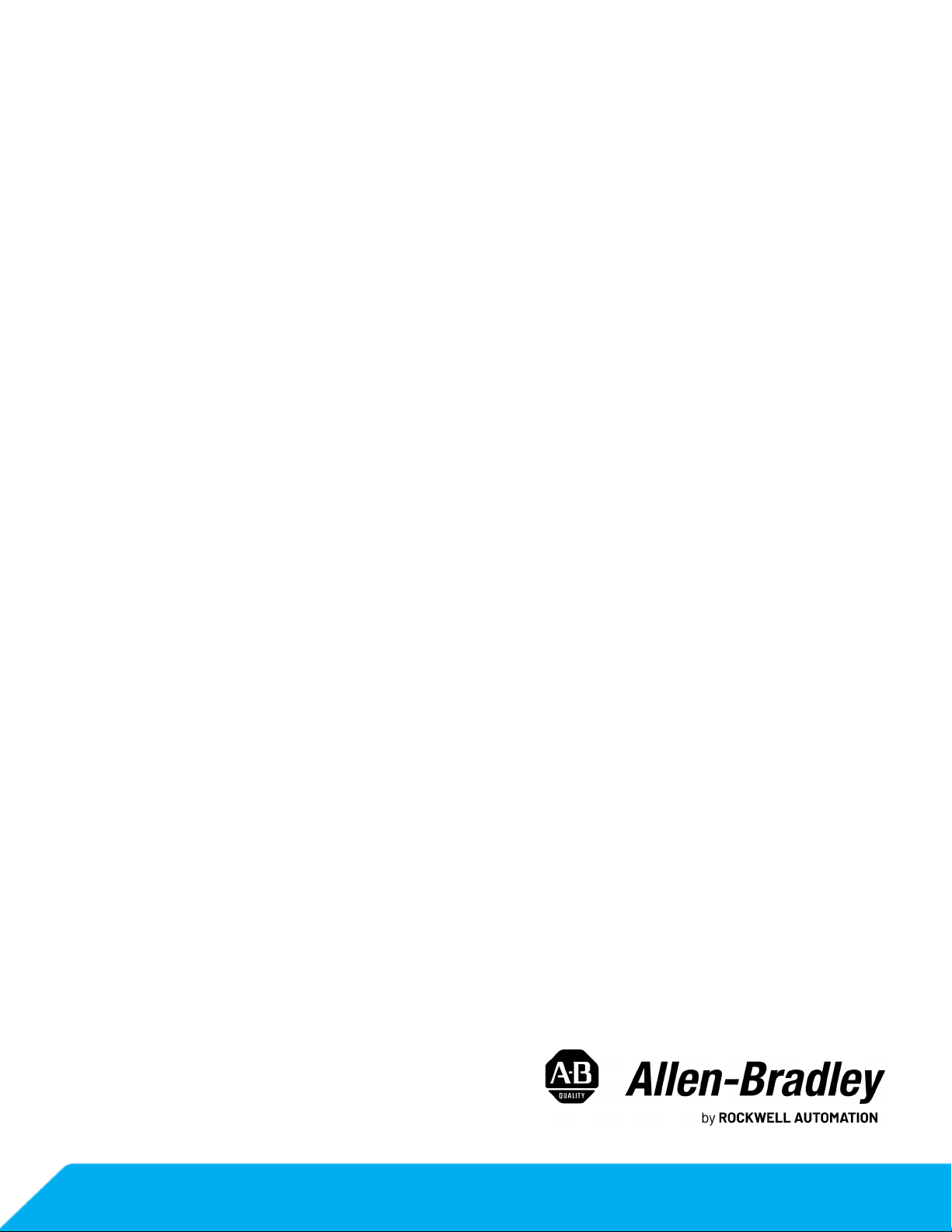
MobileView Tethered Operator
Terminal
Catalog Numbers 2711T-B10I1N1, 2711T-B10R1K1, 2711T-B10R1M1,
2711T-F10GIN1, 2711T-T10G1N1, 2711T-T10I1N1-TC, 2711T-T10R1N1,
2711T-BRACKET, 2711T-VMBRACKET, 2711T-JBIP20DC, 2711TJBIP65DC1, 2711T-JBIP65DM1, 2711T-JBBKCOVER, 2711T5MCABLE, 2711T-5MCABLE2, 2711T-10MCABLE, 2711T-10MCABLE2,
2711T-15MCABLE, 2711T-15MCABLE2, 2711T-JUMP, 2711T-22JUMP
User Manual
Original Instructions
Page 2
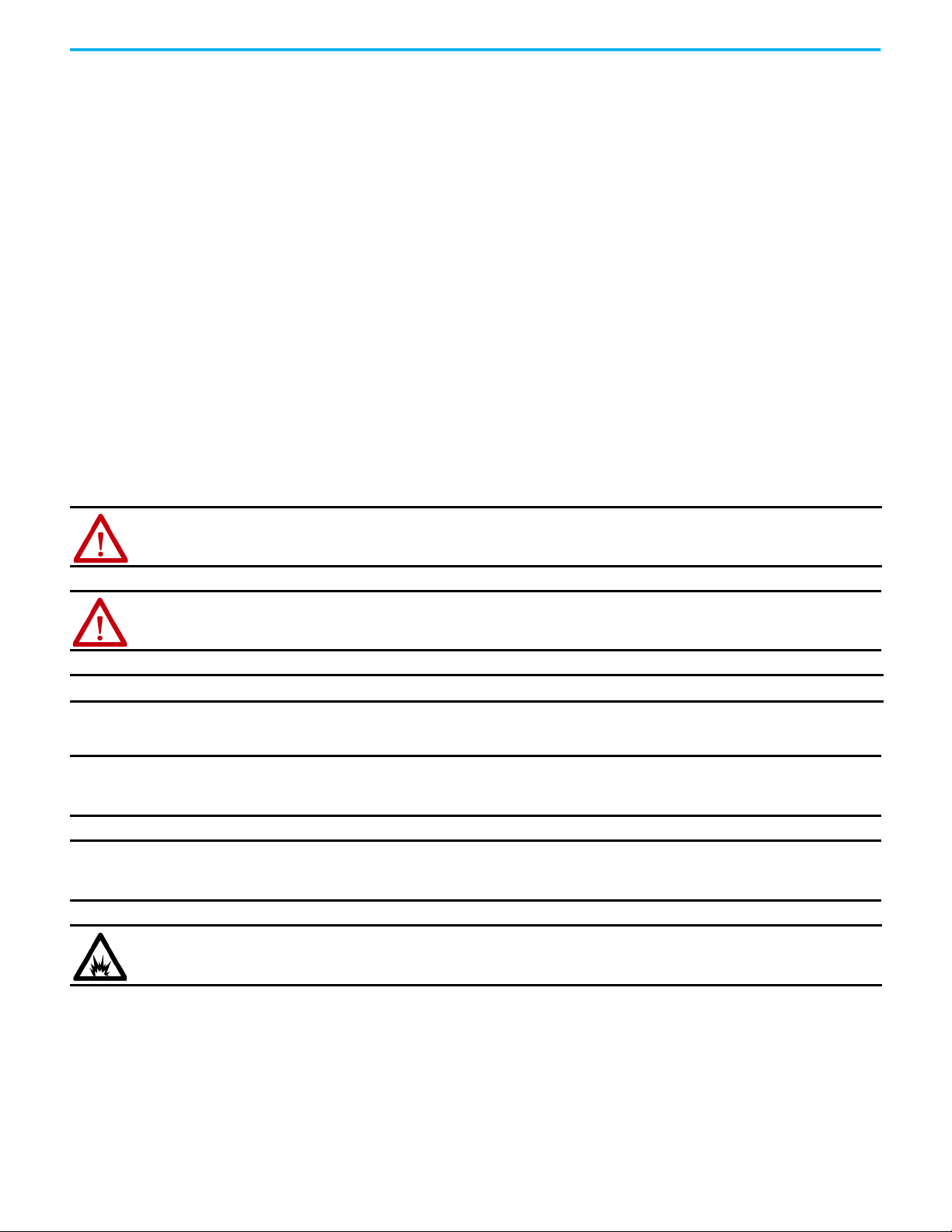
MobileView Tethered Operator Terminal User Manual
Important User Information
Read this document and the documents listed in the additional resources section about installation, configuration, and
operation of this equipment before you install, configure, operate, or maintain this product. Users are required to familiarize
themselves with installation and wiring instructions in addition to requirements of all applicable codes, laws, and standards.
Activities including installation, adjustments, putting into service, use, assembly, disassembly, and maintenance are required to
be carried out by suitably trained personnel in accordance with applicable code of practice.
If this equipment is used in a manner not specified by the manufacturer, the protection provided by the equipment may be
impaired.
In no event will Rockwell Automation, Inc. be responsible or liable for indirect or consequential damages resulting from the use
or application of this equipment.
The examples and diagrams in this manual are included solely for illustrative purposes. Because of the many variables and
requirements associated with any particular installation, Rockwell Automation, Inc. cannot assume responsibility or liability for
actual use based on the examples and diagrams.
No patent liability is assumed by Rockwell Automation, Inc. with respect to use of information, circuits, equipment, or software
described in this manual.
Reproduction of the contents of this manual, in whole or in part, without written permission of Rockwell Automation, Inc., is
prohibited.
Throughout this manual, when necessary, we use notes to make you aware of safety considerations.
WA RN I NG : Identifies information about practices or circumstances that can cause an explosion in a hazardous environment,
which may lead to personal injury or death, property damage, or economic loss.
ATTENTION: Identifies information about practices or circumstances that can lead to personal injury or death, property
damage, or economic loss. Attentions help you identify a hazard, avoid a hazard, and recognize the consequence.
IMPORTANT Identifies information that is critical for successful application and understanding of the product.
Labels may also be on or inside the equipment to provide specific precautions.
SHOCK HAZARD: Labels may be on or inside the equipment, for example, a drive or motor, to alert people that dangerous
voltage may be present.
BURN HAZARD: Labels may be on or inside the equipment, for example, a drive or motor, to alert people that surfaces may
reach dangerous temperatures.
ARC FLASH HAZARD: Labels may be on or inside the equipment, for example, a motor control center, to alert people to potential
Arc Flash. Arc Flash will cause severe injury or death. Wear proper Personal Protective Equipment (PPE). Follow ALL Regulatory
requirements for safe work practices and for Personal Protective Equipment (PPE).
2 Rockwell Automation Publication 2711T-UM001G-EN-P - March 2021
Page 3
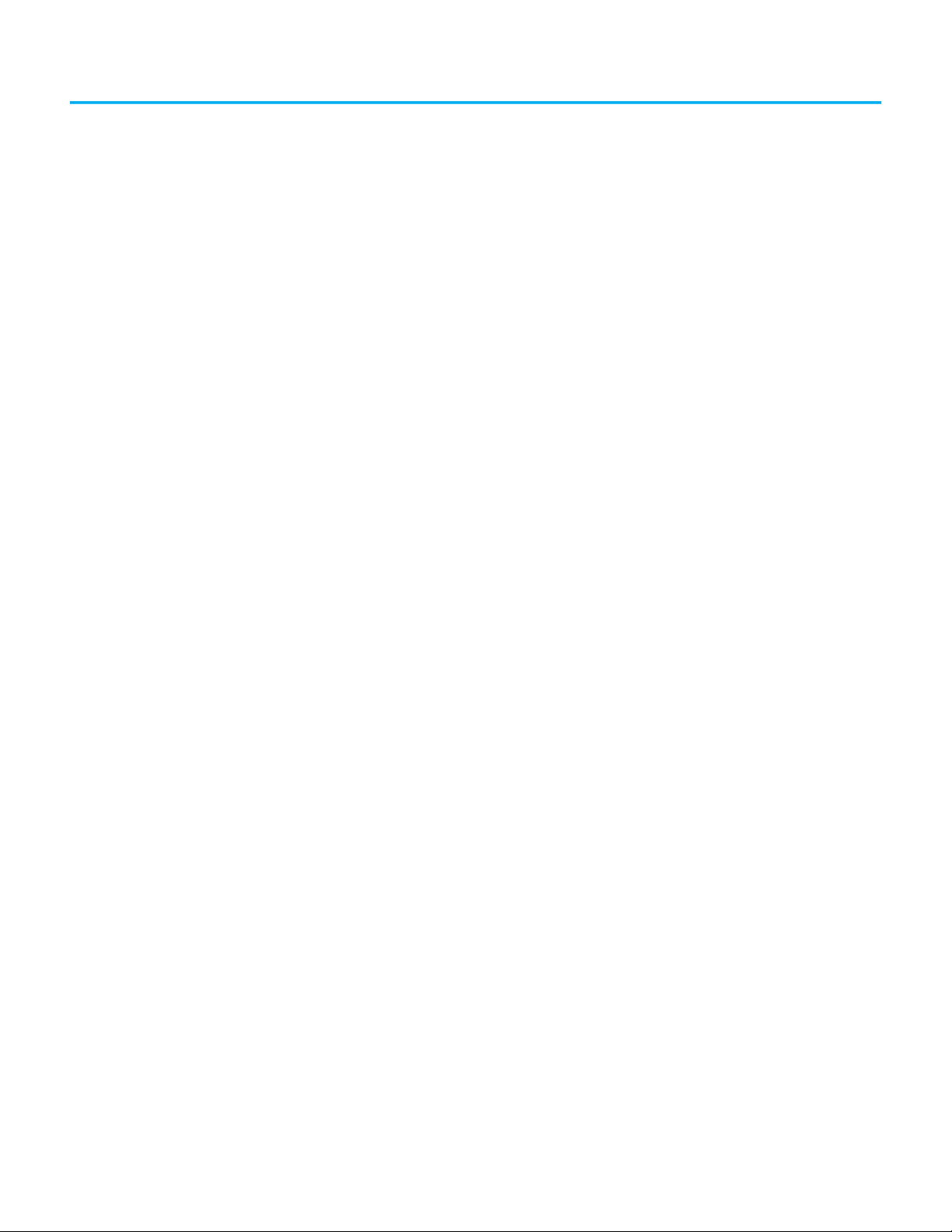
Table of Contents
Preface
Summary of Changes. . . . . . . . . . . . . . . . . . . . . . . . . . . . . . . . . . . . . . . . . . . . . 7
Abbreviations. . . . . . . . . . . . . . . . . . . . . . . . . . . . . . . . . . . . . . . . . . . . . . . . . . . . 7
Additional Resources . . . . . . . . . . . . . . . . . . . . . . . . . . . . . . . . . . . . . . . . . . . . . 8
Chapter 1
Features Overview . . . . . . . . . . . . . . . . . . . . . . . . . . . . . . . . . . . . . . . . . . . . . . . . . . . . . . . . 9
MobileView 2711T Terminal Options . . . . . . . . . . . . . . . . . . . . . . . . . . . . . . 10
MobileView 2711T Terminal Component Description . . . . . . . . . . . . . . . 10
MobileView 2711T Terminal Dimensions and Weight . . . . . . . . . . . . . . . 11
Membrane Keypad . . . . . . . . . . . . . . . . . . . . . . . . . . . . . . . . . . . . . . . . . . . . . . 11
Resistive Touch Screen . . . . . . . . . . . . . . . . . . . . . . . . . . . . . . . . . . . . . . . . . . 12
USB 2.0 Port. . . . . . . . . . . . . . . . . . . . . . . . . . . . . . . . . . . . . . . . . . . . . . . . . . . . 12
Chapter 2
Safety Precautions and
Elements
General Safety . . . . . . . . . . . . . . . . . . . . . . . . . . . . . . . . . . . . . . . . . . . . . . . . . . 13
Programmable Electronic Systems . . . . . . . . . . . . . . . . . . . . . . . . . . . . 13
Power Supply . . . . . . . . . . . . . . . . . . . . . . . . . . . . . . . . . . . . . . . . . . . . . . . . . . . 14
Enabling Switch . . . . . . . . . . . . . . . . . . . . . . . . . . . . . . . . . . . . . . . . . . . . . . . . 14
Enabling Switch Connection Example with a Control Relay. . . . . . 14
Foreseeable Misuse of the Enabling Switch. . . . . . . . . . . . . . . . . . . . . 16
Emergency Stop (E-stop) Push Button . . . . . . . . . . . . . . . . . . . . . . . . . . . . 16
Risk Assessment of Machinery . . . . . . . . . . . . . . . . . . . . . . . . . . . . . . . . 16
MobileView 2711T Terminal Operation . . . . . . . . . . . . . . . . . . . . . . . . . . . . 17
MobileView Junction Box Operation . . . . . . . . . . . . . . . . . . . . . . . . . . . . . . 18
Chapter 3
Operate the Terminal Install a Connection Cable to a MobileView Terminal. . . . . . . . . . . . . . . 19
Remove the Back Cover . . . . . . . . . . . . . . . . . . . . . . . . . . . . . . . . . . . . . . 19
Install the Connection Cable to the MobileView 2711T Terminal . . 20
Relocate the Connection Cable. . . . . . . . . . . . . . . . . . . . . . . . . . . . . . . . 22
Adjust the Touch Screen . . . . . . . . . . . . . . . . . . . . . . . . . . . . . . . . . . . . . . . . . 25
Adjust the Display Brightness and GPU Energy Setting. . . . . . . . . . 25
Recalibrate the Touch Screen . . . . . . . . . . . . . . . . . . . . . . . . . . . . . . . . . 27
Shut Down the MobileView 2711T Terminal. . . . . . . . . . . . . . . . . . . . . . . . 28
Disconnect Power from the MobileView 2711T Terminal . . . . . . . . . 28
Install the Mounting Brackets . . . . . . . . . . . . . . . . . . . . . . . . . . . . . . . . . . . . 28
Rockwell Automation Publication 2711T-UM001G-EN-P - March 2021 3
Page 4
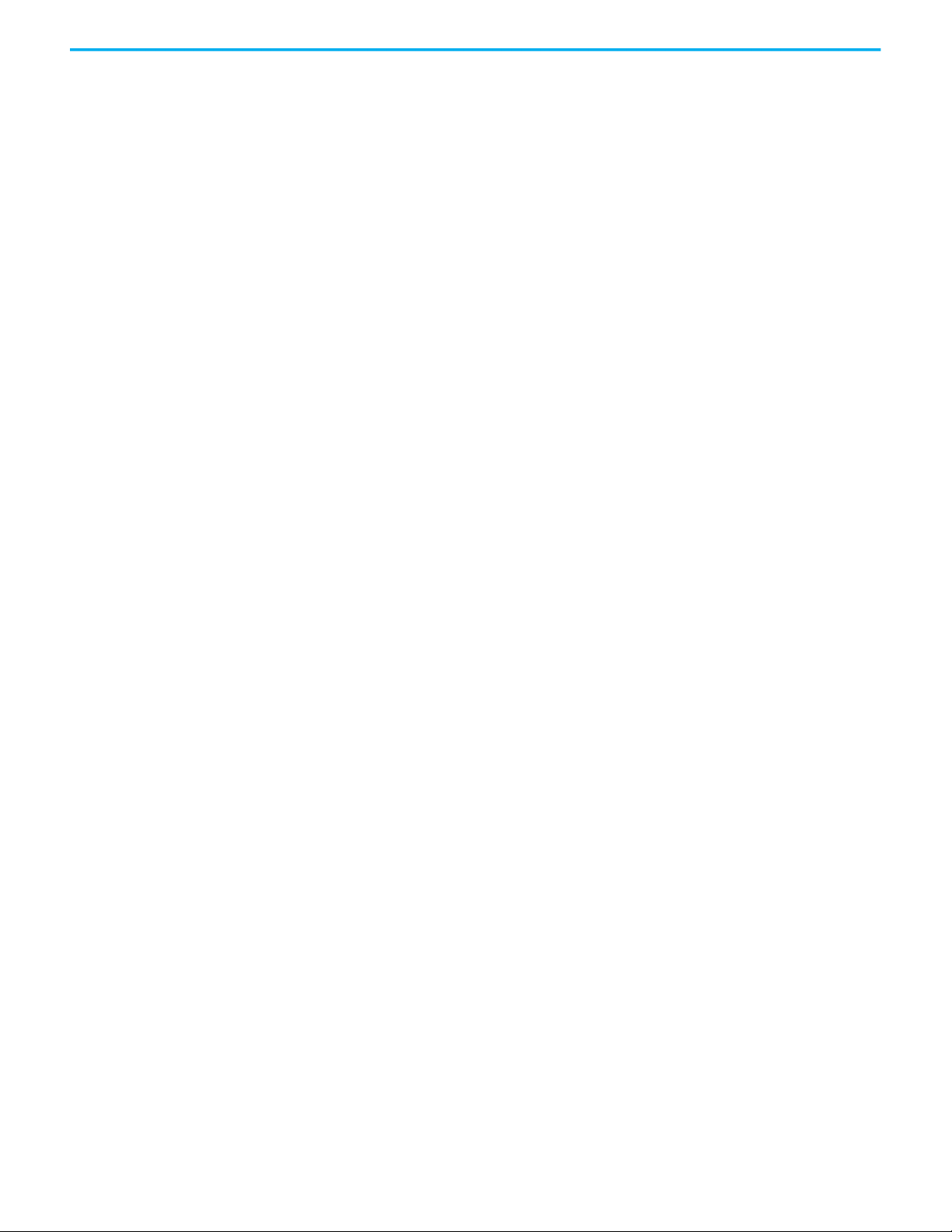
Table of Contents
Chapter 4
Install and Operate the Junction
Boxes
Junction Box Overview . . . . . . . . . . . . . . . . . . . . . . . . . . . . . . . . . . . . . . . . . . 31
The MobileView IP20 Junction Box . . . . . . . . . . . . . . . . . . . . . . . . . . . . . . . 31
Mount and Connect the IP20 Junction Box. . . . . . . . . . . . . . . . . . . . . 32
Connect a First Generation MobileView Terminal to the IP20
Junction Box . . . . . . . . . . . . . . . . . . . . . . . . . . . . . . . . . . . . . . . . . . . . . . . . 32
Connect to an Ethernet Network . . . . . . . . . . . . . . . . . . . . . . . . . . . . . . 35
The MobileView IP65 Junction Box. . . . . . . . . . . . . . . . . . . . . . . . . . . . . . . . 35
Mount the IP65 Junction Box Back Plate . . . . . . . . . . . . . . . . . . . . . . . 36
Temporarily Mount the IP65 Junction Box . . . . . . . . . . . . . . . . . . . . . 37
Wire the 2711T-JBIP65DC1 Junction Box . . . . . . . . . . . . . . . . . . . . . . . 38
Configure the 2711T-JBIP65DC1 Junction Box. . . . . . . . . . . . . . . . . . . 41
Configure the 2711T-JBIP65DM1 Junction Box . . . . . . . . . . . . . . . . . . 43
Mount the IP65 Junction Box to Its Back Plate . . . . . . . . . . . . . . . . . . 44
Connect M12 On-Machine Connectors to the 2711T-JBIP65DM1
Junction Box . . . . . . . . . . . . . . . . . . . . . . . . . . . . . . . . . . . . . . . . . . . . . . . . 44
Connect Power to IP65 Junction Boxes. . . . . . . . . . . . . . . . . . . . . . . . . 46
IP65 Junction Box Status Indicator Lights. . . . . . . . . . . . . . . . . . . . . . 48
Connect a Second Generation MobileView Terminal to an IP65
Junction Box . . . . . . . . . . . . . . . . . . . . . . . . . . . . . . . . . . . . . . . . . . . . . . . . 50
Connect a Black Bridge Connector to an IP65 Junction Box . . . . . . 50
Set Up the BIOS Settings and
Desktop Icons
Chapter 5
End User Setup Procedure . . . . . . . . . . . . . . . . . . . . . . . . . . . . . . . . . . . . . . . 51
Desktop Overview. . . . . . . . . . . . . . . . . . . . . . . . . . . . . . . . . . . . . . . . . . . . . . . 52
Buttons on the Task Bar . . . . . . . . . . . . . . . . . . . . . . . . . . . . . . . . . . . . . . 53
Enhanced Write Filter (EWF) . . . . . . . . . . . . . . . . . . . . . . . . . . . . . . . . . . . . 53
FTView ME Station. . . . . . . . . . . . . . . . . . . . . . . . . . . . . . . . . . . . . . . . . . . . . . 54
Transfer the MER File With a USB Storage Device . . . . . . . . . . . . . . 54
Transfer the MER File Through the Ethernet Network. . . . . . . . . . . 56
FactoryTalk View ME Station Software Patch. . . . . . . . . . . . . . . . . . . 59
KEPServer Enterprise . . . . . . . . . . . . . . . . . . . . . . . . . . . . . . . . . . . . . . . . . . . 61
VNC Server. . . . . . . . . . . . . . . . . . . . . . . . . . . . . . . . . . . . . . . . . . . . . . . . . . . . . 62
System Config . . . . . . . . . . . . . . . . . . . . . . . . . . . . . . . . . . . . . . . . . . . . . . . . . . 63
Update the Firmware . . . . . . . . . . . . . . . . . . . . . . . . . . . . . . . . . . . . . . . . 63
Update the BIOS. . . . . . . . . . . . . . . . . . . . . . . . . . . . . . . . . . . . . . . . . . . . . 64
Network Settings . . . . . . . . . . . . . . . . . . . . . . . . . . . . . . . . . . . . . . . . . . . . . . . 65
Remote Desktop . . . . . . . . . . . . . . . . . . . . . . . . . . . . . . . . . . . . . . . . . . . . . . . . 67
Touch Calibration. . . . . . . . . . . . . . . . . . . . . . . . . . . . . . . . . . . . . . . . . . . . . . . 68
Rescue . . . . . . . . . . . . . . . . . . . . . . . . . . . . . . . . . . . . . . . . . . . . . . . . . . . . . . . . . 68
Restore the Default BIOS . . . . . . . . . . . . . . . . . . . . . . . . . . . . . . . . . . . . . . . . 68
Change the BIOS Password . . . . . . . . . . . . . . . . . . . . . . . . . . . . . . . . . . . . . . 70
Back Up the Operating System Image . . . . . . . . . . . . . . . . . . . . . . . . . . . . . 72
Restore the Operating System Image . . . . . . . . . . . . . . . . . . . . . . . . . . . . . 75
4 Rockwell Automation Publication 2711T-UM001G-EN-P - March 2021
Page 5
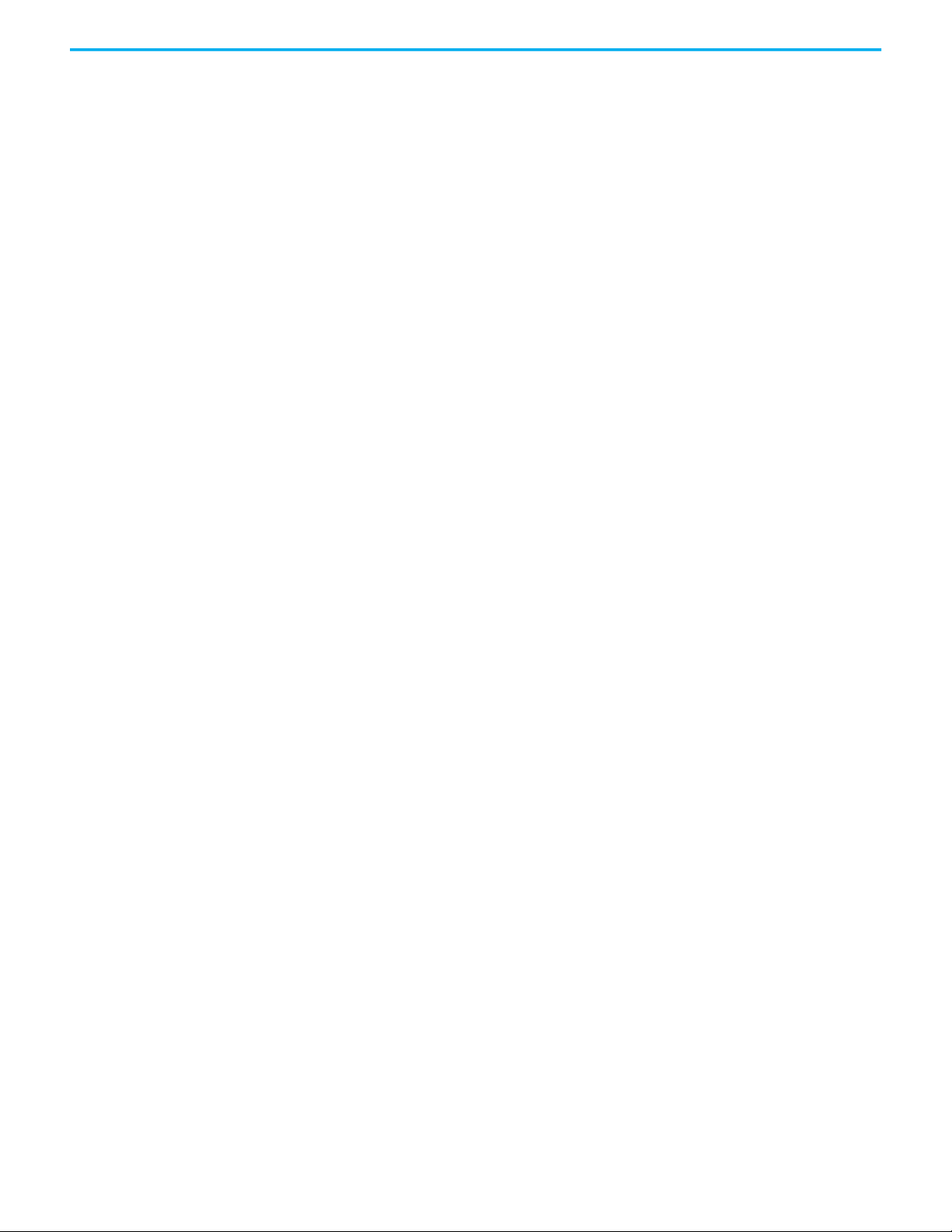
Chapter 6
Table of Contents
Maintain and Troubleshoot the
MobileView Terminal and IP65
Junction Box
Clean the MobileView 2711T Terminal . . . . . . . . . . . . . . . . . . . . . . . . . . . . . 79
Handle and Care for the MobileView 2711T Terminal and
IP65 Junction Box . . . . . . . . . . . . . . . . . . . . . . . . . . . . . . . . . . . . . . . . . . . . . . . 79
Chemical Resistance . . . . . . . . . . . . . . . . . . . . . . . . . . . . . . . . . . . . . . . . . . . . 80
Real-time Clock Battery. . . . . . . . . . . . . . . . . . . . . . . . . . . . . . . . . . . . . . . . . . 80
Troubleshoot the MobileView 2711T Terminal . . . . . . . . . . . . . . . . . . . . . . 80
Troubleshoot the IP65 Junction Box. . . . . . . . . . . . . . . . . . . . . . . . . . . . . . . 81
Provide Information to Technical Support. . . . . . . . . . . . . . . . . . . . . . . . . 82
Ship or Transport a MobileView Device . . . . . . . . . . . . . . . . . . . . . . . . . . . 83
Dispose of a MobileView Device . . . . . . . . . . . . . . . . . . . . . . . . . . . . . . . . . . 83
Appendix A
Specifications MobileView Terminals. . . . . . . . . . . . . . . . . . . . . . . . . . . . . . . . . . . . . . . . . . . 85
IP20 Junction Box. . . . . . . . . . . . . . . . . . . . . . . . . . . . . . . . . . . . . . . . . . . . . . . 86
IP65 Junction Boxes . . . . . . . . . . . . . . . . . . . . . . . . . . . . . . . . . . . . . . . . . . . . . 87
MobileView Accessories . . . . . . . . . . . . . . . . . . . . . . . . . . . . . . . . . . . . . . . . . 88
Standard and Agency Certifications . . . . . . . . . . . . . . . . . . . . . . . . . . . . . . 89
Index . . . . . . . . . . . . . . . . . . . . . . . . . . . . . . . . . . . . . . . . . . . . . . . . . . . . . . . . . . .91
Rockwell Automation Publication 2711T-UM001G-EN-P - March 2021 5
Page 6
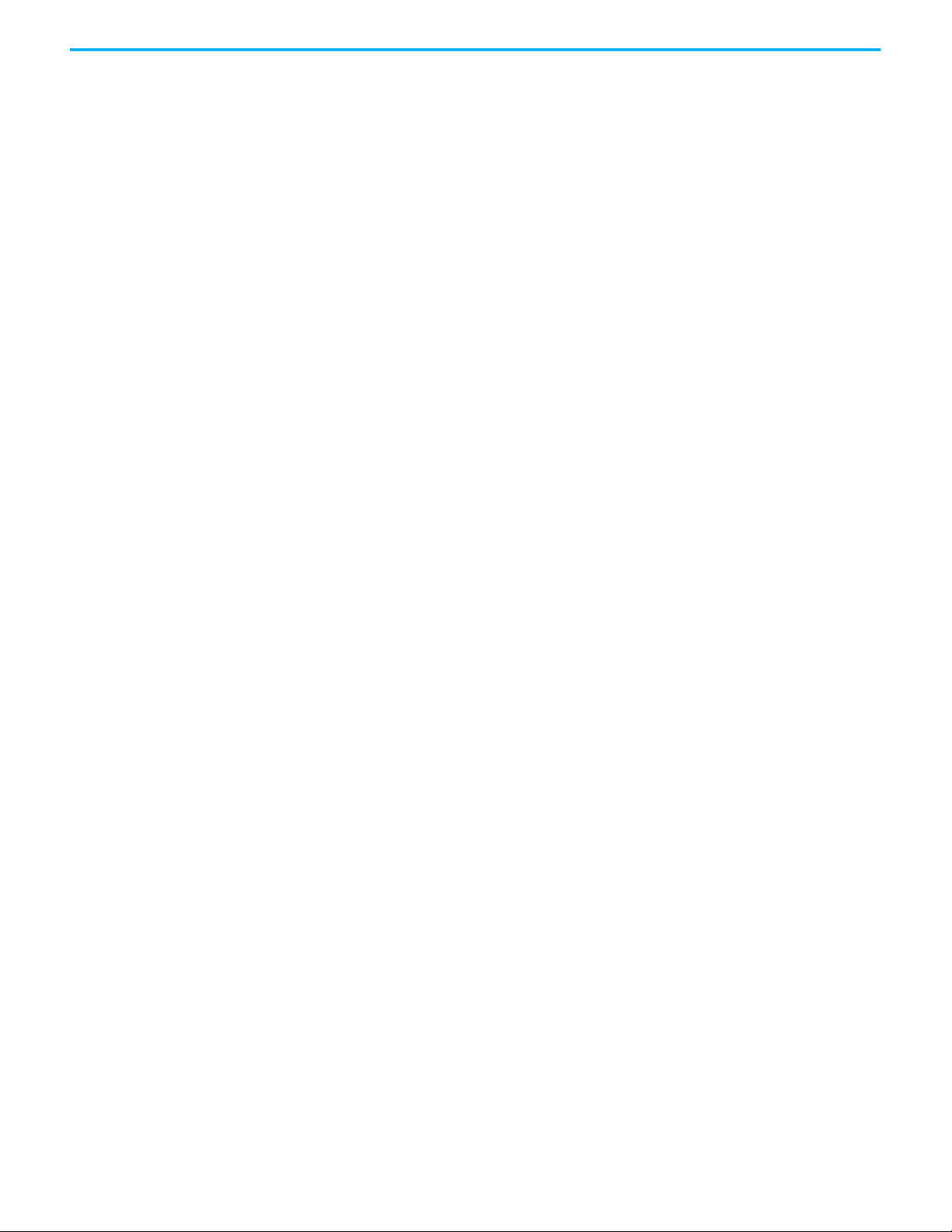
Table of Contents
Notes:
6 Rockwell Automation Publication 2711T-UM001G-EN-P - March 2021
Page 7
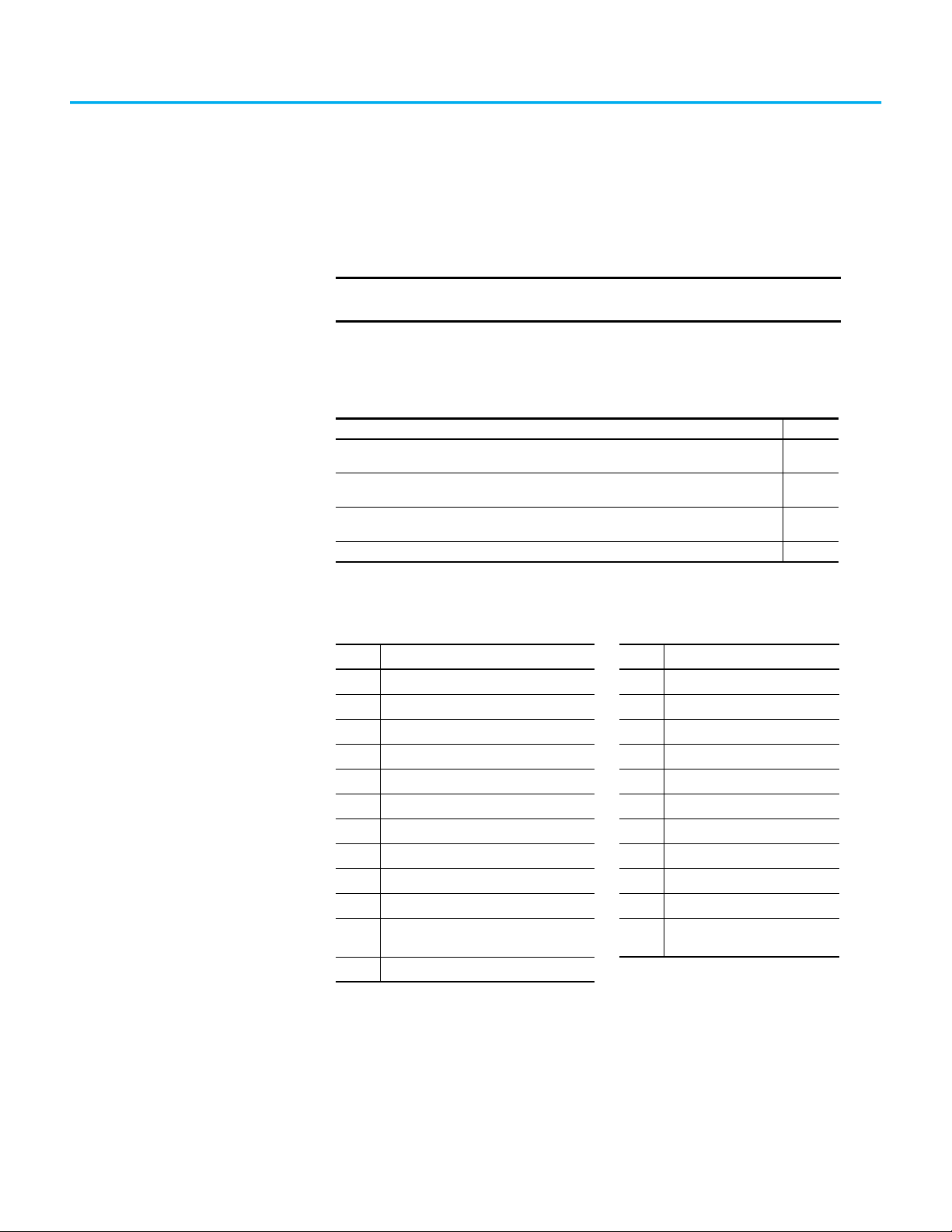
Preface
This manual is a user guide for MobileView™ 2711T tethered operator terminals
and MobileView junction boxes. It provides procedures to the following:
• Install a MobileView 2711T terminal and junction box.
• Make MobileView 2711T terminal and junction box connections.
• Operate the MobileView 2711T terminal and junction box.
• Troubleshoot MobileView 2711T terminals and IP65 junction boxes.
IMPORTANT
This publication must be kept throughout the entire service life of
the MobileView 2711T terminal and junction box.
Summary of Changes This manual contains new and updated information as indicated in the
following table.
Top ic Pa ge
Added sentence to Adjust the Display Brightness and GPU Energy Setting to indicate Display
Brightness should be set to 50% and instruction for adjusting GPU Energy Setting.
Corrected Desktop Overview screen showing Desktop as of May 2016 to include KEPServer
icon.
Removed licensing requirement text from IMPORTANT statement in KEPServer Enterprise
section.
Updated Operating Temperature in table in Appendix A. 86
25
52
61
Abbreviations This publication can use the following abbreviations.
Abbr Description Abbr Description
BIOS Basic input/output system LCD Liquid crystal display
BSS Bootable service system OS Operating system
DHCP Dynamic host configuration protocol PCB Printed circuit board
DRAM Dynamic random access memory SD Secure Digital
EEA European Economic Area TFT Thin film transistor
EMC Electromagnetic Compatibility TFT Thin film transistor
ESD Electrostatic discharge UPD Updated program data
EWF Enhanced write filter USB Universal serial bus
HMI Human machine interface VMDK Virtual machine disk
IP Internet protocol VNC Virtual network computing
International Organization for
ISO
Standardization
ISP Internet service provider
WXGA Wide extended graphics array
Rockwell Automation Publication 2711T-UM001G-EN-P - March 2021 7
Page 8
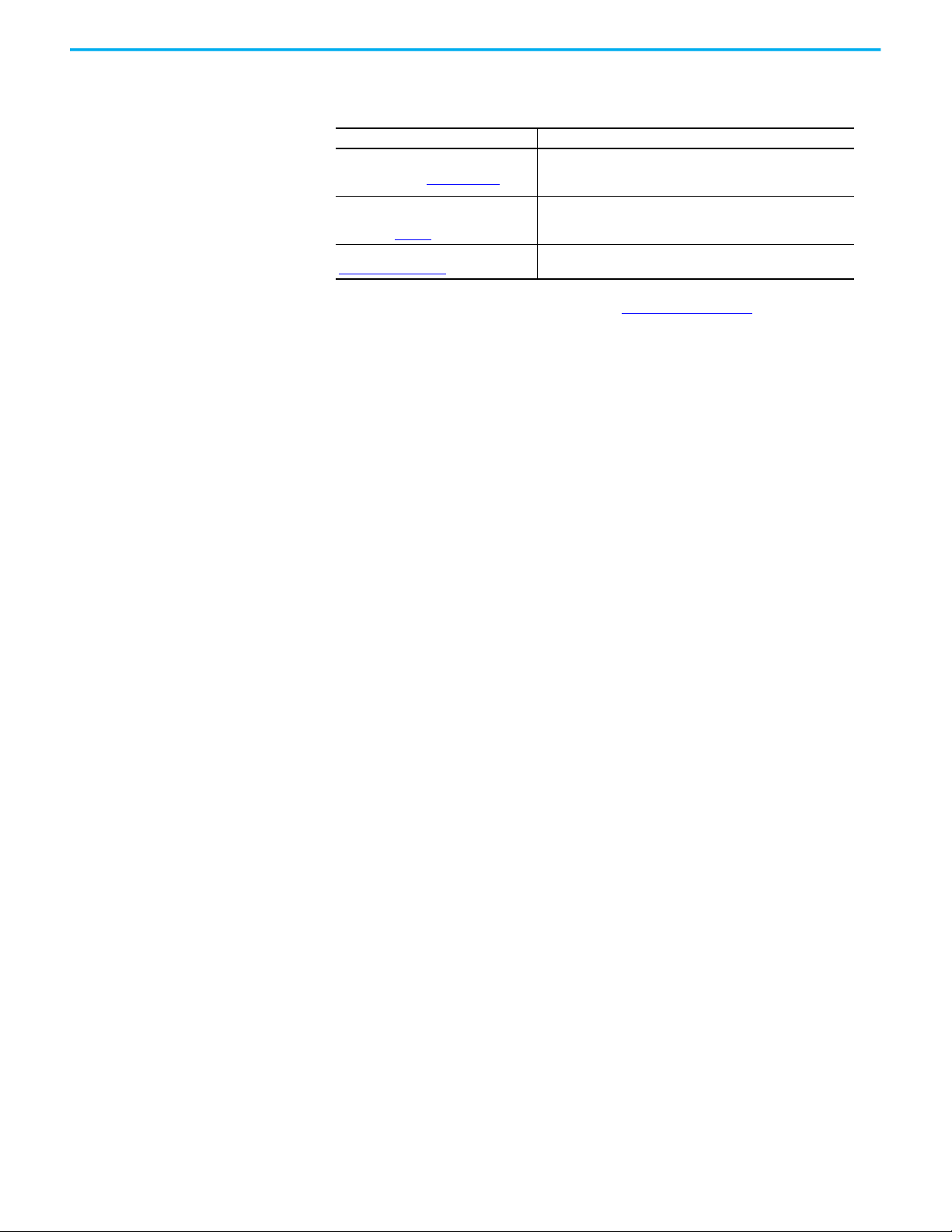
Preface
Additional Resources These documents contain more information to related products from Rockwell
Automation.
Resource Description
FactoryTalk® View Machine Edition User
Guide, publication VIEWME-UM004
Industrial Automation Wiring and
Grounding Guidelines,
publication 1770-4.1
Product Certifications website,
rok.auto/certifications
Provides comprehensive information about FactoryTalk View
Machine Edition, procedures to create and run an automation
application, and reference information.
Provides general guidelines to install a Rockwell Automation®
industrial system.
Provides declarations of conformity, certificates, and other
certification details.
You can view or download publications at
rok.auto/literature.
8 Rockwell Automation Publication 2711T-UM001G-EN-P - March 2021
Page 9
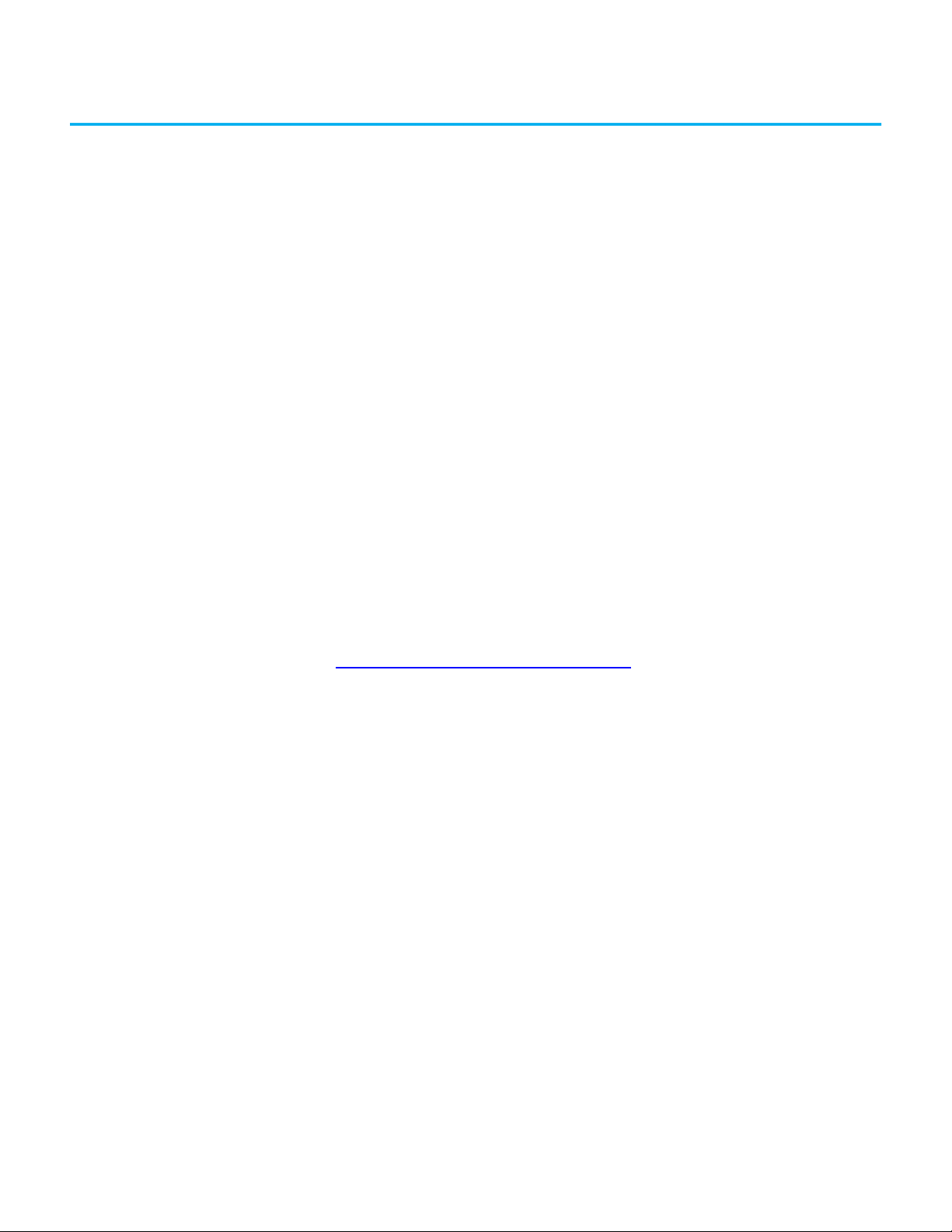
Chapter 1
Features
Overview The MobileView™ 2711T family of human machine interface (HMI) devices
have a rugged design with features that include a 3-position enable switch,
(a)
touch and function keys, and stop push buttons
access the safety system of a machine and the general interface to its control
system.
There are two generations of MobileView 2711T terminals. First generation
terminals use a 20-pin connection cable with a silver connector to connect to
an IP20 junction box. Second generation terminals use a 22-pin connection
cable with a black connector to connect to one of two available IP65 junction
boxes. Because of the pin differences, you cannot mix components between
generations.
. These features let you
A second generation MobileView terminal, cat. no. 2711T-T10I1N1-TC, is a thin
client model without an operating system but is set for PXE boot into a thin
client server. This terminal is configured to work with ThinManager®
software. To learn more about how to PXE boot into a ThinManager server,
access the Rockwell Automation Knowledgebase link at
https://rockwellautomation.custhelp.com/
There are two IP65 junction boxes that work with second generation
MobileView terminals. One junction box has cord grip connections, and the
other junction box has M12 On-Machine™ connections. Both IP65 junction
boxes have LED lights and a status indicator bar on their front plate that can
signify different operating and error states.
and search for AID 1043685.
(a) Three of the first generation MobileView terminals are equipped with a red-yellow emergency stop (E-stop) push button, both
second generation MobileView terminals are equipped with an illuminated red E-stop push button, and two of the first
generation MobileView terminals are equipped with a gray stop button that is not classified as an E-stop button.
Rockwell Automation Publication 2711T-UM001G-EN-P - March 2021 9
Page 10
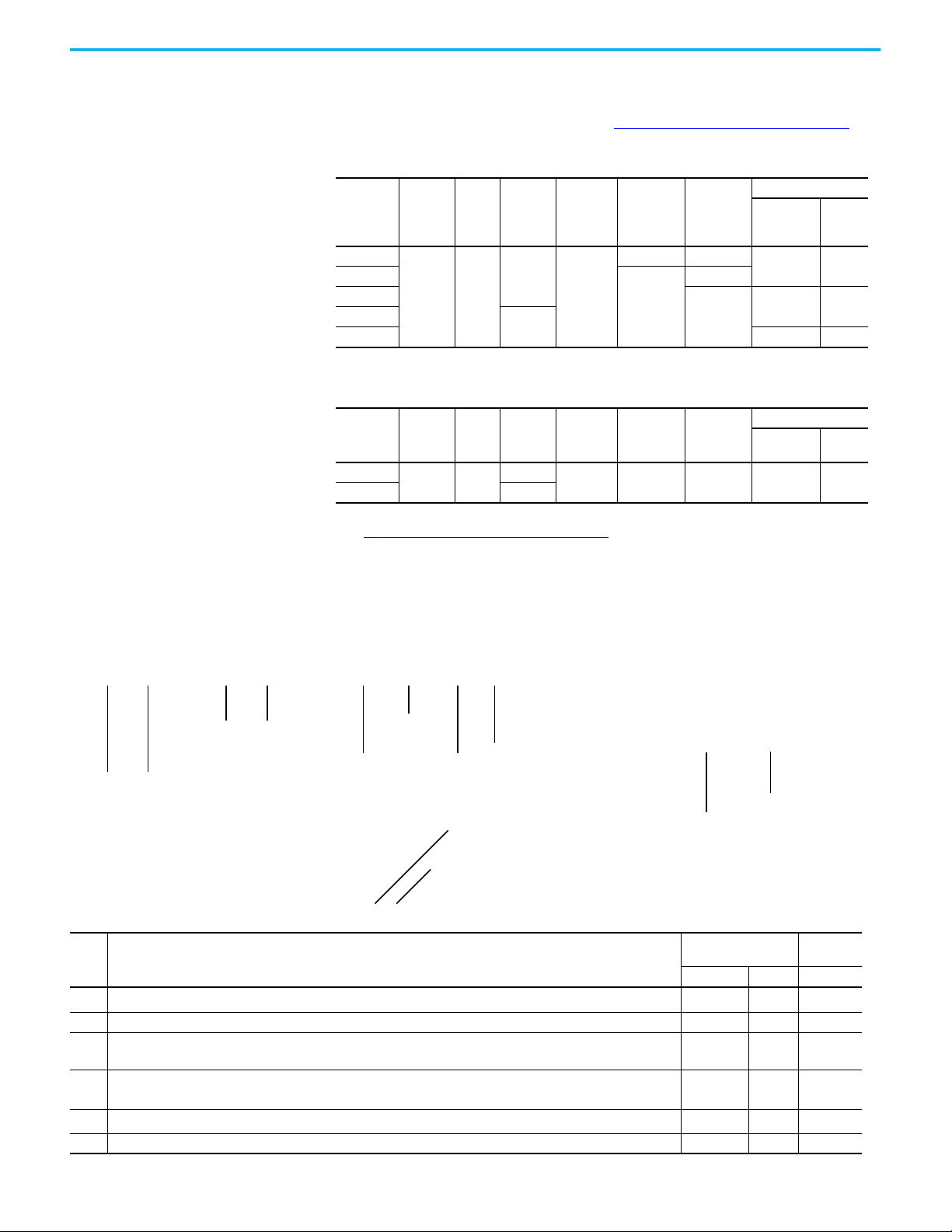
Chapter 1 Features
12 34 5 78
9
11
6
10
10
MobileView 2711T Terminal
Options
The following tables summarize the options available for the 2711T MobileView
tethered operator terminals. A comparative summary of features for the
MobileView terminals is in Appendix A, MobileView Terminals
on page 85.
First Generation MobileView Terminal Options
Cat. No.
(2711T-)
B10R1K1
B10R1M1 No Yes
F10G1N1 No No Yes
T10G1N1 No
T10R1N1 Yes No
Display
Size (in.)
10.1 Yes
Tou ch
Screen
Function
Keys
Yes
3-position
Enabling
Switch
Yes
3-position
Key Switch
Yes No
Momentary
Button
2-circuit Push Button
E-stop
(red/
yellow)
Yes No
Stop
(gray)
Second Generation MobileView Terminal Options
Cat. No.
(2711T-)
B10I1N1 1 0 .1 Yes Yes Yes No N o Yes No
T10I1N1-TC No
Display
Size (in.)
Tou ch
Screen
Function
Keys
See MobileView Accessories
3-position
Enabling
Switch
3-position
Key Switch
Momentary
Button
on page 88 for what accessories are available for
2-circuit Push Button
Illuminated
E-stop
Stop
(gray)
each generation of MobileView terminals.
MobileView 2711T Terminal
The following illustration shows the location of key hardware components.
Component Description
First
Item Description
1 Membrane keypad with tactile feedback — •
2 10 inch WXGA (1280 x 800 pixels) TFT color LCD display with analog-resistive touch screen • — •
• Illuminated momentary push button, normally open OR
3
• 3-position key switch
• Red emergency stop (E-stop) button, twin-circuit, N.C. contacts, 24V DC, 500 mA max OR
4
• Illuminated red E-stop button, twin circuit, N.C. contacts, 24V DC, 500 mA max
5 Backside membrane keypad with tactile feedback — •
6USB port •—•
Generation
Standard Option Standard
—
•
—
•
—
(2)
•
—
Second
Generation
(1)
•
—
—
—
•
(2)
•
10 Rockwell Automation Publication 2711T-UM001G-EN-P - March 2021
Page 11
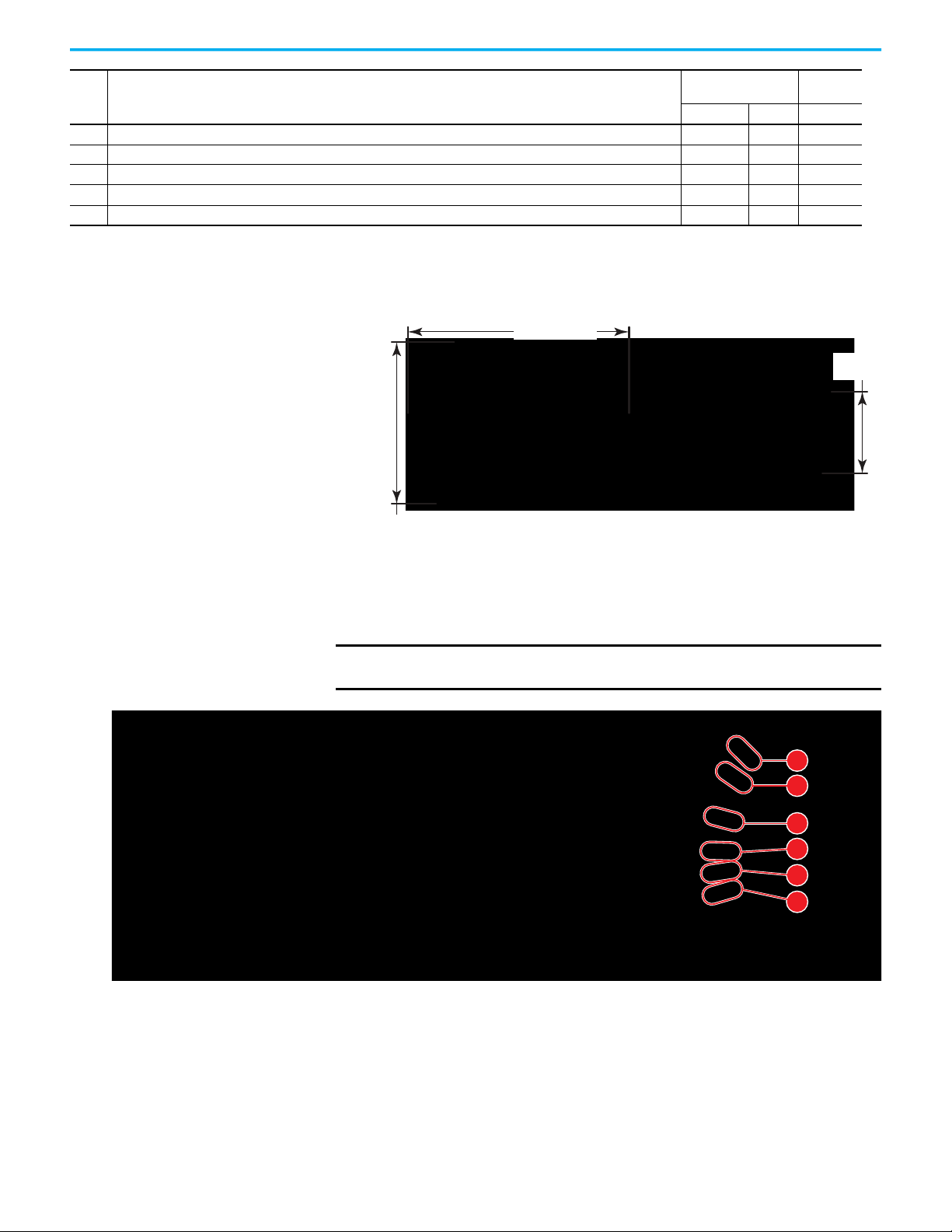
Chapter 1 Features
352 mm (13.86 in.)
274 mm
(10.79 in.)
108.5 mm
(4.27 in.)
All MobileView 2711T terminals weigh 1550 g (3.42 lb).
1
2
3
4
5
6
First
Item Description (Continued)
7Product nameplate •—•
8 Handle to hold the terminal, to store the connection cable, and to attach to the mounting bracket • — •
9 3-position, twin circuit, enabling switch for safety system interface • — •
10 Plug for alternate cable outlet not used (meets degree protection IP65) • — •
11 Back cover to access connection compartment • — •
(1) 2711T-T10I1N1-TC MobileView terminal does not have this feature.
(2) 2711T-F10GIN1 and 2711T-T10G1N1 MobileView terminals are equipped with a gray push button that is classified as a stop button but not an E-stop button.
Generation
Standard Option Standard
Second
Generation
MobileView 2711T Terminal
Dimensions and Weight
Membrane Keypad
The MobileView 2711T terminal has a membrane keypad with stainless steel
dome switches for tactile feedback.
IMPORTANT The 2711T-T10I1N1-TC MobileView terminal does not have the function
keys shown in this section.
The keys on the MobileView 2711T terminal keypad operate similar to the
keyboard of a Windows personal computer. Some 3-key combinations are
Rockwell Automation Publication 2711T-UM001G-EN-P - March 2021 11
Page 12
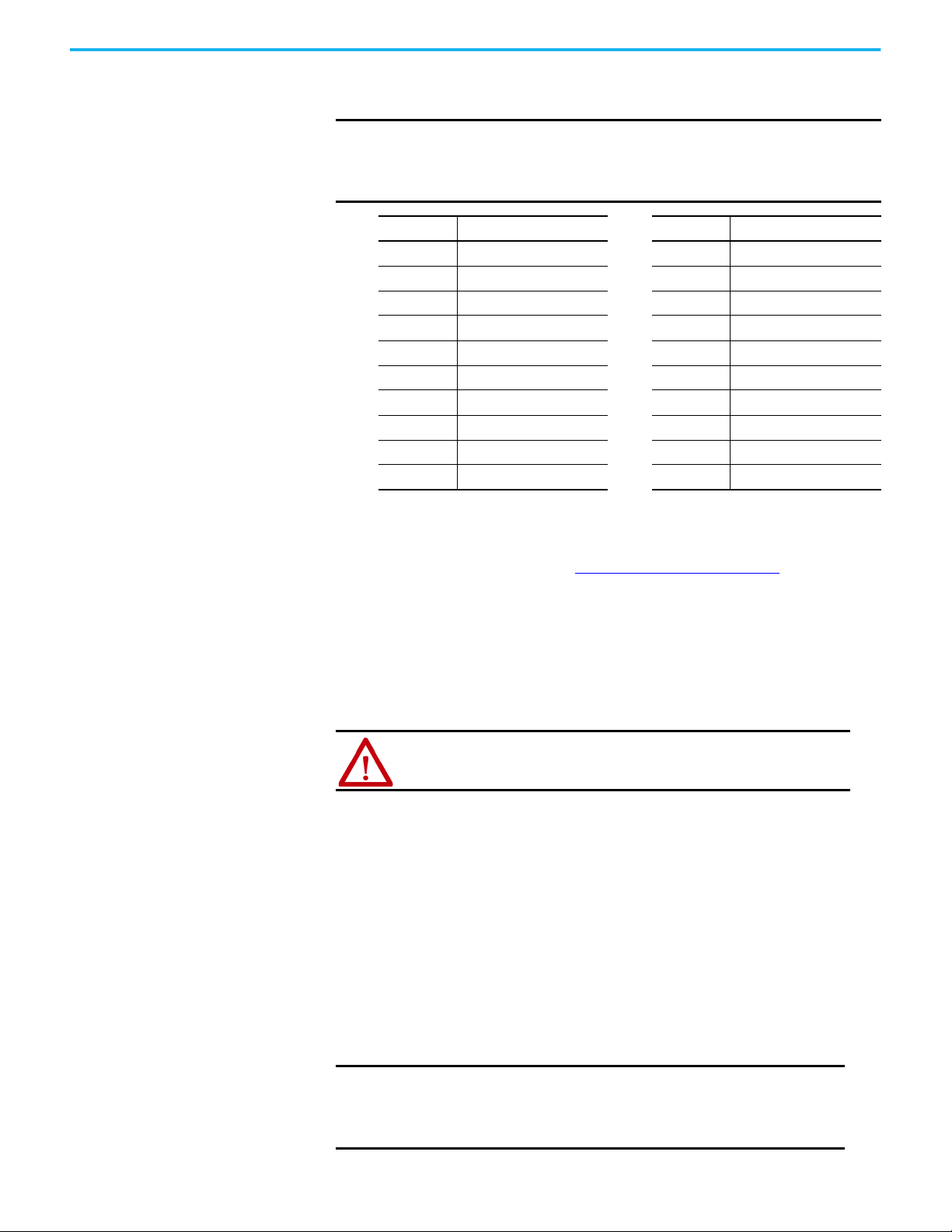
Chapter 1 Features
supported. The following table shows the corresponding keyboard shortcut for
each function key.
IMPORTANT The following table applies to Microsoft® Windows® OS keyboard
shortcuts.
All MobileView terminal keys are also mappable within a FactoryTalk®
Machine Edition (ME) application.
Function Key Keyboard Shortcut Function Key Keyboard Shortcut
F1 F1 2+ Right ALT+F3
F2 F2 2– Right ALT+F4
F3 F3 3+ Right ALT+F5
F4 F4 3– Right ALT+F6
F5 F5 4+ Right ALT+F7
F6 F6 4– Right ALT+F8
F7 F7 5+ Right ALT+F9
F8 F8 5– Right ALT+F10
1+ Right ALT+F1 6+ Right ALT+F11
1– Right ALT+F2 6– Right ALT+F12
Resistive Touch Screen The touch screen is calibrated before shipment. You can recalibrate the touch
screen. For more information, see Touch Calibration
Resistive touch screens are activated when you apply pressure to the touch
screen with your finger. You can operate a resistive touch screen while gloves
are worn.
Resistive touch screens accept only single finger input. Multi-finger input or
‘palm contact’ can cause an incorrect touch input.
ATTENTION: Do not use sharp objects, such as a screwdriver, on the
touch screen. Scratching the surface of the touch screen can damage
the display and compromise the IP rating.
on page 68.
USB 2.0 Port Use the USB 2.0 port on the back of the terminal to
perform the following tasks:
• Connect a USB storage device for the following:
- Update or restore the BIOS settings
- Back up or restore the OS image
- Copy or move files to the internal Secure Digital
(SD) card
• Connect a USB keyboard or mouse
• Connect a USB hub to use multiple USB devices simultaneously
IMPORTANT Any task that is performed through the USB port must be done
while the MobileView 2711T terminal is not used for operation.
Do not use or keep a USB storage drive connected in the USB port
while the MobileView 2711T terminal is operated.
12 Rockwell Automation Publication 2711T-UM001G-EN-P - March 2021
Page 13
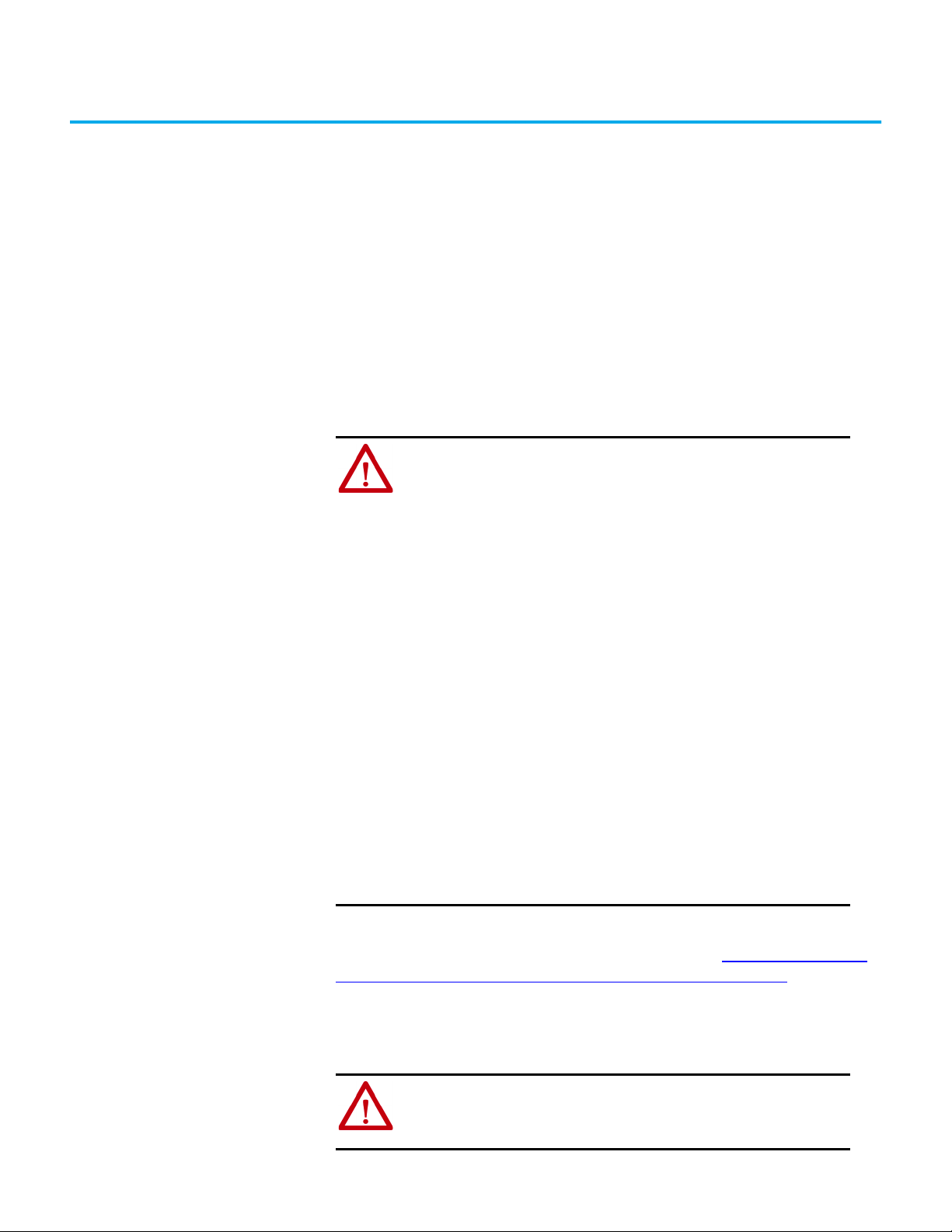
Chapter 2
Safety Precautions and Elements
General Safety It is important to follow the instructions in this document in all circumstances.
Failure to do so can result in potential sources of danger or the possible
override of safety features that are integrated in the terminal.
Besides the safety instructions in this document, you must also use safety
precautions and accident prevention measures that are appropriate to the
situation.
ATTENTION: Consider or perform the following as part of general safety.
• Verify that interrupted processes can be properly restarted after power
failures or power dips. Do not allow any dangerous operating conditions
to occur, even temporarily.
• In situations where faults that occur within the automation system could
cause personal injury or significant damage to machinery and
equipment, take extra safety measures to confirm that the system
remains in an acceptable operating condition.
• When applying functional safety, restrict access to qualified, authorized
personnel who are trained and experienced.
• Verify that unauthorized persons are not allowed to adjust settings or
make memory modifications that can lead to dangerous situations.
• Test the functionality of the E-stop button and enabling switch at least
once every six months. Verify that the machine or plant operation stops
when the button is pushed.
• If the MobileView™ 2711T terminal and controller do not communicate
with a point-to-point connection, then keypad data could transmit with a
delay. An Ethernet switch that is used between the MobileView 2711T
terminal and controller is recommended for a higher speed connection.
• When a MobileView 2711T terminal has been exposed to shock (for
example, it is dropped on the ground), test to verify that the E-stop
button and enabling switch still function properly.
• The USB port on the backside of the MobileView 2711T terminal is only for
maintenance. Do not operate the terminal while a USB drive is connected
to it.
• Risk assessment and risk reduction are important precautionary
measures for machine safety. For more information, see ISO 12100.
Proper care and handling contribute to MobileView terminal and junction box
safety. For more information on care and handling, see Handle and Care for
the MobileView 2711T Terminal and IP65 Junction Box on page 79.
Programmable Electronic Systems
ATTENTION: Personnel responsible for the application of safety-related
Programmable Electronic Systems (PES) shall be aware of the safety
requirements in the application of the system and shall be trained in
using the system.
Rockwell Automation Publication 2711T-UM001G-EN-P - March 2021 13
Page 14
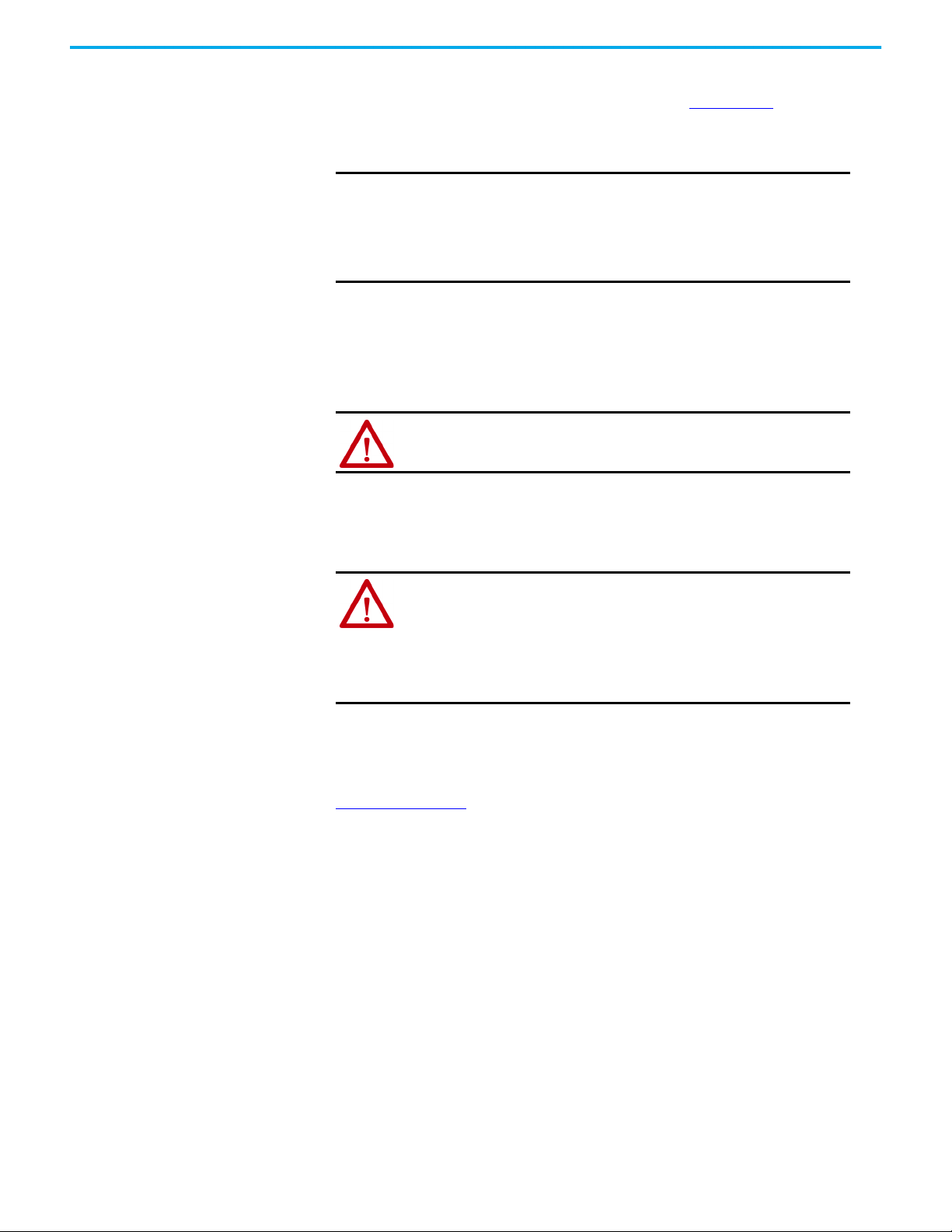
Chapter 2 Safety Precautions and Elements
Power Supply All MobileView 2711T terminals meet the Safety Class III requirements for
electrical shock in accordance with EN 61131-2. See Appendix A
power supply requirements for a MobileView 2711T terminal, junction box, and
connection cable.
SHOCK HAZARD: Supply the MobileView terminal and junction box
exclusively from power sources with SELV or PELV circuit protection
according to EN 61131-2.
Only connect voltages and circuits that are separated from dangerous
voltages (for example, by means of sufficient insulation) to connections,
terminals or interfaces up to a rated voltage of 50V DC.
Specifications of power supply lines in the connection cables are:
2
• Cross section: 26 AWG (0.126 mm
• Material: zinc-coated copper strand
• Line resistance: <136 Ω/km (<219 Ω/mi)
WA RN I NG : The 24V DC power supply to the control cabinet or operator
panel must have a fuse that is rated 3.15A (max) and complies with UL 248.
Failure to install a fuse can result in fire from component failure.
)
for the DC
Enabling Switch
On the MobileView 2711T terminal, the enabling switch consists of a 3-position
operating element with two independent circuits.
WA RN I NG : Only the operator of the enabling device on the MobileView 2711T
terminal is allowed in the dangerous area or zone.
The enabling switch is only suitable as a safety device if the operator of
the enabling switch on the MobileView 2711T terminal recognizes the
dangerous situation and reacts in time to avoid the danger.
Consider reduced speed of movements as a precautionary measure,
which can be done through the risk assessment of machinery.
Enabling Switch Connection Example with a Control Relay
Figure 1 on page 15 shows suggested wiring for the enabling switch with an
Allen-Bradley® safety control relay. If this wiring example is followed, then the
safety function meets Category 4, Performance Level e (CAT. 4, PLe) in
accordance with ISO 13849-1 or SIL 3 in accordance with EN 61508.
14 Rockwell Automation Publication 2711T-UM001G-EN-P - March 2021
Page 15
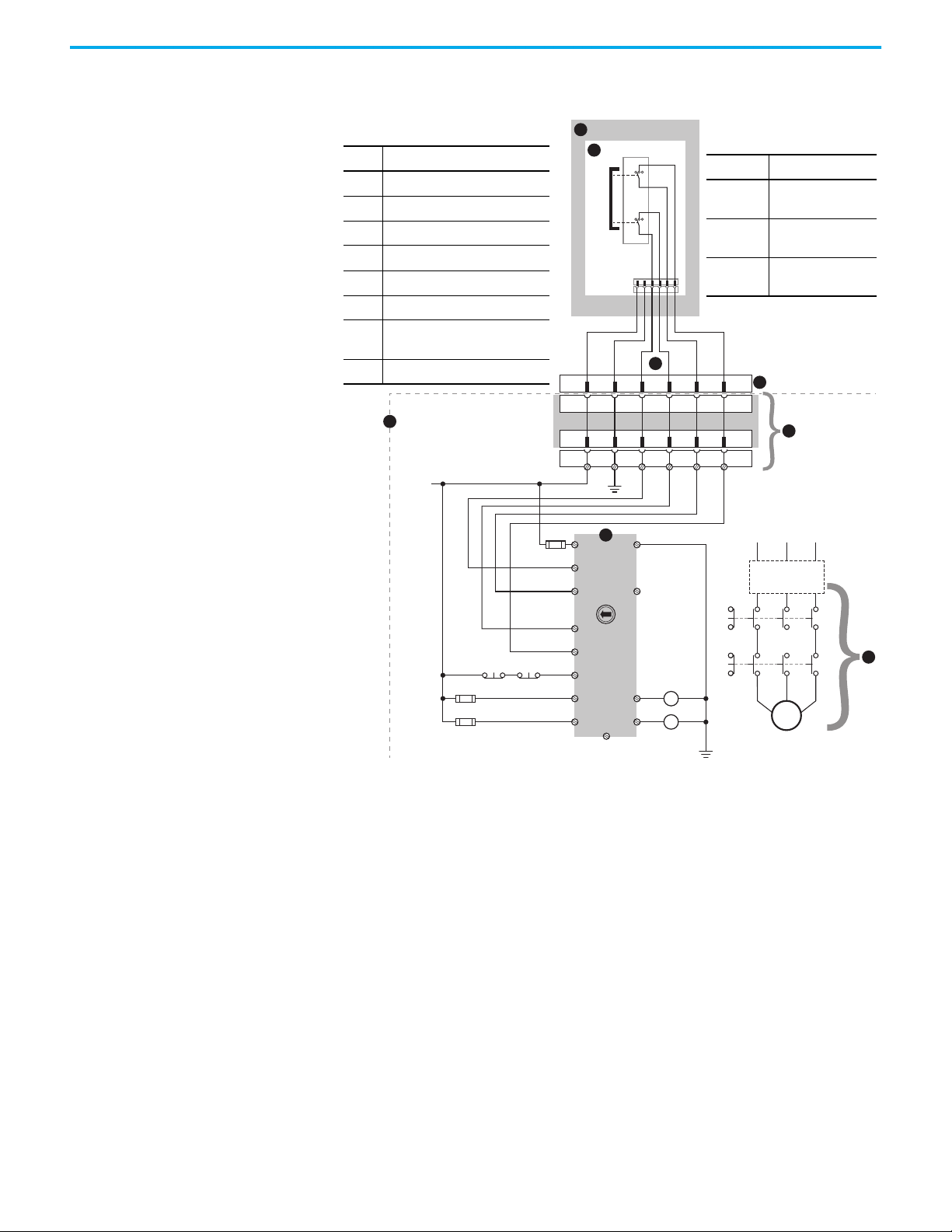
Chapter 2 Safety Precautions and Elements
Table 1 - Callouts
Item Description
1 MobileView 2711T terminal
2 Enabling switches circuit board
3 Connection cable wires
4 Junction box input connection
5 Control cabinet
6 Junction box terminals
7
Allen-Bradley Guardmaster®
safety relay
83-phase motor
Table 2 - Actuating Elements
Item Description
Voltage,
nom
24V DC (typical)
30V DC (max)
Current,
nom
500 mA (typical)
Inductive
load, max
700 mA (DC13)
Figure 1 - Enabling Switch Wiring Example for a First Generation MobileView Terminal Connected to
an IP20 Junction Box
1
2
CH1
CH2
3
4
6
5
+24 V DC
S1
1278910
1278910
X4
X1
1278910
+24 V
GND ED1+ ED1- ED2+ ED2-
K2K1
7
A1 A2
S11
S21
Y32
Reset
0
AM
MM
S12
S22
S34
13 14
23 24
L11
100S-C09EJ23BC
A1A1A2
K1
A2
K2
100S-C09EJ23BC
L1 L2 L3
External Switched
Stop/Start Circuit
K1
K2
8
M
• Only if both channels (CH1 and CH2) of the enabling switch are activated
‘simultaneously’ do output contacts 13-14 and 23-24 close, and output
relays K1 and K2 energize.
• The output relays K1 and K2 do not energize if:
- Only one enabling channel is activated.
- The tolerance value for the simultaneity period is exceeded.
- The feedback control loop at S34 is open.
• If one enabling channel is released after being simultaneously activated,
the forced-guided output contacts 13-14 and 23-24 open, and output
relays K1 and K2 return to their initial position. The output relays only
energize again after both enabling channels have been released and
operate simultaneously again.
In this way, the enabling switches avoid the one single error that makes
the safety function inoperable. At the least, one error is recognized at the
next cycle.
Rockwell Automation Publication 2711T-UM001G-EN-P - March 2021 15
Page 16

Chapter 2 Safety Precautions and Elements
Foreseeable Misuse of the Enabling Switch
Foreseeable misuse is when the enabling switch is modified so it stays in the
enabling position. The foreseeable misuse of the enabling switch must be
restricted. The following measures are recommended, which cause the
machine to stop in manual mode.
• Inquiry of the enabling switch when you turn on the machine/plant, and
inquiry of the enabling switch when you change the operating mode
from automatic to manual (the enabling switch must not be in the
enabling position).
• The enabling switch must be released within a defined time period and
pushed into the enabling position again, with the time length defined by
the activity.
Emergency Stop (E-stop)
Push Button
The E-stop push button of a MobileView 2711T terminal meets the
requirements of ISO 13850. The button must be designed as a Category 0 or
Category 1 emergency stop by the risk assessment for the machine. The
connection of the force-guided contacts to an appropriate monitoring system
must meet the safety level that results from the risk assessment of the
machine. See Risk Assessment of Machinery
The E-stop has two potential-free, normally closed contacts to connect external
peripherals, a nominal operating voltage of 24V (safety low voltage in
accordance with EN 61131-2), and a maximum operating current of 500 mA at
24V DC.
WA RN I NG : E-stop push buttons (red-yellow in color) that are not fully
functional can have fatal consequences. E-stop push buttons must be
effective under all circumstances in all operating modes of a machine or
plant.
• When the E-stop push button is not wired into an emergency stop circuit,
the MobileView 2711T terminal must be stored where it is not visible to
operators.
• The reset of an activated E-stop push button must not result in the
uncontrolled startup of machines or installations.
• The E-stop push button does not replace other safety devices or E-stop
buttons mounted directly on machines.
• Do not use MobileView 2711T terminals with red-yellow E-stop buttons in
applications where the terminal is plugged in and out of junction boxes
frequently or meant for temporary use. Only MobileView 2711T terminals
with gray stop push buttons are meant for these applications.
• Test the functionality of the E-stop push button at least once every six
months. Verify that machine or plant operation stops when the button is
pushed.
• When a MobileView 2711T terminal has been exposed to shock (for
example, it is dropped on the ground), test to verify that the E-stop push
button still functions properly.
on page 16.
Risk Assessment of Machinery
For the risk assessment for the machinery, use the standards in ISO 12100,
“Safety of machinery - General principles for design - Risk assessment and risk
reduction.”
16 Rockwell Automation Publication 2711T-UM001G-EN-P - March 2021
Page 17
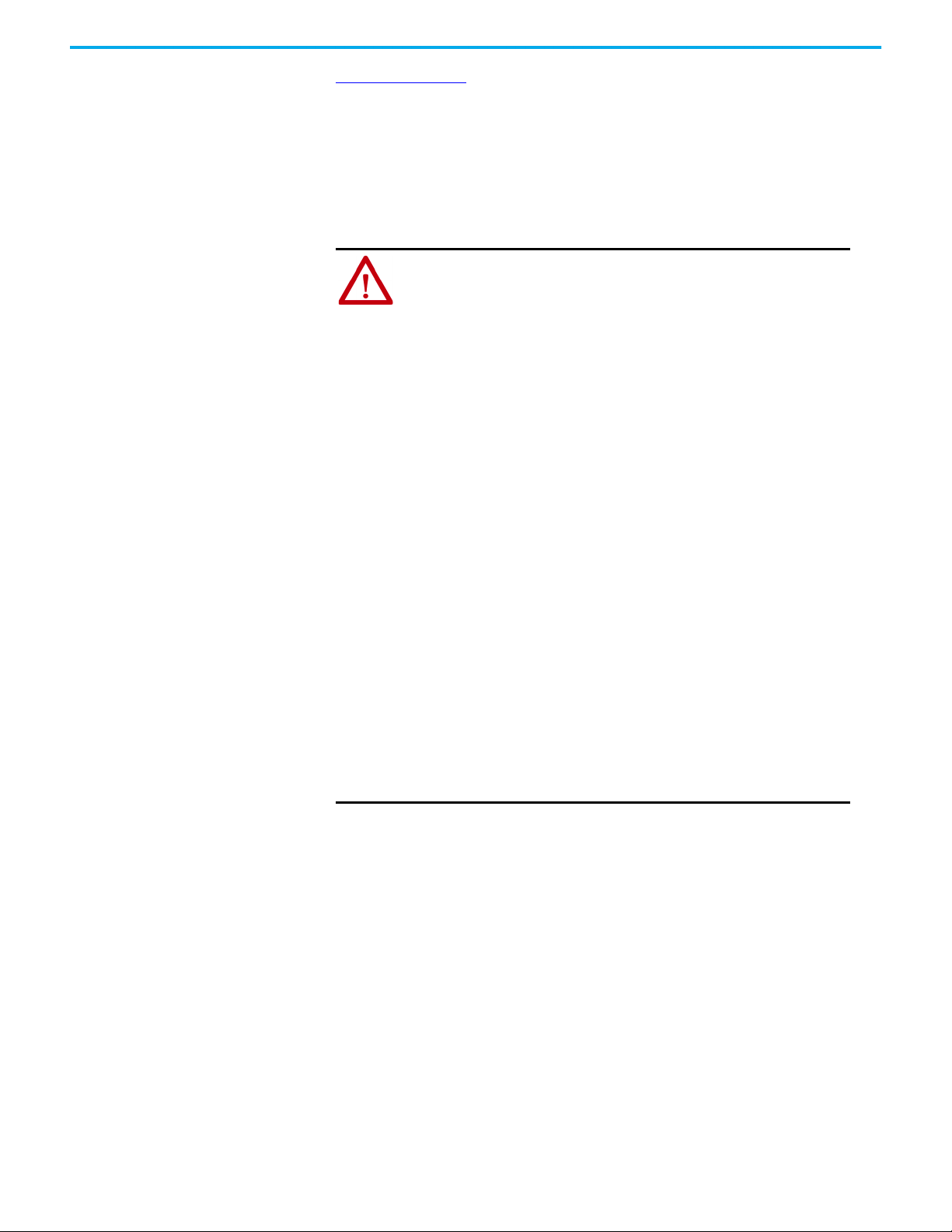
Chapter 2 Safety Precautions and Elements
Figure 1 on page 15 shows how a first generation MobileView 2711T terminal
uses an Allen-Bradley control relay with the enabling switches. The control
system must be designed for the safety level that results from the risk
assessment of ISO 12100.
MobileView 2711T Terminal
Operation
The MobileView 2711T terminal is a high-quality device that is equipped with
state-of-the-art electronics.
ATTENTION: o avoid malfunctions or damage through improper
handling, follow these instructions during operation.
• Do not operate the terminal if the cable is damaged or pinched. To avoid
damaging the cable, do not place the cable over or around sharp objects.
• When the terminal is not in use, hang the terminal on the mounting
bracket (ordered separately) or place inside a cabinet or enclosure.
• To avoid impact damage to the terminal, do not set the terminal on
unstable surfaces and keep the cable clear of high traffic areas.
• If the terminal falls to the ground, verify that the emergency stop switch
and enabling switch remain operable before you use the terminal on any
machinery.
• To avoid damage to the operating elements, do not set the terminal on
its operating side.
• Do not set the terminal near heat sources and avoid direct sunlight.
• Do not expose the terminal to strong magnetic fields or excessive
vibrations, dust, or humidity.
• Use a soft, damp cloth with 50% water and 50% isopropyl alcohol to
clean the operating panel and operating elements. Do not use solvents,
scouring agents, or scrubbing sponges.
• Help prevent foreign objects or liquids from getting into the terminal.
Check the protective covers of the device regularly. Verify that all screws
are firmly tightened and that the housing and cable entrance are not
damaged.
• Turn off the power supply before you remove the back cover of the
MobileView 2711T terminal. When the back cover is removed, the terminal
is sensitive to electrostatic discharge (ESD).
• If the terminal exhibits any anomaly, have the unit thoroughly and fully
tested by the manufacturer or authorized repair dealer before you
operate the terminal again.
• Do not use sharp objects, such as a screwdriver, on the touch screen.
Scratching the surface of the touch screen can damage the display and
compromise the IP rating.
Rockwell Automation Publication 2711T-UM001G-EN-P - March 2021 17
Page 18

Chapter 2 Safety Precautions and Elements
MobileView Junction Box
Operation
MobileView IP20 and IP65 junction boxes are high-quality devices that are
equipped with state-of-the-art electronics.
ATTENTION: To avoid malfunctions or damage through improper
handling, follow these instructions during operation.
• Do not operate a junction box if the cable is damaged or pinched. To
avoid damaging the cable, do not place the cable over or around sharp
objects.
• Do not mount a junction box near heat sources and avoid direct sunlight.
• Do not expose the a junction box to strong magnetic fields or excessive
vibrations, dust, or humidity.
• Use a soft, damp cloth with water to clean IP65 junction boxes. Do not
use solvents, scouring agents, or scrubbing sponges.
• Help prevent foreign objects or liquids from getting into a junction box.
Check the protective covers of the device regularly. Verify that all screws
are firmly tightened and that the housing and cable entrance are not
damaged.
• Turn off the power supply before you remove an IP65 junction box from
its cover plate. When the back plate is removed, the junction box is
sensitive to ESD.
• If a junction box exhibits any anomaly, have the device thoroughly and
fully tested by the manufacturer or authorized repair dealer before you
operate the junction box again.
18 Rockwell Automation Publication 2711T-UM001G-EN-P - March 2021
Page 19
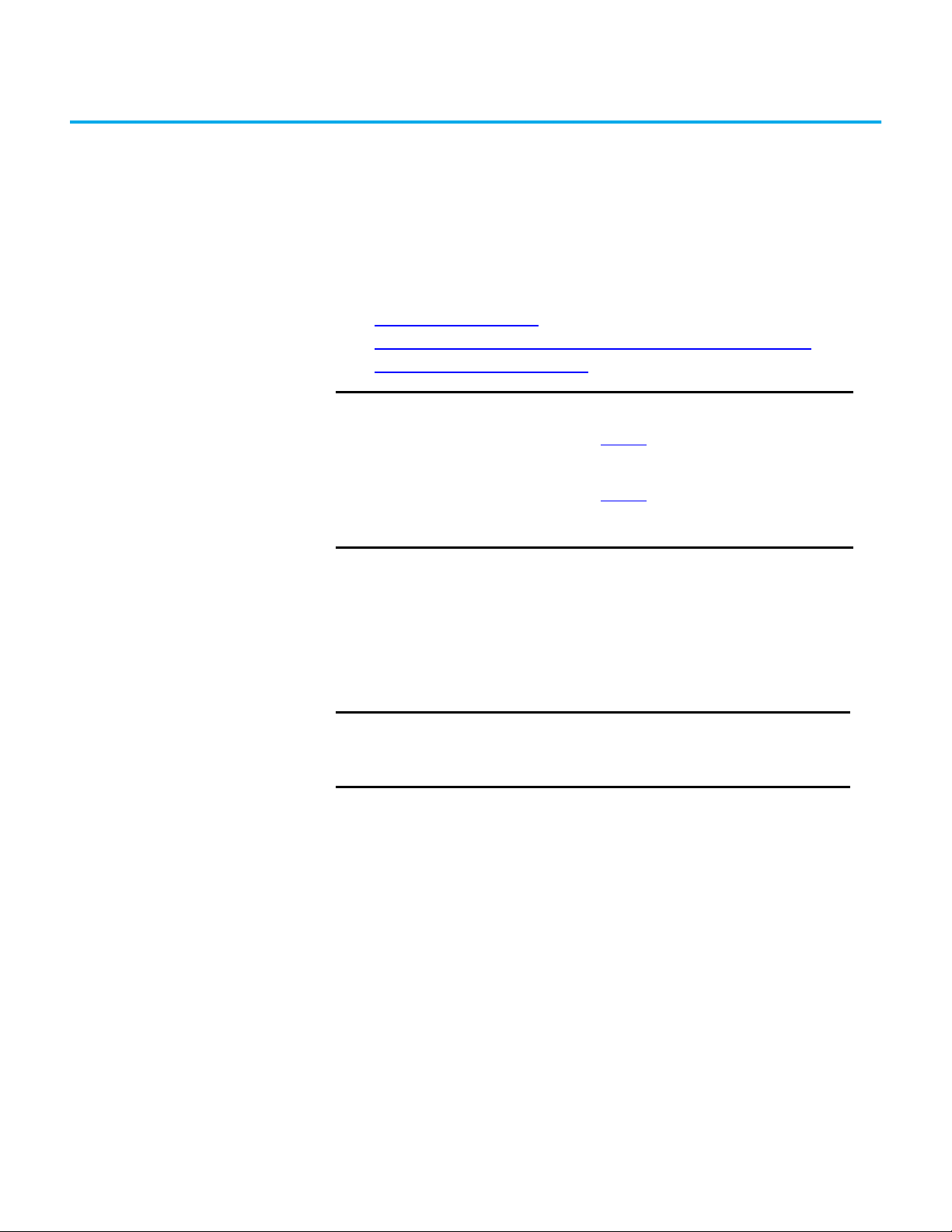
Operate the Terminal
Chapter 3
Install a Connection Cable
to a MobileView Terminal
This section provides details on the following topics:
• Remove the Back Cover
• Install the Connection Cable to the MobileView 2711T Terminal
• Relocate the Connection Cable
IMPORTANT
20-pin connection cables work only with first generation
MobileView™ 2711T terminals and IP20 junction boxes. Its cable
connector (shown as S1 on page 23) is silver.
22-pin connection cables are meant for second generation
MobileView 2711T terminals and IP65 junction boxes. Its cable
connector (shown as S1 on page 24
The following installation instructions apply to either connection
cable type.
) is black.
Remove the Back Cover
This section shows how to remove the back cover of the MobileView 2711T
terminal. When the back cover is removed, you have access to the area that
contains all connectors except the USB port.
SHOCK HAZARD: Disconnect all power to the MobileView 2711T terminal
before you remove its back cover.
When the back cover is removed, the MobileView 2711T terminal is
sensitive to electrostatic discharge (ESD).
1. Place the MobileView 2711T terminal with the display side down on a
stable, flat surface free of debris.
2. Use a Torx T10 screwdriver to remove the three screws that secure the
back cover.
The ‘Image Applied’ label on the back cover was part of the manufacturing
process. Therefore, you can remove and discard this label.
3. Carefully lift off the back cover and set it aside.
Rockwell Automation Publication 2711T-UM001G-EN-P - March 2021 19
Page 20
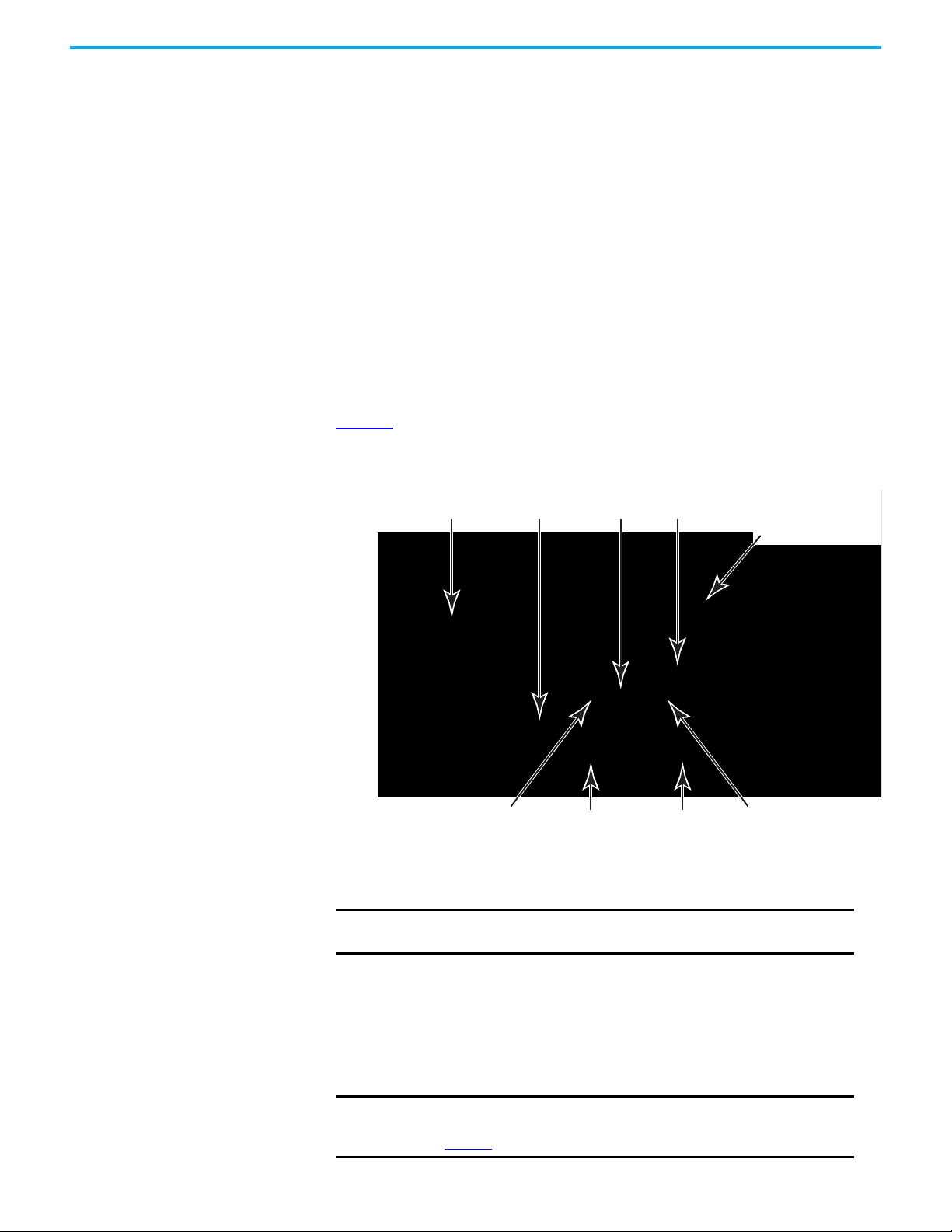
Chapter 3 Operate the Terminal
Back Cover
Connection
Cable
Cable Connector S3 to
PCB Connector ETH
(Communication Interface)
SD Card™
(1)
Circuit Board
Serial No. Label
Cable Channel
(1 of 2)
Cable Connec tor S2 Con nects to
PCB Connector S1 (Power and
Safety Connections)
Reset
Button
Cable channel that is used is
only for example. Use channel
that is best suited for your
application.
Cable Channel
(2 of 2)
(1)
The 2711T-T10I1N1-TC MobileView terminal does not have this feature.
(2)
For first generation terminals, this connection is for a push button or key switch connection. For second
generation terminals, this connection is for an illuminated push button.
Cable Connecto r S4 Connec ts
to PCB Connector S2
(2)
Figure 2 shows the main circuit board of the MobileView 2711T terminal with
the back cover removed.
Figure 2 - Printed Circuit Board (PCB) with Back Cover Removed
IMPORTANT
Use the reset button when MobileView 2711T terminal functionality
‘locks up’ and you cannot restart from the terminal-desktop screen.
Install the Connection Cable to the MobileView 2711T Terminal
The connection cable can be attached on the right or left side of the
MobileView 2711T terminal for right- or left-hand operation.
20 Rockwell Automation Publication 2711T-UM001G-EN-P - March 2021
IMPORTANT
The MobileView 2711T terminal is shipped with the cable connection
port open for right-hand operation. For more information, see
Figure 3.
Page 21
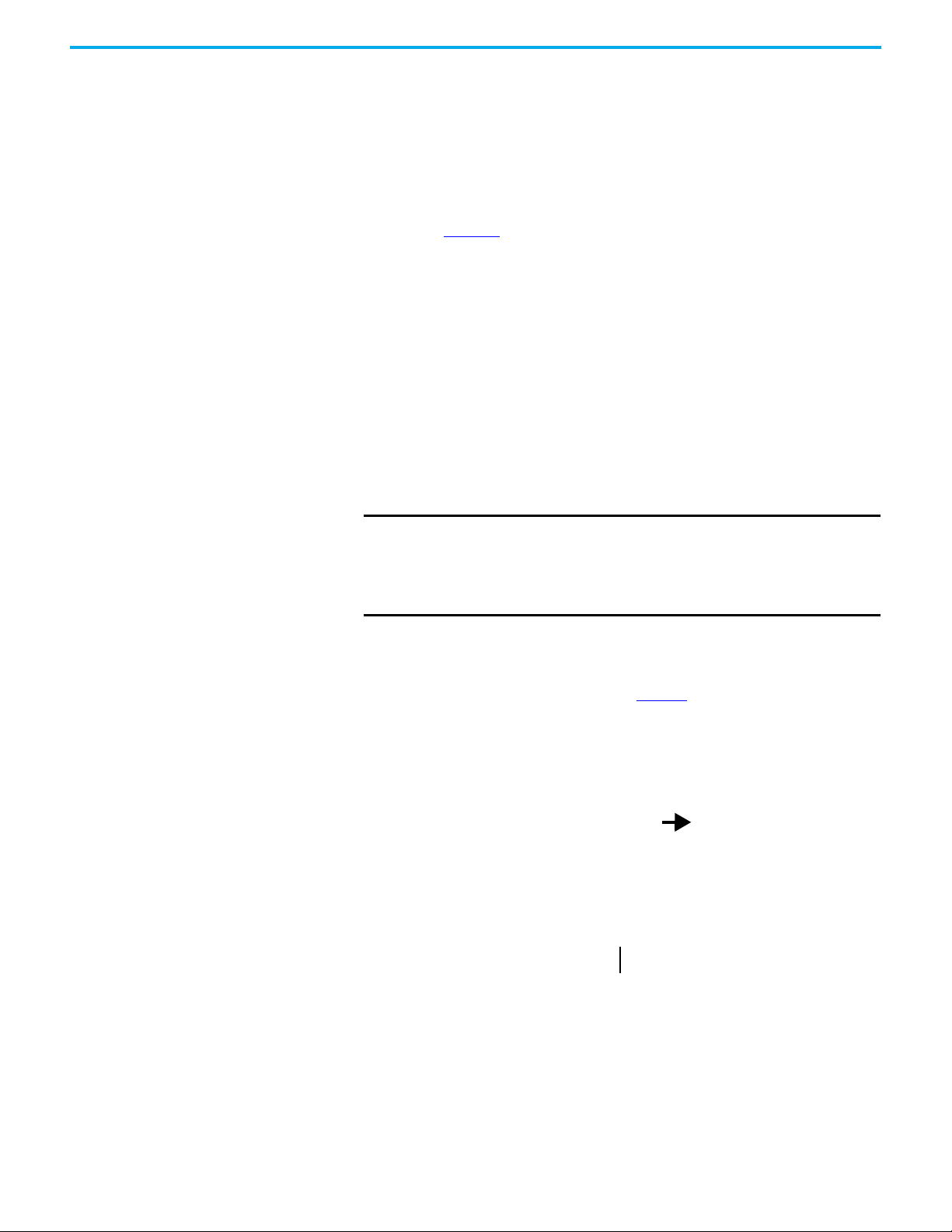
Chapter 3 Operate the Terminal
Back Cover
Cable connection
with open port
(as factory shipped).
Cable connection
with hex plug
installed.
IMPORTANT
The MobileView 2711T terminal is shipped with the above cableconnection port open for right-hand operation.
When the cable is connected to this port, you can hold the terminal
with your left arm, operate the enabling switch with your left hand,
and operate the terminal touch screen with your right hand.
Strain Relief
Connector-cable Assembly
Gray Fitting
Use the following tools to install the connection cable.
• 19 mm open-end wrench or spanner
• Torx T10 screwdriver
• 8 mm hex key
To install the cable, perform the following steps.
1. Decide on which cable-connection port of the terminal to install the
cable; see Figure 3
Figure 3 - Cable Connections on MobileView 2711T Terminals
.
2. If you want left-hand operation, remove the plug with an 8 mm hex key.
Set the plug aside.
3. Remove the back cover as detailed on page
4. If present, unscrew and remove the gray fitting from
19.
the connector-cable
mounting assembly.
5. Unscrew the strain relief from the connector-cable mounting assembly
to allow the red cable to slide freely.
6. Gently feed the three terminals at the end of the red cable into the chosen
cable connection and up through the cable channel.
Rockwell Automation Publication 2711T-UM001G-EN-P - March 2021 21
Page 22
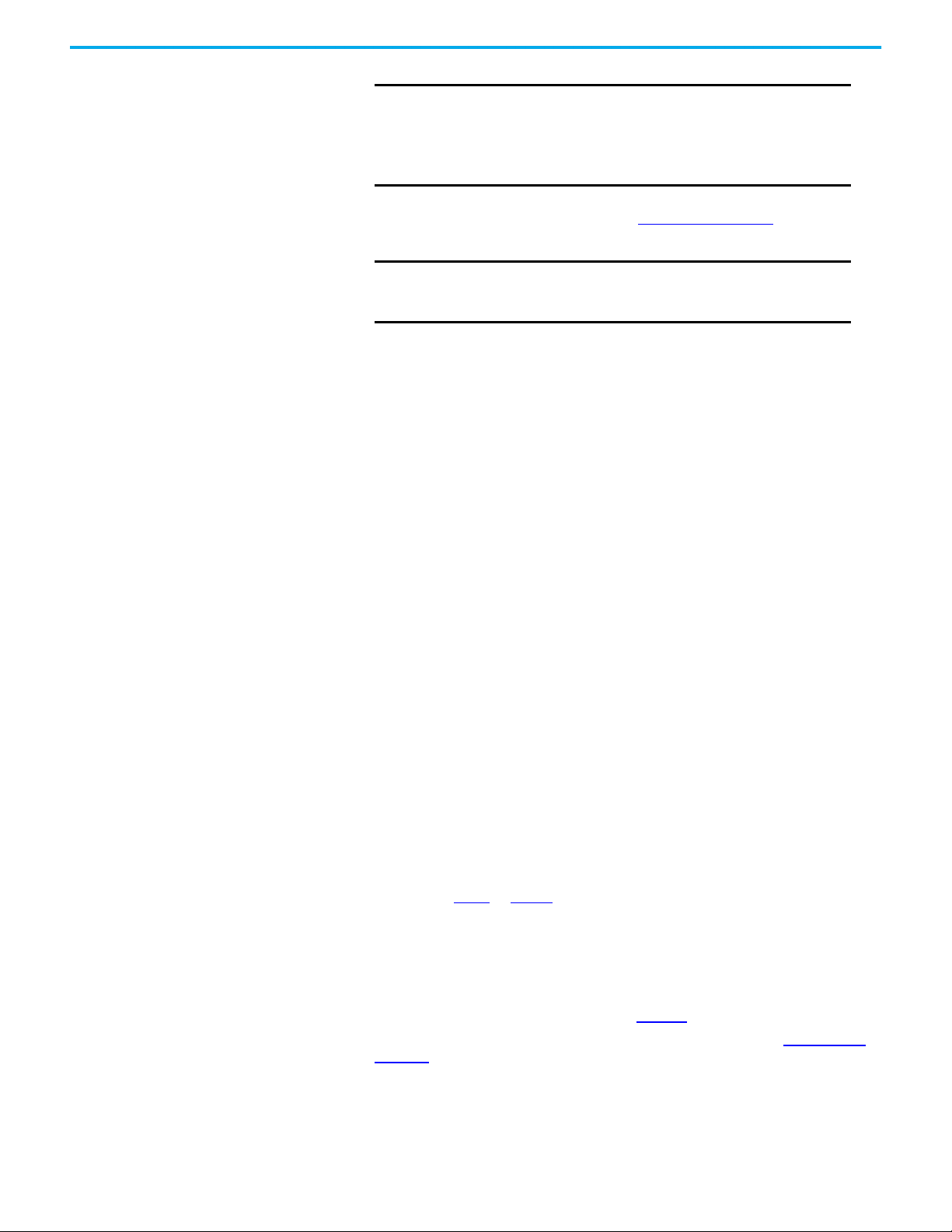
Chapter 3 Operate the Terminal
IMPORTANT
Do not force the cable terminals through the channel. If you
encounter resistance, slowly pull the cable towards you until
it moves freely again.
If necessary, slide the connector-cable assembly farther
down the cable to assist cable feed through the channel.
7. When the three terminals reach the main circuit board, carefully plug
each terminal into its connection. See Figure 2 on page 20
for where each
terminal is connected.
IMPORTANT
Verify that there is a snap sound when you plug each
terminal into its corresponding connection, which confirms
that the terminal is properly connected.
8. After each terminal is securely connected, reinstall the back cover.
Use a Torx T10 screwdriver to reinstall the three cover screws.
9. Install the connector-cable mounting assembly into the cable connection
of the MobileView 2711T terminal.
10. Reinstall the strain relief to the connector-cable mounting assembly.
11. Tighten the strain relief and the connector-cable mounting assembly
with the 19 mm open-end wrench or spanner.
Torque the connector-cable mounting assembly to 1.2 N•m (10.6 lb•in.).
12. If you chose left-hand operation, reinstall the plug in the open cableconnection port with an 8 mm hex key.
Torque the plug to 1.2 N•m (10.6 lb•in.).
Relocate the Connection Cable
Use the following tools to relocate the connection cable.
• 19 mm open-end wrench or spanner
• Torx T10 screwdriver
• 8 mm hex key
To relocate the cable, perform the following steps.
1. Remove the plug with the 8 mm hex key from the side where you are
going to relocate the cable.
Set the plug aside.
See step 5 on page 21 to identify the components in steps 2 and 3.
2. Unscrew the strain relief from the connector-cable mounting assembly
with the 19 mm open-end wrench or spanner.
3. Disconnect the connector-cable mounting assembly from the cable
connection of the terminal with the 19 mm open-end wrench or spanner.
4. Remove the back cover as detailed on page 19
5. Disconnect the terminal connections at S2, S3, and S4. See Figure 2 on
page 20 for their locations.
6. Gently pull the cable while you guide the three disconnected terminals
out through the cable channel and cable connection.
.
22 Rockwell Automation Publication 2711T-UM001G-EN-P - March 2021
Page 23
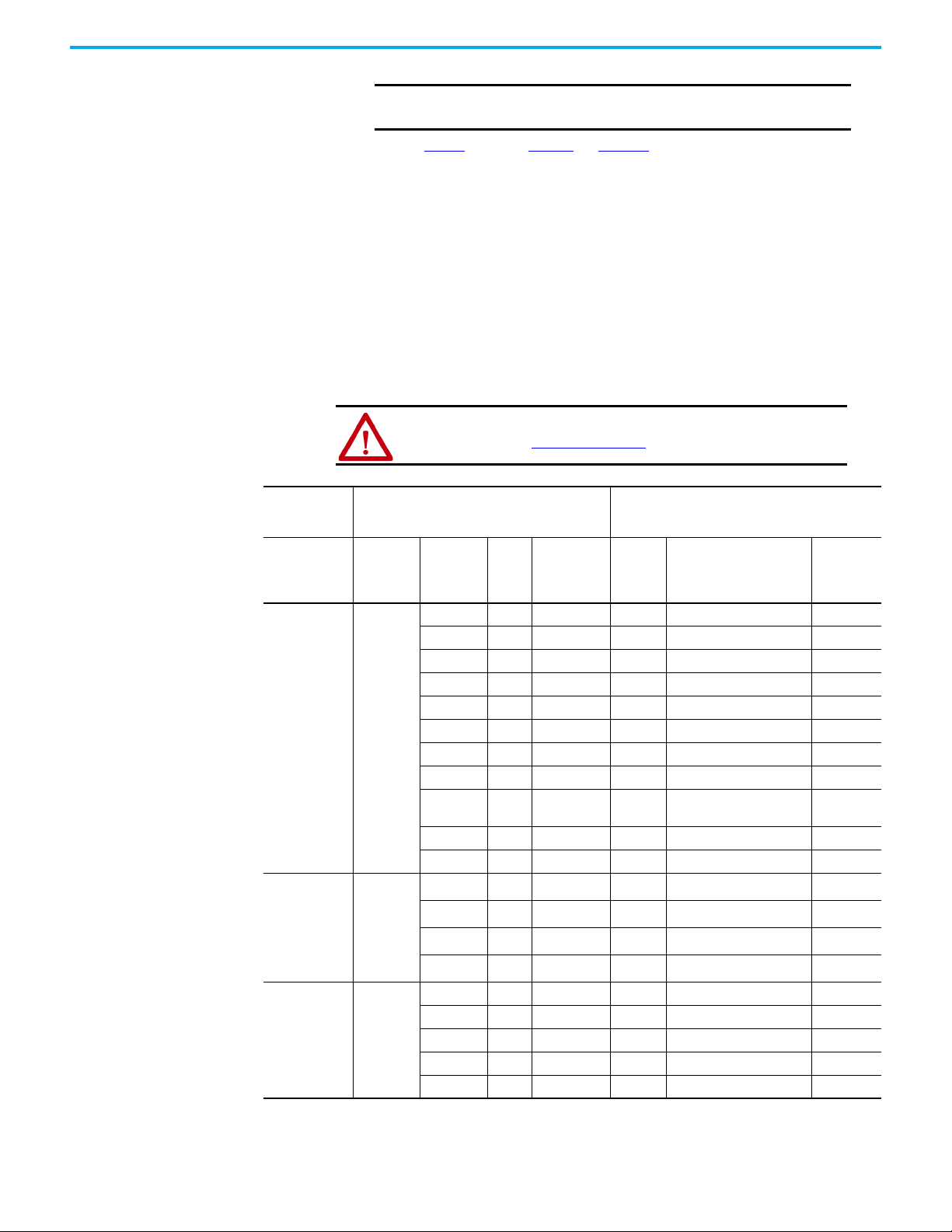
Chapter 3 Operate the Terminal
2711T
MobileView
Te rm in al
PCB Connector
S1,
Power and
Safety
Connection
ETH,
Communication
Interface
S2,
Push Button or
Key Switch
Connection
(1) Shielded.
IMPORTANT
Do not force the disconnected terminals through the
channel, or wires can be stripped from their connectors.
7. Follow step 6 through step 11 on page 21 to complete the cable relocation.
8. Reinstall the plug with the 8 mm hex key in the cable connection from
which the cable was removed.
Torque the plug to 1.2 N•m (10.6 lb•in.).
The 20-pin MobileView Connection Cable
The 20-pin connection cable connects a first generation MobileView 2711T
terminal to an IP20 junction box. The connection cable is 5, 10, or 15 meters
(16.4, 32.8, or 49.2 feet) long. This cable withstands water, cleaning agents,
motor oil, drilling oils, grease, lubricants, and condensates that contain
hydrochloric acid.
ATTENTION: For the IP20 junction box terminals (X1…X4) listed in the
following table, see Figure 4 on page 32.
Connection Cable IP20 Junction Box
Connector
No.
S2
S3
S4
Connector
Pin No.
11, 12 11 — 11 Not used —
2
3
6
S1
Cable
Cable
Pin
Wire Color
No.
1 1 pink 1 24V DC X1, #1
22black 2GND_IN X1, #2
3 3 brown 3 E-stop, circuit 2 (+) X1, #5
4 4 white-green 4 E-stop, circuit 2 (-) X1, #6
5 5 gray 5 E-stop, circuit 1 (+) X1, #3
6 6 red-blue 6 E-stop, circuit 1 (-) X1, #4
7 7 green-brown 7 Enabling switch, circuit 1 (+) X1, #7
8 8 yellow 8 Enabling switch, circuit 1 (-) X1, #8
9 9 green 9
10 10 gray-pink 10 Enabling switch, circuit 2 (-) X1, #10
(1)
1
(1)
(1)
(1)
1 12 violet 12 External 1 X2, #1
2 17 white-pink 17 External 2 X2, #2
3 18 white 18 External 3 X2, #3
4 19 blue 19 External 4 X2, #4
5 20 white-blue 20 Not used —
13 blue 13 TD+ (transmit) X3, #1
14 orange 14 TD- (transmit) X3, #2
15 white 15 RD+ (receive) X3, #3
16 red 16 RD- (receive) X3, #6
Junctio
n Box
Input
(X4)
Signal Description
Enabling switch, circuit 2
(+)
Junction
Box Output
X1, #9
Rockwell Automation Publication 2711T-UM001G-EN-P - March 2021 23
Page 24
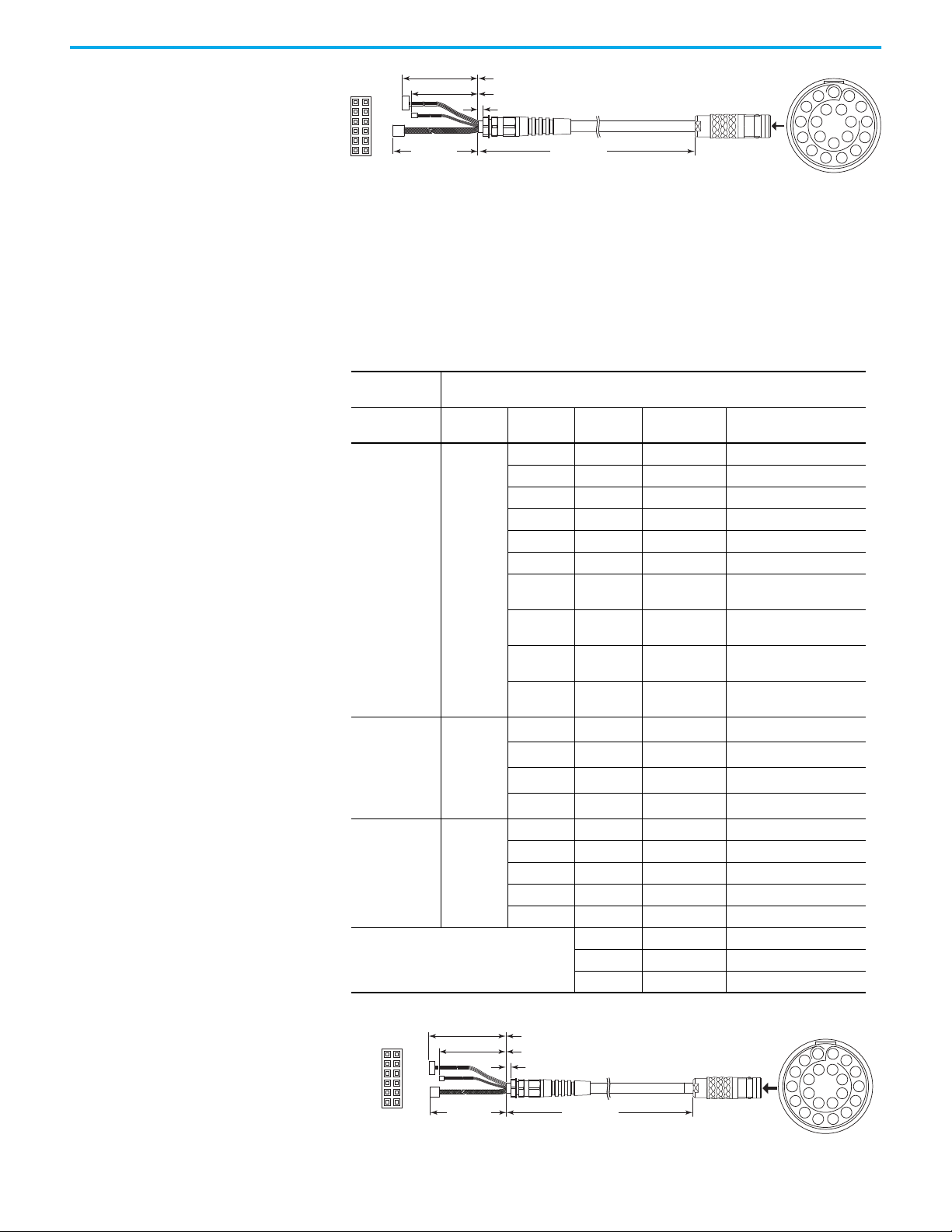
Chapter 3 Operate the Terminal
50 mm ±2 (2 in. ±0.08)
10 mm ±2 (0.4 in. ±0.08)
60 mm ±3 (2.4 in. ±0.12)
40 mm ±3
(1.6 in. ±0.12)
5, 10, or 15 m
(16.4, 32.8, or 49.2 ft)
1
3
4
6
7
9
10
12
13
15
16
17
18
19
20 11
8
5
14
2
Connection Cable
S1 (cable connector)
S2
S3
S4
S2 Detail
11
9
7
5
3
1
12
10
8
6
4
2
50 mm ±2 (2 in. ±0.08)
10 mm ±2 (0.4 in. ±0.08)
60 mm ±3 (2.4 in. ±0.12)
5, 10, or 15 m
(16.4, 32.8, or 49.2 ft)
Connection Cable
S1 (cable connector)
S2
S2 Detail
S4
S3
40 mm ±3
(1.6 in. ±0.12)
1
11
9
7
5
3
1
12
10
8
6
4
2
3
4
6
7
9
10
12
13
15
16
17
18
19
20
21
22
11
8
5
14
2
The 22-pin MobileView Connection Cable
The 22-pin connection cable connects a second generation MobileView 2711T
terminal to an IP65 junction box. The connection cable is 5, 10, or 15 meters
(16.4, 32.8, or 49.2 feet) long. This cable withstands water, cleaning agents,
motor oil, drilling oils, grease, lubricants, and condensates that contain
hydrochloric acid.
MobileView
Te rm in al
PCB Connector
S1,
Power and
Safety
Connection
ETH,
Communication
Interface
S2,
Illuminated
Push Button
(1) Shielded.
Connection Cable
Connector
No.
Connector
Pin No.
S2
S3
S4
—
S1 Cable
Pin No.
Cable
Wire Color
Signal Description
1 10 pink 24V DC
2 9 black GND_IN
3 7 brown E-stop, circuit 2 (+)
4 22 white-green E-stop, circuit 2 (-)
5 6 gray E-stop, circuit 1 (+)
6 19 red-blue E-stop, circuit 1 (-)
7 18 green-brown
8 20 yellow
9 8 green
10 21 gray-pink
(1)
1
(1)
2
(1)
3
(1)
6
1 blue TD+ (transmit)
2 orange TD- (transmit)
3 white RD+ (receive)
4 red RD- (receive)
Enabling switch, circuit 1
(+)
Enabling switch, circuit 1 (–
)
Enabling switch, circuit 2
(+)
Enabling switch, circuit 2
(–)
2 11 violet E-stop, illuminated (+)
4 12 white-pink E-stop, illuminated (–)
1 5 white Semi-wireless jumper
3 14 blue Semi-wireless jumper
5 13 white-blue Box ID
15 Li1 Bridge
16 Li1 Bridge
17 — Not used
24 Rockwell Automation Publication 2711T-UM001G-EN-P - March 2021
S1 Pins Detail
Page 25
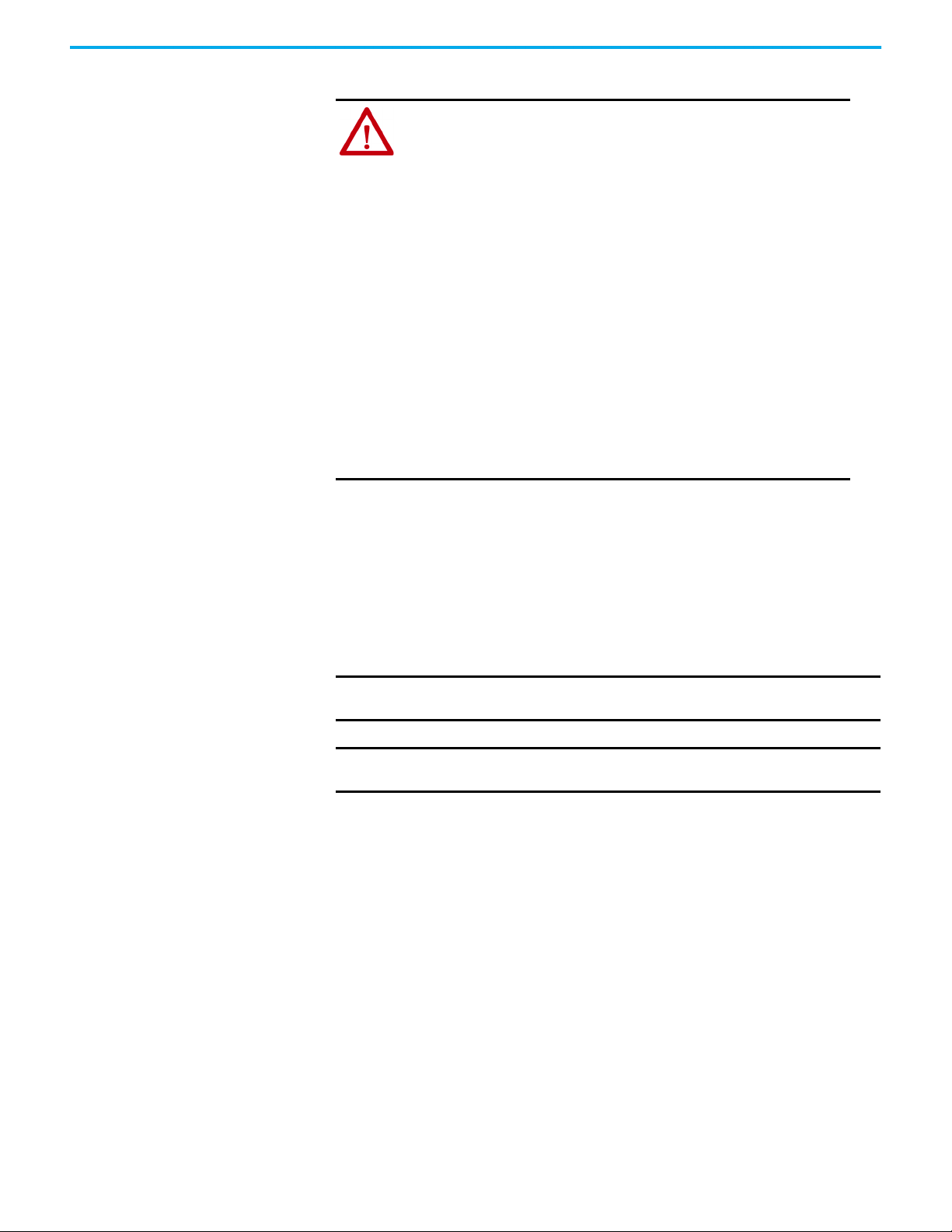
Adjust the Touch Screen
Chapter 3 Operate the Terminal
WA RN I NG : f the LCD screen darkens or if the backlight is not functioning
properly, the screen may be difficult to read and use of this screen could
result in a potentially hazardous outcome. Do not use the LCD touch screen
under these circumstances.
The design of the system must take into account the possibility of the
LCD screen or LCD touch screen losing functionality and unable to be
used to maintain or change control of the system. The touch screen
shall not be the single point of control of critical functions and is not
intended to replace an E-stop.
Design of the system should follow all applicable code and good
engineering practice. Factors to consider include:
• The possibility of an unreadable LCD screen
• The possibility of an inoperable touch screen
• Unexpected communication errors or delays
• Operator error in the control of the system
• Proper use of E-stops and other safety practices
The user shall provide means to achieve a safe state during anomalies
and to verify that the system has adequate redundancy for critical
functions.
Failure to follow these instructions can result in death, serious injury, or
equipment damage.
Adjust the Display Brightness and GPU Energy Setting
To achieve 0…50 deg C operating temperature, the display brightness should
be set to 50% and the GPU to Maximum Battery Life. All MobileView 2711T
terminals have an adjustable display-brightness setting that can be adjusted
through the Power Options icon on the terminal desktop. The displaybrightness default setting is 70%.
IMPORTANT The MobileView 2711T is UL rated for 0…45 °C (32…113 °F) under full
load.
IMPORTANT
To maintain operating temperature, the power setting for the GPU should be
set for Maximum Battery Life.
To adjust the GPU for maximum battery life:
1. From the desktop, select Power Options.
Increasing the brightness from the default setting reduces the life of the
LED backlight, particularly at high temperatures.
Rockwell Automation Publication 2711T-UM001G-EN-P - March 2021 25
Page 26
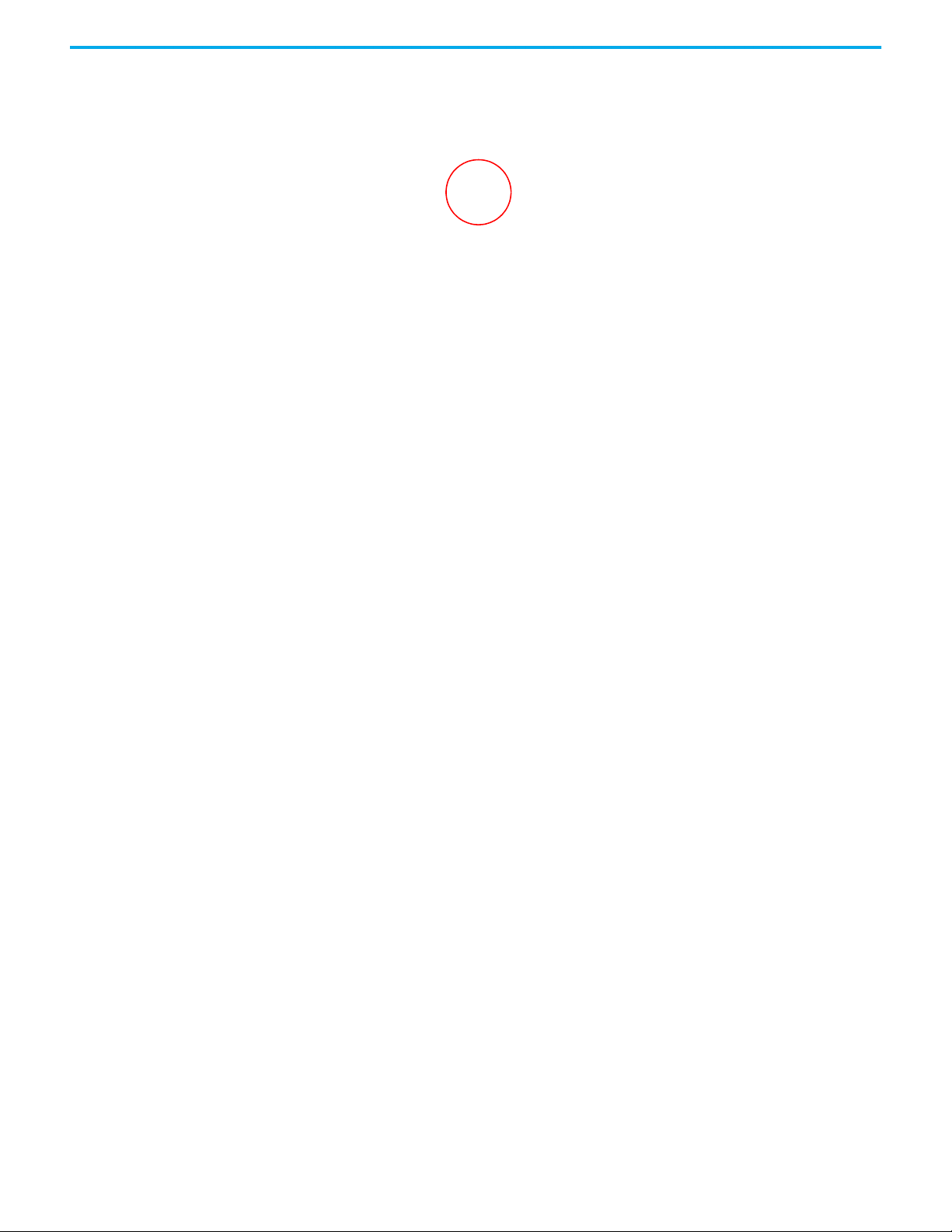
Chapter 3 Operate the Terminal
2. Select Embedded device power plan and Change plan settings.
3. Make settings for display as appropriate for your location but adjust the
plan brightness slider to 50%.
26 Rockwell Automation Publication 2711T-UM001G-EN-P - March 2021
Page 27
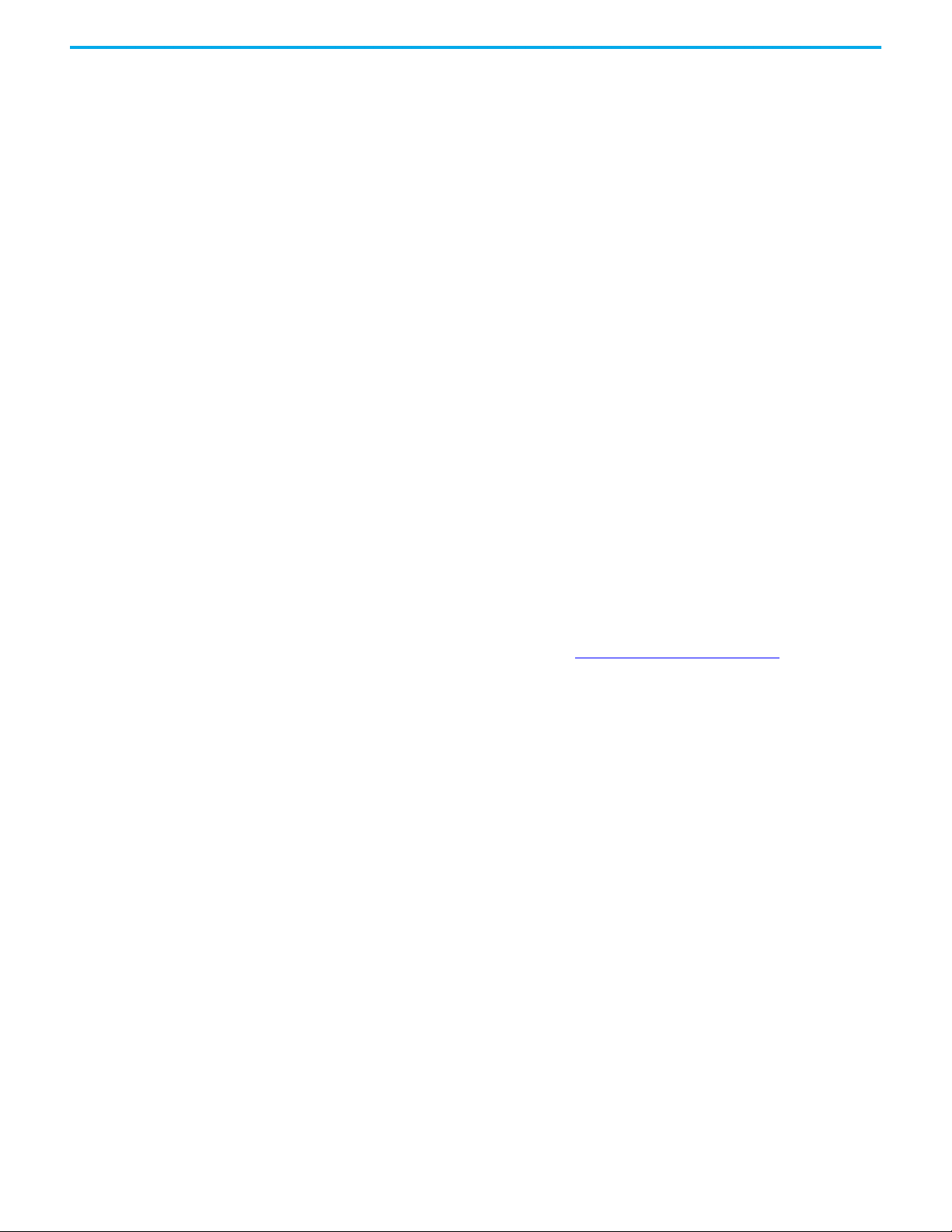
Chapter 3 Operate the Terminal
4. Select Change advanced power settings. The Power Options settings
screen appears. Make sure Embedded device power plan [Active] is
selected from the drop down list at the top of the screen.
5. Select Intel(R) Graphics Settings > Intel(R) Graphics Power Plan. Then
select Maximum Battery Life from the drop down list next to settings.
6. Click OK.
Recalibrate the Touch Screen
The touch screen is calibrated before shipment. You can recalibrate the touch
screen. For more information, see Touch Calibration
on page 68.
Rockwell Automation Publication 2711T-UM001G-EN-P - March 2021 27
Page 28
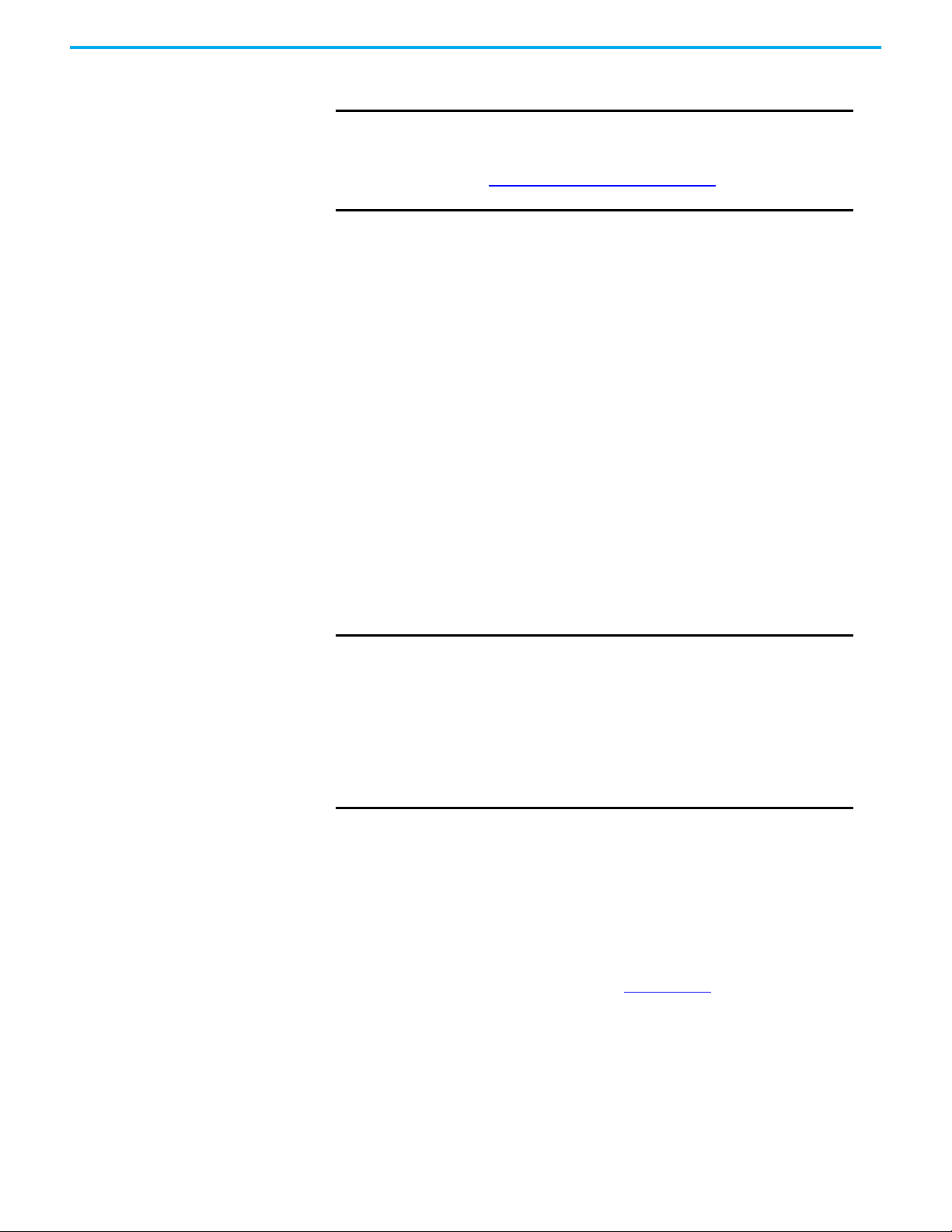
Chapter 3 Operate the Terminal
Shut Down the MobileView
2711T Terminal
To shut down the MobileView 2711T terminal, perform the following steps.
IMPORTANT
1. Close any open applications and return to the MobileView 2711T terminal
desktop.
2. Tap on the desktop task bar to shut down the MobileView 2711T
terminal.
3. Tap OK on the shutdown confirmation dialog box.
The terminal shuts down.
If you disabled EWF to make application changes, then you must
enable EWF again before your shut down the MobileView 2711T
terminal.
Review Enhanced Write Filter (EWF)
down the MobileView 2711T terminal.
on page 53 before you shut
Install the Mounting
Brackets
Disconnect Power from the MobileView 2711T Terminal
To disconnect power from the terminal, disconnect the tethered cable from the
MobileView junction box.
IMPORTANT
There are two mounting brackets available for MobileView terminals. Both
brackets are an accessory, which means each one must be ordered separately
from the MobileView 2711T terminal.
The MobileView standard mounting bracket (Cat. No. 2711T-BRACKET) is used
for stationary operation or storage of the terminal. The mounting bracket
ships with a cutout template, publication 2711T-DS001
Do not disconnect the tethered cable from the junction box until you
first shut down the MobileView 2711T terminal.
If you disconnect power from the terminal before you first shut it
down, then you risk the following:
• You can corrupt the Windows operating system
• You lose application settings that were changed while the terminal
was powered up
• You can corrupt any applications that were running, such as FTView
ME
, for installation.
Use suitable flat-head screws (not shipped with product) to mount the bracket.
28 Rockwell Automation Publication 2711T-UM001G-EN-P - March 2021
Page 29
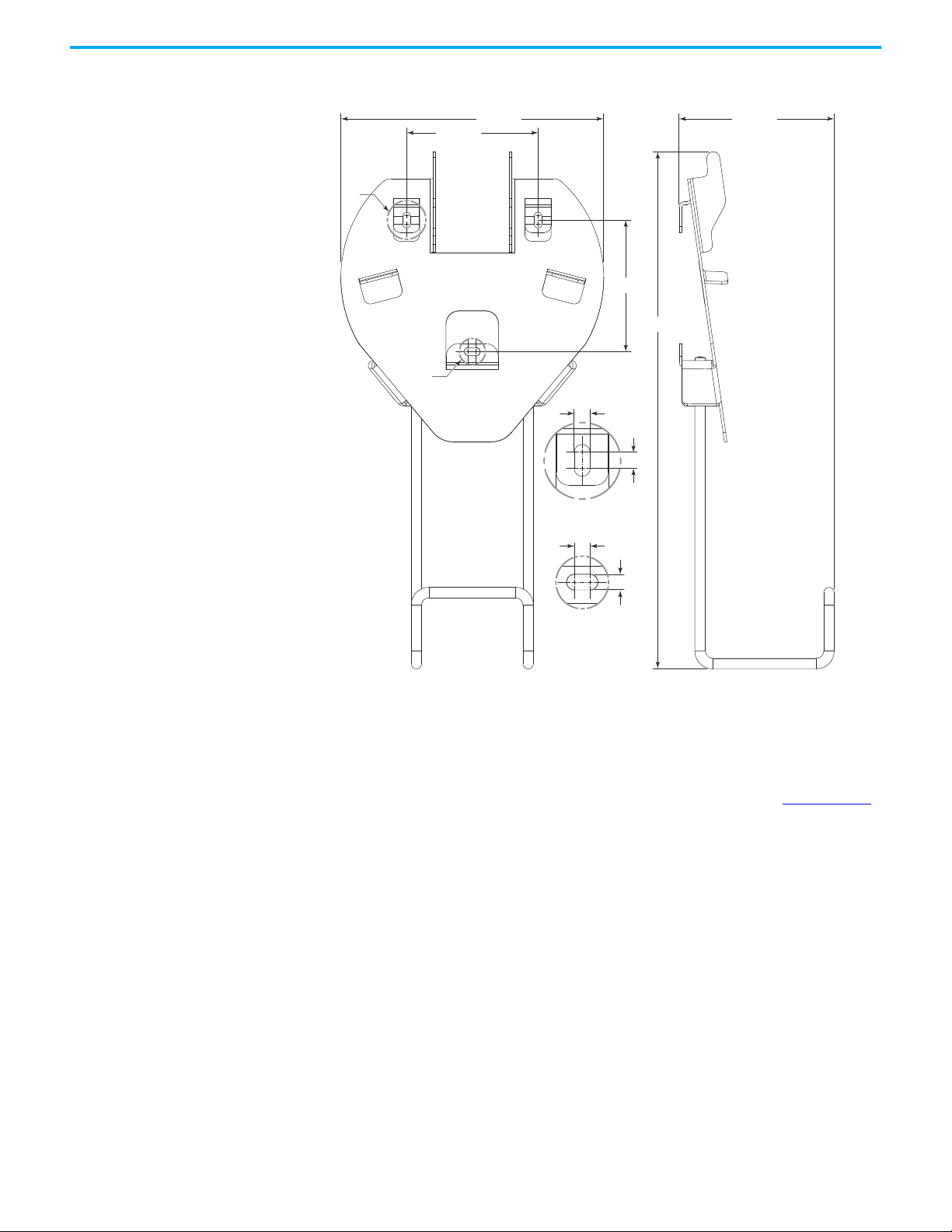
Chapter 3 Operate the Terminal
All dimensions are in mm (in.)
200 (7.9)
100 (3.9)
A
B
100 (3.9)
6 (0.24)
6 (0.24)
Detail A
Detail B
6 (0.24)
6 (0.24)
393 (15.5)
118 (4.6)
The MobileView VESA® mounting bracket (Cat. No. 2711T-VMBRACKET)
connects to the back of the MobileView terminal, so the terminal can be
mounted, stored, and locked into the bracket. This bracket is when locked
storage is preferred.
The mounting bracket ships with a cutout template, publication 2711T-DS003
for installation.
The lock handle turns when lifted for easier movement of its locking
pin. When you use the lock handle, verify that it locks flush against
the bracket surface. If not, lift and turn the lock handle slightly until
it locks fully.
Use suitable flat-head screws (not shipped with product) to mount the bracket.
,
Rockwell Automation Publication 2711T-UM001G-EN-P - March 2021 29
Page 30

Chapter 3 Operate the Terminal
All dimensions are in mm (in.)
365 (14.4)
171 (6.7)
Use either location
on each side of the
bracket to lock the
MobileView terminal
to the bracket.
453 (17.8)
161 (6.3)
Lock Handle
30 Rockwell Automation Publication 2711T-UM001G-EN-P - March 2021
Page 31

Chapter 4
Install and Operate the Junction Boxes
Junction Box Overview There are three junction boxes available for MobileView™ terminals. There is
one IP20-rated junction box, which can only work with first generation
MobileView terminals, 20-pin connector cables, and the silver, 20-pin bridge
connector. There are two IP65-rated junction boxes, both which work with
select MobileView terminals
22-pin bridge connector.
WA RN I NG : You cannot use an IP65 junction box with 2711T-B10K1N1, 2711TB10M1N1, or 2711T-T10R1N1 MobileView terminals, which are terminals with a
key switch or a momentary push button.
An IP20 junction box must be installed inside a control cabinet. Both IP65
junction boxes can be installed outside a control cabinet. One IP65 junction
box, 2711T-JBIP65DMI, provides On-Machine™ connectivity, where you can
move the junction box closer to the application or on the machine, thus
reducing the number of components in a control cabinet.
(a)
, 22-pin connector cables, and the black,
The MobileView IP20
Junction Box
WA RN I NG : Although IP65 junction box 2711T-JBIP65DMI provides
On-Machine connectivity, do not install this junction box in an area or on a
surface that is a hazardous location.
A second generation MobileView terminal can be connected and disconnected
from an IP65 junction box for 10 seconds without opening the machine,
equipment, or system-based E-stop circuits. A black, 22-pin bridge connector
or another second generation MobileView terminal must be connected within
10 seconds, or the two junction box E-stop circuits are opened for safety
reasons and an E-stop is triggered.
IMPORTANT
This section provides information on the following topics:
• Mount and Connect the IP20 Junction Box
• Connect a First Generation MobileView Terminal to the IP20 Junction
Box
• Connect to an Ethernet Network
The safety electronics of the E-stop bypassing of an IP65 junction
box are designed with double circuits, and facilitates
implementation up to Category 4, Performance Level e (CAT. 4, PLe)
in accordance with EN ISO 13849-1 or
SIL 3 in accordance with EN 61508.
(a) IP65 junction boxes work with 2711T-F10GIN1, 2711T-T10G1N1, 2711T-B10I1N1, and 2711T-T10I1N1-TC MobileView terminals.
Rockwell Automation Publication 2711T-UM001G-EN-P - March 2021 31
Page 32
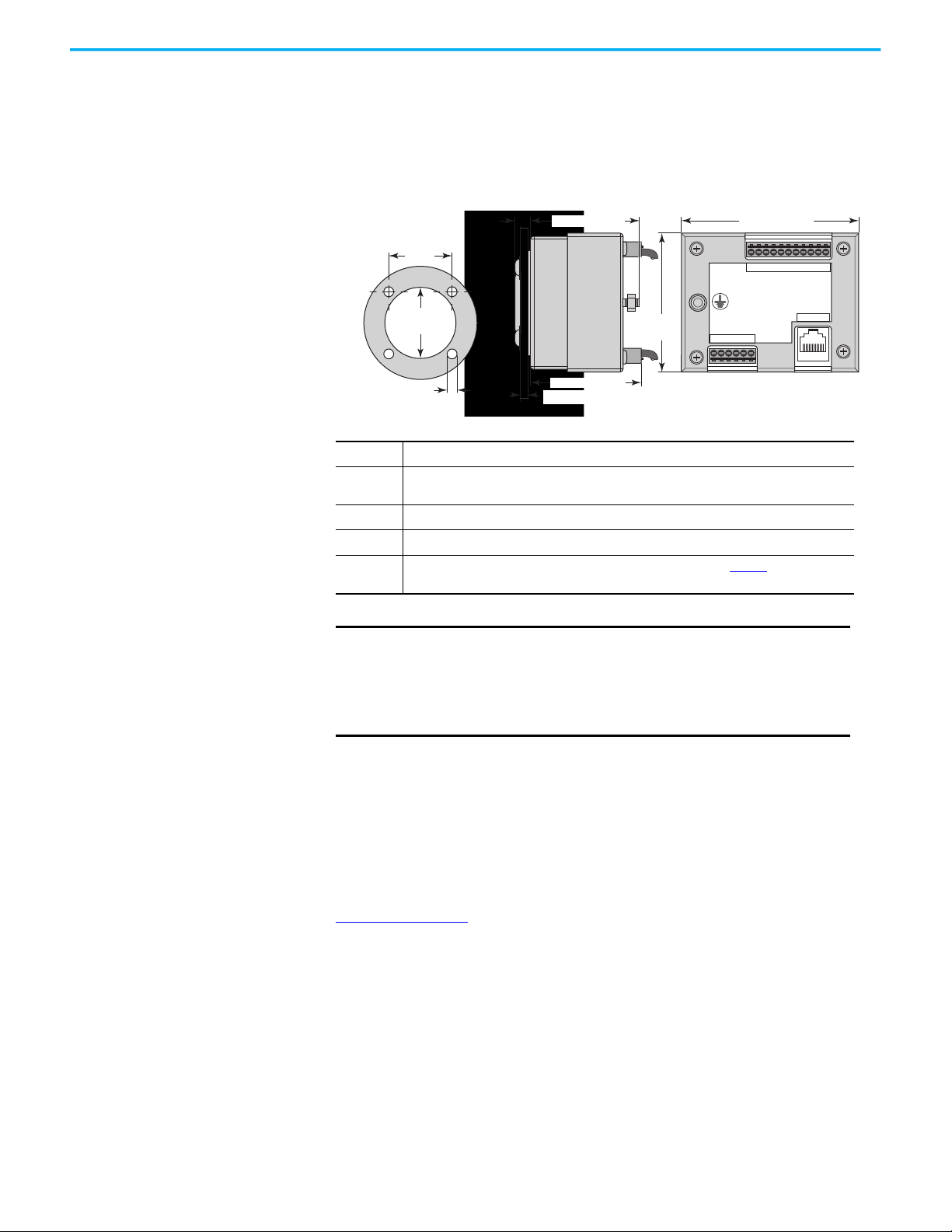
Chapter 4 Install and Operate the Junction Boxes
1234
LAN
56
654321
7
8 9 10 11
24V DC
GND
69 mm
(2.72 in.)
88 mm (3.46 in.)
37 mm
(1.46 in.) Dia.
5.5 mm
(0.22 in.) Dia.
6 mm
(0.24 in.)
55.6 mm (2.19 in.)
X1
X2
X3
X4
Wall thickness 0.8…5 mm (0.03…0.2 in.)
X4 Detail
57 mm (2.24 in.)
35 mm (1.38
in.) Square
Mount and Connect the IP20 Junction Box
The MobileView IP20 junction box (2711T-JBIP20DC) connects a first
generation MobileView 2711T terminal and 20-pin connection cable into a
control system.
Figure 4 - IP20 Junction Box Dimensions and Connector Descriptions
Connector Description
X1
X2 6-pin terminal for the optional push button or the optional key switch.
X3 LAN switch for Ethernet connectivity to a control system network.
X4
11-pin terminal for power, and safety circuits of E-stop push button and enabling switch of
the first generation MobileView 2711T terminal.
20-pin female connection for the MobileView connection cable; see page 23
for cable pinout
details.
SHOCK HAZARD: Supply the junction box and terminal exclusively from
power sources with SELV or PELV circuit protection according to EN
61131-2.
Only connect voltages and circuits that are separated from dangerous
voltages (for example, by means of sufficient insulation) to connections,
terminals or interfaces up to a rated voltage of 50V DC.
Connect a First Generation MobileView Terminal to the IP20 Junction
Box
To power up or start a first generation MobileView 2711T terminal, insert a 20pin connection cable into the MobileView IP20 junction box.
Figure 5 on page 33
connects to the MobileView IP20 junction box.
shows how a first generation MobileView 2711T terminal
32 Rockwell Automation Publication 2711T-UM001G-EN-P - March 2021
Page 33
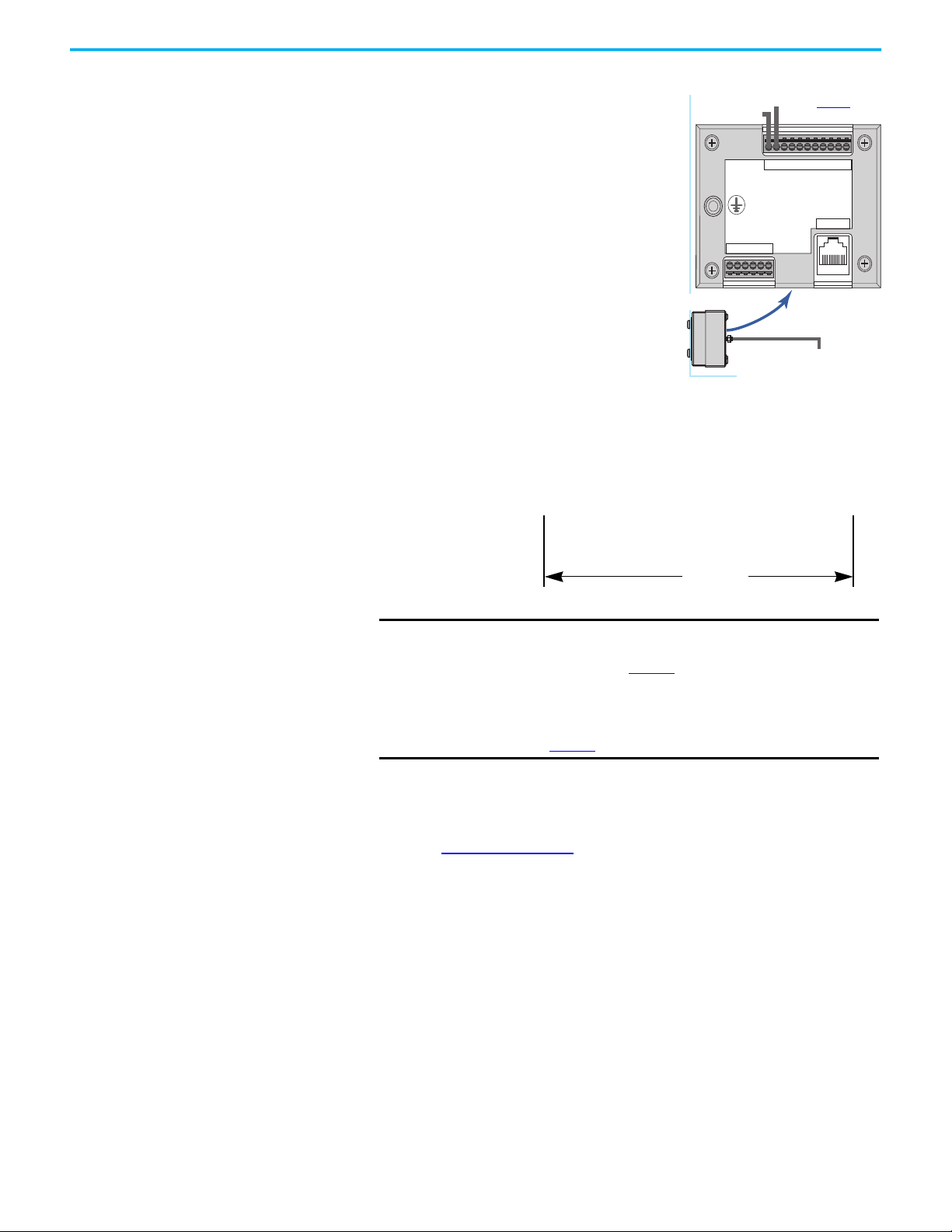
Chapter 4 Install and Operate the Junction Boxes
24V DC
Control Cabinet Wall
0.8…5 mm (0.03…0.2 in.)
Connection
See page 23
for
connector
57 mm (2.25 in)
Red dot on cable connector must
align with red dot on junction box.
Junction
Junction Box Cap
GND
GND
IMPORTANT
A 20-pin connection cable has a silver cable connector, as
shown above. A 22-pin connection cable has a black cable
connector, as shown on page 50
.
You cannot use a 20-pin connection cable with second
generation MobileView terminals or either IP65 junction box.
For what MobileView devices work with a 22-pin connection
cable, see page 50
.
Figure 5 - Typical Connection of a First Generation MobileView Terminal to an IP20 Junction Box
654321
1234
GND
24V DC
56
8 9 10 11
7
LAN
Junction Box Cap
A cap is provided to cover the IP20 junction box opening when the cable is not
connected; see Figure 5 on page 33
pin connections from environmental elements.
Use one of the two bottom mounting screws of the junction box to attach the
tethered cable of the cap to the control cabinet.
. The cap helps protect the opening and its
Rockwell Automation Publication 2711T-UM001G-EN-P - March 2021 33
Page 34
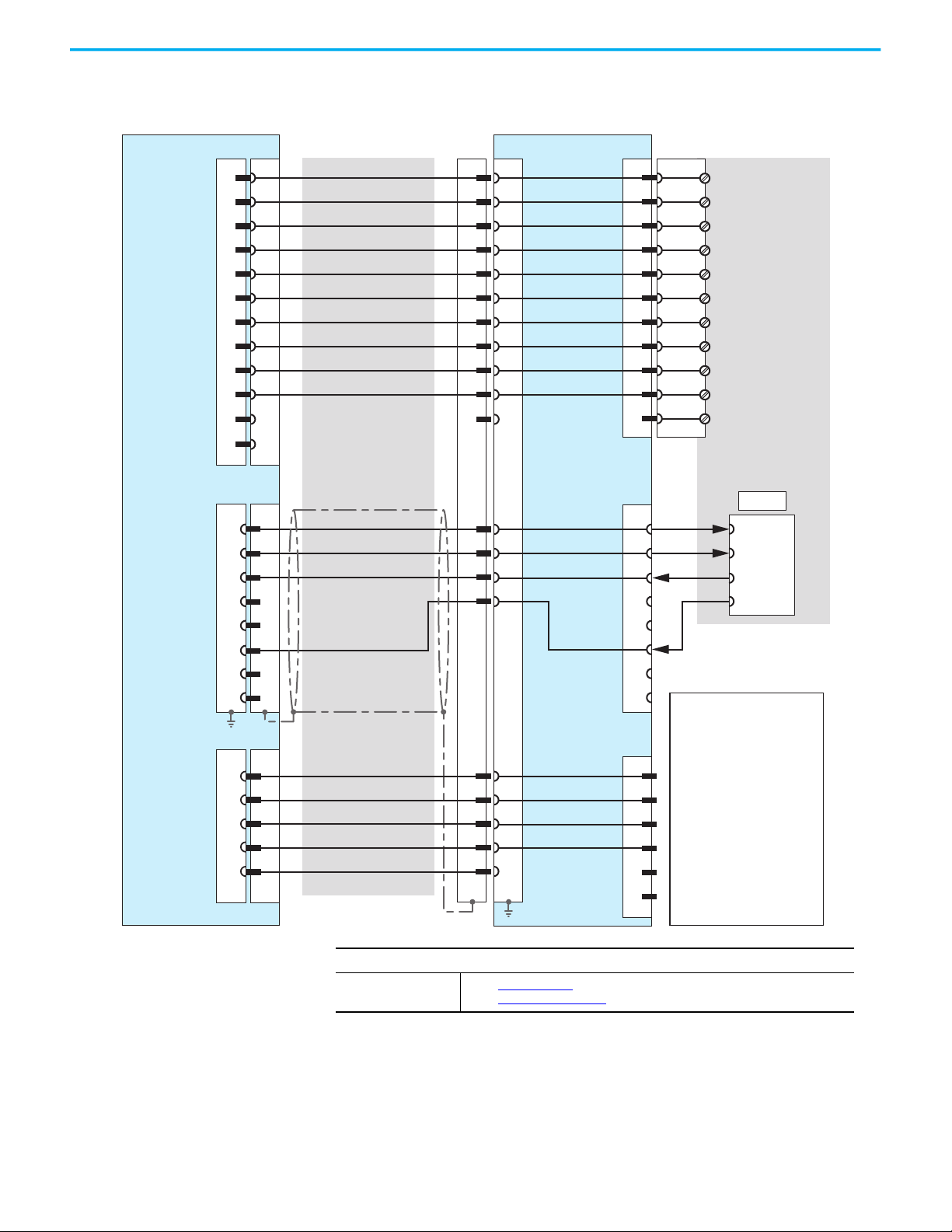
Chapter 4 Install and Operate the Junction Boxes
S2
S3
S1 X4 X1
X3
X2
X2 Options
3-position key switch:
1: Left position
2: Center position
3: Common
4: Right position
Illuminated (white LED)
push button:
1: Contact (N.O.)
2: 24V (0V) illumination
3: Common
4: 0V (24V) illumination
Power and
Safety
Connection
S1
Communication
Interface
ETH
S2 S4
1
2
3
4
5
6
7
8
9
10
11
1
2
3
4
5
6
7
8
9
10
11
Not used
1
2
3
4
5
6
7
8
9
10
11
12
24V DC
GND_IN
E-stop, circuit 2 (+)
E-stop, circuit 2 (-)
E-stop, circuit 1 (+)
E-stop, circuit 1 (-)
Enabling device, circuit 1 (+)
Enabling device, circuit 1 (-)
Enabling device, circuit 2 (+)
Enabling device, circuit 2 (-)
1
2
5
6
3
4
7
8
1
2
3
4
5
6
1
2
3
4
5
6
7
8
9
10
11
+24V DC
GND
E-stop_ES2(+)
E-stop_ES2(-)
E-stop_ES1(+)
E-stop_ES1(-)
Enable_ED1(+)
Enable_ED1(-)
Enable_ED2(+)
Enable_ED2(-)
Pink
Black
Brown
White-green
Gray
12
17
18
19
20
12
17
18
19
20
1
2
3
4
5
Violet
White-pink
White
Blue
White-blue
Red-blue
Green-brown
13
14
15
16
13
14
15
16
1
2
3
6
Ext1
Ext2
Ext3
Ext4
Reserved
TD+
TD-
RD+
RD-
TD+
RD+
RD-
TD+
TD-
TD-
RD+
RD-
Blue
Orange
White
Red
Yellow
Green
Gray-pink
Ethernet
Key Switch
or
Illuminated
Push Button
Connection
2711T Terminal Junction BoxConnection Cable Field Wiring
Figure 6 - IP20 Junction Box Pinout and Wiring
34 Rockwell Automation Publication 2711T-UM001G-EN-P - March 2021
Electrical Specifications
24V DC power supply
• See Table on page 86
• See Power Supply on pag e 14 for additional information.
for the 24V DC power supply requirements.
Page 35
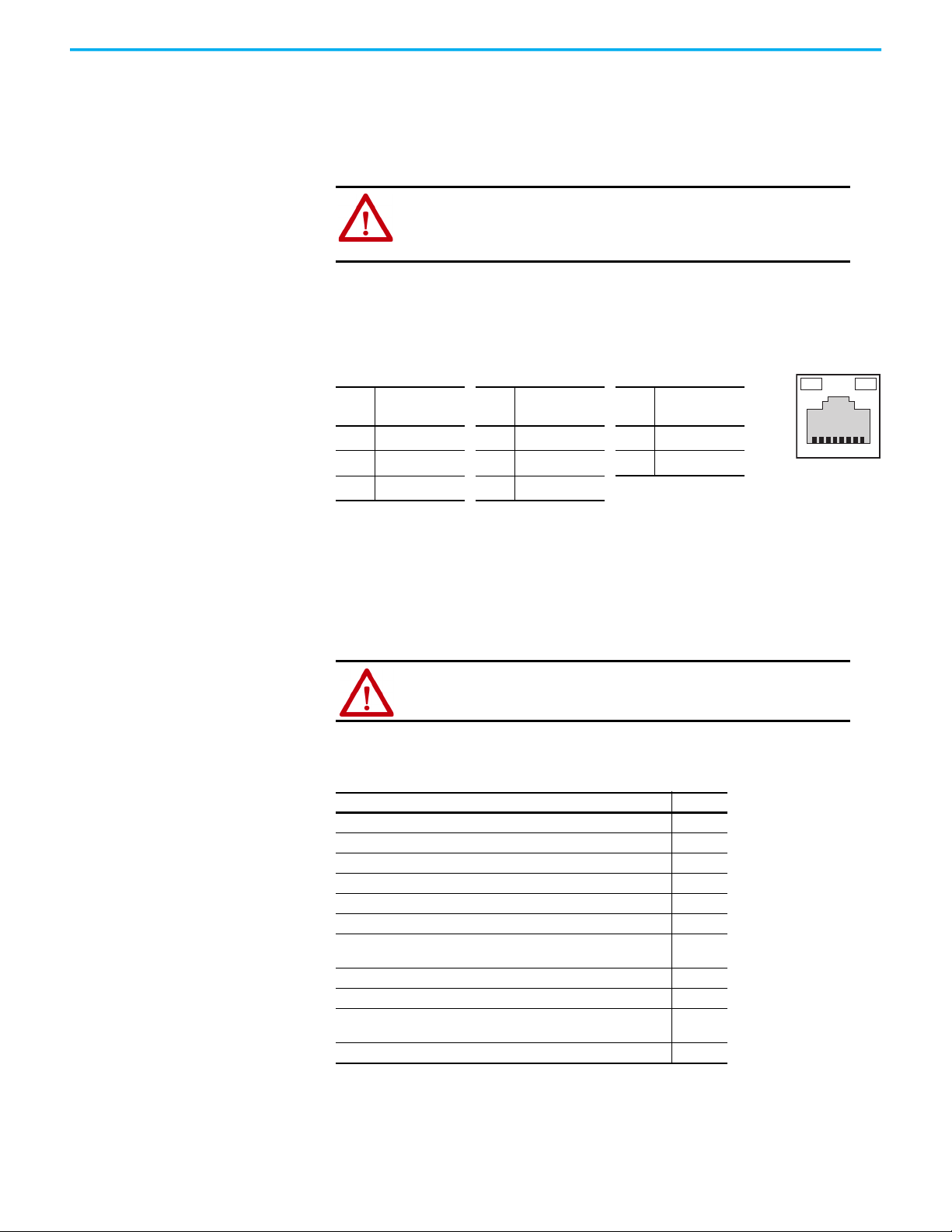
Chapter 4 Install and Operate the Junction Boxes
18
Connect to an Ethernet Network
First generation MobileView 2711T terminals are equipped with an Ethernet
interface that supports TCP/IP protocol at 10/100 Mbps for half/full-duplex
communication.
ATTENTION: Under high noise situations, the Ethernet network can have
packet loss of <10% at 100Mbps. By design, Ethernet communication
resends packets, so there is no data loss but there is a possible
reduction in communication speed.
The Ethernet connector at X3 on the IP20 junction box provides a connection
to an Ethernet network. The connector uses an 8-pin, RJ45 modular jack
connector. Pinouts are as follows.
Table 3 - IP20 Junction Box Ethernet Pinouts (X3)
The MobileView IP65
Junction Box
Pin
Ethernet Signal
#
1 TD+ 4 Not used 7 Not used
2 TD- 5 Not used 8 Not used
3 RD+ 6 RD-
Pin
#
Ethernet Signal
Pin
#
Ethernet Signal
There are two IP65 junction boxes that work with second generation
MobileView terminals and 22-pin connection cables. 2711T-JBIP65DC1 is the
IP65 junction box with cord grips that must be wired by the customer.
2711T-JBIP65DM1 is the IP65 junction box with M12 On-Machine connections
that is factory-wired.
WA RN I NG : You cannot use an IP65 junction box with 2711T-B10K1N1,
2711T-B10M1N1, or 2711T-T10R1N1 MobileView terminals, which are terminals
with a key switch or a momentary push button.
This section provides information on the following topics.
Description Page
Mount the IP65 Junction Box Back Plate 36
Temporarily Mount the IP65 Junction Box 37
Wire the 2711T-JBIP65DC1 Junction Box 38
Configure the 2711T-JBIP65DC1 Junction Box 41
Configure the 2711T-JBIP65DM1 Junction Box 43
Mount the IP65 Junction Box to Its Back Plate 44
Connect M12 On-Machine Connectors to the 2711T-JBIP65DM1 Junction
Box
Connect Power to IP65 Junction Boxes 46
IP65 Junction Box Status Indicator Lights 48
Connect a Second Generation MobileView Terminal to an IP65
Junction Box
Connect a Black Bridge Connector to an IP65 Junction Box 50
44
50
Rockwell Automation Publication 2711T-UM001G-EN-P - March 2021 35
Page 36
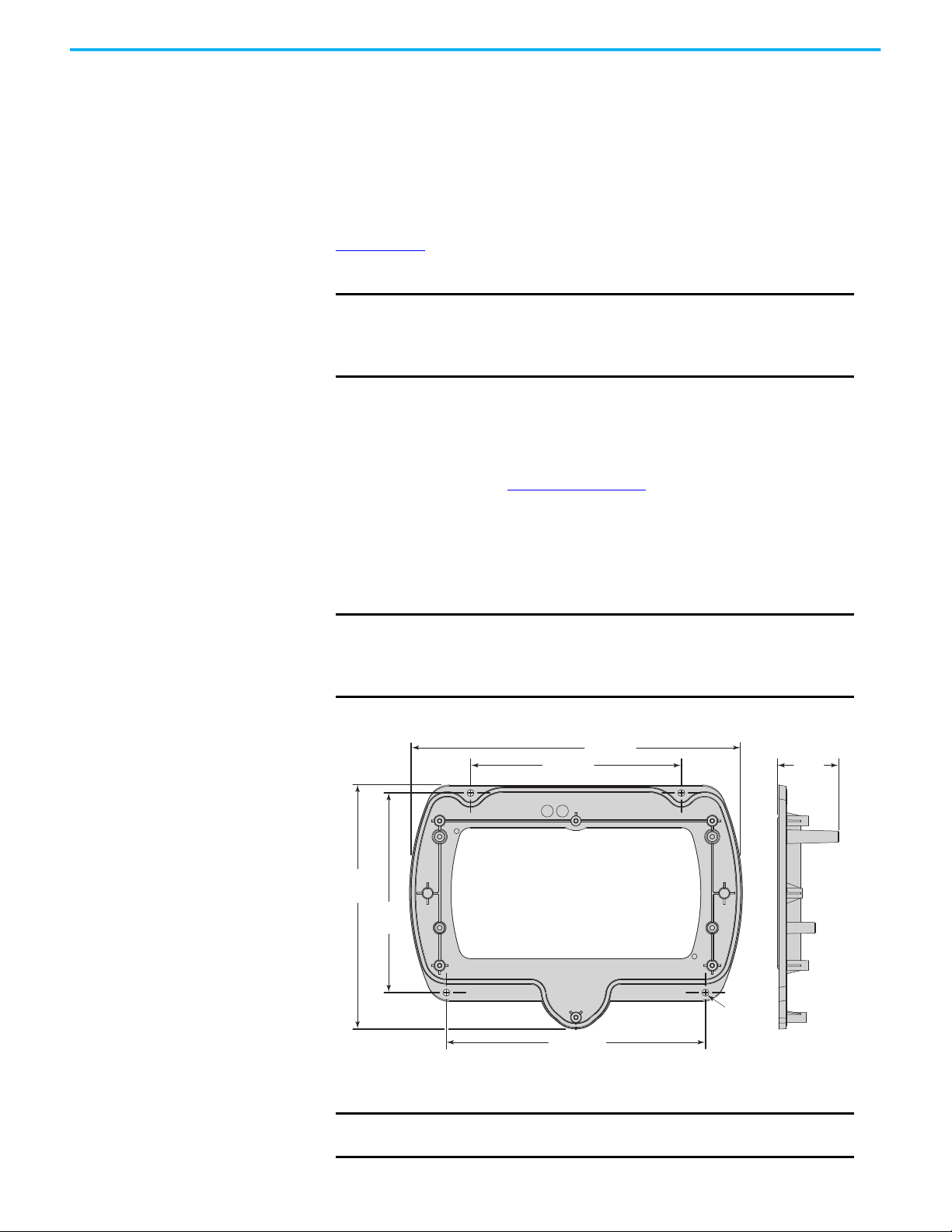
Chapter 4 Install and Operate the Junction Boxes
221.1 (8.7)
140 (5.51)
132.5
(5.22)
172 (6.77)
40
(1.57)
162.1
(6.38)
Mounting
Holes,
4 x 4.5 (0.18)
NOTE: All dimensions are in mm (in.)
Mount the IP65 Junction Box Back Plate
IP65 junction boxes are shipped with their back plate removed so you perform
certain functions for each junction box as needed. This section provides
information on how to mount the back plate of either IP65 junction box.
IP65 junction boxes are shipped with Second Generation MobileView Tethered
Operator Terminal IP65 Junction Box Mounting Template, publication
2711T-DS004
box to drill the mounting holes.
. Use this mounting template or the back plate of the IP65 junction
IMPORTANT
Consider the following before you mount an IP65 junction box:
• Do not mount near a heat source or where direct sunlight is likely.
• Do not mount where excessive mechanical vibrations, excessive
dust, humidity, or strong magnetic fields are likely.
2711T-JBBKCOVER Back Cover Plate Accessory
This accessory is for rear access to the junction box from inside a control
cabinet. This cover plate provides quick access to configurable components for
both junction boxes (see Figure 11 on page 42
otherwise be directed through cord grips on the 2711T-JBIP65DC1 junction box.
The cover plate is fitted with a seal. To maintain a tight seal and the IP65 rating
(when installed on an IP65-rated control cabinet), install the cover plate on an
even surface.
IMPORTANT
Any cable fed through the control cabinet wall must be smaller than
the hole in the cabinet wall.
Provide stress relief for the cables on the control cabinet side when
you wire an IP65 junction box with this back cover plate.
Figure 7 - 2711T-JBBKCOVER Back Cover Plate Dimensions
), and to reduce cables that might
To mount the back plate of an IP65 junction box, perform the following steps.
IMPORTANT
The following instructions also apply to the back cover plate
accessory, Cat. No. 2711T-JBBKCOVER.
36 Rockwell Automation Publication 2711T-UM001G-EN-P - March 2021
Page 37
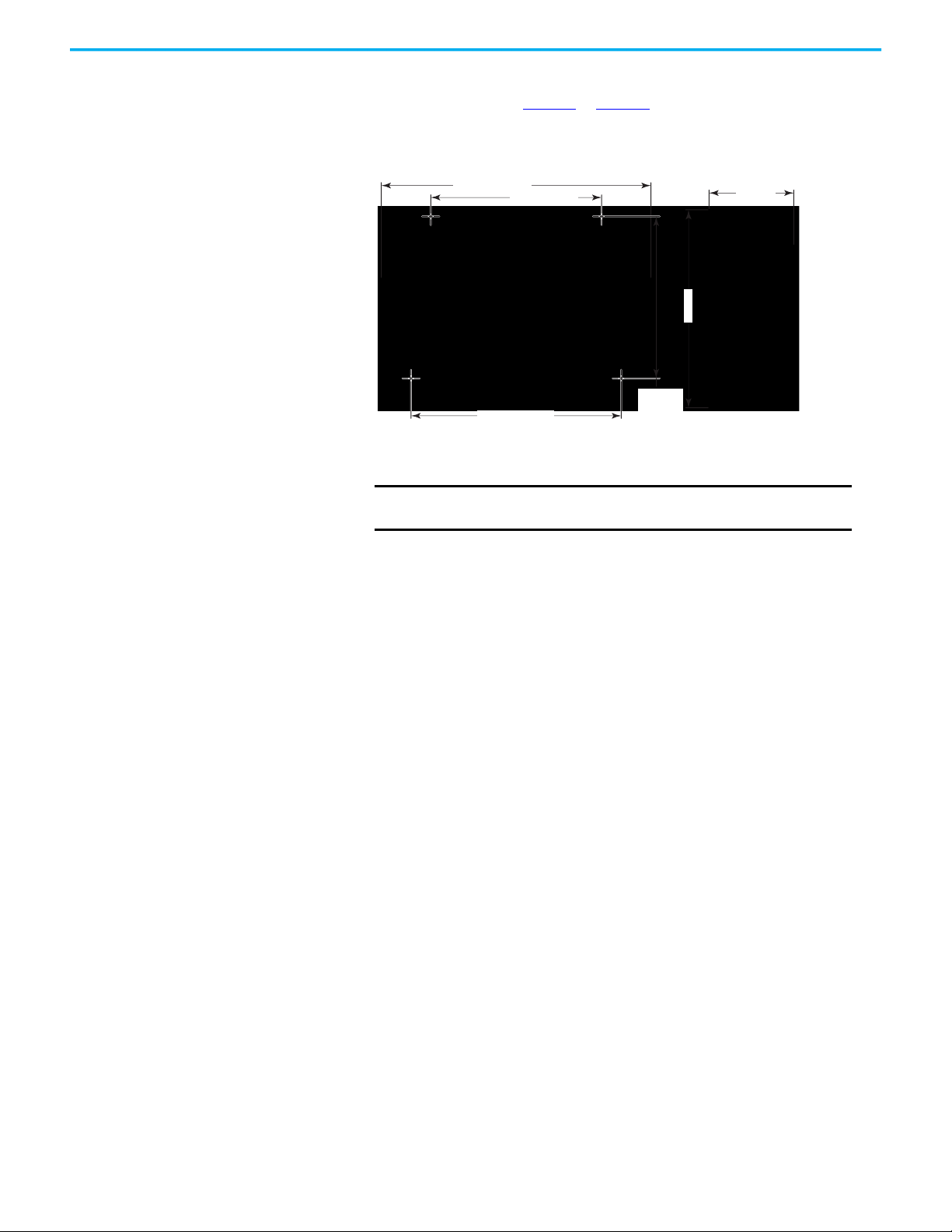
Chapter 4 Install and Operate the Junction Boxes
132.5 mm
(5.22 in.)
140 mm (5.5 in.)
70 mm
(2.76 in.)
221.1 mm (8.7 in.)
172 mm (6.77 in.)
162.1 mm
(6.38 in.)
1. Determine where to mount the junction box.
Use the dimensions in Figure 7
or Figure 8 to decide where to locate the
junction box in a safe area that is easily accessible for a terminal operator.
Figure 8 - IP65 Junction Box Dimensions (for 2711T-JBIP65DC1 and 2711T-JBIP65DM1)
2. Use the back plate or the supplied cutout template to mark where to drill
the four mounting holes for the junction box.
IMPORTANT
Take precautions so metal cuttings do not enter components
already installed in the control cabinet or in the junction box.
3. With a drill and drill bit, drill the four holes.
Use four M4 bolts with a maximum bolt head diameter of 9 mm, and
with self-locking M4 nuts.
However, the fasteners depend on the material of the mounting
surface, such as the wall of a control cabinet or a machine.
4. Attach the back plate to the mounting surface.
Temporarily Mount the IP65 Junction Box
Temporarily mount an IP65 junction box to its installed back plate for the
following:
• For hands-free wiring and subsequent configuring of
2711T-JBIP65DC1, the IP65 junction box with cord grips
• For Box ID configuring and brightness setting of 2711T-JBIP65DM1, the
IP65 junction box with M12 On-Machine connections
Rockwell Automation Publication 2711T-UM001G-EN-P - March 2021 37
Page 38
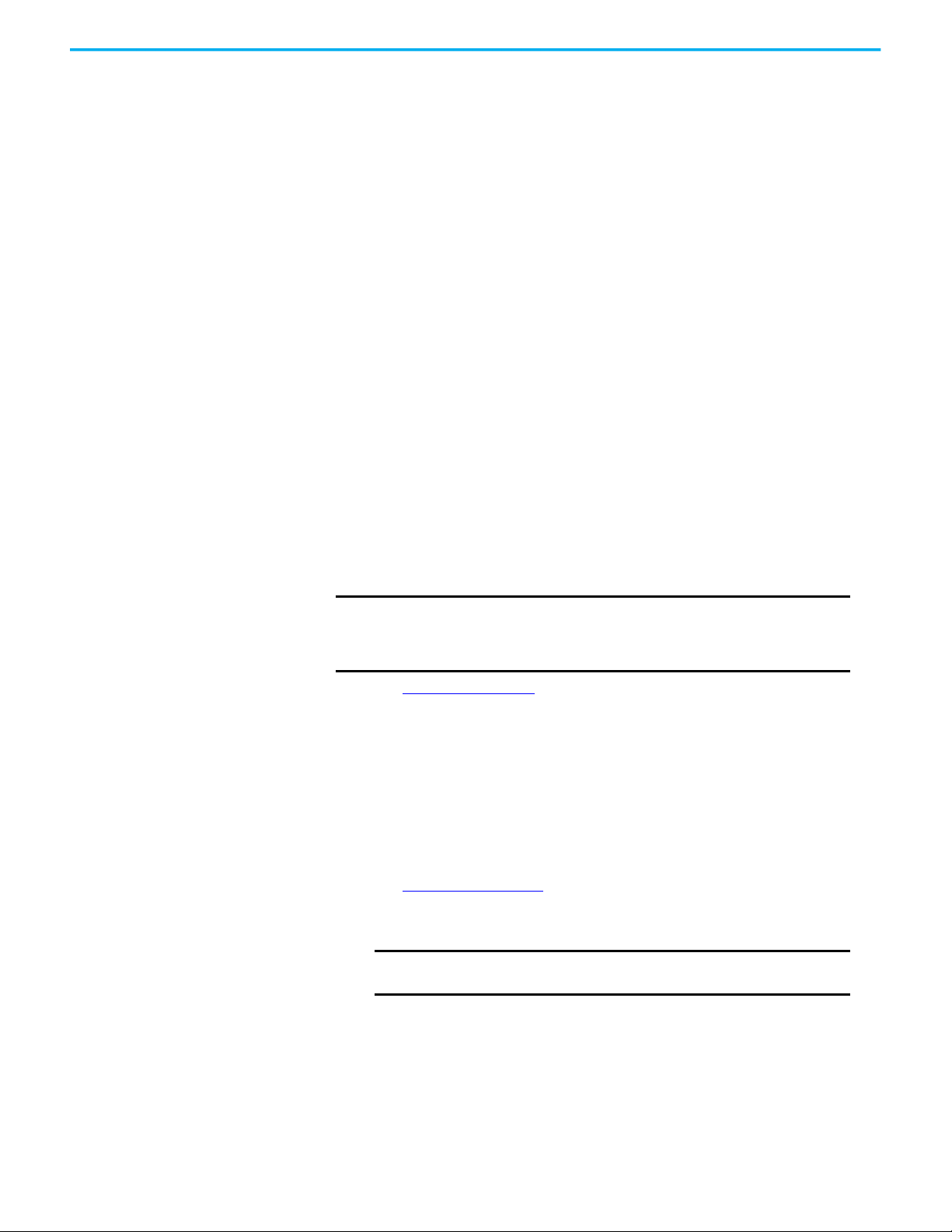
Chapter 4 Install and Operate the Junction Boxes
IP65
Junction Box
Longer
Screw
Boss
Longer Screw Boss
Mounted
Back Plate
You can slide the IP65 junction box onto the longer screw bosses of the
mounted back plate; no screws are needed.
The 2711T-JBBKCOVER back cover plate also has the longer screw bosses.
Wire the 2711T-JBIP65DC1 Junction Box
To wire the 2711T-JBIP65DC1 junction box, perform the following steps.
SHOCK HAZARD: When the back plate is removed, the circuit board
inside the junction box is sensitive to ESD.
Use an anti-static wriststrap connected to the work surface, and
properly grounded tools and equipment.
1. See Figure 9 on page 39
wires to be installed.
2. Remove the cable glands from the cable outlets at the bottom of the
junction box that you plan to use.
3. With a small flat-head screwdriver, remove the black plugs from the seal
rings that you plan to use.
4. Place the corresponding seal rings over each wire.
5. Place the corresponding cable gland over each wire.
6. Feed each wire through the corresponding cable outlet.
7. See Figure 10 on page 39
8. After all wires are attached, hand-tighten the cable glands to secure the
wires.
IMPORTANT
To maintain the protection class, any unused cable outlet
must be sealed with a black plug.
to determine the appropriate cable outlets for the
to attach each wire to the appropriate terminal.
38 Rockwell Automation Publication 2711T-UM001G-EN-P - March 2021
Page 39

Chapter 4 Install and Operate the Junction Boxes
Table 4 - Cable Outlet Descriptions
Item
No.
Cable Outlet
Description
Gland
Size
Cable Dia.
Range
Protectio
n Class
1 Standard M16 x 1.5 4…10 mm
(0.16…0.4 in.)
IP68
2 Standard
3 Ethernet M20 x 1.5 3…6 mm
(0.12…0.24 in.)
IP66
4 Ethernet
5 Standard M16 x 1.5 4…10 mm
(0.16…0.4 in.)
IP68
6 Standard
1
2
6
5
3 4
Black Plug
Cable Gland
1
2 3 54
6
1
2
2
3
Figure 9 - 2711T-JBIP65DC1 Junction Box Cable Outlets (with cover plate removed)
9. Before you reinstall the junction box to its back plate, consider how you
plan to use the junction box with a second generation MobileView
terminal.
If Then
You plan to use a second generation
MobileView terminal that does not have Box ID
functionality
You plan to use a second generation
MobileView terminal with Box ID functionality
with multiple IP65 junction boxes
You want to adjust the brightness of the
illuminated E-stop button on a second
generation MobileView terminal
You must activate a DIP switch; see DIP Switch on
page 42.
You can assign an identification (ID) number for
each junction box specific to its application; see
Box ID Functionality
You can press an adjustment button for four
possible brightness levels; see Illuminated E-stop
Button Brightness on page 43.
on page 42.
10. After you perform any suggestions in step 9
, use a Torx 10 screwdriver
and the six screws to reinstall the junction box to its cover plate.
Figure 10 - 2711T-JBIP65DC1 Junction Box Printed Circuit Board (PCB) Components
Rockwell Automation Publication 2711T-UM001G-EN-P - March 2021 39
Page 40
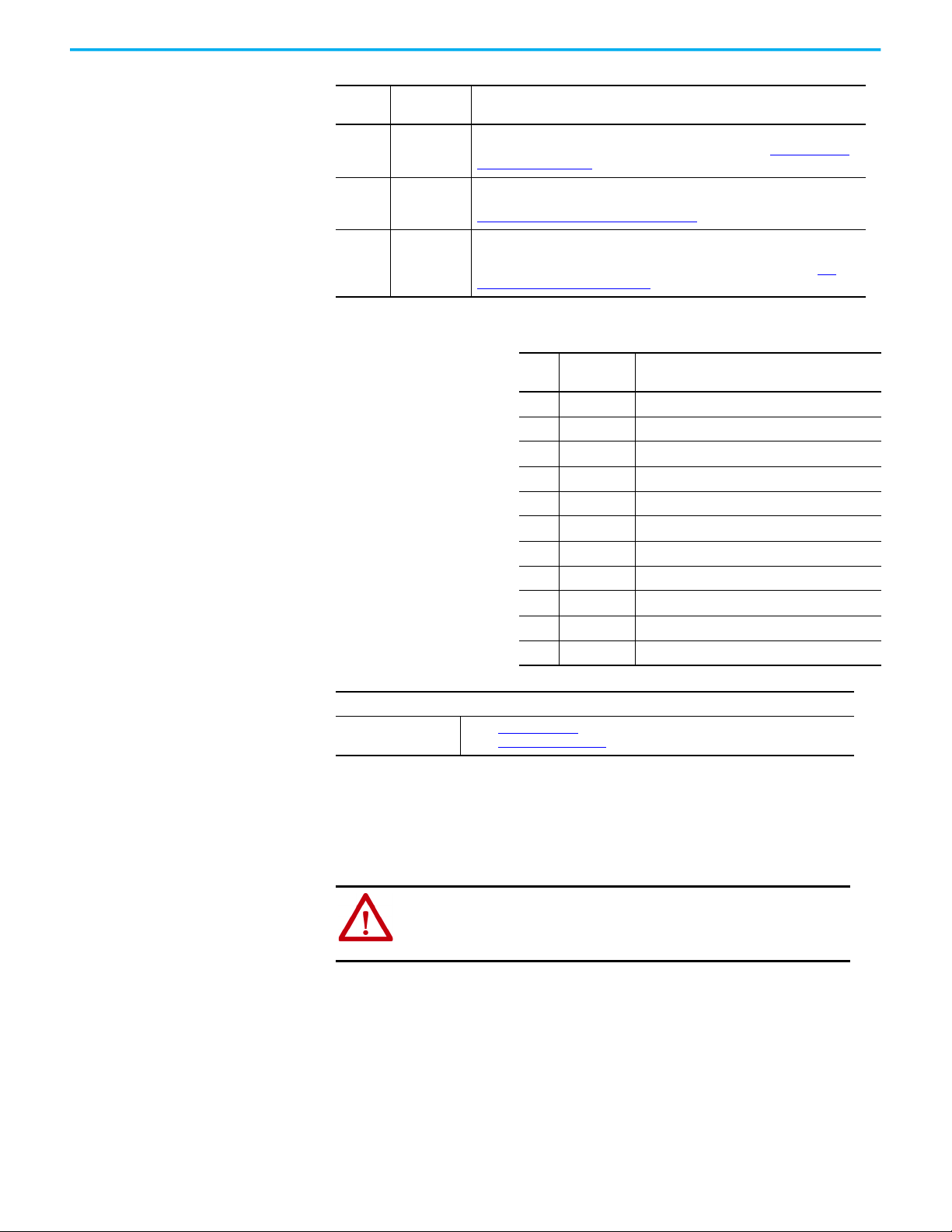
Chapter 4 Install and Operate the Junction Boxes
Item
1S16
2ETH3, ETH2
3S10
PCB
Description
Description
11-pin terminal for power, and safety circuits of E-stop push button and enabling
switch of the MobileView 2711T terminal. For more details, see S16 Terminal Pin
Descriptions on page 40.
8-pin, RJ45 terminal for Ethernet connectivity to a control system network. Use
one terminal for input and the other terminal for output. For more details,
Ethernet (ETH3, ETH2) Connections
6-pin terminal for an application or control system where multiple IP65 junction
boxes are used. This terminal helps identify which IP65 junction box has a
second generation MobileView terminal attached to it. For more details, S10
Terminal Pin Descriptions on page 41.
S16 Terminal Pin Descriptions
on page 40.
Pin
PCB
No.
Description
1N.C.Not connected
2 ZT2- Enabling device 2 safe input
3 ZT1- Enabling device 1 safe input
4 ZT2+ Enabling device 2 test input
5 ZT1+ Enabling device 1 test input
6 ES2 One side of E-stop 2 relay (no polarity)
7ES1 One side of E-stop 1 relay (no polarity)
8 ES2 One side of E-stop 2 relay (no polarity)
9 ES1 One side of E-stop 1 relay (no polarity)
10 – Ground (GND) input
11 + 24V DC power supply
Description
Electrical Specifications
24V DC power supply
• See Table9 on page 85
• See Power Supply on pag e 14 for additional information.
for the 24V DC power supply requirements.
Ethernet (ETH3, ETH2) Connections
Second generation MobileView 2711T terminals are equipped with an Ethernet
interface that supports TCP/IP protocol at 10/100 Mbps for half/full-duplex
communication.
ATTENTION: Under high noise situations, the Ethernet network can have
packet loss of <10% at 100 Mbps. By design, Ethernet communication
resends packets, so there is no data loss but there is a possible
reduction in communication speed.
40 Rockwell Automation Publication 2711T-UM001G-EN-P - March 2021
Page 41

Chapter 4 Install and Operate the Junction Boxes
18
Pin # Ethernet Signal Pin # Ethernet Signal
1TD+ 5Not used
2TD- 6RD3RD+ 7Not used
4 Not used 8 Not used
The two Ethernet connectors on the IP65 junction box provide connection to
an Ethernet network. Each connector uses an 8-pin, RJ45 modular jack
connector. Pinouts are as follows.
S10 Terminal Pin Descriptions
Pin
PCB
No.
Description
1DRY
2DRY
3 KEY3
4 KEY2
5 KEY1
6 KEY0
(1) Closed when a second generation MobileView terminal is connected.
When an application or control system has multiple IP65 junction boxes
available, this I/O is used to determine which junction box has a second
generation MobileView terminal connected to it.
Description
(1)
One side of dry contact relay (no polarity)
(1)
One side of dry contact relay (no polarity)
No connection
IMPORTANT
The DRY contact signal can be used in the control application and is
designed only for purposes that are not safety related.
Configure the 2711T-JBIP65DC1 Junction Box
The 2711T-JBIP65DC1 junction box can be configured to work with second
generation MobileView terminals with Box ID functionality and illuminated
E-stop buttons.
Rockwell Automation Publication 2711T-UM001G-EN-P - March 2021 41
Page 42

Chapter 4 Install and Operate the Junction Boxes
1
2
3
C
B
A
9
8
7
6
5
4
3
2
1
0
F
E
D
C
B
A
9
8
7
6
5
4
3
2
1
0
F
E
D
Figure 11 - IP65 Junction Box Configurable Components
Item
1B4
2BOX ID
3ADJUST
PCB
DescriptionDescription
A DIP switch for MobileView terminals without Box ID functionality. Activate this
DIP switch if the MobileView terminal has an illuminated E-stop button. For more
details, see DIP Switch on page 42.
Two hexadecimal rotary switches for MobileView terminals with Box ID
functionality. Use these switches to set an identification (ID) number on an IP65
junction box. For more details, see Box ID Functionality
Use this switch to set the brightness of the illuminated E-stop button on a
second generation MobileView terminal. For more details, see Illuminated E-stop
Button Brightness on page 43.
on page 42.
DIP Switch
If a MobileView terminal does not have Box ID functionality, then use this DIP
switch to configure whether or not an illuminated E-stop button is used on the
MobileView terminal.
If Then
All DIP switches must be
The MobileView terminal to be used has no Box ID
functionality and no illuminated E-stop button
(such as MobileView terminals with gray push
buttons, cat. nos. 2711T-F10G1N1 and 2711TT10G1N1)
deactivated (factory set
as standard)
Activate DIP switch 8
The MobileView terminal to be used has no Box ID
functionality but has an illuminated E-stop button
IMPORTANT
If the MobileView terminal being used has Box ID functionality and
an illuminated E-stop button, then no action is needed. The IP65
junction box automatically detects the illuminated E-stop button,
and all factory set DIP switch settings remain deactivated.
Box ID Functionality
If you have a second generation MobileView terminal with Box ID
functionality, then you can set an ID number on an IP65 junction box. With an
ID number, only settings specific to that application are available on the
MobileView terminal, especially where one MobileView terminal with Box ID
functionality is used between multiple IP65 junction boxes in various
locations. Use the two hexadecimal rotary switches to set Box IDs from 0 to 255
as hexadecimal values.
42 Rockwell Automation Publication 2711T-UM001G-EN-P - March 2021
Page 43

To use Box ID functionality with FactoryTalk® View ME software, access the
Rockwell Automation Knowledgebase link at
https://rockwellautomation.custhelp.com/
Table 5 - Hexadecimal Rotary Switch Setting Examples
Chapter 4 Install and Operate the Junction Boxes
and search for AID 1043633.
ATTENTION: Instructions are included in AID 1043633 to first download
ActiveX control for second generation MobileView terminals with
firmware versions before 9.0.
ActiveX control is already included in MobileView firmware versions 9.0
or later.
Left
Switch
Setting
(1) Factory set as standard.
Right
Switch
Setting
00 0
0 F 15 1 F 31 A F 175 F F 255
MobileView
Ter mi n al
Number
(1)
Left
Switch
Setting
Right
Switch
Setting
1 0 16 A 0 160 F 0 240
MobileView
Ter mi n al
Number
Left
Switch
Setting
Right
Switch
Setting
MobileView
Ter mi n al
Number
Left
Switch
Setting
Right
Switch
Setting
Illuminated E-stop Button Brightness
You can use a button on the IP65 junction box terminal to
adjust the illuminated E-stop push button on a second
generation MobileView terminal.
WA RN I NG : To adjust the brightness, power must be applied to the IP65
junction box, and a second generation MobileView terminal must be
connected to the junction box.
To avoid ESD damage to the junction box and to avoid electrical shock to
the adjuster, only qualified personnel should perform this adjustment.
Available brightness levels are 95% (factory setting), 50%, 25%, and 12.5%. Each
press of the button moves to the next brightness level. After you reach 12.5%
brightness, the next press cycles back to 95%.
IMPORTANT
Only adjust the brightness level of the illuminated E-stop button if it
is appropriate for the environment where the second generation
MobileView terminal is being used. Too low of a brightness setting
can be difficult to see or can be misinterpreted.
MobileView
Ter mi n al
Number
The set brightness level is maintained, even after a power loss.
Configure the 2711T-JBIP65DM1 Junction Box
The 2711T-JBI65MI junction box with M12 On-Machine connections is factorywired. It is still shipped with the back plate removed, so you can configure Box
ID functionality or adjust the brightness of the illuminated push button on the
MobileView terminal before you mount the junction box to its back plate and
connect the M12 On-Machine connections.
SHOCK HAZARD: hen the back plate is removed, the circuit board inside
the 2711T-JBIP65DM1 junction box is sensitive to electrostatic discharge
(ESD).
Use an anti-static wriststrap connected to the work surface, and
properly grounded tools and equipment.
Rockwell Automation Publication 2711T-UM001G-EN-P - March 2021 43
Page 44

Chapter 4 Install and Operate the Junction Boxes
Box ID Functionality
See Figure 11 on page 42 for where to find the Box ID address switches on the
junction box circuit board.
See page 42
junction box.
for how to configure Box ID functionality for your 2711T-JBI65MI
Illuminated E-stop Button Brightness
See Figure 11 on page 42 for where to find the illuminated E-stop button on the
junction box circuit board.
See page 43
terminal meant to attach to your 2711T-JBI65MI junction box.
for how to set the brightness of a second generation MobileView
Mount the IP65 Junction Box to Its Back Plate
To mount an IP65 junction box to its back plate, perform the following steps.
1. If you temporarily mounted the IP65
junction box as detailed in Temporarily
Mount the IP65 Junction Box on page 37,
remove the junction box from the screw
bosses.
2. Align the IP65 junction box with its
mounted back plate.
IMPORTANT
3. Mount the junction box to its back plate with the six supplied screws.
Torque the six screws to 0.85…1.15 N•m (7.5…10.2 lb•in).
To maintain a tight seal and the IP65 rating, verify that the
junction box is seated properly to the cover plate.
Connect M12 On-Machine Connectors to the 2711T-JBIP65DM1 Junction
Box
To connect M12 On-Machine connectors to the 2711T-JBIP65DM1 junction box,
perform the following steps.
1. See Figure 12 on page 45
Machine connection.
to determine where to connect each M12 On-
44 Rockwell Automation Publication 2711T-UM001G-EN-P - March 2021
Page 45

Chapter 4 Install and Operate the Junction Boxes
1
2
3
5
4
1
Table 6 - M12 On-Machine Connector Descriptions
Item
No.
Connector Description
Connector Type
(1)
1 Ethernet I/O D- code pin female
2 Dry contact 5-pin micro-style male
3 Enabling device 5-pin I/O male
4 DC control power Mini-DIN 4-pin male
5 E-stop 5-pin I/O male
4
2
3
1
5
Figure 12 - 2711T-JBIP65DM1 Junction Box M12 On-Machine Connections
M12 Ethernet Pin Descriptions
Pin
Description Wire Color
No.
1 M12_Tx+ White-orange 1
2 M12_Rx+ White-green 3
3 M12_Tx– Orange 2
4 M12_Tx– Green 6
5
Connector shell shield GND
For the D-code female network connectors, use polyamide small-body
unshielded or zinc die-cast large-body shielded mating connectors.
If you use shielded (STP) cable with metal housing, isolate the shield at the
junction box end of the cable to minimize ground offsets.
8-way
Modular
RJ45 Pin
Rockwell Automation Publication 2711T-UM001G-EN-P - March 2021 45
Page 46

Chapter 4 Install and Operate the Junction Boxes
3
21
4
5
4
12
3
Pin
M12 Dry Contact
No.
Pin Descriptions
1
External 24V input
2
—
3 Ground (GND) 3 — 3 —
4
Dry contact output
5
—
M12 Dry Contact, E-stop, and Enabling Device Pin Descriptions
Pin
No.
1
2
4
5
M12 E-stop
Pin Descriptions
E-stop 2 test output
E-stop 2 safe input
E-stop 1 safe input
E-stop 1 test output
Pin
No.
1 Enabling device 2 test
2 Enabling device 2 safe
4 Enabling device 1 safe
5 Enabling device 1 test
Mini-DIN DC Power Pin Descriptions
Pin
Description
No.
1 Power –
2 —
3 Power +
4
—
M12 Enabling Device
Pin Descriptions
output
input
input
output
Connect Power to IP65 Junction Boxes
After an IP65 junction box has been mounted, configured, and wired or
connected, apply power to the junction box.
For information on 24V DC power supply requirements, see Power Supply
page 14.
SHOCK HAZARD: Supply the IP65 junction box and the second generation
MobileView terminal exclusively from power sources with SELV or PELV
circuit protection according to EN 61131-2.
Only connect voltages and circuits that are separated from dangerous
voltages (for example, by means of sufficient insulation) to connections,
terminals or interfaces up to a rated voltage of 50V DC.
After power has been applied, perform the following steps to verify that the
IP65 junction box is performing correctly.
IMPORTANT
1. Verify that the power status indicator on the front of the IP65 junction
box is lit and green in color.
2. Verify that the Ethernet status indicator on the front of the IP65 junction
box is lit and green in color.
3. Connect a second generation MobileView terminal.
See IP65 Junction Box Status Indicator Lights on page 48 or
Troubleshoot the IP65 Junction Box on page 81 for what the
following colors represent.
on
46 Rockwell Automation Publication 2711T-UM001G-EN-P - March 2021
Page 47

Chapter 4 Install and Operate the Junction Boxes
a. If the MobileView terminal has an illuminated E-stop button, verify that the
illuminated E-stop status indicator on the front of the IP65 junction box is
lit and green in color.
b. Verify that the status indicator bar on the front of the IP65 junction box is
lit and solid green in color.
4. Push the illuminated E-stop push button on the second generation
MobileView terminal to trigger a stop.
Verify that the status indicator bar on the front of the IP65 junction box is lit
and solid red in color.
5. Disconnect the MobileView terminal.
IMPORTANT
When you disconnect a second generation MobileView
terminal from an IP65 junction box, it begins a 10-second
countdown to a system emergency stop. Therefore, you have
10 seconds to reconnect a second generation MobileView
terminal or black bridge connector to keep the safety circuit
complete.
a. Verify that the status indicator bar on the front of the IP65 junction box
changes from solid red to solid yellow.
b. Verify that the status indicator bar reduces one blinking yellow light after
each 1.67 seconds of disconnect time.
IMPORTANT
Only perform step c if you are commissioning the unit,
performing maintenance, or testing safety equipment,
because step c triggers a system emergency stop.
c. After 10 seconds of disconnect time, verify that all six lights of the status
indicator bar are off and subsequently replaced by a blinking yellow status
indicator bar.
The blinking yellow status indicates that the relay outputs of the IP65
junction box are de-energized and therefore open, which triggers an
emergency stop of the system or machine.
WA RN I NG : An IP65 junction box does not protect against the restart of a
system or machine. Separate protection must be provided on the system or
machine, such as an acknowledgment key.
Rockwell Automation Publication 2711T-UM001G-EN-P - March 2021 47
Page 48

Chapter 4 Install and Operate the Junction Boxes
Power
Illuminated
E-stop
Status Indicator
Bar
Ethernet
IP65 Junction Box Status Indicator Lights
The front of each IP65 junction box has three status indicators and a status
indicator bar.
Table 7
explains what each color signifies on the lights and status indicator bar.
Table 7 - IP65 Junction Box Status Indicators and Bar Colors
Indicator Color Displayed Status Indicated
Power
Illuminated
E-stop
Ethernet
Status
indicator
(1)
bar
(1) The IP65 junction box must have power (green at power status indicator) for the status bar to display status.
Green Power is present and the IP65 junction box is ready for operation.
No color No power is present or there is a fault during startup.
Green
No color
Green The junction box is connected to an Ethernet network.
No color The junction box is not connected to an Ethernet network.
Solid green
Solid white
Blinking white
Solid yellow
Partial yellow
Blinking yellow
Solid red
A second generation MobileView terminal with an illuminated E-stop
button is connected to the junction box.
A second generation MobileView terminal without an illuminated Estop button is connected to the junction box.
A second generation MobileView terminal with an E-stop button is
connected correctly and the E-stop has not been pressed.
No second generation MobileView terminal is connected but a 22pin bridge connector is connected correctly.
No second generation MobileView terminal or 22-pin bridge
connector is connected to the junction box.
Begins the disconnect count time of 10 seconds after a second
generation MobileView terminal or 22-pin bridge connector is
disconnected from the junction box.
Going from right to left, a light on the status bar shuts off after 1.67
seconds of disconnect time has passed. For example, only three of
the six lights remain lit after five seconds of disconnect time.
When no plug is connected after 10 seconds, the disconnect timeout
forces the junction box into a safe mode.
An E-stop button on a second generation MobileView terminal has
been pressed and safe mode is activated.
48 Rockwell Automation Publication 2711T-UM001G-EN-P - March 2021
ATTENTION: Other colors signify when a second generation MobileView
terminal or IP65 junction box are in an error state. To identify these
colors, see Troubleshoot the IP65 Junction Box
on page 81.
Page 49
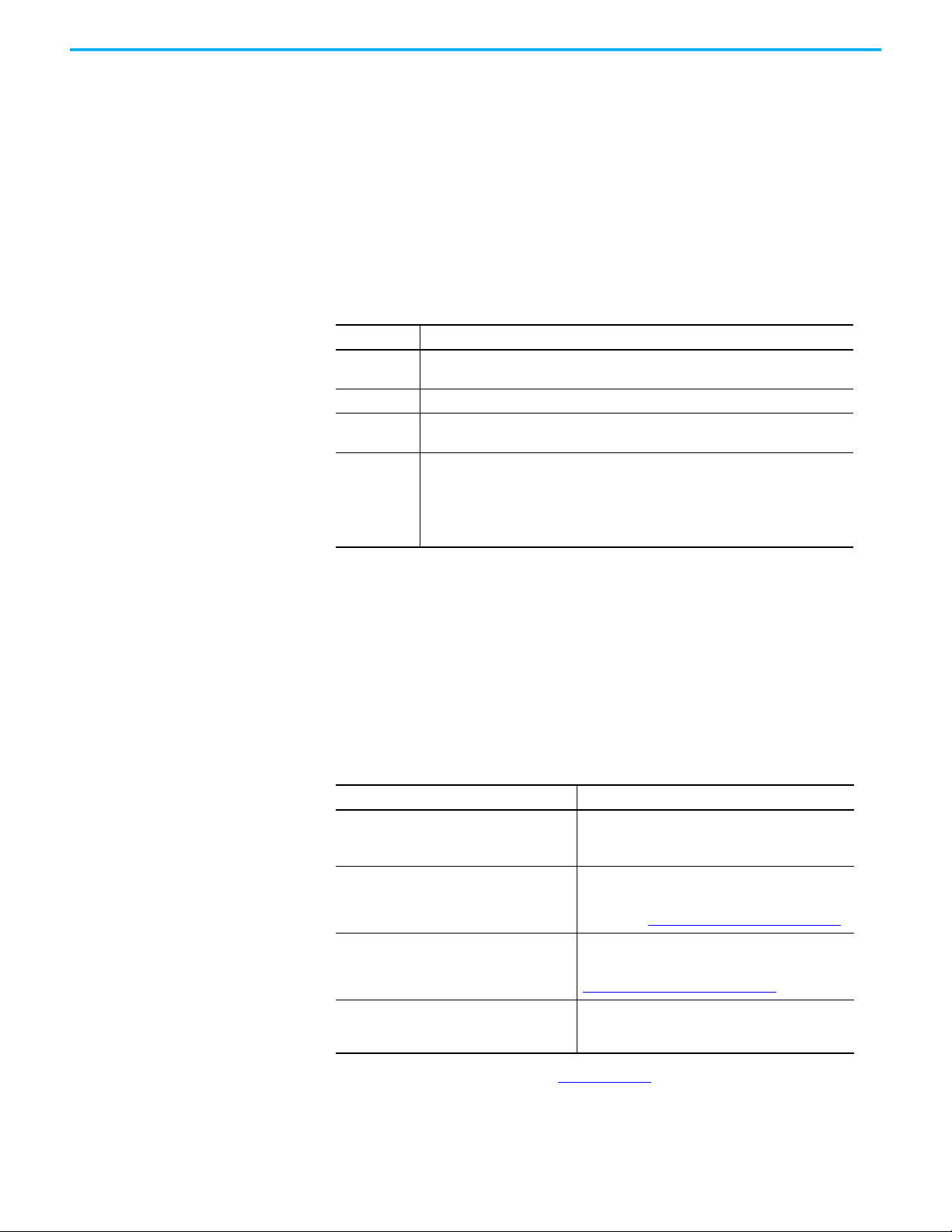
Chapter 4 Install and Operate the Junction Boxes
Reconnect Power to IP65 Junction Boxes
If the IP65 junction box is powered off, the relays of the emergency stop
circuits are no longer actively held closed and the emergency stop circuit is
subsequently opened, which is comparable to an activated E- stop.
When powered off, the input states and E-stop state at that time are saved in
the IP65 junction box memory. When power is restored, these saved states are
subsequently retrieved.
Therefore, the IP65 junction box can have the following states.
State Description
Normal
Bride active A black, 22-pin bridge connector is connected.
E-stop
Error state
A second generation MobileView terminal (with an unactivated E-stop push button) is
connected.
The E-stop push button on the second generation MobileView terminal has been
activated.
The E-stop push button on the connected, second generation MobileView terminal and
the retrieved E-stop in the IP65 junction box memory are not the same. In this case, the
E-stop push button of the connected MobileView terminal is unactivated but the saved,
retained E-stop in the IP65 junction box memory is activated. Therefore, the E-stop push
button on the MobileView terminal must be activated and then unlocked to reset the IP65
junction box.
Connected/Disconnected Timer State
A second generation MobileView terminal or a black bridge connector must be
connected to the IP65 junction box. When you disconnect one to connect the
other, the IP65 junction box recognizes the disconnection and enters a timer
state, when the operator has a maximum of 10 seconds to reconnect a device.
During this disconnected time, the E-stop of the IP65 junction box is bypassed
until a MobileView terminal with an unactivated E-stop push button or a black
bridge connector is connected.
If Then
The connected, second generation MobileView
terminal has an illuminated E-stop push button
that is unactivated
The connected, second generation MobileView
terminal has an illuminated E-stop push button
that is properly configured but activated
A black bridge connector is being connected
No second generation MobileView terminal or
black bridge connector is connected within 10
seconds
(1) You must first configure an IP65 junction box to recognize an illuminated E-stop push button on a second generation
MobileView terminal. For more information, see DIP Switch
(1)
The E-stop push button is recognized by the IP65
junction box and it is illuminated.
The E-stop push button on the second generation
MobileView terminal must be deactivated and reset
before the IP65 junction box returns to the normal state
mentioned in Reconnect Power to IP65 Junction Boxes
The black bridge connector must be connected within
10 seconds for the IP65 junction box to recognize the
device and enter the bridge active state mentioned in
Reconnect Power to IP65 Junction Boxes
The IP65 junction box timer state times out and an Estop is triggered.
on page 42.
.
.
Rockwell Automation Publication 2711T-UM001G-EN-P - March 2021 49
Page 50
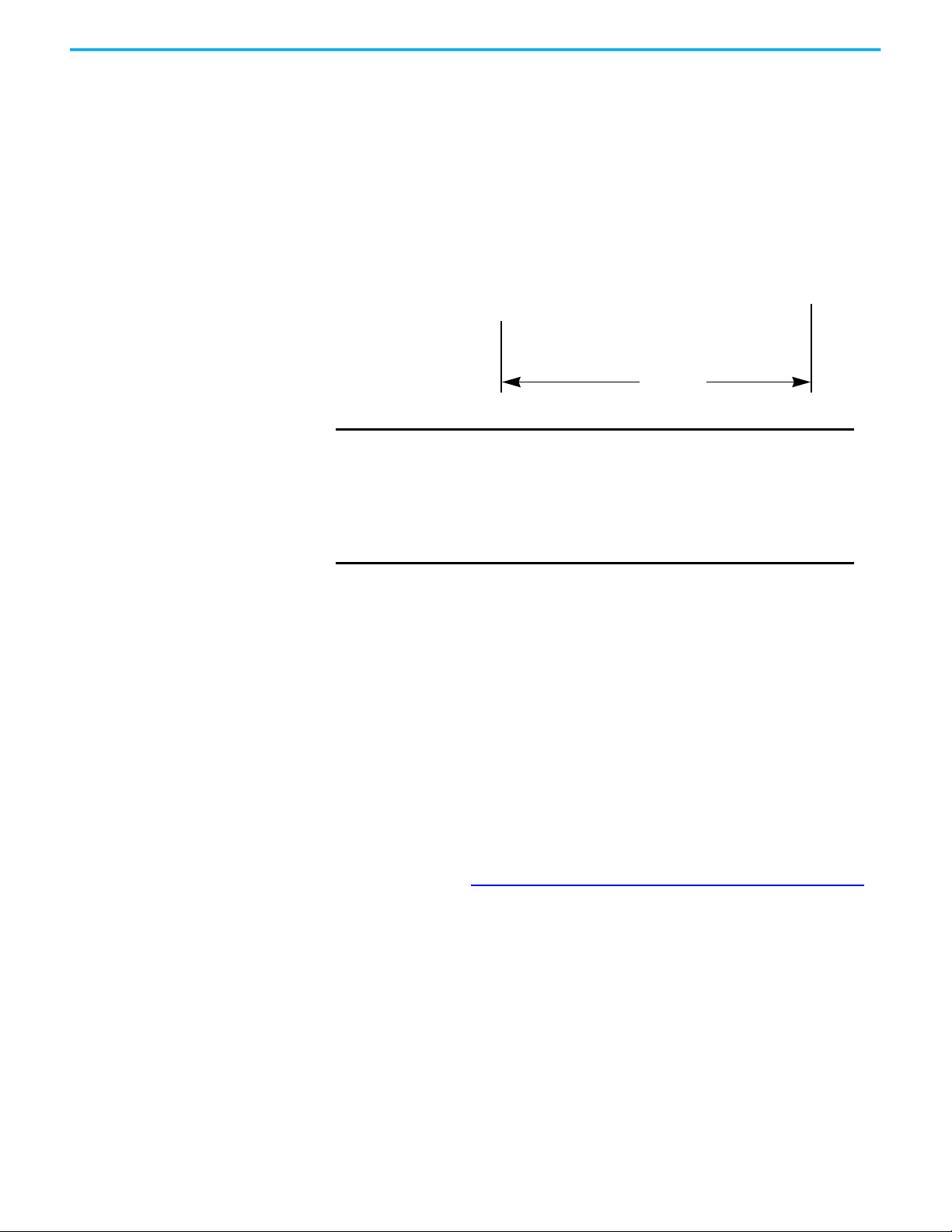
Chapter 4 Install and Operate the Junction Boxes
57 mm (2.25 in)
Red dot on cable connector must
align with red dot on junction box.
Connect a Second Generation MobileView Terminal to an IP65
Junction Box
To power up or start a second generation MobileView 2711T terminal, insert a
22-pin connection cable into the MobileView IP65 junction box. A 22-pin
connection cable has a black cable connector.
IMPORTANT
You can use a 22-pin connection cable with all second generation
MobileView terminals, first generation MobileView terminals 2711TF10G1N1 and
2711T-T10G1N1, and both IP65 junction boxes.
You cannot use a 22-pin connection cable with first generation
MobileView terminals 2711T-B10K1N1, 2711T-B10M1N1, and 2711TT10R1N1, or an IP20 junction box.
Connect a Black Bridge Connector to an IP65 Junction Box
An optional black, 22-pin bridge connector (cat. no. 2711T-22JUMP) is available
for the IP65 junction box. It is for situations when the IP65 junction box is
powered on but a second generation MobileView terminal is not connected to
the junction box.
In these situations, the black bridge connector is connected so the IP65
junction box is placed in a bridge active state and its E-stop circuits are
bypassed.
The black bridge connector includes a tethered cable so it can be secured with
one of the bottom screws of an IP65 junction box. For more information on the
bottom screws, see Mount the IP65 Junction Box to Its Back Plate
on page 44.
50 Rockwell Automation Publication 2711T-UM001G-EN-P - March 2021
Page 51
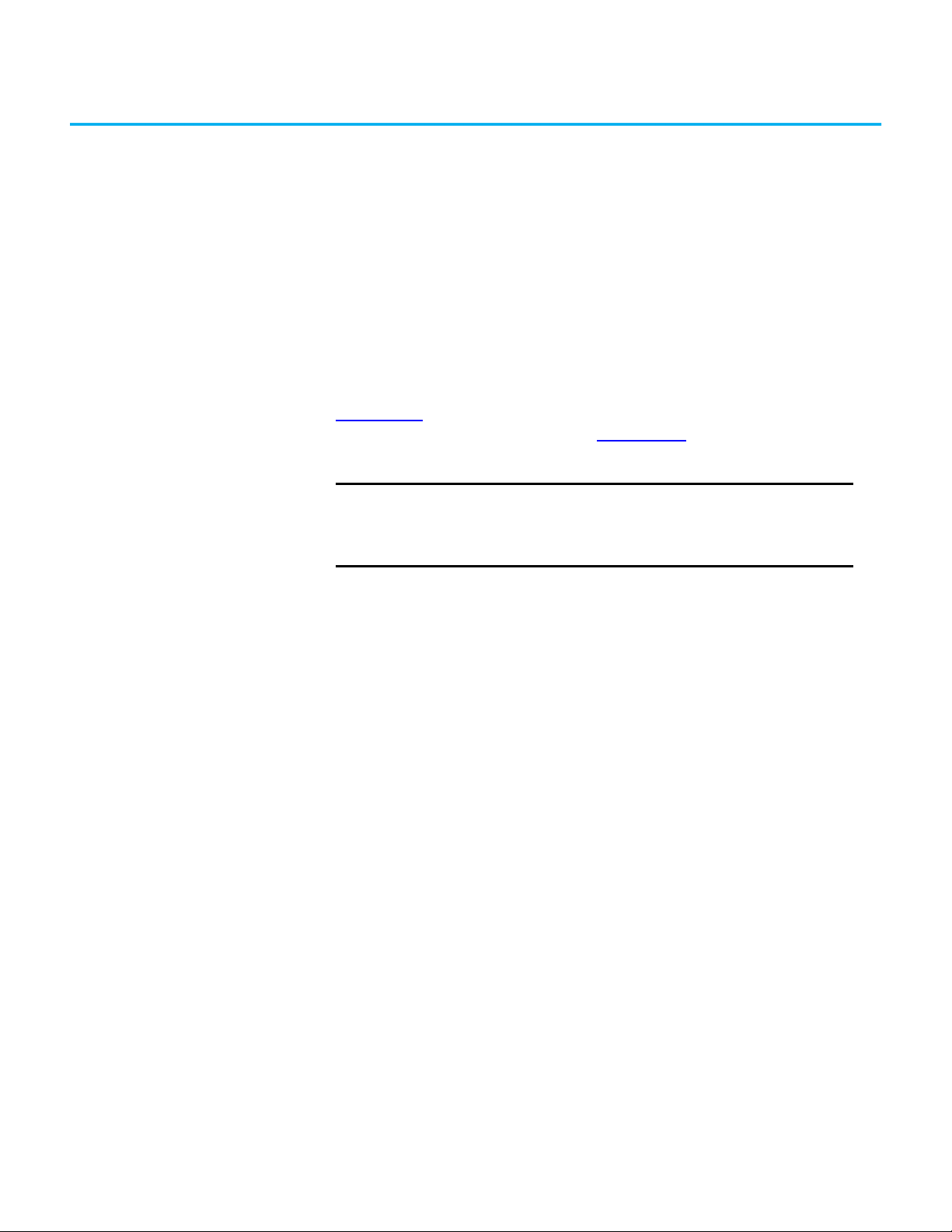
Chapter 5
Set Up the BIOS Settings and Desktop Icons
End User Setup Procedure When a MobileView™ 2711T terminal is powered up for the first time, there are
several set-up messages that appear as part of the Microsoft® Windows® End
User Setup procedure.
If your MobileView 2711T terminal must be reformatted, then see ‘Initial
Configuration of the Windows Operating System’ in publication
2711T-QS001
generation MobileView terminals) or 2711T-QS002
MobileView Terminal Quick Start, for this set-up procedure.
, MobileView Tethered Operator Terminal Quick Start (for first
, Second Generation
IMPORTANT
Do not disconnect power from a MobileView 2711T terminal until
after the Windows End User Setup procedure is completed.
If power is disconnected during this procedure, it can result in a
corrupted system image.
Rockwell Automation Publication 2711T-UM001G-EN-P - March 2021 51
Page 52
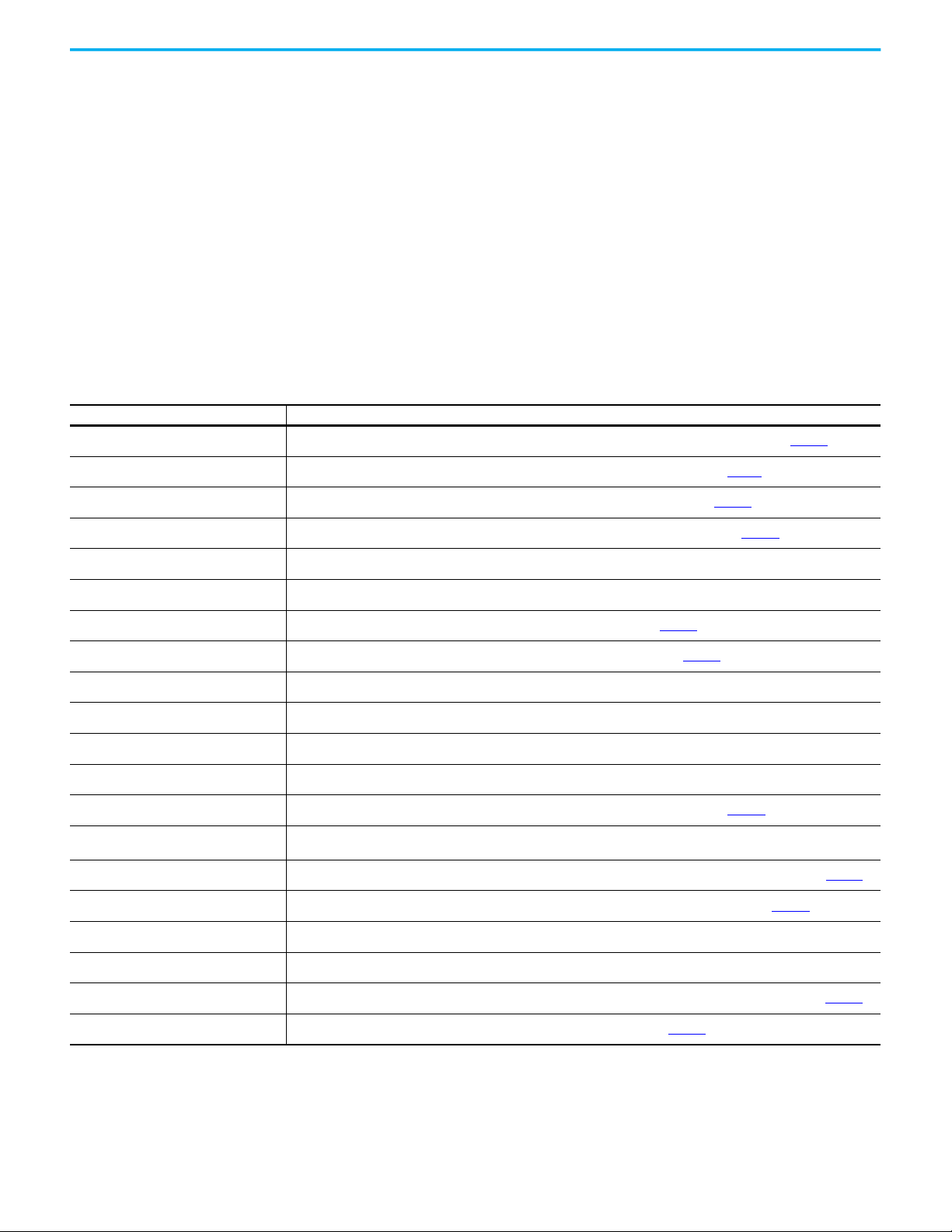
Chapter 5 Set Up the BIOS Settings and Desktop Icons
Desktop Before May 2016 Desktop as of May 2016
Desktop Overview The desktop is the main graphical interface of the MobileView 2711T terminal.
Each desktop icon provides access to information or configurable options.
Button Description
FTView ME Station Use to access, configure, and run FactoryTalk® View Machine Edition software. For more information, see page 54.
KEP Server Use to access, configure, and run KEPServer Enterprise software. For more information, see page 61
VNC Server (as of May 2016) Use to activate/deactivate and configure VNC Server software. For more information, see page 62.
System Config Use to update the BIOS or firmware of the MobileView 2711T terminal. For more information, see page 63.
File Explorer Use to browse the MobileView 2711T terminal file system and storage devices.
Task Manager Use to manage running applications and services on the MobileView 2711T terminal. Can be beneficial for troubleshooting.
Touch Calibration Use to calibrate the MobileView 2711T touch screen. For more information, see page 68.
Network Settings Use to configure and establish network communication. For more information, see page 65.
Power Options Use to adjust the MobileView 2711T terminal power plan, such as display brightness, GPU pwer, and sleep options.
Time and Date Use to adjust the MobileView 2711T terminal system clock.
Local Security Use to configure the MobileView 2711T terminal local security policy. Use only for advanced security configuration.
User Accounts Use to manage Windows user accounts within the MobileView 2711T terminal operating system.
Touch Configuration Use to manage touch options, such as double-tap and right-click. For more information, see page 58
Control Panel
Remote Desktop (as of May 2016) Use to connect to another device, such as a personal computer or another HMI device. For more information, see page 67
Internet Explorer (as of May 2016) Use to access the Internet after you have configured your network settings. For network settings, see page 65
Use to adjust the MobileView 2711T terminal operating system settings, such as system security, network, and hardware
configuration.
.
.
.
.
Command Shell Use for MobileView 2711T terminal advanced setup and configuration functions. Can be beneficial for troubleshooting.
Hibernate Use to temporarily suspend power to the MobileView 2711T terminal without any data or state loss risk.
Rescue Use to rescue the MobileView 2711T terminal when it gets ‘stuck’ in an application loop. For more information, see page 68
EWF Manager Use to enable or disable Enhanced Write Filter (EWF). For more information, see page 53
52 Rockwell Automation Publication 2711T-UM001G-EN-P - March 2021
.
.
Page 53

Chapter 5 Set Up the BIOS Settings and Desktop Icons
Buttons on the Task Bar
The icons on the terminal-desktop task bar serve the following functions.
Button Description
Tap to power down the MobileView 2711T terminal.
Tap to reboot (restart) the MobileView 2711T terminal.
Tap to toggle between open tasks and applications on the MobileView 2711T terminal
(similar to Alt+Tab on a keyboard).
Status indicator for Enhanced Write Filter (EWF).
Closed lock signifies EWF is enabled and open lock signifies EWF is disabled.
Enhanced Write Filter (EWF) The Enhanced Write Filter (EWF) is a feature within the operating system of
the MobileView 2711T terminal. When EWF is enabled, the system volume
within the operating system is write-protected, which provides an additional
level of robustness for the operating system.
Before you configure applications on the MobileView 2711T terminal, verify
that EWF is disabled. On the terminal-desktop task bar, the EWF status icon is
unlocked when EWF is disabled.
IMPORTANT
By default, EWF is disabled. EWF must be disabled or any application
changes are lost when the MobileView 2711T terminal is powered
down.
Rockwell Automation recommends that you enable EWF to preserve
operating system and application integrity, especially for where the
terminal is expected to be frequently connected and disconnected
from junction boxes.
Rockwell Automation recommends that you only enable EWF after
applications on the MobileView 2711T terminal such as FactoryTalk
View Machine Edition (ME) have been set up.
EWF applies only to the internal storage drive (C:) of the MobileView
2711T terminal and not to the internal SD card drive (D:).
To enable EWF, perform the following steps.
1. On the terminal-desktop task bar, verify that the EWF is unlocked.
EWF is enabled if the status icon is locked ; EWF is disabled if the status
icon is unlocked . By default, EWF is disabled.
2. On the MobileView 2711T terminal desktop, tap the EWF Manager.
3. The following screen appears. Tap OK.
Rockwell Automation Publication 2711T-UM001G-EN-P - March 2021 53
Page 54
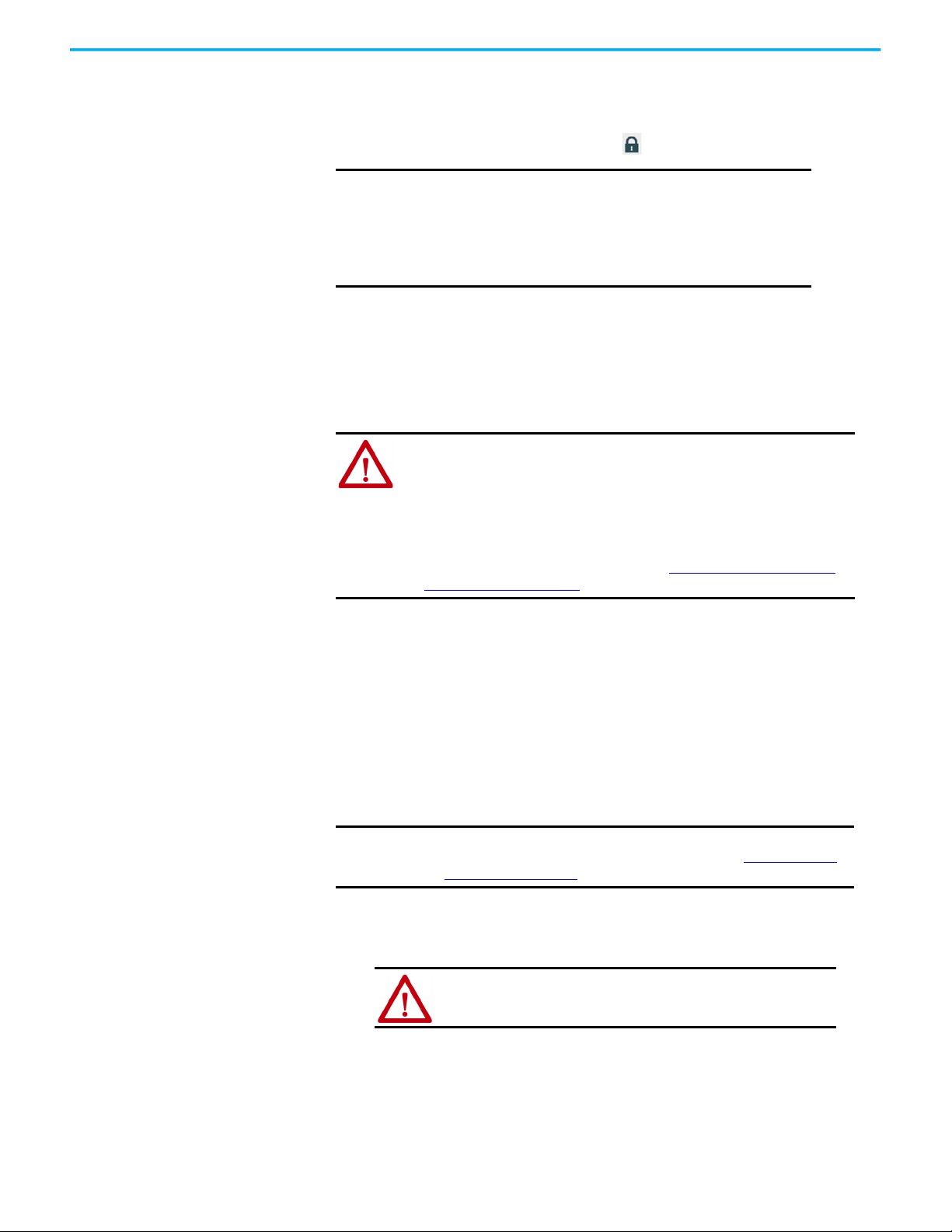
Chapter 5 Set Up the BIOS Settings and Desktop Icons
4. When the terminal desktop reappears, the EWF status icon on the
If you change the EWF status, then the MobileView 2711T terminal
automatically restarts.
terminal-desktop task bar is locked to signify EWF is enabled.
IMPORTANT
Rockwell Automation recommends that you only enable EWF
after applications on the MobileView 2711T terminal such as
FactoryTalk View Machine Edition (ME) have been set up.
If you make application changes with EWF enabled, then
those changes are lost when the MobileView 2711T terminal
is powered down or rebooted.
FTView ME Station FactoryTalk View Machine Edition (ME) Station software on your MobileView
2711T terminal is dependent on a runtime application (MER) file that is
configured on a separate personal computer with FactoryTalk® View Studio
software installed.
ATTENTION: For MobileView 2711T terminals bought before May 2016,
you must transfer the MER file with a USB storage device.
For MobileView 2711T terminals bought as of May 2016, you can transfer
the MER file through the Ethernet network.
For MobileView 2711T terminals bought before May 2016, a fix is
available for the FactoryTalk View ME Station software so you can
download MER files through the Ethernet network instead of a USB
storage device. For more information, see FactoryTalk View ME Station
Software Patch on page 59.
Transfer the MER File With a USB Storage Device
The following section applies to MobileView terminals purchased before May
2016, which use a USB storage device to transfer the runtime application
(MER) file between your personal computer and the MobileView terminal.
To initially configure FactoryTalk View ME Station, perform the following
steps.
IMPORTANT
1. Create a MER file with FactoryTalk View Studio software on your
personal computer.
2. Copy this file to a USB storage device.
3. Insert the USB storage device into the USB port on the back of the
MobileView 2711T terminal.
4. On the MobileView 2711T terminal desktop, tap File Explorer.
EWF must disabled before you configure FTView ME settings, and
then enabled afterwards. For more information, see Enhanced Write
Filter (EWF) on page 53.
ATTENTION: You cannot use the FactoryTalk View ME transfer
utility to transfer the MER file from the personal computer to
the MobileView 2711T terminal.
54 Rockwell Automation Publication 2711T-UM001G-EN-P - March 2021
Page 55

Chapter 5 Set Up the BIOS Settings and Desktop Icons
5. Browse to find the USB storage device.
6. Touch and hold for about 3 seconds, and then release.
A pull-down menu appears.
7. Tap Copy.
8. Browse to find the internal ‘SD-CARD (D:)’ drive of the MobileView 2711T
terminal.
9. Touch and hold for about 3 seconds, and then release.
A pull-down menu appears.
10. Tap Paste.
The runtime application file (.MER) needed for FTView ME Station now
resides on the internal SD card drive.
11. Close File Explorer.
12. On the MobileView 2711T terminal desktop, tap FTView ME Station.
This dialog appears.
13. Tap Load Application or F1 to load the MER file.
14. Browse to the internal SD card drive (D:) and tap the MER file that you
wish to load.
15. Tap Open.
You are prompted if you wish to replace the current communication
configuration of the terminal with the communication configuration of the
application.
16. Depending on your application, tap Yes or No.
Wait while the application loads.
17. Tap Terminal Settings or F4 to configure FactoryTalk ME Stationspecific settings (for example, for FactoryTalk View ME Station to
automatically start on a MobileView terminal power up or reboot).
Rockwell Automation Publication 2711T-UM001G-EN-P - March 2021 55
Page 56
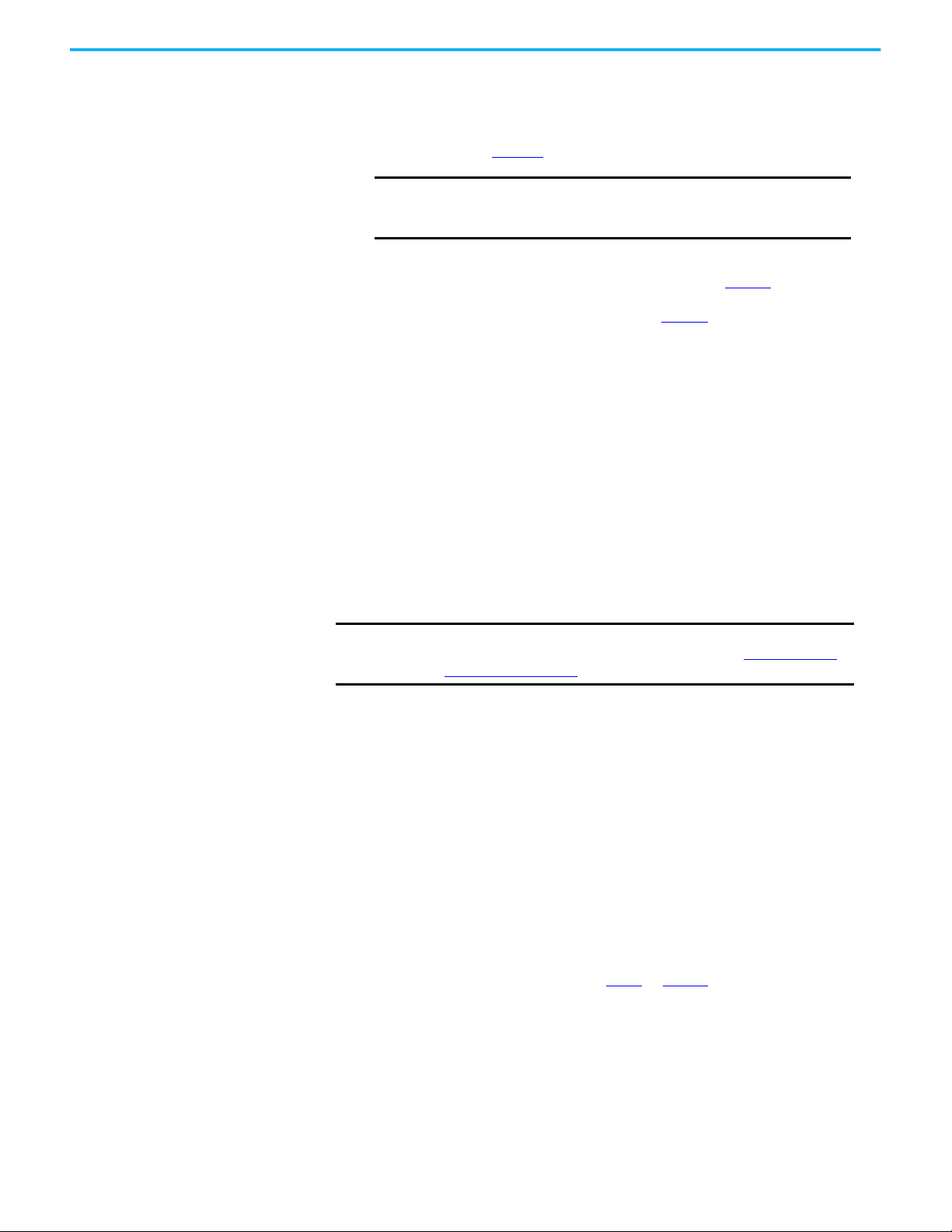
Chapter 5 Set Up the BIOS Settings and Desktop Icons
18. If desired, tap Application Settings or F3 to configure FactoryTalk View
19. Tap the MobileView terminal-desktop to access EWF Manager and
ME Station application-specific settings (for example, device shortcuts
or start-up language).
enable EWF; see page 53
for how to enable EWF.
IMPORTANT
Do not tap the Exit button (F8) in FactoryTalk View ME Station
before you access EWF Manager on the MobileView terminal
desktop.
After you enable EWF, the MobileView 2711T terminal automatically restarts.
20. If FactoryTalk View ME Station was configured in step 17
to
automatically start after any MobileView terminal startup or reboot, then
the application automatically starts after step 19
.
If FactoryTalk was not configured to automatically start, then you must tap the
FactoryTalk View ME Station icon on the MobileView terminal-desktop
to load
and run the application.
Transfer the MER File Through the Ethernet Network
The following section applies to MobileView terminals purchased since May
2016, which use the Ethernet network to transfer the runtime application
(MER) file between your personal computer and the MobileView terminal.
To initially configure FactoryTalk View ME Station, perform the following
steps.
IMPORTANT
EWF must disabled before you configure FTView ME settings, and
then enabled afterwards. For more information, see Enhanced Write
Filter (EWF) on page 53.
1. Create a MER file with FactoryTalk View Studio software on your
personal computer.
2. Within FactoryTalk View Studio software, launch the transfer utility.
3. On the Download tab of the transfer utility dialog box, select the
following:
• The MER file that you just created on your personal computer as the source
file (A).
• The destination storage type as External Storage 1 (B).
This selection places the MER file on the SD card of your MobileView
terminal.
• Select your MobileView terminal as the destination terminal (C).
• Click Download (D).
See the graphic with step 6 on page 57 for where the MER
file resides on the SD card.
56 Rockwell Automation Publication 2711T-UM001G-EN-P - March 2021
Page 57

Chapter 5 Set Up the BIOS Settings and Desktop Icons
A
B
C
D
4. On the MobileView 2711T terminal-desktop, tap FTView ME Station.
The following dialog appears.
5. Tap Load Application or F1 to load the MER file.
6. Browse to the internal SD card drive (D:) and tap the MER file that you
wish to load.
7. Tap Open.
You are prompted if you wish to replace the current communication
configuration of the terminal with the communication configuration of the
application.
8. Depending on your application, tap Yes or No.
Wait while the application loads.
Rockwell Automation Publication 2711T-UM001G-EN-P - March 2021 57
Page 58

Chapter 5 Set Up the BIOS Settings and Desktop Icons
9. Tap Terminal Settings or F4 to configure FactoryTalk ME Station-
10. If desired, tap Application Settings or F3 to configure FactoryTalk View
11. Tap the MobileView terminal-desktop to access EWF Manager and
specific settings (for example, for FactoryTalk View ME Station to
automatically start on a MobileView 2711T terminal power up or reboot).
ME Station application-specific settings (for example, device shortcuts
or start-up language).
enable EWF; see page 53
for how to enable EWF.
IMPORTANT
Do not tap the Exit button (F8) in FactoryTalk View ME Station
before you access EWF Manager on the MobileView terminaldesktop.
After you enable EWF, the MobileView 2711T terminal automatically restarts.
12. If FactoryTalk View ME Station was configured in step 9
to automatically
start after any MobileView 2711T terminal startup or reboot, then the
application automatically starts after step 11.
If FactoryTalk was not configured to automatically start, then you must tap the
FactoryTalk View ME Station icon on the MobileView terminal-desktop to
load and run the application.
Right-click Touch Screen Functionality and FactoryTalk View ME Station
If your FactoryTalk View ME Station software uses momentary push buttons
and you require long press times to activate those buttons, then the right-click
touch screen functionality within the MobileView operating system must be
disabled. By default, right-click functionality is enabled for the touch screen.
IMPORTANT
EWF must be disabled before you change right-click functionality,
and then enabled afterwards. For more information, see Enhanced
Write Filter (EWF) on page 53.
To disable right-click touch screen functionality, perform the following steps.
1. From the MobileView 2711T terminal desktop, tap Touch Configuration.
2. On the Touch tab of the Pen and Touch dialog box, tap Press and hold.
With Press and hold highlighted, tap Settings.
3. Deselect the Enable press and hold for right-clicking box.
58 Rockwell Automation Publication 2711T-UM001G-EN-P - March 2021
Page 59

Tap OK .
4. On the Touch tab, tap Apply.
Chapter 5 Set Up the BIOS Settings and Desktop Icons
Right-click functionality for the touch screen is now disabled.
5. Enable EWF to save your settings. For more information, see
Enhanced Write Filter (EWF)
on page 53.
FactoryTalk View ME Station Software Patch
For MobileView 2711T terminals bought before May 2016, a patch is available
for the FactoryTalk View ME Station software so you can download MER files
through the Ethernet network instead of a USB storage device. There are two
ways to download this patch; as a patch or as an updated system image.
IMPORTANT
Download the Patch
1. From your personal computer with FactoryTalk View Studio software,
access the Rockwell Automation Knowledgebase:
https://rockwellautomation.custhelp.com/
2. Log in with your Knowledgebase credentials.
The system image includes the patch but updates only the
MobileView 2711T terminal. To update the FactoryTalk View Studio
ME software (versions 8.00 or 8.10) on your personal computer, you
must apply the patch.
Rockwell Automation Publication 2711T-UM001G-EN-P - March 2021 59
Page 60

Chapter 5 Set Up the BIOS Settings and Desktop Icons
3. In the search field, type 732010.
4. Follow the instructions on the site to download the patch to your
personal computer.
IMPORTANT
If you have FactoryTalk View Studio ME software versions
8.00 or 8.10, then you must also run the patch on your
personal computer.
5. Copy the patch to an attached USB storage device.
6. Insert the USB storage device into the USB port on the back of the
MobileView 2711T terminal.
7. On the MobileView 2711T terminal desktop, tap File Explorer.
8. Browse to find the USB storage device.
9. Select and run the patch file.
The patch searches and verifies if the FactoryTalk View ME
Station version on your MobileView terminal requires the
update.
10. After the patch is applied, you must reboot the MobileView 2711T
terminal.
Afterwards, you can use the FactoryTalk ME transfer utility to transfer a MER
file from your personal computer to the MobileView 2711T terminal through
the Ethernet network.
Download the System Image
1. From your personal computer with FactoryTalk View ME Station
software, access the Rockwell Automation Product Compatibility and
Download Center (PCDC):
https://www.rockwellautomation.com/global/support/pcdc.page
2. Under Download, click Find Downloads.
60 Rockwell Automation Publication 2711T-UM001G-EN-P - March 2021
Page 61

Chapter 5 Set Up the BIOS Settings and Desktop Icons
3. In the Product Search field, use MobileView as your search criteria.
4. Select your MobileView 2711T terminal model.
5. Under the corresponding Selections tab, click Downloads.
6. Under the Downloads column, click or check Select Files.
7. Select the accessory file for the version of your FactoryTalk View ME
Station software.
8. Click Download Cart and then Download Now.
9. Follow the instructions on the site to download the system image to your
personal computer.
10. Copy the system image to the ‘\images’ folder on an attached USB storage
drive.
11. Insert the USB storage device into the USB port on the back of the
MobileView 2711T terminal.
12. To apply the system image, follow the steps in Restore the Operating
System Image on page 75.
IMPORTANT
This updated system image does not update the FactoryTalk
View Studio ME software on your personal computer. To
update your personal computer, see Download the Patch on
page 59.
KEPServer Enterprise KEPServer Enterprise is a flexible and scalable solution that is designed for
quick and easy configuration of your communications. Use this application to
configure communication with third-party hardware devices.
IMPORTANT
To launch KEPServer Enterprise on MobileView 2711T terminals, perform the
following steps.
1. On the MobileView 2711T terminal desktop, tap KEPServer.
KEPServer Enterprise is an application only for administrators. For
more information on how to configure KEPServer Enterprise, see
publication
VIEWME-UM004
, FactoryTalk View Machine Edition User’s Guide.
You must disable EWF before you configure KEPServer settings, and
then enable EWF again afterwards. For more information, see
Enhanced Write Filter (EWF)
on page 53.
2. Use KEPServer Enterprise to configure your communication channels.
Rockwell Automation Publication 2711T-UM001G-EN-P - March 2021 61
Page 62

Chapter 5 Set Up the BIOS Settings and Desktop Icons
VNC Server VNC Server is a graphical desktop sharing system used to remotely control
another computer. It transmits keyboard/mouse events from one computer to
another, over a network.
IMPORTANT
VNC Server is an application available only on MobileView 2711T
terminals purchased May 2016 or later.
You must disable EWF before you configure VNC Server settings,
and then enable EWF again afterwards. For more information, see
Enhanced Write Filter (EWF)
on page 53.
To activate and configure VNC Server, perform the following steps.
1. On the MobileView 2711T terminal desktop, tap VNC Server.
2. A dialog box asks if you wish to toggle (activate if off, deactivate if on)
VNC Server.
3. Adjust settings on the various tabs in the VNC dialog box to your
communication needs.
4. When you are finished, tap OK to exit VNC Server.
IMPORTANT
When VNC Server is active, only steps 1 and 2 are performed
to deactivate the application.
62 Rockwell Automation Publication 2711T-UM001G-EN-P - March 2021
Page 63

Chapter 5 Set Up the BIOS Settings and Desktop Icons
System Config Use the System Config icon to update the BIOS or firmware of the MobileView
2711T terminal.
IMPORTANT
1. On the MobileView 2711T terminal desktop, tap System Config.
This dialog box appears.
Only someone with administrator privileges can perform BIOS or
firmware updates.
You must disable EWF before you configure System Config settings,
and then enable EWF again afterwards. For more information, see
Enhanced Write Filter (EWF)
on page 53.
Update the Firmware
To update the firmware, perform the following steps.
IMPORTANT
1. From your personal computer, access the Rockwell Automation Product
Compatibility and Download Center (PCDC):
https://compatibility.rockwellautomation.com/Pages/home.aspx
2. Under Download, click Find Downloads.
3. In the Product Search field, use MobileView as your search criteria.
4. Follow the instructions on the site to download the firmware (UPD) file
to your personal computer.
5. Attach a FAT32-formatted USB storage device to the computer that is
appropriately sized for the UPD file.
6. Copy the UPD file from your personal computer to the attached USB
storage drive.
Firmware updates can apply to MobileView terminals and IP65
junction boxes.
You must be registered with the Rockwell Automation PCDC
website to download files.
Rockwell Automation Publication 2711T-UM001G-EN-P - March 2021 63
Page 64

Chapter 5 Set Up the BIOS Settings and Desktop Icons
7. Remove the USB storage device from your personal computer and insert
8. On the System Config dialog box, tap Firmware Update.
9. Tap to select a UPD file for the update.
it into the USB port on the back of the MobileView 2711T terminal.
Firmware Update automatically finds available firmware files.
The appropriate UPD file is a bootloader flash file, which
usually contains ‘BL’ or ‘Bootloader’ in the file name and has
a maximum file size of 32 KB.
This file format applies to firmware updates for MobileView
terminals and IP65 junction boxes.
10. Tap Update.
A dialog box appears when the update is completed.
11. Tap OK.
12. Tap Exit on the Firmware Update screen.
13. Tap Exit on the System Config screen.
Update the BIOS
To update the BIOS, perform the following steps.
IMPORTANT
1. From your personal computer, access the Rockwell Automation Product
Compatibility and Download Center (PCDC):
https://compatibility.rockwellautomation.com/Pages/home.aspx
2. Under Download, click Find Downloads.
3. In the Product Search field, use MobileView as your search criteria.
4. Follow the instructions on the site to download the BIOS (ROM) file to
your personal computer.
See page 68 to restore the BIOS to its default settings, and page 70
to change the BIOS password.
You must be registered with the Rockwell Automation PCDC
website to download files.
64 Rockwell Automation Publication 2711T-UM001G-EN-P - March 2021
Page 65

Chapter 5 Set Up the BIOS Settings and Desktop Icons
5. Attach a FAT32-formatted USB storage device to the computer that is
appropriately sized for the ROM file.
6. Copy the ROM file from your personal computer to the attached USB
storage drive.
7. Remove the USB storage device from your personal computer and insert
it into the USB port on the back of the MobileView 2711T terminal.
8. On the System Config dialog box, tap BIOS Update.
BIOS Update automatically finds available BIOS files.
9. Tap to select a ROM file for the update.
10. Tap Update.
A dialog box appears when the update is completed.
11. Tap OK.
12. Tap Exit on the BIOS Update screen.
13. Tap Exit on the System Config screen.
Network Settings To configure the Ethernet communications of your MobileView 2711T
terminal, perform the following steps.
1. On the MobileView 2711T terminal desktop, tap Network Settings.
The Local Area Connection icon appears with the network cable unplugged.
You can also tap Control Panel>Network and Internet>Network
Connections to access the same screen.
2. Touch and hold for about three seconds, and then release.
A right-click menu appears.
Rockwell Automation Publication 2711T-UM001G-EN-P - March 2021 65
Page 66

Chapter 5 Set Up the BIOS Settings and Desktop Icons
Must be a unique address on the LAN.
Must be i dentical to the server subnet mas k.
Optional
3. Tap Properties.
4. On the Properties dialog box, tap to select Internet Protocol Version 4
(TCP/IPv4).
5. Tap Properties.
6. On the General tab, tap one of the following buttons:
• ‘Obtain an IP address automatically’ if you have a DHCP server on your
network that assigns IP addresses to the MobileView 2711T terminal.
• ‘Use the following IP address’ to assign a static IP address. Complete the
three text boxes with information from your network administrator or ISP.
Use the on-screen keyboard or an external keyboard to enter the text.
7. Tap OK.
8. Tap Close on the Local Connection Properties dialog.
66 Rockwell Automation Publication 2711T-UM001G-EN-P - March 2021
9. Close the Network Connections window to return to the MobileView
2711T terminal desktop.
Page 67

Chapter 5 Set Up the BIOS Settings and Desktop Icons
Remote Desktop Use the Remote Desktop icon to connect to another device, such as a personal
computer.
IMPORTANT
To set up remote access, perform the following steps.
1. On the MobileView 2711T terminal desktop, tap Remote Desktop.
2. In the Computer field, enter the computer name to access remotely.
Verify that your network settings have been configured before you
set up remote access. For more information on network settings,
see page 65
You must disable EWF before you configure Remote Desktop
settings, and then enable EWF again afterwards. For more
information, see Enhanced Write Filter (EWF)
.
on page 53.
3. Click the Options button to configure remote access options.
4. Click Connect to complete the remote access setup.
Rockwell Automation Publication 2711T-UM001G-EN-P - March 2021 67
Page 68

Chapter 5 Set Up the BIOS Settings and Desktop Icons
Touch Calibration Use this feature to calibrate touch screen sensitivity. Follow the instructions
that are displayed during calibration.
Rescue When the following conditions are present, the MobileView 2711T terminal can
get ‘stuck’ in an application loop:
• The FactoryTalk ME application does not have a shutdown button
• EWF is enabled with the FactoryTalk ME application set to auto-run
• Hibernate once, resume many (HORM) is being used
To resolve this loop with Rescue, perform the following steps.
1. On the MobileView 2711T terminal desktop, tap Rescue.
2. This dialog box appears.
3.
4. Tap OK.
The MobileView 2711T terminal automatically restarts.
Restore the Default BIOS To restore the BIOS to the settings that were shipped with the MobileView
2711T terminal, perform the following steps.
IMPORTANT
Only someone with administrator privileges can restore the BIOS
settings.
You need an external keyboard that is connected to the USB port on
the back of the MobileView 2711T terminal to change BIOS
information.
1. Restart or power up the MobileView 2711T terminal.
68 Rockwell Automation Publication 2711T-UM001G-EN-P - March 2021
Page 69
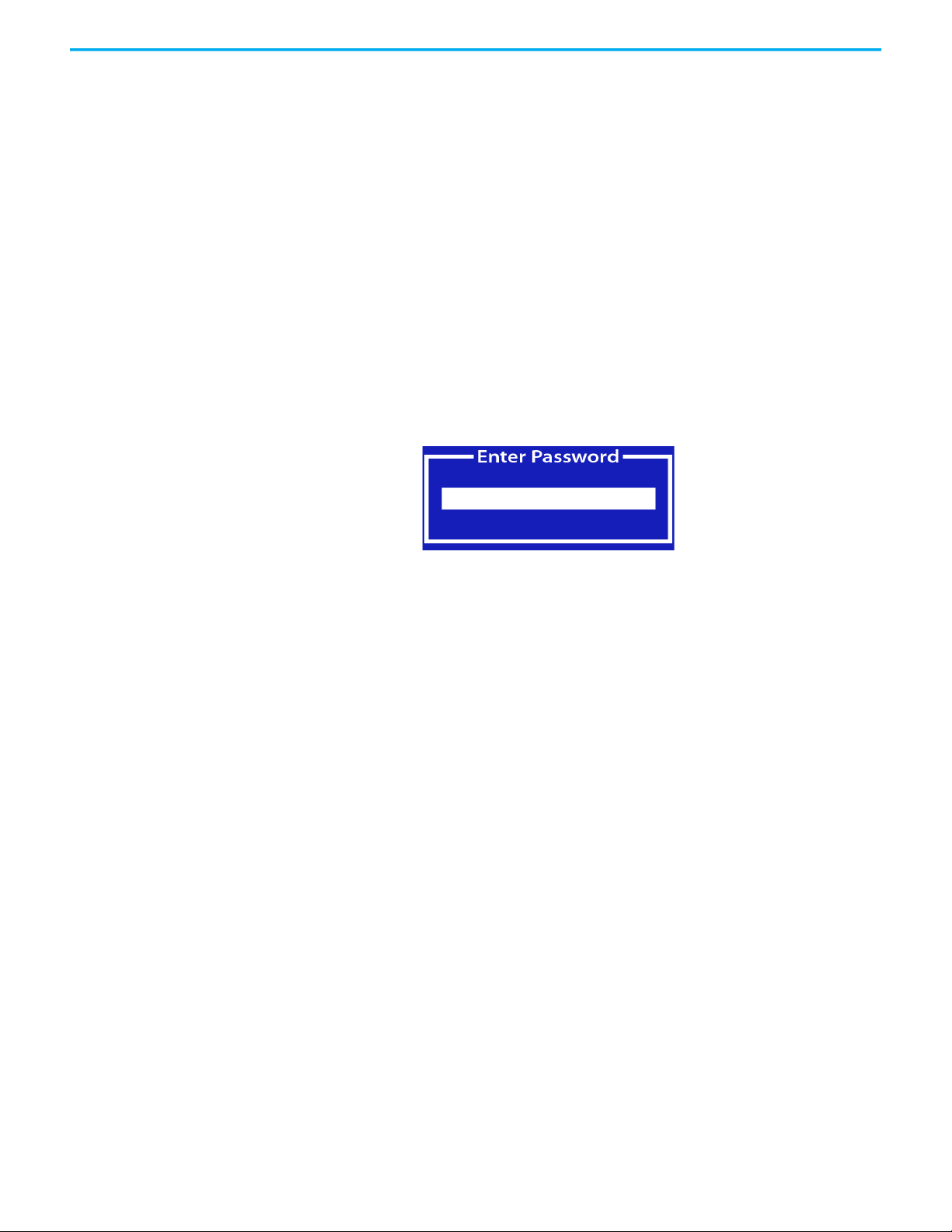
Chapter 5 Set Up the BIOS Settings and Desktop Icons
2. Press F7 on the front of the MobileView 2711T terminal when the start-up
screen appears.
3. With the external keyboard, enter the default BIOS password.
• The administrator default password is 4041
• The user default password is 7090
4. Toggle down to Enter Setup and press Enter on the keyboard.
5. Toggle across to the Save and Exit tab.
6. On the Save and Exit tab, toggle down to Restore Defaults and press
Enter on the keyboard.
7. Tap Yes on the confirmation dialog box, and press Enter on the keyboard.
Rockwell Automation Publication 2711T-UM001G-EN-P - March 2021 69
Page 70
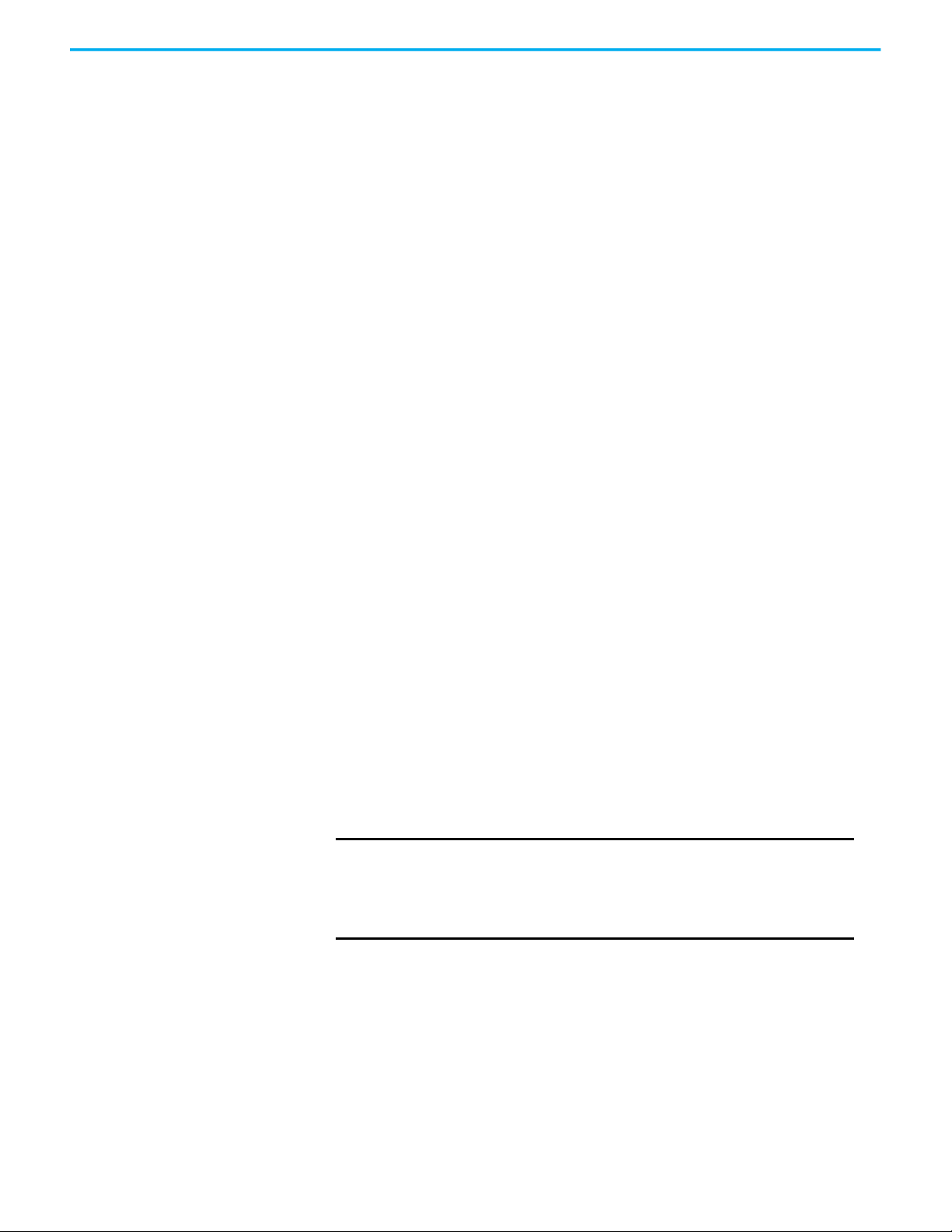
Chapter 5 Set Up the BIOS Settings and Desktop Icons
8. Toggle up to Save Changes and Reset and press Enter on the keyboard.
9. Tap Yes on the confirmation dialog box and press Enter on the keyboard.
The MobileView 2711T terminal automatically restarts with the default BIOS
settings.
Change the BIOS Password To change the BIOS password from the default that is shipped with the
MobileView 2711T terminal, perform the following steps.
IMPORTANT
1. Restart or power up the MobileView 2711T terminal.
2. Press F7 when the start-up screen appears.
Only someone with administrator privileges can change the BIOS
password.
You need an external keyboard that is connected to the USB port on
the back of the MobileView 2711T terminal to change BIOS
information.
70 Rockwell Automation Publication 2711T-UM001G-EN-P - March 2021
Page 71
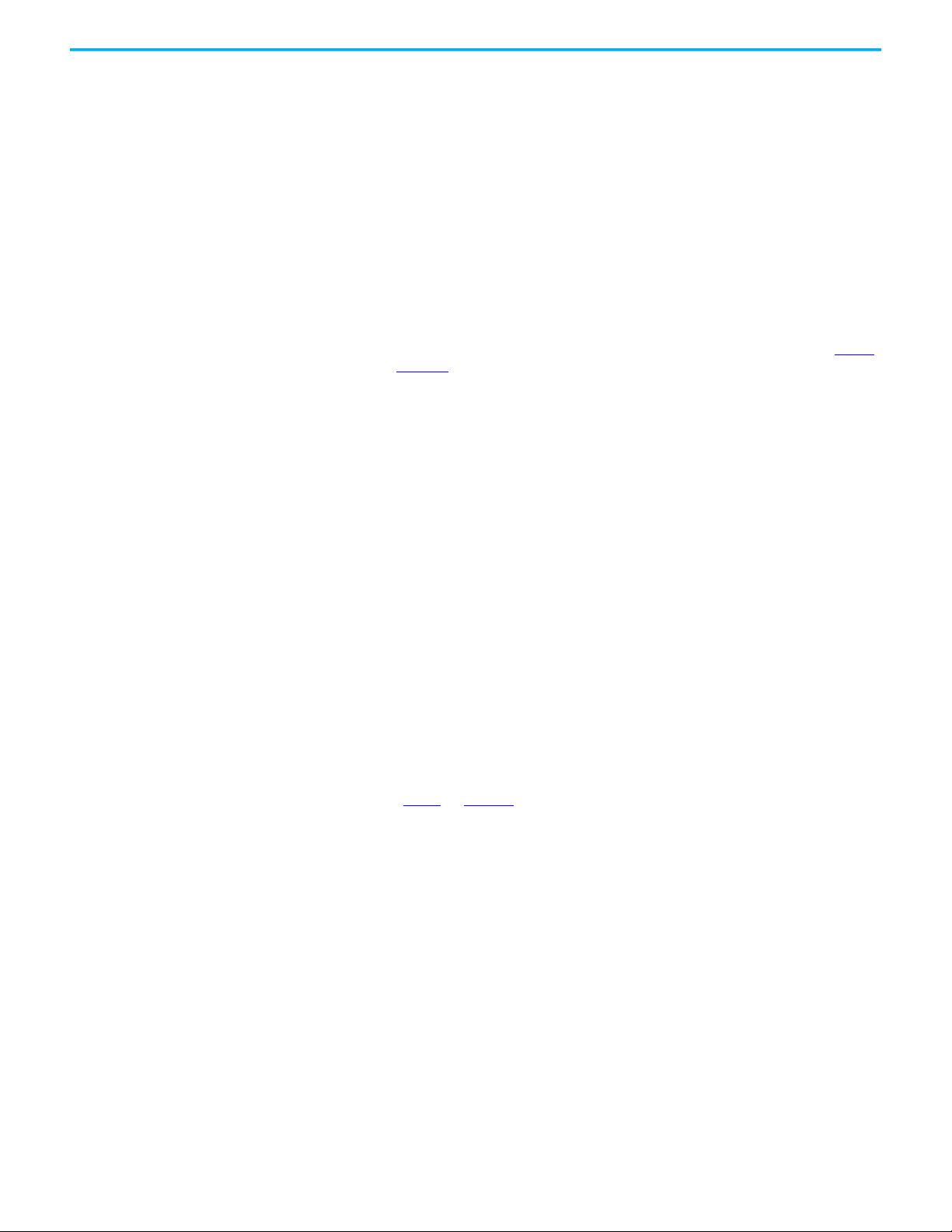
Chapter 5 Set Up the BIOS Settings and Desktop Icons
3. With the external keyboard, enter the default BIOS password. See step 3
on page 69
for the appropriate password.
4. On the boot device screen, toggle down to Enter Setup and press Enter
on the keyboard.
The BIOS set-up utility appears on the Main tab.
5. Toggle across to the Security tab.
6. On the Security tab, toggle down to Administrator Password or User
Password, and press Enter.
7. With the external keyboard, enter the current default BIOS password
and press Enter.
See step 3
on page 69 for the appropriate password.
Rockwell Automation Publication 2711T-UM001G-EN-P - March 2021 71
Page 72
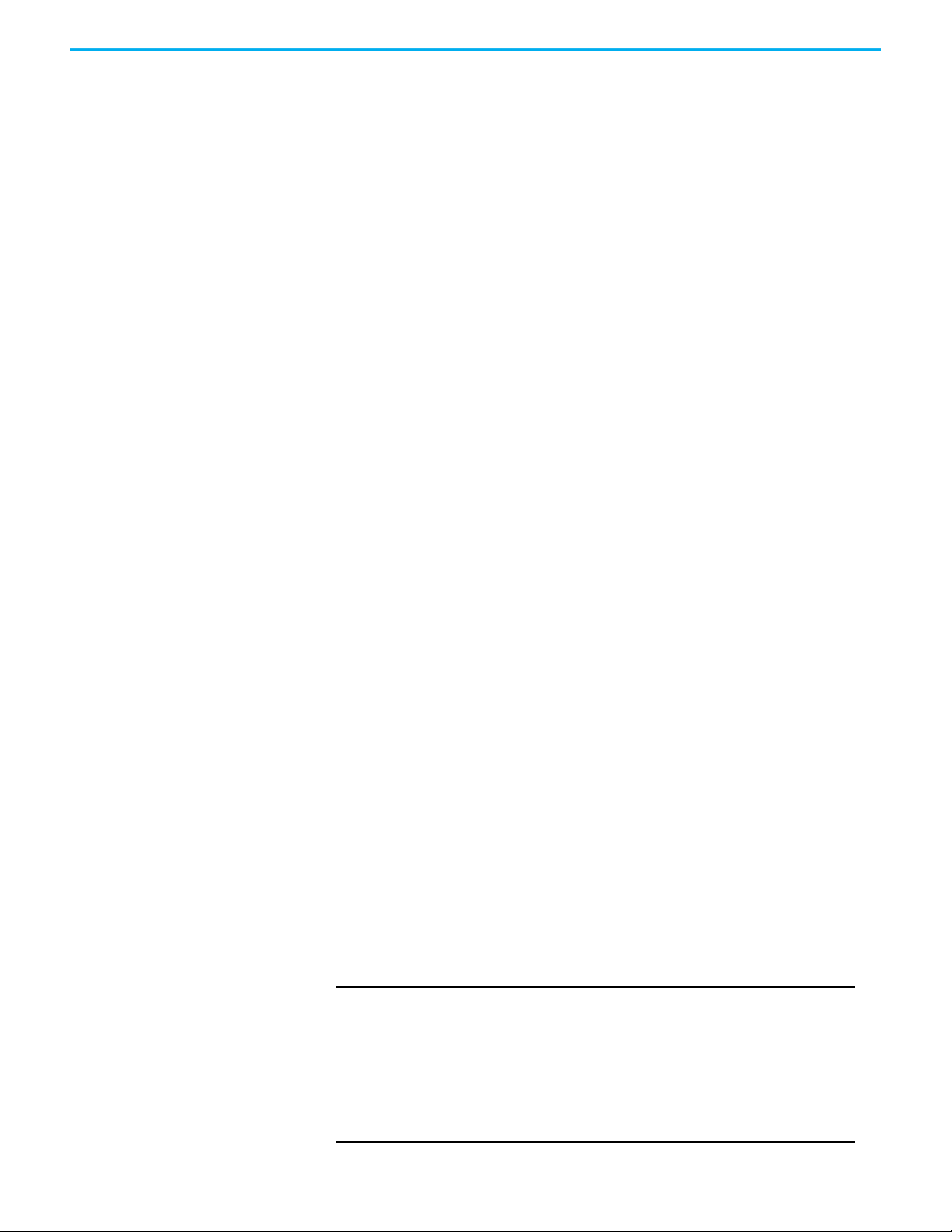
Chapter 5 Set Up the BIOS Settings and Desktop Icons
8. Read Password Description to assist with your new password.
9. With the external keyboard, enter your new password and press Enter.
10. After you create your password, toggle up and across to the Save and Exit
11. On the Save and Exit tab, toggle down to Save Changes and Reset.
12. Press Enter on the keyboard.
13. Select Yes on the confirmation dialog box and press Enter on the
tab.
keyboard.
The MobileView 2711T terminal automatically restarts with the new password.
Back Up the Operating
System Image
72 Rockwell Automation Publication 2711T-UM001G-EN-P - March 2021
To back up the operating system (OS) image on the MobileView 2711T terminal,
perform the following steps.
IMPORTANT
If you back up the OS image, then certain preparations (sysprep) are
needed for proper EWF functionality. For more information, see the
Rockwell Automation Knowledgebase.
You need an external keyboard and a USB storage device (at least 32
GB) to back up the OS image.
There is only one USB port on the back of the MobileView 2711T
terminal, so Rockwell Automation recommends that you use a USB
hub to connect both devices simultaneously.
Page 73
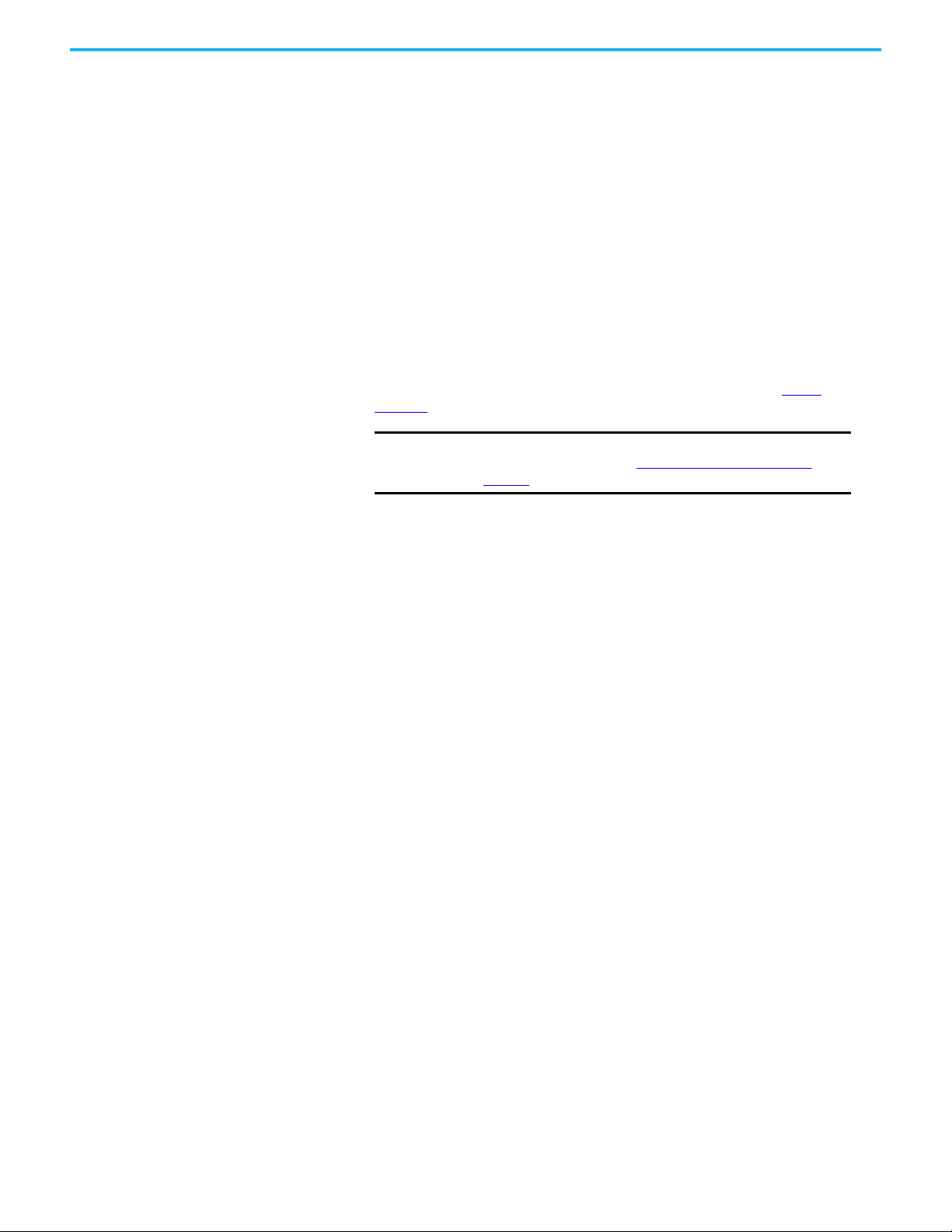
Chapter 5 Set Up the BIOS Settings and Desktop Icons
1. Restart or power up the MobileView 2711T terminal.
2. Press F7 when the start-up screen appears.
3. With the external keyboard, enter the BIOS password. See step 3 on
page 69
for default passwords.
IMPORTANT
The default passwords only work if you have not changed
them through the steps in Change the BIOS Password on
page 70.
4. On the boot device screen, toggle down to Backup and Restore, and press
Enter on the keyboard.
The Bootable Service System (BSS) screen appears.
The BSS screen can take up to 60 seconds to appear.
5. From the BSS screen, tap Backup & Restore.
6. From the Back & Restore screen, tap Backup.
Rockwell Automation Publication 2711T-UM001G-EN-P - March 2021 73
Page 74

Chapter 5 Set Up the BIOS Settings and Desktop Icons
7. From the BSS Select Drive screen, tap to select the attached USB storage
8. Tap to select the appropriate file to back up to the USB storage drive.
9. Tap Backup.
10. On the back-up confirmation dialog box, tap OK.
drive for where to back up.
Use a USB storage drive that is at least 32 GB.
A dialog box with a progress bar monitors the backup.
The OS image backup can take up to 30 minutes to complete.
11. This dialog box appears when the backup is finished.
74 Rockwell Automation Publication 2711T-UM001G-EN-P - March 2021
Page 75

Chapter 5 Set Up the BIOS Settings and Desktop Icons
12. Tap OK.
You are returned to the BSS screen.
13. On the BSS screen, tap Shutdown to power down the terminal or Reboot
to restart the terminal.
Restore the Operating
System Image
To restore the operating system (OS) image on the MobileView 2711T terminal,
perform the following steps.
IMPORTANT
1. Restart or power up the MobileView 2711T terminal.
2. Press F7 when the start-up screen appears.
If you restore the OS image, then you remove any configured
settings with the current image.
You need an external keyboard and a USB storage device (at least
32 GB) to back up the OS image.
There is only one USB port on the back of the MobileView 2711T
terminal, so Rockwell Automation recommends that you use a USB
hub to connect both devices simultaneously.
Rockwell Automation Publication 2711T-UM001G-EN-P - March 2021 75
Page 76

Chapter 5 Set Up the BIOS Settings and Desktop Icons
3. With the external keyboard, enter the BIOS password. See step 3 on
page 69
for default passwords.
IMPORTANT
The default passwords only work if you have not changed
them through the steps in Change the BIOS Password
on
page 70.
4. On the boot device screen, toggle down to Backup and Restore, and press
Enter on the keyboard.
The Bootable Service System (BSS) screen appears.
The BSS screen can take up to 60 seconds to appear.
5. From the BSS screen, tap Backup & Restore.
6. From the Backup & Restore screen, tap Restore.
76 Rockwell Automation Publication 2711T-UM001G-EN-P - March 2021
Page 77

Chapter 5 Set Up the BIOS Settings and Desktop Icons
7. From the BSS Select Drive screen, tap to select the attached USB storage
drive from where to restore.
BSS searches for image files in the ‘\images’ folder on the attached USB storage
drive.
IMPORTANT
Verify that the USB storage drive is formatted with NTFS and
the drive contains an OS image from one of the following
sources:
• From the VMDK files that are generated from the OS image
backup that is detailed on page 72
• From an OS image with factory settings available from the
Rockwell Automation Product Compatibility and Download
Center:
https://www.rockwellautomation.com/support/pcdc.page
8. Tap to select the appropriate file on the USB storage drive.
9. Tap Restore.
10. On the restore confirmation dialog box, tap OK.
A dialog box with a progress bar monitors the restoration.
Rockwell Automation Publication 2711T-UM001G-EN-P - March 2021 77
Page 78

Chapter 5 Set Up the BIOS Settings and Desktop Icons
The restoration can take up to 20 minutes to complete.
This dialog box appears when the restoration is finished.
11. Tap OK.
You are returned to the BSS screen.
12. On the BSS screen, tap Shutdown to power down the terminal or Reboot
to restart the terminal.
78 Rockwell Automation Publication 2711T-UM001G-EN-P - March 2021
Page 79

Chapter 6
Maintain and Troubleshoot the MobileView
Terminal and IP65 Junction Box
Clean the MobileView 2711T
Ter mi na l
Handle and Care for the
MobileView 2711T Terminal
and IP65 Junction Box
For the touch screen, clean gently with a lint-free cloth. Dampen with a
mixture of 50% water and 50% isopropyl alcohol. If needed, clean the unit daily
when it is used in harsh environments.
For the housing, dampen a cloth with a mixture of 50% water and 50%
isopropyl alcohol or a mild detergent. Do not use harsh cleaning additives.
IP65 junction boxes do not require maintenance or cleaning.
The MobileView™ 2711T terminal and IP65 junction box are high-quality
devices that are equipped with state-of-the-art electronics.
To avoid malfunctions or damage through improper handling, follow these
instructions during operation.
ATTENTION: Do not operate a terminal or any junction box if the cable is
damaged or pinched. To avoid damage to the cable, do not place the
cable over or around sharp objects.
• When the terminal is not in use, hang the terminal in the mounting
bracket or place inside a cabinet or enclosure.
• To avoid dropping the terminal, do not set the terminal on unstable
surfaces and keep the cable clear of high traffic areas.
• To avoid damage to the operating elements, do not set the terminal on
its operating side.
• If the terminal falls to the ground, test the E-stop switch and enabling
switch before operating the machine/plant.
• Do not set the terminal near heat sources and avoid direct sunlight.
• Do not expose the terminal or IP65 junction boxes to excessive
mechanical vibrations, excessive dust, humidity, or strong magnetic
fields.
• Help prevent foreign objects or liquids from getting into the terminal or
IP65 junction box. Check the protective covers of the device regularly.
Make sure that all screws are firmly tightened, and that the housing and
cable entrance is not damaged.
• Turn off the power supply before you remove the back cover of the
MobileView 2711T terminal or you remove an IP65 junction box from its
back plate. When the back cover or back plate are removed, the terminal
or IP65 junction box are sensitive to ESD.
• If a terminal or junction box exhibit any anomaly, have the unit
thoroughly and fully tested by the manufacturer or authorized repair
dealer before you operate the terminal again.
Rockwell Automation Publication 2711T-UM001G-EN-P - March 2021 79
Page 80
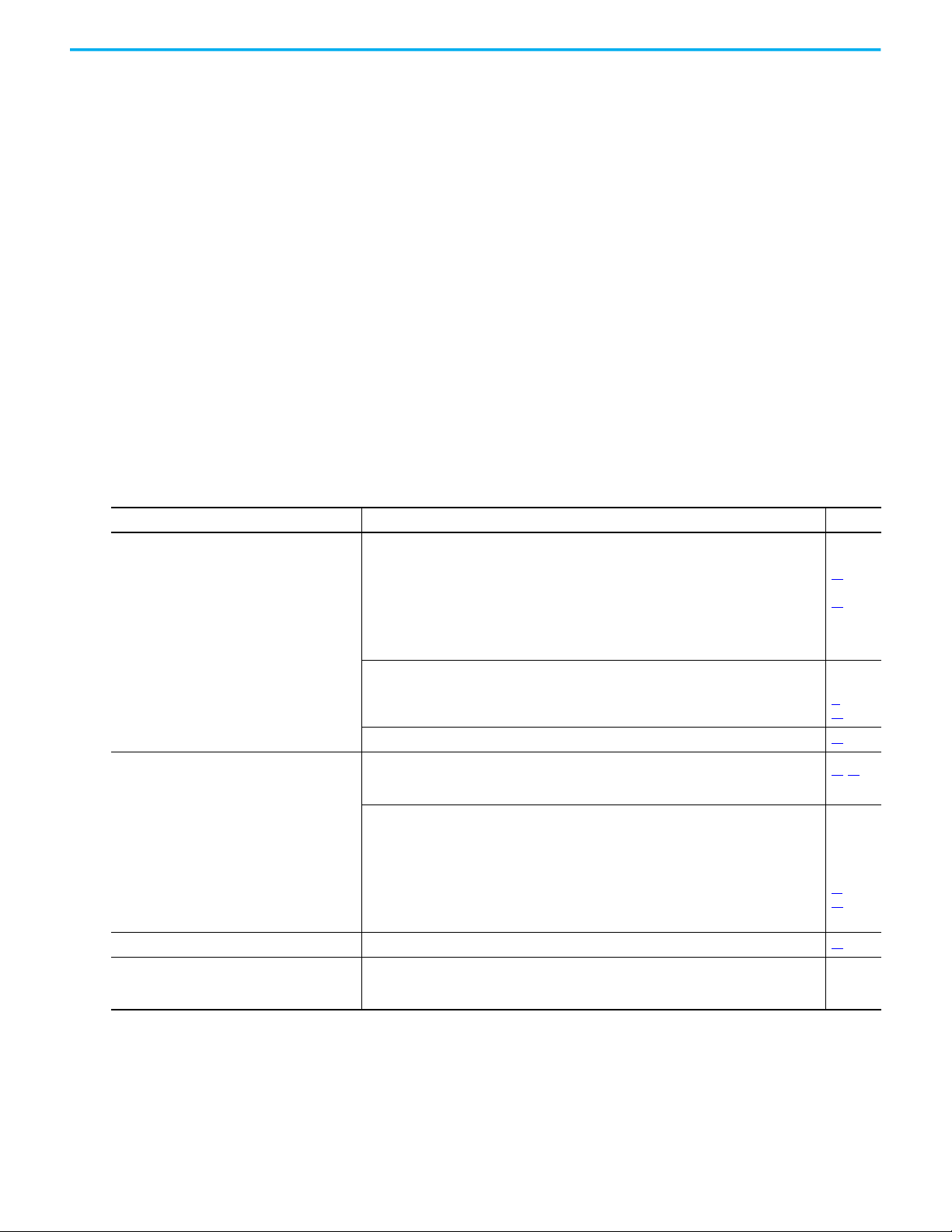
Chapter 6 Maintain and Troubleshoot the MobileView Terminal and IP65 Junction Box
Chemical Resistance MobileView 2711T terminals and IP65 junction boxes resist the following
chemicals:
• Isopropanol
•Glass cleaner
• Multi-purpose grease
• General-purpose lubricants
Real-time Clock Battery The MobileView 2711T terminal uses nonvolatile memory that requires a
real-time clock (RTC) lithium battery to retain system information when
power is removed. The battery has a 17-year life.
The RTC battery is soldered to the main circuit board, non-serviceable, and
therefore not intended to be replaced during the life of the MobileView 2711T
terminal.
Troubleshoot the
MobileView 2711T Terminal
Anomaly Solution Page
Terminal does not power up
Terminal screen is dim or black
Difficulty with touch screen selections The touch screen can be out of alignment. Recalibrate the touch screen. 68
Terminal screen is static (locked up).
Touch screen and keypad activations do not
initiate any changes.
The following table lists possible anomalies that can occur with your terminal
and solutions to the anomalies.
Check for 24V DC power on the connector of the MobileView junction box.
• For 2711T-JBIP20DC, the IP20 junction box: Check the terminal connections at X1 and X2 of
the junction box.
• For 2711T-JBIP65DC1, the IP65 junction box with cord grip connections: Check the power
connections at the S16 terminal of the junction box.
• For 2711T-JBIP65DM1, the IP65 junction box with M12 On-Machine™ connections: Check for a
solid connection between the power supply cable and the cable connection on the junction
box.
Check for a solid connection between the MobileView connection cable and the cable
connection of the junction box.
For IP20 junction boxes
For IP65 junction boxes
Check the terminal connections to the main control board of the MobileView 2711T terminal. 20
If the screen is readable:
a. Adjust the screen brightness at the bottom of the window that appears.
b. From the MobileView terminal desktop, tap Power Options.
If the screen is black:
• Tap the touch screen or any of the keypad buttons to de-activate the screen saver.
• Check power to the terminal. Follow instructions for anomaly, ‘Terminal does not power up.’
• If the screen is blinking or rapidly changing brightness, a corrupted registry or OS image can
exist.
a. Restore the OS image.
b. If an OS image restoration does not correct the anomaly, contact Rockwell Automation®
Technical Support.
Check Ethernet communications. See the next anomaly, ‘Terminal does not communicate on
Ethernet network.’
32
40
44
31
50
, 52
25
75
82
80 Rockwell Automation Publication 2711T-UM001G-EN-P - March 2021
Page 81

Chapter 6 Maintain and Troubleshoot the MobileView Terminal and IP65 Junction Box
Anomaly Solution Page
Terminal does not communicate on Ethernet
network
Program memory low
An error message alerts you to install Windows
The Windows OS image is corrupt
Troubleshoot the IP65
Junction Box
Check Ethernet cable connections at the MobileView junction box and your Ethernet hub.
For IP20 junction boxes
For IP65 junction boxes
Try to ping the MobileView 2711T terminal from a personal computer in your network to check
for correct configuration settings, then check MobileView 2711T terminal settings.
If you are using a DHCP server, check if the DHCP function is set in the network settings of the
MobileView 2711T terminal.
If you connect to the Ethernet network with fixed settings, verify that the IP address, subnet
mask, and default Gateway-network settings are correct in the MobileView 2711T terminal.
Check the Ethernet connection on the MobileView 2711T terminal.
From the terminal desktop, tap File Explorer. Use File Explorer to clean up or delete
unnecessary files.
Power to the MobileView terminal was temporarily interrupted during the Windows setup
process. Restore the OS image with an image file downloaded from the Rockwell Automation
PCDC site.
Restore the OS image from a backed up image or with an image file downloaded from the
Rockwell Automation PCDC site.
, 35
23
24, 40,
45
65
67
67
20, 23,
24
52
75
72, 75
There are three LED lights and a status indicator bar on the front of the IP65
junction box. For more information on these lights and the bar, see IP65
Junction Box Status Indicator Lights on page 48.
Table 8
explains what colors can display on the status indicator bar when an
error is detected and their significance.
Table 8 - IP65 Junction Box Status Indicator Bar Error Colors and Descriptions
(1)
Color
Solid blue
Status Description Solution
Replace the faulty illuminated E-stop button within five days or use
The illuminated E-stop button on the second generation
MobileView terminal is faulty.
another second generation MobileView terminal with a functional
illuminated E-stop button.
IMPORTANT: If you do not replace the faulty illuminated E-stop
button within five days, another fault color is triggered on the status
indicator bar. See the first row of ‘Blinking half yellow, half red.’
Rockwell Automation Publication 2711T-UM001G-EN-P - March 2021 81
Page 82
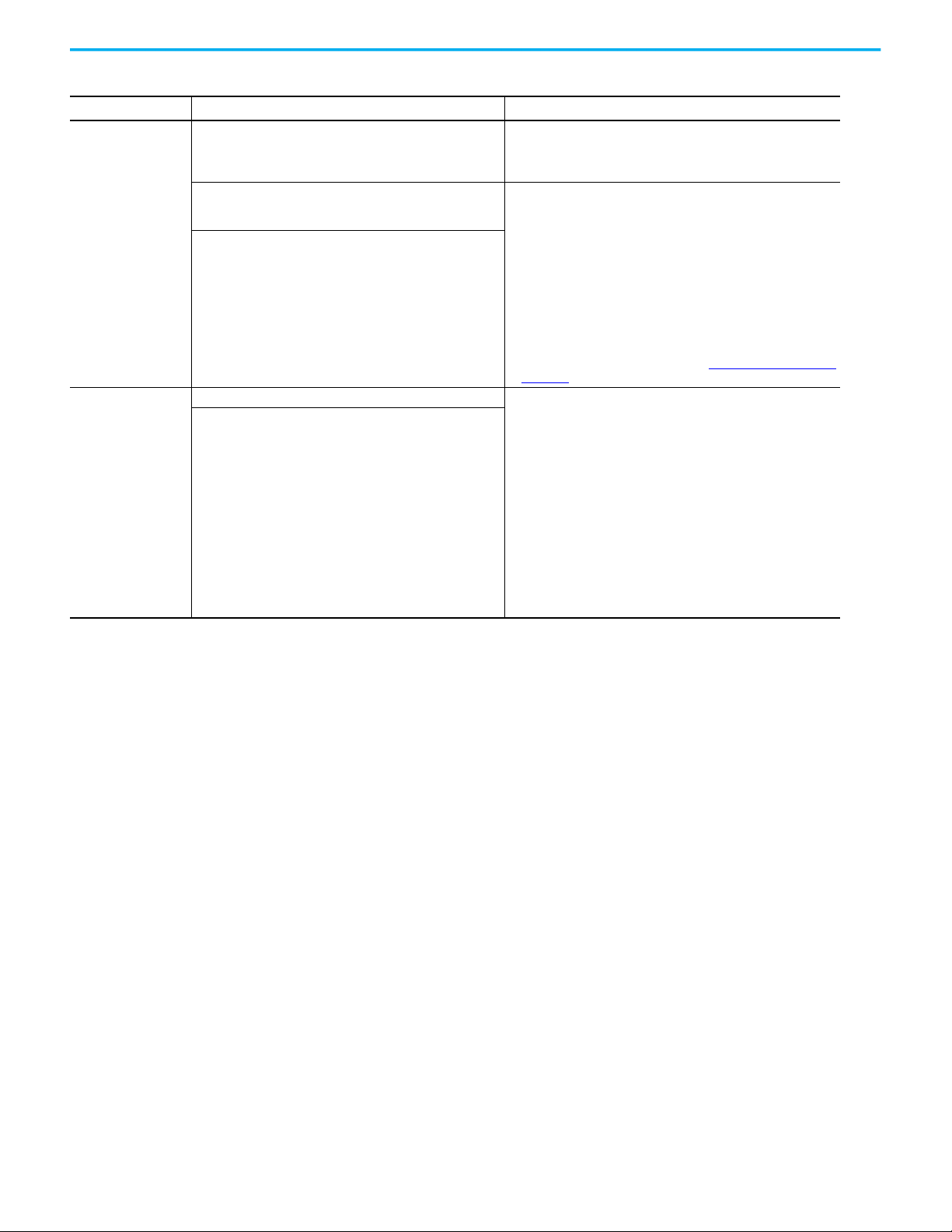
Chapter 6 Maintain and Troubleshoot the MobileView Terminal and IP65 Junction Box
Table 8 - IP65 Junction Box Status Indicator Bar Error Colors and Descriptions (Continued)
(1)
Color
Blinking half yellow, half
red
Blinking red
(1) The IP65 junction box must have power (shown as green for power LED) for the status bar to display status.
Status Description Solution
The faulty illuminated E-stop button on the second generation
MobileView terminal connected to the IP65 junction box was not
replaced within five days after being detected, which triggers an
emergency stop.
The E-stop circuit connection between the second generation
MobileView terminal and IP65 junction box is not established,
which triggers an emergency stop.
The current E-stop status of the system or machine is different
than the ‘remembered’ E-stop status of the IP65 junction box.
A faulty connection is detected 1. Disconnect the second generation MobileView terminal and 22-pin
The E-stop circuits between the second generation MobileView
terminal and the IP65 junction box are cross circuited
Replace the faulty illuminated E-stop button within five days or use
another second generation MobileView terminal with a functional
illuminated
E-stop button.
1. Disconnect the second generation MobileView terminal and 22-pin
connection cable from the IP65 junction box.
2. Verify that the illuminated E-stop button on the second generation
MobileView terminal is unlocked (pressed and released).
3. Reset the system or machine.
4. Reconnec t the second generation MobileView terminal and 22-pin
connection cable to the IP65 junction box within 10 seconds of returned
power.
5. If the problem persists, verify that the emergency stop wiring or
connections to the IP65 junction box are correct.
For 2711T-JBIP65DC1, the IP65 junction box with cord grip connections,
verify that the E-stop wiring connections are correct at the S16 terminal of
the junction box. For more information, see S16 Terminal Pin Descriptions
on page 40.
connection cable from the IP65 junction box.
2. Insert a black bridge connector in the IP65 junction box.
3. Reset the system or machine.
4. Verify that the LED lights and status indicator bar on the front of the IP65
junction box are illuminated green.
If the IP65 junction box displays any colors other than green, the junction
box is faulty and needs to be replaced.
5. Verify that the illuminated E-stop button on the second generation
MobileView terminal is unlocked (pressed and released).
6. Remove the black bridge connector, and reconnect the second generation
MobileView terminal and 22-pin connection cable to the IP65 junction
box.
If the IP65 junction box returns to the blinking red status, either the
connection cable or second generation MobileView terminal is fault y and
needs to be replaced.
Provide Information to
Technical Support
To contact Rockwell Automation support, see the back cover. Be prepared to
provide the following information:
• Detailed description of anomaly, including circumstances of when it
occurred (for example, programs that were running and what steps were
taken)
• Any steps taken to try to resolve an anomaly
• System information for the MobileView 2711T terminal:
a. From the terminal desktop, tap System Config
b. On the System Config dialog box, tap System Info
82 Rockwell Automation Publication 2711T-UM001G-EN-P - March 2021
Page 83
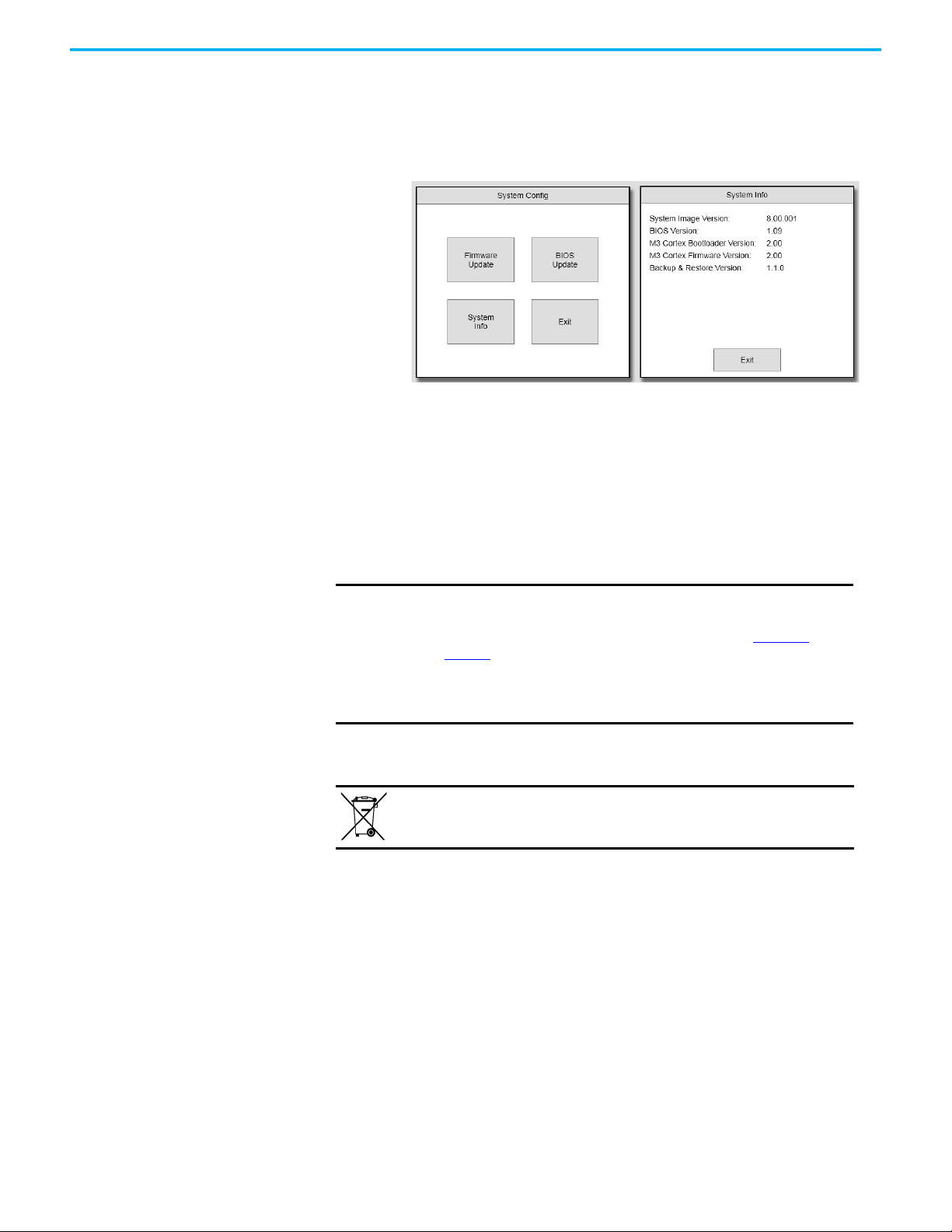
Chapter 6 Maintain and Troubleshoot the MobileView Terminal and IP65 Junction Box
The system-image version number is most important, but other version
information can also be helpful.
Ship or Transport a
MobileView Device
Dispose of a MobileView
Device
If you must ship a MobileView terminal or a MobileView junction box via
common carrier or otherwise transport it to another location for service or any
other reason, you must first uninstall the device and place it in its original
packing material.
IMPORTANT
You cannot dispose of a MobileView 2711T terminal or MobileView junction
box like other waste material. Most MobileView devices contain heavy metals
that can contaminate the earth. Therefore, check with local health and
sanitation agencies for ways to safely dispose of MobileView 2711T terminals
and MobileView junction boxes.
Always use the original packaging material to ship or transport a
MobileView terminal or MobileView junction box.
Verify that all applicable environmental conditions in Table on
page 86 are fulfilled while the device is shipped or transported.
Rockwell Automation is not responsible for damage to any
MobileView device that does not follow the guidelines in this
section.
At the end of its life, a MobileView device must be collected separately
from any unsorted municipal waste.
Rockwell Automation Publication 2711T-UM001G-EN-P - March 2021 83
Page 84
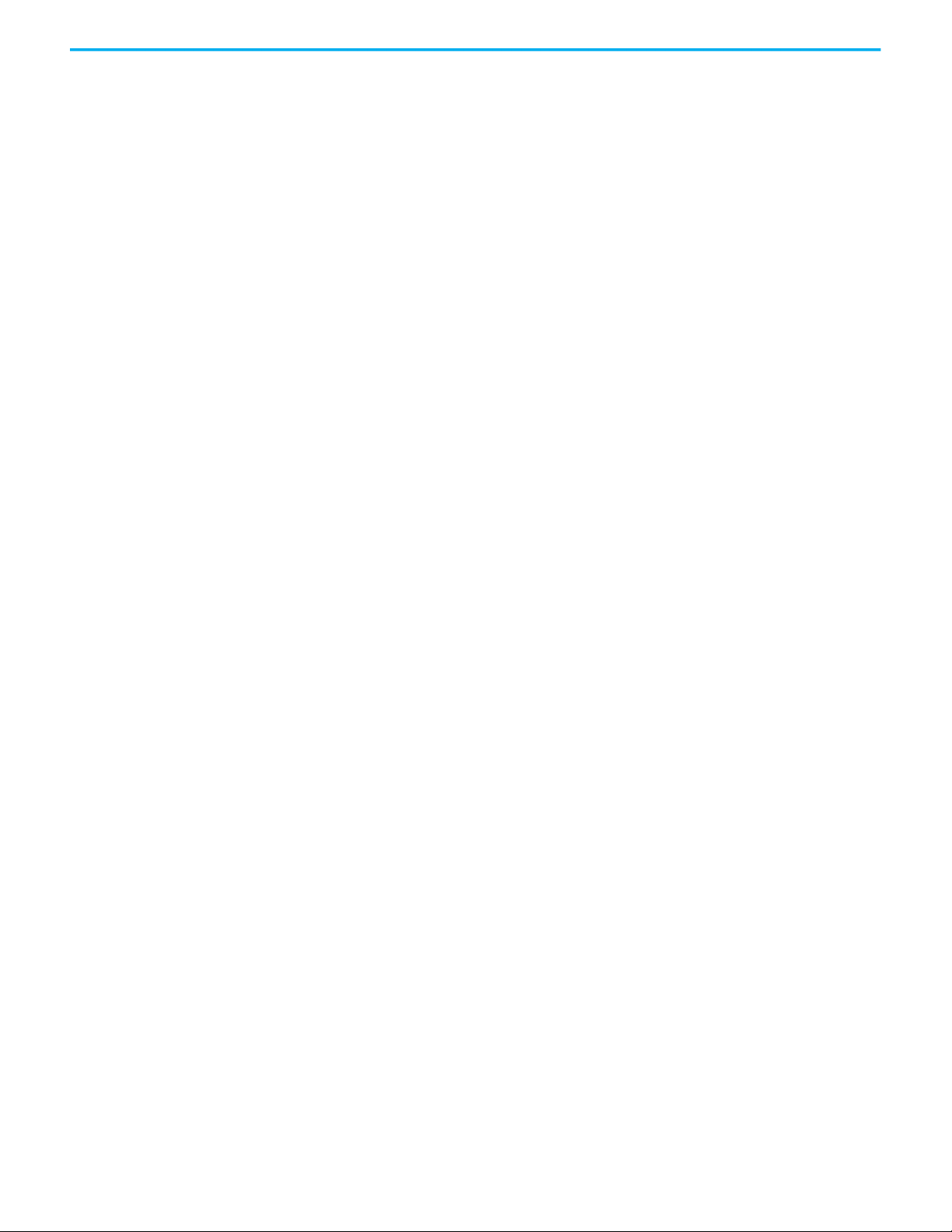
Chapter 6 Maintain and Troubleshoot the MobileView Terminal and IP65 Junction Box
Notes:
84 Rockwell Automation Publication 2711T-UM001G-EN-P - March 2021
Page 85
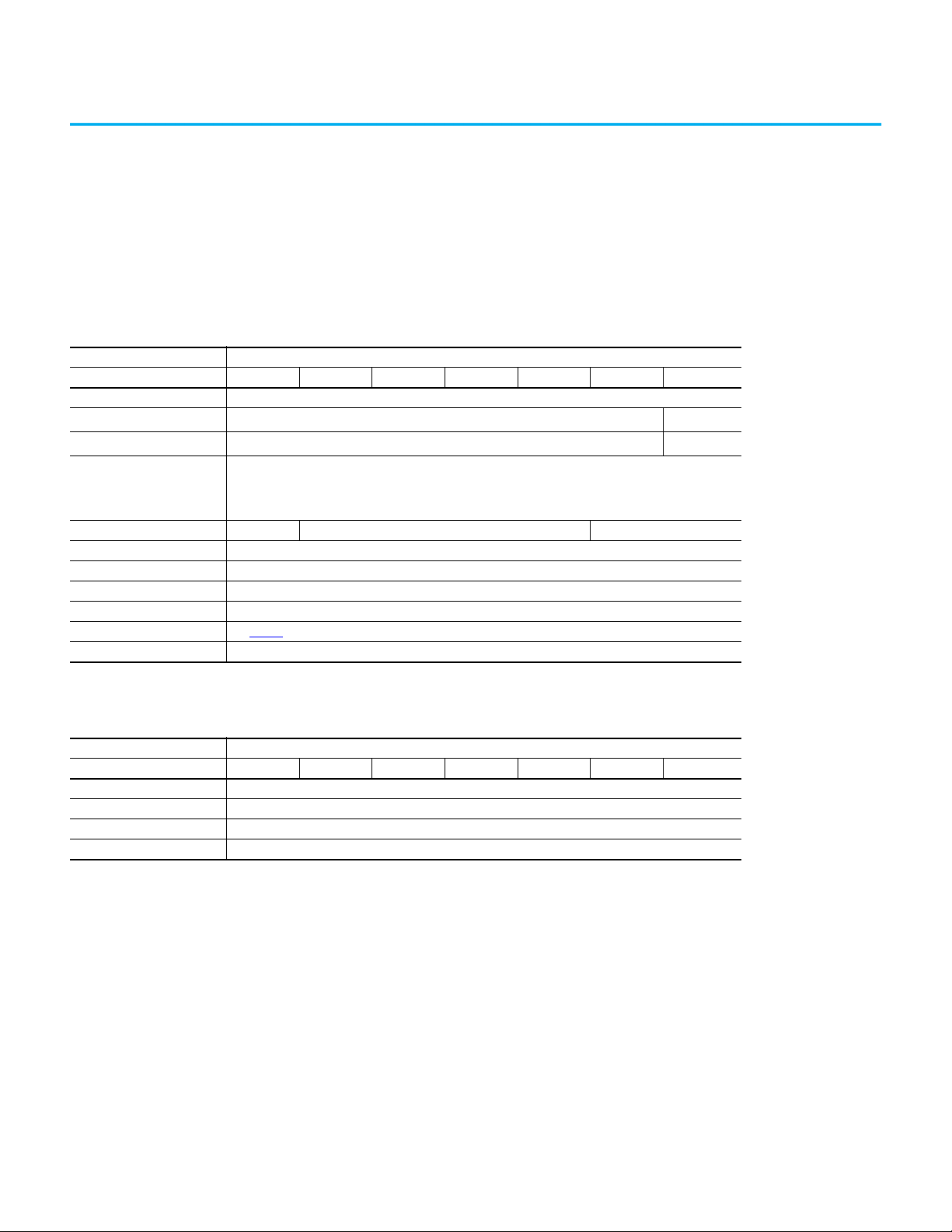
Specifications
MobileView Terminals
Table 9 - General
Cat. No. 2711T-
Attribute T10R1N1 B10I1N1 B10R1K1 B10R1M1 F10G1N1 T10G1N1 T10G1N1-TC
Processor Intel Atom® E3815, 1.46 GHz
Operating system Microsoft® Windows® Embedded Standard 7 SP1, 64 bit
Memory 4 GB DRAM/32 GB Flash
Display
Size (in.)
Color/ resolutio n
Resistive touch screen
Function keys No Yes No
3-position enable switch Yes
2-circuit E-stop Yes
USB drive slot Yes (2.0)
Communication 10/100 Ethernet
Dimensions See page 11
Weight 1550 g (3.42 lb)
(1) The operating system and 32 GB flash drive are not included with the 2711T-T10G1N1-TC MobileView™ terminal.
10.1
WXGA/1280 x 800 pixels
Analog resistive
No
No
(1)
(1)
Appendix A
Table 10 - Electrical
Cat. No. 2711T-
Attribute T10R1N1 B10I1N1 B10R1K1 B10R1M1 F10G1N1 T10G1N1 T10G1N1-TC
Rated supply voltage 24V DC
Supply voltage tolerance range 19.2…30V DC (EN 61131-2)
Input current 500 mA at 24V DC
Peak inrush current 5.6 A (max)
Rockwell Automation Publication 2711T-UM001G-EN-P - March 2021 85
Page 86

Appendix A Specifications
Table 11 - Environmental
Cat. No. 2711T-
Attribute T10R1N1 B10I1N1 B10R1K1 B10R1M1 F10G1N1 T10G1N1 T10G1N1-TC
Operating temperature
Storage temperature -25…+70 °C (-13…+158 °F)
Relative humidity
(noncondensing)
Vibration (operating)
Shock (operating) 15 G (½ Sine, 11 ms) IEC 60068-2-27
Altitude 0…2,000 m (0…6,562 ft)
(1) 0…50 °C (32…122 °F) operating temperature is with typical device utilization of 100% CPU, display brightness set at 50%, and GPU set to maximum battery life.
When operating under full load, a derating of 5°C (9 °F) , absolute 45°C (113°F) must be taken into consideration.
See Adjust the Display Brightness and GPU Energy Setting in Chapter 3 for information on adjusting these settings.
If you need assistance in setting CPU and GPU ratings, contact your Rockwell Automation representative.
0…50 °C (32…122 °F)
5...95% at 0…45 °C (32…113 °F)
5…150 Hz
5…8.4 Hz, 3.5 mm p-p
8.4…150 Hz, 1 G peak
(1)
. The MobileView 2711T is UL rated for 0…45 °C (32…113 °F) under full load.
IP20 Junction Box
Table 12 - General, IP20
Attribute Cat. No. 2711T-JBIP20DC
USB drive slot Yes (2.0)
Communication 10/100 Ethernet
Dimensions See page 32
Weight, approx 220 g (0.49 lb)
Table 13 - Electrical, IP20
Attribute Cat. No. 2711T-JBIP20DC
Rated supply voltage 24V DC
Supply voltage tolerance range 19.2…30V DC (EN 61131-2)
Input current
Peak inrush current 5.6 A (max)
Connector cycle duration
(1) Without a MobileView terminal connected to the junction box.
(2) Applies to silver 20-pin cable connector. Test the connector monthly to verify that it locks properly.
(1)
Remove the IP20 junction box from operation after the connection cycles have been exceeded.
(2)
500 mA at 24V DC
5000 (typical)
Table 14 - Environmental, IP20
Attribute Cat. No. 2711T-JBIP20DC
Operating temperature 5…45 °C (41…113 °F)
Storage temperature -25…+70 °C (-13…+158 °F)
Relative humidity
(noncondensing)
Vibration (operating)
Shock (operating) 15 G (½ Sine, 11 msec) IEC 60068-2-27
Altitude 0…2,000 m (0…6,562 ft)
5...95% at 5…45 °C (41…113 °F)
5…150 Hz
5…8.4 Hz, 3.5 mm p-p
8.4…150 Hz, 1 G peak
86 Rockwell Automation Publication 2711T-UM001G-EN-P - March 2021
Page 87
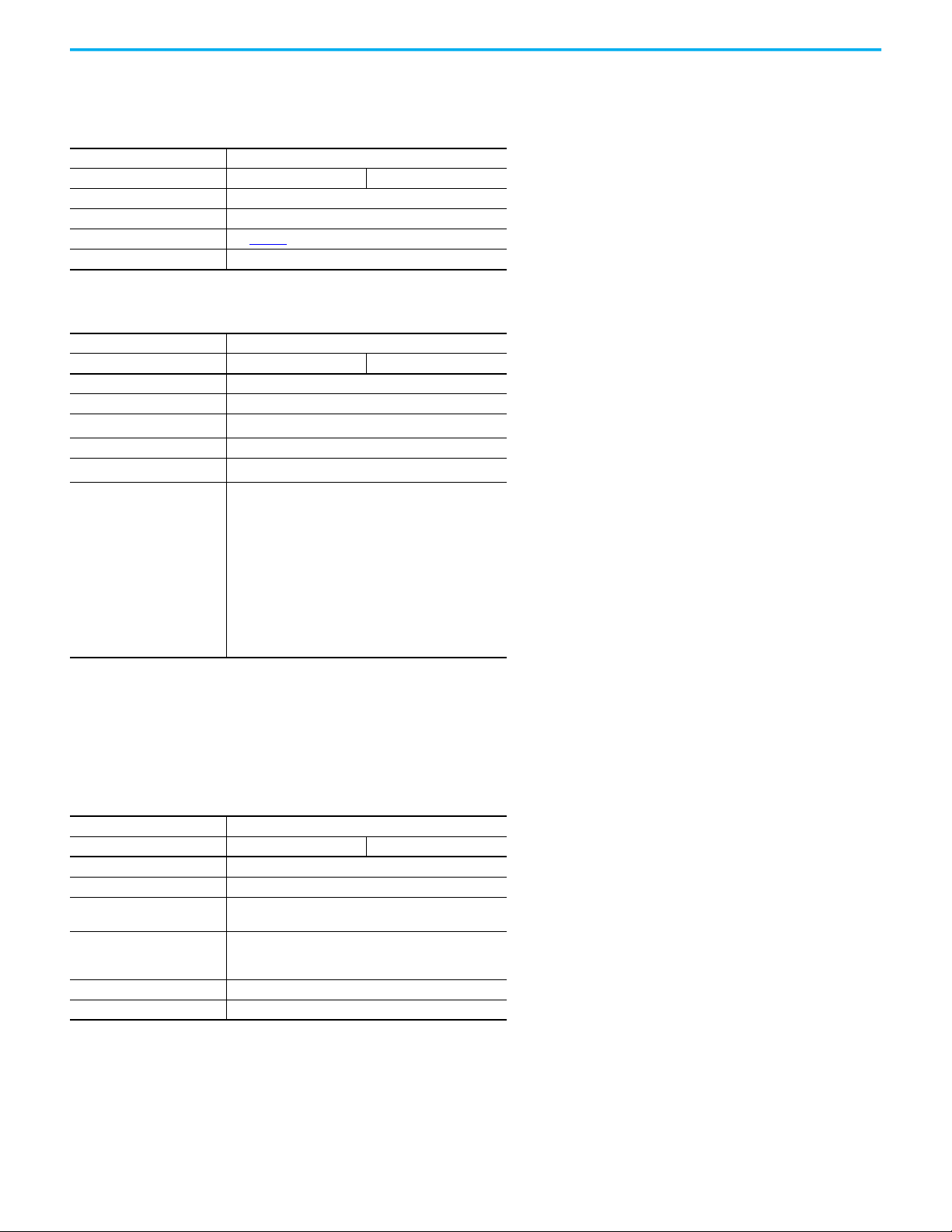
IP65 Junction Boxes
Table 15 - General, IP65
Cat. No. 2711T-
Attribute JBIP65DC1 JBIP65DM1
USB drive slot Yes (2.0)
Communication 10/100 Ethernet
Dimensions See page 35
Weight, approx 500 g (1.1 lb)
Table 16 - Electrical, IP65
Cat. No. 2711T-
Attribute JBIP65DC1 JBIP65DM1
Rated supply voltage 24V DC
Supply voltage tolerance range 19.2…30V DC (EN 61131-2)
Input current
(1)
Peak inrush current 5.6 A (max)
Connector cycle duration
E-stop functions
•Voltage, min
•Current, min (Ie)
• Current carrying capacity, min
• Usage category
• Reaction time, max
(3)
•Isolation
• Bounce time
• Proof test inter val
(4)
•Switching cycles relay
•PFH
d
(1) Without a MobileView terminal connected to the junction box.
(2) Applies to black, 22-pin cable connector. Test the connector monthly to verify that it locks
properly. Remove the IP65 junction box from operation after the connection cycles have been
exceeded.
(3) Reaction time is time before the E-stop is triggered.
(4) Decommission the safety function once the E-stop has been activated 250,000 times or after 20
years, whichever comes first.
500 mA at 24V DC
(2)
5000 (typical)
•5V DC per contact
• 10 mA per contact
• 1000 mA per contact
• DC-13 (IEC 60947-5-1)
• 19 ms
• 500V AC to rest
• <10 ms
• 20 years
• 10 x 10
•9.79 x 10
5
-10
(1/h)
Appendix A Specifications
Table 17 - Environmental, IP65
Cat. No. 2711T-
Attribute JBIP65DC1 JBIP65DM1
Operating temperature 5…45 °C (41…113 °F)
Storage temperature -25…+70 °C (-13…+158 °F)
Relative humidity
(noncondensing)
Vibration (operating)
Shock (operating) 15 G (½ Sine, 11 msec) IEC 60068-2-27
Altitude 0…3,000 m (0…9,843 ft)
5...95% at 5…45 °C (41…113 °F)
5…150 Hz
5…8.4 Hz, 3.5 mm p-p
8.4…150 Hz, 1 G peak
Rockwell Automation Publication 2711T-UM001G-EN-P - March 2021 87
Page 88
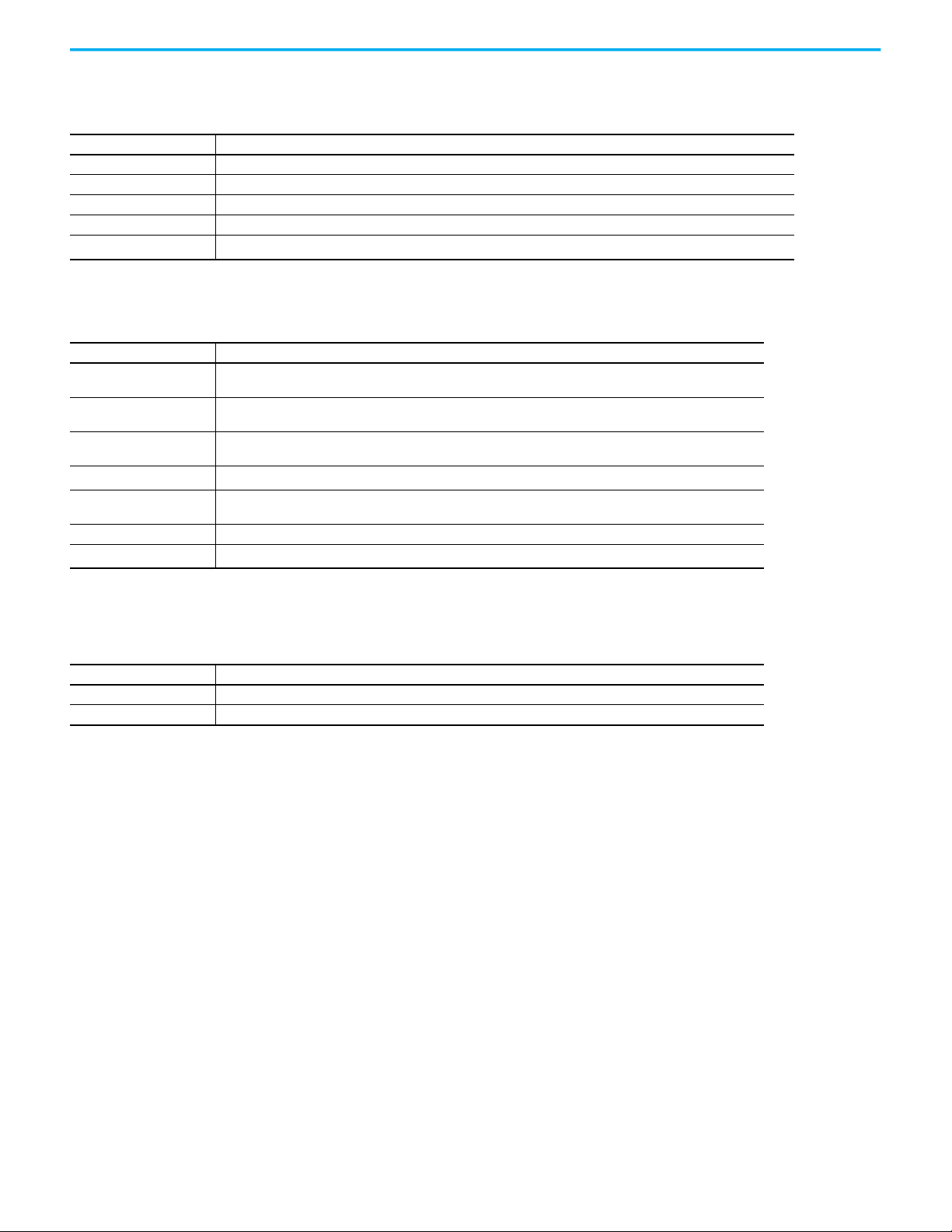
Appendix A Specifications
MobileView Accessories
Table 18 - For First Generation MobileView Terminals (cat. nos. 2711T-B10R1K1, -B10R1M1, -F10G1N1, -T10G1N1, and -T10R1N1)
Cat. No. Description
2711T-5MCABLE Connection cable (5 m/16.4 ft) with silver connector to connect a 20-pin MobileView terminal to an IP20 junction box.
2711T-10MCABLE Connection cable (10 m/32.8 ft) with silver connector to connect a 20-pin MobileView terminal to an IP20 junction box.
2711T-15MCABLE Connection cable (15 m/49.2 ft) with silver connector to connect a 20-pin MobileView terminal to an IP20 junction box.
2711T-JBIP20DC A 24V DC powered, IP20 junction box that includes a junction box cap.
2711T-JUMP
(1) For applications where the customer plans to move one MobileView terminal between many MobileView junction boxes.
A silver, 20-pin bridge connector to bypass E-stop contactors in an IP20 MobileView junction box.
Table 19 - For Second Generation MobileView Terminals (cat. nos. 2711T-B10I1N1 and -T10I1N1-TC)
Cat. No. Description
2711T-5MCABLE2
2711T-10MCABLE2
2711T-15MCABLE2
2711T-JBIP65DC1
2711T-JBIP65DM1
2711T-JBBKCOVER A back cover accessory plate for the 2711T-JBIP65DC1 and 2711T-JBIP65DM1 junction boxes.
2711T-22JUMP
(1) First generation MobileView terminals 2711T-T10G1N1 and 2711T-F10G1N1 can be used with IP65 junction boxes and 22-pin connection cables.
(2) For applications where the customer plans to move one MobileView terminal between many MobileView junction boxes.
(1)
(1)
Connection cable (5 m/16.4 ft) with black connector to connect a 22-pin MobileView terminal to an IP65 junction
box.
Connection cable (10 m/32.8 ft) with black connector to connect a 22-pin MobileView terminal to an IP65 junction
box.
Connection cable (15 m/49.2 ft) with black connector to connect a 22-pin MobileView terminal to an IP65 junction
box.
A 24V DC powered, IP65 junction box with cord grips, and Box ID and E-stop bypass functionality.
A 24V DC powered, IP65 junction box with M12 On-Machine™ connectors, and Box ID and E-stop bypass
functionality.
A black, 22-pin bridge connector to bypass E-stop contactors in an IP65 MobileView junction box.
(1)
(2)
Table 20 - For All MobileView Terminals
Cat. No. Description
2711T-BRACKET Mounting bracket for stationary operation or to store the terminal.
2711T-VMBRACKET VESA mounting bracket for stationary operation, to store the terminal, or to lock the terminal for security reasons.
88 Rockwell Automation Publication 2711T-UM001G-EN-P - March 2021
Page 89
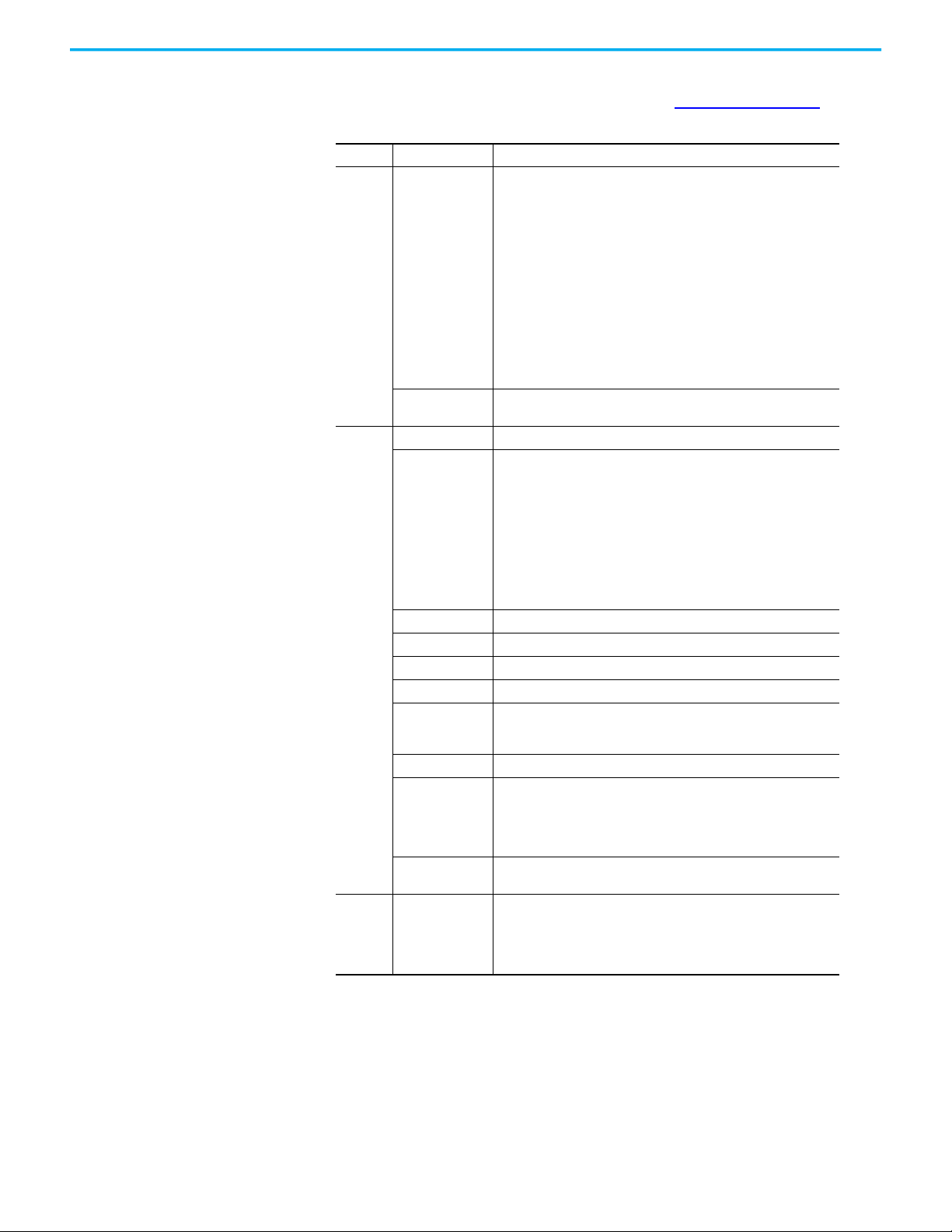
Appendix A Specifications
Standard and Agency
Certifications
For declarations of conformity, certificates, and other certification details, visit the
Rockwell Automation Product Certifications site at: rok.auto/certifications
Region Standards Group Regulatory Standard
c-UL-us
MobileView terminals:
Americas
Europe
Asia
Pacific
• UL 508 - Industrial Control Equipment
• UL 1740 - Robotic Equipment
• CSA C22.2 No. 142 - Industrial Control Equipment
• CSA Z434 - Robotic Equipment
Safety
State of California
Enclosure rating IP65 per EN 60529
Safety
EMC 2014/30/EU
Emissions EN 61131-2
Immunity EN 61131-2
REACH Regulation No. 1907/2006 of the European Parliament
RoHS
WEEE Waste Electrical and Electronic Equipment (WEEE) 2012/19/E
Machinery
Directive
EU battery
directive
Product
certification
IP65 junction boxes:
• UL 508 - Industrial Control Equipment
• UL 61010-1 - Control Equipment
• UL 61010-2-201 - Control Equipment
• UL 1740 - Robotic Equipment
• IEC 61508 - Functional Safety
• CSA C22.2 No. 142 - Industrial Control Equipment
• CSA Z434 - Robotic Equipment
In accordance with California USA disclosure regarding any
perchlorate content
EN 61131-2 - Programmable Controllers
MobileView terminals:
• EN ISO 13850 - Safety Function
• EN 60204-1 - Safety Function
IP65 junction boxes:
• EN ISO 13850 - Safety Function
• EN 60204-1 - Safety Function
• EN ISO 13849-1 - Safety Function
• EN ISO 10218-1 - Safety Function
• EN 61131-2 - Programmable Controllers
European RoHS 2011/65/EU
Turkey RoHS (EEE Yönetmeliðine Uygundur. In Conformity with the EEE
Regulation)
The product safety functions of the MobileView 2711T series are in
conformity with the essential requirements of the Machinery Directive
(2006/42/EC) when installed and maintained in accordance with the
instructions contained in the product documentation. The standards
referenced above regarding the safety function have been applied.
2006/66/EC
China RoHS pollution control logo SJ/T113642006
RCM - Australian Radiocommunications Act, compliant with EN610006-4
Korean Clause 3, Article 58-2 of Radio Waves Act
(1)
.
(1) Does not apply to 2711T-F10GIN1 and 2711T-T10G1N1 MobileView terminals with gray push buttons.
Rockwell Automation Publication 2711T-UM001G-EN-P - March 2021 89
Page 90

Appendix A Specifications
Notes:
90 Rockwell Automation Publication 2711T-UM001G-EN-P - March 2021
Page 91

Index
C
cables
connection cable
certifications, standard and agency
cleaning the terminal
connection cable
23, 24
79
23, 24
E
enabling switches
control relay
14
F
Firmware Configuration
68
Main
H
handling the terminal 17, 18, 79
hardware description
10
J
junction box
connecting MobileView terminal
wiring diagram
34
32
89
troubleshooting operating problems
V
virtual key codes, Windows 12
80, 81
K
keypad 11
keypad description
M
mounting bracket
plate dimensions
P
PC card slot
inserting PC card
power supply
14, 40
S
Setup menu
Firmware Configuration
Firmware Update
T
technical support 82
terminal
79
cleaning
connecting to junction box
handling
17, 18, 79
troubleshooting
12
29, 30
12
68
54
32
80, 81
Rockwell Automation Publication 2711T-UM001G-EN-P - March 2021 91
Page 92

Notes:
92 Rockwell Automation Publication 2711T-UM001G-EN-P - March 2021
Page 93

MobileView Tethered Operator Terminal User Manual
Rockwell Automation Publication 2711T-UM001G-EN-P - March 2021 93
Page 94

Rockwell Automation Support
Use these resources to access support information.
Technical Support Center Find help with how-to videos, FAQs, chat, user forums, and product notification updates. rok.auto/support
Knowledgebase Access Knowledgebase articles. rok.auto/knowledgebase
Local Technical Support Phone Numbers Locate the telephone number for your country. rok.auto/phonesupport
Literature Library Find installation instructions, manuals, brochures, and technical data publications. rok.auto/literature
Product Compatibility and Download Center
(PCDC)
Download firmware, associated files (such as AOP, EDS, and DTM), and access product
release notes.
rok.auto/pcdc
Documentation Feedback
Your comments help us serve your documentation needs better. If you have any suggestions on how to improve our
content, complete the form at rok.auto/docfeedback
.
Waste Electrical and Electronic Equipment (WEEE)
At the end of life, this equipment should be collected separately from any unsorted municipal waste.
Rockwell Automation maintains current product environmental compliance information on its website at rok.auto/pec.
Allen-Bradley, Expanding Human Possibilities, Guardmaster, MobileView, On-Machine, Rockwell Automation, Rockwell Software, and ThinManager are trademarks of Rockwell Automation, Inc.
Intel Atom is a trademark of Intel Corporation.
Microsoft and Windows are trademarks of Microsoft Corporation.
SD is a trademark of SD-3C LLC.
VESA is a trademark of the Video Electronics Standards Association.
Trademarks not belonging to Rockwell Automation are property of their respective companies.
Rockwell Otomasyon Ticaret A.Ş. Kar Plaza İş Merkezi E Blok Kat:6 34752, İçerenköy, İstanbul, Tel: +90 (216) 5698400 EEE Yönetmeliğine Uygundur
Publication 2711T-UM001G-EN-P - March 2021
Supersedes Publication 2711T-UM0 01F-EN-P - October 2019 Copyright © 2021 Rockwell Automation, Inc. All rights reserved. Printed in the U.S.A.
