Page 1
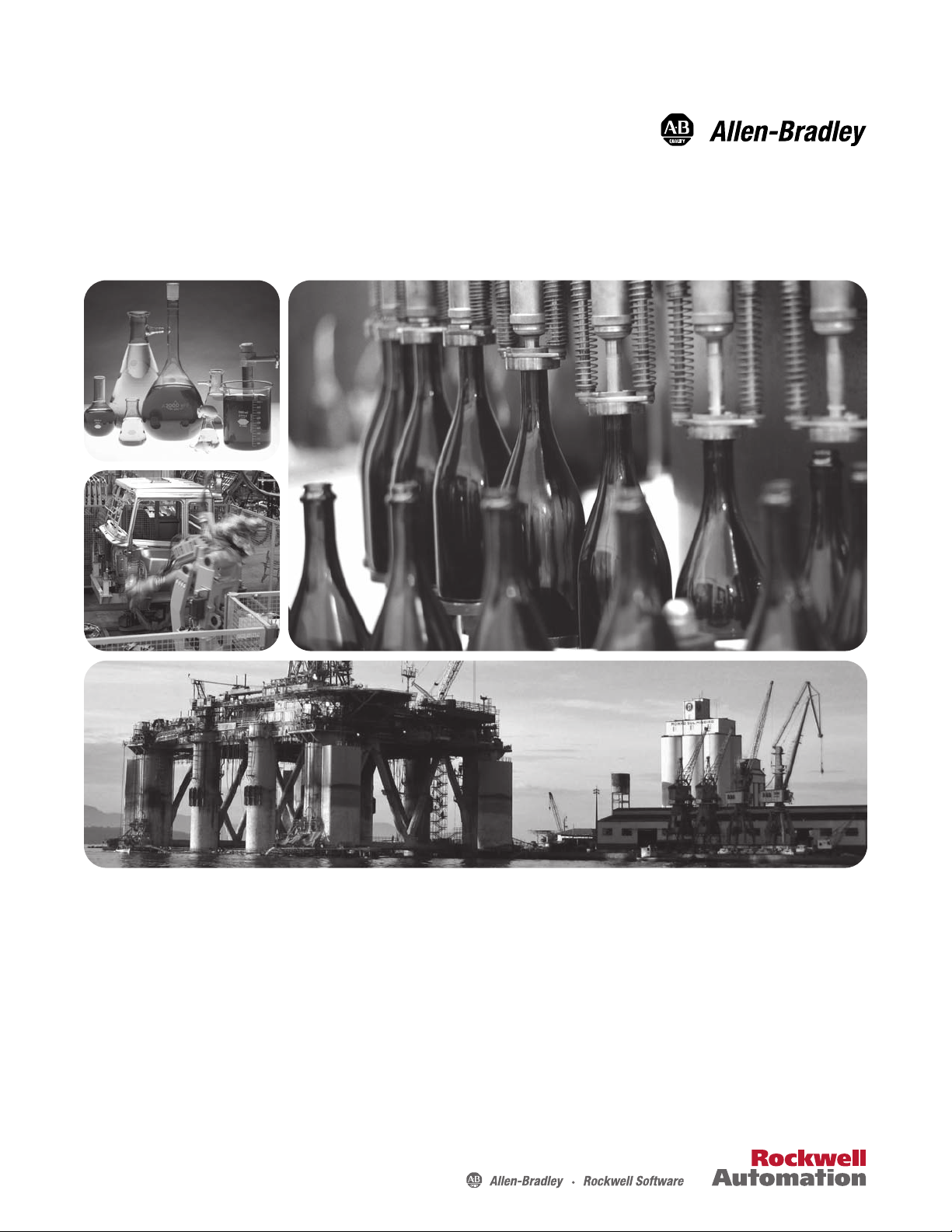
FanMaster™ Energy Saving Package
Installation Manual (v2.xx)
Page 2
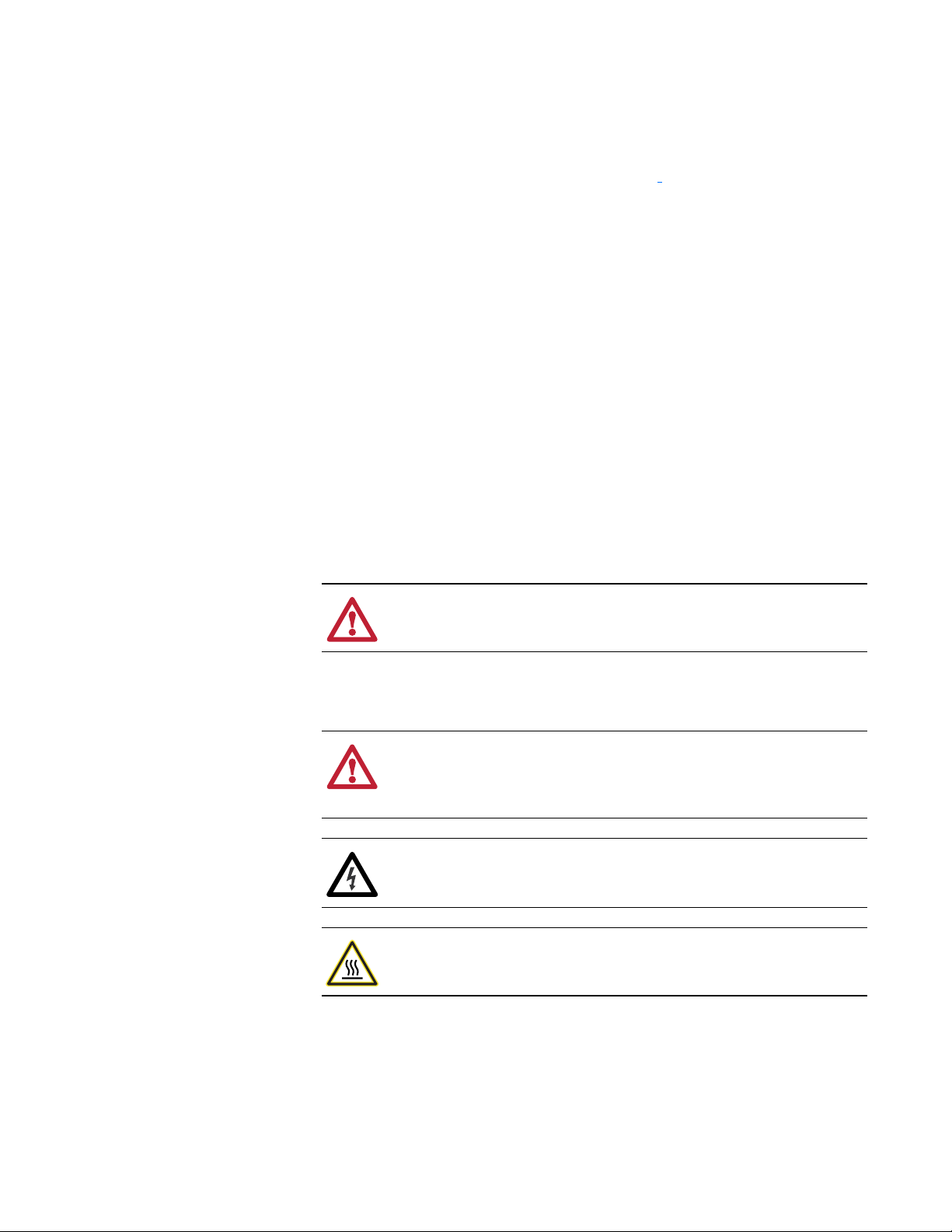
Important User Information
Solid state equipment has operational characteristics differing from those of
electromechanical equipment. Safety Guidelines for the Application, Installation
and Maintenance of Solid State Controls (Publication SGI-1.1 available from your
local Rockwell Automation sales office or online at
www.rockwellautomation.com/literature) describes some important differences
between solid state equipment and hard-wired electromechanical devices. Because
of this difference, and also because of the wide variety of uses for solid state
equipment, all persons responsible for applying this equipment must satisfy
themselves that each intended application of this equipment is acceptable.
In no event will Rockwell Automation, Inc. be responsible or liable for indirect or
consequential damages resulting from the use or application of this equipment.
The examples and diagrams in this manual are included solely for illustrative
purposes. Because of the many variables and requirements associated with any
particular installation, Rockwell Automation, Inc. cannot assume responsibility or
liability for actual use based on the examples and diagrams.
No patent liability is assumed by Rockwell Automation, Inc. with respect to use of
information, circuits, equipment, or software described in this manual.
Reproduction of the contents of this manual, in whole or in part, without written
permission of Rockwell Automation, Inc. is prohibited.
Throughout this manual, when necessary we use notes to make you aware of safety
considerations.
http://
WARNING: Identifies information about practices or circumstances
that can cause an explosion in a hazardous environment, which may lead
!
to personal injury or death, property damage, or economic loss.
Important: Identifies information that is critical for successful application and
understanding of the product.
ATTENTION: Identifies information about practices or circumstances
that can lead to personal injury or death, property damage, or economic
!
loss. Attentions help you identify a hazard, avoid a hazard, and
recognize the consequences.
Shock Hazard labels may be located on or inside the equipment (e.g.,
drive or motor) to alert people that dangerous voltage may be present.
Burn Hazard labels may be located on or inside the equipment (e.g.,
drive or motor) to alert people that surfaces may be at dangerous
temperatures.
Rockwell Automation, Allen-Bradley, PanelView, PanelView Component, PowerFlex and MicroLogix are trademarks or registered trademarks of
Rockwell Automation, Inc.
Trademarks not belonging to Rockwell Automation are property of their respective companies.
Allen-Bradley® FanMaster™ Energy Saving Package Installation Manual
Page 3
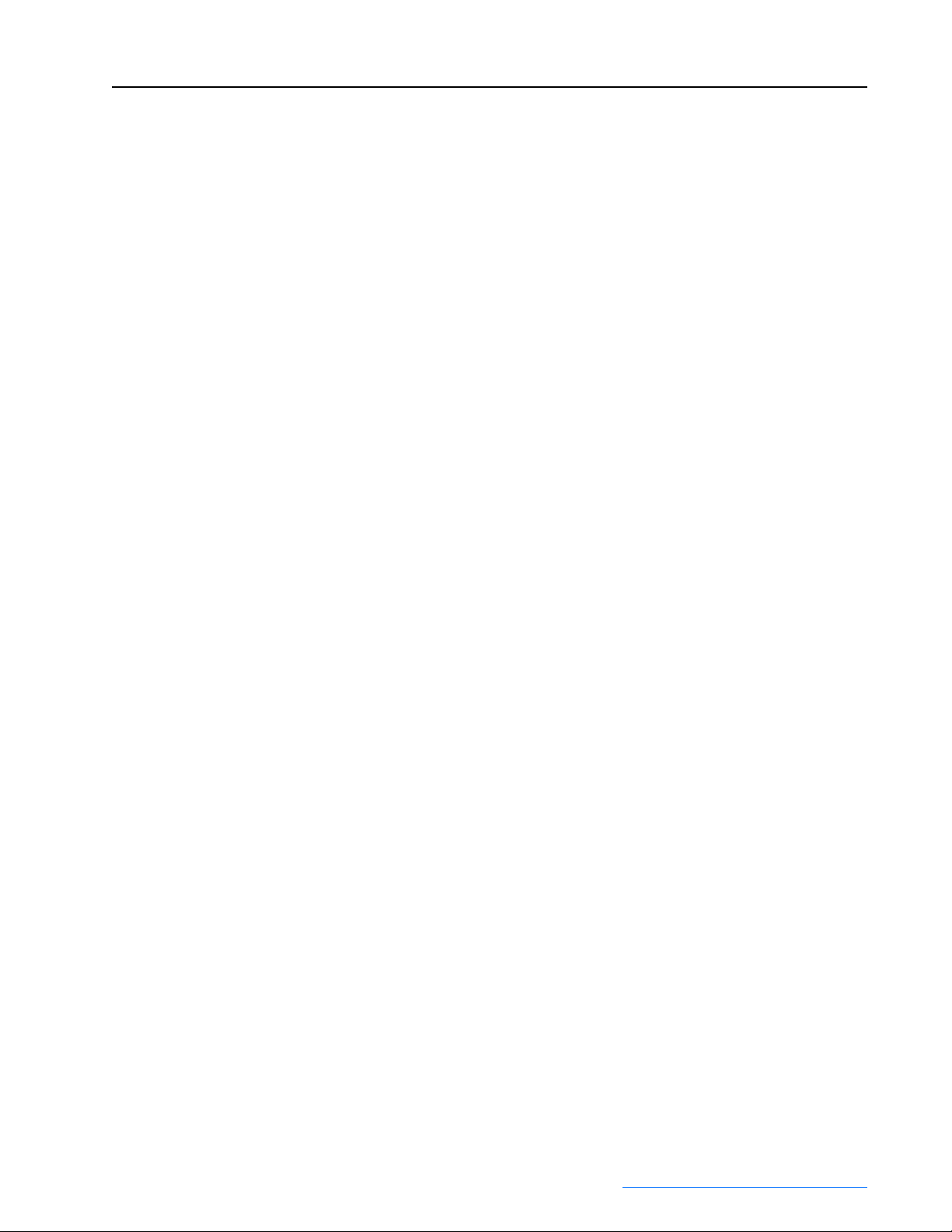
Important User Information . . . . . . . . . . . . . . . . . . . . . . . . . . . . . . . . . . . . . . . . . . . . . . . 1-2
Preface General Information
Who Should Use This Manual . . . . . . . . . . . . . . . . . . . . . . . . . . . . . . . . . . . . . . . . . . . . . p-1
What is Contained in this Manual. . . . . . . . . . . . . . . . . . . . . . . . . . . . . . . . . . . . . . . . . . . p-1
Manual Conventions . . . . . . . . . . . . . . . . . . . . . . . . . . . . . . . . . . . . . . . . . . . . . . . . . . . . . p-1
Reference Materials . . . . . . . . . . . . . . . . . . . . . . . . . . . . . . . . . . . . . . . . . . . . . . . . . . . . . p-2
Chapter 1 FanMaster Overview
FanMaster Description . . . . . . . . . . . . . . . . . . . . . . . . . . . . . . . . . . . . . . . . . . . . . . . . . . . 1-1
FanMaster Externally Mounted Components . . . . . . . . . . . . . . . . . . . . . . . . . . . . . . . . . . 1-2
FanMaster Operation. . . . . . . . . . . . . . . . . . . . . . . . . . . . . . . . . . . . . . . . . . . . . . . . . . . . . 1-4
FanMaster Application Considerations. . . . . . . . . . . . . . . . . . . . . . . . . . . . . . . . . . . . . . . 1-6
Integration of FanMaster into Building Automation Systems . . . . . . . . . . . . . . . . . . . . 1-12
Chapter 2 FanMaster Installation
General Precautions . . . . . . . . . . . . . . . . . . . . . . . . . . . . . . . . . . . . . . . . . . . . . . . . . . . . . 2-1
Installation Considerations . . . . . . . . . . . . . . . . . . . . . . . . . . . . . . . . . . . . . . . . . . . . . . . . 2-2
Installation Requirements . . . . . . . . . . . . . . . . . . . . . . . . . . . . . . . . . . . . . . . . . . . . . . . . . 2-2
Installation. . . . . . . . . . . . . . . . . . . . . . . . . . . . . . . . . . . . . . . . . . . . . . . . . . . . . . . . . . . . . 2-4
Table of Contents
Chapter 3 FanMaster Configuration and Start Up
Using the PanelView C600 HMI Terminal . . . . . . . . . . . . . . . . . . . . . . . . . . . . . . . . . . . . 3-1
Gather and Record Data . . . . . . . . . . . . . . . . . . . . . . . . . . . . . . . . . . . . . . . . . . . . . . . . . . 3-2
Configure the FanMaster. . . . . . . . . . . . . . . . . . . . . . . . . . . . . . . . . . . . . . . . . . . . . . . . . . 3-4
View Detailed Data Log Information . . . . . . . . . . . . . . . . . . . . . . . . . . . . . . . . . . . . . . . 3-26
Start or Stop Data Collection . . . . . . . . . . . . . . . . . . . . . . . . . . . . . . . . . . . . . . . . . . . . . 3-27
Clear the Data Logs and Collect Data. . . . . . . . . . . . . . . . . . . . . . . . . . . . . . . . . . . . . . . 3-28
Chapter 4 Troubleshooting
FanMaster Status. . . . . . . . . . . . . . . . . . . . . . . . . . . . . . . . . . . . . . . . . . . . . . . . . . . . . . . . 4-1
FanMaster Alarms. . . . . . . . . . . . . . . . . . . . . . . . . . . . . . . . . . . . . . . . . . . . . . . . . . . . . . . 4-2
Appendix A Specifications and City Climate Profiles
Drives and FanMaster Specifications . . . . . . . . . . . . . . . . . . . . . . . . . . . . . . . . . . . . . . . . A-1
City Climate Profiles. . . . . . . . . . . . . . . . . . . . . . . . . . . . . . . . . . . . . . . . . . . . . . . . . . . . . A-3
Appendix B FanMaster Diagrams
Drawing Index. . . . . . . . . . . . . . . . . . . . . . . . . . . . . . . . . . . . . . . . . . . . . . . . . . . . . . . . . . B-1
Appendix C FanMaster Screens and Field Descriptions
Dashboard Screen . . . . . . . . . . . . . . . . . . . . . . . . . . . . . . . . . . . . . . . . . . . . . . . . . . . . . . . C-2
Air Handler Unit Diagram Screen. . . . . . . . . . . . . . . . . . . . . . . . . . . . . . . . . . . . . . . . . . . C-3
Setup Screen #1. . . . . . . . . . . . . . . . . . . . . . . . . . . . . . . . . . . . . . . . . . . . . . . . . . . . . . . . . C-4
Setup Date and Time Screen. . . . . . . . . . . . . . . . . . . . . . . . . . . . . . . . . . . . . . . . . . . . . . . C-5
Setup Screen #2. . . . . . . . . . . . . . . . . . . . . . . . . . . . . . . . . . . . . . . . . . . . . . . . . . . . . . . . . C-6
Setup Screen #3. . . . . . . . . . . . . . . . . . . . . . . . . . . . . . . . . . . . . . . . . . . . . . . . . . . . . . . . . C-7
Supply Fan Setup Screen. . . . . . . . . . . . . . . . . . . . . . . . . . . . . . . . . . . . . . . . . . . . . . . . . . C-8
Return Fan Setup Screen. . . . . . . . . . . . . . . . . . . . . . . . . . . . . . . . . . . . . . . . . . . . . . . . . . C-9
Allen-Bradley® FanMaster™ Energy Saving Package Installation Manual - Publication FANM-IN001B-EN-P – December, 2009 PN-65329
Page 4
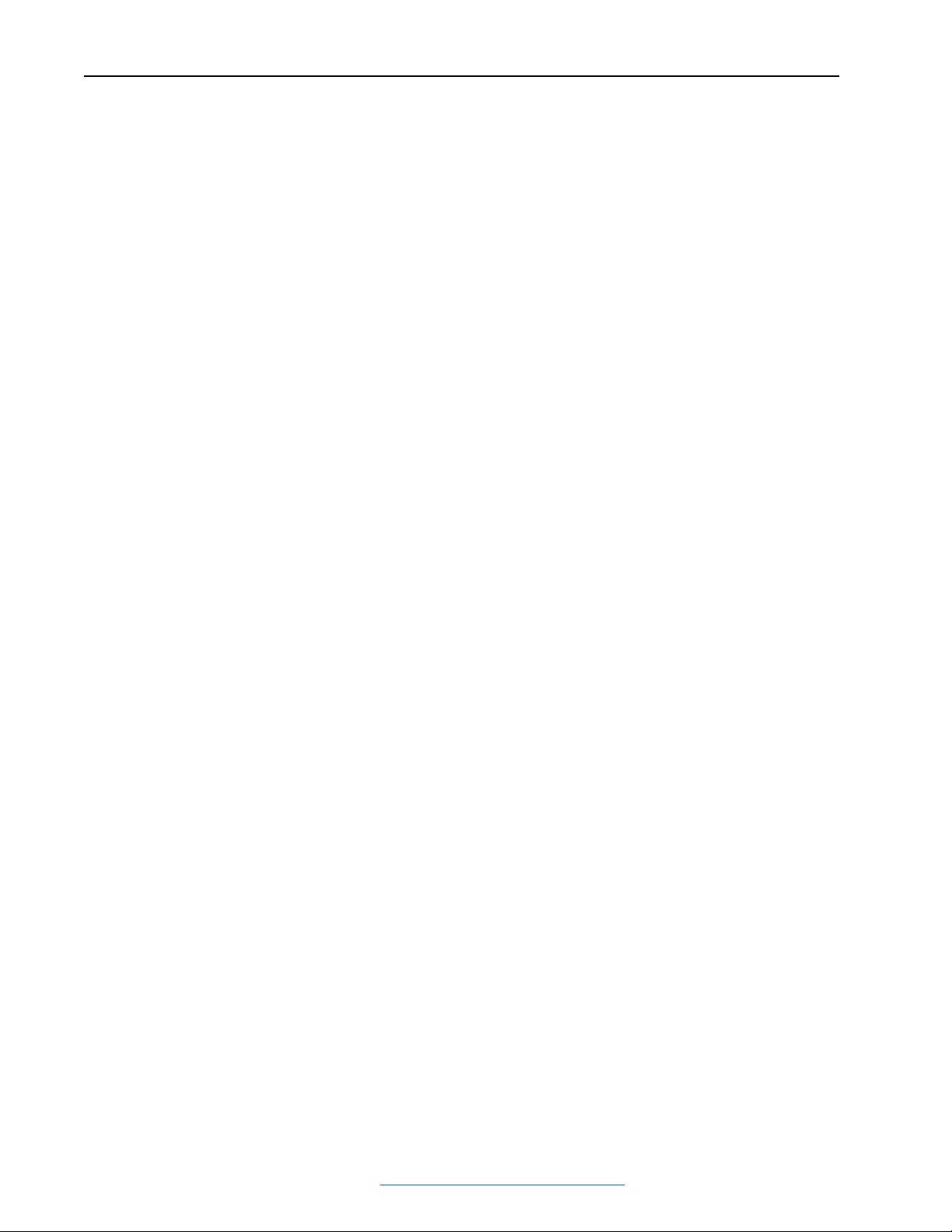
2
Fan Communication Setup Screen. . . . . . . . . . . . . . . . . . . . . . . . . . . . . . . . . . . . . . . . . . C-10
Cooling and Heating Setup Screen . . . . . . . . . . . . . . . . . . . . . . . . . . . . . . . . . . . . . . . . . C-10
Proof of Flow Setup Screen. . . . . . . . . . . . . . . . . . . . . . . . . . . . . . . . . . . . . . . . . . . . . . . C-12
Data Collection Screen . . . . . . . . . . . . . . . . . . . . . . . . . . . . . . . . . . . . . . . . . . . . . . . . . . C-13
User City Weather Data Setup Screen. . . . . . . . . . . . . . . . . . . . . . . . . . . . . . . . . . . . . . . C-14
Data Log #1 Screen . . . . . . . . . . . . . . . . . . . . . . . . . . . . . . . . . . . . . . . . . . . . . . . . . . . . . C-15
Data Log #2 Screen . . . . . . . . . . . . . . . . . . . . . . . . . . . . . . . . . . . . . . . . . . . . . . . . . . . . . C-16
Data Log #3 Screen . . . . . . . . . . . . . . . . . . . . . . . . . . . . . . . . . . . . . . . . . . . . . . . . . . . . . C-17
System Status Screen. . . . . . . . . . . . . . . . . . . . . . . . . . . . . . . . . . . . . . . . . . . . . . . . . . . . C-18
Appendix D FanMaster Application Firmware Upgrades
Required Equipment . . . . . . . . . . . . . . . . . . . . . . . . . . . . . . . . . . . . . . . . . . . . . . . . . . . . . D-1
Upgrade the FanMaster MicroLogix 1100 Controller Application Firmware . . . . . . . . . D-1
Upgrade the FanMaster PanelView Application Firmware. . . . . . . . . . . . . . . . . . . . . . . . D-3
Restart FanMaster with the New Application Firmware. . . . . . . . . . . . . . . . . . . . . . . . . . D-8
Index
Allen-Bradley® FanMaster™ Energy Saving Package Installation Manual - Publication FANM-IN001B-EN-P – December, 2009 PN-65329
Page 5
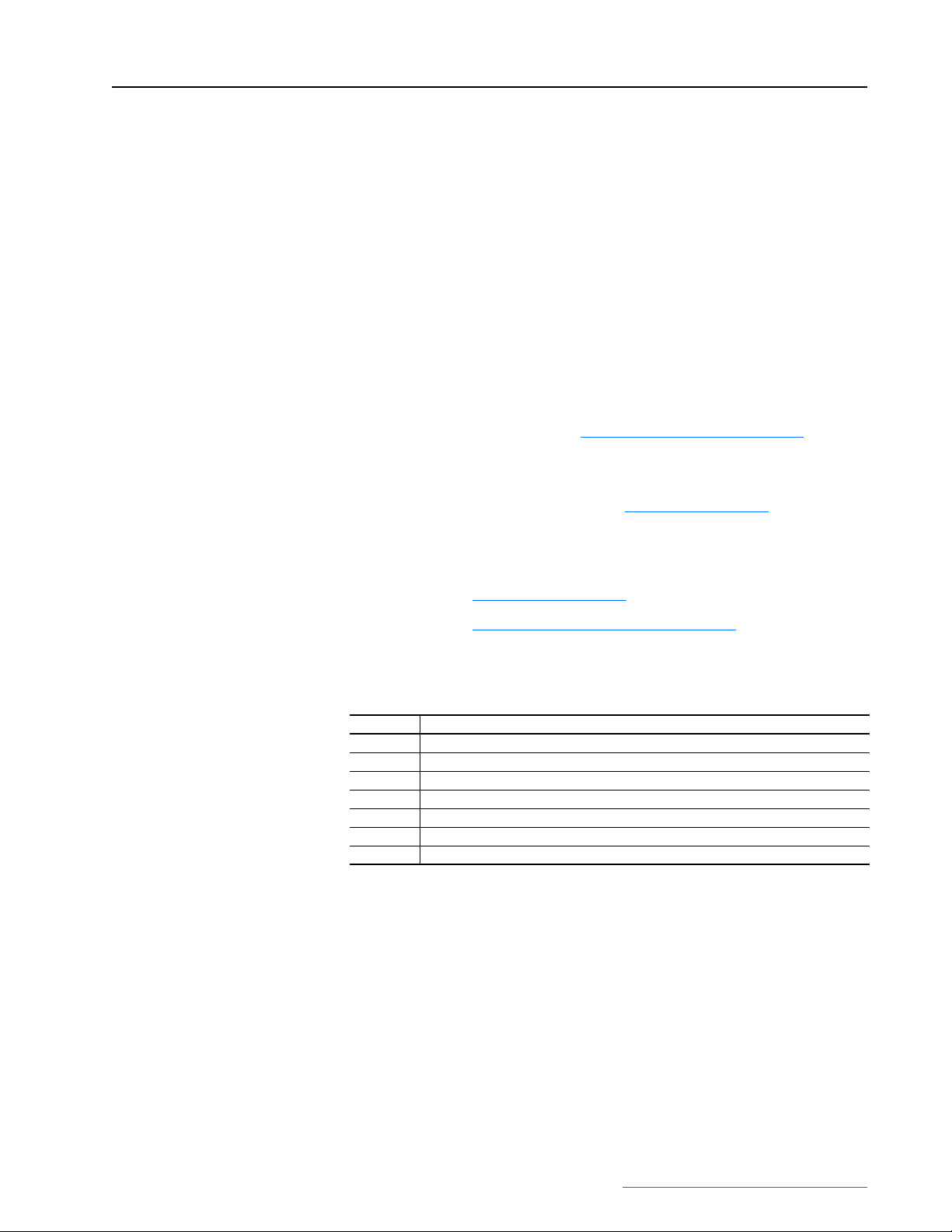
General Information
Preface
Who Should Use This Manual
What is Contained in this Manual
Manual Conventions
Use this manual if you are responsible for installing and/or operating the
Allen-Bradley® FanMaster™ Energy Saving Package (FanMaster). You
must have a thorough understanding of installation and operation of HVAC
units, Building Automation Systems (BAS) and electrical circuitry and
components in order to successfully install this product.
This manual provides installation and configuration information for the
FanMaster product only. Refer to Reference Materials on page p-2
information on associated products.
Before you begin the installation and configuration of FanMaster, it is
recommended that you read Chapter 1 - FanMaster Overview
To install and configure FanMaster, complete the instructions in each of the
following chapters, sequentially:
– Chapter 2 - FanMaster Installation
– Chapter 3 - FanMaster Configuration and Start Up
The following words are used throughout the manual to describe an action:
for
.
Word Meaning
Can Possible, able to do something
Cannot Not possible, not able to do something
May Permitted, allowed
Must Unavoidable, you must do this
Shall Required and necessary
Should Recommended
Should Not Not recommended
Allen-Bradley® FanMaster™ Energy Saving Package Installation Manual - Publication FANM-IN001B-EN-P – December, 2009 PN-65329
Page 6
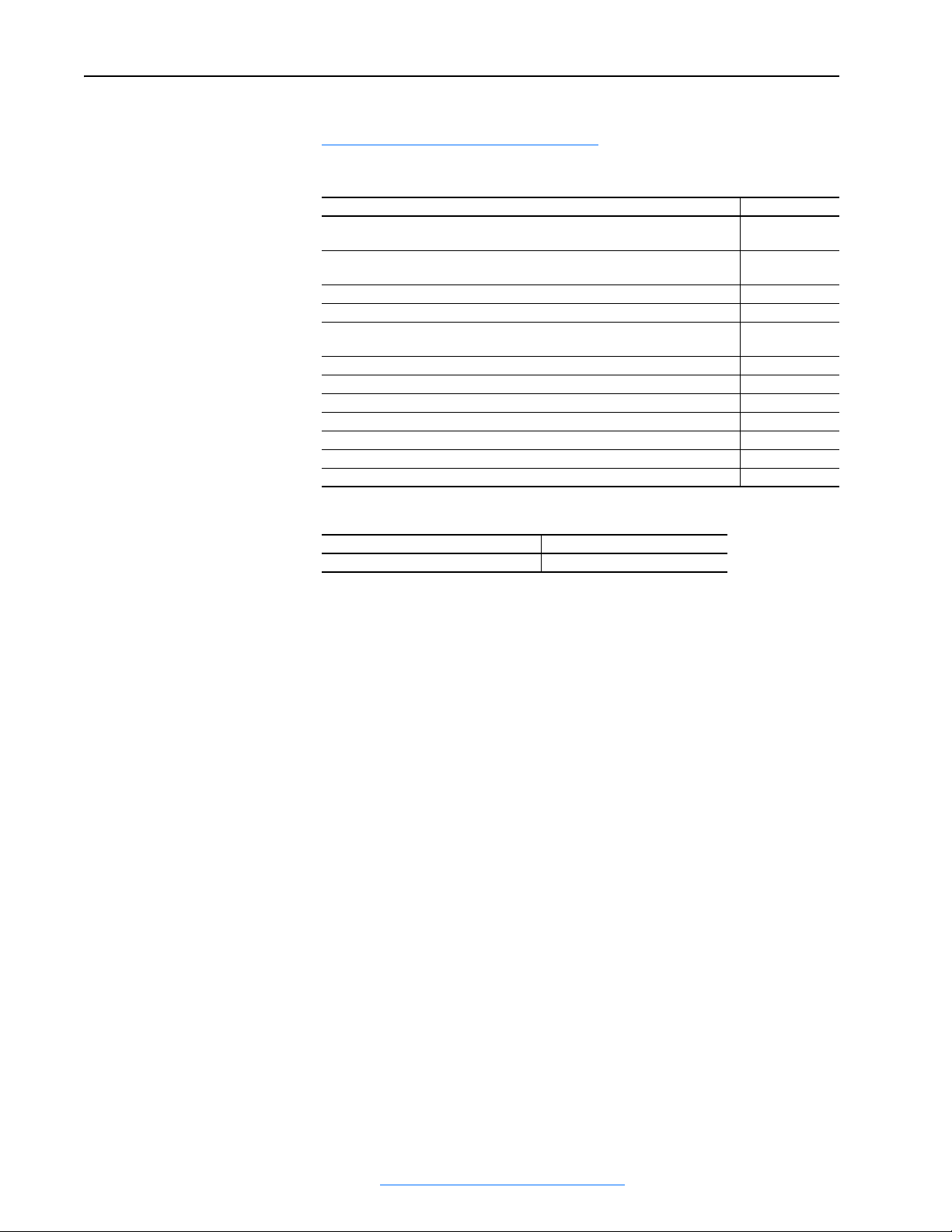
p-2 General Information
Reference Materials
Rockwell Automation publications are available on the internet at
www.rockwellautomation.com/literature
.
The following manuals are recommended for additional information:
Title Publication No.
PowerFlex 400 AC Drive Packages for Fan & Pump Applications Installation
Manual
PowerFlex 400 Adjustable Frequency AC Drive for Fan & Pump Applications User
Manual
PowerFlex 70 Adjustable Frequency AC Drive Installation Instructions 20A-IN009
PowerFlex 70 AC Drives User Manual 20A-UM001
PowerFlex 700 Adjustable Frequency AC Drive Frames 0…6 Installation
Instructions
PowerFlex 700 AC Drives Series B Vector Control User Manual 20B-UM002
PowerFlex 750-Series AC Drive Installation Instructions 750-IN001
PowerFlex 750-Series AC Drives User Manual 750-UM001
20-COMM-H RS-485 HVAC Adapter User Manual 20COMM-UM009
Wiring and Grounding Guidelines for PWM AC Drives DRIVES-IN001
PanelView Component HMI Terminals User Manual 2711C-UM001
MicroLogix 1100 Programmable Controllers User Manual 1763-UM001
22C-IN002
22C-UM001
20B-IN019
For Allen-Bradley Drives Technical Support:
Title Online at . . .
Allen-Bradley Drives Technical Support www.ab.com/support/abdrives
Allen-Bradley® FanMaster™ Energy Saving Package Installation Manual - Publication FANM-IN001B-EN-P – December, 2009 PN-65329
Page 7
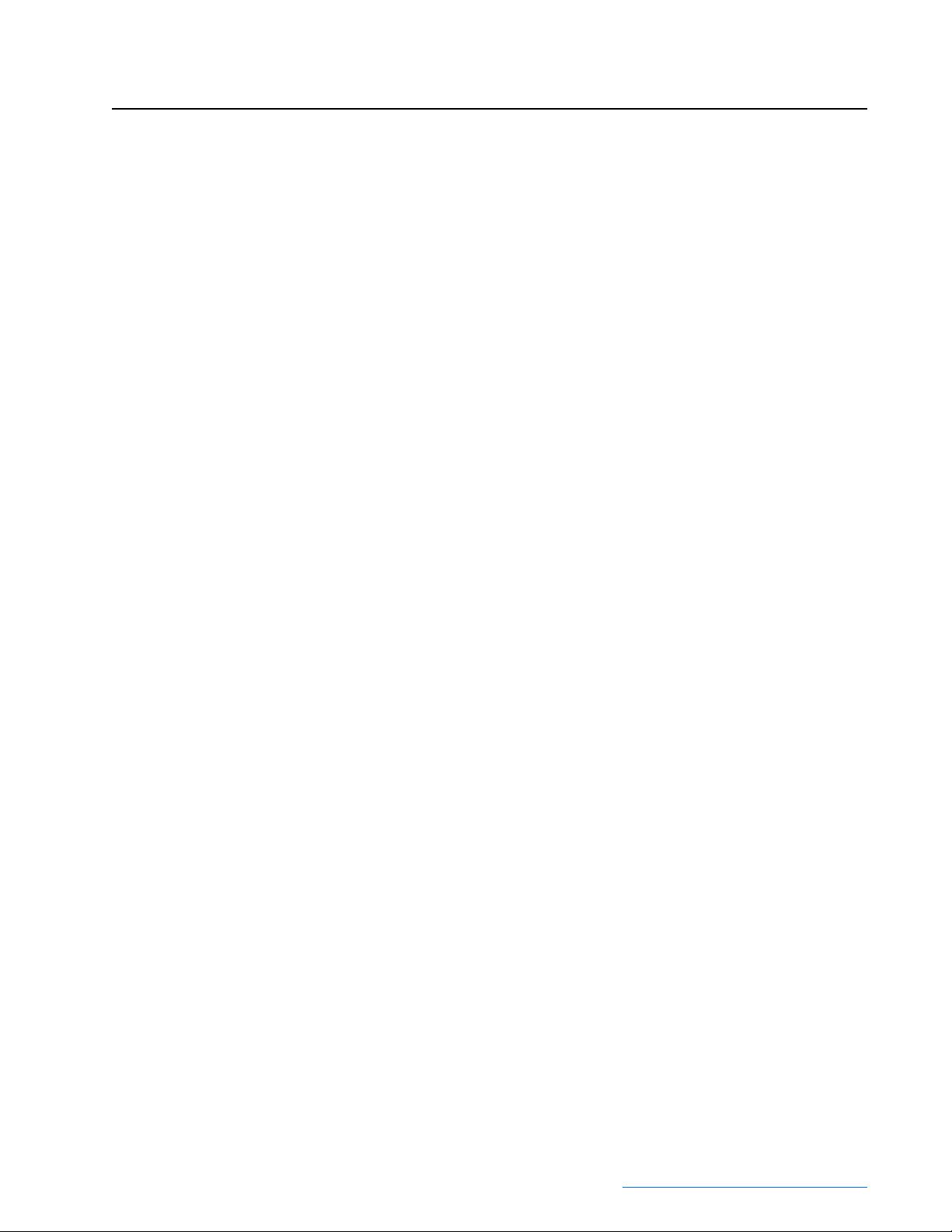
FanMaster Overview
Chapter 1
FanMaster Description
FanMaster provides a means for improving the energy efficiency of
Constant Air Volume HVAC units. Constant Air Volume HVAC units
typically draw in room air and mix it with a small amount of outside air.
This mixed air is forced by a fan through heating and/or cooling elements to
provide supply air back to the room at a temperature that makes up for
heating or cooling lost to the surrounding environment. This maintains
comfortable conditions for the building’s occupants and contents.
FanMaster improves the efficiency of a basic HVAC unit by providing the
following two additional control features:
• FanMaster replaces a fixed speed fan motor starter with a Variable Speed
AC Drive which allows the fan speed to adjust to the actual HVAC
heating and cooling loads. The Law of Affinity states that the energy
required to operate a fan decreases by the cube of the actual speed
reduction. For example, a fan running at 80% of its maximum speed
requires about 50% of the energy needed to run the fan at full speed.
And, a fan running at 50% of its maximum speed requires only about
13% of the energy needed to run the fan at full speed. FanMaster’s ability
to monitor the HVAC operation and adjust the fan speed to the required
value provides considerable opportunity for savings.
• FanMaster regulates the amount of outside air drawn into the HVAC unit
for the purpose of ventilation by monitoring the actual Carbon Dioxide
(CO
) level in the serviced space. This feature, known as Demand
2
Ventilation, maintains air quality while reducing the cost of heating or
cooling the outside air by reducing its volume.
The typical Constant Air Volume HVAC unit selected by the building's
original designer provides adequate heating, cooling, and ventilation for
worst-case conditions. The heating and cooling capacity are selected for the
coldest and hottest days anticipated and the ventilation capacity is designed
for maximum human occupancy. Since the weather is seldom at the
extremes in most locations and buildings are often occupied at less than full
capacity, FanMaster provides a savings opportunity by reducing the fan
speed and ventilation used by the HVAC unit when they are not required. In
addition, when the weather extremes do require maximum heating or
cooling or the CO
FanMaster returns the fan to its original full speed and ventilation to the
original designed value until conditions are such that it can once again
reduce the fan speed and amount of outside air ventilation.
FanMaster has been designed for installation into an existing HVAC system
with minimal interface with the existing controls. FanMaster does not
replace or interfere with the existing controls which continue to regulate
room temperature. In addition, FanMaster can also be installed and used in
an evaluation only mode (without a fan drive). This mode allows the
FanMaster energy savings calculator to provide an estimate of potential
savings, prior to performing a full installation.
Allen-Bradley® FanMaster™ Energy Saving Package Installation Manual - Publication FANM-IN001B-EN-P – December, 2009 PN-65329
level indicates the need for maximum ventilation,
2
Page 8

1-2 FanMaster Overview
FanMaster Externally Mounted Components
Temperature Sensors
Two temperature sensing probes are provided with FanMaster. These probes
are essential to FanMaster because the measured difference in temperature
between these sensors provides the command signal for the fan speed. The
temperature sensors are typically mounted on the outside of the Constant
Air Volume HVAC unit, with the sensing probe penetrating into the air flow
inside through a hole drilled into the side of the HVAC enclosure.
The placement of the Mixed Air sensor should be selected after examining
the interior of the HVAC unit to ensure that the probe is located in a position
that will accurately measure the temperature of the combined outside and
return air before entering the heating and cooling section. Avoid a location
that is in the upper, lower or edge portion of the air stream and one which
may be unduly influenced by the air entering the unit from the outside air
damper. If the Mixed Air temperature probe does not accurately reflect the
average temperature entering the heating and cooling elements, the fan
speed will not be set properly.
The supply air sensor should be mounted from 6 inches to 5 feet
downstream of the final heating or cooling element. Because the
temperature of the air can be warmer at the top of the air stream and cooler
at the bottom, the probe should be mounted as close to the vertical center of
the air flow as possible.
Carbon Dioxide Sensor
The CO2 sensor (if installed) is usually mounted in the room return air flow
of the HVAC unit prior to mixing with outside air. Alternatively, the CO2
sensor can be mounted directly on the return air duct work serving a specific
area that is most likely to be affected by high CO2 concentrations during
occasions of high occupancy. This will ensure that FanMaster will allow full
fan speed and normal ventilation when and where it is most needed. This is
the most typical installation.
Alternatively, the CO
space in an area that is most likely to be affected by high CO
concentrations during occasions of high occupancy. This will ensure that
FanMaster will allow full fan speed and normal ventilation when it is most
needed.
It may be desirable to invest in individual CO
locations. It has been found that certain buildings lack adequate ventilation
prior to installation of FanMaster. If FanMaster seems to be running in CO
override even during periods of low occupancy, it is advised that you seek
help from an HVAC air quality professional for advice on how to best
rectify the ventilation problems.
sensor can be mounted directly in the conditioned
2
2
room monitors for critical
2
2
Allen-Bradley® FanMaster™ Energy Saving Package Installation Manual - Publication FANM-IN001B-EN-P – December, 2009 PN-65329
Page 9
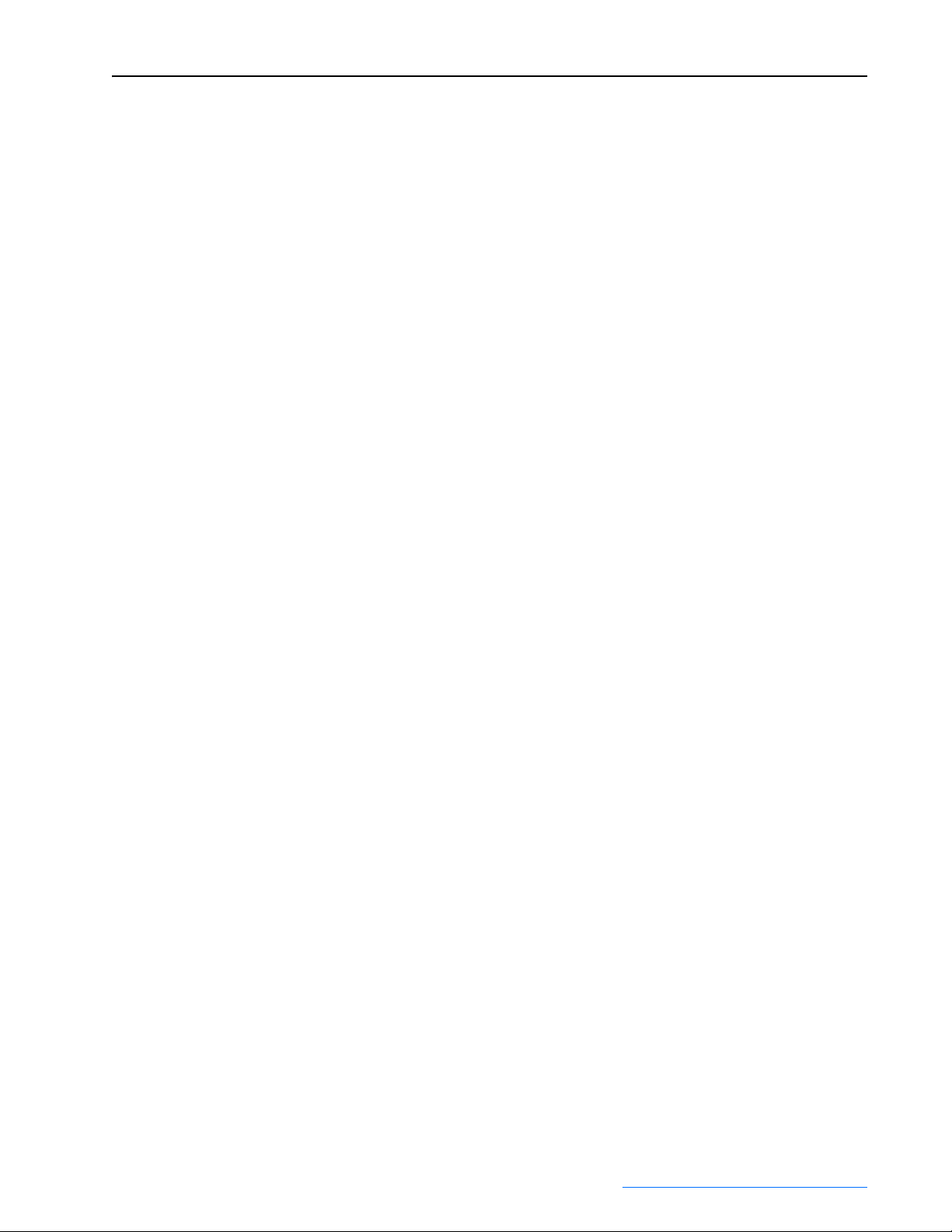
FanMaster Overview 1-3
Pressure Sensor (Optional)
In certain applications it may be necessary or desirable to maintain a
positive building pressure relative to the outside air. A pressure sensor can
be ordered with FanMaster which monitors the differential pressure
between the inside and outside air. When the differential pressure is lower
than a user specified setpoint, the FanMaster will override to 100% fan
speed to try to restore the desired minimum pressure differential. One
typical scenario where pressure override might occur is when a loading
dock door is opened to allow for a delivery, and additional airflow is
required to restore the pressure differential when the door closes. The sensor
requires connection to two lengths of 1/4 inch OD plastic tubing which
sample the inside and outside air pressure at their respective termination
points. You may need to experiment with the location of the tubing since
normal wind and airflow often causes localized air pressure deviations
around a building which may result in inaccurate pressure measurements.
You may find that the HVAC unit fan speed has no measurable affect on
building pressure. In this case turn off the pressure mode completely and do
not use the sensor.
When using a pressure sensor the Constant Ventilation mode described
below is not available.
Damper Position Indicator Switch
Many existing HVAC systems have a feature known as “economizer mode”
or “free cooling mode”. These systems monitor the outside air temperature
and humidity and when conditions are such that the outside air can be used
to provide cooling (instead of using the cooling element) the existing typical
system will open the outside air damper fully to allow maximum use of this
“free” cooling. FanMaster uses a Damper Position Indicator switch to
indicate when the existing control system is in economizer mode. The
switch is installed on the outside air damper in a location that causes its
contacts to close when the damper opens beyond the normal 10%
ventilation position.
In order to take full advantage of economizer mode, FanMaster increases
the speed of the fan to 100% until the existing control determines that
economizer mode is no longer appropriate. The economizer control will
then return the damper to its normal ventilation position and the contacts in
the damper position indicator switch will open. This signal is sent to
FanMaster, which allows the fan to return to its normal reduced speed and
damper override functions.
The switch must be installed in a position that will actuate when the damper
opens. It may be mounted directly on the damper blades, on the damper
actuator arms or linkage, or on the center axle of a damper blade section.
Because there are many different damper systems in use, the installation
may require fabrication of a custom linkage or mounting method if no
suitable location is available.
Allen-Bradley® FanMaster™ Energy Saving Package Installation Manual - Publication FANM-IN001B-EN-P – December, 2009 PN-65329
Page 10
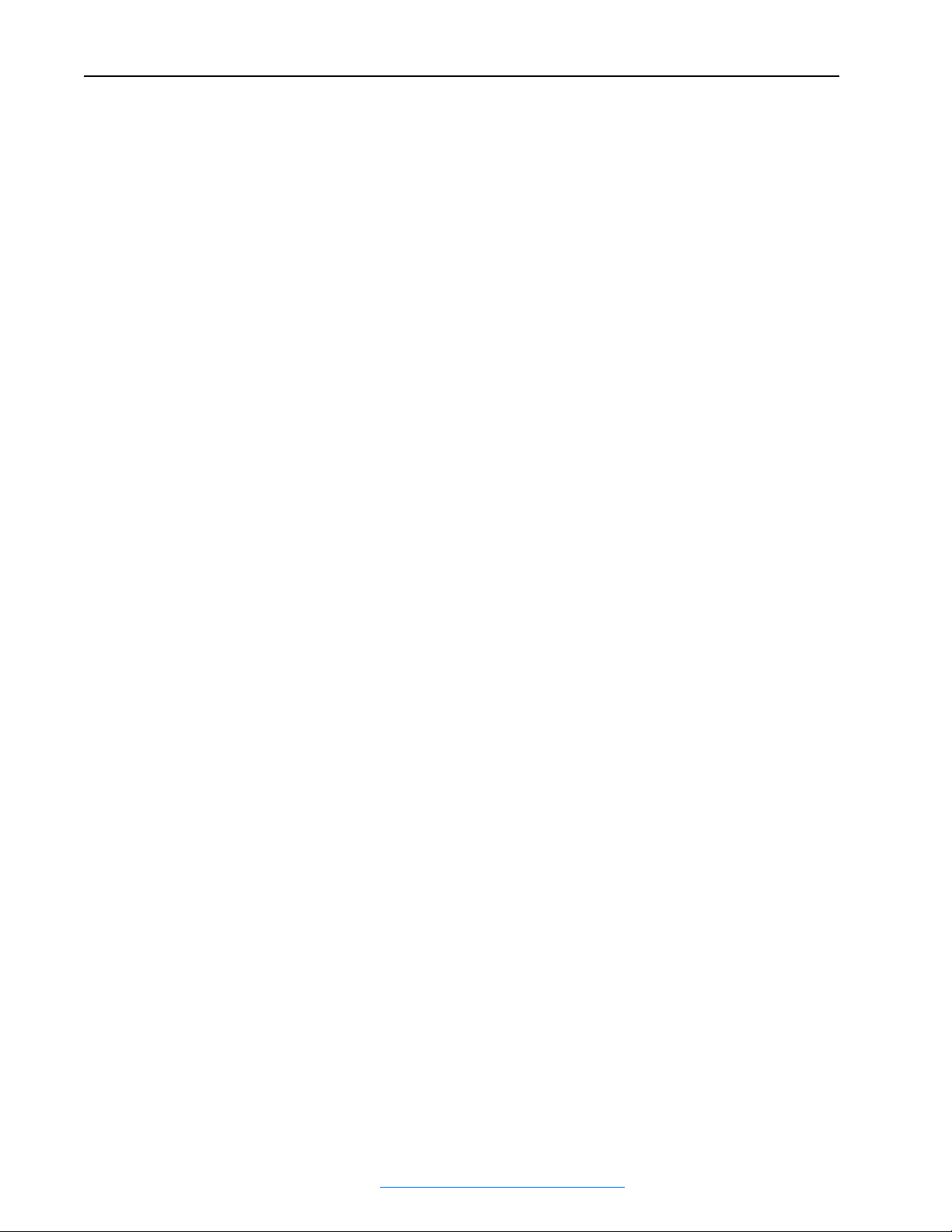
1-4 FanMaster Overview
Fan Starter Current Sensor
This device is used only when FanMaster is installed in evaluation mode.
The current sensor device is designed such that one wire lead of the existing
fan motor passes through its center. The current sensor has a switch that
actuates when it senses current flow in the motor wire, indicating that the
fan motor has been started by the existing control system. The actuated
switch identifies when the HVAC unit fan normally runs so the FanMaster
calculator can take into account the HVAC normal hours of operation and
more accurately project monthly cumulative savings.
Fan Starter Hard-Wired Interconnection
This device is used only when FanMaster is installed with a drive.
FanMaster requires a start signal from the existing BAS system in order to
know when to start and stop the fan. The control signal on the coil of the
existing fan motor starter provides this signal. The starter coil signal is
typically 115V AC or 26V AC. Two interposing relays, one that
accommodates each of these voltages, are shipped with FanMaster (120V
AC relay already installed at position CR4). Other control voltage relays are
available from Rockwell Automation.
FanMaster Operation
Fan Speed Reduction
With the installation of FanMaster, the existing HVAC control system
continues to maintain room temperature by monitoring its own temperature
sensors and controlling the heating and cooling elements. FanMaster
provides new, independent temperature sensors mounted in the airflow of
the HVAC unit. These sensors allow FanMaster to determine if the existing
controls are requesting heating and cooling and to adjust the fan speed to a
value appropriate for the amount of heating and cooling required.
As the existing controls call for more heating or cooling (as determined by
the amplitude of the temperature differential measured before and after the
heating and cooling elements), FanMaster responds by increasing the fan
speed. As the amount of heating or cooling required decreases, the
temperature differential decreases and so does the FanMaster fan speed. If
the existing controls are not calling for heating or cooling, then there is no
temperature differential across the heating and cooling elements and
FanMaster reduces the fan speed to a user specified minimum speed.
Reducing the HVAC unit’s fan speed when not calling for maximum heating
or cooling results in significant savings in the energy required to run the fan,
according to the Law of Affinity.
Allen-Bradley® FanMaster™ Energy Saving Package Installation Manual - Publication FANM-IN001B-EN-P – December, 2009 PN-65329
Page 11
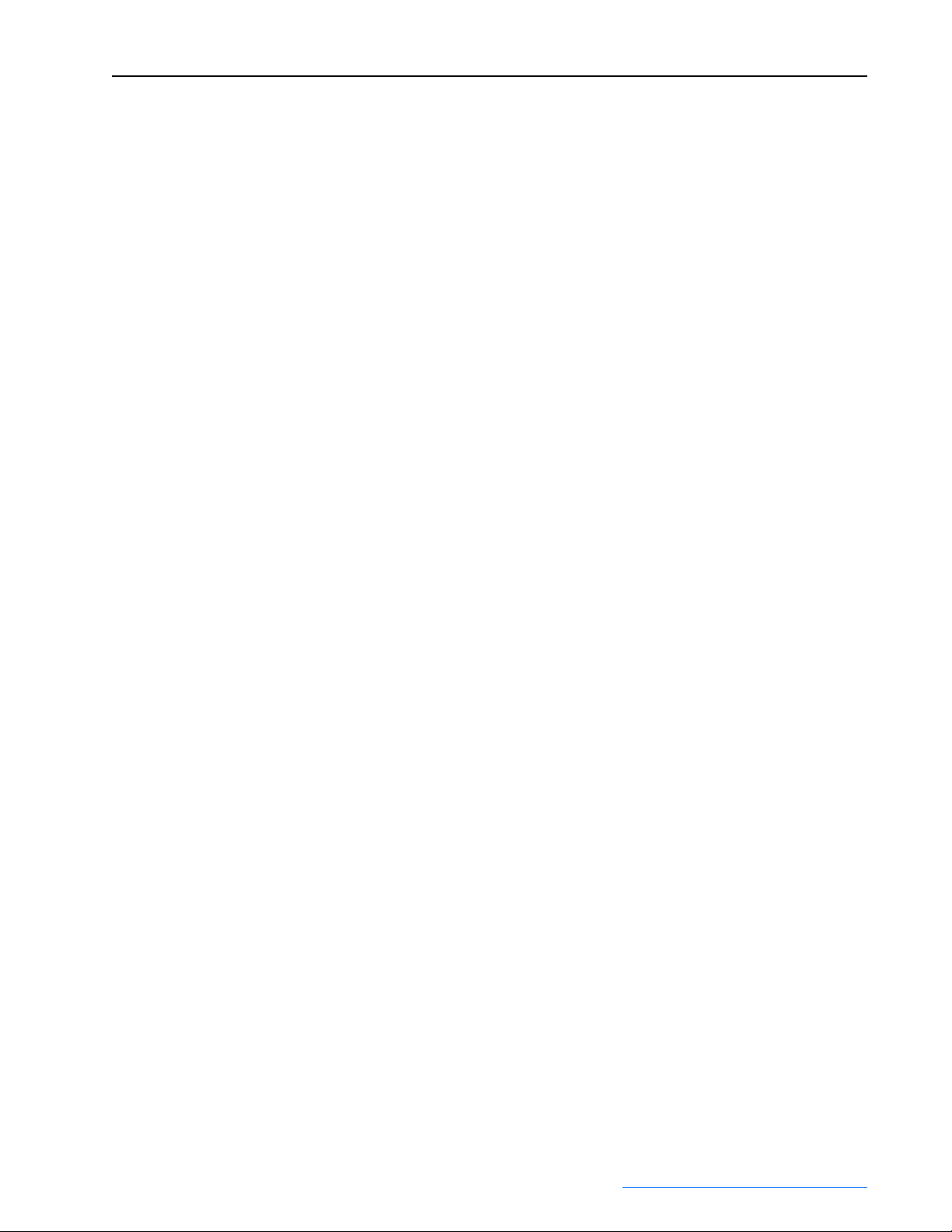
FanMaster Overview 1-5
Demand Ventilation Mode
A second source of energy savings is achieved by FanMaster's Demand
Ventilation mode. A typical Constant Air Volume HVAC unit is equipped
with a damper that allows a small percentage of outside air to be mixed with
the return air, maintaining an adequate CO
occupants. The damper is typically set during installation for a fixed volume
of fresh air, adequate for the worst case condition of full occupancy. The
outside air drawn in through this damper adds to the heating and cooling
load of the HVAC unit, since the outside air is seldom at the required
temperature for the building's occupants. In fact, depending on the local
conditions, the amount of heating or cooling energy which must be supplied
to this air can be quite costly.
When FanMaster reduces the fan speed as described above, it will also
reduce the amount of outside air brought into the HVAC unit. FanMaster's
demand ventilation technique monitors the amount of CO
and will override the reduced fan speed at any time the CO
above a user specified setpoint. This feature maintains an adequate level of
ventilation while reducing the cost of heating and cooling excess outside air
whenever possible.
level for the building's
2
in the return air
2
level rises
2
The energy savings can be further enhanced by an optional feature which
allows FanMaster to fully close the outside air damper up to 50% of the
time when the CO
the damper fully, FanMaster further reduces the cost of heating and cooling
the outside air. The typical outside air damper has a spring return-to-close
mechanism and the existing controls are providing a signal maintaining the
10% open position. FanMaster provides an adjustable duty cycle electrical
relay which can interrupt the electrical signal to the damper allowing it to
close up to 50% of the time. This feature is overridden automatically by the
demand ventilation mode when the CO
setpoint.
level does not require additional ventilation. By closing
2
level exceeds the user specified
2
Variable Ventilation Mode
This mode allows FanMaster to reduce the HVAC unit fan speed and
includes the option of allowing the damper to be overridden and closed 50%
of the time, exactly as with the Demand Ventilation mode. The difference is
that with the Variable Ventilation mode there is no CO
speed and damper operation are never overridden by the demand for
additional ventilation. This mode is designed for spaces such as warehouses
or manufacturing with limited occupancy or staffing relative to the volume
of the space and thus no opportunity for buildup of excessive CO
sensor and the fan
2
.
2
Allen-Bradley® FanMaster™ Energy Saving Package Installation Manual - Publication FANM-IN001B-EN-P – December, 2009 PN-65329
Page 12
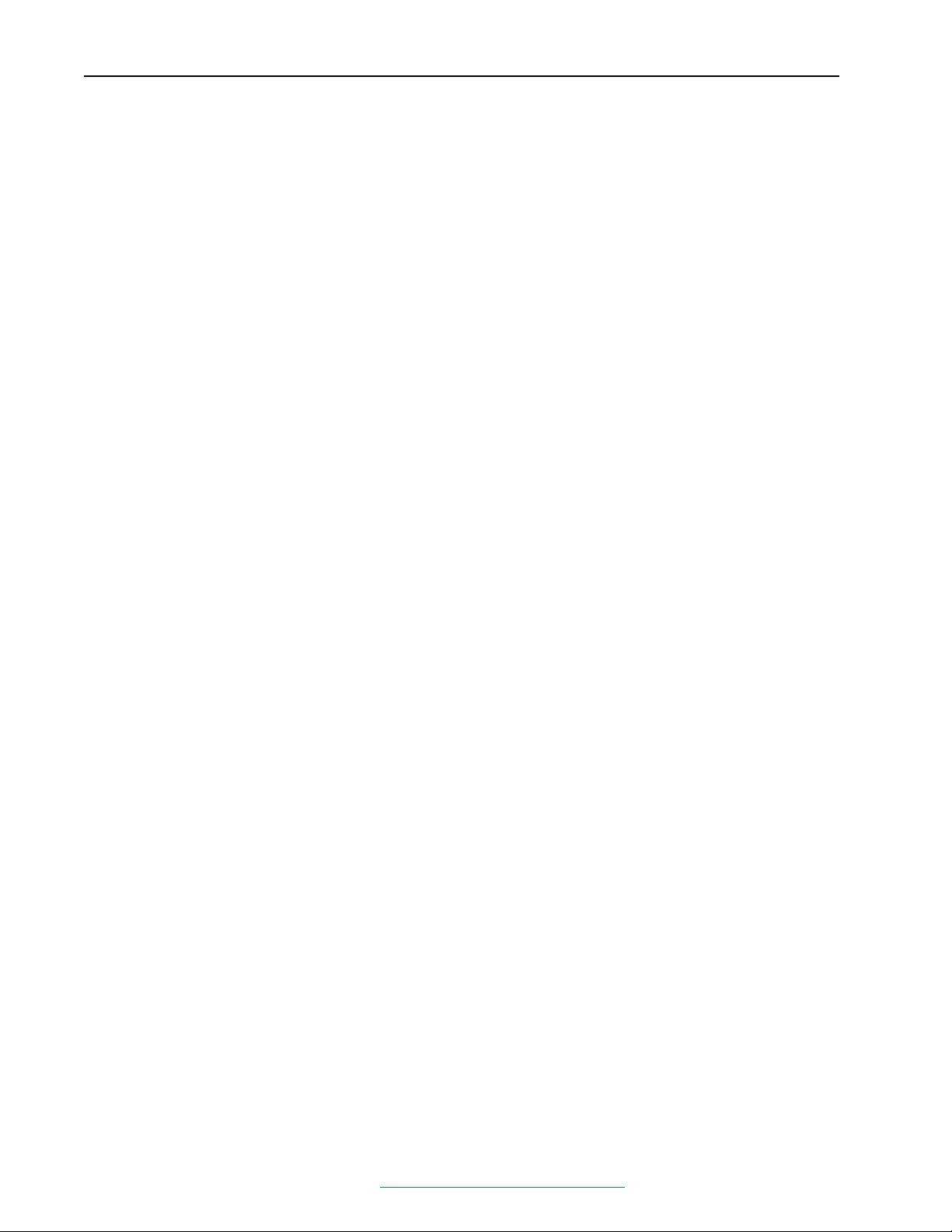
1-6 FanMaster Overview
Constant Ventilation Mode
Constant Ventilation mode can be used in specific applications requiring a
relatively constant flow of outside air be maintained for ventilation at all
times. This mode is not recommended for most installations as it precludes
the savings which may be realized by reducing the quantity of outside air
brought into the HVAC system. This is also the most difficult installation
due to the need to redirect the control signals for the outside damper control
into FanMaster and make new interconnections from FanMaster to the
outside air damper actuator.
If this mode of operation is enabled, FanMaster will continue to reduce the
fan speed to realize savings according to the Law of Affinity, but it will also
modulate the outside air damper open as the fan slows down in order to
maintain the same approximate quantity of outside air flow into the
building.
Estimated Savings Calculator
The FanMaster control system contains a calculator that provides an
estimate of the energy savings achieved by the reduction in fan speed and
reduction in outside air heating and cooling. The calculator uses the settings
provided by the user at startup and actual operating conditions, combined
with historical weather data for your selected location, to provide the
estimated cost savings achieved by FanMaster. The estimated energy costs
to run the HVAC unit with and without FanMaster are compared to
determine the savings.
FanMaster Application Considerations
Two State Heating or Cooling Control
Two state control of heating or cooling is used when the actual amount of
heating or cooling applied by the existing HVAC unit is fixed. That is, the
heating or cooling element is either on or off. FanMaster allows for the
selection of two state control for either heating or cooling or both. When
FanMaster is configured for two state control, it will run the fan at the
configured minimum speed when the temperature sensors detect that
heating and cooling are off, and will run the fan at the configured maximum
speed when the temperature sensors detect that heating or cooling is on.
This mode allows FanMaster to achieve energy savings during the time the
HVAC unit is idle and to allow maximum performance when the HVAC unit
is actively heating or cooling.
When in two state mode, the “Delta T Min” setup values for cooling and
heating determine when the fan speed transitions from “Min” to “Max”
speed. A typical value of five degrees is acceptable for most installations.
The “Delta T Max” setup values for cooling and heating have no effect on
operation in this mode, nor do any “SA (supply air) Override” settings.
Allen-Bradley® FanMaster™ Energy Saving Package Installation Manual - Publication FANM-IN001B-EN-P – December, 2009 PN-65329
Page 13
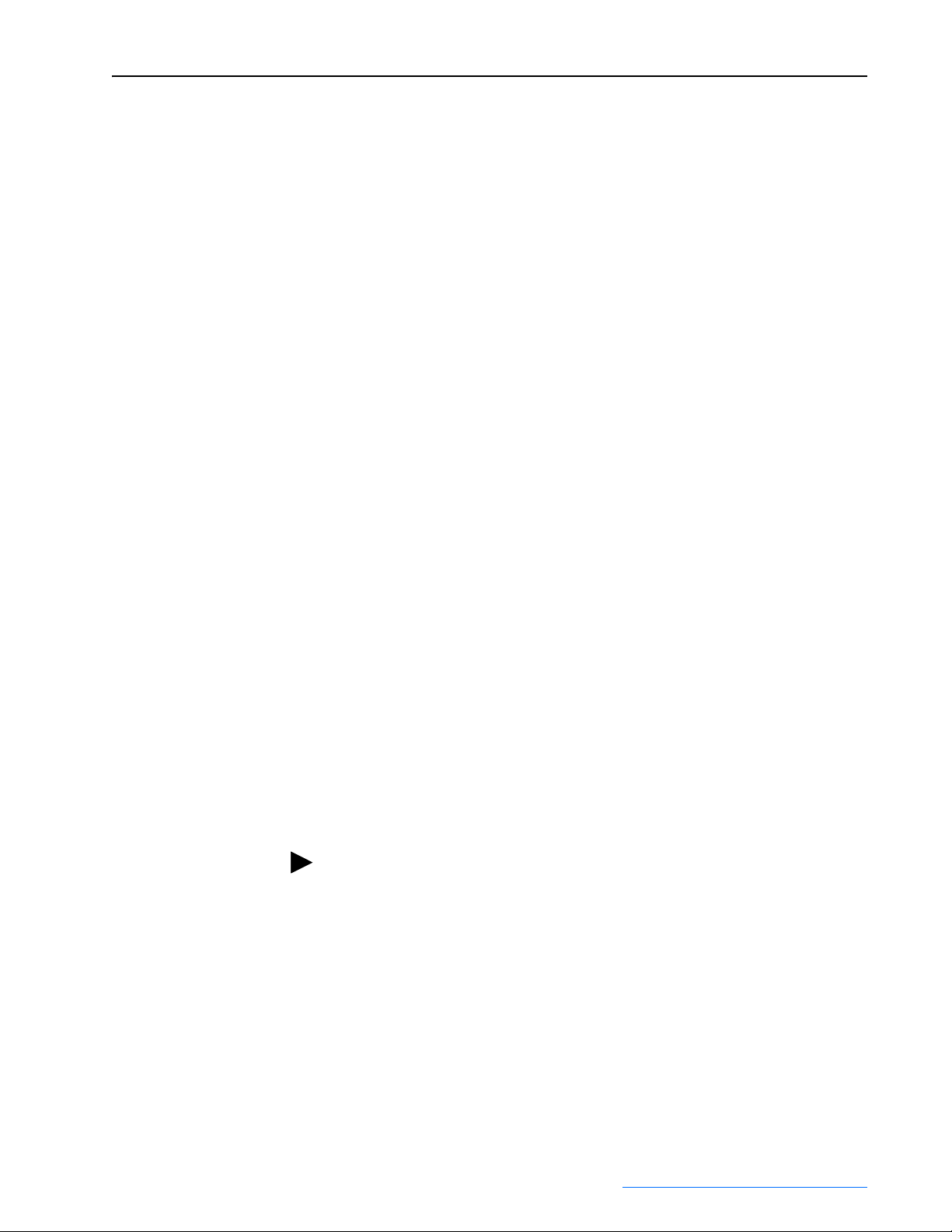
FanMaster Overview 1-7
Proportional Heating and Cooling Control
Proportional control of heating or cooling is used when the actual amount of
heating or cooling applied by the HVAC unit is variable. That is, the heating
or cooling element is modulated by a mechanical or electrical valve. The
valve modulates how much heating or cooling is provided and is adjusted by
the existing control system to meet the actual demand. FanMaster allows for
the selection of proportional control for either heating or cooling or both.
When selected, FanMaster runs the fan at the minimum speed when the
temperature sensors detect that heating and cooling are off, and will vary the
fan from its minimum to its maximum speed proportional to the temperature
differential detected by the temperature sensors in the air flow before and
after the heating or cooling elements. This mode allows FanMaster to
achieve energy savings during the time the HVAC unit is idle and to
modulate the fan speed based on the amount of heating or cooling requested
by the existing control system, achieving an optimum energy requirement
based on the heating or cooling load.
When in proportional mode, the “Delta T Min” and “Delta T Max” setup
values for cooling and heating determine the slope of the fan speed increase.
A typical value of five degrees for “Delta T Min” is acceptable for most
installations. The “Delta T Max” setup value should be adjusted so that the
fan can achieve its maximum speed when the proportional valve controlling
heating or cooling is at 100%. The HVAC unit manufacturer can provide the
design delta T (temperature rise) of the specific unit for both heating and
cooling modes of operation. The heating delta T is typically higher than the
cooling delta T. If the unit is older or the delta T data is unavailable,
FanMaster can be initially run with the default values. The actual delta T
values of the unit can be determined by using the existing temperature
control setpoints to force the unit into a full heating or full cooling mode.
Adjust the room temperature to a very high or low setpoint and allow the
HVAC unit to run at 100% heating or cooling for about 30 minutes or until
the maximum delta T can be observed on the FanMaster System Status
screen. Perform this test for both heating and cooling. Use the actual
measured delta T values for the “Delta T Max” settings for heating and
cooling.
TIP: Although the maximum fan speed is adjustable, there is seldom a
reason to adjust this value to less than 100%. The only exception would be
for a system that is oversized to the point that the full horsepower capacity
of the fan is not required under any conditions. This could occur if the size
of the area heated or cooled is reduced after installation or if the HVAC unit
is oversized for other reasons. In this case, the maximum fan speed can be
safely reduced, provided that adequate capacity remains for extremely hot
or cold days. For reference, a reduction of the maximum speed to 95% will
deliver 95% of the airflow with a fan energy cost reduction of 16%. A
reduction to 90% reduces the fan energy cost by 23%.
Allen-Bradley® FanMaster™ Energy Saving Package Installation Manual - Publication FANM-IN001B-EN-P – December, 2009 PN-65329
Page 14
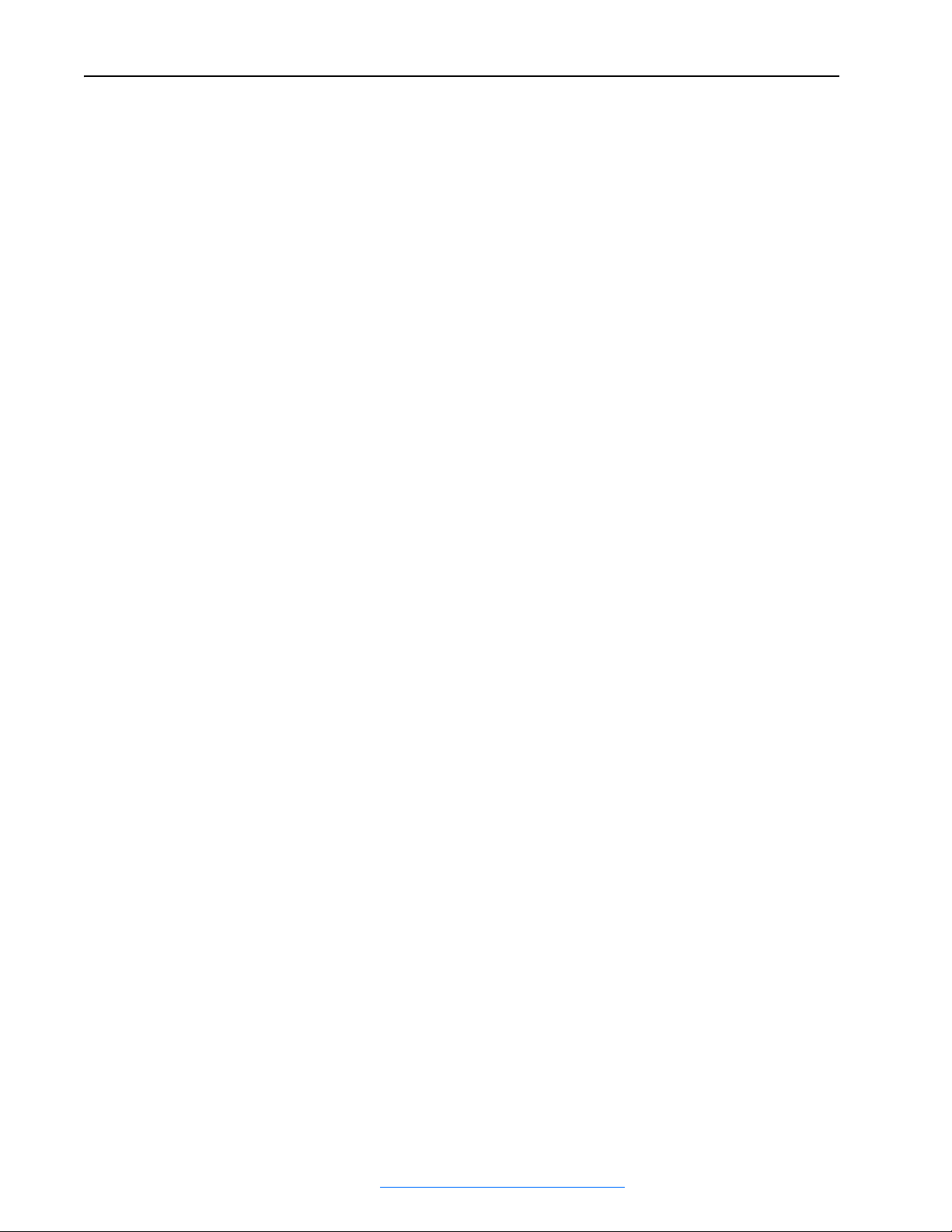
1-8 FanMaster Overview
Supply Air Low Limit / High Limit Override
The supply air limit override setup values allow you to configure FanMaster
to run the fan at full speed as the supply air temperature reaches a low or
high limit. The default values are suitable for use in most cases. It is
desirable to limit the supply air temperature extremes to protect the HVAC
equipment. Increasing the fan speed to 100% as the temperature approaches
limits will provide this protection.
The supply air low temperature limit specifies the supply air temperature
below which FanMaster will run the supply air fan at full speed (100%) to
avoid freezing up the cooling system.
The supply air high temperature limit specifies the temperature above which
FanMaster will run the supply air fan at full speed (100%) to avoid
overheating the heating system.
In many installations the supply air limit overrides will never take effect
because the system is not capable of achieving the override temperature
limits under normal conditions. Also, the override temperatures will never
be used in two state heating or cooling systems since the fan is already at
maximum speed when the delta T exceeds the delta T minimum
temperature value.
Outside Air Damper Override
Additional savings can be achieved if the installation includes an outside air
damper with spring return-to-close, the existing system provides a signal to
open the damper to its normal outside air position (typically 10%), and the
supply override relay can be wired in a manner that interrupts the existing
control signal.
Systems Without Outside Air Dampers
FanMaster can be used with HVAC systems that do not have an outside air
damper. Even though no savings can be realized by reducing outside air,
reduced fan speeds will still provide energy savings.
Heating Only or Cooling Only HVAC Systems
The setup screens provide the ability to indicate whether or not heating or
cooling elements are used in the HVAC system. Setting these fields to “No”
indicates that heating or cooling is not available and will disable that portion
of the FanMaster operation and savings calculator.
Allen-Bradley® FanMaster™ Energy Saving Package Installation Manual - Publication FANM-IN001B-EN-P – December, 2009 PN-65329
Page 15
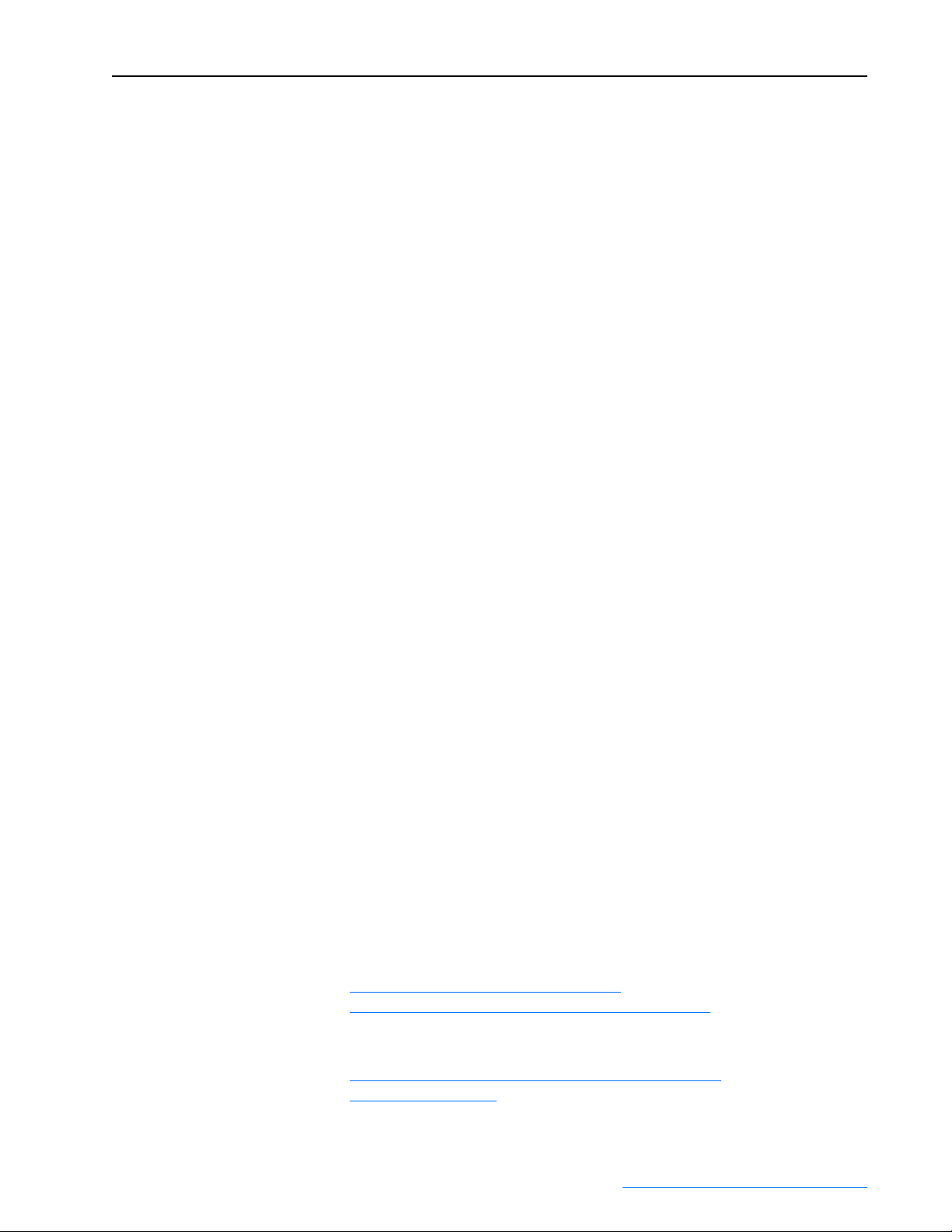
FanMaster Overview 1-9
Multi-Stage Heating or Cooling Systems
If the HVAC system has heating or cooling elements which turn on in more
than one step (e.g., low heat or high heat) FanMaster should be configured
for proportional control. This will allow the fan to run at minimum speed if
the heating and cooling are off. The fan will step to a medium speed at low
heating or cooling and step to maximum speed at high heating or cooling.
The heating and cooling Delta T Max fields should be set to a value that
ensures that the fan actually achieves maximum speed when high heat and
high cool are on.
HVAC Systems With No Return Air (100% Outside Air)
HVAC systems that draw all the air from the outside are also known as
Makeup Air Units (MAU) and are not suitable for FanMaster installations.
FanMaster control algorithms cannot determine proper fan speeds for these
type systems and cannot be used.
HVAC Systems with Electric Heating Elements Instead of Gas
FanMaster control algorithms work with either gas or electric heating
elements; both on-off or modulating types. The FanMaster energy
calculator calculates heating costs based on the user provided cost per
MMBTU of gas. If the HVAC unit has electric heating, an acceptable
estimation of heating costs can be achieved by setting a value for gas cost to
double the prevailing utility rate (electric heat is typically twice the cost of
gas). This will allow the calculator to estimate the cost of electric heat and
thus the savings values as well. Note that the FanMaster energy calculator
results are presented for informational purposes only, and do not affect the
actual control of the fan speed.
City Climate Data
If one of the pre-loaded cities in the FanMaster database does not provide a
comparable climate for the installation location, data for a “custom city”
can be entered during configuration.
A Compact Disk containing weather data for approximately 2000 locations,
both US and worldwide, can be obtained from the National Oceanic and
Atmospheric Administration (NOAA) at this URL:
http://ols.nndc.noaa.gov/plolstore/plsql/
olstore.prodspecific?prodnum=C00515-CDR-A0001
A list of cities in the weather database on the CD is found at this URL:
http://www.ncdc.noaa.gov/oa/documentlibrary/ewdcd/
ewdstations-wmo.pdf
Allen-Bradley® FanMaster™ Energy Saving Package Installation Manual - Publication FANM-IN001B-EN-P – December, 2009 PN-65329
Page 16
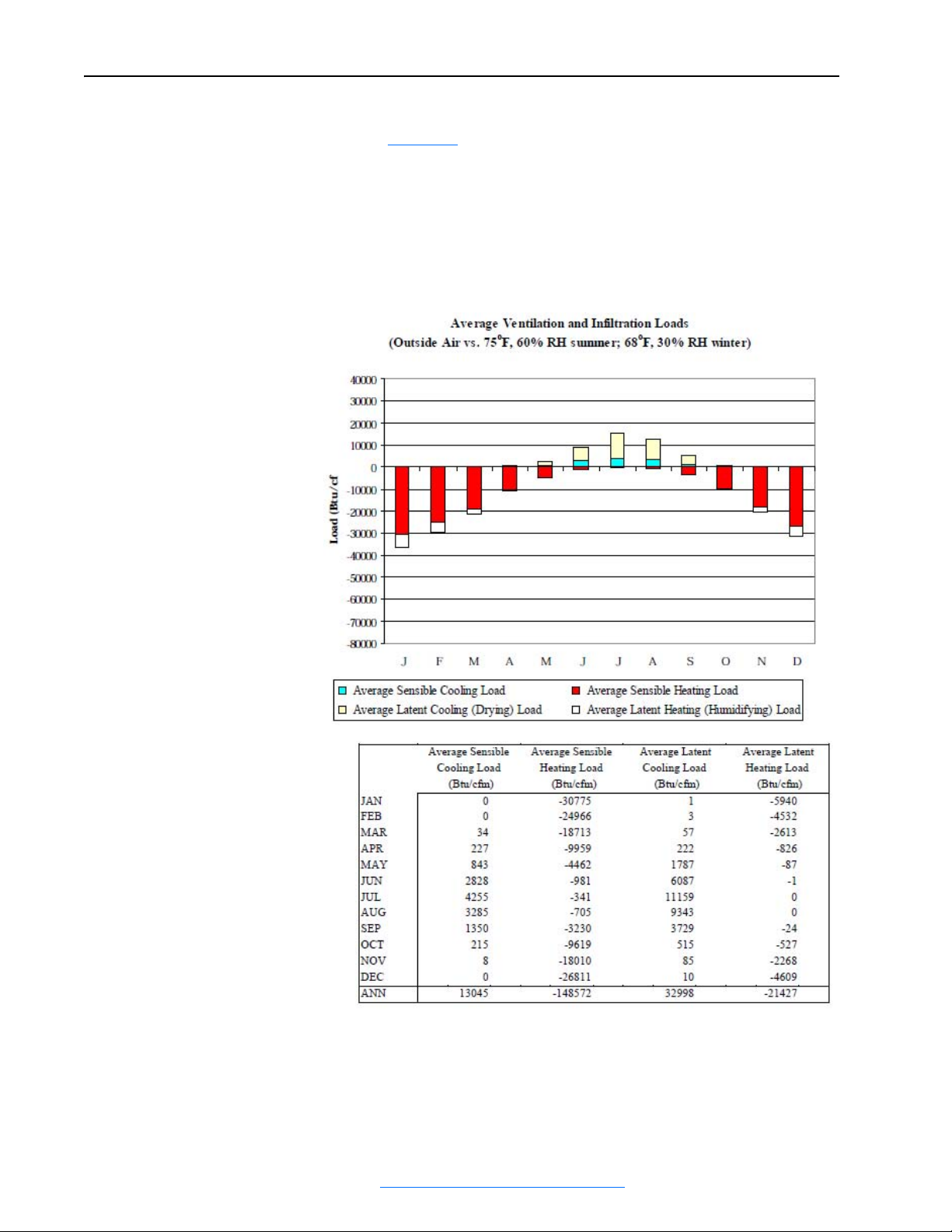
1-10 FanMaster Overview
The data set for each location on the CD contains a diagram and chart, as
shown in Figure 1.1
data to be entered into the custom user data screen. The data presents the
BTU’s per CFM of ventilation air for each month of the year for the selected
location. The energy calculator multiplies the average required BTU's per
CFM times the estimated CFM ventilation of the HVAC unit. The resultant
BTU's are multiplied by the utility costs to estimate required energy costs,
both with and without FanMaster active.
Figure 1.1 Sample NOAA City Weather Data
below. The tabulated monthly data in the chart is the
Allen-Bradley® FanMaster™ Energy Saving Package Installation Manual - Publication FANM-IN001B-EN-P – December, 2009 PN-65329
Page 17
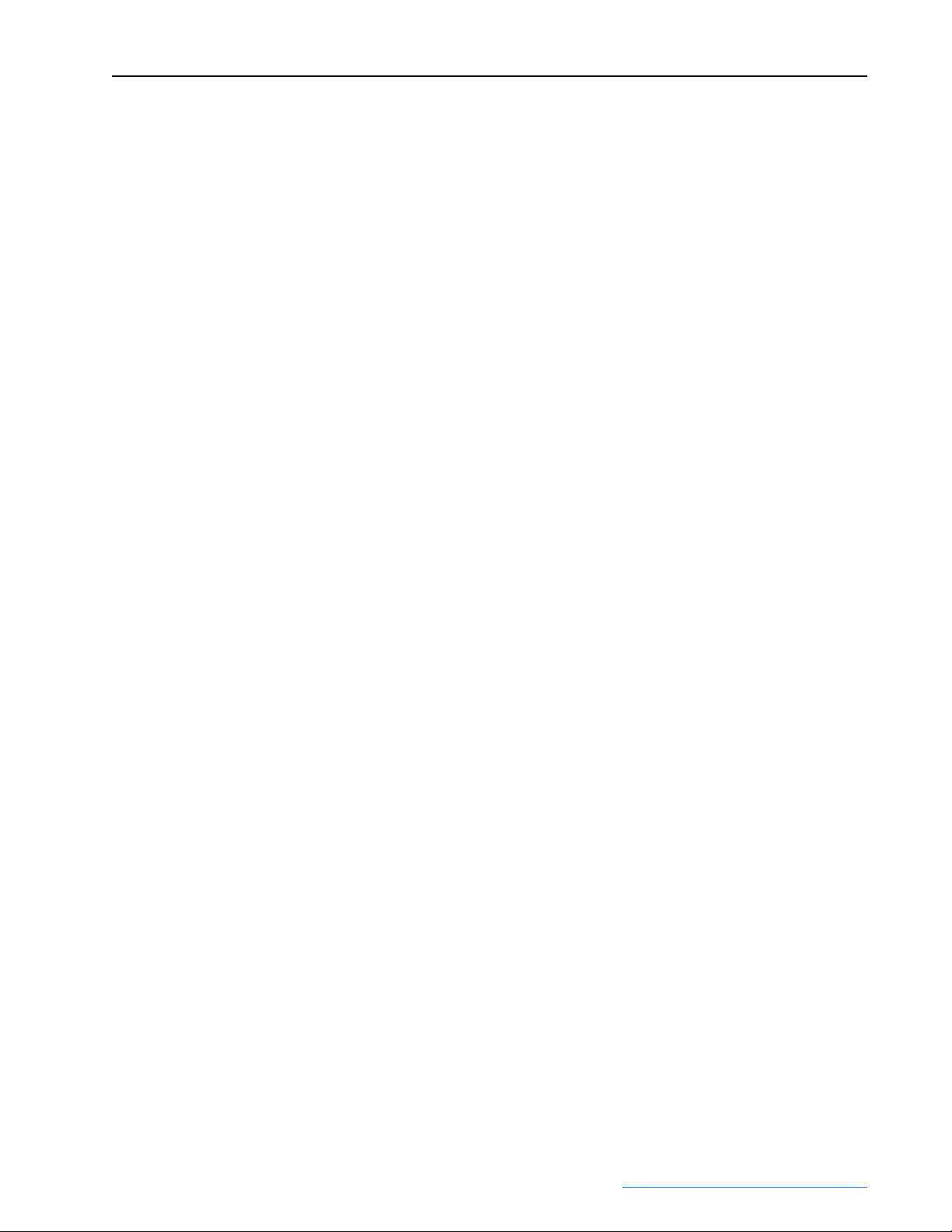
FanMaster Overview 1-11
Specific Setup Values
This section provides additional information for setting up specific
FanMaster configuration fields. The values entered in these fields help the
energy calculator to perform a more accurate estimate of energy savings and
are not used by the basic control algorithm and will not affect actual
savings.
• Heating Efficiency % - Use the manufacturer’s data sheet for the HVAC
unit to determine this efficiency. This value is a measure of how
efficiently the BTU capacity of the fuel purchased is converted into an
actual BTU delivered to the heated room. This value may be listed as an
AFUE (Annual Fuel Utilization Efficiency) rating. If this value is not
available, you may simply use the default value of 87% or adjust the
value up or down about 10% based on the age of the equipment (older
units typically having a lower efficiency).
• Minimum Damper Pos % - This value can best be approximated by
visually determining the angle or degree of openness of the outside air
damper in normal operation. 0% represents a damper fully closed and
100% represents a damper fully open. Typically, the damper will be
controlled by the existing HVAC or BAS system to about 10% open. If
desired, you can use a protractor to determine the actual angle and
convert it to a percentage, taking into account that dampers often appear
to be several degrees off-vertical when fully closed due to their
overlapping position. This value ultimately determines the percentage of
the total unit flow which is outside air and thus requires heating and
cooling to bring to a suitable room temperature.
Because the regulating effect of damper position on the volume of
airflow is very difficult to determine under the best of conditions, the
actual flow volume of outside air can only be roughly approximated by
this setting. However, a change in the setting of 1 or 2 percent will have a
10 or 20 percent effect in the estimations of the heating and cooling
BTU’s saved by FanMaster; so try to be as accurate as possible. This
value is used in the estimation of savings only and therefore does not
affect the actual realized savings.
• CO
Demand Setpoint ppm - If the CO2 sensor reports a value greater
2
than the setpoint, FanMaster allows the HVAC fan to increase to 100%
and will stop any override of the normal damper position. Outside air has
a typical range of 300 to 400 ppm CO
returns the interior CO
will once again reduce the fan speed to the programmed level. ASHRAE
standard 62-1989 recommends an indoor air ventilation standard of 20
cfm per person of outdoor air or a CO
Legal CO
time of exposure. Rockwell Automation recommends that you seek
guidance from appropriate federal, state, and local regulating bodies for
further information.
limits set forth by OSHA are considerably higher and vary by
2
level to the setpoint minus 50 ppm FanMaster
2
. When the added outside air
2
level which is below 1000 ppm.
2
Allen-Bradley® FanMaster™ Energy Saving Package Installation Manual - Publication FANM-IN001B-EN-P – December, 2009 PN-65329
Page 18
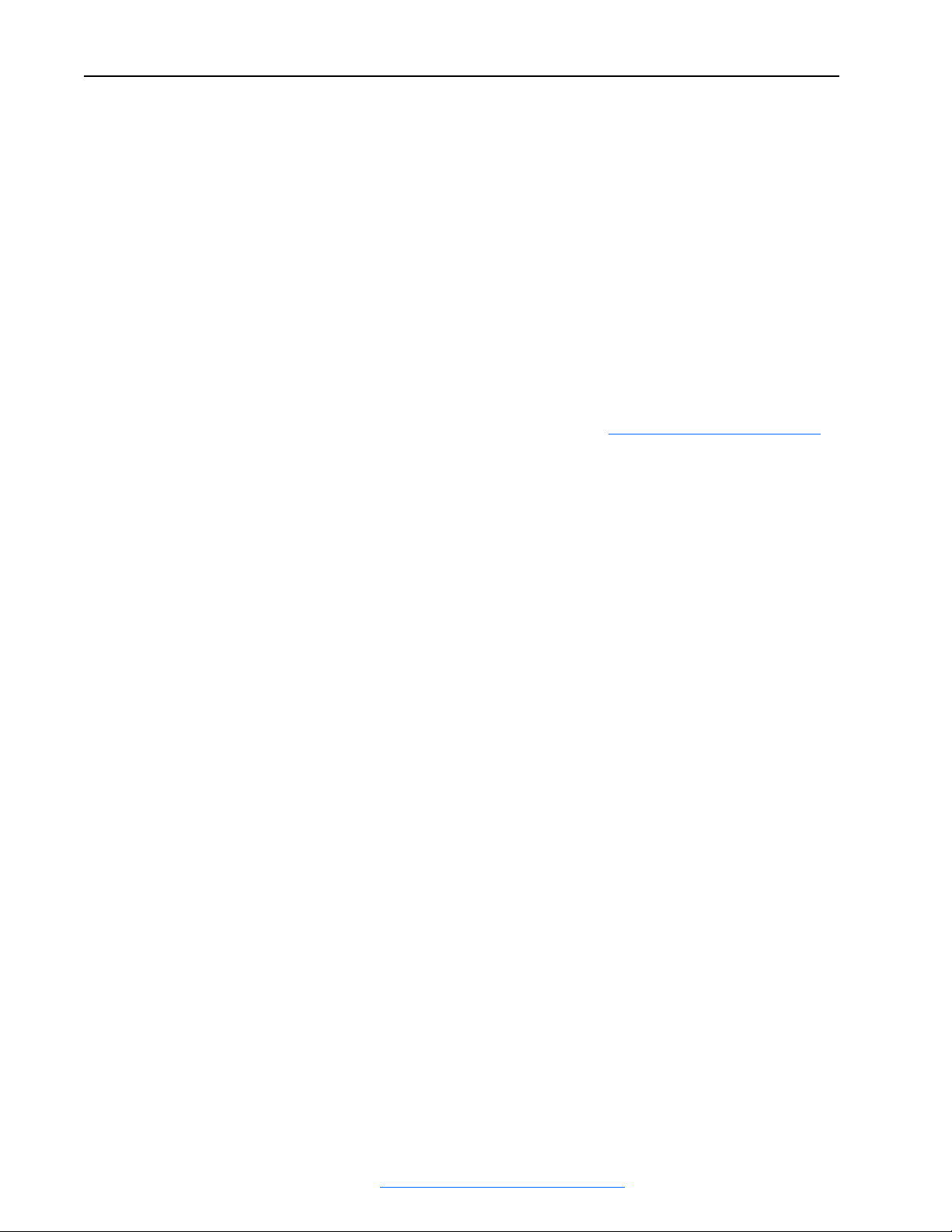
1-12 FanMaster Overview
• Pressure Low Limit InWC - This value sets the minimum inside vs.
outside air pressure. If the differential is below this value (in a negative
direction) the fan speed will increase to 100%. The default value of
-0.010 means the outside air pressure is just slightly higher than the
inside air. If necessary, adjust this value so that the fan only goes into
override speed when building doors are opened or if some other factor
requires periodic additional airflow. Do not set this value such that
FanMaster is in continuous override. You may find that the HVAC unit
fan speed has no measurable affect on building pressure. In this case turn
off the pressure mode completely and do not use the sensor.
Integration of FanMaster into Building Automation Systems
FanMaster provides an alarm contact for monitoring of faults by an existing
building automation system (BAS). This contact is normally closed when
FanMaster is operating properly. If power is not supplied to FanMaster or if
FanMaster detects certain conditions (see FanMaster Alarms on page 4-2
for a complete list) the fault contact will open. The alarm panel lamp on the
FanMaster unit will also be illuminated if any of the alarm conditions are
detected. The alarm contact and alarm lamp will return to normal when the
fault condition has returned to a normal state.
Allen-Bradley® FanMaster™ Energy Saving Package Installation Manual - Publication FANM-IN001B-EN-P – December, 2009 PN-65329
Page 19
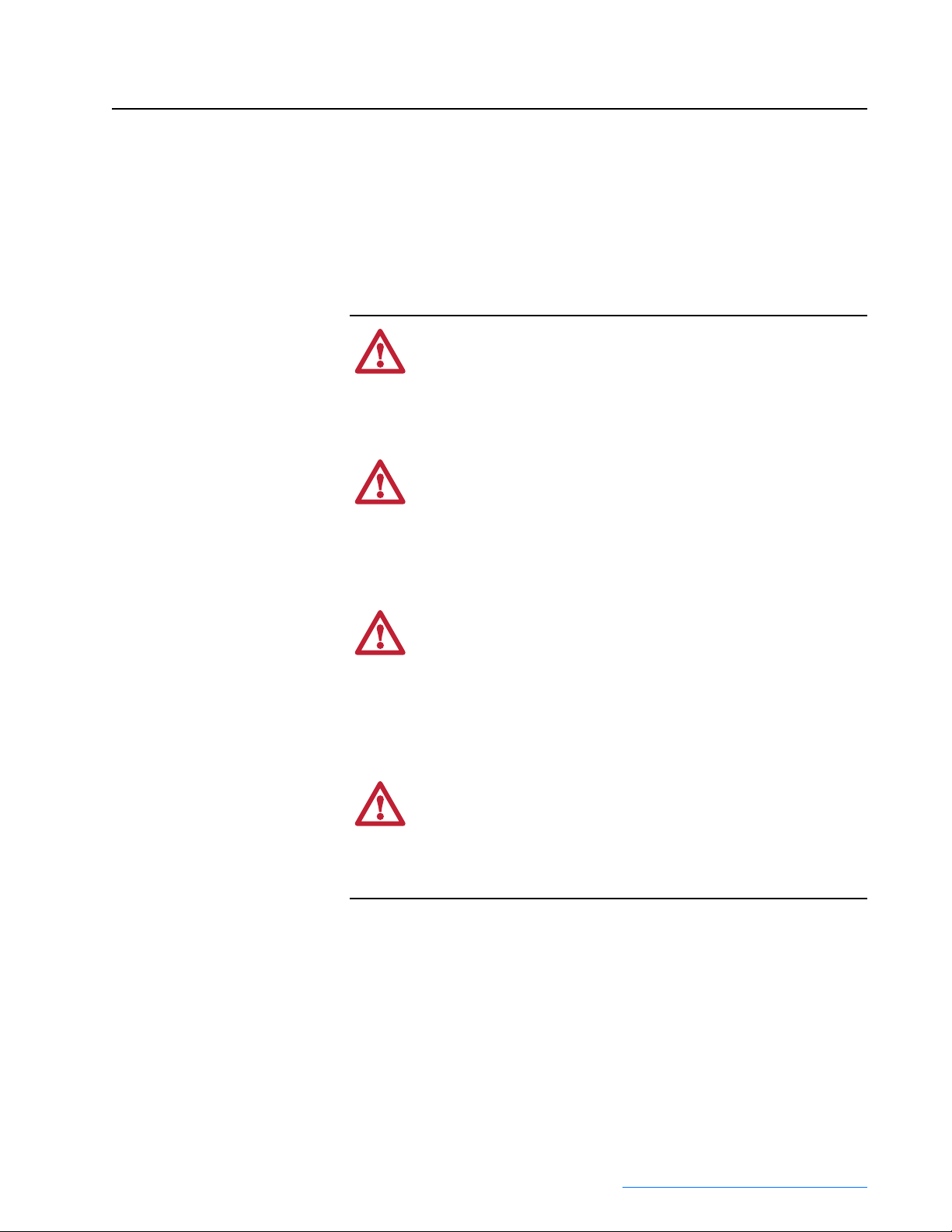
General Precautions
FanMaster Installation
ATTENTION: Only qualified personnel familiar with Heating,
Ventilating and Air Conditioning (HVAC) systems, adjustable
!
frequency AC drives and associated instrumentation and
machinery should plan or implement the installation, start-up and
subsequent maintenance of the system. Failure to comply may
result in personal injury and/or equipment damage.
ATTENTION: The following information is merely a guide for
proper installation. Rockwell Automation cannot assume
!
responsibility for the compliance or the noncompliance to any
code, national, local or otherwise for the proper installation of
this product or associated equipment. A hazard of personal injury
and/or equipment damage exists if codes are ignored during
installation.
Chapter 2
ATTENTION: FanMaster is a HVAC fan motor control device
that when integrated with HVAC building automation systems
!
and any other control devices does not provide limits for or
protection against loss of freeze status, high temperature, high
static, carbon dioxide/indoor air quality, smoke and fire, and/or
flood control signals. All persons responsible for applying this
equipment must satisfy themselves that the intended application
of this equipment is acceptable.
ATTENTION: National Codes and Standards (NEC, VDE,
BSI, etc.) and local codes outline provisions for safely installing
!
electrical equipment. Installation must comply with
specifications regarding wire types, conductor sizes, branch
circuit protection and disconnect devices. Failure to do so may
result in personal injury and/or equipment damage.
Allen-Bradley® FanMaster™ Energy Saving Package Installation Manual - Publication FANM-IN001B-EN-P – December, 2009 PN-65329
Page 20
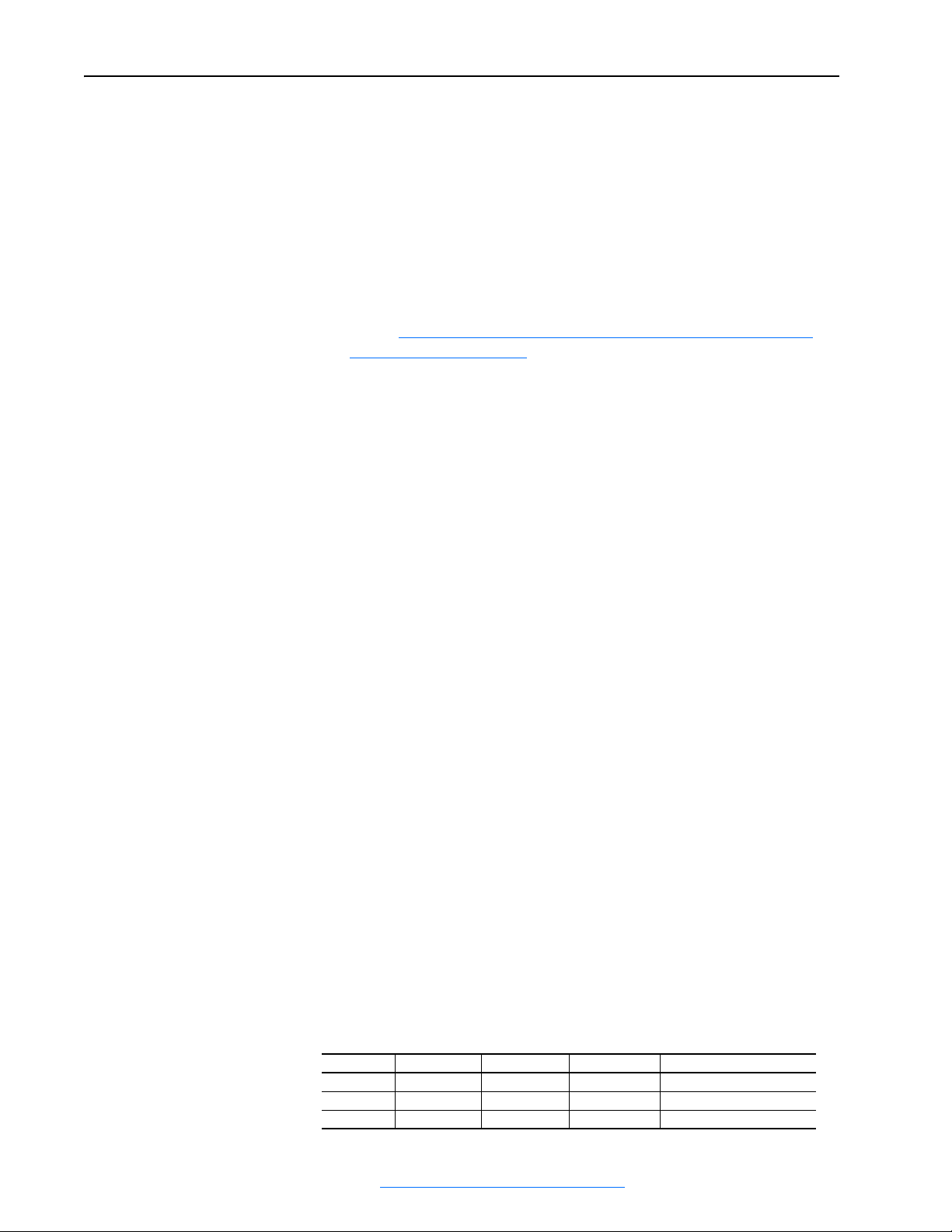
2-2 FanMaster Installation
Installation Considerations
Consider and plan for the following when installing FanMaster for
integration with an AHU:
• The existing BAS control supply fan start/stop signal. Two relays are
provided for interfacing to the BAS fan start/stop signal. The relay
installed in the FanMaster enclosure accommodates a 120V AC signal.
A second relay is shipped loose and accommodates a 24V AC signal. If
a signal other than 24V or 120V AC is used, you must purchase and
install the appropriate relay separately. The Allen-Bradley 700-HK
family of relays provides coil voltages from 6V AC…240V AC or 6V
DC…48V DC. More information is provided on the Allen-Bradley web
site at: http://www.ab.com/en/epub/catalogs/12768/229240/229266/
229643/229701/tab3.html
• The existing BAS outside air damper position control signal (used with
constant ventilation option only). FanMaster provides I/O connections
for a 4…20 mA signal only. If the BAS control signal is 0…10V DC or
0…135 Ohms, a converter adapter must be purchased separately for
both the input and output signals.
• When installing FanMaster with a Variable Frequency Drive, the
following firmware revisions must be used:
– PowerFlex 400, v1.004 and later
Installation Requirements
– PowerFlex 70EC v3.001 and later
– PowerFlex 700VC v4.001 and later
– PowerFlex 753 v1.005 and later
Power Source for FanMaster
120V AC, 10 Amp (min.) grounded service.
Tools Required for Installation
• Variable speed drill
• Sheet metal drill bits
• Various screwdrivers
• Various wrenches (open, socket and/or torque)
• Conduit cutting and bending tools (optional, for permanent
installations)
Wiring Specifications
Important:All power, I/O and signal wiring is customer supplied.
All wire to be Stranded, copper, 600V/105 °C (194 °F) insulation.
Terminal(s) Description Max. Wire Size Min. Wire Size Torque
L, N Power 10 AWG 22 AWG 1.0 N•m (9.0 lb•in)
GND Ground 6 AWG 16 AWG 2.3 N•m (20.4 lb•in)
– I/O and Signal 12 AWG 22 AWG 0.6…0.8 N•m (4.5…7.1 lb•in)
Allen-Bradley® FanMaster™ Energy Saving Package Installation Manual - Publication FANM-IN001B-EN-P – December, 2009 PN-65329
Page 21
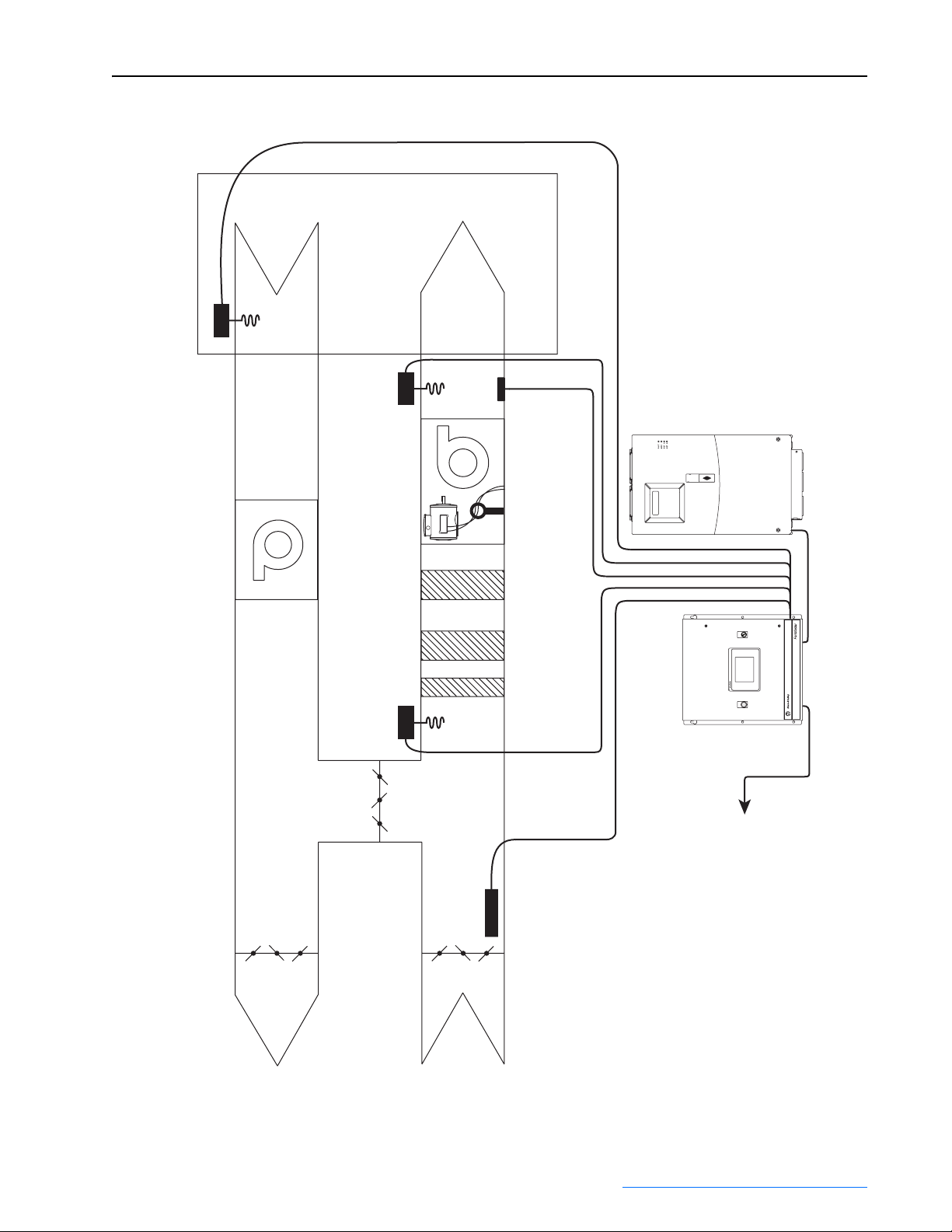
Figure 2.1 Typical FanMaster and Drive Installation
FanMaster Installation 2-3
Carbon Dioxide Sensor
Air
Return
Air
Supply
Conditioned Space
AC Drive
700VC, or 753
PowerFlex 400, 70EC,
Supply Air
Tem p Tr ans
Supply Fan
(if used)
BAS Start/Stop Control
Fan Motor Current Switch
Optional Return Fan
OVERRIDE
FANMASTER
OFF ON
PanelView C600
FAULTED
FANMASTER
Mixed Air
Temp Trans
FanMaster
Switch
Damper Position
Air
Exhaust
Air
Outside
To Input Power Source
Allen-Bradley® FanMaster™ Energy Saving Package Installation Manual - Publication FANM-IN001B-EN-P – December, 2009 PN-65329
Page 22
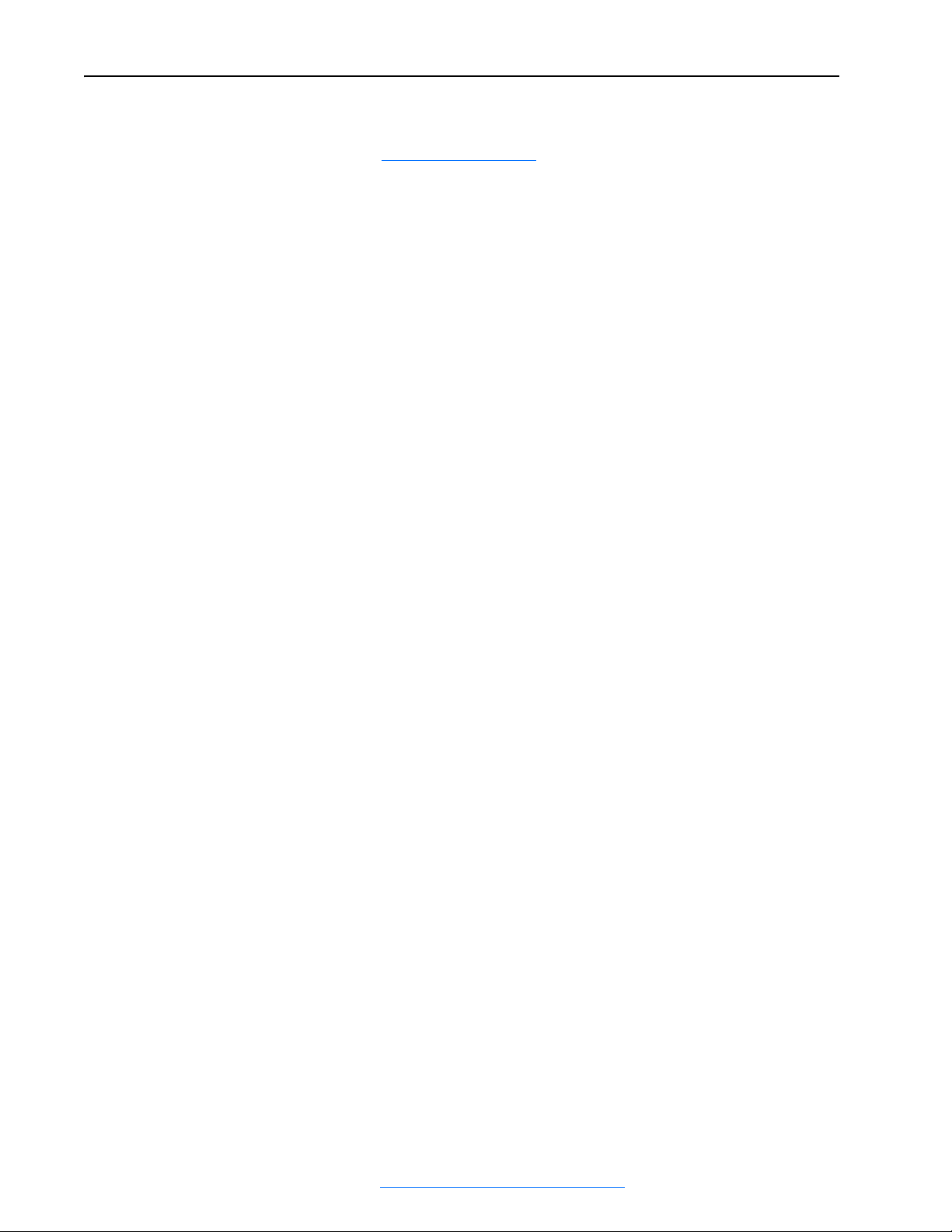
2-4 FanMaster Installation
Installation
Install the Instruments on the AHU
Refer to Figure 2.1 on page 2-3 the for guidance on instrument locations.
Important:Instrument cables must be no longer than 3200 m (10499 ft) for
4…20 mA signals using a minimum of 20 AWG wire and 200
m (656 ft) for digital signals using a minimum of 20 AWG
wire.
Supply Air Temperature Transmitter
• Using the two screws and mounting flanges provided on the enclosure,
mount the supply air temperature transmitter to the outside of the AHU
sheet metal cover, in the middle of the supply air plenum. Placement
must be after the heating and cooling exchangers.
Important: Verify that the transmitter probe is installed in a position
that does not cause contact with any internal equipment
and that no internal equipment will be damaged while
drilling the insertion and mounting holes.
Mixed Air Temperature Transmitter
• Using the two screws and mounting flanges provided on the enclosure,
mount the mixed air temperature transmitter to the outside of the AHU
sheet metal cover, in the middle of the mixed air plenum. Placement
should be in a position where the outside air and return air are equally
mixed and the temperature reflects the average temperature entering the
heating and cooling exchangers.
Important: Verify that the transmitter probe is installed in a position
that does not cause contact with any internal equipment
and that no internal equipment will be damaged while
drilling the insertion and mounting holes.
Carbon Dioxide Sensor
• Using the two screws and mounting flanges provided on the enclosure,
mount the carbon dioxide sensor in the return air plenum. Placement
must be prior to the mixing of outside air with the return air.
Important: The carbon dioxide sensor will not operate properly
below 0° C (32° F).
Important: Verify that the sensor probe is installed in a position that
does not cause contact with any internal equipment and
that no internal equipment will be damaged while drilling
the insertion and mounting holes.
Allen-Bradley® FanMaster™ Energy Saving Package Installation Manual - Publication FANM-IN001B-EN-P – December, 2009 PN-65329
Page 23
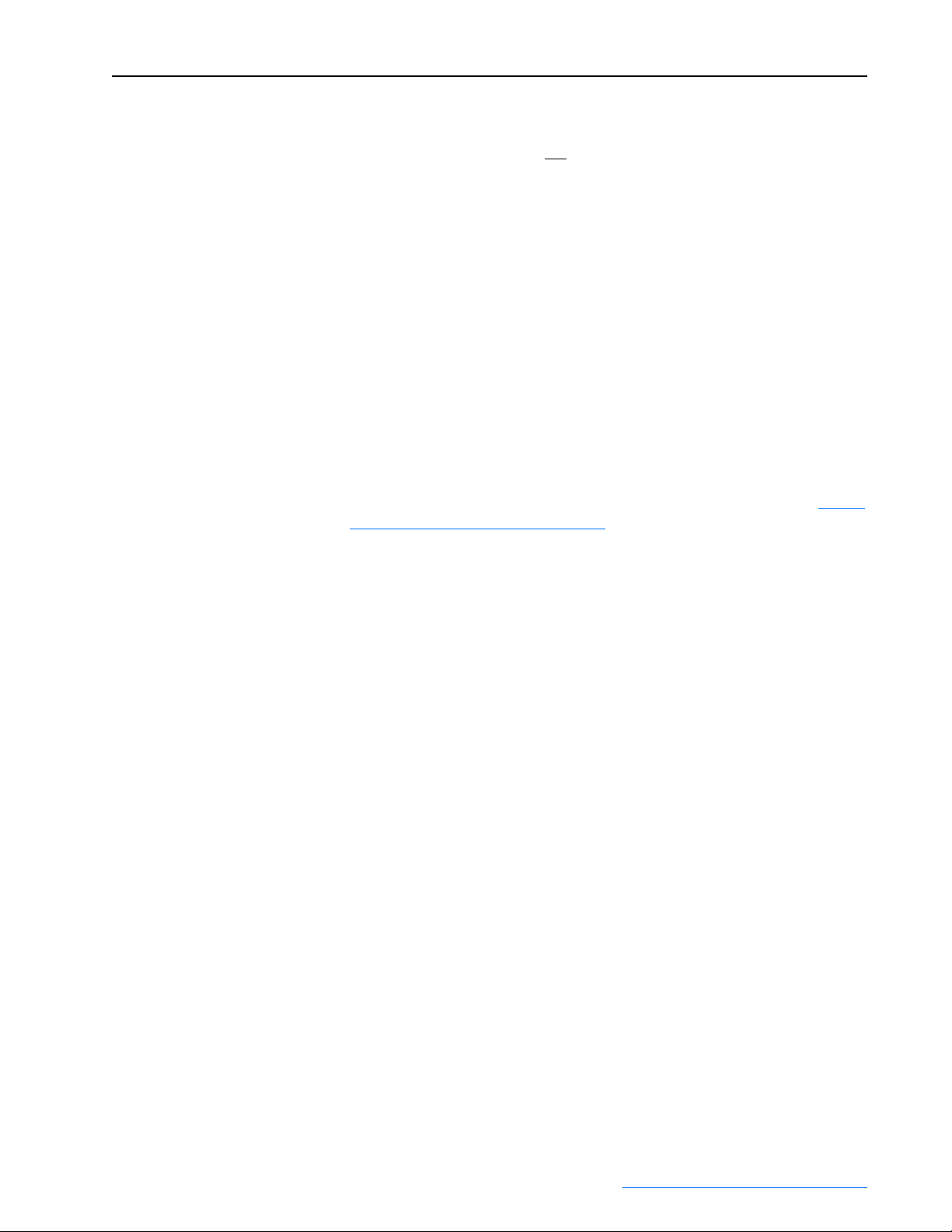
Damper Position Indicator Switch
FanMaster Installation 2-5
• If your installation does not
position indicator switch with the following considerations:
– The damper position switch must be installed in a location that
allows the switch to detect the damper position (e.g., on the damper
actuator crank arm).
– The damper position switch must be set to “closed” when the
outside air damper is open 5 degrees beyond the normal minimum
position for your installation.
Current Switch
• If you are installing an evaluation unit only, clamp the current switch
around any one of the supply fan motor leads.
use constant ventilation, install the damper
Install the Drive (If Applicable)
If you are installing a FanMaster evaluation unit only, continue with Install
the FanMaster Enclosure on page 2-7.
Important:If your are installing a PowerFlex 400, Style A, NEMA/UL
Type 3R, 4 and 12 drive with a factory installed HOA switch
and a speed potentiometer, you must place a jumper between
terminal 35 on TB1 in the drive enclosure and terminal 8 on the
drive signal terminal block. The Auto Start contact is not
required on this drive.
Important:If you are installing a PowerFlex 400, Style A, NEMA/UL
Type 1 drive, the optional inputs may be installed with the
exception of the Hand/Auto, Auto Start and Speed Reference
inputs.
Important:The FanMaster configuration and startup procedure (Chapter 3)
will set all necessary parameters in the PowerFlex 400 drive to
the correct settings. Therefore, those sections of the PowerFlex
400 drive installation and/or user manual which refer to setting
or configuring parameters should be ignored during
installation.
Important:PowerFlex 70EC, 700VC and 753 drives require manual
configuration of specific drive communication parameters
before completing the FanMaster configuration and startup
procedure. These steps are included later in this chapter.
Therefore, those sections of the PowerFlex 70EC, 700VC or
753 drive installation and/or user manual which refer to setting
or configuring parameters should be ignored during
installation.
Allen-Bradley® FanMaster™ Energy Saving Package Installation Manual - Publication FANM-IN001B-EN-P – December, 2009 PN-65329
Page 24
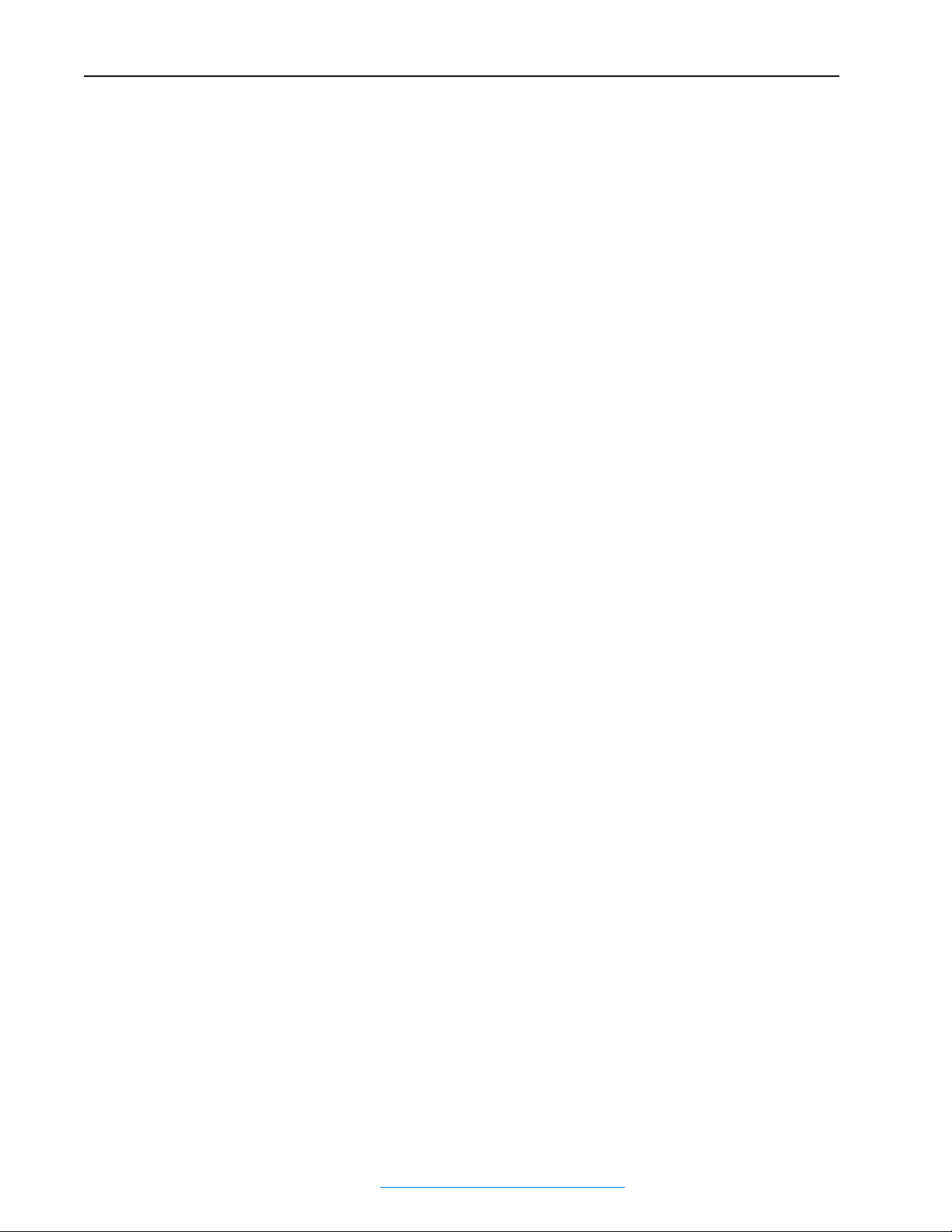
2-6 FanMaster Installation
This publication provides specific steps for interconnecting the drive and
FanMaster. For detailed drive spacing, lifting, mounting, grounding and
other detailed installation instructions, refer to the following publications:
PowerFlex 400 AC Drive
• PowerFlex 400 AC Drive Packages for Fan & Pump Applications
Installation Manual, publication 22C-IN002.
PowerFlex 70EC AC Drive
• PowerFlex 70 Adjustable Frequency AC Drive Installation Instructions,
publication 20A-IN009.
PowerFlex 700VC AC Drive
• PowerFlex 700 Adjustable Frequency AC Drive Frames 0…6
Installation Instructions, publication 20B-IN019.
PowerFlex 753 AC Drive
• PowerFlex 750-Series AC Drive Installation Instructions, publication
750-IN001.
For detailed information on how to properly wire and ground drives and
determine maximum motor cable lengths, refer to:
• Wiring and Grounding Guidelines for PWM AC Drives, publication
DRIVES-IN001.
Allen-Bradley® FanMaster™ Energy Saving Package Installation Manual - Publication FANM-IN001B-EN-P – December, 2009 PN-65329
Page 25
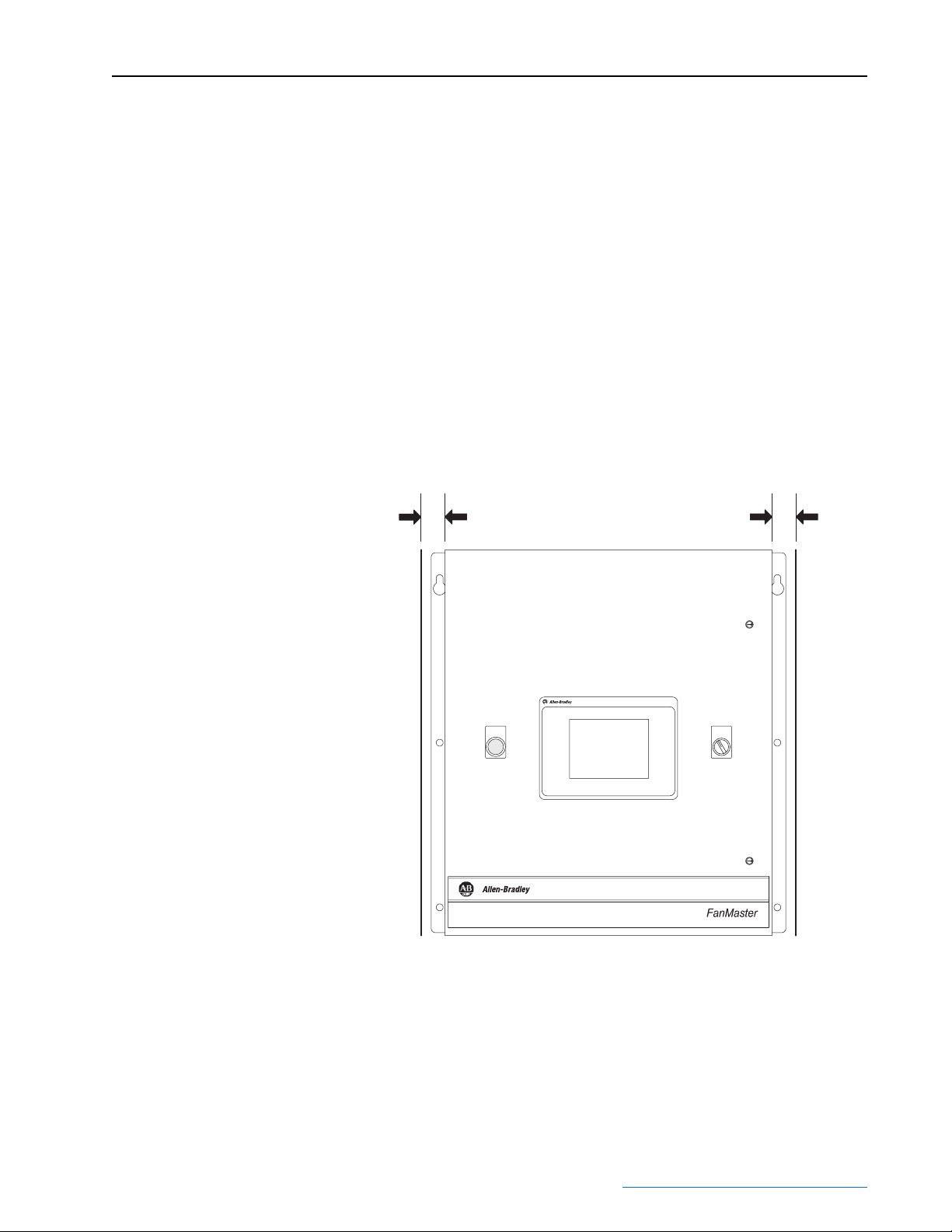
FanMaster Installation 2-7
Install the FanMaster Enclosure
Environment
• The NEMA/UL Type 1 enclosure is rated for an operating temperature
range of 0°…40°C (32°…104°F).
Important: The NEMA/UL Type 1 enclosure must be mounted in a
clean, dry location. Contaminants such as oils, corrosive
vapors and abrasive debris must be kept out of the
enclosure. These enclosures are intended for indoor use
primarily to provide a degree of protection against contact
with enclosed equipment. These enclosures offer no
protection against airborne contaminants.
• The NEMA/UL Type 4 enclosure is rated for an operating temperature
range of -23°…40°C (-10°…104°F).
Figure 2.2 Enclosure Minimum Mounting Clearances
25.4 mm
(1.0 in.)
FANMASTER
FAULTED
PanelView C600
NEMA/UL Type 1 Enclosure Shown
25.4 mm
(1.0 in.)
FANMASTER
OVERRIDE
OFF ON
Allen-Bradley® FanMaster™ Energy Saving Package Installation Manual - Publication FANM-IN001B-EN-P – December, 2009 PN-65329
Page 26
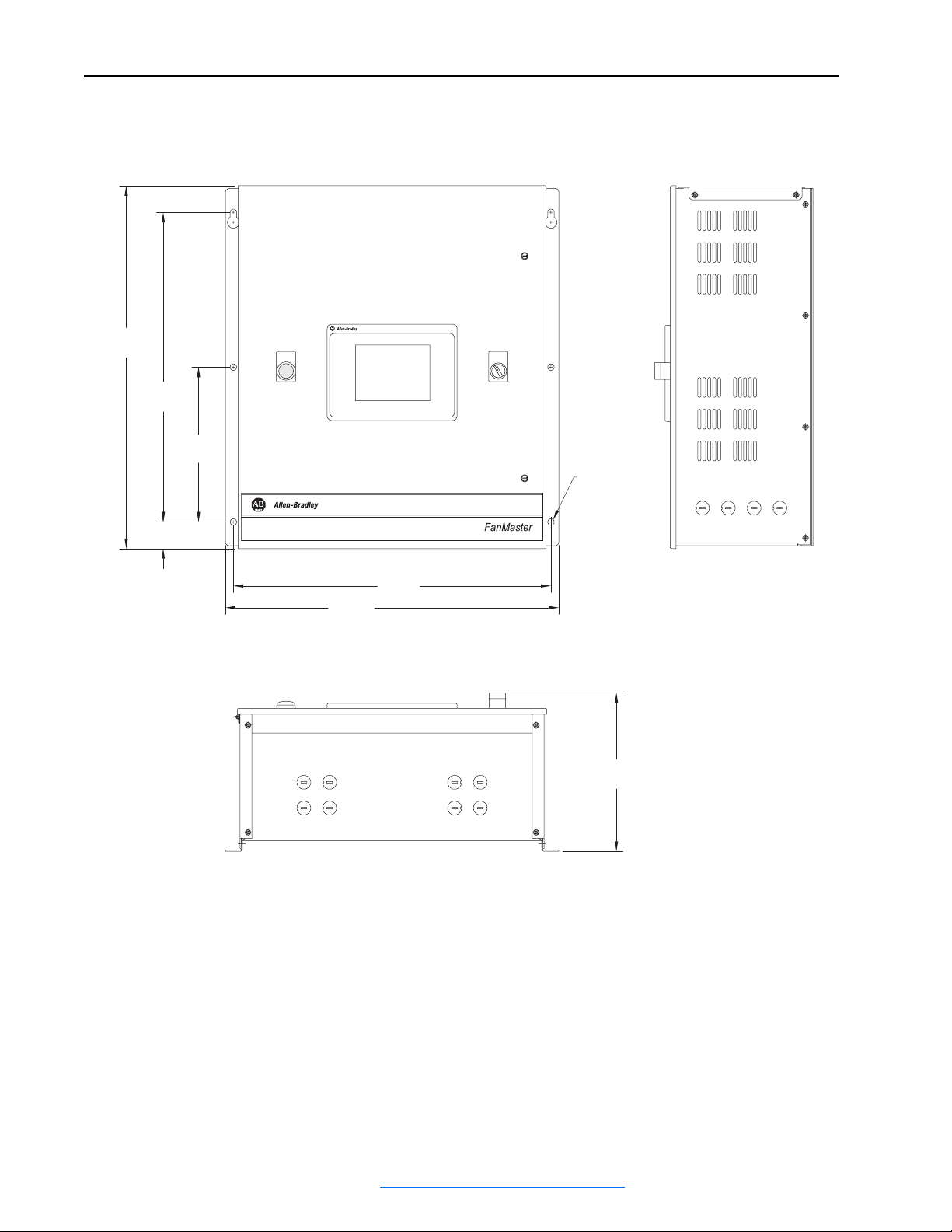
2-8 FanMaster Installation
Figure 2.3 NEMA/UL Type 1 FanMaster Enclosure Dimensions
Dimensions are in mm and (inches).
580
(22.84)
495.3
(19.50)
42.40
(1.67)
247.65
(9.75)
FANMASTER
PanelView C600
FANMASTER
FAULTED
508.00
533.40
(21.00)
(20.00)
OVERRIDE
OFF ON
Ø10.4 (0.41)
Through
Mounting Holes
Typ. 6 Places
253.24
(9.97)
Side View
Allen-Bradley® FanMaster™ Energy Saving Package Installation Manual - Publication FANM-IN001B-EN-P – December, 2009 PN-65329
Bottom View
Page 27

18.00
(0.72)
646.00
(25.45)
19.00
(0.75)
610.00
(24.00)
Figure 2.4 NEMA/UL Type 4 FanMaster Enclosure Dimensions
Dimensions are in mm and (inches).
610.00
(24.00)
572.00
(22.50)
Clearance for Ø 9.5 (3/8)
Mounting Hardware
Typ. 4 Places
673.00
FANMASTER
FAULTED
FANMASTER
OVERRIDE
OFF ON
(26.50)
FanMaster Installation 2-9
291.00
(11.47)
231.00
(9.10)
203.00
(8.00)
Side View
Bottom View
Allen-Bradley® FanMaster™ Energy Saving Package Installation Manual - Publication FANM-IN001B-EN-P – December, 2009 PN-65329
Page 28
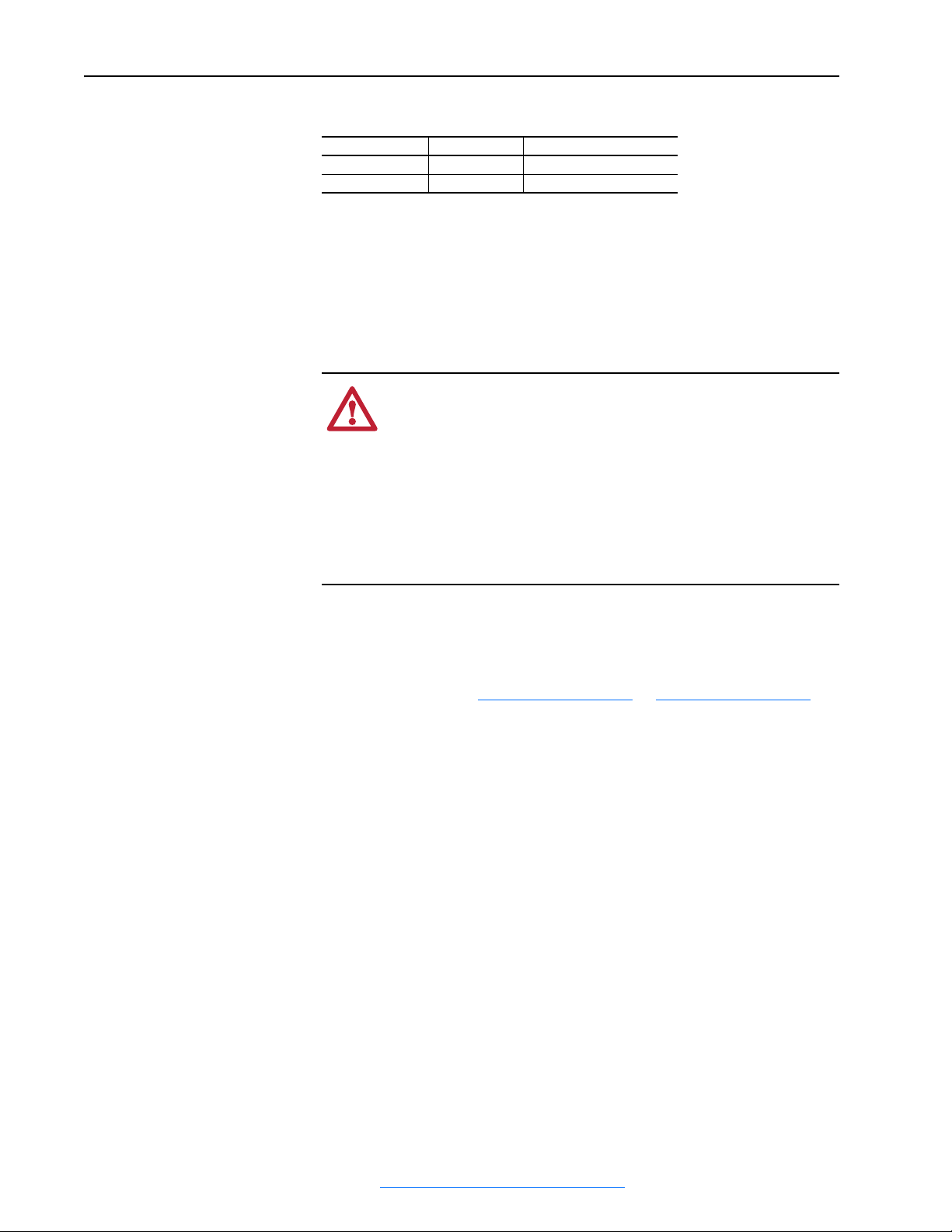
2-10 FanMaster Installation
FanMaster Enclosure Weights
Enclosure Enclosure Only Enclosure and Packaging
NEMA/UL Type 1 21.0 kg (46 lb) 26.3 kg (58 lb)
NEMA/UL Type 4 36.3 kg (80 lb) 41.7 kg (92 lb)
Lifting Instructions
The dimensions and weights provided above must be taken into
consideration when lifting and mounting the enclosure. Use the proper
equipment to safely lift and hold the weight of the enclosure while
mounting.
ATTENTION: To guard against possible personal injury or
equipment damage…
!
• Inspect all lifting hardware for proper attachment before
lifting the enclosure.
• Do Not allow any part of the enclosure or lifting mechanism
to make contact with electrically charged conductors or
components.
• Do Not allow personnel or their limbs directly underneath the
enclosure when it is being lifted and mounted.
Mounting Instructions
1. Verify the hole pattern on the panel to which the enclosure will be
mounted. Refer to Figure 2.3 on page 2-8
2. For NEMA/UL Type 1 enclosures, insert, but do not fully tighten, one
bolt in one of the top holes in the panel. The bolt must be fully threaded
into the panel before hanging the enclosure.
3. For NEMA/UL Type 1 enclosures, lift the enclosure and place onto the
bolt installed in the panel.
4. Install the remaining bolts into the panel and fully tighten all bolts.
or Figure 2.4 on page 2-9.
Allen-Bradley® FanMaster™ Energy Saving Package Installation Manual - Publication FANM-IN001B-EN-P – December, 2009 PN-65329
Page 29
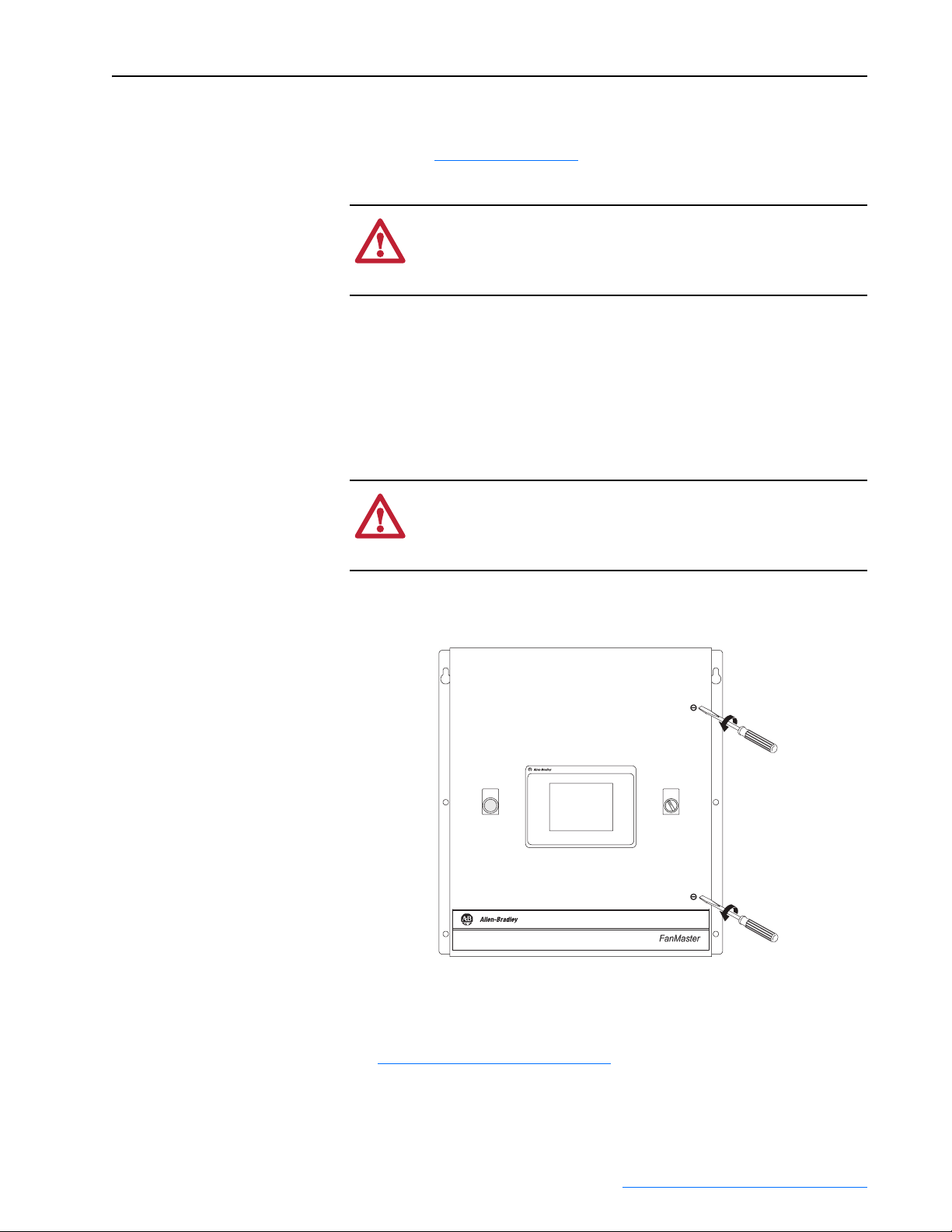
FanMaster Installation 2-11
Wire the FanMaster and Drive (if Installed)
Refer to the FanMaster Diagrams contained in Appendix B for wiring and
connection details.
ATTENTION: Do not route signal and control wiring with
power wiring in the same conduit. This can cause interference
!
with operation. Failure to observe this precaution could result in
damage to, or destruction of, the equipment.
1. For permanent installations, determine where conduit will be routed and
prepare the FanMaster enclosure for conduit connections.
– For NEMA/UL Type 1 enclosures, remove the metal plugs in the
pre-located openings in the enclosure for conduit connections.
– For NEMA/UL Type 4 enclosures, drill the desired openings in the
enclosure to accommodate conduit connections.
ATTENTION: Protect the contents of the enclosure from metal
chips and other debris while removing the conduit opening plugs.
!
Failure to observe this precaution could result in damage to, or
destruction of, the equipment.
2. Open the FanMaster enclosure and verify that circuit breaker 1 (CB1) is
in the “off” position.
PanelView C600
FANMASTER
FAULTED
NEMA/UL Type 1 Enclosure Shown
FANMASTER
OVERRIDE
OFF ON
3. Route the power wires through the appropriate conduit (if used) and
connect to terminals L, N and G on terminal block 1 (TB1). Refer to
Wiring Specifications on page 2-2
for power wire size.
Allen-Bradley® FanMaster™ Energy Saving Package Installation Manual - Publication FANM-IN001B-EN-P – December, 2009 PN-65329
Page 30
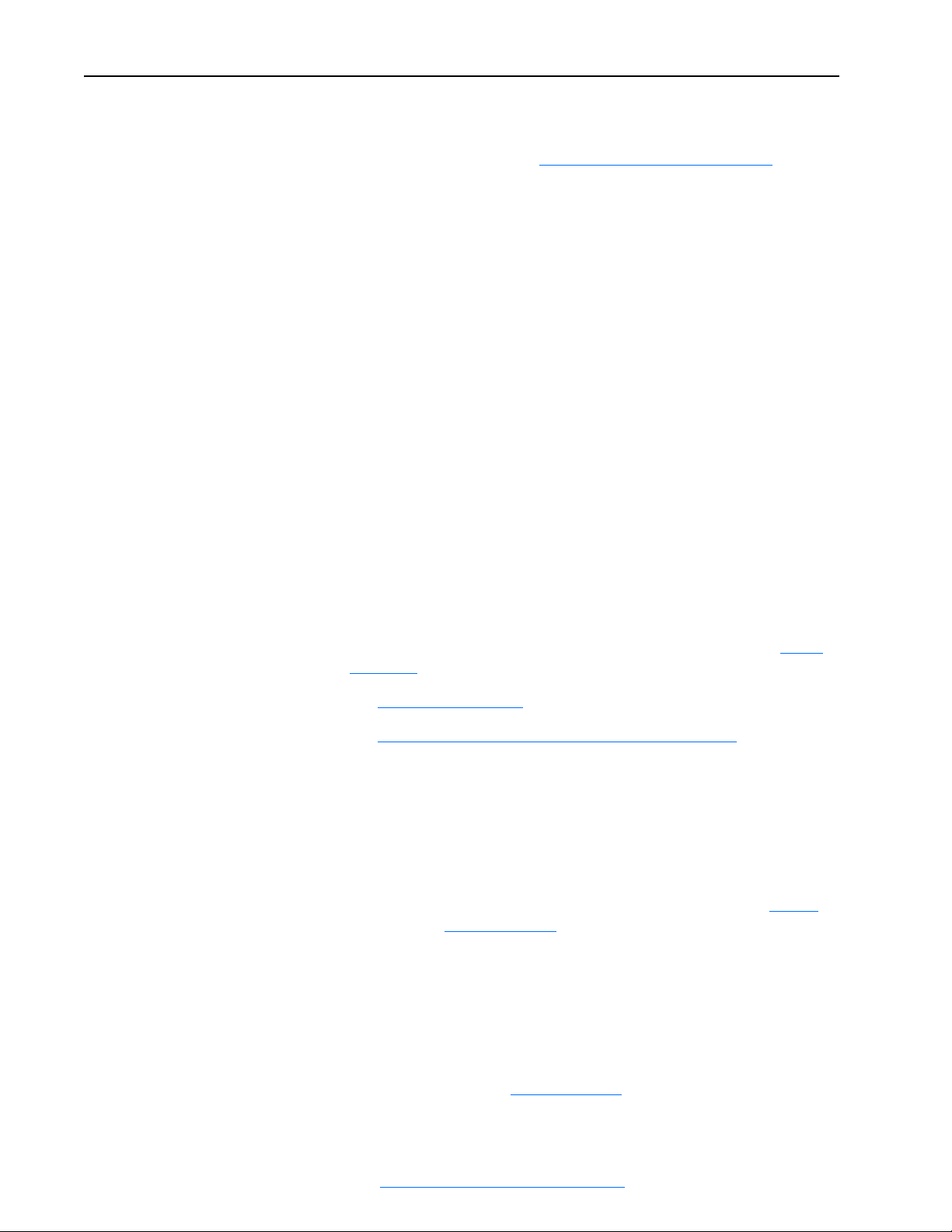
2-12 FanMaster Installation
Important:For each installed instrument, allow for the appropriate cable
length necessary to reach the FanMaster I/O terminals in the
enclosure. Refer to Wiring Specifications on page 2-2
control wire size.
4. Wire the supply air temperature transmitter according to the
manufacturer’s instructions, route through the appropriate conduit (if
used) and connect the control wires to terminals 100, 102, 123 and 124
on TB2 in the FanMaster enclosure.
5. Wire the mixed air temperature transmitter according to the
manufacturer’s instructions, route through the appropriate conduit (if
used) and connect the control wires to terminals 100, 102, 125 and 126
on TB2 in the FanMaster enclosure.
for
6. Wire the CO
through the appropriate conduit (if used) and connect the control wires
to terminals 100, 102, 127 and 128 on TB2 in the FanMaster enclosure.
7. Wire the damper position indicator switch according to the
manufacturer’s instructions, route through the appropriate conduit (if
used) and connect the control wires to terminals 100 and 105 on TB2 in
the FanMaster enclosure.
8. If you are installing an evaluation unit, connect the control wires for the
supply fan current switch to terminals 100 and 109 on TB2 in the
FanMaster enclosure.
9. For FanMaster evaluation unit installations, continue with step 24 on
page 2-18. For installations with a drive complete the appropriate steps:
– PowerFlex 400 Drive (below)
– PowerFlex 70EC, 700VC or 753 Drive on page 2-13
PowerFlex 400 Drive
Important: A 120 Ohm terminating resistor (provided with the drive)
sensor according to the manufacturer’s instructions, route
2
must be connected to pins 4 and 5 of the RJ45
two-position terminal block adapter on the return air
drive. If a return air drive is not installed, the terminating
resistor must be connected to pins 4 and 5 of the RJ45
terminal block on the supply air drive. Refer to Figure
B.8 on page B-9 for details.
Important: The communication cable maximum length should not
exceed 500 m (1,640 ft).
a. Wire the RJ45 terminal block adapter and terminating resistor to
TB3 in the FanMaster enclosure and connect it to the PowerFlex
400 drive.
b. Continue with step 10 on page 2-14
Allen-Bradley® FanMaster™ Energy Saving Package Installation Manual - Publication FANM-IN001B-EN-P – December, 2009 PN-65329
.
Page 31

FanMaster Installation 2-13
PowerFlex 70EC, 700VC or 753 Drive
Important: When installing a PowerFlex 753 drive, the 20-COMM-H
communication adapter requires the 20-750-20COMM
carrier option module.
Important: Leave the 20-COMM-H adapter rotary node address
switches set to “00” and set the network protocol switch
to “RTU”.
2
3
8
RTU
N2
P1
4
6
7
1
0
9
2
3
1
0
5
9
4
5
6
7
8
Important: The communication cable maximum length should not
exceed 500 m (1,640 ft).
a. For PowerFlex 753 drives only, install the 20-COMM-H, RS-485
HVAC adapter in the drive according to the installation instructions
in the 20-750-20COMM Option Card Installation Instructions,
publication 750COM-IN001.
b. Connect the 20-COMM-H adapter, via the RS-485 cable, to TB3 in
the FanMaster enclosure. Refer to the interconnect diagrams for the
PowerFlex 70EC (Figure B.9 on page B-10
(Figure B.10 on page B-11
) or PowerFlex 753 (Figure B.11 on
), PowerFlex 700VC
page B-12).
c. Continue with step 10 on page 2-14
Allen-Bradley® FanMaster™ Energy Saving Package Installation Manual - Publication FANM-IN001B-EN-P – December, 2009 PN-65329
.
Page 32

2-14 FanMaster Installation
10. Connect the normally open (“Run”) contact in the supply fan drive to
FanMaster to indicate that the supply fan motor is running.
– For PowerFlex 400 drives, connect terminal R4 on the drive relay
TB to terminal 135 on TB2 in FanMaster and terminal R5 on the
drive relay TB to terminal N on TB2 in FanMaster. Note: The relay
terminal block is on the front of the drive, below the
communication adapter.
– For PowerFlex 70EC drives, connect terminal 24 on the drive I/O
TB to terminal 135 on TB2 in FanMaster and terminal 25 on the
drive I/O TB to terminal N on TB2 in FanMaster. Note: The I/O
terminal block is on the front of the drive, below the
communication adapter.
– For PowerFlex 700VC drives, connect terminal 16 on the drive I/O
TB to terminal 135 on TB2 in FanMaster and terminal 15 on the
drive I/O TB to terminal N on TB2 in FanMaster. Note: The I/O
terminal block is on the front of the drive, to the left of the
communication adapter.
– For PowerFlex 753 drives, connect terminal R0NO on the drive
Relay TB2, on the Main Control board, to terminal 135 on TB2 in
FanMaster and terminal R0C on the drive Relay TB2 to terminal N
on TB2 in FanMaster. Note: The relay terminal block (TB2) is on
the bottom, back edge of the main control board.
11. Remove the three phase AC line supply side from the existing fan motor
starter contactor and reconnect to the drive line terminals, L1, L2 & L3.
Replace the existing wiring with new, longer wires of the same gauge
and rating if required.
12. Remove the motor output side from the existing fan motor starter
contactor and reconnect to the drive motor terminals, T1, T2 & T3.
Replace the existing wiring with new, longer wires of the same gauge
and rating if required.
13. Connect the existing BAS supply fan start/stop signal wires to terminals
159 and 160 on TB2 in the FanMaster enclosure.
Important: A 120V AC relay (700-HK32A1) is installed (labeled
CR4) in the FanMaster enclosure at the factory for the
BAS supply fan start/stop signal. If your installation
requires a relay for a 24V AC signal, you must remove the
factory installed relay and install and wire the 24V AC
(700-HK32A24) relay provided, or the appropriate relay
for your installation.
Allen-Bradley® FanMaster™ Energy Saving Package Installation Manual - Publication FANM-IN001B-EN-P – December, 2009 PN-65329
Page 33

FanMaster Installation 2-15
14. If the existing fan motor starter provides an auxiliary open or closed
contact when the relay is energized, normal operation of the existing
control system may not be possible without this contact. Therefore,
disconnect the wires from the fan motor started contact and connect it to
the appropriate auxiliary contact terminals provided in the FanMaster
enclosure. The FanMaster auxiliary contacts actuate when the drive is
on and turning the fan. Refer to the schematic diagram, Figure B.4 on
page B-5, for details.
15. If using constant ventilation mode, continue with step 16 on page 2-17.
The FanMaster damper control override commands the damper to close
periodically in order to reduce the amount of outside air provided to the
AHU to further reduce costs associated with cooling and heating. The
damper override contact (at terminals 119 and 120 on TB2 in the
FanMaster enclosure) can be used to operate contact relay CR3 in the
FanMaster enclosure or a customer supplied interposing relay or
solenoid to close the damper when the output is turned on. Using the
damper override contact output to energize CR3 and wiring the existing
damper control or power signals through the normally closed contact on
CR3 will close the damper when the output is on.
Make the following connections for all installations. Refer to the
schematic diagrams in Figure B.2 on page B-3
page B-5 for details:
a. Install a jumper wire between terminals 1 and 152 on TB2 in the
FanMaster enclosure.
b. Install a jumper wire between terminals 151 and 119 on TB2.
c. Install a jumper wire between terminals 120 and N on TB2.
d. Complete one of the following sets of steps below based on your
installation:
• Outside Air Damper with Electric Actuator (0…10V DC or
4…20 mA) on page 2-16
• Outside Air Damper with Pneumatic Actuator on page 2-16
• Outside Air Damper with Electric Actuator (0…135 Ohm) on
page 2-16
and Figure B.4 on
Allen-Bradley® FanMaster™ Energy Saving Package Installation Manual - Publication FANM-IN001B-EN-P – December, 2009 PN-65329
Page 34

2-16 FanMaster Installation
Outside Air Damper with Electric Actuator (0…10V DC or
4…20 mA)
The existing outside air damper has an electric actuator with a
0…10V DC or 4…20 mA control signal:
i. Remove the (+) control wire from the actuator (+) terminal and
connect it to terminal 155 on TB2 in the FanMaster enclosure.
ii. Wire terminal 153 on TB2 to the actuator (+) terminal.
iii. Test the system and make sure that operation does not cause an
alarm in the existing system which may cause an HVAC
shutdown due to opening the 4…20 mA loop or other failure to
follow command alarm.
Outside Air Damper with Pneumatic Actuator
The existing outside air damper has a pneumatic actuator with a mA
to Pressure controller (I to P):
i. Either remove the (+) control wire from the I to P and connect
through the relay as in steps “i. a.” and “i.b.” above, or obtain an
electrically actuated pressure valve which expels the pneumatic
actuator control air when the valve is actuated. Use the
FanMaster damper relay to switch power for the pressure valve
(separately sourced AC or DC power is required).
Outside Air Damper with Electric Actuator (0…135 Ohm)
The existing outside air damper has an electric actuator with a
0…135 ohm control signal:
i. Remove the (+) power supply wire from the actuator and
connect it to terminal 155 on TB2 in the FanMaster enclosure.
ii. Wire terminal 153 on TB2 to the actuator (+) power supply
terminal.
Important: The installer must determine and ensure the proper
operation of this contact when used to force the damper
closed.
Allen-Bradley® FanMaster™ Energy Saving Package Installation Manual - Publication FANM-IN001B-EN-P – December, 2009 PN-65329
Page 35

FanMaster Installation 2-17
16. (Optional - required when using the constant ventilation option rather
than the default demand ventilation option.) If FanMaster will be used
to control the outside air damper for constant ventilation control,
connect the damper position control wires to the appropriate terminals
on the drive.
Important: The analog output terminal used on the drive must be set
for a 4…20 mA signal only. Verify that the appropriate
drive DIP switch or jumper is properly set for a 4…20
mA signal or component damage may occur. Refer to the
appropriate drive User Manual for details. If the control
signal is 0…10V DC or 0…135 Ohms a converter adapter
must be purchased separately and be installed for both the
input and output signals.
– For PowerFlex 400 drives, connect the damper position control
wires to terminals 14 (-) and 15 (+) in the drive.
– For PowerFlex 70EC drives, connect the damper position control
wires to terminals 22 (-) and 23 (+) in the drive.
– For PowerFlex 700VC drives, connect the damper position control
wires to terminals 6 (-) and 7 (+) in the drive.
– For PowerFlex 753 drives, connect the damper position control
wires to terminals Ao0– and Ao0+ on TB1 in the drive.
17. (Optional - required when using the constant ventilation option rather
than the default demand ventilation option.) If FanMaster will be used
to override the BAS control of the outside air damper, connect the
damper position command signal wires to terminals 100, 102, 218 and
219 on TB2 in the FanMaster enclosure.
Important: Terminals 100, 102, 218 and 219 on TB2 of the
FanMaster unit accept a 4…20 mA signal only. If the
control signal is 0…10V DC or 0…135 Ohms, a
converter adapter must be purchased separately and be
installed for both the input and output signals.
18. For PowerFlex 400, style A, NEMA/UL Type 3R, 4 & 12 drives only,
jumper TB1-35 in the drive enclosure to drive signal terminal 8.
19. For PowerFlex 400 drives with full feature bypass only, connect
terminals 61 and 162 on FanMaster TB2 to terminals 34 and 36 on TB1
in the enclosure as shown.
20. For PowerFlex 400 drives with a full feature bypass and speed pot only,
install a new switch contact, part number 800F-X10, on the Hand Off
Auto switch in the “Auto” position. The switch snaps into place on the
second switch level on the right side of the switch as viewed from the
rear. Connect a wire from PF400 terminal 11 to the top of the switch.
Connect a wire from the bottom of the switch to PF400 terminal 8.
Verify that the switch contact closes when “Auto” is selected.
Allen-Bradley® FanMaster™ Energy Saving Package Installation Manual - Publication FANM-IN001B-EN-P – December, 2009 PN-65329
Page 36

2-18 FanMaster Installation
21. (Optional) If a dry contact output from FanMaster that closes on a high
CO
level is required for connection to a BAS CO2 alarm device,
2
connect the signal wires from the CO
terminals 117 and 118 on TB2 in the FanMaster enclosure.
22. (Optional) If a dry contact output from FanMaster that opens when
FanMaster faults is required for connection to a BAS annunciation
device, connect the signal wires from to the annunciation device to
terminals 121 and 122 on TB2 in the FanMaster enclosure.
23. (Optional) If your AHU currently utilizes a flow switch or pressure
sensor and requires a proof of flow dry contact output from FanMaster,
connect the signal wires from the contact to terminals 100, 102, 218 and
219 on TB2 in the FanMaster enclosure.
24. A heater is included in the FanMaster NEMA/UL Type 4 enclosure to
allow for maintaining the proper temperatures for the equipment in the
enclosure. Use the adjustment knob on the heater unit to set the
temperature to about 5°C (40°F).
25. Apply power to FanMaster by setting CB1 in the FanMaster enclosure
to the “on” position.
alarm annunciation device to
2
26. Close and secure the cover on the FanMaster enclosure.
27. Replace or close any drive or BAS control panel covers.
28. Complete the procedures in Chapter 3- FanMaster Configuration and
Start Up.
Allen-Bradley® FanMaster™ Energy Saving Package Installation Manual - Publication FANM-IN001B-EN-P – December, 2009 PN-65329
Page 37

Chapter 3
FanMaster Configuration and Start Up
This chapter contains the steps necessary to configure and start up
FanMaster. Typical values are provided as defaults where applicable. The
default values may not be valid for your installation and, if left unchanged,
may affect the calculated energy savings results. Verify all values in Tabl e
3.A on page 3-2 prior to completing the configuration procedures.
Using the PanelView C600 HMI Terminal
The PanelView C600 HMI terminal is a touch sensitive operator interface
that is used to monitor and program the controller in the FanMaster via a
pre-programmed HMI application. You can navigate the screens and edit
values by touching a location on the display. For a description of each
FanMaster screen, refer to Appendix C
Descriptions.
To u ch
Display
- FanMaster Screens and Field
PanelView C600
For NEMA/UL Type 4 enclosures, loosen the two screws on the PanelView
terminal cover in order to lift the cover and access the PanelView HMI
terminal.
Important:Analog touch screens are intended for single presses at a time.
If the touch screen is pressed in two locations at the same time,
the presses are averaged as a single press in-between the two
locations.
Allen-Bradley® FanMaster™ Energy Saving Package Installation Manual - Publication FANM-IN001B-EN-P – December, 2009 PN-65329
Page 38

3-2 FanMaster Configuration and Start Up
Gather and Record Data
Gather the following data in order to successfully configure and start up the
FanMaster. Record the actual data for your installation in the table below
and save the table for your records.
Table 3.A Installation Data
Step Data Required Default Value Actual
8 City climate profile (refer to City Climate Profiles on page A-3
cities):
Note: If an acceptable climate profile is not included in the list in Appendix A, you can use the
User City Weather Data Setup screen (described on page C-14
profile for your location.
9 Supply fan motor nameplate horsepower (HP) rating 10
10 Supply fan motor nameplate full load amps (FLA) rating 12.2
11 AHU CFM (If set to “0” in configuration, value will be auto calculated based on 2,000 CFM per
1 HP)
13 Return fan motor nameplate horsepower (HP) rating (if installed) 5
14 Return fan motor nameplate full load amps (FLA) rating (if installed) 6.1
15 Electrical cost in dollars per kWh 0.0891
16 Natural gas cost in dollars per MMBTU 8.50
17 Heating efficiency for your system 87%
18 Outside air damper minimum open position 10%
for a complete list of available
) to create and save a climate
Chicago
30,000
19 Coolant type used Glycol or Water
29 Is heating proportional (heat source level is varied) or two-state (heating is on or off)? Heating Prop
30 Is cooling proportional (cooling source level is varied) or two-state (cooling is on or off)? Cooling Prop
31 The system uses a pressure sensor (yes/no)? No Pressure
32 The system uses on-demand ventilation (CO
(Constant Vent.)?
33 The system uses a CO2 sensor (yes/no)? CO2 (yes)
35 The AHU has a heating system (yes/no)? Yes / Mech Heat
36 The AHU has a cooling system (yes/no)? Yes / Mech Cool
37 FanMaster will be allowed to override the BAS control of the outside air damper (yes/no)? Yes / Damper Override
38 If FanMaster will override the BAS control of the outside air damper, the percent (10…50) of
time the outside air damper will be closed during a 20 minute cycle time. 10% = 2 minutes
closed / 18 minutes open. 50% = 10 minutes closed / 10 minutes open.
39 If a pressure sensor is used, the inWC value below which the supply fan speed should
increase so pressure is maintained.
40 If a CO
41 If a CO2 sensor is installed, the CO2 parts per million (ppm) at which a high CO2 alarm will
49a The difference in temperature between the mixed air and supply air at or below which the
49b The difference in temperature between the mixed air and supply air at or above which the
49c The percentage of full speed that the drive will run the supply fan when the temperature
sensor is installed, the CO2 parts per million (ppm) at which outside air ventilation
2
should occur.
occur.
drive will run the supply fan at the minimum speed when cooling the conditioned space.
drive will run the supply fan at the maximum speed when cooling the conditioned space.
difference is at or below the minimum value when cooling the conditioned space.
sensor is installed) or constant ventilation
2
Demand Vent.
50%
-0.010
700
800
5
25
50
Allen-Bradley® FanMaster™ Energy Saving Package Installation Manual - Publication FANM-IN001B-EN-P – December, 2009 PN-65329
Page 39

FanMaster Configuration and Start Up 3-3
Step Data Required Default Value Actual
49d The percentage of full speed that the drive will run the supply fan when the temperature
difference is at or above the maximum value when cooling the conditioned space.
49a The difference in temperature between the mixed air and supply air at or below which the
drive will run the supply fan at the minimum speed when heating the conditioned space.
50b The difference in temperature between the mixed air and supply air at or above which the
drive will run the supply fan at the maximum speed when heating the conditioned space.
50c The percentage of full speed that the drive will run the supply fan when the temperature
difference is at or below the minimum value when heating the conditioned space.
50d The percentage of full speed that the drive will run the supply fan when the temperature
difference is at or above the maximum value when heating the conditioned space.
51 The supply air low temperature limit at which FanMaster will command the supply fan speed
to run at full speed to avoid freezing up the cooling system.
52 The supply air high temperature limit at which FanMaster will command the supply fan to run
at full speed to avoid overheating the heating system.
100
5
50
50
100
45
145
Allen-Bradley® FanMaster™ Energy Saving Package Installation Manual - Publication FANM-IN001B-EN-P – December, 2009 PN-65329
Page 40

3-4 FanMaster Configuration and Start Up
Important:Verify that all steps in Chapter 2 - FanMaster Installation are
complete and that the 20-COMM-H communication adapter is
installed, connected and that the rotary switches are set
correctly before completing the FanMaster configuration
procedure below.
Configure the FanMaster
1. Apply power to FanMaster and apply power to the drive(s), if installed.
The PanelView HMI will boot up (this may take 2…3 minutes).
2. Because the systems has not yet been configured, various alarms will
display. Press “Ack” in the alarm banner, to acknowledge each alarm.
When the Important Notice screen displays, the unit is ready for
configuration.
Evaluation Unit Install Only
Permanent Install Only
Allen-Bradley® FanMaster™ Energy Saving Package Installation Manual - Publication FANM-IN001B-EN-P – December, 2009 PN-65329
Page 41

FanMaster Configuration and Start Up 3-5
3. Read the notes on the screen and press “OK”. The Dashboard screen
displays.
4. Press “Next”. The Air Handler Unit Diagram screen displays.
Allen-Bradley® FanMaster™ Energy Saving Package Installation Manual - Publication FANM-IN001B-EN-P – December, 2009 PN-65329
Page 42

3-6 FanMaster Configuration and Start Up
5. Press “Setup”. You are prompted to enter a user name and password.
6. Press in the “User” field and, using the keypad, type “s”.
7. Press in the “Password” field and, using the keypad, type “258” and
press “Enter” ( ). The first Setup screen displays.
Note: If the PanelView is inactive for more than 15 minutes, you will be
logged out and returned to a non-secured screen. When you press
“Setup” again, you be required to log back into the setup screens.
Allen-Bradley® FanMaster™ Energy Saving Package Installation Manual - Publication FANM-IN001B-EN-P – December, 2009 PN-65329
Page 43

FanMaster Configuration and Start Up 3-7
8. Select the city with the climate profile closest to the installation location
(refer to City Climate Profiles on page A-3
Press the up and down arrows ( ) below the list to scroll to
and choose a city. City names are listed alphabetically, in order of North
America (U.S. then Canada), Europe, Central and South America, and
Asia.
Press Enter ( ) to apply your selection. The selected city will be
highlighted.
If an acceptable climate profile is not included in the list, press “User
City” to access the User City Weather Data Setup screen (described on
page C-14
location. You must enter weather data as described in City Climate
Data on page 1-9.
9. Press the value to the right of the “Supply Fan HP” field and enter the
supply fan motor rated horsepower.
) where you can create and save a climate profile for your
for a list of city values).
When a value field is pressed, a numeric keypad displays and the value
is editable. Use the keypad to type the desired value and press Enter to
accept the value. For fields with a decimal value, you must enter the
desired value for the field including the decimal value. For example: For
a value of 10.0, press “1”, “0”, “0”.
Press “Esc” to exit edit mode and cancel any edits.
Allen-Bradley® FanMaster™ Energy Saving Package Installation Manual - Publication FANM-IN001B-EN-P – December, 2009 PN-65329
Page 44

3-8 FanMaster Configuration and Start Up
10. Press the value to the right of the “Supply Fan FLA” field and enter the
supply fan motor rated full load amps.
Note: At this point, any warning messages about an incorrect AHU unit
CFM value may display and can be disregarded until all values for the
supply and return fans have been entered. Press OK.
11. Press the value to the right of the “Unit CFM” field and enter the air
flow volume for the AHU. If you do not know the unit CFM, enter “0”
in this field to allow FanMaster to provide a calculated value based on
2,000 CFM per 1 HP (e.g., a 15 HP Supply Fan = 30,000 CFM). An
accurate value will display in this field only after all supply fan and
return fan (if installed) values have been entered.
12. If a return fan is not installed, press “No” next to the “Does AHU Have
A Return Fan?” field. If you pressed “No” for this step, continue with
step 15
13. If a return fan is installed, press the value to the right of the “Return Fan
HP” field and enter the return fan motor rated horsepower.
below.
14. If a return fan is installed, press the value to the right of the “Supply Fan
FLA” field and enter the supply fan motor rated full load amps.
15. Press the value to the right of the “Elect Cost $ per kWh” field and enter
the appropriate electricity cost in dollars per kilowatt hour.
16. Press the value to the right of the “Nat Gas Cost $/MMBTU” field and
enter the appropriate natural gas cost in dollars per one million BTUs.
Note: For HVAC systems with electric heating elements instead of gas,
set the value of this field to a value that is double the prevailing utility
rate (electric heat is typically twice the cost of gas). This value will
allow the calculator to estimate the cost of electric heat.
17. Press the value to the right of the “Heating Efficiency %” field and enter
the percentage of heating efficiency. If not known, the default value can
remain, however, may affect the calculated energy savings results.
18. Press the value to the right of the “Damper Minimum Pos %” field and
enter the estimated outside air damper open position when not in
economizer (free cooling) mode. This is the normal fresh air ventilation
position. Ten percent is typical.
Note: For systems with no outside air damper, set this field to 0%. This
will disable any possible heating or cooling savings calculations.
19. Select the coolant type used for the AHU. Press the up and down arrows
( ) below the list to scroll to and choose a type.
Press Enter ( ) to apply your selection. The selected type will be
highlighted.
Allen-Bradley® FanMaster™ Energy Saving Package Installation Manual - Publication FANM-IN001B-EN-P – December, 2009 PN-65329
Page 45

FanMaster Configuration and Start Up 3-9
20. Press “Next”. The Setup Date and Time screen displays.
21. Press the value next to the “Set Month” field and enter the current
month (1-12).
22. Press the value next to the “Set Day” field and enter the current date.
23. Press the value next to the “Set Year” field and enter the current year (in
the format ccyy).
24. Press the value next to the “Set Hour” field and enter the current hour
(military, 24 hour, format).
25. Press the value next to the “Set Minutes” field and enter the current
minutes.
26. Press “Press To Accept” to set the current date and time.
Allen-Bradley® FanMaster™ Energy Saving Package Installation Manual - Publication FANM-IN001B-EN-P – December, 2009 PN-65329
Page 46

3-10 FanMaster Configuration and Start Up
27. Press “Next”. The second Setup screen displays.
Evaluation Unit Install Only
Permanent Install Only
28. If you have installed an evaluation unit, continue with step 29
your installation contains a drive, select the Drive Type
AHU (see Available Drive Types on page A-5
available drive). Press the up and down arrows ( ) below the
list to scroll to and choose a type.
Press Enter ( ) to apply your selection. The selected type will be
highlighted.
Allen-Bradley® FanMaster™ Energy Saving Package Installation Manual - Publication FANM-IN001B-EN-P – December, 2009 PN-65329
below. If
used for the
for a description of each
Page 47

FanMaster Configuration and Start Up 3-11
29. If the AHU uses a proportional heating system (heating source level is
varied), continue with the next step. If the AHU uses a two-state
(heating is on or off) heating system, press “Heating Prop” so that
“Heating 2-State” displays.
30. If the AHU uses a proportional cooling system (cooling source level is
varied), continue with the next step. If the AHU uses a two-state
(cooling is on or off) cooling system, press “Cooling Prop” so that
“Cooling 2-State” displays.
31. If a pressure sensor is not used, continue with the next step. If a pressure
sensor is used, press “No Pressure” so that “Pressure” displays. (Note:
A pressure sensor must be installed and configured as an analog input to
FanMaster.)
32. If the AHU runs in demand ventilation mode (used in combination with
sensor to provide on-demand ventilation to maintain the
a CO
2
appropriate CO
step. If the AHU runs in constant ventilation mode, press “Demand
Vent.” so that “Constant Vent.” displays (if a pressure sensor is installed,
constant ventilation mode cannot be used).
level in the conditioned space), continue with the next
2
Note: Demand ventilation reduces the cost associated with cooling and
heating excessive outside air flows. Constant ventilation does not
reduce the cost associated with cooling and heating outside air flows
and is therefore only recommended for installations where the AHU
must maintain a constant flow of outside air.
33. If a CO
is not installed, press “CO2” so that “No CO2” displays. Note: If you
have selected “Demand Vent.” in the previous step, and “No CO2” in
this step, “Demand Vent.” will be automatically changed to “Variable
Vent.” (i.e., demand ventilation cannot be selected when a CO
not installed).
sensor is installed, continue with the next step. If a CO2 sensor
2
2
sensor is
Allen-Bradley® FanMaster™ Energy Saving Package Installation Manual - Publication FANM-IN001B-EN-P – December, 2009 PN-65329
Page 48

3-12 FanMaster Configuration and Start Up
34. Press “Next”. The third Setup screen displays.
35. If the AHU does not
AHU Have Mech Heating?”. “Mech Heat” changes to display “No
Mech Heat”.
36. If the AHU does not
AHU Have Mech Cooling?”. “Mech Cool” changes to display “No
Mech Cool”.
37. If FanMaster will not
outside air damper, press “No” next to “Allow Outside Air Damper
Override for Additional Savings?”. “Damper Override” changes to
display “No Damper Override”.
38. If the FanMaster will override the BAS control of the outside air
damper, press the value next to “Override Duty Cycle %” and enter the
percent of time the outside air damper will be closed during a 20 minute
cycle time. Enter a value between 10…50%. 10% = 2 minutes closed /
18 minutes open. 50% = 10 minutes closed / 10 minutes open.
Maximum savings setting = 50%.
39. If a pressure sensor is not used, continue with step 40
sensor is used, press the value next to the “Pressure Low Limit inWC”
field and enter the inWC value below which FanMaster will command
the supply fan speed to increase in order to maintain the appropriate
pressure level.
have a heating system, press “No” next to “Does
have a cooling system, press “No” next to “Does
be allowed to override the BAS control of the
. If a pressure
40. If a CO
Setpoint ppm” field and enter the CO
outside air ventilation should occur. In this case, 60 seconds after the
value in this field has been exceeded, FanMaster will release override
control (if enabled) of the outside air damper, allowing it to return to the
normal position (open) and the supply fan to ramp to 100% speed until
the CO
Allen-Bradley® FanMaster™ Energy Saving Package Installation Manual - Publication FANM-IN001B-EN-P – December, 2009 PN-65329
sensor is installed, press the value next to the “CO2 Demand
2
parts per million (ppm) at which
2
level is 50 ppm below the setpoint.
2
Page 49

FanMaster Configuration and Start Up 3-13
41. If a CO2 sensor is installed, press the value next to the “CO2 Alarm
Setpoint ppm” and enter the CO
an alarm will display on the PanelView screen, the fault indicator lamp
on the front of the unit will turn on and the FanMaster Faulted signal
will be set to “Faulted”, indicating that the high CO
been exceeded.
42. Press Next. The Supply Fan Setup screen displays.
parts per million (ppm) at which the
2
level threshold has
2
PowerFlex 753 Drives Only
43. Read and complete the tasks in steps 1 and 2 on the Supply Fan Setup
screen to set the supply fan drive parameters to the correct values.
For PowerFlex 400 drives, complete the tasks on the Supply Fan Setup
screen only. For PowerFlex 70EC, 700VC, or 753 drives, complete the
tasks on the screen and the appropriate steps detailed on the following
pages, only when instructed to do so.
Allen-Bradley® FanMaster™ Energy Saving Package Installation Manual - Publication FANM-IN001B-EN-P – December, 2009 PN-65329
Page 50

3-14 FanMaster Configuration and Start Up
Important:If, after completing the steps below, the following alarm
message displays, “Drive Parameter Write Failed”, do the
following:
• Verify all communication wiring between the drive(s) and
FanMaster.
• Verify the parameter settings for PowerFlex 70EC, 700VC or
753 drives as instructed below.
– Setting the Parameters in a PowerFlex 70EC or 700VC Drive
(below).
– Setting the Parameters in a PowerFlex 753 Drive on page 3-15
Setting the Parameters in a PowerFlex 70EC or 700VC Drive
Important: When removing power from the drive(s) as directed in the
steps on this screen, verify that the drive is fully
de-energized by waiting until the HIM module LED
display is off.
a. Press the ESC key ( ) until the Main Menu displays (as shown
below).
Main Menu:
Diagnostics
Parameter
Device Select
b. Press the Down arrow key ( ) to select “Device Select”.
c. Press the Enter key ( ).
d. Press the Down arrow key twice to select “20-COMM-H” in the
list.
Esc
.
e. Press the Enter key.
f. Press the Enter key again.
g. Press the Down arrow key once to view parameter 32 [RTU Param
Mode].
Allen-Bradley® FanMaster™ Energy Saving Package Installation Manual - Publication FANM-IN001B-EN-P – December, 2009 PN-65329
h. Press the Enter key.
i. For PowerFlex 70EC drives, press the “0” key, for PowerFlex
700VC drive, press the “1” key.
j. Press the Enter key.
k. Press the down arrow key twice to view parameter 30 [Stop Bits
Cfg].
l. Press the Enter key.
m. Press the “0” key.
n. Press the Enter key.
o. Complete the next instruction as directed on the FanMaster screen.
Page 51

FanMaster Configuration and Start Up 3-15
Setting the Parameters in a PowerFlex 753 Drive
Important: When removing power from the drive(s) as directed in the
steps on this screen, verify that the drive is fully
de-energized by waiting until the HIM module LED
display is off.
a. If a Device Conflict message displays, press the button below the
“FIX” text displayed on the screen, then press the button below the
“ENTER” text displayed on the screen to confirm.
b. If a message appears prompting you to perform a PowerFlex 753
startup, press the button below the “Abort” text on the screen, press
the blue down arrow (2) key ( ) to select “Yes” and press the
button under the “ENTER” text on the screen.
c. If any other messages display, press the button under the “CLR”
text on the screen, or choose the desired language and press the blue
Enter (5) key.
d. Press the “Folders” key ( ).
e. Press the blue right arrow (6) key ( ) until the “MEMORY”
folder displays.
f. Press the blue down arrow key to select “Set Defaults”.
g. Press the blue Enter (5) key ( ). “Host and Ports (Preferred)”
should be selected.
h. Press the blue Enter (5) key. “Warning - Sets most parameters in the
Host device and all ports to factory defaults.” displays.
i. Press the button below the “ENTER” text on the screen. A faulted
message displays.
j. Press the button under the “CLR” text on the screen or the red Stop
key ( ).
k. Turn off power to the drive and wait until the display is off.
l. Re-apply power to the drive. If a message displays prompting you
to perform a PowerFlex 753 startup, press the button below the
“Abort” text on the screen, press the blue down arrow (2) key to
select “Yes” and press the button under the “ENTER” text on the
screen.
m. Press the “Folders” key.
n. Press the blue down arrow (2) key to highlight “06 20-COMM-H”.
o. Press the blue “5” key. The “DEV PARAM” folder should be
displayed.
p. Press the blue “5” key.
Allen-Bradley® FanMaster™ Energy Saving Package Installation Manual - Publication FANM-IN001B-EN-P – December, 2009 PN-65329
Page 52

3-16 FanMaster Configuration and Start Up
q. Press the button below the “PAR #” text on the screen.
r. Press the button below the down arrow on the screen (not the blue
down arrow) to view parameter 32 [RTU Param Mode].
s. Press the button below the “ENTER” text on the screen.
t. Press the button below the “EDIT” text on the screen.
u. Press the button below the up arrow on the screen (not the blue up
arrow) to select “32 Bit Parameters”.
v. Press the button below the “ENTER” text on the screen.
w. Press the button below the “PAR #” text on the screen.
x. Press the button below the down arrow on screen twice (not the blue
down arrow) to view parameter 30 [Stop Bits Cfg].
y. Press the button below the “ENTER” text on the screen.
z. Press the button below the “EDIT” text on the screen.
aa. Press the button below the down arrow on the screen (not the blue
down arrow) to select “1 Bit 0”.
ab. Press the button below the “ENTER” text on the screen.
ac. Complete the next instruction as directed on the FanMaster screen.
Allen-Bradley® FanMaster™ Energy Saving Package Installation Manual - Publication FANM-IN001B-EN-P – December, 2009 PN-65329
Page 53

FanMaster Configuration and Start Up 3-17
44. Press “Next”. If a return fan is not installed, the Fan Communication
Setup screen displays - continue with step 47
continue with step 45
below.
. For return fan setup,
PowerFlex 753 Drives Only
45. Read and complete the tasks in steps 3 and 4 on the Return Fan Setup
screen to set the return fan parameters in the drive to the correct values.
For PowerFlex 400 drives, complete the tasks on the Return Fan Setup
screen only. For PowerFlex 70EC, 700VC, or 753 drives, complete the
tasks on the screen and the appropriate steps detailed in Setting the
Parameters in a PowerFlex 70EC or 700VC Drive on page 3-14 or
Setting the Parameters in a PowerFlex 753 Drive on page 3-15
when instructed to do so.
, only
Allen-Bradley® FanMaster™ Energy Saving Package Installation Manual - Publication FANM-IN001B-EN-P – December, 2009 PN-65329
Page 54

3-18 FanMaster Configuration and Start Up
46. Press “Next”. The Fan Communication Setup screen displays.
47. Read and complete the tasks in step 5 (if a return fan is installed) or 3 (if
a return fan is not installed) on this screen to test the communication
link between the drive(s) and the fan(s). A message(s) displays to
indicate if communications are working properly. Refer to Chapter 4
Troubleshooting
working properly.
48. Press “Next”. The Cooling and Heating Setup screen displays.
for more information if communications are not
-
Allen-Bradley® FanMaster™ Energy Saving Package Installation Manual - Publication FANM-IN001B-EN-P – December, 2009 PN-65329
Page 55

FanMaster Configuration and Start Up 3-19
Note: When in cooling mode, the supply fan speed will typically be set
based on the difference in temperature (Delta-T) between the mixed air and
supply air (as illustrated, using default values, in Figure 3.1
and Figure 3.2
below) unless the supply air temperature exceeds the low limit override (is
less than the default value of 45° F). If the supply air temperature exceeds
the low limit override value, the fan speed will increase to the VFD output
maximum value (for cooling setup).
Figure 3.1 Example Two-State Cooling Setup
Two-State Cooling Setup
Delta-T
Min
100
75
50
Fan Speed (%)
Delta-T
Max
VFD
Output
Max
VFD
Output
Min
25
0
10 20 30 40 50
Delta-T
(Mixed Air - Supply Air Temp.)
Figure 3.2 Example Proportional Cooling Setup
Proportional Cooling
Delta-T
Min
100
75
50
Delta-T
Max
Fan Speed (%)
25
VFD
Output
Max
VFD
Output
Min
0
10 20 30 40 50
Delta-T
(Mixed Air - Supply Air Temp.)
Allen-Bradley® FanMaster™ Energy Saving Package Installation Manual - Publication FANM-IN001B-EN-P – December, 2009 PN-65329
Page 56

3-20 FanMaster Configuration and Start Up
49. Below “Cooling Setup”, enter the following values:
a. Press the value next to “Delta-T Min” and enter the difference in
temperature between the mixed air and supply air at or below which
the drive will run the supply fan at the minimum speed (set in the
corresponding “VFD Output Min” field) when cooling the
conditioned space.
– For two-state cooling: When the difference in temperature rises
above the value set in this field, the supply fan will be
commanded to full speed (100% on).
– For proportional cooling: When the difference in temperature
rises above the value set in this field, the supply fan will ramp up
to a speed proportionate to the temperature difference.
b. Press the value next to “Delta-T Max” and enter the difference in
temperature between the mixed air and supply air at or above which
the drive will run the supply fan at the maximum speed (set in the
corresponding “VFD Output Max” field) when cooling the
conditioned space.
– For two-state cooling: The value set in this field has no affect on
the fan motor speed and can be left set to the default value.
– For proportional cooling: When the difference in temperature is
below the value in this field, the supply fan will ramp up to a
speed proportionate to the temperature difference until the value
in this field is reached. Once the temperature difference in this
field is reached the fan speed will not exceed the value set in the
corresponding “VFD Output Max” field (typically 100%).
c. Press the value next to “VFD Output Min” and enter the percentage
of full speed that the drive will run the supply fan when the
temperature difference is at or below the minimum value (set in the
corresponding “Delta-T Min” field) when cooling the conditioned
space.
d. Press the value next to “VFD Output Max” and enter the percentage
of full speed that the drive will run the supply fan when the
temperature difference is at or above the maximum value (set in the
corresponding “Delta-T Max” field) when cooling the conditioned
space.
Allen-Bradley® FanMaster™ Energy Saving Package Installation Manual - Publication FANM-IN001B-EN-P – December, 2009 PN-65329
Page 57

FanMaster Configuration and Start Up 3-21
Note: When in heating mode, the supply fan speed will typically be set
based on the difference in temperature (Delta-T) between the mixed air and
supply air (as illustrated, using default values, in Figure 3.3
and Figure 3.4
below) unless the supply air temperature exceeds the high limit override (is
greater than the default value of 155° F). If the supply air temperature
exceeds the high limit override value, the fan speed will increase to the VFD
output maximum value (for heating setup).
Figure 3.3 Example Two-State Heating Setup
Two-State Heating Setup
Delta-T
Min
100
75
50
Fan Speed (%)
Delta-T
Max
VFD
Output
Max
VFD
Output
Min
25
0
10 20 30 40 50
Delta-T
(Supply Air - Mixed Air Temp.)
Figure 3.4 Example Proportional Heating Setup
Proportional Heating
Delta-T
Min
100
75
50
Fan Speed (%)
25
Delta-T
Max
VFD
Output
Max
VFD
Output
Min
0
10 20 30 40 50
Delta-T
(Supply Air - Mixed Air Temp.)
Allen-Bradley® FanMaster™ Energy Saving Package Installation Manual - Publication FANM-IN001B-EN-P – December, 2009 PN-65329
Page 58

3-22 FanMaster Configuration and Start Up
50. Below “Heating Setup”, enter the following values:
a. Press the value next to “Delta-T Min” and enter the difference in
temperature between the mixed air and supply air at or below which
the drive will run the supply fan at the minimum speed (set in the
corresponding “VFD Output Min” field) when heating the
conditioned space.
– For two-state heating: When the difference in temperature rises
above the value set in this field, the supply fan will be
commanded to full speed (100% on).
– For proportional heating: When the difference in temperature
rises above the value set in this field, the supply fan will ramp up
to a speed proportionate to the temperature difference.
b. Press the value next to “Delta-T Max” and enter the difference in
temperature between the mixed air and supply air at or above which
the drive will run the supply fan at the maximum speed (set in the
corresponding “VFD Output Max” field) when heating the
conditioned space.
– For two-state heating: The value set in this field has no affect on
the fan motor speed and can be left set to the default value.
– For proportional heating: When the difference in temperature is
below the value in this field, the supply fan will ramp up to a
speed proportionate to the temperature difference until the value
in this field is reached. Once the temperature difference in this
field is reached the fan speed will not exceed the value set in the
corresponding “VFD Output Max” field (typically 100%).
c. Press the value next to “VFD Output Min” and enter the percentage
of full speed that the drive will run the supply fan when the
temperature difference is at or below the minimum value (set in the
corresponding “Delta-T Min” field) when heating the conditioned
space.
d. Press the value next to “VFD Output Max” and enter the percentage
of full speed that the drive will run the supply fan when the
temperature difference is at or above the maximum value (set in the
corresponding “Delta-T Max” field) when heating the conditioned
space.
51. The “Supply Air Low Limit” field, below “SA Low Limit Override”, is
used to set a supply air low temperature limit below which FanMaster
will run the supply air fan at full speed (100%) to avoid freezing up the
cooling system. Press the value next to “Supply Air Low Limit” and
enter the supply air low temperature limit at which FanMaster will
command the supply fan speed to run at full speed.
Allen-Bradley® FanMaster™ Energy Saving Package Installation Manual - Publication FANM-IN001B-EN-P – December, 2009 PN-65329
Page 59

FanMaster Configuration and Start Up 3-23
52. The “Supply Air High Limit” field, below “SA High Limit Override” is
used to set a supply air high temperature limit above which FanMaster
will run the supply air fan at full speed (100%) to avoid overheating the
heating system. Press the value next to “Supply Air High Limit” and
enter the supply air high temperature limit at which FanMaster will
command the supply fan to run at full speed.
53. Press “Next”. If you have installed an evaluation unit, the Data
Collection screen displays - continue with step 56
installed, the Proof of Flow Setup screen displays - continue with step
54
below.
below. If a drive is
54. The Proof of Flow Setup screen is used to:
– Verify that the supply air fan (and return air fan, if installed) is
rotating in the correct direction. During the test, the fan(s) will run.
If the fan(s) is not turning in the proper direction, you must reverse
any two motor leads.
– Set up the “Proof of Running” output. The existing proof of flow
sensor (flow switch or pressure sensor) may not provide accurate
proof of flow at a reduced fan speed. FanMaster will detect flow by
monitoring the torque current required by the supply fan at the
minimum speed. If the supply fan drive is not delivering 50% of this
current threshold, the proof of flow output turns off. The test allows
the system to capture the 50% threshold value by monitoring the
current supplied to the motor at the minimum fan speed.
Read and complete the tasks in steps 1…4 on this screen. Once the test
has been initiated, a message box displays to indicate that the test is in
progress. You can touch “Press to Abort Test Stop Fan” at any time to
stop the test and shut down the fan(s).
If the drive(s) starts and stops (does not run continuously), verify all
communication wiring between the drive(s) and FanMaster and that the
communication cables are not installed near the power cables.
Allen-Bradley® FanMaster™ Energy Saving Package Installation Manual - Publication FANM-IN001B-EN-P – December, 2009 PN-65329
Page 60

3-24 FanMaster Configuration and Start Up
55. When the test is complete, press “OK” and then “Next”. The Data
Collection screen displays.
56. In order to finalize the configuration, you will clear any data currently
stored in the logs and then put FanMaster into service collecting new
data. Press “Clear Logs” on the Data Collection screen. A message
displays to confirm that you want to delete the data stored in the log.
Press “Yes”.
57. Press “Start Collecting”. “Stopped” will change to “Collecting”.
FanMaster can run permanently and will collect and store up to five
years of data. After five years, the oldest data will be overwritten by
new data on a month-by-month basis.
58. Press “Done”. The Air Handler Unit Diagram screen displays.
59. Confirm that there are no error messages displayed on the screen. If any
alarms or error messages display, refer to Chapter 4
for more information.
Allen-Bradley® FanMaster™ Energy Saving Package Installation Manual - Publication FANM-IN001B-EN-P – December, 2009 PN-65329
- Troubleshooting
Page 61

FanMaster Configuration and Start Up 3-25
60. Verify that the temperature transmitters and CO2 sensor readings are
acceptable:
– Insert a calibrated thermometer into the air duct where the mixed air
temperature transmitter is installed and compare the reading to the
value displayed in the “MAT (°F)” field on the Air Handler Unit
Diagram screen. The value in the “MAT (°F)” field should be
within +/- 5% of the of the value on the thermometer.
– Insert a calibrated thermometer into the air duct where the supply
air temperature transmitter is installed and compare the reading to
the value displayed in the “SAT (°F)” field on the Air Handler Unit
Diagram screen. The value in the “SAT (°F)” field should be within
+/- 5% of the of the value on the thermometer.
– Insert a calibrated carbon dioxide sensor into the air duct where the
sensor is installed and compare the reading to the value
CO
2
displayed in the “CO2 (ppm)” field on the Air Handler Unit
Diagram screen. The value in the “CO2 (ppm)” field should be
within +/- 5% of the of the value on the sensor.
Note: When the AHU cooling and heating elements are off but the
supply fan is running, the mixed air and supply air temperatures should
typically be within a few degrees of each other, indicating proper
calibration and operation.
Important:All instruments are calibrated at the factory. Follow the
manufacturer’s recommended calibration practices in order to
maintain the accuracy of the instruments.
You have successfully installed and configured the Allen-Bradley®
FanMaster™ Energy Saving Package.
If you want to Refer to
View Detailed Data Log Information page 3-26
Start or Stop Data Collection page 3-27
Clear the Data Logs and Collect Data page 3-28
Allen-Bradley® FanMaster™ Energy Saving Package Installation Manual - Publication FANM-IN001B-EN-P – December, 2009 PN-65329
Page 62

3-26 FanMaster Configuration and Start Up
View Detailed Data Log Information
You can view detailed historical energy saving data logged by the
FanMaster.
1. On the Air Handler Unit Diagram screen, press “Data Log”. The first
Data Log View screen displays.
2. To select a specific month for which you want to view data, press the up
and down arrows ( ) below the list of months to scroll to and
choose a month.
Press Enter ( ) to apply your selection. The selected month will be
highlighted.
To select a year for which you want to view data, press the field
displaying the year and enter the desired value.
Press Enter ( ) to apply your selection.
3. Press “Next” on this screen and subsequent screens to access the next
Data Log screen and view all historical data for the selected time
period. Refer to Appendix C
Descriptions for a description of the fields contained on the Data Log
screens.
Note: the month and date can be changed on each Data Log screen.
- FanMaster Screens and Field
Allen-Bradley® FanMaster™ Energy Saving Package Installation Manual - Publication FANM-IN001B-EN-P – December, 2009 PN-65329
Page 63

FanMaster Configuration and Start Up 3-27
Start or Stop Data Collection
To start or stop collecting data:
1. On the Air Handler Unit Diagram screen, press “Data Log”. The first
Data Log View screen displays.
2. Press “Logging Control”. The Data Collection screen displays.
• To start collecting data, press “Start Collecting”. “Stopped” will change
to display “Collecting”.
• To stop collecting data, press “Stop Collecting”. “Collecting” will
change to display “Stopped”.
Allen-Bradley® FanMaster™ Energy Saving Package Installation Manual - Publication FANM-IN001B-EN-P – December, 2009 PN-65329
Page 64

3-28 FanMaster Configuration and Start Up
Clear the Data Logs and Collect Data
Important:Clearing the data logs will delete all historical energy savings
data. This task should only be performed when you have
completed the entire FanMaster configuration task and need to
begin collecting new data.
To clear the logs and begin collecting data:
1. On the Air Handler Unit Diagram screen, press “Data Log”. The first
Data Log View screen displays.
2. Press “Logging Control”. The Data Collection screen displays.
3. Press “Clear Logs”. A message displays to confirm that you want to
delete the data stored in the log. Press “Yes”. All historical data will be
cleared from the data logs.
Allen-Bradley® FanMaster™ Energy Saving Package Installation Manual - Publication FANM-IN001B-EN-P – December, 2009 PN-65329
Page 65

Chapter 4
Troubleshooting
This chapter contains information on troubleshooting the FanMaster.
Important:Power must be supplied and circuit breaker CB1 in the
FanMaster enclosure must be set to “ON” in order for the
PanelView terminal and MicroLogix controller to run. If the
PanelView screen or display on the MicroLogix controller is
dark (off), set CB1 to “OFF” and check the power source and
wiring to the unit. Once the power source and wiring has been
verified, set CB1 to “ON”.
FanMaster Status
You can determine the operating status of the FanMaster in the following
ways:
• Alarm indications. An alarm banner (example shown below) will display
on the PanelView terminal to indicate a problem. Refer to FanMaster
Alarms on page 4-2 below for more information.
• Air Handler Unit Diagram screen on the PanelView terminal. This screen
provides an overview of a typical AHU configuration and current
FanMaster readings. If a value is out of range (OOR) or above a set limit,
or a communication fault (Comm Fault) has occurred, in addition to the
display of an alarm banner (described above), “OOR” or “Comm Fault”
will display in place of the reading for the affected device. Refer to Air
Handler Unit Diagram Screen on page C-3 for more information.
• FanMaster Faulted indicator light. This light, located on the front panel
of the unit, will turn on when an error condition exists in FanMaster and/
or connected drive (if installed). The light will turn off when the error
condition is cleared.
• FanMaster Faulted signal. An optional dry contact output that remains
closed when FanMaster is energized and is not faulted and opens when
FanMaster is de-energized or is faulted. This output can be monitored by
an external system for indication of proper FanMaster operation. Refer to
Figure B.2 on page B-3
Allen-Bradley® FanMaster™ Energy Saving Package Installation Manual - Publication FANM-IN001B-EN-P – December, 2009 PN-65329
.
Page 66

4-2 Troubleshooting
FanMaster Alarms
An alarm banner displays on the PanelView terminal to indicate an alarm
condition. The alarm banner displays on the screen until “Ack”
(Acknowledge) is pressed. Clearing the alarm banner does not remove the
alarm condition. Refer to the table below for a complete list of alarms and
possible actions.
Note: If after investigation, sensor problems persist, you may switch
FanMaster to override mode by setting the FanMaster Override switch on
the front of the FanMaster enclosure to “ON”. This allows FanMaster to run
at 100% speed whenever the original HVAC controls call for the fan to run.
FanMaster Override SwitchFanMaster Faulted Light
PanelView C600
FANMA STER
FAULTED
FANMA STER
OVERRIDE
OFF ON
Also, If the drive has faulted and the fault cannot be cleared, and if the
installed drive is equipped with a bypass switch, it can be used to bypass the
drive and use a bypass starter to run the fan.
Table 4.A FanMaster Alarms
Alarm Description Possible Action(s)
Supply Air Temperature Out Of Range One of the following has occurred:
• The polarity of the device wiring is incorrect. • Verify that the wiring is correct.
• The supply air temperature is above or below
the operating range (OOR) of the device.
Mixed Air Temperature Out Of Range One of the following has occurred:
• The polarity of the device wiring is incorrect. • Verify that the wiring is correct.
• The mixed air temperature is above or below
the operating range (OOR) of the device.
CO2 Level Out Of Range One of the following has occurred:
• The polarity of the device wiring is incorrect. • Verify that the wiring is correct.
• The CO
level is above or below the
2
operating range (OOR) of the device.
• Check the transmitter probe and wiring for
damage and replace if necessary.
• Check for loose wiring at the transmitter or at
terminal block 2 in the FanMaster unit.
• If an OOR still exists, replace the transmitter.
• Check the transmitter probe and wiring for
damage and replace if necessary.
• Check for loose wiring at the transmitter or at
terminal block 2 in the FanMaster unit.
• If an OOR still exists, replace the transmitter.
• Check the sensor probe and wiring for
damage and replace if necessary.
• Check for loose wiring at the sensor or at
terminal block 2 in the FanMaster unit.
• If an OOR still exists, replace the sensor.
Allen-Bradley® FanMaster™ Energy Saving Package Installation Manual - Publication FANM-IN001B-EN-P – December, 2009 PN-65329
Page 67

Troubleshooting 4-3
Alarm Description Possible Action(s)
Pressure Out Of Range One of the following has occurred:
• The polarity of the device wiring is incorrect. • Verify that the wiring is correct.
• The pressure hose is crimped or blocked. • Check for a damaged or block pressure hose.
• The pressure level is above or below the
operating range (OOR) of the device.
Return Fan Comm Fault One of the following has occurred:
• The polarity of the device wiring is incorrect. • Verify that the wiring is correct.
• A communication loss has occurred between
the return air fan drive and the FanMaster.
Return Fan Drive Fault A return air fan drive fault has occurred. • View the drive HIM display to identify the fault
Supply Fan Comm Fault One of the following has occurred:
• The polarity of the device wiring is incorrect. • Verify that the wiring is correct.
• A communication loss has occurred between
the supply air fan drive and the FanMaster.
Supply Fan Drive Fault A supply air fan drive fault has occurred. • View the drive HIM display to identify the fault
Supply Air Temperature High One of the following has occurred:
• The supply air temperature high limit value
may be incorrectly configured.
• The supply air temperature is above the high
limit setpoint as configured in the FanMaster.
Supply Air Temperature Low One of the following has occurred:
• The supply air temperature low limit may be
incorrectly configured.
• The supply air temperature is below the low
limit setpoint as configured in the FanMaster.
• Check the pressure sensor wiring for damage
and replace if necessary.
• Check for loose wiring at the sensor or at
terminal block 2 in the FanMaster unit.
• If an OOR still exists, replace the sensor.
• Verify that the drive is energized.
• Check for a loose or damaged
communication cable.
code and refer to the Troubleshooting section
of the PowerFlex 400 AC Drive for Fan &
Pump Applications User Manual, publication
22C-UM001…, for more information.
• Verify that the drive is energized.
• Check for a loose or damaged
communication cable.
code and refer to the Troubleshooting section
of the PowerFlex 400 AC Drive for Fan &
Pump Applications User Manual, publication
22C-UM001…, for more information.
• Verify that the value in the “Supply Air High
Limit” field on the Cooling and Heating Setup
Screen on page C-10 is set appropriately.
• Verify that the fan drive is energized.
• Verify that the fan is operational.
• Verify that the damper actuator is operational.
• Check the transmitter probe and wiring for
damage and replace if necessary.
• Verify the temperature using a calibrated
thermometer. If the temperature is different
that the value in the FanMaster, replace the
supply air transmitter.
• Verify that the value in the “Supply Air Low
Limit” field on the Cooling and Heating Setup
Screen on page C-10 is set appropriately.
• Verify that the fan drive is energized.
• Verify that the fan is operational.
• Verify that the damper actuator is operational.
• Check the transmitter probe and wiring for
damage and replace if necessary.
• Verify the temperature using a calibrated
thermometer. If the temperature is different
that the value in the FanMaster, replace the
supply air transmitter.
Allen-Bradley® FanMaster™ Energy Saving Package Installation Manual - Publication FANM-IN001B-EN-P – December, 2009 PN-65329
Page 68

4-4 Troubleshooting
Alarm Description Possible Action(s)
Outside Air Damper Signal Out Of Range One of the following has occurred:
• The polarity of the device wiring is incorrect. • Verify that the wiring is correct.
• The outside air damper signal is above or
below the operating range (OOR) of the
device.
Mixed Air Temperature Low One of the following has occurred:
• The mixed air temperature low limit may be
incorrectly configured.
• The mixed air temperature is below the low
limit setpoint as configured in the FanMaster.
CO2 Level Above Setpoint The CO
Setup Values At Defaults / Perform Setup Per
User Manual
level is above the high level setpoint as
2
configured in the FanMaster.
The FanMaster configuration data has been
cleared or lost and have been reset to the default
values.
• Check the damper position switch wiring for
damage and replace if necessary.
• Check for loose wiring at the device or at
terminal block 2 in the FanMaster unit.
• Check for loose or damaged wiring to the
damper actuator.
• Check the signal from the BAS to the damper
actuator.
• If an OOR still exists, replace the damper
position switch.
• Verify that the value in the “Supply Air Low
Limit” field on the Cooling and Heating Setup
Screen on page C-10 is set appropriately.
• Verify that the fan drive is energized.
• Verify that the fan is operational.
• Verify that the damper actuator is operational.
• Check the transmitter probe and wiring for
damage and replace if necessary.
• Verify the temperature using a calibrated
thermometer. If the temperature is different
than the value displayed in the FanMaster,
replace the mixed air transmitter.
• Check the sensor probe and wiring for
damage.
• Check for loose wiring at the sensor or at
terminal block 2 in the FanMaster unit.
• Check the CO
sensor. If the reading is different than the
value displayed in the FanMaster, replace the
CO
sensor.
2
Complete the configuration and start up
procedures. Refer to Configure the
FanMaster on page 3-4.
level using another calibrated
2
Allen-Bradley® FanMaster™ Energy Saving Package Installation Manual - Publication FANM-IN001B-EN-P – December, 2009 PN-65329
Page 69

Appendix A
Specifications and City Climate Profiles
Drives and FanMaster Specifications
PowerFlex Drives
Category Specification
PowerFlex 400 AC Drive:
Ratings: 200…240V AC:
2.2…37 kW
3…50 Hp
12…88 A
PowerFlex 70EC Drive:
Ratings: 200…240V AC:
0.37…18.5 kW
0.5…25 Hp
2.2…78.2 A
PowerFlex 700VC Drive:
Ratings: 200V AC:
0.5…100 Hp
2.5…260 A
240V AC:
0.5…100 Hp
2.2…260 A
PowerFlex 753 Drive:
Ratings: 400V AC:
0.75…250 kW
2.1…456 A
400…480V AC:
2.2…250 kW
3…350 Hp
4.8…460 A
400…480V AC:
0.37…37 kW
0.5…50 Hp
1.1…72 A
400V AC:
0.37…132 kW
1.3…260 A
480V AC:
0.5…200 Hp
1.1…248 A
480V AC:
1…350 Hp
2.1…415 A
FanMaster Energy Saving Package
–
600V AC:
0.37…37 kW
0.5…50 Hp
0.9…5 A
600V AC:
1.0…150 Hp
1.7…144 A
690V AC:
45…132 kW
52…142 A
–
Category Specification
Standards and
Certifications
Ambient Temperature
Limit for Enclosure
Ty pe s
Input Power 120V AC, 10 Amp (min.) grounded service
User Interface PanelView Component C600 HMI Terminal
Allen-Bradley® FanMaster™ Energy Saving Package Installation Manual - Publication FANM-IN001B-EN-P – December, 2009 PN-65329
UL508A
NEMA/UL Type 1
0°
…40°C (32°…104°F)
Intended for indoor use only.
NEMA/UL Type 4
-23°
…40°C (-10°…104°F)
Do not install in direct sunlight.
Page 70

A-2 Specifications and City Climate Profiles
Category Specification
Inputs and Outputs Inputs:
• Supply Air Temp. @ 4…20 mA = 0°…100°C (32°…212°F)
• Mixed Air Temp. @ 4…20 mA = 0°…100°C (32°…212°F)
• CO
@ 4…20 mA = 0…2000 ppm
2
• Damper Position Switch (when not using constant vent. option) = DC
contact closed when open > minimum (Economizer active)
• BAS Start (full only) = 115V AC or 24V AC signal
• Current Switch (evaluation unit only) = DC contact closed when fan
running
• Supply Fan Drive Running = Contact on drive closed when supply fan
drive running
• Supply Fan Drive Status and Speed Feedback (via Modbus RTU)
• Return Fan Drive Status and Speed Feedback (via Modbus RTU, when
installed)
• Outside Air Damper Command from BAS (required only w/constant vent.
option) @ 4…20 mA = 0…100% open command
• Pressure (optional w/pressure override) @ 4…20 mA = -0.100…0.100
InWC building pressure to outside pressure difference
Outputs:
• High CO2 Alarm = Isolated contact closed
• Supply Fan Proof of Flow = Isolated contact closed
• FanMaster Not Faulted = Isolated contact closed
• Damper Override (force outside air damper closed) - (used only when not
using constant vent. option) = Isolated contact closed
• Damper Command to Outside Air Damper - connect at supply fan drive
analog output 1 terminals (required only w/constant vent.) @ 4…20 mA =
0…100% open command
• Supply Fan Start/Stop and Speed Reference (via Modbus RTU)
• Return Fan Start/Stop and Speed Reference (via Modbus RTU, when
installed)
Instrumentation Temperature Transmitter (2): 0°…100° C (32°F
CO
Sensor: 0…2000 ppm, Duct Mount
2
Damper Switch:
• Type: Mechanical
• Rating: 5 A, 120/250V AC
• Operation: SPDT
• Angle: N.O. makes 20 degrees above horizontal, breaks 15 degrees
below horizontal
• Operating Temp.: -30°…130°F (-34°…54°C)
• Enclosure: UL 94V-0 flammability rating
Optional
Instrumentation
Current Switch (provided w/evaluation unit only):
• Type: AC/DC
• Switch Voltage Max.: 30V AC/40V DC
• Current Max.: 500 mA
• Voltage on @ 24V DC , 150 mA: < 0.1V
• Input Current Min.: 1.5 A
• Input Current Max.: 200 A
Recommended Modus T30 or M30 Differential Pressure Transmitter
(customer supplied):
• Supply Voltage: 11…32V DC
• Power: 0.9 VA
• Analog Output: 4…20 mA limited to approx. 3.85 mA at low end of span,
approx. 25 mA at upper end
• Overpressure: 8 x pressure range or 8'' W.C. (1992.8 Pa), whichever is
greater
• Operating Temp.: 0°…45°C (32°…115°F)
• Medium: Air or inert gases
…212°F) Duct Insertion
Allen-Bradley® FanMaster™ Energy Saving Package Installation Manual - Publication FANM-IN001B-EN-P – December, 2009 PN-65329
Page 71

Specifications and City Climate Profiles A-3
City Climate Profiles
The tables below include the cities (by geographical area) that are
pre-loaded in the FanMaster database and are selected on the first Setup
screen.
• North America - United States on page A-4
• North America - Canada on page A-4
• Europe on page A-4
• Central and South America on page A-4
• Asia on page A-4
If one of the pre-loaded cities in the FanMaster database does not provide a
comparable climate for the installation location, data for a “custom city”
can be entered during configuration on the User City Weather Data Setup
screen (described on page C-14
A Compact Disk containing weather data for approximately 2000 locations,
both US and worldwide, can be obtained from the National Oceanic and
Atmospheric Administration (NOAA) at this URL:
http://ols.nndc.noaa.gov/plolstore/plsql/
olstore.prodspecific?prodnum=C00515-CDR-A0001
).
The data set for each location on the CD contains a diagram and chart of the
Average Heating and Cooling Loads. The tabulated monthly data in the
chart is the data to be entered into the custom user data screen.
In addition, a list of all cities in the NOAA weather database on the CD can
be found at this URL:
http://www.ncdc.noaa.gov/oa/documentlibrary/ewdcd/
ewdstations-wmo.pdf
Allen-Bradley® FanMaster™ Energy Saving Package Installation Manual - Publication FANM-IN001B-EN-P – December, 2009 PN-65329
Page 72

A-4 Specifications and City Climate Profiles
North America - United States
City, State City, State City, State City, State
Albuquerque, NM Des Moines, IA Little Rock AFB, AR Pierre, SD
Anchorage, AL Detroit City, MI Los Angeles Intl., CA Pittsburgh Intl., PA
Arcata/Eureka, CA Dodge City (Awos), KS Louisville/Standiford Fld., KY Raleigh-Durham, NC
Astoria/Clatsop, OR Duluth, MN Macon/Lewis Wilson, GA Rapid City, SD
Billings/Logan, MT Ely/Elland Field, NV Madison/Dane Co. Rgnl., WI Reno/Cannon Intl., NV
Birmingham, AL El Paso, TX Medford/Jackson Co., OR Roanoke, VA
Boise, ID Eugene/Mahlon Sweet Fld, OR Memphis, TN Rock Springs, WY
Boston/Logan, MA Fort Worth NAS, TX Miami, FL Salt Lake City, UT
Brownsville, TX Fresno, CA Midland, TX San Francisco, CA
Buffalo, NY Glasgow, MT Minneapolis-St. Paul, MN Scottsbluff, NE
Burlington, VT Hartford/Bradley, CT Minot AFB, ND Seattle/Boeing Field, WA
Charleston, SC Honolulu/Oahu, HI Missoula/Bell Field, MT Spokane, WA
Charleston/Kanawha, WV Houston/Intercont, TX New Orleans/Intern., LA Springfield, MO
Chattanooga/Lovell, TN Indianapolis, IN New York/John F. Kennedy, NY St. Louis/Lambert, MO
Chicago/O’Hare, IL Jacksonville, FL N. Platte/Lee Bird, NE Syracuse/Hancock, NY
Columbia, SC Jackson/Thompson, MS Oklahoma City, OK Tucumcari, NM
Cut Bank, MT Knoxville, TN Pendleton, OR Washington/Dulles, VA
Dayton/James M Cox, OH Lander/Hunt, WY Philadelphia, PA Winslow, AZ
Denver/Stapleton, CO Las Vegas/McCarran Intl., NV Phoenix/Sky Harbor, AZ
North America - Canada
City City City City
Calgary Halifax St. John’s Vancouver
Churchill Montreal Saskatoon Winnipeg
Edmonton Ottawa Thunder Bay
Gander Prince George Toronto/Pearson
Europe
City, Country
Berlin, Germany
London, England
Central and South America
City, Country
Mexico City, Mexico
Rio De Jeneiro, Brazil
San Juan, Puerto Rico
Asia
City, Country
Tokyo, Japan
Allen-Bradley® FanMaster™ Energy Saving Package Installation Manual - Publication FANM-IN001B-EN-P – December, 2009 PN-65329
Page 73

Specifications and City Climate Profiles A-5
Available Drive Types
Selection: Description: Operation:
PF400 Keypad Only PowerFlex 400 drive with an integral keypad with
Hand-Off-Auto (HOA) mode, no
speed potentiometer (pot) and no
PF400 HOA & Speed Pot. No
Bypass
PF400 Full Feature Bypass w/
Keypad Control
(NEMA/UL Type 1 only)
PF400 Full Feature Bypass w/
HOA & Speed Pot.
(NEMA/UL Type 4 only)
PF400 Basic Bypass w/4 Pos.
Switch
PF70EC Keypad or basic
Bypass
PF700VC Keypad or basic
Bypass
PF753 Keypad or basic
Bypass
(1)
A full-feature bypass allows the motor to be manually transferred from drive output to the AC line, or from the AC line to the drive, while the motor is at zero (0) speed
and a bypass control interface which provides status indication and allows for remote activation of the bypass circuit.
(2)
Operation in Bypass mode is limited. FanMaster will not provide a proof of run signal, and CR1 and CR2 will not energize to provide “Fan Running” Aux Contacts.
FanMaster control in Auto-Bypass mode is not available on the return air fan, if installed.
(3)
A basic bypass allows the motor be manually transferred from the drive output to the AC line, or from the AC line to the drive and no remote or automatic bypass
operation.
PowerFlex 400 drive with an integral keypad, HOA
switch, speed pot, and no
PowerFlex 400 drive with a full-feature bypass
and integral keypad that allows Hand-Off-Auto
(HOA) mode.
PowerFlex 400 drive with a full-feature bypass
integral keypad that allows Hand-Off-Auto (HOA)
mode, and speed pot.
PowerFlex 400 drive with a basic bypass
four-position switch (determines the state of
operation).
PowerFlex 70EC drive with an integral keypad and
a basic bypass
PowerFlex 700VC drive with an integral keypad and
a basic bypass
PowerFlex 753 drive with an integral keypad and a
basic bypass
(2)(3)
(2)(3)
(2)(3)
HOA switch, no
bypass.
bypass.
(2)(3)
When the keypad is in “Auto”, FanMaster controls the drive
start/stop and speed commands. When the keypad is in “Hand”,
the keypad controls the drive start/stop and speed.
When HOA is in “Auto”, FanMaster controls the fan start/stop
and speed. When HOA is “Off” the fan is always off. When HOA
is in” Hand” the Fan starts and the speed is controlled by the
speed pot.
(1)(2)
When HOA is in “Auto” and the Bypass Switch in “Drive”,
FanMaster controls the fan start/stop and speed. When HOA is
in “Off” and the Bypass Switch in “Drive”, the fan is always off.
When HOA is in “Hand” and the Bypass Switch in “Drive”, the
keypad controls the fan start/stop and speed. When HOA is in
“Auto” and the Bypass Switch in “Bypass”, FanMaster controls
the fan start/stop via the Bypass Contactor (line start). When
HOA is in “Off” and the Bypass Switch in “Bypass”, the fan is
always off. When HOA is in “Hand” and the Bypass Switch in
“Bypass”, the fan line-starts immediately and continues to run
via the Bypass Contactor.
(1)(2)
When HOA is in “Auto” and the Bypass Switch in “Drive”,
,
FanMaster controls the fan start/stop and speed. When HOA is
in “Off” and the Bypass Switch in “Drive”, the fan is always off.
When HOA is in “Hand” and the Bypass Switch in “Drive”, the
fan starts and the speed is controlled by the speed pot. When
HOA is in “Auto” and the Bypass Switch in “Bypass”, FanMaster
controls the fan start/stop via the Bypass Contactor (line start).
When HOA is in “Off” and the Bypass Switch in “Bypass”, the
fan is always off. When HOA is in “Hand” and the Bypass Switch
in “Bypass”, the fan line-starts immediately and continues to run
via the Bypass Contactor.
, and a
When the switch is in “Drive” and the keypad is in “Auto”,
FanMaster controls the drive start/stop and speed. When the
switch is in “Drive” and the keypad is in “Hand”, the keypad
controls the drive start/stop and speed. When the switch is in
“Bypass” the fan is line started and runs full speed via the
Bypass Contactor.
When the keypad is in “Auto”, FanMaster controls the drive
start/stop and speed commands. When the keypad is in “Hand”,
the keypad controls the drive start/stop and speed.
When the keypad is in “Auto”, FanMaster controls the drive
start/stop and speed commands. When the keypad is in “Hand”,
the keypad controls the drive start/stop and speed.
When the keypad is in “Auto”, FanMaster controls the drive
start/stop and speed commands. When the keypad is in “Hand”,
the keypad controls the drive start/stop and speed.
Allen-Bradley® FanMaster™ Energy Saving Package Installation Manual - Publication FANM-IN001B-EN-P – December, 2009 PN-65329
Page 74

A-6 Specifications and City Climate Profiles
Notes:
Allen-Bradley® FanMaster™ Energy Saving Package Installation Manual - Publication FANM-IN001B-EN-P – December, 2009 PN-65329
Page 75

FanMaster Diagrams
Appendix B
Drawing Index
Schematics (FanMaster w/Drive)
Drawing Page
Figure B.1
Figure B.2 FanMaster (w/Drive) Schematic Diagram Sheet 1B B-3
Figure B.3 FanMaster (w/Drive) Schematic Diagram Sheet 2A B-4
Figure B.4 FanMaster (w/Drive) Schematic Diagram Sheet 2B B-5
FanMaster (w/Drive) Schematic Diagram Sheet 1A B-2
Schematics (FanMaster Evaluation Unit)
Drawing Page
Figure B.5
Figure B.6 FanMaster Evaluation Unit Schematic Diagram Sheet 1B B-7
Figure B.7 FanMaster Evaluation Unit Schematic Diagram Sheet 2A B-8
FanMaster Evaluation Unit Schematic Diagram Sheet 1A B-6
Inter-Connect
Drawing Page
Figure B.8
Figure B.9 Interconnect Diagram for PowerFlex 70EC Drive - Sheet 1 B-10
Figure B.10 Interconnect Diagram for PowerFlex 700VC Drive - Sheet 1 B-11
Figure B.11 Interconnect Diagram for PowerFlex 753 Drive - Sheet 1 B-12
Figure B.12 Interconnect Diagram - Sheet 2 B-13
Figure B.13 Interconnect Diagram - Sheet 3 B-14
Interconnect Diagram for PowerFlex 400 Drive - Sheet 1 B-9
Wiring
Drawing Page
Figure B.14
Wiring Diagram, FanMaster B-15
Component Layout
Drawing Page
Figure B.15
Figure B.16 FanMaster, NEMA/UL Type 4 Enclosure Layout B-17
Allen-Bradley® FanMaster™ Energy Saving Package Installation Manual - Publication FANM-IN001B-EN-P – December, 2009 PN-65329
FanMaster, NEMA/UL Type 1 Enclosure Layout B-16
Page 76

B-2 FanMaster Diagrams
r
Figure B.1 FanMaster (w/Drive) Schematic Diagram Sheet 1A
Customer’s
Incoming
120V AC/60 Hz
1 Phase Power
L
N
GND
(+24V DC)
TB1
L
N
G
1
C
(To Sheet 2B)
L
N
GND
100
TB3
CB2
CB1
10A
5A
1
101
(+24V DC)
L2/N
GND
Serial
Por t
L GND N
L
E-Net
Por t
120V AC In / 24V DC Out
#1606-XLE120E PS1
(0V DC)
PLC-MicroLogix 1100
#1763-L16BWA
PLC1
Power Supply
Heater
102
Enclosure Heate
(NEMA/UL
Type 4 Only)
N
C
(To Sheet 2B)
Crossover EtherNet Cable
1763-NC01 Modbus
Cable and Adapter
100 102
TB2
TB2
159
BAS Start from Building Controller
TB2
161
for use with Full-Feature Bypass
(See Figure B.8 Interconnect Diagram - Sheet 1)
E-Net
Por t
GND
219
TB2
A2
A1
CR4
(24V AC or 120V AC)
CR4-1
14
11
Interposing Contact
for Customer Use or
CR4-3
24
21
(To Sheet 1B)
109
TB2
160
TB2
162
D
PanelView C600
BAS Controller
Fan Start
TB2
See
Note*
PanelView
*Note: 24V AC or 120V AC
from the BAS controller will
activate CR4, which provides
one contact to signal the
MicroLogix 1100 controller
to start FanMaster operation.
A second contact is
provided for customer use.
(+24V DC)
100
A
(To Sheet 1B)
Allen-Bradley® FanMaster™ Energy Saving Package Installation Manual - Publication FANM-IN001B-EN-P – December, 2009 PN-65329
(0V DC)
102
A
(To Sheet 1B)
Page 77

FanMaster Diagrams B-3
Figure B.2 FanMaster (w/Drive) Schematic Diagram Sheet 1B
TB2
Signal
105
MicroLogix 1100
Base I/O
Slot 0
Inputs
DC Com
103
I/0
I/1
105
I/2
106
I/3
DC Com
I/4
I/5
109
I/6
I/7
I/8
I/9
IA Com
IV1 (+)
IV2 (+)
102
102
102
(From Sheet 1A)
A
(+24V DC)100 (0V DC)102
TB2
Line
100
Supply Fan
Running
CR1-1
E
11 14
Damper in
Econ. Mode Switch
FanMaster Override
OFF ON
SS1
(To Sheet 2B)
(From Sheet 1A)
Building Auto
Start / Stop
D
Outputs
VAC
Proof of
Fan Running
High CO
Alarm
Damper
24 V Solenoid
FanMaster
Not Faulted
For Customer Use
TB2
Com
113
N.O.
114
Com
117
2
118
119
120
121
122
N.O.
Com
N.O.
Com
N.C.
113
114
117
118
119
120
121
122
VDC
O/0
VAC
VDC
O/1
VAC
VDC
O/2
VAC
VDC
O/3
VAC
VDC
O/4
VAC
VDC
O/5
116
LT 1
R
(From Sheet 1A)
A
FanMaster Fault
(+24V DC)100
B
(To Sheet 2A)
(0V DC)102
B
(To Sheet 2A)
Allen-Bradley® FanMaster™ Energy Saving Package Installation Manual - Publication FANM-IN001B-EN-P – December, 2009 PN-65329
Page 78

B-4 FanMaster Diagrams
Figure B.3 FanMaster (w/Drive) Schematic Diagram Sheet 2A
Supply Air
Te mp .
Mixed Air
Te mp .
CO2 Sensor
TB2
100
123
102
Shld
124
100
125
102
Shld
126
100
127
102
Shld
128
(From Sheet 1B)
B
(+24V DC)100
+24V
Signal
Com
+24V
Signal
Com
+24V
Signal
Com
(From Sheet 1B)
B
(0V DC)102 (0V DC)102
Analog Input
Expansion Module
#1762-IF4
Slot 1
123
IN 0(+)
IN 0(–)
125
IN 1(+)
IN 1(–)
127
IN 2(+)
IN 2(–)
(From Sheet 1B)
B
Damper Position
Command
from BAS or
Pressure Sensor
Signal Input
(Optional)
100
218
102
Shld
219
+24V
Signal
Com
218
IN 3(+)
IN 3(–)
Com
Com
Allen-Bradley® FanMaster™ Energy Saving Package Installation Manual - Publication FANM-IN001B-EN-P – December, 2009 PN-65329
Page 79

FanMaster Diagrams B-5
Figure B.4 FanMaster (w/Drive) Schematic Diagram Sheet 2B
(From Sheet 1A)
C
TB2
N
N
Customer Connection to
Drive Running Relay Contact
(Terminals on PF400 Drive)
R5
R4
TB2 TB2
A2 A1
135
CR1
E
(From Sheet 1B)
CR1-3
140
145
21 24
CR1-4
21 22
A2 A1
CR2
CR2-1
11 14
CR2-2
11 12
141
142
146
147
1
Supply Fan Running
Auxiliary Contacts
Supply Fan Running
Auxiliary Contacts
(From Sheet 1A)
C
1 (120V AC)
Supply Fan Running
148
151
153
156
CR2-3
21 24
CR2-4
21 22
A2 A1
CR3
CR3-1
11 14
CR3-2
11 12
CR3-3
21 24
CR3-4
21 22
149
150
152
154
155
157
158
Supply Fan Running
Auxiliary Contacts
CR3 Spare for
Customer Use
Allen-Bradley® FanMaster™ Energy Saving Package Installation Manual - Publication FANM-IN001B-EN-P – December, 2009 PN-65329
Page 80

B-6 FanMaster Diagrams
r
Figure B.5 FanMaster Evaluation Unit Schematic Diagram Sheet 1A
Customer’s
Incoming
120V AC/60 Hz
1 Phase Power
L
N
GND
(+24V DC)
TB1
L
N
G
GND
1
CB1
5A
1
L GND N
101
(+24V DC)
L
L2/N
GND
E-Net
Por t
120V AC In / 24V DC Out
#1606-XLE120E PS1
(0V DC)
PLC-MicroLogix 1100
#1763-L16BWA
PLC1
Power Supply
Heater
102
Enclosure Heate
(NEMA/UL
Type 4 Only)
N
L
N
100
10A
CB2
(+24V DC)
100
A
(To Sheet 1B)
Crossover EtherNet Cable
E-Net
Por t
GND
100 102
TB2 TB2
TB2
219
PanelView C600
PanelView
(0V DC)
102
A
(To Sheet 1B)
Allen-Bradley® FanMaster™ Energy Saving Package Installation Manual - Publication FANM-IN001B-EN-P – December, 2009 PN-65329
Page 81

FanMaster Diagrams B-7
Figure B.6 FanMaster Evaluation Unit Schematic Diagram Sheet 1B
TB2
Signal
105
TB2
Signal
109
MicroLogix 1100
Base I/O
Slot 0
Inputs
DC Com
I/0
I/1
105
I/2
I/3
DC Com
I/4
I/5
109
I/6
I/7
I/8
I/9
IA Com
IV1 (+)
IV2 (+)
102
102
102
(From Sheet 1A)
A
(+24V DC)100 (0V DC)102
TB2
Line
100
TB2
Line
100
Damper in
Econ. Mode Switch
Fan Motor Running
Current Switch
Outputs
VAC
VDC
O/0
VAC
VDC
O/1
VAC
VDC
O/2
VAC
VDC
O/3
VAC
VDC
O/4
VAC
VDC
O/5
116
LT 1
R
(From Sheet 1A)
A
FanMaster Fault
(+24V DC)100
B
(To Sheet 2A)
(0V DC)102
B
(To Sheet 2A)
Allen-Bradley® FanMaster™ Energy Saving Package Installation Manual - Publication FANM-IN001B-EN-P – December, 2009 PN-65329
Page 82

B-8 FanMaster Diagrams
Figure B.7 FanMaster Evaluation Unit Schematic Diagram Sheet 2A
Supply Air
Temp.
Mixed Air
Temp.
CO2 Sensor
(From Sheet 1B)
TB2
+24V
100
Signal
123
Com
102
Shld
124
+24V
100
Signal
125
Com
102
Shld
126
+24V
100
Signal
127
Com
102
Shld
128
(From Sheet 1B)
B
(+24V DC)100
B
(0V DC)102 (0V DC)102
Analog Input
Expansion Module
(From Sheet 1B)
B
#1762-IF4
Slot 1
123
IN 0(+)
IN 0(–)
125
IN 1(+)
IN 1(–)
127
IN 2(+)
IN 2(–)
IN 3(+)
IN 3(–)
Com
Com
Allen-Bradley® FanMaster™ Energy Saving Package Installation Manual - Publication FANM-IN001B-EN-P – December, 2009 PN-65329
Page 83

FanMaster Diagrams B-9
r
Figure B.8 Interconnect Diagram for PowerFlex 400 Drive - Sheet 1
Optional Position
Command to Damper
+
–
Signal = 4-20 mA
Enclosure
Bypass Enable
PowerFlex 400
Drive Running
Supply Fan Drive
(See Note 4)
Drive TB
A.O. 1
15
A.O. Com
14
PowerFlex 400
Return Fan Drive
(Optional)
(See Note 4)
RS-485
RS-485
TB1
34
36
Drive TB
R4
R5
RJ45
RJ45
Signal = 120V AC
AK-U0-RJ45-TB2P - RJ45 to TB Adapter
(Typ. both Drives)
See adapter detail below
B
A
B
A
120 Ohm
Termination Resistor
(See Note 7)
Signal = RS-485
TB2
161
162
TB2
135
Fan Running Input
N
TB3
CGND
SHLD
COM
B
A
TERM
Factory Installed Jumpers
FanMaster
BAS Start CR4-1
(See Notes 5 and 6)
120V AC Input
TB1
L
N
G
Custome
Supplied
120V AC,
50/60 Hz
Power
Damper Position
Switch (In Econ. Mode)
Black
Red
BAS Outside Air
Signal = 24V DC
Customer Supplied Line
Damper Override Control
Line
Common
Notes:
1. All power, I/O and signal wire is customer supplied.
2. Non-shielded wires to be Belden No. 3105A or equal.
3. Shielded cable to be a Belden No. 3106A or equal.
4. On PowerFlex 400, style A, NEMA/UL Type 3R, 4 & 12 drives, jumper TB1-35
in the drive enclosure to drive signal terminal 8.
5. CR4 in FanMaster to be 700-HK32A24 for 24V AC or 700-HK32A1 for
120V AC BAS Start Signal.
6. For drives with Full Feature Bypass only, connect terminals 61 a
FanMaster TB2 to terminals 34 and 36 on TB1 in the enclosure as shown.
7. It the optional return fan is not used, move the termination resistor to the
supply fan terminals A and B.
8. When using a PF400 drive with a full feature bypass and speed pot, add new
switch contact, part number 800F-X10, to the Hand Off Auto switch in the
“Auto” pos
right side of the switch as viewed from the rear. Connect a wire from PF400
terminal 11 to the top of the switch. Connect a wire from the bottom of the switch
to PF400 terminal 8. Verify that the switch contact closes when “Auto” is selected.
ition. The switch snaps into place on the second switch level on the
Signal = Customer Selected
Customer Supplied Nuetral
nd 162 on
TB2
Econ. Mode Switch +24V DC
100
Input Signal for Econ. Mode Switch
105
TB2
119
120
BAS Damper Override
Control Output
AA
To Sheet 2 To Sheet 2
B (Pin 4)
Pin 1
Pin 8
Adapter Detail
Shown with 120 Ohm
Te r mi n ating Resistor
Resistor
A (Pin 5)
Allen-Bradley® FanMaster™ Energy Saving Package Installation Manual - Publication FANM-IN001B-EN-P – December, 2009 PN-65329
Page 84

B-10 FanMaster Diagrams
r
Figure B.9 Interconnect Diagram for PowerFlex 70EC Drive - Sheet 1
Optional Position
Command to Damper
+
–
Signal = 4-20 mA
PowerFlex 70EC
Drive Running
Supply Fan Drive
Drive I/O TB
23
A.O.
22
A.O. Com
PowerFlex 70EC
Return Fan Drive
(Optional)
Drive I/O TB
24
25
20-COMM-H TB
GND
SHIELD
COM
TERM
20-COMM-H TB
GND
SHIELD
COM
TERM
FanMaster
Fan Running Input
Signal = 120V AC
TB2
135
N
TB3
RS-485 cable
B
A
Signal = RS-485
B
A
CGND
SHLD
COM
B
A
TERM
Factory Installed Jumpers
120V AC Input
TB1
L
N
G
Custome
Supplied
120V AC,
50/60 Hz
Power
Damper Position
Switch (In Econ. Mode)
Black
Red
Signal = 24V DC
BAS Outside Air
Damper Override Control
Line
Common
Notes:
1. All power, I/O and signal wire is customer supplied.
2. Non-shielded wires to be Belden No. 3105A or equal.
3. Shielded cable to be a Belden No. 3106A or equal.
Signal = Customer Selected
Customer Supplied Nuetral
Customer Supplied Line
TB2
Econ. Mode Switch +24V DC
100
Input Signal for Econ. Mode Switch
105
TB2
119
120
BAS Damper Override
Control Output
AA
To Sheet 2 To Sheet 2
Allen-Bradley® FanMaster™ Energy Saving Package Installation Manual - Publication FANM-IN001B-EN-P – December, 2009 PN-65329
Page 85

FanMaster Diagrams B-11
r
Figure B.10 Interconnect Diagram for PowerFlex 700VC Drive - Sheet 1
Optional Position
Command to Damper
+
–
Signal = 4-20 mA
PowerFlex 700VC
Drive Running
Supply Fan Drive
Drive I/O TB
7
A.O. 1
6
A.O. 1 Com
PowerFlex 700VC
Return Fan Drive
(Optional)
Drive I/O TB
16
15
20-COMM-H TB
GND
SHIELD
COM
TERM
20-COMM-H TB
GND
SHIELD
COM
TERM
FanMaster
Fan Running Input
Signal = 120V AC
TB2
135
N
TB3
RS-485 cable
B
A
Signal = RS-485
B
A
CGND
SHLD
COM
B
A
TERM
Factory Installed Jumpers
120V AC Input
TB1
L
N
G
Custome
Supplied
120V AC,
50/60 Hz
Power
Damper Position
Switch (In Econ. Mode)
Black
Red
Signal = 24V DC
BAS Outside Air
Damper Override Control
Line
Common
Notes:
1. All power, I/O and signal wire is customer supplied.
2. Non-shielded wires to be Belden No. 3105A or equal.
3. Shielded cable to be a Belden No. 3106A or equal.
Signal = Customer Selected
Customer Supplied Nuetral
Customer Supplied Line
TB2
Econ. Mode Switch +24V DC
100
Input Signal for Econ. Mode Switch
105
TB2
119
120
BAS Damper Override
Control Output
AA
To Sheet 2 To Sheet 2
Allen-Bradley® FanMaster™ Energy Saving Package Installation Manual - Publication FANM-IN001B-EN-P – December, 2009 PN-65329
Page 86

B-12 FanMaster Diagrams
r
Figure B.11 Interconnect Diagram for PowerFlex 753 Drive - Sheet 1
Optional Position
Command to Damper
+
–
Signal = 4-20 mA
PowerFlex 753
Drive Running
Supply Fan Drive
Drive TB1
Ao0+
A.O. 0
Ao0–
A.O. 0 Com
PowerFlex 753
Return Fan Drive
(Optional)
Drive TB2
R0NO
R0C
20-COMM-H TB
GND
SHIELD
COM
TERM
20-COMM-H TB
GND
SHIELD
COM
TERM
FanMaster
Fan Running Input
Signal = 120V AC
TB2
135
N
TB3
RS-485 cable
B
A
Signal = RS-485
B
A
CGND
SHLD
COM
B
A
TERM
Factory Installed Jumpers
120V AC Input
TB1
L
N
G
Custome
Supplied
120V AC,
50/60 Hz
Power
Damper Position
Switch (In Econ. Mode)
Black
Red
Signal = 24V DC
BAS Outside Air
Damper Override Control
Line
Common
Notes:
1. All power, I/O and signal wire is customer supplied.
2. Non-shielded wires to be Belden No. 3105A or equal.
3. Shielded cable to be a Belden No. 3106A or equal.
Signal = Customer Selected
Customer Supplied Nuetral
Customer Supplied Line
TB2
Econ. Mode Switch +24V DC
100
Input Signal for Econ. Mode Switch
105
TB2
119
120
BAS Damper Override
Control Output
AA
To Sheet 2 To Sheet 2
Allen-Bradley® FanMaster™ Energy Saving Package Installation Manual - Publication FANM-IN001B-EN-P – December, 2009 PN-65329
Page 87

Figure B.12 Interconnect Diagram - Sheet 2
From Sheet 1 From Sheet 1
FanMaster Diagrams B-13
Supply Air
Temperature Sensor
Mixed Air
Temperature Sensor
Carbon Dioxide Sensor
BAS Start/Stop
24 V or 120 V AC = Run
Customer Fan Proof of
Running Relay (Optional)
Customer Carbon Dioxide
Alarm Horn or Beacon
(Optional)
Customer FanMaster
Not Faulted Relay
(Optional)
AA
Power
Out
Com
Power
Out
Com
Power
Out
Com
(1)
Line
Com
Line
Com
Line
Com
Signal = 4-20 mA
Signal = 4-20 mA
Signal = 4-20 mA
Signal = 24V or 120V AC
Customer Supplied Line
Signal = Customer Selected
Customer Supplied Neutral
Customer Supplied Line
Signal = Customer Selected
Customer Supplied Neutral
Customer Supplied Line
Signal = Customer Selected
Customer Supplied Neutral
TB2
100
123
102
124
TB2
100
125
102
126
TB2
100
127
102
128
TB2
159
160
TB2
113
114
TB2
117
118
TB2
121
122
FanMaster
Supply Air Temp. Sensor +24V DC
Supply Air Temp. Sensor Signal Input
Supply Air Temp. Sensor Common
Shield
Mixed Air Temp. Sensor +24V DC
Mixed Air Temp. Sensor Sign
Mixed Air Temp. Sensor Common
Shield
Carbon Dioxide Sensor +24V DC
Carbon Dioxide Sensor Signal Input
Carbon Dioxide Sensor Common
Shield
A2
CR4
BAS Start Fan Command Input
A1
Fan Proof of Running Output
High Carbon Dioxide Alarm Output
FanMaster Not Faulted Output
al Input
(1) CR4 in FanMaster to be 700-HK32A24 for 24V AC
or 700-HK32A1 for 120V AC BAS Start Signal.
Note: All Power, I/O and signal wire is customer supplied.
Allen-Bradley® FanMaster™ Energy Saving Package Installation Manual - Publication FANM-IN001B-EN-P – December, 2009 PN-65329
BB
To Sheet 3 To Sheet 3
Page 88

B-14 FanMaster Diagrams
Figure B.13 Interconnect Diagram - Sheet 3
From Sheet 2 From Sheet 2
Pressure Sensor
(Optional)
Damper Position
Command from BAS
(Optional)
(1) The optional pressure sensor and damper position command
from BAS inputs are mutually exclusive - only one can be used.
(2) The FanMaster input for the optional damper postion command
from the BAS is not isolated. As isolator may need to be added
by the customer if the application requires isolation.
Note: All power, I/O and signal wire is cus
BB
(1)
Power
Com
Out
Signal = 4-20 mA
OR
(2)
Out +
Out –
Signal = 4-20 mA
tomer supplied.
TB2
100
218
102
219
TB2
100
218
102
219
TB2
141
140
142
TB2
146
145
147
TB2
149
148
150
TB2
151
152
154
153
155
157
156
158
TB2
161
162
FanMaster
Sensor +24V DC
Sensor Signal Input
Sensor Ground
Shield
Sensor +24V DC
Sensor Signal Input
Sensor Ground
Shield
A2
CR3
A1
Spare for Customer Use
Spare BAS Run
Auxiliary Contact
for Customer Use
Spare Fan Running
Auxiliary Contacts
for Customer Use
Allen-Bradley® FanMaster™ Energy Saving Package Installation Manual - Publication FANM-IN001B-EN-P – December, 2009 PN-65329
Page 89

Figure B.14 Wiring Diagram, FanMaster
FanMaster Diagrams B-15
Allen-Bradley® FanMaster™ Energy Saving Package Installation Manual - Publication FANM-IN001B-EN-P – December, 2009 PN-65329
Page 90

B-16 FanMaster Diagrams
Figure B.15 FanMaster, NEMA/UL Type 1 Enclosure Layout
TB3
SLOT 0
ESC OK
PLC
TB2
SLOT 1
PS1CB2
CR1
CB1 TB1
CR2
CR3
CR4
Label Component
Allen-Bradley® FanMaster™ Energy Saving Package Installation Manual - Publication FANM-IN001B-EN-P – December, 2009 PN-65329
Slot 0 MicroLogix 1100 Programmable Controller
Slot 1 Analog Input Expansion Module
CB2 Circuit Breaker for controller and analog input module power
PS1 Power Supply 120V AC input / 24V DC output
CR1 Contact Relay for supply “fan running” signal
CR2 Auxiliary Contact Relay for supply “fan running” signal
CR3 Spare Contact Relay for customer use
CR4 Contact Relay for BAS Controller “start” signal
TB3 Modbus communication adapter
TB2 Primary I/O terminal block
CB1 Circuit Breaker for panel power
TB1 Power input terminal block
Page 91

Figure B.16 FanMaster, NEMA/UL Type 4 Enclosure Layout
HTR1
CR4
CR3
CR2
CR1
FanMaster Diagrams B-17
PS1CB2
PLC
SLOT 1
SLOT 0
ESC OK
Label Component
Slot 0 MicroLogix 1100 Programmable Controller
Slot 1 Analog Input Expansion Module
CB2 Circuit Breaker for controller and analog input module power
PS1 Power Supply 120V AC input / 24V DC output
CR1 Contact Relay for supply “fan running” signal
CR2 Auxiliary Contact Relay for supply “fan running” signal
CR3 Spare Contact Relay for customer use
CR4 Contact Relay for BAS Controller “start” signal
TB3 Modbus communication adapter
TB2 Primary I/O terminal block
CB1 Circuit Breaker for panel power
TB1 Power input terminal block
HTR1 Enclosure Heater
CB1 TB1
TB2
TB3
Allen-Bradley® FanMaster™ Energy Saving Package Installation Manual - Publication FANM-IN001B-EN-P – December, 2009 PN-65329
Page 92

B-18 FanMaster Diagrams
Notes:
Allen-Bradley® FanMaster™ Energy Saving Package Installation Manual - Publication FANM-IN001B-EN-P – December, 2009 PN-65329
Page 93

Appendix C
FanMaster Screens and Field Descriptions
This chapter contains a description of the information contained on each
FanMaster screen. The screens are listed in order of appearance as you
complete the configuration procedures.
Screen Page
Dashboard Screen
Air Handler Unit Diagram Screen C-3
Setup Screen #1 C-4
Setup Date and Time Screen C-5
Setup Screen #2 C-6
Setup Screen #3 C-7
Supply Fan Setup Screen C-8
Return Fan Setup Screen C-9
Fan Communication Setup Screen C-10
Cooling and Heating Setup Screen C-10
Proof of Flow Setup Screen C-12
Data Collection Screen C-13
User City Weather Data Setup
Screen
Data Log #1 Screen C-15
Data Log #2 Screen C-16
Data Log #3 Screen C-17
System Status Screen C-18
C-2
C-14
Allen-Bradley® FanMaster™ Energy Saving Package Installation Manual - Publication FANM-IN001B-EN-P – December, 2009 PN-65329
Page 94

C-2 FanMaster Screens and Field Descriptions
Dashboard Screen
The Dashboard screen provides a quick view of the energy savings
performance of FanMaster. The green, yellow and red color bands on the
gauges identify the most desirable to least desirable readings, respectively.
Table C.A Dashboard Screen Fields
Field Name Description
Avg. Fan Speed % Average percentage of full speed of the fan(s) speed since start up or the
last time the logs were cleared. A lower value on this gauge indicates lower
fan speeds.
Avg. Energy Savings % Average energy (cost of fan electricity) savings since the start up or the last
time the logs were cleared. A higher value on this gauge indicates higher
energy savings.
Savings MTD Current month-to-date electrical and cooling and heating (if applicable)
Savings YTD Current year-to-date electrical and cooling and heating (if applicable) cost
Savings PROJ/YR Projected year-to-date electrical and cooling and heating (if applicable)
Savings LIFE Total electrical and cooling and heating (if applicable) cost savings since
Next Press to view the Air Handler Unit Diagram Screen
cost savings since start up or the last time the logs were cleared.
savings since start up or the last time the logs were cleared.
cost savings since start up or the last time the logs were cleared.
start up or the last time the logs were cleared.
.
Allen-Bradley® FanMaster™ Energy Saving Package Installation Manual - Publication FANM-IN001B-EN-P – December, 2009 PN-65329
Page 95

FanMaster Screens and Field Descriptions C-3
Air Handler Unit Diagram Screen
The Air Handler Unit Diagram screen provides an overview of a typical
AHU configuration and current FanMaster readings.
Table C.B Air Handler Unit Diagram Screen Fields
Field Name Description
CO2 ppm Current CO
Return Fan % Current return fan percentage of full speed (if installed and configured).
MAT (°F) Current mixed air temperature.
SAT (°F) Current supply air temperature.
(ECON) Damper status. “Econ” indicates that the AHU is in economizer mode. Min”
indicates that the outside air damper is currently at the minimum open
position. “xx%” indicates the percent open position (only displays if the
constant ventilation option is used).
Supply Fan % Current percentage of full speed of the supply fan.
Dashboard Press to access the Dashboard Screen
AHU Screen you are currently viewing.
System Status Press to view the System Status Screen
Data Log Press to view the first Data Log #1 Screen
Setup Press to view the first Setup Screen #1
level in parts per million (ppm).
2
.
.
.
.
Allen-Bradley® FanMaster™ Energy Saving Package Installation Manual - Publication FANM-IN001B-EN-P – December, 2009 PN-65329
Page 96

C-4 FanMaster Screens and Field Descriptions
Setup Screen #1
The first Setup screen is used to enter data required to configure the
FanMaster for your installation.
Table C.C Setup Screen #1 Fields
Field Name Description
(City, State/Country) City and State location selection. Choose the city and state / country using
Supply Fan HP Supply fan motor rated horsepower
Supply Fan FLA Supply fan motor rated full load amps.
Unit CFM AHU air flow volume.
Does AHU Have A
Return Fan?
Return Fan HP Return fan motor rated horsepower
Return Fan FLA Return fan motor rated full load amps.
Elect Cost $ per kWh Electricity cost in dollars per kilowatt hour.
Nat Gas Cost $/MMBTU Natural gas cost in dollars per one million BTUs.
Heating Efficiency % Percentage of heating efficiency.
Damper Minimum Pos % Outside air damper minimum open percentage.
(Coolant Type) AHU coolant type. Choose the coolant type using the up, down and Enter
User City Press to view the User City Weather Data Setup Screen
Next Press to view the Setup Date and Time Screen
the up or down and Enter arrow buttons. See City Climate Profiles on
page A-3 for a complete list of available cities.
Return fan installed selection.
arrow buttons.
.
.
Allen-Bradley® FanMaster™ Energy Saving Package Installation Manual - Publication FANM-IN001B-EN-P – December, 2009 PN-65329
Page 97

FanMaster Screens and Field Descriptions C-5
Setup Date and Time Screen
The Setup Date and Time screen is used to enter the current date and time.
Table C.D Set Date and Time Screen Fields
Field Name Description
Set Month Current month (numeric).
Set Day Current Day of the month.
Set Year Current year.
Set Hour Current hour (military format).
Set Minute Current minute.
(date and time) Displays the time entered in the time and date fields.
Press to Accept Press to accept your entries and set the current date and time.
AHU Press to view the Air Handler Unit Diagram Screen
Back Press to view the Setup Screen #1
Next Press to view the Setup Screen #2
.
.
.
Allen-Bradley® FanMaster™ Energy Saving Package Installation Manual - Publication FANM-IN001B-EN-P – December, 2009 PN-65329
Page 98

C-6 FanMaster Screens and Field Descriptions
Setup Screen #2
The second Setup screen is used to enter data required to configure the
FanMaster for your installation. This screen is different for evaluation unit
versus units installed with a drive. This configuration is completed at the
factory.
Evaluation Unit Install Only
Permanent Install Only
Table C.E Setup Screen #2 Fields
Field Name Description
Drive Type Type of drive installed. Choose the drive installed using the up or down and
Enter arrow buttons. (No selections are available for evaluation units.)
Heating Prop Proportional (Heating Prop) or two-state (Heating 2-State) heating system
Cooling Prop Proportional (Cooling Prop) or two-state (Cooling 2-State) cooling system
Pressure FanMaster uses an optional pressure sensor (Pressure) or does not use
Demand Vent / Constant
Vent / Variable Vent
Allen-Bradley® FanMaster™ Energy Saving Package Installation Manual - Publication FANM-IN001B-EN-P – December, 2009 PN-65329
selection.
selection.
an optional pressure sensor (No Pressure) selection.
Demand ventilation (Demand Vent.), constant ventilation (Constant Vent.),
or Variable ventilation (no CO
2
) (Variable Vent.) mode selection.
Page 99

FanMaster Screens and Field Descriptions C-7
Field Name Description
CO2 CO2 sensor (CO2) or no CO2 sensor (No CO2) installed selection.
AHU Press to view the Air Handler Unit Diagram Screen
Back Press to view the Setup Date and Time Screen
Next Press to view the Setup Screen #3
.
.
.
Setup Screen #3
The third Setup screen is used to enter data required to configure the
FanMaster for your installation.
Table C.F Setup Screen #3 Fields
Field Name Description
Does AHU Have Mech
Heating?
Does AHU Have Mech
Cooling?
Allow Outside Air
Damper Override for
Additional Savings?
Override Duty Cycle % Percent of time the outside air damper will be closed during a 20 minute
Pressure Low Limit inWC Inches in Water Column value below which FanMaster will command the
CO2 Demand Setpoint
ppm
CO2 Alarm Setpoint ppm CO
AHU Press to view the Air Handler Unit Diagram Screen
Back Press to view the Setup Screen #2
Next Press to view the Supply Fan Setup Screen
Mechanical heating (Yes) or no mechanical heating (No) system
installation selection.
Mechanical cooling (Yes) or no mechanical cooling (No) system installation
selection.
FanMaster override of the BAS control (Yes) or no override of the BAS
control (No) of the outside air damper selection.
cycle time (when FanMaster is allowed to override). Valid values are
10…50%: 10% = 2 min. closed / 18 min. open, 50% = 10 min. closed / 10
min. open
Supply Fan speed to increase in order to maintain positive pressure in the
conditioned space.
CO
parts per million (ppm) at which full fan speed and full outside air
2
ventilation occurs until the CO
field.
parts per million (ppm) at which the an alarm will display on the
2
PanelView screen, the fault indicator lamp on the front of the unit will turn
on and the FanMaster Faulted signal will be set to “Faulted”, indicating that
the high CO
level threshold has been exceeded.
2
level is 50 ppm below the value set in this
2
.
.
.
Allen-Bradley® FanMaster™ Energy Saving Package Installation Manual - Publication FANM-IN001B-EN-P – December, 2009 PN-65329
Page 100

C-8 FanMaster Screens and Field Descriptions
Supply Fan Setup Screen
The Supply Fan Setup screen is used to set the supply fan parameters in the
drive to the correct values.
PowerFlex 400, 70EC and 700VC Drives
PowerFlex 753 Drives Only
Table C.G Supply Fan Setup Screen Fields
Field Name Description
Step 1…Set Supply Fan
Defaults
Step 2…Set Supply Fan
Params
AHU Press to view the Air Handler Unit Diagram Screen.
Back Press to view the Setup Screen #3
Next Press to view the Return Fan Setup Screen
Allen-Bradley® FanMaster™ Energy Saving Package Installation Manual - Publication FANM-IN001B-EN-P – December, 2009 PN-65329
Used to set the supply fan to the default values.
Used to set the supply fan parameter values.
Screen.
.
or Fan Communication Setup
